Motorola T6FH1 Users manual
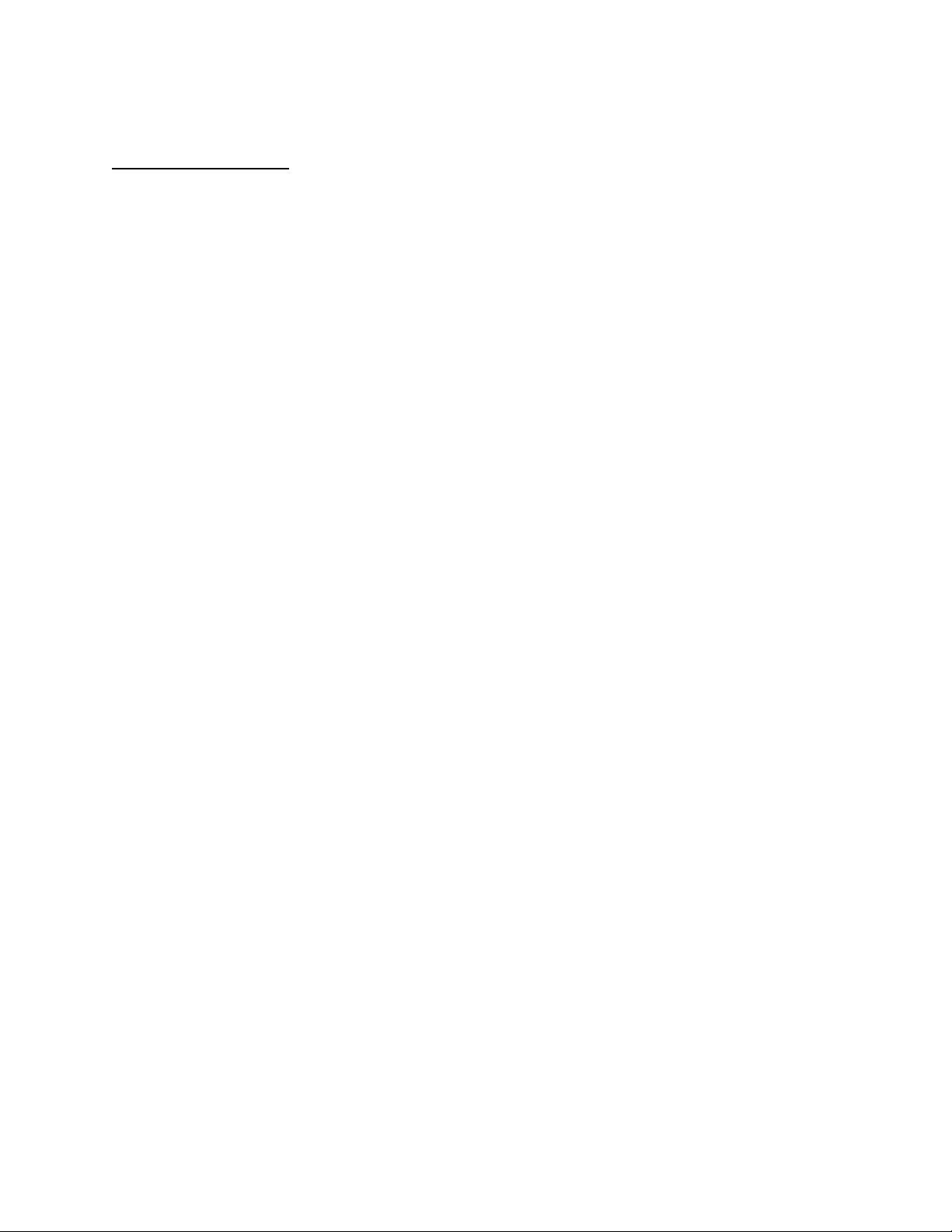
APPLICANT: MOTOROLA, INC. FCC ID: IHDT6FH1
INSTRUCTION MANUAL
A preliminary draft copy of the Users Manual follows:
EXHIBIT 8
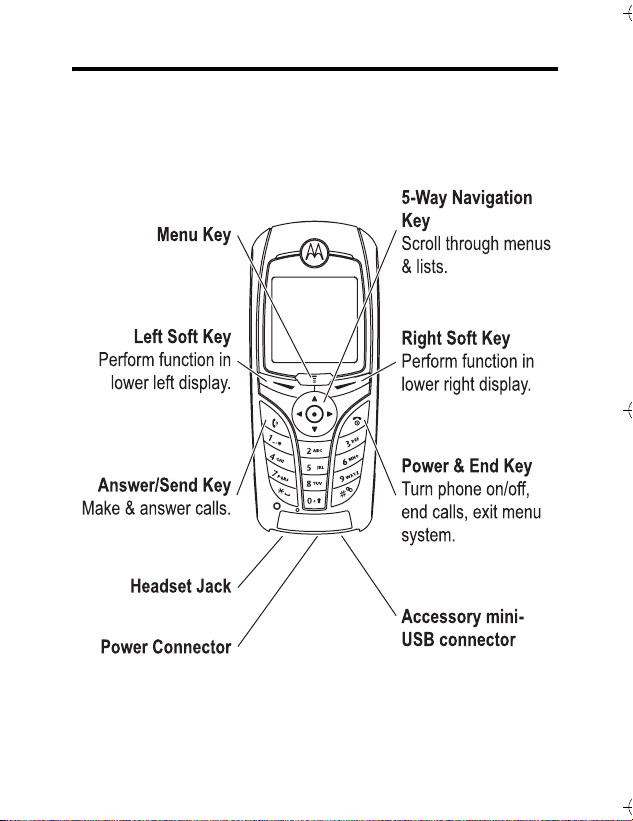
Welcome
Welcome to the world of Motorola digital wireless communications!
We are pleased that you have chosen the Motorola C390 GSM
wireless phone.
040071o
Note: Your model number may vary based on where you
purchased your phone.
Welcome - 1
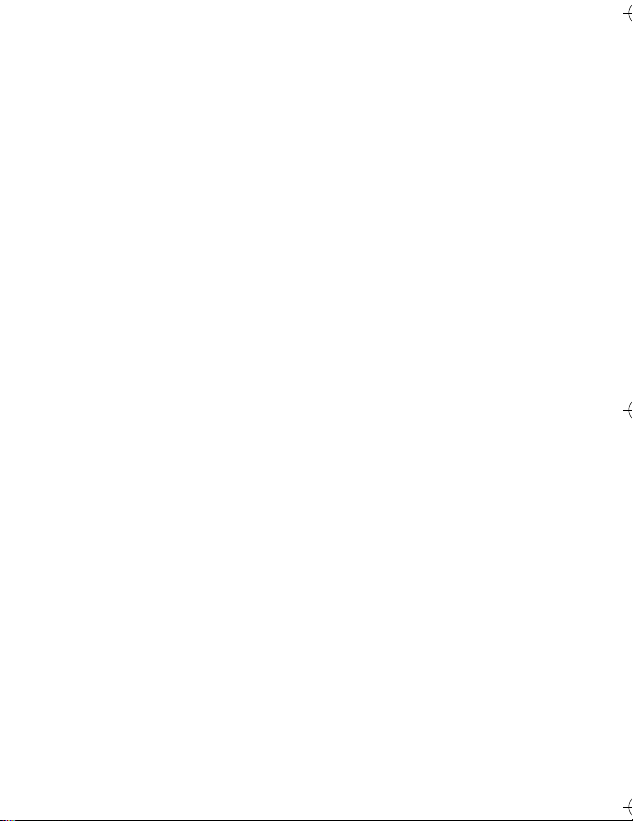
www.hellomoto.com
MOTOROLA and the Stylised M Logo are registered in the US Patent
& Trademark Office.
Java and all other Java-based marks are trademarks or registered
trademarks of Sun Microsystems, Inc. in the U.S. and other coun tries.
All other product or service names are the property of their respective
owners.
© Motorola, Inc., 2003.
The Bluetooth trademarks are owned by their proprietor and used by
Motorola, Inc. under licence.
Software Copyright Notice
The Motorola products described in this manual may include
copyrighted Motorola and third-party software stored in
semiconductor memories or other media. Laws in the United States
and other countries preserve for Motorola and third-party software
providers certain exclusive rights for copyrighted software, such as
the exclusive rights to distribute or reproduce the copyrighted
software. Accordingly, any copyrighted software contained in the
Motorola products may not be modified, reverse-engineered,
distributed, or reproduced in any manner to the extent allowed by law .
Furthermore, the purchase of the Motorola products shall not be
deemed to grant either directly or by implication, estoppel, or
otherwise, any licence under the copyrights, patents, or paten t
applications of Motorola or any third-party softw are provider, except
for the normal, non-exclusive, royalty-free licence to use that arises
by operation of law in the sale of a pro duct.
While Products specifications and features may be subject to change
without notice, we are making every possible effort to ensure that
user manuals are updated on a regular basis to reflect product
functionality revisions. However, in the unlikely event that your
manual version does not fully reflect the core functionality of your
product, please let us know. You may also be able to access up-todate versions of our manuals in the consumer section of our Motorola
web site, at http://www.motorola.com.
2 - Welcome
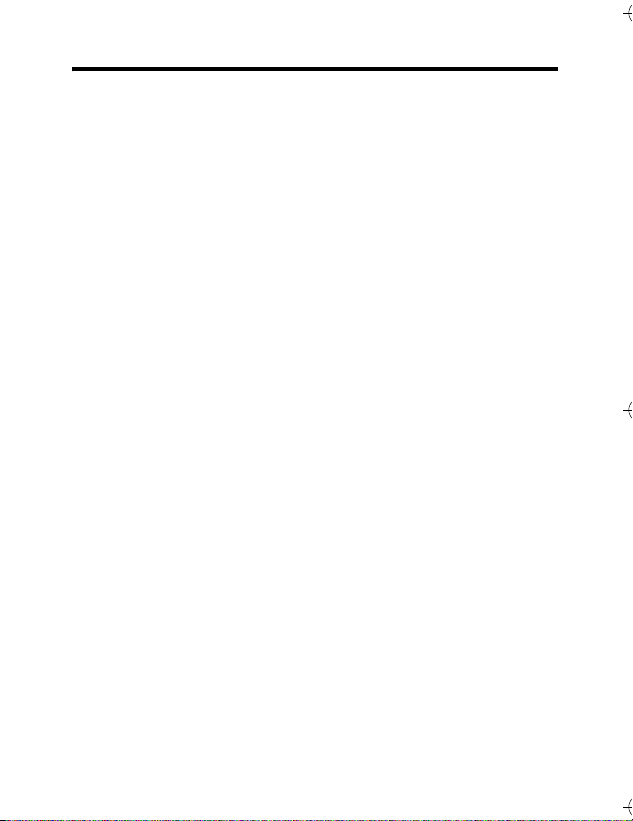
Contents
Safety and General Information. . . . . . . . . . . . . . . . . . . . . . . . .5
Menu Map. . . . . . . . . . . . . . . . . . . . . . . . . . . . . . . . . . . . . . . . . .13
Getting Started. . . . . . . . . . . . . . . . . . . . . . . . . . . . . . . . . . . . . .15
About This Guide. . . . . . . . . . . . . . . . . . . . . . . . . . . . . . . . . . .15
Installing the SIM Card . . . . . . . . . . . . . . . . . . . . . . . . . . . . . .15
Battery Use . . . . . . . . . . . . . . . . . . . . . . . . . . . . . . . . . . . . . . .16
Installing the Battery . . . . . . . . . . . . . . . . . . . . . . . . . . . . . . . .17
Charging the Battery . . . . . . . . . . . . . . . . . . . . . . . . . . . . . . . .18
Turning Your Phone On. . . . . . . . . . . . . . . . . . . . . . . . . . . . . .19
Adjusting Volume. . . . . . . . . . . . . . . . . . . . . . . . . . . . . . . . . . .19
Making a Call. . . . . . . . . . . . . . . . . . . . . . . . . . . . . . . . . . . . . .20
Answering a Call . . . . . . . . . . . . . . . . . . . . . . . . . . . . . . . . . . .20
Viewing Your Phone Number. . . . . . . . . . . . . . . . . . . . . . . . . .20
Highlight Features. . . . . . . . . . . . . . . . . . . . . . . . . . . . . . . . . . .21
Sending a Multimedia Message. . . . . . . . . . . . . . . . . . . . . . . .21
Receiving a Multimedia Message . . . . . . . . . . . . . . . . . . . . . .23
Playing Video Clips . . . . . . . . . . . . . . . . . . . . . . . . . . . . . . . . .24
Learning to Use Your Phone. . . . . . . . . . . . . . . . . . . . . . . . . . .25
Using the Display. . . . . . . . . . . . . . . . . . . . . . . . . . . . . . . . . . .25
Using the 5-Way Navigation Key. . . . . . . . . . . . . . . . . . . . . . .29
Using Menus . . . . . . . . . . . . . . . . . . . . . . . . . . . . . . . . . . . . . .29
Entering Text . . . . . . . . . . . . . . . . . . . . . . . . . . . . . . . . . . . . . .32
Using the Handsfree Speaker . . . . . . . . . . . . . . . . . . . . . . . . .41
Changing a Code, PIN, or Password. . . . . . . . . . . . . . . . . . . .41
Locking and Unlocking Your Phone. . . . . . . . . . . . . . . . . . . . .42
If You Forget a Code, PIN, or Password . . . . . . . . . . . . . . . . .43
Locking and Unlocking the Keypad. . . . . . . . . . . . . . . . . . . . .44
Using the Phonebook . . . . . . . . . . . . . . . . . . . . . . . . . . . . . . .44
Contents - 3
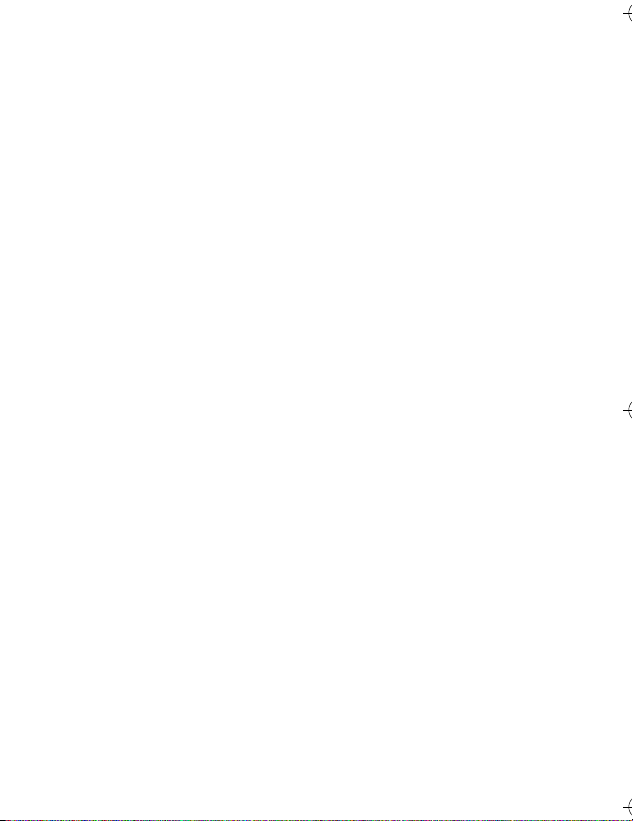
Setting Up Your Phone . . . . . . . . . . . . . . . . . . . . . . . . . . . . . . .47
Storing Your Name and Phone Number . . . . . . . . . . . . . . . . .47
Setting the Time and Date. . . . . . . . . . . . . . . . . . . . . . . . . . . .47
Setting a Ring Style. . . . . . . . . . . . . . . . . . . . . . . . . . . . . . . . .48
Setting a Wallpaper Image . . . . . . . . . . . . . . . . . . . . . . . . . . .48
Setting a Screen Saver Image. . . . . . . . . . . . . . . . . . . . . . . . .49
Setting Display Colour. . . . . . . . . . . . . . . . . . . . . . . . . . . . . . .50
Adjusting the Backlight . . . . . . . . . . . . . . . . . . . . . . . . . . . . . .50
Setting Display Timeout. . . . . . . . . . . . . . . . . . . . . . . . . . . . . .51
Calling Features. . . . . . . . . . . . . . . . . . . . . . . . . . . . . . . . . . . . .52
Changing the Active Line. . . . . . . . . . . . . . . . . . . . . . . . . . . . .52
Redialling a Number . . . . . . . . . . . . . . . . . . . . . . . . . . . . . . . .52
Using Automatic Redial. . . . . . . . . . . . . . . . . . . . . . . . . . . . . .53
Using Caller ID. . . . . . . . . . . . . . . . . . . . . . . . . . . . . . . . . . . . .53
Cancelling an Incoming Call . . . . . . . . . . . . . . . . . . . . . . . . . .54
Calling an Emergency Number . . . . . . . . . . . . . . . . . . . . . . . .54
Dialling International Numbers. . . . . . . . . . . . . . . . . . . . . . . . .55
Viewing Recent Calls. . . . . . . . . . . . . . . . . . . . . . . . . . . . . . . .55
Returning an Unanswered Call . . . . . . . . . . . . . . . . . . . . . . . .56
Using the Notepad. . . . . . . . . . . . . . . . . . . . . . . . . . . . . . . . . .57
Attaching a Number. . . . . . . . . . . . . . . . . . . . . . . . . . . . . . . . .57
Calling With Speed Dial. . . . . . . . . . . . . . . . . . . . . . . . . . . . . .57
Calling With 1-Touch Dial. . . . . . . . . . . . . . . . . . . . . . . . . . . . .58
Using Voicemail. . . . . . . . . . . . . . . . . . . . . . . . . . . . . . . . . . . .58
Using Call Waiting. . . . . . . . . . . . . . . . . . . . . . . . . . . . . . . . . .60
Putting a Call On Hold. . . . . . . . . . . . . . . . . . . . . . . . . . . . . . .60
Transferring a Call. . . . . . . . . . . . . . . . . . . . . . . . . . . . . . . . . .61
Phone Features . . . . . . . . . . . . . . . . . . . . . . . . . . . . . . . . . . . . .62
Feature Quick Reference. . . . . . . . . . . . . . . . . . . . . . . . . . . . .62
Specific Absorption Rate Data. . . . . . . . . . . . . . . . . . . . . . . . .77
Index. . . . . . . . . . . . . . . . . . . . . . . . . . . . . . . . . . . . . . . . . . . . . .79
4 - Contents
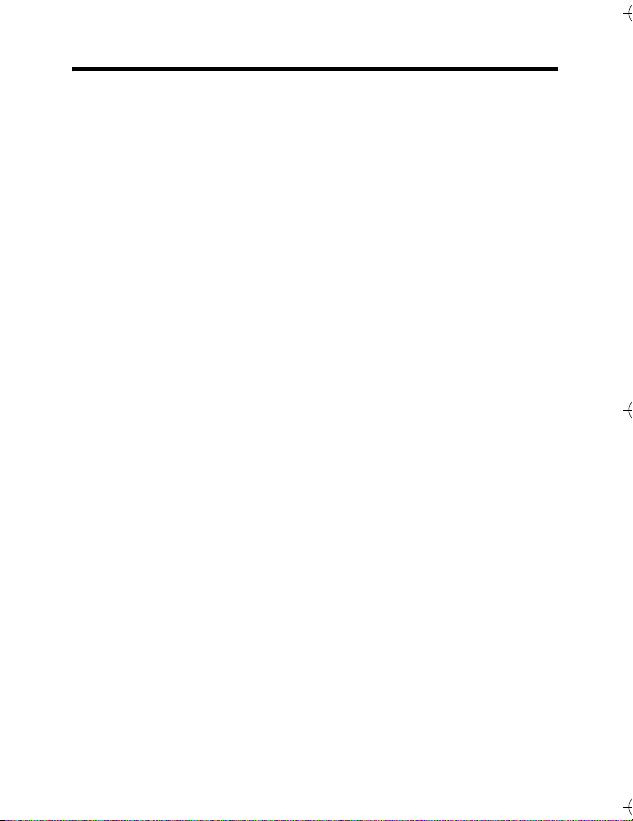
Safety and General Information
IMPORTANT INFORMATION ON SAFE AND EFFICIENT
OPERATION. READ THIS INFORMATION BEFORE USING
YOUR PHONE.
The information provided in this document supersedes the general
safety information in user guides published prior to
December 1, 2002.
Exposure To Radio Frequency (RF) Energy
Your phone contains a transmitter and a receiver. When it is ON, it
receives and transmits RF energy. When you communicate with
your phone, the system handling your call controls the power level
at which your phone transmits.
Your Motorola phone is designed to comply with local regulatory
requirements in your country concerning exposure of human
beings to RF energy.
Operational Precautions
To assure optimal phone performance and make sure human
exposure to RF energy is within the guidelines set forth in the
relevant standards, always adhere to the following procedures.
External Antenna Care
Use only the supplied or Motorola-approved replacement antenna.
Unauthorised antennas, modifications, or attachments could
damage the phone.
Do NOT hold the external antenna when the phone is IN USE.
Holding the external antenna affects call quality and may cause the
phone to operate at a higher power level than needed. In addition,
use of unauthorised antennas may result in non-compliance with
the local regulatory requirements in your country.
Safety and General Information - 5
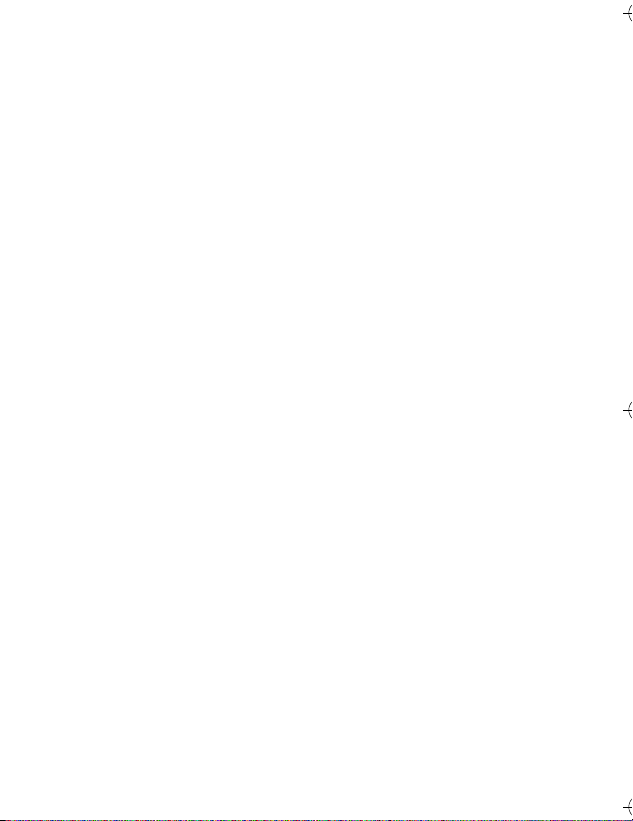
Phone Operation
When placing or receiving a phone call, hold your phone as you
would a wireline telephone.
Body-Worn Operation
To maintain compliance with RF energy exposure guidelines, if you
wear a phone on your body when transmitting, always place the
phone in a Motorola-supplied or approved clip, holder, holster,
case, or body harness for this phone, if available. Use of
accessories not approved by Motorola may exceed RF energy
exposure guidelines. If you do not use one of the body-worn
accessories approved or supplied by Motorola, and are not using
the phone held in the normal use position, ensure the phone and its
antenna are at least 1 inch (2.5 centimetres) from your body when
transmitting.
Data Operation
When using any data feature of the phone, with or without an
accessory cable, position the phone and its antenna at least 1 inch
(2.5 centimetres) from your body.
Approved Accessories
Use of accessories not approved by Motorola, including but not
limited to batteries and antenna, may cause your phone to exceed
RF energy exposure guidelines. For a list of approved Motorola
accessories, visit our website at www.Motorola.com.
RF Energy Interference/Compatibility
Note: Nearly every electronic device is susceptible to RF energy
interference from external sources if inadequately shielded,
designed, or otherwise configured for RF energy compatibility. In
some circumstances your phone may cause interference.
6 - Safety and General Information
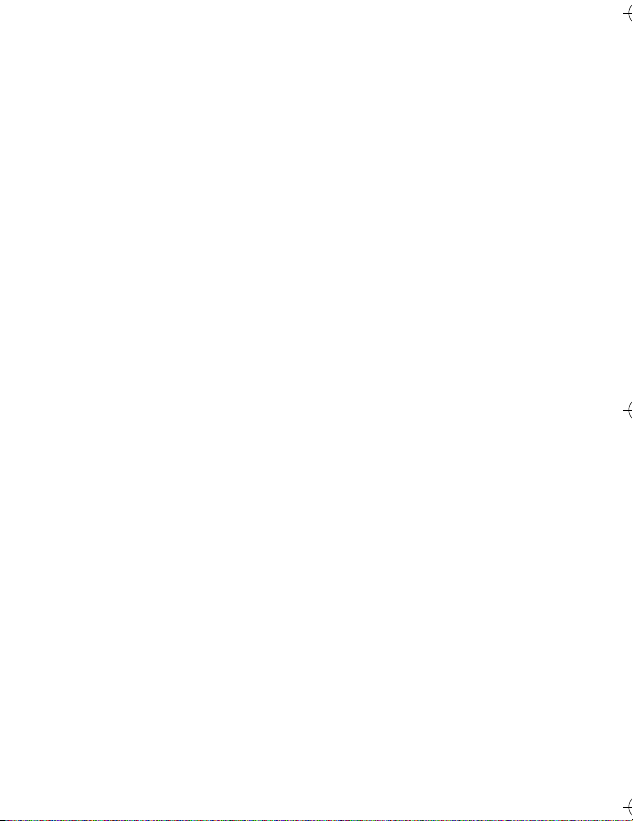
Facilities
Turn off your phone in any facility where posted notices instruct you
to do so. These facilities may include hospitals or health care
facilities that may be using equipment that is sensitive to external
RF energy.
Aircraft
When instructed to do so, turn off your phone when on board an
aircraft. Any use of a phone must be in accordance with applicable
regulations per airline crew instructions.
Medical Devices
Pacemakers
Pacemaker manufacturers recommend that a minimum separation
of 6 inches (15 centimetres) be maintained between a handheld
wireless phone and a pacemaker.
Persons with pacemakers should:
• ALW AYS keep the phone more than 6 inches (15 centimetres)
from your pacemaker when the phone is turned ON.
• NOT carry the phone in the breast pocket.
• Use the ear opposite the pacemaker to minimise the potential
for interference.
• Turn OFF the phone immediately if you have any reason to
suspect that interference is taking place.
Hearing Aids
Some digital wireless phones may interfere with some hearing aids.
In the event of such interference, you may want to consult your
hearing aid manufacturer to discuss alternatives.
Other Medical Devices
If you use any other personal medical device, consult the
manufacturer of your device to determine if it is adequately
shielded from RF energy. Your GP may be able to assist you in
obtaining this information.
Safety and General Information - 7
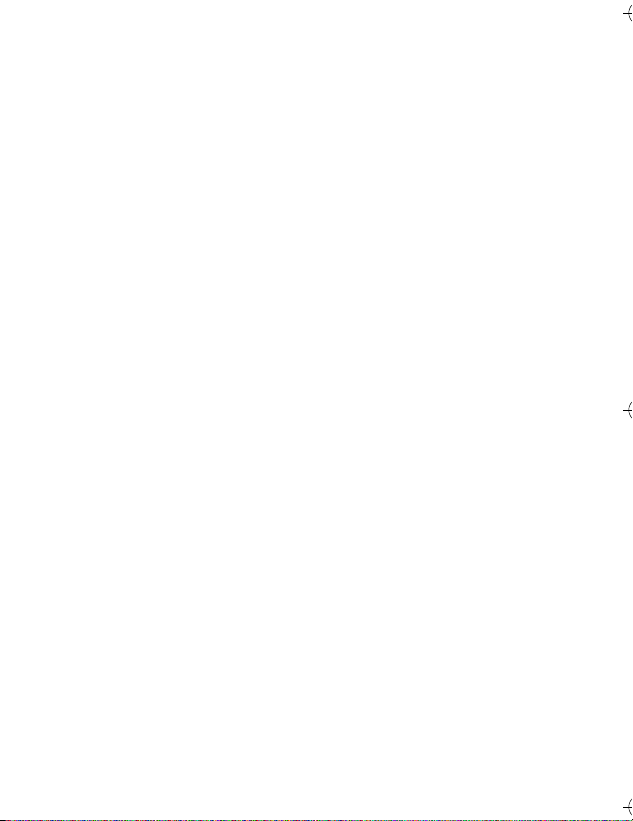
Use While Driving
Check the laws and regulations on the use of phones in the area
where you drive. Always obey them.
When using your phone while driving, please:
• Give full attention to driving and to the road.
• Use hands-free operation, if available.
• Pull off the road and park before making or answering a call if
driving conditions so require.
Operational Warnings
For Vehicles With an Air Bag
Do not place a phone in the area over an air bag or in the air bag
deployment area. Air bags inflate with great force. If a phone is
placed in the air bag deployment area and the air bag inflates, the
phone may be propelled with great force and cause serious injury
to occupants of the vehicle.
Potentially Explosive Atmospheres
Turn off your phone prior to entering any area with a potentially
explosive atmosphere, unless it is a phone type especially qualified
for use in such areas and certified as “Intrinsically Safe.” Do not
remove, install, or charge batteries in such areas. Sparks in a
potentially explosive atmosphere can cause an explosion or fire
resulting in bodily injury or even death.
Note: The areas with potentially explosive atmospheres referred to
above include fuelling areas such as below decks on boats, fuel or
chemical transfer or storage facilities, areas where the air contains
chemicals or particles, such as grain, dust, or metal powders.
Areas with potentially explosive atmospheres are often but not
always posted.
8 - Safety and General Information
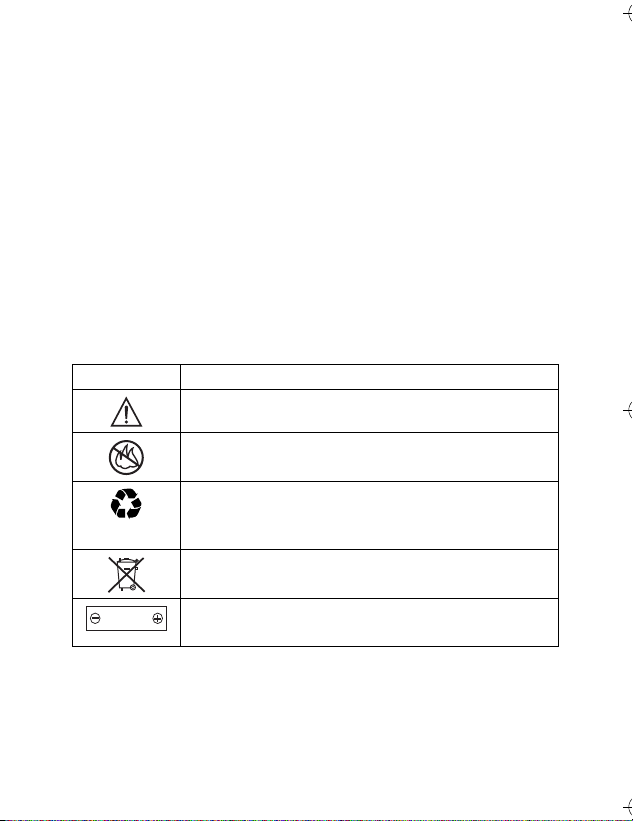
Blasting Caps and Areas
To avoid possible interference with blasting operations, turn OFF
your phone when you are near electrical blasting caps, in a blasting
area, or in areas posted “Turn off electronic devices.” Obey all
signs and instructions.
Batteries
Batteries can cause property damage and/or bodily injury such as
burns if a conductive material such as jewellery, keys, or beaded
chains touch exposed terminals. The conductive material may
complete an electrical circuit (short circuit) and become quite hot.
Exercise care in handling any charged battery, particularly when
placing it inside a pocket, bag, or other container with metal
objects. Use only Motorola original batteries and chargers.
Your battery or phone may contain symbols, defined as follows:
Symbol Definition
Important safety information will follow.
Y our battery or phone should not be disposed of in
a fire.
Your battery or phone may require recycling in
accordance with local laws. Contact your local
regulatory authorities for more information.
Your battery or phone should not be thrown in the
trash.
LiIon BATT
Your phone contains an internal lithium ion
battery.
Seizures/Blackouts
Some people may be susceptible to epileptic seizures or blackouts
when exposed to blinking lights, such as when watching television
Safety and General Information - 9
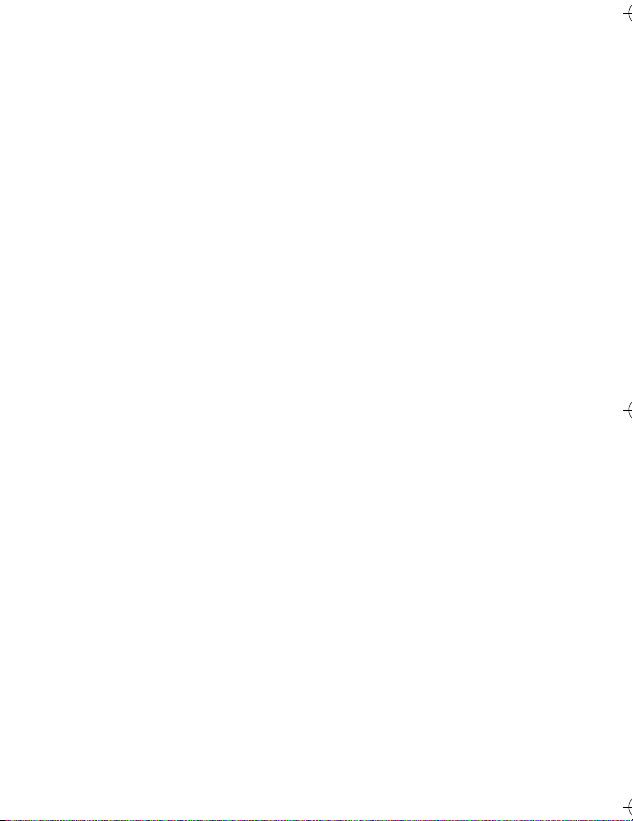
or playing video games. These seizures or blackouts may occur
even if a person never had a previous seizure or blackout.
If you have experienced seizures or blackouts, or if you have a
family history of such occurrences, please consult with your doctor
before playing video games on your phone or enabling a blinkinglights feature on your phone. (The blinking-light feature is not
available on all products.)
Parents should monitor their children's use of video game or other
features that incorporate blinking lights on the phones. All persons
should discontinue use and consult a doctor if any of the following
symptoms occur: convulsion, eye or muscle twitching, loss of
awareness, involuntary movements, or disorientation.
To limit the likelihood of such symptoms, please take the following
safety precautions:
• Do not play or use a blinking-lights feature if you are tired or
need sleep.
• Take a minimum of a 15-minute break hourly.
• Play in a room in which all lights are on.
• Play at the farthest distance possible from the screen.
Repetitive Motion Injuries
When you play games on your phone, you may experience
occasional discomfort in your hands, arms, shoulders, neck, or
other parts of your body. Follow these instructions to avoid
problems such as tendonitis, carpal tunnel syndrome, or other
musculoskeletal disorders:
• Take a minimum 15-minute break every hour of game playing.
• If your hands, wrists, or arms become tired or sore while
playing, stop and rest for several hours before playing again.
• If you continue to have sore hands, wrists, or arms during or
after play, stop playing and see a doctor.
10 - Safety and General Information
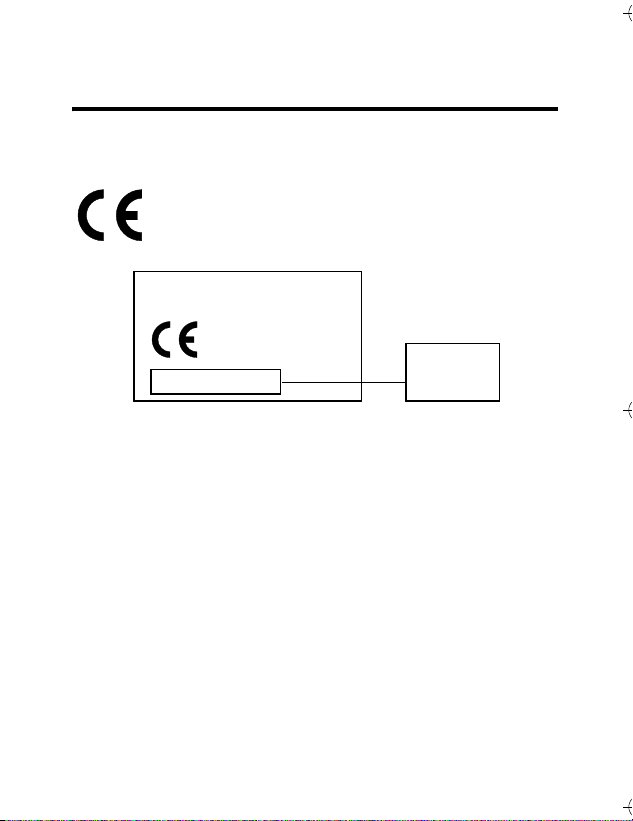
European Union Directives
Conformance Statement
Hereby, Motorola declares that this product is in compliance with
• The essential requirements and other relevant
provisions of Directive 1999/5/EC
• All other relevant EU Directives
IMEI: 350034/40/394721/9
0168
Type: MC2-41H14
The above gives an example of a typical Product Approval Number.
You can view your product's Declaration of Conformity (DoC) to
Directive 1999/5/EC (the R&TTE Directive) at www.motorola.com/
rtte - to find your DoC, enter the product Approval Number from
your product's label in the "Search" bar on the Web site
Safety and General Information - 11
Product
Approval
Number

Caring for the Environment by
Recycling
When you see this symbol on a Motorola product, do not
dispose the product with household waste.
Recycling Mobile Phones and
Accessories
Do not dispose of mobile phones or electrical accessories, such as
chargers or headsets, with your household waste. In some countries
or regions, collection systems are set up to handle electrical and
electronic waste items. Contact your regional authorities for more
details. If collection systems aren’t available, return unwanted
mobile phones or electrical accessories to any Motorola Approved
Service Centre in your region.
12
- Safety and General Information
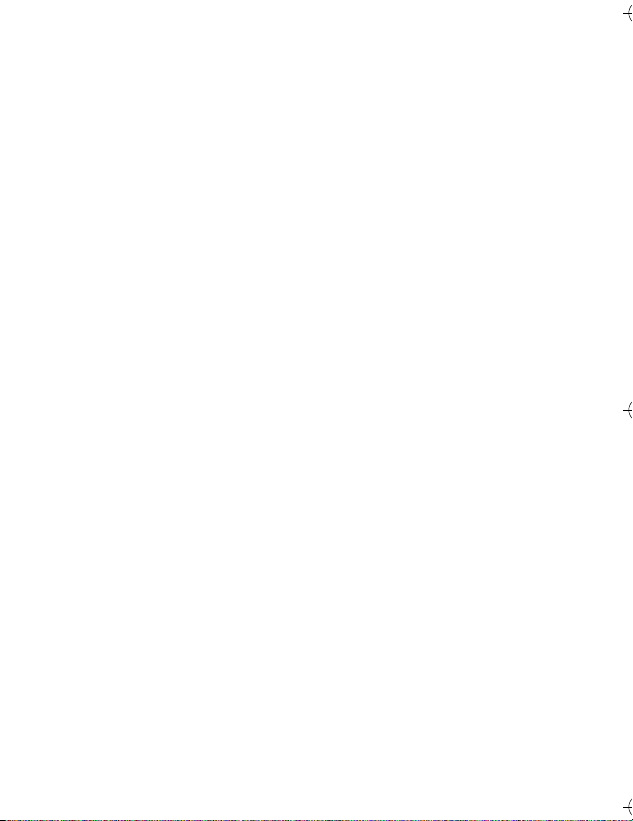
Main Menu
n
Phonebook
s
Recent Calls
• Received Calls
• Dialled Calls
• Notepad
• Call Times
•Data Times
•Data Volumes
e
Messages
• Create Message
• Message Inbox
•Voicemail
•Browser Msgs
• Info Services
• Quick Notes
• Outbox
• Drafts
• MMS Templates
É
Office Tools
• SIM Tool Kit Apps *
•Calculator
• Datebook
• Shortcuts
•Alarm Clock
•Chat
• Dialling Services
• Voice Dial
• Fixed Dial
•Quick Dial
Q
• Service Dial *
Games & Apps
Menu Map
á
Web Access
h
Multimedia
à
Bluetooth Link
w
Settings
* optional features
This is the standard main menu
layout. Menu organisation and
feature names may vary on
your phone. Not all features
may be available on your
phone.
•Browser
• Web Shortcuts
• Stored Pages
•History
•Go To URL
• Browser Setup
• Web Sessions
•Themes
•Pictures
• Sounds
• Videos*
• (see next page)
Menu Map - 13
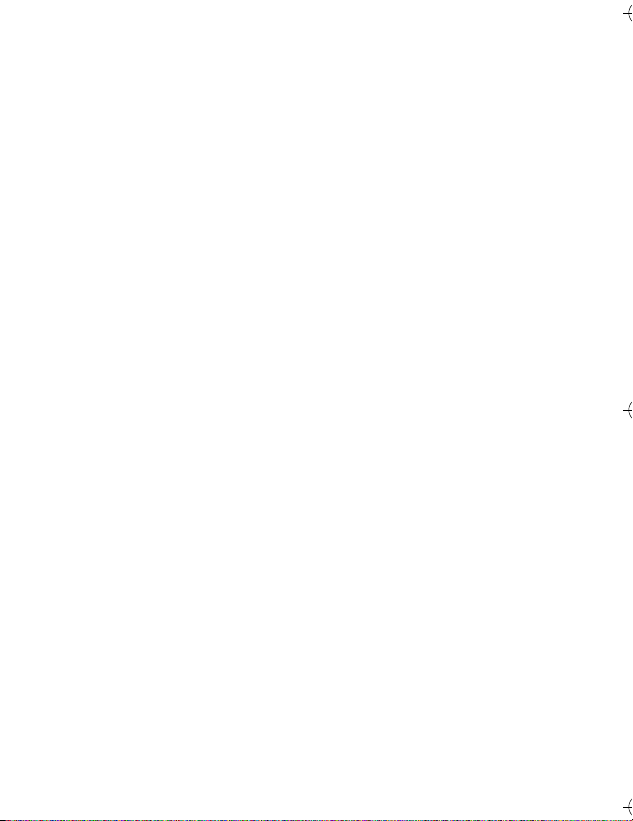
Settings Menu
l
Personalise
• Home Screen
• Main Menu
• Colour Style
•Greeting
• Wallpaper
• Screen Saver
• Quick Dial
t
Ring Styles
•Style
• style Detail
H
Call Divert
• Voice Calls
• Fax Calls
• Data Calls
• Cancel All
• Divert Status
U
In-Call Setup
•In-Call Timer
• My Caller ID
• Talk and Fax
• Answer Options
• Call Waiting
Z
Initial Setup
• Time and Date
•1-Touch Dial
• Display Timeout
• Backlight
•Scroll
• Language
• Contrast
•DTMF
•Master Reset
• Master Clear
m
Phone Status
•My Tel. Numbers
• Active Line
• Battery Meter
• Other Information
S
J
j
u
c
Headset
Car Settings
Network
Security
Java Settings
• Auto Answer
• Voice Dial
• Auto Answer
• Auto Handsfree
• Power-Off Delay
• Charger Time
• New Network
• Network Setup
• Available Networks
• My Network List
• Service Tone
• Call Drop Tone
• Phone Lock
• Lock Keypad
• Lock Application
•Fixed Dial
• Call Barring
• SIM PIN
• New Passwords
• Certificate Mgmt
• Java App Loader
• Java System
• Delete All Apps
• App Vibration
• App Volume
• App Priority
• App Backlight
• Set Standby App
•DNS IP
14 - Menu Map
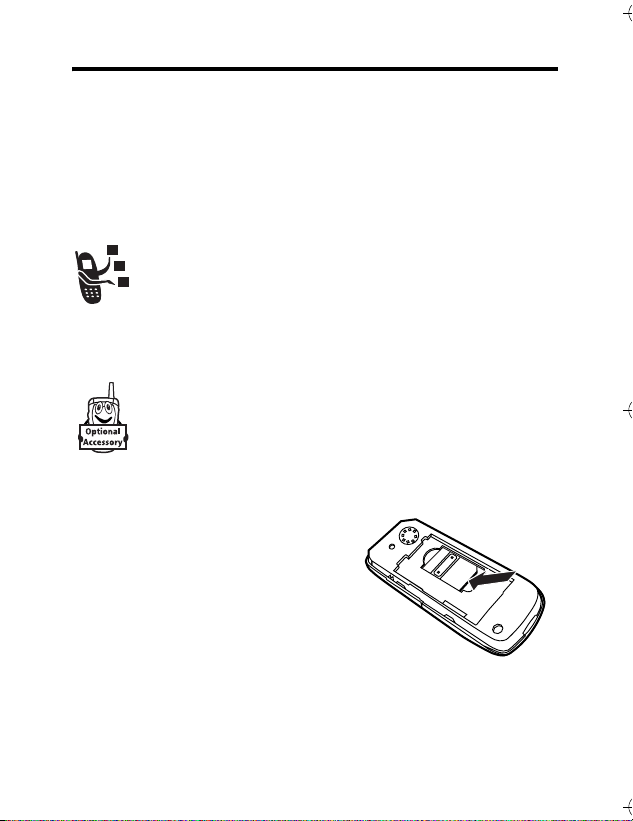
Getting Started
About This Guide
This guide describes the basic features of your Motorola wireless
phone.
Optional Features
This label identifies an optional network, SIM card, or
subscription-dependent feature that may not be offered
by all service providers in all geographical areas. Contact
your service provider for more information.
Optional Accessories
This label identifies a feature that requires an optional
Motorola Original™ accessory.
Installing the SIM Card
Your SIM (Subscriber Identity
Module) card contains your phone
number, service details, and
phonebook/message memory.
Caution: Do not bend or scratch
your SIM card. Avoid exposing your
SIM card to static electricity , water, or
dirt.
040075o
Getting Started - 15
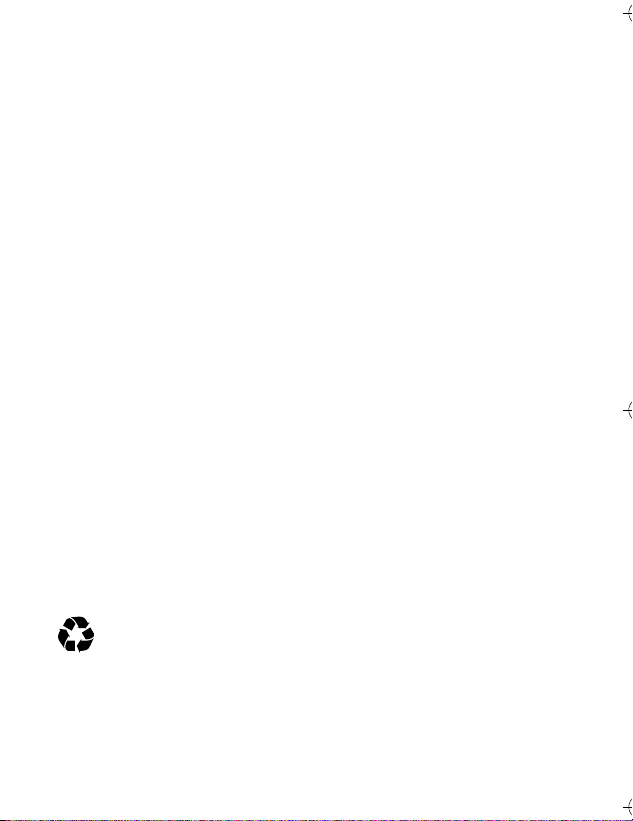
Battery Use
Battery performance depends on many factors, including your wireless
carrier’s network configuration; signal strength; the temperature at
which you operate your phone; the features and/or settings you select
and use; items attached to your phone’ s accessory conn ector; and
your voice, data, and other application usage patterns.
Caution: To prevent injuries or burns, do not allow metal objects to
contact or short-circuit the battery terminals.
To maximise your battery’s performance:
• Always use Motorola Original batteries and battery chargers.
The phone warranty does not cover damage caused from
using non-Motorola batteries and/or battery chargers.
• New batteries or batteries that have been stored for a long
time may require a longer charge time.
• Maintain the battery at or near room temperature when charging.
• Do not expose batteries to temperatures below -10°C (14°F)
or above 45°C (113°F). Always take your phone with you
when you leave your vehicle.
• When you do not intend to use a battery for a while, store it
uncharged in a cool, dark, dry place, such as a refrigerator.
• Batteries gradually wear down and require longer charging
times. This is normal. If you charge your battery regularly and
notice a decrease in talk time or an increase in charging time,
then it is probably time to purchase a new battery.
The rechargeable batteries that power this phone must be
disposed of properly and may need to be recycled. Refer to
your battery’s label for battery type. Contact your local
recycling centre for proper disposal methods.
Warning: Never dispose of batteries in a fire because they may
explode.
16 - Getting Started
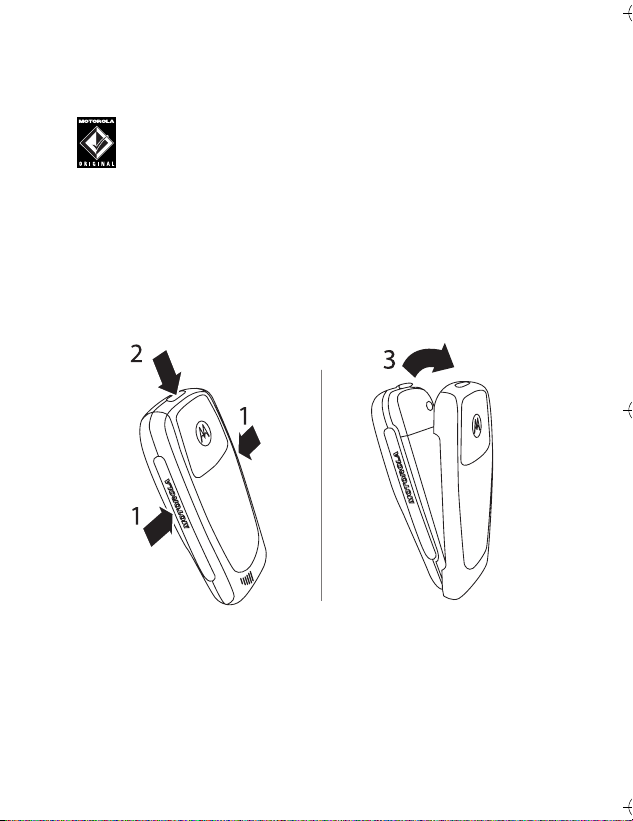
Installing the Battery
Note: If necessary, remove the battery from its protective clear
plastic case.
Your phone is designed to use only Motorola Original
batteries and accessories. We recommend that you store
batteries in their protective cases when not in use.
1 Squeeze the sides of the front housing in the middle of the
"Motorola" logo as shown in the diagram;
2 Simultaneously press the release button on the top of the
phone with the thumb of your free hand;
3 While implementing Steps 1 and 2, pull the rear housing away
from the phone.
Getting Started - 17
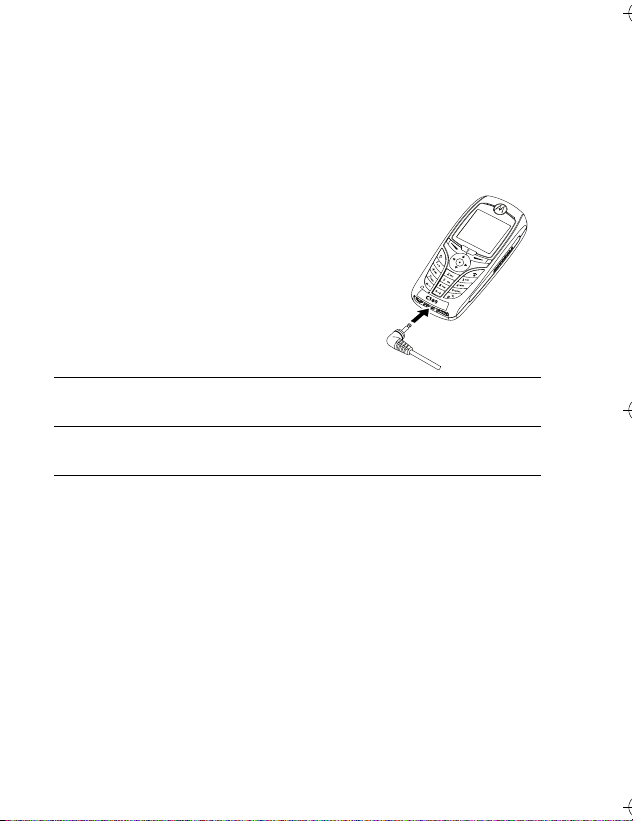
Charging the Battery
New batteries are shipped partially charged. Before you can use
your phone, you need to install and charge the battery as described
below. Some batteries perform best after several full charge/
discharge cycles.
Action
1 Plug the travel charger into the bottom
of your phone.
2 Plug the other end of the travel charger into the appropriate
electrical outlet.
3 When your phone indicates
Charge Complete, remove the travel
charger.
Tip: You can safely leave the travel charger connected to your
phone after charging is complete. This will not damage the battery.
040076o
18 - Getting Started
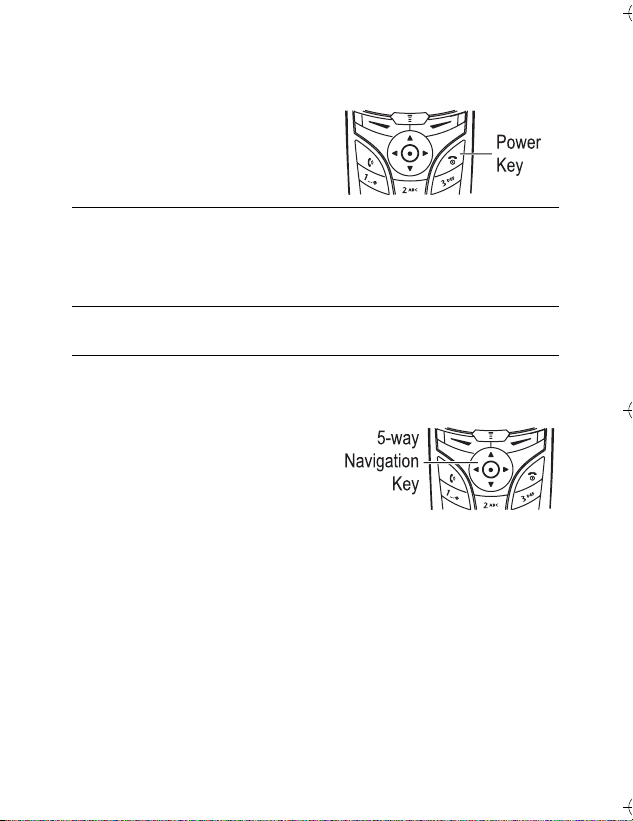
Turning Your Phone On
Action
1 Press and hold O for 2
seconds to turn on the
phone.
040077o
2 If necessary, enter your SIM card PIN code and press
OK
(+) to unlock the SIM card.
Caution: If you enter an incorrect PIN code 3 times in a row , your
SIM card is disabled and your phone displays SIM Blocked.
3 If necessary, enter your 4-digit unlock code and press
OK
(+) to unlock the phone.
Adjusting Volume
Press the 5-way Navigation key
(S) left or right to increase or
decrease volume.
• increase or decrease earpiece
volume during a call
• increase or decrease the ringer volume setting when the home
screen is visible
Tip: At the lowest volume setting, press the key left once to
switch to vibrate alert. Press it again to switch to silent alert.
Press the key right to switch back to vibrate alert, then ring
alert.
• turn off an incoming call alert
Alternatively the volume can also be accessed by pressing menu
M >
Settings > Ring Styles.
040077o
Getting Started - 19
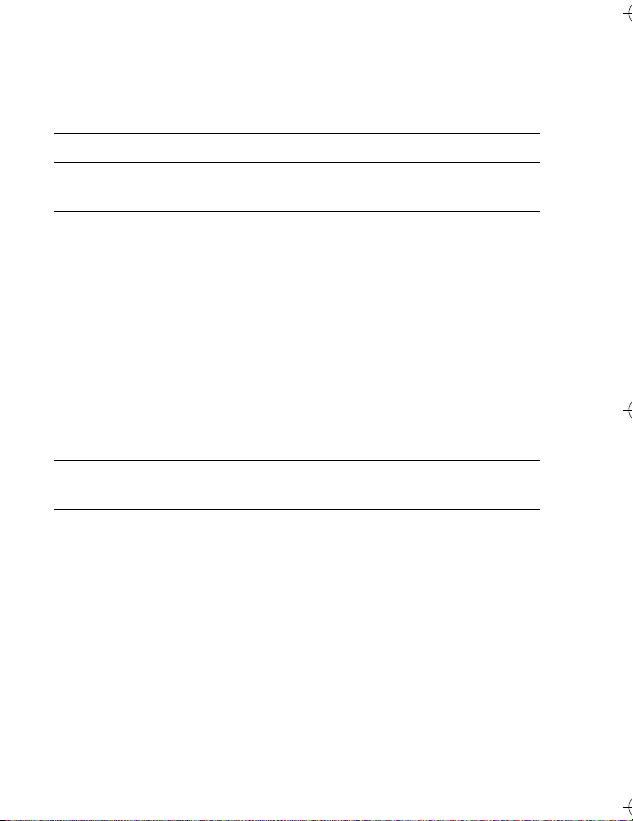
Making a Call
Press To
1 keypad keys dial the phone number
2 N make the call
3 O end the call and “hang up” the phone
when you are finished
Alternatively access the Phonebook by pressing menu M
>
Phone Book > scroll through to required entry > Send N.
Answering a Call
When you receive a call, your phone rings and/or vibrates and
displays an incoming call message.
Press To
1 N or
ANSWER (-)
2 O end the call and “hang up” the phone
answer the call
when you are finished
Viewing Your Phone Number
To view your phone number from the home screen, press
M#.
While you are on a call, press M >
Note: Your phone number must be stored on your SIM card to use
this feature. To store your phone number on the SIM card, see
page 47. If you do not know your phone number, contact your
service provider.
My Tel. Numbers.
20 - Getting Started
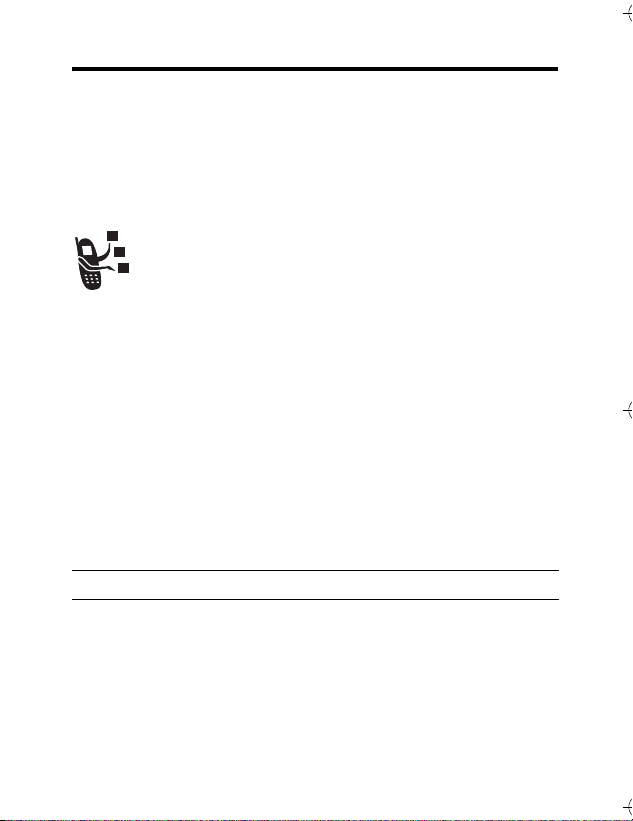
Highlight Features
You can do much more with your phone than make and receive
calls! This section describes some of your phone’s highlight
features.
Sending a Multimedia Message
A Multimedia Messaging Service (MMS) message
contains one or more slides with text and embedded
media objects (including pictures, animations, sounds,
voice records and/or video clips). You can send the
multimedia message to other wireless phone users, and
to email addresses.
Find the Feature M >
Press To
1 keypad keys enter slide text
Press M to open the
and insert a
Video, New Page, Quick Note, or
Contact Info.
2
OK (+) store the message
Messages > New Message
>
New Multimedia Msg
Picture, Voice Record, Sound,
MMS Menu
Highlight Features - 21
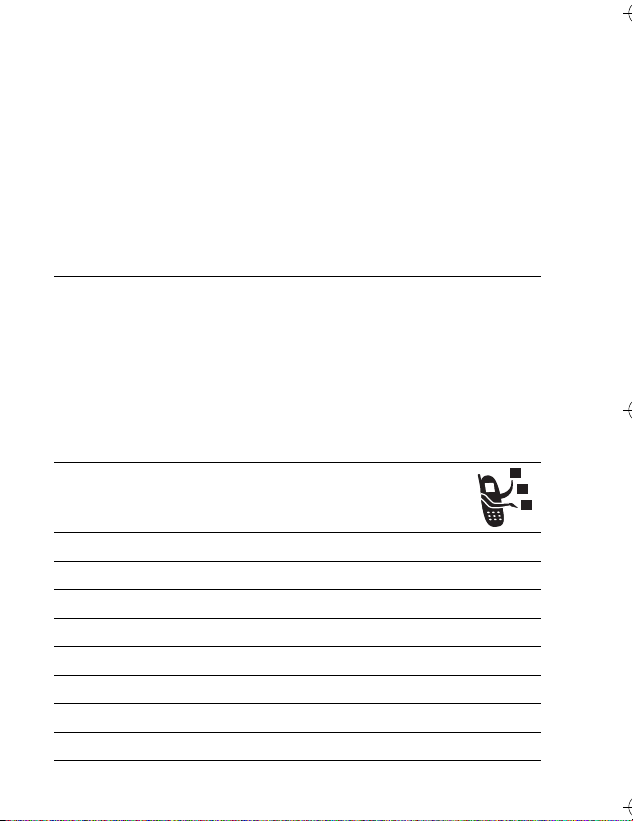
Press To
3 S scroll to a Send To option:
• Highlight
[One Time Entry] to enter
one or more phone numbers
and/or email addresses.
• Highlight
[New Phonebook Entry] to
enter a number/address and
add it to the phonebook.
• Or highlight an existing
phonebook entry.
4
SELECT (+ ) select [One Time Entry] or
[New Phonebook Entry] and enter a
number/address. Press OK (+) or
DONE (-) when you are finished.
or
ADD (+) add a phonebook entry to the list of
recipients. Press
DONE (-) when
you are finished.
5 S scroll to
Subject
6 CHANGE (-) select Subject
7 keypad keys enter the subject
8
OK (+) store the subject
9
CHANGE (-) select Attachments
10 S scroll to Picture, Sounds or Video
11 SELECT (+ ) select the file type
12 S highlight the file you want
13
SELECT (+ ) attach the file
22 - Highlight Features
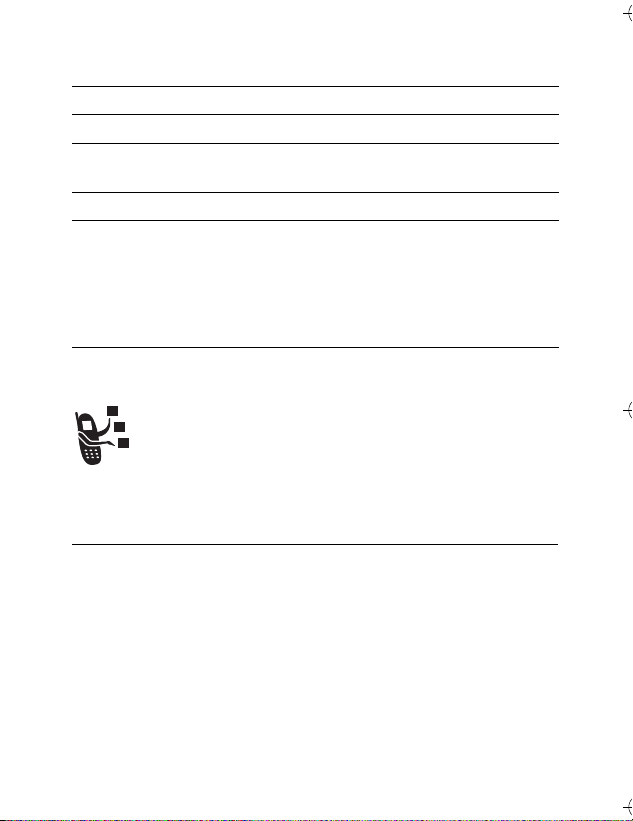
Press To
BACK (-) return to the message editor
14
15 S scroll to Receipt
16 CHANGE (-) select Receipt
17 ADD (+) or
REMOVE (+)
18
DONE (-) return to the message editor
19
SEND (+)
activate/deactivate the delivery
report
send the message
or
M send the message, view message
details, save the message in the
drafts folder, or cancel the message
Receiving a Multimedia Message
When you receive an MMS message, your phone
displays the
New Message notification, and sounds an alert.
Press To
READ (+) open the message
MMS messages that you receive can contain the following media
objects:
• Pictures, and animations are displayed as you read the message.
• A sound file or video clip begins playing when its slide is displayed.
Attached files are added to the end of th e message. To open the
attachment, highlight the file indicator/filename and press
(image file type),
(object such as phonebook or datebook entry , or unknown file type).
r
(message waiting) indicator and a
VIEW (+)
PLAY (+) (sound file or video clip), or OPEN (+)
Highlight Features - 23
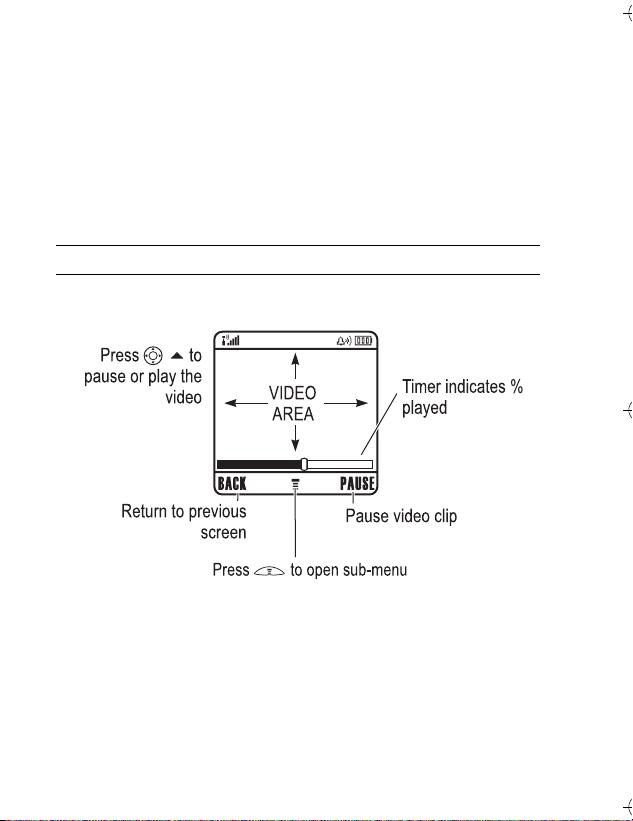
Playing Video Clips
You can download video clips with the micro-browser, and send
and receive video clips in multimedia messages.
To play a video clip stored on your phone:
Find the Feature M >
Multimedia > Videos
Press To
1 S scroll to the video clip
2
PLAY (+) start video clip playback
The video clip displays in the video clip playback screen.
032349a
Note: Your phone may not have this feature enabled. Please
contact your Service Provider should you have any questions on
your particular model's capability with their network.
24 - Highlight Features
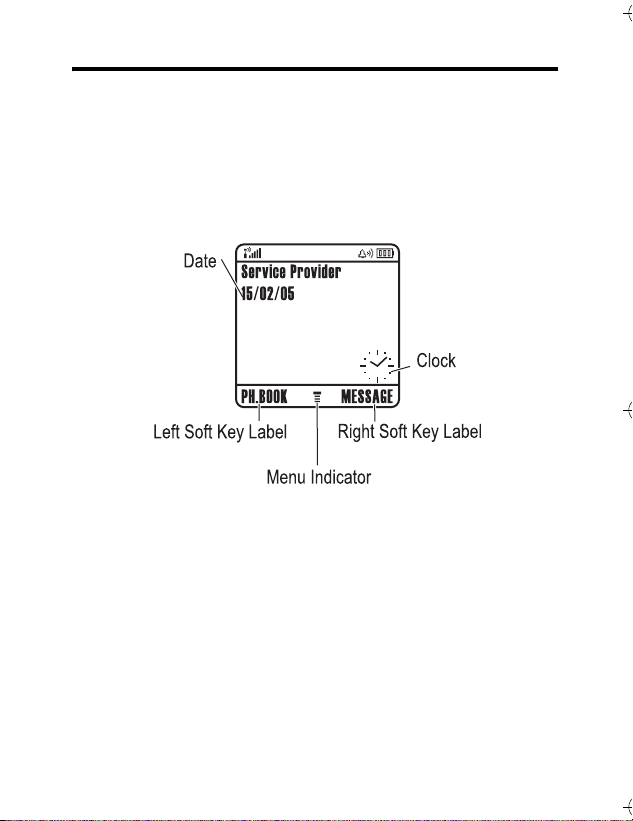
Learning to Use Your Phone
See page 1 for a basic phone diagram.
Using the Display
The home screen displays when you are not on a call or using the
menu. You must be in the home screen to dial a phone number.
040078o
The H (menu) indicator indicates that you can press the menu key
(M) to enter the main menu.
Labels at the bottom corners of the display show the current soft
key functions. Press the left soft key (-) or right soft key (+)
to perform the function indicated by the left or right soft key label.
Your phone can display an analogue or digital clock in the home
screen (see page 67).
Learning to Use Your Phone - 25
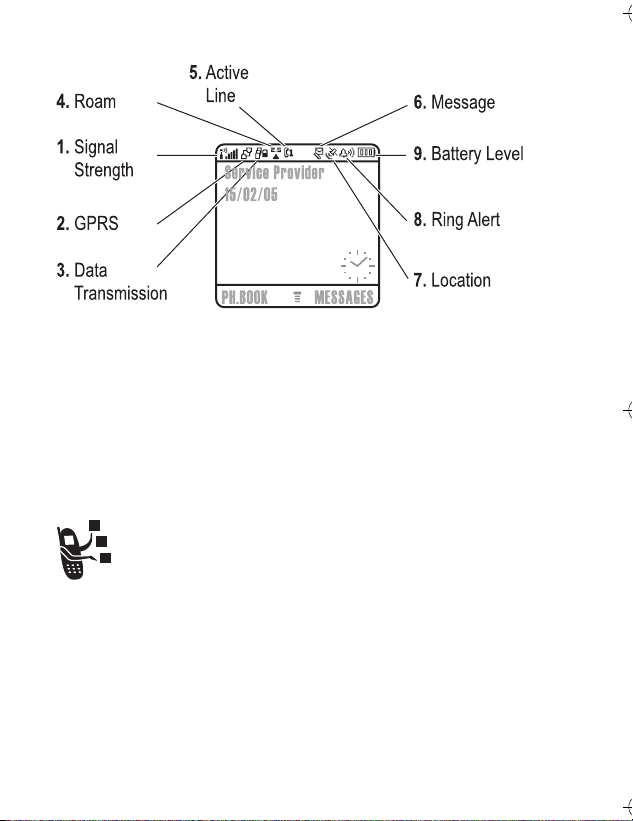
The following status indicators can display:
1. Signal Strength Indicator
Vertical bars show the strength of the network connection. You
cannot make or receive calls when the 0 (no signal) indicator or
0> (no transmit) indicator displays.
2. GPRS Indicator
Shows that your phone is using a high-speed General
Packet Radio Service (GPRS) network connection.
GPRS allows faster data transfer speeds. Indicators can
include:
Å = GPRS PDP context
active
26 - Learning to Use Your Phone
Ç = GPRS packet data
available
