
APPLICANT: MOTOROLA, INC. FCC ID: IHDT6FF2
INSTRUCTION MANUAL
A preliminary draft copy of the Users Manual follows:
EXHIBIT 8

V361
GSM
motorola.com

HELLOMOTO
Introducing your new Motorola V361 GSM wireless phone. Here’s a quick anatomy lesson.
Open menus.
Navigate menus.
Select menu items.
Left Soft Key
Volume Keys
Smart Key
Make & answer calls.
Go handsfree.
Right Soft Key
Voice dial.
Turn on & off, hang
up, exit menus.
Charge up.
1

Home Screen Main Menu
Press and hold the
1
Power Key u
seconds to turn on your
phone.
2
Service Provider
Setup Home Camera
for a few
Games & Apps
12:00
Press the
2
soft key to open the
Main Menu
Main Menu
.
Press the Navigation Key
3
down, left, or right
Exit Select
up,
(S) to
Press the Center Key
(
s
) to select it.
in
highlight a menu feature.

Motorola, Inc.
Consumer Advocacy Office
1307 East Algonquin Road
Schaumburg, IL 60196
www.hellomoto.com
1-800-331-6456 (United States)
1-888-390-6456 (TTY/TDD United States for hearing
impaired)
1-800-461-4575 (Canada)
Certain mobile phone features are dependent on the
capabilities and settings of your service provider’s
network. Additionally, certain features may not be
activated by your service provider, and/or the
provider's network settings may limit the feature’s
functionality. Always contact your service provider
about feature availability and functionality. All
features, functionality, and other product
specifications, as well as the information contained
in this user's guide are based upon the latest
available information and are believed to be accurate
at the time of printing. Motorola reserves the right to
change or modify any information or specifications
without notice or obligation.
MOTOROLA and the Stylized M Logo are registered
in the US Patent & Trademark Office. All other
product or service names are the property of their
respective owners. The Bluetooth trademarks are
owned by their proprietor and used by Motorola, Inc.
under license. Java and all other Java-based marks
are trademarks or registered trademarks of Sun
Microsystems, Inc. in the U.S. and other countries.
© Motorola, Inc., 2005.
Caution:
Changes or modifications made in the radio
phone, not expressly approved by Motorola, will void
the user’s authority to operate the equipment.
Manual Number: 6809497A90-O
3

contents
menu map . . . . . . . . . . . . 6
Use and Care . . . . . . . . . . 8
essentials . . . . . . . . . . . . . 9
about this guide. . . . . . . 9
SIM card . . . . . . . . . . . 10
battery . . . . . . . . . . . . . 10
turn it on & off . . . . . . . 12
make a call. . . . . . . . . . 13
answer a call . . . . . . . . 13
store a phone number . 13
call a stored phone
number . . . . . . . . . . . . 14
your phone number . . . 14
main attractions . . . . . . 15
digital audio player . . . . 15
take & send a photo . . 17
record & send a video . 19
memory card. . . . . . . . 20
contents
4
cable connections . . . . 23
Bluetooth™ wireless . . 23
basics . . . . . . . . . . . . . . . 28
display . . . . . . . . . . . . . 28
text entry . . . . . . . . . . . 31
volume. . . . . . . . . . . . . 35
navigation key . . . . . . . 35
smart key. . . . . . . . . . . 35
external display . . . . . . 36
handsfree speaker. . . . 36
codes & passwords . . . 36
lock & unlock phone . . 37
customize. . . . . . . . . . . . 38
ring style . . . . . . . . . . . 38
time & date . . . . . . . . . 39
wallpaper . . . . . . . . . . . 39
screen saver . . . . . . . . 40
display appearance . . . 40
answer options . . . . . . 41
calls. . . . . . . . . . . . . . . . . 42
turn off a call alert . . . . 42
recent calls . . . . . . . . . 42
redial . . . . . . . . . . . . . . 43
return a call . . . . . . . . . 43
caller ID . . . . . . . . . . . . 44
emergency calls . . . . . 44
voicemail . . . . . . . . . . . 45
other features . . . . . . . . 46
advanced calling . . . . . 46
phonebook. . . . . . . . . . 50
messages . . . . . . . . . . 54
personalizing . . . . . . . . 57
call times & costs . . . . 60
handsfree . . . . . . . . . . 61
data & fax calls . . . . . . 62
network . . . . . . . . . . . . 63

personal organizer . . . 63
security. . . . . . . . . . . . 65
fun & games. . . . . . . . 65
service and repairs . . . . 68
SAR Data. . . . . . . . . . . . 69
index . . . . . . . . . . . . . . . 71
contents
5

main menu
n
Phonebook
s
Recent Calls
• Received Calls
• Dialed Calls
• Notepad
•Call Times*
•Call Cost*
•Data Times*
•Data Volumes*
e
Messages
• Create Message
•EmailMsgs
• Message Inbox
•Voicemail
• Browser Msgs
• Info Services *
•Quick Notes
• Outbox
•Drafts
• MMS Templates
menu map
6
menu map
É
Tools
• SIM Tool Kit Apps *
• Calculator
• Datebook
• Shortcuts
•Alarm Clock
• Dialing Services
•Fixed Dial*
Q
Games & Apps
á
Web Access *
•Browser
• Web Shortcuts
• Stored Pages
•History
•Go To URL
•Browser Setup
• Web Sessions *
h
Multimedia
• Pictures
•Camera
• Sounds
• Video Camera
• Videos
E
Bluetooth™ Link
• Handsfree
• Device History
• Setup
w
Settings
• (see next page)
* optional features
This is the standard main
menu layout.
Your phone’s
menu may be different.

settings menu
l
Personalize
• Home Screen
•Main Menu
•Skin
• Greeting
• Wallpaper
• Screen Saver
t
Ring Styles
•Style
• style Detail
L
Connection
•Sync
• USB Settings
H
Call Forward *
•Voice Calls
• Fax Calls
• Data Calls
• Cancel All
• Forward Status
U
In-Call Setup
• In-Call Timer
• Call Cost Setup *
• My Caller ID
• Talk and Fax
• Answer Options
• Call Waiting
Z
Initial Setup
• Time and Date
• 1-Touch Dial
• Display Timeout
• Backlight
• TTY Setup *
•Scroll
• Language
• Brightness
•DTMF
• Master Reset
•Master Clear
m
Phone Status
• My Tel. Numbers
• Credit Info/Available *
• Active Line *
•Battery Meter
• Storage Devices
• Other Information
S
Headset
• Auto Answer
• Voice Dial
J
Car Settings
• Auto Answer
• Auto Handsfree
• Power-Off Delay
• Charger Time
j
Network
•New Network
•Network Setup
• Available Networks
• My Network List *
• Network Jingle *
• Call Drop Tone
u
Security
• Phone Lock
• Lock Application
• Fixed Dial *
• Restrict Calls *
• Call Barring *
• SIM PIN
• New Passwords
• Certificate Mgmt *
c
Java™ Sett ings
• Java System
• Delete All Apps
• App Vibration
• App Volume
• App Backlight
* optional features
menu map
7

Use and Care
Use and Care
To care for your Motorola phone, please keep it away from:
liquids of any kind dust and dirt
Don’t expose your phone to water,
rain, extreme humidity, sweat, or
other moisture.
extreme heat or cold cleaning solutions
Avoid temperatures below
-10°C/14°F or above 45°C/113°F.
microwaves the ground
Don’t try to dry your phone in a
microwave oven.
menu map
8
Don’t expose your phone to dust, dirt,
sand, food, or other inappropriate
materials.
To clean your phone, use only a dry
soft cloth. Don’t use alcohol or other
cleaning solutions.
Don’t drop your phone.

essentials
CAUTION:
phone for the first time, read the
Important Safety and Legal
Information
edged pages at the back of this
guide.
Before using the
included in the gray-
about this guide
This guide shows how to locate a menu
feature as follows:
Find it: M >
This example shows that, from the home
screen, you press the menu key
s Recent Calls >Dialed Calls
M
to open
the menu. Scroll to and select
then scroll to and select
Press the navigation key
menu feature. Press the center key
select the highlighted menu feature.
symbols
This means a feature is
network/subscription dependent
and may not be available in all areas.
Contact your service provider for
more information.
This means a feature requires an
optional accessory.
s Recent Calls
Dialed Calls
S
to scroll to a
essentials
.
s
,
to
9

SIM card
34
Caution:
Keep it away from static electricity, water, and
dirt.
Your Subscriber Identity Module (SIM) card
contains personal information like your phone
number and phonebook entries.
To insert and use a memory card, see
page 20.
12
10
Don’t bend or scratch your SIM card.
essentials
battery
battery installation
12

3
battery charging
New batteries are
not fully charged.
Plug the battery
charger into your
phone and an
electrical outlet.
Your phone might
take several
seconds to start
charging the battery. Your display shows
Charge Complete
when finished.
Tip:
Relax, you can’t overcharge your battery.
It will perform best after you fully charge and
discharge it a few times.
You can charge your battery by
connecting a cable from your
phone's mini-USB port to a USB
port on a computer. Both your
phone and the computer must be turned on,
and your computer must have the correct
software drivers installed. Cables and
software drivers are available in
Motorola Original data kits, sold separately.
battery tips
Battery life depends on the network, signal
strength, temperature, features, and
accessories you use.
•
Always use
Motorola Original batteries
and chargers. The warranty
essentials
11

does not cover damage caused by
non-Motorola batteries and/or chargers.
•
New batteries or batteries stored for a
long time may take more time to
charge.
•
When charging your battery, keep it
near room temperature.
•
When storing your battery, keep it
uncharged in a cool, dark, dry place,
such as a refrigerator.
•
Never expose batteries to
temperatures below -10°C (14°F) or
above 45°C (113°F). Always take your
phone with you when you leave your
vehicle.
•
It is normal for batteries to gradually
wear down and require longer charging
times. If you notice a change in your
battery life, it is probably time to
purchase a new battery.
essentials
12
Contact your local recycling center for
032375o
proper battery disposal.
Warning:
Never dispose of batteries in a fire
because they may explode.
Before using your phone, read the battery
safety information in the “Safety and General
Information” section included in the
gray-edged pages at the back of this guide.
turn it on & off
Caution:
PIN code when you turn them on. If you enter
an incorrect PIN code 3 times in a row, your
SIM card is disabled and your display shows
SIM Blocked
To turn on your phone,
press and hold
few seconds or until the
display turns on. If
prompted, enter your
Some phones ask for your SIM card
. Contact your service provider.
u
for a

6-digit SIM card PIN code and/or 4-digit unlock
code.
To turn off your phone, press and hold
2 seconds.
u
for
make a call
Enter a phone number and press U to make
a call.
u
To “hang up,” close the flip or press
.
answer a call
Note:
Your phone cannot receive data over an
EDGE network while it is playing videos or
È
some sound files. The EDGE
indicator appears at the top of your display
when you can receive data over an EDGE
network.
status
When your phone rings and/or vibrates, just
U
open the flip or press
To “hang up,” close the flip or press
to answer.
u
.
store a phone number
You can store a phone number in your
Phonebook
:
1
Enter a phone number in the home
screen.
2
Press the
3
Enter a name and other details for the
phone number. To select a highlighted
item, press the center key
Note:
your phone or on your SIM card. In the
entry, select
SIM
only include name and number details.
Store
key.
s
.
You can store a phonebook entry on
Store To
and choose
. Entries stored on the SIM card can
Phone
or
essentials
13

4
Press the
To edit or delete a
page 50.
To store an email address, press
n Phonebook
>
M>New>Email Address
Done
key to store the number.
Phonebook
entry, see
, then press
M
call a stored phone number
Find it: M >
1
Scroll to the phonebook entry.
Shortcut:
keypad keys to enter the first letters of an
entry you want. If necessary, press the
Search
phonebook search works, see page 53.
2
Press U to call the entry.
14
n Phonebook
In the phonebook, press
key. To change the way your
essentials
your phone number
From the home screen, press
your number.
Tip:
Want to see your phone number while
you’re on a call? Press
You can edit the name and phone
number stored on your SIM card. From
the home screen, press
View
entry, press the
key. If you don’t know your phone number,
contact your service provider.
key, and press the
M#
to see
M>My Tel. Numbers
M#
, select an
Edit
.

main attractions
You can do much more with your phone than
make and receive calls!
digital audio player
Your phone can play and store MP3 and
AAC song files. You can use a
removable memory card with your phone to
store more songs (see page 20).
Note:
You cannot use the audio player with a
USB cable connected to your phone.
Find it: M>
Press S up or down to scroll to an option,
and press the center key
Q Games & Apps >Digital Audio Player
s
to select it:
options
Playlists
Artists
Albums
Songs
Genres
Create or play a playlist (see
page 16).
Select an artist to show or play
their songs.
Select an album to show or play
its songs.
Show and play individual songs.
Note:
All of your phone’s songs
Songs
appear in the
songs do not have any
Album
, or
Genre
so they don’t appear in those
lists.
Select a type of music to show
or play songs.
main attractions
list. Some
Artist
,
information stored,
15

options
About
Show audio player version
information.
When you select a song, press S left or right
to highlight a button at the top of the audio
player: play , pause , stop , previous ,
next , repeat , shuffle , and
visualizer on/off .
Use the volume keys on the left side of your
phone to control volume.
Tip:
If you want music in a hurry, you can
create a shortcut to the audio player. Scroll to
Digital Audio Player
press and hold
the home screen, press
in the
Games & Apps
M
. To use the shortcut from
M
list, then
and the shortcut
key number.
main attractions
16
load music files
To download songs to your phone, see
page 66. To copy files between your phone
and a computer, see page 21.
Note:
Your phone may not play MP3 files that
have a bit rate higher than 128 kbps. If you try
to download or play one of these files, your
phone might show you an error or ask you to
not
delete the file. Metadata information is
MP4
supported for
formatted files.
create a playlist
Find it: M>
Playlists >Create a Playlist
>
1
Enter a name for the play list.
2
Press the
list of song titles.
3
Press the
playlist.
Q Games & Apps >Digital Audio Player
Done
key. Your phone shows a
Tick
key to select songs for the

4
Press the
Done
key to store the list. Your
phone shows the songs in the playlist,
and lets you change the order.
5
Press the
and press
Grab
key to select song a song,
S
to move it up or down in the
order. When you have it in the right spot,
Insert
press the
6
Press the
To hear your playlist, highlight it under
key.
Done
key to store the list.
Playlists
and press play .
take & send a photo
To view, edit, or delete photos you’ve taken,
see page 65.
1
Press j to see the camera viewfinder.
Press S
up or down
to zoom in
or out.
Press
S
left or right
to change
exposure.
Return to previous
screen.
Note:
Adjusting the exposure affects the
IMAGE
AREA
Photo Viewfinder
100 Remaining
Press
M
Pictures menu.
to open
CaptureBack
Remaining
photos you
can
capture.
Take a
photo.
brightness of both the viewfinder display
and the captured photo.
2
Press the center keys to take the photo
in the viewfinder. You can:
main attractions
17

•
Press the
Store
key to store or send the
photo.
To send the photo in a message, press
Store >Send in Message
text, press
press the center key
Send
.
•
Press the
Discard
, enter message
Send To
, select a recipient,
s
, then press
key to delete the photo
and return to the active viewfinder.
Before you capture the photo, you can press
M
to open the camera menu:
options
Go To Pictures
See stored pictures and
photos.
main attractions
18
options
Switch Storage
Device
Auto-Timed Capture
Pictures Setup
View Free Space
Choose to store and
see pictures on your
phone or memory card.
Note:
Your phone stores
pictures on your memory
card unless you select
Phone Memory
.
Set a timer for the camera
to take a photo.
Open the setup menu to
adjust photo settings.
See how much memory
remains.
Note:
Your service
provider may store some
content in user memory
before you receive the
phone.

send a stored photo in a
message
Find it: M>
New Multimedia Msg
>
press
1
Scroll to the picture you want and press
Insert
2
Enter the message text and press
3
Scroll to a recipient address and press the
center key
4
Press the
e Messages >Create Message
, then
M>Insert >Picture
.
s
.
Send
key to send the message.
Send To
record & send a video
Press M >
the video viewfinder.
Press S
up or down
to zoom in
.
h Multimedia >Video Camera
VIDEO
or out.
Return to previous
screen.
CLIP
AREA
Video Viewfinder
10 Remaining
Back Capture
to see
Remaining
clips you
can capture
Start video
capture.
Press
M
to
open Videos
Menu.
main attractions
19

Note:
You can zoom only before you start
recording. The number of clips remaining is
an estimate.
If you want to send your video in a message,
the video length must be set to MMS. To set
length, press
1
Press the
M>Videos Setup >Video Length
Capture
key to start recording the
.
video in the viewfinder.
2
Press the
Stop
key to stop recording the
video. You can:
•
Press the
Store
key to store or send the
video.
To send the video in a text message,
press the
Store>Send in Message
text and press
Send To
, then scroll to a
. Enter
recipient address and press the
s
center key
message, press the
main attractions
20
to select it. To send the
Send
key.
•
Press the
Discard
key to delete the video
and return to the active viewfinder.
memory card
You can use a removable memory card
with your phone to store and retrieve
multimedia objects (such as photos and
sounds).
Note:
If you download a copyrighted file and
store it on your memory card, you can use the
file only while your memory card is inserted in
your phone. You cannot send, copy, or change
copyrighted files.

install a memory card
1
Remove the
battery door.
2
Press the
memory card
into its slot until
it clicks into
place.
3
Replace the battery door.
To remove the memory card
, push it in until
it clicks again. It begins to slide out, and you
can slide it the rest of the way out.
Do not remove your memory card while your
phone is using it or writing files on it.
see and change memory card
information
Find it: M >
Storage Devices
>
w Settings >Phone Status
1
Press S to scroll to the memory card
that is installed.
2
Press the
Details
key to see the memory
card information.
or
Press M to see the
which lets you
Format
Storage Device
or
Rename
menu,
the memory
card.
To see memory card files
in any file list (such as
stored on your phone, select
, select
Pictures
). To see files
Memory Card
Phone Memory
instead.
connect the memory card to a
computer
You can access your phone’s memory card
with a PC.
main attractions
21

Note:
When your phone is connected to a
computer, you can only access the memory
card through the computer.
On your phone:
Press M >
Default Connection >Memory Card
>
w Settings >Connection >USB Settings
.
This directs the USB connection to
your memory card. Attach the
Motorola Original USB cable to the
accessory port on your phone and
to an available USB port on your computer.
Then follow these steps:
On your computer:
1
Open your “My Computer” window,
where your phone’s memory card shows
as a “Removable Disk” icon.
2
Click on the “Removable Disk” icon to
access the files on your phone’s memory
card.
main attractions
22
3
To store the desired files onto the
memory card, drag and drop them as
follows:
MP3 or AAC files:
screen savers:
wallpapers:
video clips:
4
When you finish, remove the device by
selecting the “Safely Remove Hardware”
icon in the system tray at the bottom of
your computer screen. Then select “USB
Mass Storage Devices” and “Stop”.
5
Select “USB Mass Storage Device” then
“OK”.
On your phone:
To return to
connection, press
USB Settings >Default Connection
>
Data/Fax Connection
>
> mobile > audio
> mobile > picture
> mobile > picture
> mobile > video
Data/Fax
as your USB default
M>w Settings >Connection
.

cable connections
Your phone
has a
mini-USB port so
you can connect
it to a computer
to transfer data.
Note:
Motorola
Original USB data cables and
supporting software are sold
separately. Check your computer
or hand-held device to determine the type of
cable you need. To
your phone and computer, you must install
the software included with the
Motorola Original data kit. See the data kit
user’s guide for more information. To make
transfer data
between
data and fax calls
computer, see page 62.
through a connected
Bluetooth™ wireless
Your phone supports Bluetooth wireless
connections. You can connect your phone
with a Bluetooth headset or car kit to make
handsfree calls. You can connect your phone
with a phone or computer that supports
Bluetooth connections to exchange files.
Note:
The use of wireless phones while
driving may cause distraction. Discontinue a
call if you can’t concentrate on driving.
Additionally, the use of wireless devices and
their accessories may be prohibited or
restricted in certain areas. Always obey the
laws and regulations on the use of these
products.
main attractions
23

For maximum Bluetooth security
, you
should always connect Bluetooth devices in a
safe, private environment.
turn Bluetooth power on or off
Find it: M >
On
>
Note:
procedure to set Bluetooth power to
not in use. Your phone will not connect to
devices until you set Bluetooth power back to
On
and connect your phone with the device
again.
E Bluetooth Link >Setup >Power
To extend battery life, use this
Off
when
use a headset or handsfree car
kit
Before you try to connect your phone with
a handsfree device
on
and
ready
(see the user’s guide for the device). You can
main attractions
24
, make sure the device is
in pairing or bonding mode
connect your phone with only one device at a
time.
Find it: M >
[Look For Devices]
>
E Bluetooth Link >Handsfree
Your phone lists the devices it finds within
range.
1
Scroll to a device in the list and press the
s
center key
2
Press the
.
YesorOK
key to connect to the
device.
3
If necessary, enter the device passkey
0000
(such as
) and press the OKkey.
When your phone is connected, the Bluetooth
indicator
Shortcut:
E
shows in the home screen.
When Bluetooth power is on, your
phone can automatically connect to a
handsfree device you have used before. Just
turn on the device or move it near the phone.

Tip:
We can’t see the device you’re holding.
For specific information about a device, refer
to the instructions that came with it.
copy files to another device
You can copy a media file, phonebook
entry, datebook event, or Web shortcut
from your phone to a computer or other
device.
Note:
You can’t copy some copyrighted
objects.
Before you try to copy files to another
, make sure the device is on and
device
in discoverable mode (see the user’s guide for
the device).
1
On your phone, scroll to the object that
you want to copy to the other device.
2
Press M, then select:
•
Copy
for media files.
ready
•
Share Phonebook Entry
for phonebook
entries.
•
Send
for datebook events.
3
Select a recognized device name, or
[Look For Devices]
to search for the device
where you want to copy the file.
Note:
Once you connect your phone to a
Bluetooth device, that device can start similar
Bluetooth connections with your phone. Your
display shows the Bluetooth indicator
the top when there is a Bluetooth connection.
receive files from another
device
Before you try to receive files from
another device
phone’s Bluetooth power is
1
Place your phone near the device, and
send the file from the device.
, make sure your
on
(see page 24).
O
at
main attractions
25

If your phone and the sending device
don’t recognize each other, place your
phone in discoverable mode so the
sending device can locate it. Press
M>E Bluetooth Link >Setup >Find Me
2
Press the
accept the file from the other device.
Your phone notifies you when file transfer is
complete. If necessary, press the
save the file.
Accept
key on your phone to
Save
key to
advanced Bluetooth features
A device is recognized after you connect to it
once (see page 24).
main attractions
26
features
make phone
visible to
other
device
connect to
recognized
device
drop
connection
with
headset or
handsfree
device
Allow a Bluetooth
device to discover
your phone:
M >E Bluetooth Link >Setup
Find Me
>
Connect your phone
to a recognized
handsfree device:
M >E Bluetooth Link
Handsfree
>
Scroll to the device
name and press the
Drop
> device name
key.

features
switch to
headset or
handsfree
device
during call
move
multimedia
object to
device
copy
multimedia
object to
device
set
Bluetooth
options
During a call, press
M>Use Bluetooth
to
switch to a recognized
headset or car kit.
Caution:
deletes
Moving an object
the original object
from your phone.
Scroll to the object,
press
M>Move
,
select the device name.
Scroll to the object,
press
M>Copy
,
select the device name.
M >E Bluetooth Link
Setup
>
main attractions
27

basics
See page 1 for a basic phone diagram.
display
The home screen shows when you turn on
the phone. To dial a number from the home
U
screen, press number keys and
Note:
Your home screen may look different
from the one below, depending on your
service provider.
Indicator
Left Soft
Key Label
28
Service Provider
Styles Camera
basics
.
ClockMenu
Right Soft
Key Label
12:00
À
The Menu Indicator
M
press
to open the menu. Soft Key Labels
shows that you can
show the current soft key functions. For soft
key locations, see page 1.
Your home screen might show
headlines from your service provider at
the bottom. To change this headline view,
M >w Settings >Personalize >Home Screen
press
Headlines
>
.

Status indicators can show at the top of the
home screen:
8.
1.
Signal
Strength
2.
EDGE /
GPRS
3.
Data
4.
Roam
1 Signal Strength Indicator –
Service Provider
12:00
Styles Camera
Battery
Level
7.
Ring
Style
6.
Message
5.
Active
Line
Vertical bar s
show the strength of the network
connection. You can’t make or receive
!
calls when
2 EDGE/GPRS Indicator –
or ) shows.
Shows
when your phone is using a
high-speed Enhanced Data for GSM
Evolution (EDGE) or General Packet Radio
Service (GPRS) network connection.
Indicators can include:
*
= GPRS PDP context
active
+
= GPRS packet data
available
3 Data Indicator –
Shows connection
status.
4
= secure
packet data
transfer
3
= secure
application
connection
2
= secure
Circuit Switch Data
7
= unsecure
packet data
transfer
6
= unsecure
application
connection
5
= unsecure
CSD call
(CSD) call
à
= Bluetooth™ connection is active
È
= EDGE
basics
29

4 Roam Indicator –
Shows ã when
your phone is seeking or using a
network outside your home network.
5 Active Line Indicator –
to indicate an active call, or
Shows ?
>
to
indicate when call forwarding is on.
Indicators for dual-line-enabled SIM cards
can include:
7 Ring Style Indicator –
style setting.
y
= loud ring
z
= soft ring
|
= vibrate
Shows the ring
†
= vibrate &
ring
}
= vibrate then
ring
{
= silent
@
= line 1
active
B
= line 2
active
A
forward on
C
forward on
6 Message Indicator –
you receive a new message.
Indicators can include:
r
= text message
basics
30
= line 1 active, call
= line 2 active, call
Shows when
t
= voice
message
8 Battery Level Indicator –
Vertical bars
show the battery charge level. Recharge
the battery when your phone shows
Low Battery
.
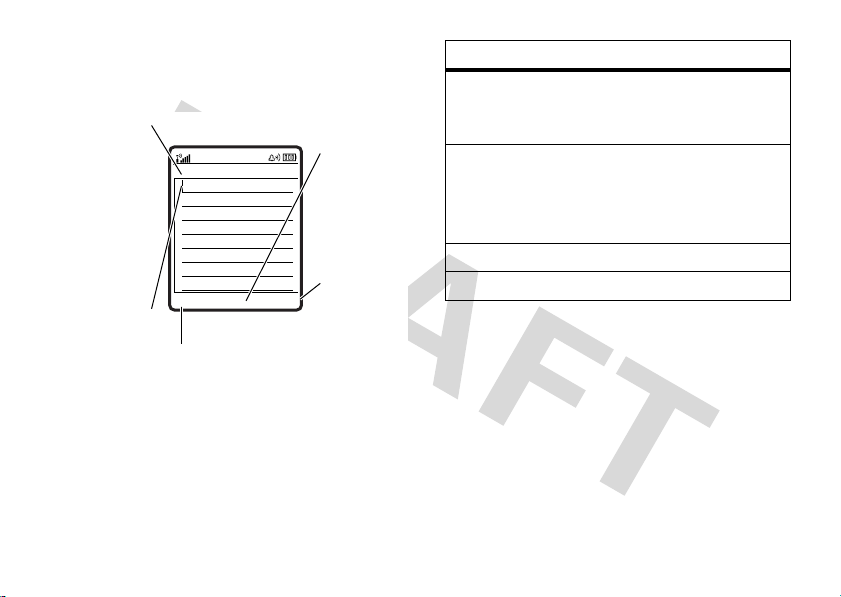
text entry
Some features let you enter text.
For
indicator
descriptions
see
following
section.
Flashing
cursor
indicates
insertion
point.
Press
#
in a text entry view to select an
entry mode:
Vh
Cancel Send To
Press the Cancel
exit without making
changes.
Msg 450
M
key to
Press
M
to
open submenu.
After you
enter text,
press the
Send To key to
enter
recipients.
entry modes
j
or gYour
Primary
text entry mode can
be set to any iTAP®
j
or tapg
mode.
p
or mYour
Secondary
text entry mode can
be set to any iTAP
mode, or set to
None
p
or tapm
if you don’t
want a secondary entry mode.
W Numeric
[ Symbol
mode enters numbers only.
mode enters symbols only.
To set your primary and secondary text entry
modes, press
view and select
Tip:
WANT TO SHOUT YOUR MESSAGE?
0
Press
M>Entry Setup
Primary Setup
in a text entry view to change text
case to all capital letters (
U
), or next letter capital (V).
(
in a text entr y
or
Secondary Setup
T
), no capitals
.
basics
31

iTAP® mode
Press # in a text entry view to switch to
j
iTAP mode. If you don’t see
M>Entry Setup
to set iTAP mode as your
primary or secondary text entry mode.
iTAP mode lets you enter words using one
keypress per letter. The iTAP software
combines your keypresses into common
words, and predicts each word as you enter it.
basics
32
or p, press
For example, if you press
7764
your display shows:
Uj
Prog ram
Press Delete
key to
delete last
letter.
•
Delete
Press Select key to lock
highlighted
combination.
If you want a different word (such as
Progress
), continue pressing keypad keys
Msg 443
ProgProhSpoiProi
Select
to enter the remaining letters.
,
Press
S
up to
accept
Program.
Press
S
right to
highlight
another
combination.
Press * to
enter Prog
and a
space.

•
To enter numbers quickly, press and
hold a number key to temporarily
switch to numeric mode. Press the
number keys to enter the numbers you
want. Enter a space to change back to
iTAP mode.
•
Press 1 to enter punctuation or other
characters.
tap mode
Press # in a text entry view to switch to tap
Vg
mode. If you don’t see
M>Entry Setup
to set tap mode as your
primary or secondary text entry mode.
To enter text in tap mode, press a keypad key
repeatedly to cycle through the letters and
number on the key. Repeat this step to enter
each letter.
or Vm, press
8
For example, if you press
one time, your
display shows:
Character
displays at
insertion
point.
Press the
Delete
key to
delete
character to
left of
insertion
point.
Ug
T
Delete Send To
After you enter text,
press the
Send To key to enter
recipients.
Msg 449
M
After
2 seconds,
character is
accepted
and cursor
moves to
next
position.
When you enter three or more characters in a
row, your phone may guess the rest of the
basics
33
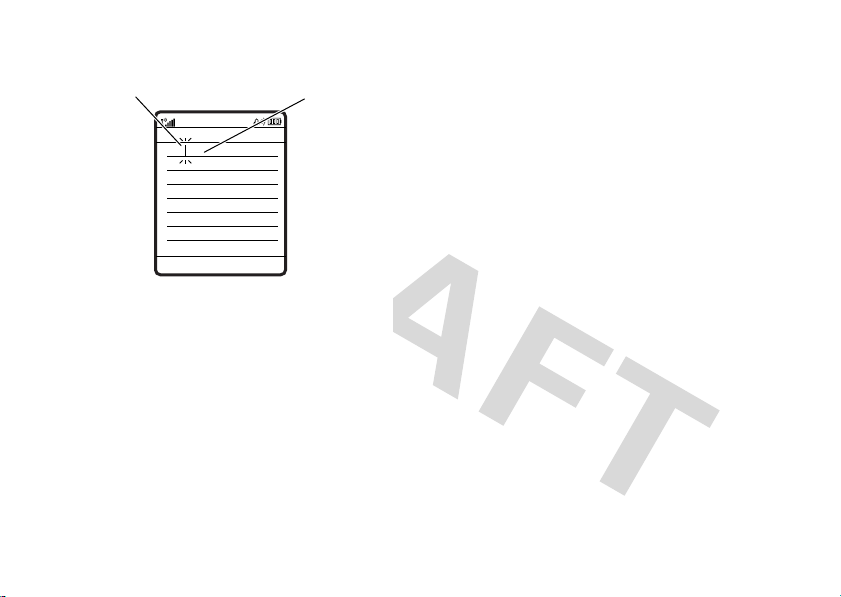
word. For example, if you enter
display might show:
Character
displays at
insertion
point.
•
U1
Prog ram
Delete
The first character of every sentence is
Msg 443
M
Send To
capitalized. If necessary, press
down to change the character to
lowercase before the cursor moves to
the next position.
basics
34
prog
your
Press
S
right to
accept
Program, or
press
*
reject it and
enter a
space after
Prog.
S
•
Press S to move the flashing cursor
to enter or edit message text.
•
to
If you don’t want to save your text or
u
text edits, press
Abort Message
•
Tap extended mode cycles through
.
and select
additional special characters and
symbols as you repeatedly press a
keypad key.
numeric mode
Press # in a text entry view until you see
W
. Press the number keys to enter the
numbers you want.
symbol mode
Press # in a text entry view until you see [.
Press a keypad key to show its symbols at the
bottom of the display. Scroll to the symbol you
s
want, then press the center key
.

volume
navigation key
Press the volume
keys to:
•
turn off an
incoming call
alert
•
change the earpiece volume during
calls
•
change the ringer volume from the
home screen
Tip:
Sometimes silence really is
golden. That’s why you can quickly set
Vibrate
or
your ringer to
the down volume key in the home
screen.
Silent
by holding
Press the navigation keyS
up, down, left, or right to
scroll to items in the display.
When you scroll to
something, press the
s
center key
to select it.
smart key
The smart key gives you another way to do
things. For example, when you scroll to a
menu item, you can press the smart key to
select it (instead of pressing the
s
center key
the same thing as pressing the
center key
page 1. To change what the smart key does in
the home screen, see page 59.
). The smart key usually does
s
. To find the smart key, see
basics
35

external display
codes & passwords
When your phone is closed, the external
display shows the time, date, status
indicators, and notifications for incoming calls
and other events. For a list of phone status
indicators, see page 29.
handsfree speaker
You can use your phone’s handsfree speaker
to make calls without holding the phone to
your ear.
Speaker
During a call, press the
handsfree speaker on. Your display shows
Spkrphone On
Note:
when your phone is connected to a handsfree
car kit or headset.
36
until you turn it off or end the call.
The handsfree speaker won’t work
basics
key to turn the
Your phone’s 4-digit
1234
set to
originally set to
provider didn’t change these codes, you
should change them:
Find it: M >
New Passwords
>
You can also change your
barring passwords.
If you forget your unlock code:
Enter Unlock Code
last four digits of your phone number. If that
doesn’t work, press
security code instead.
If you forget other codes:
security code, SIM PIN code, PIN2 code, or
call barring password, contact your service
provider.
. The 6-digit
unlock code
security code
000000
. If your service
w Settings >Security
prompt, try entering 1234 or the
M
and enter your 6-digit
is originally
is
SIM PIN
or call
At the
If you forget your

lock & unlock phone
You can lock your phone to keep others from
using it. To lock or unlock your phone, you
need the 4-digit unlock code.
manually lock
To
M>w Settings>Security >Phone Lock
Press
Lock Now
>
To
you turn it off: Press
>
Note:
locked phone (see page 44). A locked phone
still rings or vibrates for incoming calls or
messages,
answer
.
automatically lock
Phone Lock >Automatic Lock >On
You can make emergency calls on a
.
your phone:
your phone whenever
M>w Settings >Security
.
but you need to unlock it to
basics
37

customize
ring style
Each ring style profile uses a different set of
sounds or vibrations for incoming calls and
other events. Here are the profiles you can
choose:
y Loud | Vibrate } Vibe Then Ring
z Soft † Vibe & Ring { Silent
The ring style profile’s indicator shows at the
top of your home screen. To choose your
profile:
Find it: M>
Style:
>
Shortcut:
volume keys up or down to quickly change
38
w Settings >Ring Styles
style name
In the
home screen
customize
, press the
your ring style profile. With your
, press a volume key to see your ring
closed
style profile, press the smart key to change it,
then press a volume key to store the change.
phone
change alerts in a ring style
You can change the alerts for incoming calls
and other events. Your changes are saved in
the current ring style profile.
Find it: M>
> style
Note:
You can’t set an alert for the
setting.
w Settings >Ring Styles
Detail
Style represents the current ring style.
Silent
ring style

1
Scroll to
phones), then press the
change it.
2
Scroll to the alert you want, then press
the center key
3
Press the
Calls
(or
Line 1
or
Line 2
for dual-line
Change
s
.
Back
key to save the alert setting.
key to
Note:
If your home screen shows
headlines from your service provider, it
uses a digital clock. To choose an analog
clock, you must turn off the headlines. Press
M>w Settings >Personalize >Home Screen
Headlines >Off
>
.
time & date
Your phone needs the time and date for the
datebook.
To
synchronize
the network: Press
Initial Setup >Time and Date >Autoupdate >On
>
To
manually
Autoupdate
Initial Setup >Time and Date
>
To choose an
home screen, press
Personalize >Home Screen >Clock
>
the time and date with
M>w Settings
set the time and date, turn off
, then: Press M>
analog or digital
w Settings
> time or date.
clock for your
M>w Settings
.
.
wallpaper
Set a photo, picture, or animation as a
wallpaper (background) image in your home
screen.
Find it: M>
options
Picture
w Settings >Personalize >Wallpaper
Press S up or down to select a
None
picture, or select
wallpaper.
for no
customize
39

options
Layout
Select
Center
to center the image in
Tile
the display,
image across the display, or
Fit-to-screen
across the display.
to repeat the
to stretch the image
options
Picture
Delay
Press S up or down to select a
picture or animation, or select
for no screen saver.
Select the length of inactivity
before the screen saver shows.
None
screen saver
Set a photo, picture, or animation as a screen
saver. The screen saver shows when the flip
is open and no activity is detected for a
specified time.
Tip:
This feature helps save your screen, but
not your battery. To extend battery life, turn off
the screen saver.
Find it: M>
Screen Saver
>
40
w Settings >Personalize
customize
display appearance
To choose a phone
feel of your phone’s display: Press
M>w Settings >Personalize >Skin
To set your display
M>w Settings >Initial Setup >Brightness
To save battery life, your keypad
turns off when you’re not using your phone.
The backlight turns back on when you open
the flip or press any key. To set how long your
phone waits before the backlight turns off:
M>w Settings >Initial Setup >Backlight
Press
skin
that sets the look and
.
brightness
: Press
backlight
.
.

Note:
To turn the backlight on or off for Java™
applications, press
Java Settings >App Backlight
>
To save battery life, the
when you’re not using your phone. The
display turns back on when you open the flip
or press any key. To set how long your phone
waits before the display turns off:
M>w Settings >Initial Setup
Press
Display Timeout
>
M>w Settings
.
display
.
can turn off
answer options
You can use different ways to answer an
incoming call. To turn on or turn off an answer
option:
Find it: M>
Answer Options
>
w Settings >In-Call Setup
options
Multi-Key
Open to Answer
Answer by pressing any key.
Answer by opening the flip.
customize
41

calls
To make and answer calls, see page 13.
turn off a call alert
You can press the volume keys to turn off a
call alert before answering the call.
recent calls
Your phone keeps lists of incoming and
outgoing calls, even for calls that didn’t
connect. The most recent calls are listed first.
The oldest calls are deleted as new calls are
added.
Shortcut:
see a list of dialed calls.
42
Press U from the home screen to
calls
Find it: M>
Received CallsorDialed Calls
>
Scroll to a call. A % next to a call means the
call connected.
•
•
•
options
Store
s Recent Calls
To call the number, press U.
To see call details (like time and date),
press the center key
To see the
menu can include:
Last Calls Menu
Create a phonebook entry
with the number in the
field.
the number is already
stored.
s
.
, press M. This
Store
does not appear if
No.

options
Delete
Delete All
Hide ID /
Show ID
Send Message
Add Digits
Attach Number
Send Tones
Talk then Fax
Delete the entry.
Delete all entries in the list.
Hide or show your caller ID
for the next call.
Open a new text message
To
with the number in the
field.
Add digits after the number.
Attach a number from the
phonebook or recent calls
lists.
Send the number to the
network as DTMF tones.
This option shows only
during a call.
Talk and then send a
fax in the same call
(see page 62).
redial
1
Press U from the home screen to see a
list of recent calls.
2
Scroll to the entry you want to call, then
U
press
If you hear a
Call Failed
.
busy signal
and you see
, you can press U or the
Retry
key to redial the number. When the call goes
through, your phone rings or vibrates one
time, shows
Redial Successful
, and connects the
call.
return a call
Your phone keeps a record of your
unanswered calls, and shows
X
where
1
is the number of missed calls.
Press the
View
key to see the received
calls list.
X Missed Calls
,
calls
43

2
Scroll to the call you want to return, then
U
press
.
caller ID
Calling line identification (caller ID)
shows the phone number for an
incoming call in your external and internal
displays.
Your phone shows the caller’s name and
picture when they’re stored in your
phonebook, or
information isn’t available.
You can set your phone to play a different
ringer ID for an entry stored in your
phonebook (see page 51).
To show or hide
the next person you call, enter the phone
number and press
44
Incoming Call
your phone number
calls
when caller ID
M>Hide ID/Show ID
from
.
emergency calls
Your service provider programs one or more
emergency phone numbers, such as 911 or
112, that you can call under any
circumstances, even when your phone is
locked or the SIM card is not inserted.
Note:
Emergency numbers vary by country.
Your phone’s preprogrammed emergency
number(s) may not work in all locations, and
sometimes an emergency call cannot be
placed due to network, environmental, or
interference issues.
1
Press the keypad keys to dial the
emergency number.
2
Press U to call the emergency number.

voicemail
Your network stores the voicemail
messages you receive. To listen to your
messages, call your voicemail number.
Note:
Your service provider may include
additional information about using this
feature.
receive
When you
phone shows the voicemail message
indicator
to listen to the message.
To
Find it: M >
Your phone may prompt you to store your
voicemail phone number. If you don’t know
your voicemail number, contact your service
provider.
Note:
(number) character in this number. If you want
t
check
voicemail messages:
You can’t store a p (pause), w (wait), or n
a voicemail message, your
and
New Voicemail
e Messages >Voicemail
. Press the
Call
key
to store a voicemail number with these
characters, create a phonebook entr y for it.
Then, you can use the entry to call your
voicemail.
calls
45

other features
advanced calling
features
1-touch dial
To call phonebook entries 1 through 9,
press and hold the single-digit speed dial
number for one second.
You can set 1-touch dial to call the
entries in your phone’s memory
phonebook, your SIM card’s
phonebook, or your Fixed Dial list: Press
M>w Settings >Initial Setup >1-Touch Dial
>
Phone,SIM
To add a new phonebook entry, see
page 13. To edit the
phonebook entry, press
scroll to the entry, and press
46
,or
Fixed Dial
.
Speed No.
for a
M>n Phonebook
M>Edit
other features—advanced calling
features
speed dial
Speed dial a phonebook entry:
Enter the speed dial number, press
U
then press
To add a phonebook entry, see page 13.
Tip:
If you forget Aunt Mildred’s speed dial
number, press
her entry, and press the center key
,
.
attach a phone number
Dial an area code or prefix for a
phonebook number, then:
M >Attach Number
.
M>n Phonebook
#
,
, scroll to
s
.
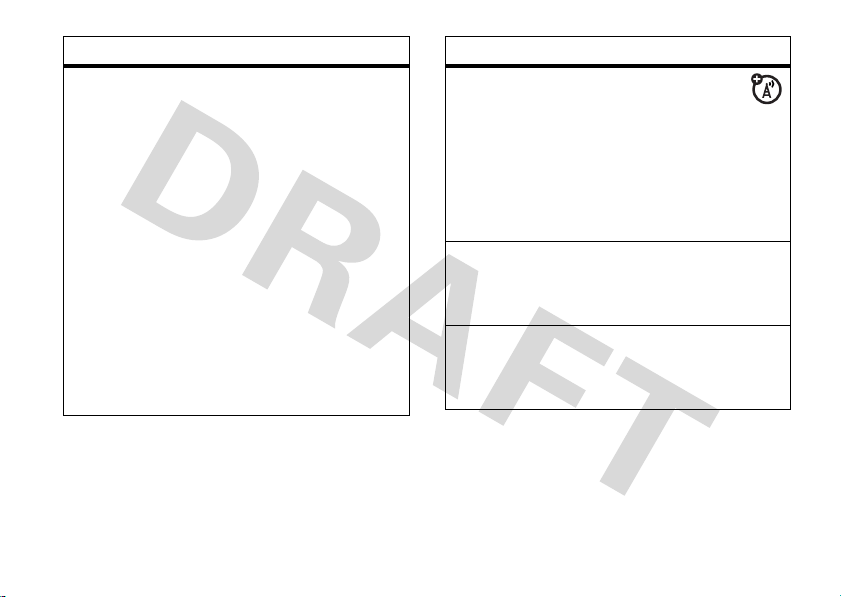
features
notepad
The last number you entered is stored in
the notepad. You can use the notepad to
“jot down” a number during a call for later
use. To see the notepad:
M>s Recent Calls >Notepad
Press
•
To call the number, press U.
•
To create a phonebook entry with the
No.
number in the
field, press the
.
Store
key.
•
To open the
Dialing Menu
to attach a
number or insert a special character,
M
press
.
features
international calls
If your phone service includes
international dialing, press and hold
insert your local international access code
+
(indicated by
). Then, press the keypad
keys to dial the country code and phone
number.
hold a call
Press M>
hold.
Hold
to put all active calls on
mute a call
Press the
Mute
key (if available) or M>
to put all active calls on mute.
0
to
Mute
other features—advanced calling
47

features
call waiting
When you’re on a call, you’ll hear an
alert if you receive a second call.
Press
U
to answer the new call.
•
To switch between calls, press the
Switch
key.
•
To connect the two calls, press the
Link
key.
•
To end the call on hold, press
M>End Call On Hold
.
To turn the call waiting feature on or off,
press
M>w Settings >In-Call Setup
Call Waiting >OnorOff
>
.
conference call
During a call:
Dial next number, press
Link
key.
other features—advanced calling
48
U
, press the
features
transfer a call
During a call:
M >Transfer
, dial transfer number, press
call forwarding
Set up or cancel call forwarding:
M>w Settings >Call Forward
restrict calls
Restrict outgoing or incoming calls:
M>w Settings >Security >Restrict Calls
call barring
Restrict outgoing or incoming calls:
M>w Settings >Security >Call Barring
U
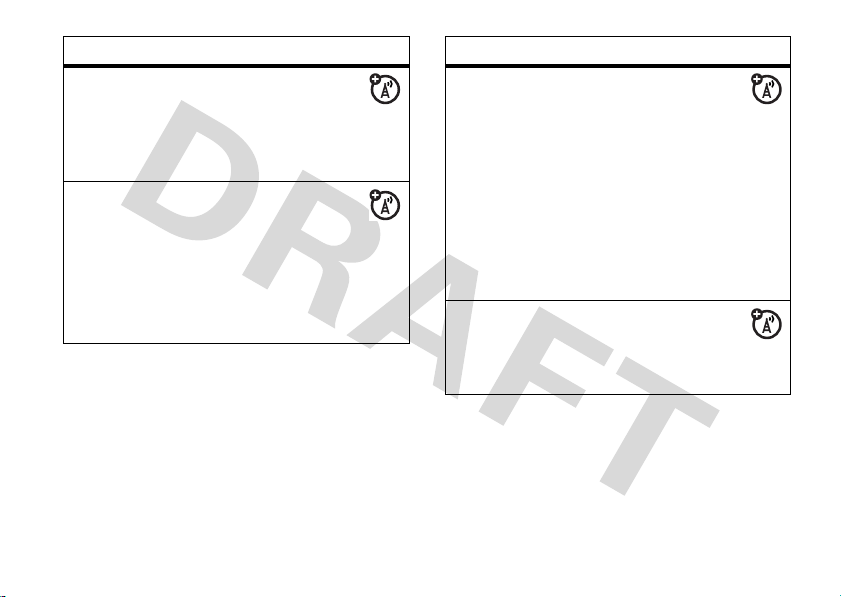
features
TTY calls
Set up your phone for use with an
optional TTY device:
M>w Settings >Initial Setup >TTY Setup
change phone line
If you have a dual-line-enabled SIM
card, you can change your line to make and
receive calls from your other phone
number.
M>w Settings >Phone Status >Active Line
features
fixed dial
When you turn on fixed dialing, you
can call only numbers stored in the fixed
dial list.
Turn fixed dialing on or off:
M>w Settings >Security >Fixed Dial
Use the fixed dial list:
M>É Tools >Dialing Services >Fixed Dial
quick dial
Dial preprogrammed phone numbers:
M>É Tools >Dialing Services >Quick Dial
other features—advanced calling
49
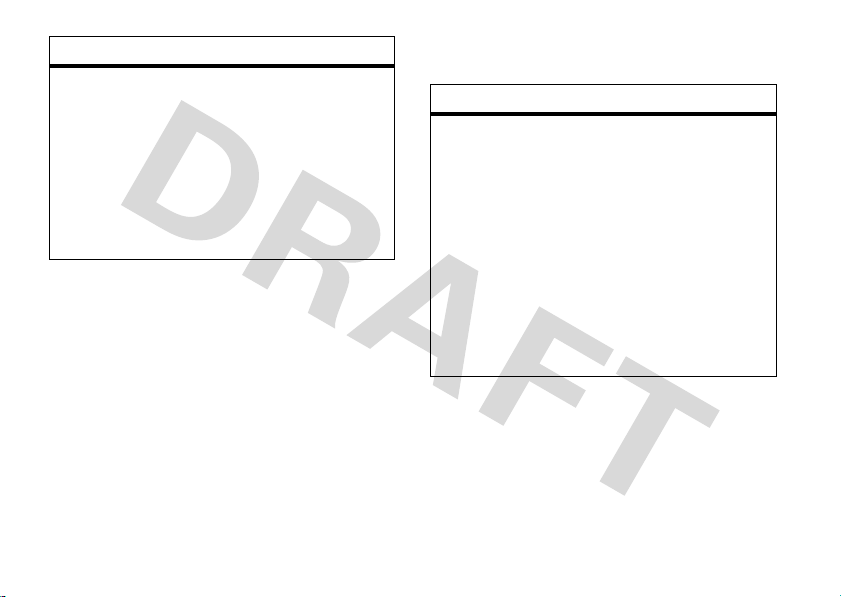
features
DTMF tones
Activate DTMF tones:
M>w Settings >Initial Setup >DTMF
To send DTMF tones during a call, just
press number keys or scroll to a number in
the phonebook or recent calls lists and
M>Send Tones
press
other features—phonebook
50
.
phonebook
features
edit or delete a phonebook entry
Edit a number stored in the phonebook:
M >n Phonebook
entry, and press
Delete
, or other options.
Shortcut:
keys to enter the first letters of an entry you
want. If necessary, press the
change the way your phonebook search
works, see page 53.
, scroll to the phonebook
M
. You can select
In the phonebook, press keypad
Search
Edit
,
key. To
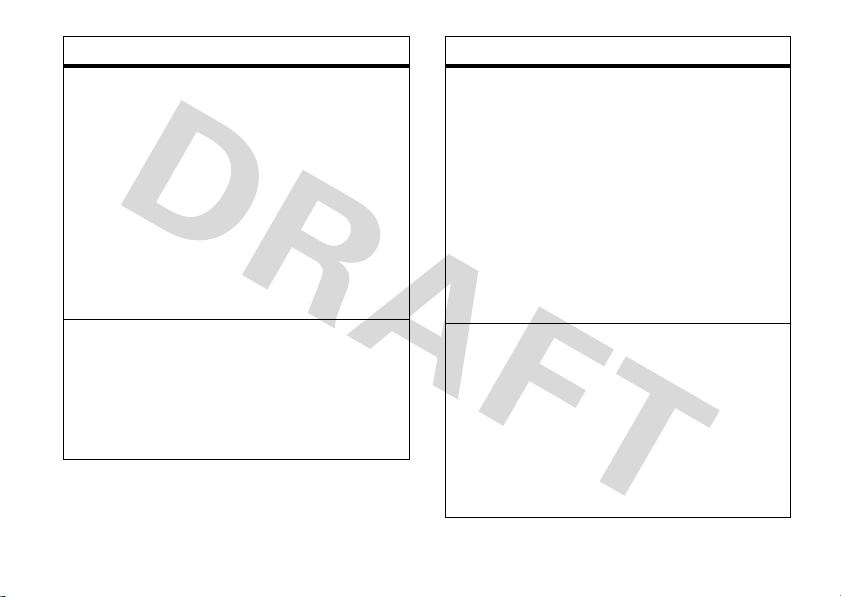
features
record voice name for a phonebook
entry
When creating a phonebook entry, scroll to
Voice Name
and press the
Record
key. Press and
release the voice key and say the entr y’s
name (within 2 seconds). When prompted,
press and release the voice key and repeat
the name.
Note:
The
Voice Name
option isn’t available in
entries stored on the SIM card.
voice dial a phonebook entry
Voice dial a number stored in the
phonebook:
Press and release the voice key, and say the
entry’s name (within 2 seconds).
features
set ringer ID for a phonebook entry
Assign a ring alert (ringer ID) to an entry:
M>n Phonebook
M>Edit >Ringer ID
Note:
The
> entry, then press
> ringer name
Ringer ID
option isn’t available in
entries stored on the SIM card.
Activate ringer IDs:
M>w Settings >Ring Styles
Ringer IDs
>
> style
Detail
set picture ID for a phonebook entry
Assign a photo or picture to show when you
receive a call from an entry:
M>n Phonebook
M>Edit >Picture
Note:
The
> entry, then press
> picture name
Picture
option isn’t available in
entries stored on the SIM card.
other features—phonebook
51
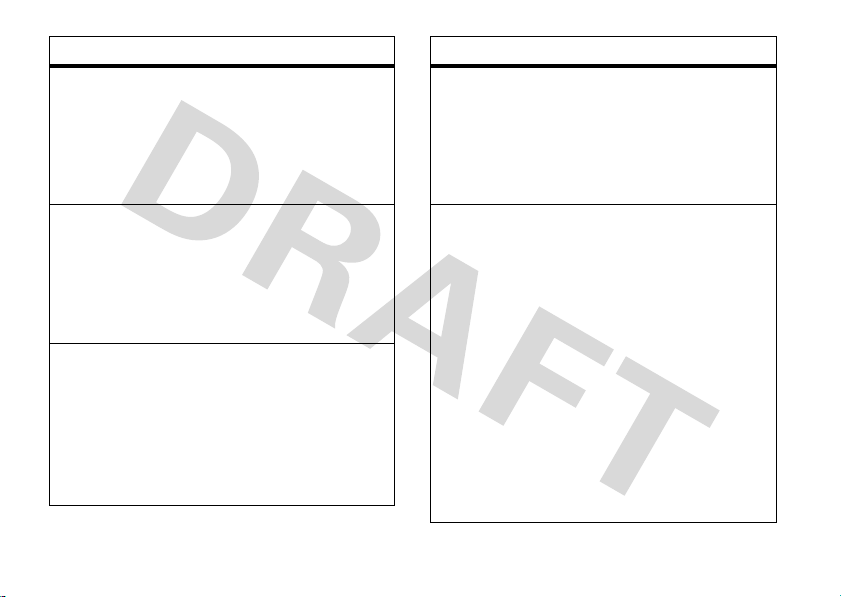
features
set picture ID view for phonebook
Show entries as a text list, or with picture
caller ID photos:
M>n Phonebook
M>Setup>View by
, then press
> view name
set category for a phonebook entry
M>n Phonebook
M>Edit>Category
Note:
The
> entry, then press
> category name
Category
option isn’t available in
entries stored on the SIM card.
set category view for phonebook
M>n Phonebook
M>Categories
Yo u c a n s ho w
predefined category (
VIPs
), or entries in a category you create.
other features—phonebook
52
, then press
> category name
All
entries, entries in a
Business, Personal, General
features
create new category
M>n Phonebook
M>Categories
, then press
, then press M>
New
Enter the category name and select its
members from your phonebook entries.
set primary number or address for a
phonebook entry
Set the primary number for an entry with
multiple numbers:
M >n Phonebook
M>Set Primary
Note:
The
, scroll to the entry, press
> number or address
Set Primary
option isn’t available in
entries stored on the SIM card.
Tip:
In
Primary
number view mode, you can
,
still peek at other numbers stored for the
same name. Scroll to the name and press
S
left or right to see the other numbers.

features
create group mailing list
You can put several phonebook entries in a
group mailing list, then send a message to
the list. To create a list:
M>n Phonebook
, then press
M>New>Mailing List
You can select the list name as an address
for multimedia messages.
Note: A Mailing List
cannot include entries
stored on the SIM card.
features
sort phonebook list
Set the order in which entries are listed:
M>n Phonebook
M>Setup>Sort by
You can sort the phonebook list by
Speed No., Voice Name
name, you can see
Primary
number for each name.
, then press
> sort order
, or
Email
. When sorting by
All
numbers or just the
Name
,
change phonebook search
In the phonebook, press keypad keys to
enter the first letters of an entry you want.
Search
If necessary, press the
key.
To change how this search works:
M>n Phonebook
Search Method >Jump ToorFind
>
jumps directly to the entry, and
Jump To
lets you press the
, then press M>
Search
key.
Setup
Find
other features—phonebook
53
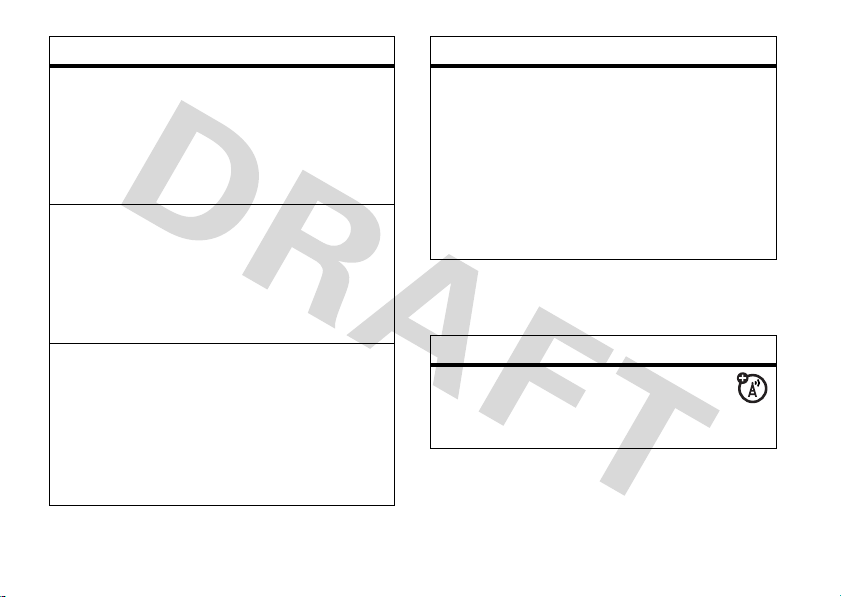
features
copy one phonebook entry
Copy an entry from the phone to the SIM
card, or from the SIM card to the phone:
M>n Phonebook
M>Copy >Entries >To
send phonebook entry in a text message
Send a phonebook entry in a text or email
message:
M>n Phonebook
M>Send Contact
send phonebook entry in a multimedia
message
Send a phonebook entry in a multimedia
message:
M>n Phonebook
M>Share Phonebook Entry >Multimedia Msg
other features—messages
54
, scroll to the entry, press
, scroll to the entry, press
, scroll to the entry, press
features
send phonebook entry to another device
Send a phonebook entry to another phone,
computer, or device:
M>n Phonebook
M>Share Phonebook Entry
For more information about copying files to
another device, see page 25.
, scroll to the entry, press
messages
features
send text message
M>e Messages >Create Message
New Short Msg
>
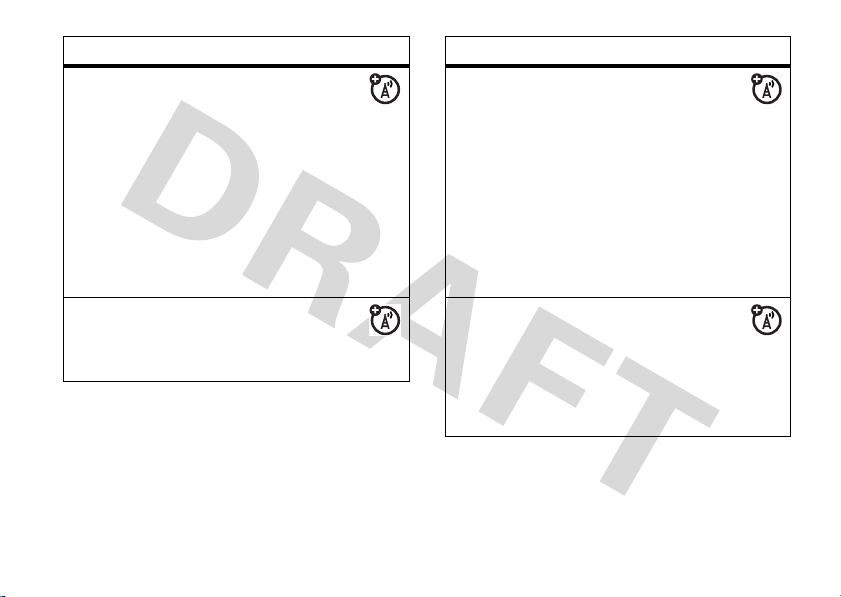
features
send multimedia message
M>e Messages >Create Message
New Multimedia Msg
>
Tip:
Want to make a message more fun?
While composing a multimedia message,
j
you can press
to open the camera
viewfinder, snap a photo, and insert it.
j
Press and hold
to open the video
viewfinder.
send email
M>e Messages >Create Message
New Email
>
features
send voice message
M>e Messages >Create Message
New Voice Msg
>
To record the voice message, press the
Record
key, speak, then press the
Stop
key.
Your phone inserts the voice recording into
a message and lets you enter email
addresses or phone numbers to receive the
message.
use a multimedia template
Open a multimedia message with
preloaded animations:
M>e Messages >Create Message
MMS Templates
>
other features—messages
55

features
read and manage messages
M>e Messages >Message Inbox
Icons next to each message indicate if it is
>
or unread<. Icons can also
read
9
indicate if the message is locked
!
urgent
attachment
, low priority↓, or has an
=
.
To see message options like
Lock
, or
Delete
, scroll to a message and press
M
.
,
Reply, Forward
read and manage email
M>e Messages >Email Msgs
To see message options like
Lock
, or
Delete
, scroll to an email message and
M
press
56
.
other features—messages
Reply, Forward
features
store message objects
Go to a multimedia message page, or
scroll to an object in a message, then:
M>Store
store text messages on your SIM
card
To store incoming text messages on your
,
SIM card, press:
M>e Messages
, then press
M>Message Setup >Text Msg Setup >Store To
SIM
>
,

features
edit email settings
You can edit the settings for your
Email connections. To use email, you need
User ID
and
Password
to store your email
M>e Messages
M>Email Msg Setup >Account Settings
If you have more than one email account,
select an account to edit.
Your phone shows a list of email settings.
Here is where you store your email
Password
and
Note:
To create a new account, select
New Entry
in the
shows a folder for each email account under
M>e Messages >Email Msgs
, then press
.
Account Settings
list. Your display
.
User ID
features
browser messages
Read messages received by your
micro-browser:
M>e Messages >Browser Msgs
info services
Read subscription-based information
services messages:
M>e Messages >Info Services
personalizing
features
language
Set menu language:
M>w Settings >Initial Setup >Language
other features—personalizing
57

features
scroll
Set the scroll bar to
Up/Down
or
Wrap Around
menu lists:
M>w Settings >Initial Setup >Scroll
activate ringer IDs
Activate ringer IDs assigned to phonebook
entries and categories:
M>w Settings >Ring Styles
Ringer IDs
>
> style
Detail
ring volume
M>w Settings >Ring Styles
Ring Volume
>
> style
Detail
keypad volume
M>w Settings >Ring Styles
Key Volume
>
other features—personalizing
58
> style
Detail
features
reminders
in
Set reminder alerts for messages that you
receive:
M>w Settings >Ring Styles
Reminders
>
> style
Detail
headline view
If your home screen shows scrolling
headlines from your service provider, you
can turn them on or off:
M>w Settings >Personalize >Home Screen
Headlines >OnorOff
>
menu view
Show the main menu as graphic icons or as
a text-based list:
M>w Settings >Personalize >Main Menu
View
>

features
main menu
Reorder your phone’s main menu:
M>w Settings >Personalize >Main Menu
Reorder
>
show/hide menu icons
Show or hide menu feature icons in
the home screen:
M>w Settings >Personalize >Home Screen
Home Keys >Icons
>
Note:
This option is not available if your
home screen shows scrolling headlines
from your service provider. To turn off
headlines, go to the
Headlines>Off
select
Home Screen
.
menu and
features
change home keys
Change features for the soft keys,
navigation key, and smart key in the home
screen:
M>w Settings>Personalize >Home Screen
Home Keys
>
Note:
This option is not available if your
home screen shows scrolling headlines
from your service provider. To turn off
headlines, go to the
select
Headlines>Off
.
Home Screen
menu and
shortcuts
Create a shortcut to a menu item:
Scroll to the menu item, then press and
hold
M
.
Use a shortcut:
Press
M
, then press the shortcut number.
other features—personalizing
59

features
master reset
Reset all options
security code, and lifetime timer:
M>w Settings >Initial Setup >Master Reset
master clear
Caution:
information you have entered
phonebook and datebook entries)
content you have downloaded
photos and sounds) stored in your phone’s
memory. After you erase the information,
you can’t recover it.
M>w Settings >Initial Setup >Master Clear
except
Master clear
unlock code,
erases all
(including
and
(including
call times & costs
Network connection time
time from the moment you connect to your
other features—call times & costs
60
is the elapsed
service provider's network to the moment
u
you end the call by pressing
includes busy signals and ringing.
The amount of network connection time
you track on your resettable timer may not
equal the amount of time for which you
are billed by your service provider. For
billing information, contact your service
provider.
features
call times
Show call timers:
M>s Recent Calls >Call Times
in-call timer
Show time or cost information during
a call:
M>w Settings >In-Call Setup >In-Call Timer
. This time

features
call cost
Show call cost trackers:
M>s Recent Calls >Call Cost
handsfree
Note:
The use of wireless phones while
driving may cause distraction. Discontinue a
call if you can’t concentrate on driving.
Additionally, the use of wireless devices and
their accessories may be prohibited or
restricted in certain areas. Always obey the
laws and regulations on the use of these
products.
features
speakerphone
Activate the speakerphone during a
call:
Press the
M>Spkrphone On
auto answer
Automatically answer calls when
connected to a car kit or headset:
M>w Settings >Car Settings
Auto Answer
>
voice dial
Enable voice dial with headset
send/end key:
M>w Settings >Headset >Voice Dial
Speaker
key (if available, or
).
(car kit or headset)
(headset)
or
Headset
other features—handsfree
61

features
auto handsfree
Automatically route calls to a car kit
when connected:
M>w Settings >Car Settings >Auto Handsfree
power-off delay
Set the phone to stay on for a
specified time after the ignition is switched
off:
M >w Settings >Car Settings >Power-Off Delay
charger time
Charge the phone for a specified time
after the ignition is switched off:
M>w Settings >Car Settings >Charger Time
other features—data & fax calls
62
(car kit)
(car kit)
(car kit)
data & fax calls
To connect your phone with a USB cable, see
page 23.
features
send data or fax
Connect your phone to the device,
then place the call through the device
application.
receive data or fax
Connect your phone to the device,
then answer the call through the device
application.
talk then fax
Connect your phone to the device,
enter fax number, press
U
then press
to make the call.
M>Talk then Fax
,

features
using sync
You can call an Internet server and
synchronize your phonebook and datebook
entries with the server.
set up
To
M>w Settings >Connection >Sync
>
including
Data Path
your data is stored).
To
up, select the partner from the list in
M>w Settings >Connection >Sync
an Internet sync partner, press
[New Entry]
synchronize files
. Enter the server details,
Server URL
(the folder below the URL where
(you can omit
with a partner you set
http://
.
) and
network
features
network settings
See network information and adjust
network settings:
M>w Settings >Network
personal organizer
features
set alarm
M>É Tools >Alarm Clock
other features—network
63

features
turn off alarm
When an alarm happens:
To turn off the alarm, press the
u
. To set an 8 minute delay, press the
Snooze
key.
Note:
The
Snooze
key is available only if the
Disable
phone is already powered on when the
alarm sounds.
add new datebook event
M>É Tools >Datebook
s
press
, press M>
, scroll to the day,
New
see datebook event
See or edit event details:
M>É Tools >Datebook
s
press
64
, press the
other features—personal organizer
, scroll to the day,
View
key
key or
features
event reminder
When an event reminder happens:
View
Exit
key.
key.
To see reminder details, press the
To close the reminder, press the
send datebook event to another device
Send a datebook event to another phone,
computer, or device:
M>É Tools >Datebook
s
press
, scroll to the event, press
, scroll to the day,
M>Send
calculator
M>É Tools >Calculator
currency converter
M >É Tools >Calculator
, then press
M>Exchange Rate
Enter exchange rate, press the OKkey, enter
amount, and press
M>Convert Currency
.

security fun & games
features
SIM PIN
Caution:
3 times in a row, your SIM card is disabled
and your display shows
Lock or unlock the SIM card:
M>w Settings >Security >SIM PIN
lock feature
M>w Settings >Security >Lock Application
manage certificates
Enable or disable Internet access
certificates stored on your phone:
M>w Settings >Security >Certificate Mgmt
Certificates are used to verify the identity
and security of Web sites when you
download files or share information.
If you enter an incorrect PIN code
SIM Blocked
.
For basic information on the camera, see
page 17.
features
view, delete, or manage pictures
Manage photos, pictures, and
animations:
M>h Multimedia >Pictures
view, delete, or manage video clips
M>h Multimedia >Videos
hear, delete, or manage sounds
Manage ring tones and music that you have
downloaded or composed:
M>h Multimedia >Sounds
other features—security
65

features
create ring tones
Create ring tones that you can use with
your phone:
M>h Multimedia >Sounds >[New iMelody]
start micro-browser
Just press L.
download objects from Web page
Download a picture, sound, or other
object from a Web page:
L
Press
, go to the page that links to the
file, scroll to the link, and select it.
Note:
Normal airtime and/or carrier usage
charges apply.
other features—fun & games
66
features
Web sessions
A Web Session stores settings that
your phone uses to access the Internet. To
select or create a Web session:
M>á Web Access >Web Sessions
download game or application
You can download a Java™ game or
application the same way you download
pictures or other objects:
L
Press
, go to the page that links to the
file, scroll to the link, and select it.
Note:
Normal airtime and/or carrier usage
charges apply.
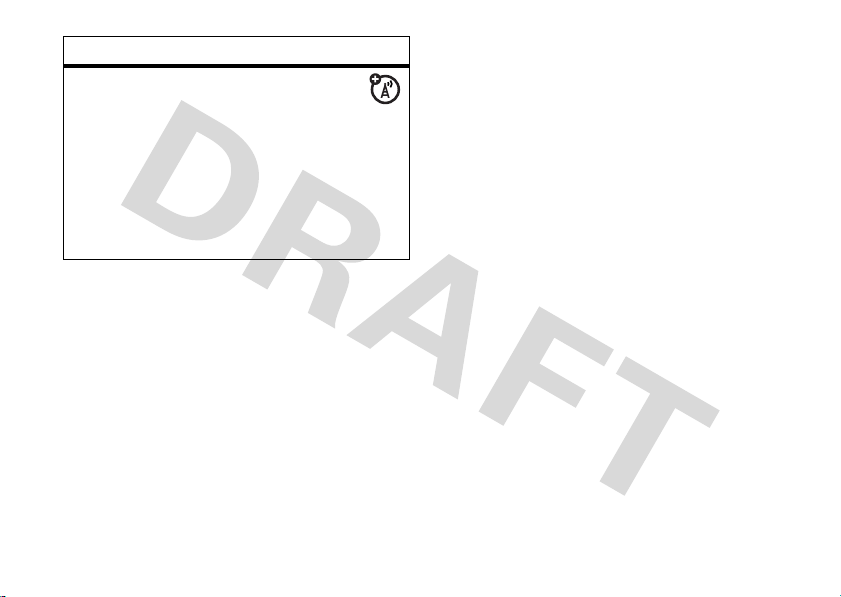
features
start game or application
Start a Java™ game or application:
M>Q Games & Apps
, scroll to the game or
application, press the center key
Note:
To install and run games stored on
your memory card, press
M>Q Games & Apps >[Install New]
s
.
other features—fun & games
67

service and repairs
If you have questions or need assistance,
we're here to help.
Go to
www.motorola.com/consumer/support
where you can select from a number of
customer care options. You can also contact
the Motorola Customer Support Center at
1-800-331-6456 (United States),
1-888-390-6456 (TTY/TDD United States for
hearing impaired), or 1-800-461-4575
(Canada).
service and repairs
68
,
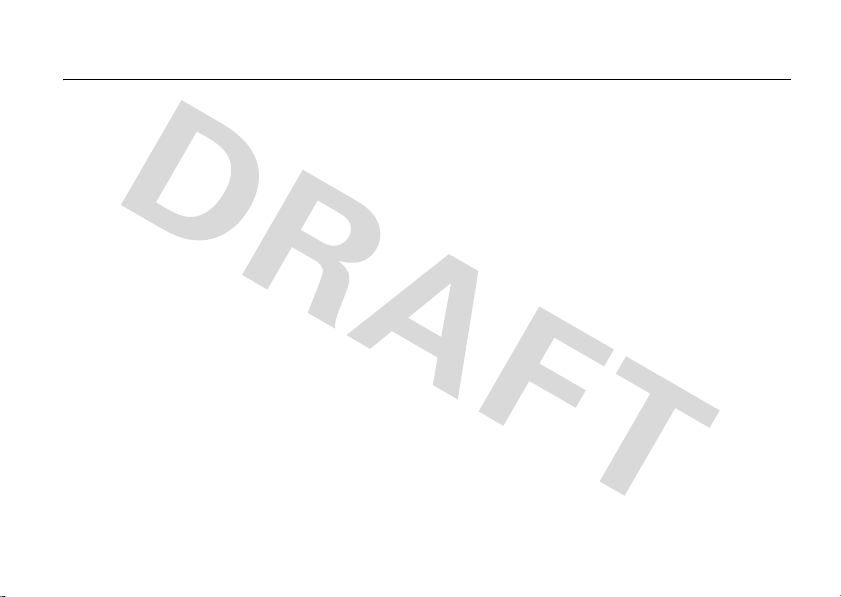
Specific Absorption Rate Data
SAR Data
This model wireless phone meets the
government’s requirements for
exposure to radio waves.
Your wireless phone is a radio transmitter and
receiver. It is designed and manufactured not to
exceed limits for exposure to radio frequency (RF)
energy set by the Federal Communications
Commission (FCC) of the U.S. Government and by the
Canadian regulatory authorities. These limits are part
of comprehensive guidelines and establish permitted
levels of RF energy for the general population. The
guidelines are based on standards that were
developed by independent scientific organizations
through periodic and thorough evaluation of scientific
studies. The standards include a substantial safety
margin designed to assure the safety of all persons,
regardless of age or health.
The exposure standard for wireless mobile phones
employs a unit of measurement known as the
Specific Absorption Rate, or SAR. The SAR limit set
by the FCC and by the Canadian regulatory
authorities is 1.6 W/kg.
using standard operating positions accepted by the
FCC and by Industry Canada with the phone
transmitting at its highest certified power level in all
tested frequency bands. Although the SAR is
determined at the highest certified power level, the
actual SAR level of the phone while operating can be
well below the maximum value. This is because the
phone is designed to operate at multiple power
levels so as to use only the power required to reach
the network. In general, the closer you are to a
wireless base station, the lower the power output.
Before a phone model is available for sale to the
public in the U.S. and Canada, it must be tested and
1
Tests for SAR are conducted
SAR Data
69

certified to the FCC and Industry Canada that it does
not exceed the limit established by each government
for safe exposure. The tests are performed in
positions and locations (e.g., at the ear and worn on
the body) reported to the FCC and available for
review by Industry Canada. The highest SAR value for
this model phone when tested for use at the ear is
0.28 W/kg , and when worn on the body, as described
in this user guide, is
0.27 W/kg. The SAR value for
this product in its data transmission mode
(body-worn use) is
0.12 W/kg. (Body-worn
measurements differ among phone models,
depending upon available accessories and regulatory
requirements).
2
While there may be differences between the SAR
levels of various phones and at various positions,
they all meet the governmental requirements for safe
exposure. Please note that improvements to this
product model could cause differences in the SAR
value for later products; in all cases, products are
designed to be within the guidelines.
SAR Data
70
Additional information on Specific Absorption Rates
(SAR) can be found on the Cellular
Telecommunications & Internet Association (CTIA)
Web site:
http://www.phonefacts.net
or the Canadian Wireless Telecommunications
Association (CWTA) Web site:
http://www.cwta.ca
1. In the United States and Canada, the SAR limit for
mobile phones used by the public is 1.6 watts/kg
(W/kg) averaged over one gram of tissue. The standard
incorporates a substantial margin of safety to give
additional protection for the public and to account for
any variations in measurements.
2. The SAR information includes the Motorola testing
protocol, assessment procedure, and measurement
uncertainty range for this product.
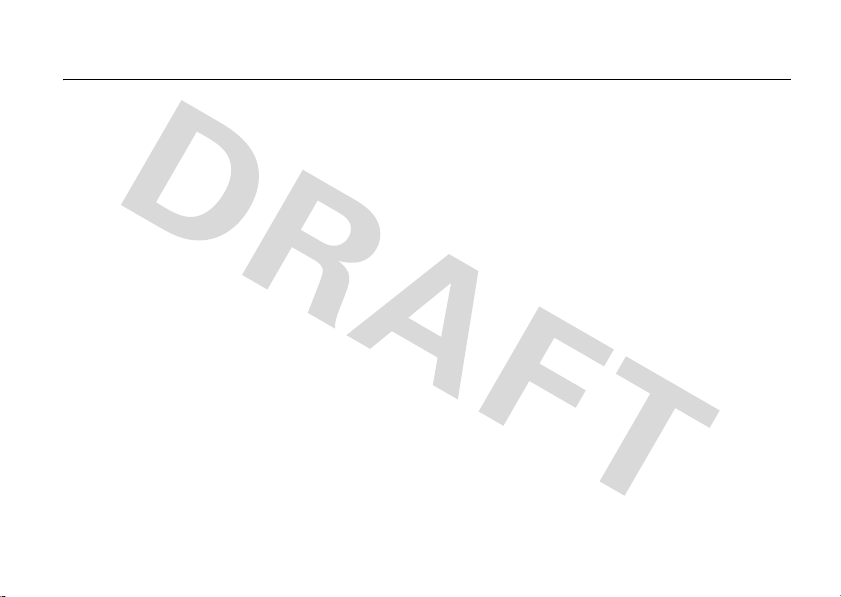
index
A
accessories 9, 61
accessory connector port 1
active line indicator 30
active line, changing 49
alarm clock 63, 64
alert
set 35, 38
turn off 35, 42
animation 65
answer a call 13, 41
attach a number 43, 46
audio player 15
B
backlight 40
battery 10, 11
battery indicator 30
battery life, extending 11,
24, 40, 41
Bluetooth connection
datebook entry, sending
64
description 23
phonebook entries,
sending 54
brightness 40
browser messages 57
browser. See micro-browser
C
cables 23
calculator 64
call
answer 13, 41
end 13
make 13
call barring 36, 48
call forward indicator 30
call forwarding 48
call timers 60
call waiting 48
caller ID 43, 44, 51
camera 17
car kit 61
center key 1, 35
center select key 9
certificate management 65
clock 39
codes 36, 37
conference call 48
copy files 25
costs, tracking 61
index
71

D
data call 62
data indicator 29
date, setting 39
datebook 64
dial a phone number 13, 49
dialed calls 42
digital audio 15
display 2, 28, 40, 58
download media objects 56,
66
DTMF tones 43, 50
E
earpiece volume 35
EDGE indicator 29
email
reading and managing 56
sending 55
settings 57
emergency number 44
index
72
end a call 13
end key 1, 13
Enter Unlock Code message
36
external display 36
F
fax call 43, 62
fixed dial 49
flip 13, 41
forward calls 48
G
games 66
GPRS indicator 29
group mailing list 53
H
handsfree speaker 36
headlines 28, 58
headset 61
headset jack 1
hold a call 47
home screen 2, 28, 58, 59
I
in-call indicator 30
Incoming Call message 44
information services 57
international access code 47
iTAP text entry mode 32
J
Java applications 66
K
keypad 41, 58
L
language 57
linking. See Bluetooth
connection

lock
application 65
phone 37
SIM card 65
Low Battery message 30
M
make a call 13
master clear 60
master reset 60
memory card 20
menu 2, 9, 58, 59
menu icons 58, 59
menu indicator 28
message 54, 55, 56
message indicator 30
message reminders 58
micro-browser 57, 66
Missed Calls message 43
MP3 sound files 15, 16
multimedia message 55, 56
music 65
mute a call 47
N
navigation key 1, 9, 35
network settings 63
notepad 47
number. See phone number
numeric entry mode 34
O
object exchange 25
1-touch dial 46
open to answer 41
optional accessory 9
optional feature 9
P
pairing. See Bluetooth
connection
passwords. See codes
personalize 57
phone number 14, 49
phonebook 43, 46, 50
photo 17, 65
picture 65
picture ID 44, 51
PIN code 12, 36, 65
PIN2 code 36
power key 1, 12, 13
Q
quick dial 49
R
received calls 42
recent calls 42
redial 43
reminders 58
restrict calls 48
return a call 43
ring style indicator 30
ring style, setting 35, 38
index
73

ring tone 65, 66
ringer ID 44, 51, 58
ringer volume 35, 58
roam indicator 30
S
screen saver 40
security code 36
send key 1, 13
shortcuts 59
signal strength indicator 29
SIM 56
SIM Blocked message 12,
65
SIM card 10, 12, 36, 65
skin 40
smart key 35, 59
soft keys 1, 28, 59
speakerphone 61
speed dial 46
store your number 14
symbol entry mode 34
index
74
synchronizing 63
T
tap text entry mode 33
telephone number. See
phone number
text entry 31
text message 54, 56
time, setting 39
timers 60
transfer a call 48
TTY device 49
turn on/off 12
U
unlock
application 65
phone 12, 36, 37
SIM card 65
unlock code 36, 37
USB cables 23
V
video clip 65
videos 19
voice dial 51, 61
voice message 55
voice name, recording 51
voicemail 45
voicemail message indicator
30, 45
volume 35, 58
W
wallpaper 39
Web pages 66
Web sessions 66
Y
your phone number 14
U.S. patent Re. 34,976
