Page 1

HF850
Page 2
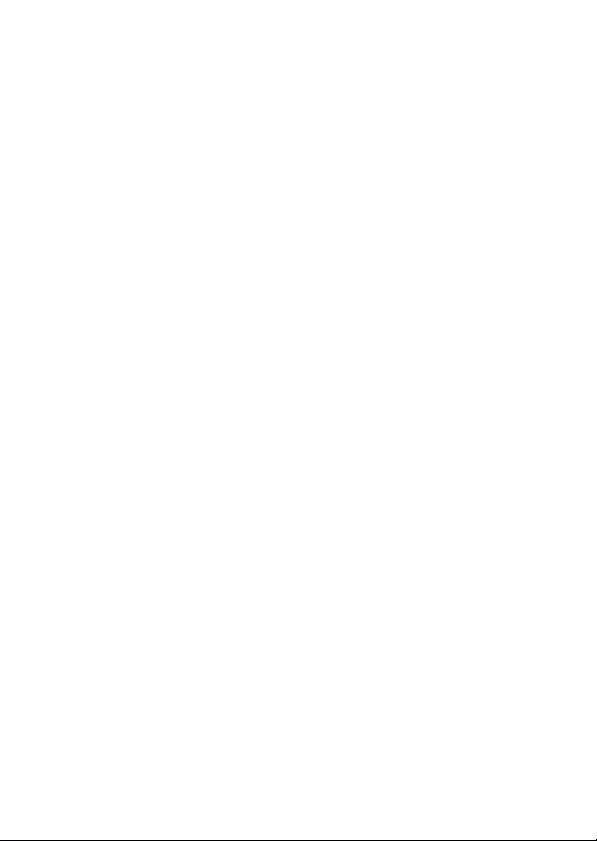
Page 3
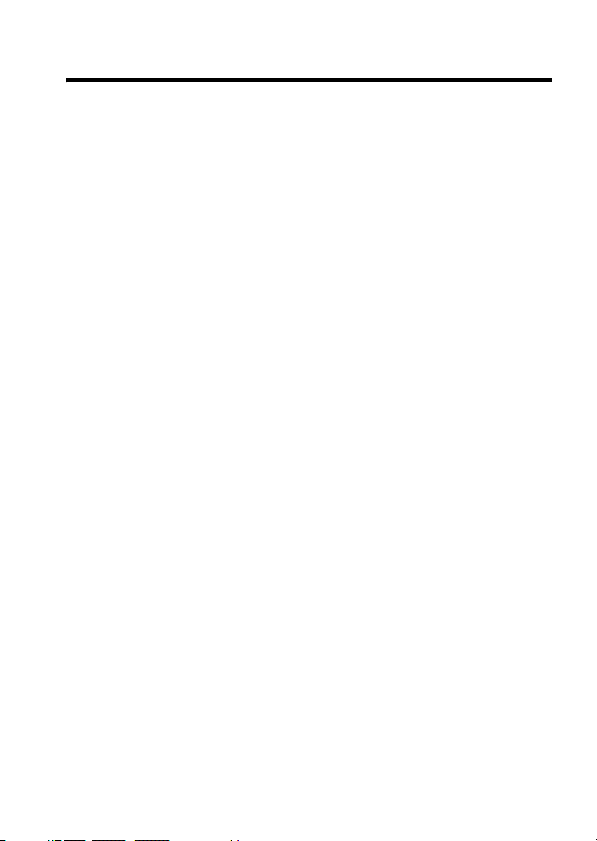
Welcome
Welcome to Motorola’s “connected” world of Bluetooth®
personal area wireless networking. The Motorola Bluetooth
Wireless Handsfree Car Kit makes wireless connection
simple and quick.
The advanced, sophisticated Motorola Bluetooth Wireless
Handsfree Car Kit offers these features:
•
•
•
•
•
•
•
•
Note:
be prohibited or restricted in certain areas. Always obey the
laws and regulations on the use of these products.
DR
seamless, wireless hands-free audio through Bluetooth
link
digital audio interface with high quality, full-duplex,
handsfree speech
uses voice dialing in your phone (if available)
entertainment mute—automatically mutes radio during
calls
noise reduction and acoustic echo cancellation
automatic volume control
Ignition sense—continue an active call after car is turned
off
compatible with Bluetooth 1.2 and backwards-compatible
with Bluetooth 1.1 devices—supports Headset and
Handsfree Profiles
The use of wireless devices and their accessories may
AFT
1
Page 4
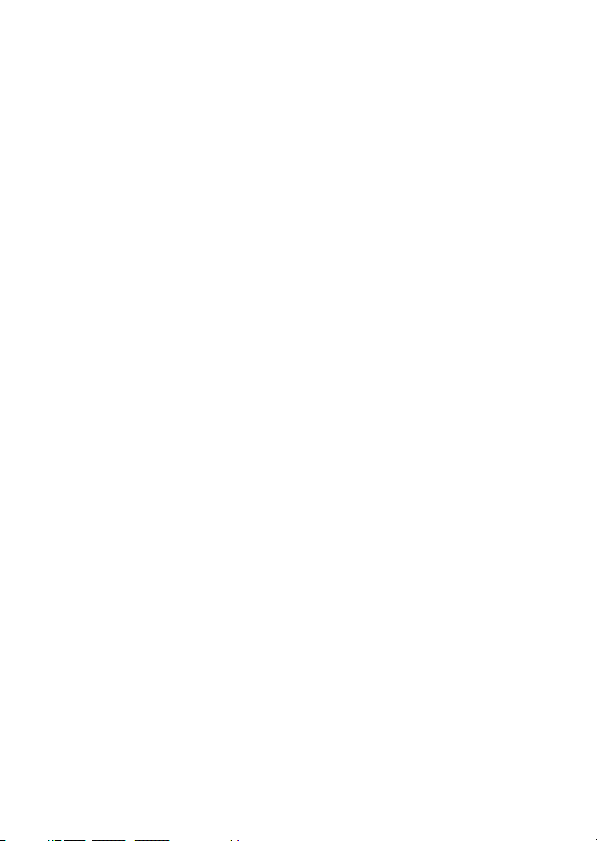
MOTOROLA and the Stylized M Logo are registered in the US Patent &
Trademark Office. The Bluetooth trademarks are owned by their proprietor
and used by Motorola, Inc. under license. All other product or service
names are the property of their respective owners.
© 2004 Motorola, Inc.
The information contained in Motorola's user's guides is believed to be
correct at the time of printing. Motorola reserves the right to change or
modify any information or specifications without notice. The contents of
Motorola’s user's guides are provided “as is.” Except as required by
applicable law, no warranties of any kind, either express or implied,
including, but not limited to, the implied warranties of merchantability and
fitness for a particular purpose, are made in relation to the accuracy,
reliability, or contents of this guide.
Software Copyright Notice
The Motorola products described in this manual may include copyrighted
Motorola and third-party software stored in semiconductor memories or
other media. Laws in the United States and other countries preserve for
Motorola and third-party software providers certain exclusive rights for
copyrighted software, such as the exclusive rights to distribute or reproduce
the copyrighted software. Accordingly, any copyrighted software contained
in the Motorola products may not be modified, reverse-engineered,
distributed, or reproduced in any manner to the extent allowed by law.
Furthermore, the purchase of the Motorola products shall not be deemed to
grant either directly or by implication, estoppel, or otherwise, any license
under the copyrights, patents, or patent applications of Motorola or any
third-party software provider, except for the normal, non-exclusive, royaltyfree license to use that arises by operation of law in the sale of a product.
Manual number: TBD-O
DR
AFT
2
Page 5
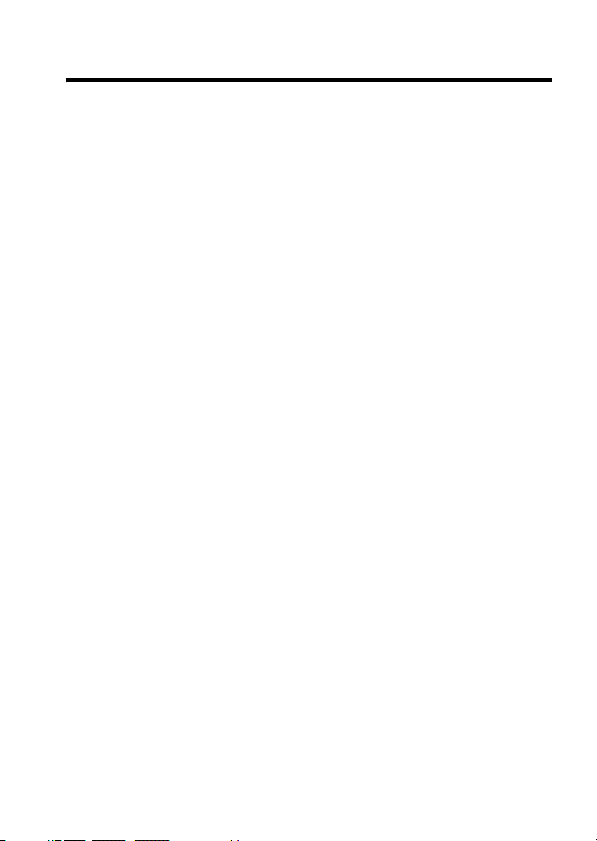
Contents
Welcome
Safety and General Information
Installing the Handsfree Kit
Guidelines for Installation and Connection . . . . . . . . . . . . 7
Installation Procedure . . . . . . . . . . . . . . . . . . . . . . . . . . . . 8
Using Your Car Kit
The User Interface Module . . . . . . . . . . . . . . . . . . . . . . . 12
Linking Your Car Kit and Phone . . . . . . . . . . . . . . . . . . . 12
Placing a Call with the Car Kit . . . . . . . . . . . . . . . . . . . . 14
Answering a Call with the Car Kit . . . . . . . . . . . . . . . . . . 14
Using Features While on a Call . . . . . . . . . . . . . . . . . . . 15
Using the Car Kit When the Ignition Is Off . . . . . . . . . . . 17
Disconnecting the Car Kit from Your Phone . . . . . . . . . . 18
Troubleshooting
Calling Features Quick Reference
Warranty
Export Law Assurances
. . . . . . . . . . . . . . . . . . . . . . . . . . . . . . . . . . . . . . . 1
DR
. . . . . . . . . . . . . . . . . . . . 4
. . . . . . . . . . . . . . . . . . . . . . . . 7
. . . . . . . . . . . . . . . . . . . . . . . . . . . . . . 12
AFT
. . . . . . . . . . . . . . . . . . . . . . . . . . . . . . . . 19
. . . . . . . . . . . . . . . . . 20
. . . . . . . . . . . . . . . . . . . . . . . . . . . . . . . . . . . . . . 25
. . . . . . . . . . . . . . . . . . . . . . . . . . 27
3
Page 6
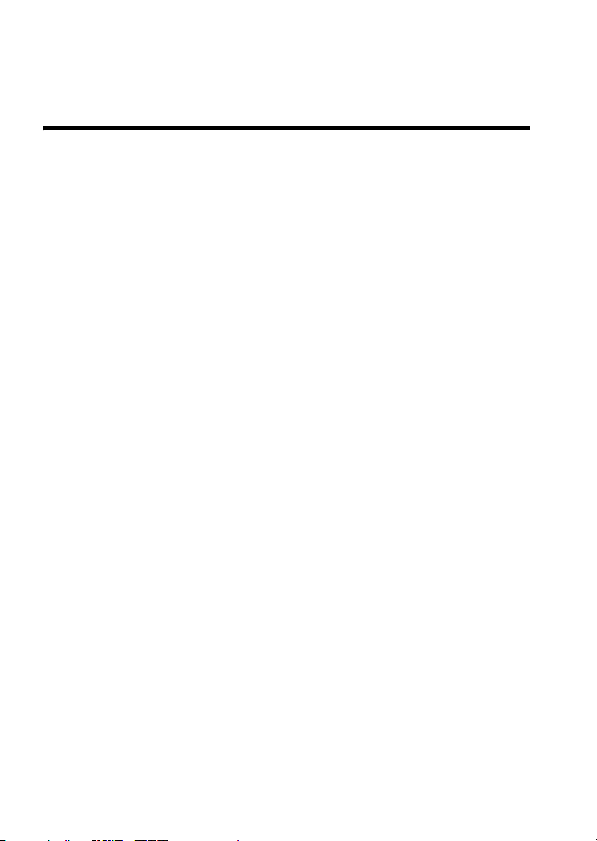
Safety and General Information
DR
IMPORTANT INFORMATION ON SAFE AND EFFICIENT OPERATION.
READ THIS INFORMATION BEFORE USING YOUR DEVICE.
Users are not permitted to make changes or modify the device in any way.
Changes or modifications not expressly approved by the party
responsible for compliance could void the user’s authority to operate the
equipment. See 47 CFR Sec. 15.21.
This device complies with part 15 of the FCC Rules. Operation is subject
to the following two conditions: (1) This device may not cause harmful
interference, and (2) this device must accept any interference received,
including interference that may cause undesired operation. See 47 CFR
Sec. 15.19(3).
Electromagnetic Interference/Compatibility
Note:
Nearly every electronic device is susceptible to electromagnetic
interference (EMI) if inadequately shielded, designed, or otherwise
configured for electromagnetic compatibility.
Facilities
To avoid electromagnetic interference and/or compatibility conflicts, turn
off your device in any facility where posted notices instruct you to do so.
Hospitals or health care facilities may be using equipment that is sensitive
to external RF energy.
Aircraft
When instructed to do so, turn off your device when on board an aircraft.
Any use of a device must be in accordance with applicable regulations per
airline crew instructions.
AFT
4
Page 7
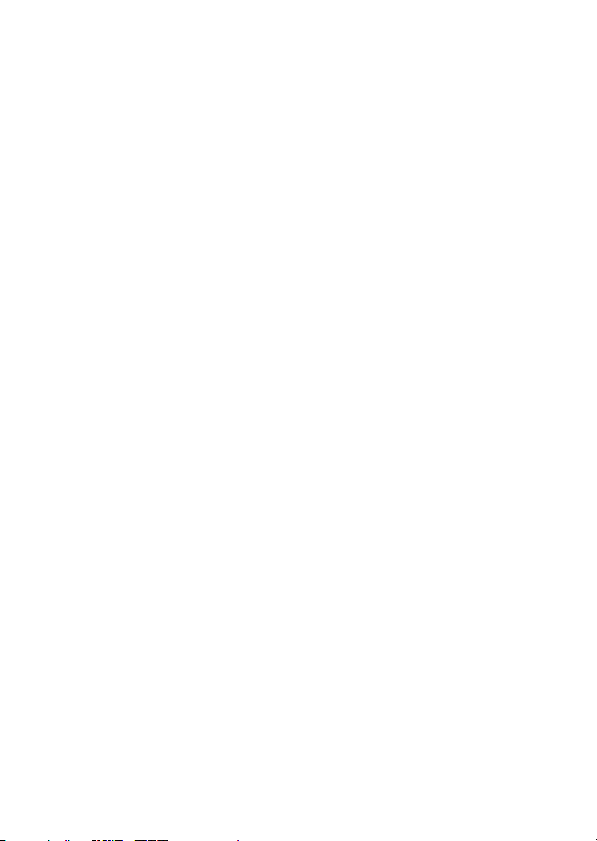
Medical Devices
Hearing Aids
Some devices may interfere with some hearing aids. In the event of such
interference, you may want to consult with your hearing aid manufacturer
to discuss alternatives.
Other Medical Devices
If you use any other personal medical device, consult the manufacturer of
your device to determine if it is adequately shielded from RF energy. Your
physician may be able to assist you in obtaining this information.
Industry Canada Notice to Users
Operation is subject to the following two conditions: (1) This device may
not cause interference and (2) This device must accept any interference,
including interference that may cause undesired operation of the device
Ref IC RSS 210 Sec. 5.11. The term “IC:” before the certification/
registration number only signifies that registration was performed based
on a Declaration of Conformity indicating that Industry Canada technical
specifications were met. It does not imply that Industry Canada approved
the equipment. See Ref IC Self-Marking 6(f) and RSP-100 Sec. 4.
FCC Notice to Users
This equipment has been tested and found to comply with the limits for a
Class B digital device, pursuant to part 15 of the FCC Rules. These limits
are designed to provide reasonable protection against harmful
interference in a residential installation. This equipment generates, uses
and can radiate radio frequency energy and, if not installed and used in
accordance with the instructions, may cause harmful interference to radio
communications. However, there is no guarantee that interference will not
occur in a particular installation. If this equipment does cause harmful
interference to radio or television reception, which can be determined by
turning the equipment off and on, the user is encouraged to try to correct
the interference by one or more of the following measures:
•
•
DR
AFT
Reorient or relocate the receiving antenna.
Increase the separation between the equipment and the receiver.
5
Page 8
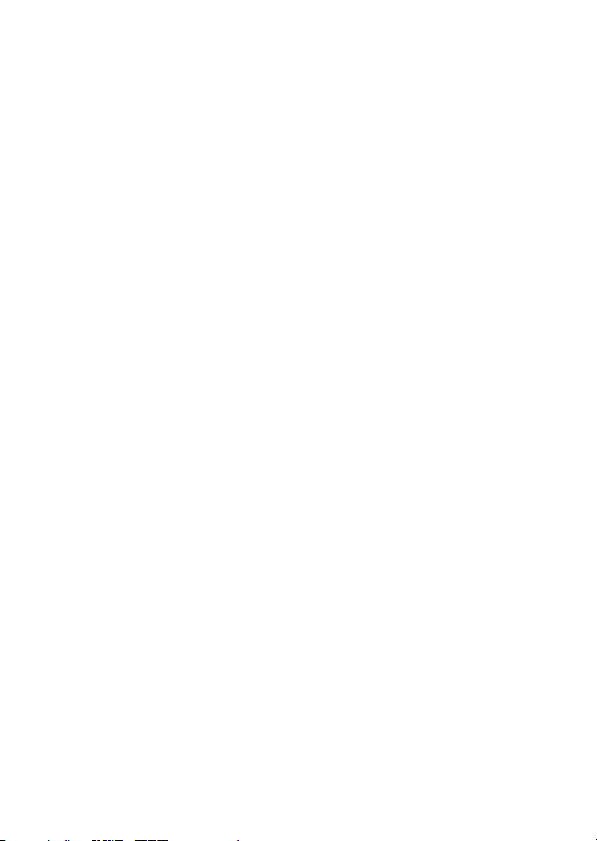
•
Connect the equipment to an outlet on a circuit different from that to
which the receiver is connected.
•
Consult the dealer or an experienced radio/TV technician for help.
DR
AFT
6
Page 9
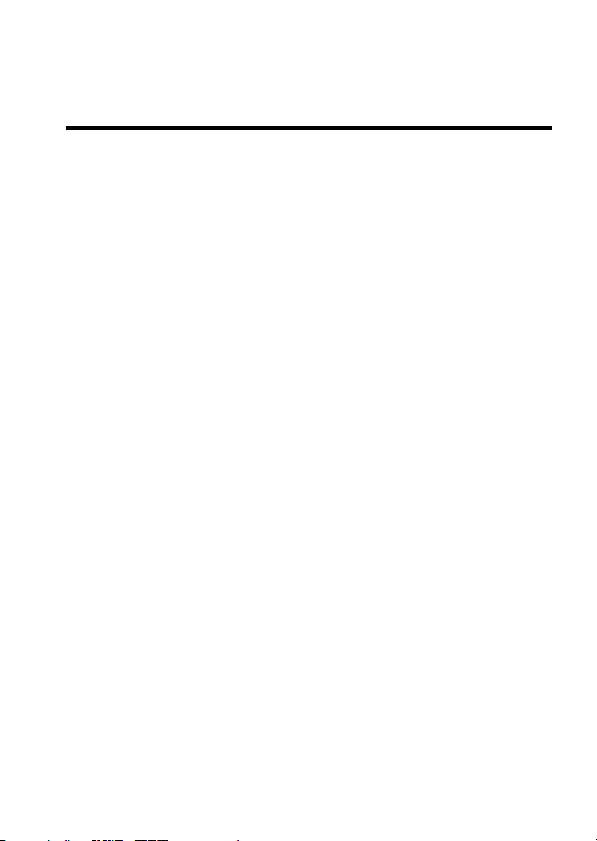
Installing the Handsfree Kit
DR
Guidelines for Installation and Connection
•
Only qualified personnel should install this car kit. If
necessary, contact with vehicle manufacturer for air bag
information specific to the vehicle.
Caution:
place objects, including communication equipment, in
the area over the air bag or in the air bag deployment
area. If the communication equipment is improperly
installed and the air bag inflates, serious injury could
occur.
•
Mount components securely on strong surfaces to
prevent shifting that could cause injury or interfere with
safe vehicle operation. Always use the supplied
mounting hardware
•
Mounted components and attached wires or cables must
not interfere with seating or leg space.
•
Route cables so they are protected from pinching, sharp
edges, and crushing. Keep all in-line connectors easily
accessible.
•
This car kit is intended for use in 12 volt negative ground
systems only. The car kit draws less than 3 amps.
An air bag inflates with great force. DO NOT
AFT
7
Page 10
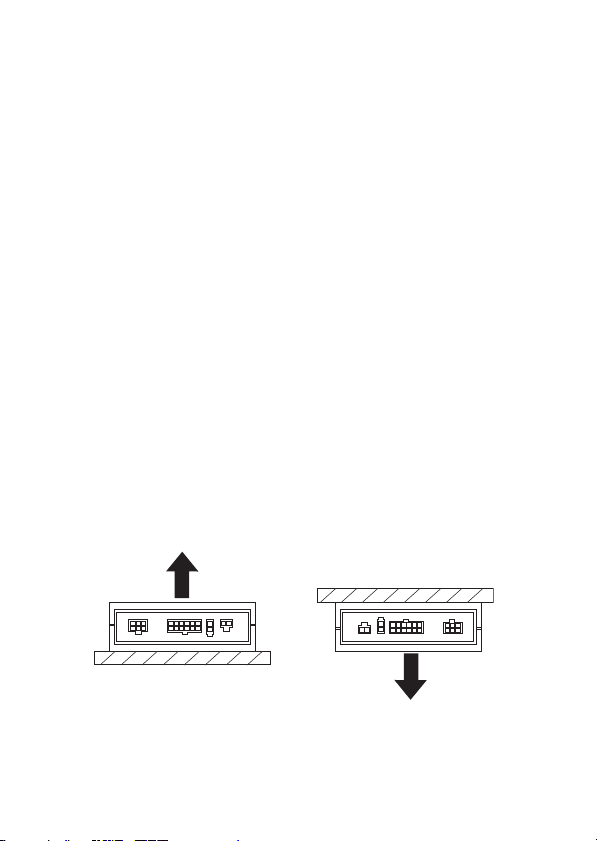
Confirm that the vehicle’s electrical system can supply
this current.
Installation Procedure
Caution:
fuse in the car fuse panel to prevent fire or other damages if a
short circuit should occur somewhere in the Junction Box.
Before installation, unpack, assemble, and test all
components on a service bench.
Installing the Bluetooth® Junction Box
Mount the box using the screws provided.
The best location for the Bluetooth junction box is under the
dash. The box must be protected from dirt and moisture and
have adequate space for cooling and to allow for cable
connection.
For optimal Bluetooth performance, mount the junction box
so that the side with the barcode faces away from the
mounting surface.
DR
This car kit must be connected to a maximum 10A
AFT
The location MUST NOT interfere with the vehicle’s air bag
deployment.
8
Page 11

Installing the Power Cable and Fuse Kit
Caution:
accessory not to work properly and may cause damage to the
car kit.
Speaker (SSN4020)
(SMN4095B)
(SYN1101A)
1
2
Failure to follow these steps may cause the
DR
Junction Box (SYN1102A)
Power Cable
(SKN4834A)
Vehicle
Radio
AFT
Microphone
Wire Crimps:
green to green,
User
Interface
Module
Remove all fuses and tape them to their respective
holders. DO NOT re-insert fuses until you complete and
inspect all connections.
Connect the fuse kit’s
fuse) to an ignition-switched location on the fuse block.
When the ignition is off, the ignition sense line is low.
red to red,
black to black
Black:
vehicle
chassis
GREEN
Red: to a point in
to
fuse box that is
always active
4 - 10 AMP fuse
Fuse Kit (SKN4937A)
Ignition Sense wire (3 amp
Orange
Blue
Yell ow
Green:
to fuse
box
9
Page 12

Connect the power cable’s
3
Wire to the vehicle’s entertainment system.
Note:
This feature is only operational if the car radio and/
or phone support this capability. Installation may require
an optional relay (not included).
4
Connect the fuse kit’s
fuse) to a point in the vehicle’s fuse box that is fused at 4
to 10 amp.
5
Connect the fuse kit’s
chassis.
6
Inspect all connections.
Note:
7
Re-insert all fuses. Do not replace any fuse with a higher
amperage fuse.
Installing the Microphone
Note:
1
Connect the microphone to the Bluetooth Junction Box.
2
Clip the microphone in a suitable location.
•
Locate the microphone no more than 16 inches (40 cm) from the
driver.
•
Aim the microphone directly toward the driver.
•
Do not allow anything (such as a rear-view mirror or sun visor) to
block the path between the microphone and the driver.
•
Mount the microphone firmly so that vibrations do not affect audio
quality.
DR
The Yellow and Blue wires are not used.
Always use the supplied mounting hardware.
ORANGE
RED
positive primary lead (4 amp
BLACK
Entertainment Mute
ground wire to the vehicle
AFT
10
Page 13

Installing the External Speaker
Note:
Always use the supplied mounting hardware.
1
Mount the speaker to the transmission hump or beneath
DR
the dash. Position the speaker so that it does not directly
face the microphone.
Caution:
NOT interfere with the vehicle’s air bag deployment.
2
Connect the speaker to the Bluetooth Junction Box.
The location of the external speaker MUST
AFT
11
Page 14

Using Your Car Kit
The User Interface Module
The user interface module enables you to set up and use the
Bluetooth® Handsfree Car Kit.
Microphone Mute
Button
DR
Multi-Function Button
Volume-Up
Button
AFT
Volume-Down ButtonVoice Dial Button
Linking Your Car Kit and Phone
Before you can use this car kit, you must link it with your
phone. You establish a Bluetooth® link between your car kit
and phone with a paired link.
When you set up a paired link, the car kit remembers the
phone’s ID. Once the car kit and phone are paired, your car
kit automatically connects to your phone every time you start
your vehicle or power up the car kit.
12
Page 15

Initial Pairing
With the car kit and phone in close proximity:
1 If the car kit’s Multi-Function button is flashing
2
3
4
5
6
Automatic Connection
After initial pairing, every time you start your vehicle, your
phone and car kit will automatically be connected (if your
phone’s relevant settings are not changed and it is in poweron mode). When the wireless connection is established, the
Multi-function button stays lighted.
If your phone is powered off when you start your vehicle, the
Bluetooth connection may not be automatically established
when you turn on your phone.
DR
and hold it until it stops flashing.
Press and hold the Multi-Function button until a flash
alternates between the Multi-Function button and the
voice dial button.
Perform a device discovery from the phone. For details on
device discovery for your phone, refer to the phone's
user's guide.
Your phone scans all Bluetooth Handsfree devices around
it, and displays a list of the devices it finds.
Select
Motorola HF850
Enter the passkey
OK
key.
Follow the phone’s display prompts to confirm the
connection.
AFT
from the list of devices.
0000
when prompted, and press the
: Press
13
Page 16

To manually establish the connection:
1
Turn on the phone.
2 Press the Multi-function button
Placing a Call with the Car Kit
You can place a call with the car kit in these ways:
•
•
•
In both cases, you must first link your car kit and phone as
described in “Linking Your Car Kit and Phone” on page 12.
When connected, the call is handsfree.
Answering a Call with the Car Kit
DR
button begins to flash, and the car kit attempts to connect
to your phone.
If the wireless connection is established, the Multifunction button will stop flashing and stay lighted.
If the connection is not established in 1 minute, press the
Multi-function button again to restart the paging.
Dial a number from the phone.
Press the Voice Dial Button and follow the phone's
instructions for voice dialing.
Press and hold the Multi-Function button for 3 seconds
to redial the last number.
AFT
. The Multi-function
While the phone is ringing, answer the call by briefly pressing
the Multi-function button. The Mute button lights during a call.
14
Page 17

You can reject the call by holding the Multi-function button for
3 seconds.
Note:
Performance may vary on different phones. For
example, for some phones (such as Ericsson’s T68), rejecting
an incoming call can break the Bluetooth link.
Using Features While on a Call
Note:
link must be established between the car kit and your phone.
Most phones automatically activate a Bluetooth connection
when you place a call.
Transferring a Call
From the car kit to your phone:
During a call, press and hold the Voice Dial button for more
than 3 seconds. (Most phones prompt you to accept the
transfer before completing the transfer.)
From your phone to the car kit:
During a call, press and release the Multi-function button.
(Some phones require you to press the Multi-function button
twice. See the user’s guide for your phone for more
information.)
DR
To use the functions described below, a Bluetooth®
AFT
Muting and Unmuting a Call
To mute the microphone during a call. Press the car kit’s mute
button. The Mute button will flash, and the other party will not
be able to hear you.
To un-mute the call. Press the mute button again.
15
Page 18

Receiving a Second Call
If you receive a call while you already have a call in progress,
you can end the current call or place it on hold while you
answer the second call.
Note:
phones that support the Handsfree profile. To see what your
phone supports, please consult your phone’s user guide.
•
•
•
Using Three-Way Calling
DR
Your car kit supports second call notification with
To reject the second call, hold the Mute button for
3 seconds.
To end the current call and answer the second call. Press
the Multi-function button for 1 second.
To put the current call on hold and answer the second
call, hold the Multi-function button for 3 seconds. The
Voice Dial button flashes when a call is on hold.
To switch between the active and held calls, hold the
Multi-function button for 3 seconds. To end a call on hold.
Press the Voice Dial button for 1 second.
Note:
Call waiting is a subscription-dependent feature.
Contact your network service provider for more
information.
AFT
Your car kit supports three-way calling features with phones
that support the Handsfree profile. To see what your phone
supports, please consult your phone’s user guide.
Note:
Three-way calling is a subscription-dependent feature.
Contact your network service provider for more information.
16
Page 19

If a call is in progress and another call is incoming or on hold.
Press the Voice Dial and Volume Down buttons together for
3 seconds to create a three-way conference call.
Note:
Some phones may require you to press the Voice Dial
and Volume Down buttons together for 3 seconds twice.
Tip:
Mute button for 3 seconds.
Volume Buttons
Press the volume buttons (C and B) on the car kit to increase
and decrease the volume.
If you press and hold a volume button, the volume is
automatically increased or decreased to the highest or lowest
step.
You can also adjust the volume remotely by pressing the
phone’s volume buttons, if your phone supports this feature.
Using the Car Kit When the Ignition Is Off
When your car ignition is off, you can connect the car kit to
the last phone it used by pressing the Multi-function button for
1 second.
DR
You can reject the second incoming call by holding the
AFT
The Multi-function button flashes as the car kit tries to
connect to the phone. When the car kit connects, the Multifunction button stays lit.
If the car kit does not connect in 1 minute, or connects but
does not detect any sound for 1 hour, it shuts off.
17
Page 20

Disconnecting the Car Kit from Your Phone
To disconnect the car kit from your phone. Press and hold the
Voice Dial button for more than 3 seconds.
The car kit and phone are automatically disconnected when
you turn off the vehicle, unless you are in an active call.
DR
AFT
18
Page 21

Troubleshooting
You cannot pair
your phone with
the car kit.
You make a call
and the other
party hears too
much
background
noise.
DR
Turn the phone off and then back
on. (You may need to remove the
phone’s battery.) Try pairing the
phone and car kit again.
Check the location and placement
of your car kit’s microphone. (See
“Installing the Handsfree Kit” on
page 7 for details.)
AFT
19
Page 22

Calling Features Quick Reference
DR
State Action Indication
Off
Pairing
Paging
(Attempting
connection)
Standby and
Not
Connected
Connected
Call in
Progress
Mute Call
IGN is removed and
no call is active.
Press the Multifunction button for
3 seconds.
Press the Multifunction button for
1 second.
AFT
Car kit is able to
connect to a
previously paired
phone.
Car kit is connected
to a phone.
Car kit is connected
to a phone and
audio is available.
Press the Mute
Button for 1 second.
none
Multi-function and
Voice Dial buttons
alternate flashing
Multi-function button
flashing
Volume Keys
illuminated
Multi-function button
and Volume Keys
illuminated
Multi-function
button, Mute button,
and Volume Keys
illuminated
Multi-function button
and Volume Keys
illuminated, Mute
Button is flashing
20
Page 23

State Action Indication
UnMute Call
Last Number
Dialed (*)
Reject
Incoming
Call (*)
Voic e
Recognition
Activation
Disconnect
from Phone
Press the Mute
Button for 1 second.
DR
Car kit is connected
to a phone. Press
Multi-Function
Button for
3 seconds.
Car kit is connected
to a phone. Press
Multi-Function
Button for
AFT
3 seconds.
Car kit is connected
to a phone. Press
Voice Dial Button for
1 second.
Car kit is connected
to a phone. Press
Voice Dial Button for
3 seconds.
Multi-function
button, Mute button
and Volume Keys
illuminated
Multi-function button
and Volume Keys
illuminated
Multi-function button
and Volume Keys
illuminated
Multi-function button
and Volume Keys
illuminated, Voice
Dial Button turns on
then off when the
function is
completed, either
successful or not
Volume Keys
illuminated
21
Page 24

State Action Indication
Answer Call
DR
End Call
Transfer Call
to Phone (*)
Volu me U p
(Single Step)
Volu me U p
(Continuous)
Volu me
Down
(Single Step)
Car kit is connected
to a phone. Press
Multi-Function
Button for 1 second.
During a call. Press
Multi-Function
Button for 1 second.
During a call,
Press Voice Dial
Button for
3 seconds.
During a call. Press
Volume Up Button
AFT
for 1 second.
During a call. Press
and hold Volume Up
Button.
During a call. Press
Volume Button
Down for 1 second.
Multi-function
button, Mute button,
and Volume Keys
illuminated
Multi-function button
and Volume Keys
illuminated
Multi-function button
and Volume Keys
illuminated
Multi-function button
and Volume Keys
illuminated, and
tone indicates
volume increase
Multi-function button
and Volume Keys
illuminated, tone
indicates volume
increase with
different tone for
maximum volume
Multi-function button
and Volume Keys
illuminated, and
tone indicates
volume decrease
22
Page 25

State Action Indication
Volu me
Down
(Continuous)
During a call. Press
and hold Volume
Down Button.
DR
Multi-function button
and Volume Keys
illuminated, tone
indicates volume
decrease with
different tone for
minimum volume
Place Call
On Hold (*)
Answer
Incoming
Call and End
Current Call
(*)
Toggle Held
Calls (*)
One call is in
progress and the
other is alerting.
Press MultiFunction Button for
3 seconds.
AFT
One call is in
progress and the
other is alerting.
Press MultiFunction Button for
1 second.
One call is in
progress and the
other is on hold.
Press MultiFunction Button for
3 seconds.
Multi-function
button, Mute button,
and Volume Keys
illuminated. Voice
Dial Button is
flashing
Multi-function
button, Mute,
Volume Keys are
illuminated
Multi-function
button, Mute,
Volume Keys are
illuminated. Voice
Dial Button is
flashing
23
Page 26

State Action Indication
Create Three
Way Call (*)
End Held
Call (*)
Reject 2nd
Incoming
Call (*)
*
Requires Handsfree Profile Connection
The indication for these cases is only guaranteed to function
properly if all commands are initiated from the car kit.
One call is in
progress and the
other is on hold.
DR
Press Volume Down
and Voice Dial
Buttons together for
3 seconds.
One call is in
progress and the
other is on hold.
Press Voice Dial
Button for 1 second.
One call is in
AFT
progress and the
other is alerting.
Press Mute Button
for 3 seconds.
Multi-function
button, Mute,
Volume Keys are
illuminated. Voice
Dial Button is
flashing
Multi-function
button, Mute, and
Volume Keys are
illuminated
Multi-function
button, Mute, and
Volume Keys are
illuminated
24
Page 27

Warranty
Motorola Limited 1 Year Warranty
for Accessories
Coverage:
defects in materials and workmanship under normal consumer use for 1
year from the date of purchase. Motorola, at its option, will at no charge
repair, replace or refund the purchase price of this Accessory should it not
conform to this warranty. This limited warranty is a consumer’s exclusive
remedy, extends only to the first consumer purchaser, is not transferable
and is valid only on Accessories purchased by consumers in the United
States or Canada.
Exclusions:
Normal Wear and Tear:
parts due to normal wear and tear are excluded from coverage.
Batteries:
their rated capacity and batteries that leak are covered by this limited
warranty.
Miscellaneous:
result from: (a) improper operation, storage, misuse or abuse, accident or
neglect, such as physical damage (cracks, scratches, etc.) to the surface
of the Accessory resulting from misuse; (b) contact with liquid, water, rain,
extreme humidity or heavy perspiration, sand, dirt or the like, extreme
heat, or food; (c) use of the Accessory for commercial purposes or
subjecting the Accessory to abnormal usage or conditions; (d) service,
installation, alteration, or modification in any way by someone other than
Motorola, or its authorized service centers and, (e) other acts which are
not the fault of Motorola.
Obtaining Service:
6456 in the USA or 800-461-4575 in Canada. You will receive instructions
on how to ship the Accessory, at your expense, to a Motorola Service
Center. To obtain service, you must include a copy of your receipt or other
DR
Motorola, Inc. warrants this accessory (“Accessory”) against
Periodic maintenance, repair and replacement of
Only batteries whose fully charged capacity falls below 80% of
This warranty does NOT cover defects or damage that
AFT
To obtain service or information, please call 800-331-
25
Page 28

comparable dated proof of purchase, a written description of the problem
and your address and telephone number.
What Other Limitations Are There?
INCLUDING WITHOUT LIMITATION THE IMPLIED WARRANTIES OF
MERCHANTABILITY AND FITNESS FOR A PARTICULAR PURPOSE,
SHALL BE LIMITED TO THE DURATION OF THIS LIMITED
WARRANTY, OTHERWISE THE REPAIR, REPLACEMENT, OR
REFUND AS PROVIDED UNDER THIS EXPRESS LIMITED
WARRANTY IS THE EXCLUSIVE REMEDY OF THE CONSUMER, AND
IS PROVIDED IN LIEU OF ALL OTHER WARRANTIES, EXPRESS OF
IMPLIED. IN NO EVENT SHALL MOTOROLA BE LIABLE, WHETHER IN
CONTRACT OR TORT (INCLUDING NEGLIGENCE) FOR DAMAGES IN
EXCESS OF THE PURCHASE PRICE OF THE ACCESSORY, OR FOR
ANY INDIRECT, INCIDENTAL, SPECIAL OR CONSEQUENTIAL
DAMAGES OF ANY KIND, OR LOSS OF REVENUE OR PROFITS,
LOSS OF BUSINESS, LOSS OF INFORMATION OR DATA, SOFTWARE
OR APPLICATIONS OR OTHER FINANCIAL LOSS ARISING OUT OF
OR IN CONNECTION WITH THE ABILITY OR INABILITY TO USE THE
ACCESSORY OR ANY PRODUCT USED WITH THE ACCESSORY TO
THE FULL EXTENT THESE DAMAGES MAY BE DISCLAIMED BY LAW.
Some states and jurisdictions do not allow the limitation or
exclusion of incidental or consequential damages, or limitation on
the length of an implied warranty, so the above limitations or
exclusions may not apply to you. This warranty gives you specific
legal rights, and you may also have other rights that vary from state
to state or from one jurisdiction to another.
DR
ANY IMPLIED WARRANTIES,
AFT
26
Page 29

Export Law Assurances
DR
This product is controlled under the export regulations of the United
States of America and Canada. The Governments of the United States of
America and Canada may restrict the exportation or re-exportation of this
product to certain destinations. For further information contact the U.S.
Department of Commerce or the Canadian Department of Foreign Affairs
and International Trade.
AFT
27
Page 30

DR
AFT
28
Page 31

Page 32

motorola.com
