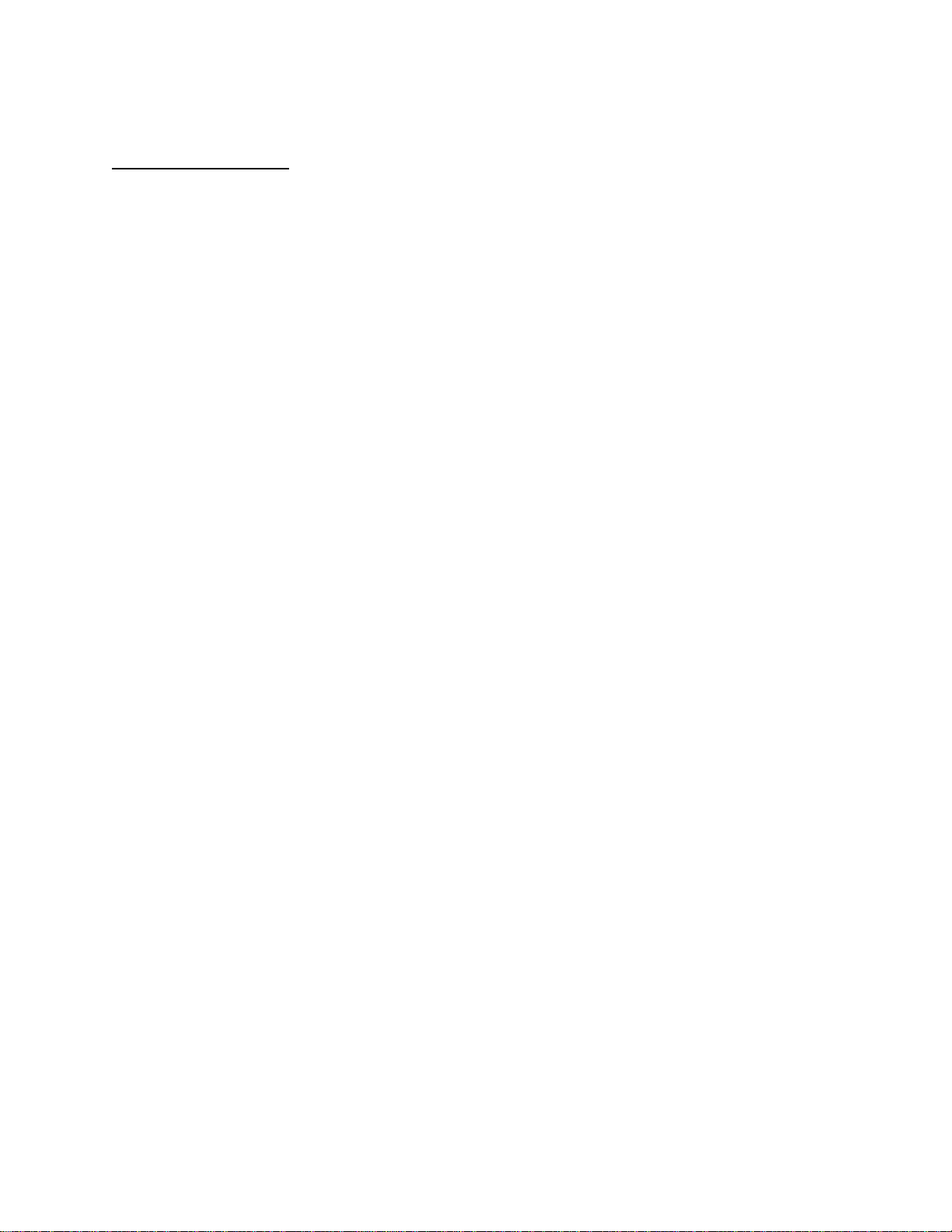
APPLICANT: MOTOROLA, INC. FCC ID: IHDT6EK2
INSTRUCTION MANUAL
A preliminary draft copy of the Users Manual follows:
EXHIBIT 8
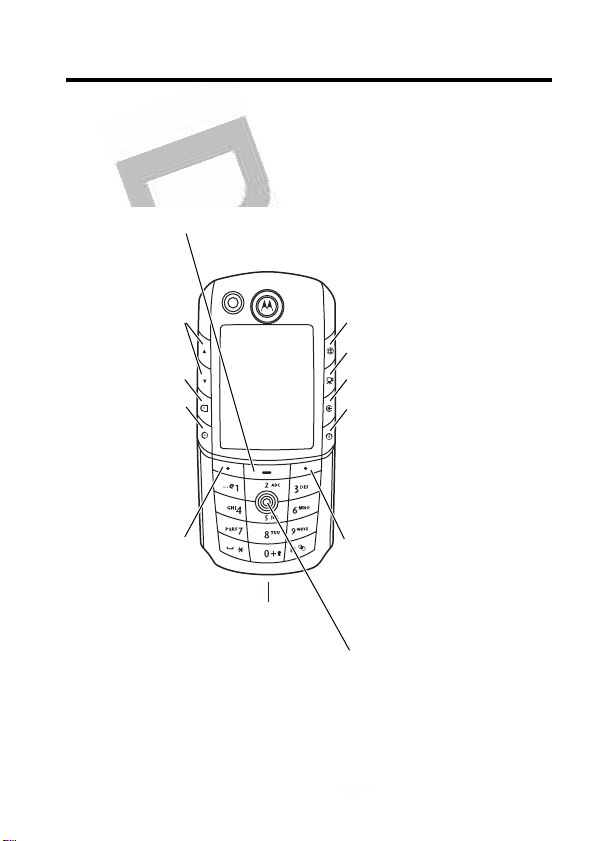
Welcome
Welcome to the world of Motorola digital wireless
communications! We are pleased that you have chosen the
Motorola E1000 3G wireless phone.
Menu Key
Volume
Video Call
Voice Call
Make &
answer calls
Left Soft Key
Perform
function in
lower left
display
Accessory
Connector
Browser
Camera
Clear
Power & End
Turn phone on/off,
end calls, exit
menu system
Right Soft Key
Perform function
in lower right
display
5-Way Navigation
Scroll through &
select menu items
1
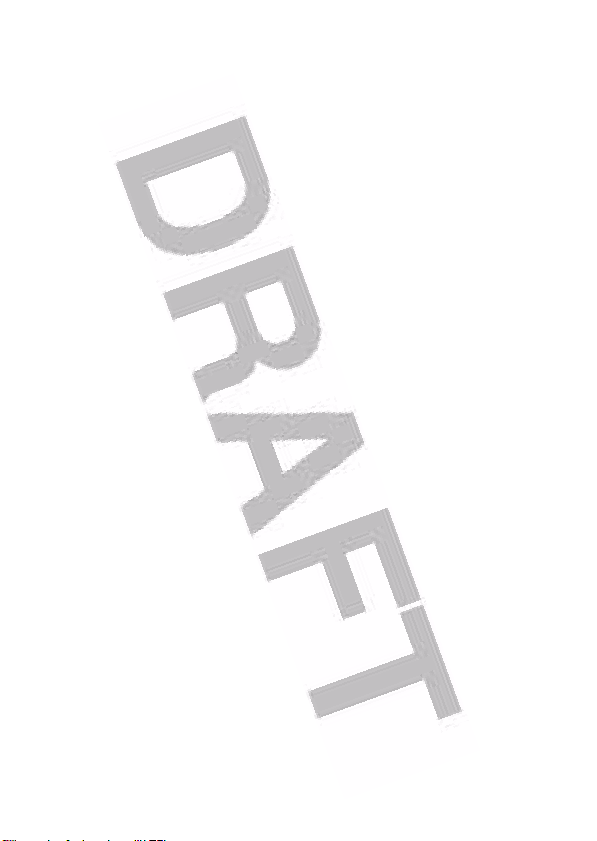
Motorola, Inc.
Consumer Advocacy Office
1307 East Algonquin Road
Schaumburg, IL 60196
www.motorola.com
1-800-331-6456 (United States)
1-888-390-6456 (TTY/TDD United States for hearing impaired)
1-800-461-4575 (Canada)
MOTOROLA and the Stylized M Logo are registered in the US Patent &
Trademark Office.
The Bluetooth trademarks are owned by their proprietor and used by
Motorola, Inc. under license.
Java and all other Java-based marks are trademarks or registered
trademarks of Sun Microsystems, Inc. in the U.S. and other countries.
All other product or service names are the property of their respective
owners.
© Motorola, Inc., 2004.
Software Copyright Notice
The Motorola products described in this manual may include copyrighted
Motorola and third-party software stored in semiconductor memories or
other media. Laws in the United States and other countries preserve for
Motorola and third-party software providers certain exclusive rights for
copyrighted software, such as the exclusive rights to distribute or
reproduce the copyrighted software. Accordingly, any copyrighted software
contained in the Motorola products may not be modified, reverseengineered, distributed, or reproduced in any manner to the extent allowed
by law. Furthermore, the purchase of the Motorola products shall not be
deemed to grant either directly or by implication, estoppel, or otherwise,
any license under the copyrights, patents, or patent applications of
Motorola or any third-party software provider, except for the normal, nonexclusive, royalty-free license to use that arises by operation of law in the
sale of a product.
Manual Number: 68XXXXXX53-O
(United States)
2
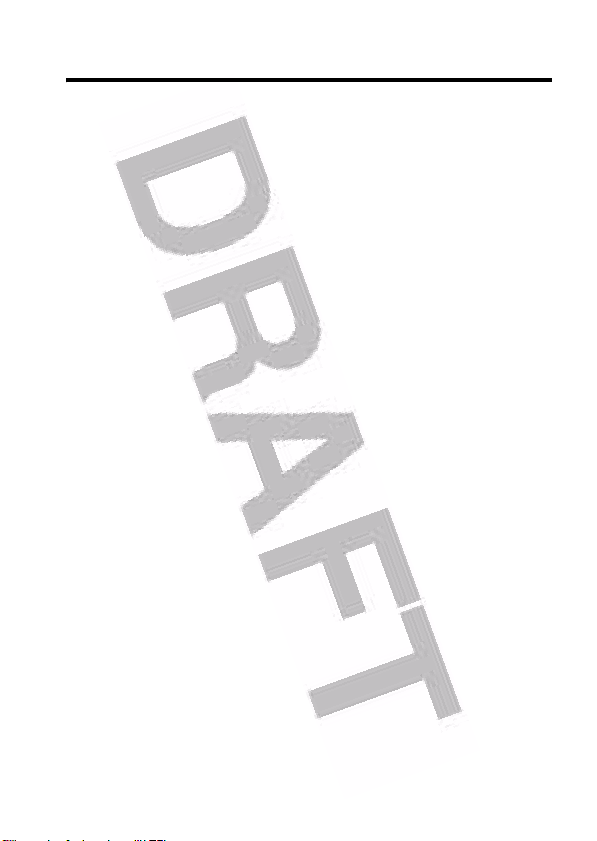
Contents
Safety and General Information
European Union Directives Conformance Statement
Getting Started
About This Guide . . . . . . . . . . . . . . . . . . . . . . . . . . . . . . 13
Installing the UICC or SIM Card . . . . . . . . . . . . . . . . . . . 14
Battery Tips . . . . . . . . . . . . . . . . . . . . . . . . . . . . . . . . . . 15
Installing the Battery . . . . . . . . . . . . . . . . . . . . . . . . . . . . 16
Charging the Battery. . . . . . . . . . . . . . . . . . . . . . . . . . . . 17
Turning Your Phone On. . . . . . . . . . . . . . . . . . . . . . . . . . 18
Adjusting Volume . . . . . . . . . . . . . . . . . . . . . . . . . . . . . . 18
Making a Call . . . . . . . . . . . . . . . . . . . . . . . . . . . . . . . . . 19
Answering a Call. . . . . . . . . . . . . . . . . . . . . . . . . . . . . . . 19
Changing the Call Alert. . . . . . . . . . . . . . . . . . . . . . . . . . 20
Viewing Your Phone Number . . . . . . . . . . . . . . . . . . . . . 20
Highlight Features
Taking and Sending a Photo . . . . . . . . . . . . . . . . . . . . . . 21
Using Photos and Pictures . . . . . . . . . . . . . . . . . . . . . . . 23
Recording Video Clips . . . . . . . . . . . . . . . . . . . . . . . . . . 25
Using Video Clips . . . . . . . . . . . . . . . . . . . . . . . . . . . . . . 27
Making Video Calls . . . . . . . . . . . . . . . . . . . . . . . . . . . . . 29
Micro-Browser. . . . . . . . . . . . . . . . . . . . . . . . . . . . . . . . . 29
Connecting Your Phone to Another Device. . . . . . . . . . . 32
Learning to Use Your Phone
Using the Display . . . . . . . . . . . . . . . . . . . . . . . . . . . . . . 39
Using the 5-Way Navigation Key. . . . . . . . . . . . . . . . . . . 43
Using Menus. . . . . . . . . . . . . . . . . . . . . . . . . . . . . . . . . . 44
Entering Text . . . . . . . . . . . . . . . . . . . . . . . . . . . . . . . . . . 47
. . . . . . . . . . . . . . . . . . . . . . . . . . . . . . . . . 13
. . . . . . . . . . . . . . . . . . . . . . . . . . . . . . 21
. . . . . . . . . . . . . . . . . . . . 6
. . . . . . . . . . . . . . . . . . . . . . 39
. . 12
3
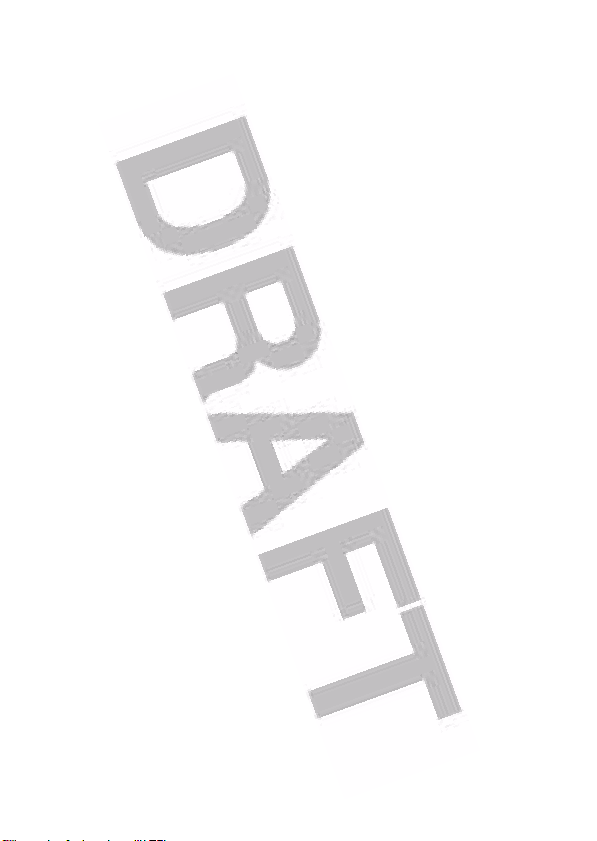
Using Special Keys . . . . . . . . . . . . . . . . . . . . . . . . . . . . 59
Using the Handsfree Speaker . . . . . . . . . . . . . . . . . . . . 60
Changing a Code, PIN, or Password. . . . . . . . . . . . . . . 60
Locking and Unlocking Your Phone. . . . . . . . . . . . . . . . 61
Locking and Unlocking the Keypad. . . . . . . . . . . . . . . . 62
If You Forget a Code, PIN, or Password . . . . . . . . . . . . 63
Setting Up Your Phone
Storing Your Name and Phone Number . . . . . . . . . . . . 64
Setting the Time and Date . . . . . . . . . . . . . . . . . . . . . . 64
Setting a Ring Style. . . . . . . . . . . . . . . . . . . . . . . . . . . . 64
Setting a Wallpaper Image . . . . . . . . . . . . . . . . . . . . . . 65
Setting a Screen Saver Image . . . . . . . . . . . . . . . . . . . 66
Setting Display Brightness . . . . . . . . . . . . . . . . . . . . . . 67
Setting Display Color. . . . . . . . . . . . . . . . . . . . . . . . . . . 67
Adjusting the Backlight . . . . . . . . . . . . . . . . . . . . . . . . . 67
Setting Display Timeout . . . . . . . . . . . . . . . . . . . . . . . . 68
Using AGPS Location Information. . . . . . . . . . . . . . . . . 68
Calling Features
Changing the Active Line . . . . . . . . . . . . . . . . . . . . . . . 70
Redialing a Number . . . . . . . . . . . . . . . . . . . . . . . . . . . 70
Using Automatic Redial. . . . . . . . . . . . . . . . . . . . . . . . . 71
Using Caller ID . . . . . . . . . . . . . . . . . . . . . . . . . . . . . . . 71
Canceling an Incoming Call . . . . . . . . . . . . . . . . . . . . . 72
Turning Off a Call Alert . . . . . . . . . . . . . . . . . . . . . . . . . 73
Calling an Emergency Number . . . . . . . . . . . . . . . . . . . 73
Dialing International Numbers. . . . . . . . . . . . . . . . . . . . 75
Viewing Recent Calls . . . . . . . . . . . . . . . . . . . . . . . . . . 75
Returning an Unanswered Call . . . . . . . . . . . . . . . . . . . 77
Using the Notepad . . . . . . . . . . . . . . . . . . . . . . . . . . . . 77
Attaching a Number . . . . . . . . . . . . . . . . . . . . . . . . . . . 78
Calling with Speed Dial . . . . . . . . . . . . . . . . . . . . . . . . . 78
. . . . . . . . . . . . . . . . . . . . . . . . . . 64
. . . . . . . . . . . . . . . . . . . . . . . . . . . . . . . 70
4
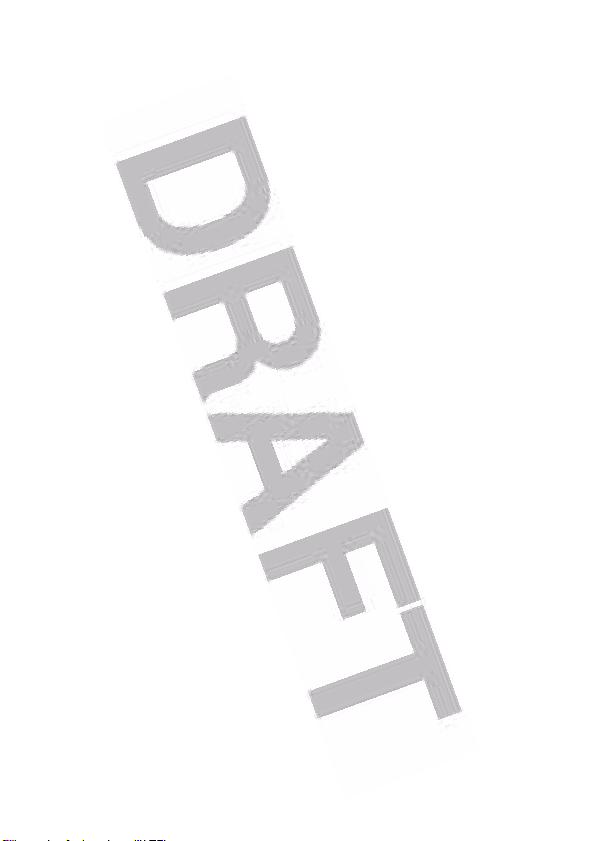
Calling With 1-Touch Dial . . . . . . . . . . . . . . . . . . . . . . . . 79
Using Voicemail . . . . . . . . . . . . . . . . . . . . . . . . . . . . . . . 79
Using Call Waiting. . . . . . . . . . . . . . . . . . . . . . . . . . . . . . 81
Putting a Call On Hold . . . . . . . . . . . . . . . . . . . . . . . . . . 81
Transferring a Call. . . . . . . . . . . . . . . . . . . . . . . . . . . . . . 81
Phone Features
Menu Map. . . . . . . . . . . . . . . . . . . . . . . . . . . . . . . . . . . . 83
Feature Quick Reference . . . . . . . . . . . . . . . . . . . . . . . . 85
Specific Absorption Rate Data
Index
. . . . . . . . . . . . . . . . . . . . . . . . . . . . . . . . . . . . . . . . 115
. . . . . . . . . . . . . . . . . . . . . . . . . . . . . . . . 83
. . . . . . . . . . . . . . . . . . . 107
5
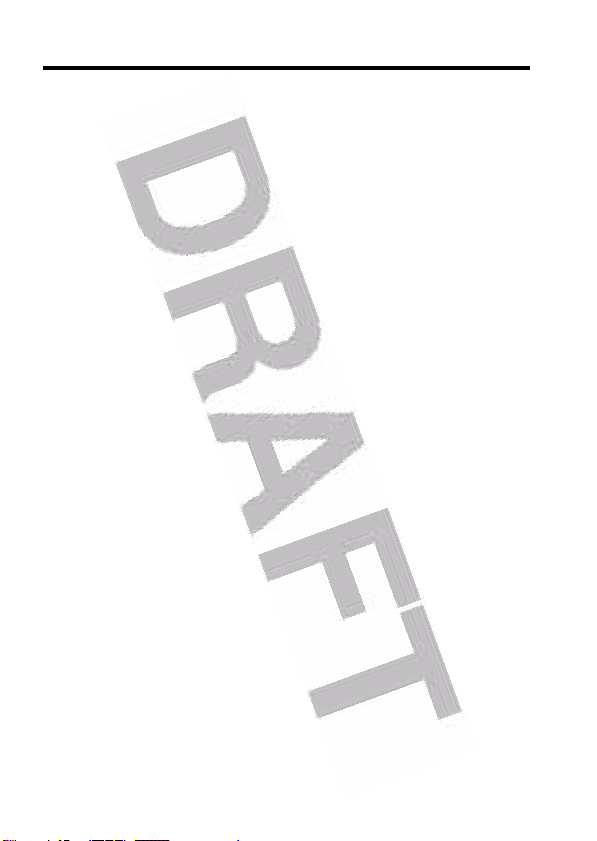
Safety and General Information
IMPORTANT INFORMATION ON SAFE AND EFFICIENT OPERATION.
READ THIS INFORMATION BEFORE USING YOUR PHONE.
The information provided in this document supersedes the general safety
information in user guides published prior to December 1, 2002.
Exposure To Radio Frequency (RF) Energy
Your phone contains a transmitter and a receiver. When it is ON, it
receives and transmits RF energy. When you communicate with your
phone, the system handling your call controls the power level at which
your phone transmits.
Your Motorola phone is designed to comply with local regulatory
requirements in your country concerning exposure of human beings to RF
energy.
Operational Precautions
To assure optimal phone performance and make sure human exposure to
RF energy is within the guidelines set forth in the relevant standards,
always adhere to the following procedures.
External Antenna Care
Use only the supplied or Motorola-approved replacement antenna.
Unauthorized antennas, modifications, or attachments could damage the
phone.
Do NOT hold the external antenna when the phone is IN USE. Holding
the external antenna affects call quality and may cause the phone to
operate at a higher power level than needed. In addition, use of
unauthorized antennas may result in non-compliance with the local
regulatory requirements in your country.
6
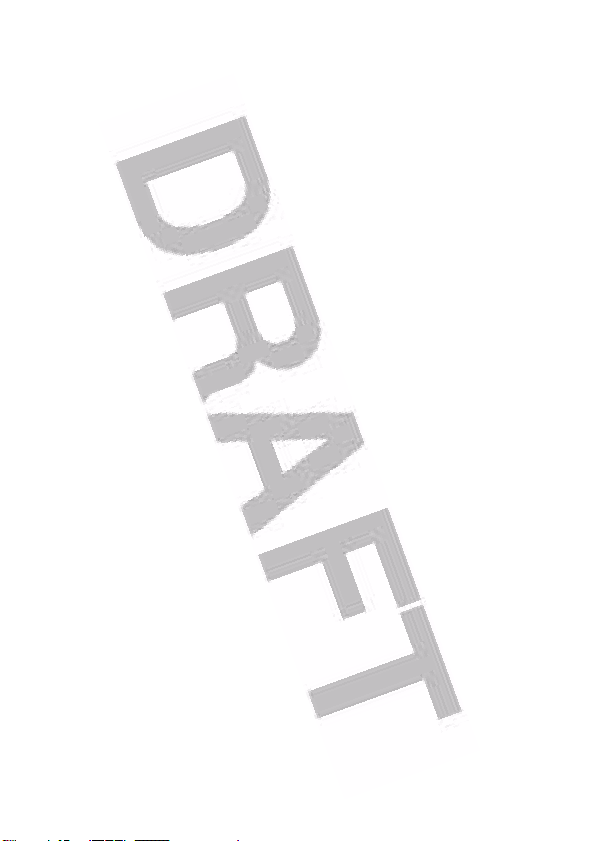
Phone Operation
When placing or receiving a phone call, hold your phone as you would a
wireline telephone.
Body-Worn Operation
To maintain compliance with RF energy exposure guidelines, if you wear a
phone on your body when transmitting, always place the phone in a
Motorola-supplied or approved clip, holder, holster, case, or body harness
for this phone, if available. Use of accessories not approved by Motorola
may exceed RF energy exposure guidelines. If you do not use one of the
body-worn accessories approved or supplied by Motorola, and are not
using the phone held in the normal use position, ensure the phone and its
antenna are at least 1 inch (2.5 centimeters) from your body when
transmitting.
Data Operation
When using any data feature of the phone, with or without an accessory
cable, position the phone and its antenna at least 1 inch (2.5 centimeters)
from your body.
Approved Accessories
Use of accessories not approved by Motorola, including but not limited to
batteries and antenna, may cause your phone to exceed RF energy
exposure guidelines. For a list of approved Motorola accessories, visit our
website at
RF Energy Interference/Compatibility
Note:
interference from external sources if inadequately shielded, designed, or
otherwise configured for RF energy compatibility. In some circumstances
your phone may cause interference.
www.Motorola.com
Nearly every electronic device is susceptible to RF energy
.
7
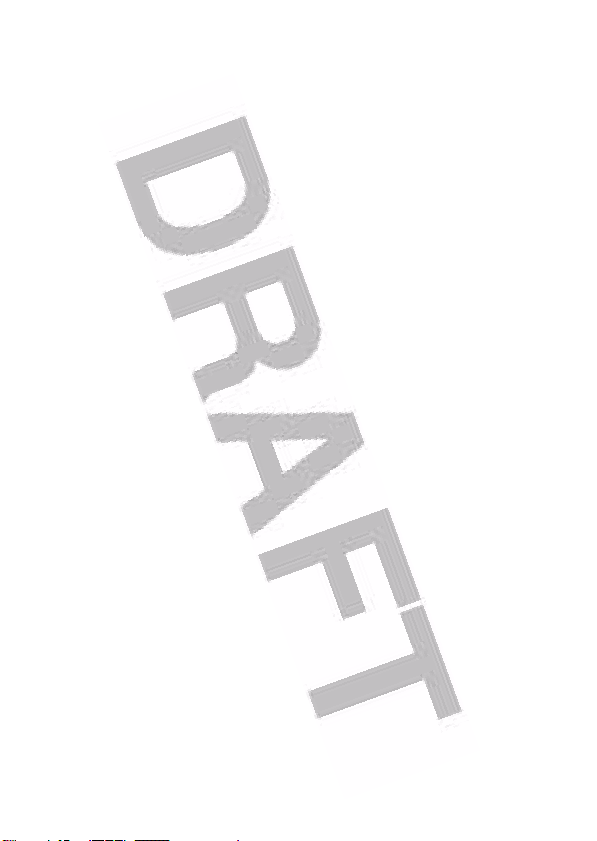
Facilities
Turn off your phone in any facility where posted notices instruct you to do
so. These facilities may include hospitals or health care facilities that may
be using equipment that is sensitive to external RF energy.
Aircraft
When instructed to do so, turn off your phone when on board an aircraft.
Any use of a phone must be in accordance with applicable regulations per
airline crew instructions.
Medical Devices
Pacemakers
Pacemaker manufacturers recommend that a minimum separation of
6 inches (15 centimeters) be maintained between a handheld wireless
phone and a pacemaker.
Persons with pacemakers should:
•
ALWAYS keep the phone more than 6 inches (15 centimeters) from
your pacemaker when the phone is turned ON.
•
NOT carry the phone in the breast pocket.
•
Use the ear opposite the pacemaker to minimize the potential for
interference.
•
Turn OFF the phone immediately if you have any reason to suspect
that interference is taking place.
Hearing Aids
Some digital wireless phones may interfere with some hearing aids. In the
event of such interference, you may want to consult your hearing aid
manufacturer to discuss alternatives.
Other Medical Devices
If you use any other personal medical device, consult the manufacturer of
your device to determine if it is adequately shielded from RF energy. Your
physician may be able to assist you in obtaining this information.
8
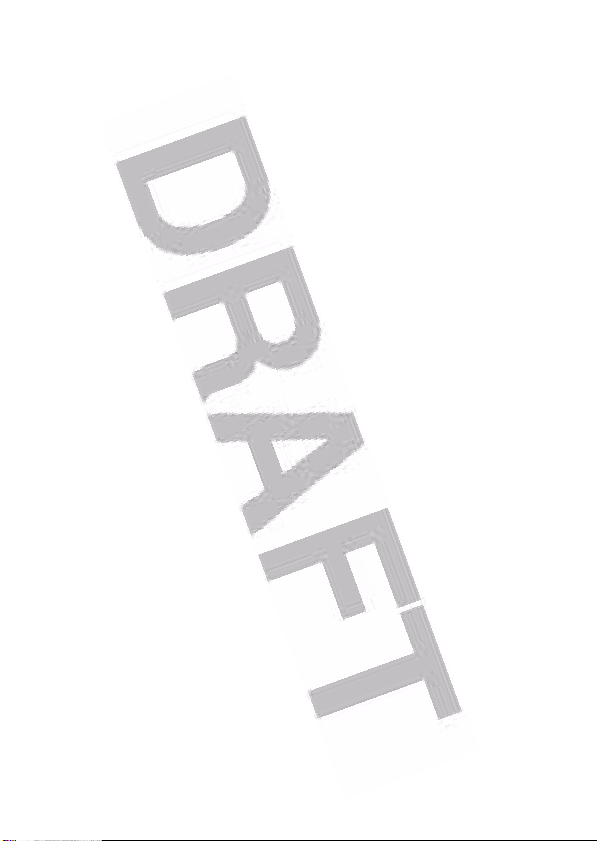
Use While Driving
Check the laws and regulations on the use of phones in the area where
you drive. Always obey them.
When using your phone while driving, please:
•
Give full attention to driving and to the road.
•
Use hands-free operation, if available.
•
Pull off the road and park before making or answering a call if driving
conditions so require.
Responsible driving best practices may be found in the “Wireless Phone
Safety Tips” at the end of this manual and at the Motorola website:
www.Motorola.com/callsmart.
Operational Warnings
For Vehicles With an Air Bag
Do not place a phone in the area over an air bag or in the air bag
deployment area. Air bags inflate with great force. If a phone is placed in
the air bag deployment area and the air bag inflates, the phone may be
propelled with great force and cause serious injury to occupants of the
vehicle.
Potentially Explosive Atmospheres
Turn off your phone prior to entering any area with a potentially explosive
atmosphere. Do not remove, install, or charge batteries in such areas.
Sparks in a potentially explosive atmosphere can cause an explosion or
fire resulting in bodily injury or even death.
Note:
The areas with potentially explosive atmospheres referred to above
include fueling areas such as below decks on boats, fuel or chemical
transfer or storage facilities, areas where the air contains chemicals or
particles, such as grain, dust, or metal powders. Areas with potentially
explosive atmospheres are often but not always posted.
9
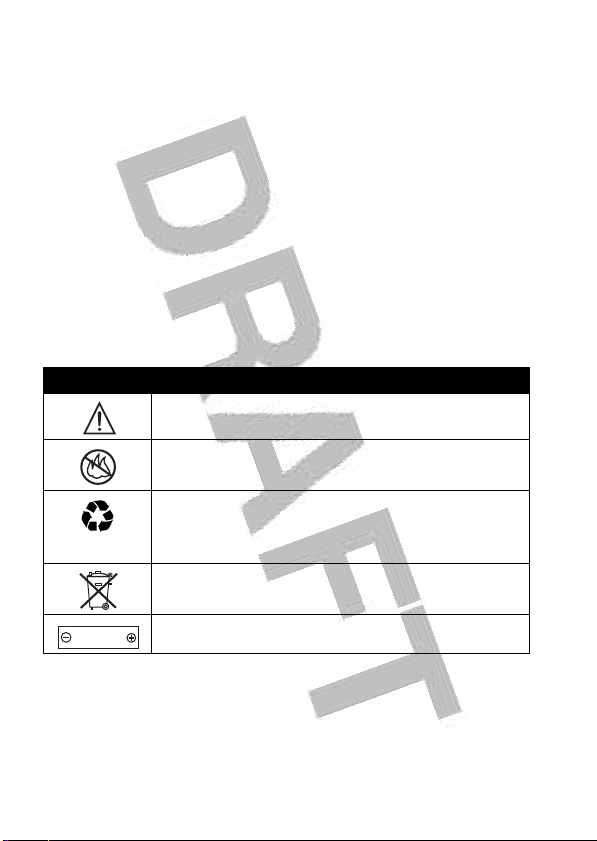
Blasting Caps and Areas
To avoid possible interference with blasting operations, turn OFF your
phone when you are near electrical blasting caps, in a blasting area, or in
areas posted “Turn off electronic devices.” Obey all signs and instructions.
Batteries
Batteries can cause property damage and/or bodily injury such as burns if
a conductive material such as jewelry, keys, or beaded chains touch
exposed terminals. The conductive material may complete an electrical
circuit (short circuit) and become quite hot. Exercise care in handling any
charged battery, particularly when placing it inside a pocket, purse, or
other container with metal objects.
and chargers.
Your battery or phone may contain symbols, defined as follows:
Symbol Definition
032374o
Important safety information will follow.
Use only Motorola original batteries
032376o
032375o
032377o
Li Ion BATT
032378o
Your battery or phone should not be disposed of in a
fire.
Your battery or phone may require recycling in
accordance with local laws. Contact your local
regulatory authorities for more information.
Your battery or phone should not be thrown in the
trash.
Your phone contains an internal lithium ion battery.
Seizures/Blackouts
Some people may be susceptible to epileptic seizures or blackouts when
exposed to flashing lights, such as when watching television or playing
video games. These seizures or blackouts may occur even if a person
never had a previous seizure or blackout.
10
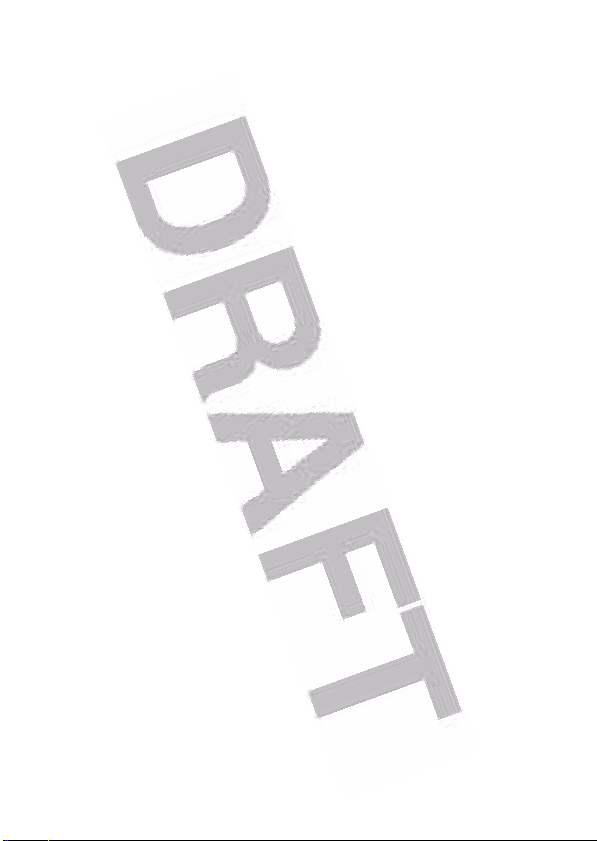
If you have experienced seizures or blackouts, or if you have a family
history of such occurrences, please consult with your doctor before
playing video games on your phone or enabling a flashing-lights feature
on your phone. (The flashing-light feature is not available on all products.)
Parents should monitor their children's use of video game or other
features that incorporate flashing lights on the phones. All persons should
discontinue use and consult a doctor if any of the following symptoms
occur: convulsion, eye or muscle twitching, loss of awareness, involuntary
movements, or disorientation.
To limit the likelihood of such symptoms, please take the following safety
precautions:
•
Do not play or use a flashing-lights feature if you are tired or need
sleep.
•
Take a minimum of a 15-minute break hourly.
•
Play in a room in which all lights are on.
•
Play at the farthest distance possible from the screen.
Repetitive Motion Injuries
When you play games on your phone, you may experience occasional
discomfort in your hands, arms, shoulders, neck, or other parts of your
body. Follow these instructions to avoid problems such as tendonitis,
carpal tunnel syndrome, or other musculoskeletal disorders:
•
Take a minimum 15-minute break every hour of game playing.
•
If your hands, wrists, or arms become tired or sore while playing,
stop and rest for several hours before playing again.
•
If you continue to have sore hands, wrists, or arms during or after
play, stop playing and see a doctor.
11
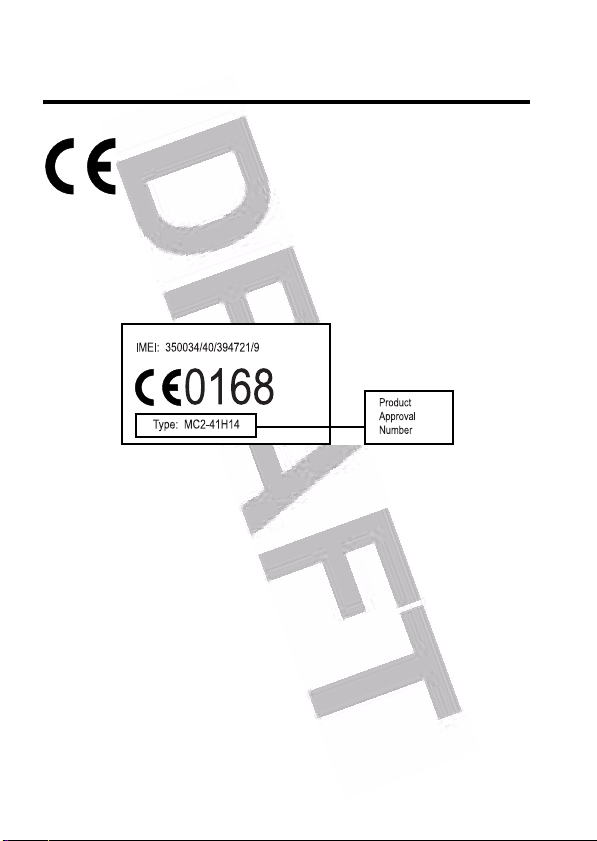
European Union Directives
Conformance Statement
Hereby, Motorola declares that this product is in
compliance with
•
The essential requirements and other relevant provisions of
Directive 1999/5/EC
•
All other relevant EU Directives
The above gives an example of a typical Product Approval
Number.
You can view your product’s Declaration of Conformity (DoC)
to Directive 1999/5/EC (to R&TTE Directive) at
www.motorola.com/rtte. To find your DoC, enter the product
Approval Number from your product’s label in the “Search”
bar on the web site.
12

Getting Started
About This Guide
This guide describes the basic features of your
Motorola wireless phone.
To obtain another copy of this guide, see the Motorola Web
site at:
http://motorola.com/consumer/manuals
http://motorola.ca/consumer
or contact the Motorola Customer Call Center at 1-800331-6456 (U.S.A.) or 1-800-461-4575 (Canada).
Optional Features
This label identifies an optional network, SIM
032380o
card, or subscription-dependent feature that may
not be offered by all service providers in all
geographical areas. Contact your service provider
for more information.
Optional Accessories
This label identifies a feature that requires an
optional Motorola Original™ accessory.
(Canada)
(U.S.A.)
Getting Started
13
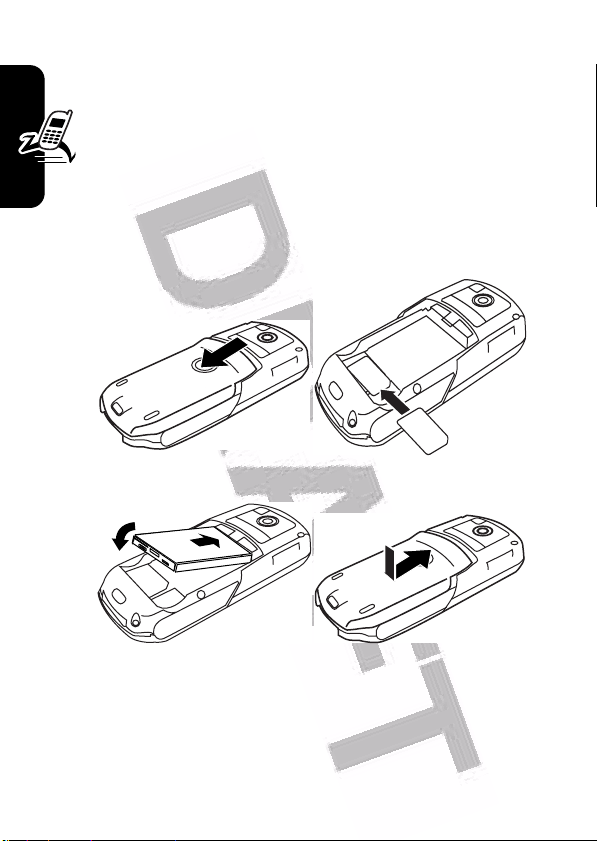
Installing the UICC or SIM Card
Your 3G UICC (Universal IC Card) contains your phone
number, service details, and phonebook/message
memory. Your phone can use GSM SIM (Subscriber
Identity Module) cards, but not all features will be
available.
Caution:
exposing your card to static electricity, water, or dirt.
Getting Started
Do not bend or scratch your card. Avoid
14
1
2
34

Note:
You can
install a memory
card in your
phone to store
more multimedia files
such as audio clips,
pictures, and video clips.
To install a memory card,
remove your phone’s
battery door and battery and insert the card as shown.
Battery Tips
Battery life depends on the network, signal strength,
temperature, features, and accessories you use.
•
Always use Motorola Original batteries and
battery chargers. The warranty does not
cover damage caused by non-Motorola
batteries and/or chargers.
•
New batteries or batteries stored for a long time may
take more time to charge.
•
When charging your battery, keep it near room
temperature.
•
When storing your battery, keep it uncharged in a
cool, dark, dry place, such as a refrigerator.
•
Never expose batteries to temperatures below -10°C
(14°F) or above 45°C (113°F). Always take your
phone with you when you leave your vehicle.
•
It is normal for batteries to gradually wear down and
require longer charging times. If you notice a change
Getting Started
15

in your battery life, it is probably time to purchase a
new battery.
Contact your local recycling center for proper
battery disposal.
Warning:
they may explode.
Before using your phone, pease read the battery safety
information in the Safety and General Information section
included in this guide.
Never dispose of batteries in a fire because
Installing the Battery
16
Getting Started
Your phone is designed to use only
Motorola Original batteries and accessories.
12
3
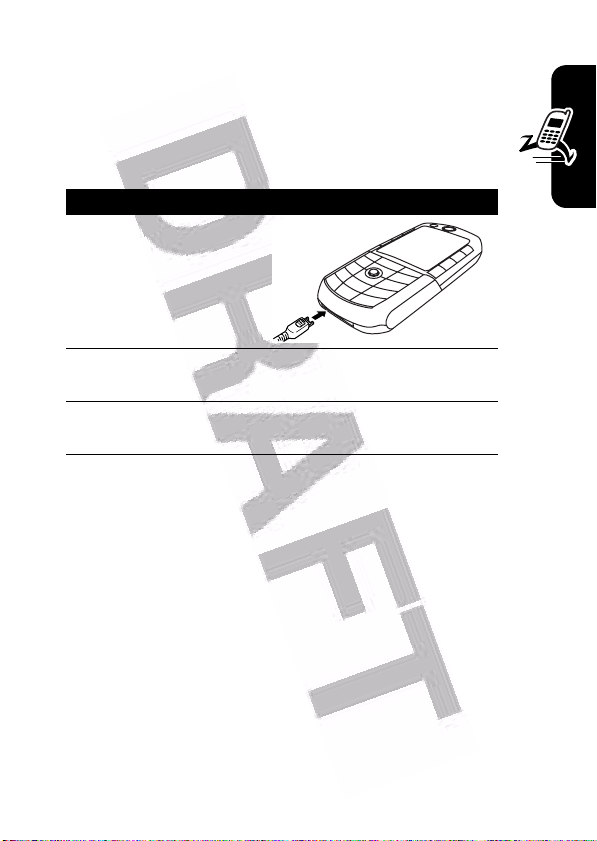
Charging the Battery
New batteries are shipped partially charged. Before
you can use your phone, you need to install and charge
the battery as described below. Some batteries
perform best after several full charge/discharge cycles.
Action
1
Plug the travel
charger into your
phone with the
release tab facing
up.
2
Plug the other end of the travel charger into the
appropriate electrical outlet.
3
When your phone indicates
the release tab and remove the travel charger.
Tip:
You can safely leave the travel charger connected to
your phone after charging is complete. This will not
damage the battery.
Charge Complete
, press
Getting Started
17
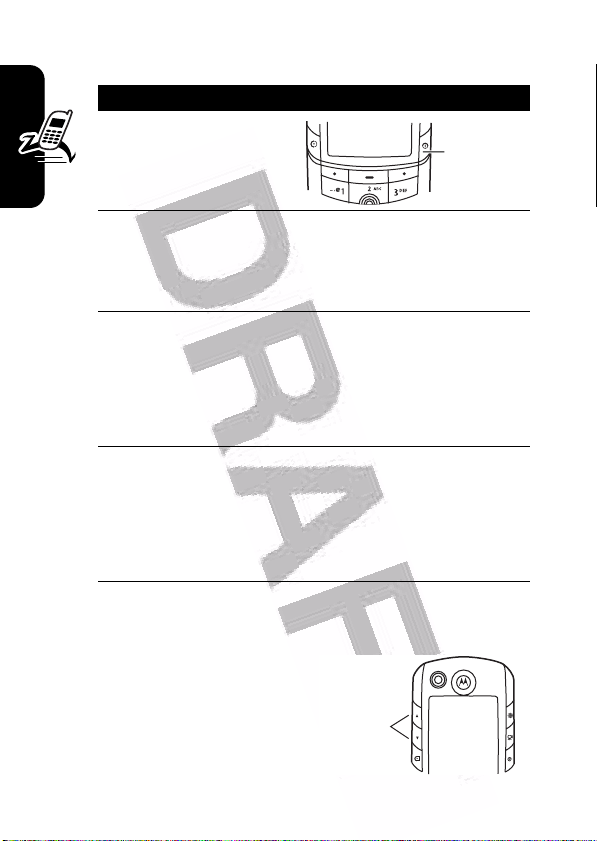
Turning Your Phone On
Action
1
Press and hold O
for 2 seconds to
turn on the phone.
2
If necessary, press S to scroll to the User
Account you want. Then press the
select the account from the list (stored on the
SIM card).
3
If necessary, enter your SIM card PIN code and
Getting Started
press the
Caution:
times in a row, your SIM card is disabled and
your phone displays
4
If necessary, enter your four-digit unlock code
and press
Tip:
Your service provider may change this number
before you receive your phone.
OK
key to unlock the SIM card.
If you enter an incorrect PIN code 3
SIM Blocked
OK
key to unlock the phone.
The unlock code is originally set to 1234.
Adjusting Volume
Power
Key
SELECT
key to
.
Press the up or down volume
keys to:
•
increase or decrease
earpiece volume during
a call
18
Volume
Keys
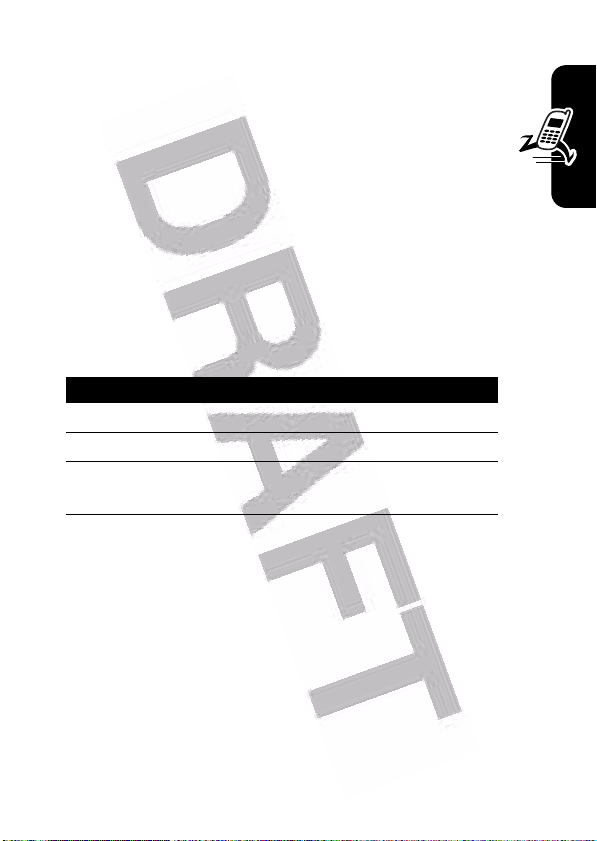
•
increase or decrease speakerphone volume during a
call
•
turn off an incoming call alert
•
increase or decrease the ringer volume setting
when the home screen is visible
Tip:
At the lowest volume setting, press the down
volume key once to switch to vibrate alert. Press it
again to switch to silent alert. Press the up volume key
to cycle back to vibrate alert, then ring alert.
Making a Call
To make video calls, see page 29.
Press To
1
keypad keys dial the phone number
2
N
3
O
Note:
You can make an emergency call even when the
phone is locked, or when a SIM card is not inserted (see
page 73).
make the call
end the call and “hang up” the
phone when you are finished
Getting Started
Answering a Call
When you receive a call, your phone rings and/or vibrates
and displays an incoming call message.
19
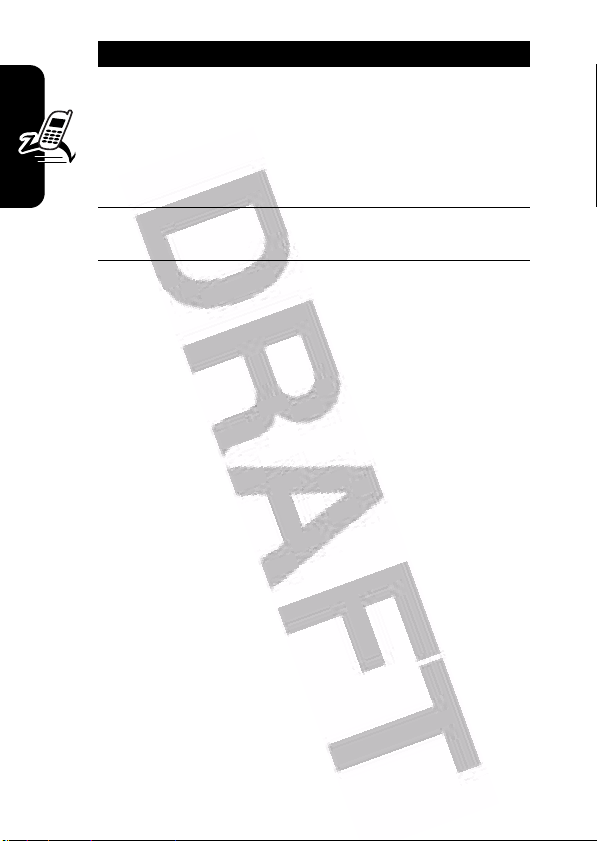
Press To
1
N
or
DIVERT
or
2
O
answer the call
O
divert the call to your voicemail or
call forward number, as though
your line was busy
end the call and “hang up” the
phone when you are finished
Changing the Call Alert
In the home screen, press the down volume key to switch
Getting Started
the alert for incoming calls and other events to vibrate
alert, then silent alert. Press the up volume key to reset
ring alert.
Viewing Your Phone Number
To view your phone number from the home screen, press
M#
.
While you are on a call, press
Note:
Your phone number must be stored on your SIM
card to use this feature. To store your phone number on
the SIM card, see page 64. If you do not know your phone
number, contact your service provider.
M
>
My Tel. Numbers
.
20
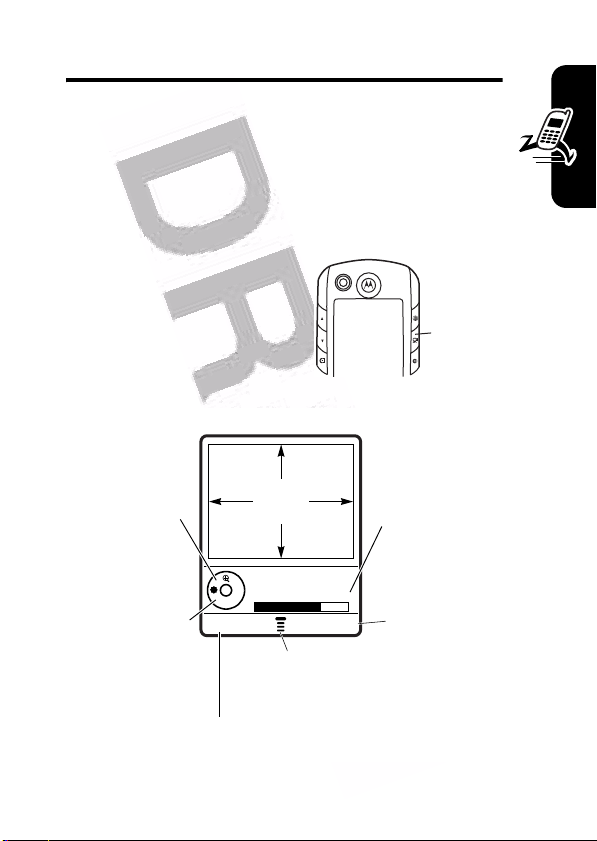
Highlight Features
You can do much more with your phone than make and
receive calls! This section describes some of your
phone’s highlight features.
Taking and Sending a Photo
To activate your phone’s
camera, press the camera
key on the right side of your
phone.
The active viewfinder image
displays.
Press S
up or down to
zoom in or
left or right to
out.
Press
S
switch
cameras.
Take a photo.
IMAGE
AREA
Photo Viewfinder
Remaining: 10
CAPTURE BACK
M
Press
Pictures Menu.
to open
Remaining
pictures you
can take at
this resolution
Return to
previous
screen.
Camera
Key
Highlight Features
21
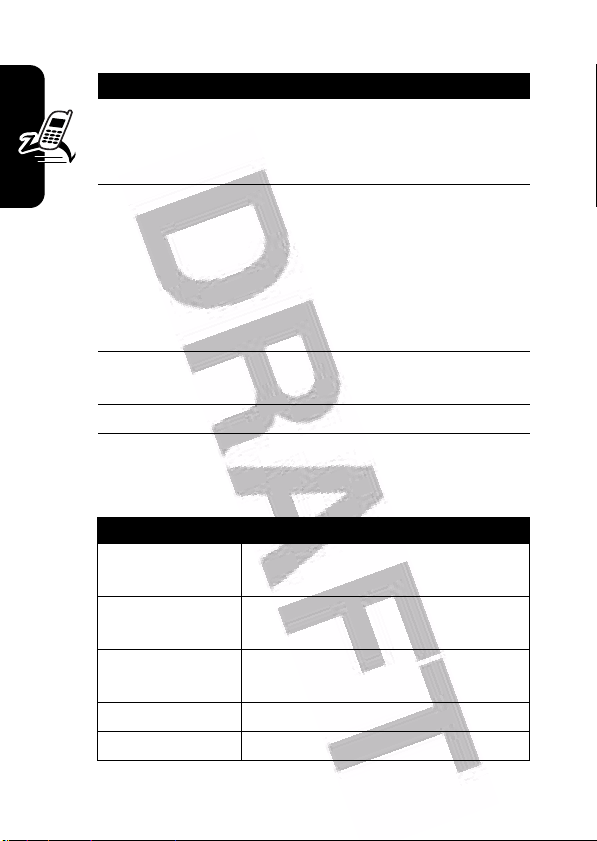
Point the camera lens at the photo subject, then:
Press To
1
CAPTURE
key take a photo
Tip:
Press * to turn the light
on or off
2
OPTIONS
key view storage options
If you choose to store the photo,
continue to step 3.
or
DISCARD
key delete the photo and return to
active viewfinder
3
S
Highlight Features
Press
active. The menu can include the following options:
up or
down
4
SELECT
key select the option
M
to open the
Option Description
Go To Pictures
Internal / External
View
Auto-Timed Capture
Light
Adjust Brightness
scroll to an option
Pictures Menu
View pictures and photos stored
on your phone.
Switch between the internal (selfportrait) and external cameras.
Set a timer for the camera to take
a photo.
Turn the camera light on or off.
Change the image brightness.
when the camera is
22
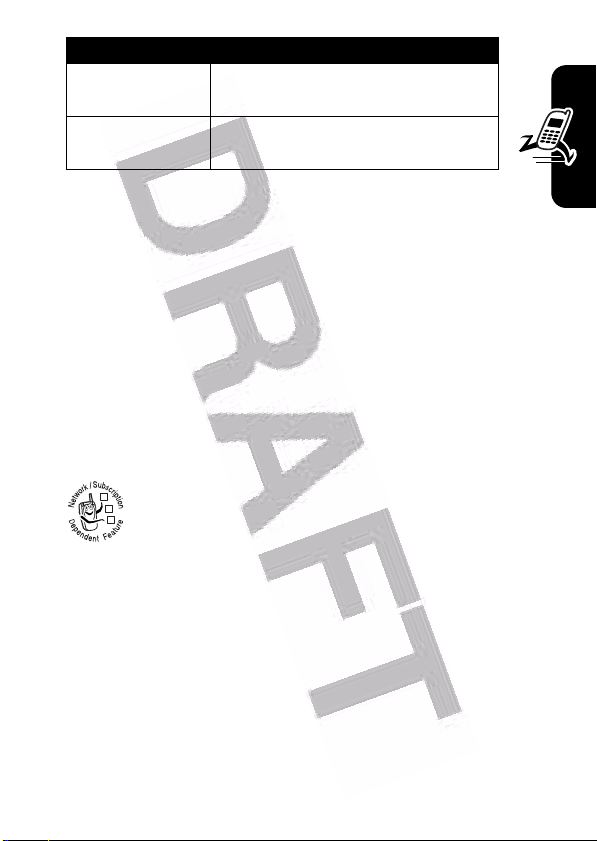
Option Description
Pictures Setup
View Free Space
Tip:
To assign a stored picture to a phonebook entry, open
the entry and press
pictures to entries stored on your SIM card.
Open the setup menu to adjust
picture and video settings.
See how much memory remains
for storing pictures.
M
>
Edit>Picture
. You cannot assign
Using Photos and Pictures
You can send your photos to other wireless phone users or
email addresses, assign photos to specific phonebook
entries, and use them as wallpaper or screen saver
images.
Downloading Pictures
Your phone may contain predefined photos,
032380o
pictures, and animations. You can download and
store additional images on your phone.
If you are unable to establish a network connection with
the micro-browser, contact your service provider.
Note:
The files that you download or receive as
attachments might have a copyright lock that keeps you
from saving them on external memory, forwarding them, or
editing them.
Highlight Features
To download a picture with the micro-browser, see
page 29. To store a picture from a message, see page 87.
23
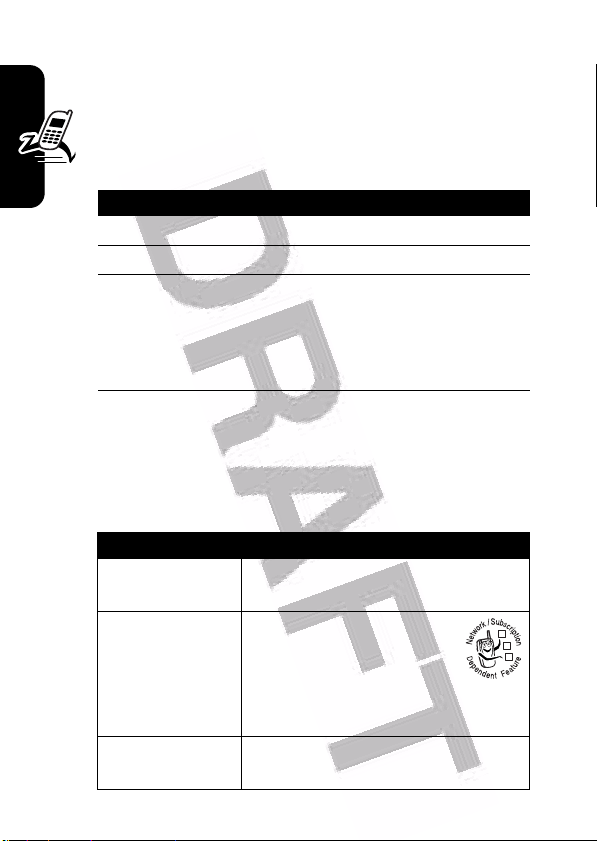
Viewing and Managing Pictures
To view a photo, picture, or animation stored on your
phone:
Find the Feature
Press To
1
S
up or down scroll to the picture
2
VIEW
key view the picture
3
S
or
M
Highlight Features
Tip:
You can change the way your picture list displays
using the
Press
menu can include the following options:
Setup
option in the
M
to open the
Option Description
Send in Message
Send as TIM Click
Apply as
M
view the next/previous picture
open the
perform other options
Pictures Menu
Pictures Menu
Insert selected picture in a new
message.
Send the picture to the
nearest TIM location for
printing. You receive a
text message when the
picture is ready.
Set the picture as your phone’s
Wallpaper
>
Multimedia >Pictures
Pictures Menu
.
from the picture list. The
or
Screen Saver
to
image.
032380o
24
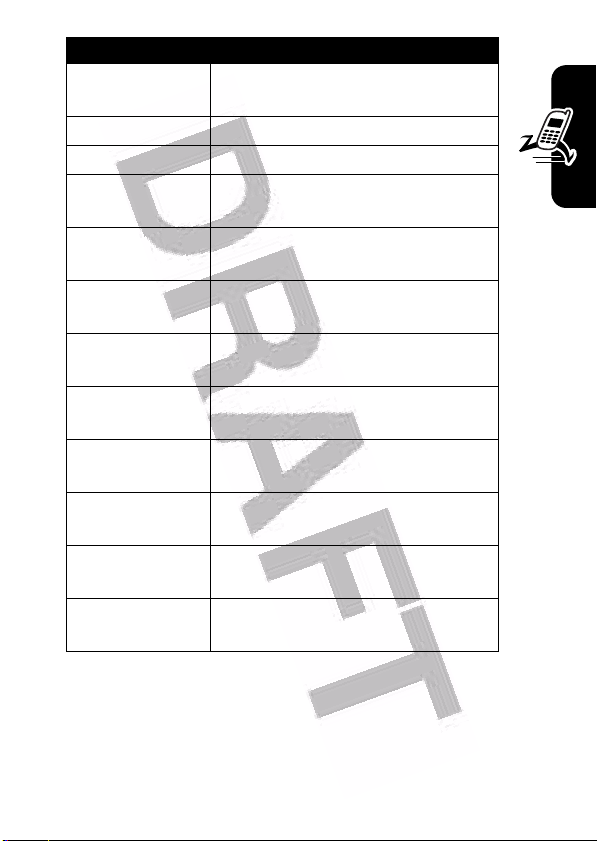
Option Description
New
Details
Rename
Delete
Move
Copy
Mark
Mark All
Categories
Assign to Category
Pictures Setup
View Free Space
Capture a new picture or create
an album of stored pictures.
View picture information.
Rename the picture.
Delete the selected picture or
marked picture(s).
Move selected picture or marked
picture(s) to another device.
Copy selected picture or marked
picture(s) to another device.
Mark the picture to move, copy,
send or delete it.
Mark all pictures to move, copy,
send, or delete them.
Create a new category, or view
pictures in a selected category.
Assign the picture to a defined
category.
Open the setup menu to adjust
picture and video settings.
View memory space available for
storing pictures.
Highlight Features
Recording Video Clips
To record a video on your phone:
Find the Feature
M
>
Multimedia >Record Video
25
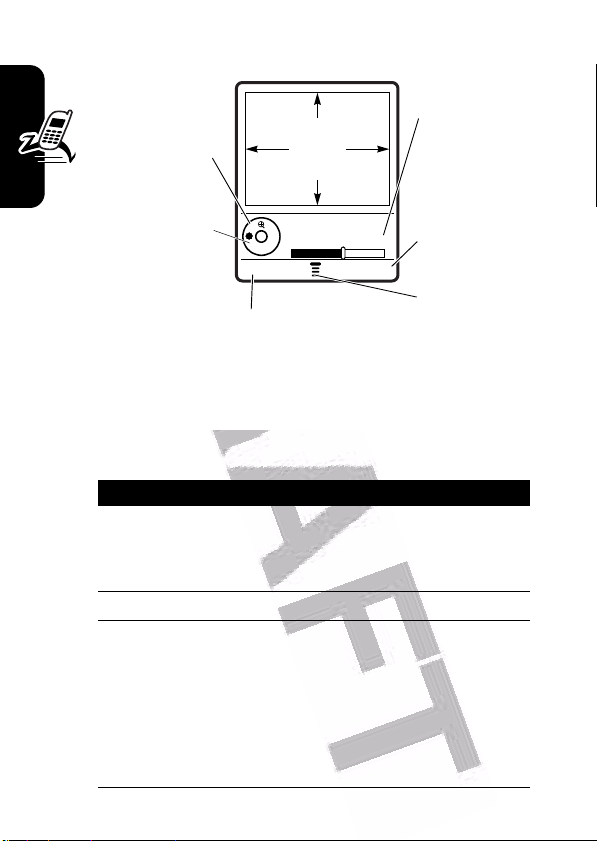
The active viewfinder image displays.
Press S
up or down to
pause or play
the video clip.
Press S
left or right to
switch
cameras.
Start video capture.
Highlight Features
Point the camera lens at the video subject, then:
Press To
1
CAPTURE
key start the video
2
STOP
key stop the video
3
OPTIONS
key view storage options
or
DISCARD
key delete the video and return to
VIDEO
CLIP
AREA
Video Clip Name
Remaining: 10
CAPTURE BACK
Tip:
You can press the
key to pause video capture.
If you choose to store the video,
continue to step 4.
active viewfinder
Remaining
clips you can
capture
Return to
previous
screen.
Press M to
open Videos
Menu.
PAUSE
26
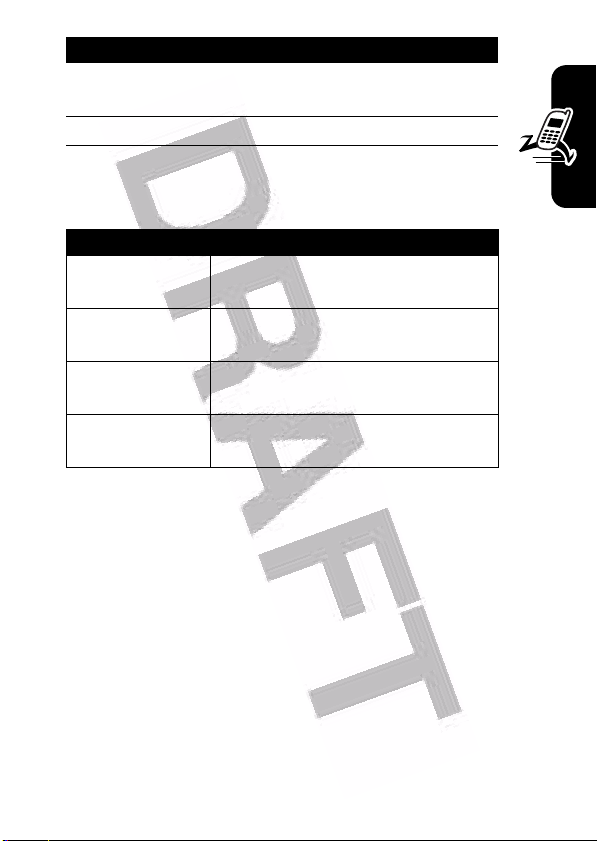
Press To
4
S
5
up or
down
SELECT
key select the option
scroll to an option
Press M to open the
active. The menu can include the following options:
Option Description
Go To Videos
Internal / External
View
Video Setup
View Free Space
Using Video Clips
You can download video clips with the micro-browser, and
receive video clips in multimedia messages.
Videos Menu
View videos stored on your
phone.
Switch between the internal (selfportrait) and external cameras.
Open the setup menu to adjust
picture and video settings.
See how much memory remains
for storing videos.
when the camera is
Downloading Video Clips
To download a video clip with the micro-browser, see
page 29. To store a video clip from a message, see
page 87.
Viewing and Managing Video Clips
Highlight Features
To play a video clip stored on your phone:
27
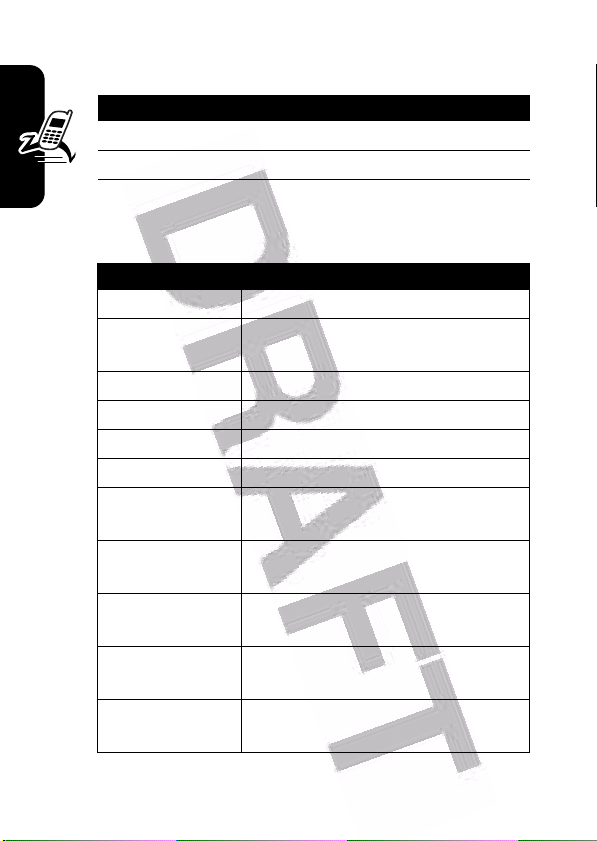
Find the Feature
Press To
1
S
up or down scroll to the video clip
2
PLAY
key start video clip playback
M
>
Multimedia >Videos
During video clip playback, press M to open the
to perform various operation on the video:
Option Description
Play Full Screen
Send in Message
Highlight Features
Zoom
New
Details
Delete
Move
Copy
Mark
Mark All
Categories
Stretch the video to fill the display.
Insert selected video in a new
message.
Zoom in or out on the video.
Capture a new video.
View video information.
Delete the selected video.
Move selected video or marked
video(s) to another device.
Copy selected video or marked
video(s) to another device.
Mark the video to move, copy,
send or delete it.
Mark all video to move, copy,
send, or delete them.
Create a new category, or view
videos in a selected category.
Videos Menu
28
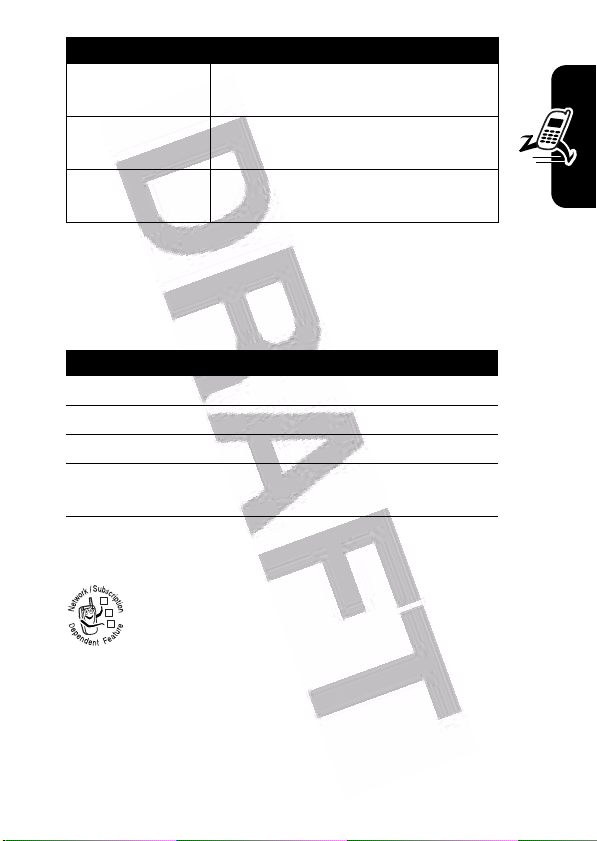
Option Description
Assign to Category
Video Setup
View Free Space
Assign the video to a defined
category.
Open the setup menu to adjust
video settings.
View memory space available for
storing videos.
Making Video Calls
If you call someone else who has a video phone, you can
see each other while you talk.
Press To
1
keypad keys dial the phone number
2
3
4
Q
Q
O
display the video call preview
make the call
end the call and “hang up” the
phone when you are finished
Micro-Browser
The micro-browser lets you access Web pages
032380o
and Web-based applications on your phone.
Contact your service provider to set up access, if
necessary.
Your phone may use a high-speed General Packet Radio
Service (GPRS) network connection. This type of
connection is identified by a
home screen that disappears when you start a micro-
B
(GPRS) indicator in the
Highlight Features
29

browser session. If you see an h (in-call) indicator during
a micro-browser session, your phone is using a standard
voice channel connection. The type of network
connection your phone uses depends on your service
provider’s network. Your network connection charges
may vary depending on the type of connection used.
Note:
Some features on your phone might open a browser
session automatically.
Starting a Micro-Browser Session
Press To
1
L
2
S
Highlight Features
up or down scroll to a bookmark, service,
3
SELECT
key select the item
start the micro-browser
or application
Shortcut:
(URL) embedded in it, you can press
the micro-browser and go directly to the URL.
If you are unable to establish a network connection with
the micro-browser, contact your service provider.
If you open a text message with a Web address
M
>
Interacting With Web Pages
Press To
S
up or down scroll through text, or
highlight a selectable item
SELECT
key select the highlighted item
30
Go To
to launch

Press To
keypad keys,
followed by the
key
BACK
key go back to the previous page
M
enter information
OK
Tip:
If you make a mistake,
press
C
letter, or press and hold
clear all letters.
open the
to delete the last
C
Browser Menu
to
Downloading Objects From a Web Page
You can download a picture, sound, or other object from a
Web page by selecting its link. You can store these media
objects and use them as wallpaper images, screen saver
images, and event alerts.
•
The files that you download or receive as attachments
might have a copyright lock that keeps you from
saving them on external memory, forwarding them, or
editing them.
•
If you receive a call during the download, press the
SWAP
key to answer the call without ending the
download.
•
To end a download in progress, press O.
Highlight Features
Selecting or Creating a Web Session
Use this feature to select or create a Web session, or
network connection profile. You can use different Web
sessions to connect to the Internet in different ways.
Find the Feature
M
>
Web Access >Web Sessions
31

Contact your service provider to obtain Web session
settings, if necessary.
Running the Micro-Browser in the
Background
Some phones are set up to run a micro-browser
session in the background when the phone registers with a
network. This lets your phone display information services
messages sent by your service provider (such as stock
updates, news headlines, or sports scores). These types
of services typically are available through subscription
from your service provider.
Setting Up Browser Messages
Highlight Features
Find the Feature
Option Description
Off
Receive All
Restricted
M
>
Messages >Browser Msgs
M
>
Brwsr Msg Setup >Service
Stop all browser messages.
Allow all browser messages.
Allow only browser messages
from your service center number.
Connecting Your Phone to
Another Device
You can connect your phone to a computer or
hand-held device using a:
•
Bluetooth® wireless link (see page 33)
32

•
USB cable
Note:
Not all devices are compatible with all types of
connections. Check your external device for
specifications. The use of wireless devices and their
accessories may be prohibited or restricted in certain
areas. Always obey the laws and regulations on the
use of these products.
Setting Up a Cable Connection
Attach a Motorola Original™ USB cable to the phone and
external device as follows.
Note:
Check your computer or hand-held device to
determine the type of cable you need.
Action
1
Plug the end of the
cable with the
Motorola logo into
the phone’s
accessory connector
port. Make sure that
the logo and the
phone are both facing you.
2
Plug the other end—the USB connection—into
the USB port on the device.
Highlight Features
Setting Up a Bluetooth® Wireless
Connection
Your phone supports Bluetooth wireless connections. You
can set up a wireless link with a compatible headset
33

accessory, speakerphone, or handsfree car kit, or connect
to a computer or hand-held device to exchange and
synchronize data.
Your phone supports the following Bluetooth device
profiles:
•
headset
•
handsfree
•
dial-up networking
•
object exchange
•
file transfer
Before connecting your phone to another Bluetooth device,
set up the other device as described in its user guide.
Highlight Features
For a PC, set up the Bluetooth accessory card, card
drivers, and application software. If you want to use Dialup Networking Services, configure them for the Bluetooth
modem as described in the software and modem user
guides.
Your phone must be within 33 feet (10 meters) of the other
device.
Searching For Handsfree Devices
To connect your phone to a headset or handsfree
accessory:
34
Find the Feature
M
>
Settings >Connection
>
Bluetooth Link >Handsfree
>
[Look For Devices]

Your phone presents a list of handsfree device(s) located
within range of the phone. If your phone is already
connected to a device, your phone lists the connected
device and identifies it with a
To connect to a device, highlight the device name and
press the
the device name and press the
The device may request permission to bond with your
phone. Select the
create a secure connection with the device. When the
connection is made, the
Bluetooth Connected
Connecting to Recognized Handsfree Devices
Your phone stores the names of previously connected
devices, and lists the recognized devices located within
range of the phone when you open the
your phone is already connected to a device, your phone
lists the connected device and identifies it with a
use) indicator.
To connect to a recognized handsfree device:
SELECT
key. To disconnect a device, highlight
YES
key and enter the correct PIN code to
message displays in the home screen.
%
(in use) indicator.
DROP
key.
O
(Bluetooth) indicator or a
Handsfree
menu. If
%
(in
Highlight Features
Find the Feature
For a Motorola headset or other audio device, your phone
automatically attempts to connect to the device.
To disconnect a device, highlight the device name and
press the
DROP
key.
M
>
>
> device name
Settings >Connection
Bluetooth Link >Handsfree
35

Switching To a Headset Or Car Kit During a Call
You can switch to a headset or car kit audio device during
a call, either from the audio device or from your phone.
Switching From the Audio Device
To connect to your phone from a headset or car kit
audio device, press the device’s Bluetooth® button to route
all audio to the device.
Switching From Your Phone
To connect your phone to a recognized headset or car kit
audio device, press
all audio to the device. Your phone attempts to reconnect
to the most recently used audio device.
Highlight Features
To switch back to the phone, press
call to route all audio back to the phone.
Making Your Phone Visible to Other Devices
To allow a new Bluetooth® device to discover and connect
to your phone:
Find the Feature
M
>
Use Bluetooth
M
during a call to route
M
>
Use Handset
>
Settings >Connection
>
Bluetooth Link >Setup
>
Find Me
during a
The
O
(Bluetooth) indicator or Bluetooth message flashes,
and the phone goes into discoverable mode until a
connection is made, or until 60 seconds elapse.
The device may request permission to bond with your
phone. Select the
create a secure connection with the device.
36
YES
key and enter the correct PIN code to

Sending Objects to Another Device
You can use a Bluetooth® wireless connection to copy a
picture, sound, phonebook entry, datebook event, or
bookmark from your phone to another phone,
computer, or hand-held device.
Highlight the item on your phone that you want to copy
to the other device, then press
Select a recognized device name listed in the
menu, or
you want to copy the item.
Editing Device Properties
To edit the properties of a recognized device, highlight the
device name and press
following options:
Option Description
Name
Access
[Look For Devices]
The name of the device as it
displays in the device list.
Determines how a device
connects to the phone:
Automatic
connected to the phone without
user interaction.
Ask
permission to connect.
to search for the device to which
: Device must request
M
>
Send>Bluetooth
M
>
Edit
. You can edit the
: Device is automatically
.
Object Exchange
Highlight Features
37

Setting Your Phone’s Bluetooth Options
Find the Feature
You can set the following options. Some options may
not be available for all phone models.
Option Description
Power
Highlight Features
Name
Voice Dial
M
>
Settings >Connection
>
Bluetooth Link >Setup
Set to On to enable Bluetooth
functionality on your phone. Set
to disable Bluetooth when you
want privacy or when Bluetooth
use is prohibited.
Your phone’s device name that is
sent to other Bluetooth devices.
Set to On to transfer voice key
functionality to the Bluetooth
button on a headset accessory
when connected.
Note:
This feature may not work
with all headset accessories.
Off
38

Learning to Use Your
Phone
See page 1 for a basic phone diagram.
Using the Display
The home screen is displayed when you are not on a
call or using the menu. You must be in the home screen
to dial a phone number.
Date
Recent Calls
Phonebook
Left Soft Key
Label
6B Y ëõì
Service Provider
s
STYLES CAMERA
Menu Indicator
10/15/03
e
n
—
h
Messages
Multimedia
Clock
9:10am
Right Soft Key
Label
Learning to Use Your Phone
Press the 5-way navigation key (
to select one of the menu feature icons. If you select a
menu icon by mistake, press
screen.
Note:
Your home screen may look different from the
display shown above. For example, your service provider
may hide the menu feature icons to allow a better view of
S
) left, right, up, or down
O
to return to the home
39

the wallpaper image. You can still select the menu icons
when they are hidden from view.
The
å
(menu) indicator indicates that you can press the
menu key (
Labels at the bottom corners of the display show the
current soft key functions. Press the left soft key or right
soft key to perform the function indicated by the left or right
M
) to enter the main menu.
soft key label.
The following status indicators can display:
4. Roam 5. Active
3. Data
Line
6. IM
7. Message
8. Location
2. GPRS
1. Signal
Strength
Learning to Use Your Phone
1. Signal Strength Indicator
Vertical bars show the strength of the network connection.
You cannot make or receive calls when the
indicator or
40
0
6BSYhpÉëõì
Service Provider
STYLES CAMERA
(no transmit) indicator is displayed.
1/1/05
9. Ring Style
10. Battery
1
(no signal)

2. GPRS Indicator
Shows that your phone is using a high-speed
032380o
General Packet Radio Service (GPRS) network
connection. GPRS allows faster data transfer
speeds. Indicators can include:
H
= GPRS PDP context
activate
8
= GPRS packet data
available
3. Data Transmission Indicator
Shows connection and data transmission status. Indicators
can include:
L
= secure packet data
transfer
N
= secure application
connection
S
= secure Circuit
Switch Data (CSD) call
4. Roam Indicator
Shows when your phone is seeking or using
032380o
another network outside your home network.
Indicators can include:
B
= GPRS attach
K
= unsecure packet
data transfer
M
= unsecure application
connection
T
= unsecure CSD call
Learning to Use Your Phone
Y
= 3G home
a
= 2.5G home
b
= 2G home
X
= 3G roam
Z
= 2.5G roam
c
= 2G roam
41

5. Active Line Indicator
Shows h to indicate an active call, or g to
032380o
indicate when call forwarding is on. Icons for dualline SIM cards can include:
f
= line 1 active
i
= line 1 active, call
forward on
6. Instant Messaging Indicator
Shows when Instant Messaging (IM) is active.
032380o
Indicators can include:
q
= IM active
l
= busy
k
= available for phone
calls
When a Java™ application is active, a
midlet) indicator can display in this location.
7. Message Indicator
Displays when you receive a new message.
032380o
Learning to Use Your Phone
Indicators can include:
e
= line 2 active
j
= line 2 active, call
forward on
p
= available for IM
s
= invisible to IM
t
= offline
z
(Java
42
É
= text message
è
= voice and text
message
Ñ
= IM message
Ë
= voicemail message
Ò
= answering machine

8. Location Indicator
Your phone may be able to send location
032380o
information to the network during an emergency
call. Indicators show when your phone is sending
location information:
ë
= location on
9. Ring Style Indicator
Shows the ring style setting.
õ
= loud ring
Ì
= vibrate and ring
Î
= vibrate
10. Battery Level Indicator
Vertical bars show the battery charge level. Recharge the
battery when
sounds.
Low Battery
â
= location off
ô
= soft ring
ö
= vibrate then ring
Í
= silent
displays and the battery alert
Using the 5-Way Navigation
Key
Use the 5-way navigation key
(
S
) to scroll up, down, left,
5-Way
Key
or right in the menu system.
Press the center of the key
(
s
) to select a highlighted
menu item.
Learning to Use Your Phone
43

Using Menus
From the home screen, press M to enter the main menu.
Menu Key
Enter menu
system, or open
sub-menu.
Left Soft Key
Perform left
function.
Games & Apps
V
s
e
h
M
Q
w
É
n
tl
á
SELECT EXIT
Highlighted
Menu Feature
Icon
Right Soft Key
Perform right
function.
5-Way
Navigation Key
Scroll up, down,
left, or right.
Press center
select button to
perform right soft
key function.
Press
S
to scroll to and highlight a menu feature icon in
the main menu. The following icons may display in the
Learning to Use Your Phone
main menu, depending on your service provider and
service subscription options.
44
Icon Feature Icon Feature
e
s
h
Messages
Recent Calls
Multimedia
V
Q
M
End Key
Exit menu
without making
changes.
Browser
Games & Apps
Datebook

Icon Feature Icon Feature
n
É
t
ã
Phonebook
Tools
Ring Styles
IM
w
á
l
K
Settings
Web Access
Personalize
Chat
Selecting a Menu Feature
To select a menu feature, starting from the home
screen:
Find the Feature
This example shows that from the home screen, you must
press
M
, scroll to and select
menu, then scroll to and select
to and select items. Press the left/right soft keys to select
the functions listed in the bottom left and right corners of
the display.
M
>
Recent Calls >Dialed Calls
s
Recent Calls
Dialed Calls
from the main
. Press S to scroll
Learning to Use Your Phone
45

Selecting a Feature Option
Some features require you to select an option from a list:
6 Y õì
Dialed Calls
10) John Smith
9) Lisa Owns
8) Adda Thomas
7) Jack Bradshaw
Press VIEW to
view details of
highlighted
option.
•
Press S to scroll up or down to highlight the option
you want.
•
In a numbered list, press a number key to highlight the
option.
•
In an alphabetized list, press a key repeatedly to cycle
through the letters on the key and highlight the closest
Learning to Use Your Phone
matching list option.
•
When an option has a list of possible values, press S
left or right to scroll through and select a value.
•
When an option has a list of possible numeric values,
press a number key to set the value.
6) Dave Thompson
5) John Smith
4) John Smith
3) John Smith
VIEW BACK
Press
M
menu.
to open sub-
Highlighted
Option
Press BACK to
go back to
previous
screen.
46

Entering Text
Some features require you to enter information.
6 Y õì
Entry Details
Press S
to scroll down
to other
options.
Press
CHANGE key to
enter or edit
information.
Name: John Smith
No.: 2125551212
Type: Work
Store To: Phone
Voice Name:
Speed #: 2
Category: General
Ringer ID: Continental
CHANGE CANCEL
Press CANCEL key to exit without making
changes. DONE displays when you enter
or edit information.
Highlighted
Option
$
Learning to Use Your Phone
47

The message center lets you compose and send text
messages.
For indicator
descriptions,
see following
section.
6 Y õì
Vh
Msg 450
Press M to
open submenu.
Flashing
cursor
indicates
insertion point.
SEND TO INSERT
Press SEND TO to enter the
recipient.
M
Choosing a Text Entry Mode
Multiple text entry modes make it easy for you to enter
names, numbers, and messages. The mode you select
remains active until you select another mode.
Press
#
in any text entry screen to select one of the
following entry modes:
Learning to Use Your Phone
48
Primary
Numeric
The primary text entry mode (see
the following section).
Enter numbers only (see
page 55).
Press
INSERT to insert
a quick note,
picture, or
sound.

Symbol
Secondary
Alternatively, you can select a text entry mode in any text
entry screen by pressing
Setting Up a Text Entry Mode
Press M>
Primary Setup
or
Enter symbols only (see page 56).
The secondary text entry mode
(see below to set).
M
>
Entry Mode
Entry Setup
from any text entry screen. Select
Secondary Setup
, and choose:
.
iTAP
Tap
Tap Extended
None
Using Capitalization
Press 0 in any text entry screen to change text case. The
following indicators show capitalization status:
Á
= no capital letters
á
= all capital letters
Let the phone predict each word
as you press keys (see page 53).
Enter letters and numbers by
pressing a key one or more times.
Enter letters, numbers, and
symbols by pressing a key one or
more times.
Hide the Secondary setting (only
available for Secondary Setup).
Â
= capitalize next
letter only
Learning to Use Your Phone
49

Text Entry Mode Indicators
When you select the
following indicators identify the text entry setting:
Primary Secondary
ÔÕ
ÆÖ
ùú
ÛÚ
ÜÝ
üû
Two other indicators identify
entry modes.
Primary
or
Numeric
Secondary
text entry mode, the
Tap, no capital letters
Tap, capitalize next
letter only
Tap, all capital letters
iTAP, no capital letters
iTAP, capitalize next
letter only
iTAP, all capital letters
(Ã) or
Symbol
Using Tap Mode
This is the standard mode for entering text on your phone.
Regular
the key you press.
symbols as shown in the chart on page 52.
Learning to Use Your Phone
Tap
mode cycles through the letters and number of
Tap Extended
also cycles through additional
(Ä)
50

Press To
1
A keypad key
one or more
times
2
keypad keys enter remaining characters
3OK key store the text
In a text entry screen, you can press # to switch entry
modes. If
Secondary
When you enter text with
functions change.
accepted and
Tap
or
Tap Extended
entry mode, see page 49.
Block cursor
indicates
highlighted
character.
2 seconds,
character is
cursor moves
After
to next
position.
select a letter, number, or
symbol
Tip:
Press S right to
accept a word completion,
or
*
to insert a space.
is not available as the
Tap
or
Tap Extended
6 Y õì
Vh
T
SEND TO CANCEL
Press SEND TO to enter
the recipient.
Msg 449
M
Primary
, the soft key
Press C to
delete
character to
left of insertion
point.
Press
CANCEL to exit
without storing
changes.
or
Learning to Use Your Phone
51

When you enter 3 or more characters in a row, your phone
may guess the rest of the word. For example, if you enter
prog
you might see:
Flashing
cursor
indicates
insertion point.
6 Y õì
Vh
This is a prog ram
Msg 433
Press S
right to accept
program, or
*
press
to reject it and
enter a space
after prog.
SEND TO CANCEL
If you want a different word (such as
pressing keypad keys to enter the remaining characters.
Character Chart
Use this chart as a guide for entering characters with
Tap Extended
Learning to Use Your Phone
52
1
2
3
4
5
6
7
.
. ? ! , @ ' - _ : ; ( ) & " ~ 1 0 ¿ ¡ % £ $ ¥ ¤ £
+ x * / \ [ ] = > < # §
a b c 2 á à â ã ç æ
d e f 3 é è ê ë
g h i 4 í î ï
j k l 5
m n o 6 ñ ó ò ô õ œ
p q r s 7
M
progress
), continue

8
9
0
*
#
Note:
available on your phone. In an email address or URL
editor,
editor.
Tap Text Entry Rules
•
•
•
•
t u v 8 ú ù û ü
w x y z 9
change text case, for capital letters
enter a space (hold to enter a return)
change text entry mode (hold for default)
This chart may not reflect the exact character set
1
first shows common characters for that
Press a keypad key repeatedly to cycle through its
characters.
Press S left or right to move the flashing cursor to
the left or right in a text message.
The first character of every sentence is capitalized. If
necessary, press
lowercase before the cursor moves to the next
position.
If you enter or edit information and do not want to save
the changes, press
S
down to force the character to
O
to exit without saving.
Learning to Use Your Phone
Using iTAP™ Mode
iTAP™ software provides a predictive text entry mode that
lets you enter a word using one keypress per letter. This
can be faster than
keypresses into common words.
Tap
, because your phone combines the
53

For example, if you press
that match your keypresses display:
7764
, letter combinations
Press C to
delete
character to
left of
insertion
point.
Press SELECT to
highlighted
combination.
If you want a different word (such as
pressing keypad keys to enter the remaining characters.
6 Y õì
Vh
Msg 433
This is a prog ram
prog spoi proh proi
SELECT CANCEL
lock
Press CANCEL to exit
without storing changes.
M
}
Progress
Press
up to accept
Program.
Press
right to
highlight
another
combination.
Press
enter Prog and
a space.
), continue
Entering Words
In a text entry screen, you can press # to switch entry
Learning to Use Your Phone
modes. An indicator shows which mode is active (see
page 50). If
Secondary
iTAP
mode is not available as the
entry mode, see page 49.
Primary
S
S
*
to
or
54

Press To
1
keypad keys
(one press per
letter)
2
S
left or right highlight the combination you
3
SELECT
key
or
*
show possible letter
combinations at the bottom of
the screen
want
lock a highlighted
combination
You can press keypad keys
to add more letters to the end
of the combination.
enter the highlighted
combination when it spells a
word
A space is automatically
inserted after the word.
If you enter a word your phone does not recognize, the
phone stores it to use as one of your word options. When
you fill memory space for unrecognized words, your phone
deletes the oldest words to add new words.
Learning to Use Your Phone
Using Numeric Mode
In a text entry screen, press # to switch entry modes until
the
Ã
(
Numeric
) indicator displays.
Press keypad keys to enter the numbers you want. When
you finish entering numbers, press
entry mode.
#
to switch to another
55

Using Symbol Mode
In a text entry screen, press # to switch entry modes until
the
Ä
(
Symbol
) indicator displays.
Press To
1
keypad keys
(one press per
symbol)
2
S
left or right highlight the symbol you
3
SELECT
key enter the highlighted symbol
Symbol Chart
Use this chart as a guide for entering characters with
symbol mode.
show possible symbols at the
bottom of the display
want
56
1
2
3
4
Learning to Use Your Phone
5
6
7
8
9
0
. ? ! , @ ' - _ : ; ( ) & " ~ 1 0 ¿ ¡ % £ $ ¥ ¤ £
+ x * / \ [ ] = > < # §
@ _ \ α ß
/ : ; δ ∆ ε ϕ
" & ' γ Γ η
( ) [ ] { } κ λ Λ
¿ ¡ ~ µ ν ω
< > = π Π ρ σ
$ £ ¥ ¤ £ θ Θ τ
# % * ζ ξ Ξ χ ψ
+ - x * / = > < # §
Φ
ι
Ω
Σ
υ
Ψ

*
#
Note:
available on your phone. In an email address or URL
editor,
enter a space (hold to enter a return)
change text entry method (hold for default)
This chart may not reflect the exact character set
1
first shows common characters for that editor.
Deleting Letters and Words
Place the cursor to the right of the text you want to
delete, and then:
Action
Press C to delete the last letter.
Press and hold
C
to clear the entire message.
Copying, Cutting, and Pasting Text
Press M from a text entry screen to display these options:
Option Description
Copy Text
Copy All Text
Cut Text
Cut All Text
Copy the text you are about to
highlight (see “Highlighting Text”
below).
Copy all text in the editor.
Cut the text you are about to
highlight (see “Highlighting Text”
in the following section)
Cut all text in the editor.
Learning to Use Your Phone
57

Option Description
Paste
Undo
Note:
Copy All Text
when you are viewing details for a
event,
Browser
page, text message, or
Highlighting Text
In a text editor, to highlight and copy or cut text:
Paste the text you cut or copied.
Undo the last copy, cut, or paste in
the current text editor.
also displays in the menu (press M)
Phonebook
Recent Calls
entry,
entry.
Datebook
Find the Feature
Press To
1
S
2
START
key turn on the highlighting
3
S
4
COPY
key
Learning to Use Your Phone
Text remains on your clipboard, available to paste, until you
copy or cut other text or until you turn off your phone.
58
or
CUT
key
M
>
Copy Text
scroll to the beginning of the
text you want to copy or cut
marker
scroll to the end of the text
you want to copy or cut
copy or cut the text you
selected
You can now paste the text in
another location or file.
or
Cut Text

Using Special Keys
Your phone has special keys that give you quick access to
common tasks.
Volume
Video Call
Voice Call
• Volume Keys:
or ringer volume from the home screen (see page 18).
• Video Call Key:
entered (see page 29).
• Voice Call Key:
entered (see page 19).
• Browser Key:
page 29).
• Camera Key:
page 21).
• Clear Key:
screen in the browser.
•Power & End Key:
or exit the menu system (see page 18).
Adjust earpiece volume during a call,
Make a video call to a number you
Make a voice call to a number you
Launch the micro-browser (see
Display the camera viewfinder (see
Delete one character or move back one
Turn phone on and off, end calls
Browser
Camera
Clear
Power & End
Learning to Use Your Phone
59

Using the Handsfree Speaker
When you activate your phone’s integrated handsfree
speaker, you can talk to the other party without holding the
phone to your ear.
Press the
off during a call.
When you turn the handsfree speaker on, your phone
Note:
connect your phone to a handsfree car kit or headset
accessory. The use of wireless devices and their
accessories may be prohibited or restricted in certain
areas. Always obey the laws and regulations on the use of
these products.
SPEAKER
key to turn the handsfree speaker on or
displays
speaker remains on until you press the
again or turn the phone off.
Speaker On
The handsfree speaker is disabled when you
in the home screen. The handsfree
SPEAKER
Changing a Code, PIN, or
Password
Your phone’s 4-digit unlock code is originally set to 1234,
and the 6-digit security code is originally set to 000000.
Learning to Use Your Phone
Your service provider may reset these codes before you
receive your phone.
If your service provider has not reset these codes, we
recommend that you change them to prevent others from
accessing your personal information. The unlock code
must contain 4 digits, and the security code must contain 6
digits.
key
60

You can also reset your SIM card PIN code or PIN2 code,
if necessary.
To change a code or password:
Find the Feature
M
>
Settings >Security
>
New Passwords
Locking and Unlocking Your
Phone
You can lock your phone manually or set the phone to
lock automatically whenever you turn it off.
To use a locked phone, you must enter the unlock code. A
locked phone still rings or vibrates for incoming calls or
messages, but you must unlock it to answer.
You can make emergency calls on your phone even when
it is locked (see page 73).
Locking Your Phone Manually
Find the Feature
Press To
1
keypad keys enter your unlock code
2OK key lock the phone
M
>
Settings >Security
>
Phone Lock >Lock Now
Learning to Use Your Phone
61

Unlocking Your Phone
Your phone’s unlock code is originally set to 1234. Many
service providers reset the unlock code to the last 4 digits
of your phone number.
At the
Enter Unlock Code
Press To
1
keypad keys enter your unlock code
2OK key unlock your phone
prompt:
Setting Your Phone to Lock
Automatically
You can set your phone to lock every time you turn it off:
Find the Feature
Press To
1
keypad keys enter your unlock code
2OK key activate automatic lock
Learning to Use Your Phone
M
>
Settings >Security
>
Phone Lock
>
Automatic Lock >On
Locking and Unlocking the
Keypad
Press
M*
to lock or unlock the keypad. This feature
prevents an accidental keypress from inadvertently dialing
an emergency number or one-touch dial number (for
example, when carrying your phone in a purse or pocket).
62

Note:
You can still answer calls when the keypad is locked.
If You Forget a Code, PIN, or
Password
Your phone’s 4-digit unlock code is originally set to 1234,
and the 6-digit security code is originally set to 000000.
Many service providers reset the unlock code to the last 4
digits of your phone number before you receive your
phone.
If you forget your unlock code, try entering 1234 or the
last 4 digits of your phone number. If that does not
work, at the
Press To
1
M
2
keypad keys enter your security code
3OK key submit your security code
If you forget your security code, SIM card PIN code, or
PIN2 code, contact your service provider.
Enter Unlock Code
prompt:
display the unlock code
bypass screen
Learning to Use Your Phone
63

Setting Up Your Phone
Storing Your Name and Phone
Number
To store or edit your name and phone number
032380o
information on your SIM card:
Find the Feature
Shortcut:
or edit your name and phone number.
If you do not know your phone number, contact your
service provider.
Press
M
>
Settings >Phone Status
>
My Tel. Numbers
M#
from the home screen to view
Setting the Time and Date
Your phone uses the time and date for the
Find the Feature
Setting a Ring Style
Setting Up Your Phone
Your phone rings or vibrates to notify you of an incoming
call or other event. This ring or vibration is called an alert.
64
M
>
>
Datebook
Settings >Initial Setup
Time and Date
.

You can select one of five different ring styles. The ring
style indicator in the display shows the current ring style
(see page 43).
To set a ring style:
Find the Feature
Press To
1
S
up or down scroll to the ring style
2
SELECT
key select the ring style
Each ring style contains settings for specific event alerts,
ringer ID, and ringer and keypad volume. To change these
settings, press
•
If you select the
use
•
Java™ applications can make your phone vibrate
or light up. You can turn off
under
•
To turn off alerts for messages that arrive during a
call, select
>
Msg Alert>Not in Call
M
Auto Answer
M
>
M
M
>
Ring Styles >Style
>
Ring Styles
Silent
(see page 98).
Settings>Java Settings
>
Settings>In-Call Setup
> style
ring style, your phone will not
App Vibration
.
.
Detail
.
and
App Backlight
Setting a Wallpaper Image
You can set a photo, picture, or animation as a wallpaper
(background) image in your phone’s home screen. The
wallpaper image displays as a faint watermark in text and
menu displays.
Setting Up Your Phone
65

Note:
When you set an animation as a wallpaper image,
only the first frame of the animation displays.
Find the Feature
Setting Description
Picture
Layout
M
>
Personalize >Wallpaper
Select the picture or animation for
the background image in your
home screen.
Select
Center, Tile
, or
Fit-to-screen
Setting a Screen Saver Image
You can set a photo, picture, or animation as a screen
saver image.
The screen saver image displays when the phone is on
and no activity is detected for a specified time period.
The image shrinks to fill the display, if necessary. An
animation repeats for one minute, then the first frame of
the animation displays.
Tip:
Turn off the screen saver to extend battery life.
Find the Feature
M
>
Personalize >Screen Saver
Setting Up Your Phone
.
66

Setting Description
Picture
Delay
Select the picture or animation for
your screen saver.
Select how long your phone must
be inactive before the screen
saver picture displays.
Note:
If this setting is longer than
your
Display Timeout
display will turn off before you see
the screen saver.
setting, then your
Setting Display Brightness
Find the Feature
M
>
Settings >Initial Setup
>
Brightness
Setting Display Color
You can select the color palette that your phone uses to
display indicators, highlights, and soft key labels.
Find the Feature
M
>
Personalize >Color Style
Adjusting the Backlight
You can set the amount of time that the display and keypad
backlights remain on, or turn off backlights to extend
battery life.
Caution:
The
Continuous
setting can decrease battery life.
Setting Up Your Phone
67

Find the Feature
M
>
Settings >Initial Setup
>
Backlight
Setting Display Timeout
You can set the display to turn itself off when no activity is
detected for a specified time period.
Find the Feature
M
>
Settings >Initial Setup
>
Display Timeout
Using AGPS Location
Information
Your phone can use Assisted Global
032380o
Positioning Service (AGPS) to tell the network
where you are physically located.
Limitations of AGPS
Sometimes adequate signals from multiple satellites are
unavailable, usually because your AGPS phone’s antenna
cannot establish a view of a wide area of open sky. In
these cases, the AGPS feature will not work. Such
situations include, but are not limited to, the following:
•
in underground locations
•
inside of buildings, trains, or other covered vehicles
Setting Up Your Phone
•
under any other metal or concrete roof or structure
•
between tall buildings or under dense tree cover
•
near a powerful radio or television tower
68

•
when your AGPS antenna is covered (for example, by
your hand or other object) or facing the ground
•
when there are temperature extremes outside the
operating limits of the phone
Even where location information can be calculated in such
situations, it may take more time than usual, and your
location estimate may not be as accurate.
Even where adequate signals from multiple satellites are
available, your AGPS feature will provide only an
approximate location, often within 150 feet (45 meters) but
sometimes much farther from your actual location.
The satellites used by your phone's AGPS feature are
controlled by the U.S. government and are subject to
changes implemented in accordance with the
Department of Defense AGPS user policy and the
Federal Radio Navigation Plan. These changes may
affect the performance of your phone's AGPS feature.
Hiding or Showing Location Information
When
032380o
your known location to provide useful information
(for example, driving directions, or the location of
the nearest bank). Contact your service provider
for details.
When
AGPS Service
information.
AGPS Service
is turned
is turned On, services may use
Off
, it does not send location
Setting Up Your Phone
Find the Feature
M
>
Settings >Phone Status
>
AGPS Service >OnorOff
69

Calling Features
For basic instructions on how to make and answer calls,
see page 19.
Changing the Active Line
Change the active phone line to make and
032380o
receive calls from your other phone number.
Note:
enabled SIM cards.
This feature is available only for dual-line-
Find the Feature
The active line indicator in the display shows the currently
active phone line (see page 42).
Calling Features
M
>
Settings >Phone Status
>
Active Line
Redialing a Number
Press To
1
70
N
2
S
up or down scroll to the entry you want to
3
N
view the dialed calls list
call
redial the number

Using Automatic Redial
When you receive a busy signal, your phone
032380o
displays
With automatic redial, your phone automatically
redials the number. When the call goes through, your
phone rings or vibrates one time, displays the message
Redial Successful
To turn automatic redial on or off
Number Busy
, and then connects the call.
.
Find the Feature
When automatic redial is turned off, you can manually
activate the feature to redial a phone number. When you
hear a busy signal and see
Press To
N
or
RETRY
key activate automatic redial
M
>
Settings >Initial Setup
>
Auto Redial
Number Busy
:
Your phone automatically redials the number. When the
call goes through, your phone rings or vibrates one
time, displays
Using Caller ID
Incoming Calls
032380o
Redial Successful
Calling line identification (Caller ID) displays the
phone number for incoming calls.
, and then connects the call.
Calling Features
71

The phone displays the caller’s name (and picture, if
available) if the name is stored in your phonebook, or
Incoming Call
You can also set your phone to play a distinctive
specific entries stored in your phonebook. For more
information, see page 92.
when caller ID information is not available.
Outgoing Calls
You can show or hide your phone number as an
032380o
ID for the calls that you make.
press
While dialing (with digits visible in the display),
M
>
Hide ID/Show ID
.
Canceling an Incoming Call
While the phone is ringing or vibrating:
Ringer ID
for
72
Calling Features
Press To
O
or
DIVERT
key divert the call to your
voicemail or call forward
number, as though your line
was busy
Depending on your phone settings and/or
032380o
service subscription, the call may be
forwarded to another number, or the caller
may hear a busy signal.

Turning Off a Call Alert
You can turn off your phone’s incoming call alert before
answering the call.
Press To
either volume key turn off the alert
Calling an Emergency Number
Your service provider programs one or more emergency
phone numbers, such as 911 or 112, that you can call
under any circumstances, even when your phone is locked
or the SIM card is not inserted. Your service provider can
program additional emergency numbers into your SIM
card. However, your SIM card must be inserted in your
phone in order to use the numbers stored on it. See your
service provider for additional information on this issue.
Note:
Emergency numbers vary by country. Your phone’s
preprogrammed emergency number(s) may not work in all
locations, and sometimes an emergency call cannot be
placed due to network, environmental, or interference
issues.
Press To
1
keypad keys dial the emergency number
2
N
call the emergency number
Calling Features
73

Using AGPS During an Emergency Call
When you make an emergency call, your phone's
032380o
assisted-Global Positioning System (AGPS)
feature can calculate your approximate location
and help emergency service personnel find you.
•
This feature can work only if the emergency response
center can receive and process location information. If
you are concerned about whether your local
emergency response center can receive AGPS
Calling Features
location information, contact your local authorities.
•
For the AGPS feature to work when making
emergency calls, the service must be turned on (see
page 69).
For best results, you should be located where your phone’s
antenna can establish a clear view of the open sky. This
allows your phone to access AGPS satellite signals. Even
under good conditions, it may take 30 seconds or more to
determine your approximate location. This time increases
and the accuracy of the results decreases with reduced
access to satellite signals.
If your phone does not have adequate access to AGPS
satellite signals, the location of the nearest cell tower in
contact with your phone is automatically provided to the
emergency response center.
Because of the limitations of the AGPS feature, always
provide your best knowledge of your location to the
emergency response center, just as you would when using
a phone without AGPS capabilities. Also, remain on the
74

phone for as long as the emergency response center
instructs you.
Dialing International Numbers
Press and hold 0 to insert the local international access
code (
+
) for the country from which you are calling.
Viewing Recent Calls
Your phone keeps lists of the calls you recently received
and dialed, even if the calls did not connect. The lists are
sorted from newest to oldest entries. The oldest entries
are deleted as new entries are added.
Shortcut:
Dialed Calls
Press N from the home screen to view the
list.
Calling Features
Find the Feature
Press To
1
S
up or down scroll to
2
SELECT
key select the list
3
S
up or down scroll to an entry
M
Dialed Calls
>
Recent Calls
Received Calls
Note: % means the call
connected.
or
75

Calling Features
Press To
4
N
or
Q
or
View
/
Store
key if
or
M
The
Last Calls Menu
can include the following options:
call the entry’s number
Tip:
Press and hold N
for two seconds to send
the number as DTMF
tones during a call.
make a video call to the
entry’s number
View
displays above the left
soft key, this displays entry
details
if
Store
displays above the left
soft key, this stores the entry
in the phonebook
open the
perform various operations
on the entry
Last Calls Menu
to
76
Option Description
Store
Delete
Delete All
Create a phonebook entry with
the number in the
Delete the entry.
Delete all entries in the list.
No.
field.

Option Description
Hide ID/Show ID
Send Message
Add Digits
Attach Number
Hide or show your caller ID for the
next call.
Open a new text message with the
number in the
Add digits after the number.
Attach a number from the
phonebook or recent calls lists.
To
field.
Send Tones
Send the number to the network
as DTMF tones.
This option displays only during a
call.
Returning an Unanswered Call
Your phone keeps a record of your unanswered calls, and
displays
X Missed Calls
, where X is the number of missed calls.
Press To
1
VIEW
key see the received calls list
2
S
up or down select a call to return
3
N
Using the Notepad
The most recent set of digits entered on the keypad are
stored in your phone’s notepad memory. This can be a
phone number that you called, or a number that you
entered but did not call. To retrieve the number stored in
the notepad:
make the call
Calling Features
77

Find the Feature
Press To
N
or
M
or
STORE
key create a phonebook entry
M
call the number
open the
number or insert a special
character
with the number in the
Attaching a Number
While dialing (with digits visible in the display):
>
Recent Calls >Notepad
Dialing Menu
to attach a
No.
field
Calling Features
Press To
M
>
Attach Number
attach a number from the
phonebook or recent calls
lists
Calling with Speed Dial
Each entry you store in your phonebook is assigned a
unique speed dial number.
To see an entry’s speed dial number, press
scroll to the entry, press the
To speed dial a phonebook entry:
78
VIEW
key.
M
>
Phonebook
,

Press To
1
keypad keys enter the speed dial number
for the entry you want to call
2
#
3
N
submit the number
call the entry
Calling With 1-Touch Dial
To call phonebook entries 2 through 9, press and hold the
single-digit speed dial number for one second.
Press and hold
your voicemail number, see page 80.
1
to dial your voicemail number. To store
Using Voicemail
Voicemail messages that you receive are stored
032380o
on the network. To listen to your messages, you
must call your voicemail phone number.
Your service provider may include additional information
about using this feature.
Listening to Voicemail Messages
Calling Features
Find the Feature
Shortcut:
The phone calls your voicemail phone number. If no
voicemail number is stored, your phone prompts you to
store a number.
Press and hold 1 in the home screen.
M
>
Messages >VoiceMail
79

Receiving a Voicemail Message
When you receive a voicemail message, your phone
displays
The phone calls your voicemail phone number. If no
voicemail number is stored, your phone prompts you to
store a number.
Ë
(voicemail message indicator) and
Press To
CALL
key listen to the message
Storing Your Voicemail Number
If necessary, use the following procedure to store your
voicemail phone number on your phone. Usually, your
service provider has already done this for you.
New VoiceMail
.
Find the Feature
Calling Features
Press To
1
keypad keys enter your voicemail number
2OK key store the number
You cannot store a
character in this number. If you want to store a voicemail
number with these characters, create a phonebook entry
for it. Then, you can use the entry to call your voicemail. To
store these characters in a number, see page 91.
80
p
M
>
Messages
M
>
VoiceMail Setup
(pause), w (wait), or n (number)

Using Call Waiting
When you are on a call or downloading a file, an
032380o
alert tone sounds to indicate that you have
received a second call.
Press To
1
N
2
SWITCH
key switch between calls
or
LINK
key connect the 2 calls
or
M
>
EndCallOnHold
You must turn on call waiting to use the feature. To turn call
waiting on or off:
answer the new call
end the call on hold
Calling Features
Find the Feature
M
>
Settings >In-Call Setup
>
Call Waiting
Putting a Call On Hold
Press To
M
>
Hold
put the call on hold
Transferring a Call
You can announce that you are transferring an
032380o
active call to another party, or you can directly
transfer the call.
81

Announce the Call Transfer
Find the Feature
Press To
1
keypad keys dial the number where you
2
N
3
M
4
S
up or down scroll to
5
SELECT
key select
6OK key confirm the transfer
M
are transferring the call
call the number and speak to
the person who answers
open the menu
Do Not Announce the Call Transfer
Calling Features
Find the Feature
Press To
1
keypad keys dial the number where you
2
N
M
are transferring the call
transfer the call
>
Hold
Transfer
Transfer
>
Transfer
82

Phone Features
Menu Map
Main Menu
e
Messages
• Message Inbox
• Create Message
• Email Msgs
•Voicemail
• Browser Msgs
• Quick Notes
•Outbox
• Drafts
• MMS Templates
• Info Services *
V
Browser
s
Recent Calls
• Received Calls
• Dialed Calls
• Notepad
• Call Times
• Call Cost *
•Data Times*
•Data Volumes*
Q
Games & Apps
h
Multimedia
•Camera
• Record Video
•Pictures
• Videos
• Sounds
• Themes
M
Datebook
n
Phonebook
w
Settings
• (see next page)
ã
IM
É
Tools
• Shortcuts
•Calculator
•Alarm Clock
• Dialing Services
•Fast Menu*
• SIM Apps *
á
Web Access
•Browser
• Bookmarks
• Enter URL
• Browser Settings
• History
• Web Sessions
• Stored Pages
l
Personalize
• Home Screen
• Main Menu
• Color Style
•Greeting
• Wallpaper
• Screen Saver
t
Ring Styles
•Style
• style Detail
•My Tones
Menu organization and
features may vary on
your phone.
* Indicates network or
subscription-dependant
features
Phone Features
83

Phone Features
Settings Menu
L
Connection
• Bluetooth Link
•Sync
H
Call Forward
•Voice Calls
• Video Calls
•Cancel All
• Forward Status
U
In-Call Setup
• In-Call Timer
• Call Cost Setup *
• My Caller ID
• Answer Options
• Call Waiting
•Msg Alert
Z
Initial Setup
• Time and Date
•1-Touch Dial
• Auto Redial
• Display Timeout
• Backlight
• TTY Setup *
•Scroll
• Spatial Audio
• Language
• Battery Save
• Brightness
•DTMF
•Master Reset
• Master Clear
m
Phone Status
•My Tel. Numbers
• Credit Info/Available *
• Active Line *
• Battery Meter
• Storage Devices
• AGPS Service
• Other Information
S
Headset
• Auto Answer
• Ringer Options
•Voice Dial
J
Car Settings
• Auto Answer
• Auto Handsfree
• Power-off Delay
• Charger Time
j
Network
• New Network
• Network Setup
• Available Networks
• Service Tone
• Call Drop Tone
u
Security
• Phone Lock
• Lock Keypad
• Lock Application
•Fixed Dial
• Call Barring
• SIM PIN
•New Passwords
c
Java Settings
•Java System
• Delete All Apps
• App Vibration
• App Volume
• App Priority
• App Backlight
• Set Standby App
84
* Indicates network or
subscription-dependant
features

Feature Quick Reference
Calling Features
Feature Description
Conference
Call
Call
Forwarding
Call Barring
TTY Calls
During a call:
M
>
Hold
, dial next
number, press
the
LINK
key
Set up or cancel call
forwarding:
M
>
Settings >Call Forward
Restrict outgoing or
incoming calls:
M
>
Settings >Security
>
Call Barring
Set up your phone for
use with an optional
TTY device:
M
>
Settings >Initial Setup
>
TTY Setup
N
, press
032380o
032380o
032380o
Phone Features
85

Messages
Phone Features
Feature Description
Send Text
Message
Send Quick
Note Text
Message
Send
Multimedia
Message
(MMS)
Use MMS
Temp l ate
Insert Pictures
and Other
Objects
Send a text message:
M
>
Messages
>
Create Message
>
New Text Message
Send a quick note:
M
>
Messages >Quick Notes
Scroll to a note and press
the
SEND
key.
Send a multimedia
message:
M
>
Messages
>
Create Message
>
New Multimedia Message
Open an MMS template
with preloaded media:
M
>
Messages
>
Create Message >MMS Templates
Tip:
To download templates or
other objects from a Web page,
see page 104.
While editing a message:
M
>
Insert
Note:
Some files might
have a copyright lock that keeps
you from forwarding them.
032380o
032380o
032380o
032380o
032380o
86

Feature Description
View Sent
Messages
M
>
Messages >Outbox
032380o
Read Message
Reply to
Message
Store Message
Objects
Set Up Text
Message Inbox
Read a new text or
multimedia message that
you have received:
Press the
While reading a
message:
M
Tip:
for your replies to MMS
messages:
>
Message Setup >MMS Msg Setup
>
Reply Type
Go to a multimedia
message slide, or
highlight an object in a
message, then:
M
Set up or edit the text
message inbox settings:
M
>
Message Setup >Text Msg Setup
READ
key.
>
Reply
To change the message type
M
>
Messages
>
Store
>
Messages
032380o
032380o
Phone Features
032380o
032380o
87

Instant Messaging (IM)
Feature Description
Log In
Find Others
Online
Start
Conversation
Open Active
Conversation
End
Conversation
Phone Features
Log Out
Log in to instant
messaging:
M
>IM >
Log In
After you log in:
Select
Contact List
list of other users.
Start a conversation:
From your
highlight a name in
Online Contacts
Open a conversation in
progress:
From your
highlight a name in
press the
From the conversation
display:
M
>
End Conversation
Log out of instant
messaging:
Select
Log Out
IM Online
menu.
to see a
Contact List
, press the
Contact List
VIEW
key.
from the
,
,
Conversations
SEND IM
032380o
032380o
032380o
key.
032380o
,
032380o
032380o
88

Email
Feature Description
Send Email
Message
Insert Quick
Notes,
Pictures, and
Other Objects
View Sent
Messages
Send an email message:
M
>
Messages
>
Create Message >New Email
While editing a message:
M
>
Insert
Note:
Some files might
have a copyright lock that keeps
you from forwarding them.
M
>
Messages >Outbox
032380o
032380o
032380o
Reply to
Message
Store Message
Objects
Receive New
Email
Messages
While reading a
message:
M
>
Reply
While reading a
message, highlight an
object then:
M
>
Store
When you receive a
message that emails are
waiting:
Press the
PICKUP
key.
032380o
Phone Features
032380o
032380o
89

Feature Description
Read Email
Message
Set Up Email
Inbox
Read a new email
message that you have
received:
Press the
Set up or edit the email
inbox settings:
M
M
Phonebook
READ
>
Messages
>
Email Msg Setup
032380o
key.
032380o
90
Phone Features
Feature Description
Create Entry
Dial Entry
Voice Dial
Entry
Create a new phonebook entry:
M
>
Phonebook
M
>
New >Phone Number
Email Address
Call a number stored in the
phonebook:
M
>
Phonebook
phonebook entry, press
Voice dial a number stored in the
phonebook:
Press and hold
entry’s name when prompted.
or
, highlight the
N
N
, then say the
to call

Feature Description
Edit Entry
Store a PIN
Code in a
Number
Edit an entry stored in the
phonebook:
M
>
Phonebook
phonebook entry, then press the
VIEW
key and
While entering the number: M
>
Insert Pause, Wait
waits for the call to connect,
Pause
then sends the remaining digit(s).
If your network does not recognize
the first pause character, try two
(
pp
).
Wait
waits for the call to connect,
then prompts you for confirmation
before it sends the remaining
digit(s).
'n'
prompts you for a number
before dialing the call. The
number you enter is inserted into
the dialing sequence in place of
the
n
character
, highlight the
EDIT
key
, or
'n'
Phone Features
91

Phone Features
Feature Description
Set Ringer ID
for Entry
Set Category
for Entry
Set Category
View
Set Category
Ringer ID
Assign a distinctive ringer alert to
a phonebook entry:
M
>
Phonebook
M
>
Edit >Ringer ID
Note:
The
Ringer ID
available for entries stored on the
SIM card.
Set the category for a phonebook
entry:
M
>
Phonebook
M
>
Edit >Category
name
Note:
The
Category
available for entries stored on the
SIM card.
Set a phonebook category view:
M
>
Phonebook
M
>
Categories
Set a distinctive ring for calls from
phonebook entries in a specific
category:
M
>
Phonebook
M
>
Categories
press
M
>
>entry
> ringer name
option is not
>entry
> category
option is not
> category to view
, scroll to entry,
Edit >Ringer ID
92

Feature Description
Sort
Phonebook
List
Set Primary
Number
Copy
Phonebook
Entry to SIM or
Phone
Copy
Phonebook
Entry to
Another
Device
1-Touch Dial
Set the order in which phonebook
entries are listed:
M
>
Phonebook
M
>
Setup >Sort by
Set the primary number for a
phonebook entry with multiple
numbers:
M
>
Phonebook
press
M
>
> phone number
Copy a phonebook entry between
the phone and SIM card:
M
>
Phonebook
press
M
>
Copy a phonebook entry to
another phone, computer, or
device:
M
>
Phonebook
press
M
>
> sending method
Set 1-touch dial to call entries
stored in your phone memory
phonebook or the SIM card
phonebook:
M
>
Settings >Initial Setup >1-Touch Dial
> sort order
, scroll to entry,
Set Primary
Copy Entry
Share Phonebook Entry
, highlight the entry,
, highlight the entry,
Phone Features
93

Personalizing Features
Feature Description
Ring Style
Ringer IDs
Ring Volume
Keypad
Volu me
My Tones
Spatial Sound
Phone Features
Menu View
Menu Order
Change the ring alert for an event:
M
>
Ring Styles
name
Activate distinctive ring alerts
assigned to phonebook entries:
M
>
Ring Styles
>
Ringer IDs
Set ringer volume:
M
>
Ring Styles
>
Ring Volume
Set keypad keypress volume:
M
>
Ring Styles
>
Key Volume
Compose your own ring tones:
M
>
Ring Styles >My Tones
Turn on or off a surround sound
effect for stereo files:
M
>
Settings >Initial Setup
>
Spatial Audio
Display the main menu as graphic
icons or as a text-based list:
M
>
Personalize >Main Menu >View
Reorder your phone’s main menu:
M
>
Personalize >Main Menu >Reorder
> style
> style
> style
> style
Detail
Detail
Detail
Detail
>event
94

Feature Description
Change Home
Screen Nav
Key Shortcuts
Shortcuts
Change menu feature icons in the
home screen
>
Home Keys
Create a shortcut to a menu item:
Highlight the menu item, then
press and hold
Select a shortcut:
M
>
Tools >Shortcuts
name
Menu Features
Feature Description
Language
Master Reset
Master Clear
Set menu language:
M
>
Settings >Initial Setup >Language
Reset all options except unlock
code, security code, and lifetime
timer:
M
>
Settings >Initial Setup
>
Master Reset
Reset all options except unlock
code, security code, and lifetime
timer, and clear all user settings
and entries except SIM card
information:
M
>
Settings >Initial Setup
>
Master Clear
M
>
M
Personalize
.
> shortcut
Phone Features
95

Dialing Features
Feature Description
Fixed Dial
Service Dial
Quick Dial
DTMF Tones
Phone Features
Turn fixed dialing on or
off:
M
>
Settings >Security
>
Fixed Dial
Use the fixed dial list:
M
>
Tools >Dialing Services >Fixed Dial
Dial service phone
numbers:
M
>
Tools >Dialing Services
>
Service Dial
Dial preprogrammed
phone numbers:
M
>
Tools >Dialing Services
>
Quick Dial
Activate DTMF tones:
M
>
Settings >Initial Setup >DTMF
To send DTMF tones during a call,
just press the number keys.
To send stored numbers as DTMF
tones during a call: Highlight a
number in the phonebook or
recent calls lists, then press
M
>
Send Tones
.
032380o
032380o
032380o
96

Call Monitoring
Network connection time is the elapsed time from the
moment you connect to your service provider's network to
the moment you end the call by pressing
includes busy signals and ringing.
The amount of network connection time you track on
your resettable timer may not equal the amount of time
for which you are billed by your service provider. For
billing information, contact your service provider.
Feature Description
Call Times
View call timers:
M
>
Recent Calls >Call Times
O
. This time
032380o
In-Call Timer
Call Cost
Display time or cost
information during a call:
M
>
Settings >In-Call Setup
>
In-Call Timer
View call cost trackers:
M
>
Recent Calls >Call Cost
032380o
032380o
Handsfree Features
Note:
The use of wireless devices and their
accessories may be prohibited or restricted in certain
areas. Always obey the laws and regulations on the
use of these products.
Phone Features
97

Phone Features
Feature Description
Speakerphone
Auto Answer
(car kit or
headset)
Voic e D i al
(headset)
Auto
Handsfree
(car kit)
Activate the
speakerphone during a
call:
Press the
available) or
Automatically answer
calls when connected
to a car kit or headset:
M
or
Note:
automatically answer calls if the
ring style is set to
Enable voice dial with
headset send/end key:
M
>
Voice Dial
Automatically route
calls to a car kit when
connected:
M
>
Auto Handsfree
SPEAKER
>
Settings >Car Settings
Headset >Auto Answer
Your phone will not
>
Settings >Headset
>
Settings >Car Settings
M
key (if
>
Spkrphone On
Silent
.
98

Feature Description
Power-off
Delay
(car kit)
Charger Time
(car kit)
Set the phone to stay
on for a specified time
after the ignition is
switched off:
M
>
Settings >Car Settings >Power-
off Delay
Charge the phone for a
specified time after the
ignition is switched off:
M
>
Settings >Car Settings
>
Charger Time
Data Calls
Feature Description
Send Data
Receive Data
Connect your phone to
a device, then place a
call through the device
application.
Connect your phone to
a device, then answer a
call through the device
application.
Phone Features
99
