Motorola T6EA1 Users manual
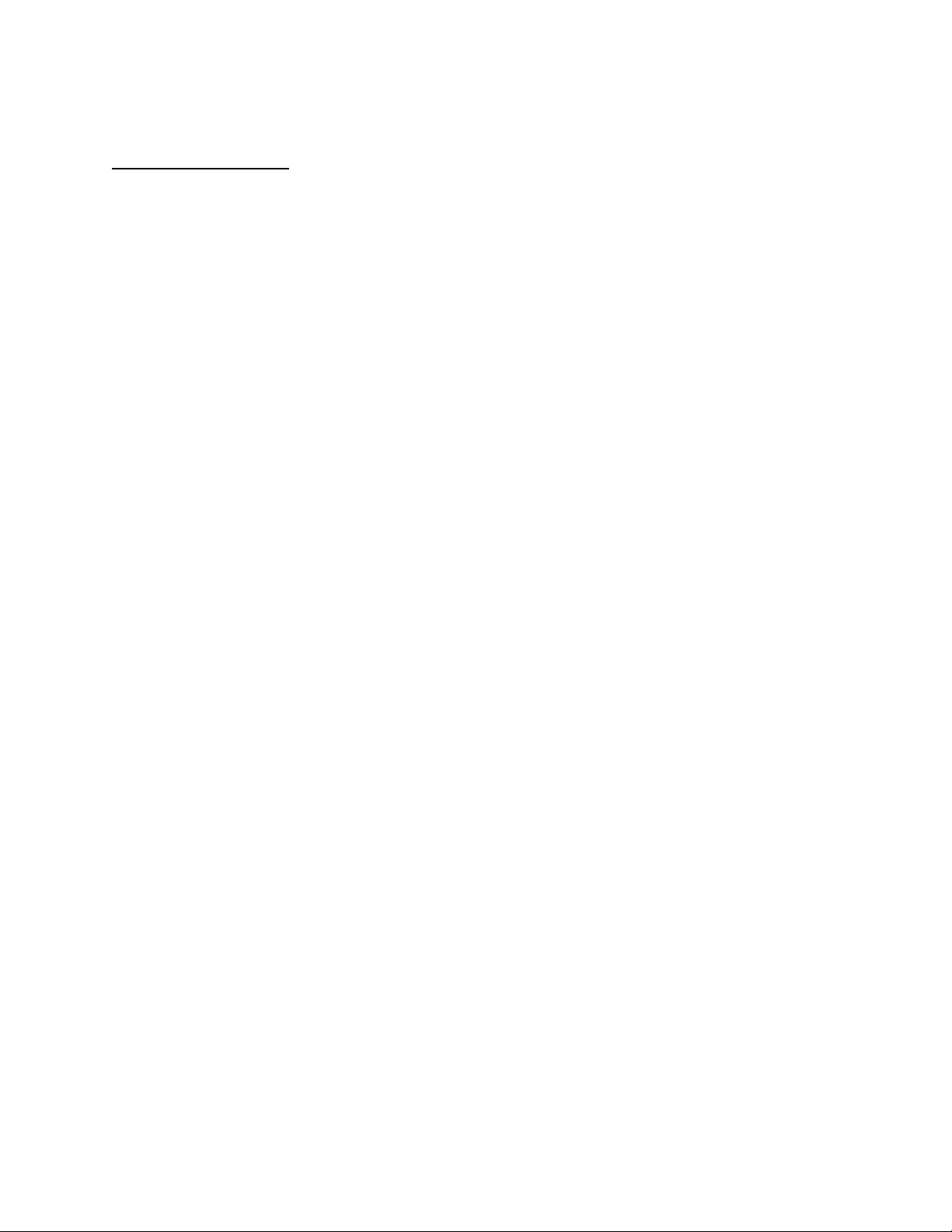
APPLICANT: MOTOROLA, INC. FCC ID: IHDT6EA1
INSTRUCTION MANUAL
A preliminary draft copy of the Users Manual follows:
EXHIBIT 8

Welcome
Welcome to the world of Mot orol a di gital wireless
communications! We are pleas ed that you hav e chosen the
Motorola V690 wireless phone.
Earpiece
MOTOROLA
Internal/Main
Menu Key
Display
Left Soft Key
Call/Answer Key
MOBILE VIDEO
Right Soft Key
5-Way Navigation
In-Call Volume/
Voice Activation/
Camera Key
Power/End Key
Ambient Light
Sensor
OK
@
1
GHI
4
PQRS
7
*
3
ABC
2
6
JKL
5
9
TUV
8
+
0
Key:
Scroll , , ,
EDF
perform right soft
MNO
key function.
WXYZ
#
Microphone
. Press to
OK
Charger/
Accessory Port
Tip:
5-way navigation key (except ) also serves as
OK
shortcuts to menu features by setting home keys (see
page 94).
1
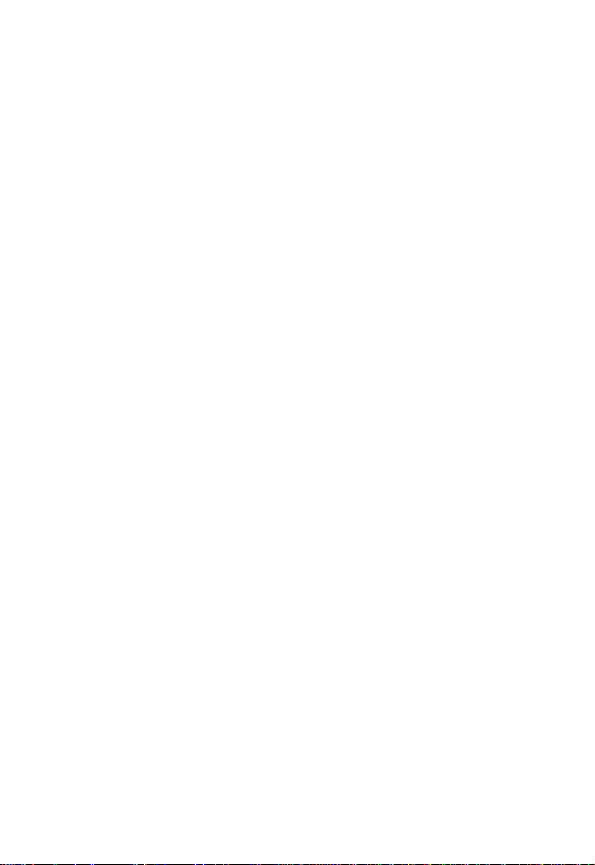
Personal Communications Se ctor
600 North U.S. Highway 4 5
Libertyville, Illinois 60048
1-800-331-6456 (United States)
1-888-390-6456 (TTY/TDD United States)
1-800-461-4575 (Can ada)
www.motorola.com
www.motorola.ca
MOTOROLA and the Stylized M Log o are registered i n the US Patent &
T rademark Office. Java and all other Java-based marks are trademarks or
registered trademarks of Su n M icrosystems, Inc . in the U.S. and other
countries. All other product or ser vice names are the property of their
respective owners.
© Motorola, Inc. 2003.
Software Copyright Notice
The Mot orola products described in this manual may include copyrighted
Motorola and third-party software stored in semiconductor memories or
other media. Laws in the United States and other countries preserve for
Motorola an d t h i rd - pa rty softwa re pro vi d er s ce rtai n e x cl u si ve righ ts for
copyri ghted s oftware, such as the exclusive ri ghts to distribute or
reproduce the copyrig hted software. Accordingly, any copyri ghted
software contained i n the Motorola products may not be modified,
reverse-engineered, distributed, or r eproduced in any manner to the
extent allowed by law. Furthermore, the purchase of the Moto rola
products shall not be deemed to grant either directly or by implication,
estoppel, or otherwi se, any license under the copyrights, patents, or
patent applications of Motorola or any third-party software provider,
except for the normal, non-exclusive, royalty-free license to use that
arises by operation of law i n the sale of a produc t.
Manual number: SJJN5732A
(United States)
(Canada)
2

Menu Map
Yo u can displ a y yo ur pho ne’ s ma in menu as i cons or as a te xt
list. Each has its ow n organization and is different from the
other. By default, your phone displays the main menu as
icons.
To change the menu display mode:
Find the Feature
Note:
The follo w i ng is the standard phone menu layout. Menu
organization and f eatur e names ma y vary on yo ur phone . Not
all features may be available for all users.
>
Settings
>
Menu style
3
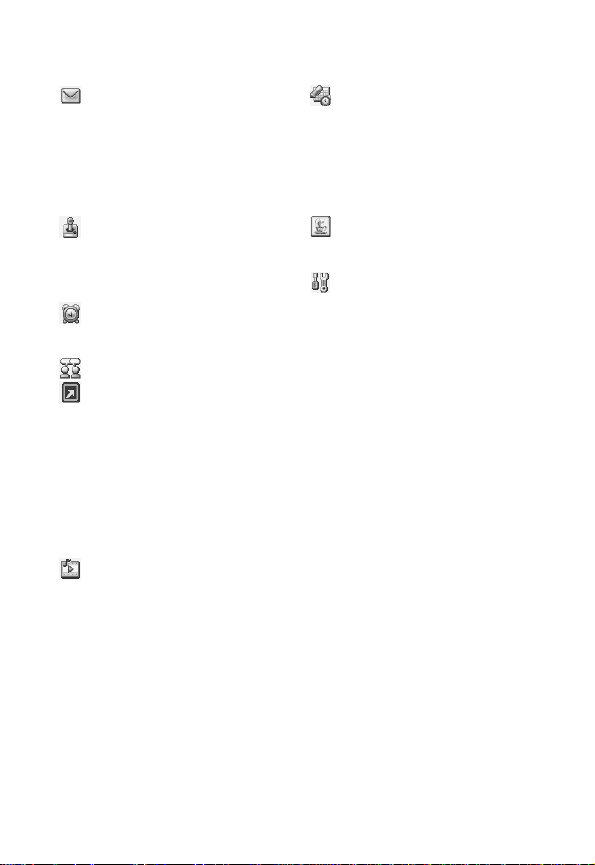
Main Menu Display
Msg. cent er *
• Text messages
• Multimedia msgs.
• Voice mailbox
• Cell broadcast
• Setti ngs
• Sending his tory
• Service command
Games
• Five ball
• Flying
• Popo car
• Sound effect
Alarm clock
•On
•Off
Chatroom *
Ouick access
•Browser
• Media center
• Las t call tim e
• W allpaper
• Add entry to phoneb ook
•Calculator
• Games
• Meeting mode
• Ringing tone
•Edit
Media center
• New picture
• Photo album
•Picture
• Anima tion
• Melody
• V oice not es
•Video
• Download media
• Vie w free space
Tools
• Calendar
•Calculator
•Stopwatch
• To ne editor
• Voice commands
• Video player
• My picture
Java
• BombHunt
• SpaceFighter
Settings
• Language
• Bac klight
• Adjust contrast
•Clock
• Auto power off
• Display
•Key lock
• Input m ode
• Home key s
• Restore factory
•Security
• Call f eatures
•Network
• Connection indication
• Minute remind er
• Menu style
• Java settings
• Light sensor
* Optional network, SIM card, or subscription-dependent feature.
4
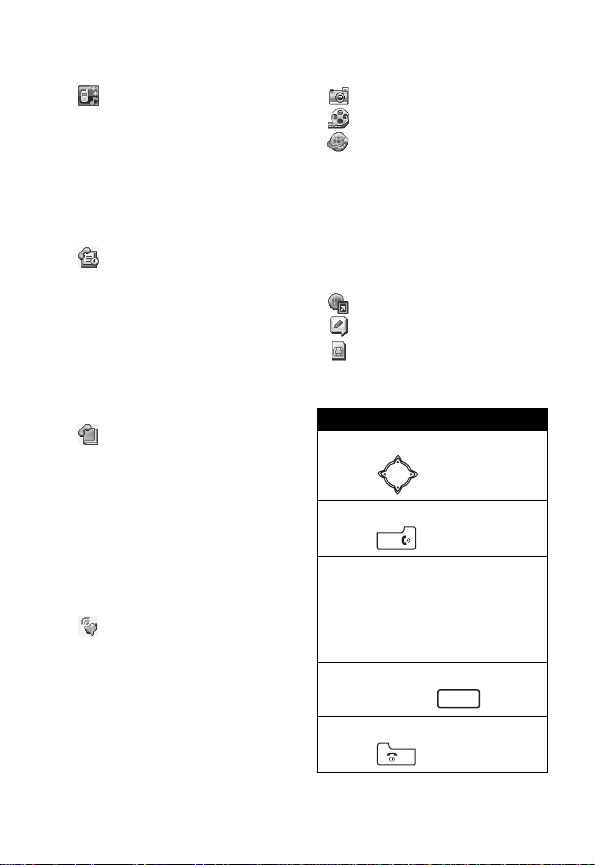
Main Menu Display
Profile
•Normal
• Meeting
• Ou tdo or s
•Car
•Customized
•Office
• Handsfree
• Headset
•Silence
Recent calls
• Missed calls
• Received calls
• Dialed calls
•Erase all
• Call time
• Call cost
• GPRS data counter
• GPRS connection time
• In-call count
• Session information
Phonebook
• Sear c h
•Add
•Erase
•Copy
•Option
• Speed dial
• Caller group
• Personal number
• Fixed dial number
•Voice tags
•My Own Card
Ringing style
• Ringing volume
• Ringing tone
• Incom ing call alert
•Vibrating
• Mes sa ge alert tone
• Key tone volume
• Key tone type
• Warning tones
• Startup music
Camera
V. recorder
Browser *
•Home
•Bookmark
•Profiles
• Appearance settings
• Download settings
• Go to address
• Clear the cache
• Service Inbox
• Certificates
Bookmark
Voice notes
STK *
Shortcuts
Open menu optio ns :
Pres s (in idle).
Go to dialed calls list:
Press (in idle).
T urn on voice-activated
commands:
Press and hold the v o ice
activation key (in idle) and then
say a command into the
microphone.
Turn off the ri n ger:
Press and hold (in idle).
Exit men u system:
Press .
#
* Optional network, SIM card, or subscription-dependent feature .
5
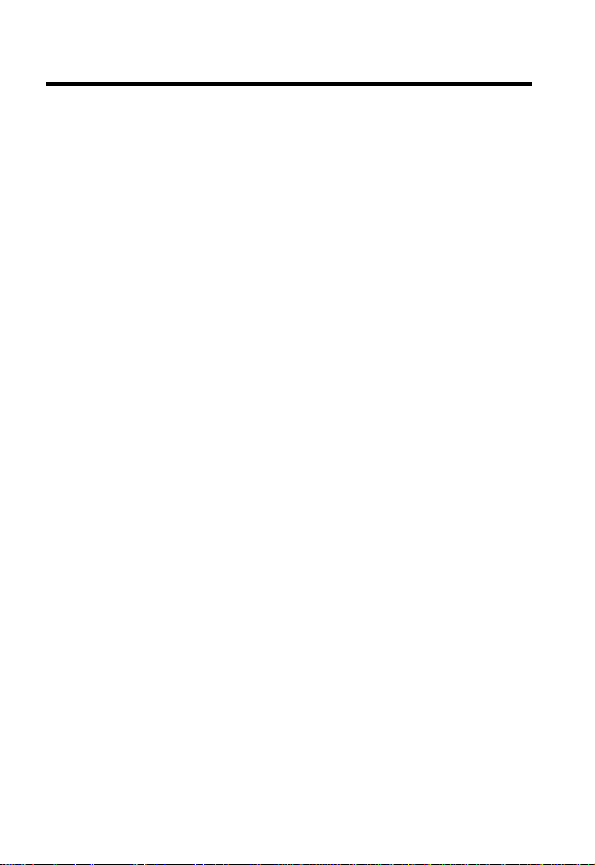
Contents
Menu Map . . . . . . . . . . . . . . . . . . . . . . . . . . . . . . . . . . . . . . 3
Safety and General Information . . . . . . . . . . . . . . . . . . . 12
Getting Started . . . . . . . . . . . . . . . . . . . . . . . . . . . . . . . . . 19
What’s in the Box? . . . . . . . . . . . . . . . . . . . . . . . . . . . . . 19
About This Guide . . . . . . . . . . . . . . . . . . . . . . . . . . . . . . 19
Installing the SIM Card . . . . . . . . . . . . . . . . . . . . . . . . . . 20
Installing the Battery. . . . . . . . . . . . . . . . . . . . . . . . . . . . 20
Charging the Battery. . . . . . . . . . . . . . . . . . . . . . . . . . . . 21
Battery Use. . . . . . . . . . . . . . . . . . . . . . . . . . . . . . . . . . . 22
Turning On Your Phone. . . . . . . . . . . . . . . . . . . . . . . . . . 23
Adjusting the In-Call Volume. . . . . . . . . . . . . . . . . . . . . . 24
Displaying Your Phone Number . . . . . . . . . . . . . . . . . . . 25
Making a Call . . . . . . . . . . . . . . . . . . . . . . . . . . . . . . . . . 25
Answering a Call. . . . . . . . . . . . . . . . . . . . . . . . . . . . . . . 26
Muting/Unmuting a Call. . . . . . . . . . . . . . . . . . . . . . . . . . 26
Learning to Use Y our Phone . . . . . . . . . . . . . . . . . . . . . . 27
Using the Internal Display. . . . . . . . . . . . . . . . . . . . . . . . 27
Using Menus. . . . . . . . . . . . . . . . . . . . . . . . . . . . . . . . . . 30
Entering Text. . . . . . . . . . . . . . . . . . . . . . . . . . . . . . . . . . 31
Using the External Display . . . . . . . . . . . . . . . . . . . . . . . 38
Locking and Unlocking Your Phone . . . . . . . . . . . . . . . . 38
Setting and Changing Codes . . . . . . . . . . . . . . . . . . . . . 40
If You Forget Codes . . . . . . . . . . . . . . . . . . . . . . . . . . . . 40
If You Enter the Wrong PIN or PIN2 Code
3 Times in a Row . . . . . . . . . . . . . . . . . . . . . . . . . . . . . . 40
Setting Up Your Phone. . . . . . . . . . . . . . . . . . . . . . . . . . . 42
Adjusting the Backlight . . . . . . . . . . . . . . . . . . . . . . . . . . 42
Adjusting Display Contrast . . . . . . . . . . . . . . . . . . . . . . . 42
6
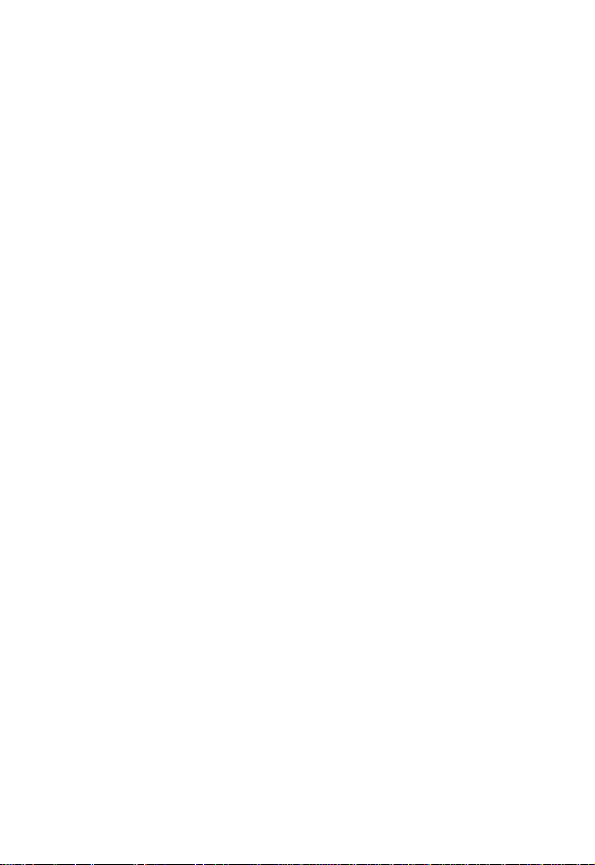
Setting Time and Date. . . . . . . . . . . . . . . . . . . . . . . . . . 42
Setting Local Time. . . . . . . . . . . . . . . . . . . . . . . . . . . . . 43
Settin g Power-Of f Ti me . . . . . . . . . . . . . . . . . . . . . . . . . 43
Setting Display Color. . . . . . . . . . . . . . . . . . . . . . . . . . . 43
Setting a Wallpaper Image . . . . . . . . . . . . . . . . . . . . . . 44
Settin g a Scr e en Saver Im a ge . . . . . . . . . . . . . . . . . . . 44
Using Anykey Answer . . . . . . . . . . . . . . . . . . . . . . . . . . 44
Using Flip Answer . . . . . . . . . . . . . . . . . . . . . . . . . . . . . 45
Setting an Ambient Light Sensor. . . . . . . . . . . . . . . . . . 45
Calling Features . . . . . . . . . . . . . . . . . . . . . . . . . . . . . . . 46
Putting a Call on Hold . . . . . . . . . . . . . . . . . . . . . . . . . . 46
Answeri ng a New Call . . . . . . . . . . . . . . . . . . . . . . . . . . 46
Making a New Call . . . . . . . . . . . . . . . . . . . . . . . . . . . . 47
Making an Emergency Call . . . . . . . . . . . . . . . . . . . . . . 47
Selecting a Phone Number to Use . . . . . . . . . . . . . . . . 48
Redial i n g Auto ma tically. . . . . . . . . . . . . . . . . . . . . . . . . 48
Checking Recent Calls . . . . . . . . . . . . . . . . . . . . . . . . . 48
Erasing Recent Calls. . . . . . . . . . . . . . . . . . . . . . . . . . . 48
Redial i n g Re ce n t C a lls . . . . . . . . . . . . . . . . . . . . . . . . . 49
Saving Recent Calls in Your Phonebook. . . . . . . . . . . . 50
Messages and Chat . . . . . . . . . . . . . . . . . . . . . . . . . . . . 51
Writing an SMS M essage . . . . . . . . . . . . . . . . . . . . . . . 5 1
Sending an SMS Message . . . . . . . . . . . . . . . . . . . . . . 52
Saving an SM S Mes s age as a Dra ft . . . . . . . . . . . . . . . 53
Writing an MMS M e ssa g e . . . . . . . . . . . . . . . . . . . . . . . 54
Sending an MMS Message. . . . . . . . . . . . . . . . . . . . . . 58
Saving an MM S M essage as a Dra ft. . . . . . . . . . . . . . . 60
Checking a Received SMS/MMS Message. . . . . . . . . . 61
Checking a Sent or Unsent SMS/MM S Message . . . . . 61
Checkin g a Draf t S M S/M MS M e s sag e . . . . . . . . . . . . . 62
Managing an SMS/MMS Message . . . . . . . . . . . . . . . . 62
Editing an MMS Template . . . . . . . . . . . . . . . . . . . . . . . 64
7
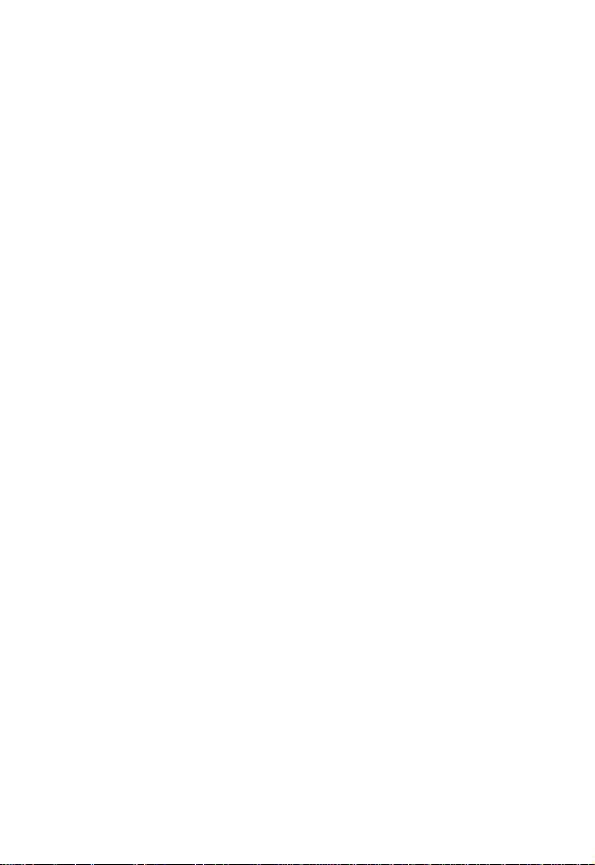
Setting a Voice Mail Service Number . . . . . . . . . . . . . . . 64
Setting Message Topics . . . . . . . . . . . . . . . . . . . . . . . . . 65
Setting Service Commands . . . . . . . . . . . . . . . . . . . . . . 65
Opening a Chatroom. . . . . . . . . . . . . . . . . . . . . . . . . . . . 65
Setting SMS . . . . . . . . . . . . . . . . . . . . . . . . . . . . . . . . . . 69
Setting MMS . . . . . . . . . . . . . . . . . . . . . . . . . . . . . . . . . . 69
Settin g Me m o r y for S avin g S MS Mes s a ge s . . . . . . . . . . 69
Checking SIM Card/Phone Memory for
Saving SMS Messages. . . . . . . . . . . . . . . . . . . . . . . . . . 69
Checking Phone M emory f or Sa ving MMS Messages . . 69
Setting Up Your Phonebook . . . . . . . . . . . . . . . . . . . . . . 70
Setting Memory for Saving Your Phonebook . . . . . . . . . 70
Checking SIM Card/Phone Memory for
Saving Your Phonebook . . . . . . . . . . . . . . . . . . . . . . . . . 70
Creating a Phonebook Entry. . . . . . . . . . . . . . . . . . . . . . 71
Phonebook Entry Options . . . . . . . . . . . . . . . . . . . . . . . . 71
Sorting Phonebook Entries. . . . . . . . . . . . . . . . . . . . . . . 73
Looking Up Your Phonebook to Make a Call. . . . . . . . . . 73
Setting 1-Touch Dialing Numbers . . . . . . . . . . . . . . . . . . 73
Renaming a Caller Group . . . . . . . . . . . . . . . . . . . . . . . . 76
Setting a Caller Group Ring To ne. . . . . . . . . . . . . . . . . . 77
Setting a Default Image as a Caller Group Icon . . . . . . . 77
Setting a Multimedi a Cente r Object as a
Caller Group Icon . . . . . . . . . . . . . . . . . . . . . . . . . . . . . . 79
Creating Your Per sonal Phonebook Entries . . . . . . . . . . 80
Settin g Fi xed Dia lin g N um be r s . . . . . . . . . . . . . . . . . . . . 83
Setting Voice Dialing Numbers . . . . . . . . . . . . . . . . . . . . 87
Sending a Phonebook Entry. . . . . . . . . . . . . . . . . . . . . . 89
Sending a Phonebook Entry as an SMS Message. . . . . 91
Creating Your Name Card. . . . . . . . . . . . . . . . . . . . . . . . 92
Checking Your Name Card . . . . . . . . . . . . . . . . . . . . . . . 92
Sending Your Name Card . . . . . . . . . . . . . . . . . . . . . . . . 93
8
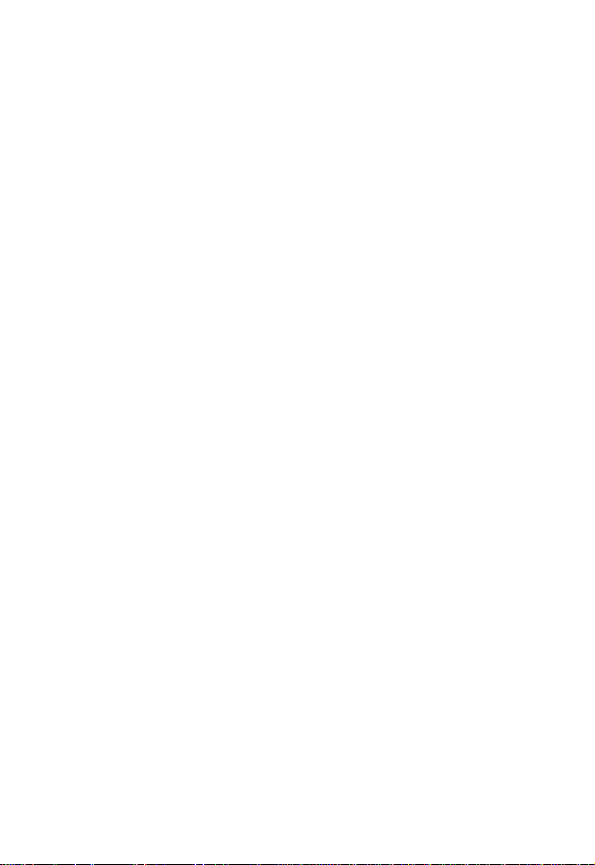
Erasing Your Nam e Ca rd. . . . . . . . . . . . . . . . . . . . . . . . 93
Personalizing Your Phone . . . . . . . . . . . . . . . . . . . . . . . 94
Setting a Language. . . . . . . . . . . . . . . . . . . . . . . . . . . . 94
Replacing the Service Provider Name . . . . . . . . . . . . . 94
Setting Home Keys . . . . . . . . . . . . . . . . . . . . . . . . . . . . 94
Restoring Factory Settings . . . . . . . . . . . . . . . . . . . . . . 95
Creating an Option Shortcut . . . . . . . . . . . . . . . . . . . . . 95
Using an Option Shortcut . . . . . . . . . . . . . . . . . . . . . . . 95
Setting a Phone Profile . . . . . . . . . . . . . . . . . . . . . . . . . 96
Getting More Out of Y our Phone . . . . . . . . . . . . . . . . . . 99
Sending DTMF Tones . . . . . . . . . . . . . . . . . . . . . . . . . . 99
Making a Conference Call. . . . . . . . . . . . . . . . . . . . . . . 99
Ending a Conference Call . . . . . . . . . . . . . . . . . . . . . . 100
Diverting Calls. . . . . . . . . . . . . . . . . . . . . . . . . . . . . . . 100
Blocking Calls . . . . . . . . . . . . . . . . . . . . . . . . . . . . . . . 101
Setting Fax, Data, and Voice Calls . . . . . . . . . . . . . . . 101
Setting a Service Network. . . . . . . . . . . . . . . . . . . . . . 101
Setting a Voice Call Connected Remi nder . . . . . . . . . 102
Setting a Call Time Reminder. . . . . . . . . . . . . . . . . . . 102
Checking Call Time . . . . . . . . . . . . . . . . . . . . . . . . . . . 102
Clearing Call Time. . . . . . . . . . . . . . . . . . . . . . . . . . . . 102
Setting a Call Cost Counter. . . . . . . . . . . . . . . . . . . . . 103
Clearing Call Cost . . . . . . . . . . . . . . . . . . . . . . . . . . . . 103
Checking Call Cost . . . . . . . . . . . . . . . . . . . . . . . . . . . 103
Checking Call Credit . . . . . . . . . . . . . . . . . . . . . . . . . . 103
Displaying In-Call Time/Cost. . . . . . . . . . . . . . . . . . . . 104
Displaying Call Time/Cost after a Call. . . . . . . . . . . . . 104
Using STK Services . . . . . . . . . . . . . . . . . . . . . . . . . . 104
Personal Organize r Fe at u res . . . . . . . . . . . . . . . . . . . . 105
Turning On the Alarm Clock . . . . . . . . . . . . . . . . . . . . 105
Turning Off the Alarm Clock . . . . . . . . . . . . . . . . . . . . 106
Creating a Calendar Note . . . . . . . . . . . . . . . . . . . . . . 106
9
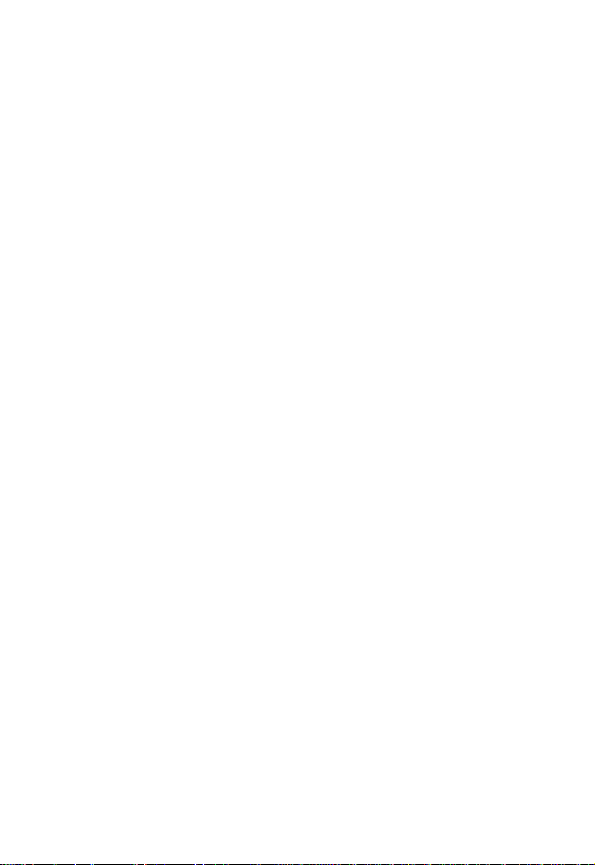
Moving/Copying a Calendar Note to Anothe r Date. . . . 108
Sending a Calendar Note as an SMS Message . . . . . . 109
Making a Call from a Calendar Note. . . . . . . . . . . . . . . 110
Checking a Calendar Note . . . . . . . . . . . . . . . . . . . . . . 110
Erasing a Calendar Note. . . . . . . . . . . . . . . . . . . . . . . . 110
Creating an Account Book . . . . . . . . . . . . . . . . . . . . . . 111
Checking Your Income . . . . . . . . . . . . . . . . . . . . . . . . . 112
Checking Your Expense . . . . . . . . . . . . . . . . . . . . . . . . 112
Checking Your Balance. . . . . . . . . . . . . . . . . . . . . . . . . 112
Erasing Account Books. . . . . . . . . . . . . . . . . . . . . . . . . 112
Using the Calculator . . . . . . . . . . . . . . . . . . . . . . . . . . . 112
Using the Stopwatch. . . . . . . . . . . . . . . . . . . . . . . . . . . 114
Setting Voice-Activated Options . . . . . . . . . . . . . . . . . . 116
Displaying World Time . . . . . . . . . . . . . . . . . . . . . . . . . 119
Turning On Your Phone’s Voice Recorder. . . . . . . . . . . 120
Renaming a Voice Note . . . . . . . . . . . . . . . . . . . . . . . . 121
Deleting a Voice Note . . . . . . . . . . . . . . . . . . . . . . . . . . 122
Deleting All Vo ice Notes . . . . . . . . . . . . . . . . . . . . . . . . 122
Sending a Voice Note . . . . . . . . . . . . . . . . . . . . . . . . . . 123
Checking a Voice Note . . . . . . . . . . . . . . . . . . . . . . . . . 125
Sorting Voice Notes . . . . . . . . . . . . . . . . . . . . . . . . . . . 126
Security . . . . . . . . . . . . . . . . . . . . . . . . . . . . . . . . . . . . . . 127
Locking and Unlocking the Keypads. . . . . . . . . . . . . . . 127
Setting a Closed User Group . . . . . . . . . . . . . . . . . . . . 128
News and Entertainment . . . . . . . . . . . . . . . . . . . . . . . . 129
Playing a Game . . . . . . . . . . . . . . . . . . . . . . . . . . . . . . 129
Managing a Photo F ol der . . . . . . . . . . . . . . . . . . . . . . . 129
Drawing a Picture . . . . . . . . . . . . . . . . . . . . . . . . . . . . . 129
Composing a Melody . . . . . . . . . . . . . . . . . . . . . . . . . . 136
Displaying a Multimedia Object. . . . . . . . . . . . . . . . . . . 141
Deleting a Multimedia Object . . . . . . . . . . . . . . . . . . . . 142
Sending a Multimedia Object . . . . . . . . . . . . . . . . . . . . 142
10
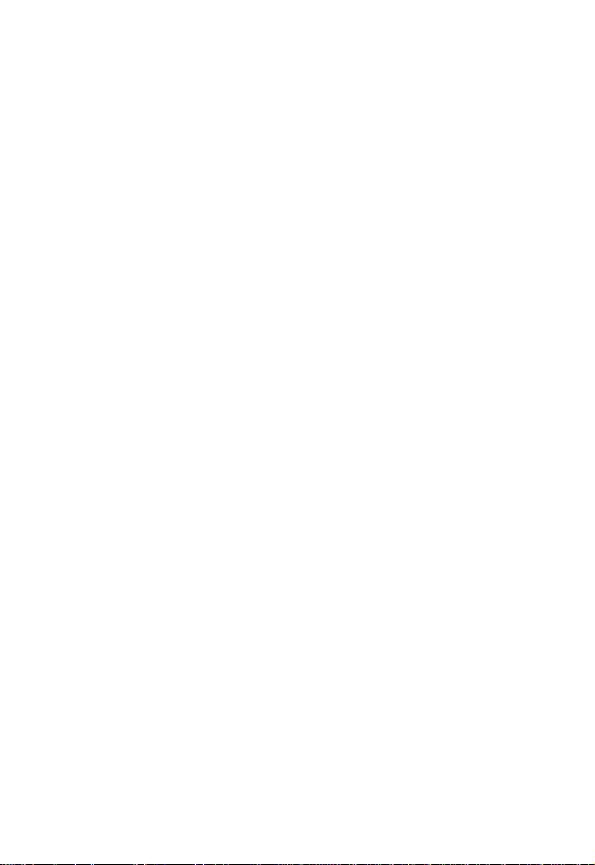
Renaming a Multimedia Obj ect. . . . . . . . . . . . . . . . . . 145
Moving a Photo/Pictur e to Anot her Photo Folder . . . . 146
Checking a Multimedia Object. . . . . . . . . . . . . . . . . . . 147
Sorting Multimedia Objects . . . . . . . . . . . . . . . . . . . . . 147
Playing a Java Game . . . . . . . . . . . . . . . . . . . . . . . . . 148
Setting Java. . . . . . . . . . . . . . . . . . . . . . . . . . . . . . . . . 148
Turning On Your Phone Camera . . . . . . . . . . . . . . . . . 148
Customizing Your Phone Camera . . . . . . . . . . . . . . . . 154
Tur ning On Your Phone’s Video Recorder. . . . . . . . . . 159
Renaming a Video. . . . . . . . . . . . . . . . . . . . . . . . . . . . 161
Deleting a Video . . . . . . . . . . . . . . . . . . . . . . . . . . . . . 162
Sending a Video . . . . . . . . . . . . . . . . . . . . . . . . . . . . . 162
Checking a Video . . . . . . . . . . . . . . . . . . . . . . . . . . . . 165
Sorting Videos. . . . . . . . . . . . . . . . . . . . . . . . . . . . . . . 166
Setting Network Connection . . . . . . . . . . . . . . . . . . . . 166
Connecting to the Internet. . . . . . . . . . . . . . . . . . . . . . 167
Setting a Bookmark. . . . . . . . . . . . . . . . . . . . . . . . . . . 169
Downloading Multimedia Objects . . . . . . . . . . . . . . . . 169
Setting Web Page Display Style . . . . . . . . . . . . . . . . . 169
Allowing/Rejecting Cookies. . . . . . . . . . . . . . . . . . . . . 170
Clearing Cache Memory . . . . . . . . . . . . . . . . . . . . . . . 170
Reading Your Networking Provider’s Mess ages . . . . . 170
Reading Certificates . . . . . . . . . . . . . . . . . . . . . . . . . . 170
T roubleshootin g . . . . . . . . . . . . . . . . . . . . . . . . . . . . . . 171
Specifi c Abs o rp tion Rate Data . . . . . . . . . . . . . . . . . . 177
Index. . . . . . . . . . . . . . . . . . . . . . . . . . . . . . . . . . . . . . . . 179
11
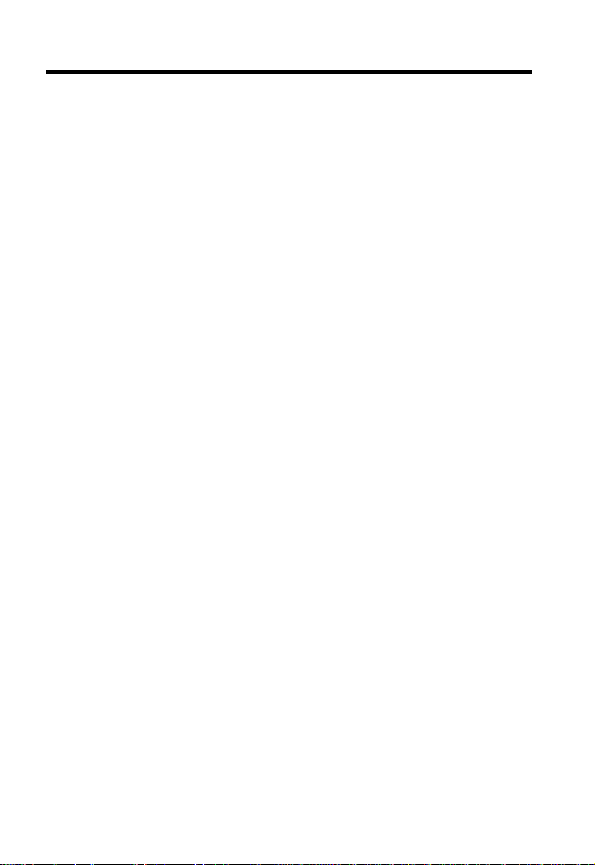
Safety and General Information
IMPORTANT INFORMATION ON SAFE AND EFFICIENT OPERATION.
READ THIS INFORMATION BEFORE USING YOUR PHONE.
The information provided in this document supersedes the general safety
information in user guides published prior to December 1, 2002.
Exposure To Radio Frequency (RF) Energy
Your phone contains a transmitter and a receiver. When it is ON, it
receives and transmits RF energy . When you communicate with your
phone, the system handling your cal l controls the power level at which
your phone transm its.
Your Motorola phone is desi gned to comply with local regulatory
requirements in your country concerning exposure of human beings to RF
energy.
Operational Precautions
T o assure optimal phone performance and make sure human exposure to
RF energy i s within the guidelines set forth in the rel evant standards,
always adhere to th e following procedures.
Internal Ante nna Care
Use only the supplied or M otorola-approved replacement ant enna.
Unauthorized anten nas, modificati ons, or at tachment s could damage the
phone.
Do NOT block the internal antenna (which is built-in at the top end of your
phone) when th e phone is IN U SE. Blocking the intern al anten na affects
call quality and may cause the phone to operate at a higher power level
than needed. In addition, use of unauthorized antennas may result in noncompliance with the local regul atory requirements in your country.
12
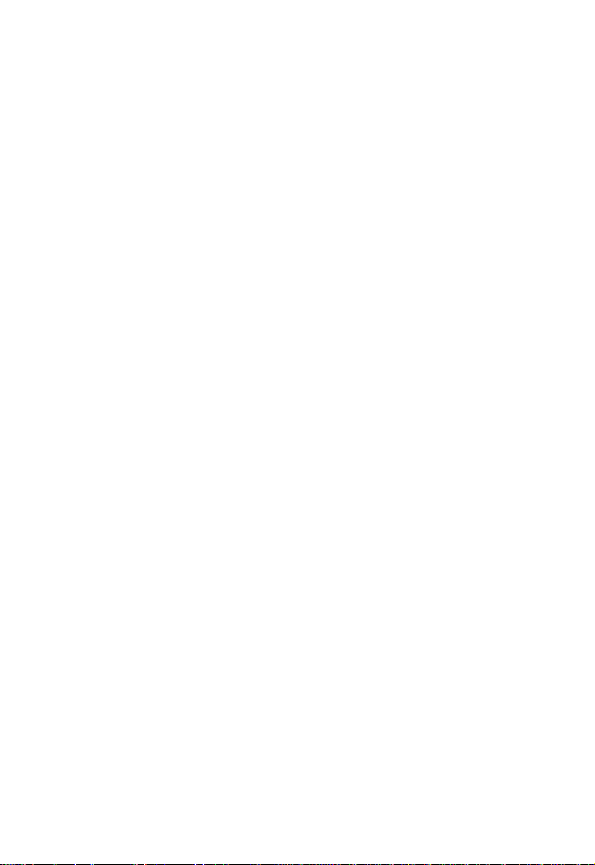
Phone Operation
When pla cing or receiving a phone call, hold your phone as you would a
wireline telephone.
Body-Worn Operation
T o maintain compliance with RF energy exposure guidelines, if you wear a
phone on your body when transmi tting, always place the phone in a
Motorola-supplied or approved clip, holder, holster, case, or body harness
for this phone, if available. Use of accessories not approved by Motorola
may exceed RF energy exposure gui delines. If you do not use one of the
body-worn accessories approved or suppli ed by Motorola, and are not
using the phone held in the normal use position, ensure the phone and its
antenna are at least 1 inch (2.5 centimeters) from your body when
transmitting.
Data Operation
When using any data feature of the phone, with or without an accessory
cable, position the phone and its antenna at least 1 inch (2.5 centimeters)
from your body.
Approved Accessories
Use of accessories not approved by Moto rola, inc luding but not limi ted to
batteries and anten na, may cause your phone to exceed RF energy
exposure guidelines. For a list of approved Motorola accessories, visit our
website at
www.Motorola.com
.
RF Energy Interference/Compatibility
Note:
Nearly every electro nic device is suscept ible to RF energy
interference from external sour ces if in adequately shielded, designed, or
otherwise configured for RF energy compatibility. In some circumstances
your phone may cause int erference.
Facilities
Turn off your phone in any facility where posted notices instruct you to do
so. These facilities may include hospitals or health ca re facilities that may
be usin g equipment that i s sensitive to external RF en ergy.
13
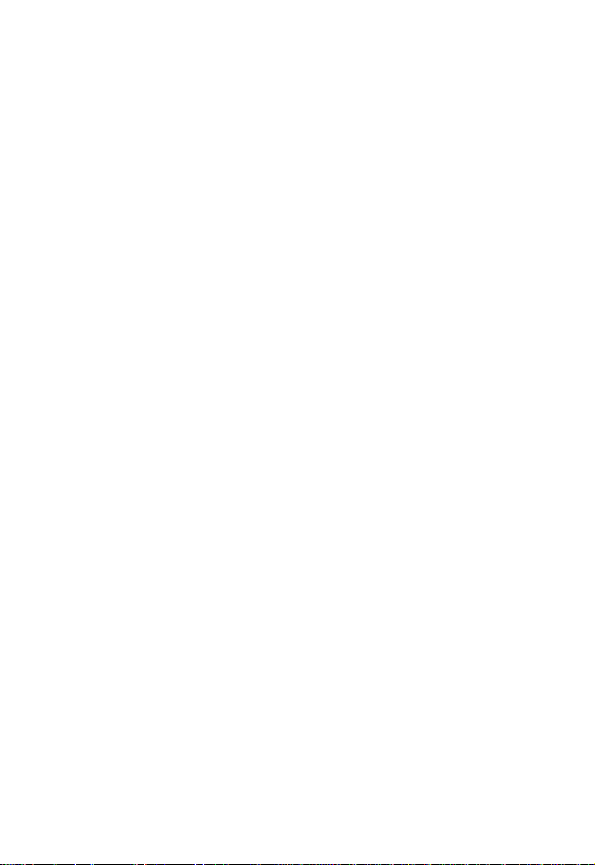
Aircraft
When i nstructed to do so, turn of f your phone when on board an aircraft.
Any use of a phone must be in accordance with applicable regulations per
airline crew instructions.
Medical Devic es
Pacemakers
Pa ce m aker ma n ufacture rs recommend th at a m i nimum s e pa r ation of
6 inches (15 centimeters) be mai ntain ed betwee n a handhel d wireless
phone and a pacemaker.
Persons wit h pacemaker s sho u ld:
•
ALWAYS keep the ph one more than 6 inches (15 centimeters) from
your pacemaker when the phone is turned ON.
•
NOT carry the phone in the breast pocket.
•
Use th e ear opposite the pacemaker to minimiz e the poten tial for
interference.
•
T urn OFF the phone immediately if you have any reason to suspect
that interference is taking place.
Hearing Aids
Some digital wireless phones may interfere with some hearing aids. In the
event of such interference, you may want t o consult your hearing aid
manufacturer to discuss a lternatives.
Other M edical Device s
If you use any other personal medical device, consult the manufacturer of
your device to determine if it is adequately shielded from RF energy. Your
physician may be able to assist you in obtaining this information.
Use While Driving
Check the laws and regulations on the use of phones in the area where
you drive. Always obey them.
14
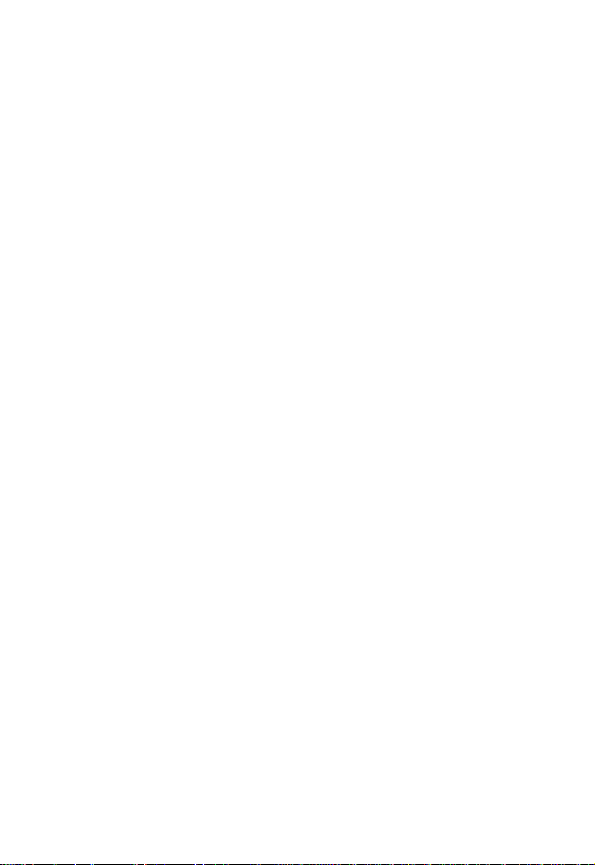
When using your phone while driving, please:
•
Give full attent ion to dr iving and to the road.
•
Use hands -free operation, if available.
•
Pull off the road and park before making or answering a call if driving
conditions so require.
Respons ible driving bes t pract ices may be found i n the “Wireless Phone
Safety Tips” at the end of this manual and at the Mot orola website:
www.Motorola.com/callsmart
.
Operational Warnings
For Vehicles With an Air Bag
Do not place a phone in the area over an air bag or in the air bag
deployment area. Air bags inflate with great force. If a phone is placed in
the air bag deployment area and the air bag inflates, the phone may be
propelled with great force and cause serious injury to occupants of the
vehicle.
Potentially Explosive Atmospheres
Turn of f your phone prior to entering any a rea with a potentially explosive
atmosphere, unless it is a phone type especially qualified for use in such
areas and certified as “Intrinsically Safe.” Do not remove, install, or charge
batteries in such areas. Sparks in a potentially explosive atmosphere can
cause an explosion or fire resulting in bodi ly inju ry or even deat h.
Note:
The areas with potentially explosive atmospheres referred to above
include fueling area s such as below decks on bo ats, fuel or chemical
transfer or storage facilities, areas where the air contains chemicals or
particles, such as grain, dust, or meta l powders. Ar eas with potentially
explosive at m ospheres are often but not always posted.
Blasting Caps and Areas
To avoid possible interference with blasti ng operati ons, turn OFF your
phone when you are near electrical blasting caps, in a blasting area, or in
areas posted “T urn off electronic devices.” Obey all signs and instructions.
15
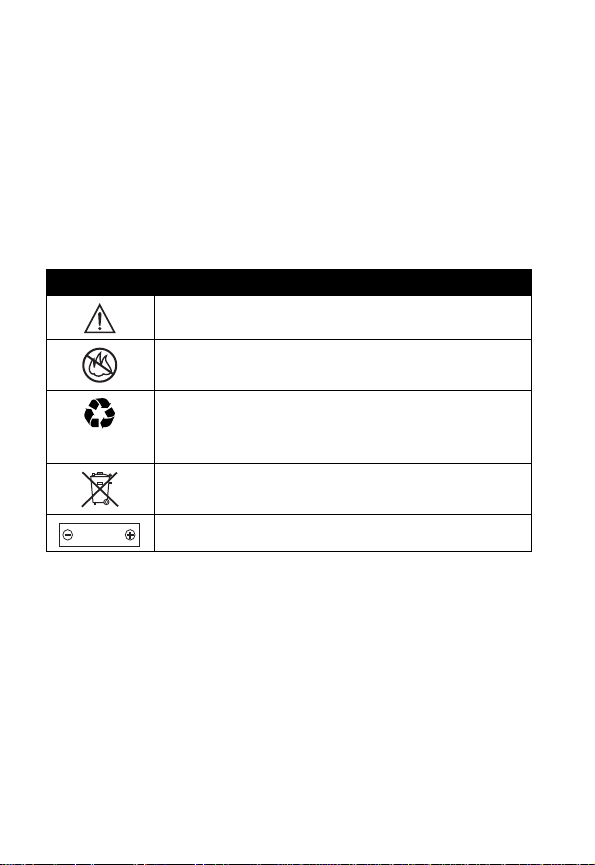
Batteries
Batteries can cause property damage and/or bodily injury such as burns if
a conductive material such as jewelry, keys, or beaded cha ins touch
exposed t erminals. The conductive material may complete an electrical
circuit (short circuit) and become quite hot. Exercise care in handling any
charged battery, particularly when pl acing it inside a pocket, purse, or
othe r co ntainer wi th m e t al object s .
and chargers.
Your battery or phone may con tain symbols, defi ned as follows:
Symbol Definition
Important safety information will follow.
Your battery or phone should not be dispos ed of in a
fire.
Your batte ry or phone may require recycl ing in
accordance wi th local laws. Contact your local
regulatory authorities for more information.
Your battery or phone should not be thrown in the
trash.
LiIon BATT
Your phone contains an internal lithium ion battery.
Use only Motorola original batteries
Seizures/Blackouts
Some people may be suscepti ble to epil eptic sei zures or blackouts when
exposed to blinking light s, such as wh en watching television or playi ng
vide o games. These seizures or blackouts may occur even if a person
never ha d a previous seizure or b l ac kou t.
If you have experienced seizures or blackouts, or if you have a family
hist ory of such occurrences, please consult with your doctor before
playing video gam es on your ph one or enabling a blinking-lights feature
on your phone. (The bl inking-light feature is not available on all products.)
16
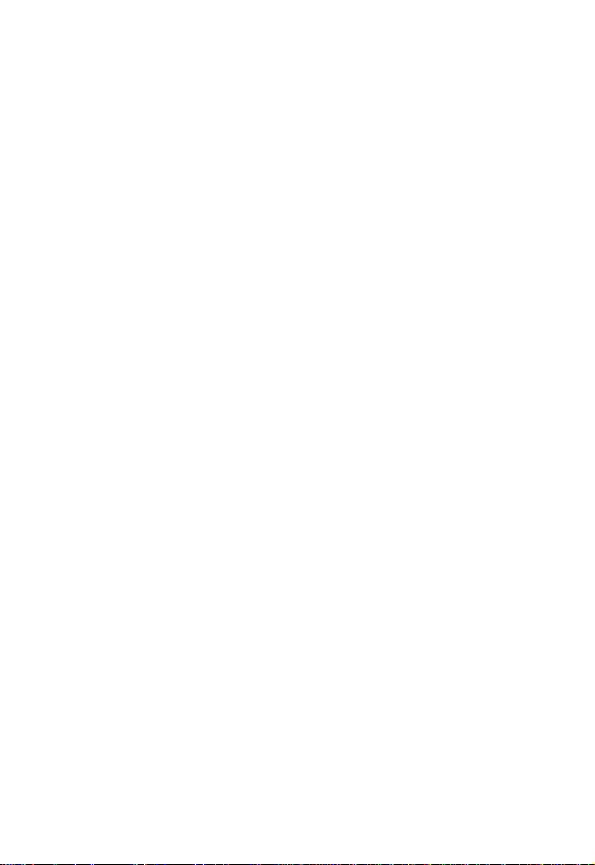
Parents should monitor their children's use of video game or other
features that incorporate blinking lights on the phones. All persons should
discontinue use and cons ult a doctor if any of the following symptoms
occur: convulsion, eye or muscle twitching, loss of awareness, involuntary
movements, or disorienta tion.
To limit the like lihood of su ch symptoms, please take th e fo llowi ng safety
precautions:
•
Do not play or use a blink ing-lights featu re if you are ti red or need
sleep.
•
Take a min i m u m of a 15 - m i n ute brea k ho urly.
•
Play in a room i n which all lights are on.
•
Play at the farthest dist ance possible from the screen.
Repetitive Motion Injuries
When you play games on your ph one, you may experience occasional
discom fort in your hands, arms, shoulders, neck, or other parts of your
body. Follow these instructions to avoid problems such as te ndonitis,
carpal tunnel syndrome, or other musculoskeletal disorders:
•
Take a minimum 15-minute break every hour of game playing.
•
If your hands, wrists, or arms become tired or sore while playing,
stop and rest for several hours before playing again.
•
If you con ti nue to have sor e hands, wrists, or arms during or after
play , stop playing and see a doctor.
17
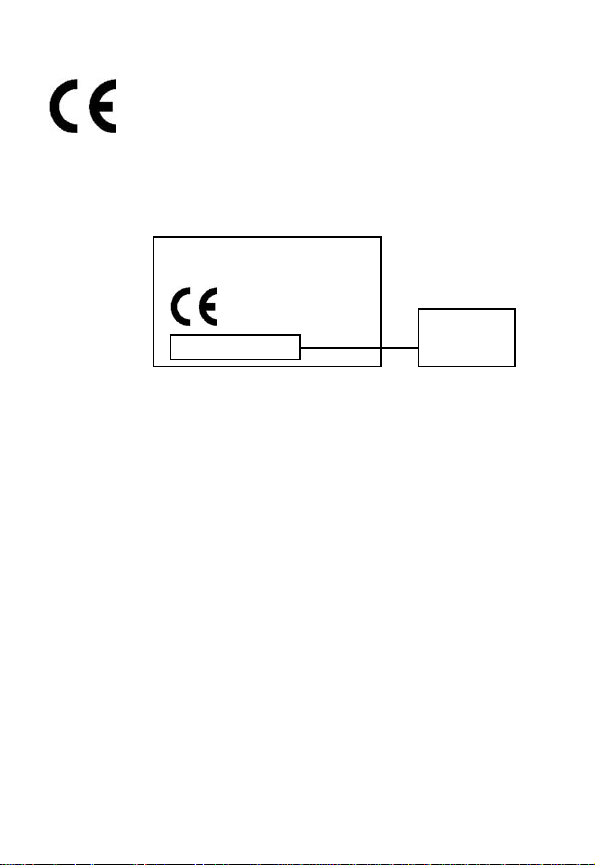
European Union Directives Conformance Statement
Hereby, Motorola declares that this product is in compliance
with
•
The essential requirements and other relevant provisions of
Directive 1999/5/EC
•
All other relevant EU Directives
IMEI: 350 034/40/394721/9
0168
Type: MC2-41H14
The ab ove gives an example o f a typical Product Approval Nu m ber.
You can view your pr oduct 's Declar ation of Conformity (DoC) to Direc tive
1999/5/EC (the R&TT E Directi ve) at www.motor ola.com /rtte - to find your
DoC, enter the product Approval Number from your product's label in the
"Search" bar on the Web site.
18
Product
Approv al
Number
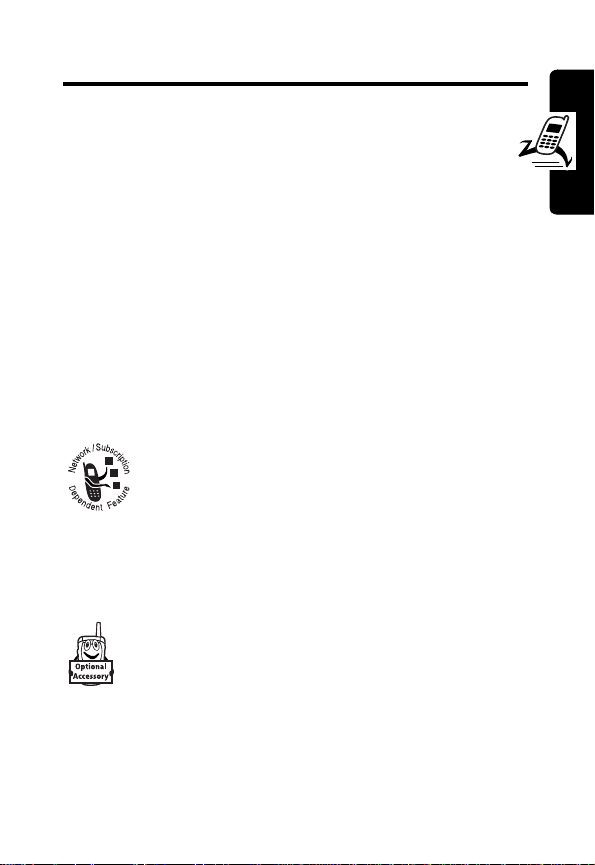
Getting Started
What’s in the Box?
Your digital wireless phone comes wit h a battery and
charger . You can purchase ot her acce ssories t o customi ze
your phone for maximum performance and portability.
To purchase Motorola Original™ acces sori es, contact the
Motorola Customer Call Center at 1-800-331-6456 in the
United States or 1-800-461-4575 in Canada.
About This Guide
Optional Features
This label identifies an optional network, SIM
card, or subscription-dependent feature that
may not be of fered b y all servi ce pr oviders in all
geograph ic al ar eas. Contact your service
provider for more informati on.
Optional Accessories
This label identifies a feature that requires an
optional Motor ol a Origi nal ™ accessory.
Getting Started
19
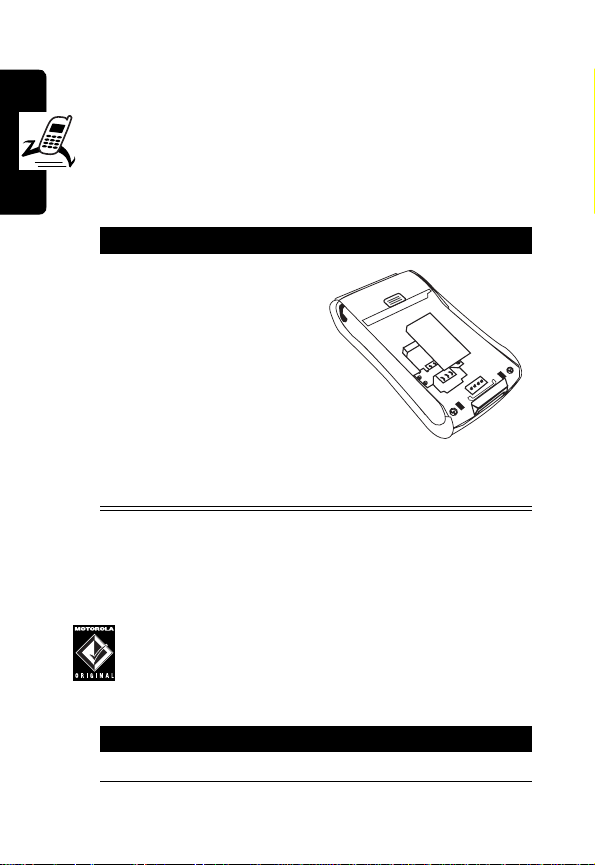
Installing the SIM Card
Your Subscriber Identity Modul e (SIM) card contains
your phon e num ber, service details, and phonebook/
message information.
Caution:
expos ing your SIM card to static electricity, water, or dirt.
Getting Started
Do not bend or scratch your SIM card. Avoid
Action
With your phone facing
down, fit the SIM card
into the slot, with the
metal contacts facing
down and the be veled
corner pointed at the
notch of the slot (as
shown).
Note:
Turn off your phone every time when you
remove/ i nsert the SIM card.
Installing the Battery
You must install and charge the battery to use your phone.
Your phone is designed to use only Moto rol a
Original batteries and accessories. We
recommend that y ou store batteries in their
protectiv e cases when not in use.
Action
1
Remove the battery from the plastic case .
20
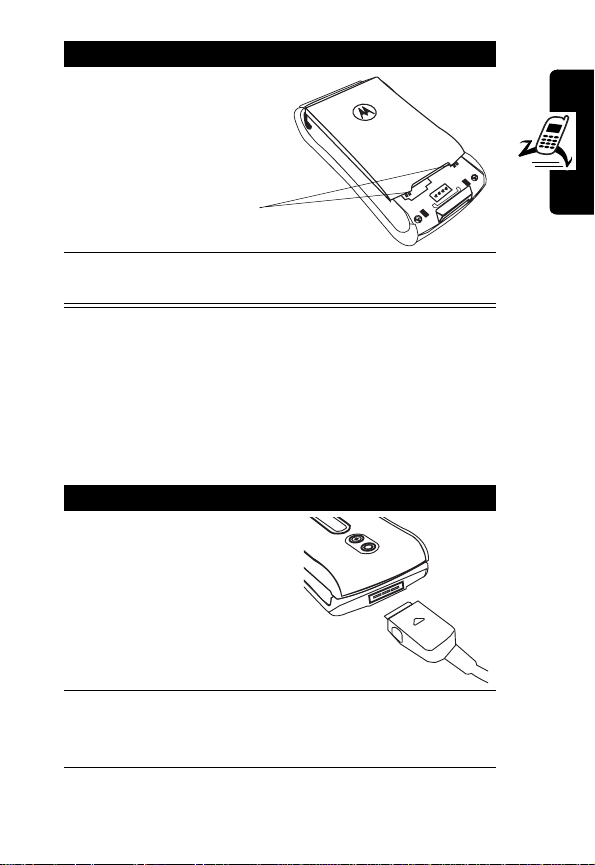
Action
2
Inser t the batte r y with
the 2 tabs wedged
into the battery slots.
Ta b s
3
Latch the other end of battery door so that it
clicks into pl ace.
Charging the Battery
New batteries are partially charged. Before using y our
phone, charge the battery as described below. Some
batteries perform best after several full charge/discharge
cycles.
Action
1
With your phone facing
up, plu g in the tr ave l
charger, with the LED
facing u p.
2
Plug the other end into the appropriate electrical
outlet. The LED turns green when the battery is
being charged.
A
R
E
M
A
C
E
L
I
B
O
M
Getting Started
21
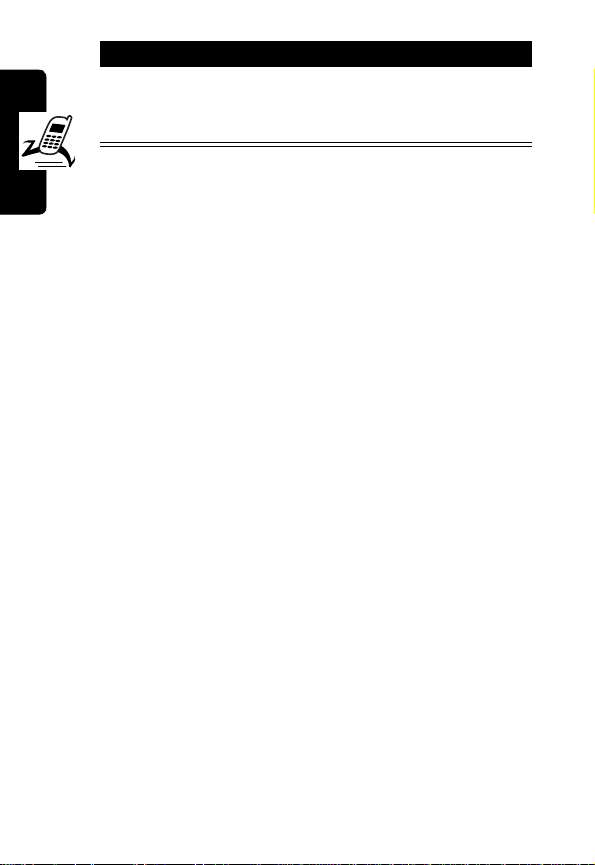
Action
3
When done charging, unplug the charger from
the outlet, and press the release tabs to remove
the charger from your phone.
When you charge the battery, the battery power level
indicator in the external and internal displays shows how
much of the charging process is complet e. At least 1
segment of the battery power level indicator must be
visible to ensure full phone functionality while charging.
When battery power is lo w, your phone will play the
warning tones to warn you (s ee page 97). Charge the
Getting Started
battery immediately.
If battery power runs out, your phone turns off.
Battery Use
To maximize your battery’s performance:
•
Always use Motorola Original™ batteries and battery
chargers. The phone warran ty does not cov er damage
caused from using non-Motorola batteries and/o r
battery chargers.
•
Charging begins when LED on connector is lit.
Batteries stored for a long time ma y require 10-20
minutes to charge before the display is turned on.
•
Maintain the battery at or near room temperature
when charging.
•
Do not expose batteries to temperatures below -10°C
(14°F) or above 45°C (113°F). Alwa ys take your
phone with you when you leave your vehicle .
22
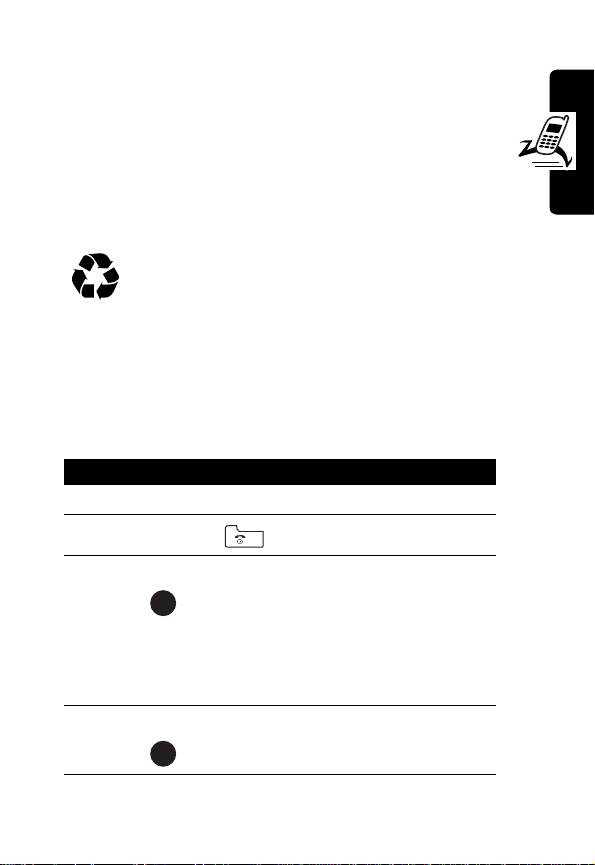
•
When you do not intend t o use a batt ery for a while,
store it unc harged in a cool, dark, dry place , such as a
refrigerator.
•
Over time, batteries gradual ly w ear down and
require longer charging times. This is normal. If
you charge your battery regularly and notice a
decrease in talk ti m e or an increase in charging time ,
then it is probabl y t ime to buy a new battery.
The rechargeab le batte ries that powe r this phone
must be dispo sed of properly and m ay need to
be recycled. Cont act your local recycling center
for proper dis posal methods. Ne ver dispose of batteries in
a fire because they may explode. Refer to your battery’s
label fo r bat tery type.
Getting Started
Turning On Your Phone
Action
1
Open your phone’s flip.
2
Press and hold t o turn on the phone.
3
If necessary, enter your SIM card PIN code and
press to unlock the SIM card.
OK
Caution:
times in a row, your phone disab les th e SIM card
and displays
4
If necessary, enter your 4-digit unlock code and
press to unlock the SIM card.
If you enter an incorrect PIN code 3
OK
SIM Blocked
.
23
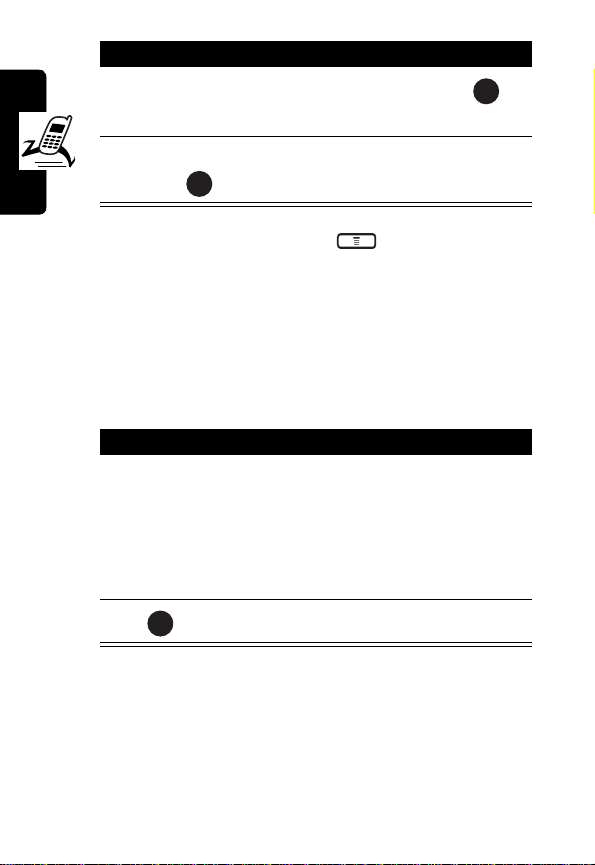
Action
5
Enter the cu rre nt tim e (
confirm.
6
Enter the current dat e (
press to confirm.
OK
Tip:
To reset time and date, press >
>
Set the time
Your phone starts to connect to your service pro vi der and
then enters the idl e dis p lay if connection i s successfully
established.
Getting Started
and
Set the date
.
HH:MM
) and press to
YYYY/MM/DD
Settings >Clock
) and
Adjusting the In-Call Volume
OK
24
Press To
1
up in-cal l volum e
key
or
down in-call
volume key
2
OK
Note:
Adjust the in-call volume from the idle displ ay.
increas e earpiec e volume
during a call
or
decrease earpiece volume
during a call
save the setting
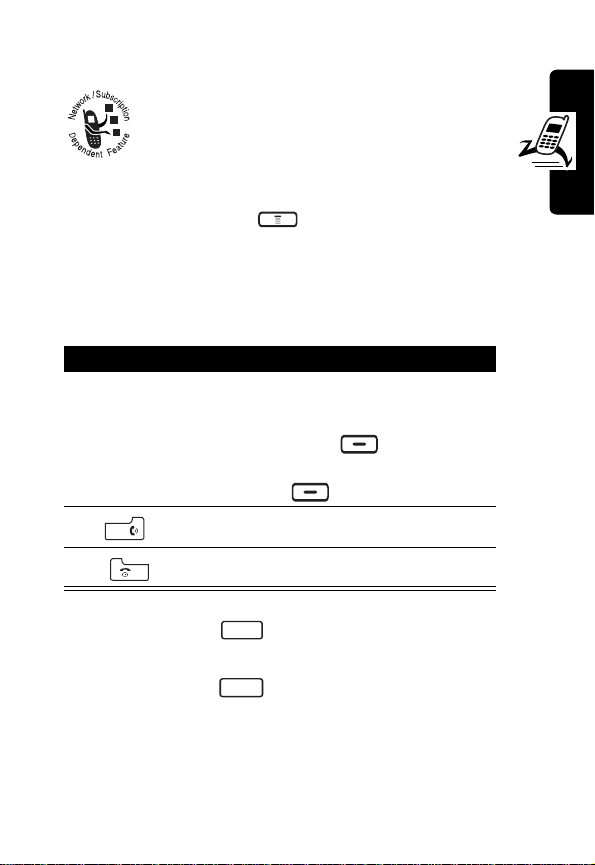
Displaying Your Phone Number
You can display your phone number to
people you call.
Tip:
Scroll to
your service provider .
Preset
to use the default set by
Find the Feature
>
Settings
>
Call features
>
Show number>On
Making a Call
Press To
1
key pad keys enter a phone numb er
Tip:
If you m a ke a mista ke,
press
CLEAR
last digit, or pres s and hol d
CLEAR
2
3
Tip:
Press and hold to insert a “P” (pause ch aracter)
and then enter an extension following it.
Tip:
Press and hold to insert a “+” and then enter the
country code, area code (omitting the starting 0), and
phone number to make an international call.
Note:
Dial phone numbers from the id le displ ay.
make the call
end the call
*
+
0
to clear the
to clear all digits .
Getting Started
25
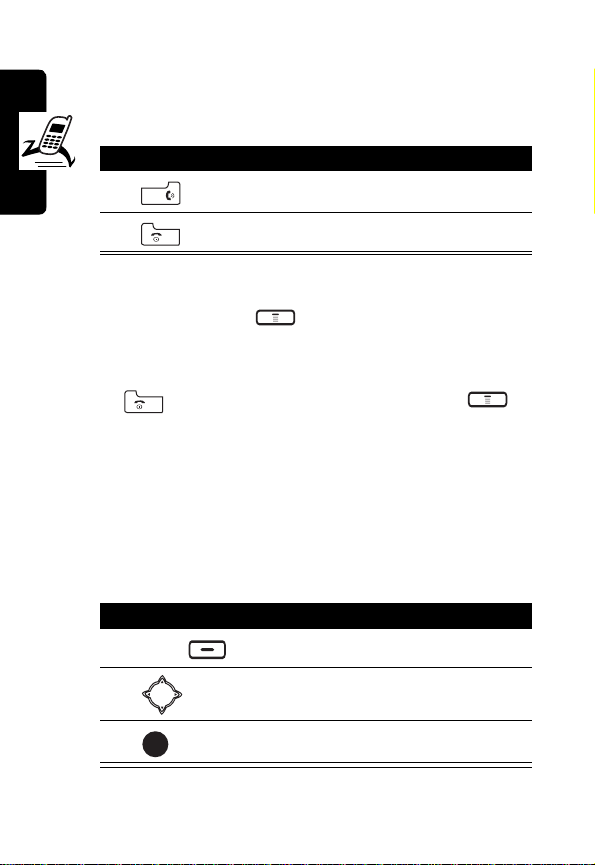
Answering a Call
When you recei ve a call, your phone rin gs and/or
vibrates and displays an in com ing call message .
Press To
1
answer the call
2
Tip:
When
call. (To activate, press >
>
Flip answer > ON
Getting Started
Tip:
When
except to answer the call. (To activate, press >
Settings >Call features >Anykey answer > ON
Note:
If the phone is lock ed, you must unlock it to answer
calls.
Flip answer
Anykey answer
is active , open the phone to ans w er the
.)
end the call
Settings >Call features
is active, press any of the keys
.)
Muting/Unmuting a Call
When you are on a call:
Press To
1
2
3
OPTIONS
OK
open the options menu
scroll to
mute or unmute the call
Mute
or
Unmute
26
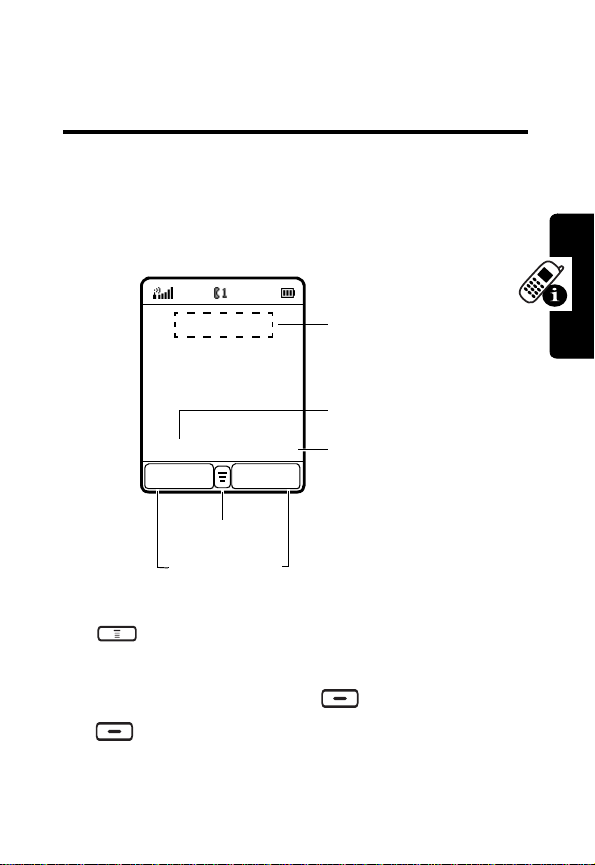
Learning to Use Your
Phone
Using the Internal Display
The
idle display
on a call or using the menu .
The Menu indi cator indicates that you can press the menu
key to display the main or options menu.
is the standard displ ay when you are
Service Provider Name
Date
2003/12/10 21:52
R.STYLE
Menu Indicator
Soft Key Labels
P.BOOK
Time
not
Learning to Use Your Phone
Labels at the bottom corners show the current soft key
functions . Pr ess the left soft key or right soft
key to perf orm the fu nct ion indicated by the lef t or
right soft key label.
27
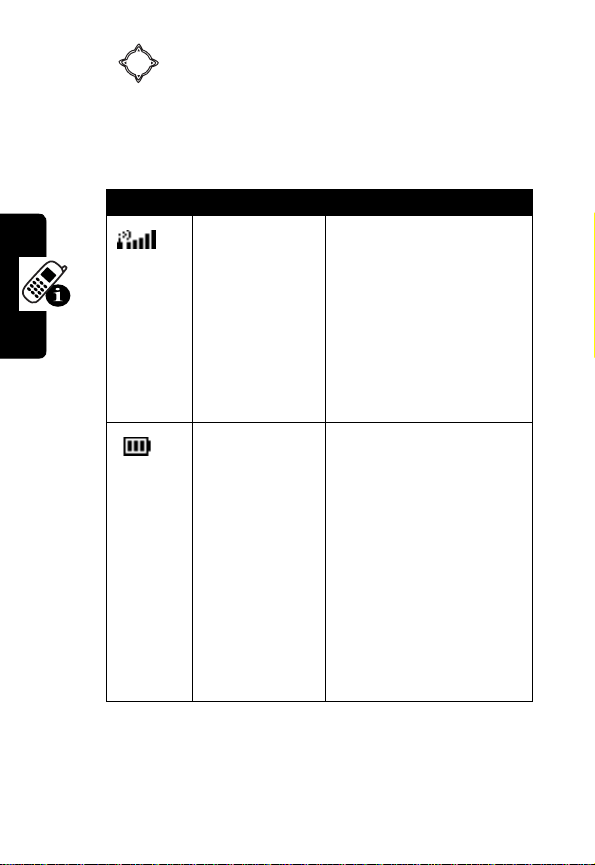
Press from the idle display to select 4 menu features.
You can also decide whic h 4 m enu features you would li ke
to select by setting the home ke ys (see page 94).
At the top of the display are the following status indicators:
Icon Name Description
Learning to Use Your Phone
Signal Strength
Battery Power
Level
Indicates st rength of
signal being received.
The more vertical bars,
the better the recept ion
(5 bars maximum).
Bars differ i n col or b y
the signal strengt h:
green > orange > red
Indicates remai ning
battery power. The
more bars, the more
battery power available
(3 bars maximum).
Bars differ i n col or b y
power level:
green > orange > red
icon flashes when
battery power is near
empty.
.
. The
28
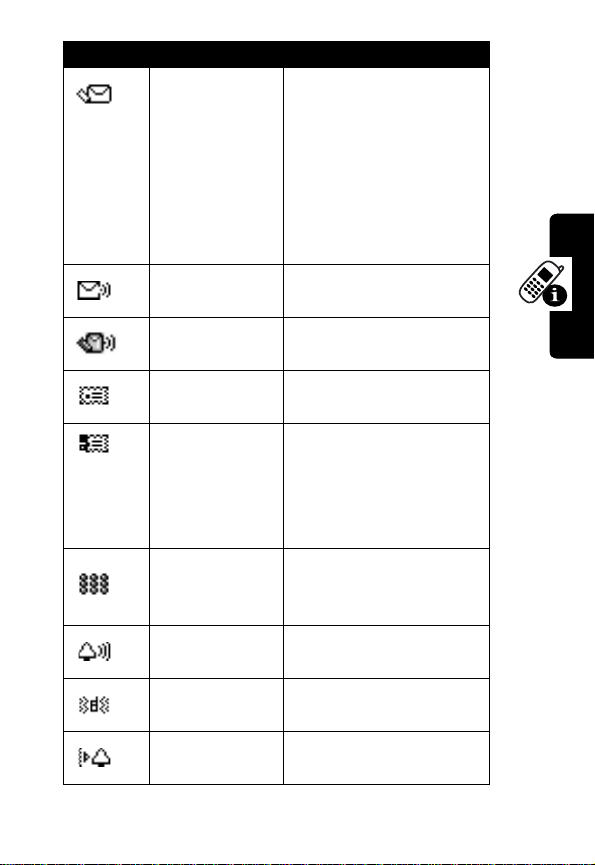
Icon Name Description
New SMS Message
New Voicemail
Message
New SMS/Voicemail
Message
New MMS Message
MMS Memory Full
MMS Message
Processing
Ringer On
Vibrator On
Ringer/Vibrator On
Indicates ne w unread
SMS message(s). The
icon flashes when the
SMS memory is full.
You must read new
SMS messages to
receive more SMS
messages.
Indicates ne w unheard
voicemail message(s).
Indicates ne w unread/
unheard message(s).
Indicates ne w unread
MMS message(s).
indicates the MMS
memor y is ful l. You
must read ne w MMS
messages to receive
more MMS messages.
Indicates y ou are
receiving/sending MMS
message(s).
Indicates ringer is
turned on.
Indicates vi brator is
turned on.
Indicates ringer and
vibrator are turned on.
Learning to Use Your Phone
29
