Motorola T6DV1 Users manual
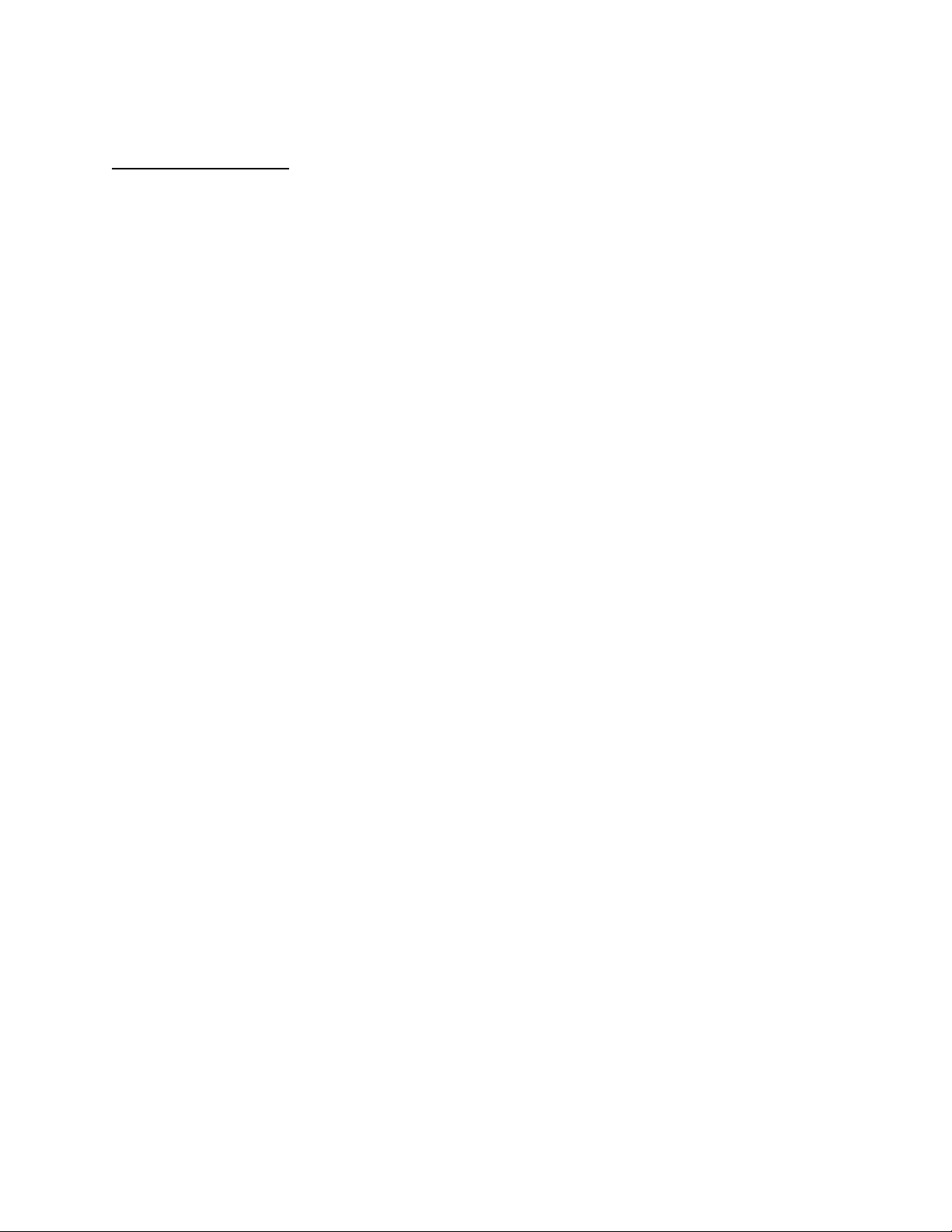
APPLICANT: MOTOROLA, INC. FCC ID: IHDT6DV1
INSTRUCTION MANUAL
A preliminary draft copy of the Users Manual follows:
EXHIBIT 8
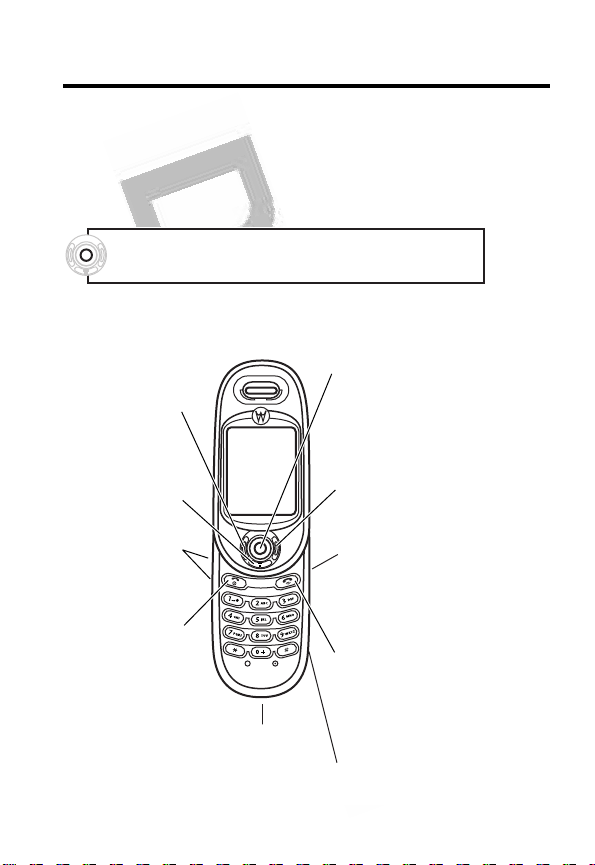
Welcome
Welcome to the world of Motorola digital wireless
communications! We are pleased that you have chosen the
Motorola wireless phone.
Note: Press in on the 5-Way Navigation Key to
select highlighted items.
Left Soft Key
Perform
function in
lower left
display
Menu Key
Volume Keys
Power & End
Key
Turn phone
on/off, end
calls, exit
menu system
Accessory
Connector
5-Way Navigation
Key
Scroll through &
select menu items
Right Soft Key
Perform function in
lower right display
Voice Key
Record voice
names
Send Key
Make & answer
calls
Headset Jack
1
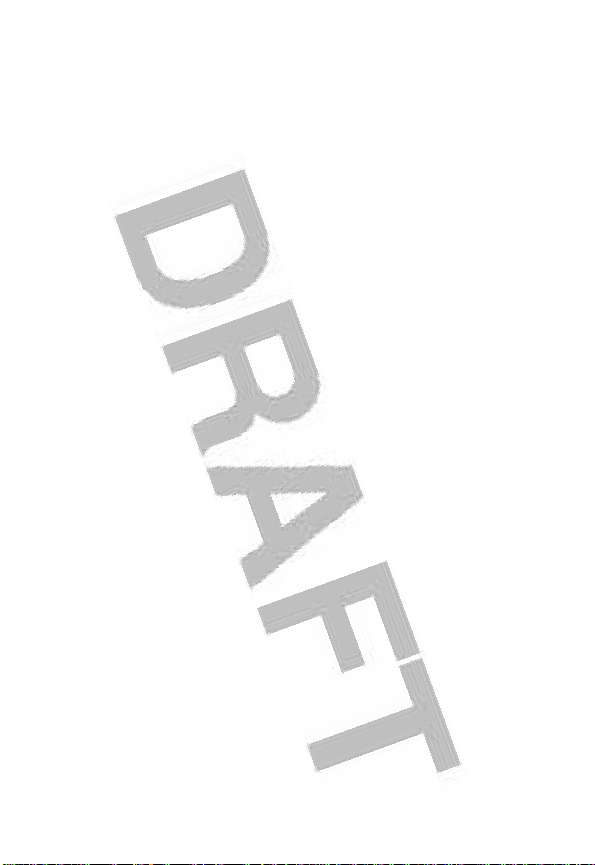
Motorola, Inc.
Consumer Advocacy Office
1307 East Algonquin Road
Schaumburg, IL 60196
1-800-331-6456 (United States)
1-888-390-6456 (TTY/TDD United States)
1-800-461-4575 (Canada)
www.motorola.com (United States)
www.motorola.ca (Canada)
MOTOROLA and the Stylized M Logo are registered in the US Patent &
Trademark Office.
Java and all other Java-based marks are trademarks or registered
trademarks of Sun Microsystems, Inc. in the U.S. and other countries.
All other product or service names are the property of their respective
owners.
© Motorola, Inc., 2003.
Software Copyright Notice
The Motorola products described in this manual may include copyrighted
Motorola and third-party software stored in semiconductor memories or
other media. Laws in the United States and other countries preserve for
Motorola and third-party software providers certain exclusive rights for
copyrighted software, such as the exclusive rights to distribute or
reproduce the copyrighted software. Accordingly, any copyrighted
software contained in the Motorola products may not be modified,
reverse-engineered, distributed, or reproduced in any manner to the
extent allowed by law. Furthermore, the purchase of the Motorola
products shall not be deemed to grant either directly or by implication,
estoppel, or otherwise, any license under the copyrights, patents, or
patent applications of Motorola or any third-party software provider,
except for the normal, non-exclusive, royalty-free license to use that
arises by operation of law in the sale of a product.
Manual Number: UGXXXX
Cover Number: UGCGXXXX
2
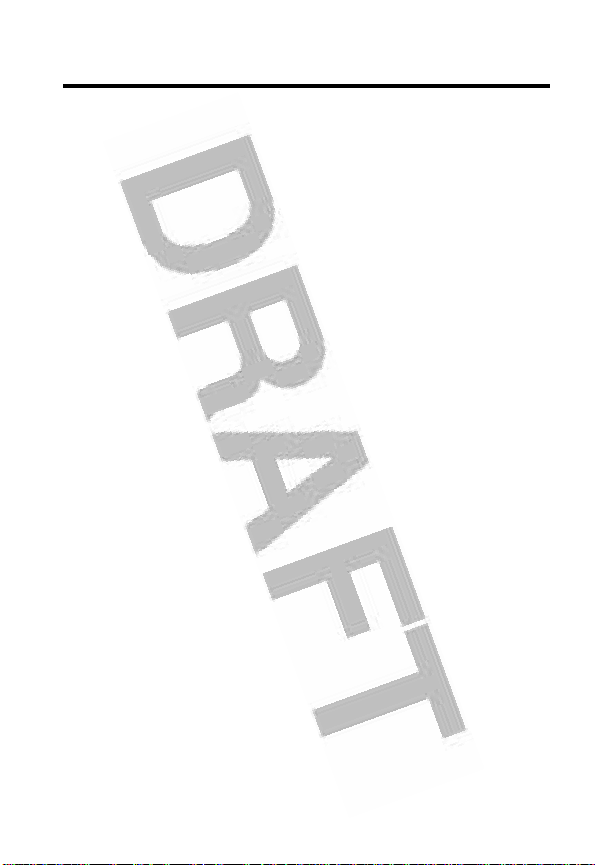
Contents
Safety and General Information
Getting Started
About This Guide. . . . . . . . . . . . . . . . . . . . . . . . . . . . . . 12
Installing the SIM Card . . . . . . . . . . . . . . . . . . . . . . . . . 13
Battery Use . . . . . . . . . . . . . . . . . . . . . . . . . . . . . . . . . . 13
Installing the Battery . . . . . . . . . . . . . . . . . . . . . . . . . . . 15
Charging the Battery . . . . . . . . . . . . . . . . . . . . . . . . . . . 16
Turning Your Phone On . . . . . . . . . . . . . . . . . . . . . . . . . 17
Adjusting Volume. . . . . . . . . . . . . . . . . . . . . . . . . . . . . . 17
Making a Call. . . . . . . . . . . . . . . . . . . . . . . . . . . . . . . . . 18
Answering a Call . . . . . . . . . . . . . . . . . . . . . . . . . . . . . . 18
Viewing Your Phone Number . . . . . . . . . . . . . . . . . . . . 19
Highlight Features
Taking and Sending a Photo . . . . . . . . . . . . . . . . . . . . . 20
Sending a Multimedia Message . . . . . . . . . . . . . . . . . . 23
Receiving a Multimedia Message . . . . . . . . . . . . . . . . . 26
Playing Video Clips . . . . . . . . . . . . . . . . . . . . . . . . . . . . 26
Using Ring Lights . . . . . . . . . . . . . . . . . . . . . . . . . . . . . 27
Using Event Lights . . . . . . . . . . . . . . . . . . . . . . . . . . . . 28
Learning to Use Your Phone
Using the Display . . . . . . . . . . . . . . . . . . . . . . . . . . . . . 29
Using the 5-Way Navigation Key. . . . . . . . . . . . . . . . . . 34
Using Menus . . . . . . . . . . . . . . . . . . . . . . . . . . . . . . . . . 34
Entering Text . . . . . . . . . . . . . . . . . . . . . . . . . . . . . . . . . 37
Using the External Display . . . . . . . . . . . . . . . . . . . . . . 47
Changing a Code, PIN, or Password. . . . . . . . . . . . . . . 48
Locking and Unlocking Your Phone. . . . . . . . . . . . . . . . 49
If You Forget a Code, PIN, or Password . . . . . . . . . . . . 50
. . . . . . . . . . . . . . . . . . . . . . . . . . . . . . . . 12
. . . . . . . . . . . . . . . . . . . . . . . . . . . . . 20
. . . . . . . . . . . . . . . . . . . . 6
. . . . . . . . . . . . . . . . . . . . . 29
3
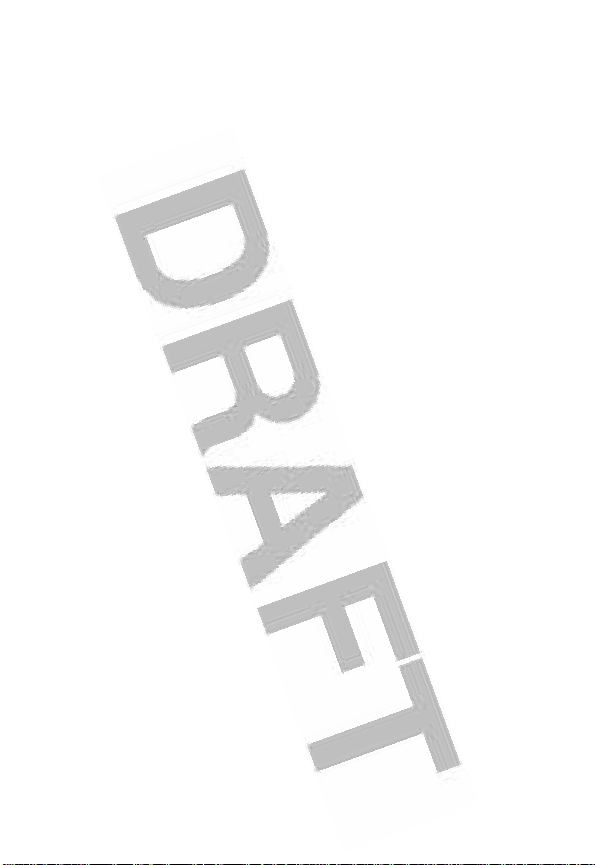
Using the Phonebook . . . . . . . . . . . . . . . . . . . . . . . . . . . 51
Setting Up Your Phone
Storing Your Name and Phone Number . . . . . . . . . . . . . 53
Setting the Time and Date . . . . . . . . . . . . . . . . . . . . . . . 53
Setting a Ring Style . . . . . . . . . . . . . . . . . . . . . . . . . . . . 53
Setting Answer Options . . . . . . . . . . . . . . . . . . . . . . . . . 54
Activating Rhythm Lights. . . . . . . . . . . . . . . . . . . . . . . . . 55
Setting a Wallpaper Image . . . . . . . . . . . . . . . . . . . . . . . 56
Setting a Screen Saver Image . . . . . . . . . . . . . . . . . . . . 57
Setting Rotation Sound . . . . . . . . . . . . . . . . . . . . . . . . . . 58
Setting Rotation Animation . . . . . . . . . . . . . . . . . . . . . . . 59
Setting Display Brightness . . . . . . . . . . . . . . . . . . . . . . . 59
Setting Display Color . . . . . . . . . . . . . . . . . . . . . . . . . . . 59
Adjusting the Backlight . . . . . . . . . . . . . . . . . . . . . . . . . . 59
Setting Display Timeout . . . . . . . . . . . . . . . . . . . . . . . . . 59
Calling Features
Changing the Active Line . . . . . . . . . . . . . . . . . . . . . . . . 61
Redialing a Number . . . . . . . . . . . . . . . . . . . . . . . . . . . . 61
Using Automatic Redial. . . . . . . . . . . . . . . . . . . . . . . . . . 61
Using Caller ID . . . . . . . . . . . . . . . . . . . . . . . . . . . . . . . . 62
Canceling an Incoming Call . . . . . . . . . . . . . . . . . . . . . . 63
Turning Off a Call Alert . . . . . . . . . . . . . . . . . . . . . . . . . . 63
Calling an Emergency Number. . . . . . . . . . . . . . . . . . . . 63
Dialing International Numbers . . . . . . . . . . . . . . . . . . . . 64
Viewing Recent Calls . . . . . . . . . . . . . . . . . . . . . . . . . . . 64
Returning an Unanswered Call . . . . . . . . . . . . . . . . . . . . 66
Using the Notepad . . . . . . . . . . . . . . . . . . . . . . . . . . . . . 66
Attaching a Number . . . . . . . . . . . . . . . . . . . . . . . . . . . . 67
Calling With Speed Dial . . . . . . . . . . . . . . . . . . . . . . . . . 67
Calling With 1-Touch Dial . . . . . . . . . . . . . . . . . . . . . . . . 68
Using Voicemail . . . . . . . . . . . . . . . . . . . . . . . . . . . . . . . 68
Using Call Waiting. . . . . . . . . . . . . . . . . . . . . . . . . . . . . . 69
. . . . . . . . . . . . . . . . . . . . . . . . . . . 53
. . . . . . . . . . . . . . . . . . . . . . . . . . . . . . . . 61
4
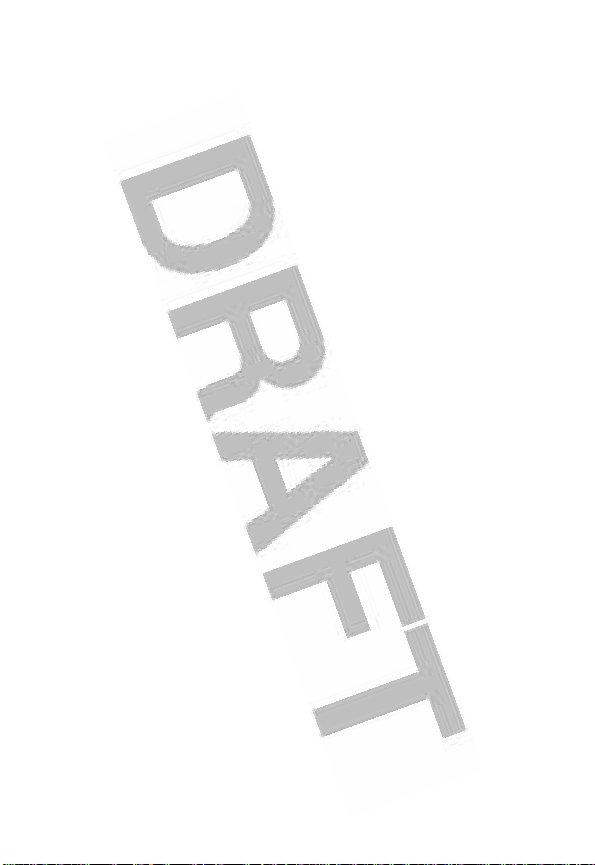
Putting a Call On Hold. . . . . . . . . . . . . . . . . . . . . . . . . . 70
Transferring a Call . . . . . . . . . . . . . . . . . . . . . . . . . . . . . 70
Phone Features
Menu Map . . . . . . . . . . . . . . . . . . . . . . . . . . . . . . . . . . . 72
Feature Quick Reference . . . . . . . . . . . . . . . . . . . . . . . 74
Specific Absorption Rate Data
Product Registration
RF Energy Interference
Export Law Assurances
Wireless: The New Recyclable
Index
. . . . . . . . . . . . . . . . . . . . . . . . . . . . . . . . . . . . . . . . 108
Wireless Phone Safety Tips
. . . . . . . . . . . . . . . . . . . . . . . . . . . . . . . . 72
. . . . . . . . . . . . . . . . . . . 93
. . . . . . . . . . . . . . . . . . . . . . . . . . 106
. . . . . . . . . . . . . . . . . . . . . . . . 106
. . . . . . . . . . . . . . . . . . . . . . . . 106
. . . . . . . . . . . . . . . . . . 107
. . . . . . . . . . . . . . . . . . . . . 117
5
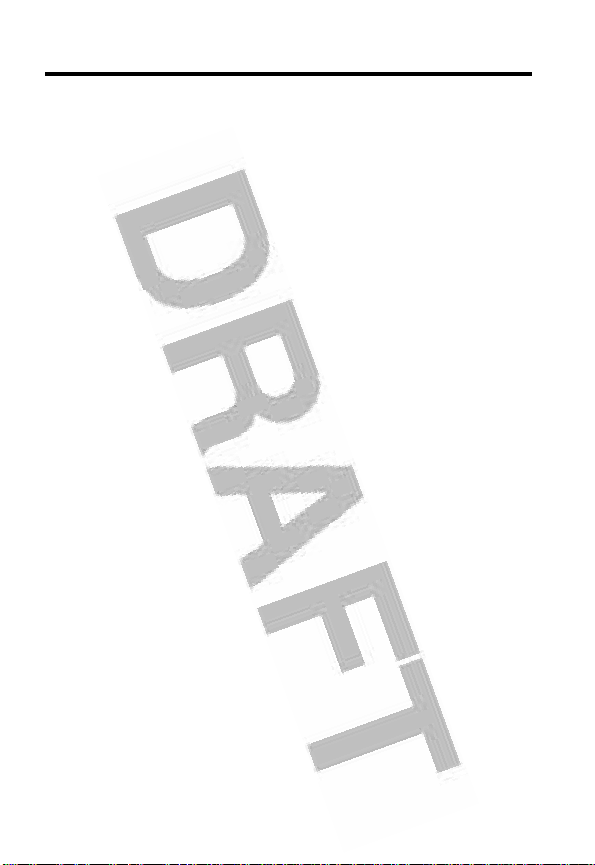
Safety and General Information
IMPORTANT INFORMATION ON SAFE AND EFFICIENT OPERATION.
READ THIS INFORMATION BEFORE USING YOUR PHONE.
The information provided in this document supersedes the general safety
information in user guides published prior to December
Exposure To Radio Frequency (RF) Energy
Your phone contains a transmitter and a receiver. When it is ON, it
receives and transmits RF energy. When you communicate with your
phone, the system handling your call controls the power level at which
your phone transmits.
Your Motorola phone is designed to comply with local regulatory
requirements in your country concerning exposure of human beings to RF
energy.
Operational Precautions
To assure optimal phone performance and make sure human exposure to
RF energy is within the guidelines set forth in the relevant standards,
always adhere to the following procedures.
External Antenna Care
Use only the supplied or Motorola-approved replacement antenna.
Unauthorized antennas, modifications, or attachments could damage the
phone.
Do NOT hold the external antenna when the phone is IN USE. Holding
the external antenna affects call quality and may cause the phone to
operate at a higher power level than needed. In addition, use of
unauthorized antennas may result in non-compliance with the local
regulatory requirements in your country.
1, 2002.
6
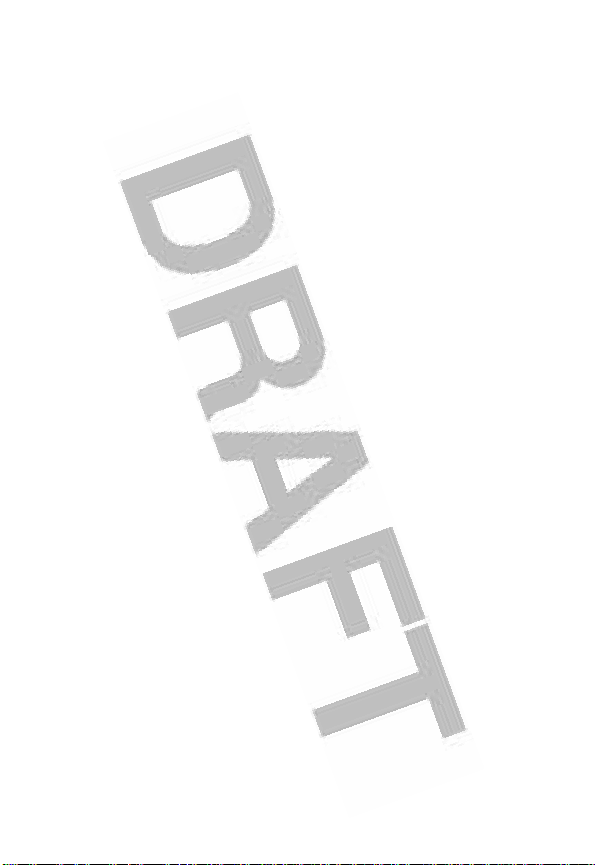
Phone Operation
When placing or receiving a phone call, hold your phone as you would a
wireline telephone.
Body-Worn Operation
To maintain compliance with RF energy exposure guidelines, if you wear a
phone on your body when transmitting, always place the phone in a
Motorola-supplied or approved clip, holder, holster, case, or body harness
for this phone, if available. Use of accessories not approved by Motorola
may exceed RF energy exposure guidelines. If you do not use one of the
body-worn accessories approved or supplied by Motorola, and are not
using the phone held in the normal use position, ensure the phone and its
antenna are at least 1
transmitting.
Data Operation
When using any data feature of the phone, with or without an accessory
cable, position the phone and its antenna at least 1
from your body.
Approved Accessories
Use of accessories not approved by Motorola, including but not limited to
batteries and antenna, may cause your phone to exceed RF energy
exposure guidelines. For a list of approved Motorola accessories, visit our
website at
www.Motorola.com
inch (2.5 centimeters) from your body when
inch (2.5 centimeters)
.
RF Energy Interference/Compatibility
Note:
Nearly every electronic device is susceptible to RF energy
interference from external sources if inadequately shielded, designed, or
otherwise configured for RF energy compatibility. In some circumstances
your phone may cause interference.
Facilities
Turn off your phone in any facility where posted notices instruct you to do
so. These facilities may include hospitals or health care facilities that may
be using equipment that is sensitive to external RF energy.
7
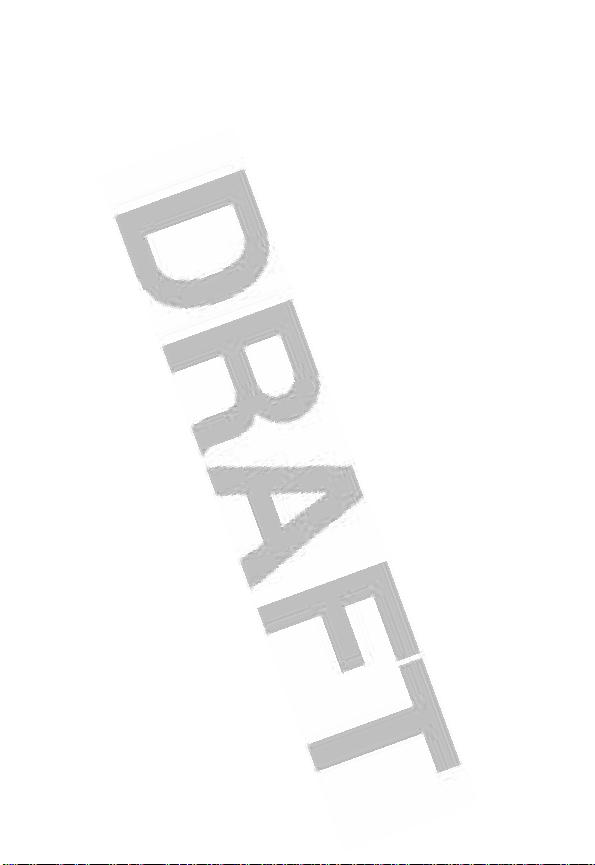
Aircraft
When instructed to do so, turn off your phone when on board an aircraft.
Any use of a phone must be in accordance with applicable regulations per
airline crew instructions.
Medical Devices
Pacemakers
Pacemaker manufacturers recommend that a minimum separation of
6
inches (15 centimeters) be maintained between a handheld wireless
phone and a pacemaker.
Persons with pacemakers should:
•
ALWAYS keep the phone more than 6 inches (15 centimeters) from
your pacemaker when the phone is turned ON.
•
NOT carry the phone in the breast pocket.
•
Use the ear opposite the pacemaker to minimize the potential for
interference.
•
Turn OFF the phone immediately if you have any reason to suspect
that interference is taking place.
Hearing Aids
Some digital wireless phones may interfere with some hearing aids. In the
event of such interference, you may want to consult your hearing aid
manufacturer to discuss alternatives.
Other Medical Devices
If you use any other personal medical device, consult the manufacturer of
your device to determine if it is adequately shielded from RF energy. Your
physician may be able to assist you in obtaining this information.
Use While Driving
Check the laws and regulations on the use of phones in the area where
you drive. Always obey them.
When using your phone while driving, please:
8
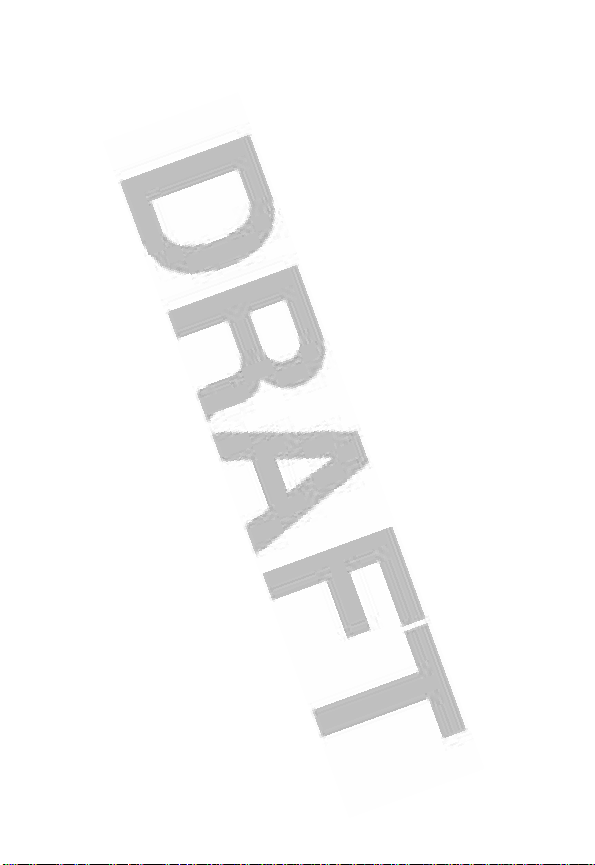
•
Give full attention to driving and to the road.
•
Use hands-free operation, if available.
•
Pull off the road and park before making or answering a call if driving
conditions so require.
Responsible driving best practices may be found in the “Wireless Phone
Safety Tips” at the end of this manual and at the Motorola website:
www.Motorola.com/callsmart.
Operational Warnings
For Vehicles With an Air Bag
Do not place a phone in the area over an air bag or in the air bag
deployment area. Air bags inflate with great force. If a phone is placed in
the air bag deployment area and the air bag inflates, the phone may be
propelled with great force and cause serious injury to occupants of the
vehicle.
Potentially Explosive Atmospheres
Turn off your phone prior to entering any area with a potentially explosive
atmosphere. Do not remove, install, or charge batteries in such areas.
Sparks in a potentially explosive atmosphere can cause an explosion or
fire resulting in bodily injury or even death.
Note:
The areas with potentially explosive atmospheres referred to above
include fueling areas such as below decks on boats, fuel or chemical
transfer or storage facilities, areas where the air contains chemicals or
particles, such as grain, dust, or metal powders. Areas with potentially
explosive atmospheres are often but not always posted.
Blasting Caps and Areas
To avoid possible interference with blasting operations, turn OFF your
phone when you are near electrical blasting caps, in a blasting area, or in
areas posted “Turn off electronic devices.” Obey all signs and instructions.
9
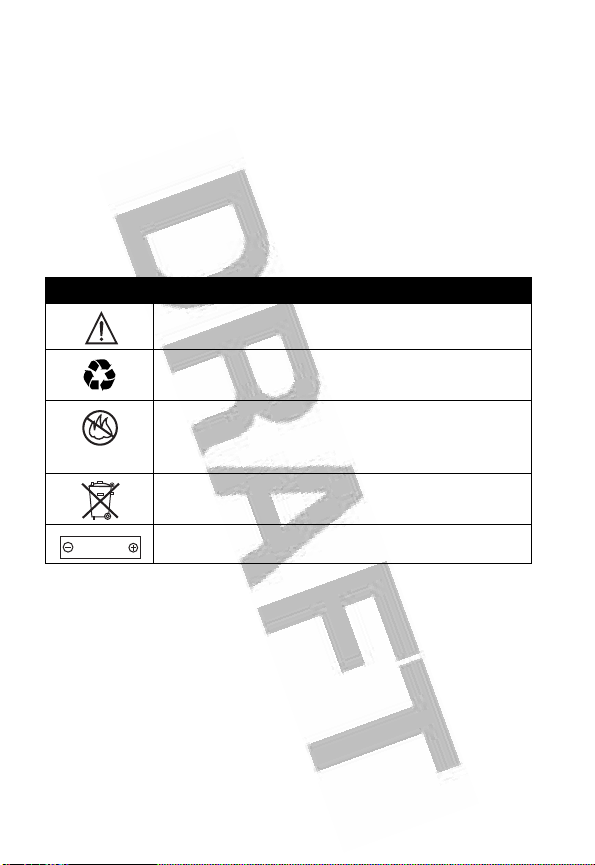
Batteries
Batteries can cause property damage and/or bodily injury such as burns if
a conductive material such as jewelry, keys, or beaded chains touch
exposed terminals. The conductive material may complete an electrical
circuit (short circuit) and become quite hot. Exercise care in handling any
charged battery, particularly when placing it inside a pocket, purse, or
other container with metal objects.
and chargers.
Your battery or phone may contain symbols, defined as follows:
Symbol Definition
032374o
Important safety information will follow.
Use only Motorola original batteries
032375o
032376o
032377o
Li Ion BATT
032378o
Your battery or phone should not be disposed of in a
fire.
Your battery or phone may require recycling in
accordance with local laws. Contact your local
regulatory authorities for more information.
Your battery or phone should not be thrown in the
trash.
Your phone contains an internal lithium ion battery.
Seizures/Blackouts
Some people may be susceptible to epileptic seizures or blackouts when
exposed to flashing lights, such as when watching television or playing
video games. These seizures or blackouts may occur even if a person
never had a previous seizure or blackout.
If you have experienced seizures or blackouts, or if you have a family
history of such occurrences, please consult with your doctor before
playing video games on your phone or enabling a flashing-lights feature
on your phone. (The flashing-light feature is not available on all products.)
10
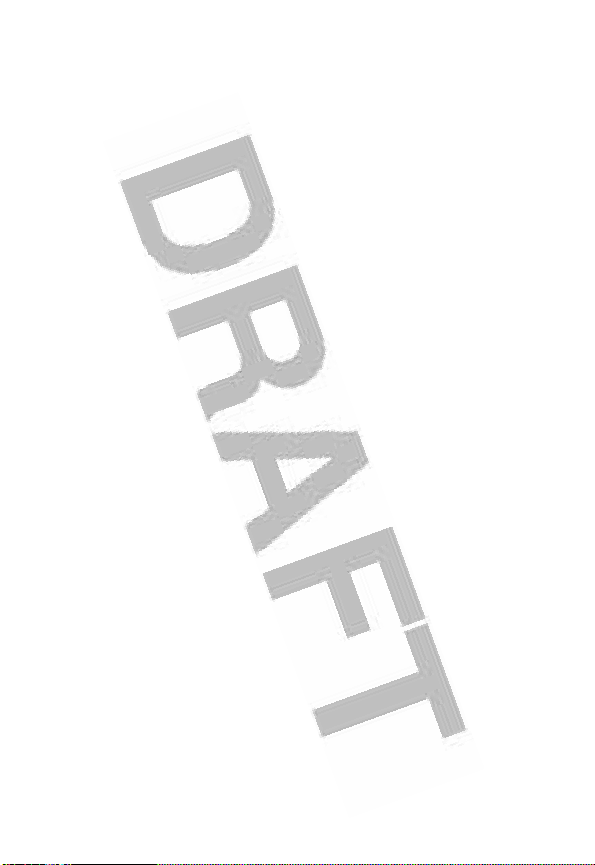
Parents should monitor their children's use of video game or other
features that incorporate flashing lights on the phones. All persons should
discontinue use and consult a doctor if any of the following symptoms
occur: convulsion, eye or muscle twitching, loss of awareness, involuntary
movements, or disorientation.
To limit the likelihood of such symptoms, please take the following safety
precautions:
•
Do not play or use a flashing-lights feature if you are tired or need
sleep.
•
Take a minimum of a 15-minute break hourly.
•
Play in a room in which all lights are on.
•
Play at the farthest distance possible from the screen.
Repetitive Motion Injuries
When you play games on your phone, you may experience occasional
discomfort in your hands, arms, shoulders, neck, or other parts of your
body. Follow these instructions to avoid problems such as tendonitis,
carpal tunnel syndrome, or other musculoskeletal disorders:
•
Take a minimum 15-minute break every hour of game playing.
•
If your hands, wrists, or arms become tired or sore while playing,
stop and rest for several hours before playing again.
•
If you continue to have sore hands, wrists, or arms during or after
play, stop playing and see a doctor.
11
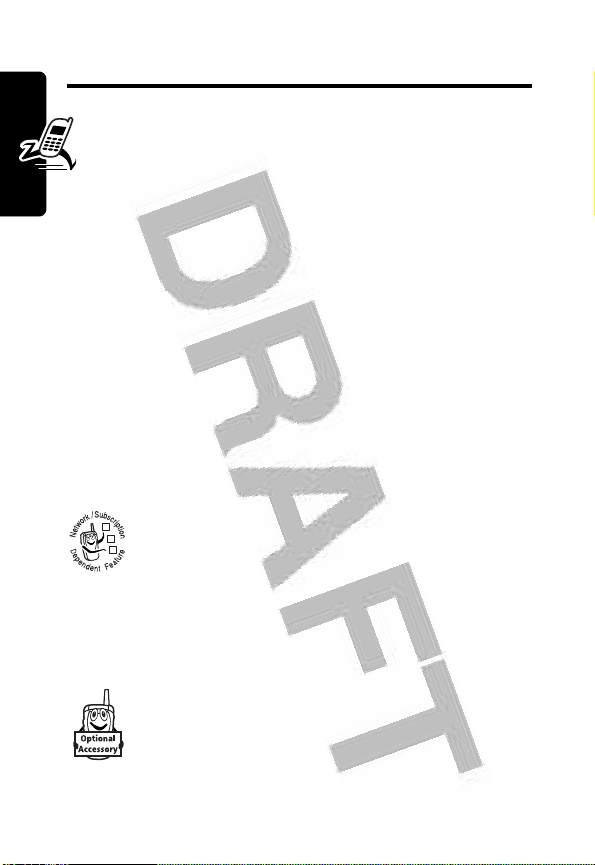
Getting Started
About This Guide
This guide describes the basic features of your
Motorola wireless phone.
Note: A More Here reference guide is also available
that describes your phone’s features in more detail.
To obtain the More Here guide for your phone, or another
copy of this guide, see the Motorola Web site at:
http://motorola.com/consumer/manuals
Getting Started
http://motorola.ca/consumer
or contact the Motorola Customer Call Center at 1-800331-6456 (U.S.A.) or 1-800-461-4575 (Canada).
Optional Features
This label identifies an optional network, SIM
032380o
card, or subscription-dependent feature that may
not be offered by all service providers in all
geographical areas. Contact your service provider
for more information.
(Canada)
(U.S.A.)
Optional Accessories
This label identifies a feature that requires an
optional Motorola Original™ accessory.
12
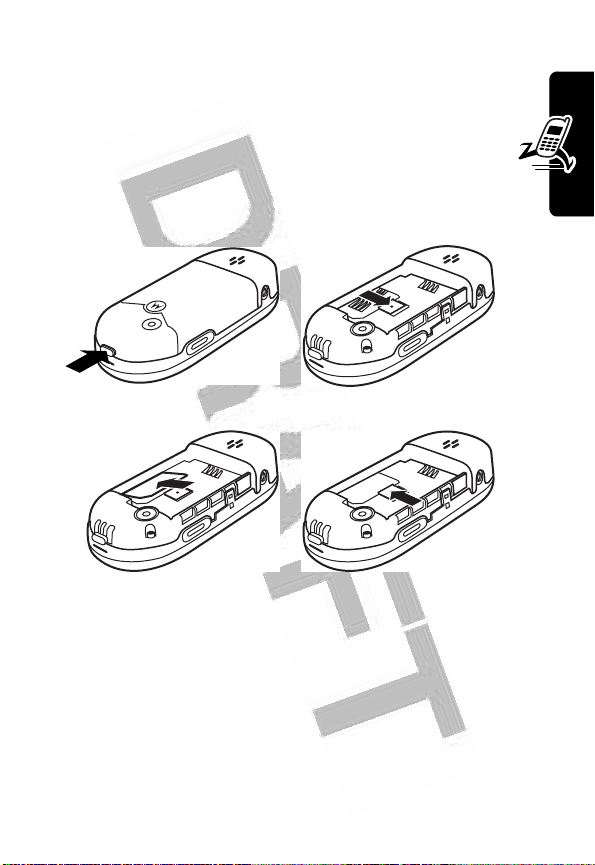
Installing the SIM Card
Your SIM (Subscriber Identity Module) card contains
your phone number, service details, and phonebook/
message memory.
Caution:
exposing your SIM card to static electricity, water, or dirt.
1 2
Do not bend or scratch your SIM card. Avoid
3 4
Getting Started
Battery Use
Battery performance depends on many factors, including
your wireless carrier’s network configuration; signal
strength; the temperature at which you operate your
phone; the features and/or settings you select and use;
13
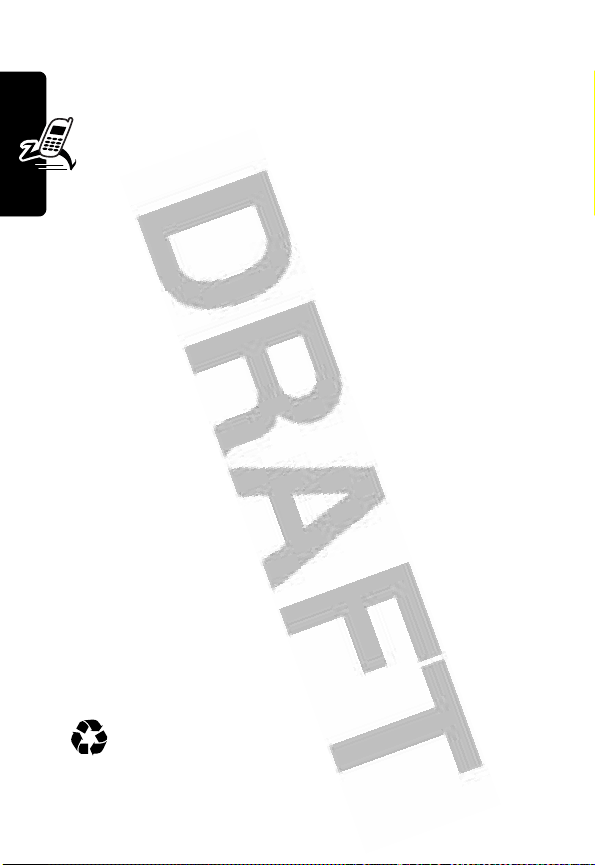
items attached to your phone’s accessory connector; and
your voice, data, and other application usage patterns.
Caution:
metal objects to contact or short-circuit the battery
terminals.
To maximize your battery’s performance:
•
Always use Motorola Original batteries and battery
chargers. The phone warranty does not cover damage
caused from using non-Motorola batteries and/or
battery chargers.
•
New batteries or batteries that have been stored for a
Getting Started
long time may require a longer charge time.
•
Maintain the battery at or near room temperature
when charging.
•
Do not expose batteries to temperatures below -10°C
(14°F) or above 45°C (113°F). Always take your
phone with you when you leave your vehicle.
•
When you do not intend to use a battery for a while,
store it uncharged in a cool, dark, dry place, such as a
refrigerator.
•
Batteries gradually wear down and require longer
charging times. This is normal. If you charge your
battery regularly and notice a decrease in talk time or
an increase in charging time, then it is probably time
to purchase a new battery.
To prevent injuries or burns, do not allow
The rechargeable batteries that power this phone
must be disposed of properly and may need to be
recycled. Refer to your battery’s label for battery
14
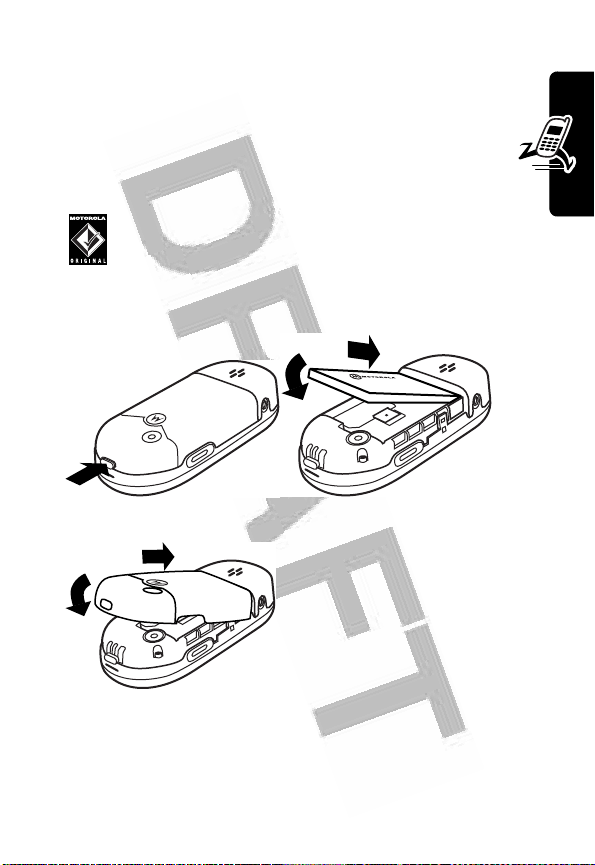
type. Contact your local recycling center for proper
disposal methods.
Warning:
they may explode.
Never dispose of batteries in a fire because
Installing the Battery
Your phone is designed to use only Motorola
Original batteries and accessories. We recommend
that you store batteries in their protective cases
when not in use.
1 2
3
Getting Started
15
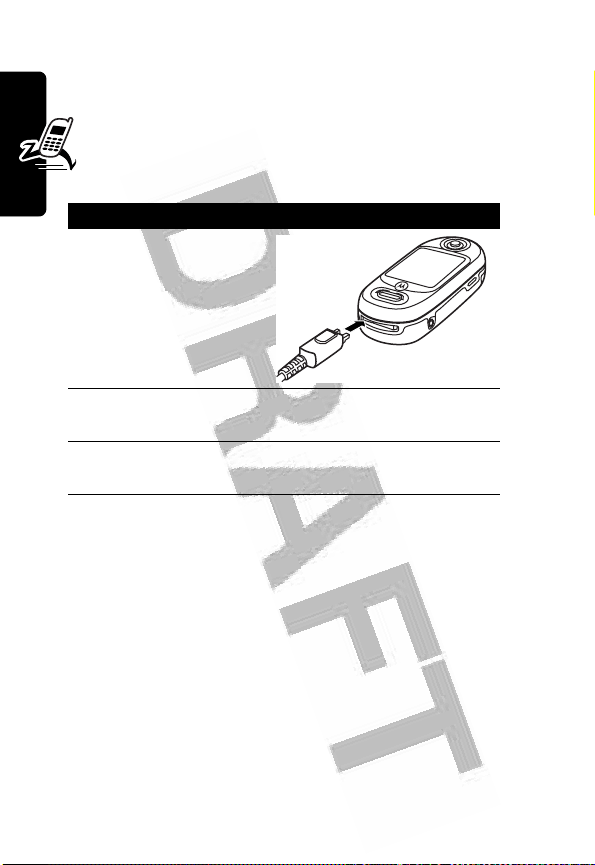
Charging the Battery
New batteries are shipped partially charged. Before
you can use your phone, you need to install and charge
the battery as described below. Some batteries
perform best after several full charge/discharge cycles.
Action
1
Plug the travel
charger into your
phone with the
release tab facing
Getting Started
up.
2
Plug the other end of the travel charger into the
appropriate electrical outlet.
3
When your phone indicates
the release tab and remove the travel charger.
Tip:
You can safely leave the travel charger connected to
your phone after charging is complete. This will not
damage the battery.
Charge Complete
, press
16
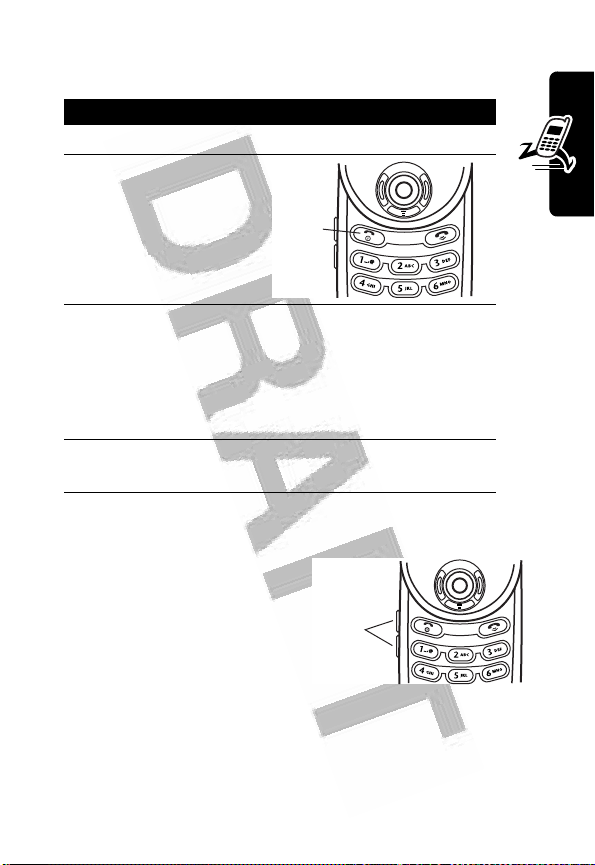
Turning Your Phone On
Action
1
Open your phone.
2
Press and hold P
for 2 seconds to
turn on the phone.
3
If necessary, enter your SIM card PIN code and
press
OK
(+) to unlock the SIM card.
Caution:
in a row, your SIM card is disabled and your phone
displays SIM Blocked.
4
If you enter an incorrect PIN code 3 times
If necessary, enter your 4-digit unlock code and
press
OK
(+) to unlock the phone.
Power
Key
Adjusting Volume
Press the up or down volume
keys to:
•
increase or decrease
earpiece volume during
a call
•
increase or decrease the
ringer volume setting when the home screen is visible
Tip:
At the lowest volume setting, press the down
volume key once to switch to vibrate alert. Press
it again to switch to silent alert. Press the up
Volume
Keys
Getting Started
17
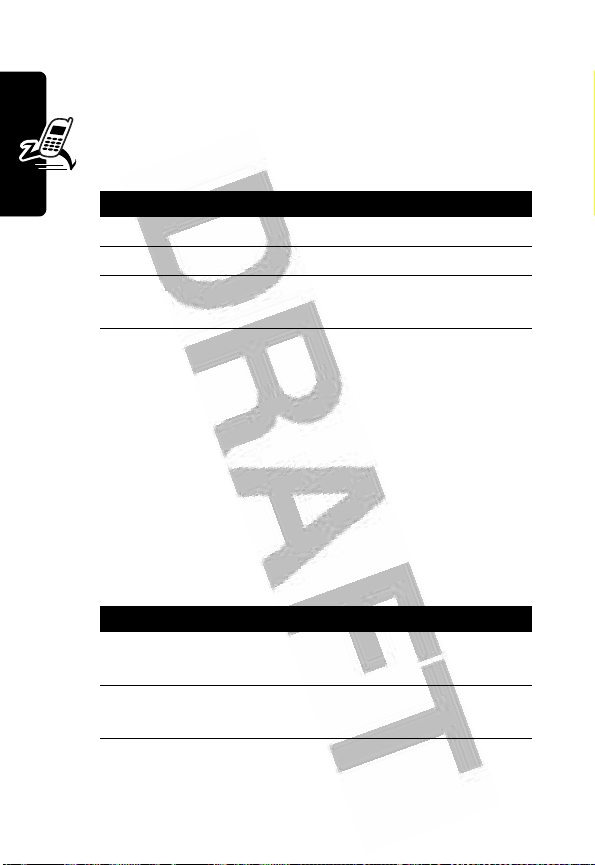
volume key to cycle back to vibrate alert, then
ring alert.
•
turn off an incoming call alert
Making a Call
Press To
1
keypad keys dial the phone number
2
3
Tip:
Getting Started
You can also close the phone to end the call.
N
O
make the call
end the call and “hang up” the
phone when you are finished
Answering a Call
When you receive a call, your phone rings and/or vibrates
and displays an incoming call message.
When
Open to Answer
To set
Open to Answer
>
Answer Options
If
Open to Answer
Press To
1
N
ANSWER
2
O
is On, open the phone to answer the call.
>
Open to Answer
is
Off
or
(+)
, press M >
:
answer the call
end the call and “hang up” the
phone when you are finished
.)
Settings
>
In-Call Setup
18
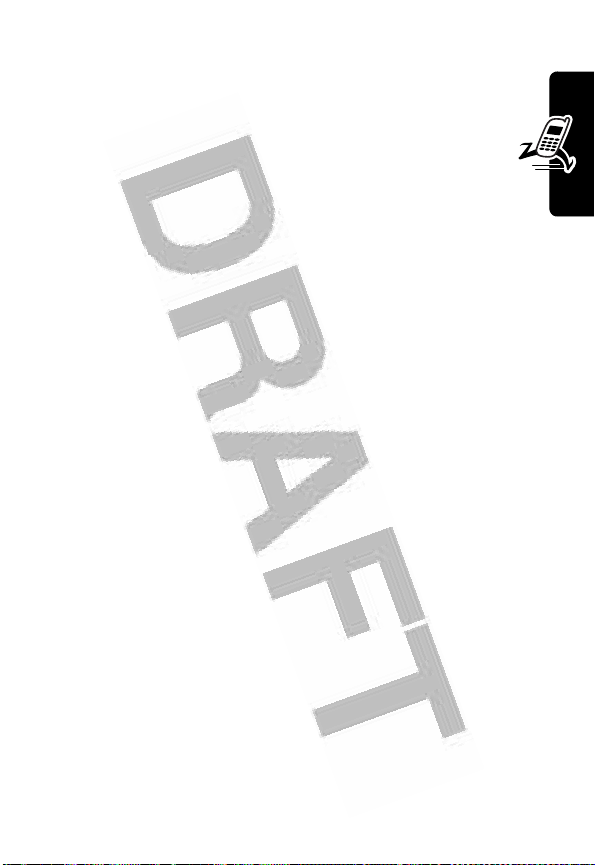
Viewing Your Phone Number
To view your phone number from the home screen,
press
M #
.
While you are on a call, press M >
Note:
Your phone number must be stored on your SIM
card to use this feature. To store your phone number on
the SIM card, see page
number, contact your service provider.
53. If you do not know your phone
My Tel. Numbers
.
Getting Started
19
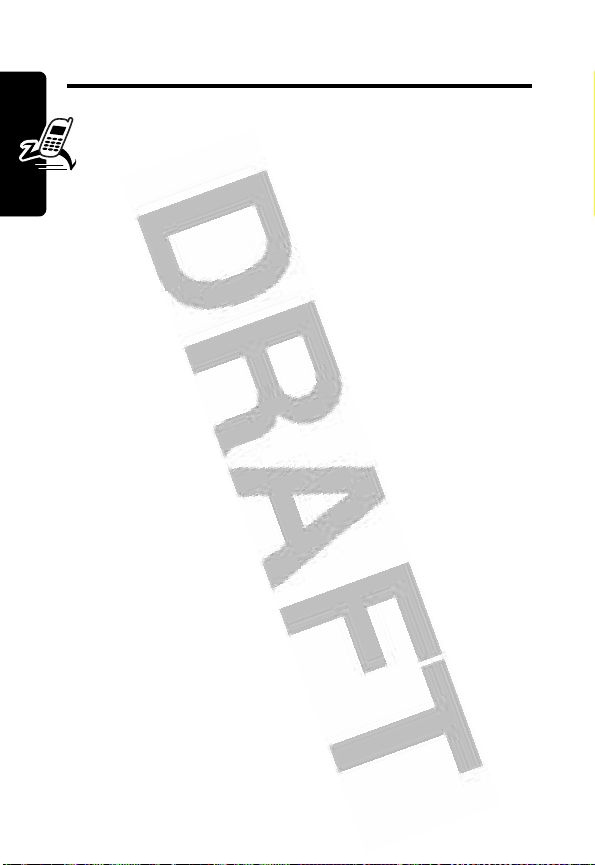
Highlight Features
You can do much more with your phone than make and
receive calls! This section describes some of your
phone’s highlight features.
Taking and Sending a Photo
Shortcut:
center button in the navkey (
To activate your phone’s camera:
Highlight Features
The active viewfinder image appears on your display.
Taking a Photo in the Portrait View
If your phone is all the way open or closed, it displays the
portrait view:
When your phone is halfway closed, press the
C
) to take a picture.
Find the Feature
M
>
Multimedia
20
>
Camera
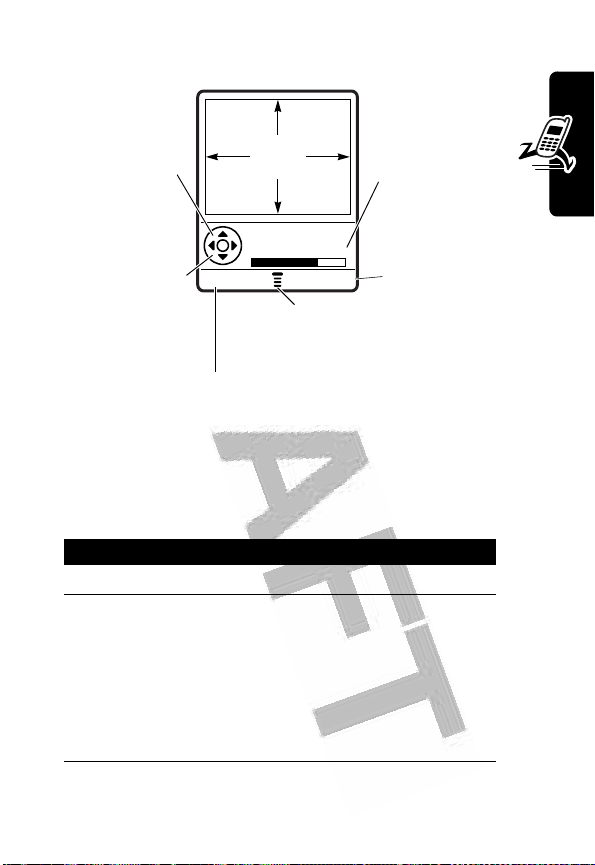
PressS
up or down to
zoom in or out
on image.
Press
S
left or right to
decrease or
increase
image
brightness.
Tip:
Your phone uses landscape view when it is halfway
closed (see page
Point the camera lens at the photo subject, then:
Press To
1
CAPTURE
2
STORE
(+) view storage options
or
DISCARD
Return to previous screen.
(+) take a photo
(-) delete the photo and return to
IMAGE
AREA
Photo Viewfinder
Memory Used: 72%
BACK CAPTURE
M
Press
Pictures menu.
22).
If you choose to store the photo,
continue to step
active viewfinder
to open
Photo storage
memory
space
currently in
use.
Take a photo.
3.
Highlight Features
21

Press To
3S up or
down
4
SELECT
(+) perform the storage option of your
* Optional network/subscription dependent feature. Not all
features may be available on your phone.
Press M to open the
active. The
Pictures Menu
scroll to
Apply as Wallpaper Open
Apply as Wallpaper Closed
Apply as Screen Saver
Apply as Phonebook Entry
choice
Pictures Menu
can include the following options:
Send in Message, Store Only
,
,
,
, or
Send to Blog*
when the camera is
,
Highlight Features
Option Description
Go To Pictures
Auto-Timed Capture
Delete All
Pictures Setup
View Free Space
View pictures and photos stored
on your phone.
Set a timer for the camera to take
a photo.
Delete all pictures.
Open the setup menu to adjust
picture settings.
See how much memory remains
for storing pictures.
Taking a Photo in the Landscape View
Your phone uses landscape view when it is halfway closed.
To turn off this feature, see page
22
58:
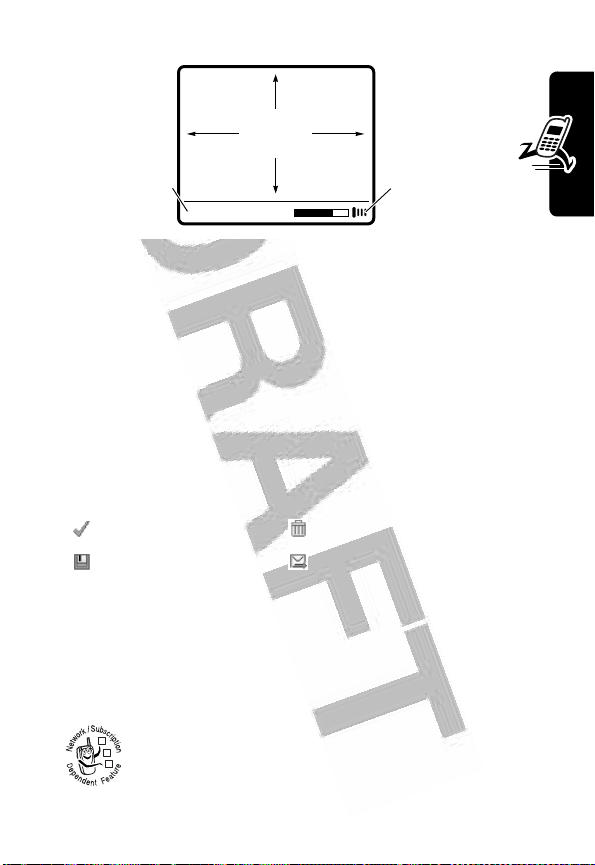
Photo storage
memory space
currently in
use.
Memory Used: 72%
Note:
•
Press the center of the 5-way Navigation key (C) to
take a photo.
•
Press S up or down to zoom in or out on viewfinder
image. Press left or right to decrease or increase
image brightness.
•
The following icons can appear in
Press
S
to scroll to an icon, and press the center (C)
to select the icon:
IMAGE
AREA
Press
M
to open
Pictures Menu.
landscape view
.
= OK
= Store = Send
•
In the landscape view, the home screen, status bar,
shortcuts, event reminders, and battery save are not
available.
Sending a Multimedia Message
= Discard
Highlight Features
A
Multimedia Messaging Service
032380o
message contains one or more slides with text
and embedded media objects (including photos,
pictures, animations, sounds, voice records, and/
(MMS)
23
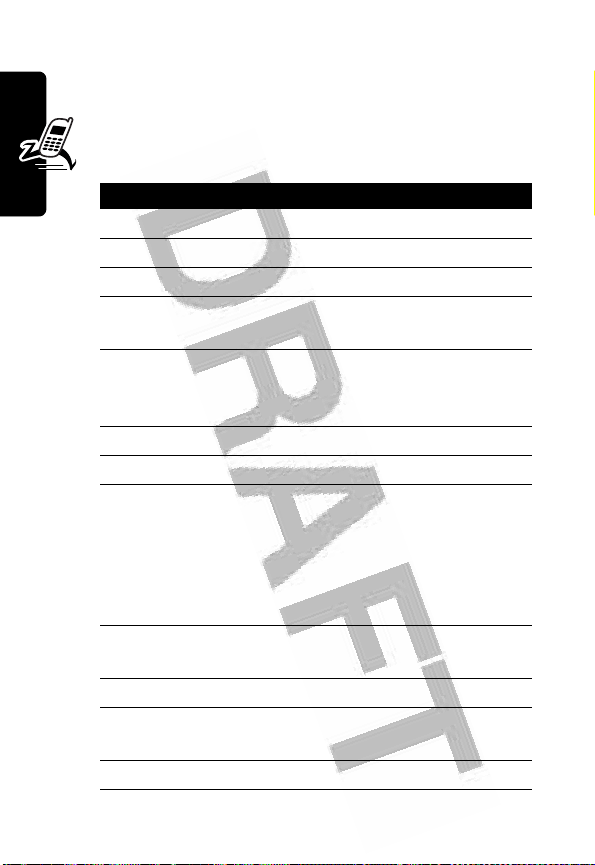
or video clips). You can send the multimedia message to
other wireless phone users, and to email addresses.
Find the Feature
Press To
1
keypad keys enter slide text
2
M
3S up or down scroll to
4
SELECT
(+) display a list of items you can
5S up or down scroll to
Highlight Features
6
SELECT
(+) select the file type
7S up or down highlight the file you want
8
INSERT
(+) insert the file
9
M
10S up or down scroll to
11
SELECT
(+) display a list of items you can
12S up or down scroll to
M
>
Messages
>
Create Message
>
New Multimedia Message
open the
insert
Sound, Video, Quick Note, Contact Info
or
To add another slide to the
message, continue.
To send the message, go to
step
open the
new slide
insert
MMS Menu
Insert
Picture, Voice Record
New Page
14.
MMS Menu
Insert
New Page
,
to insert a
,
24
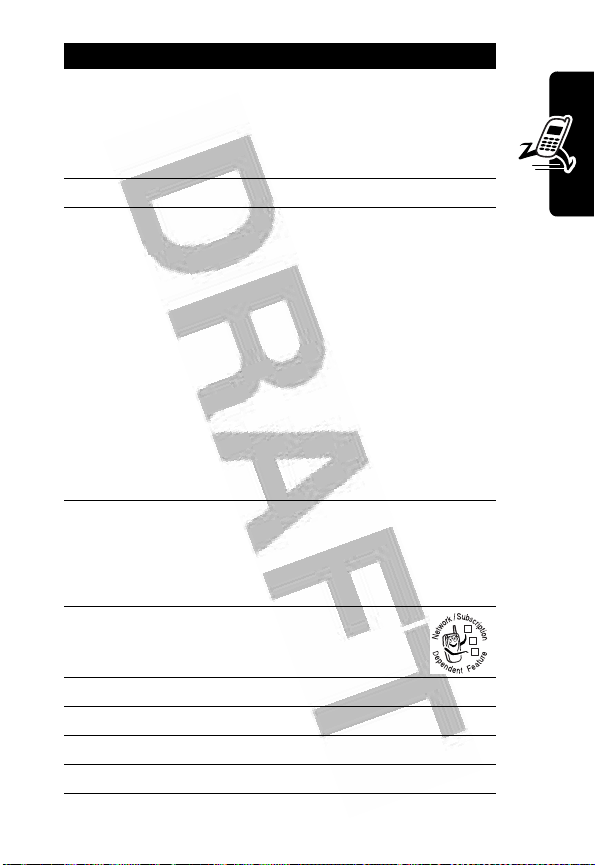
Press To
13
SELECT
(+) insert a new slide after the
current slide
Repeat steps 1 to 8 to enter
contents for the new slide.
14OK (+) store the message
15S up or down scroll to a
•
•
•
16
SELECT
(+) select
[New Phonebook Entry]
number/address
17
DONE
(-) store the numbers/addresses
18S up or down scroll to
Send To
option:
Highlight
enter 1 or more phone
numbers and/or email
addresses.
Highlight
[New Phonebook Entry]
a number/address and
add it to the phonebook.
Or highlight an existing
phonebook entry.
[One Time Entry]
[One Time Entry]
and enter a
Subject
Highlight Features
to
to enter
or
032380o
19
C
20
keypad keys enter the subject
21OK (+) store the subject
22
SEND
(+) send the message
select
Subject
25
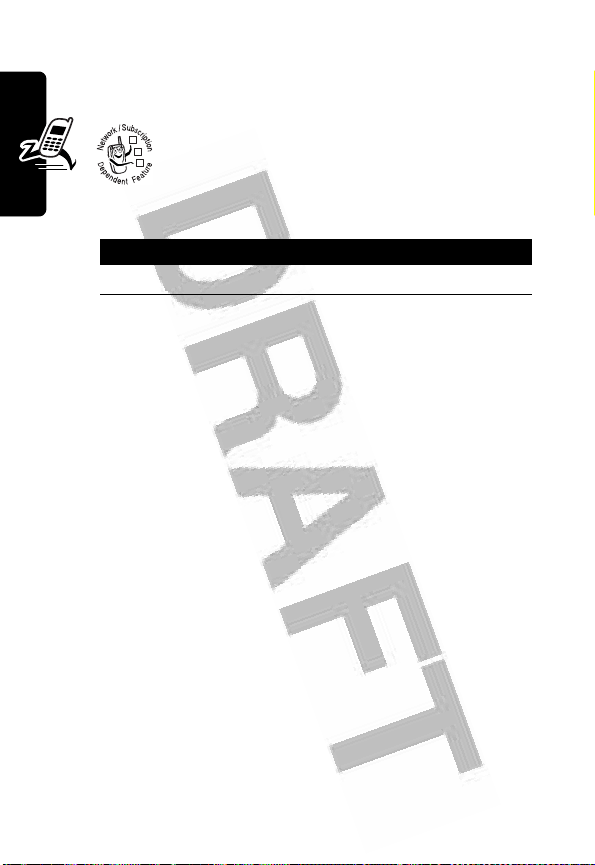
Receiving a Multimedia
Message
When you receive a multimedia message or
032380o
letter, your phone displays the r (message
waiting) indicator and a
and sounds an alert.
Press To
READ
(+) open the message
Multimedia messages that you receive can contain
different media objects:
•
Highlight Features
Photos, pictures, and animations are displayed as you
read the message.
•
A sound file or video clip begins playing when its slide
is displayed. Use the volume keys to adjust the
volume as the sound file or video clip plays.
Note:
In a multimedia letter, you may have to highlight
an indicator in the text to play a sound file or video
clip.
•
Attached files are appended to the message. To open
the attachment, highlight the file indicator/filename
and press
or video clip), or
or datebook entry, or unknown file type).
VIEW
(+) (image file type),
OPEN
(+) (vObject such as phonebook
New Message
PLAY
notification,
(+) (sound file
Playing Video Clips
You can download video clips with the micro-browser, and
send and receive video clips in multimedia messages.
26
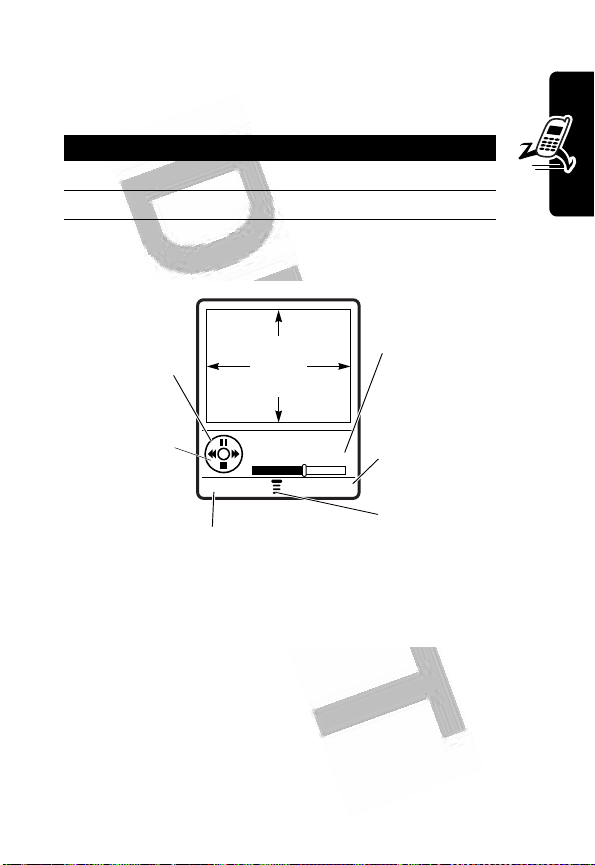
To play a video clip stored on your phone:
Find the Feature
Press To
1S up or down scroll to the video clip
2
PLAY
(+) start video clip playback
The video clip displays in the video clip playback screen.
PressS
up or down to
pause or play
the video clip.
S
Press
left or right to
rewind or fast
through the
video clip.
BACK DETAILS
forward
Return to previous screen.
M
>
Multimedia
VIDEO
CLIP
AREA
Video Clip Name
Playing
>
Videos
Timer
indicates %
played.
View video
clip
information.
Press M to
open Videos
Menu.
Highlight Features
Using Ring Lights
Set up your phone to display a light pattern (in addition to
or instead of a ring/vibrate alert) when you receive an
incoming call. To select a light pattern:
27
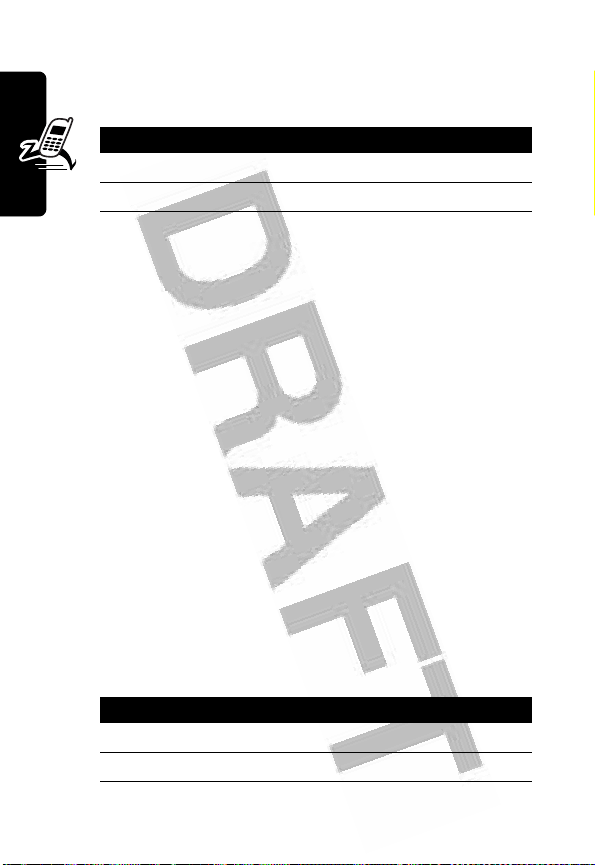
Find the Feature
Press To
1S up or down scroll to the light pattern
2
SELECT
(+) select the light pattern
The same light pattern displays for all incoming calls. You
can use the light ID feature to display a distinctive light
pattern when you receive calls from phonebook entries in
a specific category. To set a light ID for a phonebook
category, see page
ring lights are turned off.
Highlight Features
Using Event Lights
When event lights are activated, your phone displays a
light pattern to notify you of the following events: incoming
calls from specific phonebook categories, incoming text
and voicemail messages, alarms, power up, power down,
battery charging, Bluetooth connect, Bluetooth activity, and
Bluetooth disconnect.
To turn event lights on or off:
78. The light ID is not displayed when
M
>
Settings
>
Ring Lights
>
Ring Styles
28
Find the Feature
Press To
1S up or down scroll to On or
2
SELECT
(+) select the option
M
>
Settings
>
Event Lights
>
Ring Styles
Off
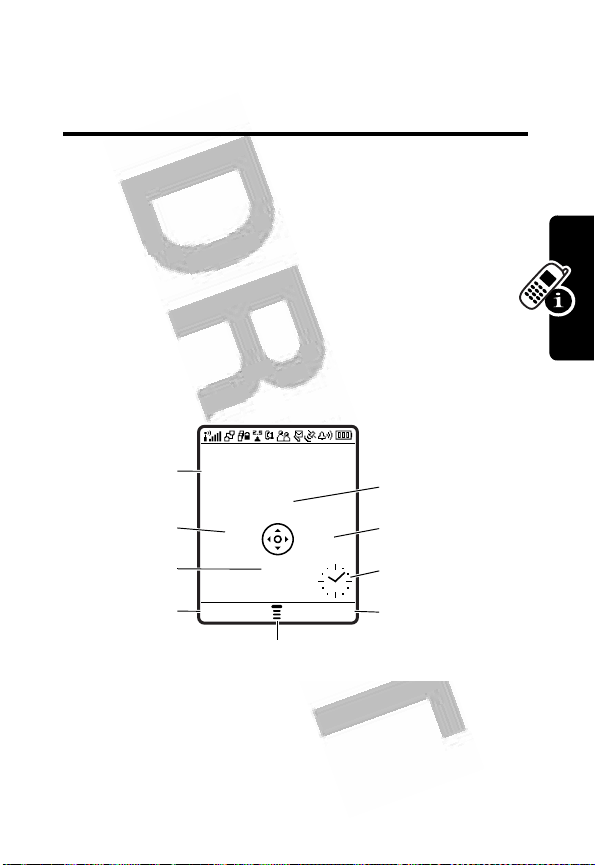
Learning to Use Your
Phone
See page 1 for a basic phone diagram.
Using the Display
The
home screen
call or using the menu. You must be in the home screen
to dial a phone number.
Note:
Your phone display works differently when it is
halfway closed. For details, see page
is displayed when you are
47.
not
on a
Learning to Use Your Phone
Date Messages
Recent Calls
Phonebook
Left Soft Key
Label
Press the 5-way navigation key (S) left, right, up, or down
to select one of the menu feature icons. If you select a
menu icon by mistake, press
screen.
Service Provider
10/15/03
e
s
à
n
STYLES CAMERA
Menu Indicator
O
to return to the home
Browser
Clock
Right Soft Key
Label
29
