Motorola T6DQ1 Users manual
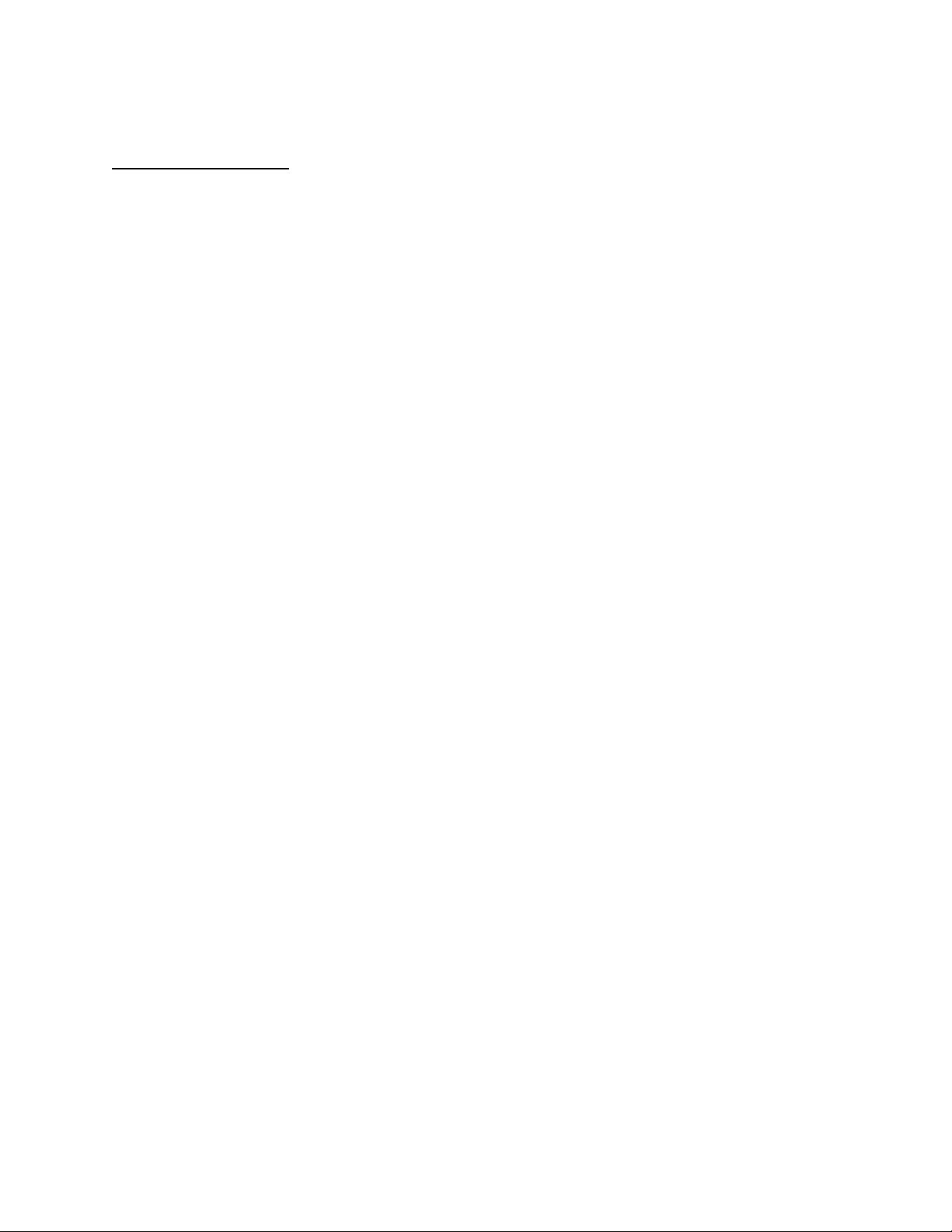
APPLICANT: MOTOROLA, INC. FCC ID: IHDT6DQ1
INSTRUCTION MANUAL
A preliminary draft copy of the Users Manual follows:
EXHIBIT 8

Welcome
This user guide introduces you to the many features in your phone.
Infrared Data Port
Earpiece
Camera
Volume Keys
Menu Key
Left Soft Key
Perform functions
identified by left
display prompt.
Browser Key
Opens Web page
browser.
Power/End Key
Press & hold to
power phone on
& off.
Press & release to
end calls, exit
menu system.
Power Connector
Insert charger.
R
P
L
E
A
N
IMI
031430a
Serial/USB Connector
Attach accessories.
Right Soft Key
Perform functions
identified by right
display prompt.
Headset Jack
RY
Camera Key
Take pictures.
Video Call Key
Make video calls.
Navigation Key
Scroll through
menus and lists,
set feature
values.
Send Key
Make and
answer calls,
view recent /
dialed calls list.
UICC or SIM Slot
Insert Card
Microphone
1

Personal Communications Sector
600 North U.S. Highway 45
Libertyville, Illinois 60048
1-800-331-6456 (United States)
1-888-390-6456 (TTY/TDD United States)
1-800-461-4575 (Canada)
www.motorola.com
www.motorola.ca
MOTOROLA and the Stylized M Logo are registered in the US Patent &
Trademark Office. All other product or service names are the property of
their respective owners. The Bluetooth trademarks are owned by their
proprietor and used by Motorola, Inc. under license. Java and all other
Java-based marks are trademarks or registered trademarks of Sun
Microsystems, Inc. in the U.S. and other countries. © Motorola, Inc.
2003.
Software Copyright Notice
The Motorola products described in this manual may include copyrighted
Motorola and third party software stored in semiconductor memories or
other media. Laws in the United States and other countries preserve for
Motorola and third party software providers certain exclusive rights for
copyrighted software, such as the exclusive rights to distribute or
reproduce the copyrighted software. Accordingly, any copyrighted
software contained in the Motorola products may not be modified,
reverse-engineered, distributed, or reproduced in any manner to the
extent allowed by law. Furthermore, the purchase of the Motorola
products shall not be deemed to grant either directly or by implication,
estoppel, or otherwise, any license under the copyrights, patents, or
patent applications of Motorola or any third party software provider,
except for the normal, non-exclusive, royalty-free license to use that
arises by operation of law in the sale of a product.
Manual number:
Cover number:
(United States)
(Canada)
R
P
Y
R
A
N
IMI
L
E
2
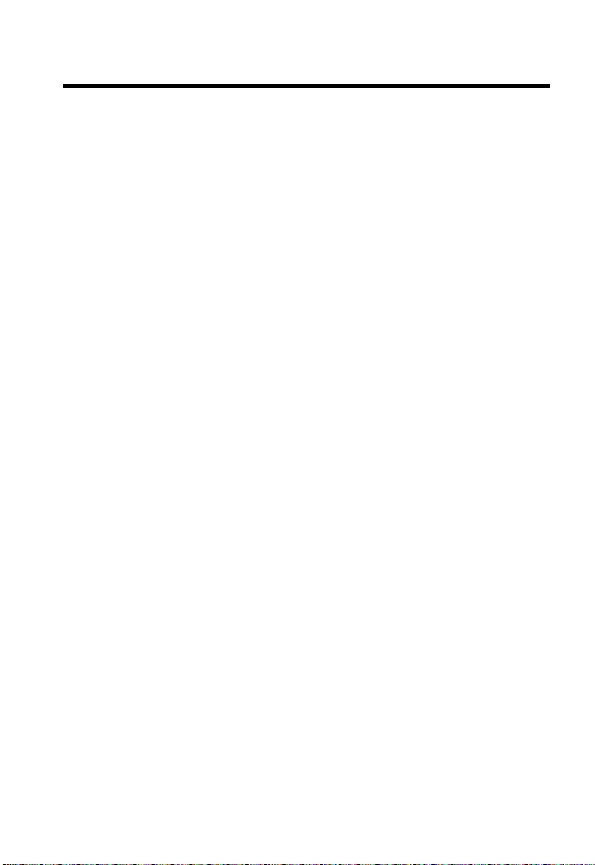
Contents
Getting Started
What’s in the Box? . . . . . . . . . . . . . . . . . . . . . . . . . . . . . 13
About This Guide . . . . . . . . . . . . . . . . . . . . . . . . . . . . . . 13
Installing the UICC or SIM Card . . . . . . . . . . . . . . . . . . . 14
Installing the Battery . . . . . . . . . . . . . . . . . . . . . . . . . . . . 15
Charging the Battery . . . . . . . . . . . . . . . . . . . . . . . . . . . 16
Battery Use . . . . . . . . . . . . . . . . . . . . . . . . . . . . . . . . . . 17
Turning Your Phone On . . . . . . . . . . . . . . . . . . . . . . . . . 18
Adjusting Volume . . . . . . . . . . . . . . . . . . . . . . . . . . . . . . 19
Making and Answering Calls . . . . . . . . . . . . . . . . . . . . . 20
Viewing Your Phone Number . . . . . . . . . . . . . . . . . . . . . 21
Learning to Use Your Phone
Using the Display . . . . . . . . . . . . . . . . . . . . . . . . . . . . . . 22
Using the 5-Way Navigation Key . . . . . . . . . . . . . . . . . . 26
Using the Video Call and Browser Keys . . . . . . . . . . . . . 26
Using Menus . . . . . . . . . . . . . . . . . . . . . . . . . . . . . . . . . 27
Entering and Editing Text . . . . . . . . . . . . . . . . . . . . . . . . 30
Choosing a Text Entry Method . . . . . . . . . . . . . . . . . . . . 40
Locking and Unlocking Your Phone . . . . . . . . . . . . . . . . 41
Changing Your Unlock Code . . . . . . . . . . . . . . . . . . . . . 43
If You Forget Your Unlock Code . . . . . . . . . . . . . . . . . . . 44
Locking and Unlocking the Keypad . . . . . . . . . . . . . . . . 45
Taking and Viewing Pictures . . . . . . . . . . . . . . . . . . . . . 46
Recording and Viewing Videos . . . . . . . . . . . . . . . . . . . 48
Making Video Calls . . . . . . . . . . . . . . . . . . . . . . . . . . . . . 51
Using Location Information . . . . . . . . . . . . . . . . . . . . . . . 52
Setting Up Your Phone
Storing Your Name and Phone Number . . . . . . . . . . . . . 53
. . . . . . . . . . . . . . . . . . . . . . . . . . . . . . . . . 13
RY
A
. . . . . . . . . . . . . . . . . . . . . . 22
N
IMI
L
E
R
P
. . . . . . . . . . . . . . . . . . . . . . . . . . . 53
3
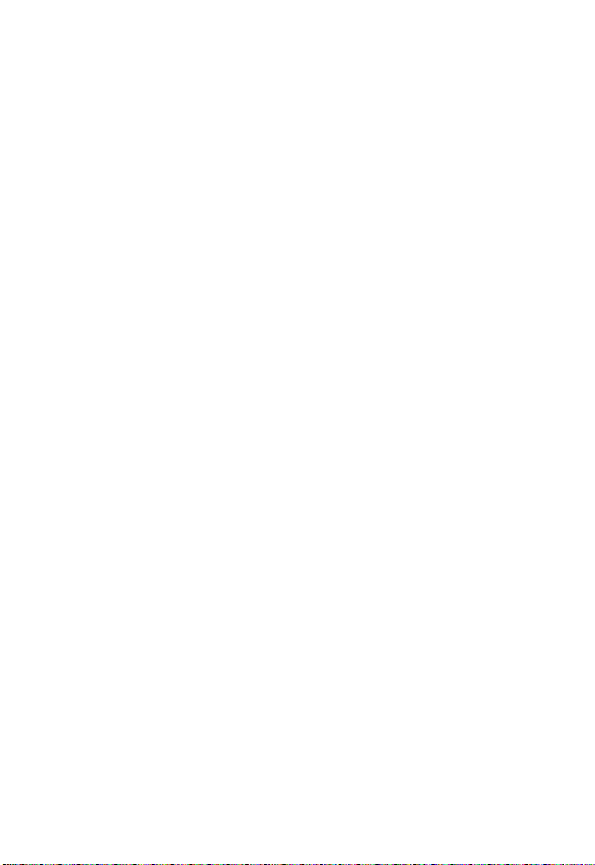
Setting the Time and Date . . . . . . . . . . . . . . . . . . . . . . . 53
Setting a Ring Style . . . . . . . . . . . . . . . . . . . . . . . . . . . . 53
Setting a Wallpaper Image . . . . . . . . . . . . . . . . . . . . . . . 54
Setting a Screen Saver Image . . . . . . . . . . . . . . . . . . . . 55
Setting Display Color . . . . . . . . . . . . . . . . . . . . . . . . . . . 55
Adjusting Lights on Your Phone . . . . . . . . . . . . . . . . . . . 56
Setting Your Display Timeout . . . . . . . . . . . . . . . . . . . . . 57
Conserving Battery Power . . . . . . . . . . . . . . . . . . . . . . . 57
Calling Features
Changing the Active Line . . . . . . . . . . . . . . . . . . . . . . . . 58
Redialing a Number . . . . . . . . . . . . . . . . . . . . . . . . . . . . 58
Using Automatic Redial . . . . . . . . . . . . . . . . . . . . . . . . . 58
Using Caller ID . . . . . . . . . . . . . . . . . . . . . . . . . . . . . . . . 59
Canceling an Incoming Call . . . . . . . . . . . . . . . . . . . . . . 60
Turning Off a Call Alert . . . . . . . . . . . . . . . . . . . . . . . . . . 60
Calling an Emergency Number . . . . . . . . . . . . . . . . . . . 61
Dialing International Numbers . . . . . . . . . . . . . . . . . . . . 61
Viewing Recent Calls . . . . . . . . . . . . . . . . . . . . . . . . . . . 62
Returning an Unanswered Call . . . . . . . . . . . . . . . . . . . 64
Using the Notepad . . . . . . . . . . . . . . . . . . . . . . . . . . . . . 65
Attaching a Number . . . . . . . . . . . . . . . . . . . . . . . . . . . . 66
Calling with Speed Dial . . . . . . . . . . . . . . . . . . . . . . . . . 66
Calling with 1-Touch Dial . . . . . . . . . . . . . . . . . . . . . . . . 66
Using Voicemail . . . . . . . . . . . . . . . . . . . . . . . . . . . . . . . 67
Using Call Waiting . . . . . . . . . . . . . . . . . . . . . . . . . . . . . 68
Putting a Call on Hold . . . . . . . . . . . . . . . . . . . . . . . . . . 69
Transferring a Call . . . . . . . . . . . . . . . . . . . . . . . . . . . . . 69
Phone Features
Main Menu . . . . . . . . . . . . . . . . . . . . . . . . . . . . . . . . . . . 71
Feature Quick Reference . . . . . . . . . . . . . . . . . . . . . . . . 73
. . . . . . . . . . . . . . . . . . . . . . . . . . . . . . . . 58
A
N
IMI
L
E
R
. . . . . . . . . . . . . . . . . . . . . . . . . . . . . . . . . 71
P
Y
R
4
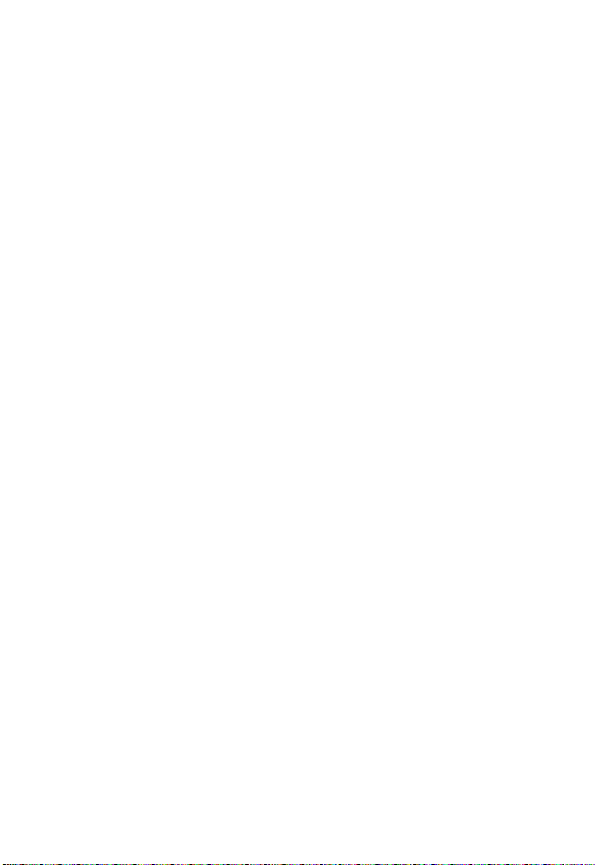
Specific Absorption Rate Data
Warranty
Index
Wireless Phone Safety Tips
. . . . . . . . . . . . . . . . . . . . . . . . . . . . . . . . . . . . . . 88
. . . . . . . . . . . . . . . . . . . . . . . . . . . . . . . . . . . . . . . . . . 93
. . . . . . . . . . . . . . . . . . . . 86
. . . . . . . . . . . . . . . . . . . . . . 101
RY
A
N
IMI
L
R
P
E
5
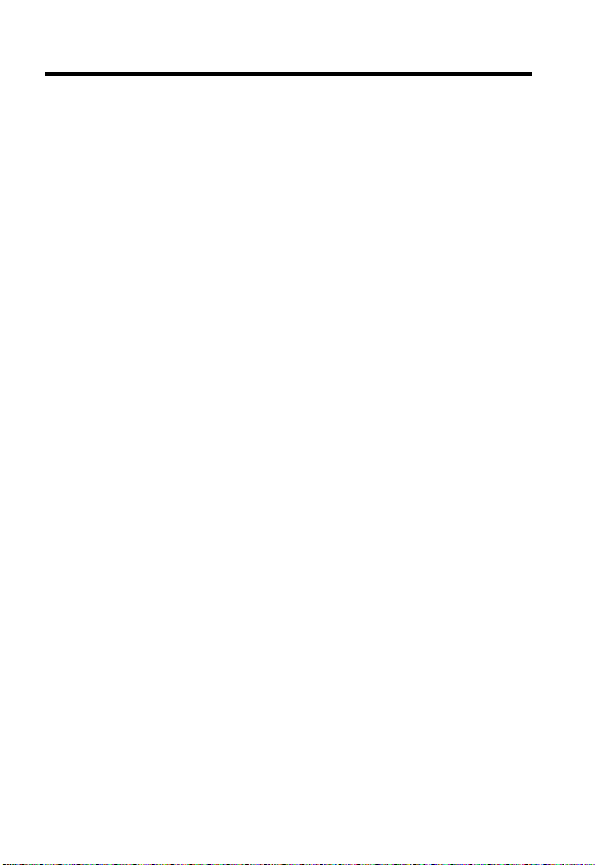
Safety and General Information
IMPORTANT INFORMATION ON SAFE AND EFFICIENT OPERATION.
READ THIS INFORMATION BEFORE USING YOUR PHONE.
The information provided in this document supersedes the general safety
information in user guides published prior to December 1, 2002.
Exposure To Radio Frequency (RF) Energy
Your phone contains a transmitter and a receiver. When it is ON, it
receives and transmits RF energy. When you communicate with your
phone, the system handling your call controls the power level at which
your phone transmits.
Your Motorola phone is designed to comply with local regulatory
requirements in your country concerning exposure of human beings to RF
energy.
Operational Precautions
To assure optimal phone performance and make sure human exposure to
RF energy is within the guidelines set forth in the relevant standards,
always adhere to the following procedures.
External Antenna Care
Use only the supplied or Motorola-approved replacement antenna.
Unauthorized antennas, modifications, or attachments could damage the
phone.
Do NOT hold the external antenna when the phone is IN USE. Holding
the external antenna affects call quality and may cause the phone to
operate at a higher power level than needed. In addition, use of
unauthorized antennas may result in non-compliance with the local
regulatory requirements in your country.
E
R
IMI
L
A
N
Y
R
P
6
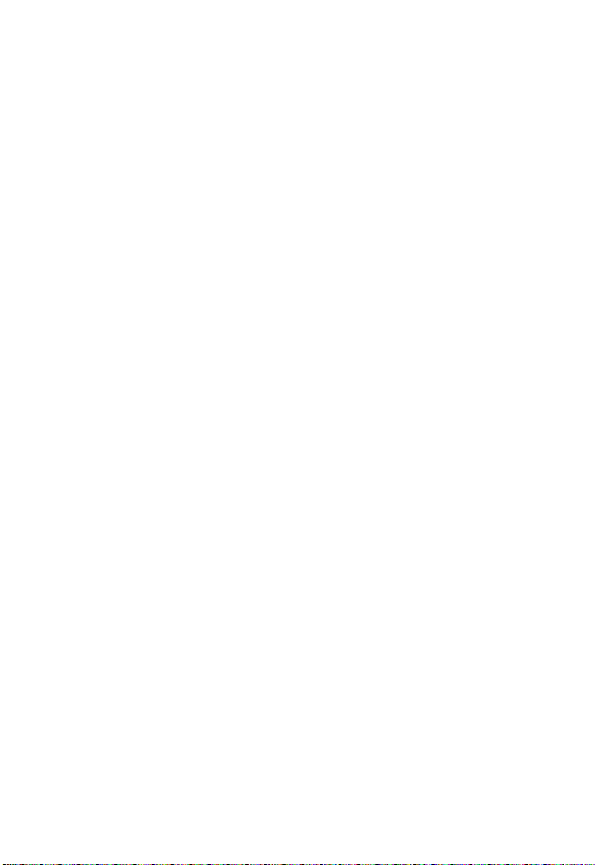
Phone Operation
When placing or receiving a phone call, hold your phone as you would a
wireline telephone.
Body-Worn Operation
To maintain compliance with RF energy exposure guidelines, if you wear a
phone on your body when transmitting, always place the phone in a
Motorola-supplied or approved clip, holder, holster, case, or body harness
for this phone, where available. Use of accessories not approved by
Motorola may exceed RF energy exposure guidelines. If you do not use
one of the body-worn accessories approved or supplied by Motorola, and
are not using the phone held in the normal use position, ensure the phone
and its antenna are at least 1 inch (2.5 centimeters) from your body when
transmitting.
Data Operation
When using any data feature of the phone, with or without an accessory
cable, position the phone and its antenna at least 1 inch (2.5 centimeters)
from your body.
Approved Accessories
Use of accessories not approved by Motorola, including but not limited to
batteries and antenna, may cause your phone to exceed RF energy
exposure guidelines. For a list of approved Motorola accessories, visit our
website at
RF Energy Interference/Compatibility
Note:
interference from external sources if inadequately shielded, designed, or
otherwise configured for RF energy compatibility. In some circumstances
your phone may cause interference.
Facilities
Turn off your phone in any facility where posted notices instruct you to do
so. These facilities may include hospitals or health care facilities that may
be using equipment that is sensitive to external RF energy.
www.Motorola.com
Nearly every electronic device is susceptible to RF energy
E
R
P
IMI
.
L
N
RY
A
7
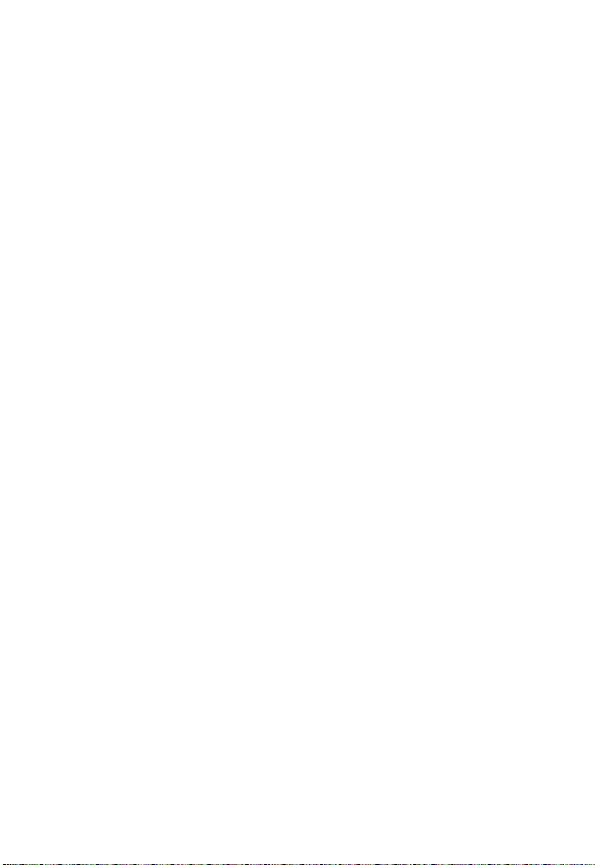
Aircraft
When instructed to do so, turn off your phone when on board an aircraft.
Any use of a phone must be in accordance with applicable regulations per
airline crew instructions.
Medical Devices
Pacemakers
Pacemaker manufacturers recommend that a minimum separation of
6 inches (15 centimeters) be maintained between a handheld wireless
phone and a pacemaker.
Persons with pacemakers should:
•
ALWAYS keep the phone more than 6 inches (15 centimeters) from
your pacemaker when the phone is turned ON.
•
NOT carry the phone in the breast pocket.
•
Use the ear opposite the pacemaker to minimize the potential for
interference.
•
Turn OFF the phone immediately if you have any reason to suspect
that interference is taking place.
Hearing Aids
Some digital wireless phones may interfere with some hearing aids. In the
event of such interference, you may want to consult your hearing aid
manufacturer to discuss alternatives.
Other Medical Devices
If you use any other personal medical device, consult the manufacturer of
your device to determine if it is adequately shielded from RF energy. Your
physician may be able to assist you in obtaining this information.
Use While Driving
Check the laws and regulations on the use of phones in the area where
you drive. Always obey them.
P
E
R
IMI
L
A
N
Y
R
8
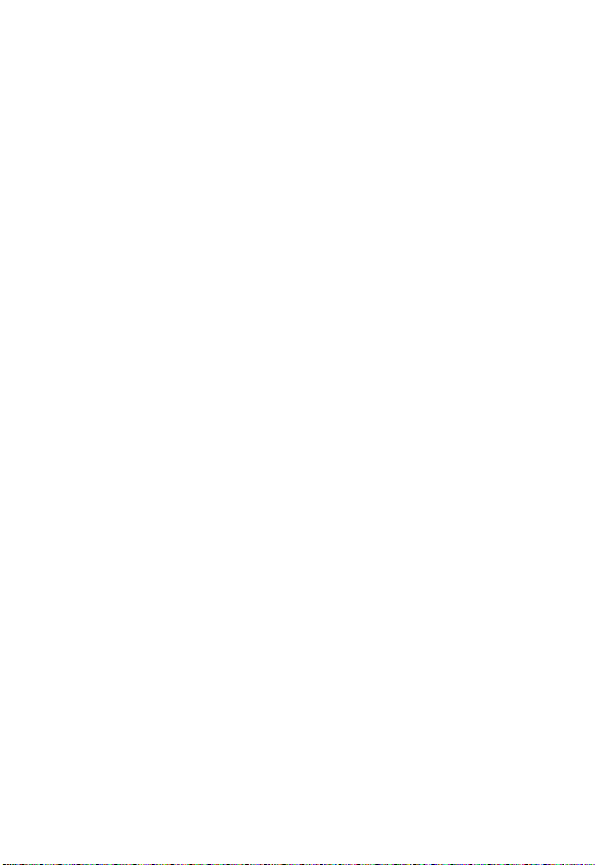
When using your phone while driving, please:
•
Give full attention to driving and to the road.
•
Use hands-free operation, if available.
•
Pull off the road and park before making or answering a call if driving
conditions so require.
Responsible driving best practices may be found in the “Wireless Phone
Safety Tips” at the end of this manual and at the Motorola website:
www.Motorola.com/callsmart
.
Operational Warnings
For Vehicles With an Air Bag
Do not place a phone in the area over an air bag or in the air bag
deployment area. Air bags inflate with great force. If a phone is placed in
the air bag deployment area and the air bag inflates, the phone may be
propelled with great force and cause serious injury to occupants of the
vehicle.
Potentially Explosive Atmospheres
Turn off your phone prior to entering any area with a potentially explosive
atmosphere, unless it is a phone type especially qualified for use in such
areas and certified as “Intrinsically Safe.” Do not remove, install, or charge
batteries in such areas. Sparks in a potentially explosive atmosphere can
cause an explosion or fire resulting in bodily injury or even death.
Note:
The areas with potentially explosive atmospheres referred to above
include fueling areas such as below decks on boats, fuel or chemical
transfer or storage facilities, areas where the air contains chemicals or
particles, such as grain, dust, or metal powders. Areas with potentially
explosive atmospheres are often but not always posted.
Blasting Caps and Areas
To avoid possible interference with blasting operations, turn OFF your
phone when you are near electrical blasting caps, in a blasting area, or in
areas posted “Turn off electronic devices.” Obey all signs and instructions.
P
E
R
IMI
L
N
RY
A
9
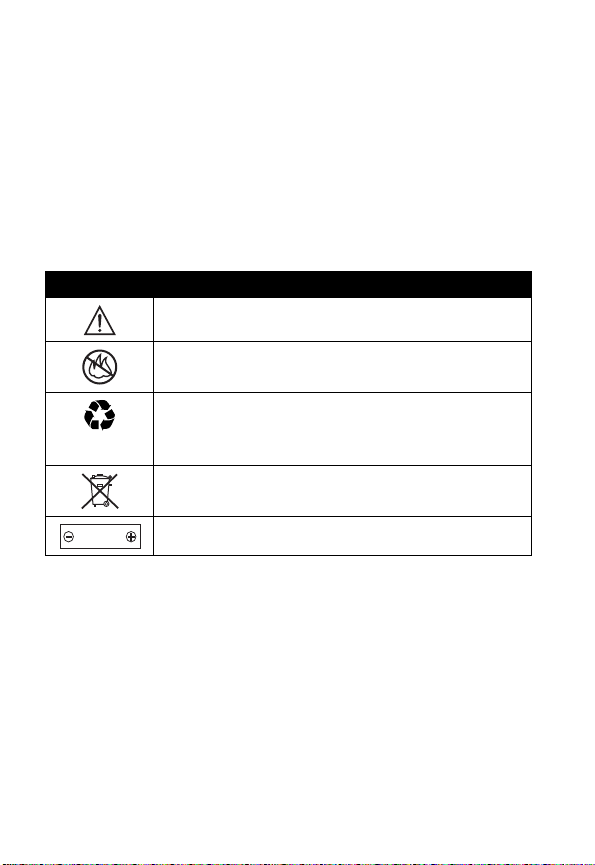
Batteries
Batteries can cause property damage and/or bodily injury such as burns if
a conductive material such as jewelry, keys, or beaded chains touch
exposed terminals. The conductive material may complete an electrical
circuit (short circuit) and become quite hot. Exercise care in handling any
charged battery, particularly when placing it inside a pocket, purse, or
other container with metal objects.
and chargers.
Your battery or phone may contain symbols, defined as follows:
Use only Motorola original batteries
Y
Symbol Definition
Important safety information will follow.
Your battery or phone should not be disposed of in a
fire.
Your battery or phone may require recycling in
accordance with local laws. Contact your local
regulatory authorities for more information.
Your battery or phone should not be thrown in the
trash.
LiIon BATT
Your phone contains an internal lithium ion battery.
N
IMI
R
A
L
Seizures/Blackouts
Some people may be susceptible to epileptic seizures or blackouts when
exposed to blinking lights, such as when watching television or playing
video games. These seizures or blackouts may occur even if a person
never had a previous seizure or blackout.
If you have experienced seizures or blackouts, or if you have a family
history of such occurrences, please consult with your doctor before
playing video games on your phone or enabling a blinking-lights feature
on your phone. (The blinking-light feature is not available on all products.)
10
P
E
R
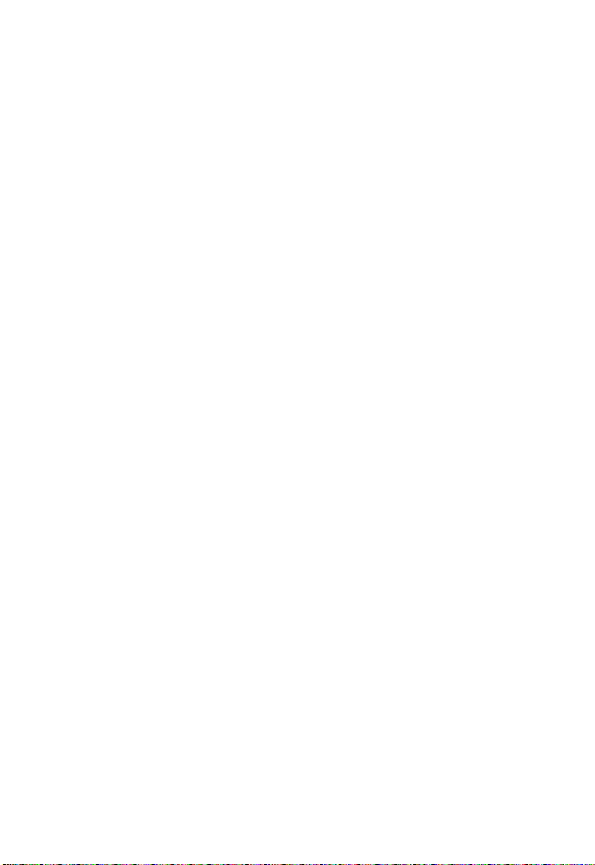
Parents should monitor their children's use of video game or other
features that incorporate blinking lights on the phones. All persons should
discontinue use and consult a doctor if any of the following symptoms
occur: convulsion, eye or muscle twitching, loss of awareness, involuntary
movements, or disorientation.
To limit the likelihood of such symptoms, please take the following safety
precautions:
•
Do not play or use a blinking-lights feature if you are tired or need
sleep.
•
Take a minimum of a 15-minute break hourly.
•
Play in a room in which all lights are on.
•
Play at the farthest distance possible from the screen.
Repetitive Motion Injuries
When you play games on your phone, you may experience occasional
discomfort in your hands, arms, shoulders, neck, or other parts of your
body. Follow these instructions to avoid problems such as tendonitis,
carpal tunnel syndrome, or other musculoskeletal disorders:
•
Take a minimum 15-minute break every hour of game playing.
•
If your hands, wrists, or arms become tired or sore while playing,
stop and rest for several hours before playing again.
•
If you continue to have sore hands, wrists, or arms during or after
play, stop playing and see a doctor.
IMI
L
N
RY
A
R
P
E
11
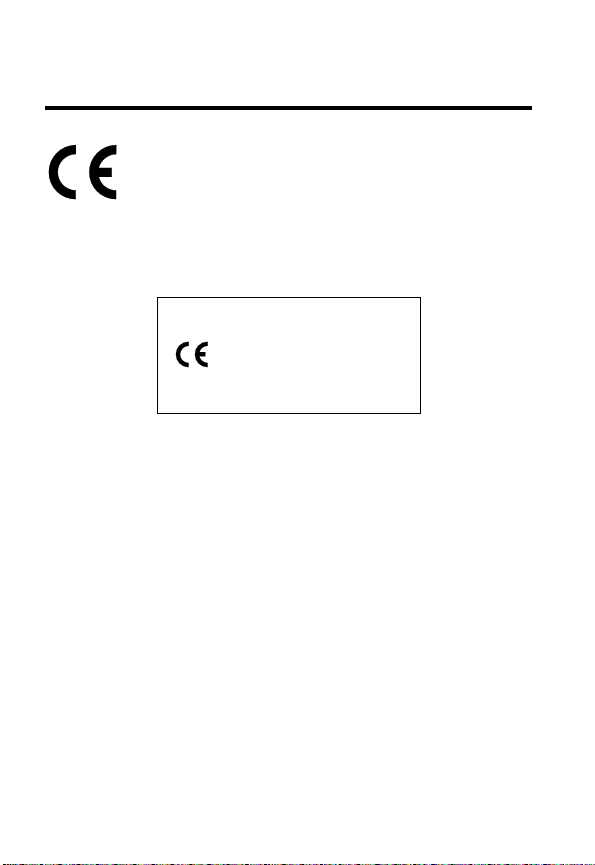
European Union Directives
Conformance Statement
Hereby, Motorola declares that this product is in compliance
with
•
The essential requirements and other relevant provisions
of Directive 1999/5/EC
•
All other relevant EU Directives
Y
R
IMEI: 350034/40/394721/9
A
0168
Type: MC2-41H14
The above gives an example of a typical Product Approval Number.
You can view your product’s Declaration of Conformity (DoC) to Directive
1999/5/EC (to R&TTE Directive) at www.motorola.com/rtte. To find your
DoC, enter the product Approval Number from your product’s label in the
“Search” bar on the web site.
IMI
L
N
12
E
R
P
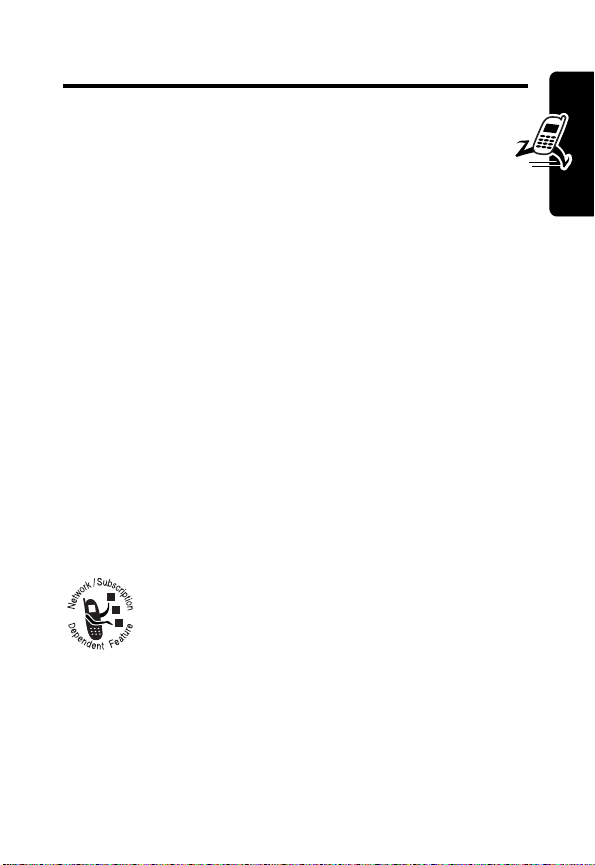
Getting Started
What’s in the Box?
Your digital wireless phone has a battery and typically
comes equipped with a charger. Other accessories can
customize your phone for maximum performance and
portability.
To purchase Motorola Original™ accessories, please
contact the Motorola Customer Call Center at
1-800-331-6456 in the United States or 1-800-461-4575 in
Canada.
For more information, visit:
www.motorola.com (United States)
www.motorola.ca
About This Guide
(Canada)
N
RY
A
Getting Started
Optional Features
Features marked with this label are optional
network, SIM card, and/or subscriptiondependent features. These features may not be
offered by all service providers in all
geographical areas. Contact your service provider for
information about availability.
E
IMI
L
R
P
13
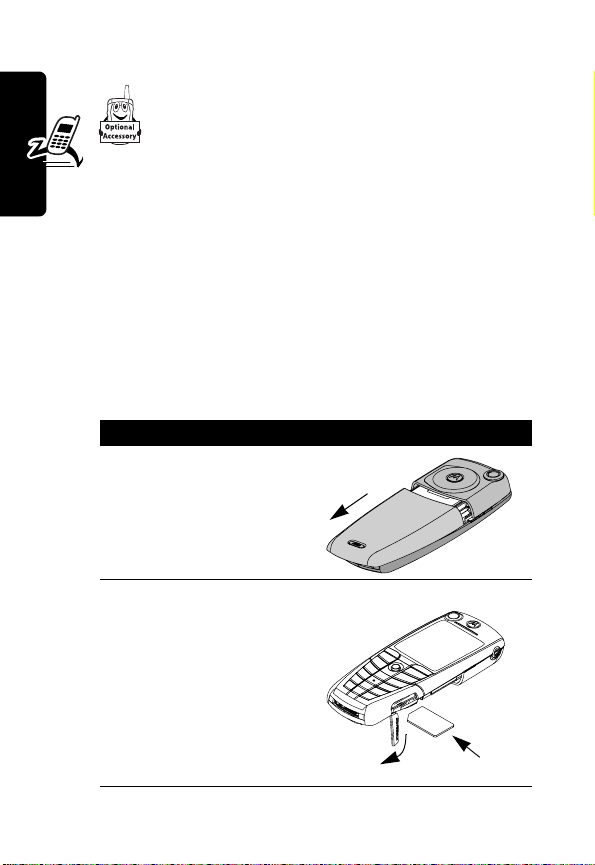
Optional Accessories
Features marked with this label require an
optional Motorola Original™ accessory.
Installing the UICC or SIM
Card
Y
Your 3G UICC (Universal IC Card) contains your phone
number, service details, and phonebook/message
memory. Your phone can use GSM SIM (Subscriber
Identity Module) cards, but not all features will be available.
Getting Started
Caution:
exposing your card to static electricity, water, or dirt.
14
Do not bend or scratch your card. Avoid
Do This
1
Push the battery
door down to
release it from the
phone.
2
Open the card door
on the right side of
your phone.
3
Insert the card with
the gold plate
facing down and
the notch as
P
shown.
E
R
IMI
L
A
N
R
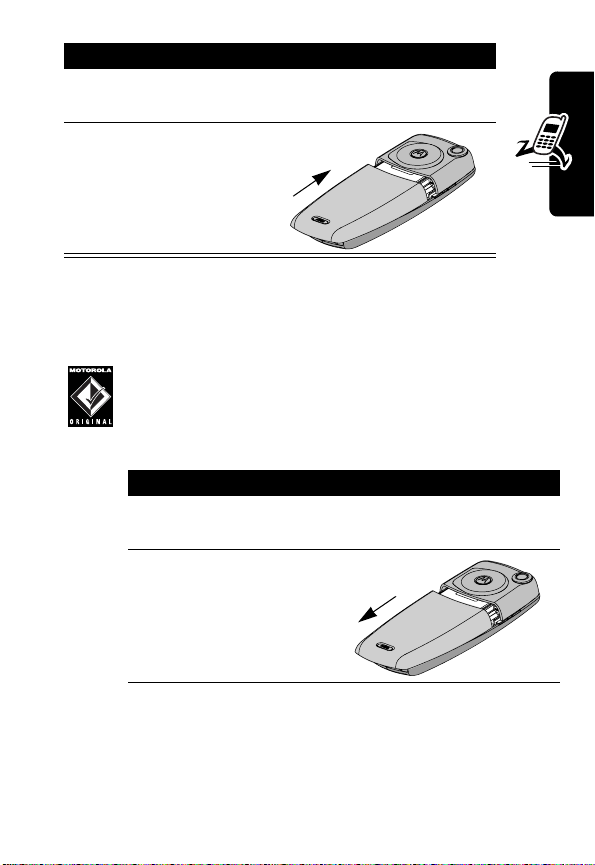
Do This
4
Close the card
door.
5
Place the battery
door back on the
phone and push it
up to snap it into
place.
Getting Started
Installing the Battery
You must install and charge the battery to use your phone.
Caution:
with Motorola Original batteries and accessories.
We recommend that you store batteries in their
protective cases when not in use.
Do This
1
2
Your phone is designed to be used only
N
Remove the battery from its protective clear
plastic case.
Push the battery
door down to
release it from the
phone.
IMI
L
RY
A
E
R
P
15
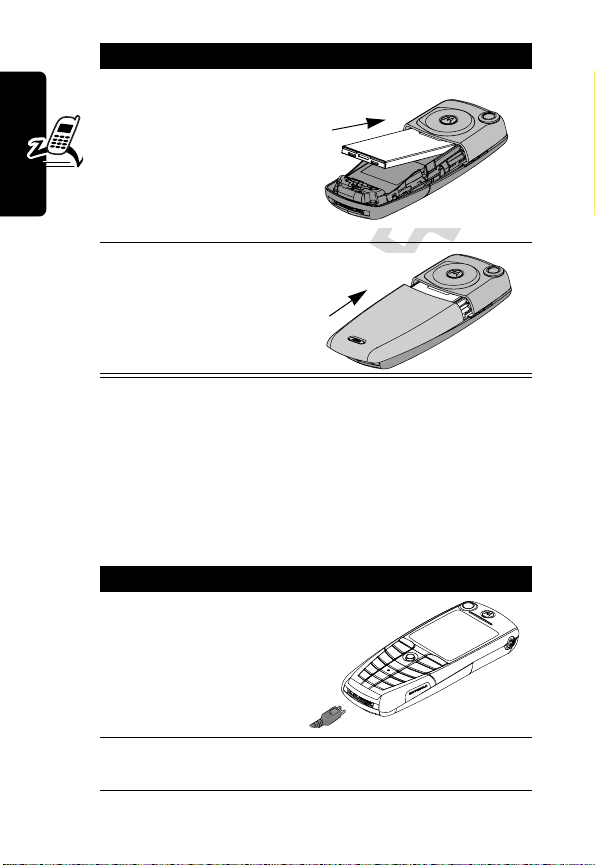
Do This
3
4
Getting Started
Insert the battery,
printed arrow first,
under the tab
the top of the
battery
compartment and
push down.
Place the battery
door back on the
phone and push it
up to snap it into
place.
at
Y
R
A
Charging the Battery
New batteries are partially charged. Before you can use
your phone, install and charge the battery, as follows.
Note:
Some batteries perform best after several full
charge/discharge cycles.
Do This
1
Plug the travel
charger into your
phone with the
release tab up.
E
IMI
L
N
R
2
Plug the other end of the travel charger into the
P
appropriate electrical outlet.
16
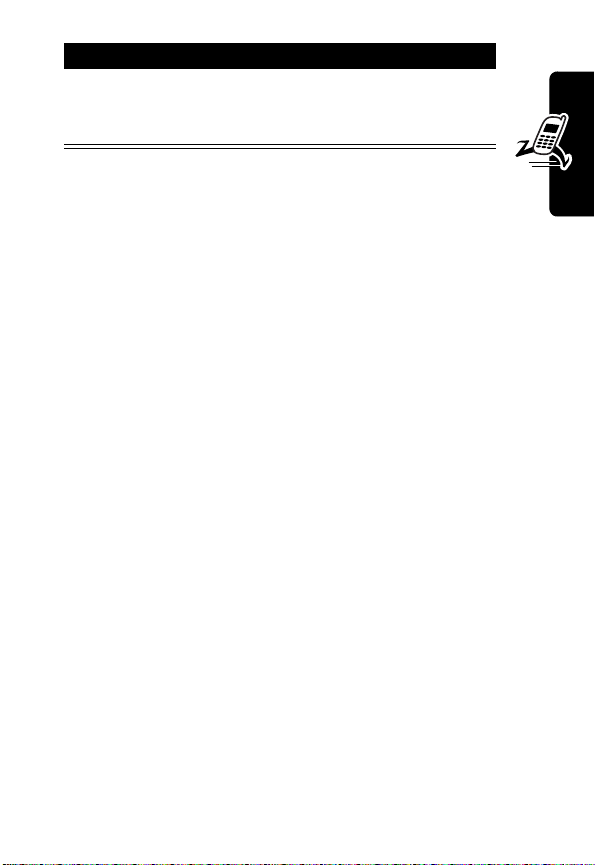
Do This
3
When your phone indicates
press the release tab and remove the travel
charger.
Note:
When you charge the battery, the battery level
indicator in the upper right corner of the display shows the
status of the charging process.
Battery Use
Battery performance depends on many factors, including
your wireless carrier’s network configuration; signal
strength; the temperature at which you operate your
phone; the features and/or settings you select and use;
and your voice, data, and other application usage patterns.
Charge Complete
RY
A
,
N
Battery Care
Getting Started
Caution:
objects to contact or short-circuit the battery terminals.
To maximize performance:
•
•
•
To prevent injuries or burns, do not allow metal
IMI
Always use Motorola Original™ batteries and battery
chargers. The phone warranty does not cover damage
caused from using non-Motorola batteries and/or
battery chargers.
New batteries or batteries that have been stored for
long periods of time may require a longer charge time.
Maintain the battery at or near room temperature
when charging.
R
P
L
E
17
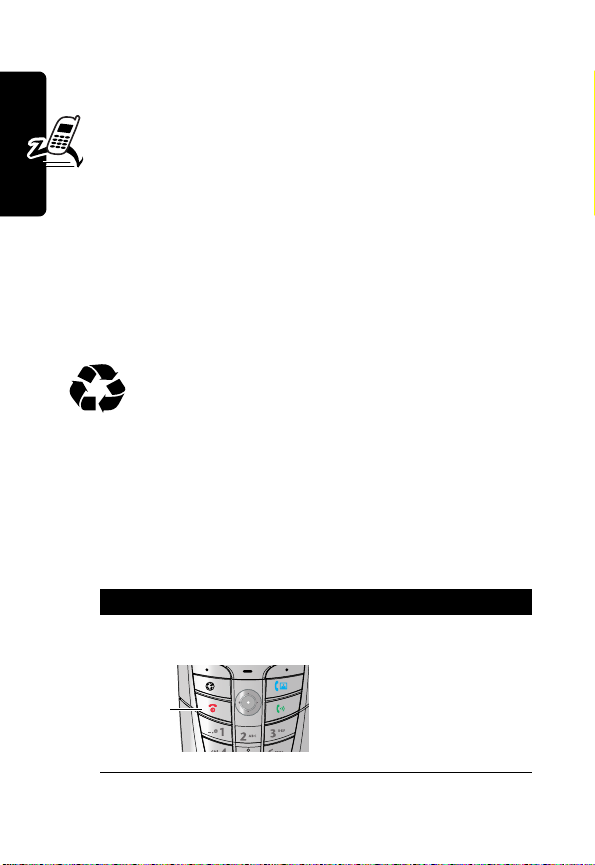
•
Do not expose batteries to temperatures below -10°C
(14°F) or above 45°C (113°F). Always take your
phone with you when you leave your vehicle.
•
When you do not intend to use a battery for a
while, store it uncharged in a cool, dark, dry place,
such as a refrigerator.
•
Over extended periods of time, batteries gradually
wear down and require longer charging times. This is
normal. If you charge your battery regularly and notice
a decrease in talk time or an increase in charging
time, then it is probably time to purchase a new
battery.
Getting Started
for battery type. Contact your local recycling center for
proper disposal methods. Never dispose of batteries in a
fire because they may explode.
The rechargeable batteries that power this
product must be disposed of properly and may
need to be recycled. Refer to your battery’s label
N
R
A
Y
Turning Your Phone On
IMI
L
Do This To
1
Press and hold the
power key
Power
key
E
R
P
18
turn on your phone
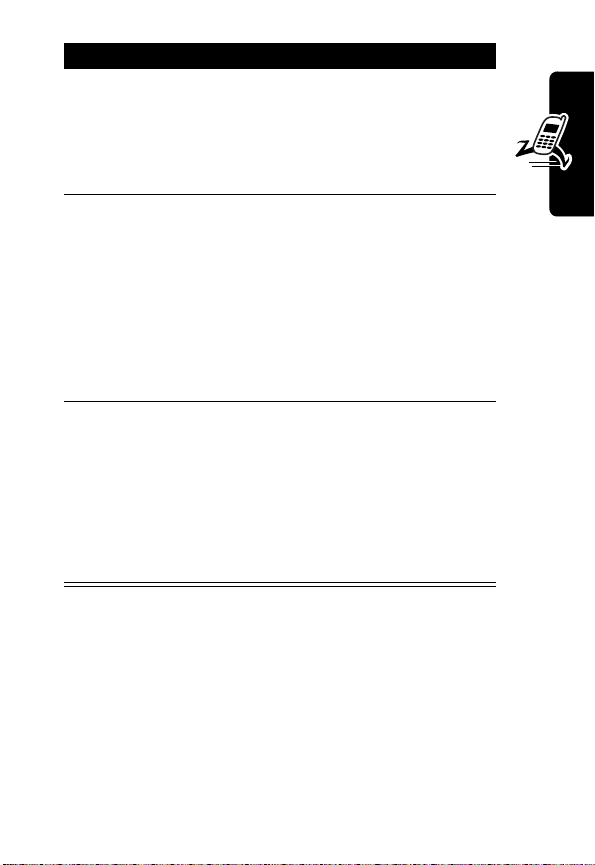
Do This To
2
If necessary, press
S
to scroll to the
User Account you
want, then press
SELECT
(
+
3
If necessary, enter
your SIM card PIN
code and press
OK
(
+
)
4
If necessary, enter
your four-digit
unlock code and
press
OK
(
+
)
)
select the user account
you want from the list of
accounts (stored on the
SIM card)
unlock your SIM card
Caution:
incorrect PIN code three
times in a row, your SIM
card is disabled and your
phone displays
SIM Blocked
service provider.
unlock your phone
The unlock code is
originally set to 1234.
Your service provider
may change this number
before you receive your
IMI
phone.
L
Adjusting Volume
If you enter an
RY
. Contact your
A
N
Getting Started
Press the upper or lower volume keys to:
•
increase and decrease earpiece or speakerphone
volume during a call
•
increase and decrease the ringer volume setting when
the idle display is visible
P
E
R
19
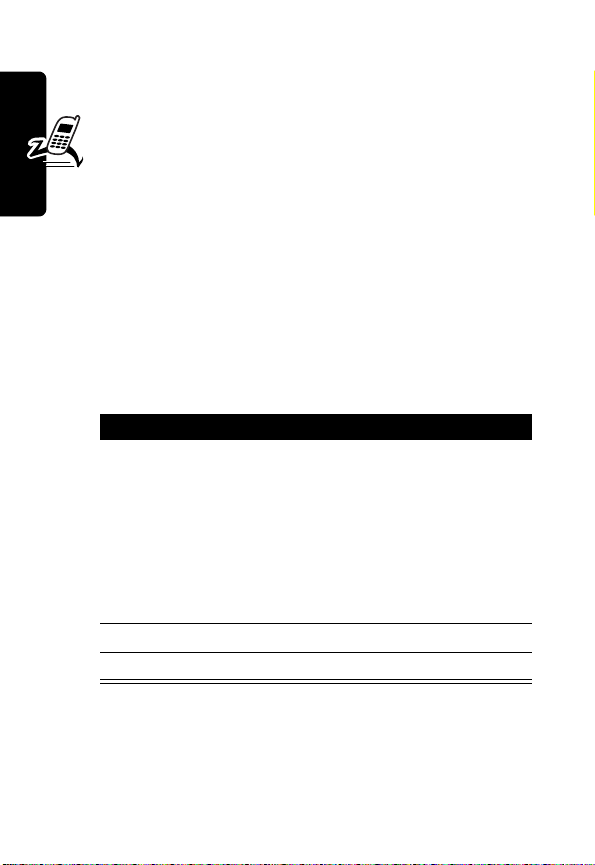
•
turn off an incoming call alert
Making and Answering Calls
This section describes basic calling features. To make
video calls, see page 51.
Making a Call
To call a number, your phone must:
•
be turned on with the phone and keypad unlocked
•
have a SIM card inserted and unlocked
•
Getting Started
have a network connection with adequate signal
strength
R
A
N
Press To
1
keypad keys dial the phone number (up to
32 digits)
Tip:
If you make a mistake,
IMI
press
DELETE
(
+
) to delete
the last digit, or press and
L
hold
DELETE
(
+
) to clear all
digits.
2
N
(send key) make the call
3O (end key) end the call
E
R
Note:
You can make an emergency call even when the
phone is locked, or when a SIM card is not inserted. See
page 61.
P
Y
20
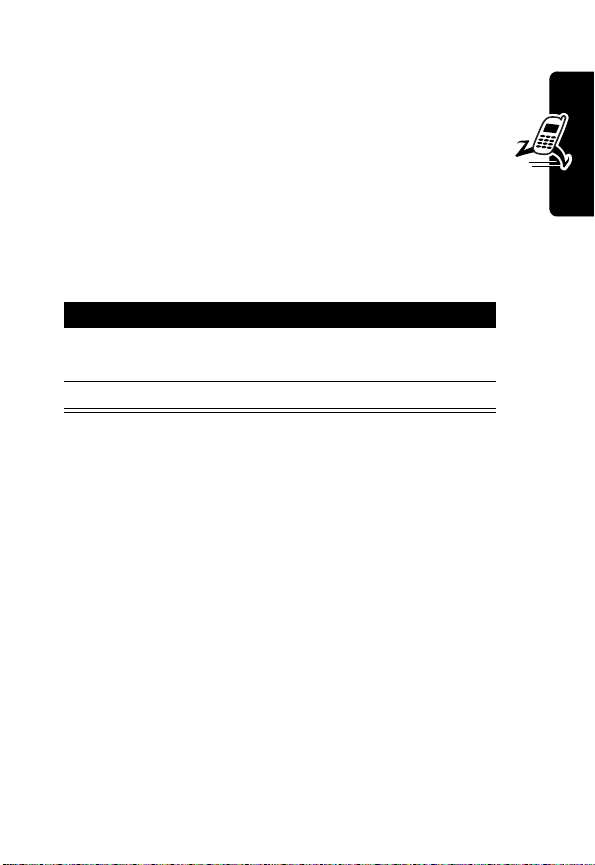
Answering a Call
To answer a call, your phone must:
•
be turned on with the phone unlocked
•
have a SIM card inserted and unlocked
•
have a network connection with adequate signal
strength
When you receive a call, your phone rings and/or vibrates
and displays an incoming call message.
Getting Started
Press To
1
N
or
ANSWER
(
+
2O (end key) end the call
answer the call
)
RY
A
N
Viewing Your Phone Number
To view your phone number in idle, press
While you are on a call, press
Your phone number must be stored on your SIM card to
use this feature. To store your phone number on the SIM
card, see page 53. If you do not know your phone number,
contact your service provider.
M
IMI
L
M#
>
My Tel. Numbers
.
.
E
R
P
21
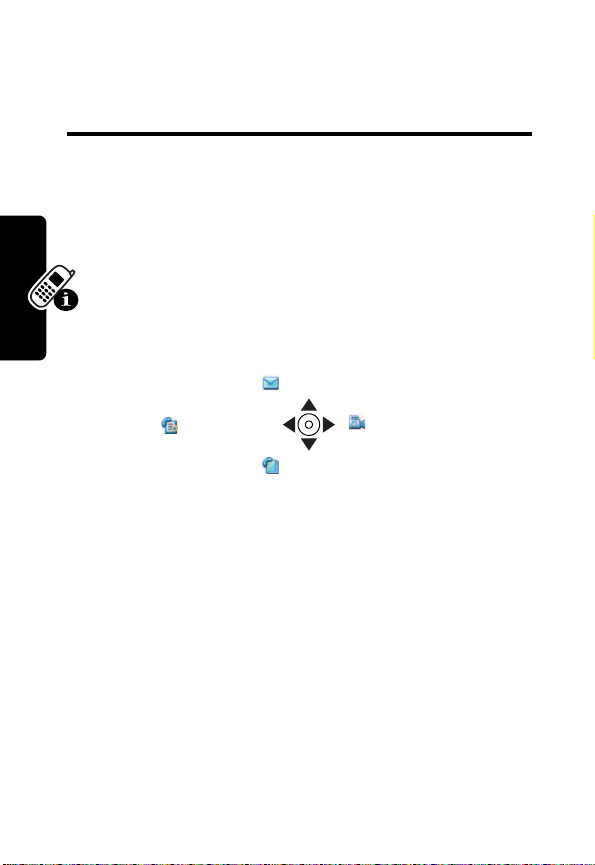
Learning to Use Your
Phone
See page 1 for a basic phone diagram.
Using the Display
The idle display (shown below) is the standard display
when you are not on a call or using the menu.
Move the navigation key (
quick access:
S
) up, down, left, or right for
Messages
A
N
Recent Calls
Phonebook
The menu indicator (
indicates that you can press the menu key (
display a menu.
Labels at the bottom corners of the display show the
current soft key functions. Press the left soft key (
Learning to Use Your Phone
right soft key (
the left or right soft key label.
G
) at the bottom center of the display
IMI
L
+
) to perform the function indicated by
E
Video Camera
R
P
R
M
) to
Y
-
) or
22
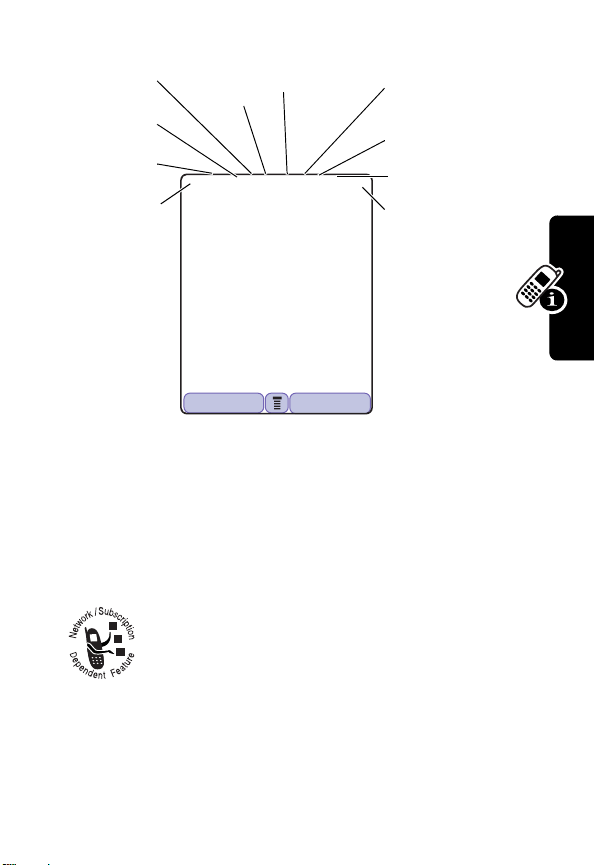
At the top of the display are the following status indicators:
➎
➍
Service
➌
Signal
Security
➋
Data
Service
➊
Signal
Strength
Current
Line
5D
Gk
1/1/02 12:00
➏
Tex t C as e
ÜJiY9î
➐
Messages
or Entry
Method
➑
Location
➒
Alert Type
➓
Battery
Level
RY
A
FASTMENU STYLES
n
Signal Strength Indicator
your phone’s connection with the network.
N
Indicates the strength of
Learning to Use Your Phone
Strong
You cannot make or answer calls when the “no signal”
indicator is displayed.
The indicator does not mean that you are on a call; it
indicates only that you are registered on the network with a
packet data connection.
5 4 3 2 1 0
IMI
No signal
L
o
Data Service Indicator
packet data connection is available. This type of
connection may be used by your service
provider to allow faster data transfer speeds.
E
R
Indicates when a
P
23
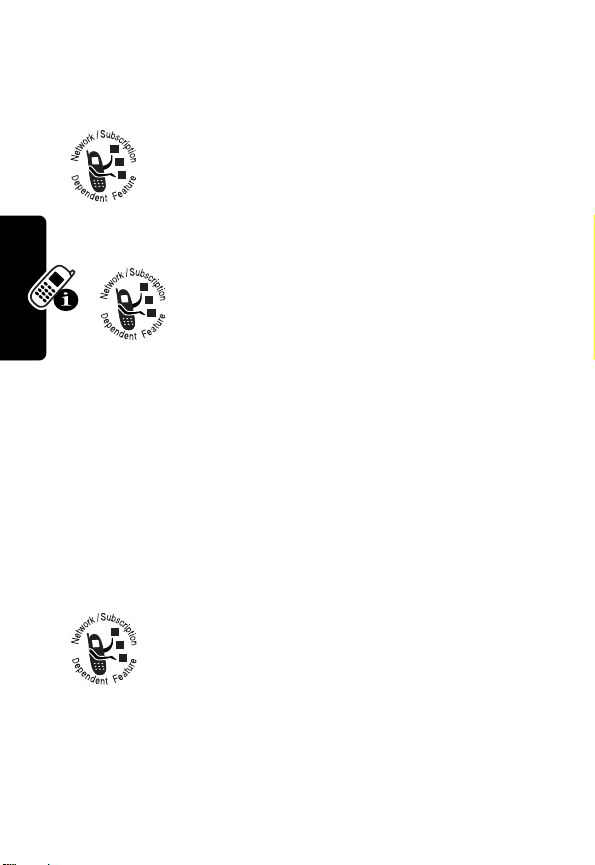
p
Signal Security Indicator
secure connection for packet data transfers, embedded
application connections, or circuit switch data calls.
q
Service Indicator
phone uses your home network (
network (
network area, your phone roams or seeks
another network.
have a call on hold), and whether you have Caps Lock,
Numeric Entry, or Symbol Entry switched on (when
entering text).
➏
Text Case Indicator
are in a text editor.
k
). When you leave your home
r
Current Line Indicator
you have Voice Privacy on, a call in
progress, or Call Forwarding on. This icon
also indicates which line is active (if you
Indicates when you have a
Indicates when your
K
) or another
Y
Indicates when
R
A
N
Indicates the text case when you
Ü
No capital letters
Ñ
Next letter capital
To change the case in a text entry display, press
Learning to Use Your Phone
many more characters can fit in the message.
➐
Message or Entry Method Indicator
Indicates when you have a new voice (f) or
text (
text message, a number here indicates how
E
g
) message waiting. When you enter a
R
Ö
All capital letters
IMI
L
P
24
0
.
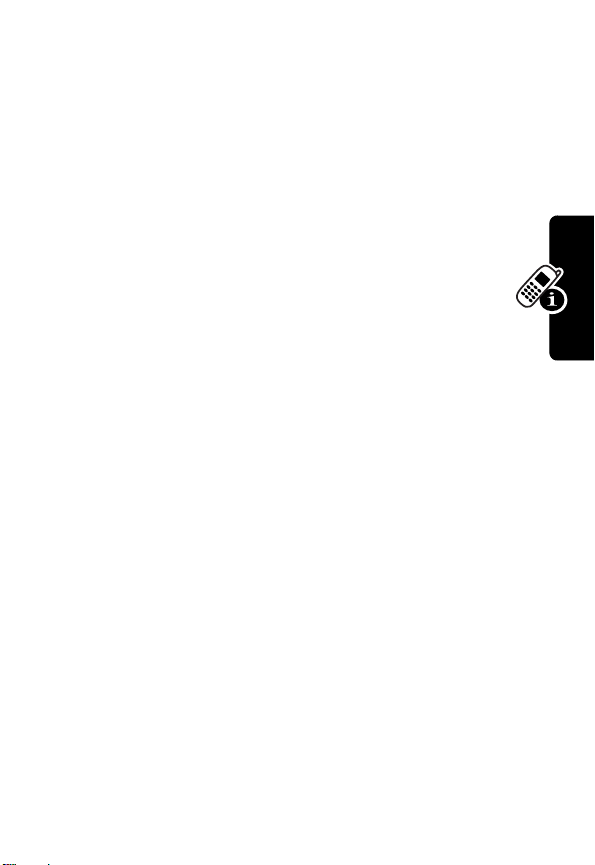
Any time you enter text, an icon here indicates the entry
method:
Symbol
(å),
Numeric
Primary Secondary
ïõ
óù
ñú
ôü
†°
òû
(á),
Primary
, or
Secondary
Tap, no capital letters
Tap, next letter capital
Tap, all capital letters
iTAP, no capital letters
iTAP, next letter capital
iTAP, all capital letters
RY
:
To change the entry method, press # (see page 40).
➑ Location Indicator
information is off (grey icon), on (white icon), or on and
finding your location (green icon).
v
Alert Type Indicator
alert profile. The default alert setting is a ringer.
Y
= loud ring
W
=vibrate
a
= silent
w
Battery Level Indicator
charge left in the battery. The more bars visible, the
greater the charge.
9
High
Recharge your battery as soon as possible when you see
the
Low Battery
alert.
P
warning message and hear the low battery
Indicates when Location
Indicates the current selected
X
=soft ring
IMI
Z
= ring and vibrate
L
E
Indicates the amount of
R
876
A
N
Empty
Learning to Use Your Phone
25
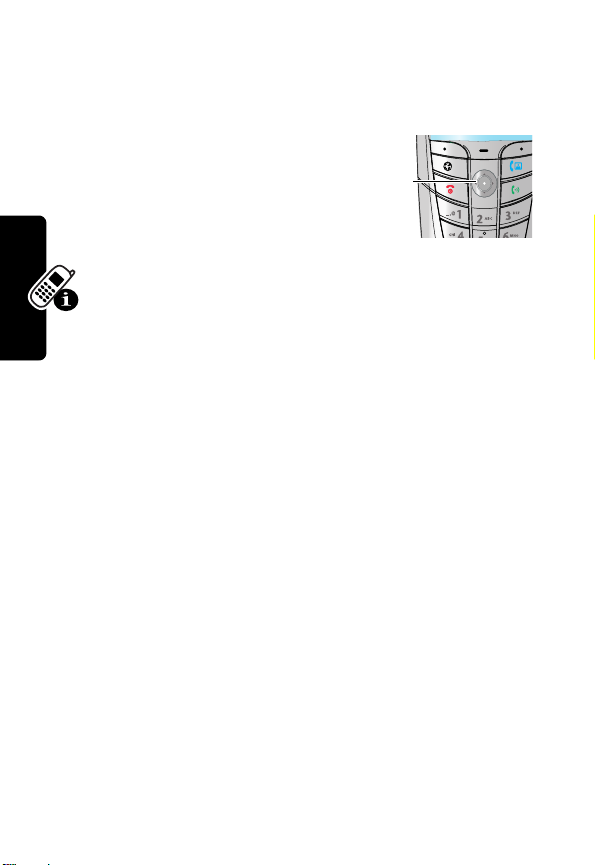
Note:
When you charge the battery, the battery level
indicator instead indicates how much of the charging
process is complete. See page 16.
Using the 5-Way
Navigation Key
Use the 5-way navigation key like a
joystick to navigate the menu
system, change feature settings, and play games.
Press it in to select a highlighted menu item. This press
usually performs the same function as the right soft key
(
+
).
Tip:
Down and up are the primary movements within
menus. Move left and right to change feature settings,
navigate the datebook, and edit text.
Using the Video Call and
5-way
key
Y
R
A
N
Browser Keys
Your phone has special keys that provide access to
important features. Enter a phone number and press the
Video Call key (
Learning to Use Your Phone
Pressing the Browser key (
can use these keys any time you are not on a call.
K
) to make a video call (see page 51).
E
IMI
L
L
) opens a Web session. You
R
P
26
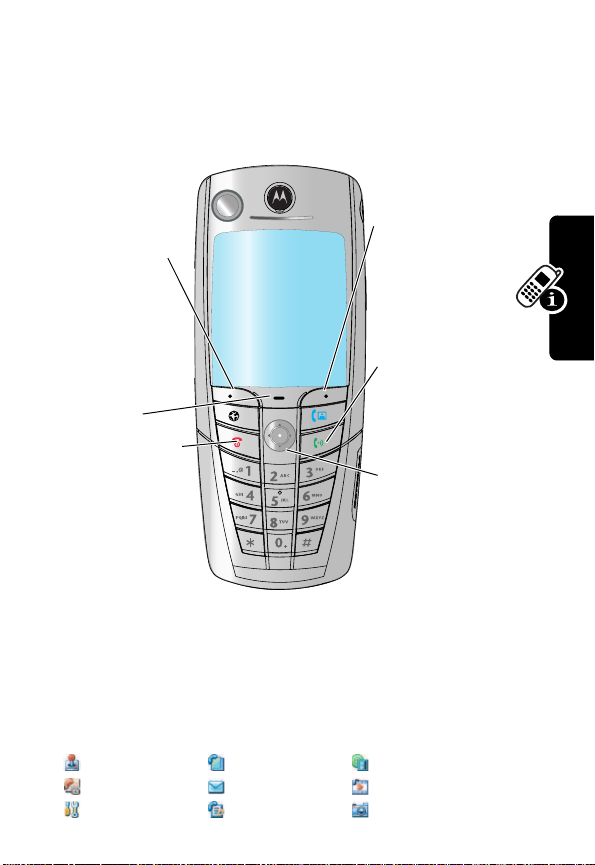
Using Menus
From the idle display, press M to display the main
menu.
Right Soft Key
Left Soft Key
Perform
functions
identified by
left display
prompt.
Menu Key
Power/End Key
Press & hold to
power phone on
& off.
Press & release
to end phone
calls, exit menu
system.
IMI
031430a
L
Perform
functions
RY
identified by
right display
prompt.
A
Send Key
Make and
N
answer calls,
view recent /
dialed calls list.
Navigation Key
Scroll up and
down, left and
right through
menus and lists,
set feature
values.
Learning to Use Your Phone
Press
S
to highlight a menu feature icon in the main
menu. The following icons represent features that may
appear in the main menu, depending on your service
provider and service subscription options.
Games & Apps Phonebook Web Access
Tools Messages Multimedia
Settings Recent Calls Camera
P
E
R
27
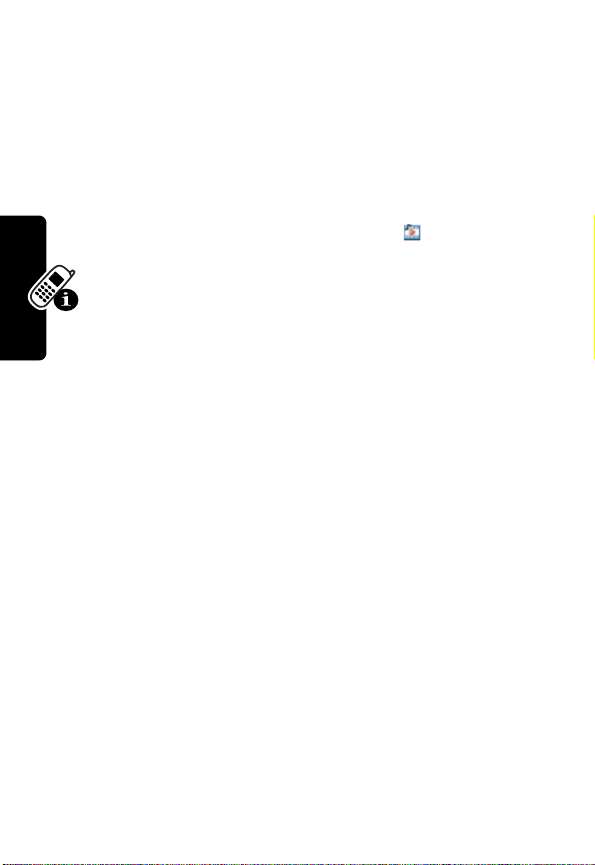
Selecting a Menu Feature
Select a menu feature as follows, starting from the idle
display:
Find the Feature
This example shows that from the idle display, you must
press
M
, scroll to and select
main menu, then scroll to and select
to scroll, and the left/right soft keys to select the
functions listed in the bottom left and right corners of
the display.
M
Multimedia
>
Multimedia
>
Pictures
( ) from the
Pictures
A
N
IMI
L
Learning to Use Your Phone
E
R
Y
. Use S
R
28
P
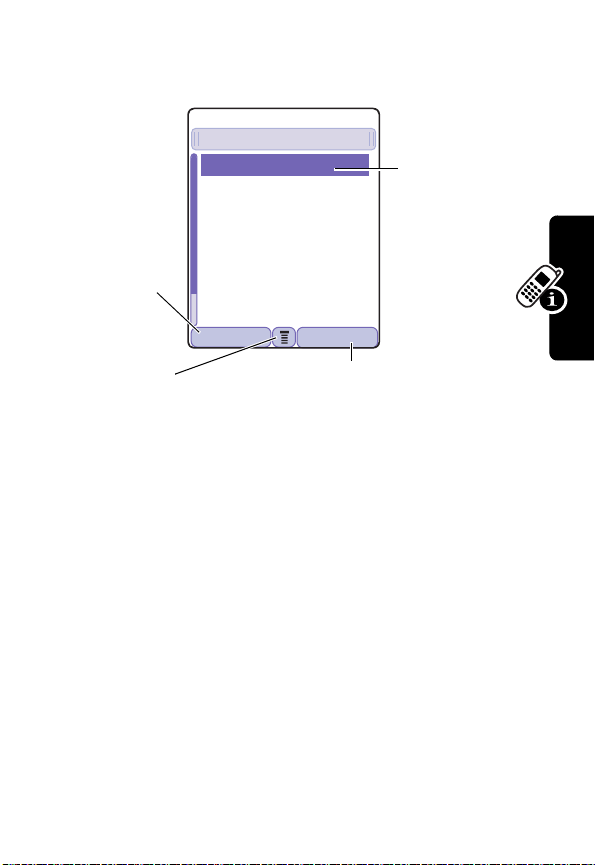
Selecting a Feature Option
6o
Some features require you to select an item from a list.
59
Dialed Calls
10) John Smith
9) Lisa Owens
8) Adda Thomas
Press
BACK
(
+
to return to
the previous
screen.
A sub-menu is
available. Press
M
the sub-menu.
Select an item by highlighting it using one of the following:
•
•
)
to open
Press S to scroll up or down to highlight an item.
In a numbered list, press a key repeatedly to cycle
through the letters on the key and highlight the closest
matching list item.
7) Jack Bradshaw
6) Mary Smith
5) Dave Thompson
4) Dave Thompson
BACK VIEW
Press
VIEW
of the highlighted item. If no details are
available,
DELETE
(
store the item in your phonebook, or
DELETE
to delete the item from the
list.to delete the item from the list.
03142
(
+
STORE
+
) appear. Press
(
+
IMI
L
E
Highlighted
item
RY
A
) to view details
N
) and
STORE
to
Learning to Use Your Phone
•
When an item has a list of possible values, press S
to the left or right to scroll and select a value.
•
When an item has a list of possible numeric values,
press a number key to set the value.
R
P
29
