Page 1
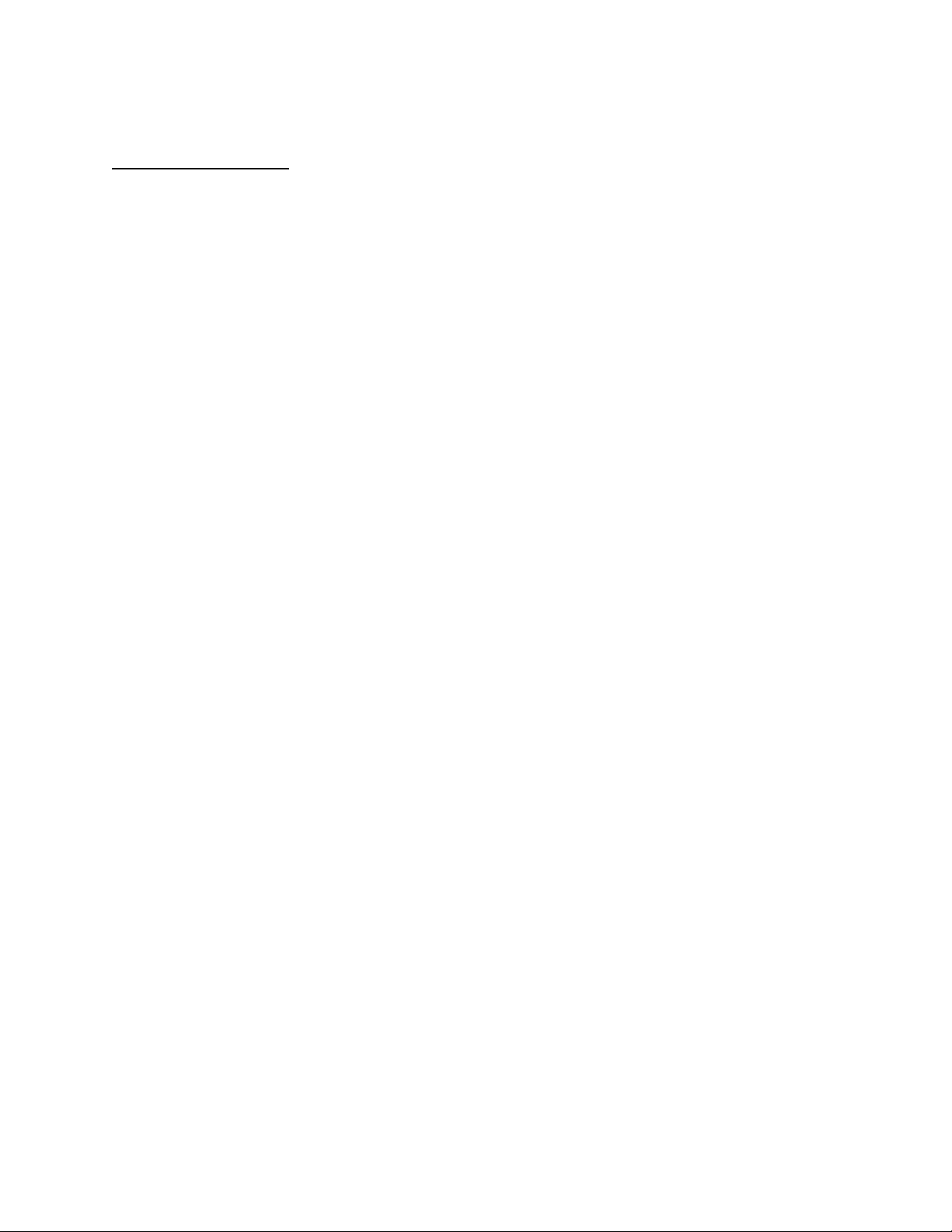
APPLICANT: MOTOROLA, INC. FCC ID: IHDT6BE1
INSTRUCTION MANUAL
A preliminary draft copy of the Users Manual follows:
EXHIBIT 8
Page 2
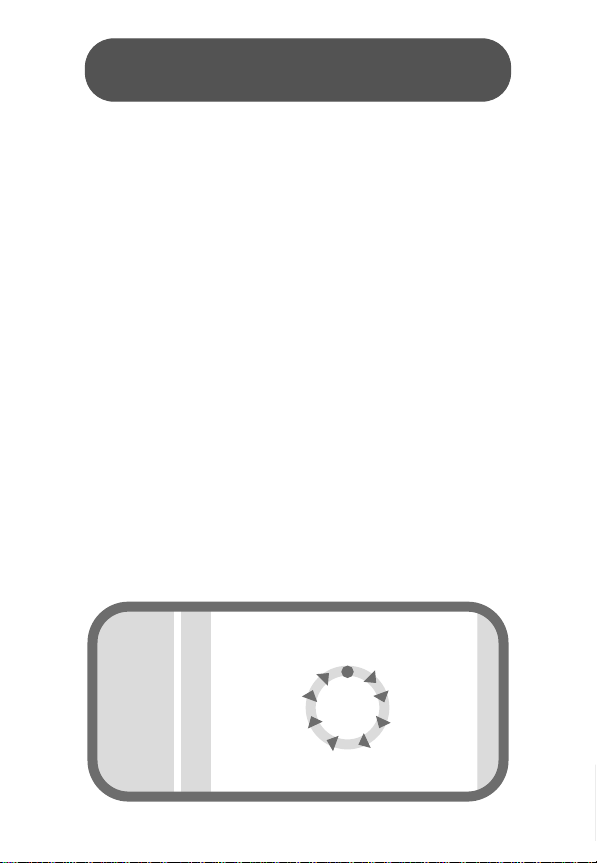
welcome
Congratulations on your purchase of a mobile phone
from Motorola, the world leader in wireless
technology. Motorola phones are packed with features
that put you in control and give you unrivalled power,
while remaining discrete.
control
Customizable Quick Access Menu Place nine of your
most frequently used features in your own personal
menu so they can be accessed with just two key presses.
Voice Dialing Use voice commands to call up Phone Book
entries.
discretion
VibraCall™ Alert When you don’t want your phone to
ring, your phone can vibrate to alert you of a call.
Stop Call Alert Press E when the phone is ringing or
vibrating to stop the alert without answering the call.
power
Superb Battery Performance Your phone is capable of
several hours of conversation or several days standby.
Phone
Book
main menu
wheel
Ring
Tones
Settings
Recent
Calls
•
$
Messages
≈
π
ø
œ
GameTools
Internet
SMS Chat
¶
ß
®
™
For details, see “using menus” on page 13 or “menu index” on page 31.
1
Page 3

MOTOROLA, the Stylized M Logo and all other trademarks
indicated as such herein are trademarks of Motorola, Inc. ®
Reg. U.S. Pat. & Tm. Off.All other product or service names
are the property of their respective owners.
© 2001 Motorola, Inc. All rights reserved. Printed in the
U.S.A.
Manual number:
Cover number:
welcome
Software Copyright Notice
The Motorola products described in this manual may include
copyrighted Motorola and third party software stored in
semiconductor memories or other media. Laws in the United
States and other countries preserve for Motorola and third
party software providers certain exclusive rights for
copyrighted software, such as the exclusive rights to
distribute or reproduce the copyrighted software.
Accordingly, any copyrighted software contained in the
Motorola products may not be modified, reverseengineered, distributed, or reproduced in any manner to the
extent allowed by law. Furthermore, the purchase of the
Motorola products shall not be deemed to grant either
directly or by implication, estoppel, or otherwise, any license
under the copyrights, patents, or patent applications of
Motorola or any third party software provider, except for the
normal, non-exclusive, royalty-free license to use that arises
2
by operation of law in the sale of a product.
Page 4
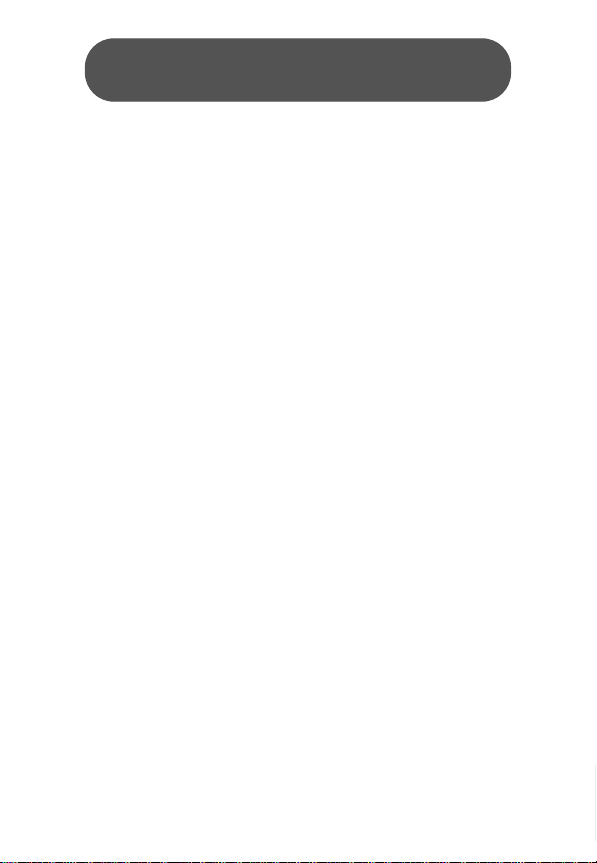
contents
1 safety 1
2 about your phone 6
2.1 keys and display 6
2.2 battery 7
2.3 your SIM card 8
2.4 convertible covers 9
2.5 using this manual 10
3 basic tasks 11
3.1 switching the phone on 11
3.2 making a phone call 11
3.3 receiving a phone call 12
3.4 locking the keypad 12
3.5 checking voicemail 12
3.6 personalizing your phone 12
3.7 using menus 13
4 phone calls 14
4.1 making a phone call 14
4.2 receiving a phone call 15
4.3 receiving a second call 15
4.4 using the in-call menu 16
5 phone book 17
5.1 adding an entry 17
5.2 using an entry 17
5.3 using voice dial 18
5.4 using a call group 18
6 messages 19
6.1 reading a message 19
6.2 creating a message 20
6.3 entering text 20
1
Page 5
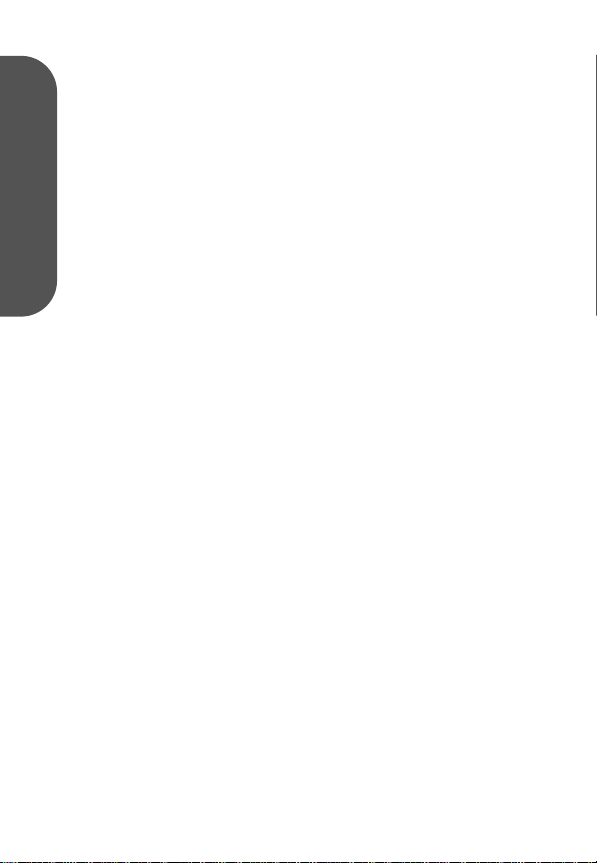
7 internet 22
8 chat 23
8.1 starting a chat session 23
8.2 responding to chat 24
8.3 reviewing a chat session 24
9 game 25
9.1 bricks 25
10 tools 26
10.1 using a reminder 26
contents
10.2 calculating/converting 27
11 ring tones 28
11.1 changing your ring 28
12 recent calls 29
12.1 viewing recent calls 29
12.2 viewing call time/cost 30
13 menu index 31
• phone book menu 32
≈ messages menu 33
π internet 35
ø sms chat menu 36
œ game menu 36
™ tools menu 36
® settings menu 37
ß ring tones menu 40
¶ recent calls menu 41
14 accessories 43
15 what to do if... 44
16 FDA update 46
17 warranty 54
18 safety tips 61
2
Page 6
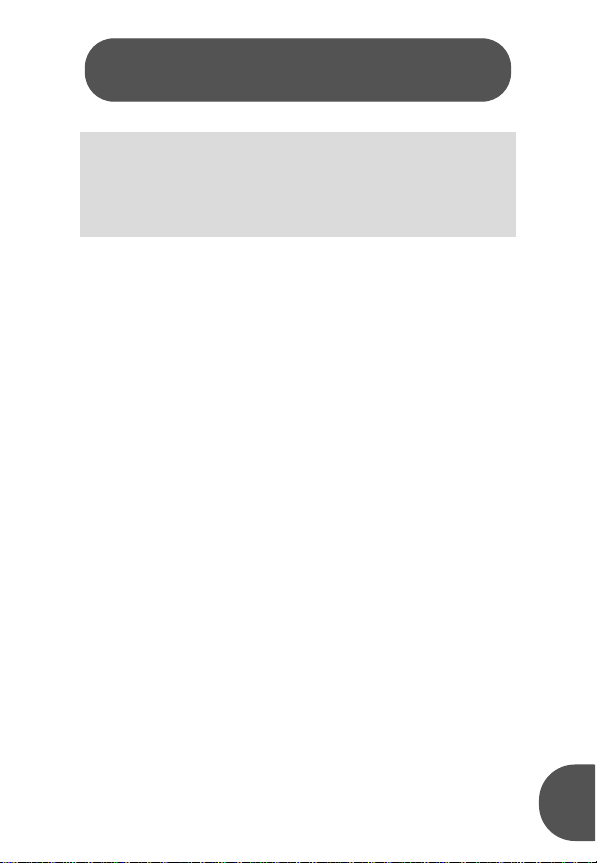
1 safety
IMPORTANT INFORMATION ON SAFE AND
EFFICIENT OPERATION
READ THIS INFORMATION BEFORE USING
YOUR PHONE
RF Operational Characteristics
Your phone contains a transmitter and a receiver. When it is ON,
it receives and transmits radio frequency (RF) energy. The phone
operates in the frequency of 1900 MHz and employs digital
modulation techniques.
When you communicate with your phone, the system handling
your call controls the power level at which your phone transmits.
The output power level typically may vary over a range from 1
mW to 2 watts.
Exposure To Radio Frequency Energy
Your Motorola phone is designed to comply with the following
national and international standards and guidelines regarding
exposure of human beings to radio frequency electromagnetic
energy:
• United States Federal Communications Commission,
Code of Federal Regulations; 47 CFR part 2 sub-part J
• American National Standards Institute (ANSI) / Institute of
Electrical and Electronic Engineers (IEEE) C95. 1-1992
• Institute of Electrical and Electronic Engineers (IEEE)
C95.1-1999 Edition
• National Council on Radiation Protection and
Measurements (NCRP) of the United States, Report 86,
1986
• International Commission on Non-Ionizing Radiation
Protection (ICNIRP) 1998
• National Radiological Protection Board of the United
Kingdom 1995
1
Page 7
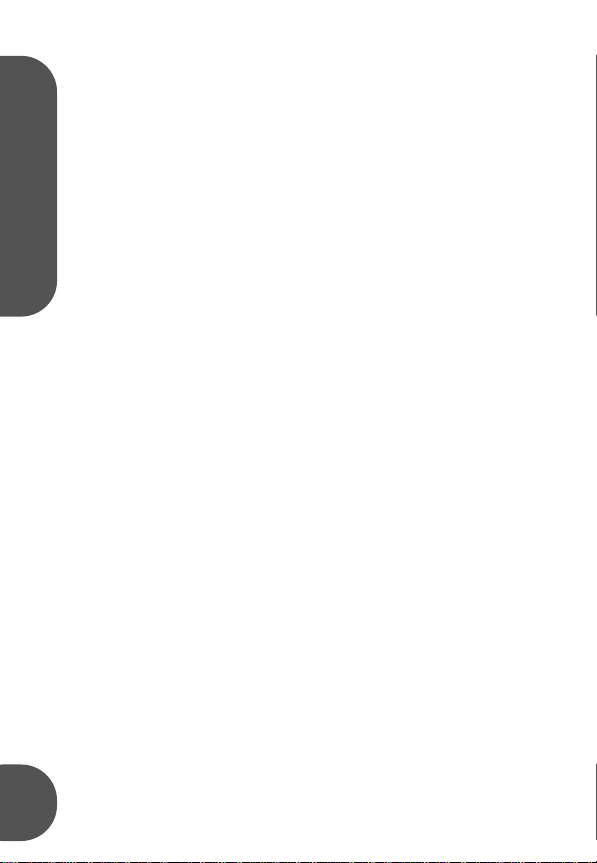
• Ministry of Health (Canada) Safety Code 6. Limits of
Human Exposure to Radiofrequency Electromagnetic
Fields in the Frequency Range from 3 kHz to 300 GHz,
1999
• Australian Communications Authority
Radiocommunications (Electromagnetic Radiation Human Exposure) Standard 1999 (applicable to wireless
phones only)
To assure optimal phone performance and make sure human
exposure to radio frequency electromagnetic energy is within the
guidelines set forth in the above standards, always adhere to the
following procedures:
safety 1
PORTABLE PHONE OPERATION AND
EME EXPOSURE
Antenna Care
Use only the supplied or an approved replacement
antenna. Unauthorized antennas, modifications, or attachments
could damage the phone and may violate FCC regulations.
DO NOT hold the antenna when the phone is “IN USE”.
Holding the antenna affects call quality and may cause the
phone to operate at a higher power level than needed.
Phone Operation
When placing or receiving a phone call, hold your phone as you
would a wireline telephone. Speak directly into the
microphone.
Body-worn Operation
To maintain compliance with FCC RF exposure guidelines, if you
wear a phone on your body when transmitting, always place the
phone in a Motorola supplied or approved clip, holder,
holster, case, or body harness. Use of non-Motorola-approved
accessories may exceed FCC RF exposure guidelines. If you do
not use a body-worn accessory, and are not using the phone
held in the normal use position at the ear, ensure the phone
and its antenna are at least one inch (2.5 cm) from your
body when transmitting.
2
Page 8
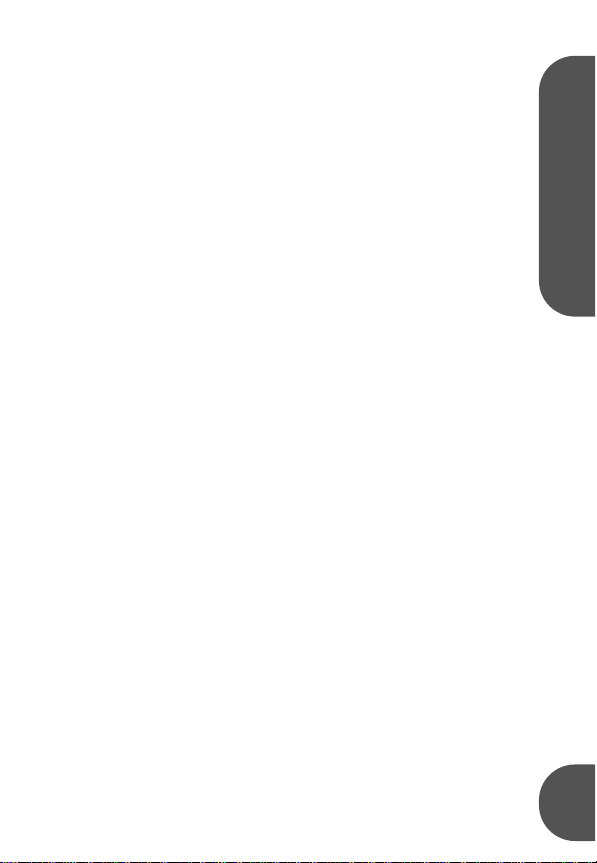
Data operation
When using any data feature of the phone, with or without an
accessory cable, position the phone and its antenna at least
one inch (2.5 cm) from the body.
Approved Accessories
For a list of approved Motorola accessories, visit our website at
www.mot.com.
ELECTROMAGNETIC INTERFERENCE/
COMPATIBILITY
NOTE:
Nearly every electronic device is susceptible to
electromagnetic interference (EMI) if inadequately shielded,
designed or otherwise configured for electromagnetic
compatibility.
FACILITIES
To avoid electromagnetic interference and/or compatibility
conflicts, turn off your phone in any facility where posted notices
instruct you to do so. Hospitals or health care facilities may be
using equipment that is sensitive to external RF energy.
AIRCRAFT
When instructed to do so, turn off your phone when on board
an aircraft. Any use of a phone must be in accordance with
applicable regulations per airline crew instructions.
MEDICAL DEVICES
Pacemakers The Health Industry Manufacturers Association
recommends that a minimum separation of 6 inches (15
centimeters) be maintained between a handheld wireless phone
and a pacemaker.These recommendations are consistent with
the independent research by, and recommendations of, Wireless
Technology Research.
Persons with pacemakers should:
• ALWAYS keep the phone more than six inches (15
centimeters) from their pacemaker when the phone is
turned ON.
• not carry the phone in the breast pocket.
• use the ear opposite the pacemaker to minimize the
1 safety
3
Page 9
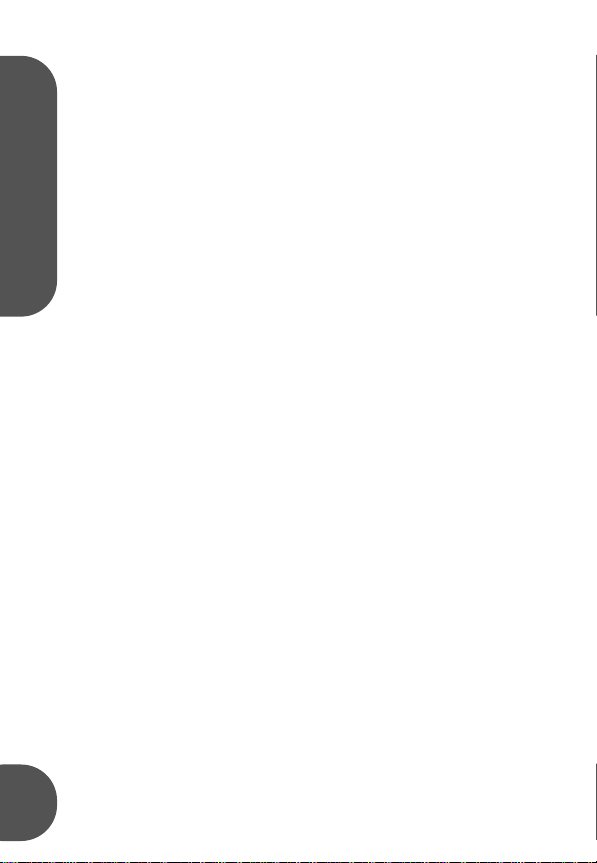
potential for interference.
• turn the phone OFF immediately if you have any reason
to suspect that interference is taking place.
Hearing Aids Some digital wireless phones may interfere with
some hearing aids. In the event of such interference, you may
want to consult your hearing aid manufacturer to discuss
alternatives.
Other Medical Devices If you use any other personal medical
device, consult the manufacturer of your device to determine if it
is adequately shielded from RF energy. Your physician may be
able to assist you in obtaining this information.
SAFETY AND GENERAL USE WHILE
safety 1
DRIVING
Check the laws and regulations on the use of phones in the area
where you drive. Always obey them.
When using your phone while driving, please:
• Give full attention to driving and to the road.
• Use hands-free operation, if available.
• Pull off the road and park before making or answering a
call if driving conditions so require.
OPERATIONAL WARNINGS
FOR VEHICLES WITH AN AIR BAG
Do not place a portable phone in the area over an air bag or in
the air bag deployment area. Air bags inflate with great force. If
a portable radio is placed in the air bag deployment area and the
air bag inflates, the phone may be propelled with great force and
cause serious injury to occupants of the vehicle.
POTENTIALLY EXPLOSIVE ATMOSPHERES
Turn off your phone prior to entering any area with a potentially
explosive atmosphere, unless it is a phone type especially
qualified for use in such areas as “Intrinsically Safe” (for
example, Factory Mutual, CSA, or UL Approved). Do not remove,
install, or charge batteries in such areas. Sparks in a potentially
explosive atmosphere can cause an explosion or fire resulting in
4
bodily injury or even death.
Page 10
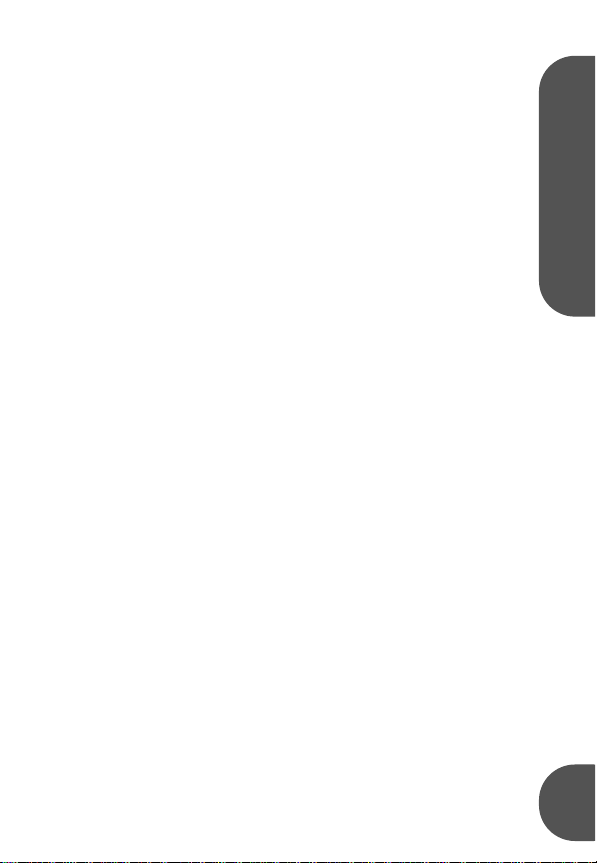
NOTE:
The areas with potentially explosive atmospheres
referred to above include fueling areas such as below decks on
boats, fuel or chemical transfer or storage facilities, areas where
the air contains chemicals or particles, such as grain, dust or
metal powders, and any other area where you would normally
be advised to turn off your vehicle engine. Areas with potentially
explosive atmospheres are often but not always posted.
BLASTING CAPS AND AREAS
To avoid possible interference with blasting operations, turn off
your phone when you are near electrical blasting caps, in a
blasting area, or in areas posted: “Turn off two-way radio”.
Obey all signs and instructions.
OPERATIONAL CAUTIONS
ANTENNAS
Do not use any portable phone that has a damaged
antenna. If a damaged antenna comes into contact with your
skin, a minor burn can result.
BATTERIES
All batteries can cause property damage and/or bodily injury such
as burns if a conductive material such as jewelry, keys, or beaded
chains touch exposed terminals. The conductive material may
complete an electrical circuit (short circuit) and become quite
hot. Exercise care in handling any charged battery, particularly
when placing it inside a pocket, purse, or other container with
metal objects.
1 safety
5
Page 11
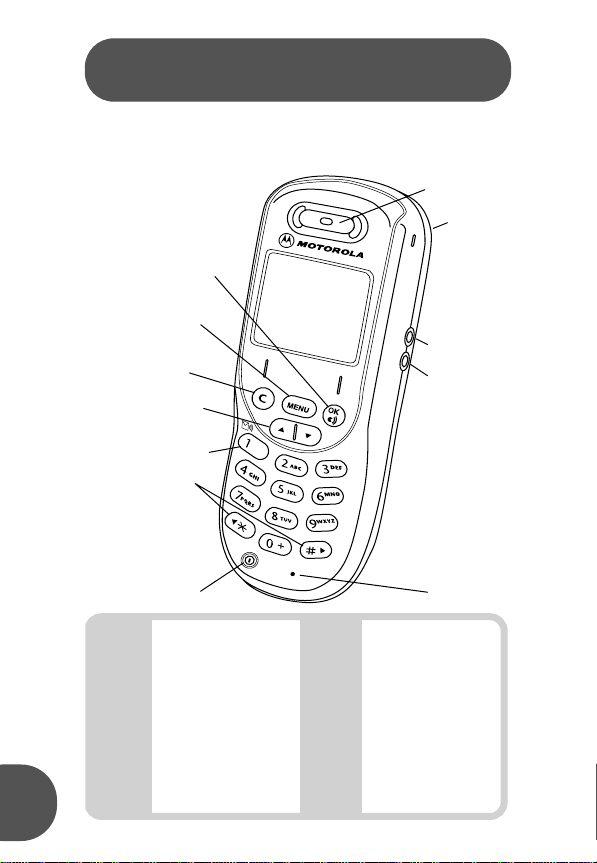
2 about your phone
T
S
(
(
2.1 keys and display
Earpiece
Lanyard
Accepts call,
Confirms selection,
Voice Dial (see pg.12)
Opens menu,
Quick Access (hold)
Rejects calls,
Cancels selection
Scrolls up or down,
Adjusts volume
r
x
h
L
∑
o
µ
ƒ
12
n
p
:0
0
q
∫
Calls Voicemail (hold)
crolls up or down
or left and right),
Locks keypad
press both)
urns phone on/off
notch
(on back)
Charger port
Headset port
Microphone
rx
6
Signal Strength: The more
segments shown, the
stronger the signal.
Ringer: The call ring tone is
h
on.
VibraCall Alert: Set to on.
L
Roam: The system you are
registered on is not your
∑
home system.
Message: A text message
is waiting (this flashes when
o
the storage area is full).
ƒ or
Battery Charge: The
more segments shown,
q
the greater the charge.
Alarm: A reminder time
µ
has arrived.
Real Time Clock.
12:00
Service: Connection is
∫
GPRS (
Home Zone: You are
n
using your home system.
Voicemail: A voicemail
p
message is waiting.
ƒ) or CSD (
∫
).
Page 12
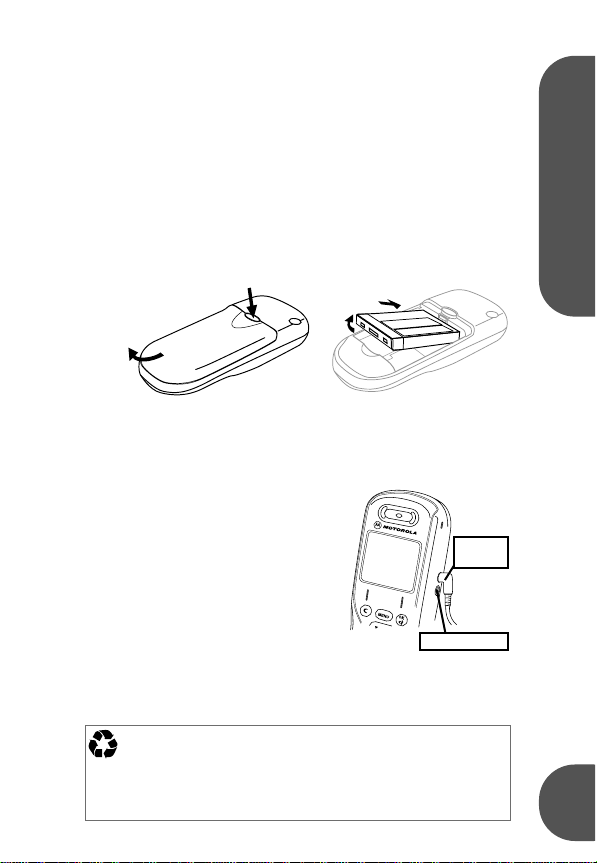
2.2 battery
fitting and removing your battery
Removing the battery erases time settings and chat history.
a Switch off your phone before removing the battery.
b Remove the battery compartment cover (see below).
Fitting: Slide the battery in and push the bottom down.
Removing: Slide the battery up and lift bottom edge up.
Removing the cover Fitting the battery
press release button,
then slide cover
back and lift.
Make sure the battery is right side up (line up the contact
points on the battery and the phone).
charging your battery
To charge your battery, just fit it in
your phone and plug the charger
into the phone (your phone can be
on or off).
New batteries are uncharged,
and should be charged for about
14 hours. They perform best after
several full charge/discharge cycles.
Low Battery—Only a few minutes of talk time remain.
Invalid Battery—The battery may be defective or a
non-Motorola battery.
The rechargeable batteries that power this product must be
disposed of properly and may need to be recycled. Refer to
your battery’s label for battery type. Contact your local recycling
center for proper disposal methods. Never dispose of batteries in
a fire because they may explode.
Fitting: Slide top edge in
Removing: lift bottom edge up
charger
port
earpiece port
2 about your phone
7
Page 13
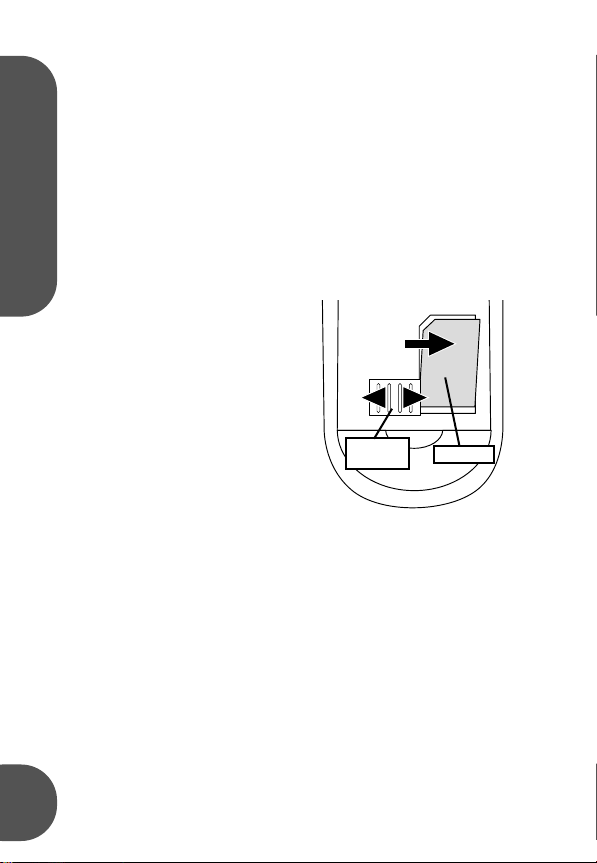
2.3 your SIM card
Your SIM (Subscriber Identity Module) is a “Smart Card” that
holds your phone number, service details, and memory for
Phone Book numbers and messages. Use your SIM in any
GSM phone and you will be charged for the calls.
! Protect your SIM from scratches, water,
and static electricity.
SIM card insertion/removal
a Switch off your phone by holding the S key.
b Remove the battery cover and battery.
about your phone 2
c Slide the SIM card plate
away from the card.
d Slide the SIM card into the
slot from the left, so the
card’s right edge fits under
the lip of the housing.
e The SIM card stays in the
holder with the notch in
the upper left corner.
f Slide the SIM card plate
closed over the card.
g Replace the battery and battery cover.
h To remove the card, slide the SIM card plate away from
the card and gently lift the card out.
Check Card—Remove the card and re-insert it.
Bad Card See Supplier—Contact service provider.
Blocked See Supplier—Contact service provider.
cf
SIM card
plate
d
SIM card
8
Page 14
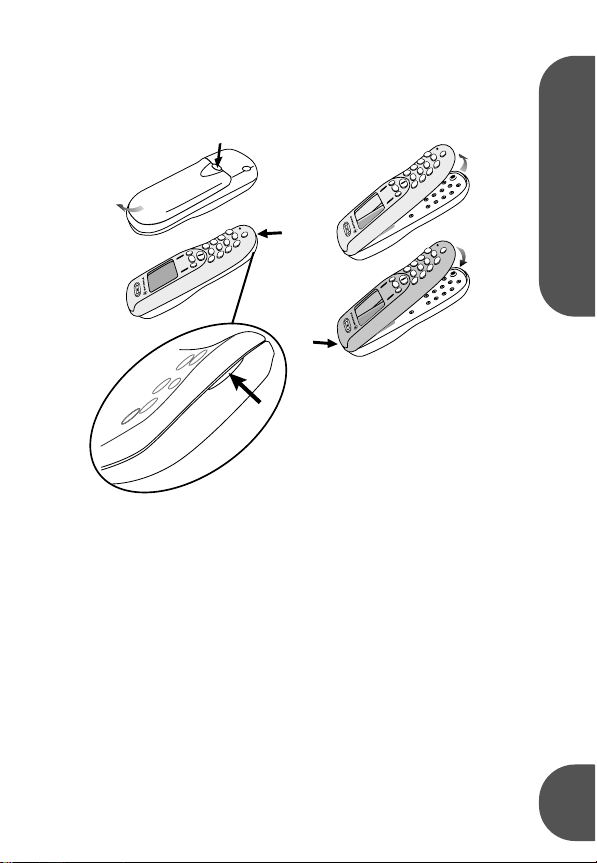
2.4 convertible covers
You can replace your phone’s cover to give it your own
personal appearance:
a1
2 about your phone
c
a2
b
d1
a Turn off your phone and remove the battery door.
b Using the indentation at the bottom of the phone,
carefully separate the front cover from the phone body.
c Lift upward on the front cover to release the top edge
from the phone body.
d To install a front cover, hook the top of it onto the phone
body and depress the cover bottom until it locks in place.
d2
9
Page 15
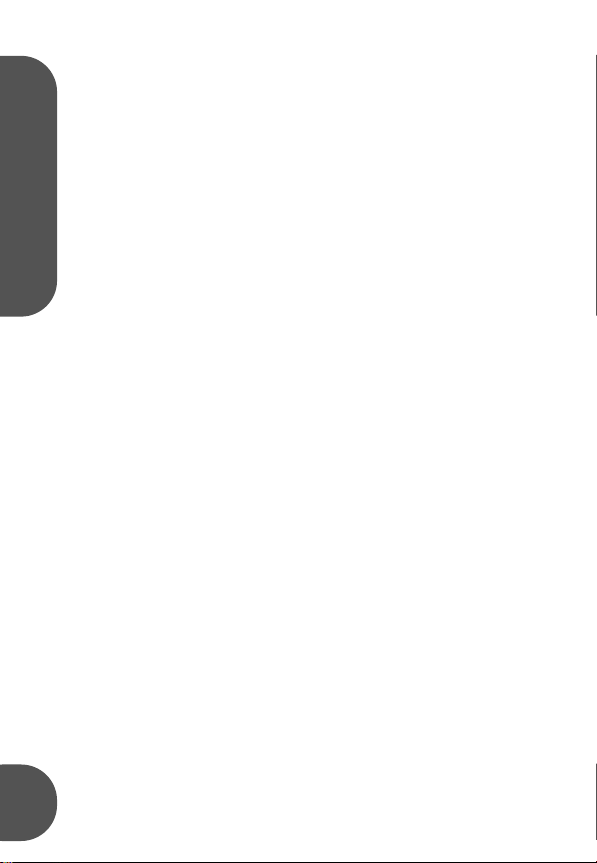
2.5 using this manual
This manual uses some helpful symbols to guide you along.
Key Presses For example, $OC means you should
press the $ key, followed by O and then C, in
sequence.
Prompts and Messages Special “LCD” text (such as
Enter PIN ) indicates text that appears in your display.
Other Symbols Also note the following characters:
This contains safety information.
!
about your phone 2
j Indicates Personality™ features you can adjust.
This describes a short-cut key sequence.
i
This indicates optional features that depend on
r
your network. Contact your network service
provider for information about the features
available on your network and SIM card.
10
Page 16
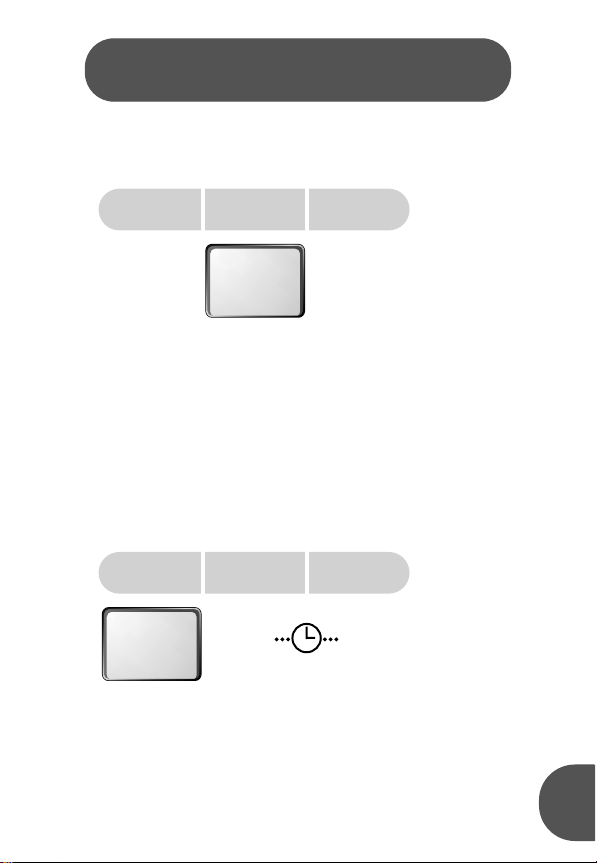
3 basic tasks
3.1 switching the phone on
hold SSenter your pin
Blocked—If your PIN number is entered incorrectly three
(if required)
rx 12:00 q
::
EEEEnnnntttteeeerrrr PPPPIIIINNNN::
press the O
key
O
times in a row, your phone becomes blocked. See “your
PIN or PIN2 is blocked” on page 44 for details.
j
Enter Unlock Code—The unlock code is a four-digit
number (default is 1234). To change it, see “Phone Lock”
on page 38 or press $ at this prompt (Security Code
required).
3.2 making a phone call
enter the
phone number
rx 12:00 q
! The world-wide GSM emergency number is 112.
i From idle, press (phone book location number) >O
to dial a number in your phone book.
55555555555511112222111122
CCCCaaaallllllll??
press the O
22
??
key
O
to end the call,
press
C
C
When
entering a
number,
press C to
erase.
11
Page 17
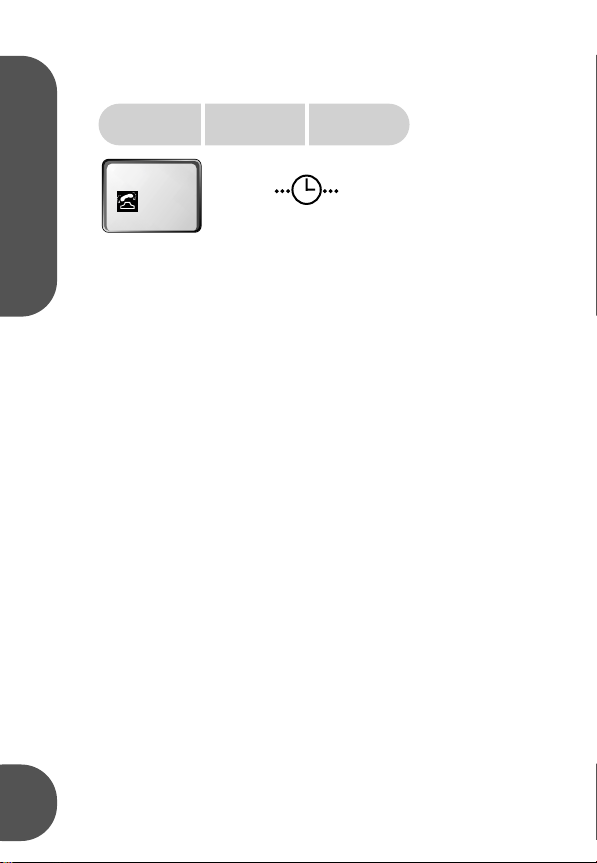
3.3 receiving a phone call
the call
arrives
rx 12:00 q
IIIInnnnccccoooommmmiiiinnnngggg
CCCCaaaallllll
ll
AAAAnnnnsssswwwweeeerrrr??
key to answer
??
press the O
O
to end the call,
press
C
C
When you receive a call:
• Press O to answer the call.
basic tasks 3
• Press C to send a busy tone or forward the call (if you
set “Call Forward” on page 37, in the Settings Menu).
• Hold C to reject the call.
3.4 locking the keypad
Press <> simultaneously to lock/unlock the keypad. This
prevents accidental key presses by deactivating all keys
except S (power) and O (answers incoming calls).
r
3.5 checking voicemail
Press and hold 1 to call your phone’s voicemail number.
To store this number, see “Voicemail Number” on page 34
(in the Message Setting Menu).
j
3.6 personalizing your phone
See the “Phone Setup Menu” on page 37 to change your:
font size language call forwarding quick access
screen saver entry method call waiting keypad tones
contrast call timers battery save phone line
If you have
Caller ID, the
caller’s number
or name
appears.
12
Page 18
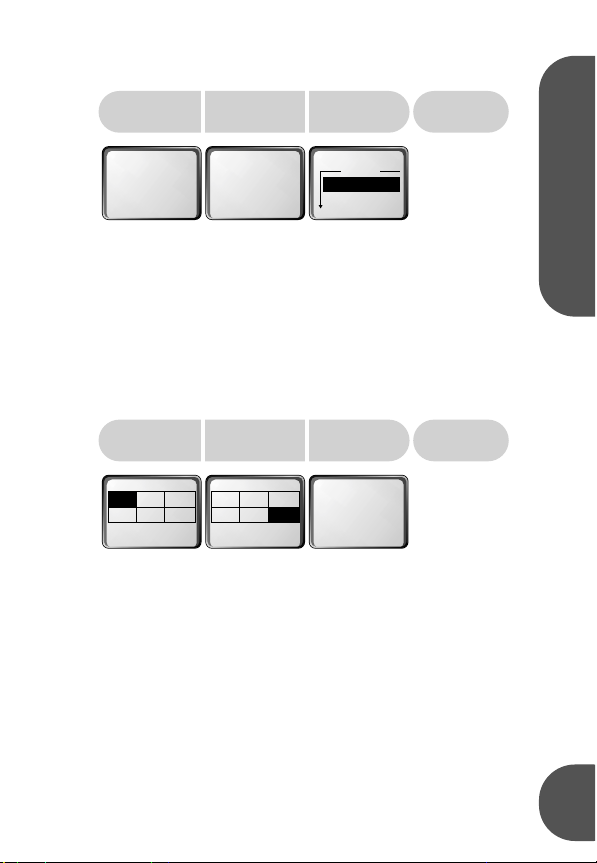
3.7 using menus
3 basic tasks
press $ press E
rx
¶
kk
PPPPhhhhoooonnnneeee BBBBooooooookk
•
≈
rx
•
MMMMeeeessssssssaaaaggggeeeess
≈
π
to scroll
ss
press O to
select
rx
ss
MMMMeeeessssssssaaaaggggeeeess
CCCCrrrreeeeaaaatttteeee MMMMeeeessssssssaaaaggggee
RRRReeeecccceeeeiiiivvvveeeedddd MMMMeeeessssssssaaaaggggeeeess
ee
SSSSeeeelllleeeecccctttt??
press C to
close a menu
ss
??
Menus give you quick and easy access to phone features:
• Press $ to enter the current menu
(special menus are available during tasks).
Hold $ when idle to enter the Quick Access menu.
• Press E, <, >, O and C in a menu to
scroll to, select, and cancel menu options.
• Press C to close a menu. Hold C to close all menus.
quick access menu
Hold $
in idle display
rx
B
π
G
22
1111
22
J
4444
FFFFiiiinnnndddd NNNNaaaammmmeeee??
33
N
L
55
55
66
The standard Quick Access menu options are:
1B Find by Name 6L Vibrate On/Off
π Access Internet
2
G Battery Meter
3
4
5
Phone Mute
J
Adjust Ringer
N
Some service providers change these options. You can
change them using “Quick Access Setup” on page 37.
press
rx
B
33
J
66
??
E
to scroll
π
G
22
1111
22
N
L
55
4444
55
VVVViiiibbbbrrrraaaatttteeee OOOOnnnn////OOOOffffffff??
33
33
66
66
??
7
8
9
press O to
select
rx
VVVViiiibbbbrrrraaaaCCCCaaaallllll
y
nn
OOOOnn
a
P
≥
press C to
close a menu
ll
Create Message
Forward On/Off
Reminder
13
Page 19
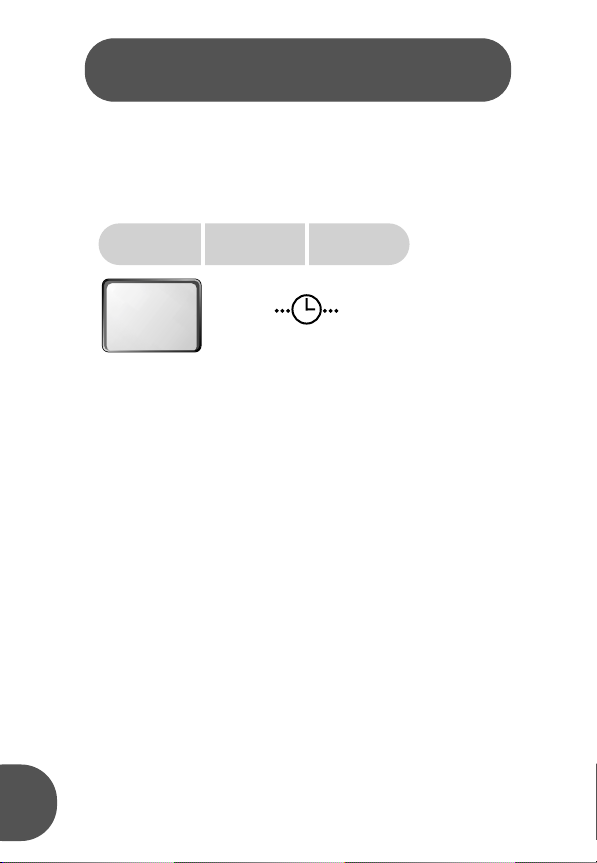
4 phone calls
4.1 making a phone call
To make a phone call, you can:
Use the digit keys Enter the number and press O.
enter the
phone number
rx 12:00 q
Use
Automatic Redial After a call attempt fails, your
phone displays
Redial the last number called In idle, press
Recall a recent phone number See “viewing recent calls”
on page 29 to use numbers from recent calls.
j
One Touch Dial Hold a key from
the phone book entry in that location.
j
Dial a phone book entry Press location number
Voice dial a Phone Book entry Hold
the entry’s voice tag after the tone.
Call a number in a text message See “reading a
message” on page 19 for details.
calling tips
International Phone Calls Hold 0 to automatically
enter the international dialing prefix for the country from
which you are calling (
Pauses Hold < to insert a three-second “pause” in a
phone number. (
in a number begins after the call is answered.
55555555555511112222111122
CCCCaaaallllllll??
press the O
key
22
O
??
Redial? for five seconds. Press O.
to end the call,
press
C
C
2 to 9 in idle to dial
O in idle, then say
+ appears in the display).
Ü appears in the display.) The first pause
When
entering a
number,
press C to
erase.
OOO.
>O.
14
Page 20
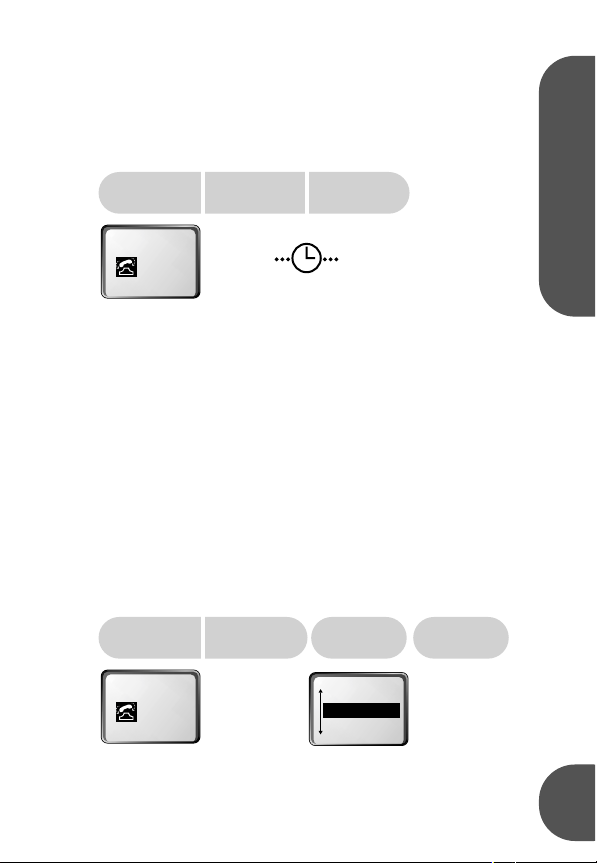
Emergency Calls The world-wide GSM emergency number
is 112. This works regardless of security restrictions and
(on some networks) without a SIM.
4.2 receiving a phone call
the call
arrives
rx 12:00 q
IIIInnnnccccoooommmmiiiinnnngggg
CCCCaaaallllll
When you receive a call:
• Press O to answer the call.
• Press C to send a busy tone or forward the call (if set).
To forward calls, see “Call Forward” on page 37.
• Hold C to reject the call.
Missed Call—You received a call but did not answer.
Your Missed Calls list (page 29) stores the call details.
Anonymous—The caller withheld (restricted) their number.
Unavailable—The network cannot identify the caller.
r
4.3 receiving a second call
If you receive a second call while you are on a call:
the second
call arrives
rx 12:00 q
IIIInnnnccccoooommmmiiiinnnngggg
CCCCaaaallllll
During a call, press
ll
AAAAnnnnsssswwwweeeerrrr??
ll
AAAAnnnnsssswwwweeeerrrr??
??
??
press the O
key to answer
O
press the O
key to answer
O
to end the call,
$ to open the in-call menu.
press
C
C
use the $
to switch calls
rx
tt
EEEEnnnndddd CCCCuuuurrrrrrrreeeennnntt
ss
SSSSwwwwiiiittttcccchhhh CCCCaaaallllllllss
CCCCoooonnnnffffeeeerrrreeeennnncccceeee CCCCaaaallllll
SSSSeeeelllleeeecccctttt??
If you have
Caller ID, the
caller’s number
or name
appears.
use C to end
the active call
ll
??
4 phone calls
C
15
Page 21
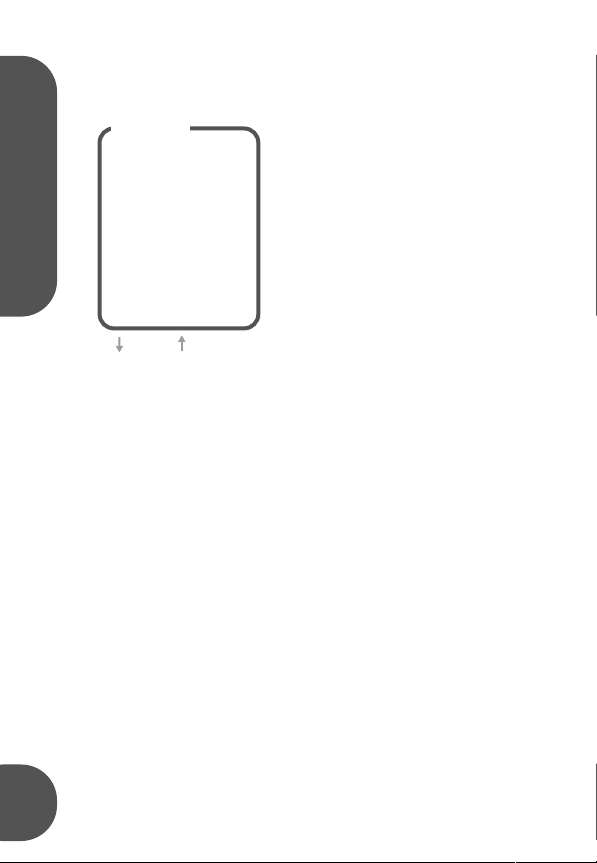
4.4 using the in-call menu
Press $ during a call to open an in-call menu:
In-Call Menu
Hold Call
Make New Call
Restrict My Number
End Active Call
End Held Call
End Current and Held Call
Switch Calls
Conference Call
Transfer Call
Split Call
phone calls 4
Reject Waiting Call
Reconnect Held Call
Turn Mute On or Off
E O
scroll select
Note: options and
order vary by call state.
Switch Calls Switches between the active and held call.
Conference Call Joins the active call with the call on hold.
Transfer Call Transfers the active call to the call on hold, or
lets you enter a phone number where you want to
transfer the active call (if no call is on hold).
Once a call is transferred, you disconnect automatically.
Split Call Lets you talk privately with one person from a
conference call.
Reject Waiting Call Rejects a waiting call.
Reconnect Held Call Activates the call on hold (if you have
a call on hold and a call waiting).
Turn Mute On or Off Turns the microphone off and on
during a phone call.
Hold Call Puts the active call on
hold.
Make New Call Lets you make
another call.
Restrict My Number Lets you
send (Show) or hide (Restrict)
your phone number for the next
call you make. Set your default in
the Security menu (page 38).
End Active Call Ends the active
call and activates the call on hold.
End Held Call Ends the held call.
End Current And Held Calls
Ends all connected calls.
r
16
Trying—The phone and network are processing a request.
Cannot Hold Second Call—A call is already on hold,
and you cannot place two calls on hold at the same time.
Busy Try Later—Your phone is working on a previous
command. Briefly wait before repeating the command.
Page 22

j
5 phone book
5.1 adding an entry
press $
in idle
select
phone book
select personal
numbers
select
add entry
For more
about this
menu, see
page 32.
rx
¶
kk
PPPPhhhhoooonnnneeee BBBBooooooookk
•
≈
select the
destination
rx
AAAAdddddddd TTTToooo PPPPhhhhoooonnnnee
AAAAdddddddd TTTToooo SSSSIIIIMMMM CCCCaaaarrrrdd
AAAAdddddddd EEEEnnnnttttrrrryy
SSSSeeeelllleeeecccctttt??
yy
ee
phone number
rx 12:00 q
EEEEnnnntttteeeerrrr NNNNuuuummmmbbbbeeeerrrr::
55555555555511112222111122
dd
??
O
enter the
OOOOKKKK??
::
rx
PPPPeeeerrrrssssoooonnnnaaaallll NNNNuuuummmmbbbbeeeerrrrss
VVVVooooiiiicccceeee DDDDiiiiaaaalllllllliiiinnnngg
22
??
kk
PPPPhhhhoooonnnneeee BBBBooooooookk
gg
VVVViiiieeeewwww OOOOppppttttiiiioooonnnnssss??
store the
number
O
rx
FFFFiiiinnnndddd EEEEnnnnttttrrrryyyy bbbbyyyy NNNNaaaammmmee
ss
FFFFiiiinnnndddd EEEEnnnnttttrrrryyyy bbbbyyyy LLLLoooocccc..
AAAAdddddddd EEEEnnnnttttrrrryy
??
these details:
EEEEnnnntttteeeerrrr NNNNaaaammmmeeee::
SSSSeeeelllleeeecccctttt GGGGrrrroooouuuupp
EEEEnnnntttteeeerrrr LLLLooooccccaaaattttiiiioooonnnn::
AAAAdddddddd VVVVooooiiiicccceeee TTTTaaaagg
VVVViiiieeeewwww OOOOppppttttiiiioooonnnnssss??
complete
For Call Groups and Voice Dial information, see page 18.
5.2 using an entry
To use a stored entry, open your phone book and select:
Find Entry By Name Search on the entry’s Name.
Find Entry By Location Enter the entry’s location.
After you find an entry, press
Switch View Opens the entry’s details
Call Number Calls the selected telephone number
Modify Name or Number Edit the entry details
Erase Name and Number Erases the selected entry
Add or Edit Voice Tag Record a voice tag
Delete Voice Tag Deletes the voice tag (if present)
O to see your options:
ee
..
yy
??
::
pp
::
gg
17
Page 23

5.3 using voice dial
To add a voice tag to a phone book entry, either:
• Press O at a new entry’s Add Voicetag prompt
• Find a stored entry and select Add/Edit Voicetag
then press O
to record
say the
voice tag
repeat tag to
confirm it
rx 12:00 q
u
PPPPrrrreeeessssssss OOOOKKKK
WWWWhhhheeeennnn RRRReeeeaaaaddddyy
phone book 5
You can store 10 voice tags. You cannot record Voice Tags
yy
rx 12:00 q
ee
SSSSaaaayyyy NNNNaaaammmmee
rr
AAAAfffftttteeeerr
..
TTTToooonnnneeee..........
for entries on your SIM card, or for any entry if you prevent
phone memory access. (See “Prevent Access” on page 32.)
To use a voice tag:
a Hold
O when the phone is idle.
b Say the voice tag after the tone.
5.4 using a call group
This feature gives you five groups. Each group has a unique
ring type, message alert type, vibrate setting for the phone
book entries assigned to it.
To change details for a group:
18
press $
in idle
rx
®
ss
RRRRiiiinnnngggg TTTToooonnnneeeess
•
¶
The “Default” group stores your standard settings.
To assign a phone book entry to a group, find the entry
and select
Modify Name or Number. (See “using an
entry” on page 17.)
select
ring tones
O
O
select
call group
rx
SSSSeeeetttt RRRRiiiinnnnggggeeeerrrr TTTToooonnnneeee 2222
SSSSeeeetttt MMMMeeeessssssssaaaaggggeeee AAAAlllleeeerrrrtt
pp
CCCCaaaallllllll GGGGrrrroooouuuupp
VVVViiiieeeewwww OOOOppppttttiiiioooonnnnssss??
Voice tags are
about 2
seconds long.
select a group,
enter details
rx
RRRRiiiinnnngggg TTTTyyyyppppee
tt
SSSSMMMMSSSS AAAAlllleeeerrrrtt
VVVViiiieeeewwww OOOOppppttttiiiioooonnnnssss??
??
ee
tt
??
Page 24

r
6 messages
r
6.1 reading a message
Your phone supports two GSM message features:
• SMS Messages—If someone sends you a message, your
phone rings or vibrates and displays Read Now?. Press
O to open the message now or C to close it.
Your phone stores these messages and displays the
• Broadcast Messages—If your service provider
broadcasts a message, it scrolls across your display. Press
E to pause it, or press C to delete it.
Your phone does not store these messages.
To view a stored SMS message that you received:
press $
in idle
rx
•
ss
MMMMeeeessssssssaaaaggggeeeess
≈
π
To view a message you created, select Outbox.
When you select a message, press
Switch View Displays message text (and closes it).
Chat Opens a chat session with the message author.
Delete Message Deletes the message.
Retrieve Numbers Displays the phone numbers in the
message. You can call the numbers or store them.
Reply to Message Creates a reply message.
Return Call Calls the person who sent the message.
Edit Message Lets you edit, send, or store the message.
Go to Next Message Displays the next message.
Delete All Messages Deletes all messages.
Delete Oldest Ten Deletes the ten oldest messages.
select
messages
O
select received
messages
rx
MMMMeeeessssssssaaaaggggeeeess
CCCCrrrreeeeaaaatttteeee MMMMeeeessssssssaaaaggggee
RRRReeeecccceeeeiiiivvvveeeedddd MMMMeeeessssssssaaaaggggeeeess
ss
ee
SSSSeeeelllleeeecccctttt??
ss
??
Your phone
displays the
number of
messages,
then the list of
messages from
newest to
oldest.
O to see your options:
For more
about this
menu, see
page 33.
o.
19
Page 25

r
6.2 creating a message
press $
in idle
select
messages
select create
message
use the keys
to enter text
rx
•
ss
MMMMeeeessssssssaaaaggggeeeess
≈
π
To change your text entry method or to enter a Personal
or Canned message, press $ while entering text.
When you finish the message, press O and choose to:
messages 6
Send Message Enter a phone number and press O.
Store Message Store the message in your Outbox.
Store Personal Store as Personal Message to reuse.
6.3 entering text
There are six ways to enter text with keys 0 to 9.
To select a text entry method, press $ while entering text.
To set the default, see “Phone Setup Menu” on page 37.
• Personal Message: These are pre-written messages that
you can create, edit, or send from the message editor.
• Canned Message: These are pre-written messages that
you can send from the message editor, but cannot edit.
• iTAP™: Press a key to enter a character. You see options
that begin with the character. Press keys for more
characters (press E and O to select an option).
rx 159
TT
TT
8 4
88
tttt uuuu vvvv 88
The iTAP Dynamic Dictionary learns the words you use
most frequently. iTAP is not available in all languages.
• Tap: Press a key to enter a character.
• Numeric: Enters numbers only (such as phone numbers).
20
O
rx
CCCCrrrreeeeaaaatttteeee MMMMeeeessssssssaaaaggggee
RRRReeeecccceeeeiiiivvvveeeedddd MMMMeeeessssssssaaaaggggeeeess
rx 158
hh
TTTThh
tttthhhh ttttiiii tttt9999 tttt44
44
MMMMeeeessssssssaaaaggggeeeess
ss
ee
SSSSeeeelllleeeecccctttt??
3
rx 160
ÚÚ
ÚÚ
ss
??
rx 157
ee
TTTThhhhee
tttthhhheeee ttttiiiieeee ttttiiiidd
counter
cursor
dd
O
Page 26

• Smileys: Enters special icons (select an icon to enter it):
1
2
3
4
5
6
7
:-)
;-)
B-)
:-P
:-(
:-/
:<*
smiley 8
wink 9
cool 10
pfrtt 11
sad 12
grrr 13
meow 14
woof 15
:>#
teddy 16
8<)
magic 17
=:I
love 18
(O)
broken 19
(X)
yo
Yo!
well done
==b
o<I
iii
Ÿ>>-I
(II
party
hooray
flowers
drink
lunch
Correcting Text Press C to delete the character before
the cursor, or hold C to delete all text in the display.
text entry table
This table shows the upper case (top line) and lower case
(lower line) characters assigned to each key. Hold a key to
change between upper and lower case.
Space . 1 ? ! , Ÿ Ä & : " ( ) ' ` @ % ¡ ¢
1
A B C 2 [ ® ± V X ©
2
a b c 2 { ¯ ±
D E F 3 ° ¿ ¤ Z
3
d e f 3 ° ¥ ¤ Z
G H I 4 À §
4
g h i 4 À §
J K L 5 Á
5
j k l 5 Á
M N O 6 ƒ \ « ¨ µ
6
m n o 6 } | ¬ ¨ µ
P Q R S 7 Â X ¸
7
p q r s 7 Â
T U V 8 W ^ Ω
8
t u v 8 W ~ Ω
W X Y Z 9 º ·
9
w x y z 9 º ·
+ - 0 x * / = > < #
0
U X ©
Notes
Identifies the
characters
available in iTAP.
Keys 1 and
0 have no case
change.
X ¸
6 messages
21
Page 27

22
r
7 internet
Your phone can use your service provider’s mobile
Internet services (such as news or travel information).
a Confirm that your SIM card is inserted. (If not, see
“Initializing Your SIM for Internet Access” on page 35.)
b Select Internet in the main menu to start an Internet
session. Your phone connects and loads your home page.
In Internet pages, you can do the following:
π
Action In mobile Internet In text editor
Press $
Press O
Hold
Press
Hold
Press a
number key
Hold a
number key
Press
E
r
Internet Service Alerts When you receive these alerts
(with or without an Internet session open), your phone emits
a tone and displays a notification with alert details.
Press O to display alert contents or press C to delete it.
GPRS and CSD For data calls such as Internet access, GPRS
(General Packet Radio Service) uses a dedicated data channel
and CSD (Circuit Switched Data) use a voice channel. Usage
charges differ, so your phone displays an icon to tell you if it
is using a GPRS connection ƒ or a CSD connection ∫.
Selects the first soft key.
Selects the second soft key.
Displays the Internet menu.
$
Takes you back to the
C
previous page (ends the
session in the home page).
Takes you back to the
C
Internet home page.
Selects a menu option in a
1 through 9).
list (
Takes you to a bookmarked
page (
1 through 9).
Takes you up or down
through a list.
See “entering text”
on page 20.
Deletes the
character in front of
the cursor.
Deletes all the
characters.
Inserts a character.
Changes the case
for the letter.
Moves the cursor to
the left or right.
To set up
Internet
access, see
page 35.
Page 28

r
8 chat
8.1 starting a chat session
Any two Motorola phones with the SMS Chat feature can
send brief text messages to each other in a chat session.
You can only have one chat session open at a time.
To start a chat session:
press $
in idle
select
chat
select
start chat
enter your
nickname
For more
about this
menu, see
page 36.
rx
π
tt
SSSSMMMMSSSS CCCChhhhaaaatt
ø
œ
enter your
chat message
rx 160
ÚÚ
ÚÚ
counter
cursor
O
select phone
number entry
rx 12:00 q
PPPPBBBB LLLLooooooookkkkuuuupp
PPPPhhhhoooonnnneeee NNNNuuuummmmbbbbeeeerrrr EEEEnnnnttttrrrryy
FFFFiiiinnnndddd EEEEnnnnttttrrrryyyy BBBByyyy NNNNaaaammmmee
pp
SSSSeeeelllleeeecccctttt??
yy
ee
rx 12:00 q
SSSSMMMMSSSS CCCChhhhaaaatt
SSSSttttaaaarrrrtttt CCCChhhhaaaatt
HHHHiiiissssttttoooorrrryy
enter the
phone number
rx 12:00 q
EEEEnnnntttteeeerrrr NNNNuuuummmmbbbbeeeerrrr::
8888888800004444888899993333 ÚÚ
??
SSSSeeeennnndddd MMMMeeeessssssssaaaaggggeeee??
rx 157
tt
EEEEnnnntttteeeerrrr NNNNiiiicccckkkknnnnaaaammmmeeee::
tt
SSSSeeeelllleeeecccctttt??
::
EEEEvvvveeee ÚÚ
??
rx
EEEEvvvveeee>>>> HHHHeeeelllllllloo
??
yy
ÚÚ
ÚÚ
send the
message
tt
SSSSMMMMSSSS CCCChhhhaaaatt
oo
::
CCCChhhhaaaatttt??
To start a chat session with someone in your phonebook,
select Find Entry By Name in the PB Lookup menu.
To start a chat session with someone who sent you a text
message, see “reading a message” on page 19.
To change your text entry method, enter smileys, or enter a
pre-written message, press $ while entering text. For
more about text entry, see “entering text” on page 20.
To suspend a chat session, press C, then O to confirm. You
can re-enter the session at any time by selecting
Resume Chat in the SMS Chat menu.
To end a chat session, select
End Chat in the SMS Chat
menu.
??
23
Page 29

8.2 responding to chat
When you receive a chat message:
press O to
accept it
enter your
nickname
press O to
open the editor
enter text
and press O
rx
o
EEEEvvvveeee wwwwaaaannnnttttss
tt
ttttoooo cccchhhhaaaatt
AAAAcccccccceeeepppptttt CCCChhhhaaaatttt??
To change your text entry method, enter smileys, or enter a
pre-written message, press
chat 8
For more about text entry, see “entering text” on page 20.
ss
rx 12:00 q
EEEEnnnntttteeeerrrr NNNNiiiicccckkkknnnnaaaammmmeeee::
ÚÚ
LLLLuuuucccc ÚÚ
??
rx 12:00 q
::
??
OOOOKKKK??
SSSSMMMMSSSS CCCChhhhaaaatt
EEEEvvvveeee>>>> HHHHeeeelllllllloo
tt
oo
??
CCCChhhhaaaatttt??
$ while entering text.
8.3 reviewing a chat session
To see the chat messages from your last session:
press $
in idle
rx
π
tt
SSSSMMMMSSSS CCCChhhhaaaatt
ø
œ
To erase the history, select Erase History from the menu.
History is only available when the chat session has ended.
! Removing the battery erases your chat history.
select
chat
O
select
history
rx 12:00 q
tt
SSSSMMMMSSSS CCCChhhhaaaatt
tt
SSSSttttaaaarrrrtttt CCCChhhhaaaatt
yy
HHHHiiiissssttttoooorrrryy
SSSSeeeelllleeeecccctttt??
??
rx 12:00 q
WWWWhhhheeeerrrreeee aaaarrrreeee yyyyoooouuuu ÚÚ
SSSSeeeennnndddd MMMMeeeessssssssaaaaggggeeee??
rx 12:00 q
EEEEvvvveeee>>>> HHHHeeeelllllllloo
LLLLuuuucccc>>>> WWWWhhhheeeerrrreeee aaaarrrreeee yyyyoooouu
ÚÚ
press E
to scroll
oo
??
uu
??
OOOOKKKK??
24
Page 30

9 game
9.1 bricks
Bricks is a game where you strike a ball with a paddle to
bounce it against a wall of bricks. When the ball hits a brick,
the brick disappears and you receive points.
If the ball hits the bottom, the game ends.
• top row bricks . . . 30 points
• fourth row . . . . . 25 points
• third row . . . . . . . 20 points
• second row . . . . 15 points
• first row . . . . . . . 10 points
New Game This starts a game.
Saved Game This reopens the last game you saved.
Best Score This displays the best score for each game level.
Use the following keys during a game:
move left
4
move right
6
When the game starts, the paddle appears at the bottom of
the display, in the middle, with the ball above it. The ball
moves in a random direction to start. Thereafter, the ball
moves with the trajectory of its bounce.
When the game ends, the screen flashes three times and
then displays the results.
When a call or reminder arrives, your phone stops your game
and saves it.
end or pause game (press it again
C
to resume, or
rx
00
111100
Tip: Set contrast to moderate
O to close/save)
Note To adjust your display contrast or turn off keypad
tones, use the options “Adjust Contrast” and “Select
Keypad Tones” in the Phone Setup Menu (page 37).
25
Page 31

10 tools
10.1 using a reminder
Your phone can store times and details about events,
and you can add an alarm to each event as a reminder.
creating reminders
press $
in idle
select
tools
select
reminder
add event
select
For more
about this
menu, see
page 36.
rx
œ
ss
TTTToooooooollllss
™
®
After you open an event, enter the following information:
Details Text about the event
Date The date the event occurs
Time The time the event occurs
Duration The length of the event
Reminder Select whether you want to see a reminder.
Reminders appear in your display before the event
begins. (See “Set Reminder Period” on page 36.)
viewing reminders
press $
in idle
rx
œ
ss
TTTToooooooollllss
™
®
To see events for another day, select View Another Day.
Your phone displays the date and number of events.
26
Press O to view the events.
O
select
tools
O
rx
TTTToooooooollllss
rr
RRRReeeemmmmiiiinnnnddddeeeerr
rr
CCCCaaaallllccccuuuullllaaaattttoooorr
VVVViiiieeeewwww OOOOppppttttiiiioooonnnnssss??
an event
reminder
select
reminder
rx
TTTToooooooollllss
rr
RRRReeeemmmmiiiinnnnddddeeeerr
rr
CCCCaaaallllccccuuuullllaaaattttoooorr
VVVViiiieeeewwww OOOOppppttttiiiioooonnnnssss??
ss
ss
rx
VVVViiiieeeewwww TTTTooooddddaaaayy
VVVViiiieeeewwww AAAAnnnnooootttthhhheeeerrrr DDDDaaaayy
AAAAdddddddd EEEEvvvveeeennnntt
??
rx 12:00 q
t
view today
rx
VVVViiiieeeewwww TTTTooooddddaaaayy
VVVViiiieeeewwww AAAAnnnnooootttthhhheeeerrrr DDDDaaaayy
??
yy
tt
RRRReeeemmmmiiiinnnnddddeeeerr
00
00000000::::000000
select
RRRReeeemmmmiiiinnnnddddeeeerr
yy
yy
SSSSeeeelllleeeecccctttt??
rr
VVVViiiieeeewwww??
rr
SSSSeeeelllleeeecccctttt??
??
??
yy
??
Page 32

10.2 calculating/converting
To open the calculator and currency converter:
press $
in idle
select
tools
select
calculator
enter numbers
or functions
10 tools
rx
™
œ
TTTToooooooollllss
®
ss
O
rx
TTTToooooooollllss
RRRReeeemmmmiiiinnnnddddeeeerr
CCCCaaaallllccccuuuullllaaaattttoooorr
rr
ss
rr
SSSSeeeelllleeeecccctttt??
rx
.CE=+ - x÷$
??
basic mathematical calculations
enter a
number
rx
.CE=+ - x÷$
SSSSeeeelllleeeecccctttt??
7
• Press C to cancel the latest key pressed.
• Hold C or select CE to clear the entire calculation.
select a
function
rx
77
--
77
--
.CE=+ - x÷$
??
>O
SSSSeeeelllleeeecccctttt??
enter another
number
rx
77
--
77
--
.CE=+ - x÷$
??
2
SSSSeeeelllleeeecccctttt??
“equals”
rx
22
22
.CE=+ - x÷$
??
<<O
select
currency conversion
To store the exchange rate:
select the
currency icon
rx
.CE=+ - x÷$
SSSSeeeelllleeeecccctttt??
>>>
>$
The exchange rate is limited to 10 digits (9 with a decimal).
To convert other amounts with the same exchange rate, just
enter the amount and select the $. Your phone keeps the
exchange rate until you change it.
enter the
exchange rate
rx
EEEExxxxcccchhhhaaaannnnggggeeee RRRRaaaatttteeee::
00
00
1111....666655
??
1>
65O
::
OOOOKKKK??
enter the
amount
rx
55
.CE=+ - x÷$
??
200
O
2222000000
SSSSeeeelllleeeecccctttt??
The phone
00
displays the
result (330).
??
SSSSeeeelllleeeecccctttt??
SSSSeeeelllleeeecccctttt??
00
00
??
55
55
??
27
Page 33

11 ring tones
11.1 changing your ring
press $
in idle
select
ring tones
select a
tone option
For more
about this
menu, see
page 40.
28
rx
®
RRRRiiiinnnngggg TTTToooonnnneeeess
ß
¶
ss
O
rx
ss
RRRRiiiinnnngggg TTTToooonnnneeeess
AAAAddddjjjjuuuusssstttt RRRRiiiinnnngggg VVVVoooolllluuuummmmee
RRRRiiiinnnngggg oooorrrr VVVViiiibbbbrrrraaaattttee
ee
SSSSeeeelllleeeecccctttt??
ee
??
The phone numbers you assign to Call Groups ring with a
special tone (see “using a call group” on page 18).
Ring Tones Menu options include:
Adjust Ring Volume Displays and sets the incoming call
ring tone volume. Press
j
Ring or Vibrate Your phone’s alert for incoming calls
j
Set Ringer Tone Ring tone for incoming calls on Line 1.
j
Set Ringer Tone 2 Ring tone for incoming calls on Line 2.
E or <> to adjust.
Set Message Alert Tone Ring tone for new messages.
See the option
list below.
Page 34

12 recent calls
12.1 viewing recent calls
press $
in idle
select
recentcall
select
last ten calls
select a
call list
For more
about this
menu, see
page 41.
rx
ß
RRRReeeecccceeeennnnttttCCCCaaaallllll
¶
•
ll
O
rx
ll
RRRReeeecccceeeennnnttttCCCCaaaallllll
LLLLaaaasssstttt TTTTeeeennnn CCCCaaaallllllllss
SSSShhhhoooowwww CCCCaaaallllllll CCCChhhhaaaarrrrggggeeeess
ss
VVVViiiieeeewwww OOOOppppttttiiiioooonnnnssss??
ss
??
rx
LLLLsssstttt 11110000CCCCaaaallllll
MMMMiiiisssssssseeeedddd CCCCaaaallllllllss
AAAAnnnnsssswwwweeeerrrreeeedddd CCCCaaaallllllllss
You can view, call, store, or erase items in three call lists:
Missed Calls These are your last ten unanswered calls.
Answered Calls These are your last ten answered calls.
Made Calls These are your last ten calls made.
These lists show each call’s time, date, number (if you have
Caller ID), and name (if a matching phone book entry exists).
You can choose to Erase All Numbers in all three lists.
recent call options
Scroll to a list entry and press O to select the following:
Call Number Calls the phone number.
Switch View Opens/closes entry details.
Add to Phone Creates a phone book entry on your phone.
Add to SIM Creates a phone book entry on your SIM card.
ll
ss
ss
SSSSeeeelllleeeecccctttt??
??
29
Page 35

r
12.2 viewing call time/cost
press $
in idle
select
recentcall
show charges
or timers
select a time
or cost meter
rx
ß
RRRReeeecccceeeennnnttttCCCCaaaallllll
¶
•
ll
O
rx
LLLLaaaasssstttt TTTTeeeennnn CCCCaaaallllllllss
SSSShhhhoooowwww CCCCaaaallllllll CCCChhhhaaaarrrrggggeeeess
SSSShhhhoooowwww CCCCaaaallllllll TTTTiiiimmmmeeeerrrrss
VVVViiiieeeewwww OOOOppppttttiiiioooonnnnssss??
You can select the following time or cost meters:
Show Last Call The cost of your last call (chargeable
recent calls 12
outgoing calls only).
Total For All Calls The total for all of your outgoing calls
since meters were last reset.
Credit Remaining (Show Charges menu only) Subtracts
your total call costs from your charge limit. To change
settings, see “Call Charge Settings” and “Set Total
Charge Limit” on page 42.
Reset All Timers (Show Timers menu only) Sets the
resettable timer to zero.
To set up an in-call display of call time or charges, see “Set
In-Call Display” on page 42.
ss
ss
ss
??
rx
ss
SSSShhhhoooowwwwTTTTiiiimmmmeeeerrrrss
SSSShhhhoooowwww LLLLaaaasssstttt CCCCaaaallllll
TTTToooottttaaaallll FFFFoooorrrr AAAAllllllll CCCCaaaallllll
ll
SSSSeeeelllleeeecccctttt??
ll
??
30
Page 36

13 menu index
Your phone displays menus with options that you can select.
This section explains the options in the menus. To learn how
to use menus, see “using menus” on page 13.
•
Phone Book
Personal Numbers
Voice Dialing
My Phone Number(s)
Copy Between SIM & Phone
One-Touch Dial Setting
Show Services
Main
• Phone Book
≈ Messages
π Internet
ø SMS Chat
œ Game
™ Tools
® Settings
ß Ring Tones
¶ Recent Calls
Note: Some
service providers
add a SIM Tool Kit
menu. Contact
your provider for
details about this
menu.
¶
Recent Calls
Last Ten Calls
Show Call Charges
Show Call Timers
Set In-Call Display
Call Charge Settings
Lifetime Timer
≈
Messages
Create Message
Received Messages
Outgoing Messages
Call Voicemail
Cell Broadcast
Message Settings
SMS Chat
Start Chat
History
Erase History
®
Settings
Phone Setup
Time/Date
Security
Network Selection
Accessory Setup
ß
Ring Tones
Adjust Ring Volume
Ring or Vibrate
Set Ringer Tone
Set Ringer Tone 2
Set Message Alert Tone
Call Groups
ø
œ
Game
Bricks
™
Tools
Reminder
Calculator
31
Page 37

• Phone Book Menu
Personal Numbers
Find Entry By Name Search the phone book for a name
(enter up to three characters). Select an entry and press
O to see your options.
Find Entry By Location Display an entry matching the
location number you enter. Select an entry and press O
to see your options.
Options for ‘Find Entry By ...’ After you find a phone
menu index 13
book entry, press O to see your options.
Switch View Switches from entry name to details.
Call Number Calls the selected entry.
Modify Name or Number Edit details. (Also see “using
a call group” or “using voice dial” on page 18).
Erase Name and Number Erases the selected entry.
Add/Edit Voicetag See “using voice dial” on page 18.
Add Entry Add (store) an entry in the phone book. (See
“adding an entry” on page 17.)
If you create an entry to store a phone number prefix,
you can quickly dial numbers with this prefix by recalling
the entry and finishing the number.
Check Capacity Displays the number of empty entries.
Prevent Access Block access to phone book entries on your
SIM card, in the phone, or both.
Voice Dialing
Dial a phone book entry when you speak its voice tag (see
“using voice dial” on page 18).
My Phone Number(s)
Displays your wireless phone numbers, stored on your SIM
card (some service providers let you edit these numbers)
Copy Between SIM & Phone
Copy phone book entries between your phone and SIM card.
32
Page 38

To copy entries between SIM Cards: Copy entries from a SIM
Card to the phone, replace the SIM Card, then copy from the
phone to the new SIM Card.
One-Touch Dial Setting
Set which numbers One Touch dial calls. (Also see “One
Touch Dial” on page 14.)
To Phone Memory Phone book entries 2 to 9.
To SIM Card Memory Phone book entries 102 to 109.
To Fixed Dial list Fixed Dial list locations 2 to 9.
r
Show Services
Displays your provider’s services (depends on SIM card).
r
≈ Messages Menu
Create Message
Create a message. (See “creating a message” on page 20.)
j
Received Messages
Displays the number of received messages and how many
are new, then lists the messages (newest first). Select a
message and press O for these options:
Switch View Switches from message title to details.
Delete Message Deletes currently viewed message.
Retrieve Numbers Retrieves all numbers embedded in the
message. You can call numbers or store them.
Reply to Message Creates a reply message.
Return Call Calls the person who sent the message (if
known), or a number quoted (“”) in the message.
Edit Message Edit, send, or store the message.
Go to Next Message Displays the next message.
Delete All Messages Deletes all messages.
Delete Oldest Ten Deletes ten oldest messages.
Outgoing Messages
Displays the number of messages you created and stored,
then lists the messages (stored on your SIM card). Select a
message and press O for these options:
13 menu index
33
Page 39

Switch View Displays or closes the message text.
Send Message Send the message to a phone number:
Enter Number Manually enter the phone number.
Find Entry by Name/Location Search phone book.
Edit Message Edit, send, or store the message.
Delete Message Deletes the message.
Go to Next Message Displays the next message.
j
Call Voicemail
r
Calls the voicemail number you stored (to store a number,
see Voicemail Number in the Message Setting menu).
i Hold
menu index 13
r
Cell Broadcast
Subscribe to “channels” that send broadcast messages
(weather, news, etc.). Ask your provider for a channel list.
On Turns on messages for the channels you enter.
Off Turns off all broadcast messages.
Channel List Enter or delete broadcast channels.
Language List Select a language for broadcast messages.
r
Message Settings
Message Pop-up Alert Turn on or off the new message
Voicemail Number Enter the phone number for voicemail
Service Centre Enter your Message Service Centre number
Expiry Period Enter the maximum time (hours) the service
Outgoing Message Type Select a default message type.
1 to call voicemail when your phone is idle.
Channel Index Enter or edit your channel numbers.
Delete All Channels Deletes all channels.
Also see “Language Selection” on page 37.
notification (so the
service (used by “Call Voicemail” on page 34). Ask your
service provider for this number and voicemail features.
(supplied by your wireless service provider).
centre should keep trying to send a delayed message.
o icon is your only message alert).
34
Page 40

r
π Internet
To open an Internet session, see “internet” on page 22.
Setting Up Mobile Internet Access
Your service provider must data-enable your SIM card, and
may set up Internet access for you.
a Select Internet from the main menu.
b Hold $ until the Browser Menu appears. Select Setup.
c Select Edit Profile. You see your list of three profiles.
Your service provider may enter uneditable profiles.
j
To set up a unique homepage for each profile, select
Edit Homepage, select a profile, and enter the URL.
d Select a profile to edit (press $). Your phone displays:
1 WAP Settings (supplied by your service provider)
2 Data Bearer (supplied by your service provider)
3 Profile Name
e Select 1 WAP Settings and enter the Primary IP and
Port, Secondary IP and Port, and your Idle Time Out.
f Select 2 Data Bearer. You can set up CSD, GPRS, or
both (a GPRS ƒ or CSD ∫ icon displays when in use).
• Select 1 GPRS to complete the profile’s APN,
Username, and Password for GPRS connections.
• Select 2 CSD to complete the profile’s Phone #,
Username, Password, Line Type (Modem or ISDN), and
Idle Time Out for CSD connections.
g Select 3 Profile Name: and assign the profile’s name.
Initializing Your SIM for Internet Access
For security, your phone only lets one SIM card use your
Internet access (voice calls are not affected). Your phone
chooses this card the first time you access the Internet.
To set Internet access to a new SIM card:
a Have your service provider initialize your account.
b Insert the new SIM card. (See “SIM card insertion/
removal” on page 8.)
c Select Internet from the main menu.
d Select
New key. Your phone processes the new card.
13 menu index
35
Page 41

r
ø SMS Chat Menu
Start Chat
Start a chat session (when not chatting).
History
View the text from the last session (when not chatting).
Erase History
Erase the text from the last session (when not chatting).
End Chat
End the active chat session (when chatting).
menu index 13
Resume Chat
Resume the active chat session (when chatting).
œ Game Menu
See “game” on page 25.
™ Tools Menu
Reminder
Enter and manage events with alarms.
View Today Displays your events for the day.
View Another Day Displays events on a specific date.
Add Event Enter an event’s description, date, start time,
duration, and alarm. You can store up to 100 events.
Set Reminder Period Set how early your alarms occur. For
example, a Reminder Period of 15 minutes
event displays an alarm (
Set Reminder Tone Set a unique tone for alarms. While
the phone is charging, reminders always play a tone.
Calculator
See “calculating/converting” on page 27.
µ) from 9:45 to 10:00.
means a 10:00
36
Page 42

® Settings Menu
Phone Setup Menu
Font Size Set the display font size (not in all languages).
Screen Saver Set a screen saver for your phone’s display.
Adjust Contrast Adjust the display contrast.
Backlight Set the backlight to off, continuous, or normal
(on for 15 seconds after each keypress).
j
Language Selection Change the language for the display.
Entry Method Selection Set default text entry method.
Show Battery Meter Displays the charge level remaining.
j
Set Audible Call Timers Set timers to beep during calls:
Single Alert Beeps ten seconds before the set time.
Repetitive Beeps ten seconds before the set time and at
intervals after that.
j
Call Forward Forward calls to other numbers.
Forward Voice Calls Select Forward When Unavailable,
Forward All Voice Calls, or Detailed Forwarding.
Cancel All Forwarding
j
Call Waiting Turn your call waiting notification On or Off.
Battery Saving Mode To save power, this activates
Discontinuous Transmission (DTX) and deactivates the
backlight for broadcast messages.
Quick Access Setup Change your Quick Access menu (see
page 13). Scroll to a feature and hold the key to store it.
Find by Name Read Messages Show Services
Find by Location Outgoing Messages Forward Voice Call
Add Entry to Phone Create Message Adjust Contrast
Add Entry to SIM Missed Calls Access Internet
Call Voicemail Last Call Charge Reminder
Battery Meter Last Call Timer Game
Phone Lock Now Show Time and Date Answered Calls
Phone Mute On/Off Credit Remaining Made Calls
Ring Volume Restrict My ID Calculator
VibraCall Alert On/Off Find New Network Font Size*
Switch Memory Switch Lines Chat
Clears your forward settings.
* some languages
13 menu index
r
r
37
Page 43

38
Internet Setup Set up three Internet profiles and home
pages. See “Setting Up Mobile Internet Access” on page 35.
j
Select Keypad Tones Change or disable keypad tones.
Select Phone Line Switch between Line 1 and Line 2.
Phone Status Display or erase phone settings.
Status Review Displays settings changed from default.
Master Reset Use with caution. Restores original
settings for Automatic Answer, Audible Call Timers, In-
Call Display Meter, Battery Save (DTX), Automatic Lock,
Cell Broadcast, Language, Entry Method, Keypad Tones,
Ringer Tones, SMS Alert Tones, Volume, Network Search
menu index 13
frequency, and Band of operation.
Master Clear Use with extreme caution. Clears same
settings as Master Reset, plus the phone’s Phone Book
(not SIM’s), Last 10 Calls lists, Message Editor, Resettable
Call Timers, and Recorded Voice Tags.
j
Time/Date Menu
Show Time and Date Displays the time/date.
Set Time and Date Set the time/date (24-hour format).
! Removing the phone battery erases time settings.
Set Time Format Set the clock to 12 or 24-hour format.
Security Menu
j
Phone Lock Set and change the phone lock (default 1234).
Auto Lock Locks the phone each time you switch it off.
Lock Now Immediately locks your phone.
Change Unlock Code Change the 4-digit code.
Require SIM Card PIN Require a PIN to turn on the phone.
! If you enter the incorrect PIN or PIN 2 three times,
see “your PIN or PIN2 is blocked” on page 44.
Change SIM PIN Code Change the 4 to 8-digit PIN.
Change SIM PIN2 Code Change the 4 to 8-digit PIN2.
j
New Security Code Change the 6-digit access code for
security menu options (default 000000).
j
Call Barring Set your call barring service (network feature).
r
Your service provider provides an initial barring password.
Page 44

Bar Outgoing Calls Bar all calls (except emergency),
International Calls, or International Calls Except Home.
Bar Incoming Calls Bar calls When Roaming or always.
Cancel All Barring Sets all Call Barring options to Off.
Change Bar Password Change this 4-digit password.
Fixed Dialing When this is on, your phone can only call
numbers in the fixed dial list (also limits text messages
and Internet access). If you try to call numbers not in the
Restricted appears. The list stores 40 entries on
list,
your SIM card. Does not restrict emergency numbers.
View Fixed Dial List Displays the Fixed Dial list.
Setup Fixed Dialing Switch Fixed Dialing on or off and
edit the Fixed Dial list (requires PIN2 security code). Call
Barring can affect Fixed Dial (see “Call Barring”).
r
Restrict My Phone Number Hide or show your phone
number to phones with Caller ID (network feature). To
set for a single call, use the In-Call menu (see page 16).
Network Selection
Your phone automatically registers with networks in this
order of preference: the home network, networks from a
preferred list, and all other networks above a certain signal
strength.
Available Networks Finds and lists available networks.
Select one to:
Register Now Tries to register with the network.
Make Preferred Copy the network to the preferred list.
Network Search Set how your phone finds networks.
Registration Preferences Tell your phone to try to
register on networks automatically (Automatic) or display
a list of networks to select for registration (Manual).
Frequency of Search Set how often your phone
searches for networks when it is waiting to register.
! Repeated searches may use significant power.
j
Preferred Networks Display and edit your list of preferred
networks.
13 menu index
39
Page 45

Add Network to List Select ChooseNtwk to choose
from available networks, ChooseKnwn to choose from a
preset list, or Add New Network Code to enter codes
directly.
Show List of Networks Select PrefNtwk to add a
selected network to the list, Delete Selection to
remove it, or Switch View to see its name, ID, and
priority.
Find New Network Tries to register with any network
other than the current one.
Accessory Setup
menu index 13
Your phone is designed for headset and car kit accessories.
Automatic Answer Your phone automatically answers
calls after the second ring when connected to a headset
or car kit. If you unplug the headset or car kit or turn this
option off, you can answer calls as normal.
ß Ring Tones Menu
Adjust Ring Volume
Displays your ring volume. Press E to adjust it.
j
Ring or Vibrate
Set your phone’s standard alert for incoming calls:
Ring Only Rings with the tone set in Set Ringer Tone.
Vibrate Only Vibrates using VibraCall™ Alert.
Vibrate Then Ring Vibrates twice, then rings.
No Ring or Vibrate Only displays the Call message.
j
Set Ringer Tone
Set your ring tone for incoming calls on Line 1.
j
Set Ringer Tone 2
Set your ring tone for incoming calls on Line 2.
Set Message Alert Tone
Set your ring tone for incoming messages.
40
Page 46

Call Groups
This feature gives you five groups (profiles). Each group has a
unique ring tone for the phone book entries assigned to it.
To assign phone book entries to a call group, see “using an
entry” on page 17.
Ring Volume Set the ring volume for incoming calls (same
setting as Adjust Ring Volume).
Default Profile Set the alerts for phone numbers without a
group assigned (same settings as “Set Ringer Tone” on
page 40 and “Set Message Alert Tone” on page 40).
Profiles Edit the ring type, message alert type, and name
for each call group (“using a call group” on page 18).
¶ Recent Calls Menu
Last Ten Calls
Display, call, store, or erase items in three lists:
Missed Calls Your last ten unanswered calls.
Answered Calls Your last ten answered calls.
Made Calls Your last ten dialed calls.
Select a list entry and press O to:
Call Number Calls the phone number.
Switch View Opens/closes entry details.
Add to Phone/SIM Create a phone book entry.
Erase All Numbers Erases the numbers in all three lists.
r
Show Call Charges
Displays call costs. (See “Set Charge Type” on page 42.)
Show Last Call Cost of your last (chargeable) call.
Total For All Calls Cost of all your calls since meters were
last reset. (See “Reset Call Charges” on page 42.)
Credit Remaining Subtracts your total call costs from your
charge limit. (See “Set Total Charge Limit” on page 42.)
Show Call Timers
Display and reset timers for outgoing calls.
The amount of network connection time you track on your timer
may not equal the amount of time for which you are billed by
13 menu index
41
Page 47

your service provider. For billing information, please contact your
service provider directly.
Show Last Call Duration of your last (outgoing) call.
Total For All Calls
Reset All Timers Set the resettable timer to zero.
Duration of calls since timers were reset.
Set In-Call Display
Set a time or cost meter to display during calls (if you set a
total charge limit, Remaining Credit displays during calls).
Show Time Per Call Displays a time meter during calls.
r
Show Charge Per Call, Total Call Charges Displays call
menu index 13
charges during calls. (Also see “Set Charge Type.”)
No In-Call Display Turns off in-call charge/time display.
r
Call Charge Settings
Customize your Advice of Charge settings (PIN2 required).
Reset Call Charges Resets your charge meters to zero.
Set Total Charge Limit Set the limit for call charges
(beyond which the network refuses chargeable calls).
Once you set a limit, the in-call display shows your
remaining credit. When you reach your last two minutes,
the warning message Approaching Charge Limit
appears.
Set Charge Type Set units or currency for charge displays.
Units Sets the charge displays to show phone units.
Currency Sets the charge displays to show a currency.
Currency Name—3-character notation (such as GBP for
the UK or DEM for Germany)
Charge Per Unit—Currency value per phone unit.
Lifetime Timer
Displays the total time of all outgoing calls from your phone.
This cannot be reset (not affected by Reset All Timers,
Master Reset, or Master Clear).
42
Page 48

14 accessories
The following accessories have been designed to work with
your phone. Additional accessories may be available and a
packaged separately. Please refer to your local service
provider or retail outlet for more information.
The use of wireless devices and their accessories (“devices”)
may be prohibited or restricted in certain areas. Always obey
the laws and regulations on the use of these devices.
Please ensure that when using any external connector with
your phone that you are certain that it is fully inserted.
Convertible Covers
Convertible Covers let you change your phone’s appearance.
Travel Charger
The power adapter (charger) connects to the phone. When
connected properly to the phone, it charges the battery.
Vehicular Power Adapter
The Vehicle Power Adapter connects to your phone and
allows you to charge your phone's battery while driving.
Easy Install Hands Free Kit
The Easy Install Hands Free Kit provides hands-free
operation, allowing you to operate your phone while driving.
Headset
The convenient headset provides both an earphone and
microphone for simple hands free and private telephone
conversations. The headset plugs directly into the jack on the
right side of the phone, below the mains power socket, so
that you can wear your phone and move freely.
Pouch
The Pouch holds the phone while being worn on your belt.
The Pouch has been designed for your convenience and is
not meant to secure the phone under all circumstances.
43
Page 49

44
15 what to do if...
you can’t switch your phone on
Check the battery. Is it charged, properly fitted and are the
contacts clean and dry? See “battery” on page 7.
you can’t make or receive calls (or access the
Internet)
Check the signal strength meter ( rx ). If the signal is
weak, move to an open space or closer to a window.
Check the Network Selection settings. Try Manual Selection,
or try another network. See “Network Search” on page 39.
Check your Operator coverage map.
Check settings for Call Barring (page 38), Call Forward (page
37), and Fixed Dial (page 39).
Has the call charge limit been reached? Reset it or contact
your Service Provider (“Set Total Charge Limit” on page 42).
Have you inserted a new SIM card? Check for restrictions.
Check the Ringer and VibraCall™ Alert settings. If both are
off, there is no alert. See “Ring or Vibrate” on page 28.
your phone won’t unlock
Have you inserted a new SIM card? Enter the new PIN code.
See “SIM card insertion/removal” on page 8.
Do you have a replacement phone? Enter 1234 (default).
Have you forgotten the unlock code? Press $ to change
the unlock code (you need your security code).
your PIN or PIN2 is blocked
Your service provider supplies the 8-digit PIN (and PIN2)
unblock code. Enter this sequence to unblock a feature:
<<05<EOF
OFO
! If you perform this operation incorrectly 10 times in
a row, your SIM card will be permanently blocked.
(use PIN2 code for PIN2 features)
Page 50

your SIM card won’t work
Is it inserted the right side up? See “SIM card insertion/
removal” on page 8.
Is it visibly damaged? Return it to your service provider.
Are the SIM contacts dirty? Clean with an antistatic cloth.
the battery won’t charge or the icon is missing
Check the charger. Is it properly connected? Are its contacts
clean and dry? See “battery” on page 7.
Check the battery contacts. Are they clean and dry?
Check the battery temperature. If it is warm, let it cool first.
Is the battery several years old? Replace the battery.
Are you using a Motorola original battery? Your charger may
not recognize your battery. See “battery” on page 7.
the battery drains faster than normal
Are you in an area of weak coverage? This uses more power.
Is it a new battery? See “charging your battery” on page 7.
Is the battery several years old? Replace the battery.
Has the battery been completely discharged? Let it discharge
fully (until the phone turns itself off), then charge overnight.
Turn on battery save (“Battery Saving Mode” on page 37)
and select a slow search frequency (“Frequency of Search”
on page 39).
Are you using your phone in extreme temperatures? Battery
life is reduced at extreme hot or cold temperatures.
you can’t cancel Call Forwarding or Barring
Try again in an area with better network coverage.
the o symbol is flashing
Your message memory is full. Delete some text messages.
you can’t make international calls
Does your service provider bar international calls?
Did you dial correctly? See “International Phone Calls” on
page 14.
Check settings for Call Barring, Call Forward, and Fixed Dial.
15 what to do if...
45
Page 51

The U.S. Food and Drug
Administration's Center for
Devices and Radiological
Health Consumer Update on Mobile
Phones
FDA has been receiving inquiries about the safety of mobile
phones, including cellular phones and PCS phones. The
following summarizes what is known—and what remains
unknown—about whether these products can pose a hazard
to health, and what can be done to minimize any potential
risk. This information may be used to respond to questions.
FDA update 16
Why the concern?
Mobile phones emit low levels of radio frequency energy
(i.e., radio frequency radiation) in the microwave range while
being used. They also emit very low levels of radio frequency
energy (RF), considered non-significant, when in the standby mode. It is well known that high levels of RF can produce
biological damage through heating effects (this is how your
microwave oven is able to cook food). However, it is not
known whether, to what extent, or through what
mechanism, lower levels of RF might cause adverse health
effects as well. Although some research has been done to
address these questions, no clear picture of the biological
effects of this type of radiation has emerged to date. Thus,
the available science does not allow us to conclude that
mobile phones are absolutely safe, or that they are unsafe.
However, the available scientific evidence does not
demonstrate any adverse health effects associated with the
use of mobile phones.
What kinds of phones are in question?
Questions have been raised about hand-held mobile phones,
the kind that have a built-in antenna that is positioned close
to the user's head during normal telephone conversation.
These types of mobile phones are of concern because of the
46
short distance between the phone's antenna—the primary
source of the RF—and the person's head. The exposure to RF
16
F
D
A
Page 52

from mobile phones in which the antenna is located at
greater distances from the user (on the outside of a car, for
example) is drastically lower than that from hand-held
phones, because a person's RF exposure decreases rapidly
with distance from the source. The safety of so-called
“cordless phones,” which have a base unit connected to the
telephone wiring in a house and which operate at far lower
power levels and frequencies, has not been questioned.
How much evidence is there that hand-held
mobile phones might be harmful?
Briefly, there is not enough evidence to know for sure, either
way; however, research efforts are on-going. The existing
scientific evidence is conflicting and many of the studies that
have been done to date have suffered from flaws in their
research methods. Animal experiments investigating the
effects of RF exposures characteristic of mobile phones have
yielded conflicting results. A few animal studies, however,
have suggested that low levels of RF could accelerate the
development of cancer in laboratory animals. In one study,
mice genetically altered to be predisposed to developing one
type of cancer developed more than twice as many such
cancers when they were exposed to RF energy compared to
controls. There is much uncertainty among scientists about
whether results obtained from animal studies apply to the
use of mobile phones. First, it is uncertain how to apply the
results obtained in rats and mice to humans. Second, many
of the studies that showed increased tumor development
used animals that had already been treated with cancercausing chemicals, and other studies exposed the animals to
the RF virtually continuously—up to 22 hours per day.
For the past five years in the United States, the mobile phone
industry has supported research into the safety of mobile
phones. This research has resulted in two findings in
particular that merit additional study:
a In a hospital-based, case-control study, researchers
looked for an association between mobile phone use and
either glioma (a type of brain cancer) or acoustic
16 FDA update
47
Page 53

48
neuroma (a benign tumor of the nerve sheath). No
statistically significant association was found between
mobile phone use and acoustic neuroma. There was also
no association between mobile phone use and gliomas
when all types of types of gliomas were considered
together. It should be noted that the average length of
mobile phone exposure in this study was less than three
years.
When 20 types of glioma were considered separately,
however, an association was found between mobile
phone use and one rare type of glioma,
FDA update 16
neuroepithelliomatous tumors. It is possible with multiple
comparisons of the same sample that this association
occurred by chance. Moreover, the risk did not increase
with how often the mobile phone was used, or the
length of the calls. In fact, the risk actually decreased with
cumulative hours of mobile phone use. Most cancer
causing agents increase risk with increased exposure. An
ongoing study of brain cancers by the National Cancer
Institute is expected to bear on the accuracy and
repeatability of these results.
1
b Researchers conducted a large battery of laboratory tests
to assess the effects of exposure to mobile phone RF on
genetic material. These included tests for several kinds of
abnormalities, including mutations, chromosomal
aberrations, DNA strand breaks, and structural changes in
the genetic material of blood cells called lymphocytes.
None of the tests showed any effect of the RF except for
the micronucleus assay, which detects structural effects
on the genetic material. The cells in this assay showed
changes after exposure to simulated cell phone radiation,
but only after 24 hours of exposure. It is possible that
exposing the test cells to radiation for this long resulted in
heating. Since this assay is known to be sensitive to
heating, heat alone could have caused the abnormalities
to occur. The data already in the literature on the
response of the micronucleus assay to RF are conflicting.
Thus, follow-up research is necessary.
2
Page 54

FDA is currently working with government, industry, and
academic groups to ensure the proper follow-up to these
industry-funded research findings. Collaboration with the
Cellular Telecommunications Industry Association (CTIA)
in particular is expected to lead to FDA providing research
recommendations and scientific oversight of new CTIA-
funded research based on such recommendations.
Two other studies of interest have been reported recently in
the literature:
a Two groups of 18 people were exposed to simulated
mobile phone signals under laboratory conditions while
they performed cognitive function tests. There were no
changes in the subjects' ability to recall words, numbers,
or pictures, or in their spatial memory, but they were able
to make choices more quickly in one visual test when
they were exposed to simulated mobile phone signals.
This was the only change noted among more than 20
variables compared.
3
b In a study of 209 brain tumor cases and 425 matched
controls, there was no increased risk of brain tumors
associated with mobile phone use. When tumors did exist
in certain locations, however, they were more likely to be
on the side of the head where the mobile phone was
used.
Because this occurred in only a small number of cases,
the increased likelihood was too small to be statistically
significant.
4
In summary, we do not have enough information at this
point to assure the public that there are, or are not, any low
incident health problems associated with use of mobile
phones. FDA continues to work with all parties, including
other federal agencies and industry, to assure that research is
undertaken to provide the necessary answers to the
outstanding questions about the safety of mobile phones.
16 FDA update
49
Page 55

50
What is known about cases of human cancer
that have been reported in users of hand-held
mobile phones?
Some people who have used mobile phones have been
diagnosed with brain cancer. But it is important to
understand that this type of cancer also occurs among
people who have not used mobile phones. In fact, brain
cancer occurs in the U.S. population at a rate of about 6 new
cases per 100,000 people each year. At that rate, assuming
80 million users of mobile phones (a number increasing at a
rate of about 1 million per month), about 4800 cases of
brain cancer would be expected each year among those 80
FDA update 16
million people, whether or not they used their phones. Thus
it is not possible to tell whether any individual's cancer arose
because of the phone, or whether it would have happened
anyway. A key question is whether the risk of getting a
particular form of cancer is greater among people who use
mobile phones than among the rest of the population. One
way to answer that question is to compare the usage of
mobile phones among people with brain cancer with the use
of mobile phones among appropriately matched people
without brain cancer. This is called a case-control study. The
current case-control study of brain cancers by the National
Cancer Institute, as well as the follow-up research to be
sponsored by industry, will begin to generate this type of
information.
What is FDA's role concerning the safety of
mobile phones?
Under the law, FDA does not review the safety of radiationemitting consumer products such as mobile phones before
marketing, as it does with new drugs or medical devices.
However, the agency has authority to take action if mobile
phones are shown to emit radiation at a level that is
hazardous to the user. In such a case, FDA could require the
manufacturers of mobile phones to notify users of the health
hazard and to repair, replace or recall the phones so that the
hazard no longer exists.
Page 56

Although the existing scientific data do not justify FDA
regulatory actions at this time, FDA has urged the mobile
phone industry to take a number of steps to assure public
safety. The agency has recommended that the industry:
• support needed research into possible biological effects
of RF of the type emitted by mobile phones
• design mobile phones in a way that minimizes any RF
exposure to the user that is not necessary for device
function
• cooperate in providing mobile phone users with the best
possible information on what is known about possible
effects of mobile phone use on human health
At the same time, FDA belongs to an interagency working
group of the federal agencies that have responsibility for
different aspects of mobile phone safety to ensure a
coordinated effort at the federal level. These agencies are:
• National Institute for Occupational Safety and Health
• Environmental Protection Agency
• Federal Communications Commission
• Occupational Health and Safety Administration
• National Telecommunications and Information
Administration
The National Institutes of Health also participates in this
group.
In the absence of conclusive information
about any possible risk, what can concerned
individuals do?
If there is a risk from these products—and at this point we
do not know that there is—it is probably very small. But if
people are concerned about avoiding even potential risks,
there are simple steps they can take to do so. For example,
time is a key factor in how much exposure a person receives.
Those persons who spend long periods of time on their
hand-held mobile phones could consider holding lengthy
16 FDA update
51
Page 57

52
conversations on conventional phones and reserving the
hand-held models for shorter conversations or for situations
when other types of phones are not available.
People who must conduct extended conversations in their
cars every day could switch to a type of mobile phone that
places more distance between their bodies and the source of
the RF, since the exposure level drops off dramatically with
distance. For example, they could switch to:
• a mobile phone in which the antenna is located outside
the vehicle
• a hand-held phone with a built-in antenna connected to
FDA update 16
a different antenna mounted on the outside of the car or
built into a separate package
• a headset with a remote antenna to a mobile phone
carried at the waist
Again, the scientific data do not demonstrate that mobile
phones are harmful. But if people are concerned about the
radio frequency energy from these products, taking the
simple precautions outlined above can reduce any possible
risk.
Where can I find additional information?
For additional information, see the following Web sites:
Federal Communications Commission (FCC) RF Safety
Program (select “Information on Human Exposure to RF
Fields from Cellular and PCS Radio Transmitters”):
http://www.fcc.gov/oet/rfsafety
World Health Organization (WHO) International
Commission on Non-Ionizing Radiation Protection (select
Qs & As):
http://www.who.int/emf
United Kingdom, National Radiological Protection
Board:
http://www.nrpb.org.uk
Cellular Telecommunications Industry Association
(CTIA):
http://www.wow-com.com
Page 58

U.S. Food and Drug Administration (FDA) Center for
Devices and Radiological Health:
http://www.fda.gov/cdrh/consumer/
1. Muscat et al. Epidemiological Study of Cellular
Telephone Use and Malignant Brain Tumors. In:
State of the Science Symposium;1999 June 20;
Long Beach, California.
2. Tice et al. Tests of mobile phone signals for
activity in genotoxicity and other laboratory
assays. In: Annual Meeting of the Environmental
Mutagen Society; March 29, 1999, Washington,
D.C.; and personal communication, unpublished
results.
3. Preece, AW, Iwi, G, Davies-Smith, A, Wesnes, K,
Butler, S, Lim, E, and Varey, A. Effect of a 915MHz simulated mobile phone signal on cognitive
function in man. Int. J. Radiat. Biol., April 8, 1999.
4. Hardell, L, Nasman, A, Pahlson, A, Hallquist, A
and Mild, KH. Use of cellular telephones and the
risk for brain tumors: a case-control study. Int. J.
Oncol., 15: 113-116, 1999.
FDA020400
16 FDA update
53
Page 59

17 warranty
Limited Warranty for Motorola
Personal Communications Products
Purchased in the United States and
Canada
I. What This Warranty Covers
• Products. Defects in materials and workmanship in
wireless cellular telephones, pagers, and/or two-way
radios, and certain accessories that are sold with them,
such as the battery, battery charger and holster
manufactured and/or sold by Motorola (Products).
• Batteries. Defects in materials and workmanship in
batteries that are manufactured by Motorola and/or sold
with Products are covered by this warranty only if the
fully-charged capacity falls below 80% of rated capacity
or they leak.
• Software. Physical defects in the media that tangibly
embodies each copy of any software supplied with the
Products.
II. What the Period of Coverage Is
From the date the Products are purchased by the first
end-user:
• Products. The warranty is for one year. Exception: The
warranty for Spirit GT series and Talkabout series
two-way radio accessories is for 90 days.
• Software. The warranty is for 90 days.
• Repairs/Replacements. The warranty is for the balance of
the original warranty or for 90 days from the date you
receive it, whichever is longer.
III. Who is Covered
54
This warranty extends to the first end-user purchaser, only.
Page 60

IV. What We Will Do to Correct Warranty
Problems
At no charge to you, we have the option to repair or replace
the Products or software that do not conform to the
warranty, or to refund the Products’ purchase price. We may
use functionally equivalent reconditioned/refurbished/preowned or new Products or parts. No software updates are
provided.
V. How to Get Warranty Service
Please call:
USA
Cellular 1-800-331-6456
Paging 1-800-548-9954
Two-Way 1-800-353-2729
TTY (Text Telephone) 1-888-390-6456
Canada
All Products 1-800-461-4575
TTY (Text Telephone) 1-888-390-6456
You will receive instructions on how to ship the Products to
Motorola. You must ship the Products to us with freight,
duties and insurance prepaid. Along with the Products you
must include: (a) a copy of your receipt, bill of sale or other
comparable proof of purchase; (b) a written description of
the problem; (c) the name of your service provider (if this
Product requires subscription service); (d) the name and
location of the installation facility (if applicable) and, most
importantly; (e) your address and telephone number. If
requested, you must also return all detachable parts such as
antennas, batteries and chargers. RETAIN YOUR ORIGINAL
PROOF OF PURCHASE.
We will ship repaired or replacement Products at our
expense for the freight and insurance, but at your expense
for any duties. If additional information is needed, please
contact us at the telephone number listed above.
17 warranty
55
Page 61

56
VI. What This Warranty Does Not Cover
• Products that are operated in combination with ancillary
or peripheral equipment or software not furnished by
Motorola for use with the Products (“ancillary
equipment”), or any damage to the Products or ancillary
equipment as a result of such use. Among other things,
“ancillary equipment” includes batteries, chargers,
adaptors, and power supplies not manufactured or
supplied by Motorola. Any of these voids the warranty.
• Someone other than Motorola (or its authorized service
centers) tests, adjusts, installs, maintains, alters, modifies
warranty 17
or services the Products in any way. Any of these voids
the warranty.
• Rechargeable batteries that: (a) are charged by other than
the Motorola-approved battery charger specified for
charging such batteries; (b) have any broken seals or
show evidence of tampering; (c) are used in equipment
other than the Product for which they are specified; or (d)
are charged and stored at temperatures greater than 60
degrees centigrade. Any of these voids the warranty.
• Products that have: (a) serial numbers or date tags that
have been removed, altered or obliterated; (b) board
serial numbers that do not match each other, or board
serial numbers that do not match the housing; or (c)
nonconforming or non-Motorola housings or parts. Any
of these voids the warranty.
• Defects or damage that result from: (a) use of the
Products in a manner that is not normal or customary; (b)
improper operation or misuse; (c) accident or neglect
such as dropping the Products onto hard surfaces; (d)
contact with water, rain, extreme humidity or heavy
perspiration; (e) contact with sand, dirt or the like; or (f)
contact with extreme heat, or spills of food or liquid.
• Physical damage to the surface of the Products, including
scratches, cracks or other damage to a display screen,
lens or other externally exposed parts.
• Failure of Products that is due primarily to any
Page 62

communication service or signal you may subscribe to or
use with the Products.
• Coil cords that are stretched or that have any broken
modular tabs.
• Products that are leased.
Flat-rate repair rates may apply to Products not covered by
this warranty. To obtain information about Products needing
repairs that are not covered by this warranty, please call the
telephone number previously listed. We will provide
information on repair availability, rates, methods of
payment, where to send the Products, etc.
VII. Some Other Limitations
This is Motorola’s complete warranty for the Products,
and states your exclusive remedies. This warranty is
given in lieu of all other express warranties. Implied
warranties, including without limitation, the implied
warranties of merchantability and fitness for a
particular purpose, are given only if specifically
required by applicable law. Otherwise, they are
specifically excluded.
No warranty is made as to coverage, availability, or
grade of service provided by the Products, whether
through a service provider or otherwise.
No warranty is made that the software will meet your
requirements or will work in combination with any
hardware or applications software products provided
by third parties, that the operation of the software
products will be uninterrupted or error free, or that all
defects in the software products will be corrected.
In no event shall Motorola be liable, whether in
contract or tort (including negligence) for damages in
excess of the purchase price of the Product, or for any
indirect, incidental, special or consequential damages
of any kind, or loss of revenue or profits, loss of
business, loss of information or data, or other financial
17 warranty
57
Page 63

loss arising out of or in connection with the ability or
inability to use the Products, to the full extent these
damages may be disclaimed by law.
VIII. Patent and Software Provisions
At Motorola’s expense, we will defend you, and pay costs
and damages that may be finally awarded against you, to
the extent that a lawsuit is based on a claim that the
Products directly infringe a United States patent. Our
obligation is conditioned on: (a) you notifying us promptly in
writing when you receive notice of the claim; (b) you giving
us sole control of the defense of the suit and all negotiations
for its settlement or compromise; and (c) should the Products
warranty 17
become, or in Motorola's opinion be likely to become, the
subject of a claim of infringement of a United States patent,
you permit us, at our option and expense, either to: procure
for you the right to continue using the Products; replace or
modify them so that they become non-infringing; or grant
you a credit for such Products, as depreciated, and accept
their return. The depreciation will be an equal amount per
year over the lifetime of the Products, as established by
Motorola.
Motorola will have no liability to you with respect to any
claim of patent infringement that is based upon the
combination of the Products or parts furnished under this
limited warranty with ancillary equipment, as defined in VI.,
above.
This is Motorola’s entire liability with respect to
infringement of patents by the Products.
Laws in the United States and other countries preserve for
Motorola and other third party software providers certain
exclusive rights for copyrighted software, such as the
exclusive rights to reproduce in copies and distribute copies
of such software. The software may be copied into, used in
and redistributed with only those Products that are
associated with such software. No other use, including
58
Page 64

without limitation, disassembly or reverse engineering of
such software or exercise of exclusive rights in such software
is permitted.
IX. State Law and Other Jurisdiction Rights
Some states and other jurisdictions do not allow the
exclusion or limitation of incidental or consequential
damages, or limitation on the length of an implied warranty,
so the above limitations or exclusions may not apply to you.
This warranty gives you specific legal rights, and you may
also have other rights, which vary from jurisdiction to
jurisdiction.
To obtain information on Motorola Personal
Communications Products, including warranty service,
accessories and optional Extended Warranties on selected
Products, please call:
USA
Cellular 1-800-331-6456
Paging 1-800-548-9954
Two-Way 1-800-353-2729
TTY (Text Telephone) 1-888-390-6456
Canada
All Products 1-800-461-4575
TTY (Text Telephone) 1-888-390-6456
To correspond with Motorola about the Products, please
write us at http://www.motorola.com or at:
USA Canada
Motorola, Inc. Motorola Canada Limited
600 North U.S. Highway 45 5875 Whittle Road
Libertyville, IL 60048 Mississauga, ON L4Z 2H4
17 warranty
59
Page 65

Export Law Assurances
This product is controlled under the export regulations of the
United States of America and Canada. The Governments of
the United States of America and Canada may restrict the
exportation or re-exportation of this product to certain
destinations. For further information contact the U.S.
Department of Commerce or the Canadian Department of
Foreign Affairs and International Trade.
warranty 17
60
Page 66

✂
Wireless Phone Safety
Tips
“Safety is your most important call!”
Your Motorola wireless telephone gives you
the powerful ability to communicate by voice—almost
anywhere, anytime, wherever wireless phone service
is available and safe conditions allow. But an
important responsibility accompanies the benefits of
wireless phones, one that every user must uphold.
When driving a car, driving is your first
responsibility. If you find it necessary to use your
wireless phone while behind the wheel of a car,
practice good common sense and remember the
following tips:
1 Get to know your Motorola wireless phone and its
features such as speed dial and redial. If available,
these features help you to place your call without taking
your attention off the road.
2 When available, use a hands-free device. If possible,
add an additional layer of convenience to your wireless
phone with one of the many Motorola Original™ handsfree accessories available today.
3 Position your wireless phone within easy reach. Be
able to access your wireless phone without removing
your eyes from the road. If you receive an incoming call at
an inconvenient time, if possible, let your voice mail
answer it for you.
18 safety tips
61
Page 67

4 Let the person you are speaking with know you are
driving; if necessary, suspend the call in heavy
traffic or hazardous weather conditions. Rain, sleet,
snow, ice, and even heavy traffic can be hazardous.
5 If you receive an incoming call at an inconvenient
time do not take notes or look up phone numbers
while driving. Jotting down a “to do” list or going
through your address book takes attention away from
your primary responsibility—driving safely.
6 Dial sensibly and assess the traffic; if possible, place
calls when you are not moving or before pulling
safety tips 18
into traffic. Try to plan calls when your car will be
stationary. If you need to make a call while moving, dial
only a few numbers, check the road and your mirrors,
then continue.
7 Do not engage in stressful or emotional
conversations that may be distracting. Make people
you are talking with aware you are driving and suspend
conversations which have the potential to divert your
attention away from the road.
✂
62
Page 68

✂
8 Use your wireless phone to call for help. Dial 9-1-1 or
other local emergency number in the case of fire, traffic
accident or medical emergencies.*
9 Use your wireless phone to help others in
emergencies. If you see an auto accident, crime in
progress or other serious emergency where lives are in
danger, call 9-1-1 or other local emergency number, as
you would want others to do for you.*
10 Call roadside assistance or a special non-emergency
wireless assistance number when necessary. If you
see a broken-down vehicle posing no serious hazard, a
broken traffic signal, a minor traffic accident where no
one appears injured, or a vehicle you know to be stolen,
call roadside assistance or other special non-emergency
wireless number.*
18 safety tips
* Wherever wireless phone service is available.
63
Page 69

Check the laws and regulations on the use of wireless
telephones and their accessories in the areas where
you drive. Always obey them. The use of these devices
may be prohibited or restricted in certain areas.
safety tips 18
✂
64
For more information,
please call
1-888-901-SAFE
or visit the
CTIA Web site at
www.wow-com.com™
