Motorola T6AK1 Users manual
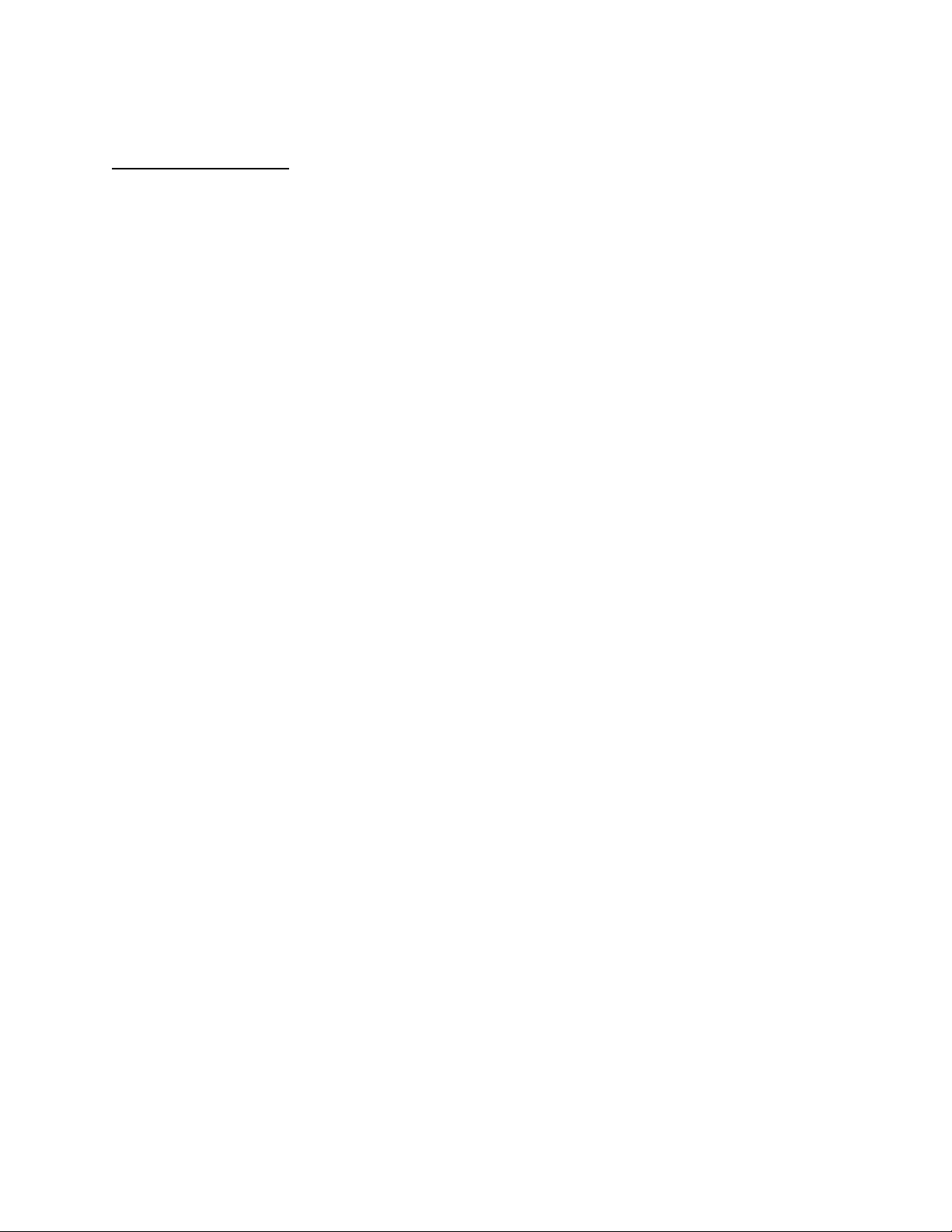
APPLICANT: MOTOROLA, INC. FCC ID: IHDT6AK1
INSTRUCTION MANUAL
A preliminary draft copy of the Users Manual follows:
EXHIBIT 8
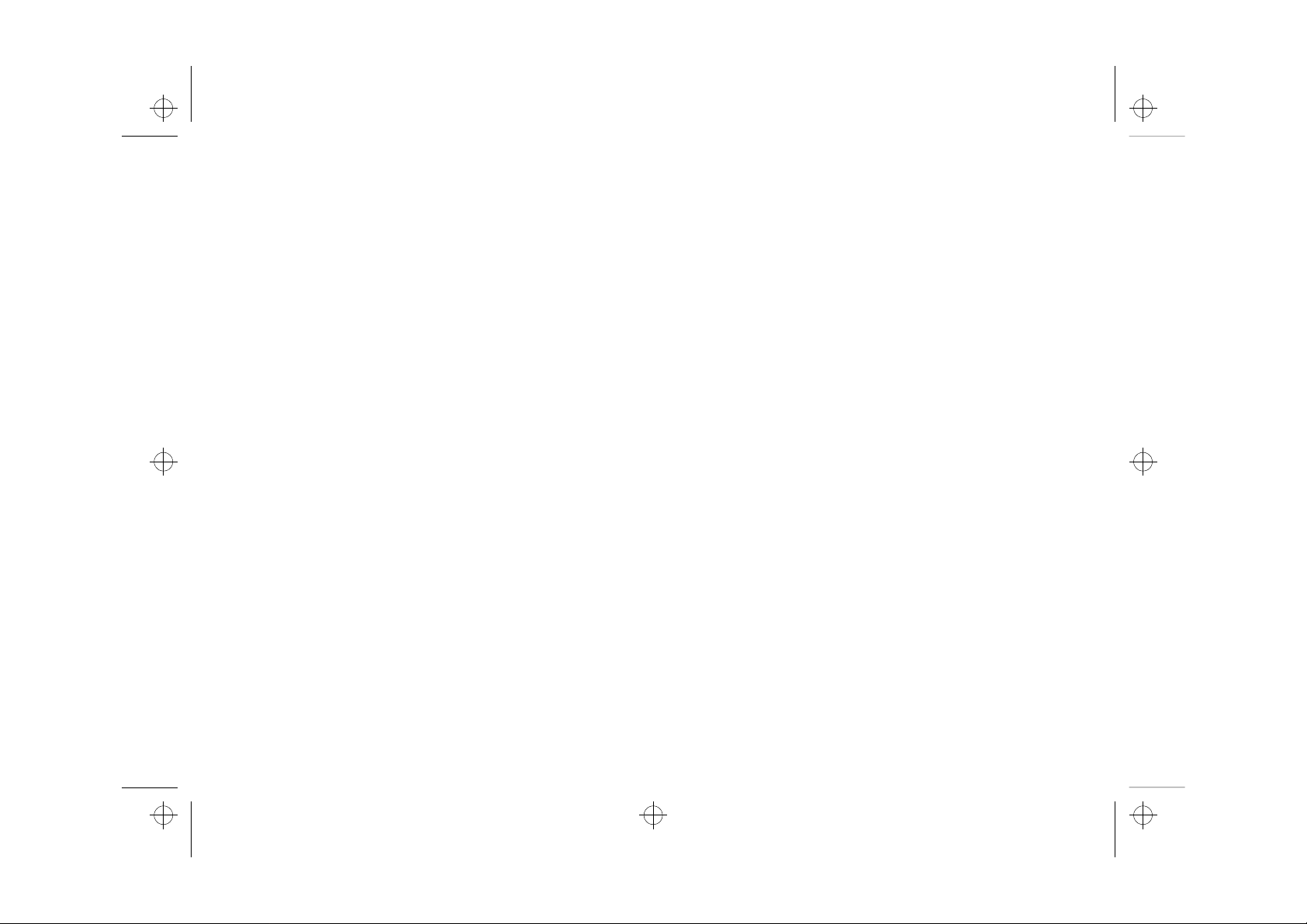
Motorola GSM 1900
Cellular Telephone User Guide
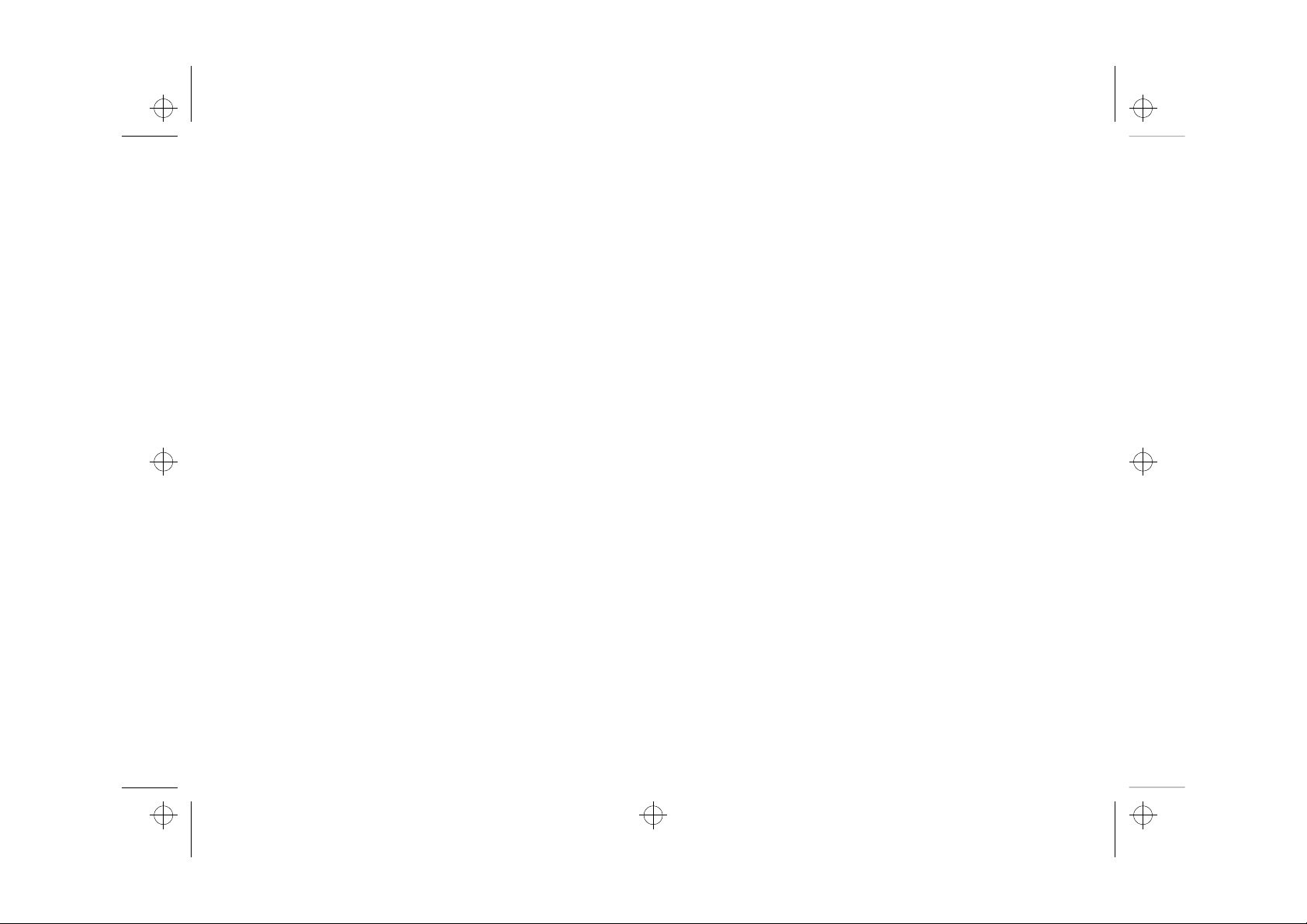
l2gt_en.bk : draft.fm5 Page 2 Thursday, November 18, 1999 3:18 PM
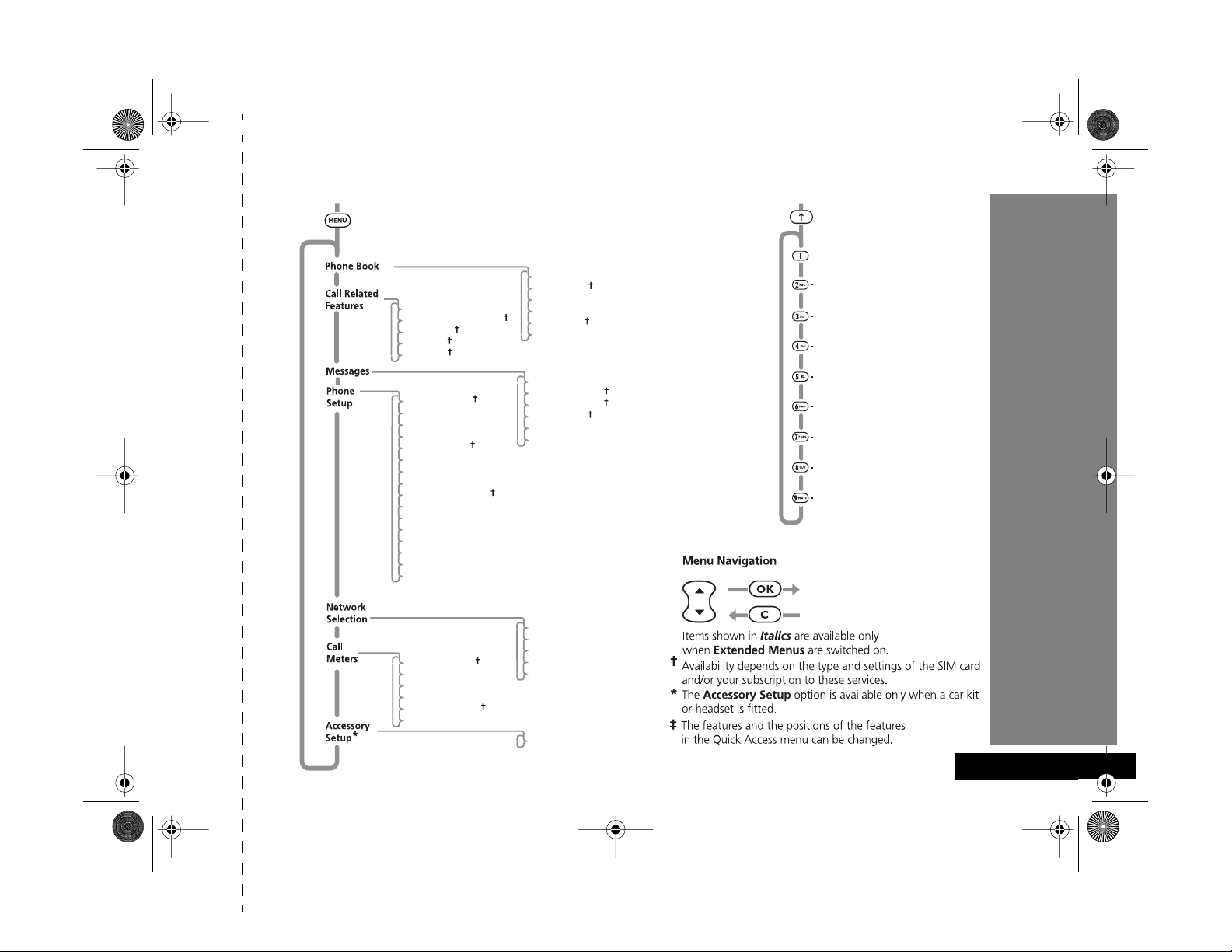
angelsing.bk Page 1 Thursday, March 30, 2000 4:55 PM
Options Menu
Show Battery Meter
Restrict My Phone Number
Call Diverting
Call Waiting
Call Barring
Select Phone Line
Adjust Ring Volume
Ringer On/Off
Set Ringer Tone
Set Ringer Tone 2
Set Message Alert Tone
Phone Lock
Require SIM Card PIN
Change SIM PIN2 Code
New Security Code
Extended Menus
Language Selection
Change Greeting
Battery Saving Mode
Select Keypad Tones
Phone Status
Show Call Charges
Show Call Timers
Set Audible Call Timers
Set In-Call Display
Call Charge Settings
Lifetime Timer
Personal Numbers
Show Services
Last Ten Calls
My Phone Number(s)
Fixed Dialling
One-Touch Dial Setting
Call Voicemail
Received Messages
Outgoing Messages
Message Editor
Cell Broadcast
Message Settings
Change Band
Available Networks
Network Search
Preferred Networks
Find New Network
Automatic Answer
Quick Access
Find by Name?
Add Entry to SIM?
Call Voicemail?
Last Calls Received?
Read Messages?
Message Editor?
Ringer Volume?
Ringer On/Off?
Mute Phone?
‡
Quick Reference
English
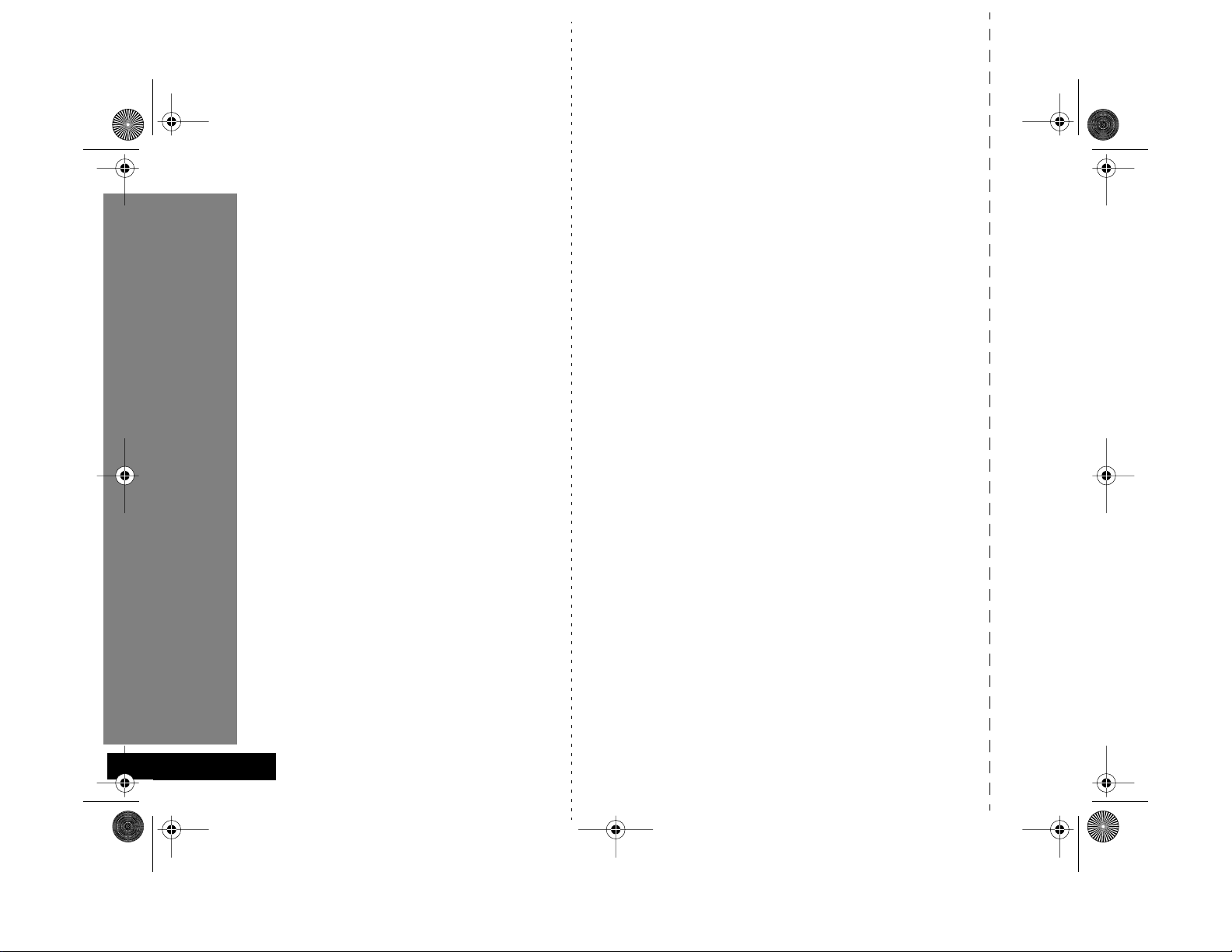
angelsing.bk Page 2 Thursday, March 30, 2000 4:55 PM
Special Keys
S
O
C
E
$
<>
•
f
Press to turn phone on and off.
Press to accept call, setting, option,...
Press to reject call, setting, option,...
Press to enter the Quick Access features.
Press to access the options or phone book
menus.
Press both simultaneously to lock the
keypad; also use to scroll left and right.
Press to scroll up and down.
Press to call Voicemail.
Making a Call
C O
Enter
.
Receiving a Call
O
Press
.
Ending a Call
Press
O
or
C
.
Making an Emergency Call
Enter
911O
central emergency operator.
. The call will be directed to a
Quick Access Features
Press
, scroll to the feature and press
E
O
to select.
Redialing the Last Number Called
1
Press
O
to display the last number dialled.
Press
O
to call the number.
2
One-Touch Dialing
Press and hold the appropriate digit key
1
to
9
Storing Numbers in the Phone Book
Press
E
, scroll to
select.
Add to SIM
and press
O
Dialing Phone Book Numbers
G >O
Enter
.
Stopping a Call Alert
Press the volume button when the phone is ringing. This
will stop the alert but not answer the call.
.
to
Quick Reference
English
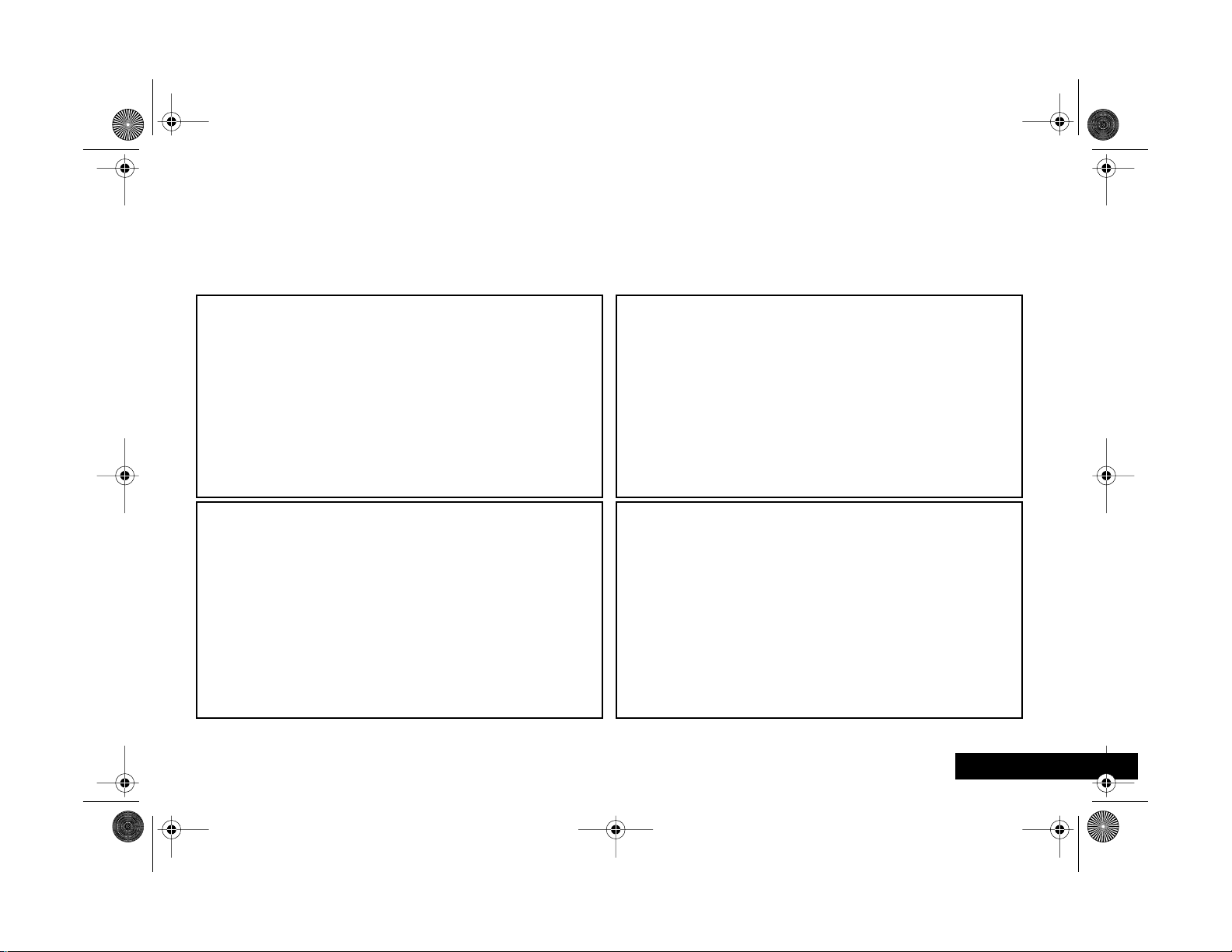
English
angelsing.bk Page 3 Thursday, March 30, 2000 4:55 PM
Introduction
Welcome
Congratulations on your purchase of a mobile phone from Motorola , the world leader in cellular technology. The phones are
packed with features that put you in control and give you unrivaled power, while remaining discreet.
Control
• Customizable Quick Access Menu
most frequently used features in your own personal menu
so that they can be accessed with just two key presses.
Icons make each feature easy to identify.
E
- Place nine of your
Power
• Superb battery performance
of several hours conversation or several days standby, but
is still small and light.
!
Before you use your phone, please see the ‘Your Battery’
section for important information on charging a new
battery.
G
- Each phone is capable
Discretion
• Wearable Holster - Wear your phone in a stylish holster on
your belt. It is small enough and light enough to keep with
you almost anywhere.
Personality™
This cellular telephone incorporates
Motorola ,
communications by guiding you through the features and
presenting you with simple choices every step of the way.
Personality
your phone - for example, different ringer tones, a phone
book and network selection preferences - all presented with
clarity and simplicity. In this manual, each of the
features is identified with an
customizable to meet your requirements.
Personality
™ also allows you to personalize the way you use
™ removes the complexity of cellular
Personality
™. Unique to
Personality
symbol to indicate that it is
j
™
Introduction
3

angelsing.bk Page 4 Thursday, March 30, 2000 4:55 PM
Understanding this Manual
Many of your phone options are accessed by a simple menu
system. A full description of the menus and how to move
around them is covered in the next section Menu
Navigation . When the manual describes the use of each
menu item, it will be assumed that you are familiar with
the menu system.
Key Presses
Key presses are represented in this manual using symbols so
that you may locate and use the required sequence quickly.
A sequence of key presses may be shown as follows:
$OC
This means that you should press the $ key followed by
the O key and then the C key, in sequence, not
simultaneously.
English
4
Introduction
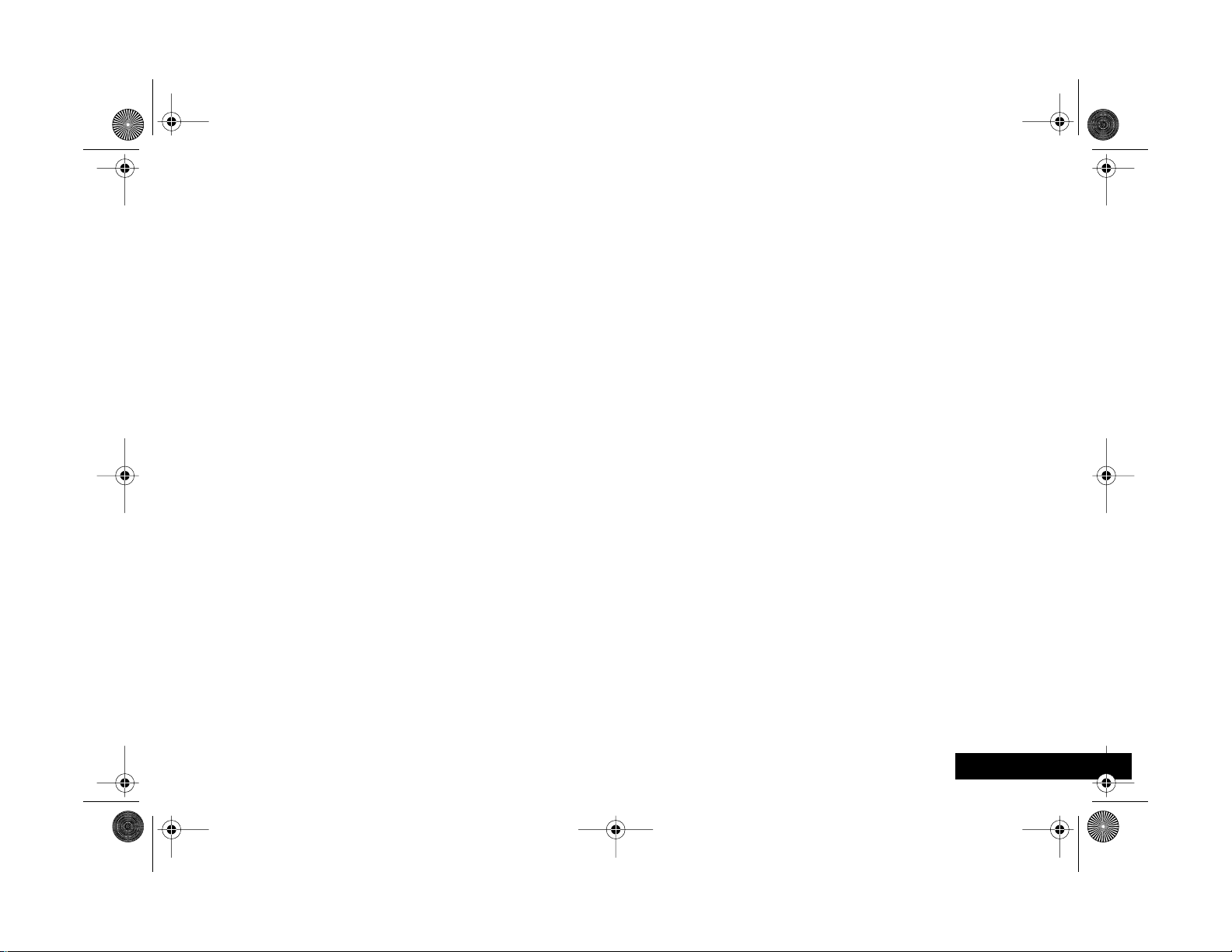
angelsing.bk Page 5 Thursday, March 30, 2000 4:55 PM
Entering Information
When you are requested to enter information, such as the
number of the phone you wish to call, this is represented in
bold
type. For example:
C
A
B
G
- enter the required telephone number.
- enter your Personal Identification Number.
- enter your unlock code.
- enter the Phone Book location number.
Prompts and Messages
Your phone responds to key presses by displaying either
easy to understand prompts that guide you to the next
action, or simple messages confirming that your action is
complete. Prompts and messages are represented in this
manual in LCD style, for example:
Enter PIN
or
Completed
.
Introduction
5
English
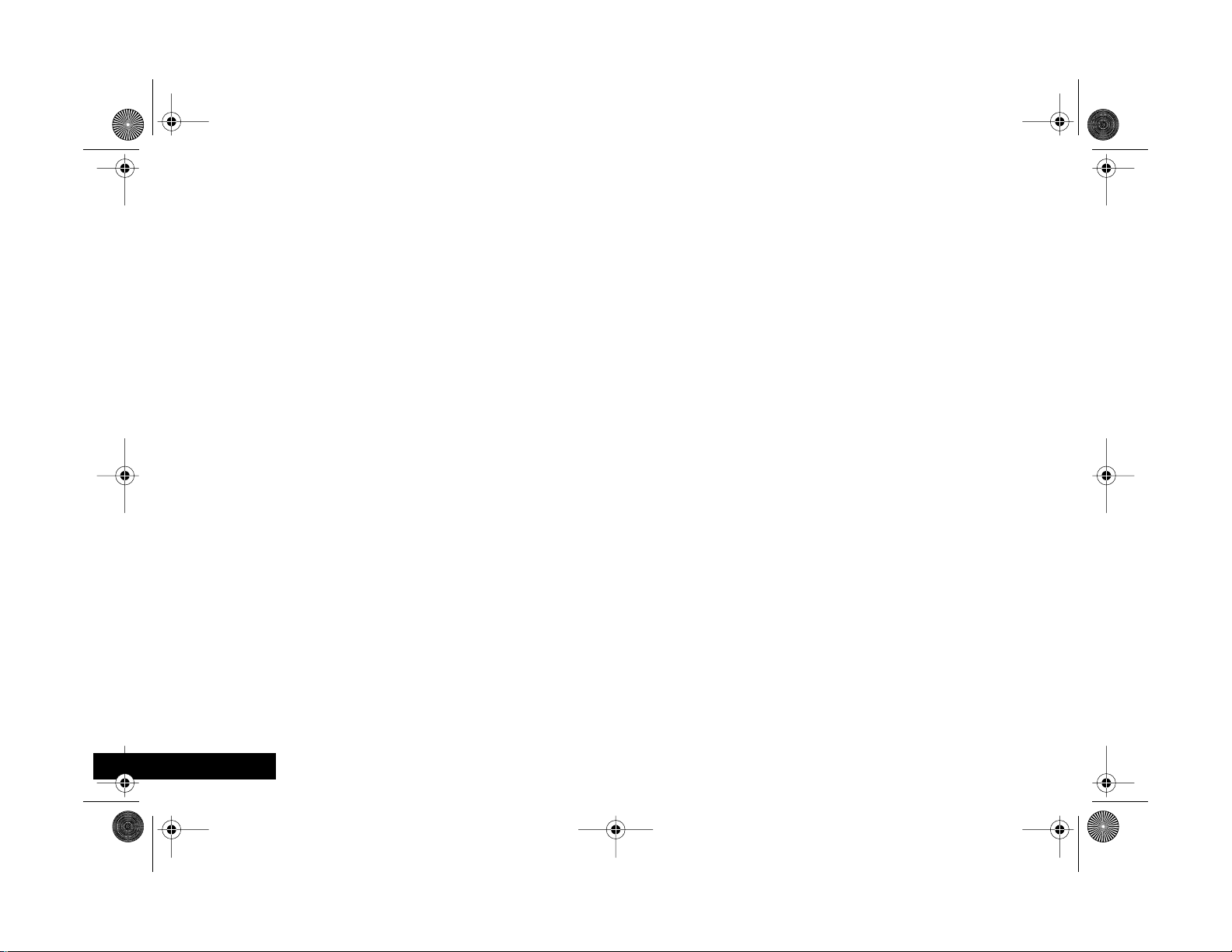
angelsing.bk Page 6 Thursday, March 30, 2000 4:55 PM
Other Symbols
You will find the following symbols used throughout this
manual:
A
A Note contains additional information which is
relevant to the feature/item.
A Caution contains important additional information
!
which is relevant to the efficient and/or safe usage of
your phone.
j
This symbol indicates that the feature is a
feature that can be customized to meet your
requirements.
i
This symbol indicates a short key sequence for the
feature.
Personality
™
English
6
Introduction
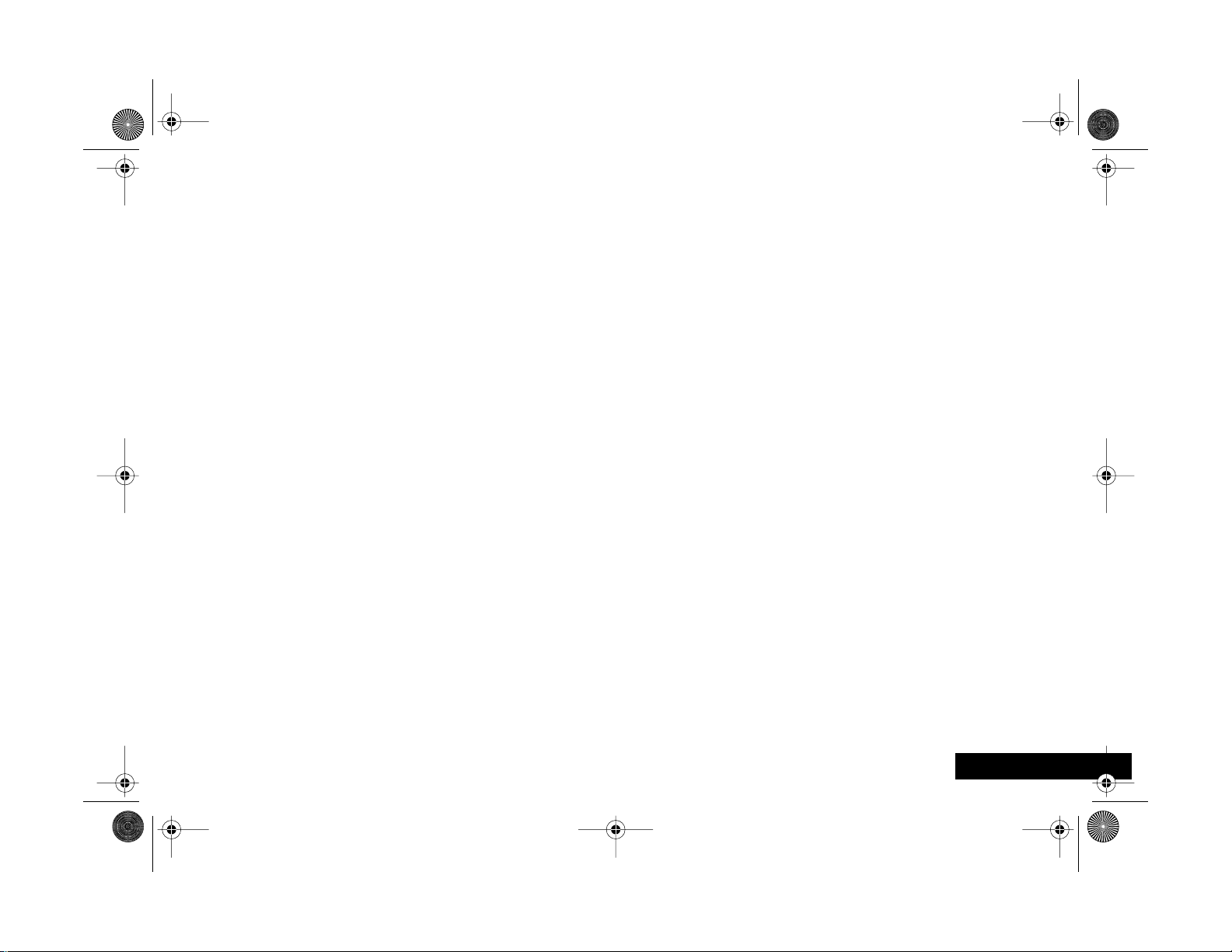
angelsing.bk Page 7 Thursday, March 30, 2000 4:55 PM
Menu Navigation
A large number of your phone's options are accessed by
using menus which use a common approach for selection,
change and cancellation.
Please read this section carefully before attempting to
access a menu option. When you understand the common
approach to menu navigation and how the menus are
shown on the page, you will be able to access and change
options with ease.
Entering the Menus
Two different keys are used to access the menus:
$
E
Once entered, the menus use the •, <, >, O and
C keys in a common manner to access, select and change
individual options.
enters the Options menu while in standby
mode; enters the In-call menu during a call.
enters the Quick Access menu.
Introduction
7
English
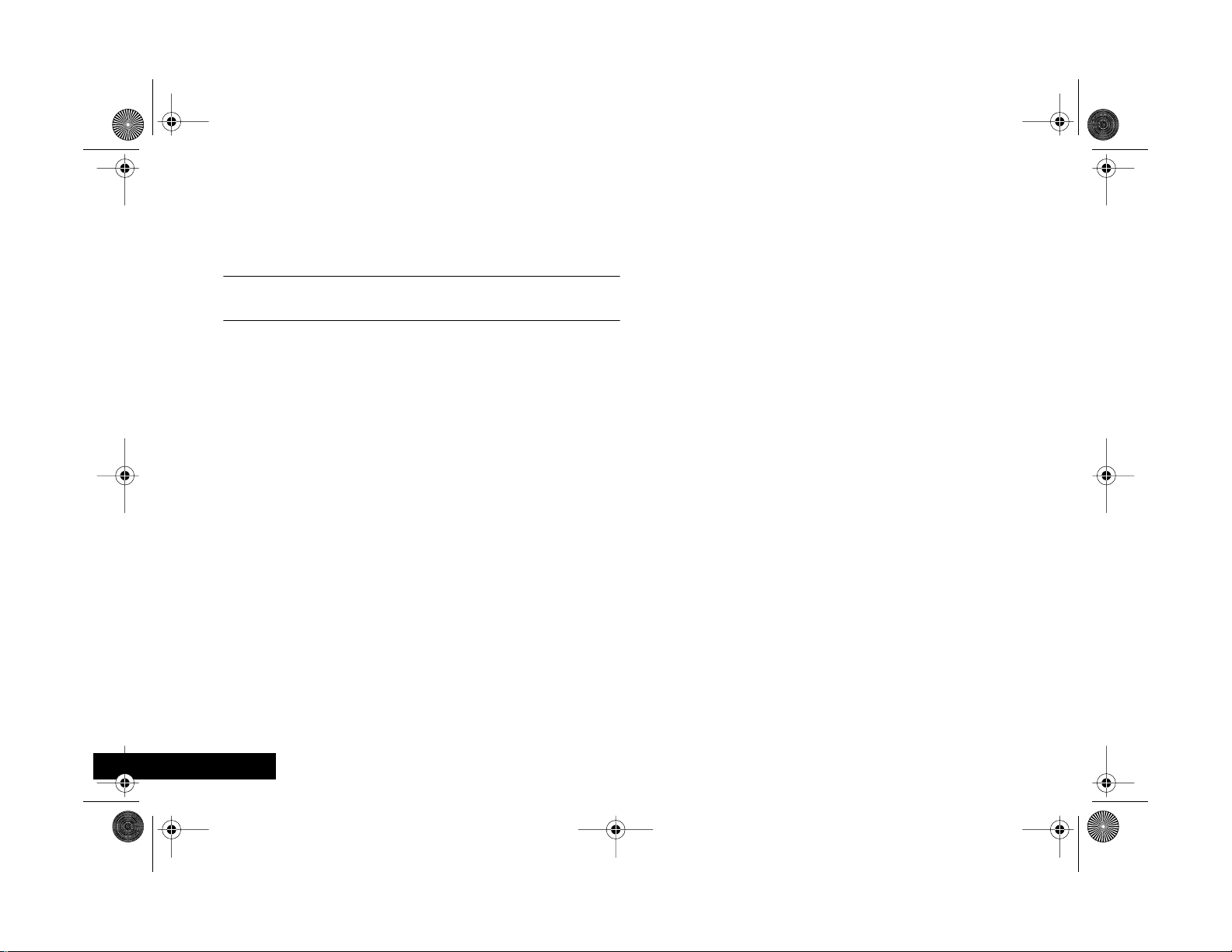
angelsing.bk Page 8 Thursday, March 30, 2000 4:55 PM
Leaving the Menus
To leave any of the menus, you can either press and hold
the C key or repeatedly press the C key. Both of these
actions will return your phone to the standby mode.
i Alternatively, a quicker way to leave the menus is to
press EC.
Menus and Sub-menus
A menu is a list of options. Some of these options provide
access to a further list of options called a sub-menu. When
navigating through the menus you may find it is helpful to
think in terms of menu levels—the ‘parent’ menu being on
one level and its sub-menus being on a lower level.
English
8
Introduction
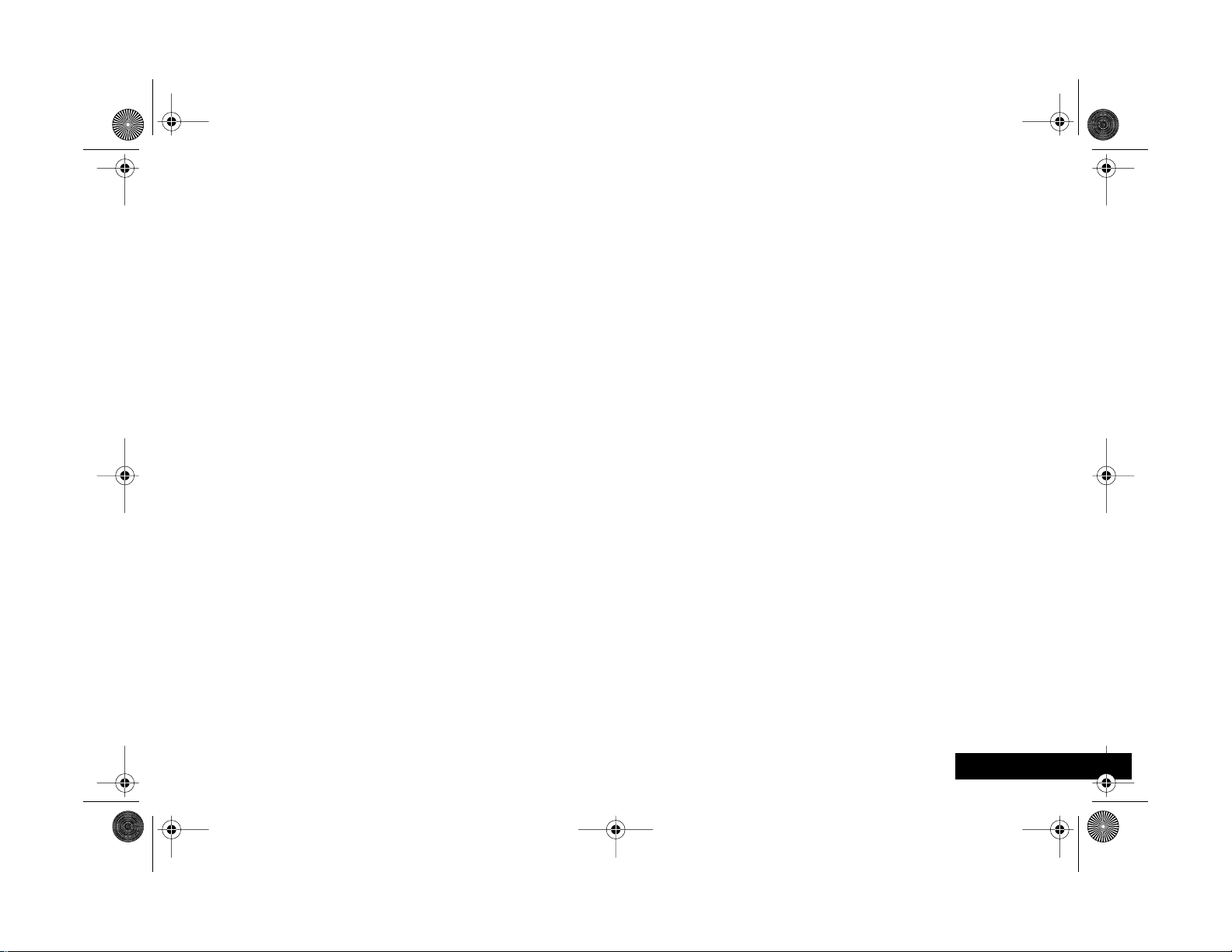
angelsing.bk Page 9 Thursday, March 30, 2000 4:55 PM
Moving To and Selecting a Menu Option
To move from one option to another on the same level, use
the scroll keys: the ø key scrolls forwards and the æ key
scrolls backwards. When you find the option you want,
press the O key to select it.
Depending on the option you select, one of three things
will happen:
• either a brief message will be displayed confirming an
action, for example Completed.
• or a prompt will be displayed requesting you to enter
information, for example Enter PIN or Enter Name.
• or the first option of a sub-menu will be displayed. You
can select this option using the O key or browse
through the other options using the scroll keys.
To leave an option or sub-menu, press the C key . This will
take you back to the parent menu item.
Menu Options with Security Codes
Some options are protected from misuse by requiring you
to enter one of the security codes. To use these options, you
must enter the requested code before proceeding.
Introduction
9
English
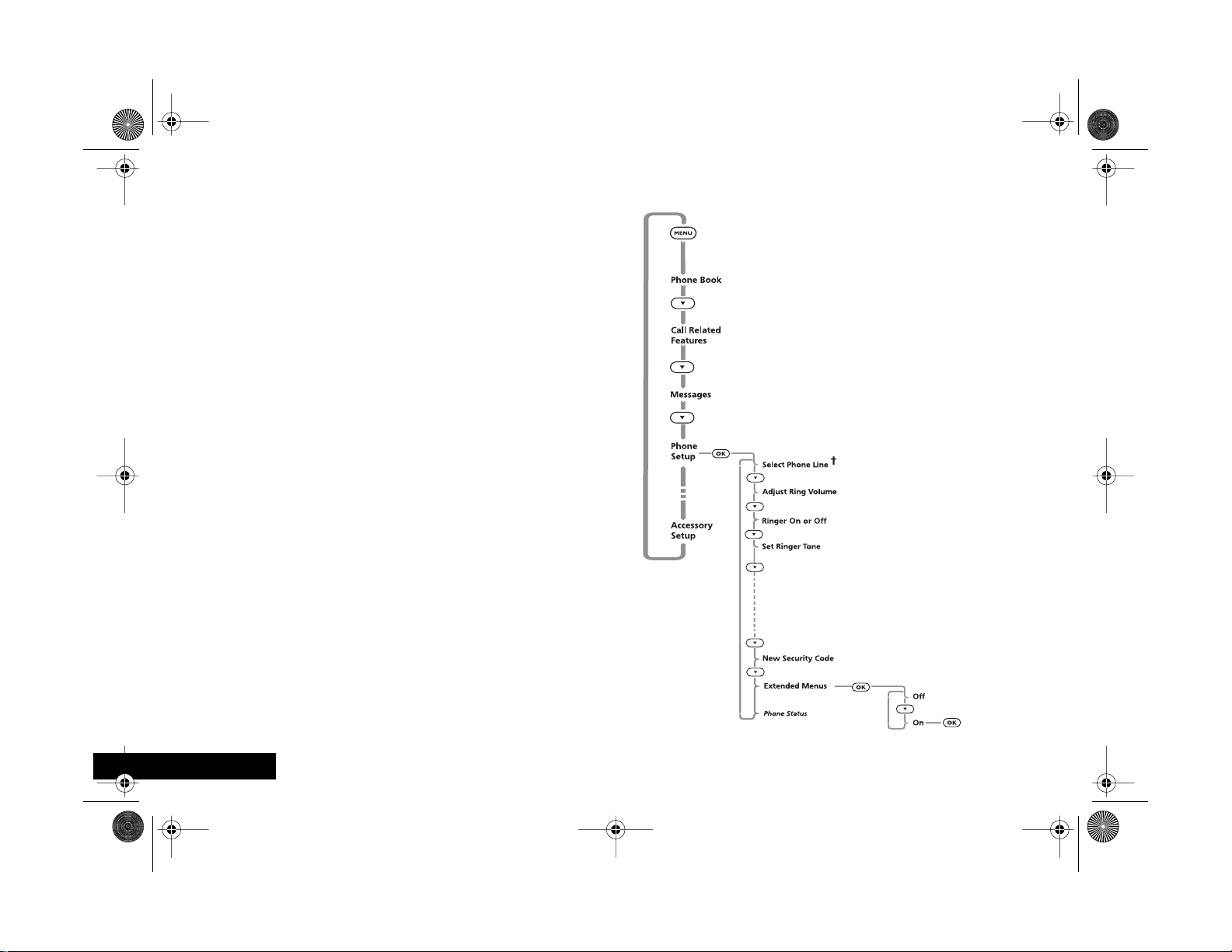
angelsing.bk Page 10 Thursday, March 30, 2000 4:55 PM
Menu Navigation - A Working Example
The following steps will take you through how to switch
the Extended Menus option on:
1 When the phone is in the standby mode, press the $
key. This will access the Options menu and Phone Book
will be displayed.
2 Press the ™ key repeatedly until the Phone Setup sub-
menu item is shown in the display.
3 Press the O key to select the sub-menu.
4 Press the ™ key repeatedly until the Extended Menus
sub-menu item is shown in the display.
5 Press the O key to select this item. You can now select
between On or Off, the current setting will be shown
with a † character. If the † character is next to Off,
press ™ and then O to switch on the Extended Menus.
If the † character is next to On, press C to leave the
setting as it is.
English
10
Introduction
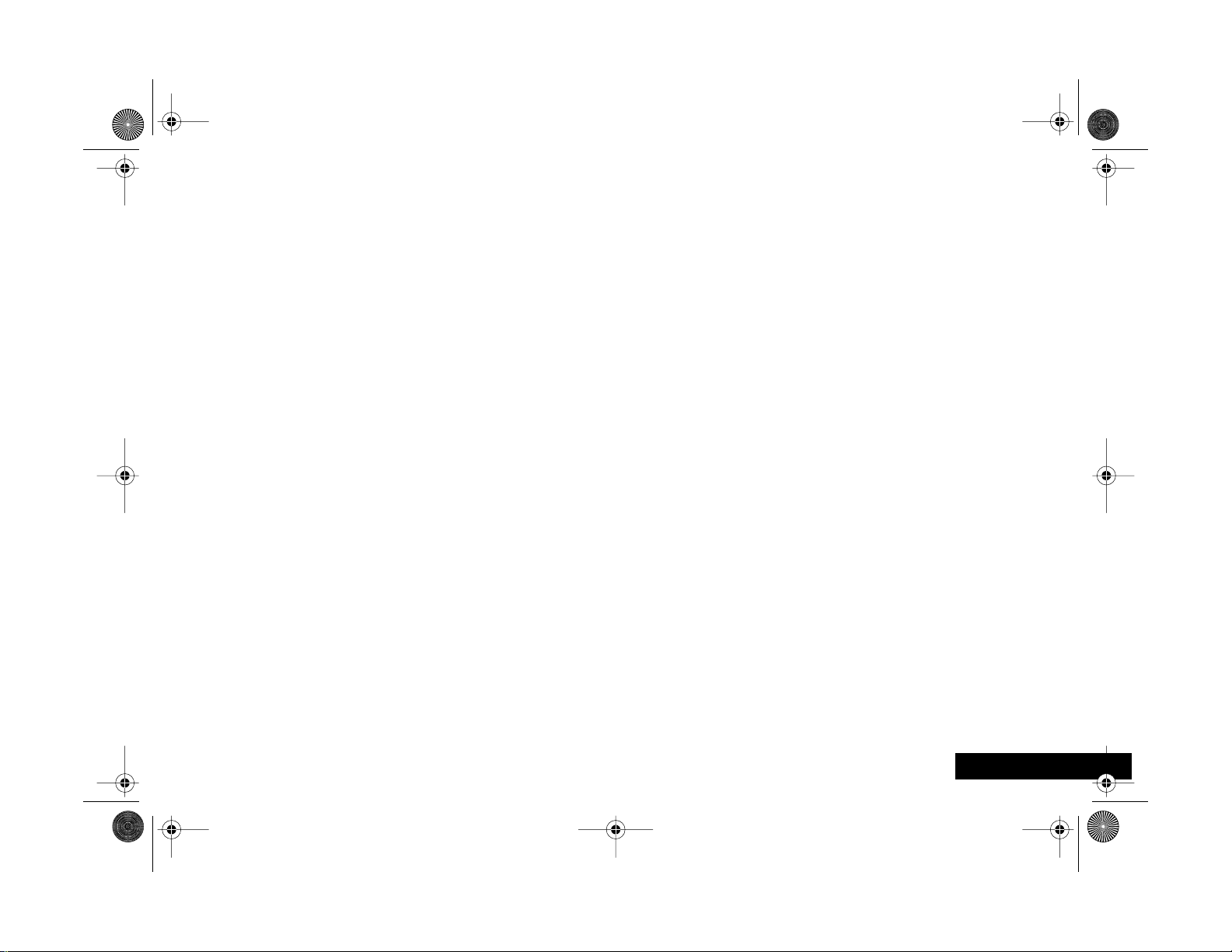
angelsing.bk Page 11 Thursday, March 30, 2000 4:55 PM
j Short, Extended and Personalized Menus
With Personality™ you can personalize the menus by
choosing which features you want readily available. The
features that are less frequently used can be stored out of
sight.
The menu diagrams in this manual show the condition of
the menu settings when you first receive your phone. Some
features are in the Short Menu and are shown in bold type.
Other features are in the Extended Menu and appear in
italics.
You can change which features appear in the Short and
Extended Menus, and therefore personalize the menus, to
suit your requirements.
If you want to move a feature from the Short Menu to the
Extended Menu (or from the Extended Menu to the Short
Menu), go to the feature and then hold down the O key
until a prompt appears offering the following choices:
• Add the current feature to the Short Menu/Extended
Menu.
• Leave the current feature in the Short/Extended Menu.
Select the option you want by pressing the O key.
The settings for some menu features cannot be changed.
Introduction
11
English
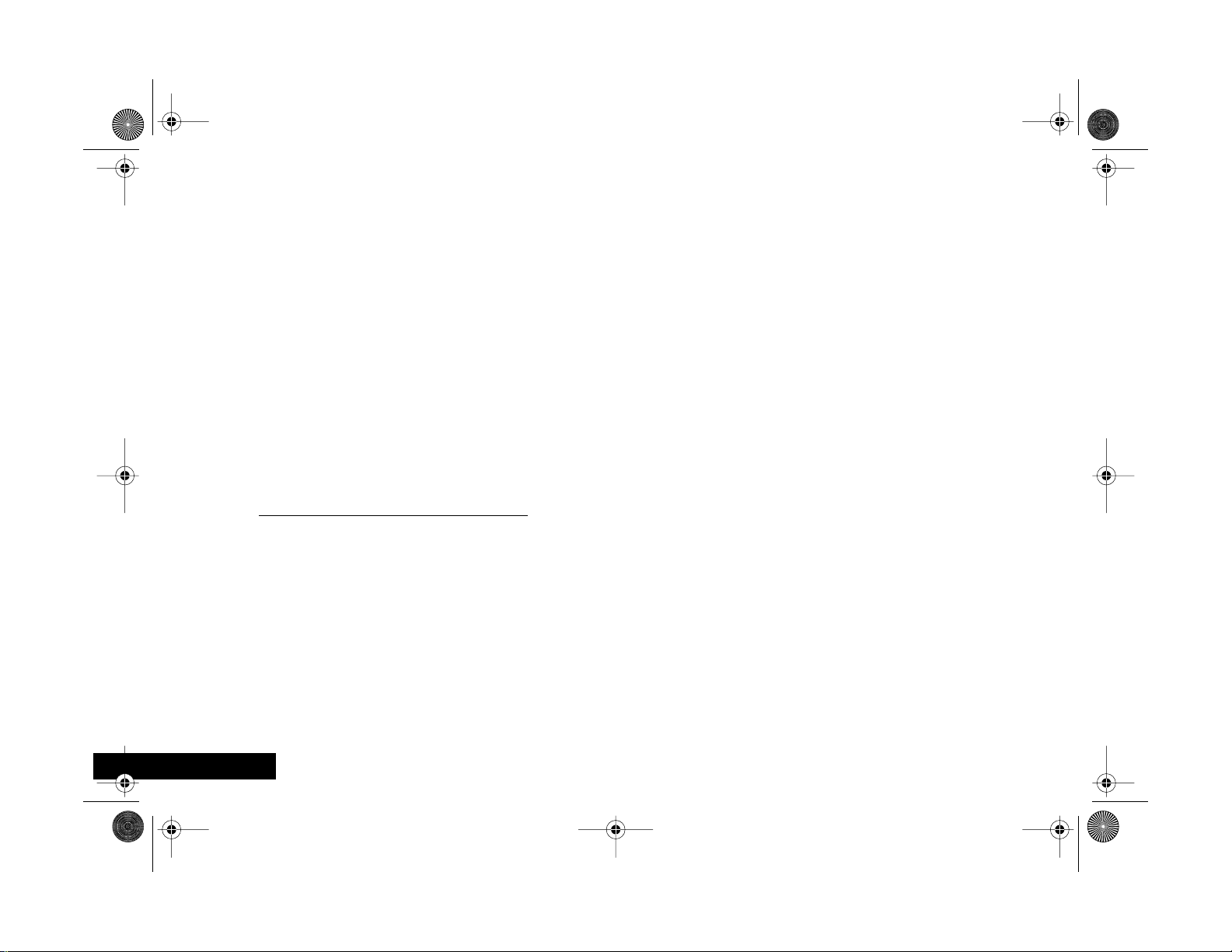
angelsing.bk Page 12 Thursday, March 30, 2000 4:55 PM
Total Customer Satisfaction
At Motorola, Total Customer Satisfaction is a top priority. If
you have a question, a suggestion or a concern about your
Motorola Cellular Phone, Motorola wants to hear from
you.
Motorola
Personal Communications Sector
600 North US Highway 45
Libertyville, Illinois 60048
1-800-331-6456 (in the United States)
1-888-390-6546 (TTY access for U.S. only)
1-800-461-4575 (in Canada)
English
http://commerce.motorola.com/consumer
Introduction
12
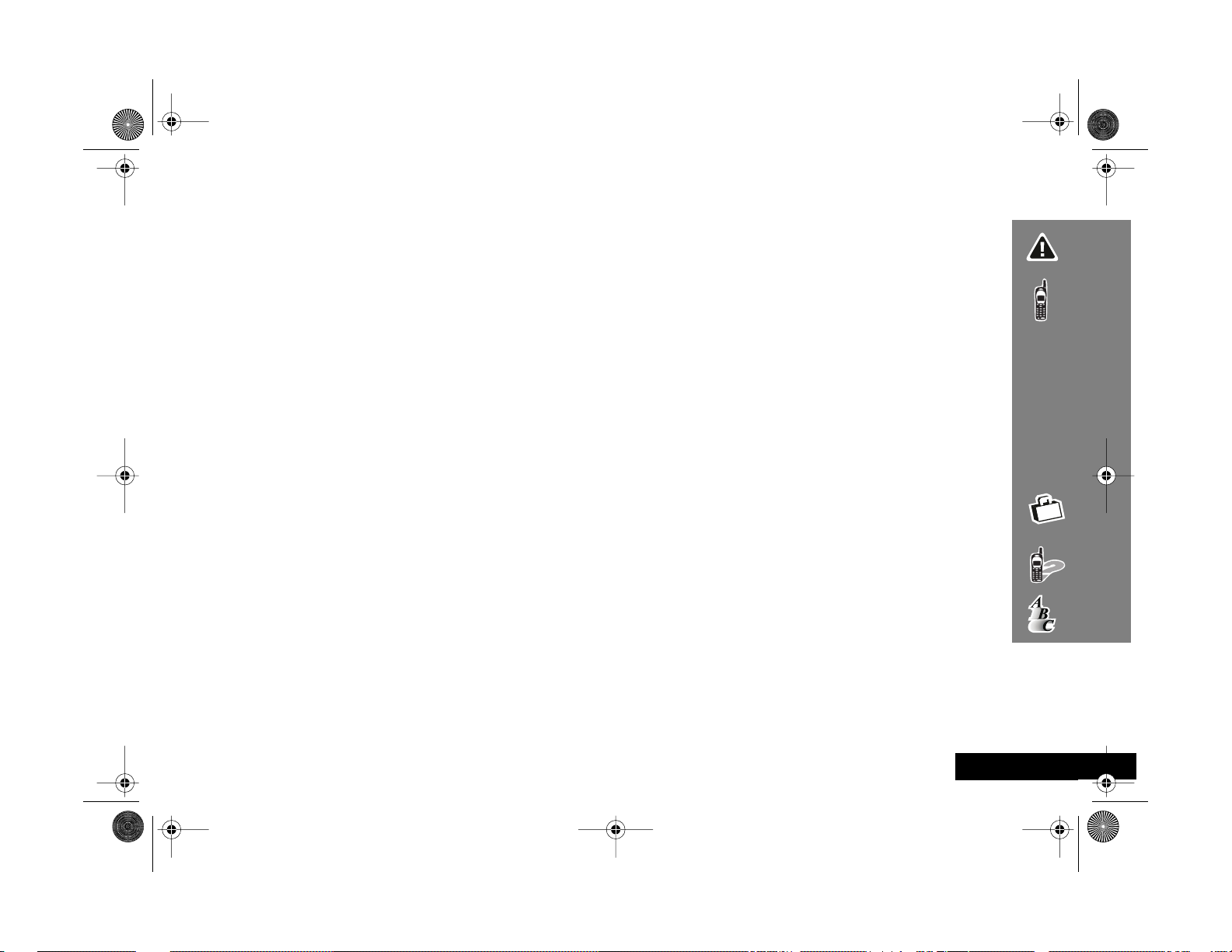
angelsing.bk Page 13 Thursday, March 30, 2000 4:55 PM
Contents
Safety
Important information for the efficient and safe operation of your phone............................................................................. 15
About Your Phone, Battery and SIM Card
Introduces your phone, explains how to charge and maintain batteries, explains about your SIM Card..............................19
Making and Receiving Phone Calls
Explains how to make single or conference calls, how to redial, how to transfer a call, and how to end a call...................27
Using The Options Menu
Provides an explanation of the Options Menu and how to use it............................................................................................. 37
Using the Quick Access Menu
Provides an explanation of the Quick Access Menu and how to use it..................................................................................... 69
Accessories
Details the accessories available for use with your phone......................................................................................................... 73
What To Do If...
Helps you to solve any problems that may occur........................................................................................................................ 75
Index
A comprehensive Index .....................................................................................................................................................................
Contents
13
English
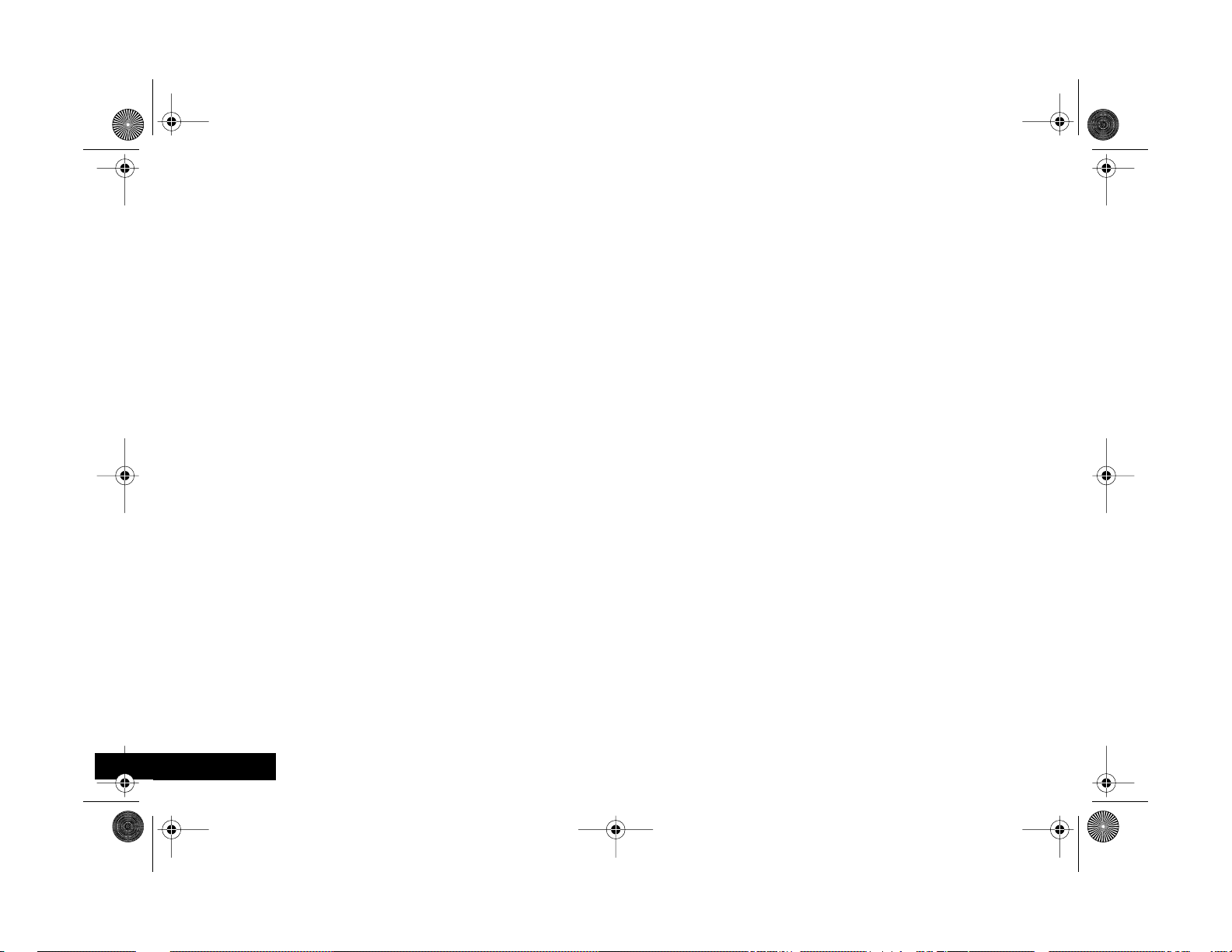
angelsing.bk Page 14 Thursday, March 30, 2000 4:55 PM
English
14
Contents
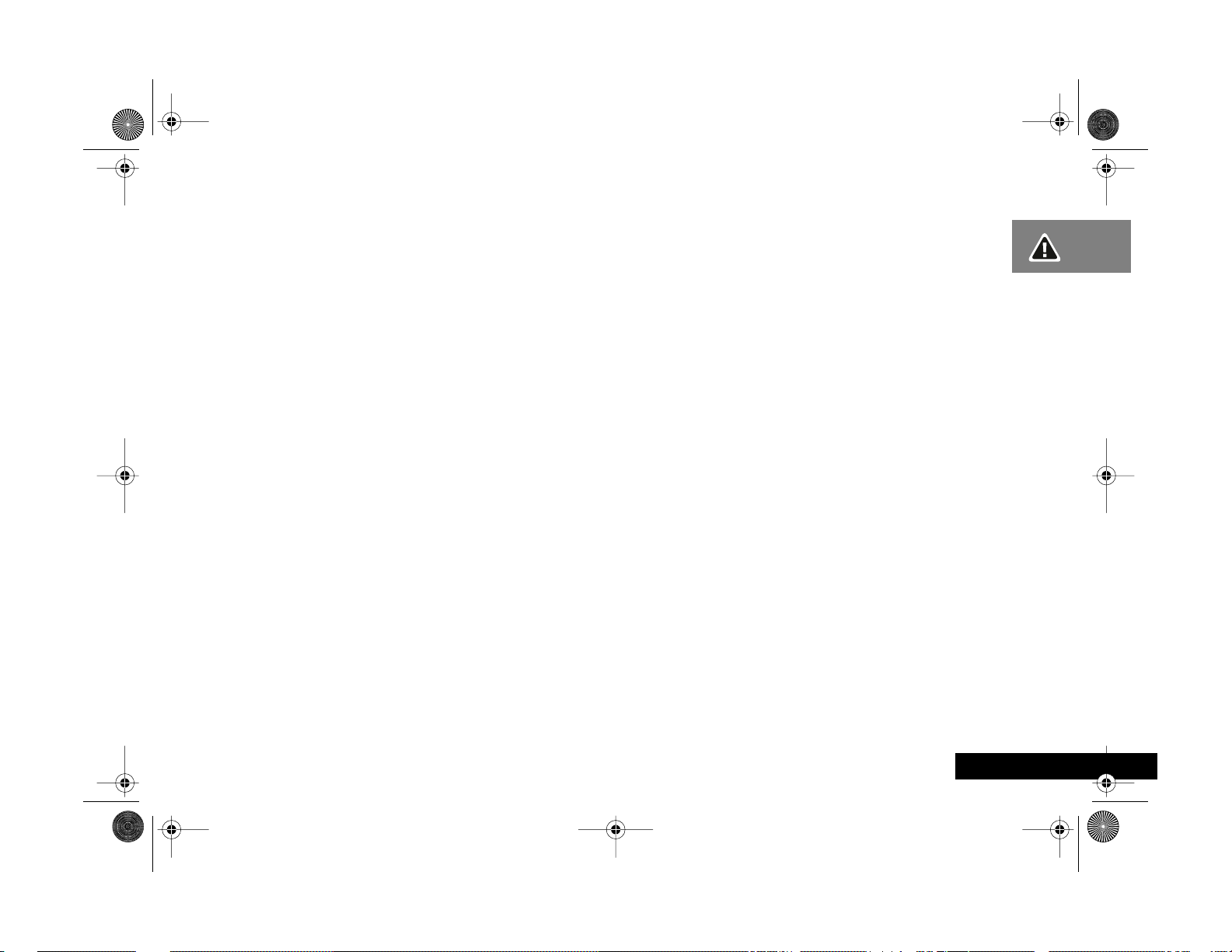
English
angelsing.bk Page 15 Thursday, March 30, 2000 4:55 PM
Safety
IMPORTANT: Read this information before using your
wireless handheld phone.
Exposure to Radio Frequency Signals
Your wireless handheld portable telephone is a low power
radio transmitter and receiver. When it is ON, it receives
and also sends out radio frequency (RF) signals.
In August 1996, The Federal Communications Commission
(FCC) adopted RF exposure guidelines with safety levels for
handheld wireless phones. Those guidelines are consistent
with safety standards previously set by both U.S. and
international standards bodies:
• American National Standards Institute (ANSI) IEEE. C95.
1-1992
• National Council on Radiation Protection and
Measurement (NCRP). Report 86
• International Commission on Non-Ionizing Radiation
Protection (ICNIRP) 1996
• Ministry of Health (Canada), Safety Code 6
Those standards were based on comprehensive and
periodic evaluations of the relevant scientific literature. For
example, over 120 scientists, engineers, and physicians from
universities, government health agencies, and industry
reviewed the available body of research to develop the
ANSI Standard (C95.1).
The design of your phone complies with the FCC guidelines
(and those standards). For additional information
concerning exposure to radio frequency signals, see the
statement by the FDA at the end of this user guide.
To maintain compliance with FCC RF exposure guidelines, if
you wear a handset on your body, use the Motorolasupplied or approved carrying case, holster, or other bodyworn accessory. If you do not use a body-worn accessory,
ensure the antenna is at least one inch (2.5 centimeters)
from your body when transmitting. Use of non-Motorola
accessories may violate FCC RF exposure guidelines.
Antenna Care
Use only the supplied or an approved replacement
antenna. Unauthorized antennas, modifications, or
attachments could damage the phone and may violate FCC
regulations.
Phone Operation
Normal Operation
Hold the phone as you would any other telephone, with
the antenna pointed up and over your shoulder.
Tips on Efficient Operation
Observe the following guidelines to operate your phone
most efficiently.
• Extend your antenna fully, if applicable.
• Do not touch the antenna unnecessarily when the phone
is in use. Contact with the antenna affects call quality
and may cause the phone to operate at a higher power
level than otherwise needed.
Safety
15
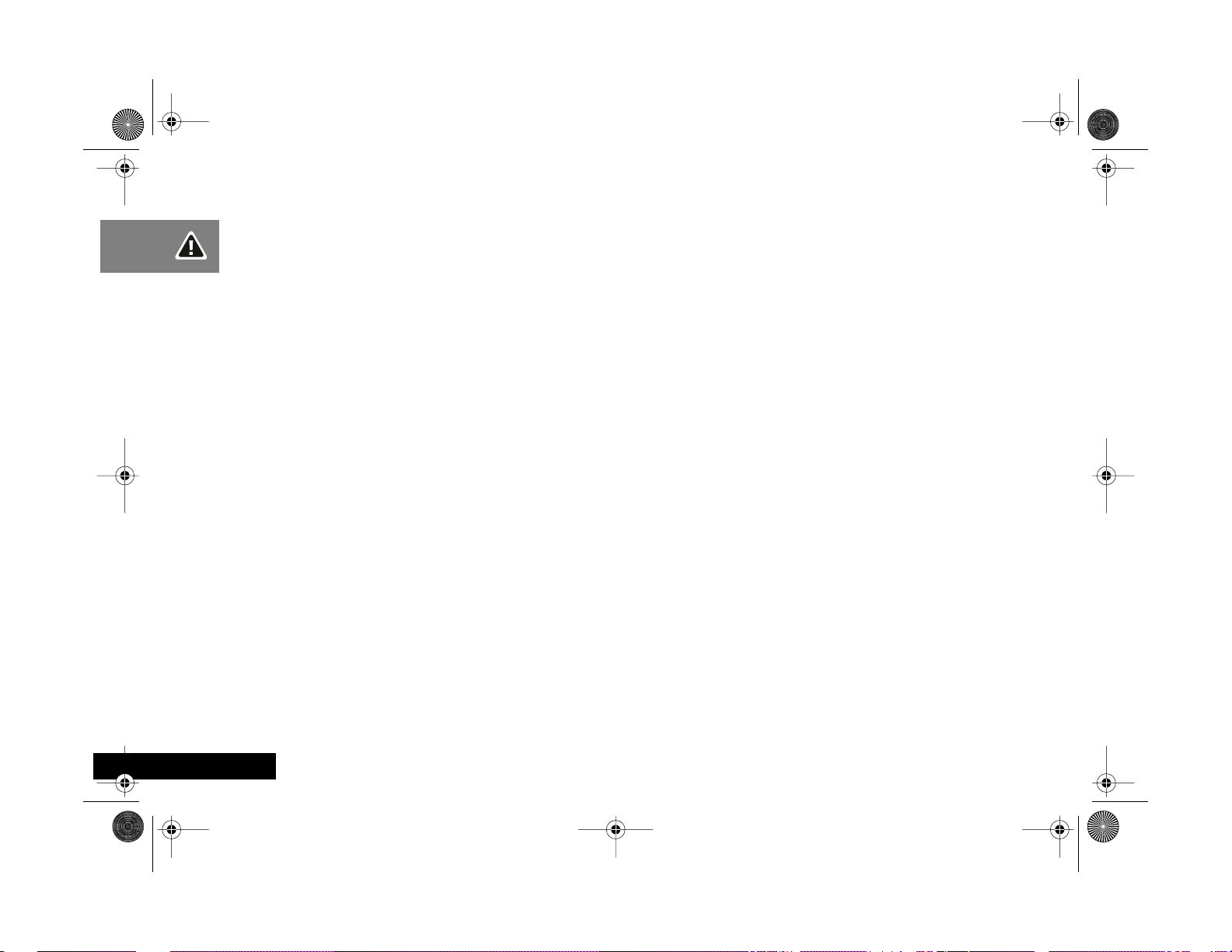
angelsing.bk Page 16 Thursday, March 30, 2000 4:55 PM
Batteries
Caution: All batteries can cause property damage, injury , or
burns if a conductive material, such as jewelry, keys or
beaded chains, touches exposed terminals. The material
may complete an electrical circuit and become quite hot. To
protect against such unwanted current drain, exercise care
in handling any charged battery, particularly when placing
it inside your pocket, purse, or other container with metal
objects. When the battery is detached from the phone, your
batteries are packed with a protective battery cover; please
use this cover for storing your batteries when not in use.
Driving
Check the laws and regulations on the use of wireless
telephones in the areas where you drive. Always obey
them. Observe the following guidelines when using
your phone while driving.
• Give full attention to driving--driving safely is your first
responsibility.
• Use hands-free phone operation, if available.
• Pull off the road and park before making or answering a
call if driving conditions so require.
Electronic Devices
Most modern electronic equipment is shielded from RF
signals. However, certain equipment may not be shielded
against the RF signals from your wirelessphone.
Pacemakers
The Health Industry Manufacturers Association
recommends that a minimum separation of six inches (6")
be maintained between a handheld wireless phone and a
pacemaker to avoid potential interference with the
pacemaker. These recommendations are consistent with
the independent research by and recommendations of
Wireless Technology Research.
Persons with pacemakers:
• should ALWAYS keep the phone more than six inches
from their pacemaker when the phone is turned ON
• should not carry the phone in a breast pocket
• should use the ear opposite the pacemaker to minimize
the potential for interference
• should turn the phone OFF immediately if you have any
reason to suspect that interference is taking place
Hearing Aids
Some digital wireless phones may interfere with some
hearing aids. In the event of such interference, you may
want to consult your hearing aid manufacturer to discuss
alternatives.
Other Medical Devices
If you use any other personal medical device, consult the
manufacturer of your device to determine if it is adequately
shielded from external RF energy. Your physician may be
able to assist you in obtaining this information.
English
16
Safety
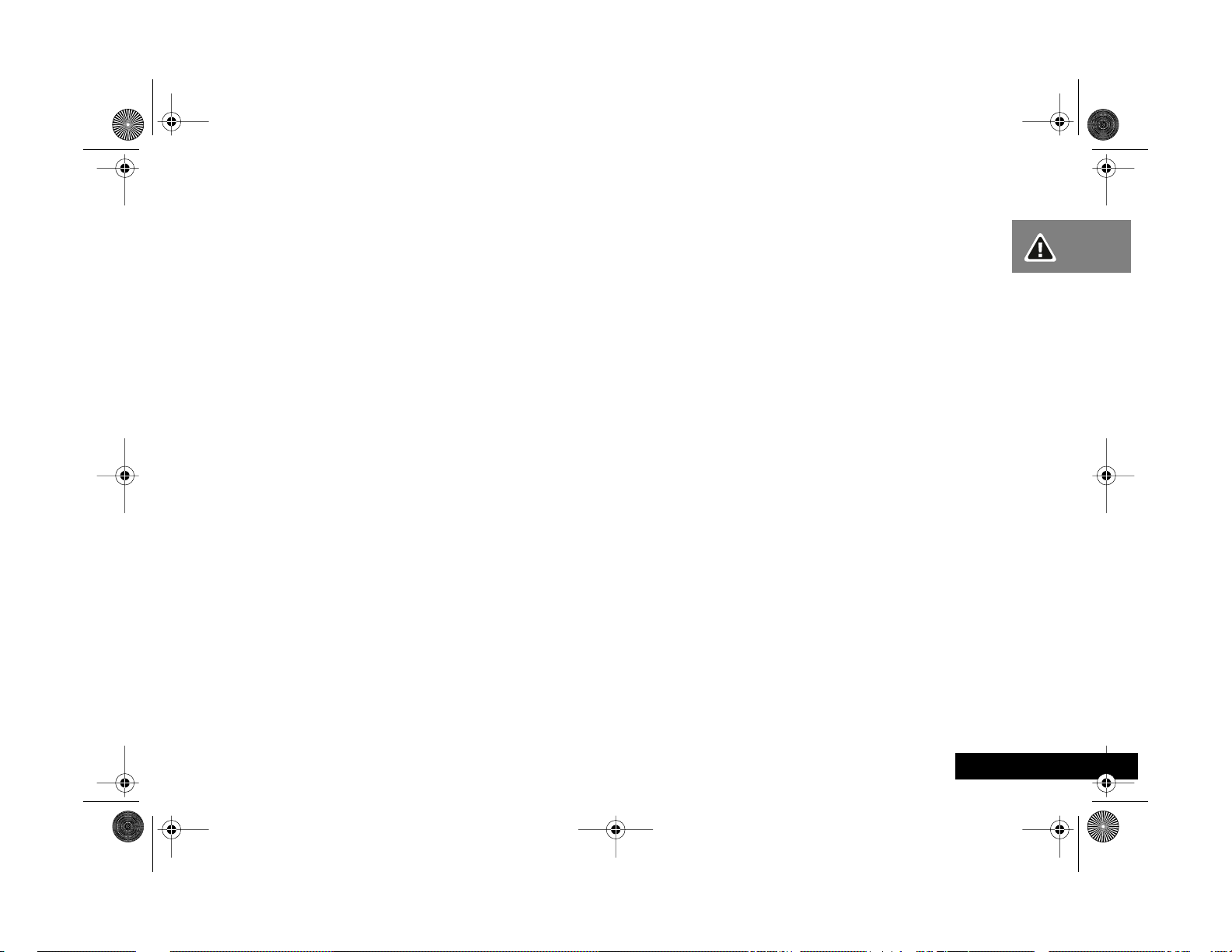
English
angelsing.bk Page 17 Thursday, March 30, 2000 4:55 PM
Turn your phone OFF in health care facilities when any
regulations posted in these areas instruct you to do so.
Hospitals or health care facilities may be using equipment
that could be sensitive to external RF energy.
Vehicles
RF signals may affect improperly installed or inadequately
shielded electronic systems in motor vehicles. Check with
the manufacturer or its representative regarding your
vehicle. You should also consult the manufacturer of any
equipment that has been added to your vehicle.
Posted Facilities
Turn your phone OFF in any facility where posted notices so
require.
Aircraft
Switch OFF your phone before boarding an aircraft.
Airline regulations prohibit using your phone while in the
air. Check and comply with the policy of your airline
regarding the use of your phone while the aircraft is on the
ground.
Blasting Areas
To avoid interfering with blasting operations, turn your
phone OFF when in a “blasting area” or in areas posted:
“Turn off two-way radio.” Obey all signs and instructions.
Potentially Explosive Atmospheres
Turn your phone OFF, do not remove your battery when
you are in any area with a potentially explosive
atmosphere, and obey all signs and instructions. Sparks
from your battery in such areas could cause an explosion or
fire resulting in bodily injury or even death.
Areas with a potentially explosive atmosphere are often
but not always clearly marked. They include: fueling areas
such as gasoline stations; below deck on boats; fuel or
chemical transfer or storage facilities; areas where fuel
odors are present (for example, if a gas/propane leak occurs
in a car or home); areas where the air contains chemicals or
particles, such as grain, dust, or metal powders; and any
other area where you normally would be advised to turn
off your vehicle engine.
For Vehicles Equipped with an Air Bag
An air bag inflates with great force. Do NOT place objects,
including both installed or portable wireless equipment, in
the area over the air bag or in the air bag deployment area.
If in-vehicle wireless equipment is improperly installed and
the air bag inflates, serious injury could result.
US021600
Safety
17
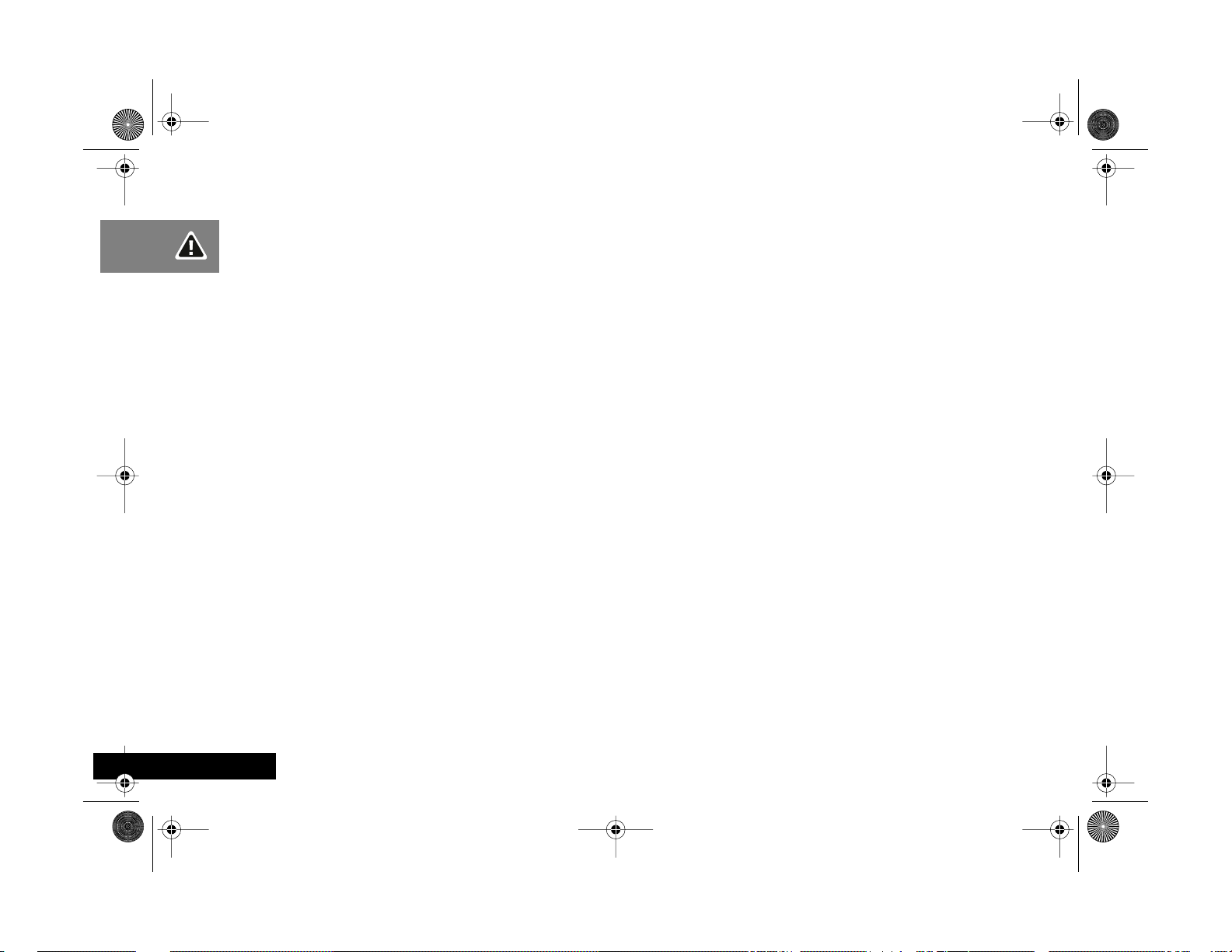
angelsing.bk Page 18 Thursday, March 30, 2000 4:55 PM
English
18
Safety
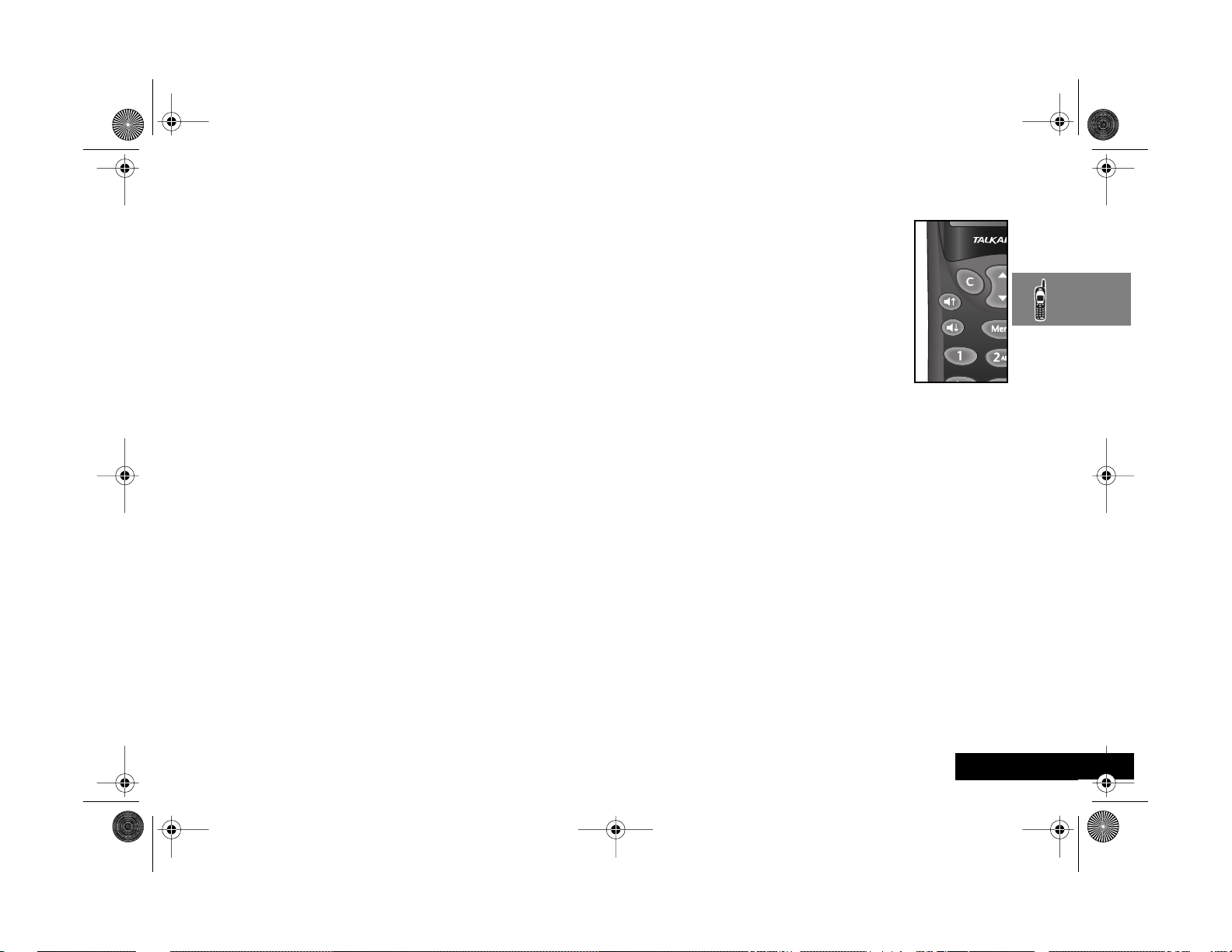
English
angelsing.bk Page 19 Thursday, March 30, 2000 4:55 PM
About Your Phone, Battery and SIM Card
Special Keys
S Turns the phone on and off.
O Accept call, setting, option.
C Reject call, setting, option.
E Enter the Quick Access menu.
$ Press to access the Options and Phone Book
menus.
<> Press both simultaneously to lock the keypad;
also use to scroll left and right.
• Press to scroll up and down.
f Press to call Voicemail.
AThe shape of the keys that appear in the manual may
vary slightly from those on the phone.
Volume Buttons
The Volume buttons (®ß) are on the
keypad of your phone. The buttons are used
for adjusting the keypad, earpiece and
ringer volume. A volume meter will display
the current volume setting. The meter will
disappear after a short time, or if you press
O or C.
• To adjust the keypad and earpiece
volume, press the buttons with no
other features selected.
• To adjust the ringer volume, first select the ‘Adjust Ring
Volume’ option in the Phone Setup Menu and then use
the buttons to set the required volume.
AIf you receive a call and you do not want to answer it
immediately, you can press the volume buttons to stop
the phone from ringing. This will not answer the call.
About Your Phone, Battery and SIM Card
19
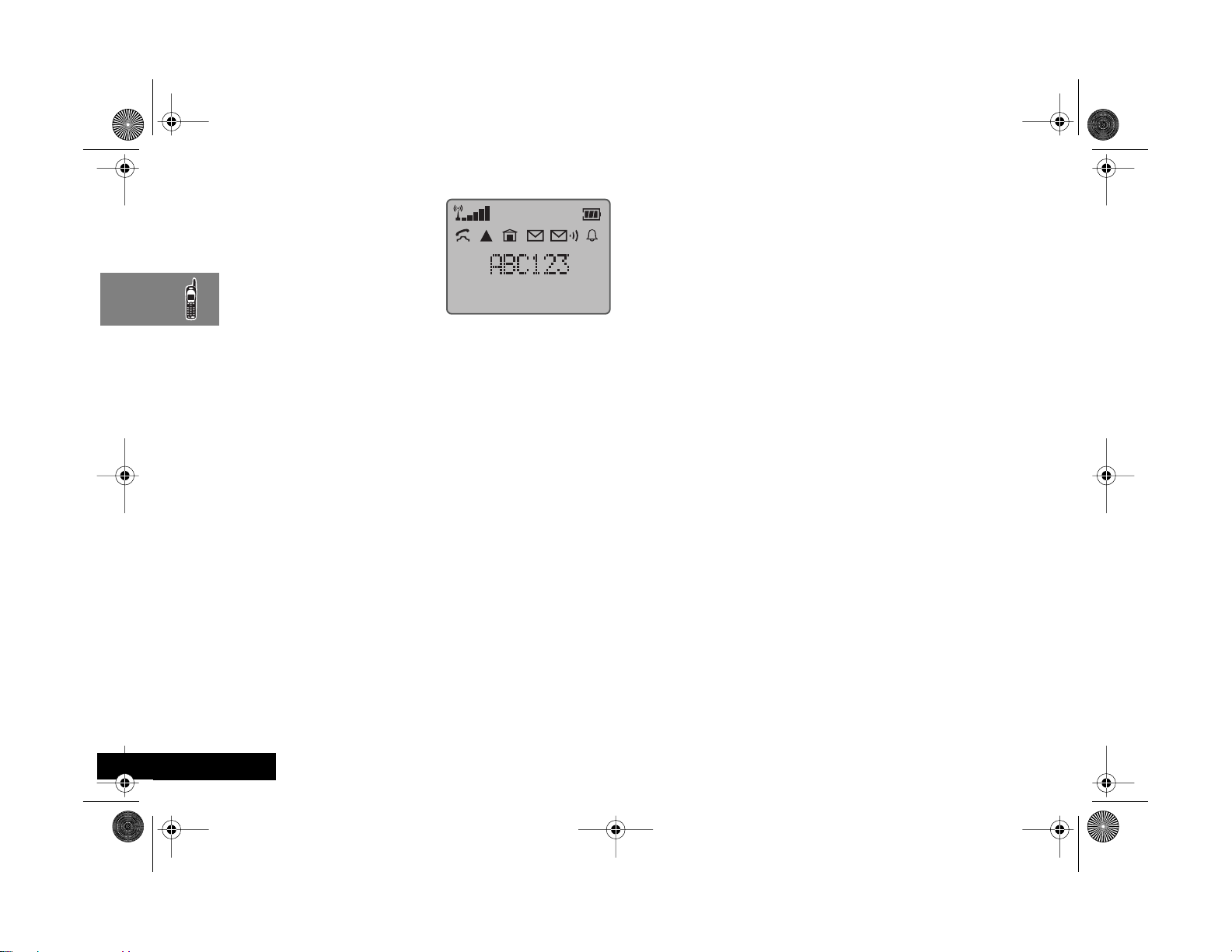
angelsing.bk Page 20 Thursday, March 30, 2000 4:55 PM
The Display
The display on your phone
can show alphanumeric
characters as well as useful
information symbols. The
various elements of the
display are as follows:
ABC123
rx
k
n
l
h
o
p
q
Characters are used to display messages and
telephone numbers.
Signal Strength. The more segments displayed
in the bar graph, the better the signal
strength.
In Use. Displayed when a call is in progress.
Home Zone. Availability depends on your
service provider.
Roam. Displayed when you are registered on a
system other than your home system.
Ringer On. Displayed when the call ringer is
selected. If you select the No Ring option, this
symbol will be displayed with a line through it.
Short Message Service. Displayed when the
phone has received a message. The symbol will
flash when your message storage area is full.
Voicemail Waiting Indicator. Displayed when
you have a voice message waiting. The
availability of this feature depends on your
service provider.
Battery Charge Indicator. The more segments
displayed, the greater the battery charge.
†
Indicates that a menu item is currently
selected.
In addition, when you are expected to press the O key,
a prompt will appear in the display, for example
Completed.
Low Temperature Use
The liquid crystal display used in your phone will behave
differently at extremely low temperatures. You may notice
that the display responds slowly to key presses; this is to be
expected and does not affect the phone operation in any
way.
Earpiece Connector
The earpiece connector is on the right-hand side of your
phone, below the main power socket. Use this connector
for the headset accessories available from your Motorola
dealer.
Looking After Your Phone
• Never leave your phone or battery in extreme
temperatures (over 60˚C), for example behind glass in
very hot, direct sunlight.
• To clean your phone, use a moistened or antistatic cloth.
Do not use a dry or electrostatically charged cloth.
English
About Your Phone, Battery and SIM Card
20
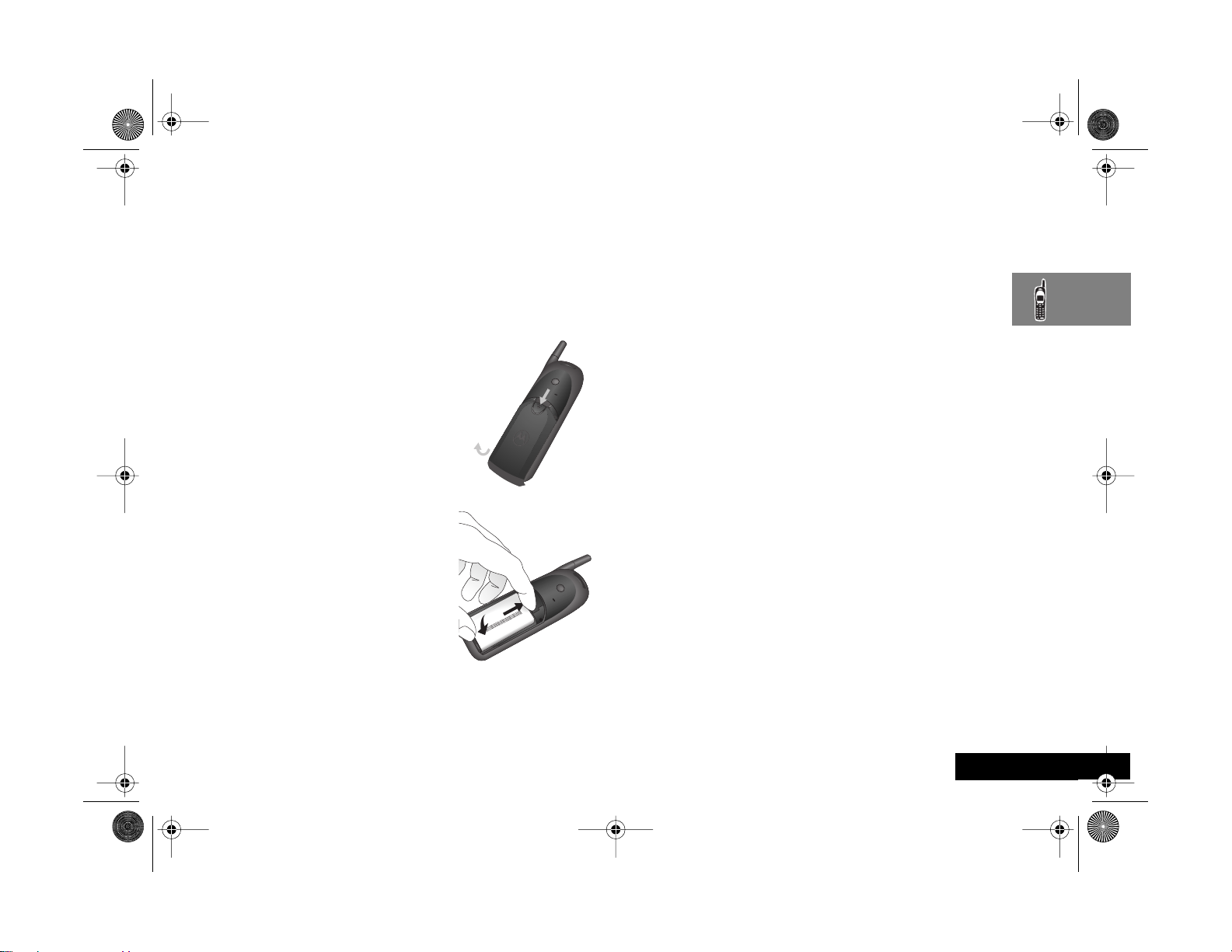
angelsing.bk Page 21 Thursday, March 30, 2000 4:55 PM
Your Battery
Installing the Battery Pack
A new battery is supplied uncharged and fitted within a
protective battery carrier. To remove the battery, press the
release catch on the battery carrier and open the cover.
To install the battery in your phone:
1 Press the release catch of the
phone battery cover and slide the
battery cover towards the bottom
of the phone.
2 Align the positive and negative
(+ and -) connections on the
battery with the positive and
negative (+ and -) connections
within the phone.
3 Press the battery towards the
connections and push it
downwards until it clicks into
place.
4 Replace the phone battery cover.
Important Battery Information
! Always treat your battery with care. See ‘Batteries’, at
the beginning of this manual.
! Never leave your battery in extremely high
temperatures (over 140˚F, (60˚C)), for example behind
glass in very hot, direct sunlight.
! Only Motorola Original Accessory batteries can be
charged in the phone. This is to protect you and your
phone from the risks of incorrect charging.
Charging a New Battery
New batteries are supplied in a totally uncharged state.
To ensure maximum battery performance, a new battery
(or battery that has not been used for several months)
should be charged for at least 14 hours before use.
AA new battery will require several full charge/
discharge cycles in order to achieve its optimum
performance.
AA new battery , or a battery that has not been used for
several months, may cause a premature fully charged
indication. Ignore this indication and let the battery
charge for several more hours, remove and re-insert
the battery into the charger, and charge for an
additional 14 hours.
! Your battery will not charge if they are not matched
properly to the phone connection markings (+ and -).
Please ensure that you have installed the battery
properly before initiating a charge.
About Your Phone, Battery and SIM Card
21
English
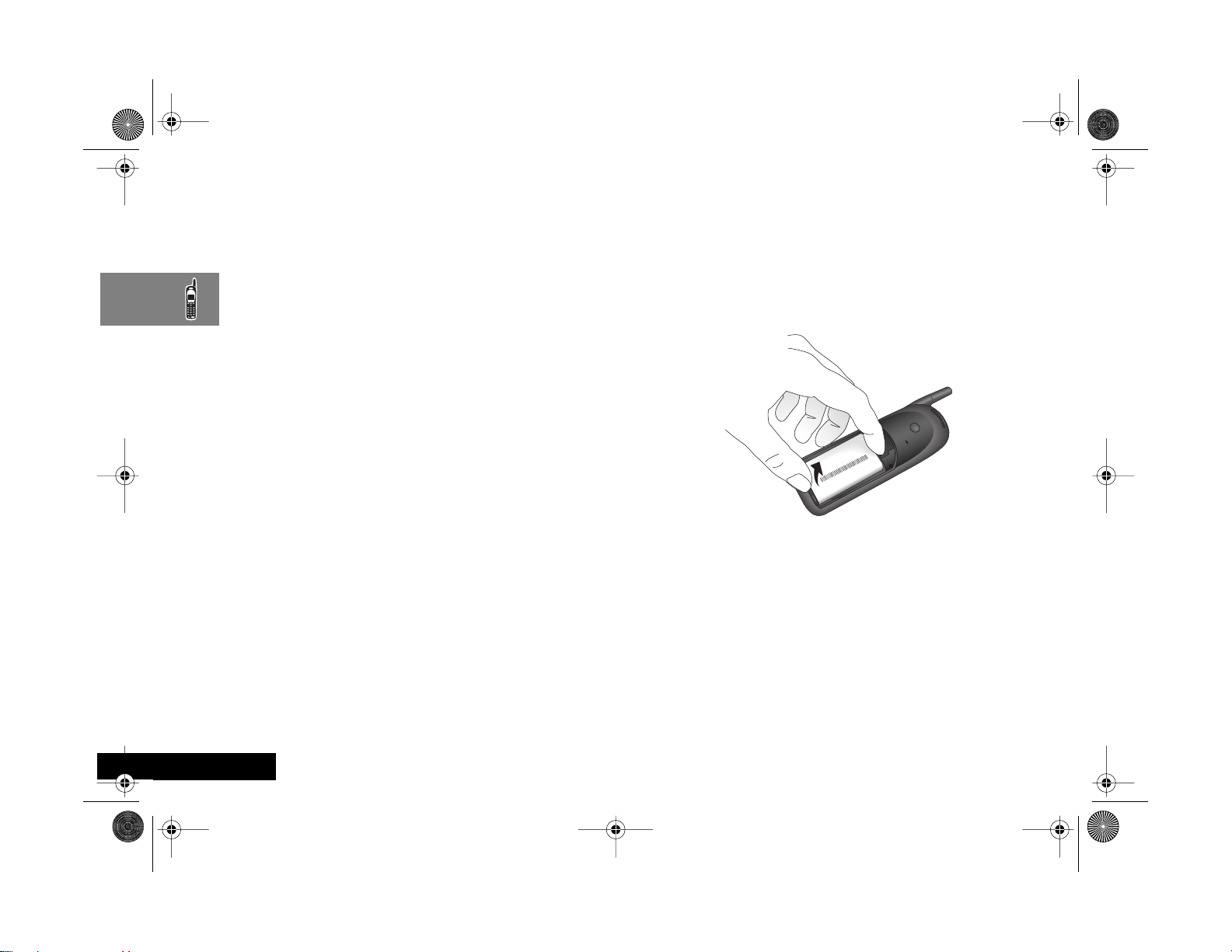
angelsing.bk Page 22 Thursday, March 30, 2000 4:55 PM
To ensure that you enjoy maximum battery life and use
your battery to its fullest capacity:
• The battery should be at or near room temperature
when charging.
Battery Performance and Maintenance
• Best battery performance will be achieved when you
regularly charge and discharge batteries as instructed in
this manual.
• Battery performance is greatly affected by network
coverage.
• Set Battery Saving Mode to On (see ‘Phone Setup
Menu’) and/or Frequency of Search to Slow or
Medium (see ‘Network Selection Menu’).
• If left unused, a fully charged battery will discharge itself
in approximately one month.
• When not in use, store your battery uncharged in a cool,
dark and dry place.
Removing Your Battery
! Switch off your phone before removing battery. Failure
to do so may damage your phone memory.
1 Press the release catch of the phone battery cover and
slide the battery cover towards the bottom of the
phone.
2 Remove the battery.
English
About Your Phone, Battery and SIM Card
22
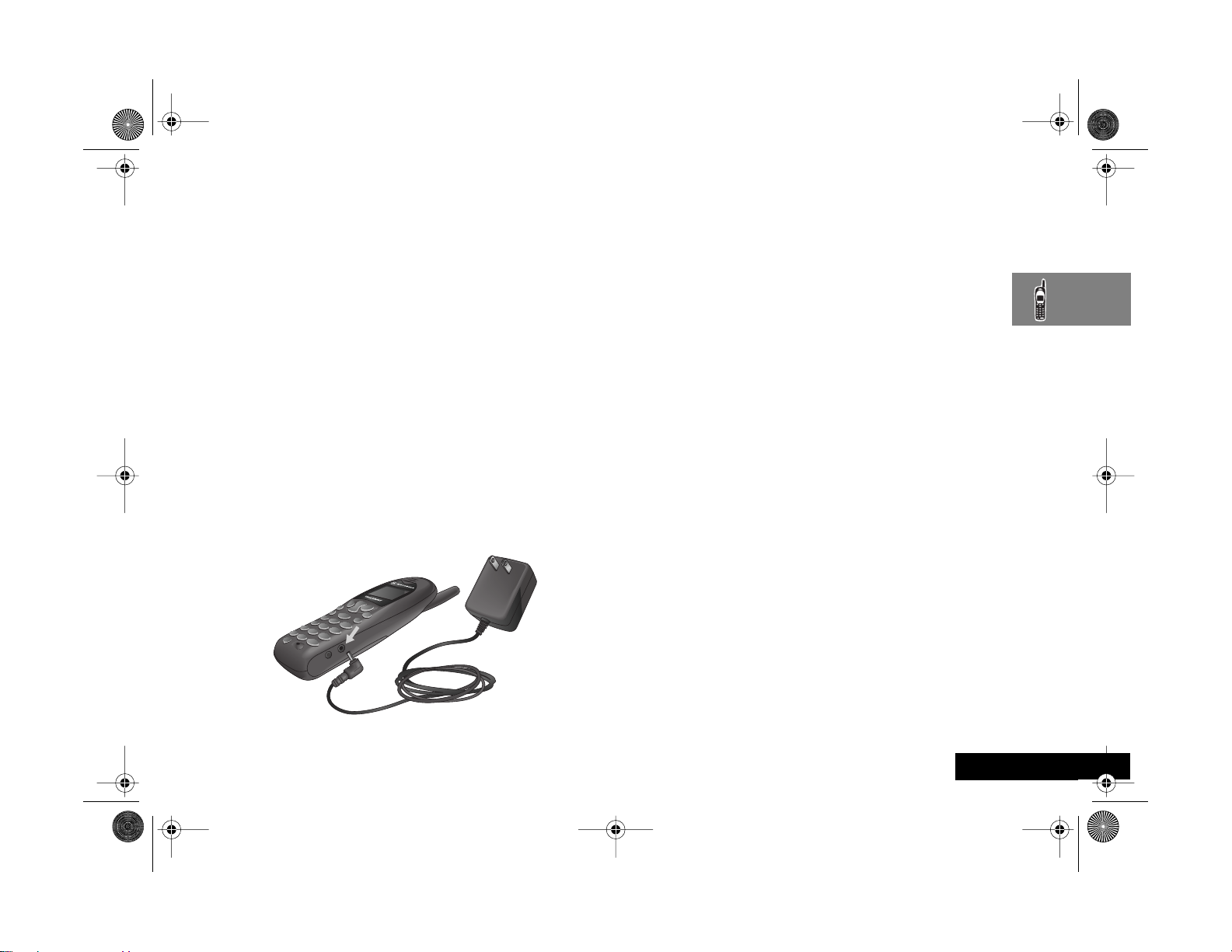
angelsing.bk Page 23 Thursday, March 30, 2000 4:55 PM
Charging Your Battery Using the Travel Charger
ADepending on the state of the battery, a phone call
may not be supported during charging. If the battery
is low or nearly depleted, it is recommended that you
allow the battery to charge before placing or receiving
a call.
The travel charger can power the phone and charge a
fitted battery. You cannot power the phone without a
battery.
! Ensure that the local mains voltage at your location
matches that of your travel charger.
Install the battery into your phone (see ‘Installing the
Batteries’).
To charge your battery:
1 Ensure that your battery is installed properly.
ACharging will not occur if battery is not installed
properly, or if the charger is not fully inserted.
2 Connect the travel charger to the phone.
3 Insert the travel charger plug into a suitable power
outlet.
The phone can be charged in the powered on or powered
off positions. When the phone is powered on a beep-tone
is heard and the battery icon flashes when charging begins.
When the phone is powered off Charging Battery is
displayed and the battery icon flashes when charging
begins.
AWhen you begin a charge it is recommended that the
phone is fully powered on or powered off before
inserting the charger.
AThe beep-tone on the phone will not occur if the
batteries are installed improperly. The beep-tone may
take two minutes to occur with new or fully drained
batteries.
The state of charging is monitored and displayed by your
phone. See ‘Battery Meter Indicators’ later in this section
for details.
About Your Phone, Battery and SIM Card
23
English
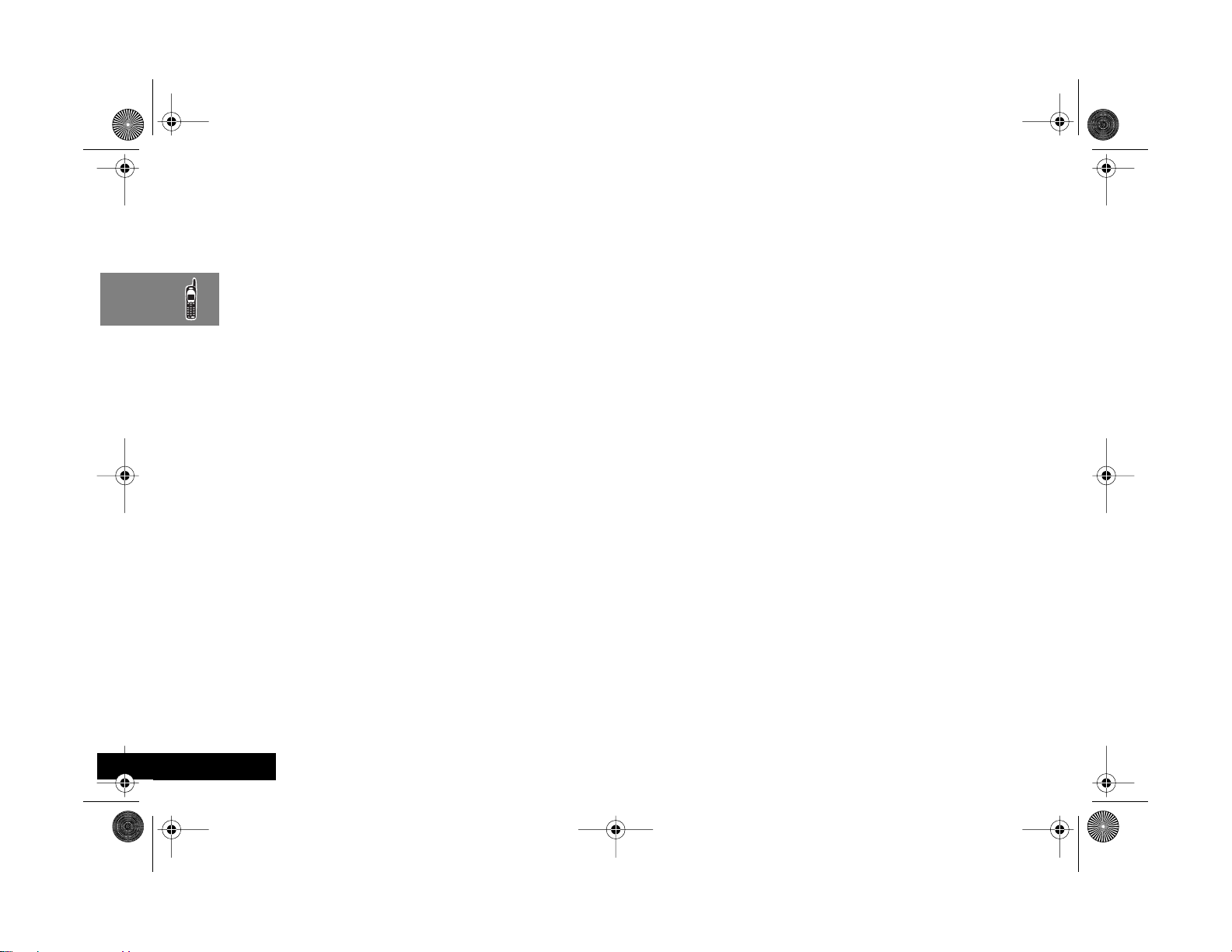
angelsing.bk Page 24 Thursday, March 30, 2000 4:55 PM
Low Battery Warning
When the battery level is low and only a few minutes of
talk time remain, a warning signal (two double beeps) will
sound, and Low Battery will be displayed.
When the battery is completely discharged, your phone will
turn off.
Battery Indicators
Your phone monitors and displays information about your
battery. The following message will appear on the display,
as the condition occurs:
Low Battery
The battery charge is low. The battery
should be recharged.
Battery Meter Indicators
The battery meter displays different messages depending
on the batteries attached, and whether or not there is an
external power source. The battery meter is found in the
Call Related Features part of the Options Menu.
Charging
Battery
Charging
Complete
AWhen the battery is completely discharged, you must
charge the battery for one minute or longer before
you can make or accept a phone call.
AFor optimal charging do not disconnect the charger
until Charging Complete is displayed on the phone.
The battery is being charged.
Charging is complete.
English
About Your Phone, Battery and SIM Card
24
