Motorola T5ZR1 Users manual
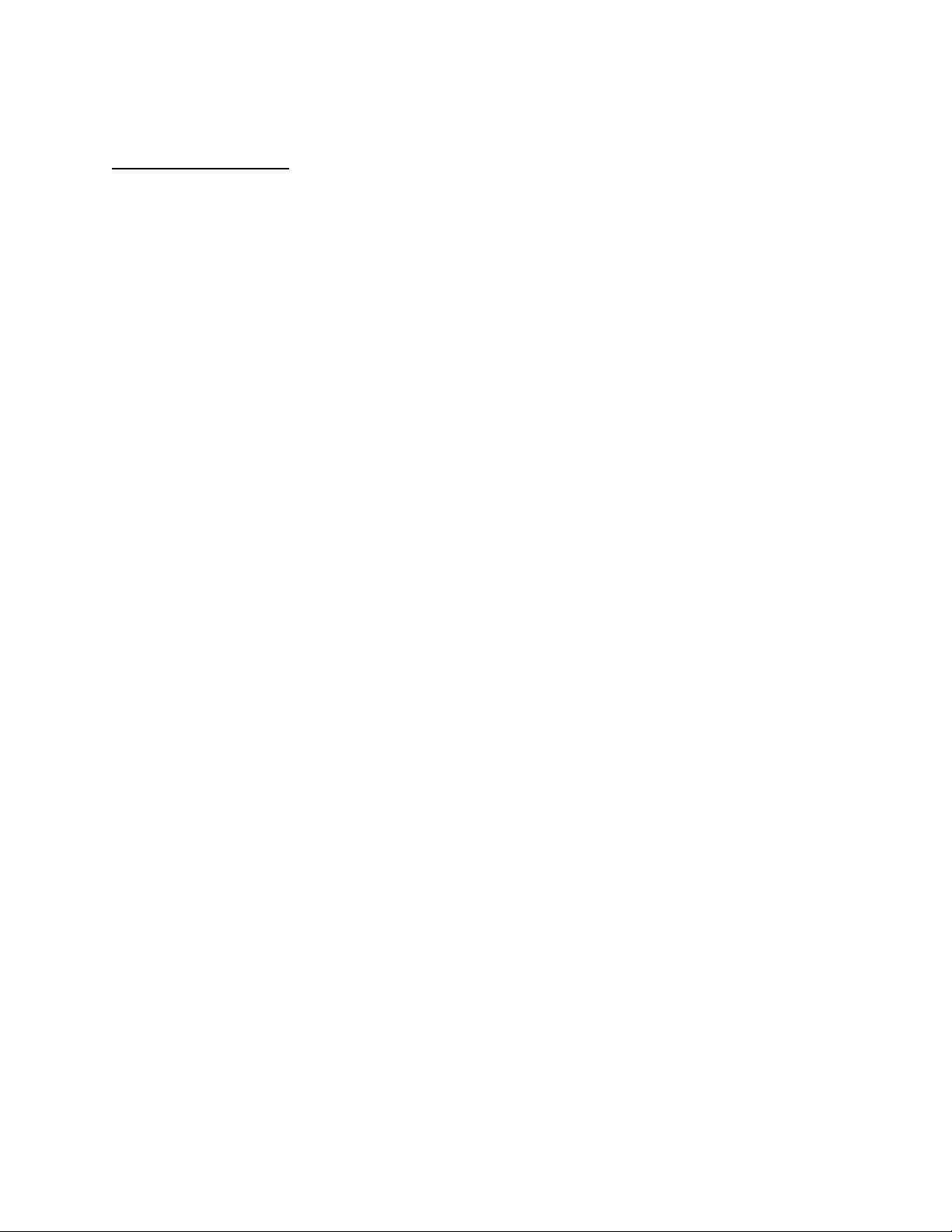
APPLICANT: MOTOROLA, INC. FCC ID: IHDT5ZR1
INSTRUCTION MANUAL
A preliminary draft copy of the Users Manual follows:
EXHIBIT 8
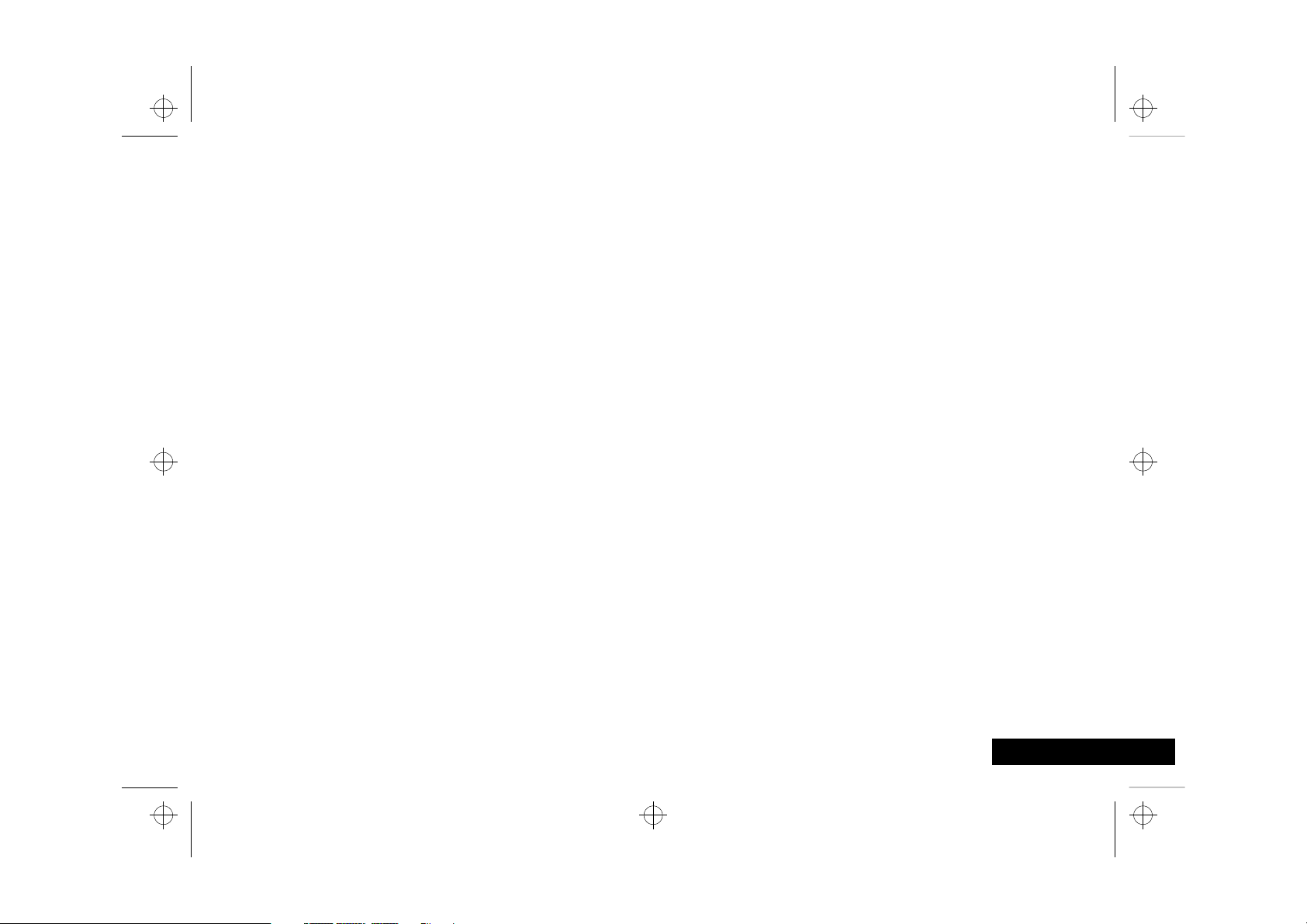
m3tda_us.bk : intro.fm5 Page 1 Thursday, March 2, 2000 10:36 PM
Welcome
Thank you for choosing your Motorola phone from a global leader in communications
technology. All Motorola digital cellular phones are designed and manufactured to
meet Motorola’s rigorous specifications and world-class quality standards. During
development, our laboratory testing team took your cellular phone through rigorous
durability tests including temperature, humidity, shock, dust, vibration, and drop
tests—and the phone still worked!
We are confident that the phone you purchased will meet your own exacting standards.
Enjoy your Motorola phone.
Introduction
Introduction
1 English
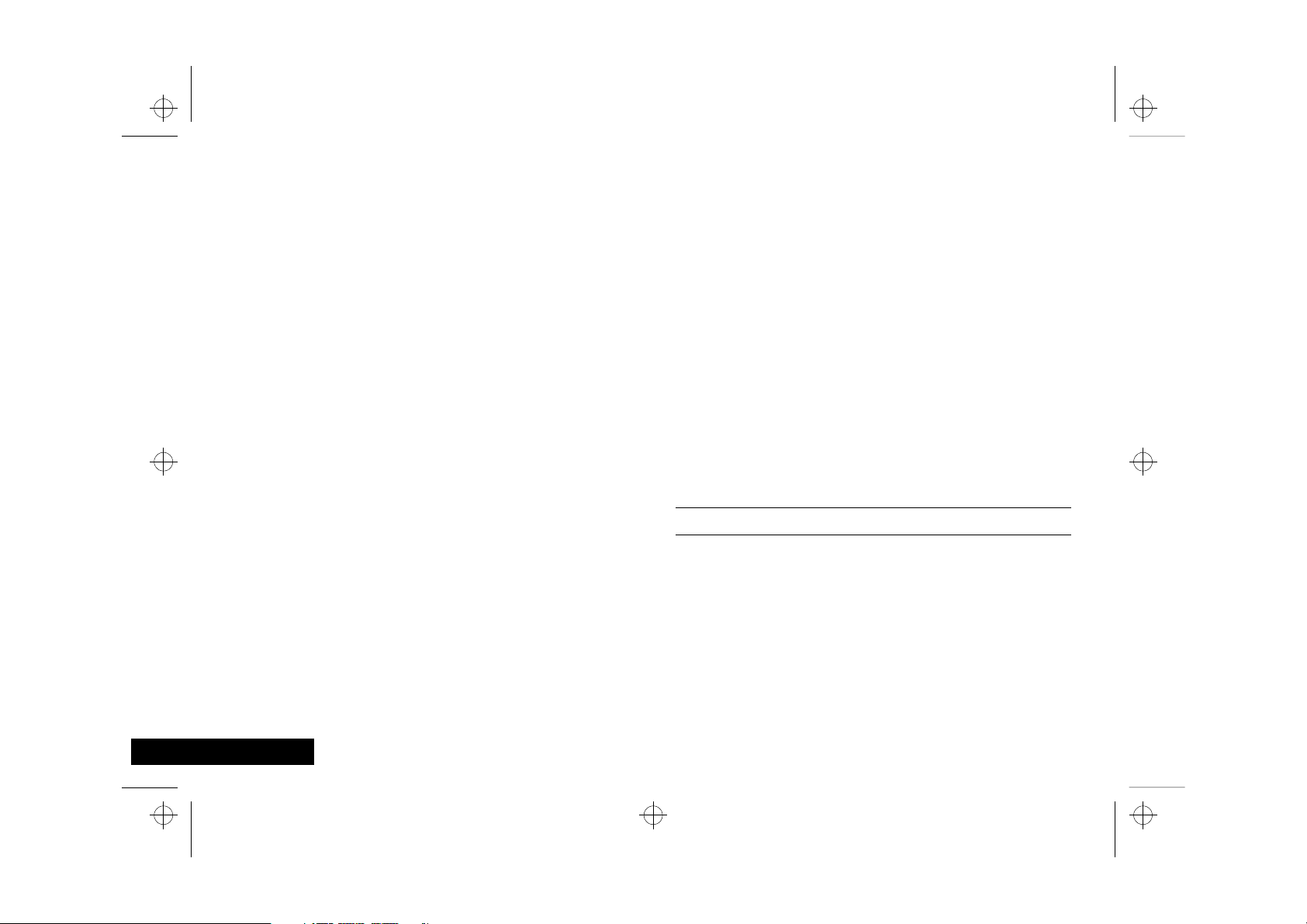
m3tda_us.bk : intro.fm5 Page 2 Thursday, March 2, 2000 10:36 PM
Understanding this Manual
Many of your phone options are accessed by a simple menu
system. A full description of the menus and how to move around
them is covered in the next section Menu Navigation. When
the manual describes the use of each menu item, it will be
assumed that you are familiar with the menu system.
Key Presses
Key presses are represented in this manual using symbols so that
you may locate and use the required sequence quickly. A
sequence of key presses may be shown as follows:
Ä â 7 C
This means you should press Ä followed by â, 7, and
then C, in sequence, not simultaneously.
Prompts and Messages
Your phone responds to key presses by displaying either easy to
understand prompts that guide you to the next action, or simple
messages confirming that your action is complete. Prompts and
messages are represented in this manual in LCD style, for
example:
Enter 1st Letter or Location ——
Other Symbols
You will find the following symbols used throughout this manual:
AA Note contains additional information which is relevant to
the feature/item.
! A Caution contains important additional information
which is relevant to the efficient and/or safe usage of
your phone.
i This symbol indicates a short key sequence for the feature.
English
2
Introduction
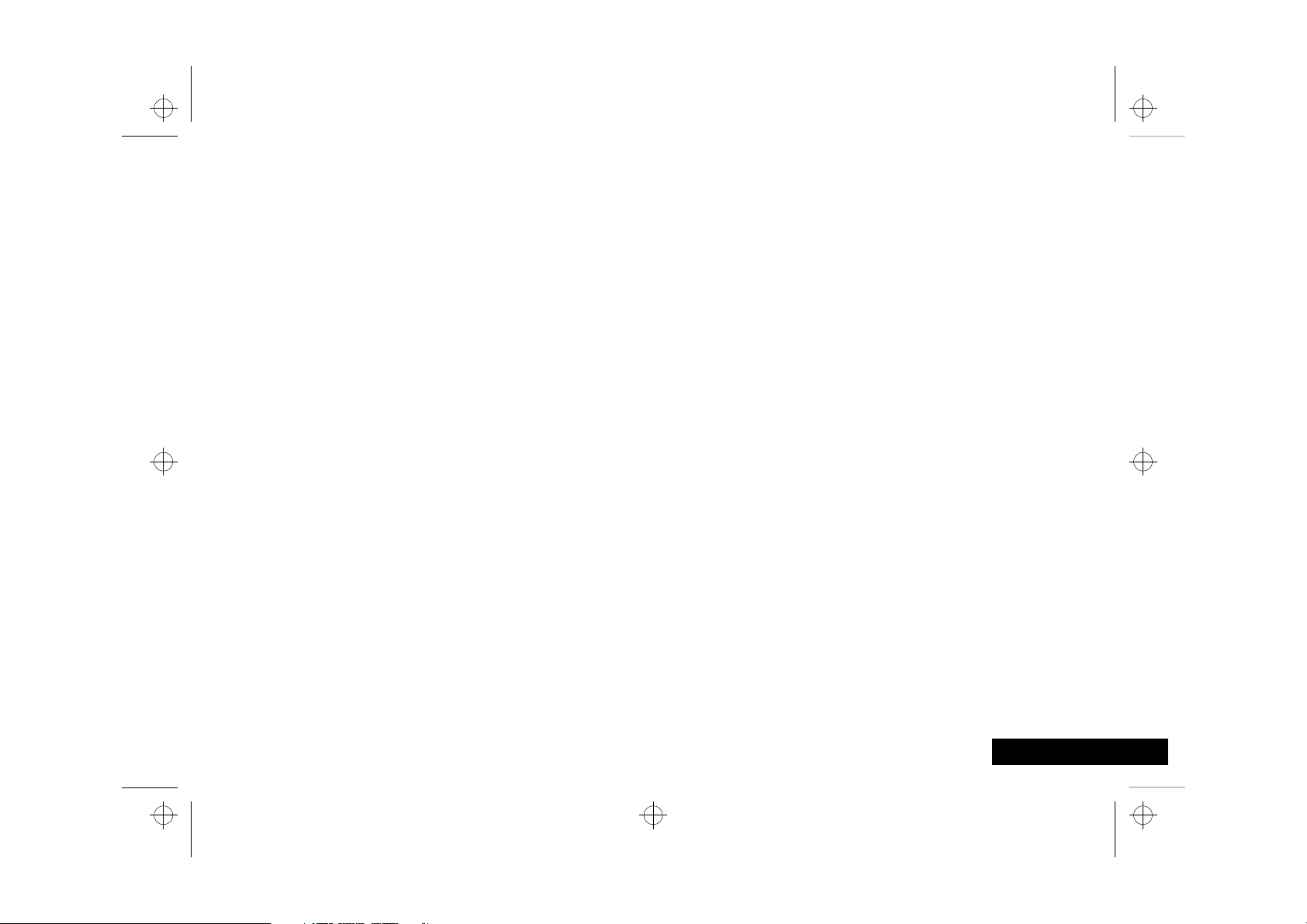
English
m3tda_us.bk : intro.fm5 Page 3 Thursday, March 2, 2000 10:36 PM
Menu Navigation
A large number of your phone's options are accessed by using
menus which use a common approach for selection, change and
cancellation.
Please read this section carefully before attempting to access a
menu option. When you understand the common approach to
menu navigation and how the menus are shown on the page,
you will be able to access and change options with ease.
Menus and Sub-menus
A menu is a simple list of options. Some of these options provide
access to a further list of options called a sub-menu. When
navigating through the menus you may find it is helpful to think
in terms of menu levels - the ‘parent’ menu being on one level
and its sub-menus being on a lower level.
Entering the Menus
Press Ä then press Ú or the Smart Button (A) to enter the menu
system
Navigating the Menus
You can navigate through the menu system using the volume
keys located on the left side of the phone and the Smart Button
located on the right side of the phone. Use the upper and
(A)
lower volume keys to scroll to sub-menus. Use the Smart Button
to choose menus and functions.
Follow these symbols as a guide for using the keys on the side of
your phone:
q to scroll up.
Press
Z to scroll down.
Press
A to select.
Press
You can also use your phone’s Ç and È keys to scroll
through the menu system.
Leaving the Menus
Press ¼ to exit the menu.
Menu Options with Security Codes
Some options are protected from misuse by requiring you to
enter one of the security codes. To use these options, you must
enter the requested code before proceeding.
Introduction
3
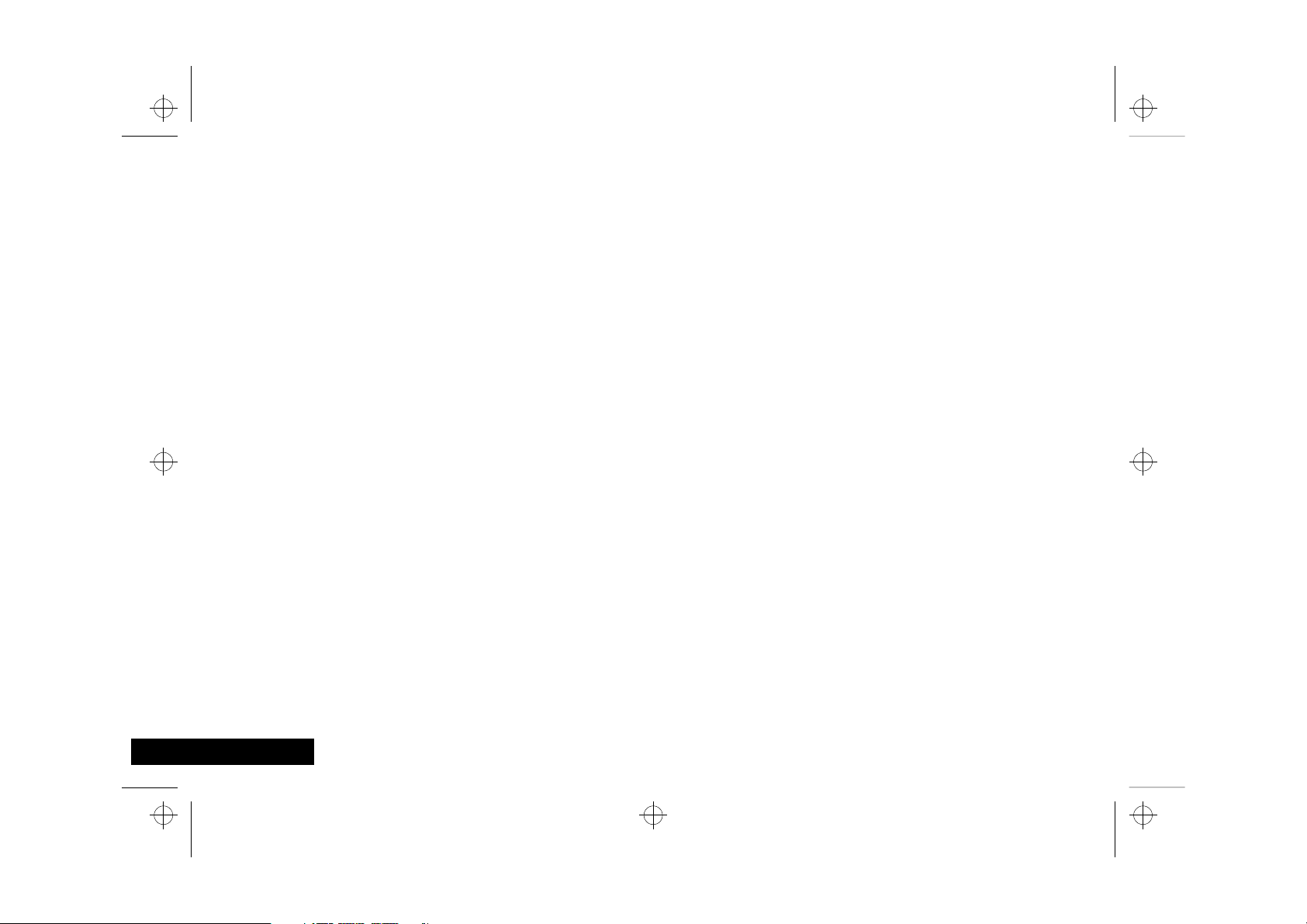
m3tda_us.bk : intro.fm5 Page 4 Thursday, March 2, 2000 10:36 PM
Total Customer Satisfaction
At Motorola, Total Customer Satisfaction is a top priority. If you
have a question, a suggestion or a concern about your Motorola
Cellular Phone, Motorola wants to hear from you.
Please contact the Motorola Cellular Response Center by calling
one of the local phone numbers in the following countries:
Austria 0800 297246
Belgium 0800 72 370
Czech Republic 00420 2 21 85 21 01
Denmark 4348 8005
Egypt 02 3411800
Eire 01 402 6887
Finland 0800 117 036
France 0 803 303 302
Germany 0180 35050
Greece 00800 441 28150
Italy 02 696 333 16
Jordan 06 863750
Kuwait 484 2000 Ext 1177
Lebanon 01 744156
Luxembourg 0800 21 99
Netherlands 0800 022 27 43
Norway 22 55 10 04
Oman 790925
Portugal 01 318 0051
Qatar 418999
Saudi Arabia 01 2303294
South Africa 0800 11 48 49
Spain 902 100 077
Sweden 08 445 1210
Switzerland 0800 553 109
Turkey 0212 425 9090
UK 0500 55 55 55
United Arab Emirates 04 32 11 66
Hong Kong 852 25063888
People’s Republic of China 86 10 68466060
Singapore 65 4855 333
Taiwan 886 2 87731746
United States of America 1 800 331 6456
Canada 1 800 461 4575
For e-mail questions contact:mcrc@ei.css.mot.com
For Internet questions contact:http://www.motorola.com
English
4
Introduction
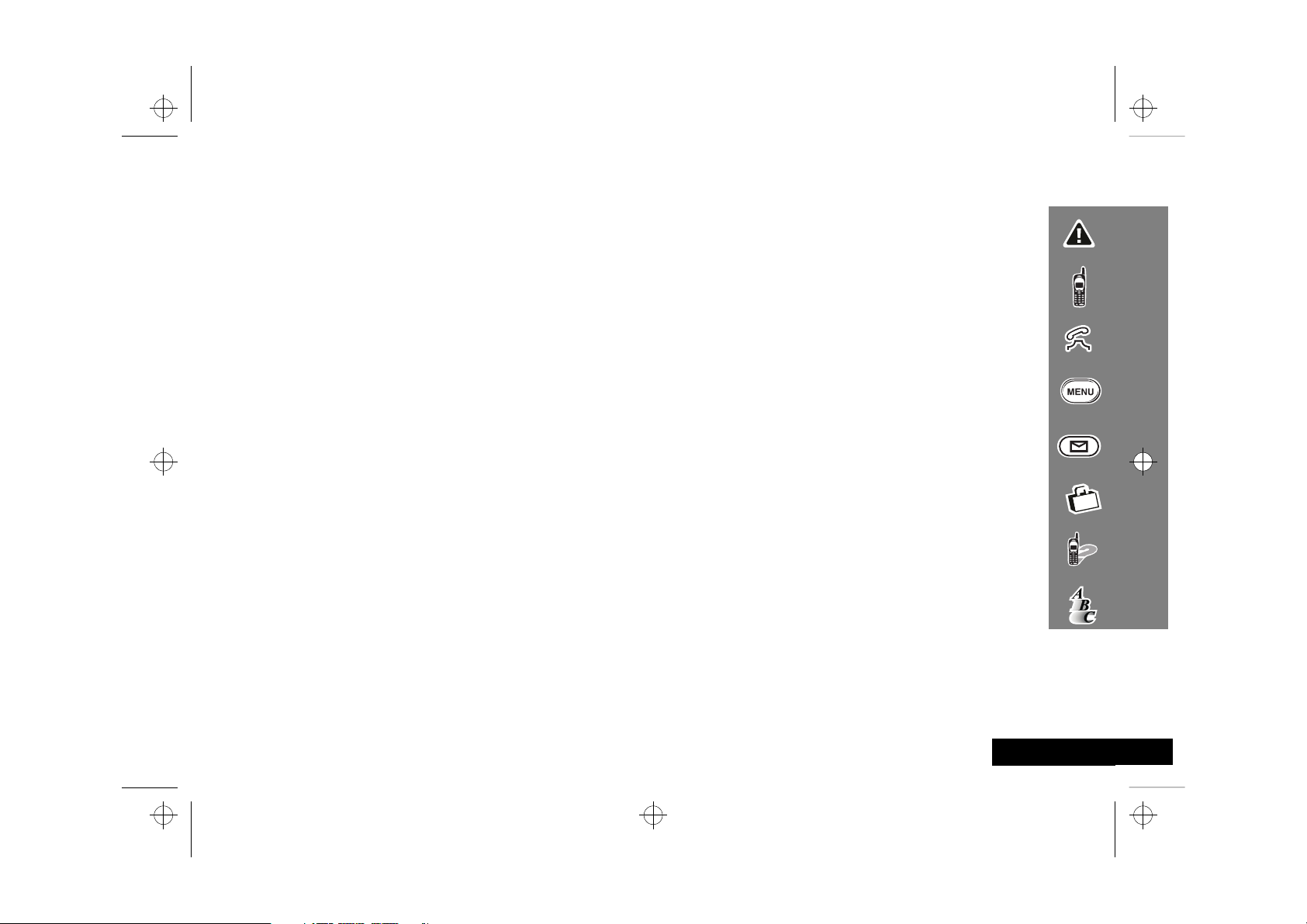
m3tda_us.bk : toc.fm5 Page 5 Thursday, March 2, 2000 10:36 PM
Contents
Safety
Important information for the efficient and safe operation of your phone ................................................................................7
About Your Phone and Battery
Introduces your phone, explains how to charge and maintain batteries...................................................................................13
Using Your Phone
Explains how to place calls, how to redial, how to end a call, and how to use the phone memory .......................................19
Using the Menu Features
Provides an explanation of the Menu Features and how to use them.......................................................................................25
Using the Message Center
Provides an explanation of the Message Center and how to use it ...........................................................................................49
Accessories
Details the accessories available for use with your phone..........................................................................................................55
What to do if...
Helps you to solve any problems that may occur.........................................................................................................................57
Index
A comprehensive Index ..................................................................................................................................................................67
The Manufacturer reserves the right to make changes in technical and product specifications without prior notice.
Contents
5
English
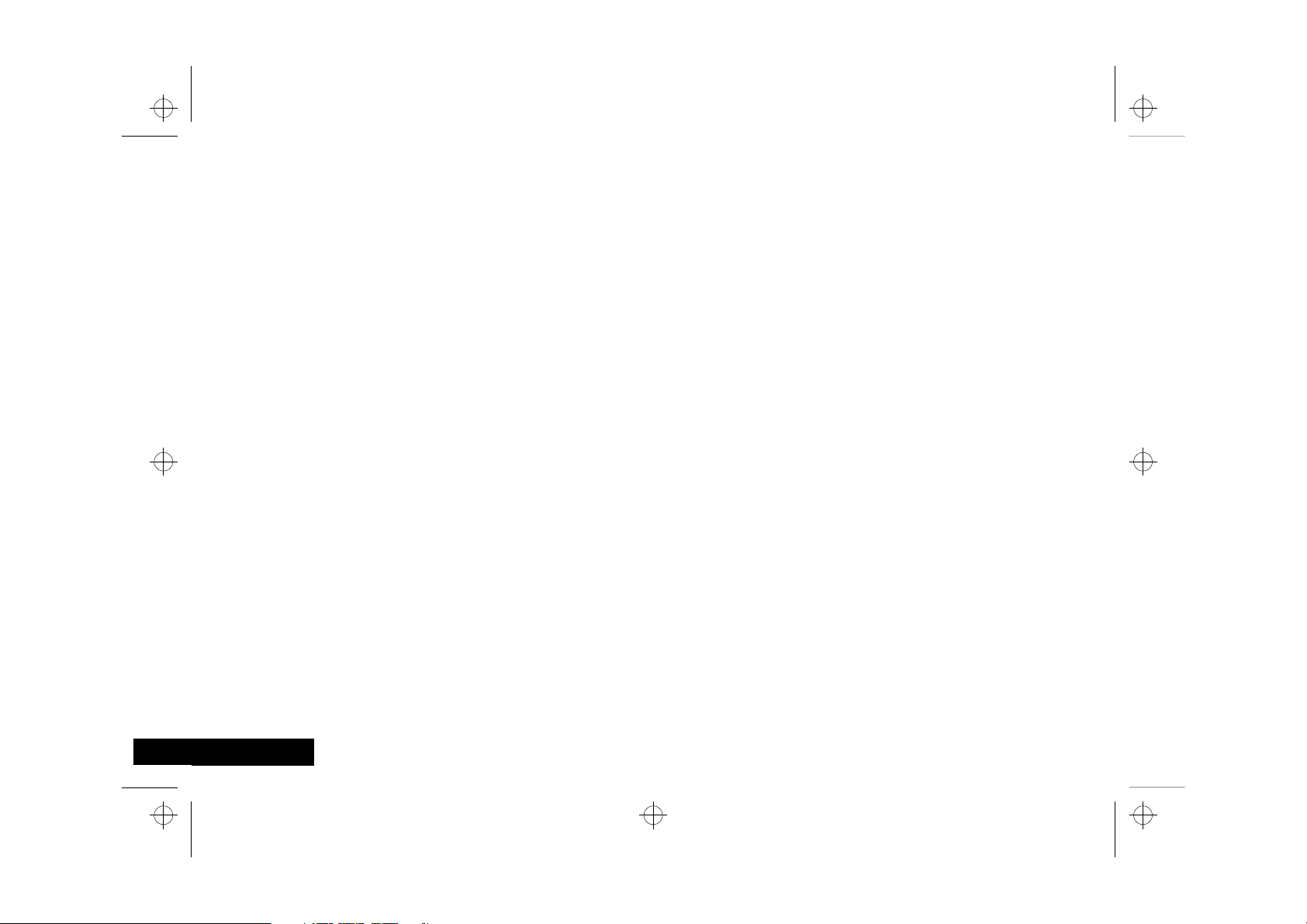
m3tda_us.bk : toc.fm5 Page 6 Thursday, March 2, 2000 10:36 PM
English
6
Contents
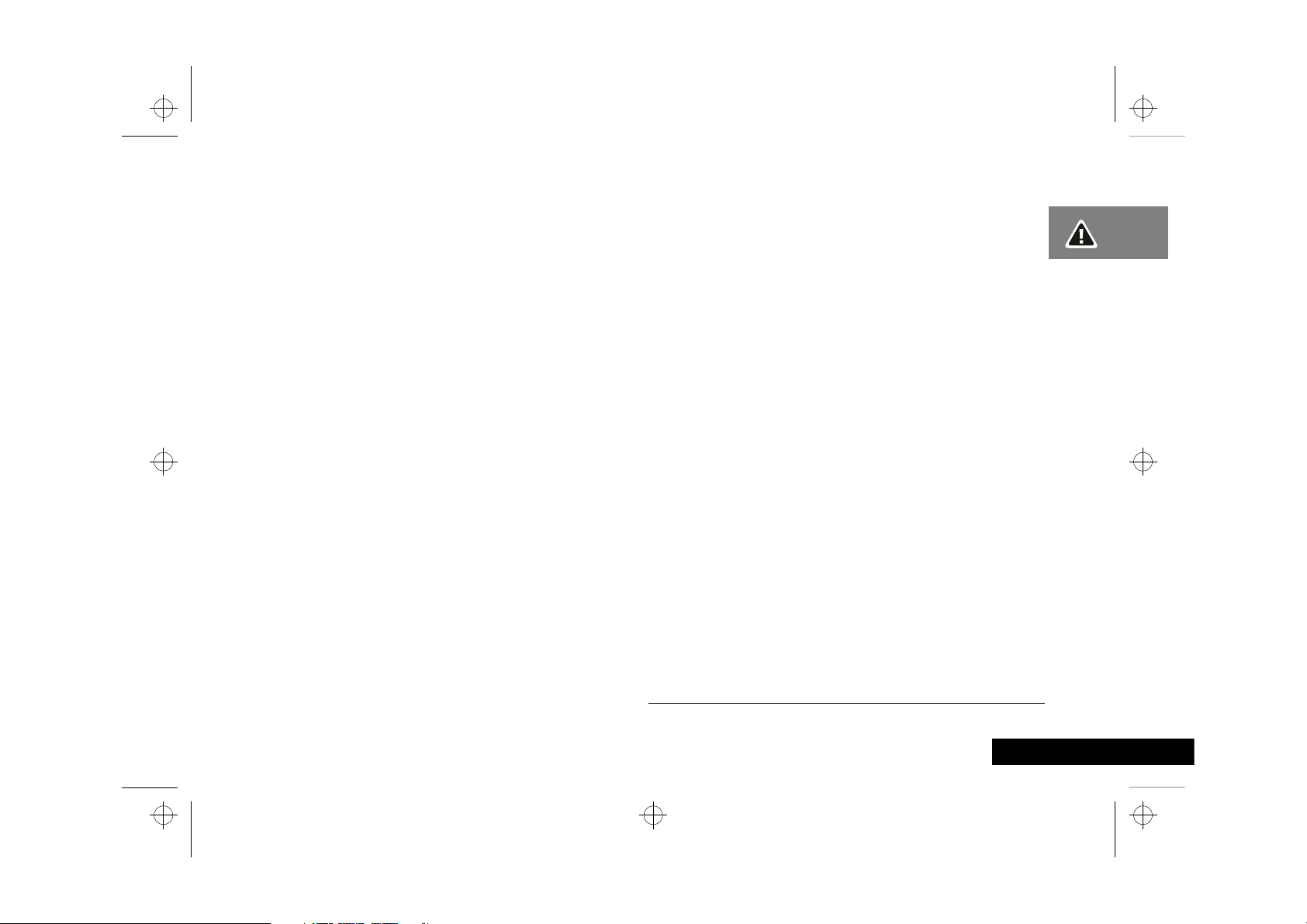
English
m3tda_us.bk : safety.fm5 Page 7 Thursday, March 2, 2000 10:36 PM
Safety
Wireless Phone Safety Tips
“Safety is your most important call!”
Your Motorola wireless telephone gives you the powerful ability
to communicate by voice - almost anywhere, anytime, wherever
wireless phone service is available and safe conditions allow. But
an important responsibility accompanies the benefits of wireless
phones, one that every user must uphold.
When driving a car, driving is your first responsibility. If you find it
necessary to use your wireless phone while behind the wheel of a
car, practice good common sense and remember the following
tips:
1. Get to know your Motorola wireless phone and its features
such as speed dial and redial. If available, these features help
you to place your call without taking your attention off the
road.
2. When available, use a hands-free device. If possible, add an
additional layer of convenience to your wireless phone with
one of the many Motorola Original hands-free accessories
available today.
3. Position your wireless phone within easy reach. Be able to
access your wireless phone without removing your eyes from
the road. If you receive an incoming call at an inconvenient
time, if possible, let your voice mail answer it for you.
4. Let the person you are speaking with know you are driving; if
necessary, suspend the call in heavy traffic or hazardous
weather conditions. Rain, sleet, snow, ice, and even heavy
traffic can be hazardous.
5. If you receive an incoming call at an inconvenient time do not
take notes or look up phone numbers while driving. Jotting
down a “to do” list or going through your address book takes
attention away from your primary responsibility—driving
safely.
6. Dial sensibly and assess the traffic; if possible, place calls when
you are not moving or before pulling into traffic. Try to plan
calls when your car will be stationary. If you need to make a
call while moving, dial only a few numbers, check the road
and your mirrors, then continue.
7. Do not engage in stressful or emotional conversations that
may be distracting. Make people you are talking with aware
you are driving and suspend conversations which have the
potential to divert your attention away from the road.
8. Use your wireless phone to call for help. Dial 9-1-1 or other
local emergency number in the case of fire, traffic accident or
medical emergencies.
9. Use your wireless phone to help others in emergencies. If you
see an auto accident, crime in progress or other serious
emergency where lives are in danger, call 9-1-1 or other local
emergency number, as you would want others to do for you.
10. Call roadside assistance or a special non-emergency wireless
assistance number when necessary. If you see a broken-down
vehicle posing no serious hazard, a broken traffic signal, a
minor traffic accident where no one appears injured, or a
vehicle you know to be stolen, call roadside assistance or
other special non-emergency wireless number.
1
1
1
1. Wherever wireless phone service is available.
Safety
7
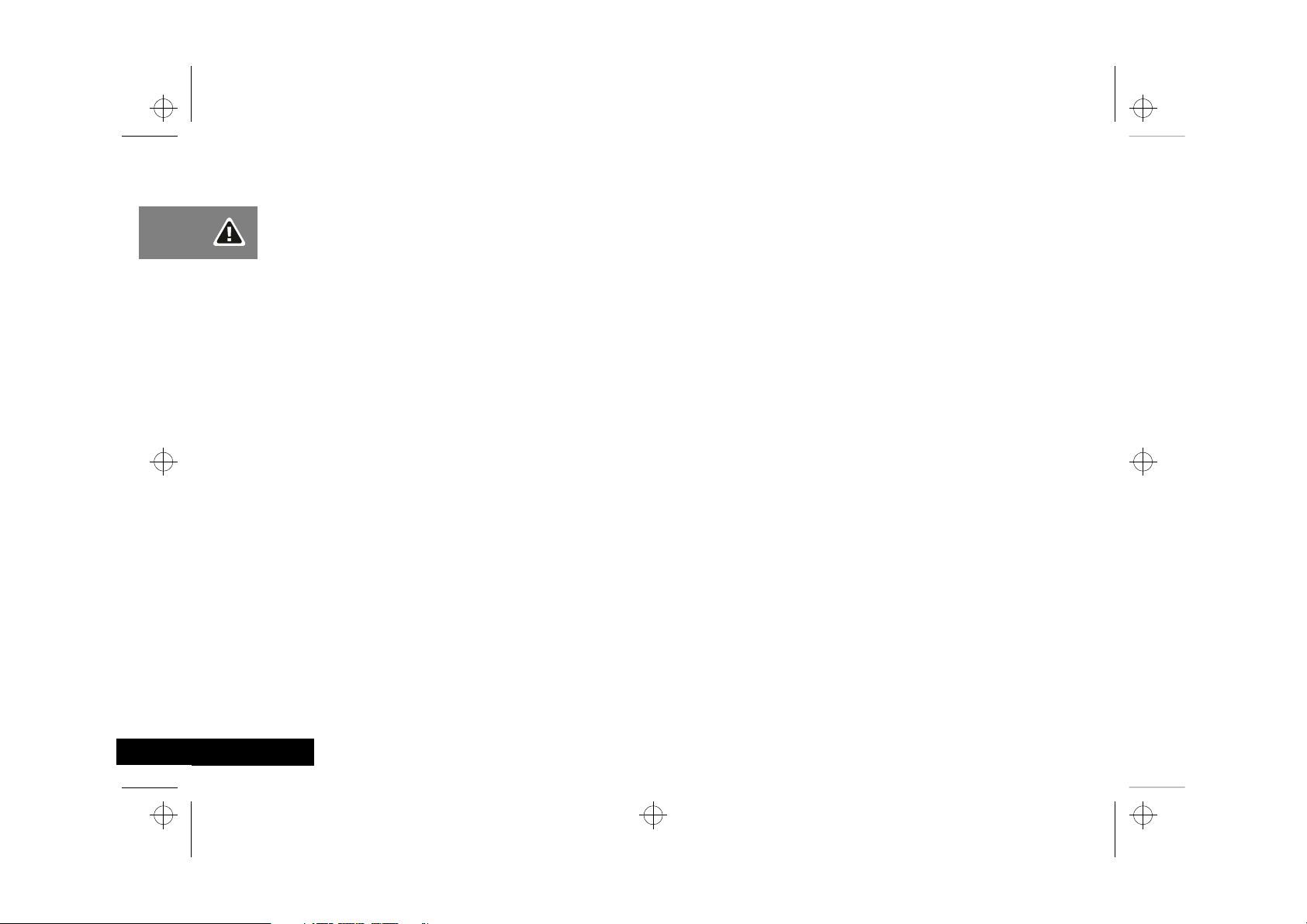
m3tda_us.bk : safety.fm5 Page 8 Thursday, March 2, 2000 10:36 PM
Check the laws and regulations on the use of wireless telephones
and their accessories in the areas where you drive. Always obey
them. The use of these devices may be prohibited or restricted in
certain areas.
For more information, please call 1-888-901-SAFE or visit the
CTIA website at www.wow-com.com ™ .
English
Safety
8
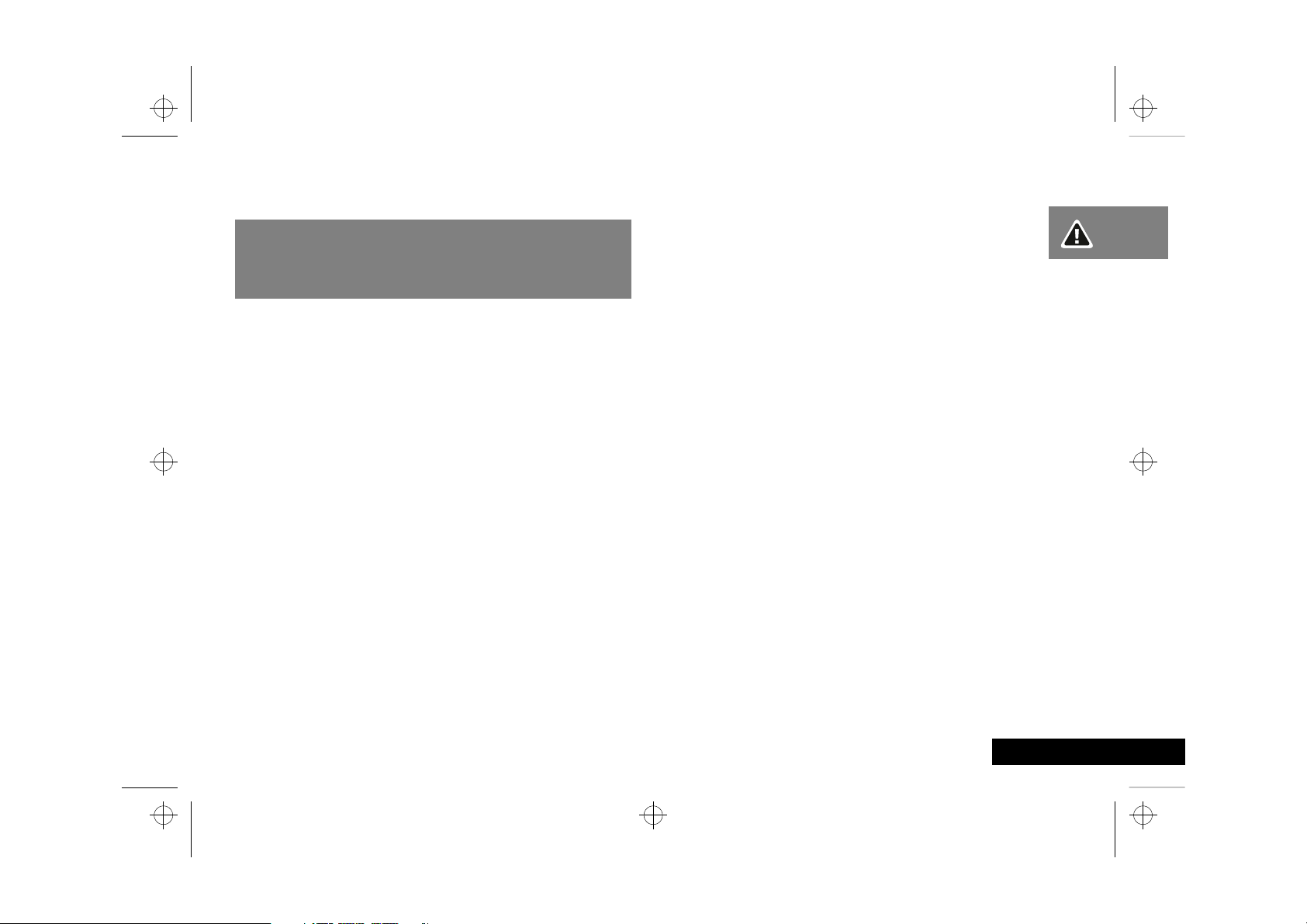
m3tda_us.bk : safety.fm5 Page 9 Thursday, March 2, 2000 10:36 PM
Safety Information
IMPORTANT
Read this information before using
your wireless handheld phone.
Exposure To Radio Frequency Signals
Your wireless handheld portable telephone is a low power radio
transmitter and receiver. When it is ON, it receives and also sends
out radio frequency (RF) signals.
In August 1996, The Federal Communications Commission (FCC)
adopted RF exposure guidelines with safety levels for handheld
wireless phones. Those guidelines are consistent with safety
standards previously set by both U.S. and international standards
bodies:
American National Standards Institute (ANSI) IEEE.
•
C95. 1-1992
National Council on Radiation Protection and Measurement
•
(NCRP). Report 86
International Commission on Non-Ionizing Radiation
•
Protection (ICNIRP) 1996
Ministry of Health (Canada), Safety Code 6
•
Those standards were based on comprehensive and periodic
evaluations of the relevant scientific literature. For example, over
120 scientists, engineers, and physicians from universities,
government health agencies, and industry reviewed the available
body of research to develop the ANSI Standard (C95.1).
The design of your phone complies with the FCC guidelines (and
those standards). For additional information concerning exposure
to radio frequency signals, see the statement by the FDA at the
end of this user guide.
To maintain compliance with FCC RF exposure guidelines, if you
wear a handset on your body, use the Motorola-supplied or
approved carrying case, holster, or other body-worn accessory. If
you do not use a body-worn accessory, ensure the antenna is at
least one inch (2.5 centimeters) from your body when
transmitting. Use of non-Motorola accessories may violate FCC
RF exposure guidelines.
Antenna Care
Use only the supplied or an approved replacement antenna.
Unauthorized antennas, modifications, or attachments could
damage the phone and may violate FCC regulations.
Phone Operation
Normal Operation
Hold the phone as you would any other telephone, with the
antenna pointed up and over your shoulder.
Tips on Efficient Operation
Observe the following guidelines to operate your phone most
efficiently.
Extend your antenna fully, if applicable.
•
Safety
9
English
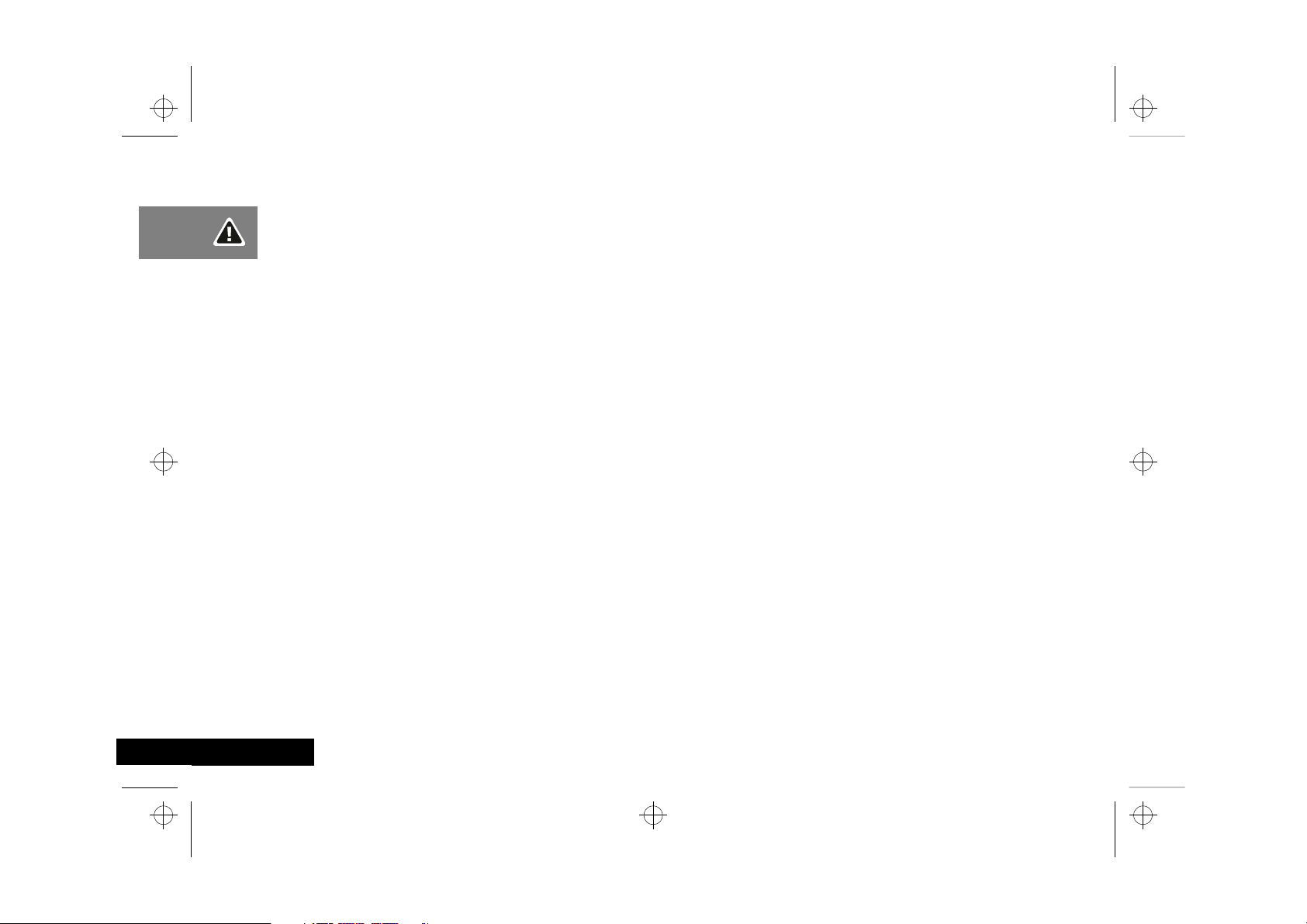
m3tda_us.bk : safety.fm5 Page 10 Thursday, March 2, 2000 10:36 PM
Do not touch the antenna unnecessarily when the phone is in
•
use. Contact with the antenna affects call quality and may
cause the phone to operate at a higher power level than
otherwise needed.
Batteries
Caution:
burns if a conductive material, such as jewelry, keys or beaded
chains, touches exposed terminals. The material may complete an
electrical circuit and become quite hot. To protect against such
unwanted current drain, exercise care in handling any charged
battery, particularly when placing it inside your pocket, purse, or
other container with metal objects. When the battery is detached
from the phone, your batteries are packed with a protective
battery cover; please use this cover for storing your batteries
when not in use.
All batteries can cause property damage, injury, or
Driving
Check the laws and regulations on the use of wireless telephones
in the areas where you drive. Always obey them. Observe the
following guidelines when using your phone while driving.
Give full attention to driving--driving safely is your first
•
responsibility.
Use hands-free phone operation, if available.
•
Pull off the road and park before making or answering a call if
•
driving conditions so require.
Electronic Devices
Most modern electronic equipment is shielded from RF signals.
However, certain equipment may not be shielded against the RF
signals from your wireless phone.
Pacemakers
The Health Industry Manufacturers Association recommends that
a minimum separation of six inches (6") be maintained between
a handheld wireless phone and a pacemaker to avoid potential
interference with the pacemaker. These recommendations are
consistent with the independent research by and
recommendations of Wireless Technology Research.
Persons with pacemakers:
should ALWAYS keep the phone more than six inches from
•
their pacemaker when the phone is turned ON
should not carry the phone in a breast pocket
•
should use the ear opposite the pacemaker to minimize the
•
potential for interference
should turn the phone OFF immediately if you have any reason
•
to suspect that interference is taking place
Hearing Aids
Some digital wireless phones may interfere with some hearing
aids. In the event of such interference, you may want to consult
your hearing aid manufacturer to discuss alternatives.
Other Medical Devices
If you use any other personal medical device, consult the
manufacturer of your device to determine if it is adequately
shielded from external RF energy. Your physician may be able to
assist you in obtaining this information.
Turn your phone OFF in health care facilities when any
regulations posted in these areas instruct you to do so. Hospitals
or health care facilities may be using equipment that could be
sensitive to external RF energy.
English
10
Safety
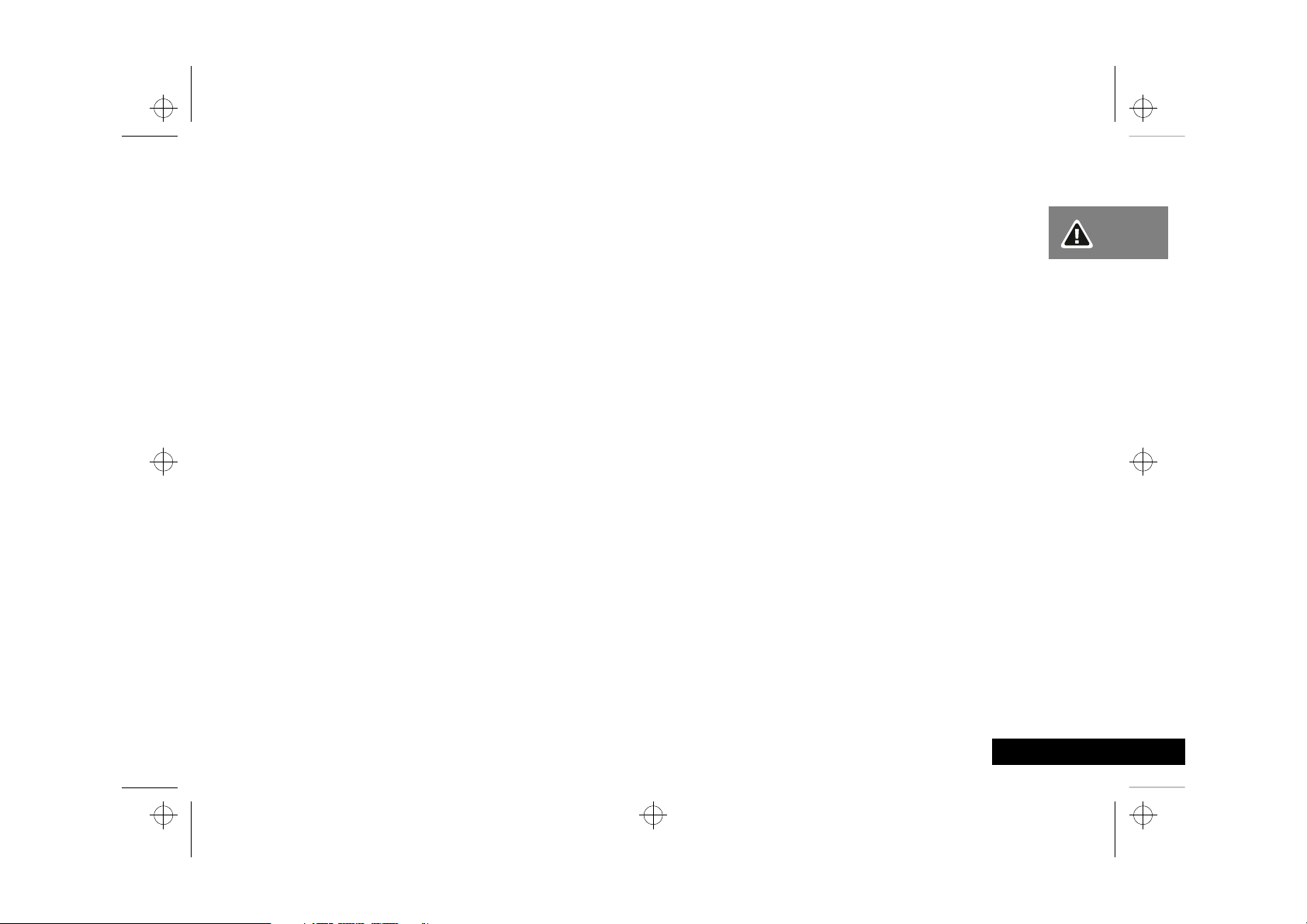
m3tda_us.bk : safety.fm5 Page 11 Thursday, March 2, 2000 10:36 PM
Vehicles
RF signals may affect improperly installed or inadequately
shielded electronic systems in motor vehicles. Check with the
manufacturer or its representative regarding your vehicle. You
should also consult the manufacturer of any equipment that has
been added to your vehicle.
Posted Facilities
Turn your phone OFF in any facility where posted notices so
require.
Aircraft
Switch OFF your phone before boarding an aircraft.
Airline regulations prohibit using your phone while in the air.
Check and comply with the policy of your airline regarding the
use of your phone while the aircraft is on the ground.
Blasting Areas
To avoid interfering with blasting operations, turn your phone
OFF when in a "blasting area" or in areas posted: "Turn off twoway radio." Obey all signs and instructions.
Potentially Explosive Atmospheres
Turn your phone OFF, do not remove your battery when you are
in any area with a potentially explosive atmosphere, and obey all
signs and instructions. Sparks from your battery in such areas
could cause an explosion or fire resulting in bodily injury or even
death.
Areas with a potentially explosive atmosphere are often but not
always clearly marked. They include: fueling areas such as
gasoline stations; below deck on boats; fuel or chemical transfer
or storage facilities; areas where fuel odors are present (for
example, if a gas/propane leak occurs in a car or home); areas
where the air contains chemicals or particles, such as grain, dust,
or metal powders; and any other area where you normally would
be advised to turn off your vehicle engine.
For Vehicles Equipped with an Air Bag
An air bag inflates with great force. Do NOT place objects,
including both installed or portable wireless equipment, in the
area over the air bag or in the air bag deployment area. If invehicle wireless equipment is improperly installed and the air bag
inflates, serious injury could result.
Safety
11
English
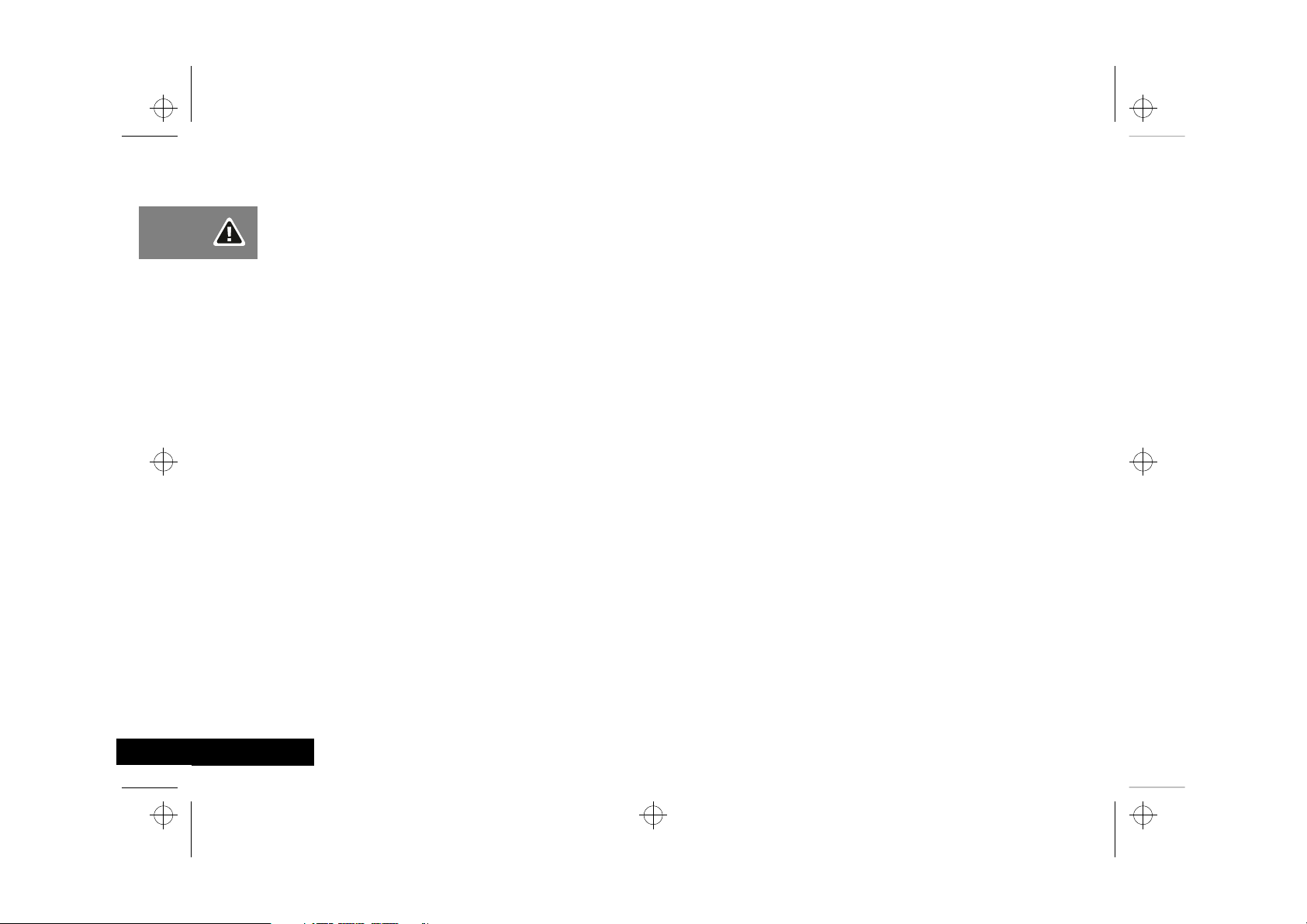
m3tda_us.bk : safety.fm5 Page 12 Thursday, March 2, 2000 10:36 PM
English
12
Safety
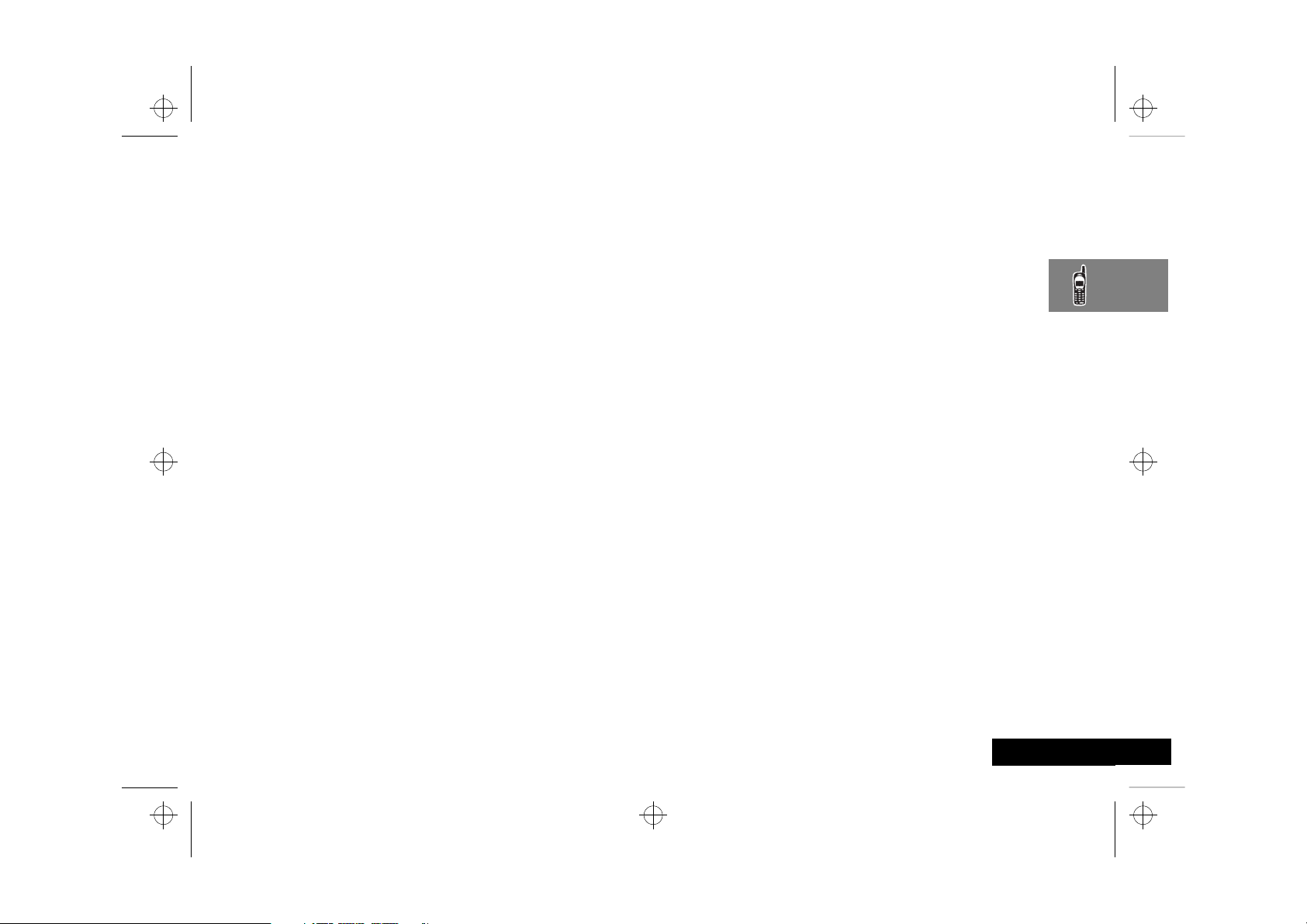
m3tda_us.bk : abtphone.fm5 Page 13 Thursday, March 2, 2000 10:36 PM
About Your Phone and Battery
Phone Overview
Your phone includes the following features:
Fixed Antenna
Earpiece
Power Connector Port
external power supply and vehicular accessories.
Headset Jack
Microphone
Function Keys
Á—Turns the phone On and Off.
Ä—Acts as a “shift” key to access the secondary functions of
other keys.
ä—Recalls phone numbers from memory.
—Stores phone numbers into memory.
C—Clears characters from the screen.
¼—Ends phone calls.
¾—Places or answers calls.
Ç and È—Can be used to scroll through memory entries
and menu features.
¿
Message Center Button
messages and voice mail messages.
—Provides superior connectability.
—Ultra-compact phone speaker.
—Provides the connections for an
—Provides the connection for an optional headset.
—Positioned for convenient conversation.
—Allows access to digital
A
Smart Button
from memory, place and end calls, select menu features, and
toggle features on and off. The symbol § in your display
represents the Smart Button.
qZ
Volume Keys
keypad, earpiece, and ringer volume. After pressing the Smart
Button, the volume keys also scroll through memory entries and
menu features.
—Use the Smart Button to recall information
—The upper and lower volume keys can adjust
Using the Smart Button
Use the Smart Button to place and end calls, enter menus, toggle
features on and off, and select items in the display. The Smart
Button is on the right side—easy to feel, easy to find, and easy to
use.
The symbol § in your display represents the Smart Button.
Selecting Items in the Display
The most basic use of the Smart Button is for making selections.
Whenever you are given a choice such as a ringer setting, press
the Smart Button to select the setting you want.
Toggling Features On and Off
Some of your phone’s features toggle on and off. Use the upper
or lower volume key to scroll to the desired feature, then press
the Smart Button to select it.
Entering the Menu System
Press Ä, then press A to access the menu. You will see Recent
Calls.
AYou can also enter the menu system by pressing Ä Ú.
About Your Phone and Battery
13
English
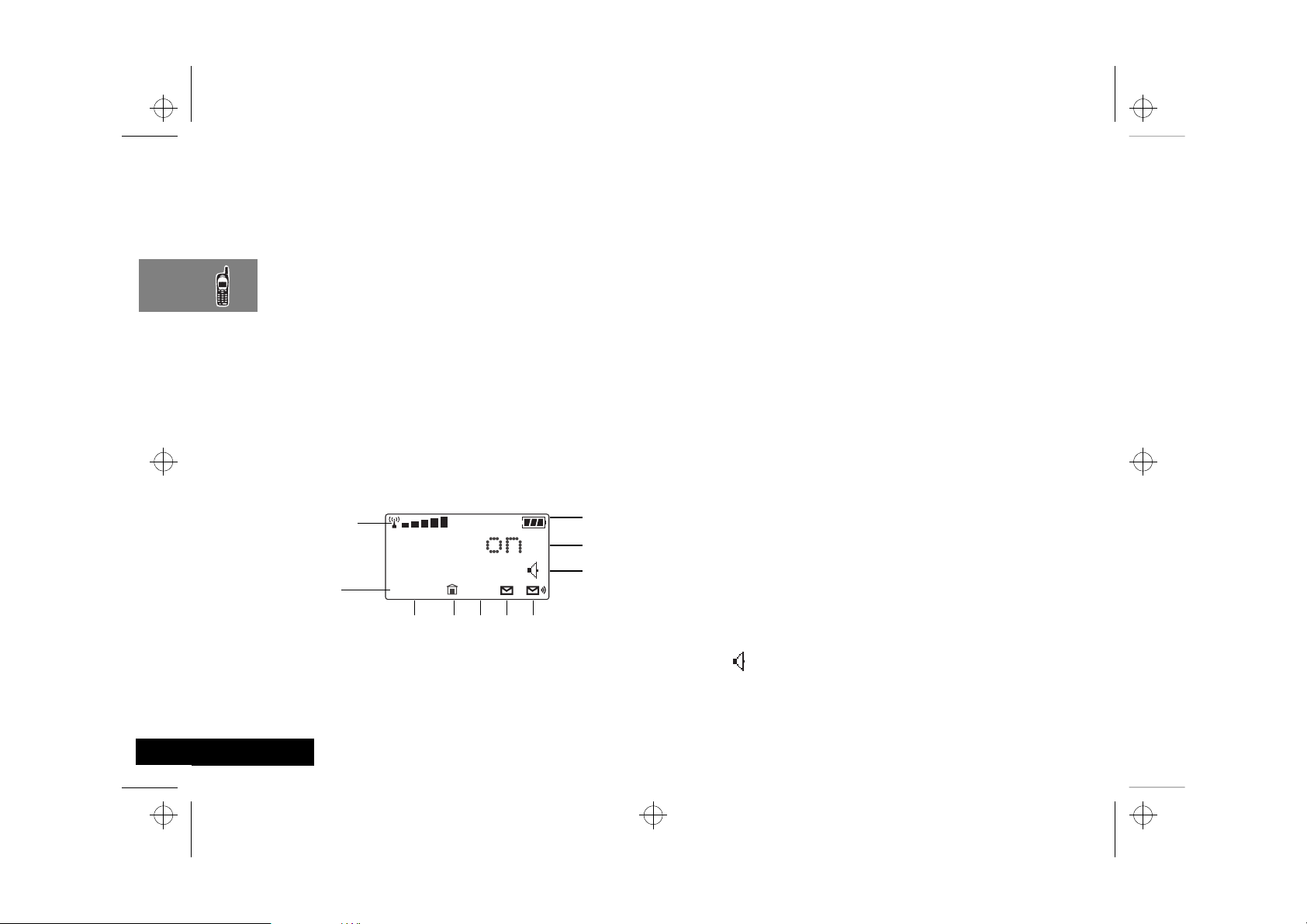
m3tda_us.bk : abtphone.fm5 Page 14 Thursday, March 2, 2000 10:36 PM
Placing and Ending a Call
You can use the Smart Button to place and end a call, as
described in “Using Your Phone” on page 19.
Controlling Volume
Use the upper and lower volume keys to adjust earpiece, keypad,
and ringer volume. When you press these keys, the phone’s
speaker demonstrates the current volume level.
To adjust earpiece volume during a phone call:
Press qZ to raise or lower the volume.
To adjust the ringer volume and keypad while not in a
phone call
Press Ä qZ to raise or lower the volume.
The Display
The display on your phone can show alphanumeric characters as
well as useful information symbols.The various elements of the
display are as follows:
8
9
10
1.
1
2
rx
B
DNSIU
3 4
Signal Strength
displayed in the bar graph, the better the
signal strength.
5
7
6
. The more segments
2.
D Digital Indicator.
coverage area, the digital indicator appears.
Your phone operates more efficiently in
Digital mode.
3.
IU In Use Indicator.
4.
n
5.
NS No Service Indicator
6.
o
7.
p
8.
q
9.
B
10.
progress.
n-Building Indicator.
I
Indicator lights when the phone accesses an
In-Building Cellular System or other nonpublic system.
the range of a cellular system, the No Service
Indicator appears to let you know that calls
cannot be placed or received from your
location.
Short Message Service
the phone has received a message. The
symbol will flash when your message storage
area is full.
Voicemail Waiting Indicator
when you have a voice message waiting. The
availability of this feature depends on your
service provider.
Battery Charge Indicator
segments displayed, the greater the battery
charge.
Phone Book Indicator.
editing the Phone Book
Speaker Indicator
ringer is turned on. When the ringer is off,
the icon has a slash through it.
If you are in a digital
Displayed when a call is in
The In-Building
. If you travel beyond
. Displayed when
. Displayed
. The more
Displayed when
. Appears when the
English
About Your Phone and Battery
14
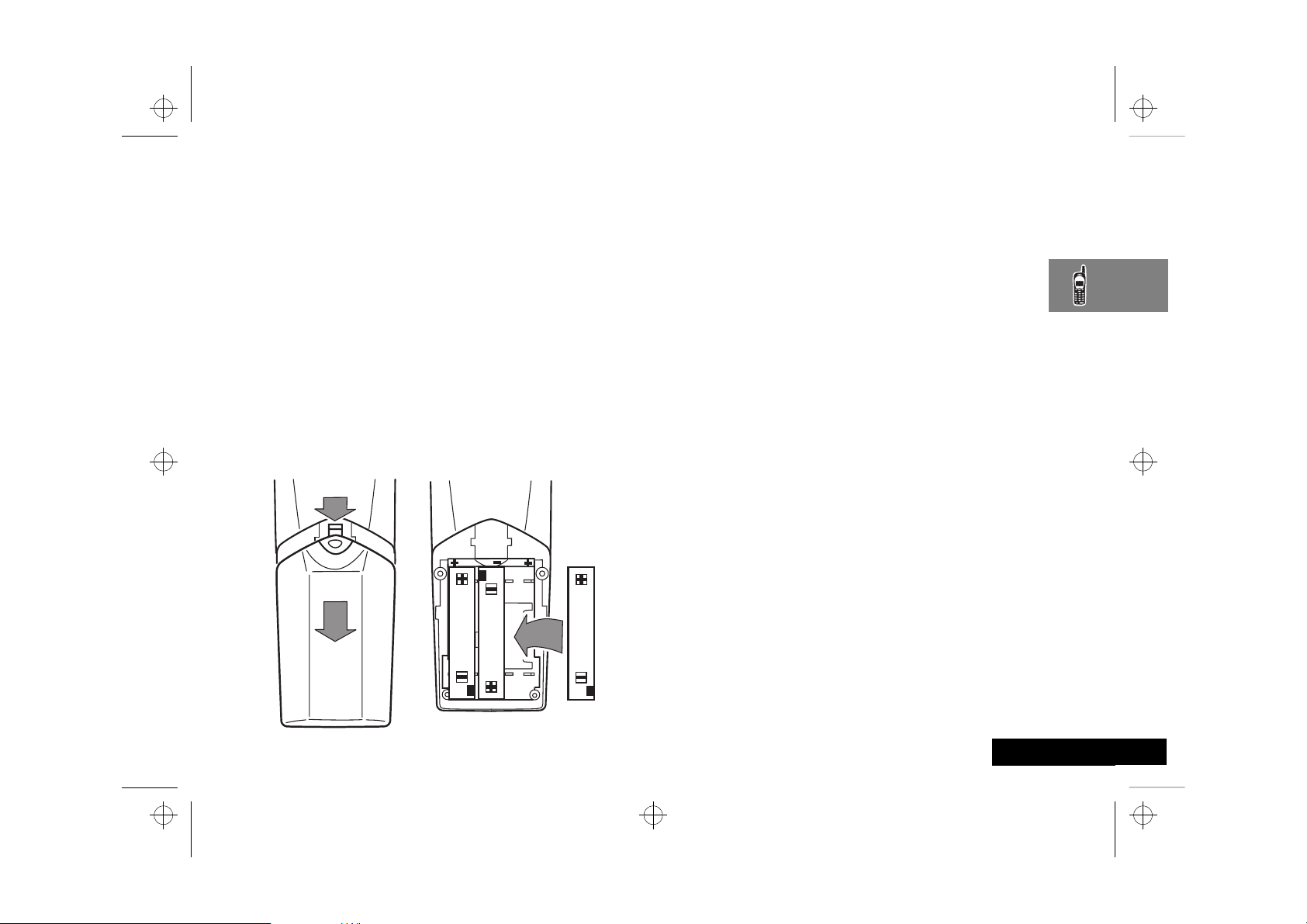
m3tda_us.bk : abtphone.fm5 Page 15 Thursday, March 2, 2000 10:36 PM
Your Battery
Installing the Batteries
New batteries are supplied uncharged and fitted within a
protective battery carrier. To remove the batteries, press the
release catch on the battery carrier and open the cover.
To install the batteries in your phone:
Press the release catch of the phone battery cover and slide
1
the battery cover towards the bottom of the phone.
Align the positive and negative (+ and -) connections on the
2
battery with the positive and negative (+ and -) connections
within the phone.
Press the battery towards the connections and push it
3
downwards until it clicks into place.
Replace the phone battery cover.
4
Important Battery Information
! Always treat your batteries with care. See ‘Batteries’, at
the beginning of this manual.
! Never leave your battery in extremely high
temperatures (over 60°C), for example behind glass in
very hot, direct sunlight.
! Only Motorola Original Accessory batteries can be
charged in the phone. This is to protect you and your
phone from the risks of incorrect charging.
Charging a New Battery
New batteries are supplied in a totally uncharged state.
To ensure maximum battery performance, a new battery
(or battery that has not been used for several months)
should be charged for at least 14 hours before use.
AA new battery will require several full charge/discharge
cycles in order to achieve its optimum performance.
AA new battery, or a battery that has not been used for
several months, may cause a premature fully charged
indication. Ignore this indication and let the battery charge
for several more hours, remove and re-insert the battery
into the charger, and charge for an additional 14 hours.
! Your batteries will not charge if they are not matched
properly to the phone connection markings (+ and -).
Please ensure that you have installed the batteries
properly before initiating a charge.
About Your Phone and Battery
15
English
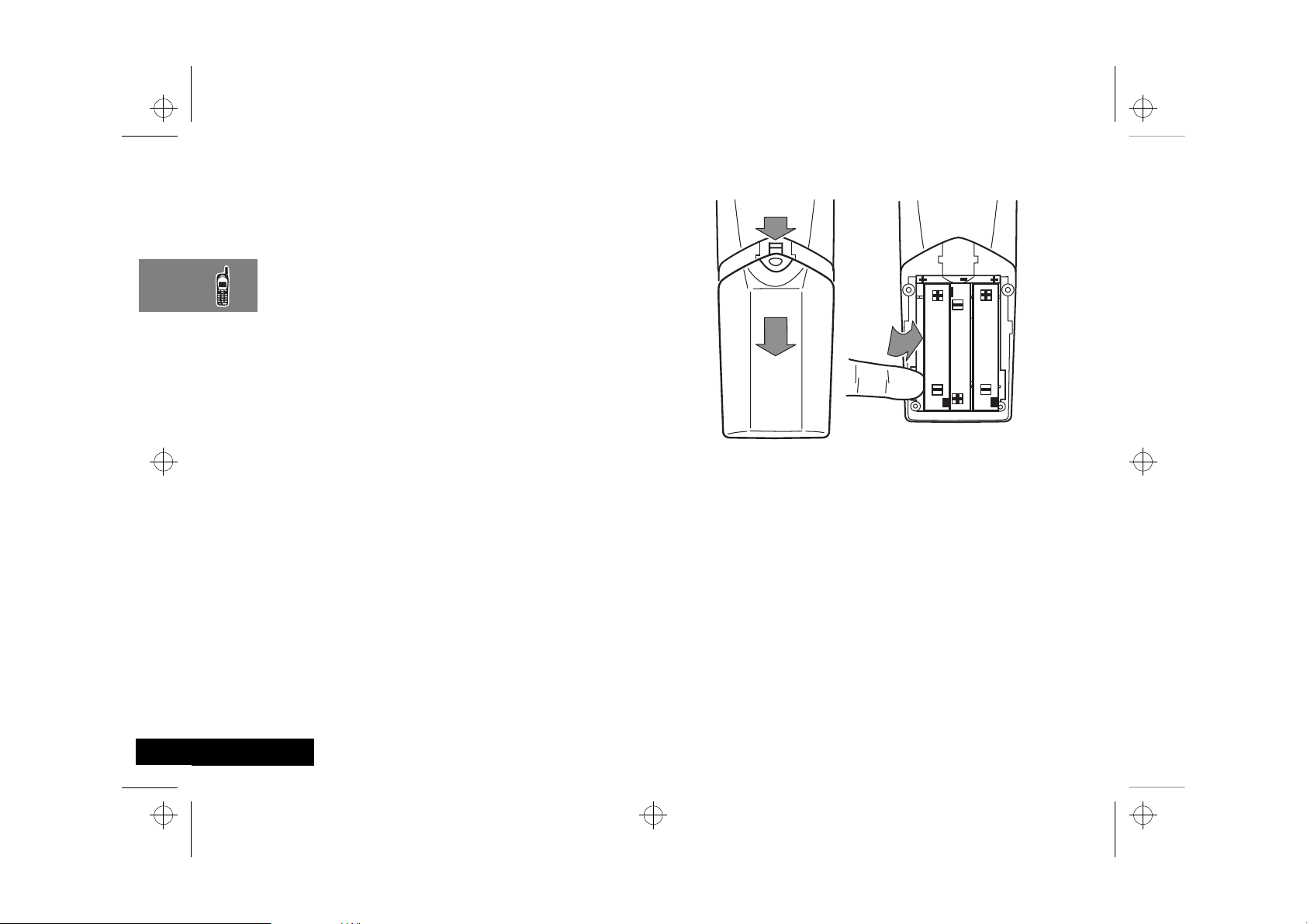
m3tda_us.bk : abtphone.fm5 Page 16 Thursday, March 2, 2000 10:36 PM
Remove the batteries.
To ensure that you enjoy maximum battery life and use your
battery to its fullest capacity:
The battery should be at or near room temperature when
•
charging.
Battery Performance and Maintenance
Best battery performance will be achieved when you regularly
•
charge and discharge batteries as instructed in this manual.
Battery performance is greatly affected by network coverage.
•
If left unused, a fully charged battery will discharge itself in
•
approximately one month.
When not in use, store your battery uncharged in a cool, dark
•
and dry place.
Removing Your Batteries
! Switch off your phone before removing batteries.
Failure to do so may damage your phone memory.
Press the release catch of the phone battery cover and slide
1
the battery cover towards the bottom of the phone.
2
English
About Your Phone and Battery
16
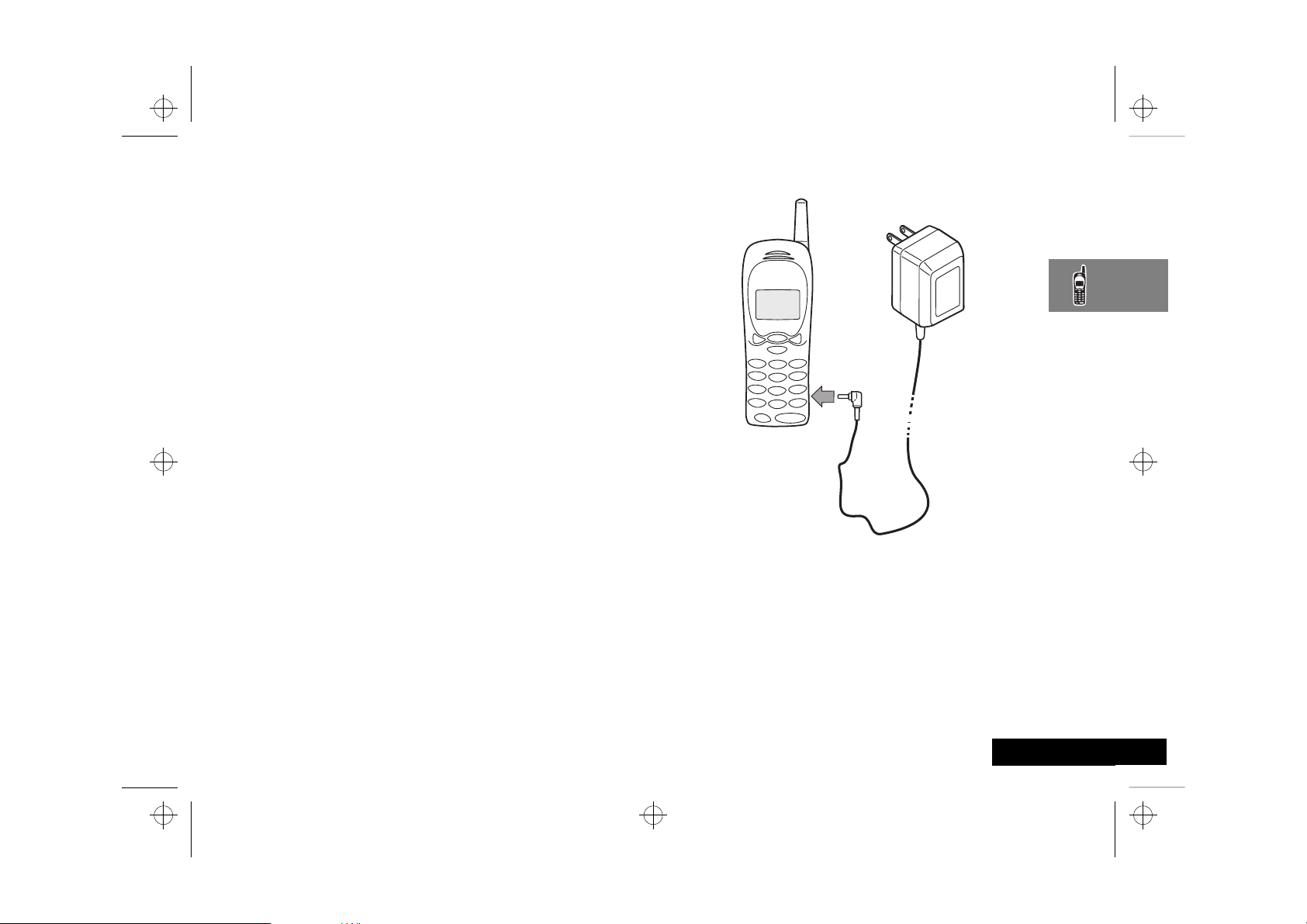
m3tda_us.bk : abtphone.fm5 Page 17 Thursday, March 2, 2000 10:36 PM
Connect the travel charger to the phone.
Charging Your Battery Using the Travel
Charger
The travel charger can power the phone and charge a fitted
battery.
! Ensure that the local mains voltage at your location
matches that of your travel charger.
Install the batteries into your phone (see ’Installing the Batteries’).
AYour phone’s internal charger is intended only for charging
batteries. It does not provide power directly to your phone.
You can still place and answer calls while using the internal
charger, as long as the phone’s batteries have at least a
small charge. Remember that charging takes more time
when you are actively using the phone. To place the phone
in charger-only mode, press Á once.
To charge your battery:
Attach the correct adapter plug to the travel charger.
1
2
Insert the travel charger plug into a suitable power socket.
3
A beep-tone is heard and the battery icon flashes when charging
begins.
AThe beep-tone on the phone will not occur if the batteries
are installed improperly. The beep-tone may take two
minutes to occur with new or fully drained batteries.
The state of charging is monitored and displayed by your phone.
See ‘Battery Meter Indicators’ later in this section for details.
About Your Phone and Battery
17
English
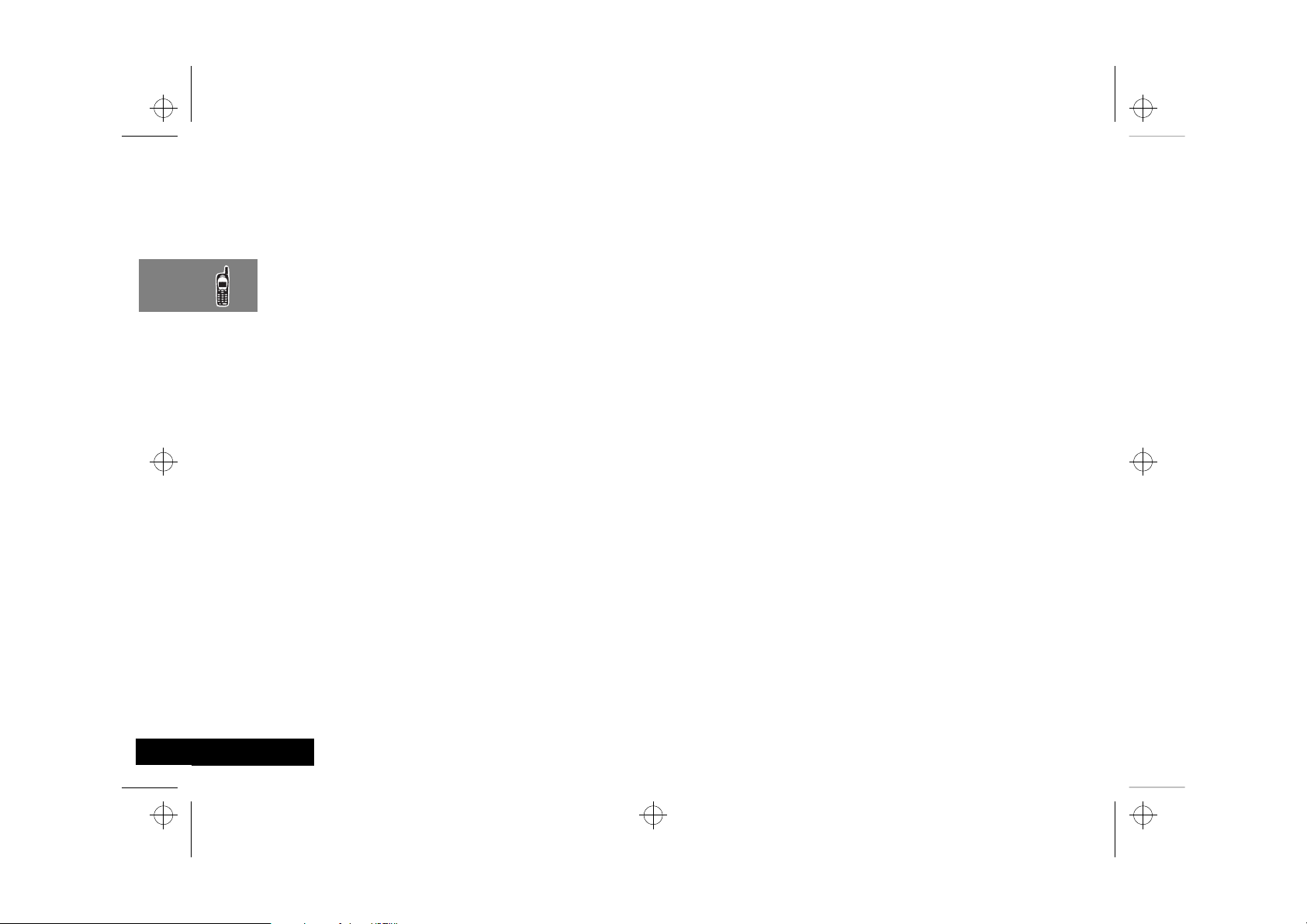
m3tda_us.bk : abtphone.fm5 Page 18 Thursday, March 2, 2000 10:36 PM
Low Battery Warning
When the battery level is low and only a few minutes of talk time
remain, a warning signal (two double beeps) will sound, and Low
Battery will be displayed.
For a detailed battery level reading: Press
The more segments filled on the battery gauge (x), the
greater the charge.
When the battery is completely discharged, your phone will turn
off.
Ä Ý.
Battery Indicators
Your phone monitors and displays information about your
battery. The following message will appear on the display, as the
condition occurs:
Low Battery
The battery charge is low. The battery should
be recharged.
Battery Meter Indicators
The battery meter displays different messages depending on the
batteries attached, and whether or not there is an external power
source. The battery meter is found in the Call Related Features
part of the Options Menu.
Charging
Battery
Charging
Complete
AWhen the battery is completely discharged, you must
charge the battery for one minute before you can make or
accept a phone call.
When the battery is charging the display will show a blinking
battery icon with the appropriate number of charge bars.
The battery is being charged.
Charging is complete.
English
About Your Phone and Battery
18
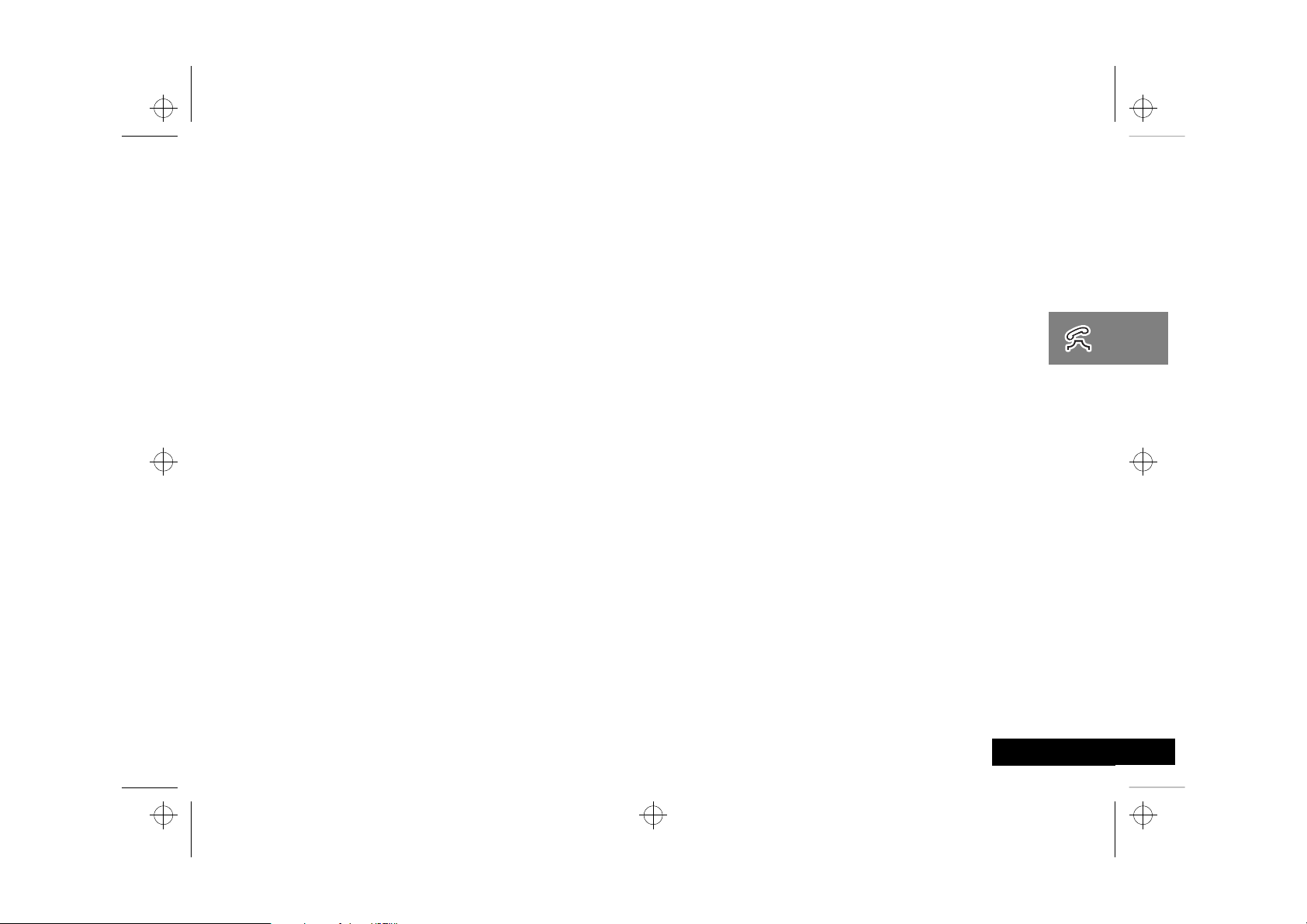
m3tda_us.bk : usephone.fm5 Page 19 Thursday, March 2, 2000 10:36 PM
Using Your Phone
Placing and Receiving Calls
Press and hold A until you hear a second tone.
To turn the phone on, press and hold Á until the display
appears and you hear an audible alert.
Press and hold Á again to turn the phone off. Powering off
will be displayed, and you will hear an audible alert.
What You Will See
When you turn on your phone, it performs a self-test to let you
know it is operational. When the test is completed, the display
shows:
one of several possible greetings, such as:
•
- the name of your Service Provider
or
- an indication of local or non-local coverage area
your phone number
•
the Digital icon
•
Placing a Call
To place a call:
Turn the phone on.
1
Enter the number you want to call.
2
If you make a mistake, press
Press and hold C to clear the entire entry.
You can also recall a previously dialed or stored number. (See
“Using Phone Memory” on page 21 for details on storing or
recalling.)
C to erase one digit at a time.
3
or
Press ¾ to place the call.
You will hear a single-tone alert (if the keypad tones are
turned on) and see Dialing XXXXXXX.
You can dial phone numbers with up to 32 digits, but only the
4
last 20 digits appear in the display.
Press ä to see the entire phone number.
Ending a Call
To end a call: Press ¼.
or
Press and hold A until you hear a second tone.
1
You will see Press § To End Call.
Press A again to end the call.
2
Receiving a Call
Your phone must be powered on to receive calls.
Press ¾.
Unanswered Call Indicator
When you cannot take a call, your phone keeps a count of your
unanswered calls and alerts you with the message Missed XX
Calls, where XX is the number of missed calls.
Press A to view missed calls.
Using Your Phone
19
English
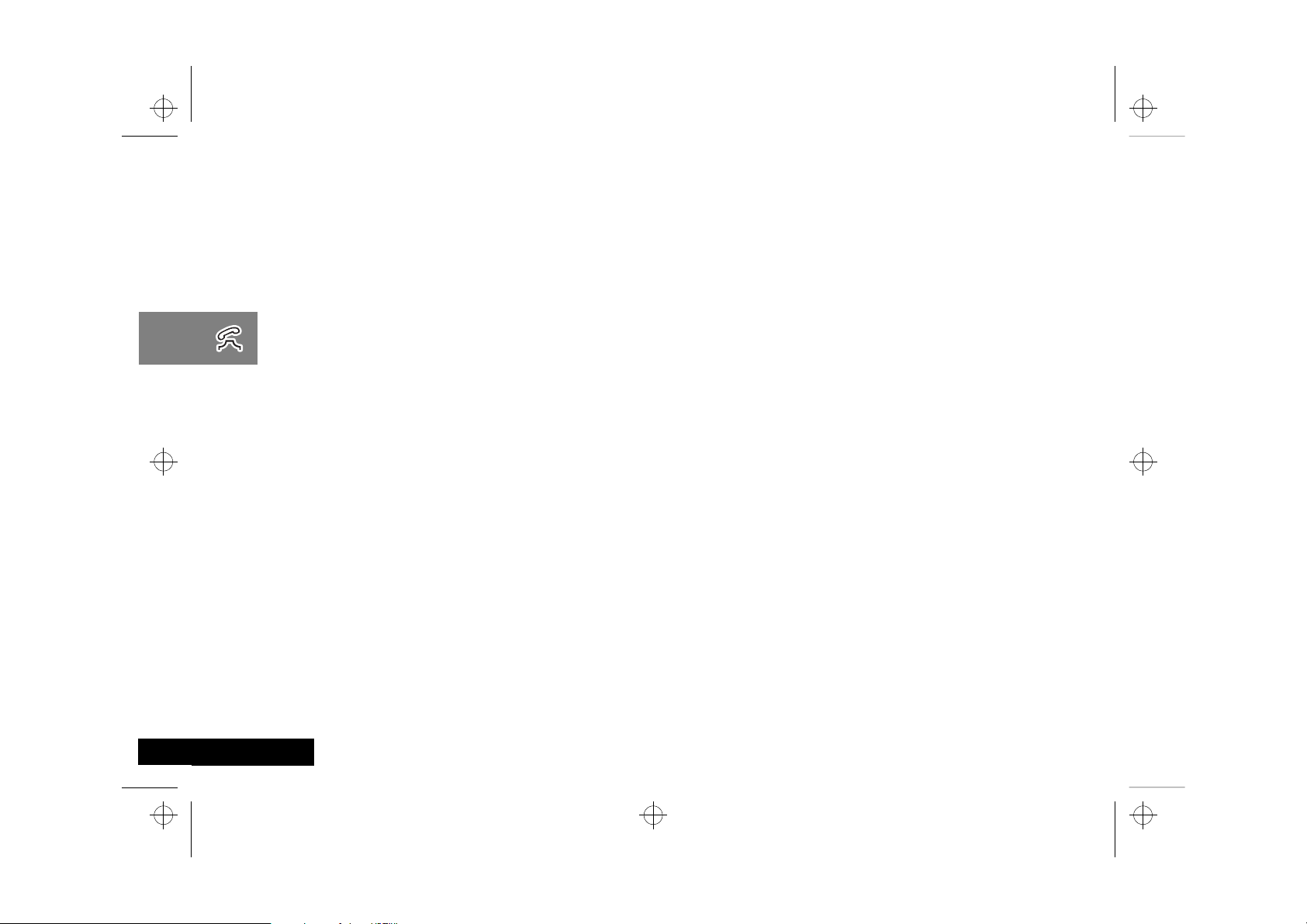
m3tda_us.bk : usephone.fm5 Page 20 Thursday, March 2, 2000 10:36 PM
Redialing a Number
A fast busy signal indicates that the cellular system is busy. With
Automatic Redial, your phone calls continuously for the next four
minutes.
When it makes a connection, the phone rings. You can
distinguish this ring because it is half as long as the ring for a new
incoming call. When the person you are calling answers, you can
begin talking.
If you hear a fast busy signal:
You will see Redial Call?
1
A
Press
If the call does not go through after four minutes, press A, or
2
press ¾ to continue the call attempt.
You will see Redial.
If you hear an ordinary busy signal:
Press ¼ to hang up.
1
Press A or press ¾ to redial the busy number.
2
You will see Dialing 5551234.
or press ¾ to redial, or press ¼ to exit.
Muting the Microphone
For privacy during a call, mute the microphone. You can hear the
person on the other end, but he or she cannot hear you.
Press Ä ß to mute the microphone. You will see Mute.
1
Press Ä ß again to resume normal conversation.
2
English
Using Your Phone
20
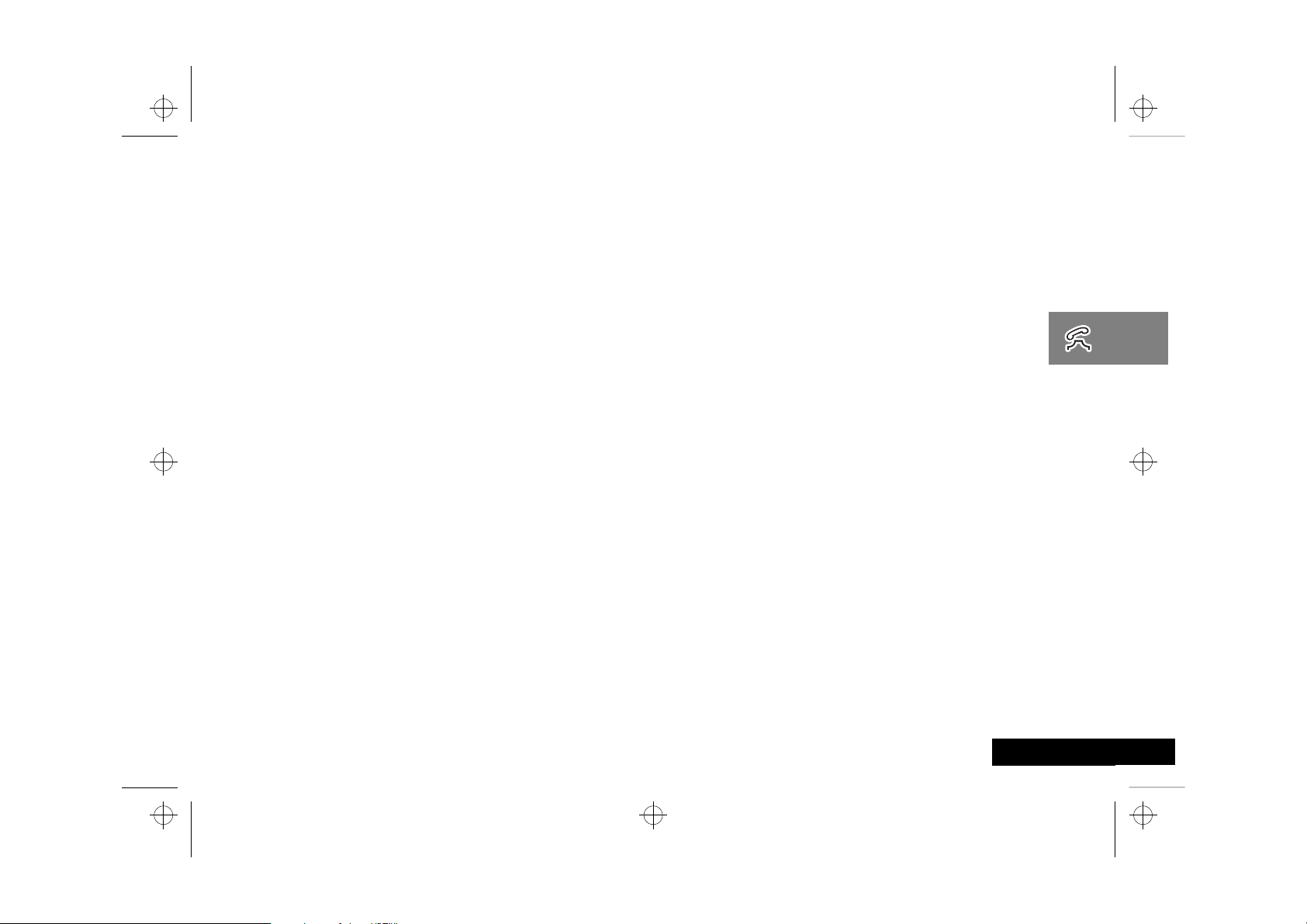
m3tda_us.bk : usephone.fm5 Page 21 Thursday, March 2, 2000 10:36 PM
Using Phone Memory
Enter the two-digit memory location where you want the
Use your phone’s internal Phone Book to store up to 99 names
and numbers for easy access.
In this section you will learn how to:
store names and numbers into the Phone Book
•
recall phone numbers from memory
•
clear names and numbers
•
dial a number with Speed Dial and Turbo Dial™
•
make notes on the scratchpad
•
Using Your Phone’s Built-in Phone Book
Each phone number in your phone book is stored in a memory
location numbered 01-99.
Arrange numbers for easy recall by storing related numbers in
groups. If you store the numbers you call most in locations 0109, then you can use Turbo Dial™ to call those numbers with a
single key. (See “Using the Turbo Dial™ Function” on page 24
for details.)
You can also store names to identify phone numbers. Later, you
can recall a number by the name that corresponds to it.
3
sequence stored.
or
Press Ç to store the sequence in the first available location.
or
Enter the first digit of the memory location, then
store the sequence in the first available location beginning
with that digit.
After keying in a location or pressing Ç key, the screen will
4
read Enter Name:
AThe § symbol in your display represents the Smart Button.
Pressing A without entering a name will store the number
without a name being associated with it.
Enter a name to identify the phone number. (See the
following section for details on entering names.)
If you entered a name, press A or  when you are finished.
5
Your phone confirms your entry by displaying the information
you stored.
press Ç to
Storing Names and Numbers
How to Store Phone Numbers
Enter the phone number you want to store.
1
AYou can store up to 32 digits per phone number entry.
Press  to begin storing.
2
The phone prompts you to enter a memory location. You will
see Location ——.
Using Your Phone
21
English
