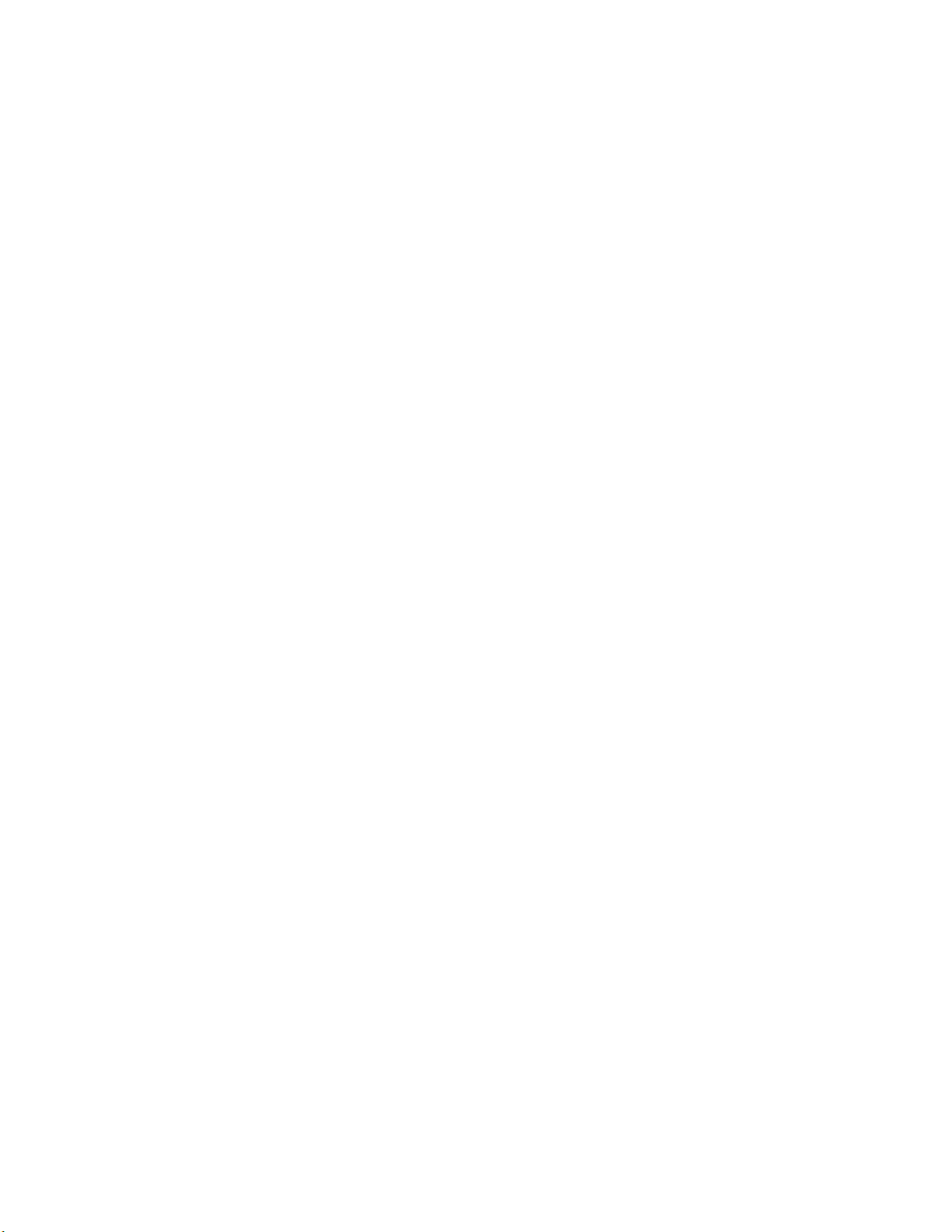
APPLICANT: MOTOROLA FCC ID: IHDT5ZN1
A preliminary draft copy of the user manual follows.
EXHIBIT 8
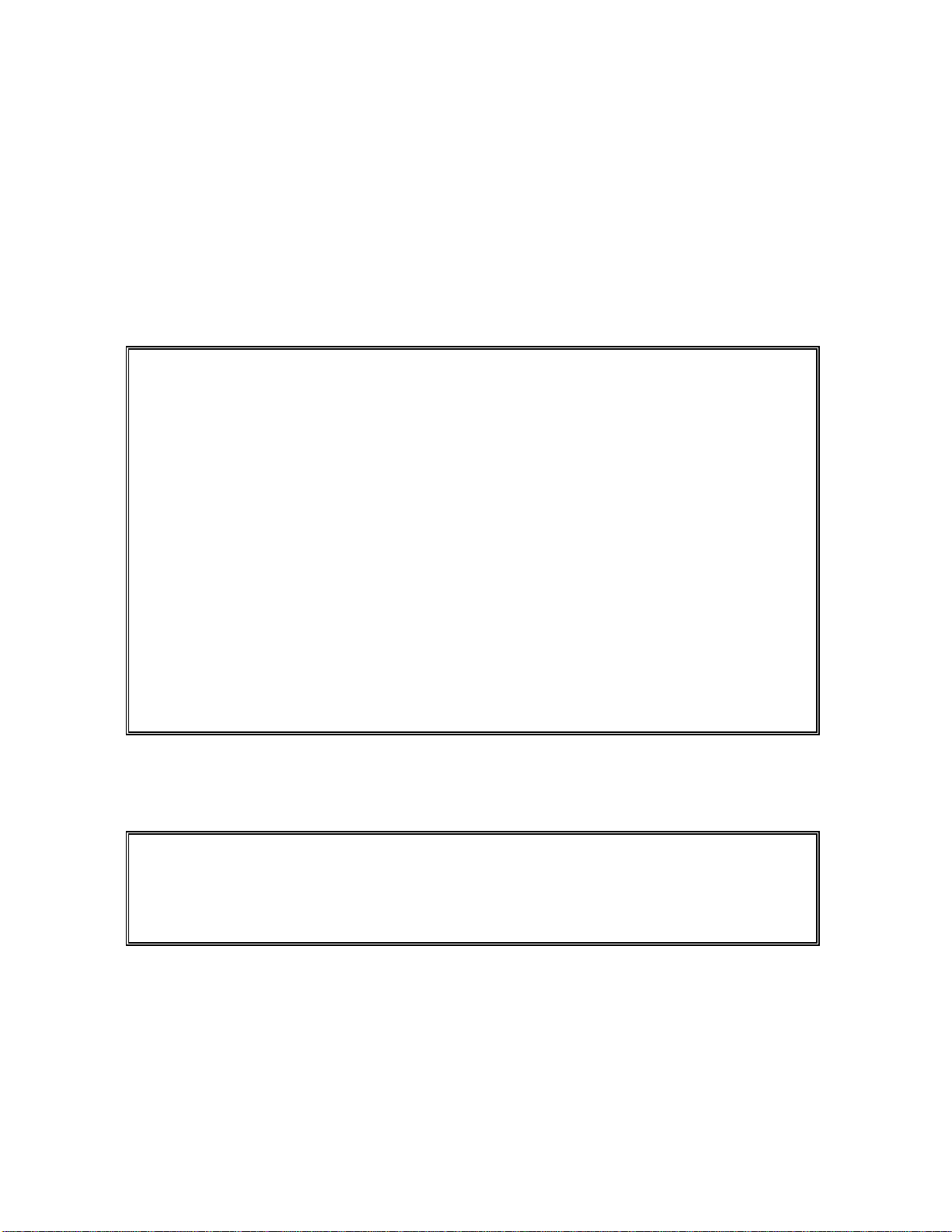
Prohibition of illegal modification of
ESN
Each handset manufactured by Motorola has its own ESN(Electronics Serial
Number). If this ESN is removed or changed, or an attempt is made to
reproduce and enter another ESN, the software built in the handset starts to
operate to abort the attempt. In addition, such an illegal attempt may damage
the software of the handset, with the result that the terminal equipment cannot
be used any longer.
Thus, customers are required to use care not to incur any damage due to such
an illegal act. Especially, once such an illegal act is identified, our free and paid
services is rejected and legal steps may be taken pursuant to the related civil
laws(Article 4 of Radio Wave Act and Article 347 of the Criminal Law Act).
This product should not be added with any separate equipment that may cause
an alteration to its original performance as described on type registration.
? Any content of this manual and any feature of the handset are subject to change
according to situation.
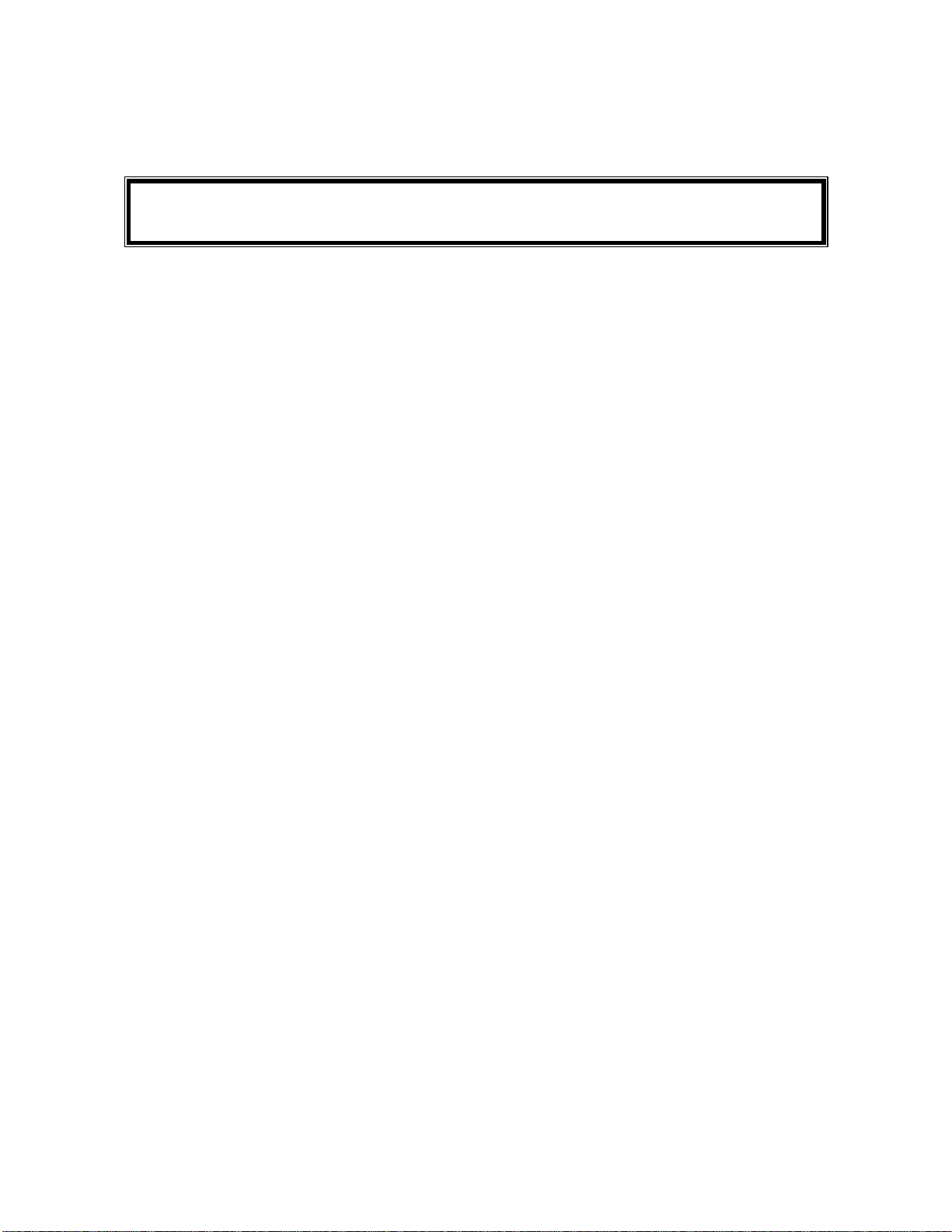
Compliments
Thanks in deed for and congratulations to purchasing the cellular phone of Motorola
which enjoys the best radio communication technology in the world.
All of the Motorola cellular communication equipment are designed and
manufactured in compliance with the in-house strict standard and international
standards. Especially, they are subjected to stringent tests on temperature, humidity,
impact, dust, vibration, and drop before being released.
We assure you that MC-8700 handset manufactured through these processes gives
you high quality satisfaction.
Thank you again for selecting our products in the hope that you would succeed in
your business with your MC-8700
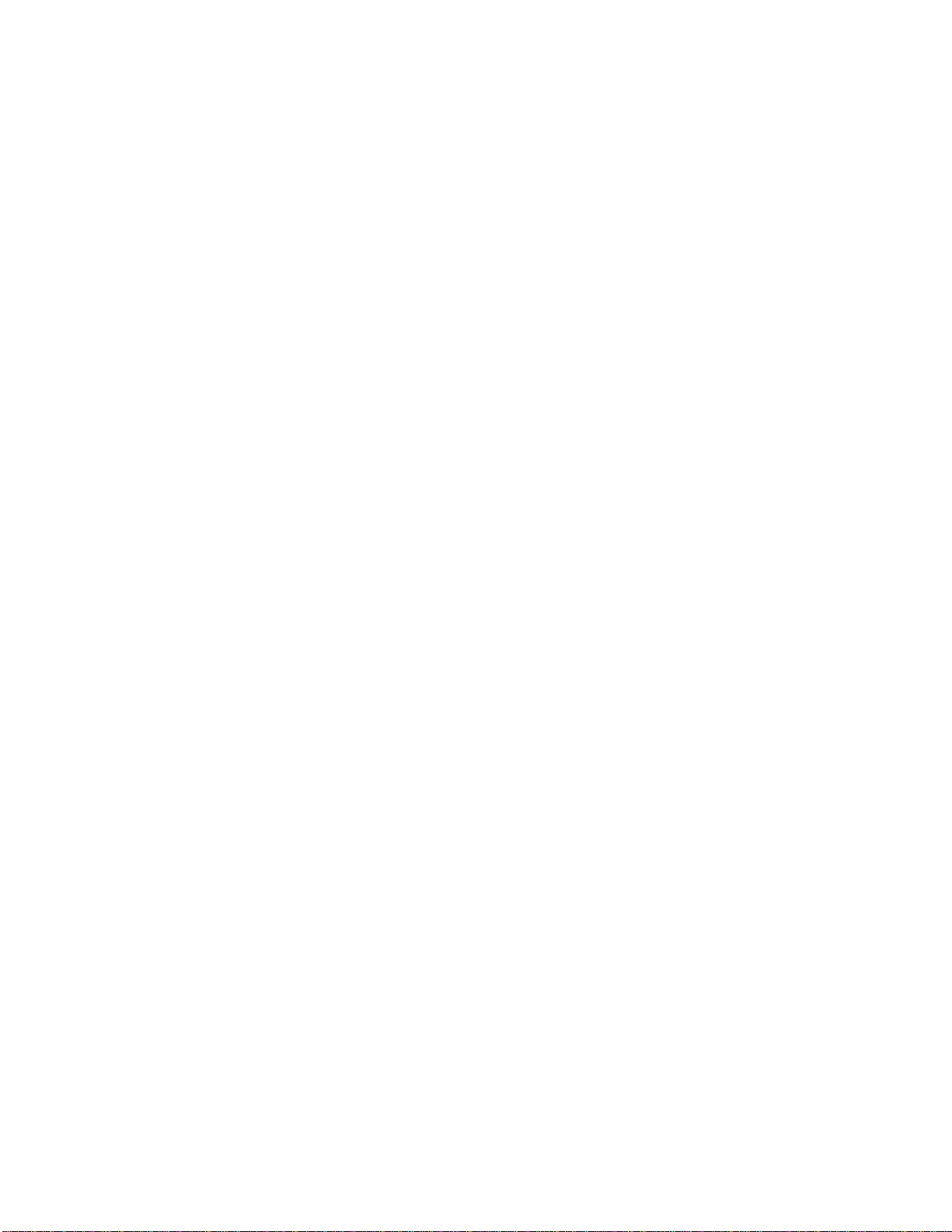
Content
Information about Components and Battery
Confirmation of Components
Information about Battery
Battery Use Time
Information about Charge
Configuration of MC-8700
Basic Use
Turning Power On/Off
Turning Handset On/Off
Receiving a Call
Viewing Feature Menu
How to Use Major Features
Telephone Directory
Searching by Name
Searching by Memory Address
Entering A New Telephone Number
Confirming User's Own Telephone Number
Timer
Last Call Time
Total Call Time
Deleting Call Time Information
Selecting Tone Type
Selecting Ringer/Vibration/Lamp
Selecting Ringer Type
Selecting Ringer Volume
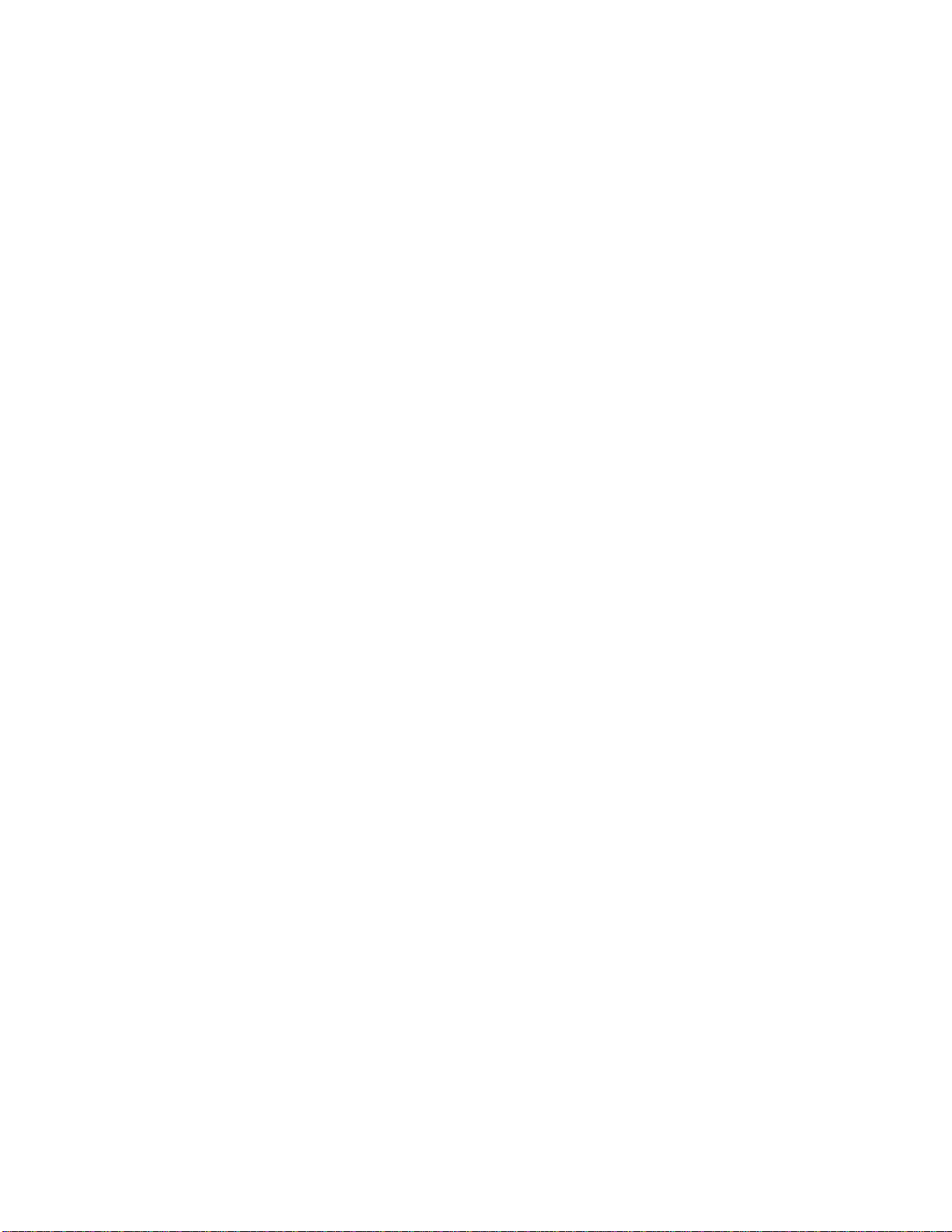
Selecting Keytone Volume
Selecting Voice Volume
Selecting Length of Keytone
Selecting Call Connection Tone/End Tone Volume
Alert Tones
Call Connection Tone
One Minute Alert Tone
Area Change Alert Tone
Signal Low Alert Tone
Call Closing Tone
Lock Mode
Lock Setting
Setting Originating Call Restrict
New Password
Setting Emergency Number
Clearing Emergency Call Number
Erasing Called List
Confidential Telephone Number
Returning to Defaults
Call Related Features
Auto Answer
Auto Redialing
Auto Area Code
Setting Alarm
Call Reservation
Schedule Management
World Time
User Time
Selecting Background Illumination
Changing Initial Display Screen
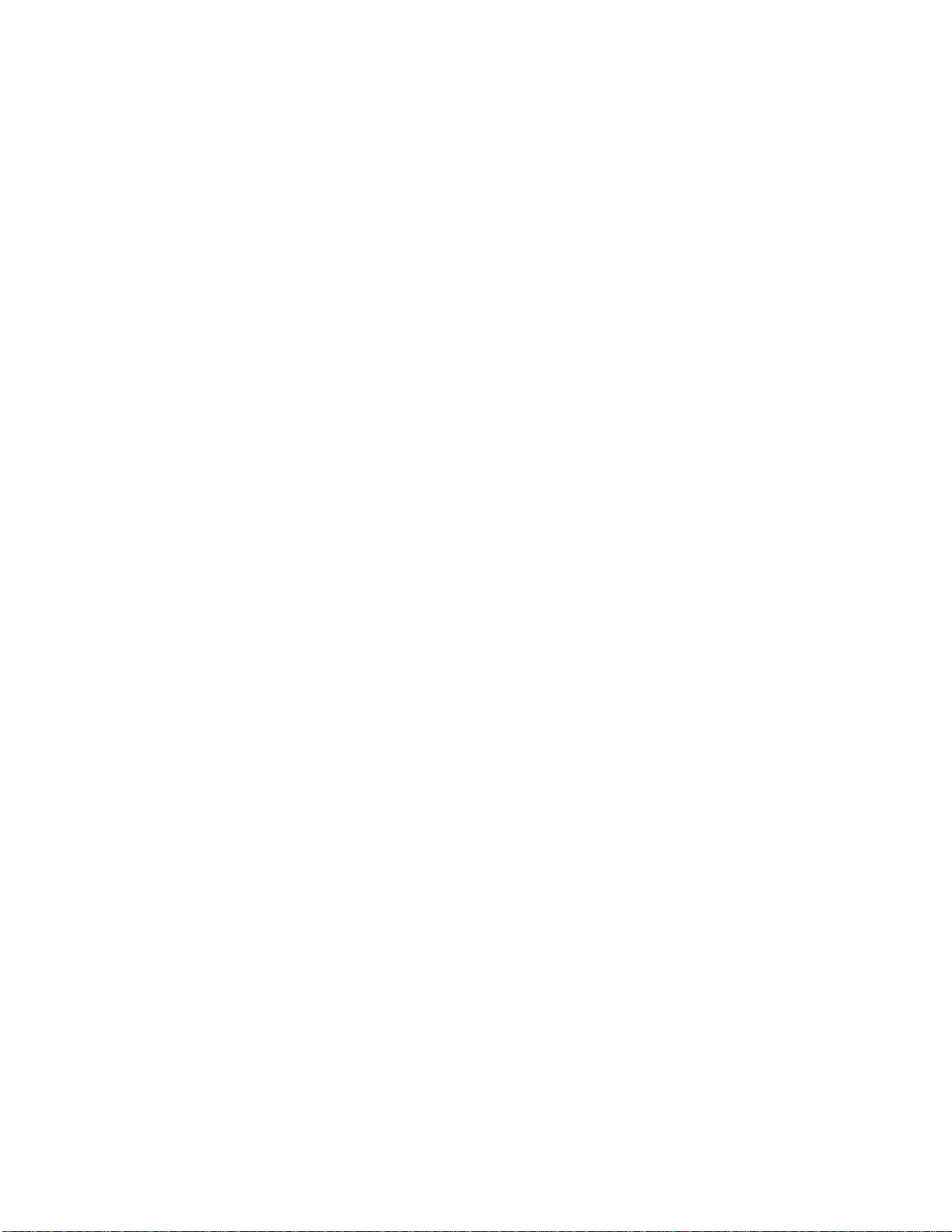
Additional Service
Registering/Clearing Transit Connection Feature
Software Version
Features Available During Calls
Sending User's Own Telephone Number
Receiving Tone Volume
Silencing Sending Tone (Mute Mode)
Note Mode
User's Own Telephone Number
Electronic Dialing
How to Use Message Service
Basic Use
Receiving A Message
Confirming Received Voice Message
Confirming Received Text Message
Sending A Message
Erasing All Messages
Setting
Appendix
Menu Status Table
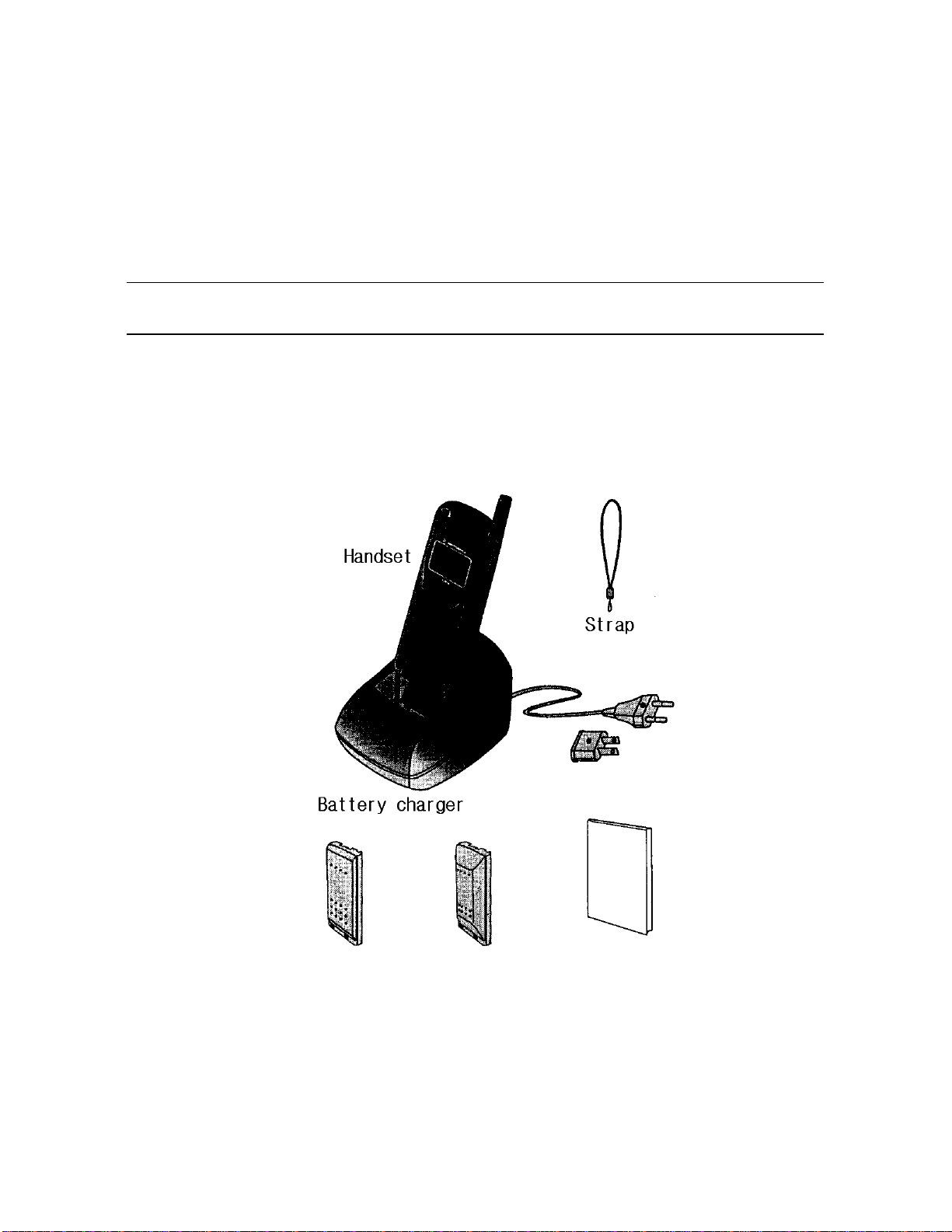
Information about Components and
Battery
Confirmation of Components
Standard type battery, Medium capacity battery, User's manual
l
Separate items(battery, battery charger, etc.) vary according to clients' requirements.
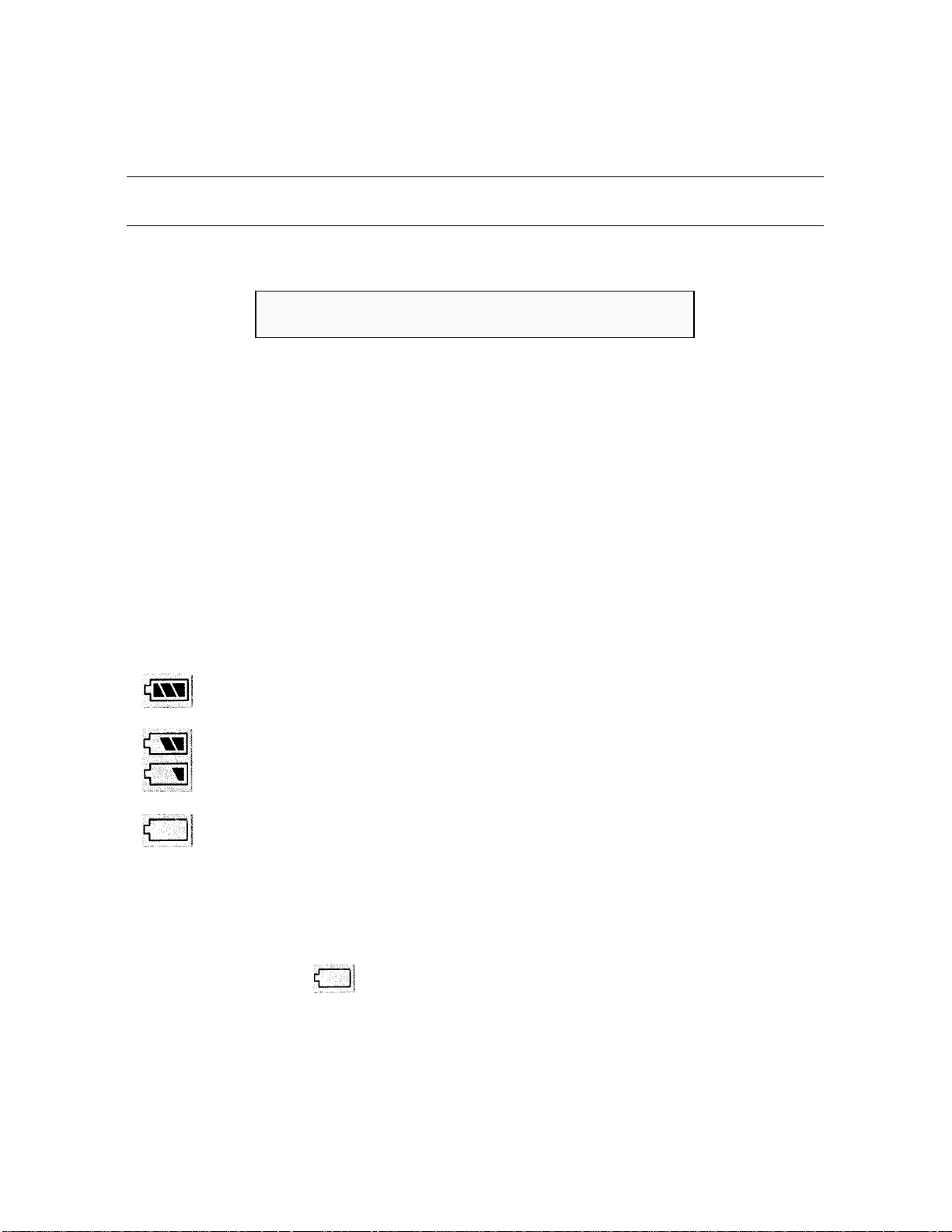
Information about Battery
Battery Status Display
Battery charging status can be confirmed from the illustration on the LCD
display of the handset showing battery charge level.
?
Shows that battery charge level is high.
? Shows that battery charge level is low.
?
Shows that the battery has been almost discharged, so it is necessary
to recharge it promptly.
Low voltage alert : When the battery is almost used up, a 'beep' is sounded and
flashes on LCD display.
After a given length of time, the handset is turned OFF
automatically.
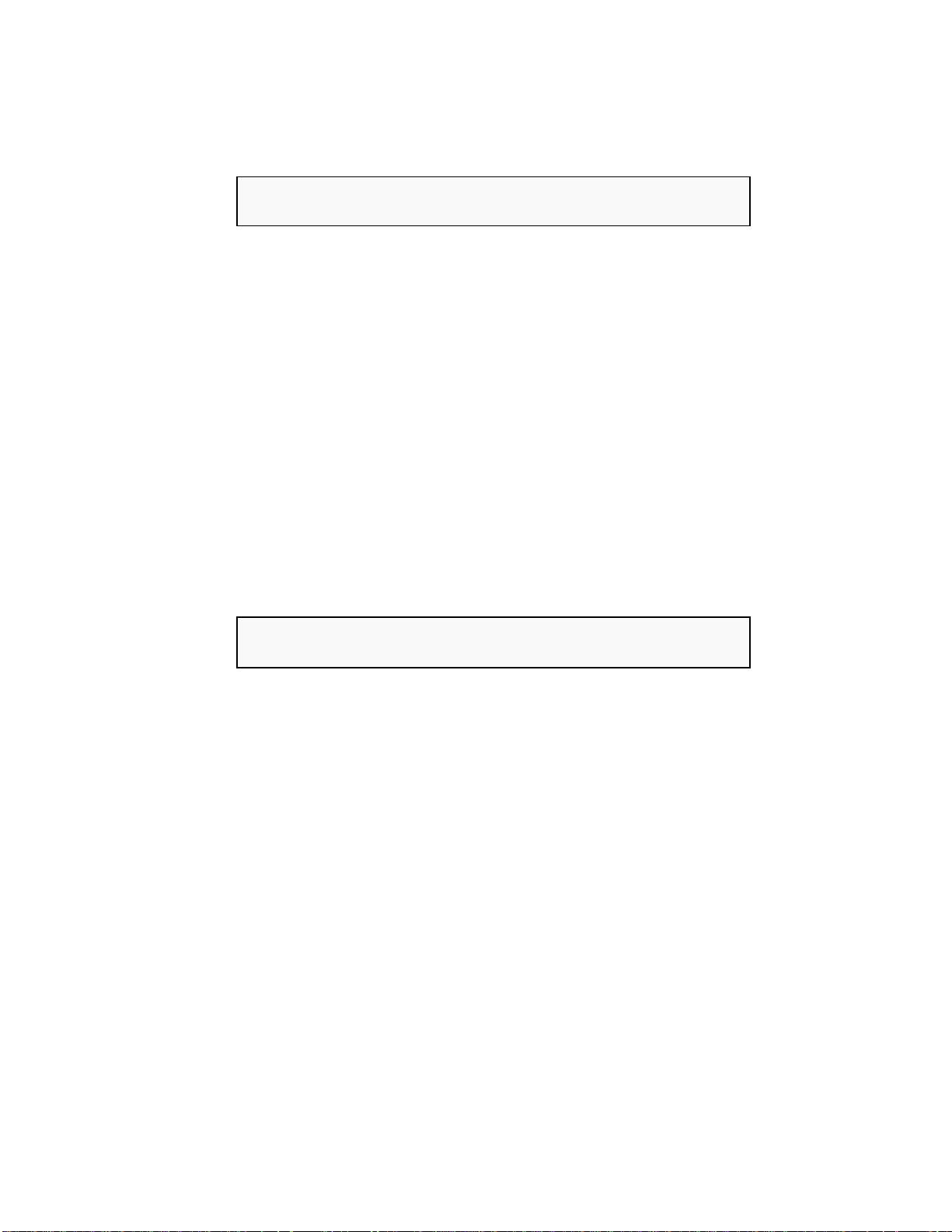
Storage and Disposal of Battery
To extend the battery life, do NOT leave off the battery under -10? or beyond 45?.
Do not leave the battery inside your car but carry it with yourself. A battery with its
life over must be thrown to a designated place; do not throw it near open flame.
Caution: Use care not to allow the battery terminals(metal plates touching the
charger) to short other metals.
Continuous call and standby time
Continuous call is a status where a call conversation can be made continuously until
the battery is discharged completely, or the required time for a complete discharge of
the battery. Electric current is used more in standby time than during calls, so the
longer call time is, the shorter the standby time remains.
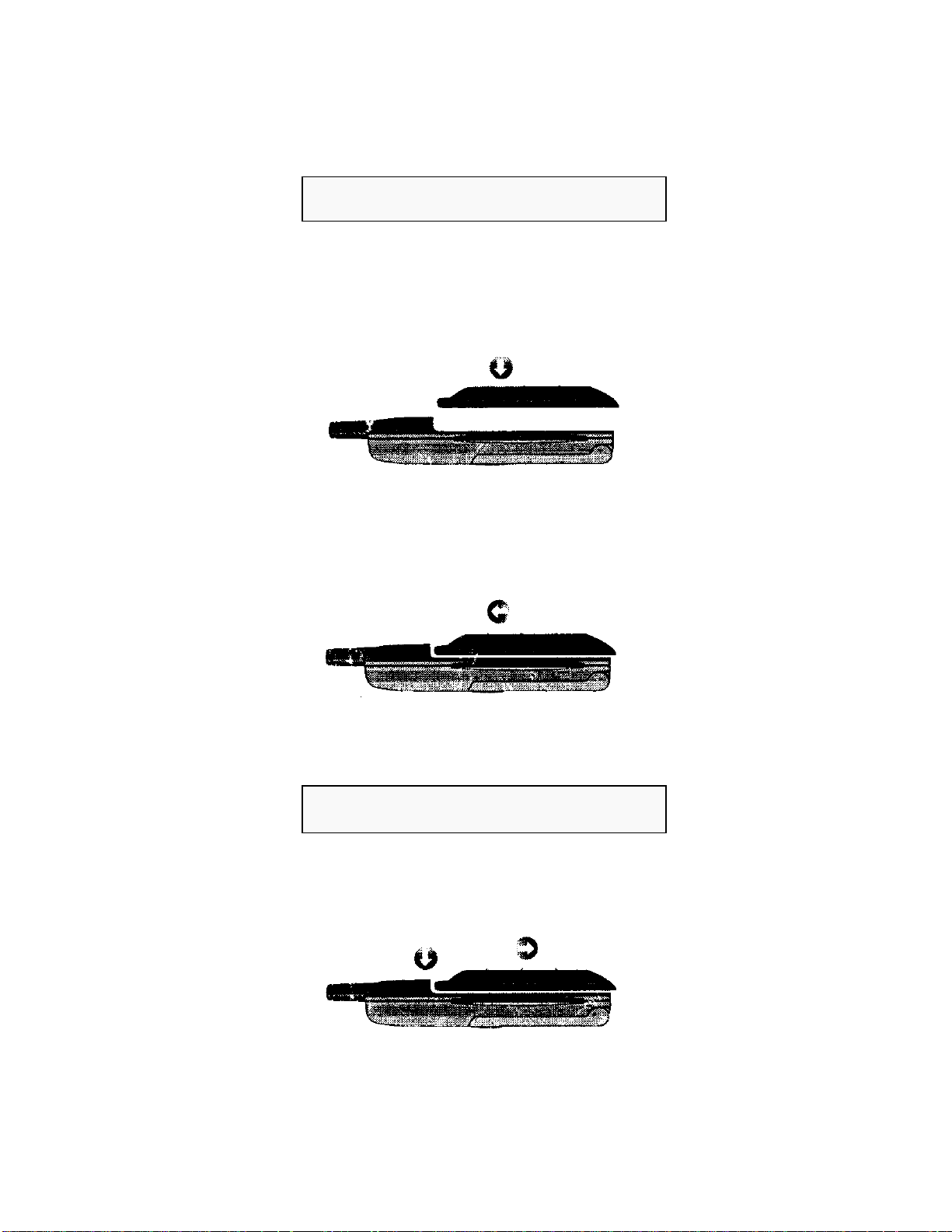
Installing Battery Pack
1. Fit the upper side of the battery pack into the groove provided on the rear
side of the handset.
2. Slide it all the way in the arrow direction until 'click' is heard.
Removing Battery Pack
Push down the battery pack with the removal button pressed.
Hint: Be sure to turn off the power of the handset before removing the
battery pack from the handset.

Battery Use Time
l Battery use time is decreased if you stay in a no service area over an extended
period of time.
l Electric current is used more in standby time than during calls, so the longer call
time is, the shorter the standby time remains.
l The use time of digital cellular phone varies depending upon mobile
telecommunications system and base station system setups.
l Battery life decreases slowly over an extended period of time. If the battery
charge level is decreased to a half level, replace it with a new battery.
Battery use time and standby time are as follows in the optimum condition(based
upon a brand-new battery):
Standard type Medium Capacity type
Continuous Call Approx. 80?120 minutes Approx. 100?140 minutes
Continuous
Standby
Approx. 20?45 hours Approx. 40?65 hours
l Slot mode: Information exchange interval between the handset and base station
when the handset is in 'pause' status.
l The above data results from the measurements at slot mode 2 in our in-house
laboratory.
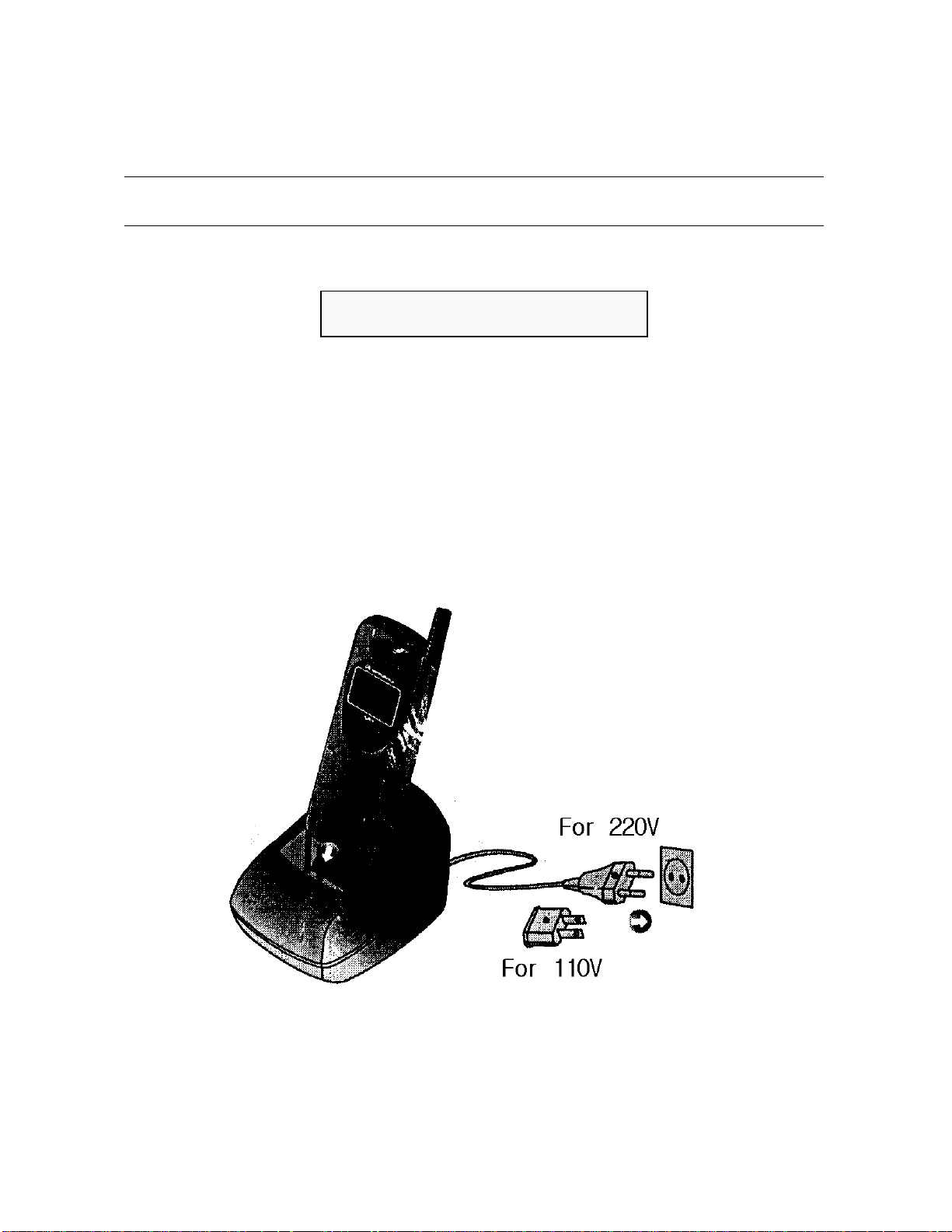
Information about Charge
Using Desktop Charger
The battery can be charged with the handset attached to the front side of the
charger. For the rear side of the charger, the battery is charged as illustrated in the
diagram.
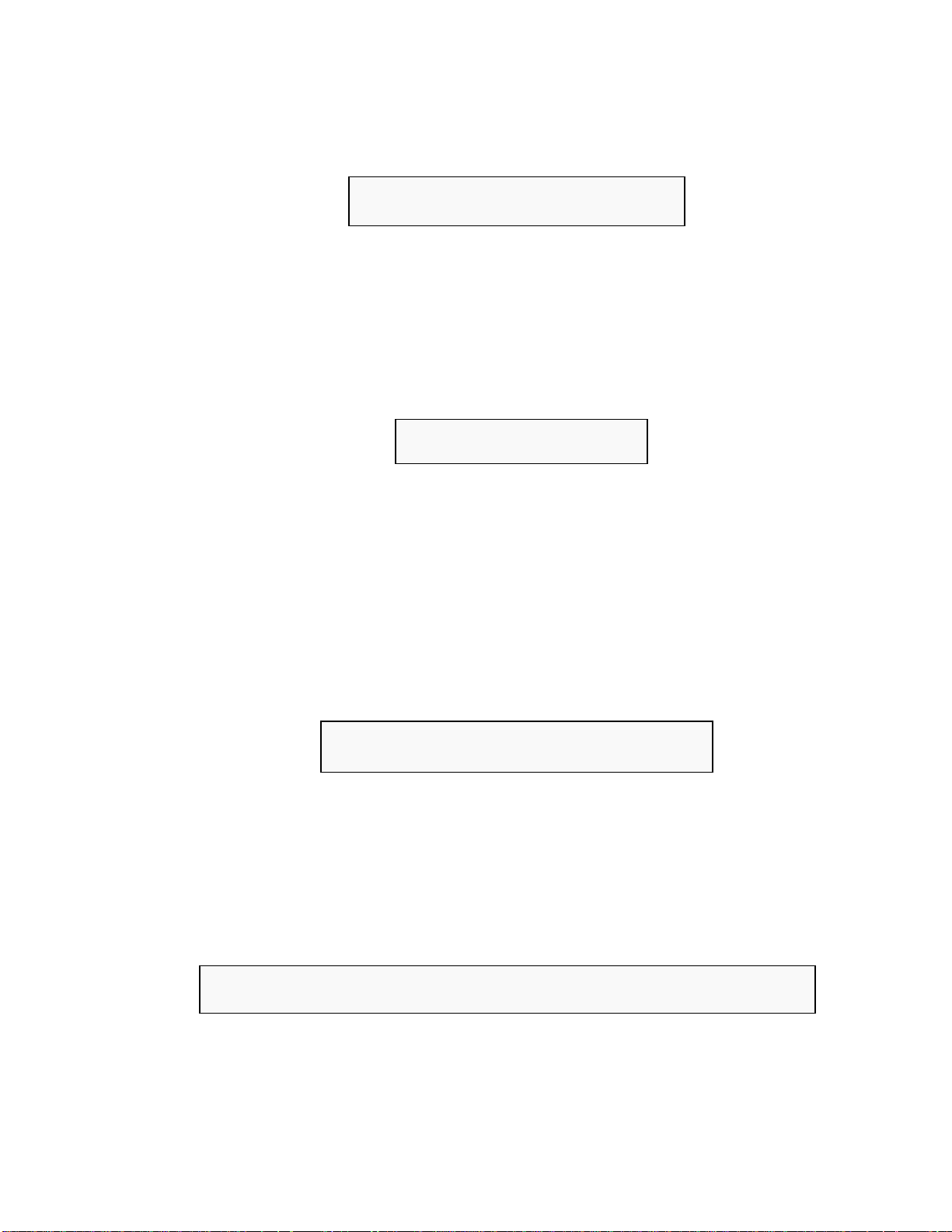
Battery Charging Time
Charging time depending upon battery and charger is as follows:
l Standard type battery : 3 hours
l Medium capacity battery : 4 hours
Temperature
It is recommended that the battery is charged at room temperature. To protect the
battery life, do not leave off the battery under 10? or beyond 45?. Also do not leave
it in your car but carry it with yourself. A brand-new battery or such a battery that has
been left off over an extended period of time resulting in complete discharge cannot
be charged at a high speed. In these cases, charge it for approximately 12 hours.
Battery with Its Life Over
A battery with its life over requires lots of charging time gradually. In general, if call time is
decreased or more time is required to charge the battery than before, it means that the
battery has run out. Replace it with a new one.
Color of Status Lamp Indicating Charge Status
l Red - Shows that the battery is being charged.
l Green - Shows that the battery has been charged over 90% and, if charged
approximately 1 hour more, it will be charged completely.
l Red(Blinking) - Shows either that the battery is not properly attached to the
charger or that the battery is not normal. Battery cannot be charged.
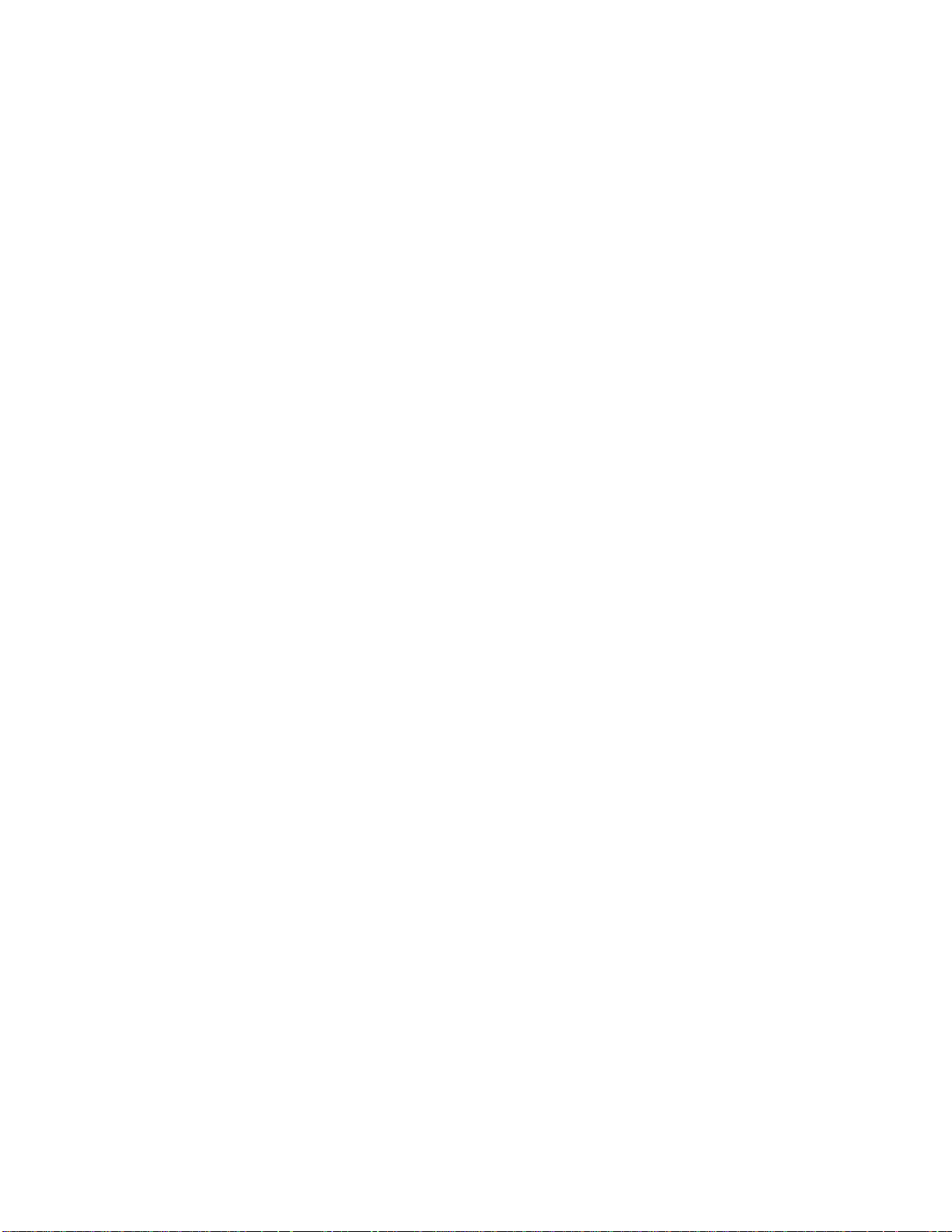
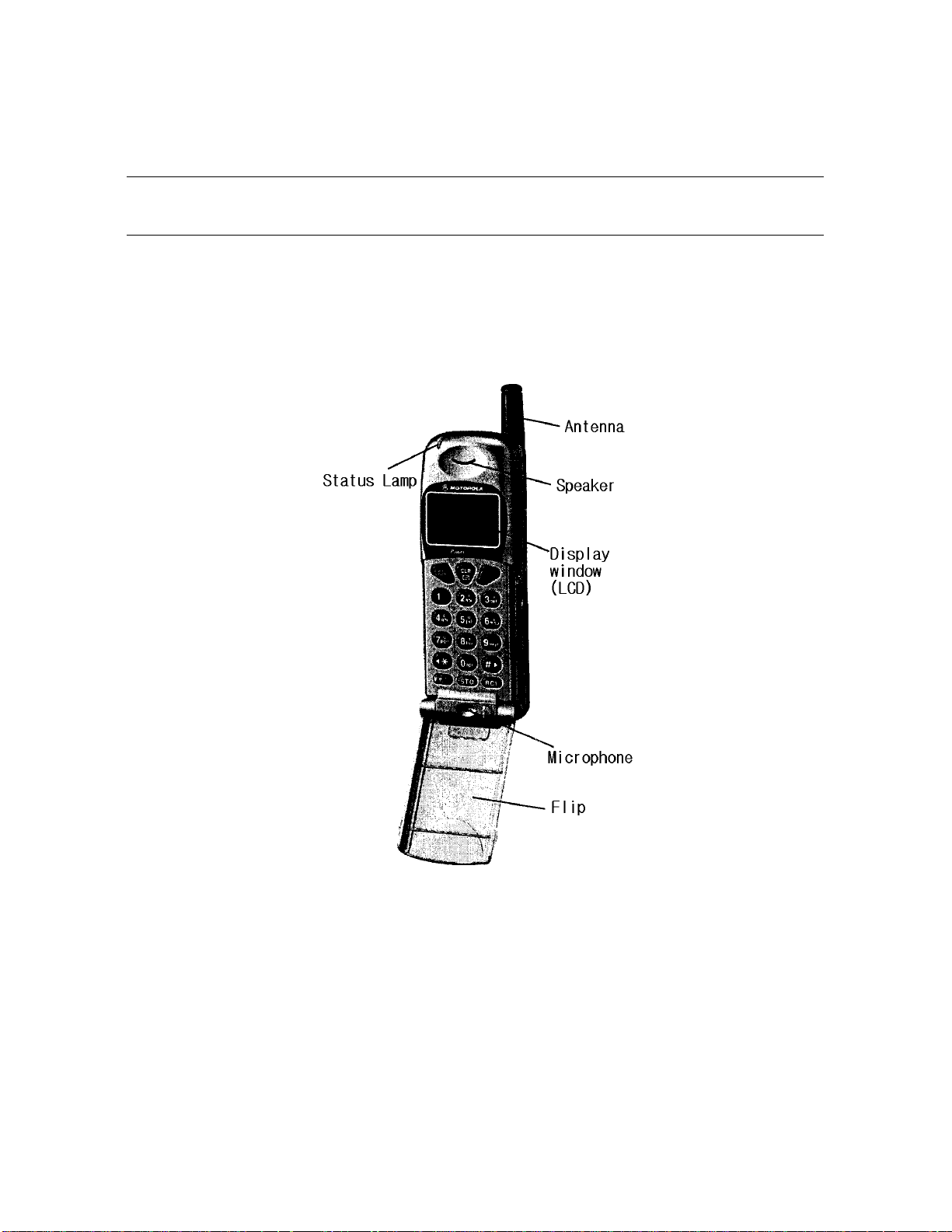
Configuration of MC-8700
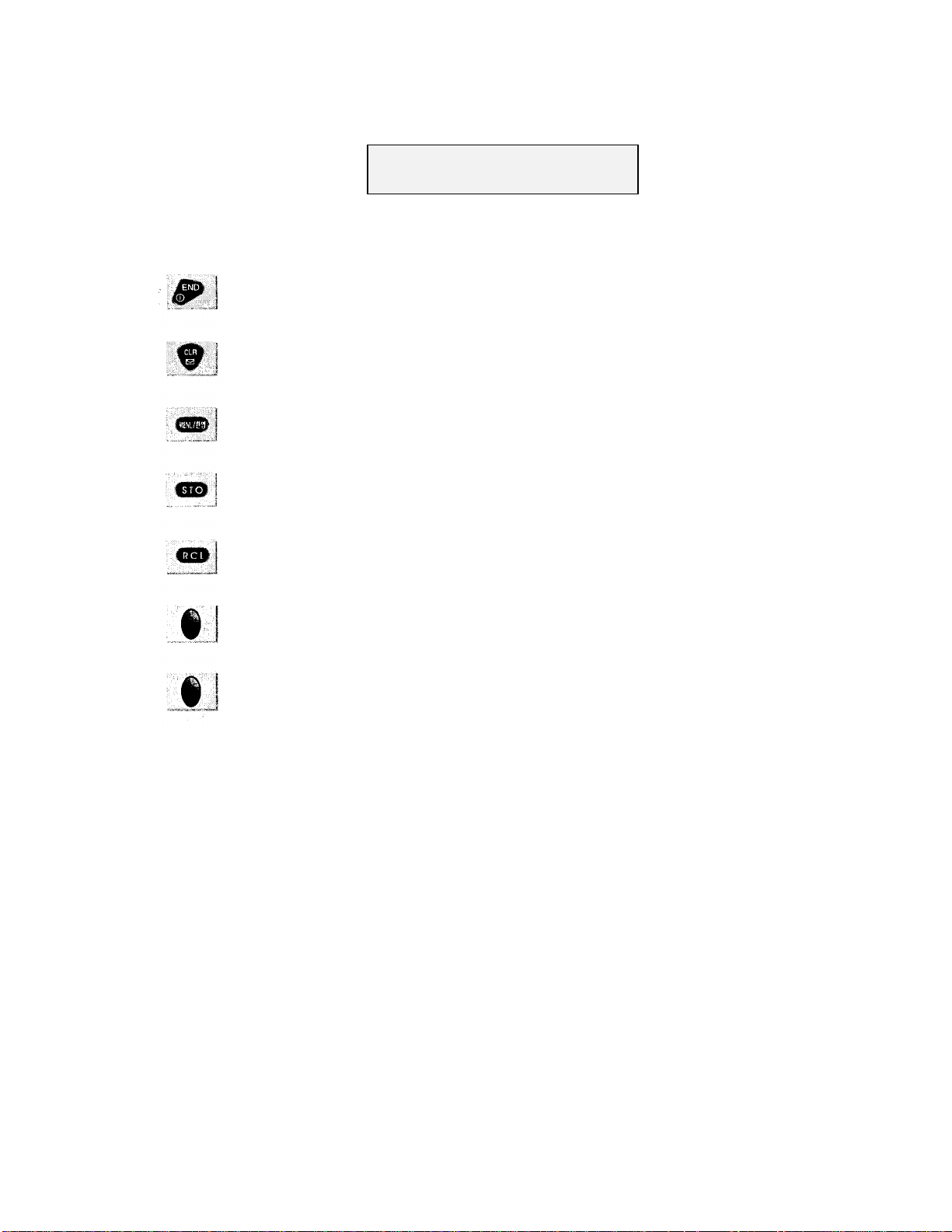
Feature Keys
Used to end a call or to turn on/off the power.
Used to delete characters/numbers shown on LCD or use
message service.
Used to display feature setup MENU or convert Korean
to English, vice versa.
Used to store a telephone number/name/changed
feature.
Used to search a stored telephone number/recently
called number.
Used to adjust volume up and scroll menus.
Used to adjust volume down and scroll menus.
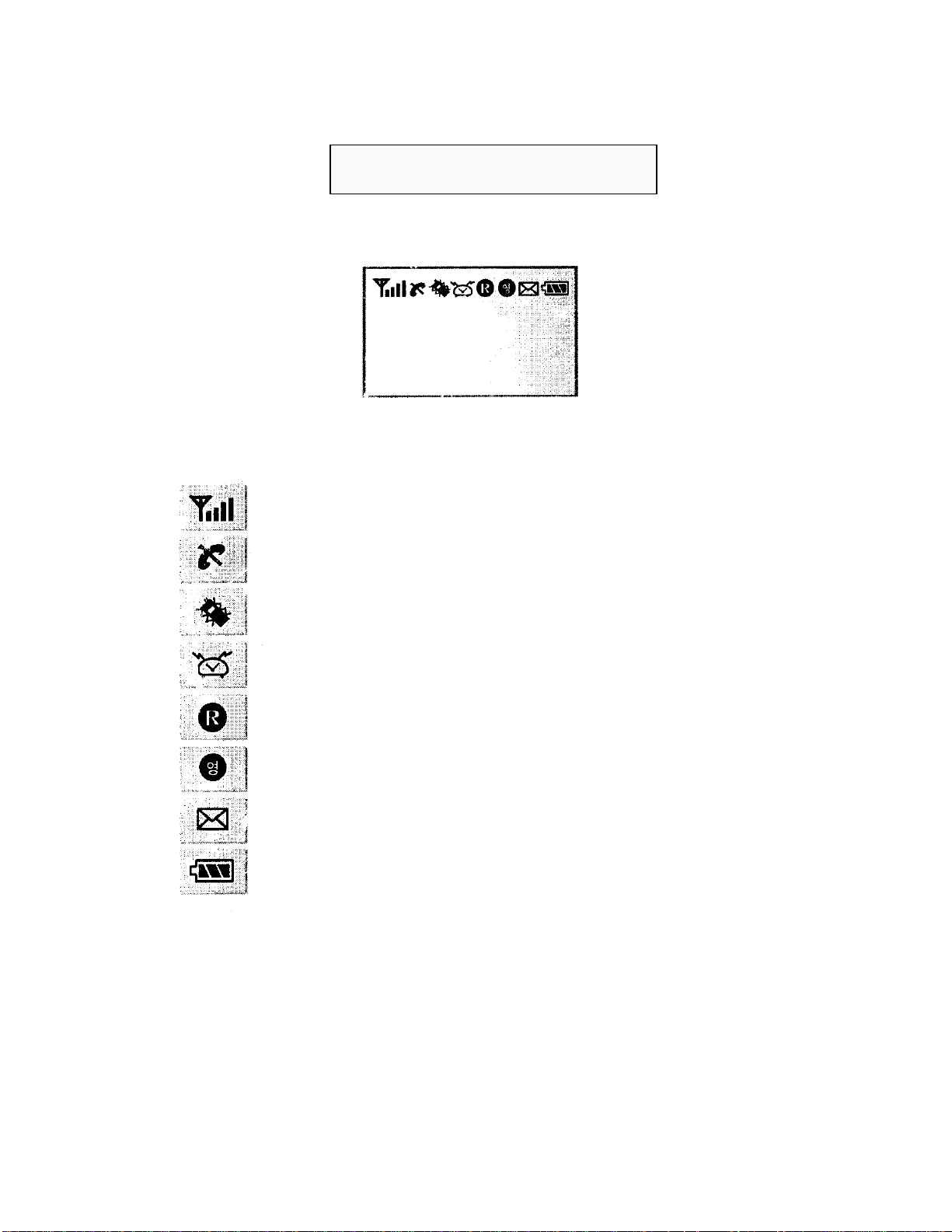
Display Window(LCD)
Displays receiving signal strength level.
Displays no service area.
Displays vibration feature setup.
Displays alarm feature setup.
Displays roaming area other than home service
Displays in English.
Displays the reception of a message.
Displays battery charging level.
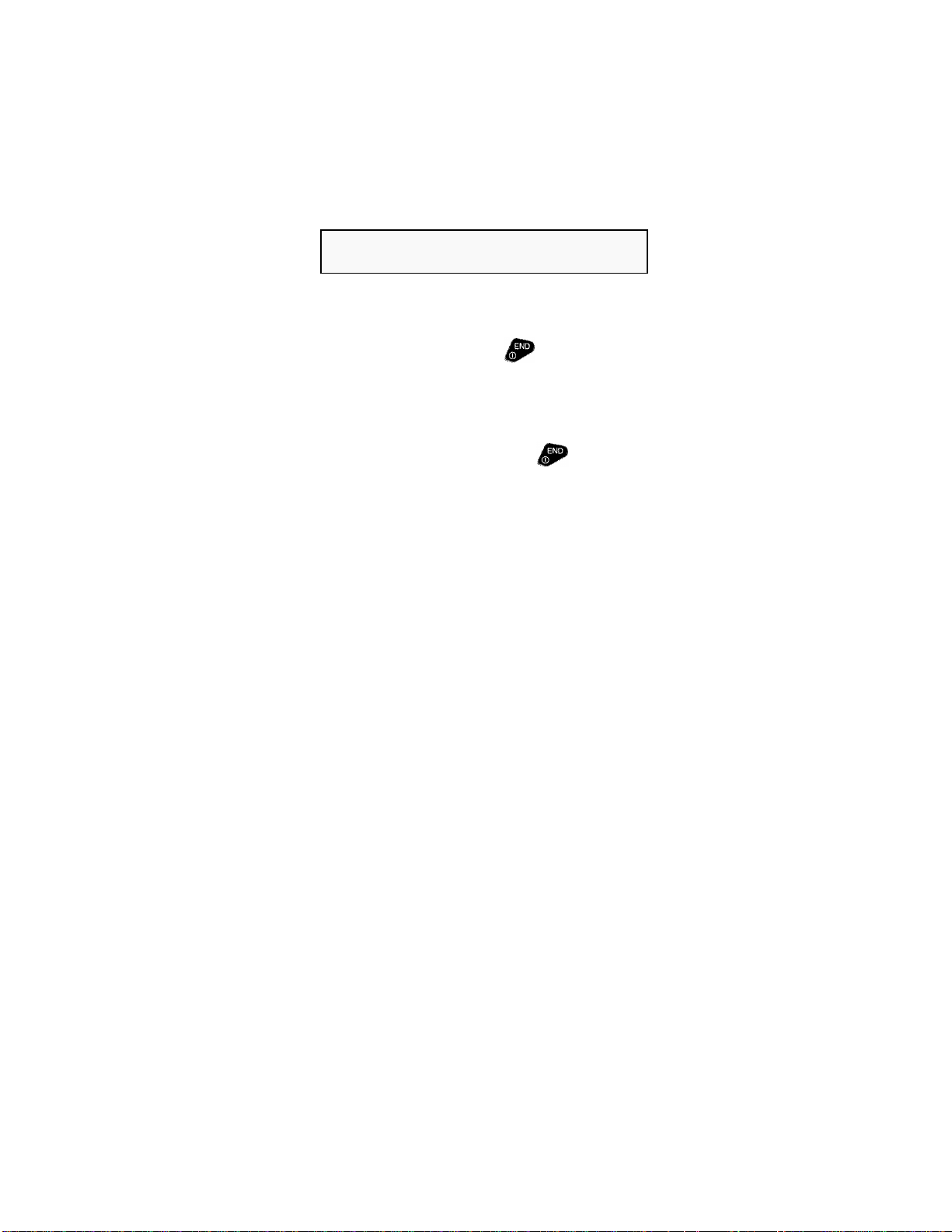
Basic Use
Turning Power On/Off
1. Open the flip, and press and hold key.
The lamp lights up.
2. Opening the flip and pressing/holding key displays
"Call is ended" message and then the power is turned Off.
l The current time is displayed automatically in an area where radio
wave can be received.
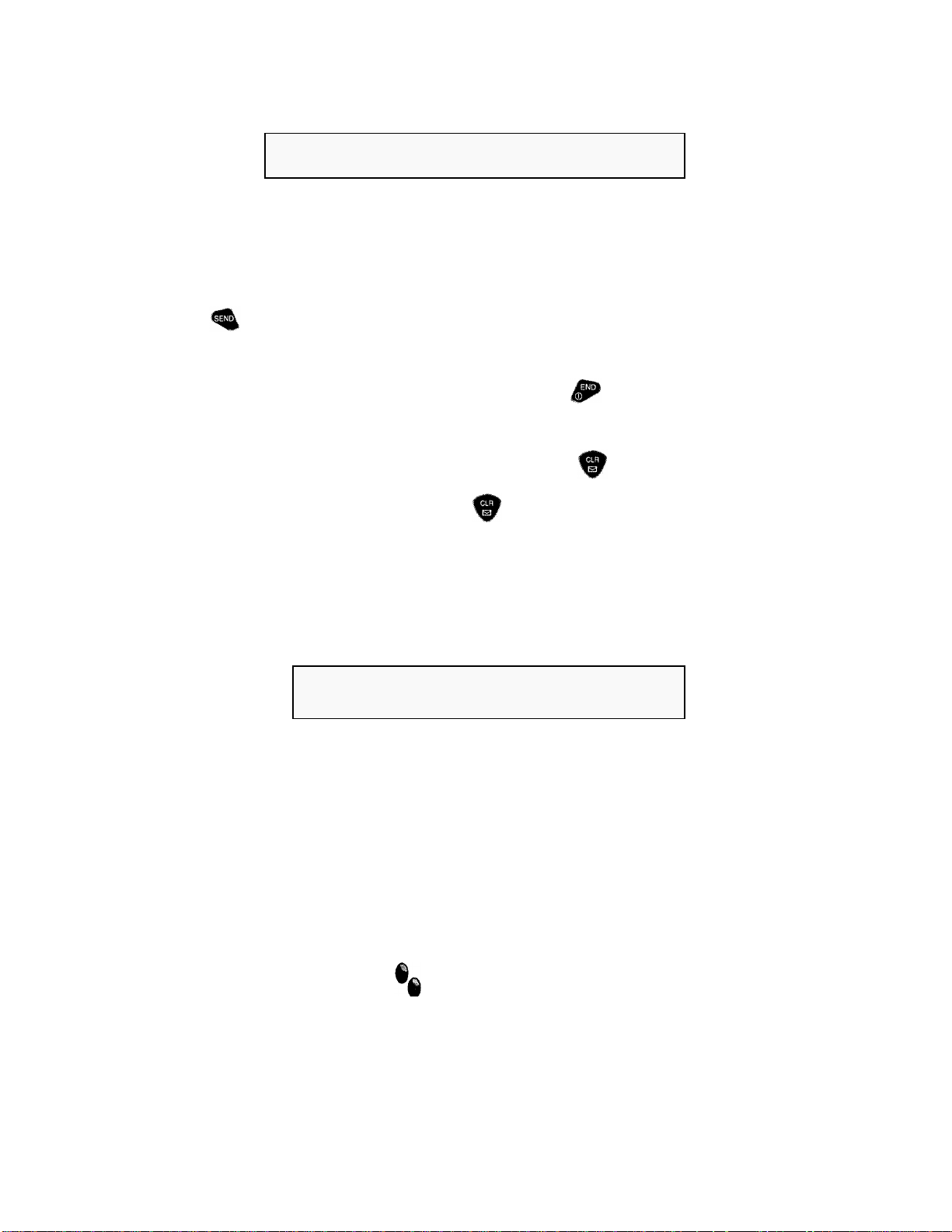
Turning Handset On/Off
1. Open the flip and enter an area code and telephone number.
2. Press key.
3. When call is finished, either close the flip or press key.
• If entering a wrong telephone number, pressing key deletes each number
from the rear. Pressing and holding key deletes the whole number at one
time.
Receiving a Call
1. When the ringer sounds,
2. Open the flip and start conversation.
3. If the flip is opened, press any key.
4. If the flip is closed, pressing key allows you to place a call.
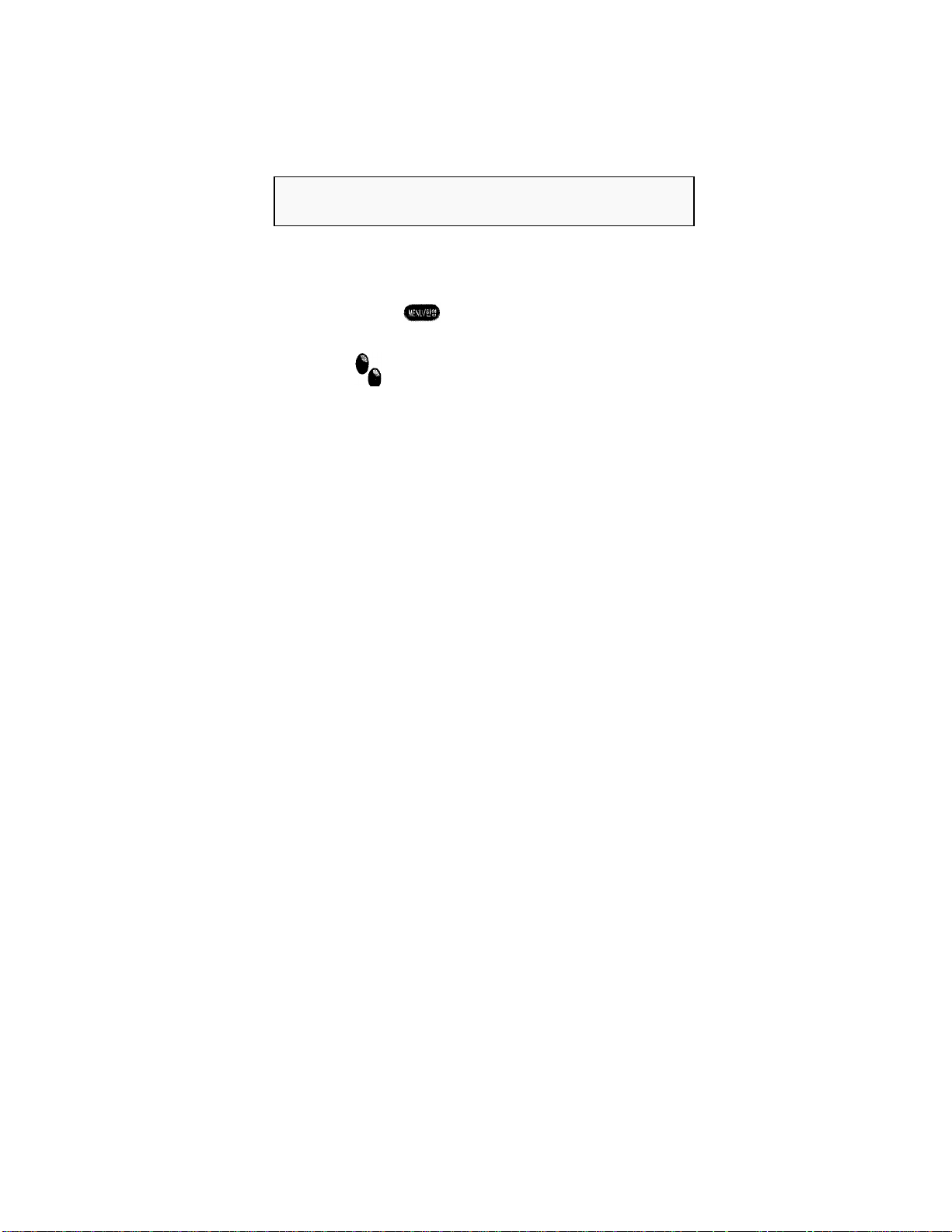
Viewing Feature Menu
1. In standby mode, pressing Displays the feature menus.
2. Press (# 4) , (3R) or Key to confirm the number of a desired menu.
3. Press the number of the desired menu.
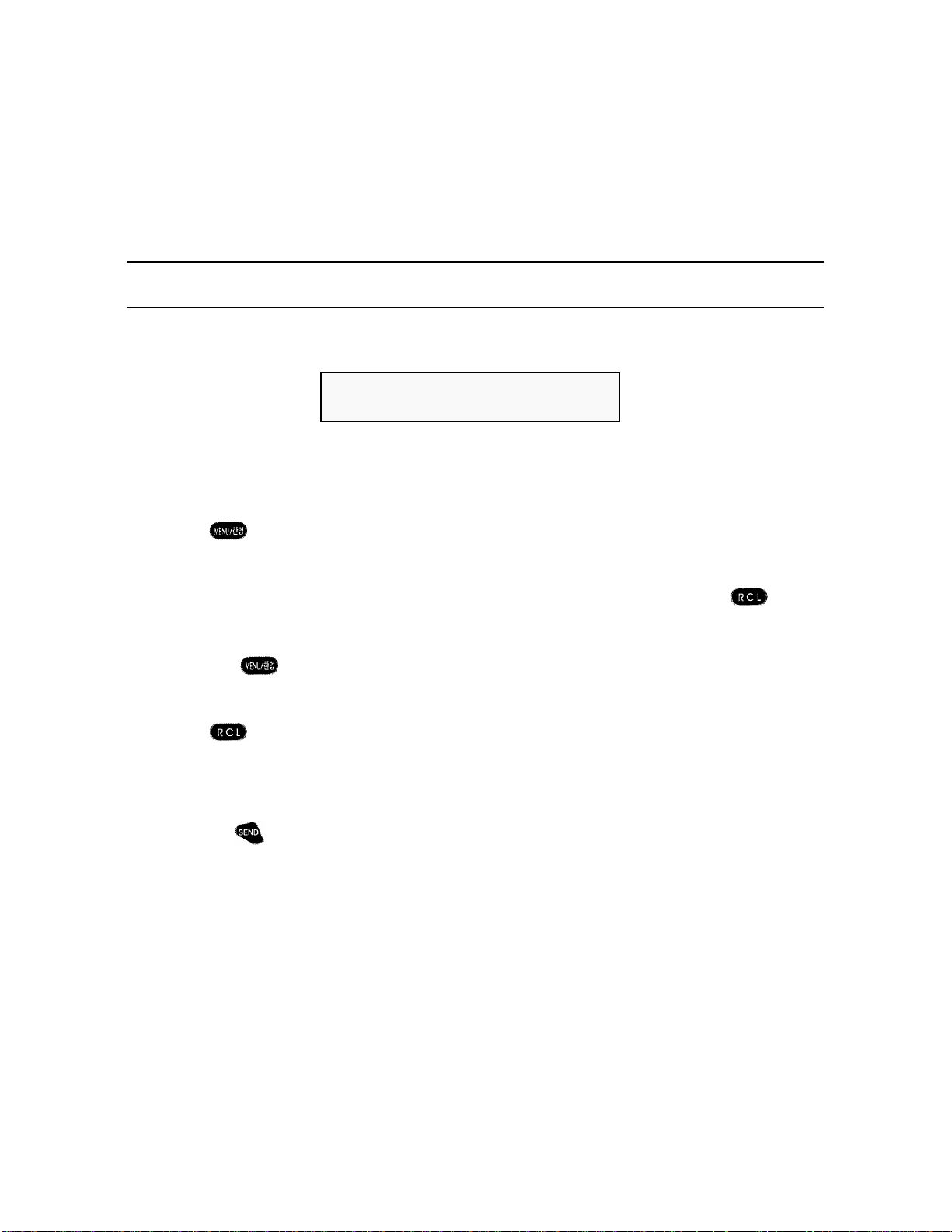
How to Use Major Features
Telephone Directory
Searching by Name
Using this feature searches a telephone number stored into the handset.
1. Press Ô ¶ Ô ¶ key in sequence.
2. Entering one or more characters among desired names and pressing
key approaches the name group containing the desired name.
(Pressing key allows you to enter the name in English.)
3. Press key.
(The selected number will be displayed.)
4. Pressing key places a call to the displayed number.

?
Deleting Stored Numbers
1. If a desired name is displayed, press key.
2. Select 'YES" by pressing (# 4) , (3R) or key, and then press ey.
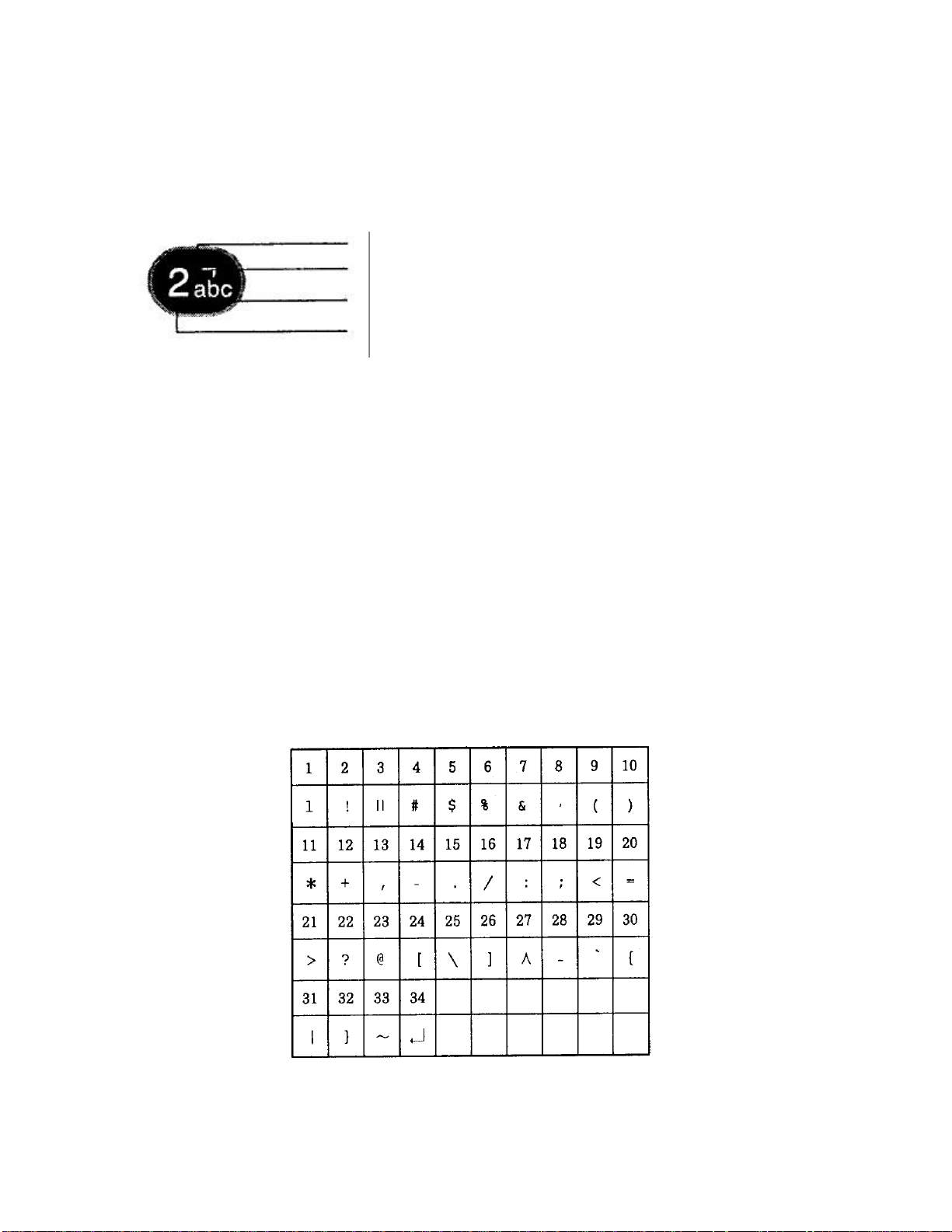
?
Entering English text
Enter A by pressing once.
Enter B by pressing twice.
Enter C by pressing three times.
Enter 2 by pressing four times.
Enter a by pressing five times.
Enter b by pressing six times.
Enter c by pressing seven times.
?
Entering special symbols
Press ¶ to enter the following special symbols:
• These can be entered only in English mode.
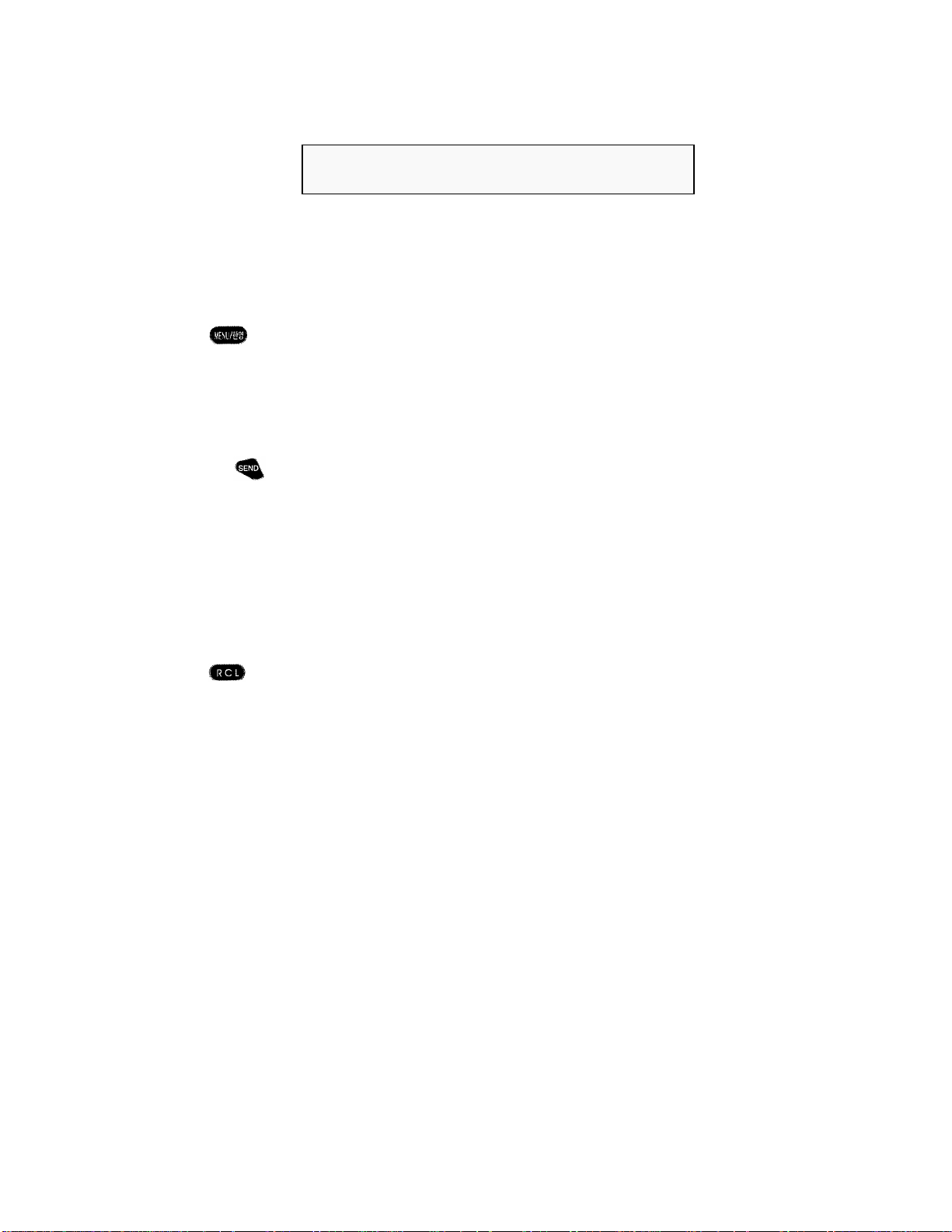
Searching by Memory Address
Using this feature searches a telephone number stored on the handset.
1. Press Ô ¶ Ô · key in sequence.
2. Confirm the address name you want by entering a desired storage address.
3. Pressing key places a call to the displayed number.
*
Quick Dialing
Pressing + 3V key searches telephone numbers stored in the order of
address.

Entering A New Telephone Number
Using this feature enters a new telephone number on the handset.
1. Press Ô ¶ Ô ¸ key in sequence.
2. Enter a telephone number and press key.
3. Enter a name and press key.
The telephone number will be entered in the first empty address. Otherwise, you
can either change telephone number by entering address directly or enter it by
changing the address with (# 4) , (3R) or key.
4. Press (# 4) , (3R)key to select whether the number is to be handled
"Confidential", and then press key.
T For Confidential feature, see p54.

5. Press (# 4) , (3R) key to select a ringer type. When a call is received from the
person whose telephone number is stored, the handset alerts you with the stored
name and selected type of ringer *.
* This feature is available only when calling party's telephone number confirming
service is supported, so it may not be provided according to the situation of the
service provider.
* Quick Dialing
Pressing + key confirms up to 10 recently called numbers, and
pressing allows you to place a call to the telephone number with ? mark.

Confirming User's Own Telephone Number
Using this feature confirms your own telephone number on the handset.
1. Press Ô ¶ Ô ¹ key in sequence.
* Quick Dialing
Pressing +(# 4) key in sequence confirms the user's own telephone
number.
?
Confirmation of Date on Lunar Base
2. Pressing Ô (# 4) Ô (3R) confirms the current date on lunar base.

Timer
Last Call Time
Using this feature confirms last call time in 000 minutes and 00 seconds.
1. Press è · è ¶ key in sequence.
Total Call Time
Using this feature confirms the total call time in 0000 calls/00000 minutes and 00
seconds.
1. Press è · è · key in sequence

Deleting Call Time Information
Using this feature erases all the call time information.
1. Press è · è ¸ key in sequence
2. Select 'YES" by pressing (# 4) , (3R) or key, and then press key.

Selecting Tone Type
Selecting Ringer/Vibration/Lamp
- The handset alerts you that a call is received in one of the 4 methods: Ringer,
Vibration, Ringer after Vibration, and Lamp.
- Using this feature allows you to select one among Ringer, Vibration, Ringer
after Vibration, and Lamp.
1. Press è ¸ è ¶ key in sequence
2. Press (# 4) , (3R) or key to select a desired mode.
3. Press key. (The handset is set to the selected mode.)
* Quick Dialing
Pressing + ½ key sets the handset directly to Vibration mode. Vibration
feature can be reset in the same method.

Selecting Ringer Type
Using this feature selects a ringer type among 5 Ringers and 15 melodies.
1. Press è ¸ è · key in sequence
2. Press (# 4) , (3R) or key to select a desired mode.
3. Press key. (The selected type is stored.)
?
Types of Melodies
1. Gallop 6. Minuet by Boccellini 11. Jingle Bell
2. For Elise 7. Wilhelm Tell Overture 12. Congratulations
3. Minuet by Back, 8. The Choral Symphony 13. Werne Valley
4. Maiden's Pray 9. Compliments of Love 14. Sting
5. Dance from Music Box 10. Edelweis 15. Spring

Selecting Ringer Volume
Using this feature selects ringer volume among the four levels of low, medium,
high, and maximum.
1. Press è ¸ è ¸ key in sequence
2. Press (# 4) , (3R) or key to select a desired level of volume.
3. Press key. (The selected level of volume is stored.)

Selecting Keytone Volume
Using this feature selects a desired level of keytone volume among the five
levels of Mute, low, medium, high, and maximum.
1. Press è ¸ è ¹ key in sequence
2. Press (# 4) , (3R) or key to select a desired level of volume.
3. Press key. (The selected level of volume is stored.)

Selecting Voice Volume
Using this feature selects a desired level of voice volume among the 4 levels of
low, medium, high, and maximum.
• Voice volume can be adjusted easily using key with a hand
during a call.
1. Press è ¸ è º key in sequence
2. Press (# 4) , (3R) or key to select a desired level of volume.
3. Press key. (The selected level of volume is stored.)

Selecting Length of Keytone
Using this feature selects a desired length of keytone among the 2 levels of
Short and Long.
1. Press è ¸ è » key in sequence
2. Press (# 4) , (3R) or key to select a desired length of keytone.
3. Press key. (The selected length is stored.)

Selecting Call Connection Tone/End Tone Volume
Using this feature selects volume of call connection tone and end tone among
the four levels of low, medium, high, and maximum.
1. Press è ¸ è ¼ key in sequence
2. Press (# 4) , (3R) or key to select a desired level of volume.
3. Press key. (The selected level of volume is stored.)

Alert Tones
Using this feature sets or resets various alert tones.
Call Connection Tone
Using this feature sets or resets call connection tone.
1. Press è ¸ è ½ è ¶ key in sequence
2. Press (# 4) , (3R) or key to select a desired mode.
3. Press key. (The phone is set to the selected mode.)

One Minute Alert Tone
Using this feature sets or resets one minute alert tone.
• One Minute Alert Tone: An alert tone tone sounded at intervals of
1 minute during calls.
1. Press è ¸ è ½ è · key in sequence
2. Press (# 4) , (3R) or key to select a desired mode.
3. Press key. (The phone is set to the selected mode.)

Area Change Alert Tone
Using this feature sets or resets area change alert tone.
1. Press è ¸ è ½ è ¸ key in sequence
2. Press (# 4) , (3R) or key to select a desired mode.
3. Press key. (The phone is set to the selected mode.)

Signal Low Alert Tone
Using this feature sets or resets alert tone sounded when signal strength level is
so low that the call may be discontinued soon.
1. Press è ¸ è ½ è ¹ key in sequence
2. Press (# 4) , (3R) or key to select a desired mode.
3. Press key. (The phone is set to the selected mode.)

Call Closing Tone
Use this feature sets or resets "Call End Tone"
1. Press è ¸ è ½ è º key in sequence
2. Press (# 4) , (3R) or key to select a desired mode.
3. Press key. (The phone is set to the selected mode.)

Lock Mode
Lock Setting
Using this feature sets Lock state of the handset to No, When Power On, or
Always.
1. Press è ¹ è Password of 4 ciphers è ¶ key in sequence.
(Default password: 4 ciphers on the last number of user's own telephone number
017- ???- ????)
2. Press (# 4) , (3R) or key to select a desired mode.
3. Press key. (The phone is set to the selected mode.)
* Quick Dialing
Pressing key allows you to enter directly terminal equipment lock
setting mode.
1. Pressing and holding (# 4) key(more than 1 second) allows you to enter terminal
equipment lock setting mode.
If pressing (# 4) key in LOCK state and entering the password, the LOCK state
is
reset.

Setting Originating Call Restrict
Using this feature sets a call restrict among Origination Restrict, International
Call Restrict, and 'Code 700' Restrict.
1. Press è ¹ è Password of 4 ciphers è · key in sequence.
2. Select a desired call restrict feature by pressing the number.
3. Press (# 4), (3R) or key to select a desired mode.
4. Press key. (The phone is set to the selected mode.)

?
Origination Restrict
Using this feature, you can set the handset to a
selection among 'YES', 'NO', and '1?9 Addresses'.
If 'YES' is selected, all the originating calls including
international calls and code 700 are restricted.
?
International Call Restrict
Using this feature, you can set international call restrict
to 'YES' or 'NO'.
?
Code 700 Restrict
Using this feature, you can set 'Code 700' restrict to
'YES' or 'NO'.

New Password
Using this feature enters a new password on the handset.
1. Press è ¹ è Password of 4 ciphers è ¸ key in sequence.
2. Enter a new password and press key.
3. Enter it again and press key.
(The selected number is stored.)

Setting Emergency Number
Using this feature enters 3 emergency telephone numbers on the handset.
• Emergency telephone can be used even with the handset set to LOCK
mode.
1. Press è ¹ è Password of 4 ciphers è ¹ key in sequence.
2. Emergency telephone number can be selected among the emergency numbers
1, 2, and 3 by using or(# 4), (3R) key.
Select a desired one, and then press key.
3. Enter the emergency telephone number.
4. Press key. (The handset is set to the selected mode.)

Clearing Emergency Call Number
To clear an emergency telephone call number, press key on the display
screen for emergency call number stored on the phone, and then erase a desired
telephone number by using
?
How to place an emergency call
• Emergency call 1 : (# 4) + ¶ (Press and hold)
• Emergency call 2 : (# 4) + · (Press and hold)
• Emergency call 3 : (# 4) + ¸ (Press and hold)
key and press
key.

Erasing Called List
Using this feature erases the called list on the handset.
• 10 telephone numbers can be erased from the recently called list.
1. Press è ¹ è Password of 4 ciphers è º key in sequence.
2. Press (# 4), (3R) or key to select either 'YES' or 'NO'.
3. Selecting 'YES' and pressing key erases the called list.

Confidential Telephone Number
If this feature is set, a telephone number which has been set to 'Confidential'
when entering telephone numbers is marked with "Confidential" and so it is not
displayed on the phone display. See p30.
• To place a call to a telephone number entered into the memory as
'Confidential', the password must be entered.
1. Press è ¹ è Password of 4 ciphers è » key in sequence.
2. Press (# 4), (3R) or key to select either 'YES' or 'NO'.
2. Selecting 'YES' and pressing key cycles the phone to confidential memory
status.

Returning to Defaults
Using this feature can return all the settings set, changed, or registered on the
phone to the factory default status.
1. Press è ¹ è Password of 4 ciphers è ¼ key in sequence.
2. Press (# 4), (3R) or key to select either ‘YES’ or ‘NO’.
3. Selecting 'YES' and pressing key initializes the phone.

Call Related Features
Auto Answer
You can use this feature to set ringer mode so that the ringer sounds as many
times as specified (No/Once/twice/Thee times) and then the connection is made.
1. Press è º è ¶ key in sequence
2. Press (# 4) , (3R) or key to select a desired mode.
3. Press key .(The phone is set to the selected mode.)

Auto Redialing
You can use this feature to set the phone so that it re-attempts call placing at
specified intervals(No/Every 5 sec./Every 10 sec./Every 20sec.) up to 5 times.
1. Press è º è · key in sequence
2. Press (# 4) , (3R) or key to select a desired mode.
3. Press key (The phone is set to the selected mode.)

Auto Area Code
Using this feature sets frequently used area codes on the handset so that an
area code is displayed automatically when entering a telephone number.
1. Press è º è ¸ key in sequence
2. Enter an area code.
3. Press key. (The Entered code is stored.)

Setting Alarm
Using this feature sets time on the phone so that the ringer sounds at the
specified time.
1. Press è º è ¹ key in sequence
2. Select 'YES' and press key.
3. Enter a desired time, and then press key.
?
How to Enter Time
Use (# 4) , (3R) or key to set a.m. or p.m., and press and then press
the desired hour + minute +

Call Reservation
Using this feature sets a telephone number and calling time on the phone so that
you can place a call at a specified time.
1. Press è º è º key in sequence
2. Select 'YES' and press key.
3. Enter a reserved telephone number è è a desired time, and then press
key( key for selection, (# 4) , (3R) key for change).
• See "How to Enter Time" on p59.
?
Reserved Telephone Number Display
When it reaches a reserved calling time, the phone sets ringer or vibration mode

active in order to alert you that it is the reserved time, and it displays as
illustrated in the right diagram. If is pressed with "Reserved Telephone
Number" displayed, the call is connected directly to the called party.
Schedule Management
This feature allows you to set the time for an important schedule and the
schedule name on the phone. The phone notifies you on a specified date and
time.
• Up to 10 schedules can be entered.
1. Press è º è » key in sequence.
2. Press (# 4) , (3R) or key to select any schedule from schedule 1 to
schedule 10, and then press key.
3. Press (# 4) , (3R) key to select schedule by week or schedule by date and
press
4. Press to enter the date and time. (Date and time can be entered using
numeric keys, and using can move and enter date and time.)
5. Enter the schedule name, and then press

?
Example of Schedule Entering and Storing
• Storage of schedule by date • Storage of schedule by date monthly
• Storage of schedule by date daily • Storage of schedule by week
• Storage of schedule by week monthly

• To enter "monthly" or "daily", press key from month, week,
or display.
World Time
Using this feature displays the current time of 21 major cities in the world.
• The local time is displayed for approximately 20 seconds.
1. Press è º è ¼ key in sequence.
2. Press (# 4) , (3R) or key to select a desired mode.
3. Press key.
(The selected time is displayed.)
?
21 Major Cities in the World
Guam, New York, Tokyo, London, Los Angeles,
Moscow, Baghdad, Bangkok, Berlin, Peking,
Sidney, Chicago, Singapore, Athens, Washington,
Taipei, Toronto, Paris, Hawaii, Hong Kong


User Time
You can display the current on the phone display as early or late(up to 24 hours)
as desired.
1. Press è º è ½ key in sequence.
2. Press (# 4) , (3R) or key to select 'YES'.
3. Press key.
(The current time plus set time are displayed.)

Selecting Background Illumination
You can select any of 7 background illumination modes from "On when opening
the flip/Auto adjustment(Off in 5 sec.)/Always Off/Off in 5 sec./Off in 10 sec./Off in
15 sec./Off in 20 sec.
1. Press è º è ¾ key in sequence.
2. Press (# 4) , (3R) or key to select a desired mode.
3. Press key.
(The phone is set to the selected mode.)

Changing Initial Display Screen
You can change the initial display message in up to 8 Hangul characters/16
alphabetic letters.
1. Press è º è (0) key in sequence.
2. Enter a desired message.
(See "How to Enter Characters" on p27.
3. Press key.
(The phone is set to the selected mode.)

Additional Service
If you use additional service provided by service providers, the following
features will be used conveniently. The appropriate additional service should
have been registered on the service provider. Some services are provided for
pay, and so you are required to contact the providers.
Registering/Clearing Transit Connection Feature
You can register for transit connection service provided by Power Digital 017.
1. Press è » è ¶ key in sequence.
2. Press (# 4), (3R) or key to select a desired service
(Unconditional transit, Auto connection, or Clear).
3. Press key.
(If a 'dingdong' is heard, the desired mode is registered or cleared.)
Press key.

Software Version
You can confirm the software version of the phone using this feature.
1. Press è (# 4) è (# 4) key in sequence.
2. The phone displays the current software version.
•
Quick Dialing
Setting/Clearing Vibration Mode
- Pressing and holding (3R) key sets the handset to vibration mode.
•
Setting/Clearing Lock mode
- Pressing holding (# 4) key sets the handset to Lock mode; entering
password
after pressing and holding (# 4) key clears Lock mode automatically.

Features Available During Calls
Sending User's Own Telephone Number
When using cellular phone service or beeper service, you can use this features
to send your own telephone number during a call.
1. Press è ¶ key in sequence.
Receiving Tone Volume
Using this features adjusts receiving tone volume in 4 levels during a call.
1. Press è · key in sequence.
2. Press (# 4), (3R) or key to adjust receiving tone volume.
• This feature can be set easily by pressing key during a
call.

Silencing Sending Tone (Mute Mode)
Using this feature, you can silence sending tone during a call or clear mute
mode.
1. Press è ¸ key in sequence.
2. With sending tone silenced, pressing key clears mute mode.
Note Mode
You can enter called number during a call using this feature. (The noted
telephone number is stored on the called list.)
1. Press è ¹ key in sequence.
• After completing a call, pressing + key confirms
entered notes. If wishing to store them, press to store them
in the same manner as when entering a telephone number.

• Pressing during a call enables you to use the note feature.
User's Own Telephone Number
You can confirm your own telephone number during a call using this feature.
1. Press è º key in sequence.
• In standby mode, press + (# 4) key to confirm your own
telephone
number.
Electronic Dialing
When you are prompted to enter many telephone numbers according to voice
message in ARS mode(Telebanking service, pager service, etc.), if you have
entered them, this feature can be efficiently used.
1. Enter telephone numbers.

2. Press key.
3. Select a desired dial delay mode.
4. After the call is connected, enter the dial number to be sent.
• If you have to send the dial number several times, repeat the steps 2?4.
5. Press key. Enter the name, and then press key.
6. Use the same procedure for entering a new telephone number to store the dial
number and name.
• Key pause(H): When an entered telephone number is dialed and a
call is
connected to the called party, pressing key sends the numbers
entered after key pause(indicated as 'H')
• Time delay(T): When an entered telephone number is dialed and a
call
is connected to the called party, the numbers entered after time
delay(indicated as 'T') is sent in approximately 2 seconds.
• Hyphen(-): This is used when the user wants to insert it directly
without using auto hyphen feature which makes a telephone number
recognized easily.

How to Use Message Service
Basic Use
- Pressing message icon allows you to enter message menu easily.
- The message menu is divided into 5 types: 1. Voice mail, 2. Text message,
Message sending, 4. Clearing All Messages, and 5. Set. When a message is
received, the phone sets ringer, vibration, or lamp active to alert you that the
message is received and to display the appropriate icon on [ ] window.
This indicates that 3 text messages
including unread messages have been
received.

Receiving A Message
Confirming Received Voice Message
You can confirm a received voice message using this feature.
1. Press è ¶ key in sequence.
2. Press or to confirm voice message.
3. Pressing places a call to the displayed number.

Confirming Received Text Message
You can confirm a received text message using this feature.
1. Press è · key in sequence.
2. Press or to confirm text message.
3. Pressing connects you to the telephone number left by the calling party.
- Mark ? indicates that the same message
has been received repeatedly.
?
Deleting A Confirmed Message
Pressing key after confirming a message allows it to enter
Delete menu. Other messages or message list can be confirmed by
pressing .

Sending A Message
You can send a text message using this feature.
1. Press è ¸ key in sequence.
2. Enter the calling party's telephone number and press , and then enter a
telephone number to receive and
3. Enter a message to send. (See "How to Enter Hangul/English Characters" on p27.
Up to 40 Hangul characters and 80 alphabetic letters can be sent at one time.)
4. Select a message type among "Urgent, Fast, and Normal".
5. Press key. The message will be sent.

Erasing All Messages
All the messages can be erased by using this feature.
1. Press è ¹ key in sequence.
2. Press ¶ key to delete all the messages. For 'NO", press · key.

Setting
You can set message reception display screen/reception alert using this feature.
?
Setting Reception Display
1. Press è º è ¶ key in sequence.
2. Press or key to select a desired mode.
3. Press key.
• Viewing Contents: Two lines of contents from the message are
displayed on the handset display.
• Viewing Basic Information: Notification of message arrival and
time are displayed on the handset display.

?
Setting Alarm for Reception of Message
1. Press è º è · key in sequence.
2. Press or key to select a desired mode.
3. Press key.
• 2-minute alarm: Ringer or vibration mode alerts you every 2
minutes that a message has been received.
• One time alarm: Ringer or vibration mode alerts you once that a
message has been received.
• No alarm: The indicator lamp blinks and the handset does not
alert you for incoming messages in other modes than the abovementioned ones.

Appendix
Menu Status Table
Main Menus Sub-menus
1. Telephone directory
2. Timer
3. Selecting Tone Type
?
Searching by Name
? Searching by Memory Address
? Entering A New Telephone Number
? Confirming User's Own Telephone Number
? Last Call Time
? Total Call Time
? Erasing Call Information
? Ringer/Vibration/Lamp
? Selecting Ringer Type
? Ringer Volume
? Keytone Volume
? Voice Volume
? Length of Keytone
?
Call Connection Tone/End Tone Volume
4. Lock Mode
? Alert Tones
?
Call Connection Tone
?
One Minute Alert Tone
?
Area Change Alert Tone
? Signal Low Alert Tone
? Call Closing Tone
? Lock Setting
? Setting Originating Call Restrict
? New Password

Main Menus Sub-menus
? Setting Emergency Number
? Erasing Called List
? Confidential Telephone Number
? Returning to Defaults
5. Call Related Features
6. Additional Service
? Auto Answer
? Auto Redialing
? Auto Area Code
? Setting Alarm
? Call Reservation
? Schedule Management
? World Time
? User Time
? Selecting Background Illumination
? Changing Initial Display Screen
? Transit Connection
? Voice Mail
? Power Melody Service
? Music Letter Service
7. Features Available During
Calls
? Power Angel Service
? Software Version
? Sending User's Own Telephone Number
? Receiving Tone Volume
? Silencing Sending Tone (Mute Mode)
? Note Mode
? User's Own Telephone Number

