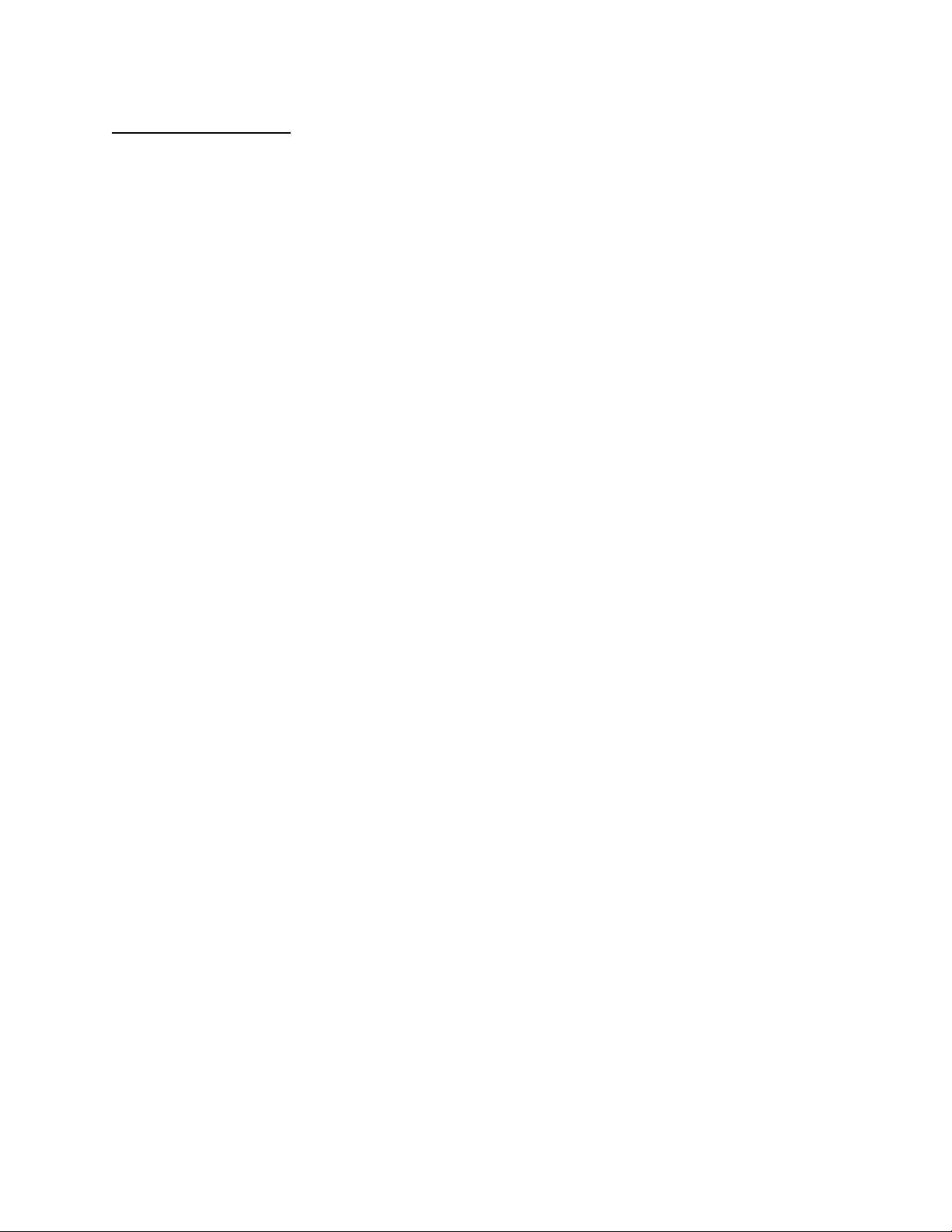
APPLICANT: MOTOROLA, INC. FCC ID: IHDT5YA1
INSTRUCTION MANUAL
The following is a draft copy of the instruction manual.
EXHIBIT 7
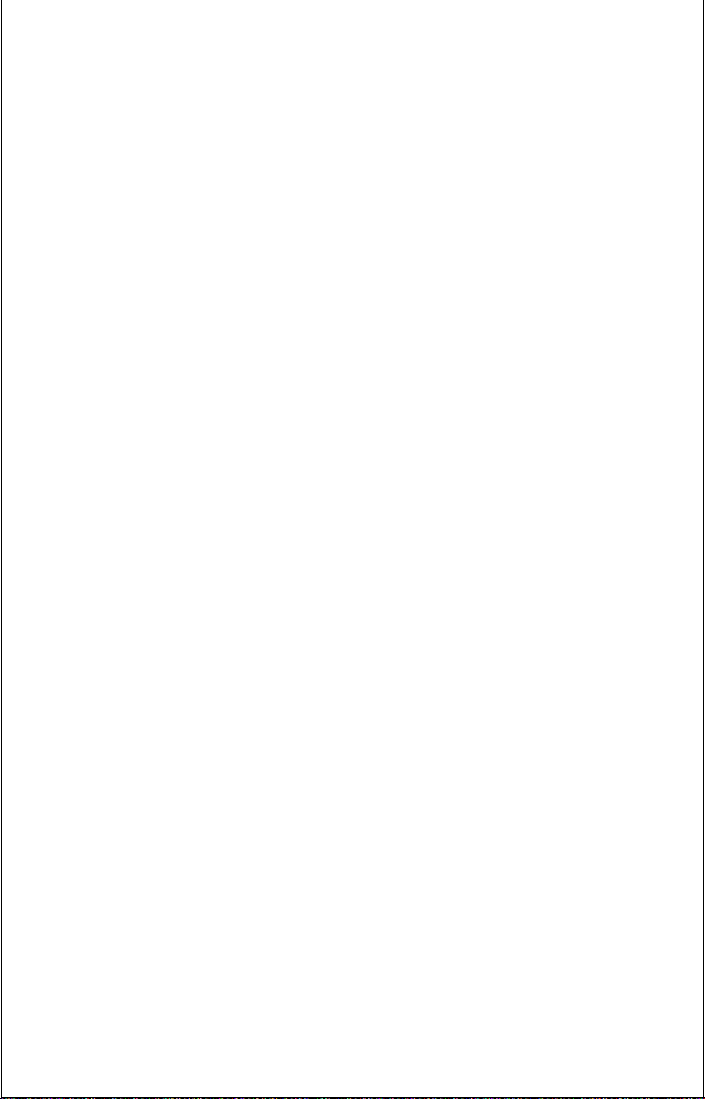
Welcome
Congratulations! As the proud owner of a state-of-the-art
Motorola cellular phone, product superiority is yours.
All Motorola cellular phones are designed and
manufactured to meet Motorola’s rigorous specifications
and world-class quality standards. During development, our
laboratory testing team took the TDMA StarTac cellular
phone through its paces. They cooked it, steamed it, shook
it, shocked it, dusted it, and dropped it—and the phone still
worked! We are confident that the one you purchased will
meet your own exacting standards.
Thank you for choosing Motorola and, by all means, enjoy
your TDMA StarTac phone!
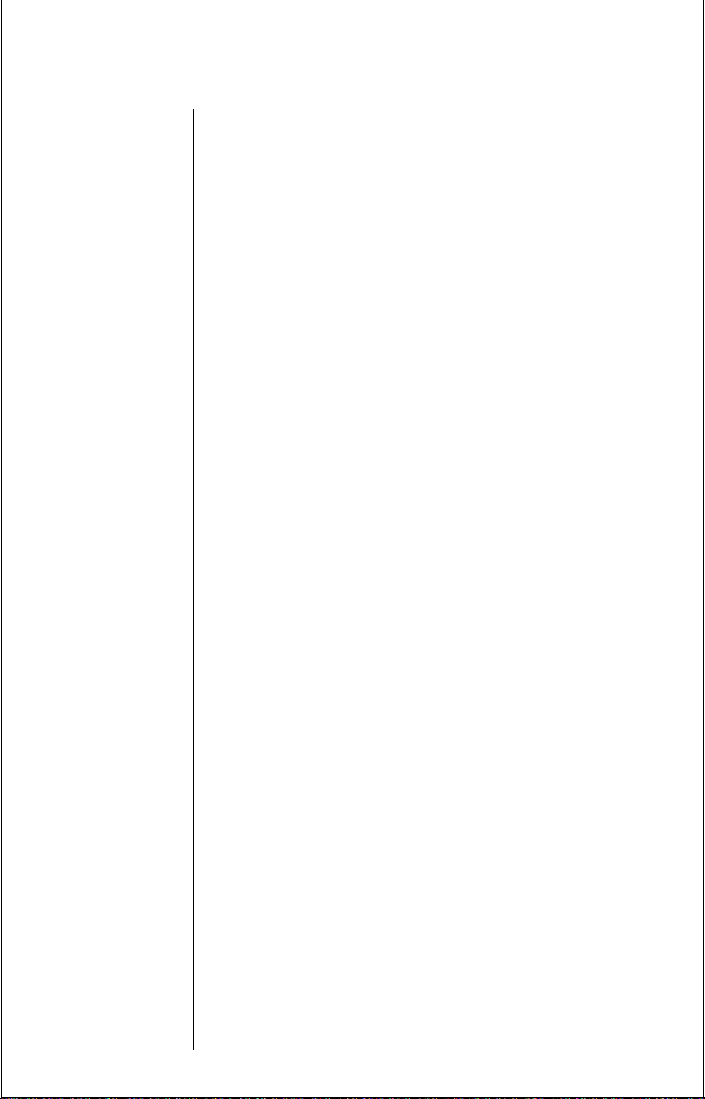
What’s New?
The company that brought you the world’s first
commercially available TDMA cellular phone has done it
again!
Motorola is proud to introduce the TDMA StarTac–the latest
breakthrough in personal cellular communications. Using
the latest advances in TDMA digital technology, the dualmode TDMA StarTac phone automatically switches between
high-capacity TDMA digital and traditional analog systems.
Just look what the new TDMA StarTac phone has to offer:
Short Messaging Service (SMS)
Thanks to SMS, you can receive and store up to 10 fulllength alphanumeric messages. Simply press the dedicated
message button and read your messages on the large
scrolling display.
In-Building Services
“One Phone Number” technology allows your TDMA
StarTac to use non-public cellular systems. The In-Building
feature saves you time and money.
ii
Welcome
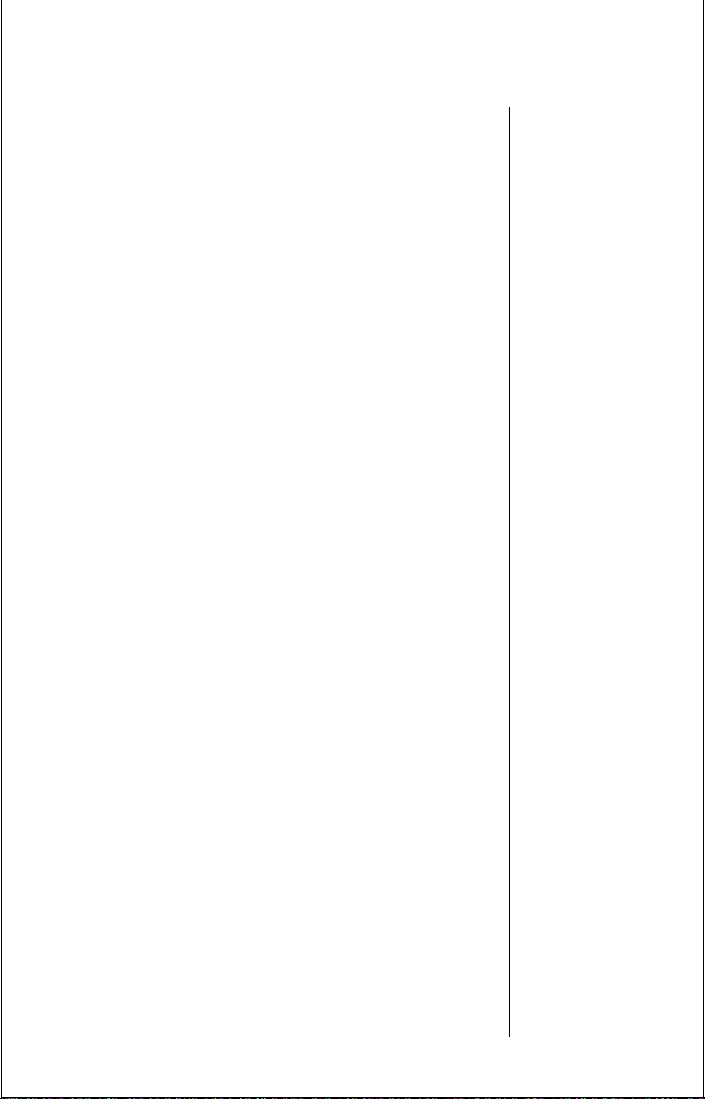
Highlights
As one of the most sophisticated cellular phones around,
your TDMA StarTac phone offers exceptional features that
make life easier, more organized, and more fun! This
miracle of modern technology can help you…
• conserve battery power when the phone is waiting
for a call while in Sleep Mode
• receive and store pager-like alpha numeric messages on the cellular phone using the short messaging service
• receive calls discreetly with the VibraCall™ function
• know when to charge with the Dedicated Battery
Level Indicator
• read more information on the scrolling two line display
• make calls in a flash with the Turbo Dial™ function
• charge on the go with the Internal Rapid Charger
and an AC Adapter or Cigarette Lighter Adapter
• navigate phone features with a user-friendly, icondriven menu interface
• remember phone numbers with the internal Phone
Book.
• monitor your calls with Displayed and Audible Call
Timers
• reduce roaming with two-system registration
Welcome
iii
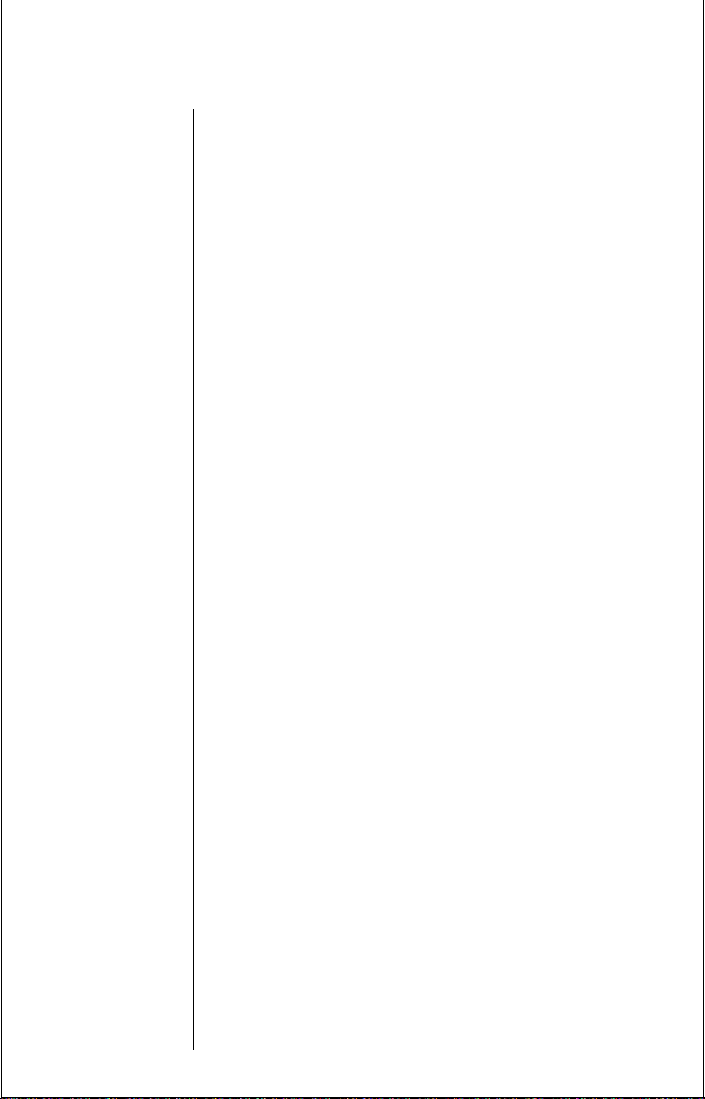
Safety Information
Important:
Read this information before using your
wireless handheld phone.
Exposure to Radio Frequency Signals
Your wireless handheld portable telephone is a low power
radio transmitter and receiver. When it is on, it receives and
also sends out radio frequency (RF) signals.
In August 1996, The Federal Communications
Commissions (FCC) adopted RF exposure guidelines with
safety levels for handheld wireless phones. Those guidelines
are consistent with safety standards previously set by both
U.S. and international standards bodies:
• American National Standards Institute (ANSI)
C95.1 1992
• National Council on Radiation Protection and Measurement (NCRP) Report 86 1986
• International Commission on Non-Ionizing Radiation Protection (ICNIRP) 1996
Those standards were based on comprehensive and periodic
evaluations of the relevant scientific literature. For
example, over 120 scientists, engineers, and physicians
from universities, government health agencies, and
industry reviewed the available body of research to develop
the ANSI Standard(C95.1).
iv
The design of your phone complies with the FCC guidelines
(and those standards).
Welcome
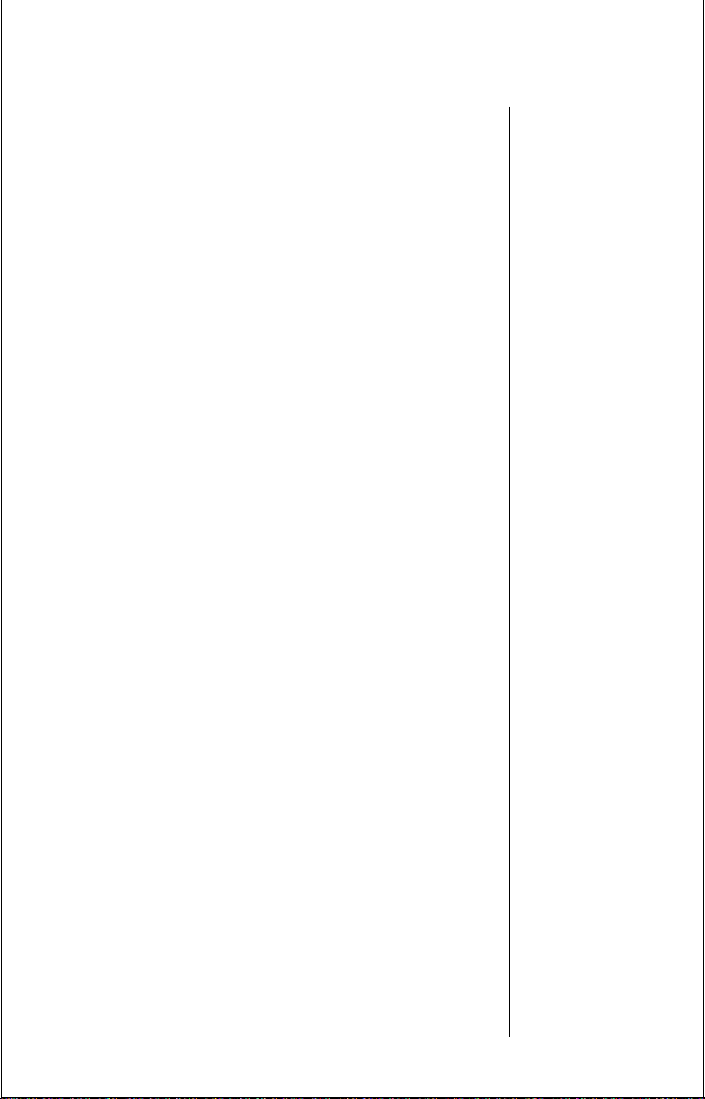
Safety Information (Continued)
Antenna Care
Use only the supplied or an approved replacement antenna.
Unauthorized antennas, modifications, or attachments
could damage the phone and may violate FCC regulations.
Phone Operation
Normal Operation
Hold the phone as you would any other telephone with the
antenna pointed up and over your shoulder.
Tips on Efficient Operation
For your phone to operate most efficiently:
• Extend your antenna fully.
• Do not touch the antenna unnecessarily when the
phone is in use. Contact with the antenna affects
call quality and may cause the phone to operate at a
higher power level than otherwise needed.
Batteries
Caution:
burns if a conductive material, such as jewelry, keys, or
beaded chains, touches exposed terminals.The material
may complete an electrical circuit and become quite hot.
To protect against such unwanted current drain, exercise
care in handling any charged battery, particularly when it
is inside your pocket, purse, or other container with metal
objects.When the battery is detached from the phone, your
batteries are packed with a protective battery cover; please
use this cover for storing your batteries when not in use.
All batteries can cause property damage, injury, or
Welcome
v
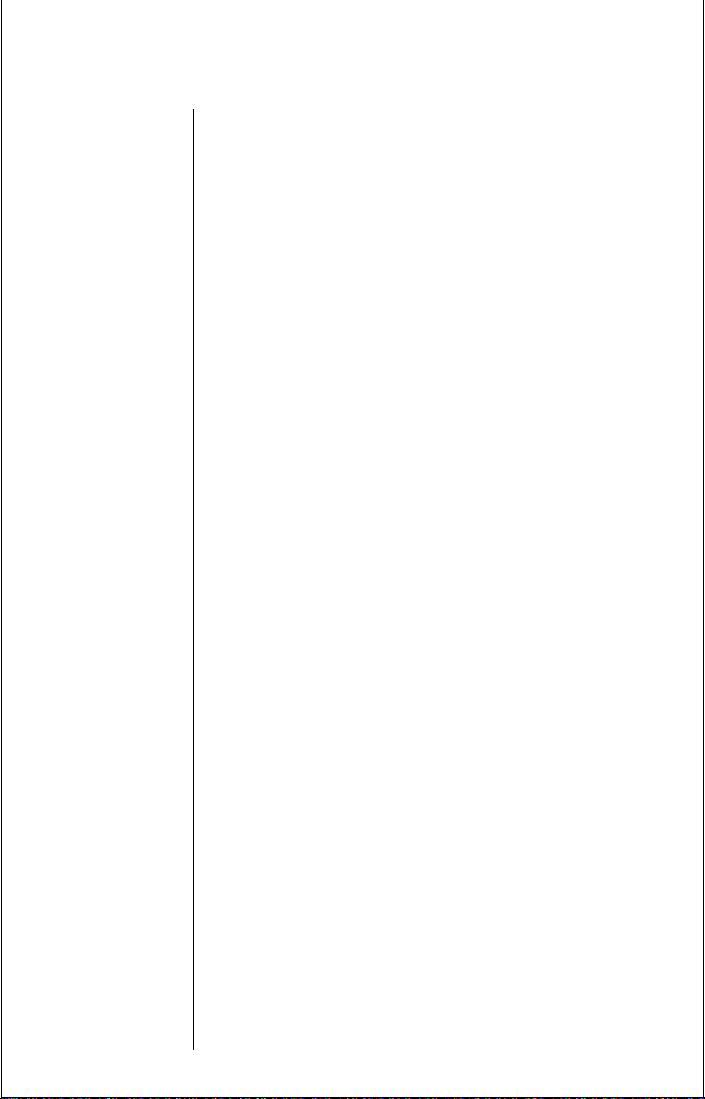
Safety Information (Continued)
Driving
Check the laws and regulations on the use of wireless
telephones in the areas where your drive. Always obey them.
Also, if using your phone while driving, please:
• Give full attention to driving--driving safely is your
first responsibility.
• Use hands-free operation, if available.
• Pull off the road and park before making or answering a call if driving conditions so require.
Electronic Devices
Most modern electronic equipment is shielded from RF
signals. However, certain electronic equipment may not be
shielded against the RF signals from your wireless phone.
Pacemakers
The Health Industry Manufacturers Association
recommends that a minimum separation of six (6") inches
be maintained between a handheld wireless phone and a
pacemaker to avoid potential interference with the
pacemaker . These recommendations are consistent with the
independent research by and recommendations of Wireless
Technology Research. Persons with pacemakers:
vi
• Should ALWAYS keep the phone more than six
inches from their pacemaker when the phone is on.
• Should not carry the phone in a breast pocket.
• Should use the ear opposite the pacemaker to minimize the potential for interference.
• If you have any reason to suspect that interference is
taking place, turn your phone off immediately.
Welcome
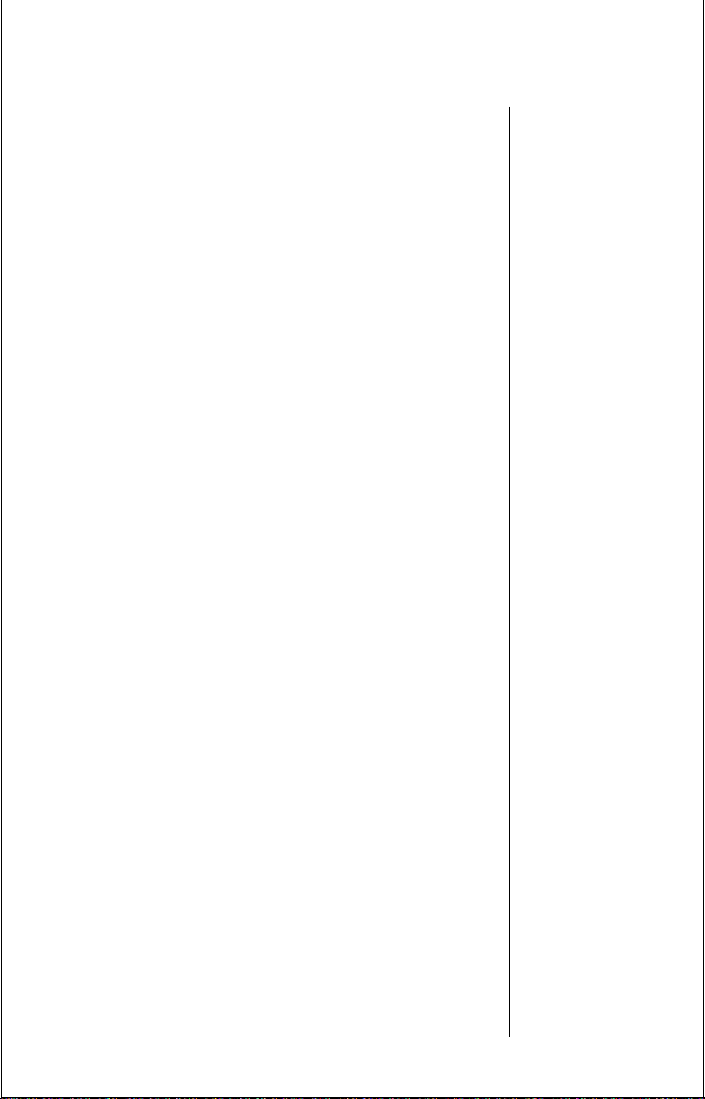
Safety Information (Continued)
Electronic Devices (Continued)
Hearing Aids
Some digital wireless phones may interfere with some
hearing aids. In the event of such interference, you may
want to consult your hearing aid manufacturer to discuss
alternatives.
Other Medical Devices
If you use any other personal medical device, consult the
manufacturer of your device to determine if it is adequately
shielded from external RF energy. Your physician may be
able to assist you in obtaining this information.
Turn your phone off in health care facilities when any
regulations posted in these areas instruct you to do so.
Hospitals or health care facilities may be using equipment
that could be sensitive to external RF energy.
Vehicles
RF signals may affect improperly installed or inadequately
shielded electronic systems in motor vehicles. Check with
the manufacturer or its representative regarding your
vehicle. You should also consult the manufacturer of any
equipment that has been added to your vehicle.
Posted Facilities
Turn your phone off in any facility where posted notices so
require.
Aircraft
FCC regulations prohibit phone usage while in the air.
Switch off your phone before boarding an aircraft.
Welcome
vii
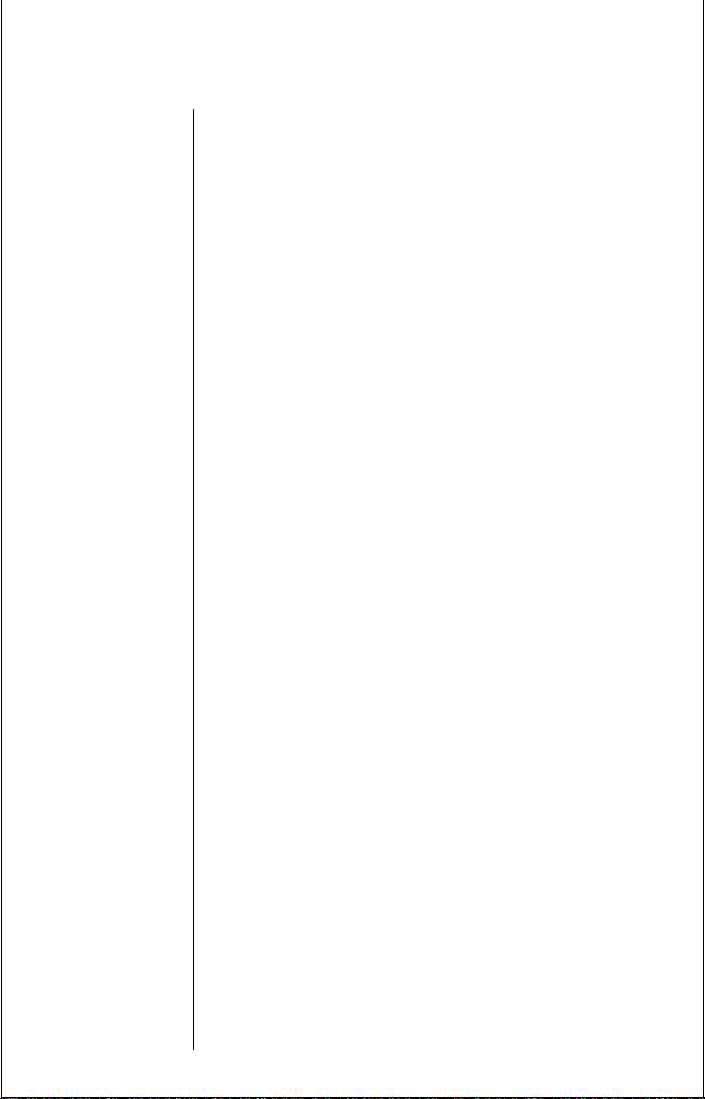
Safety Information (Continued)
Blasting Areas
To avoid interfering with blasting operations, turn your
phone off when in a “blasting area” or in areas posted:
“Turn off two-way radio.” Obey all signs and instructions.
Potentially Explosive Atmospheres
T urn your phone off in any area with a potentially explosive
atmosphere and obey all signs and instructions. Sparks in
such areas could cause an explosion or fire resulting in
bodily injury or even death.
Areas with a potentially explosive atmosphere are often, but
not always, clearly marked. They include fueling areas such
as gasoline stations, below deck on boats, fuel or chemical
transfer or storage facilities, vehicles using liquefied
petroleum gas (such as propane or butane), areas where
the air contains chemicals or particles (such as grain, dust,
or metal powders), and any other area where you would
normally be advised to turn off your vehicle engine.
viii
For Vehicles Equipped with an Air Bag
An air bag inflates with great force. DO NOT place objects,
including both installed or portable wireless equipment, in
the area over the air bag or in the air bag deployment area.
If in-vehicle wireless equipment is improperly installed and
the air bag inflates, serious injury could result.
Welcome
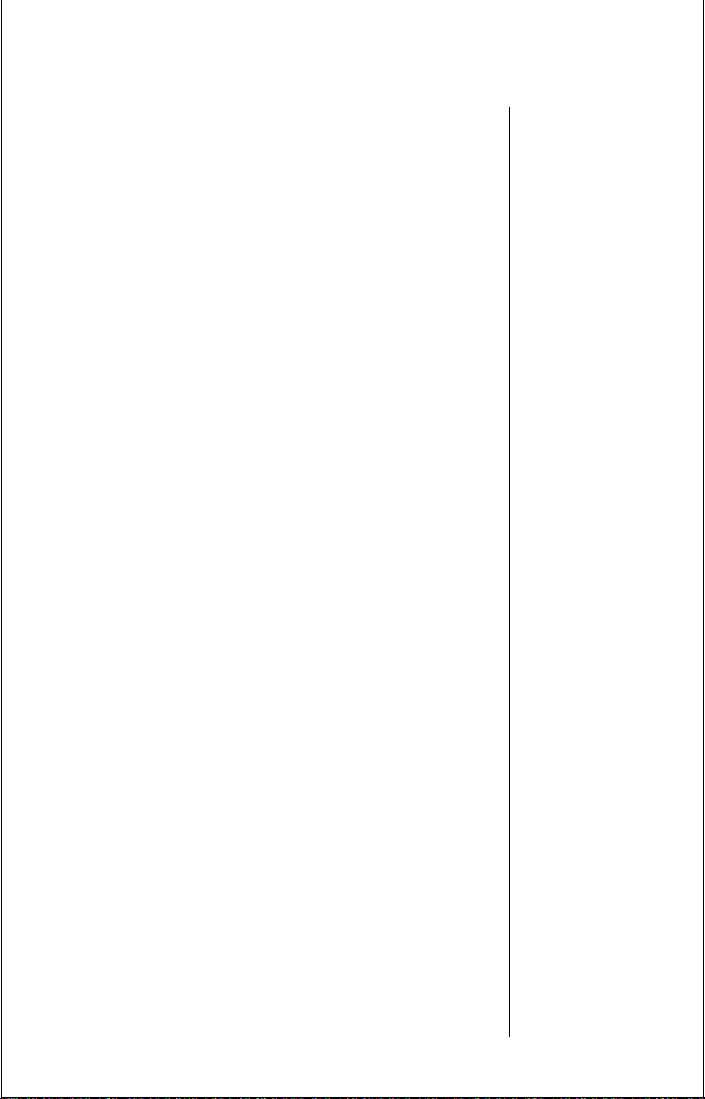
Welcome
ix
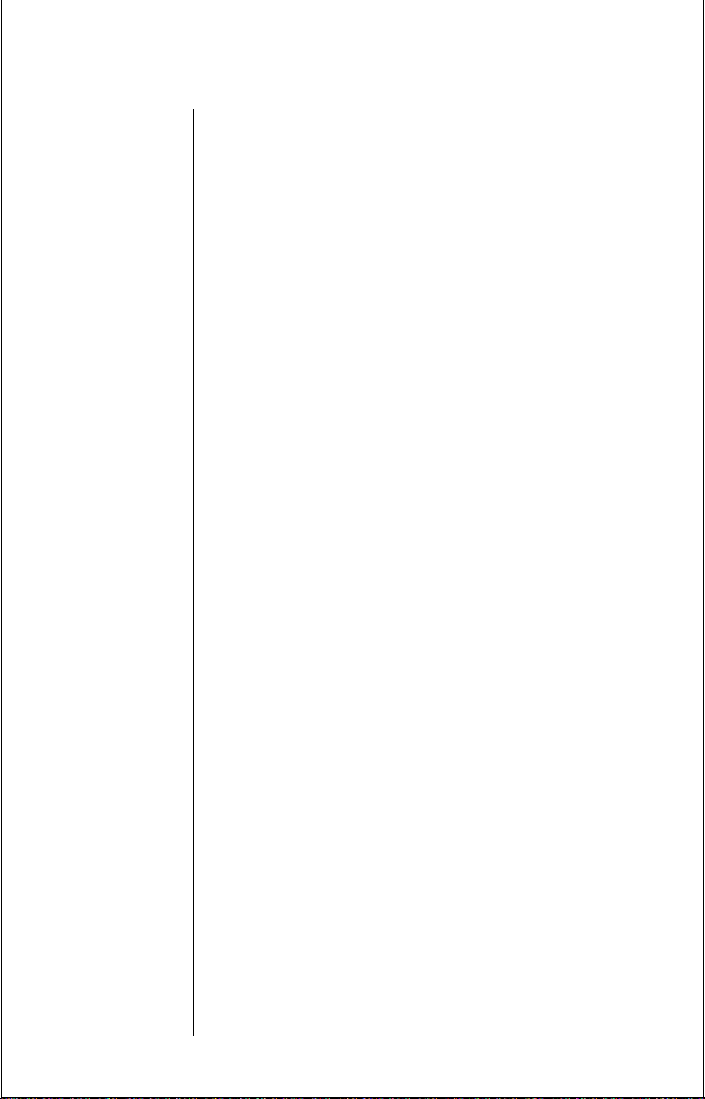
Contents
Welcome
What’s New? . . . . . . . . . . . . . . . . . . . . . . . . . . . . . . . . . . . ii
Highlights . . . . . . . . . . . . . . . . . . . . . . . . . . . . . . . . . . . . .iii
Safety Information . . . . . . . . . . . . . . . . . . . . . . . . . . . . . .iv
Getting Started
Package Content Options . . . . . . . . . . . . . . . . . . . . . . . . 14
Accessory Options . . . . . . . . . . . . . . . . . . . . . . . . . . . . . . 16
Phone Overview . . . . . . . . . . . . . . . . . . . . . . . . . . . . . . . 18
Installing Your Batteries . . . . . . . . . . . . . . . . . . . . . . . . 22
Information About Batteries . . . . . . . . . . . . . . . . . . . . . 27
Determining Your Battery’s Level of Charge . . . . . . . . . 30
Charging Your Batteries . . . . . . . . . . . . . . . . . . . . . . . . . 32
Using the Phone . . . . . . . . . . . . . . . . . . . . . . . . . . . . . . . 38
Using the Smart Button . . . . . . . . . . . . . . . . . . . . . . . . . 41
Placing a Call . . . . . . . . . . . . . . . . . . . . . . . . . . . . . . . . . 43
Ending a Call . . . . . . . . . . . . . . . . . . . . . . . . . . . . . . . . . 44
Receiving a Call . . . . . . . . . . . . . . . . . . . . . . . . . . . . . . . 45
Reading the Indicators . . . . . . . . . . . . . . . . . . . . . . . . . . 46
Redialing a Number . . . . . . . . . . . . . . . . . . . . . . . . . . . . 49
Controlling Volume . . . . . . . . . . . . . . . . . . . . . . . . . . . . 51
Using Memory
Using Your Built-in Phone Book . . . . . . . . . . . . . . . . . . 54
Recalling Phone Book Entries . . . . . . . . . . . . . . . . . . . . 58
Shortcuts for Recalling Phone Book Entries . . . . . . . . . 61
Making Notes on Your Phone’s Scratchpad . . . . . . . . . . 62
Using Short Messaging
How Your Phone Alerts You to a Message . . . . . . . . . . . 64
Viewing a Short Message . . . . . . . . . . . . . . . . . . . . . . . . 66
Locking and Unlocking a Message . . . . . . . . . . . . . . . . 70
Clearing Messages . . . . . . . . . . . . . . . . . . . . . . . . . . . . . 71
x
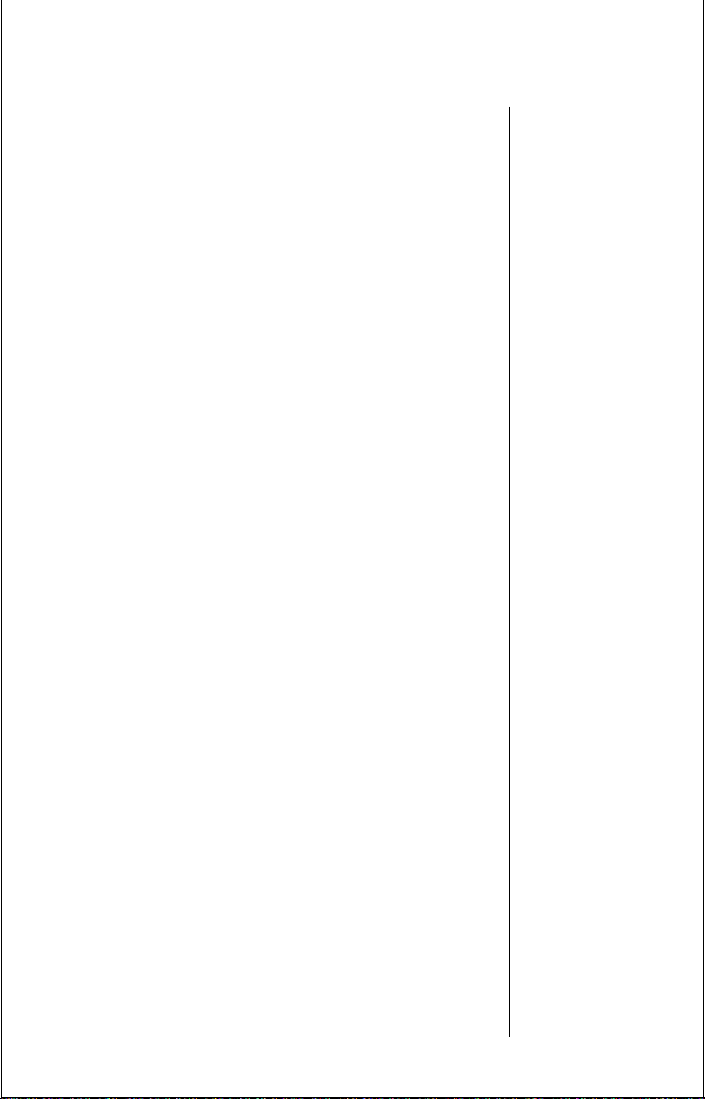
The Menu System
Navigating the Menu . . . . . . . . . . . . . . . . . . . . . . . . . . . 74
Road Maps . . . . . . . . . . . . . . . . . . . . . . . . . . . . . . . . . . . 75
Phone Book
Road Map . . . . . . . . . . . . . . . . . . . . . . . . . . . . . . . . . . . . 78
Recalling Phone Book Entries with the Menu . . . . . . . 79
Storing with the Menu . . . . . . . . . . . . . . . . . . . . . . . . . . 81
Advanced Storing . . . . . . . . . . . . . . . . . . . . . . . . . . . . . . 83
Editing a Memory Location . . . . . . . . . . . . . . . . . . . . . . 88
Viewing Your Own Number . . . . . . . . . . . . . . . . . . . . . . 90
Phone Book Display Preferences . . . . . . . . . . . . . . . . . . 91
Call Timers
Road Map . . . . . . . . . . . . . . . . . . . . . . . . . . . . . . . . . . . . 93
View Individual Call Timer . . . . . . . . . . . . . . . . . . . . . . 94
View Resettable Call Timer . . . . . . . . . . . . . . . . . . . . . . . 95
View Cumulative Timer . . . . . . . . . . . . . . . . . . . . . . . . . 96
Reset Timer . . . . . . . . . . . . . . . . . . . . . . . . . . . . . . . . . . . 97
Display Individual Timer Automatically . . . . . . . . . . . . 98
One Minute Audible Timer . . . . . . . . . . . . . . . . . . . . . . . 99
Repeating Audible Timer . . . . . . . . . . . . . . . . . . . . . . . 100
Single Timer . . . . . . . . . . . . . . . . . . . . . . . . . . . . . . . . . 101
Tone Controls
Road Map . . . . . . . . . . . . . . . . . . . . . . . . . . . . . . . . . . . 103
VibraCall Selection . . . . . . . . . . . . . . . . . . . . . . . . . . . . 104
Select Ringer Style . . . . . . . . . . . . . . . . . . . . . . . . . . . . 105
Keypad Tones . . . . . . . . . . . . . . . . . . . . . . . . . . . . . . . . 106
Scratchpad Tones . . . . . . . . . . . . . . . . . . . . . . . . . . . . . 107
Lock/Security
Road Map . . . . . . . . . . . . . . . . . . . . . . . . . . . . . . . . . . . 109
Voice Privacy . . . . . . . . . . . . . . . . . . . . . . . . . . . . . . . . . 110
Locking/Unlocking Your Phone . . . . . . . . . . . . . . . . . 111
Activating Emergency Dialing . . . . . . . . . . . . . . . . . . . 113
Security Options . . . . . . . . . . . . . . . . . . . . . . . . . . . . . . 114
xi
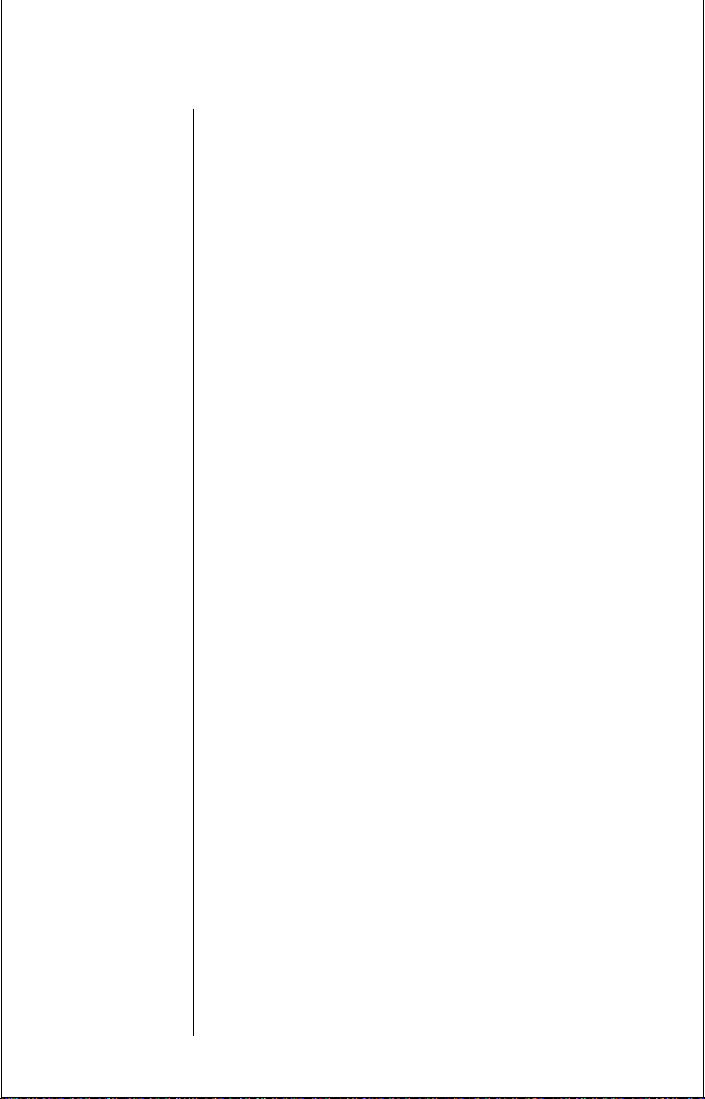
Phone Options
Road Map . . . . . . . . . . . . . . . . . . . . . . . . . . . . . . . . . . . 127
Voice Mail . . . . . . . . . . . . . . . . . . . . . . . . . . . . . . . . . . . 128
Caller ID . . . . . . . . . . . . . . . . . . . . . . . . . . . . . . . . . . . . 129
Call Mode Preference . . . . . . . . . . . . . . . . . . . . . . . . . . 132
Switching Between Phone Numbers . . . . . . . . . . . . . . 133
Selecting a Cellular System . . . . . . . . . . . . . . . . . . . . . 135
Feature Review . . . . . . . . . . . . . . . . . . . . . . . . . . . . . . . 137
Call Options . . . . . . . . . . . . . . . . . . . . . . . . . . . . . . . . . 139
Display System Identification . . . . . . . . . . . . . . . . . . . 143
Message Menu
Road Map . . . . . . . . . . . . . . . . . . . . . . . . . . . . . . . . . . . 145
Set Scrolling Speeds . . . . . . . . . . . . . . . . . . . . . . . . . . . 146
Message Key Options . . . . . . . . . . . . . . . . . . . . . . . . . . 147
Reference Information
Troubleshooting . . . . . . . . . . . . . . . . . . . . . . . . . . . . . . 148
Glossary . . . . . . . . . . . . . . . . . . . . . . . . . . . . . . . . . . . . 151
Glossary (Continued) . . . . . . . . . . . . . . . . . . . . . . . . . . 153
Glossary (Continued) . . . . . . . . . . . . . . . . . . . . . . . . . . 154
Glossary (Continued) . . . . . . . . . . . . . . . . . . . . . . . . . . 155
Glossary (Continued) . . . . . . . . . . . . . . . . . . . . . . . . . . 156
Glossary (Continued) . . . . . . . . . . . . . . . . . . . . . . . . . . 157
Patent Information . . . . . . . . . . . . . . . . . . . . . . . . . . . 158
Patent Information (Continued) . . . . . . . . . . . . . . . . . 159
xii
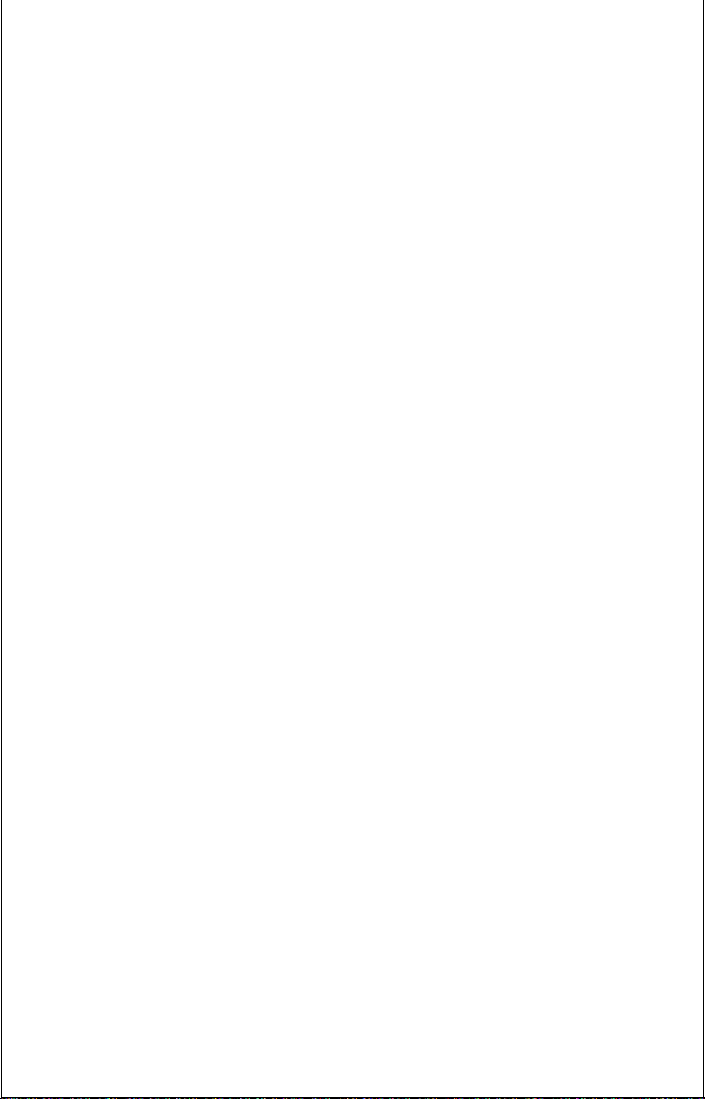
Getting Started
This chapter tells you how to set up your TDMA StarTac
cellular telephone and perform basic phone functions.
In this chapter you will learn how to:
• install and charge your phone's batteries
• place and receive calls
• read your phone’s status indicators
• redial numbers
• adjust your phone's ringer and earpiece volumes
• set your phone to vibrate silently when you receive a
call
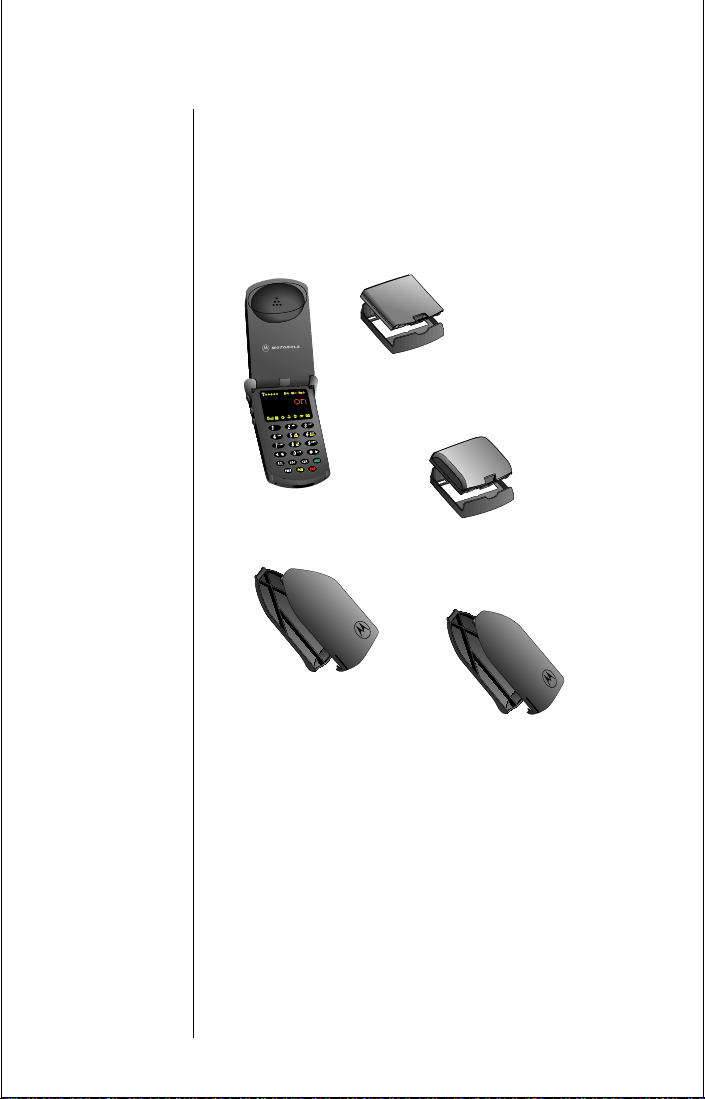
Package Content Options
Typically, your TDMA StarTac cellular phone may be packed
with a charger, transformer and at least one battery. Listed
on the following pages, you’ll find a sampling of the
different batteries, battery chargers, and transformers.
TDMA StarTac
Cellular Telephone
Slim Main Battery
with Battery Cover
Standard Main Battery
with Battery Cover
14
Getting Started
Standard Auxiliary Battery
with Battery Cover
Slim Auxiliary Battery
with Battery Cover
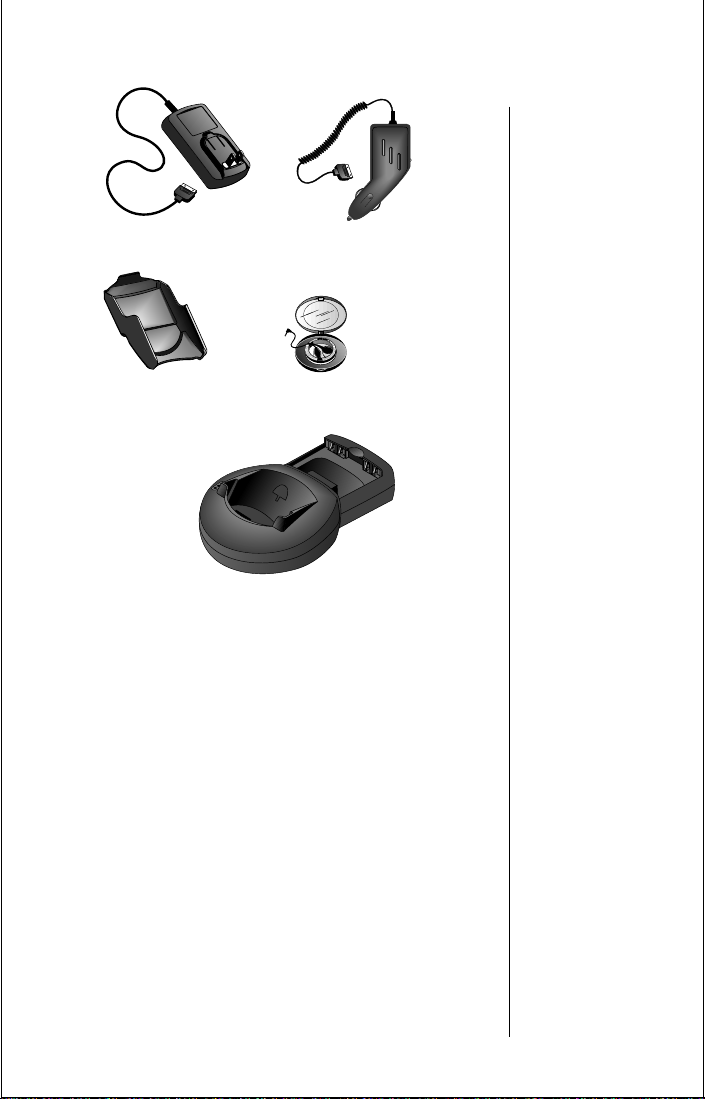
AC Adapter
Cigarette Lighter Adapter
Holster
Desktop Charger
(AC Adapter required
Note:
You phone and accessories may not look exactly as
Headset
pictured above.
Getting Started
15
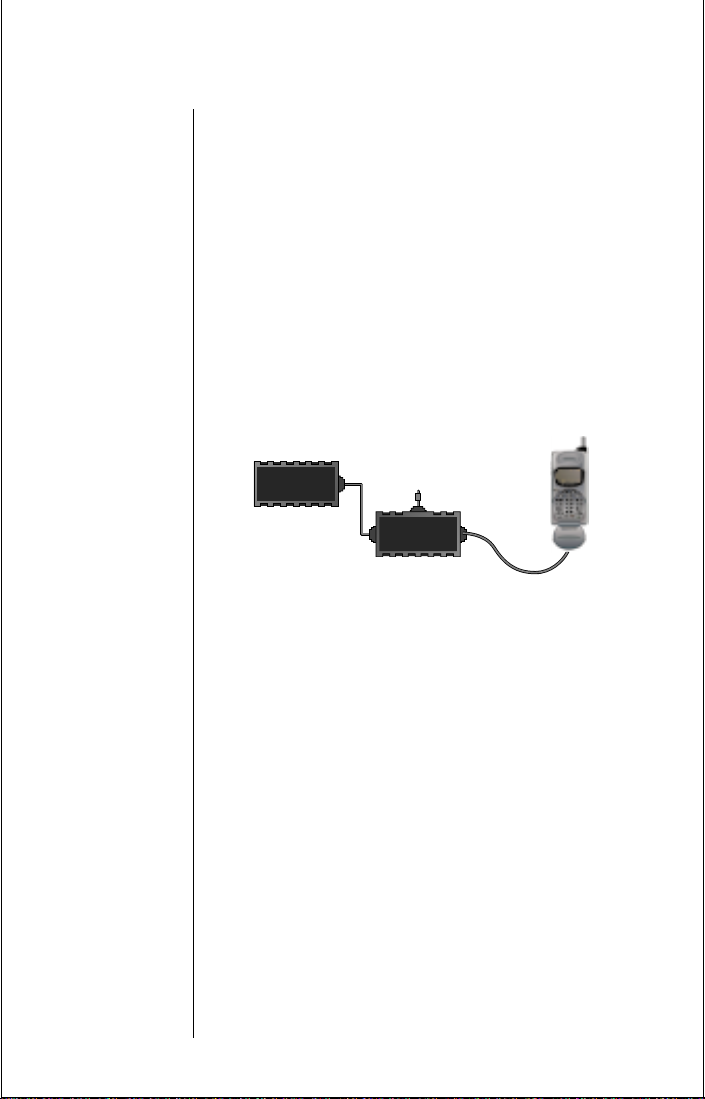
Accessory Options
THE Portable Cellular Connection™ Interface Analog Mode Only
Your TDMA StarT ac cellular phone is data compatible in the
Analog Mode, so you can send and receive faxes, e-mail,
and data with Motorola data accessories. THE Portable
Cellular Connection Interface connects your phone to a
computer or fax machine for unparalleled convenience.
THE Portable Cellular Connection Kit includes the Portable
Cellular Connection Interface box with rechargeable
battery, and a cable that plugs into the accessory connector
on the bottom of your phone.
Modem or
Fax Machine
Telephone Cord
Wall Transformer
or Car Adapter
Cellular
Connection
8-Pin Modular Connector
16
Getting Started
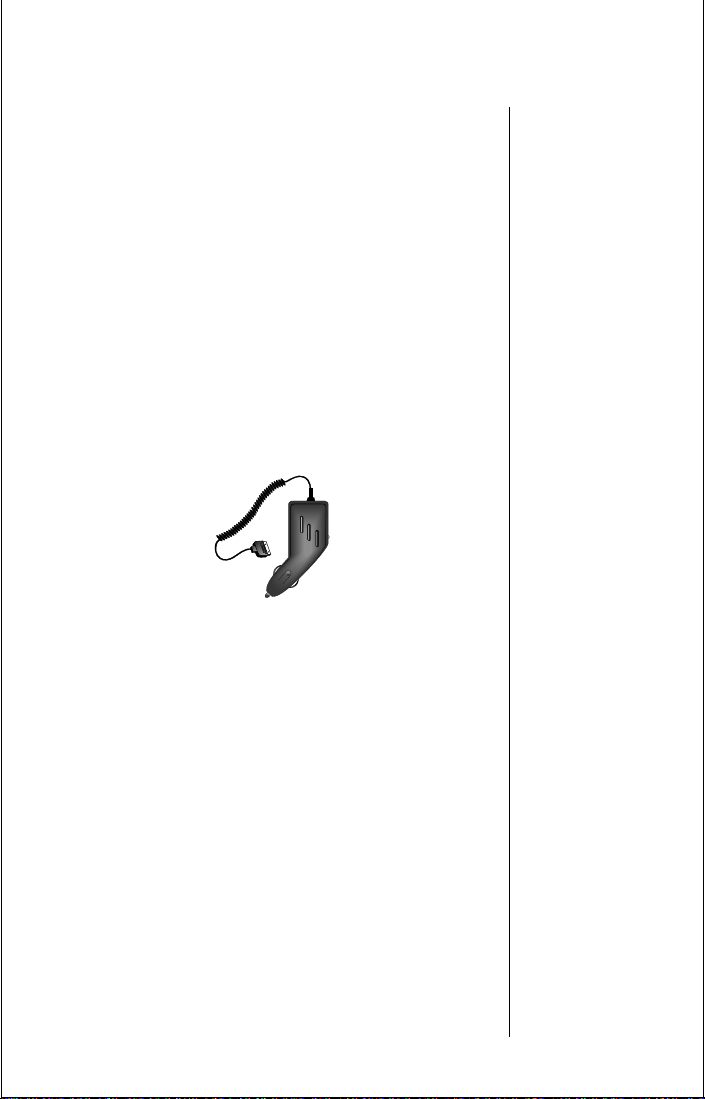
Hands-Free Vehicle Kit
The optional Hands-Free Kits give you the convenience of
hands-free, speaker phone operation while in your car. Full
duplex operation lets you simultaneously talk and listen, so
both parties can interrupt each other for a normal sounding
conversation.
The Hands-Free Kit powers the phone and charges its
battery whenever your car’s engine is running. An optional
external antenna can improve your signal reception and
boost performance.
Cigarette Lighter Adapter
The cigarette lighter adapter powers the phone and charges
the battery whenever your car’s engine is running.
Getting Started
17
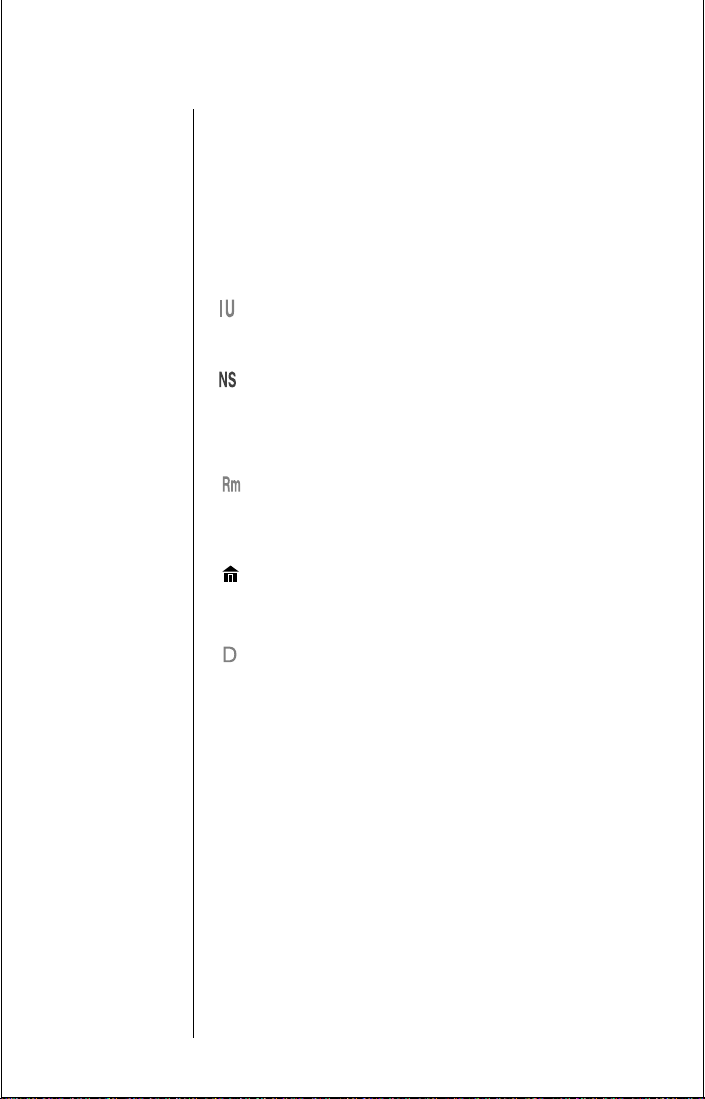
Phone Overview
See inside front cover for a diagram
Retractable Antenna
Earpiece Ultra
Status Indicators
Extend for best performance.
Compact phone speaker.
In Use— Flashes when a call is in
progress.
No Service—Tells you the phone is
beyond the range of a cellular service
area. When this indicator is lit, calls
cannot be placed or received.
Roam—Lets you know when your
phone is accessing cellular service
outside your home system.
In-Building Cellular System—Flashes
when phone accesses an In-Building
Cellular System.
Digital—Flashes when on digital
channel.
18
Getting Started

Signal Strength
Indicator
Indicates the strength of the signal
your phone is receiving. The stronger
the signal, the better your chances of
placing and receiving calls successfully.
Battery Level
Indicator
Two-line
Alphanumeric
Display
Menu Icons
Tells you the amount of charge left in
your battery.
Displays your input from the keypad,
information recalled from memory,
help, and other messages.
As you move through the menu, the
icons flash to indicate the selected
feature:
Phone Book lets you store and
retrieve numbers.
Call Timers can monitor the length of
your calls.
Tone Controls adjust your phone’s
tones.
Lock/Security features prevent unauthorized access.
Phone Options/Voice Mail can be set
to your specifications.
Digital message provides access to
digital messaging options.
Getting Started
19
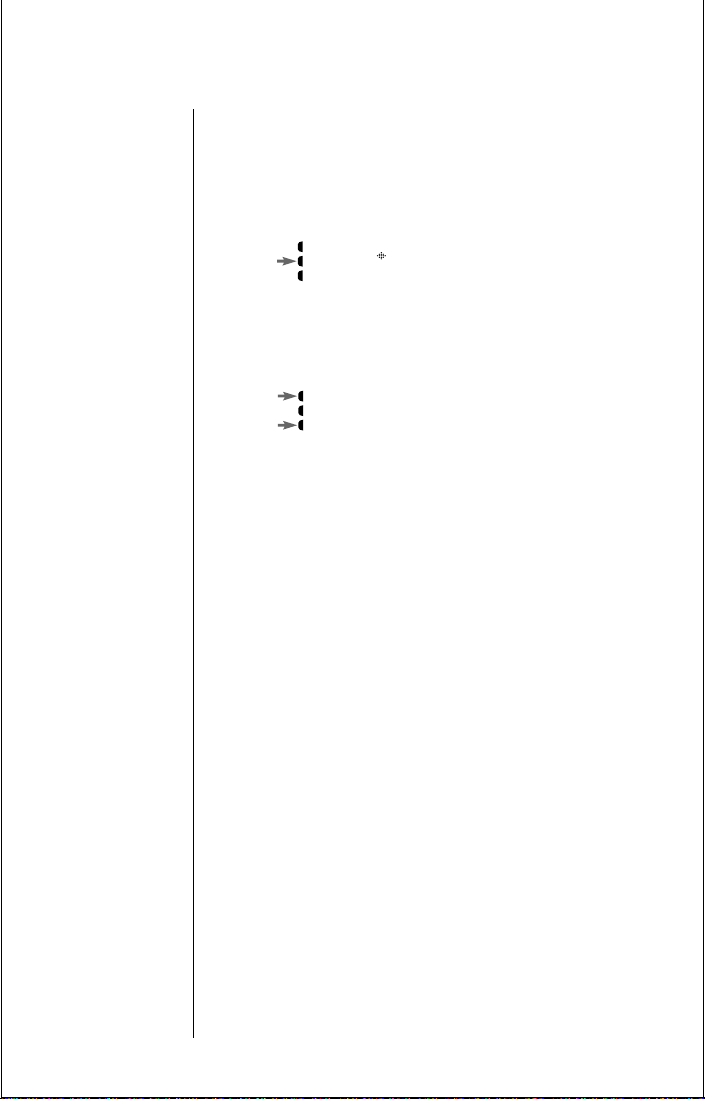
Phone Overview (Continued)
Smart Button
Volume Keys
or
Function Keys
The Smart Button can recall information from memory, place calls, end
calls, select menu features, and toggle features ON and OFF. The symbol
“ ” in your display represents the
Smart Button.
The upper and lower volume keys can
adjust keypad, earpiece, and ringer
volume. After pressing the Smart
Button, the volume keys also scroll
through memory entries and menu
features.
Turns the phone ON and OFF.
¡
Acts as a “shift” key to access the
ƒ
secondary functions of other keys.
Recalls phone numbers from memory.
‰
Stores phone numbers into memory.
¬
Clears characters from the screen.
Ç
Ends phone calls.
º
20
Getting Started
«
and
Places or answers calls
æ
can be used to scroll through memory
»
entries and menu features.
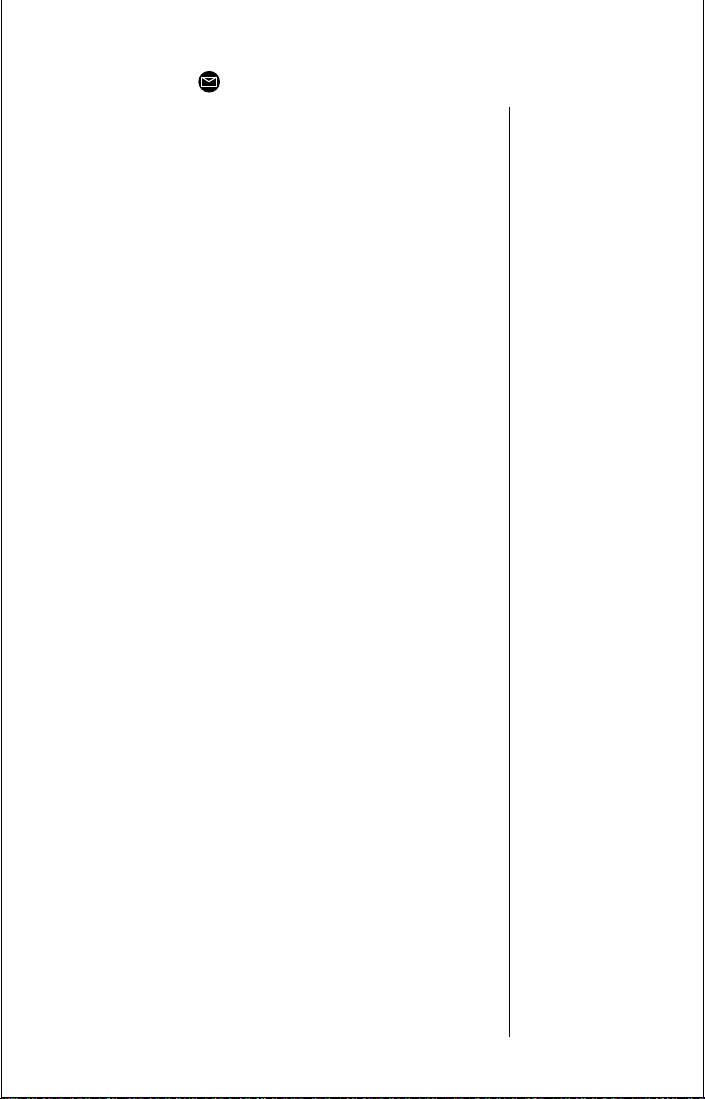
Message Button.
Accessory
Connector Port
Headset Jack
Microphone
Provides the connection for an external power supply and vehicular and
data accessories.
Provides the connection for an
optional headset.
Positioned for convenient conversation
Getting Started
21
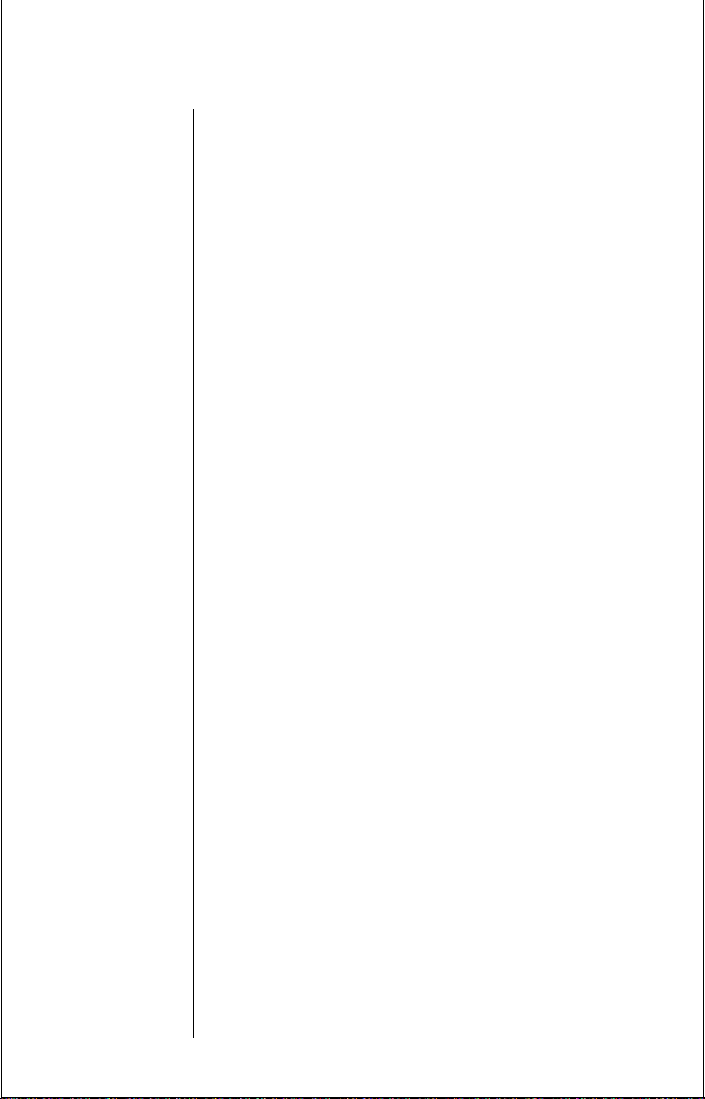
Installing Your Batteries
About Your Batteries
Thanks to Motorola’s breakthrough technology, the TDMA
StarTAC phone’s are smaller weigh less than any previous
Motorola cellular telephone battery. Now it’s easier than
ever to carry a spare or two.
Your TDMA StarT AC phone can use two batteries at the same
time. With an auxiliary battery attached to the back of the
phone, you get even more talk-time.
You can use any single battery or battery combination to fit
your individual needs. You can even extend your talk-time
by attaching an auxiliary battery at any time, without
interrupting your call.
22
Getting Started
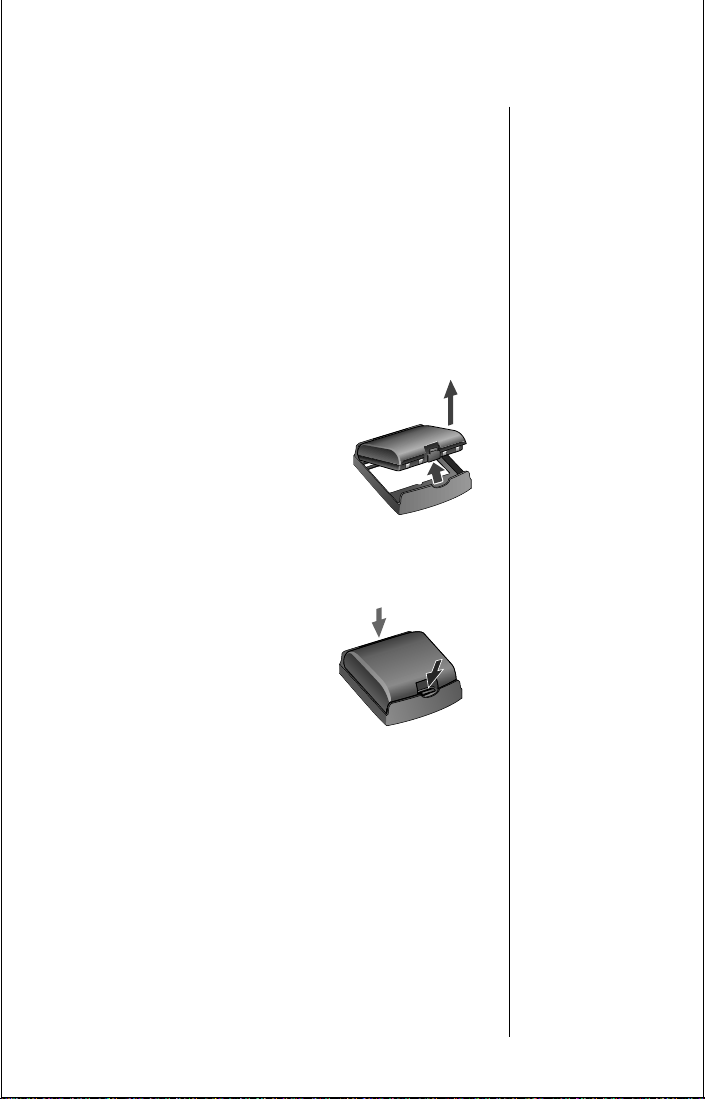
Removing and Attaching Battery Covers
Your phone’s batteries are shipped uncharged and fitted
with protective covers. To begin using your phone, just
remove the battery cover, install the battery on the phone,
and charge! See “Charging Your Batteries” on page 32
when you’re ready to begin charging your battery.
Save the covers to store and carry unused batteries. The covers
will prevent metal objects from contacting both battery
terminals, reducing the risk of injury or damage from a
battery short circuit.
Removing the Main Battery
Cover
1.
Press and hold the release latch.
2.
Pull the battery upward, out of its cover.
Attaching the Main Battery Cover
1.
Set the edge of the battery opposite the release
latch into the cover.
2.
Lower the release latch side of the battery into the cover until the latch clicks into place.
Getting Started
23
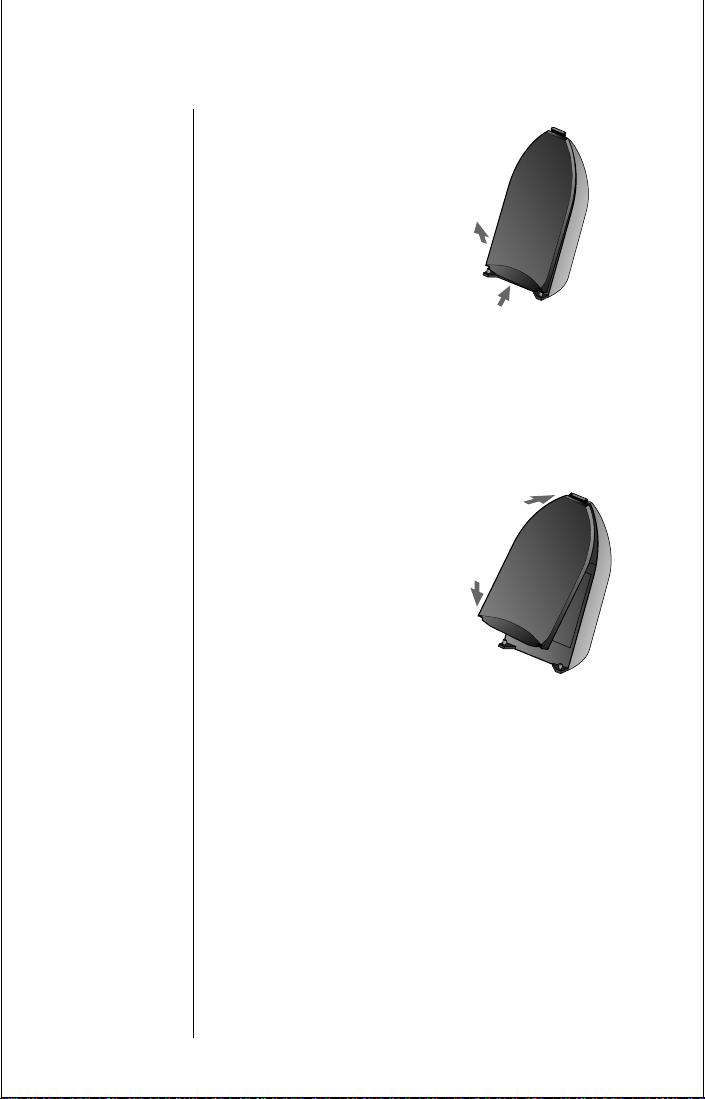
Installing Your Batteries (continued)
Removing the Auxiliary
Battery Cover
1.
Hold the battery securely with one hand.
2.
With the thumb of your other hand, push the base of the cover upward.
3.
Continue pushing until the cover slides free from the pins on the bottom of the battery.
4.
Swing the cover away from the battery.
Attaching the Auxiliary
Battery Cover
1.
Slide the curved end of the cover onto the grooved hook on top of the battery.
24
Getting Started
2.
Push the cover firmly
upward until the base of
the cover slides past the battery pins; then release.
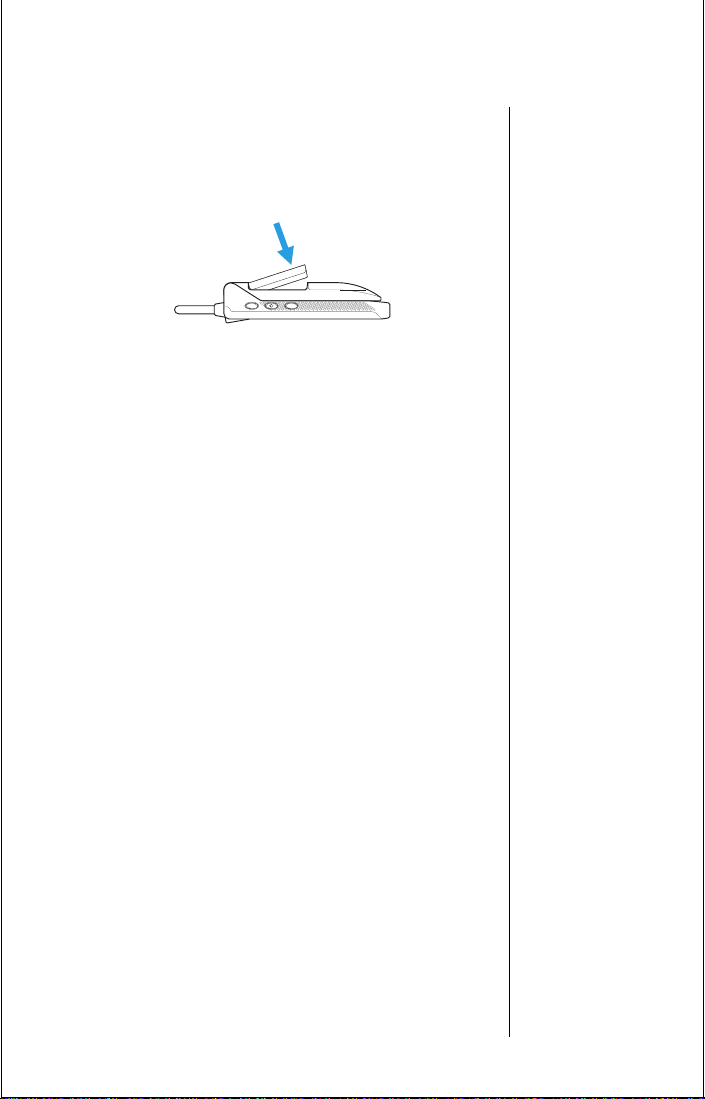
Attaching a Main Battery
1.
Set the edge of the battery opposite the release latch into the cover.
2.
Press the release latch side of the battery into the cover until the latch clicks into place.
Removing a Main Battery
1.
Press and hold the release latch.
2.
Pull the battery upward, out of the phone.
Getting Started
25
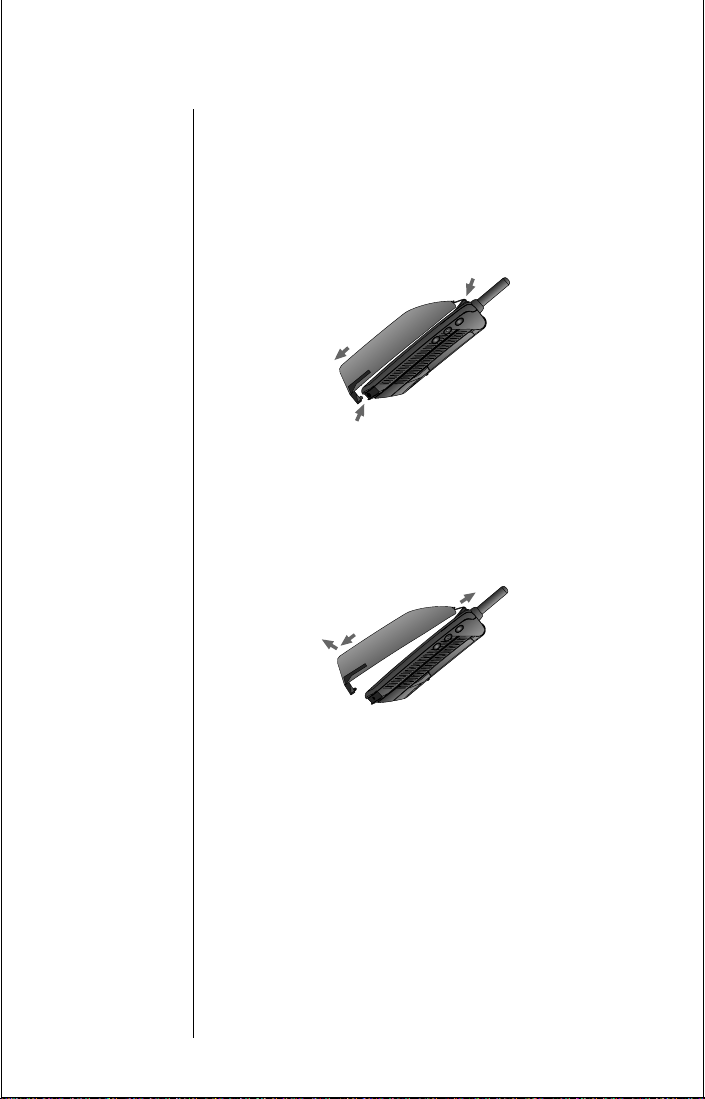
Installing Your Batteries (continued)
Attaching an Auxiliary Battery
1.
Place the hook on the battery into the slot on the back of the phone.
2.
Pull the battery toward the bottom of the phone until the two pins click into place.
Removing an Auxiliary Battery
Slide the battery down until the two pins release
from the base of the phone—then lift the battery
off.
26
Getting Started
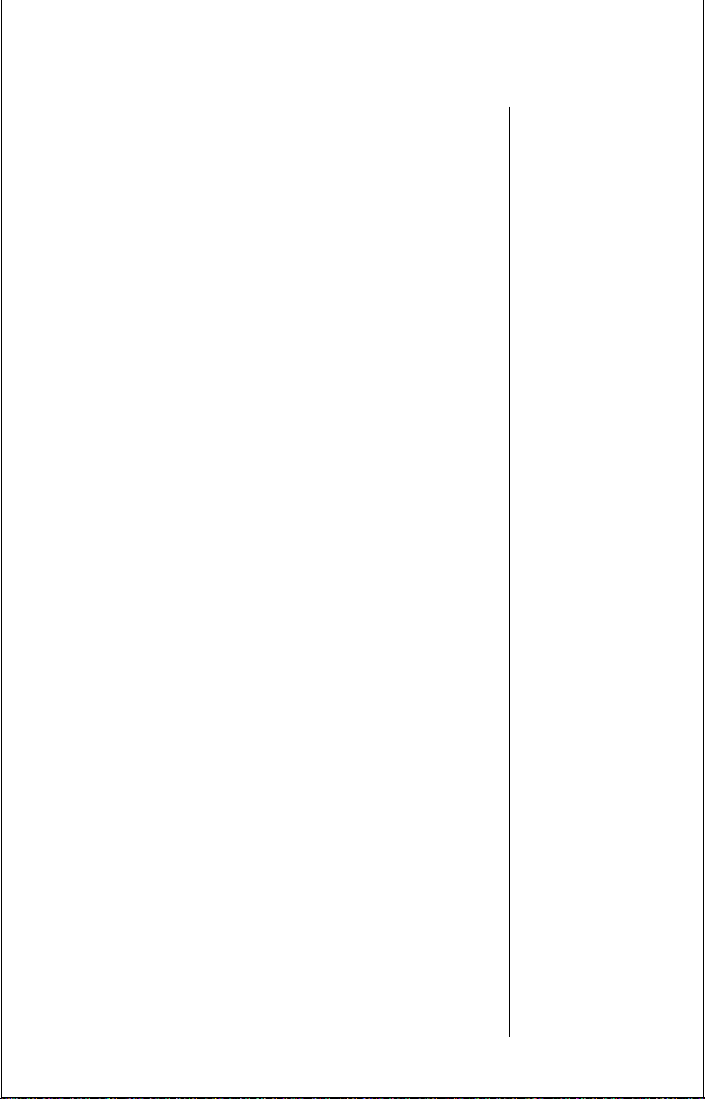
Information About Batteries
Battery Types
Your TDMA StarTAC phone can use either Lithium Ion
(LiIon) or Nickel Metal Hydride (NiMH) batteries. Batteries
are available in a variety of sizes: Slim, Standard, and Extra
Capacity .
What Are Talk and Standby Times?
Talk-time refers to the time you can talk on your phone
before the battery if fully discharged.
time that your phone is on but not used for talking.
What Is Sleep Mode?
Sleep Mode is a feature that increases your phone’s standby
time. If the D icon on your phone is blinking, you are in an
area where sleep mode is available. If your phone is in
standby mode, press any key to see if your D icon is
blinking.
Sleep Mode is a network-dependent feature and is not
available in all areas. Standby-times may be reduced if the
cellular service provider does not offer sleep mode
operation.
Standby-time is the
Talk-times are for TDMA Digital operation. All times are
approximate and depend on network, signal strength, and
the function selected.
Getting Started
27
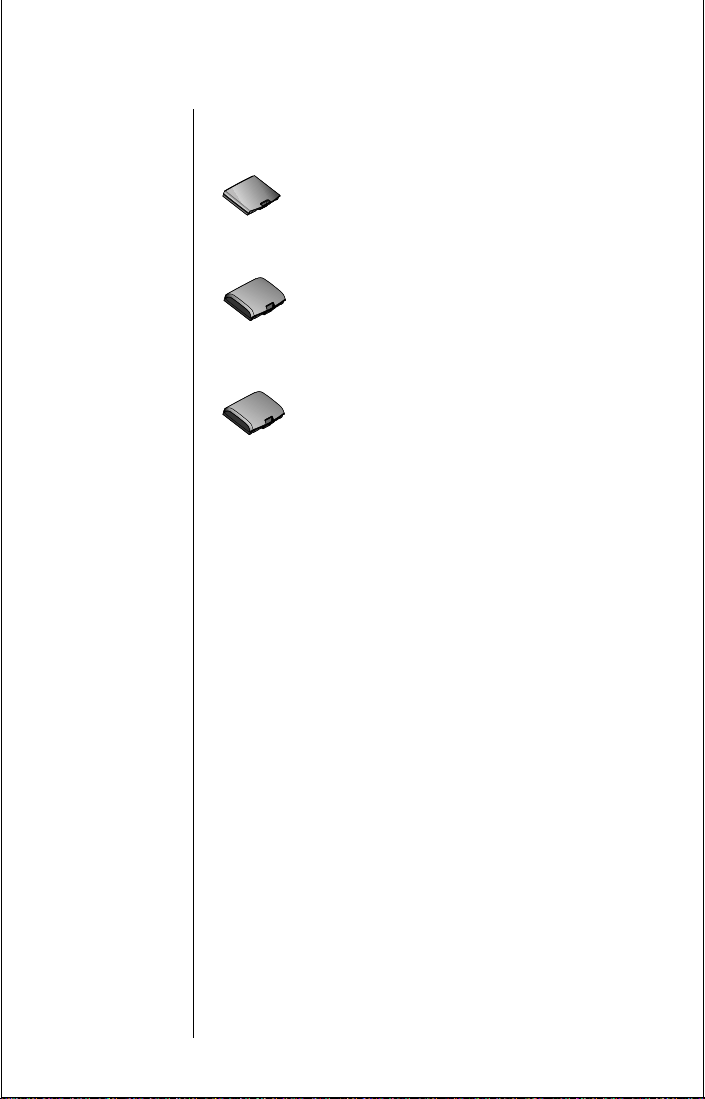
Information About Batteries (continued)
Main Battery Talk and Standby Times
Slim Main Battery
(Lithium Ion) E•P
up to 60 minutes talk-time or 14 hours standby-time
Standard Main Battery
(Nickel Metal Hydride)
up to 60 minutes talk-time or 14 hours standby-time
Standard Extra Capacity Main Battery
(Lithium Ion) E•P
up to 110 minutes talk-time or 22 hours standby-time
Keep in Mind: Talking on the phone uses more power
than leaving it idle. The more power you use for talking, the
less you’ll have for standby-time, and vice-versa.
28 Getting Started

Auxiliary Battery Talk and Standby Times
Times shown in this section reflect the capacity of the
auxiliary battery shown. For a complete measure of talktime or standby-time, simply combine the time shown for
your main battery to the time shown for your auxiliary
battery.
Slim Auxiliary Battery
(Lithium Ion) E•P
up to 110 minutes talk-time or 22 hours standby-time*
Standard Auxiliary Battery
(Nickel Metal Hydride)
up to 120 minutes talk-time or 24 hours standby-time*
Extra Capacity Auxiliary Battery
(Lithium Ion) E•P
up to 150 minutes talk-time or 35 hours standby-time*
Storing and Disposing of Batteries
To prolong the life of your batteries, do not expose them to
temperatures below -10°C (14°F) or above 45°C (113°F).
As a general rule, always take your phone with you when
you leave your car.
To dispose of batteries, check with your local recycling
center for a battery recycler near you. Never dispose of
batteries in a fire.
Caution: To prevent injuries or burns, do not allow metal
objects to contact or short-circuit the battery terminals.
Getting Started 29

Determining Your Battery’s Level of Charge
Your phone indicates the level of charge remaining in your
battery in several ways.
Tip:
Pressing once
will place the
phone in charger
only mode and
pressing twice
will turn the
phone OFF. If the
phone is turned
off, no charging
will occur.
High
Low
Tip:
Recharging
quickly after the
low level warning
helps maintain
the best battery
and phone
performance
Battery Level Indicator
The three bar segments on your phone’s Battery Level
Indicator display the amount of charge remaining in your
battery. The more segments visible, the greater the charge.
For a detailed battery level reading:
Press ƒ, then press›.
You will see one of the following:
B______
Main
B______
Aux
The more segments filled on the fuel gauge, the
greater the charge.
Low Battery Warning
When the battery level is low and only a few minutes of talktime remain, your phone signals you in three ways:
•
Low Battry appears in the first line of the display.
• No bar segments are highlighted.
• A short tone plays periodically.
Check your phone’s display area to confirm low battery
signals:
Press
ƒ, then press›.
30 Getting Started

Power Status Messages
You may also see one of the following messages:
Not
Available
Battery
Aux Battery
Main Battery
Charging Battery
Charging
Aux Battery
Charging Main
Battery
Fast Charge
Complete
No battery fitted; the phone is operating
from external power.
Only one battery fitted; the phone is
operating from this battery.
Auxiliary and main batteries fitted; the
phone is operating from the auxiliary
battery.
Auxiliary and main batteries fitted; the
phone is operating from the main battery.
Only one battery fitted; this battery is
being charged.
Auxiliary and main batteries fitted; the
auxiliary battery is being charged.
Auxiliary and main batteries fitted;
the main battery is being charged.
Fast charging is complete.
Getting Started 31

Charging Your Batteries
Tip:
If both a main
and auxiliary
battery are
attached, the
main will be
charged to 95%
before the
auxiliary is
charged.
Tip:
You can still
place and answer
calls while using
the internal
charger. Keep in
mind that talking
on the phone
requires energy,
so charging will
take more time.
Using the Internal Charger
.
Believe it or not, there’s a battery charger built right into
your phone! Using either the AC or cigarette lighter adapter ,
you can plug the handset directly into a power source to
charge any attached batteries.
To charge:
1.
Plug the AC adapter
or cigarette lighter
adapter into the
accessory connector on the bottom
of your phone as shown, with the release tab facing
up.
2.
Plug the power adapter into a 110V AC electrical
outlet. You will hear a beep-tone and you will see
the battery icon flashing.
See “Charge Times” on page 37 for charge times.
32 Getting Started

Using the Desktop Charger
The desktop charger’s front pocket can charge batteries
while they are attached to your phone, and the rear pocket
can charge batteries separately.
To charge:
1.
First, plug the AC adapter into the back of the charger, with the release tab facing up.
2.
Plug the other end of the AC adapter into an AC wall socket.
3.
With battery(s) attached, place the phone into the charger’s front pocket.
4.
You can insert an extra auxiliary or main battery into the rear pocket.
Note: The detachable plug assembly included with your
package can only be used for this power supply . Do not plug
it into any wall outlet without the power supply.
Tip:
If you attach an
auxiliary battery
along with the
main battery and
insert another
battery into the
rear pocket of
the desktop
charger, you’ll
have three
charged batteries
ready to go in the
morning.
Getting Started 33

Charging Your Battery (Continued)
Desktop Charger Indicator Lights
• Red means the battery is charging.
•
Flashing yellow means the battery is waiting its turn.
•
Green means the battery is charged within approxi-
mately 90% of its capacity and can be used. An additional hour of charging will bring your battery up to
100% capacity.
•
Flashing red indicates that the battery is damaged
and cannot be charged.
Charging Two Batteries On The Phone
When you charge your phone with a main and auxiliary
battery attached, the main battery will be charged first.
To find out which battery is being charged:
Press
ƒ, then press›.
34 Getting Started

Battery Charging Tips
To ensure that you enjoy maximum battery life and use
your battery to its fullest capacity:
• Always use
Motorola approved battery chargers.
• For the best results, Li-Ion batteries should be
charged using the E•P Desktop Charger, or your
phone’s internal charger.
• The battery should be at or near room temperature
when charging.
• When you don’t plan on using a particular battery
for a while, it’s a good idea to store the battery
uncharged in a cool, dark, and dry place like your
refrigerator.
• Do not leave a NiMH battery connected to any
charger for longer than 24 hours.
A new NiMH battery may require several full charge/
discharge cycles in order to achieve its optimum
performance. After this initial charge, you can recharge
your battery at your convenience, using the phone’s rapid
travel charger.
Getting Started 35

Charging Your Batteries (continued)
Quick Change Power Source
The quick change feature lets you switch power sources
without losing the call in progress. If you hear a low battery
warning while you are in a call, just plug in the cigarette
lighter adapter.
Quick Change Battery Replacement
You can also remove your phone’s battery and replace it
with a charged spare without losing the call in progress. If
you hear a low battery warning while you are in a call,
quickly switch batteries and resume your conversation.
Be aware that a quick change must be completed in three
seconds to avoid losing the call in progress. Just give your
party on the line a warning before beginning this
procedure.
Caution: To prevent injuries or burns, do not allow metal
objects to contact or short circuit the battery terminals.
36 Getting Started

Charge Times
Locate your battery by type to see how long your battery will
take to charge to a 95% power level:
Battery Type Charge Time
Slim Main 350 mAh Li-Ion 2.5 hours
Slim Main 500 mAh Li-Ion 2.5 hours
Extra Cap Main 900 mAh Li-Ion 2.5 hours
Standard Main 500 mAh NiMH 70 min.
Slim Aux 900 mAh Li-Ion 2.5 hours
After the battery reaches 95%, it will begin to slow charge
until it is fully charged. It is normal for batteries to become
warm during charging.
Getting Started 37

Using the Phone
Turning the Phone On and Off
Follow these steps to turn your phone on:
1.
2.
3.
4.
Extend antenna. Extend the antenna for best performance.
Open the phone. Open your phone to expose the keypad.
Press ¡ once to turn the phone on.
Press ¡ again to turn the phone off.
Tip:
You can still
place and answer
calls while using
the internal
charger. Keep in
mind that talking
on the phone
requires energy,
so charging will
take more time.
38 Getting Started
Power On Greeting
Each time you turn on your phone, it performs a self-test to
let you know your phone is operational. When the self-test is
finished, the display shows
place or receive calls.
on or Aux, and you’re ready to

Other Greetings You May See
Your TDMA StarTac also displays network related messages
when it’s first powered ON. For example, your Service
Provider may broadcast their name in your phone’s display.
If you don’t see the name of your Service Provider, then
you’ll see ‘
area or ‘
Home System’ when inside your local coverage
Public Roam’ when outside your local coverage
area.
Standby Mode
To conserve energy, your phone may turn off its lights and
most indicators when in standby mode. Don’t worry, the
display will come back the next time you press a key or open
the phone.
Getting Started 39

Using the Phone (continued)
How to Hold Your Phone
Hold your cellular phone as shown below, with the antenna
fully extended and pointing up and over your shoulder.
For best performance, make sure your hand is not covering
the antenna.
Storing Your Phone in Its Holster
To slip your StarTAC cellular phone into its holster, make
sure the main battery is facing the inside of the holster. Just
clip the holster onto a belt, purse or briefcase and you’ll
always have it with you.
40 Getting Started

Using the Smart Button
The new Smart Button simplifies the use of the TDMA
StarTac phone by allowing you to place calls, end calls,
enter the menu system, toggle features on and off, and
select items in the display. The Smart Button’s central
location—the middle key on the left side—makes it easy to
feel, easy to find, and easy to use.
The symbol “
Button.
The Smart Button puts ease of use at your fingertips. Use the
Smart Button to:
§” in your display represents the Smart
Select Items in the Display
The most basic use of the Smart Button is to select.
Whenever the phone offers you choices, such as a ringer
setting, press the Smart Button to select the setting you
want.
Toggle Features On and Off
Some of your phone’s features toggle on and off. Use the
upper or lower volume key to scroll to the desired feature
and press the Smart Button to select it.
Getting Started 41

Using the Smart Button (Continued)
Entering the Menu System
You can quickly access the TDMA StarTac phone’s menu
system with this key sequence:
Press
ƒ, then press to access the menu.
You will see
Phone Book
Placing a Call
To place a call with the Smart Button:
1.
Enter a number. Enter the number you want to call.
You can also use any method you choose to recall a
previously dialed or stored number. (See “Using
Memory” on page 53 for more information on
storing or recalling numbers.)
2.
Press and hold to place the call.
You will see
Dialing XXXXXX.
Ending a Call
To end a call with the Smart Button:
1.
Press and hold until you hear two tones.
You will see
2.
Press again to end the call.
§ To End Call.
42 Getting Started

Placing a Call
Placing a Call
To place a call:
1.
Press ¡ to turn you phone on.
2.
Extend the antenna completely for best performance.
3.
Enter the number you want to call.
• Press
Ç to erase one digit at a time if you
make a mistake.
• Press and hold
4.
Press and hold until you hear two tones.
Ç to clear the entire entry.
or
Press æ to place the call.
You will see
Dialing XXXXXXX.
You can dial phone numbers with up to 32 digits, but only
the last 20 digits appear in the display.
Press
‰ to see the entire phone number.
The phone displays the beginning of the phone number,
then flashes the remaining digits.
Tip:
You can use
the Smart Button
instead of
æ.
Getting Started 43

Ending a Call
To end a call:
º or close the phone.
Press
or
1.
Press and hold until you hear two tones.
You will see
2.
Press again to end the call.
§ To End Call.
44 Getting Started

Receiving a Call
Your phone must be powered on to receive calls.
Answering a Call
To answer a call:
1.
Extend the antenna completely for best performance.
2.
Press æ or open the phone when the phone rings.
Unanswered Call Indicator
When you’re not available to take a call, your TDMA
StarTac keeps a count of your unanswered calls. Your phone
will alert you with the message
number of calls not answered. For example, if your
telephone is on and you choose not to answer a call, your
display will show
Press
Call XX.
Ç to erase the message, and you can begin
placing calls again.
Call XX, where XX is the
Viewing Your Own Number
To find out your phone’s number:
‰, then press ».
Press
Tip:
To make
answering calls
even easier, try
the Multiple Key
Answer feature
on page XX.
Getting Started 45

Reading the Indicators
Strong
Weak
23
D
1
4
5
6
on
7
Signal Strength Indicator (1)
The Signal Strength Indicator (SSI) tells you the strength of
the connection between your phone and the local cellular
system. A strong signal increases your chances of placing
and receiving calls. You may see low signal strength if
you’re in a fringe area of the cellular system. Buildings,
tunnels, and bad weather could block or interfere with
reception. If the display goes blank to conserve energy, the
SSI’s lights flash one at a time up to the signal level you are
receiving.
46 Getting Started

Reading the Indicators (Continued)
Digital Indicator (2)
If you are in a digital coverage area, the indicator flashes.
In Use Indicator (3)
The In Use (IU) Indicator flashes when a call is in progress.
No Service Indicator (4)
If you travel beyond the range of a cellular system, the No
Service (NS) Indicator flashes to let you know that calls
cannot be placed or received from your location.
Roam Indicator (5)
The Roam (Rm) Indicator lights up when your phone
accesses a cellular service outside your local cellular system.
When you leave your cellular service area, your phone
roams or seeks another cellular system until it finds one.
If your phone finds another cellular service of the same
system type as your local service, the Roam Indicator
flashes slowly. If it finds a different system type, it flashes
quickly.
Getting Started 47

Reading the Indicators (continued)
In-Building Indicator (6)
The In-Building Indicator ( ) lights up when your
phone accesses an In-Building Cellular System or another
non-public system.
Battery Level Indicator (7)
The three bar segments on the phone’s Battery Level
Indicator show the amount of charge remaining in your
High
Low
battery. The more segments you see, the greater the charge.
When your battery is low , the phone alerts you in three ways:
• No bar segments are highlighted.
•
Low Battry appear on your screen.
• A short tone plays periodically.
If you ignore these warnings, the phone automatically
turns itself off when the battery charge is exhausted. Just
charge the battery to resume normal operation.
Power/Status Indicator
When you are wearing your phone in its holster or just
carrying it, you can check the Power/Status indicator on the
top of the phone for status information.
48 Getting Started
Alternating
Red/Green
Flashing Green In Service
Flashing Red No Service
Yellow, slow flash Roam: home type system
Yellow, fast flash Roam: non-home type system
Incoming Call

Redialing a Number
Automatic Redial
Sometimes you may hear a fast busy signal, which indicates
that the cellular system is busy . With Automatic Redial, your
phone will call continuously for the next four minutes.
When it makes a connection, the phone will ring or vibrate.
When the person you are calling answers, you can begin
talking.
Press
or press æ if you hear a fast busy
signal.
You will see
Redial.
If the call does not go through after four minutes:
Press or press æ to continue the call
attempt.
If you hear an ordinary busy signal, try this sequence.
1.
Press º to hang up.
2.
Press or press æ to redial the busy number.
You will see
Dialing 5551234.
Getting Started 49

Redialing Numbers (Continued)
Displaying the Last Twenty Numbers Dialed
This feature makes it easy to call any one of the last twenty
numbers you’ve dialed.
1.
Press ‰, then press ‚, ‚.
The display will show the last number dialed.
2.
or
Press to scroll through the last ten numbers, starting with the most recent call.
3.
Press and hold , or press æ, to call the number in your display.
You will see
Dialing 5551234.
50 Getting Started

Controlling Volume
Adjusting Volume
You can use the upper and lower volume keys to adjust
earpiece. keypad, and ringer volume. When you press these
keys, the phone’s speaker demonstrates the current volume
level.
To adjust earpiece and keypad volume:
Press
or
to raise or lower the volume.
To adjust the ringer volume:
1.
Press º.
2.
Press to raise or lower the ringer volume.
or
Muting the Microphone
If you need some privacy while a call is in progress, try
muting the microphone—you will be able to hear the
person on the other end, but he or she will not hear you.
1.
Press º, then press fl, to mute the microphone.
You will see
2.
Press º, then press fl again to resume nor-
mal conversation.
Mute.
Getting Started 51

Controlling Volume (continued)
Silent Vibration Mode
In situations where you don’t want your phone to ring, or in
noisy places where you may not hear your phone, select the
VibraCall function for silent vibration with this quick
sequence:
Press
º, then press † to shift back and forth
between ringer and vibration mode.
You will see
Vibrate Only or Ring Only.
52 Getting Started

Using Memory
Do you have places to go and people to see? Too many
phone numbers to remember? Let your phone remember
them for you. Your TDMA StarTac phone’s internal Phone
Book can store up to 99 names and numbers for easy access
on the go.
In this chapter you will learn how to:
• store names and numbers into the Phone Book
• recall phone numbers from memory
• dial a number with the Super Speed Dial and Turbo
Dial
• instantly dial with the One-Touch Dialing Keys
Follow these symbols as a guide for using the keys on the
side of your phone:
Press
Press
Press
to scroll up.
to select.
to scroll down.

Using Your Built-in Phone Book
How Your Phone Book Is Organized
Each phone number is stored in a “memory location”
within the phone, numbered 01-99. You can arrange the
numbers in your Phone Book for convenient recall by
storing related numbers in groups of ten.
For example, store your nine most frequently called
numbers in locations 01-09. Then, you can use the Turbo
Dial function to call those numbers with the push of a
single key. You could store business phone numbers in
locations 10-19, family numbers in 20-29, friends in 30-39,
and so on.
You can also store names to help identify phone numbers.
Later, you can easily recall a number either by its memory
location or by name that corresponds to it.
If someone you know has more than one phone number,
you could quickly recall the number you need by storing it
with a descriptive name, for example:
54 Using Memory
SMITH J
HOME
SMITH J
WORK
SMITH J
PAGER
The section “Phone Book” on page 77 describes how the
Phone Book can help you place calling card calls and
access other automated calling systems with the touch of a
button.

Storing Names and Numbers
To take advantage of your phone’s internal Phone Book,
first store some names and numbers into memory:
1.
Enter the number. Enter the phone number you
want to store.
2.
Press¬ to begin storing.
The phone prompts you to enter a memory
location. You will see
3.
Enter the memory location. Enter the twodigit memory location where you want the sequence
stored.
or
Press
« to store the sequence in the first available
location.
or
Enter a digit. Enter the first digit of the memory
location, then
the first available location beginning with that
digit.
Location __.
press « to store the sequence in
4.
Enter a name. Enter a name to identify the
phone number. (See the next page for details on
entering names.) You will see
5.
Press , or press ¬, when you are finished
Alpha Or §.
entering the name.
Your phone confirms your entry by displaying the
information you stored.
Tip:
The “§“
symbol in your
display
represents the
Smart Button.
Using Memory 55

Using Your Built-in Phone Book (continued)
How to Enter Letters
When the display shows Alpha Or §, you can use the
keypad to produce any letter in the alphabet by pressing the
numeric keys one or more times. Use the letters printed on
each key as a guide. For example, press
letters “A,” “B,” or “C,” as shown:
press 1 time to insert an “A”
a
press 2 times to insert a “B”
b
c
2
press 3 times to insert a “C”
press 4 times to insert a “2“
¤ to enter the
56 Using Memory

Entering a Name
To enter a name into the Phone Book:
1.
Enter a letter. Enter a letter by pressing a key as many times as necessary.
Enter punctuation.
pressing
⁄ as many times as indicated by the
chart below.
2345678910
Enter punctuation by
Tip:
Press the
upper or lower
side key first, to
toggle between
upper and lower
case letters.
1111////‘‘‘‘,,,,????$$$$....&&&&!!
2.
Press »to advance the cursor to the next space
!!
or
Press « or press Ç to erase a letter if you
make a mistake.
3.
Continue storing. Continue with step 5 on the
previous page when you are finished entering the
name.
Using Memory 57

Recalling Phone Book Entries
Recalling an Entry by Name
Once you have stored names and numbers, you can recall
them alphabetically and immediately place calls. One press
of the Smart Button gives your instant access to the name
directory.
1.
Press once to enter your name directory.
2.
or
Press to scroll to the name you are looking for.
or
Enter the first letter. Enter the first letter of the
name you want to recall from memory. The display
show the first name in the phone book that begins
with that letter.
3.
Press ‰ two times if you want to see the number stored with the name.
4.
Press and hold , or press æ, to call the number you selected.
5.
Press º or close the phone to end the call.
or
Press and hold until you hear two tones.
When you see
§ To End Call, press again to
end the call.
58 Using Memory

Recalling an Entry by Memory Location
Each name and number you store is placed in a memory
location numbered 01-99. Once you have stored names and
numbers, you can recall them by memory location:
1.
Press ‰.
2.
Enter the location number. Enter the twodigit memory location of the phone number you’re
looking for.
3.
Press and hold , or press æ, to call the number you selected.
4.
Press º or close the phone to end the call.
or
Press and hold until you hear two tones.
When you see
end the call.
§ To End Call, press again to
Using Memory 59

Recalling Phone Book Entries (continued)
Clearing an Entry
To erase a memory entry:
1.
Recall the entry. Recall by name the entry that you want to erase.
2.
Press Ç to clear the entry.
You will see
3.
Press¬ to confirm that you want to erase the
entry.
The numbered location of the cleared entry will
show in the display.
Clear?.
60 Using Memory

Shortcuts for Recalling Phone Book Entries
Using Super Speed Dial
If you know the memory location of the number you want
to call, try the Speed Dial function:
1.
Enter the memory location. Enter the twodigit memory location (01-99).
2.
Press and hold , or press æ, to place the call.
Using Turbo Dial
The T urbo Dial function enables you to dial numbers stored
in locations 01-09 with the push of a single button:
Press and hold a number
the keypad
Your phone’s Priority Call feature gives you fast access to
any number stored in location 01. To learn how to activate
this feature, see “Activating Emergency Dialing” on
page 113.
, and your call is placed.
⁄ through · on
Using Memory 61

Making Notes on Your Phone’s Scratchpad
In addition to your internal phone book, you also have a
built-in scratchpad for making quick notes. The scratchpad
remembers the last phone number shown on your display.
Entering a Number in the Scratchpad
If you are on the phone and your party gives you another
number to call, enter the number on the Scratchpad so you
can place the call later.
1.
Enter the number. Enter the number into the
keypad. (The person on the line can hear tones as
you dial.)
2.
Press º to end the current call, if necessary.
3.
Press æ to call the number you saved on the Scratchpad.
Storing Numbers while in a Call
You can also store numbers while you are in a call:
62 Using Memory
1.
Enter the number. Enter the number into the
keypad.(The person on the line can hear tones as
you dial.)
2.
Press ¬, and continue storing with step 3 in
“Storing Names and Numbers” on page 55.

Using Short Messaging
If your Service Provider offers Short Messaging Services,
your TDMA StarTac phone can receive alphanumeric
messages just like a pager. The TDMA StarTac can save up
to 30 short messages and will automatically replace the
oldest messages with the newest as they are received. Call
Back messages and numbers can be stored for your review.
Best of all, viewing your messages is a snap thanks to
Motorola’s one-touch Message Button!
In this chapter you will learn how to:
• use the message key to access your messages
• initiate a Call Back with the press of a button
• lock and unlock specific messages
• clear one or more messages
Follow these symbols as a guide for using the keys on your
phone:
Press to scroll up
Press to select
Press to scroll down
Press on the keypad to retrieve messages

How Your Phone Alerts You to a Message
New Message Alerts
If your phone is on and receives a new digital message, the
phone alerts you in two different ways:
•
Message Received appears in the display, and:
- The message icon flashes.
- The phone beeps three times.
- The status indicator flashes.
OR
• Urgent Msg Received or EMERGENCY MSG RECVD
appears in the display, and:
- The message icon flashes.
- The phone beeps five times.
- The status indicator flashes
64 Using Short Messaging

Short Message Indicators
If a message is unread, the colon after the message number
is highlighted in reverse video. After the message appears
and scrolls across the display for the first time, it is denoted
as a “read” message and is no longer highlighted.
If the sender has marked the message “Emergency” or
“Urgent,” the display shows:
Call home
01:Emergcy
Call home
01:Urgent
Setting Scrolling Speeds
Adjusting the message scrolling speed is quick and easy . See
“Set Scrolling Speeds” on page 146 for details.
Using Short Messaging 65

Viewing a Short Message
Short Message Service is an optional service which may be
available from your Service Provider. Contact your Service
Provider to subscribe to this service.
Tip:
Message
Button ( )
can be used
when key pad
cover is closed.
Tip:
Pressing
will start or
stop a scrolling
message.To
adjust the
scrolling speed,
see “Scrolling
Speeds” on page
152.
Entering The Message Center
To enter the message center:
Press and hold to enter the message center.
• If the message center has messages, you will
New XX Total YY.
see
XX is the number of unread messages,
where
and
YY is the total messages currently stored.
• If the message center has no messages, you
Msg Center Empty.
will see
• If the message center is full, you will see
Memory Full
Reading The Most Recent Message
Press to view the most recently received
message.
Msg
.
66 Using Short Messaging

Retrieving a Specific Message
Enter Message Number to retrieve a specific
message.
If a message does not match that number, then
Invalid Msg Number appears in the display.
After a few seconds, the message begins to scroll
across the display.
Reading Subsequent Messages
When the current message has finished scrolling across the
display:
Press to display the next message.
Whenever a message has finished scrolling, you can
access the next message by pressing .
Using Short Messaging 67

Viewing a Short Message (Continued)
Reading the Time/Date of Message
When the current message has finished scrolling across the
display:
Press to display the time/date stamp of the
current message.
Reviewing Current Message
When the current message has finished scrolling across the
display:
Press to display the beginning of the current
message once the current message has scrolled past.
68 Using Short Messaging

Initiating a Call Back
When the current message has finished scrolling across the
display, you can call back a number embedded in the text
message.
1.
Press and hold , or press æ, to initiate a
Call Back, if a Call Back number was provided as
part of the message.
You will see
If a Call Back number was not provided as part of
the text message, the phone dials the first number
present in the text message.
2.
Press , or press æ, to dial the number
shown in the display.
or
Press to search the text message for the next
call back number.
Note:
While in the message center, you can enter a Call
Back number at any time by using the keypad, and then
press
æ to place the call.
Dial No.? XXXXXXX.
or
Exiting Message Center
Press º to exit the message center.
or
Press and hold to exit the message center.
Using Short Messaging 69

Locking and Unlocking a Message
Important messages can be locked to ensure their
safekeeping for later review. A locked message cannot be
deleted until the message is unlocked.
Press ƒ, then press fi, to toggle the current
message between LOCKED and UNLOCKED.
The icon flashes in the display when a message
is locked.
Note:
If your message memory is full and a new message is
received, any unlocked messages that have been read will be
deleted.
70 Using Short Messaging

Clearing Messages
Clearing the Current Message
To erase the current message:
1.
Press Ç when the message you want to erase is
on the display.
You will see
number of the message you want to clear.
2.
Press
You will see
or
Press ºor any other key if you change your
mind and do not wish to clear the message.
Note:
You can not clear a locked message. A locked
message must be unlocked before it can be cleared. For
more information, see “Locking and Unlocking a Message”
on page 70.
Clear XX Press §, where XX is the
to clear the message.
Message XX Cleared.
Using Short Messaging 71

Clearing Messages (Continued)
Clear All Messages
To erase all the messages from your Message Center at once:
1.
Press and hold Ç when you are in the message
center.
You will see
2.
Press to verify that you want all the messages
cleared.
or
Press º if you change your mind and do not
wish to clear all the messages. You will be returned
to the message center.
3.
Press º to exit from the message center.
If all the messages have been cleared and no locked
messages remain in the message center,
Center Empty
Note:
You can not clear locked messages. Locked messages
must be unlocked before they can be cleared. For more
information, see “Locking and Unlocking a Message” on
page 70.
Clear All Press §.
appears in the display.
Msg
72 Using Short Messaging

The Menu System
The TDMA StarTac cellular phone is loaded with features
that can help you be more productive. The phone’s userfriendly menu system helps you find what you need quickly
and easily.
Each of the icons on your phone’s display represents a
menu:
D
on
Menu Feature
Icons
In this chapter you will learn:
• how to navigate through the menus
• how to read a roadmap

Navigating the Menu
You can navigate through the menu system using the three
keys located on the left side of the phone. Use the upper and
lower volume keys to scroll to sub-menus and to control
volume. Use the middle Smart Button to choose menus and
functions.
Shortcut:
Experienced
Motorola
Users:
Watch for the
“Shortcuts.”
You will find
many of the
same key
sequences you
have used with
other Motorola
models!
This manual uses these symbols to instruct you to use the
Smart Button and the upper and lower volume keys.
Follow these symbols as a guide for using the keys on the
side of your phone.
Press to scroll up
Press to select
Press to scroll down
If you are already familiar with previous Motorola cellular
phones, you can use your phone’s
scroll through the menu system.
« and » keys to
74 The Menu System

Road Maps
To help you navigate through the phone’s menu system,
each chapter begins with an easy-to-follow visual “road
map.” Simply press the key shown, and observe the message
that appears in the display. For example, try this:
1.
Press ƒ, then press , to enter the menu fea-
tures.
2.
or
Press to scroll through the menu’s top level,
shown here in the margin.
(Notice that the icons on the bottom of your display
flash as you scroll.)
3.
Press º to exit the menu.
Detailed instructions within each chapter describe how each
feature works.
Phone
Book
p. XX
Timers
p. XX
Tone
Control
p. XX
Lock
Secure
p. XX
Phone
Options
p. XX
Message
p. XX
The Menu System 75

76 The Menu System

Phone Book
The last chapter told you how to store and recall phone
numbers with the internal Phone Book. This chapter tells
you how to access the same features using your phone’s
convenient menu system. You will also learn about
advanced storing features that help you use calling cards
and access automated calling systems.
In this chapter you will learn how to:
• recall and store phone numbers using the menu
system
• simplify automated calling systems like Voice Mail
• store calling card sequences for easy access
• edit your memory information
• view your own phone number.
• adjust the information on the display
Follow these symbols as a guide for using the keys on the
side of your phone.
Press to scroll up
Press to select
Press to scroll down
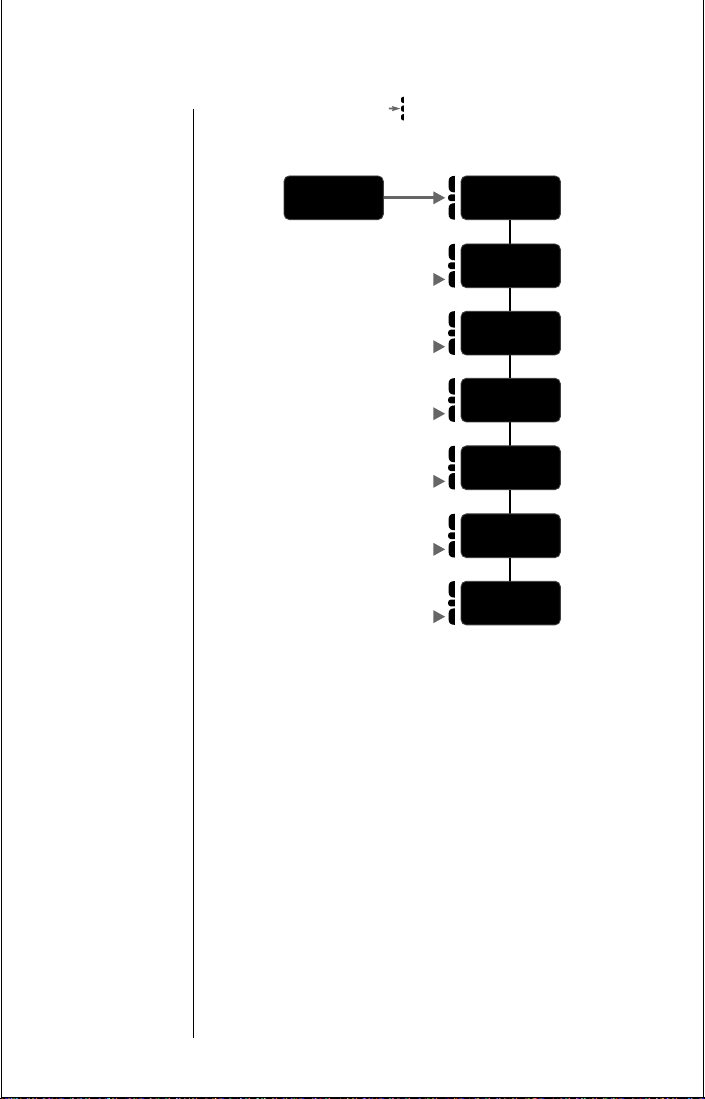
Road Map
Press ƒ, then press , to enter the menu system.
Start:
Phone
Book
Recall By
Name
p. 72
Recall By
Location
p. 74
Store
Number
p. 76
Edit
p. 84
My
Number
p. 88
Name
Pref On
p. 89
To Main
Menu
78 Phone Book

Recalling Phone Book Entries with the Menu
Recalling an Entry by Name
Once you have stored names and numbers, you can recall
them alphabetically with the Phone Book menu.
1.
Press ƒ, then press , to enter the menu.
You will see
2.
Press to select Phone Book.
You will see
3.
Press to select Recall By Name.
You will see
4.
Enter the first letter. Enter the first letter of the
name you want to recall from memory.
The display shows the first name that begins with
that letter.
Phone Book.
Recall By Name.
Enter 1st Letter.
5.
6.
or
Press to scroll to the name you want.
Press ‰ two times if you want to see the number
stored with the name.
7.
Press and hold , or press æ, to call the
number you selected.
Phone Book 79

Recalling Phone Book Entries with the Menu (continued)
Recalling an Entry by Location
Each name and number you store is placed in a memory
location numbered 01-99. Once you have stored names and
numbers, you can recall them by memory location with the
Phone Book menu.
1.
Press ƒ, then press , to enter the menu.
You will see
2.
Press to select Phone Book.
You will see
3.
Press to scroll to Recall by Location.
You will see
4.
Press to select Recall by Location.
5.
Enter the location. Enter the two-digit memory
location of the number you want.
Phone Book.
Recall By Name.
Recall By Location.
80 Phone Book
6.
Press and hold , or press æ, to call the
number you selected.

Storing with the Menu
You can use the phone’s menu system to store names and
numbers into the Phone Book.
1.
Press ƒ, then press , to enter the menu.
You will see
2.
Press to select Phone Book.
You will see
3.
Press to scroll to Store Number.
You will see
4.
Press to select Store Number.
You will see
5.
Enter the number. Enter the phone number you
want to store.
6.
Press when you finish entering the number.
or
Press « to store the sequence in the next
available location.
or
Phone Book.
Recall By Name.
Store Number.
Enter Number.
Enter the first digit. Enter the first digit of the
memory location and
press « to store the
sequence in the first available location beginning
with that digit.
You will see
Location __.
Phone Book 81

Storing with the Menu (Continued)
7.
Enter a location. Enter the two-digit memory
location where you want the sequence stored.
Tip:
You will see
Alpha Or §. If
the chosen
location is full,
press
º and
restart the
storing sequence.
8.
Enter a name. Enter a name to identify the phone
name number, or skip this step and continue with
step 9. (See“Entering a Name” on page 57 for
details on entering names.)
9.
Press , or press ¬, when you finish entering
the name.
Your phone confirms your entry by displaying the
location, number, and name you stored. Proceed
with step 10 below, or continue with step 5 in
“Storing with the Menu” on page 81 to store more
numbers.
10.
Press º to exit the menu.
82 Phone Book

Advanced Storing
Entering a Pause in a Number
When you call automated systems, a recorded message
prompts you for PIN numbers, Voice Mail numbers, etc. Y ou
can store these numbers in your phone’s memory, separated
by “pauses”—special characters that tell your phone to
wait before sending additional numbers.
1.
Enter the number. Enter the phone number you
use number to access the automated system.
2.
Press ƒ, then press æ.
You will see Insert Pause o.
3.
Press to insert a pause (o) into the sequence.
4.
Enter the next numbers. Enter the next group of
numbers, for example, an account number or PIN
number.
If the automated system requires a * or #, enter that
symbol, too.
5.
Insert a pause. Insert another pause, and enter
the next group of numbers by repeating steps 2
through 4 as many times as necessary.
You can store up to 32 digits, including pauses.
When you’ve entered the entire sequence, store it as
you would any phone number.
Phone Book 83

Advanced Storing (continued)
6.
Press ¬ to begin storing.
You will see
7.
Enter a location. Enter the two-digit memory
location where you want the sequence stored.
You will see
8.
Enter a name. Enter a name for your sequence.
(See “Entering a Name” on page 57 for details on
entering names.)
9.
Press when you finish entering the name.
Your phone confirms your entry by displaying the
location, number, and name you stored.
Placing a Call with Pauses
To use your stored sequence:
1.
Recall number. Recall the stored number with the
pause inserted.
2.
Press and hold , or press æ, to place the
call.
3.
Send the next set of numbers. When the record-
ing prompts you for information, press or
to send the next set of stored numbers.
4.
Press , or press æ as many times as neces-
sary, to transmit all the numbers.
Location __.
Alpha Or §.
æ
84 Phone Book

Storing Calling Card Information
Like Pause Dialing, you can store calling card access
numbers, separated by pauses, for easy recall later. You can
also store a Number Character in the sequence to save a
place for the number you will be calling when you use your
calling card.
You can protect your calling card information with your
phone’s security features. See “Lock/Security” on page 108
for more information.
1.
Enter a number. Enter the phone number you use
to access your calling card system, usually an 800
phone number.
Skip this step if you only dial 0.
2.
Press ƒ, then press æ.
You will see Insert Pause o.
3.
Press to insert a pause (o) into the sequence.
4.
Enter the next numbers. If necessary, enter the
next group of numbers.
For example, some long distance carriers require
you to dial a 0 before the number you are calling. If
no further numbers are needed, skip to Step 6.
5.
Press ƒ, then press æ.
6.
Press to scroll to the Number Character.
You will see
Insert Number ‘N.
Phone Book 85

Advanced Storing (Continued)
7.
Press to insert the ‘N Character into the
sequence.
This special character saves a place for the phone
number you will be calling. The number will be
inserted into the sequence automatically when you
place the call.
8.
Press ƒ, then press æ.
9.
Press to insert another pause, as in steps 2 and
3.
10.
Enter the next numbers. Enter your calling card
PIN number.
11.
Press¬ to store your calling card sequence.
You will see
12.
Enter a location. Enter the two-digit memory
location where you want the sequence stored.
You will see
Location __.
Alpha Or §.
86 Phone Book
13.
Enter a name. Enter a name for your sequence.
See “Entering a Name” on page 57 for details on
entering names.
14.
Press when you are finished entering the
name.
Your phone confirms your entry by displaying the
location, number, and name you stored.

Placing a Calling Card Call
After you’ve stored your calling card information, just recall
the information. Enter the number of the person you are
calling, and your phone will do the rest.
1.
Recall the information. Recall the calling card
information you’ve stored. (See “Recalling an Entry
by Name” on page 79 and “Recalling an Entry by
Location” on page 80 for more information on
Recalling Numbers.)
2.
Press æ before entering number.
You will see
3.
Enter a number. Enter the phone number you
want to call, including the area code.
Enter the number manually, by location, or recall.
4.
Press and hold , or press æ, to place the
call.
Your phone dials the number to access your long
distance provider.
5.
Press , or press æ, to send the next group of
numbers when you are prompted.
The phone automatically inserts the selected
number to call at the appropriate time in the
sequence.
Enter Number.
6.
Send the next numbers. Repeat step 5 to send the
next group of numbers as many times as necessary.
Phone Book 87

Editing a Memory Location
After you store names and numbers in the Phone Book, you
can edit the information or erase entries at any time.
1.
Press ƒ, then press , to enter the menu.
You will see
2.
Press to select Phone Book.
You will see
3.
Press to scroll to Edit.
You will see
4.
Press to select Edit.
5.
Recall the entry. Recall the entry by location or by
name. (See “Recalling an Entry by Name” on
page 58 or “Recalling an Entry by Location” on
page 80.)
6.
Press to begin editing the phone number.
The display shows the name briefly, then the phone
number.
Phone Book.
Recall By Name.
Edit.
88 Phone Book
7.
Press Ç to erase one digit at a time.
Press and hold Ç to erase the entire number.
8.
Enter numbers. Enter your changes to the phone
number.

9.
Press when you finish editing the phone num-
ber.
The display shows the location where your number
is currently stored.
10.
Press Ç to erase the memory location, then enter
a new two-digit location.
or
Press to keep the phone number in its current
location. The display shows the name stored with
the phone number you are editing.
11.
Press Ç to erase one letter at a time, or skip to
step 13 to leave the name unchanged.
12.
Enter letters. Enter your changes to the name.
(See “Entering a Name” on page 57.)
13.
Press when you finish editing the name.
The display shows the new information.
14.
Press to save your changes.
Your phone confirms your entry by displaying the
location, number, and name you stored.
or
Press Ç to leave the information unchanged.
When you see
digit memory location to avoid overwriting the
Location __, enter a new two-
information in the current location.
15.
Press º to exit the menu, or scroll to other fea-
tures.
Phone Book 89

Viewing Your Own Number
Use this feature to view your phone’s currently active phone
number . If you have more than one phone number, you can
change the active number with the Change Number feature
in the Phone Options menu (see pages 136 and 137).
Shortcut:
Press
‰
,
then
»
, for a
quick look at
your phone
number.
1.
Press ƒ, then press , to enter the menu.
You will see
2.
Press to select Phone Book.
You will see
3.
Press to scroll to My Number.
You will see
4.
Press to select My Number.
5.
Press to view your own phone number.
Phone Book.
Recall By Name.
My Number.
Your active phone number appears on the screen.
After six seconds, the phone returns to step 3.
6.
Press º to exit the menu, or scroll to other fea-
tures.
90 Phone Book

Phone Book Display Preferences
The Name Preference feature determines the order in which
the Phone Book displays information. When you recall
information by location and this feature is:
• Off— You see the stored phone number first and
must press
• On—You see the stored name first and must press
‰, ‰ to see the associated phone number.
To turn this feature on or off:
‰ to see the associated name.
1.
Press ƒ, then press , to enter the menu.
You will see
2.
Press to select Phone Book.
You will see
3.
Press to scroll to the Name Preference feature.
You will see
4.
Press to toggle between Name Pref On and
Name Pref Off.
5.
Press º to exit the menu, or scroll to other fea-
Phone Book.
Recall By Name.
Name Pref On or Name Pref Off.
tures.
You should set Name Preference to
Name Pref On if you
subscribe to Caller ID, so that you can see the name of the
person who is calling. See “Caller ID” on page 129.
Shortcut:
Press
ƒ
,
then press the
Smart Button,
then,
⁄
,
¤
, and
continue with
step 4.
Phone Book 91

Call Timers
Your phone’s Call Timers give you a variety of options for
managing your time. You can monitor the length of
individual calls, set a timer to track monthly usage, or have
the phone alert you at intervals that you specify.
In this chapter you will learn how to:
• monitor the length of your calls
• set and view the resettable timer for long-term monitoring
• program audible timers for your individual needs
Note:
Follow these symbols as a guide for using the keys on
the side of your phone.
Press to scroll up
Press to select
Press to scroll down

Road Map
Press ƒ, then press , to enter the menu system.
Start:
Phone
Book
Timers
Individual
XX YY
p. 92
Resettable
XXXXX
p. 93
Cumulative
XXXXX
p. 94
Reset
Timer
p. 95
Individual
Timer Off
p. 96
One Minute
Timer Off
p. 97
Repeat
Timer Off
p. 98
Single
Timer Off
p. 100
To Main
Menu
93 Call Timers

View Individual Call Timer
You can view the air-time of the most recent call or the call
in progress (in minutes and seconds) at any time using this
feature. The Individual Call Timer resets when you place
the next call and when you turn the phone OFF. You can
also choose to have the timer display while calls are in
progress. See “Display Individual Timer Automatically” on
page 98.
1.
Pressƒ then press to enter the menu.
You will see:
2.
Press to scroll to Call Timers.
You will see:
3.
Press to select Call Timers.
You will see:
The display will show the air-time of your last call
in minutes (XX) and seconds (YY).
Phone Book
Timers
Individual XX YY
Shortcut 1:
Press
‰
then
»
twice for
a quick look at
this timer.
4.
Press º to exit the menu, or you may scroll to
other features.
Shortcut 2:
Press
ƒ
then
press the
Smart Button,
then
›, fi
for a quick look
at this timer.
Call Timers 94

View Resettable Call Timer
You can track how much air-time you have accumulated at
any time. Use this feature to view the time elapsed, and
follow the instructions on page 95 to reset the timer.
Shortcut 1:
Press
‰
then
»
three
times for a
quick look at
this timer.
1.
Pressƒ then press to enter the menu.
You will see:
2.
Press to scroll to Call Timers.
You will see:
3.
Press to select Call Timers.
You will see:
4.
Press to scroll to Resettable Timer.
You will see:
Phone Book
Timers
Individual XX YY
Resettable XXXX
The display will show your air-time in minutes
since you last reset the timer.
Shortcut 2:
Press
ƒ
then
press the
Smart Button,
then
›, fl
for a quick look
at this timer.
95 Call Timers
5.
Press º to exit the menu, or you may scroll to
other features.

View Cumulative Timer
This is a non-resettable timer that keeps track of your
phone’s total air-time (in minutes).
1.
Pressƒ then press to enter the menu.
You will see:
2.
Press to scroll to Call Timers.
You will see:
3.
Press to select Call Timers.
You will see:
4.
Press to scroll to Cumulative Timer.
You will see:
The display will show your air-time in minutes
since your phone was activated.
Phone Book
Timers
Individual XX YY
Cumulative XXXX
Shortcut 1:
Press
‰
then
»
four times
for a quick look
at this timer.
5.
Press º to exit the menu, or you may scroll to
other features.
Shortcut 2:
Press
ƒ
then
press the
Smart Button,
then
›, ‡
for a quick look
at this timer.
Call Timers 96

Reset Timer
Shortcut 1:
Press
ƒ
then
press the
Smart Button,
then
›, ‹
and continue
with step 5.
Reset this timer at the beginning of each billing cycle and
you can keep a running tab of your monthly usage. After
you reset the timer, it will continue to keep track of your airtime (in minutes) until you reset it again.
Keep in Mind: The shortcuts will not work if the Reset Timer is already set at zero.
1.
Pressƒ then press to enter the menu.
You will see:
2.
Press to scroll to Call Timers.
You will see:
3.
Press to select Call Timers.
You will see:
4.
Press to scroll to Reset Timer.
You will see:
5.
Press to reset the timer.
Phone Book
Timers
Individual XX YY
Reset Timer
Shortcut 2:
Press
ƒ
then
‚, ‡,Ç
to reset the
timer.
97 Call Timers
6.
Press º to exit the menu, or you may scroll to
other features.

Display Individual Timer Automatically
When you turn this feature on, your phone automatically
will display your air -time in minutes (XX) and seconds (YY)
during and after each call.
1.
Pressƒ then press to enter the menu.
You will see:
2.
Press to scroll to Call Timers.
You will see:
3.
Press to select Call Timers.
You will see:
4.
Press to scroll to Individual Timer.
You will see:
Individual Timer On
5.
Press to toggle between Individual Timer
Off
6.
Press º to exit the menu, or you may scroll to
Phone Book
Timers
Individual XX YY
Individual Timer Off or
and Individual Timer On.
other features.
Shortcut:
Press
press the
Smart Button,
then
›, †
and continue
with step 5.
Tip:
Activating
the Individual
Timer may reduce
both standby and
talk-times.
ƒ
then
Call Timers 98

One Minute Audible Timer
Turn this feature on to hear an audible beep 10 seconds
before the end of every minute during a call. Don’t worry,
the party on the other end will not hear the beeps.
Shortcut:
Press
ƒ
then
press the
Smart Button,
then
›, ›
and continue
with step 5.
1.
Pressƒ then press to enter the menu.
You will see:
2.
Press to scroll to Call Timers.
You will see:
3.
Press to select Call Timers.
You will see:
4.
Press to scroll to One Minute Timer.
You will see:
Minute Timer On
5.
Press to toggle between One Minute Timer
Off
6.
Press º to exit the menu, or you may scroll to
Phone Book
Timers
Individual XX YY
One Minute Timer Off or One
and One Minute Timer On.
other features.
99 Call Timers
