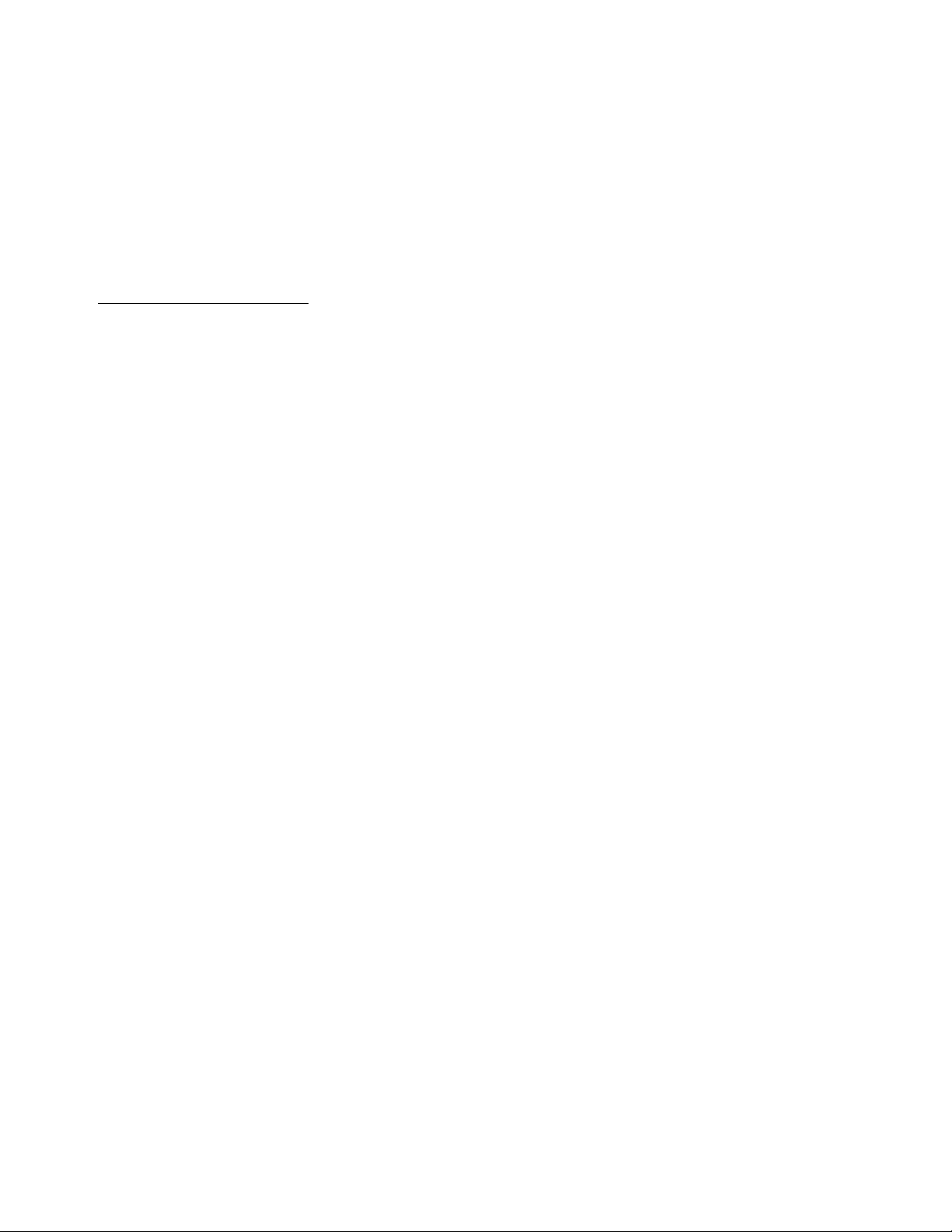
APPLICANT: MOTOROLA,INC.
FCC ID: IHDT5HB1
EXHIBIT 8
INSTRUCTION MANUAL
A preliminary draft of the User’s Manual follows this page.
The text on the following three pages will be added to the user manual.
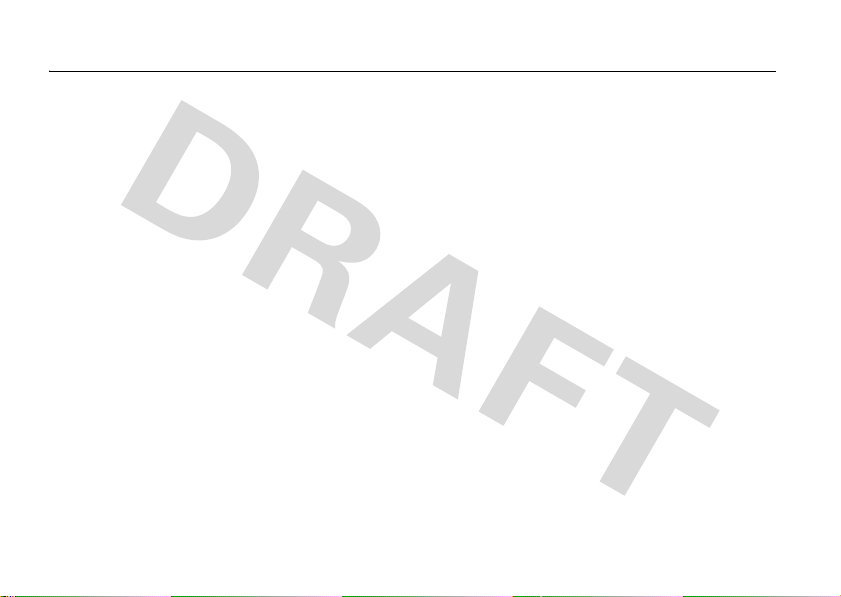
Specific Absorption Rate Data
SAR Data
This model wireless phone meets the
government’s requirements for exposure to radio
waves.
Your wireless phone is a radio transmitter and receiver. It is
designed and manufactured not to exceed limits for exposure to
radio frequency (RF) energy set by the Federal Communications
Commission (FCC) of the U.S. Government and by the Canadian
regulatory authorities. These limits are part of comprehensive
guidelines and establish permitted levels of RF energy for the
general population. The guidelines are based on standards that
were developed by independent scientific organizations through
periodic and thorough evaluation of scientific studies. The
standards include a substantial safety margin designed to assure
the safety of all persons, regardless of age or health.
The exposure standard for wireless mobile phones employs a unit
of measurement known as the Specific Absorption Rate, or SAR.
The SAR limit set by the FCC and by the Canadian regulatory
authorities is 1.6 W/kg.
standard operating positions accepted by the FCC and by Industry
Canada with the phone transmitting at its highest certified power
level in all tested frequency bands. Although the SAR is
determined at the highest certified power level, the actual SAR
SAR Data
1
Tests for SAR are conducted using
level of the phone while operating can be well below the
maximum value. This is because the phone is designed to operate
at multiple power levels so as to use only the power required to
reach the network. In general, the closer you are to a wireless
base station, the lower the power output.
Before a phone model is available for sale to the public in the U.S.
and Canada, it must be tested and certified to the FCC and Industry
Canada that it does not exceed the limit established by each
government for safe exposure. The tests are performed in
positions and locations (e.g., at the ear and worn on the body)
reported to the FCC and available for review by Industry Canada.
The highest SAR value for this model phone when tested for use at
.49 W/kg, and when worn on the body, as described in
1
the ear is
th
is user guide, is
W
hile there may be differences between the SAR levels of various
phones and at various positions, they all meet the governmental
requirements for safe exposure. Please note that improvements to
this product model could cause differences in the SAR value for
later products; in all cases, products are designed to be within the
guidelines.
1.33 W/kg.2

Additional information on Specific Absorption Rates (SAR) can be
found on the Cellular Telecommunications & Internet Association
(CTIA) Web site:
http://www.phonefacts.net
or the Canadian Wireless Telecommunications Association (CWTA)
Web site:
http://www.cwta.ca
1. In the United States and Canada, the SAR limit for mobile phones used
by the public is 1.6 watts/kg (W/kg) averaged over one gram of tissue.
The standard incorporates a substantial margin of safety to give
additional protection for the public and to account for any variations in
measurements.
2. The SAR information includes the Motorola testing protocol,
assessment procedure, and measurement uncertainty range for this
product.
SAR Data
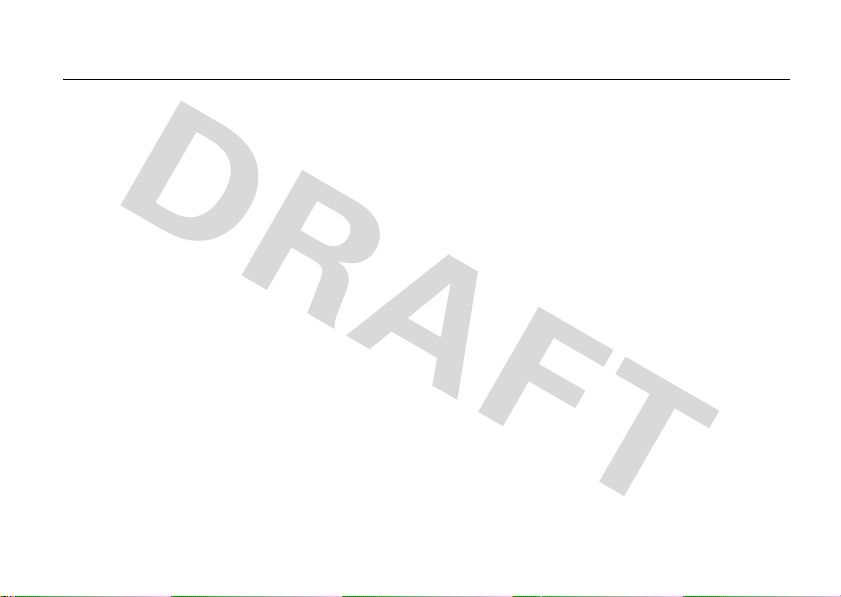
HELLOMOTO
Thanks for purchasing the Motorola Calcutta wireless phone! It’s an affordable phone with a sleek design that’s
sure to get attention.
My Phone, My Way
change wallpapers, and use your favorite song as your ringtone.
Convenient Extras
Calculator, Stop Watch, and others.
Fun
– When you have a little time to spare, play Football, Maze, or Rebels.
FM Radio
Messages
– Put on your headset and listen to your favorite music or news programs.
– It’s your phone—make it that way. Customize your home screen with personal pictures,
– When you are away from your home or desk, make use of handy tools like Datebook,
– Send and receive text messages to your friends, family, and colleagues.
HELLOMOTO
1
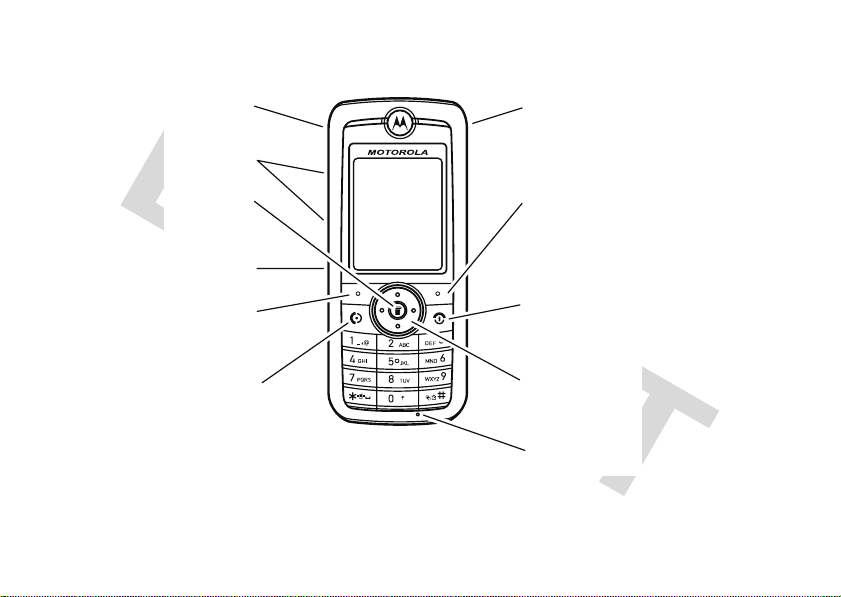
Here’s a quick anatomy lesson.
O
Charge up.
Listen to music.
Volume Key
pen menus.Open menus.
Smart Key
Left Soft Key
Make &
answer calls.
Right Soft Key
Turn on & off,
hang up, exit
menus.
Navigate menus.
Microphone
HELLOMOTO
2
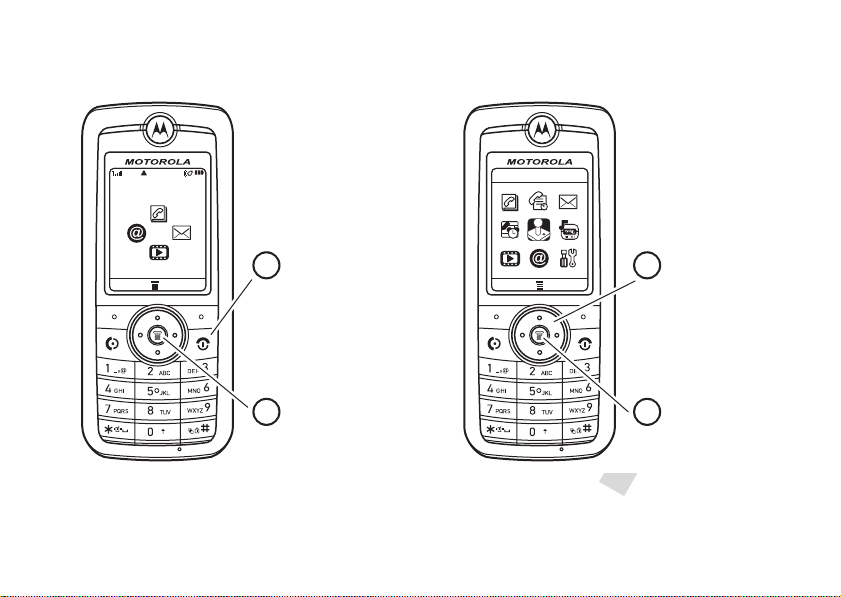
Motorola
05:05pm
MYMENUSETTING
10/15/2008
Game & App
EXITSELECT
Home Screen Main Menu
Press & hold the
power key
P
until
the displa
y ligh
y lights up,
to turn on your
phone.
2
Press the
center key
M
to select it.
4
Press the
navigation key
S
up/down/left/right to
scroll to a menu
feature.
3
Press the center
key
M
to open the
Main Menu
.
1
ts up,
HELLOMOTO
3

Motorola, Inc.
Consumer Advocacy Office
1307 East Algonquin Road
Schaumburg, IL 60196
www.hellomoto.com
1-800-331-6456 (United States)
1-888-390-6456 (TTY/TDD United States for hearing impaired)
1-800-461-4575 (Canada)
Certain mobile phone features are dependent on the capabilities
and settings of your service provider’s network. Additionally,
certain features may not be activated by your service provider,
and/or the provider’s network settings may limit the feature’s
functionality. Always contact your service provider about feature
availability and functionality. All features, functionality, and other
product specifications, as well as the information contained in this
user’s guide are based upon the latest available information and
are believed to be accurate at the time of printing. Motorola
reserves the right to change or modify any information or
specifications without notice or obligation.
MOTOROLA and the Stylized M Logo are registered in the US
Patent & Trademark Office. All other product or service names are
the property of their respective owners.
© Motorola, Inc. 2007.
Caution:
Changes or modifications made in the radio phone, not
expressly approved by Motorola, will void the user’s authority to
operate the equipment.
HELLOMOTO
4
Software Copyright Notice
The Motorola products described in this manual may include
copyrighted Motorola and third-party software stored in
semiconductor memories or other media. Laws in the United
States and other countries preserve for Motorola and third-party
software providers certain exclusive rights for copyrighted
software, such as the exclusive rights to distribute or reproduce
the copyrighted software. Accordingly, any copyrighted software
contained in the Motorola products may not be modified,
reverse-engineered, distributed, or reproduced in any manner to
the extent allowed by law. Furthermore, the purchase of the
Motorola products shall not be deemed to grant either directly or
by implication, estoppel, or otherwise, any license under the
copyrights, patents, or patent applications of Motorola or any
third-party software provider, except for the normal, non-exclusive,
royalty-free license to use that arises by operation of law in the
sale of a product.
Manual Number: 68XXXXX221-O
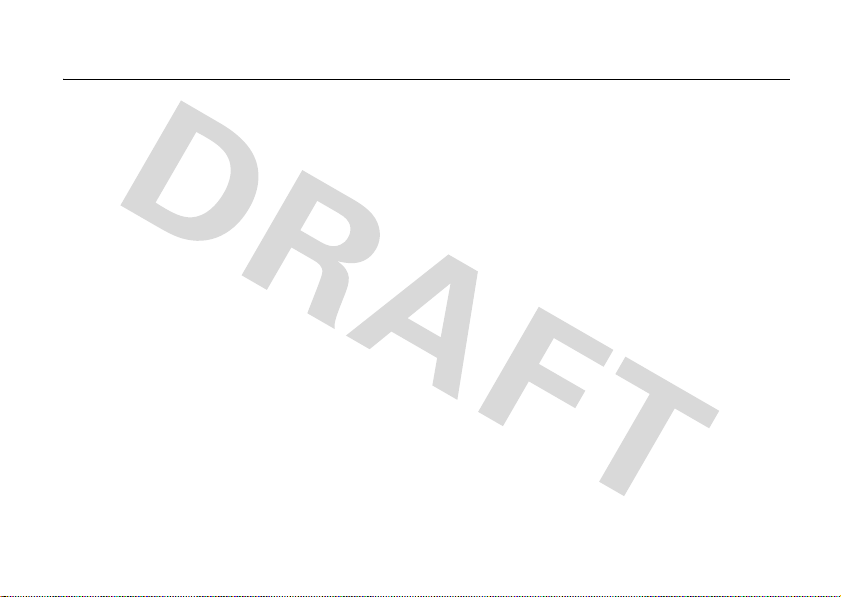
contents
menu map . . . . . . . . . . . . . . . . 7
Safety Information. . . . . . . . . . 9
FCC Notice . . . . . . . . . . . . . . . 13
Use and Care . . . . . . . . . . . . . 14
Recycling Information . . . . . . 15
essentials . . . . . . . . . . . . . . . . 16
about this guide. . . . . . . . . . 16
battery tips . . . . . . . . . . . . . 16
RUIM card . . . . . . . . . . . . . . 17
install the battery. . . . . . . . . 18
install the micro SD (T-Flash)
card . . . . . . . . . . . . . . . . . . . 19
charge the battery . . . . . . . . 20
turn it on & off . . . . . . . . . . . 20
make a call . . . . . . . . . . . . . 20
answer a call . . . . . . . . . . . . 21
adjust volume . . . . . . . . . . . 21
change the call alert . . . . . . 21
store a phone number. . . . . 21
call a stored phone number. 21
tips & tricks. . . . . . . . . . . . . . . 22
basics . . . . . . . . . . . . . . . . . . . 23
home screen . . . . . . . . . . . . 23
menu shortcuts . . . . . . . . . . 25
enter text . . . . . . . . . . . . . . . 26
handsfree speaker . . . . . . . . 28
codes & passwords. . . . . . . 28
lock & unlock phone. . . . . . . 28
if you forget a code . . . . . . . 29
customize . . . . . . . . . . . . . . . . 30
ring styles & alerts. . . . . . . . 30
answer options . . . . . . . . . . 31
wallpaper . . . . . . . . . . . . . . . 31
set screen saver . . . . . . . . . 31
lantern timeout . . . . . . . . . . 31
backlight. . . . . . . . . . . . . . . . 31
airplane mode . . . . . . . . . . . 32
calls . . . . . . . . . . . . . . . . . . . . . 33
redial a number . . . . . . . . . . 33
emergency calls. . . . . . . . . . 33
recent calls. . . . . . . . . . . . . 33
return a missed call . . . . . . 33
speed dial. . . . . . . . . . . . . . 34
caller ID . . . . . . . . . . . . . . . 34
entertainment. . . . . . . . . . . . 35
music player. . . . . . . . . . . . 35
camera . . . . . . . . . . . . . . . . 36
voice records . . . . . . . . . . . 38
FM radio. . . . . . . . . . . . . . . 39
messages . . . . . . . . . . . . . . . 41
send a message. . . . . . . . . 41
receive a message. . . . . . . 41
voicemail . . . . . . . . . . . . . . 41
more messaging features . 42
other features . . . . . . . . . . . . 44
advanced calling. . . . . . . . . 44
phonebook . . . . . . . . . . . . . 44
personalize. . . . . . . . . . . . . 45
call times . . . . . . . . . . . . . . 49
handsfree. . . . . . . . . . . . . . 49
contents
5

network. . . . . . . . . . . . . . . . 50
personal organizer. . . . . . . . 50
fun & games . . . . . . . . . . . . 52
security . . . . . . . . . . . . . . . . 52
SAR Data . . . . . . . . . . . . . . . . 53
WHO Information . . . . . . . . . 54
Warranty. . . . . . . . . . . . . . . . . 55
Privacy and Data Security. . . 59
Driving Safety . . . . . . . . . . . . 60
index. . . . . . . . . . . . . . . . . . . . 62
contents
6
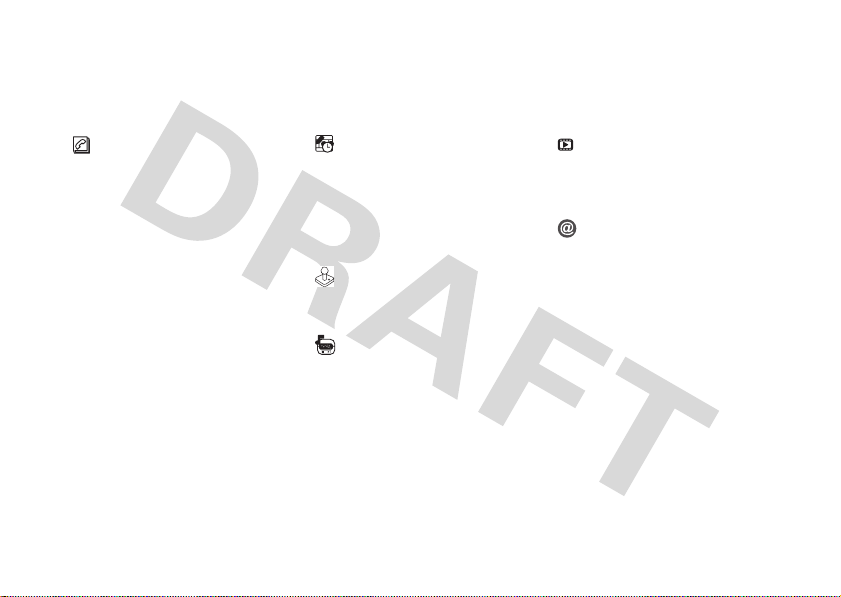
main menu
Phonebook
•[New Entry]
s
Recent Calls
• Missed Calls
• Received Calls
• Dialed Calls
• Silent Scratch Pad *
• Call Timer
e
Messages
• Create Message
• Inbox
• Outbox
•Voicemail
•Drafts
• Templates
• Broadcast Msgs *
menu map
Tools
• Calculator
• Stop Watch
• Lantern
• Datebook
•Alarm Clock
• MyMenu
• Reserved Call *
• World Clock
• Service Dial *
Games & App
• FootBall
•Crazy
• Rebels
Music Player
Multimedia
•Camera
•Pictures
• Sounds
• Voice Records
•FM Radio
Brew *
• Mobile Shop *
• Settings *
• Help *
w
Settings
• (see next page)
* Network Dependent
This is the standard main menu layout.
Your phone’s menu may be different.
menu map
7
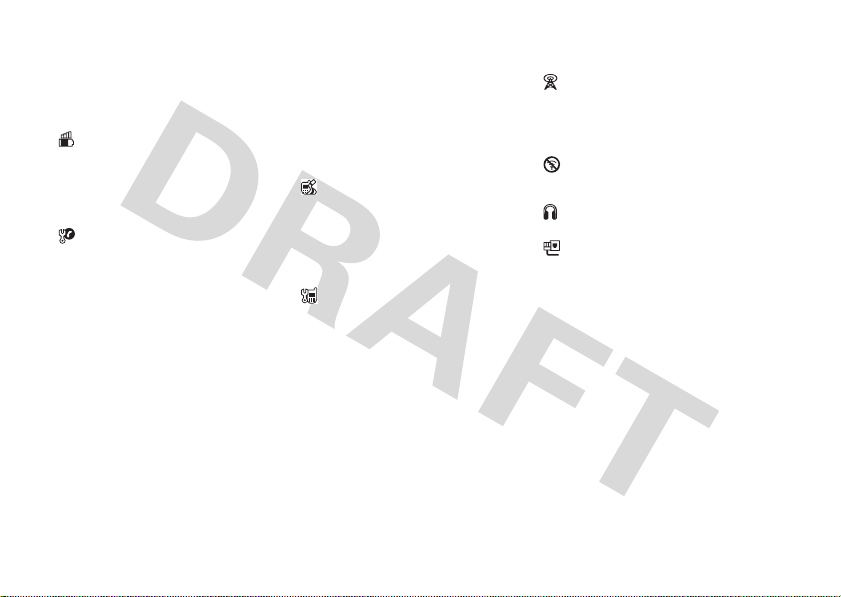
settings menu
t
Ring Styles
•Alert
•(Style) Detail
• Other Alert
Phone Status
• My Tel. Numbers *
• MEID & ESN
• Battery Meter
•SW Version
•PRL Version
• Storage Device
In-Call Setup
• Call Forward
• Call Forward to Voice Mail
• Call Waiting
• My Caller ID
• International Code
• Auto Redial
• Voice Privacy *
• Answer Option
• Edit SMS on Call Reject *
• Easy Prefix *
• Ringer Output
menu map
8
u
Security
Personalize
Initial Setup
• Phone Lock
• Restrict Calls
• Restrict SMS
• Lock Keypad
•Auto Key Lock
• New Passwords
• PIN Lock
• Color Setting
• Home Screen
• Main Menu
•Greeting
• Banner
• Wallpaper
• Screen Saver
• Time and Date
• Backlight
•Scroll
• Animation
• Language
•DTMF
• Hyphenation *
• Number Speak
• Lantern Timeout
• Master Clear
• Master Reset
Network
• NAM Setting *
• Service Tone
• Call Drop Tone
• Band Selection
• Area Code
Airplane Mode
• Airplane Mode
• Prompt At Startup
Headset
• Auto Answer
Connection
• USB Setting
* Network Dependent
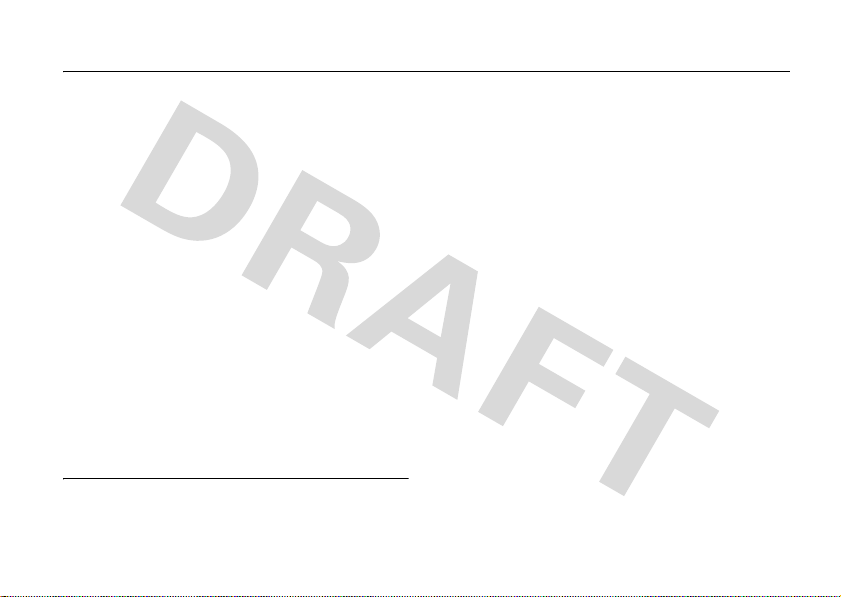
Safety and General Information
Safety Information
This section contains important information on the safe and
efficient operation of your mobile device. Read this
information before using your mobile device.
*
Exposure to Radio Frequency (RF)
Energy
Your mobile device contains a transmitter and receiver. When it is
ON, it receives and transmits RF energy. When you communicate
with your mobile device, the system handling your call controls the
power level at which your mobile device transmits.
Your Motorola mobile device is designed to comply with local
regulatory requirements in your country concerning exposure of
human beings to RF energy.
Operational Precautions
For optimal mobile device performance and to be sure that human
exposure to RF energy does not exceed the guidelines set forth in
* The information provided in this document supersedes the general
safety information in user’s guides published prior to May 1, 2007.
the relevant standards, always follow these instructions and
precautions.
External Antenna Care
If your mobile device has an external antenna, use only a
Motorola-supplied or approved replacement antenna. Use of
unauthorized antennas, modifications, or attachments could
damage the mobile device and/or may result in your device not
complying with local regulatory requirements in your country.
DO NOT hold the external antenna when the mobile device is IN
USE. Holding the external antenna affects call quality and may
cause the mobile device to operate at a higher power level than
needed.
Product Operation
When placing or receiving a phone call, hold your mobile device
just like you would a landline phone.
If you wear the mobile device on your body, always place the
mobile device in a Motorola-supplied or approved clip, holder,
holster, case, or body harness. If you do not use a body-worn
accessory supplied or approved by Motorola—or if you hang your
mobile device from a lanyard around your neck—keep the mobile
Safety and General Information
9

device and its antenna at least 2.5 centimeters (1 inch) from your
body when transmitting.
When using any data feature of the mobile device, with or without
an accessory cable, position the mobile device and its antenna at
least 2.5 centimeters (1 inch) from your body.
Using accessories not supplied or approved by Motorola may
cause your mobile device to exceed RF energy exposure
guidelines. For a list of Motorola-supplied or approved
accessories, visit our Web site at:
www.motorola.com
.
RF Energy Interference/Compatibility
Nearly every electronic device is subject to RF energy interference
from external sources if inadequately shielded, designed, or
otherwise configured for RF energy compatibility. In some
circumstances your mobile device may cause interference with
other devices.
Follow Instructions to Avoid Interference
Problems
Turn off your mobile device in any location where posted notices
instruct you to do so.
In an aircraft, turn off your mobile device whenever instructed to
do so by airline staff. If your mobile device offers an airplane mode
or similar feature, consult airline staff about using it in flight.
Safety and General Information
10
Implantable Medical Devices
If you have an implantable medical device, such as a pacemaker or
defibrillator, consult your physician before using this mobile
device.
Persons with implantable medical devices should observe the
following precautions:
•
ALWAYS keep the mobile device more than
20 centimeters (8 inches) from the implantable medical
device when the mobile device is turned ON.
•
DO NOT carry the mobile device in the breast pocket.
•
Use the ear opposite the implantable medical device to
minimize the potential for interference.
•
Turn OFF the mobile device immediately if you have any
reason to suspect that interference is taking place.
Read and follow the directions from the manufacturer of your
implantable medical device. If you have any questions about using
your mobile device with your implantable medical device, consult
your health care provider.
Driving Precautions
Check the laws and regulations on the use of mobile devices in the
area where you drive. Always obey them.
When using your mobile device while driving, please:
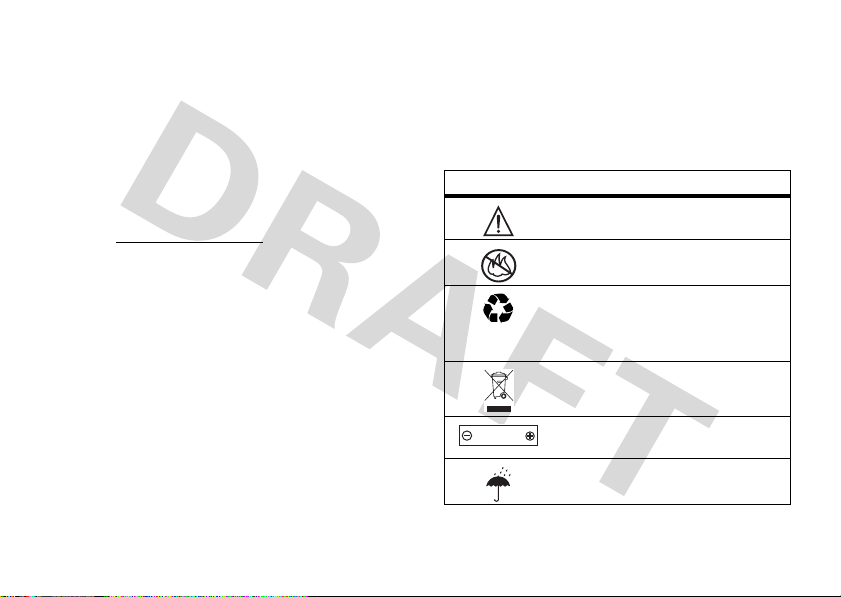
•
032374o
032376o
032375o
032378o
Li Ion BATT
Give full attention to driving and to the road. Using a
mobile device may be distracting. Discontinue use if you
can’t concentrate on driving.
•
Use handsfree operation, if available.
•
Pull off the road and park before making or answering a
call if driving conditions so require.
•
Do not place a mobile device in the airbag deployment
area.
Responsible driving practices can be found in the “Smart Practices
While Driving” section in this user’s guide and/or at the Motorola
www.motorola.com/callsmart
Web site:
Note:
The use of wireless phones while driving may cause
.
distraction. Discontinue a call if you can’t concentrate on driving.
Additionally, the use of wireless devices and their accessories may
be prohibited or restricted in certain areas. Always obey the laws
and regulations on the use of these products.
Operational Warnings
Obey all posted signs when using mobile devices in public areas.
Potentially Explosive Atmospheres
Areas with potentially explosive atmospheres are often but not
always posted and can include fueling areas such as below decks
on boats, fuel or chemical transfer or storage facilities, or areas
where the air contains chemicals or particles, such as grain dust,
or metal powders.
When you are in such an area, turn off your mobile device, and do
not remove, install, or charge batteries. In such areas, sparks can
occur and cause an explosion or fire.
Symbol Key
Your battery, charger, or mobile device may contain symbols,
defined as follows:
Symbol Definition
Important safety information follows.
Do not dispose of your battery or mobile
device in a fire.
Your battery or mobile device may require
recycling in accordance with local laws.
Contact your local regulatory authorities for
more information.
Do not throw your battery or mobile device
in the trash.
Your mobile device contains an internal
lithium ion battery.
Do not let your battery, charger, or mobile
device get wet.
Safety and General Information
11
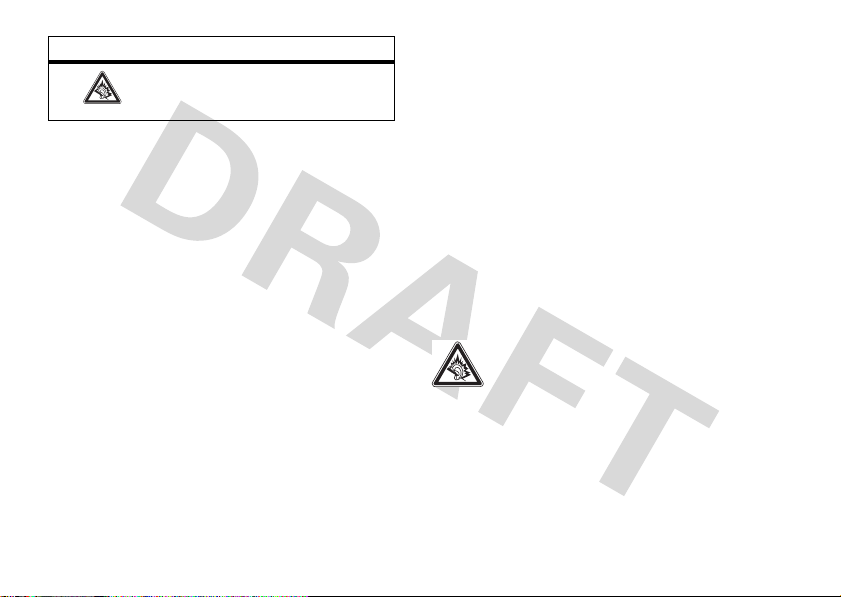
Symbol Definition
Listening at full volume to music or voice
through a headset may damage your
hearing.
Batteries and Chargers
Caution: Improper treatment or use of batteries may present
a danger of fire, explosion, leakage, or other hazard. For
more information, see the “Battery Use & Battery Safety”
section in this user’s guide.
Choking Hazards
Your mobile device or its accessories may include detachable
parts, which may present a choking hazard to small children. Keep
your mobile device and its accessories away from small children.
Glass Parts
Some parts of your mobile device may be made of glass. This glass
could break if the product is dropped on a hard surface or receives
a substantial impact. If glass breaks, do not touch or attempt to
remove. Stop using your mobile device until the glass is replaced
by a qualified service center.
Seizures/Blackouts
Safety and General Information
12
Some people may be susceptible to epileptic seizures or blackouts
when exposed to flashing lights, such as when playing video
games. These may occur even if a person has never had a previous
seizure or blackout.
If you have experienced seizures or blackouts, or if you have a
family history of such occurrences, please consult with your
physician before playing video games or enabling a flashing-lights
feature (if available) on your mobile device.
Discontinue use and consult a physician if any of the following
symptoms occur: convulsion, eye or muscle twitching, loss of
awareness, involuntary movements, or disorientation. It is always
a good idea to hold the screen away from your eyes, leave the
lights on in the room, take a 15-minute break every hour, and stop
use if you are very tired.
Caution About High Volume Usage
Listening at full volume to music or voice through a
headset may damage your hearing.
Repetitive Motion
When you repetitively perform actions such as pressing keys or
entering finger-written characters, you may experience occasional
discomfort in your hands, arms, shoulders, neck, or other parts of
your body. If you continue to have discomfort during or after such
use, stop use and see a physician.
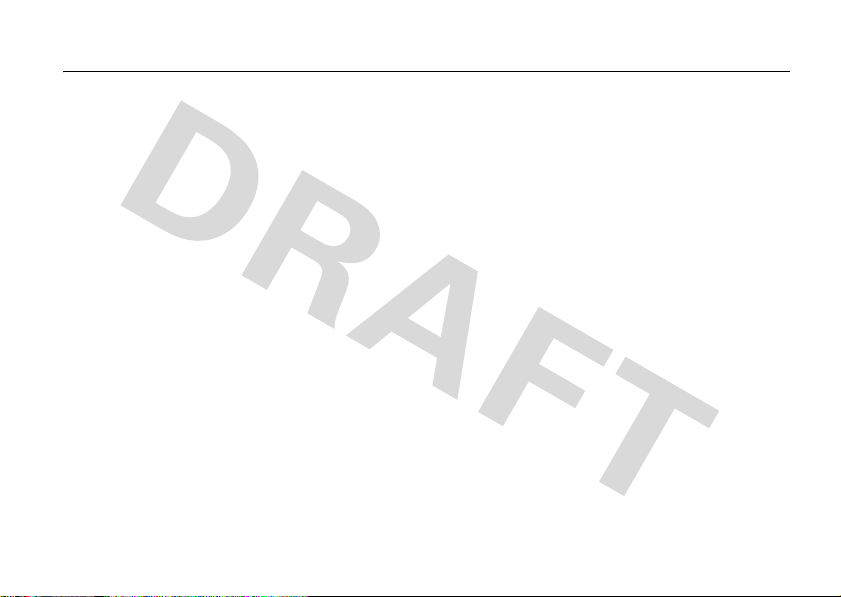
FCC Notice to Users
FCC Notice
The following statement applies to all products that have
received FCC approval. Applicable products bear the FCC
logo, and/or an FCC ID in the format FCC-ID:xxxxxx on the
product label.
Motorola has not approved any changes or modifications to this
device by the user. Any changes or modifications could void the
user’s authority to operate the equipment. See 47 CFR Sec. 15.21.
This device complies with part 15 of the FCC Rules. Operation is
subject to the following two conditions: (1) This device may not
cause harmful interference, and (2) this device must accept any
interference received, including interference that may cause
undesired operation. See 47 CFR Sec. 15.19(3).
If your mobile device or accessory has a USB connector, or is
otherwise considered a computer peripheral device whereby it can
be connected to a computer for purposes of transferring data, then
it is considered a Class B device and the following statement
applies:
This equipment has been tested and found to comply with the
limits for a Class B digital device, pursuant to part 15 of the FCC
Rules. These limits are designed to provide reasonable protection
against harmful interference in a residential installation. This
equipment generates, uses and can radiate radio frequency energy
and, if not installed and used in accordance with the instructions,
may cause harmful interference to radio communications.
However, there is no guarantee that interference will not occur in a
particular installation. If this equipment does cause harmful
interference to radio or television reception, which can be
determined by turning the equipment off and on, the user is
encouraged to try to correct the interference by one or more of the
following measures:
•
Reorient or relocate the receiving antenna.
•
Increase the separation between the equipment and the
receiver.
•
Connect the equipment to an outlet on a circuit different
from that to which the receiver is connected.
•
Consult the dealer or an experienced radio/TV technician
for help.
FCC Notice to Users
13
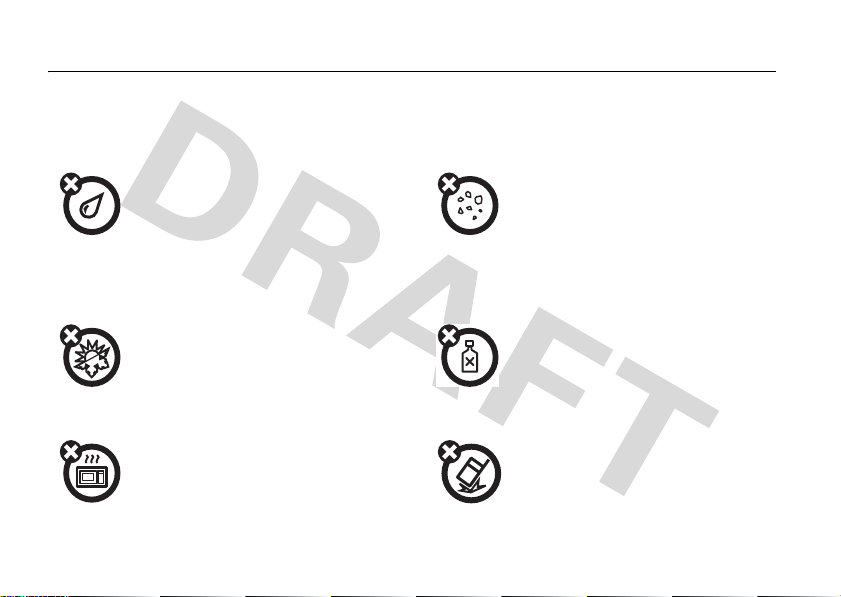
Use and Care
Use and Care
To care for your Motorola phone, please keep it away from:
liquids of any kind dust and dirt
Don’t expose your phone to water, rain,
extreme humidity, sweat, or other moisture. If
it does get wet, don’t try to accelerate drying
with the use of an oven or dryer, as this may
damage the phone.
extreme heat or cold cleaning solutions
Avoid temperatures below 0°C/32°F or
above 45°C/113°F.
microwaves the ground
Don’t try to dry your phone in a microwave
oven.
Use and Care
14
Don’t expose your phone to dust, dirt, sand,
food, or other inappropriate materials.
To clean your phone, use only a dry soft cloth.
Don’t use alcohol or other cleaning solutions.
Don’t drop your phone.
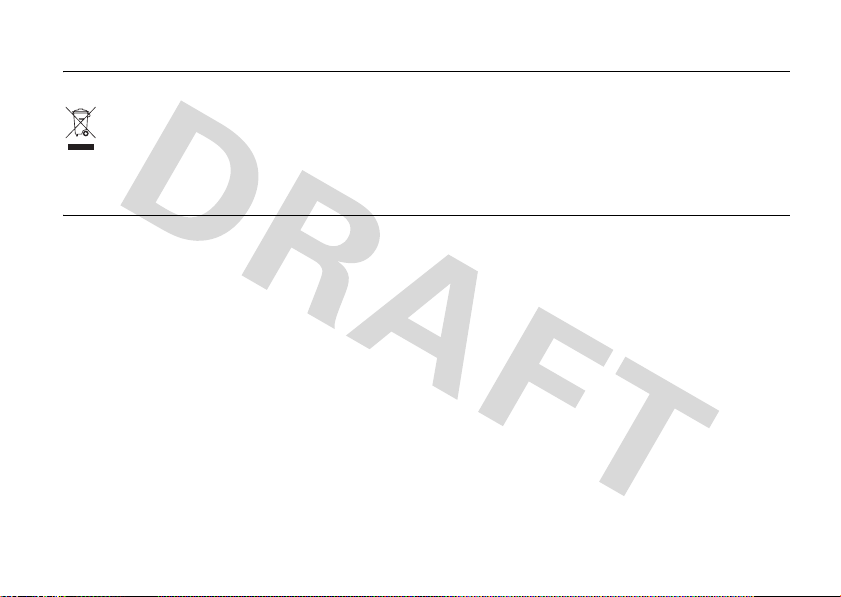
Caring for the Environment by Recycling
Recycling Information
This symbol on a Motorola product means the product
should not be disposed of with household waste.
Disposal of your Mobile Telephone and Accessories
Please do not dispose of mobile telephones or electrical
accessories, such as chargers or headsets, with your household
waste. In some countries or regions, collection systems have been
set up to handle waste electrical and electronic items. Please
contact your regional authorities for more details. If no suitable
scheme exists, you may return unwanted mobile telephones and
electrical accessories to any Motorola Approved Service Centre in
your region.
Caring for the Environment by Recycling
15
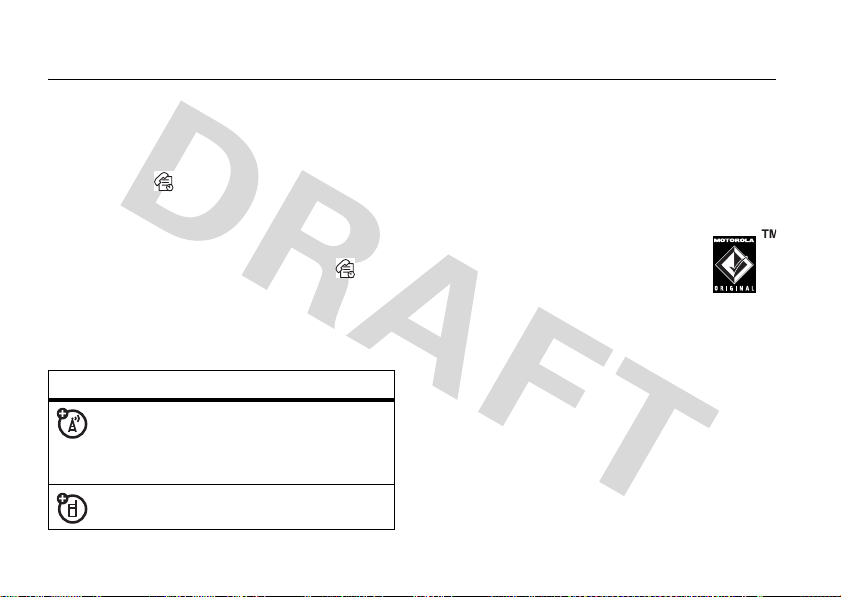
essentials
about this guide
Find it:
This means that, from the home screen:
1
2
3
16
M
>
Recent Calls >Dialed Calls
Press the center keyM to open the main menu.
Press the navigation keyS to scroll to
Calls
, and press the center keyM to select it.
Press the navigation keyS to scroll to
M
and press the center key
to select it.
symbols
This means a feature is
network/subscription dependent and may
not be available in all areas. Contact your
service provider for more information.
This means a feature requires an optional
accessory.
essentials
Recent
Dialed Calls
battery tips
Battery life depends on the network, signal strength,
temperature, features, and accessories you use.
•
Always use Motorola Original
batteries and chargers. The
warranty does not cover damage
caused by non-Motorola batteries
,
and/or chargers.
•
New batteries or batteries stored for a long
time may take more time to charge.
•
When charging your battery, keep it near room
temperature.
•
When storing your battery, keep it uncharged
in a cool, dark, dry place.
•
Never expose batteries to temperatures below
-10°C (14°F) or above 45°C (113°F). Always
take your phone with you when you leave your
vehicle.

•
032375o
It is normal for batteries to gradually wear
down and require longer charging times. If you
notice a change in your battery life, it is
probably time to purchase a new battery.
Contact your local recycling center for proper
battery disposal.
Warnin g:
they may explode.
Before using your phone, read the battery safety
information in the “Safety and General Information”
section included in this guide.
To save battery life:
Never dispose of batteries in a fire because
Adjust the backlight to turn off more quickly
•
(see page 31).
•
Adjust the screen saver delay (see page 31).
•
Adjust the lantern timeout (see page 31).
RUIM card
Yo u r Removable-User Identity Module (RUIM)
card contains personal information like your
phone number and phonebook entries.
RUIM card installation
1
essentials
17
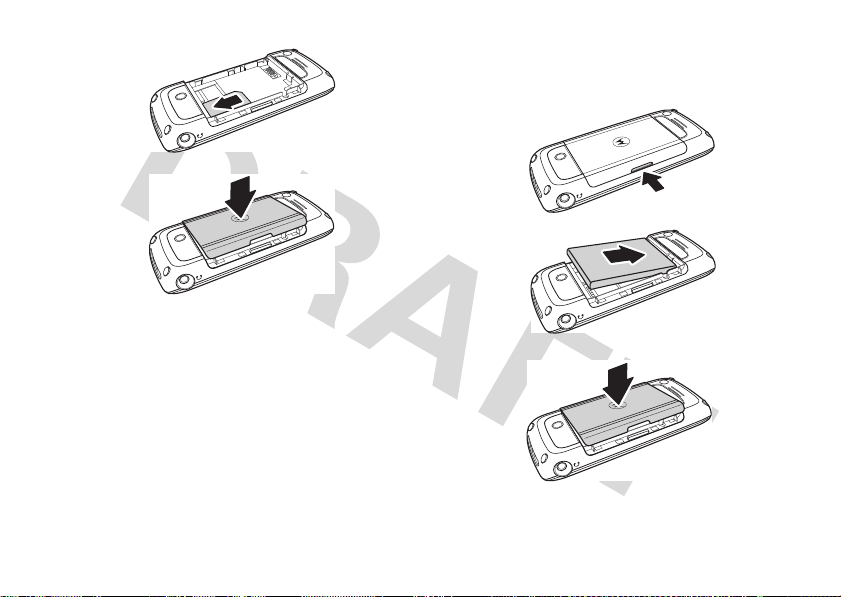
2
3
install the battery
1
2
Caution:
Avoid exposing your RUIM card to static electricity,
water, or dirt.
18
Do not bend or scratch your RUIM card.
essentials
3

install the micro SD
(T-Flash) card
Note:
Your phone supports up to 2GB memory card
storage.
1
2
3
essentials
19

charge the battery
turn it on & off
New batteries are shipped
partially charged. Before you
can use your phone, install
and charge the battery as
shown in the battery
installation and battery
charging sections. Some
batteries perform best after
several full charge and
discharge cycles.
1
Insert the charger into the connector on your
phone as shown.
2
Plug the other end of the charger into an
appropriate electrical outlet.
3
When your phone displays
the charger.
Tip:
Relax, you can safely leave the charger connected
to the phone after charging is complete. This will
damage the battery.
essentials
20
Charge Complete
, remove
not
To turn your phone on,
press and hold
for two seconds. If
prompted, enter your
four digit RUIM card
PIN code and/or four
digit unlock code.
If you enter an incorrect PIN code three times in a
row, your RUIM card becomes disabled and your
phone will be blocked. Contact your service provider
if your RUIM is blocked.
O
make a call
Enter a phone number and press N to make a call.
O
To “hang up,” press
.

answer a call
store a phone number
When your phone rings and/or vibrates, press N
to answer.
O
To “hang up,” press
.
adjust volume
During a call, you can adjust the
volume by pressing the side key
up to increase or down to
decrease the earpiece volume.
M
To mute a call, press
Mute
select
.
and
change the call alert
Find it:
M
>
Settings
>
Ring Styles
Available options are
Vibe then Ring
, or
Loud Ring, Soft Ring, Vibrate, Vibe and Ring
Silent
.
You can store a phone number in your
1
Enter a phone number in the home screen.
2
Press
Store
.
3
Enter a name and other details for the phone
number. To select a highlighted item, press
Phonebook
To edit or delete a
entry, see page 44.
call a stored phone
number
Find it:
1
2
,
M
>
Phonebook
Scroll to the entry you want to call.
Press N.
Phonebook
essentials
:
S
.
21

tips & tricks
From the home screen (page 23), you can use the
following shortcuts:
To... Do this...
redial a number
lock/unlock
keypad
store a phone
number
see
recently-dialed
numbers
tips & tricks
22
Press N, then scroll to the
number you want to call and
N
press
Long press # to lock. Press
M*
Enter a phone number, and
press
other details for the phone
number. Press
number and other entry
information.
Press N.
again.
to unlock.
Store
. Enter a name and
Done
to store the
To... Do this...
use application
shortcuts
speed dial a
number
From the home screen press
the left and right soft keys or
the navigation key
Press and hold the number
key.
S
.

basics
Motorola
05:05pm
MYMENUSETTING
10/15/2008
Left Soft
Key Label
Right Soft
Key Label
home screen
The home screen displays when you are
or using the menu.
Note:
Your home screen may look different than the
screen shown here.
Soft key labels show the current soft key functions.
not
on a call
Status indicators can show at the top of the home
screen.
Signal
Strength
Roaming
Active
Active
Call
Motorola
10/15/2008
05:05pm
Battery
Level
Alert
Type
Headset
Active
New
Message
MYMENUSETTING
Indicators and alerts are discussed in the next section.
basics
23

status indicators
indicator Description
Signal
Strength
Transmission
basics
24
Vertical bars show the strength
of the network connection. You
cannot make or receive calls
when displays.
Indicates phone is in a
1x-RTT coverage area.
Indicates phone is in an
analog coverage area.
Indicates phone is in a
digital coverage area.
Shows the trasmission status.
secure Circuit Switch Data
(CSD) call
unsecured Circuit Switch
Data (CSD) call
packet data transfer
secure packet data transfer
indicator Description
unsecured packet data
transfer
Roaming
New Message
Alert Type
Displays when your phone is
seeking or using a network
outside your home network.
Displays when you receive a new
message.
text message
voicemail message
text message inbox is full
voice message inbox is full
Indicates the ring style setting.
loud ring
soft ring
vibrate only
vibrate then ring
silent
vibrate and ring

indicator Description
Headset Active
Battery Level
Displays when a headset is
attached.
Shows battery charge level. The
more bars, the greater the
charge.
menu shortcuts
select home screen icon
Your phone displays four menu icons in the middle of
the home screen.
Motorola
Your phone includes shortcuts to give you quick
access to menu features.
10/15/2008
05:05pm
MYMENUSETTING
S
Press
the corresponding icon.
You can change the menu icons that appear in the
home screen or set your phone not to display icons in
the home screen:
Find it:
left, right, up, or down to open the menu for
M
>
Settings >Personalize >Home Screen
basics
25

enter text
Some features, such as messaging, allow you to enter
text.
620
Msg:
Press
INSERT
to add
a quick
26
note.
basics
CANCELINSERT
set entry modes
You can select one of these text entry methods:
entry mode
TAP
iTAP™
Numeric
Symbol
Enter letters and numbers by
pressing a key one or more times
(see page 27).
Let the phone predict each English
word as you press keys (see
page 26).
Enter numbers only (see page 27).
Enter symbols only (see page 27).
iTAP™ method
Press M in a text entry screen to select and switch
iTAP
method.
iTAP
to
one key press per letter. When
displays on the home screen. The
combines your key presses into common words,
and predicts each word as you enter it.
method lets you enter words using
iTAP
is selected, O
iTAP
software

617
This is a
Prog Proh Spoi
Msg:
DELETE
SELECT
S
Press left or
right to select
Prog
. Press
SELECT
to accept
selection. Press
* to enter a
space.
For example, if you press
displays a list of word combinations such as
and
Aspk
.
When you enter three or more characters in a row,
your phone will guess the rest of the word.
For example, if you enter
display:
2775
Prog
, your phone
Appl, Aspj
, your phone might
TAP method
,
Press M in a text entry screen and select
P
method. When TAP is selected,
home screen. To enter text in tap mode, press a
keypad key repeatedly to cycle through the letters and
numbers on the keypad. Repeat this step to enter
each letter.
displays on the
numeric method
Press M in a text entry screen and select
Numeric
method. When
home screen. Press keypad keys to enter the numbers
you want.
is selected, 12 displays on the
symbol method
Press M in a text entry screen and select
Symbol
method. When
home screen. Press a keypad key to show its symbols
at the bottom of the display.
Highlight the symbol you want and press
is selected, @ displays on the
Numeric
SELECT
basics
Tap
Symbol
.
27

delete letters & words
Place the cursor to the right of the text you want to
delete, and then:
•
Press
DELETE
to delete one letter at a time.
•
Press and hold
DELETE
to delete all text.
handsfree speaker
You can use your phone’s handsfree speaker to make
calls without holding the phone to your ear.
SPKR ON
To turn the speaker on, during a call, press
turn the speaker off, press
SPKR OFF
.
. To
codes & passwords
Your phone’s four-digit
1234
or to the last four digits of your phone number.
The six-digit
Your service provider may reset these codes before
you get your phone.
28
security code
basics
unlock code
is originally set to
is originally set to
000000
If your service provider didn’t change these codes, you
should change them to prevent others from accessing
your personal information. The unlock code must
contain four digits. The security code must contain six
digits.
To change a code or password:
Find it:
M
>
Settings >Security >New Passwords
Select the type of code you want to change, enter the
old code when prompted, then enter the new code.
If you forget your unlock code:
prompt, try entering 1234 or the last four digits of your
phone number. If that doesn’t work, call your service
provider.
If you forget your security code
service provider.
lock & unlock phone
.
You can lock your phone manually or set it to lock
automatically whenever you turn it off.
At the
, contact your
Enter Unlock Code

To lock or unlock your phone, you need the four-digit
unlock code. A locked phone still rings or vibrates for
incoming calls or messages,
it to answer
You can make emergency calls on your phone even
when it is locked (see page 33).
To lock your phone
Find it:
>
Lock Now
Enter the four-digit unlock code, then pressOK.
To unlock your phone
When you see
code and press
.
M
or
Automatic Lock
>
Enter Unlock Code
OK
.
but you have to unlock
:
Settings>Security >Phone Lock
:
, enter your four-digit unlock
if you forget a code
Note:
Your phone’s four-digit unlock code is set at the
factory to
number. The six-digit security code is set to
If you forget your security code, contact your service
provider.
1234
or to the last four digits of your phone
000000
.
basics
29

customize
ring styles & alerts
Your phone rings and/or vibrates to notify you of an
incoming call or another event such as a new
message. This ring or vibration is called an alert.
set a style
Find it:
1
2
set alerts
Your phone includes alerts for
and
30
M
>
Settings >Ring Styles
Scroll to
Alert
and press
M
.
key
Scroll to the desired ring style and press
center key
Voicemail
and
M
Broadcast Tone
Change
or the center
.
In Call, Message Tone, Alarms
.
customize
Select
or the
You can specify a detailed setting for each type of
alert:
Find it:
M
>
Settings >Ring Styles
1
Scroll to Style
key
M
2
Scroll to the desired alert type and press
the center key
3
Scroll to the desired detail setting and press
or the center key
As you scroll through the settings, your phone plays a
sample of each one you highlight.
,
Detail
.
and press
M
.
M
Select
.
or the center
Change
Change
or

answer options
You can use different ways to answer an incoming call.
Options
Any Key
Send Key Only
To turn on or turn off an answer option:
Find it:
M
Answer by pressing any key
Answer by pressing N.
>
Settings
>
In-Call Setup > Answer Option
wallpaper
Select an option for your wallpaper (background)
image from within your home screen:
Find it:
M
>
Settings
>
Personalize >Wallpaper
set screen saver
Set a picture as a screen saver image.
The screen saver image displays when no activity is
detected for a specified time period:
Find it:
>
Tip:
M
>
Settings
>
Picture
Turn off the screen saver to extend battery life.
Personalize >Screen Saver
lantern timeout
Set the amount of time that the display light (lantern)
stays turned on:
Find it:
M
>
30 sec., 1minute
Settings
>
Initial Setup
, or
2 minutes
>
:
Lantern Timeout
backlight
Set the amount of time that the display and keypad
backlights stay on:
Find it:
M
>
Settings
>
Initial Setup >Backlight
customize
31

airplane mode
Note:
Consult airline staff about the use of
during flight. Turn off your phone whenever instructed
to do so by airline staff:
Find it:
Airplane mode turns off your phone’s calling features
in situations where wireless phone use is prohibited.
You can use the phone’s other non-calling features
when Airplane Mode is turned on. You can make the
Airplane Mode option appear whenever you turn on
your phone:
Find it:
>
32
On
M
>
M
>
customize
Settings
Settings
>
Airplane Mode
>
Airplane Mode
Airplane Mode
>
Airplane Mode
>
Prompt At Startup

calls
redial a number
1
Press N from the home screen.
2
Scroll to the entry you want to call and press N.
emergency calls
Your service provider programs one or more
emergency phone numbers (such as 112 or 911) that
you can call under any circumstances, even if the
RUIM card is not inserted. You can dial and call the
emergency number even when your phone is locked.
Note:
Emergency numbers vary with different
countries. Your phone’s preprogrammed emergency
number(s) may not work in all locations, and
sometimes an emergency call cannot be placed due
to network, environmental, or interference issues.
To call the emergency number at any time:
1
Press the keypad keys to dial the emergency
number.
2
Press N to call the emergency number.
recent calls
Your phone keeps lists of recent missed calls, dialed
calls, and received calls. The lists are sorted from
newest to oldest calls. The oldest calls are deleted as
new calls are added.
return a missed call
Find it:
1
M
Highlight
SELECT
press
>
Recent Calls
Missed Calls, Received Calls
.
, or
Dialed Calls
calls
, and
33

2
Highlight a call. A marker next to a call means the
call connected.
•
To call the number, press N.
•
To see call details (like time and date), press
speed dial
Each entry you store in your
unique speed dial number.
Tip: What’s the speed dial number?
speed dial number for an entry, press the center
M
, select your
key
and press
To s peed dial a number
1
2
34
VIEW
.
Enter the speed dial number for the entry you
want to call and press
Press N to call the number.
calls
Phonebook
Phonebook
, then scroll to the entry
:
#
.
is assigned a
To see the
VIEW
caller ID
Calling line identification (caller ID) shows the phone
number for an incoming call in your external and
.
internal displays.
Your phone shows the caller’s name and picture when
they’re stored in your phonebook, or
caller ID information isn’t available.
You can set your phone to play a different ringer ID for
an entry stored in your phonebook (see page 45).
Incoming Call
when

entertainment
music player
To use the
and create a folder named
You can then upload music in MP3, WMA, or AAC-LC
format to the folder and play the songs on your phone
by
Find it:
Scroll to a category to search and play the songs on
your memory card. The categories include
Playlists, Artists, Genres
In each category, you can press
when the song list is shown, or you can press
view and change the settings.
Music Player
Music Player
.
Press M > Music Player
, and
function, prepare a micro SD card
music
on the memory card.
All Songs
,
Albums
.
Play
to play the files
M
to
Options
All Songs
Playlists
Artists
Genres
Albums
Press M to enter
The settings include
Delete Songs, Mark, Mark all
Press M to enter
, and
, and
, and
Create Playlist
Delete Artist
Delete Genre
Delete Album
You can select
setting.
Press M to enter
The settings include
to Playlist
Press M to enter
The settings include
to Playlist
Press M to enter
The settings include
to Playlist
Song Options
Add to Playlist
, and
Song Info
Playlist Options
in this
Artist Options
Play Artist, Add
.
Genre Options
Play Genre, Add
.
Album Options
Play Album, Add
.
.
,
.
.
.
.
.
entertainment
35

From
Music Player
, you can press M to enter
:
Settings
Options
Repeat
Shuffle
Search for
songs
Help
About
Note:
When playing songs by
Options
to change the
entertainment
36
Music Player
Select the repeat mode for playing the songs. The settings
Repeat One, Repeat All
include
Repeat Off
.
Turn on or off the shuffle mode.
Search for all songs available on
the memory card.
Shows the help contents of
.
Player
Shows the
Repeat
or
Shuffle settings
Music Player
Music Player
, and
version.
, you can press
.
Music
camera
To activate your phone's camera using the menu
system:
Find it:
Press M >
The active viewfinder image appears on your display.
Point the camera lens at the photo subject, then:
1
Press
CAPTURE
to take a photo.
2
Press
OPTION
to view storage options. If you choose
to keep the photo, continue to step 4.
3
Press
DISCARD
to delete the photo and return to
active viewfinder.
4
Scroll to
Discard, Store Only, Apply as Wallpaper, Apply as Screen Saver
or
Apply as
Contact and press SELECT.
Multimedia > Camera
,

Note:
If the screen flickers when taking a picture, you
may need to select an alternative frequency for the
Flicker
setting. For example, if the
currently 50Hz, switch to 60Hz, and try to take the
picture again.
Find it:
Press M >
Picture Setup > Flicker
Flicker
setting is
Multimedia > Camera
> M
>
From the active viewfinder, you can press M
Pictures Menu
enter the
Options
Go to Pictures
Auto-T im ed
Capture
Picture Setup
Switch Storage Device
View Free
Space
:
Go to the picture library.
Set the camera to take a photo
automatically after counting
down 5 or 10 seconds.
Adjust the picture settings. The
, and
Lighting Conditions,
Flicker
.
settings include
Zoom, Style, Exposure, Resolution, Shutter Tone,
Image Quality
Choose to store pictures on
your phone or memory card.
Check used and available memory.
to
entertainment
37

After Capture, you can choose to Store your picture.
Store options include:
Options
Discard
Store Only
Apply as
Wallpaper
Apply as
Screen Saver
Apply as
Contact
entertainment
38
Cancel saving the captured picture.
The captured picture will be
stored in Pictures.
Your picture will be applied as
Wallpaper.
Your picture will be applied as
the Screen Saver
Your picture will be saved in the
Phonebook.
voice records
Find it:
M
>
Multimedia
>
Voi ce R eco rds
Press
START
stop voice recording. During a voice recording, you
can press
quit
From
Option
Options
Go to Voice
Notes
Vo ice Record
Setup
to start voice recording and press
CANCEL
to cancel the recording. Press
Voice Records
menu.
Voice Records
.
, you can press M
Go to the voice records library
saved on the phone or the
memory card.
Adjust the voice record setting.
The settings include
Auto Save
and
length as
can also turn on or off the auto
save mode.
. Select the record
Limited
or
STOP
to enter the
Record Length
Maximum
. You
EXIT
Voi ce
to
to

Options
Switch Storage Device
View Free
Space
Choose to save the voice
records on your phone or memory card.
Check the used and available
memory on your phone or
memory card.
FM radio
Find it:
Note:
FM radio function. If you try to turn it on without
inserting the earpiece, your phone will display
The Earpiece
When the
Tip:
features.
M
>
Multimedia
>
FM Radio
A headset must be plugged in to activate the
Please Insert
.
FM Radio
is displayed:
•
Press S left or right to adjust the frequency.
•
Press S up or down to adjust the volume.
•
Press
MUTE
to mute the radio.
•
Press M >
Press
HIDE
FM Radio Off
to turn the radio off.
to listen to the radio while you use other
entertainment
39

use the radio presets
You can store up to nine preset radio stations.
1
Tune in the desired frequency by pressing S left
M
>
Scan
or right or press
radio stations. You can also use the keypad keys
to enter a frequency by pressing
Tip:
Press # to enter a decimal point.
2
Press and hold keypad keys to save that number
as the preset.
select a radio preset
1
Press keypad keys to select the corresponding
radio preset, or press
list of all radio presets.
2
Press S up or down to select a preset, then
TUNE
press
.
select the radio output
You can play the radio through either a headset or a
speaker. Simply press
entertainment
40
to scan for all available
M
>
Station Presets
M
>
Speaker
.
M
>
Set Frequency
to view a
When Speaker is selected, press
switch back to headset output.
Note:
A headset must be plugged in to activate the
FM radio function. If you try to turn it on without
inserting the earpiece, your phone will display
.
The Earpiece
.
M
manage sounds
You can listen to all of the sounds stored on your
phone and assign the sound of your choice to alerts:
Find it:
M
> Multimedia > Sounds
Scroll to a sound and press
M
or press
for other options.
Play
to listen to the sound,
manage pictures
View the images stored on your phone and assign
them to your wallpaper or screen saver:
Find it:
M
>
Multimedia
>
Pictures
Scroll to the image and press
M
for other options.
VIEW
to see it, or press
>
Earpiece
to
Please Insert

messages
You can send and receive text messages as
well as access your voicemail from the
Messages feature.
send a message
Find it: M >
1
Enter message text.
2
When you finish the message, press OK.
3
Choose one or more recipients.
4
Press
e Messages
DONE
to send the message.
>
Create Message
receive a message
When you receive a text message, your phone
e
plays an alert and displays the
indicator and a
New Message
(new message)
notification.
Press
Read
to read the message immediately, or save it
for viewing later.
To read your received messages:
Find it: M>
1
Scroll to the message you want to read.
2
Press the center key M to open the message.
e Messa ges
>
Inbox
voicemail
Your network stores the voicemail messages
you receive.
Note:
Your service provider may give you additional
information about using voicemail.
receive
When you
shows the voicemail message indicator
New Voicemail
a voicemail message, your phone
. Press
Call
to listen to the message.
messages
t
and
41

To
check
voicemail messages later:
Find it:
M >e Messages
Press N to call your voicemail number.
Your phone may prompt you to store your voicemail
phone number. If you don’t know your voicemail
number, contact your service provider.
>
Voicemail
more messaging
features
features
create a new message
M>e Messages
read old text messages
M>e Messages
delete text messages
M>e Messages
> message >
messages
42
>
>
> location
M
>
Create Message
Inbox
Delete
features
call the message sender
M>e Messages
>
M
>
set message alert
M>e Messages
Reminder
set up voicemail box
M>e Messages
view the message memory meter
M>e Messages
delete messages
M>e Messages
Select the desired folder that you would like to
delete.
To clean up your message folders automatically:
M>e Messages
Outbox
> location > message
Call Back
> M >
> M >
> M >
> M >
> M >
Text Msg Setup
Voicemail Setup
Memory Meter
Cleanup Now
Auto Delete Inbox
>
SMS
or
Auto Delete

features
auto retry
M>e Messages
Disable
set call back display
M>e Messages
>
Enable
or
delivery acknowledgement
M>e Messages
or
Disable
> M >
> M >
Disable
> M >
Auto Retry
>
Call Back Display
Delivery Ack
>
Enable
Enable
or
messages
43

other features
advanced calling phonebook
features
restrict calls
Restrict outgoing or incoming calls:
M
>
Settings
>
Security
>
Restrict Calls
DTMF Tones
Your phone can send Dual Tone Multi Frequency
(DTMF) tones for calling card calls or other
automated touch-tone calls.
Set up DTMF tones:
M
> Settings
Scroll to
Long
.
44
>
Initial Setup >DTMF
DTMF
and press
SELECT
, then select
Short
other features—advanced calling
or
features
create entry
M
>
Phonebook
>
[New Entry]
Select a location, enter entry details, and press
view entry
M
>
Phonebook
Scroll to the entry or enter the first two letters of a
name to show similar names. Then press
view the entry.
call entry
M
>
Phonebook
View/select the entry, then press N.
VIEW
DONE
to
.

features
edit entry
M
>
Phonebook
View/select the entry, then press M >
delete entry
M
>
Phonebook
View/select the entry, then press M >
assign ringer ID to entry
M
>
Phonebook
> select an entry > M >
Ringer ID
>
check contacts memory space
M
> Phonebook
attach a phone number
M
>
Attach Number
>
> M >
Phonebook
> highlight the name > M
Phone Capacity
Edit
.
Delete
or
RUIM Capacity
personalize
features
change ring volume
M
>
Settings
>
Ring Styles
>
Detail >Ring Volume
change key volume
M
>
Settings
>
Ring Styles
>
Detail > Key Volume
.
Edit
change message alert
M
>
Settings
>
Ring Styles
>
Style
Detail > Message Tone
change menu language
M
>
Settings
>
Initial Setup >Language
change home screen menu icons
Changes what is displayed on the home screen.
M
>
Settings
>
Personalize
>
Home Screen
change home screen soft keys
M
>
Settings
>
Personalize
>
Home Screen
>
Home Keys
> left or right s oft key
other features—personalize
45

features
change the smart key
M
>
Settings
>
Personalize
>
Home Screen
>
Home Keys
Smart Key
change menu view
Changes menu item order and selects whether the
main menu uses icons or words.
M
>
Settings
>
Personalize
>
Main Menu
international code
You can set Mode to Automatic or Manual. You can
also set your preferred Code.
M
>
Settings
>
In-Call Setup
>
International Code
other features—personalize
46
>
features
view MEID & ESN
Mobile Equipment Identifiers (MEID) are globally
unique numbers identifying a physical piece of
CDMA mobile station equipment. Electronic Serial
Numbers (ESN) refers to a 32-bit control number
used for cell phone activation in wireless carrier
networks.
M
>
Settings >
Phone Status > MEID & ESN
view battery meter
M
>
Settings >
Phone Status > Battery Meter
view software version
M
>
Settings
>
Phone Status > SW Version
view PRL version
Preferred Roaming List (PRL) lets you specify which
roaming networks your phone can try to connect to
when it is outside of your normal service area.
M
>
Settings >
Phone Status > PRL Version

features
set voice privacy
M
>
Settings
>
In-Call Setup > Voice Privacy >
or
Disable
Enable
define answer option
M
>
Settings > In-Call Setup > Answer Option > Send Key
or
Any Key
Only
set easy prefix
M
>
Change > Off, Add,
reorder menu
M
create a greeting
M
create a banner
M
Settings > In-Call Setup > Easy Prefix > Auto
or
Replace or Add
>
Settings >
Personalize > Main Menu
>
Settings >
Personalize > Greeting
>
Settings >
Personalize > Banner
features
color setting
Color Settings
Autumn, Dusk
M
set time and date format
M
backlight
M
set scroll pattern
M
set menu animation
M
set hyphenation
M
set number speak
M
selections include
, and
Silver
.
>
Settings >
Personalize > Color Setting
>
Settings >
Initial Setup > Time and Date
>
Settings >
Initial Setup > Backlight
>
Settings >
Initial Setup > Scroll
>
Settings > Initial Setup > Animation
>
Settings > Initial Setup > Hyphenation
>
Settings > Initial Setup > Number Speak
Pacific, Mandarin, Evergreen
,
other features—personalize
47

features
phone reset
M
>
Settings > Initial Setup > Master Reset
set ringer output
M
>
Settings > In-Call Setup > Ringer Output
selections include
Ringer Output
Both
.
and
Note:
You must insert the ear piece to activate this
function.
home screen
From here, you can choose to modify the
Layout
, and
Clock
.
M
>
Settings > Personalize > Home Screen
main menu
M
>
Settings > Personalize > Main Menu
set screen saver
M
>
Settings > Personalize > Screen Saver > Picture
Delay
other features—personalize
48
Headset only, Speaker only
Home Keys
or
features
set airplane mode
M
>
Settings > Airplane Mode > Airplane Mode
set airplane mode prompt
When the handset is turned on, a
,
,
prompt appears. Press
M
>
Settings
YES
>
Airplane Mode > Prompt at Startup
Startup in Airplane Mode?
or NO.

call times
handsfree
Network connection time
the moment you connect to your service provider’s
network to the moment you end the call by pressing
O
. This time includes busy signals and ringing.
The amount of network connection time you track
on your resettable timer may not equal the
amount of time for which you are billed by your
service provider. For billing information, please
contact your service provider directly.
is the elapsed time from
features
view call times
M
>
Recent Calls >Call Timer
Scroll to
Last Call, Dialed Calls, Received Calls, All Calls
and press
Select
.
, or
Lifetime
,
The use of wireless devices and their accessories may
be prohibited or restricted in certain areas. Always
obey the laws and regulations on the use of these
products.
features
change accessory volume
Press the side key up to increase or down to
decrease the headset or speaker volume during a
call.
turn on auto answer
Automatically answer calls when connected to a
headset:
M
>
Settings
other features—call times
>
(headset)
Headset
>
Auto Answer
49

network personal organizer
features
set service tones
Set phone to beep each time the network
registration status changes:
M
>
Settings
>
Network
>
Service Tone
> On or
Off
set call drop alerts
Set phone to play an alert tone whenever the
network drops a call. (Because digital networks are
so quiet, a call drop alert may be your only
indication that a call was dropped.)
M
>
Settings
>
Network
>
select a band
M
>
Settings > Network > Band Selection
set area code
M
>
Settings
>
Network > Area Code > Show
other features—network
50
Call Drop Tone
> On or
or
Off
Hide
features
add datebook event
M
>
Tools
>
Datebook
> scroll to highlight a day
M
>
Day View >[New Entry]
>
A title is required for a datebook event. All other
information is optional.
view datebook event
M
>
Tools
>
Datebook
> highlight a day
M
>
Day View
>
copy a datebook event
M
>
Scroll to the event, then press M >
Yes
and
press
> highlight an entry >
Tools > Datebook
. Enter new information as needed, then
Done
.
View
Copy
, then
Select
,

features
create a voice memo
M
>
Multimedia
>
Voice Records
Speak into the microphone to record your voice
Stop
M
.
. Scroll to
memo. When you finish recording, press
access the calculator
M
>
Tools> Calculator
convert currency
M
>
Tools
>
Calculator
> M >
Exchange Rate
Enter the desired exchange rate and press Ok. Enter
the amount to be converted and press
Convert Currency
and press Select.
features
alarm clock
Use the alarm clock function:
M
>
Tools > Alarm Clock
Once an alarm is set, it may be disabled from the
same menu. When the alarm goes off, the option of
Snooze
turning it off or pressing
screen. The
minutes until it is turned off.
Note:
areas.
stop watch
M
Press
key to stop counting the time. Press
the
Note:
record the time elapsed. Press
navigate through the recorded
Snooze
function will sound every 8
Certain features may not be available in all
>
Tools > Stop Watch
START
to start counting the time and the
Stop Watch
.
Once
Stop Watch
are on the home
RESET
is activated, press
S
right or left to
SNAP
times.
STOP
to reset
SNAP
to
other features—personal organizer
51

fun & games
features
play a game
M
>
Games & App
> game
security
features
reset all phone options
Reset all options except unlock code, security code,
and clear all user settings and entries:
M
>
Settings
>
Initial Setup
>
Master Reset
other features—fun & games
52
features
clear all phone options and data
Reset all options except unlock code and security
code:
M >
changing password
M
The default password is set to 1234.
Settings > Initial Setup > Master Clear
>
Settings
>
Security
>
New Passwords

Specific Absorption Rate Data
SAR Data
This model meets international guidelines for
exposure to radio waves.
Your mobile device is a radio transmitter and receiver. It is
designed not to exceed the limits for exposure to radio waves
recommended by international guidelines. These guidelines were
developed by the independent scientific organization ICNIRP and
include safety margins designed to assure the protection of all
persons, regardless of age and health.
The guidelines use a unit of measurement known as the Specific
Absorption Rate, or SAR. The ICNIRP SAR limit for mobiles devices
used by the general public is 2 W/kg and the highest SAR value for
this device when tested at the ear was ___ W/kg.
devices offer a range of functions, they can be used in other
positions, such as on the body as described in this user guide.
this case, the highest tested SAR value is ___ W/kg.
As SAR is measured utilizing the device’s highest transmitting
power, the actual SAR of this device while operating is typically
below that indicated above. This is due to automatic changes to
the power level of the device to ensure it only uses the minimum
level required to reach the network.
While there may be differences between the SAR levels of various
phones and at various positions, they all meet the governmental
1
As mobile
1
2
In
requirements for safe exposure. Please note that improvements to
this product model could cause differences in the SAR value for
later products; in all cases, products are designed to be within the
guidelines.
The World Health Organization has stated that present scientific
information does not indicate the need for any special precautions
for the use of mobile devices. They note that if you want to reduce
your exposure then you can do so by limiting the length of calls or
using a “hands-free” device to keep the mobile phone away from
the head and body.
Additional Information can be found on the websites of the World
Health Organization (
(
http://www.motorola.com/rfhealth
1. The tests are carried out in accordance with international
guidelines for testing. The limit incorporates a substantial
margin for safety to give additional protection for the public
and to account for any variations in measurements. Additional
related information includes the Motorola testing protocol,
assessment procedure, and measurement uncertainty range
for this product.
2. Please see the
body worn operation.
http://www.who.int/emf
Safety and General Information
) or Motorola, Inc.
).
section about
Specific Absorption Rate Data
53

Information from the World Health Organization
WHO Information
Present scientific information does not indicate the need for any
special precautions for the use of mobile phones. If you are
concerned, you may want to limit your own or your children’s RF
exposure by limiting the length of calls or by using handsfree
devices to keep mobile phones away from your head and body.
Source: WHO Fact Sheet 193
Further information:
54
http://www.who.int./peh-emf
Information from the World Health Organization

Motorola Limited Warranty for the United States and
Canada
Warranty
What Does this Warranty Cover?
Subject to the exclusions contained below, Motorola, Inc. warrants
its telephones, pagers, messaging devices, and consumer and
professional two-way radios (excluding commercial, government
or industrial radios) that operate via Family Radio Service or
General Mobile Radio Service, Motorola-branded or certified
accessories sold for use with these Products (“Accessories”) and
Motorola software contained on CD-ROMs or other tangible media
and sold for use with these Products (“Software”) to be free from
defects in materials and workmanship under normal consumer
usage for the period(s) outlined below. This limited warranty is a
consumer's exclusive remedy, and applies as follows to new
Motorola Products, Accessories and Software purchased by
consumers in the United States or Canada, which are accompanied
by this written warranty:
Products and Accessories
Products Covered Length of Coverage
Products and
Accessories
defined above, unless
otherwise provided for
below.
Decorative
Accessories and
Cases.
covers, bezels,
PhoneWrap™ covers
and cases.
Monaural Headsets.
Ear buds and boom
headsets that transmit
mono sound through a
wired connection.
as
Decorative
One (1) year
purchase by the first consumer
purchaser of the product unless
otherwise provided for below.
Limited lifetime warranty
lifetime of ownership by the first
consumer purchaser of the product.
Limited lifetime warranty
lifetime of ownership by the first
consumer purchaser of the product.
from the date of
for the
for the
Motorola Limited Warranty for the United States and Canada
55

Products Covered Length of Coverage
Consumer and
Professional
Two-Way Radio
Accessories.
Products and
Accessories that are
Repaired or
Replaced.
Exclusions
Normal Wear and Tear.
replacement of parts due to normal wear and tear are excluded
from coverage.
Batteries.
Only batteries whose fully charged capacity falls below
80% of their rated capacity and batteries that leak are covered by
this limited warranty.
Abuse & Misuse.
(a) improper operation, storage, misuse or abuse, accident or
neglect, such as physical damage (cracks, scratches, etc.) to the
surface of the product resulting from misuse; (b) contact with
liquid, water, rain, extreme humidity or heavy perspiration, sand,
dirt or the like, extreme heat, or food; (c) use of the Products or
Accessories for commercial purposes or subjecting the Product or
Accessory to abnormal usage or conditions; or (d) other acts which
are not the fault of Motorola, are excluded from coverage.
Motorola Limited Warranty for the United States and Canada
56
Ninety (90) days
purchase by the first consumer
purchaser of the product.
The balance of the original
warranty or for ninety (90) days
from the date returned to the
consumer, whichever is longer.
Periodic maintenance, repair and
Defects or damage that result from:
from the date of
Use of Non-Motorola Products and Accessories.
damage that result from the use of Non-Motorola branded or
certified Products, Accessories, Software or other peripheral
equipment are excluded from coverage.
Unauthorized Service or Modification.
resulting from service, testing, adjustment, installation,
maintenance, alteration, or modification in any way by someone
other than Motorola, or its authorized service centers, are
excluded from coverage.
Altered Products.
numbers or date tags that have been removed, altered or
obliterated; (b) broken seals or that show evidence of tampering;
(c) mismatched board serial numbers; or (d) nonconforming or
non-Motorola housings, or parts, are excluded from coverage.
Communication Services.
Products, Accessories or Software due to any communication
service or signal you may subscribe to or use with the Products
Accessories or Software is excluded from coverage.
Software
Products Covered Length of Coverage
Software.
defects in the media that embodies
the copy of the software (e.g.
CD-ROM, or floppy disk).
Products or Accessories with (a) serial
Defects, damages, or the failure of
Applies only to physical
Ninety (90) days
the date of purchase.
Defects or
Defects or damages
from

Exclusions
Software Embodied in Physical Media.
that the software will meet your requirements or will work in
combination with any hardware or software applications provided
by third parties, that the operation of the software products will be
uninterrupted or error free, or that all defects in the software
products will be corrected.
Software NOT Embodied in Physical Media.
not embodied in physical media (e.g. software that is downloaded
from the internet), is provided “as is” and without warranty.
No warranty is made
Software that is
Who Is Covered?
This warranty extends only to the first consumer purchaser, and is
not transferable.
What Will Motorola Do?
Motorola, at its option, will at no charge repair, replace or refund
the purchase price of any Products, Accessories or Software that
does not conform to this warranty. We may use functionally
equivalent reconditioned/refurbished/pre-owned or new Products,
Accessories or parts. No data, software or applications added to
your Product, Accessory or Software, including but not limited to
personal contacts, games and ringer tones, will be reinstalled. To
avoid losing such data, software and applications please create a
back up prior to requesting service.
How to Obtain Warranty Service or
Other Information
USA Phones
1-800-331-6456
Pagers
1-800-548-9954
Two-Way Radios and Messaging Devices
1-800-353-2729
Canada All Products
1-800-461-4575
TTY
Accessories
For
number designated above for the product with which they are
used.
You will receive instructions on how to ship the Products,
Accessories or Software, at your expense, to a Motorola
Authorized Repair Center. To obtain service, you must include: (a) a
copy of your receipt, bill of sale or other comparable proof of
purchase; (b) a written description of the problem; (c) the name of
your service provider, if applicable; (d) the name and location of the
installation facility (if applicable) and, most importantly; (e) your
address and telephone number.
1-888-390-6456
and
Software
, please call the telephone
Motorola Limited Warranty for the United States and Canada
57

What Other Limitations Are There?
ANY IMPLIED WARRANTIES, INCLUDING WITHOUT LIMITATION
THE IMPLIED WARRANTIES OF MERCHANTABILITY AND FITNESS
FOR A PARTICULAR PURPOSE, SHALL BE LIMITED TO THE
DURATION OF THIS LIMITED WARRANTY, OTHERWISE THE
REPAIR, REPLACEMENT, OR REFUND AS PROVIDED UNDER THIS
EXPRESS LIMITED WARRANTY IS THE EXCLUSIVE REMEDY OF
THE CONSUMER, AND IS PROVIDED IN LIEU OF ALL OTHER
WARRANTIES, EXPRESS OR IMPLIED. IN NO EVENT SHALL
MOTOROLA BE LIABLE, WHETHER IN CONTRACT OR TORT
(INCLUDING NEGLIGENCE) FOR DAMAGES IN EXCESS OF THE
PURCHASE PRICE OF THE PRODUCT, ACCESSORY OR SOFTWARE,
OR FOR ANY INDIRECT, INCIDENTAL, SPECIAL OR
CONSEQUENTIAL DAMAGES OF ANY KIND, OR LOSS OF
REVENUE OR PROFITS, LOSS OF BUSINESS, LOSS OF
INFORMATION OR DATA, SOFTWARE OR APPLICATIONS OR
OTHER FINANCIAL LOSS ARISING OUT OF OR IN CONNECTION
WITH THE ABILITY OR INABILITY TO USE THE PRODUCTS,
ACCESSORIES OR SOFTWARE TO THE FULL EXTENT THESE
DAMAGES MAY BE DISCLAIMED BY LAW.
Some states and jurisdictions do not allow the limitation or
exclusion of incidental or consequential damages, or
limitation on the length of an implied warranty, so the
above limitations or exclusions may not apply to you. This
warranty gives you specific legal rights, and you may also
have other rights that vary from state to state or from one
jurisdiction to another.
Motorola Limited Warranty for the United States and Canada
58
Laws in the United States and other countries preserve for
Motorola certain exclusive rights for copyrighted Motorola
software such as the exclusive rights to reproduce and distribute
copies of the Motorola software. Motorola software may only be
copied into, used in, and redistributed with, the Products
associated with such Motorola software. No other use, including
without limitation disassembly of such Motorola software or
exercise of the exclusive rights reserved for Motorola, is
permitted.

Privacy and Data Security
Privacy and Data Security
Motorola understands that privacy and data security are important
to everyone. Because some features of your mobile device may
affect your privacy or data security, please follow these
recommendations to enhance protection of your information:
• Monitor access
do not leave it where others may have unmonitored
access. Lock your device’s keypad where this feature is
available.
• Keep software up to date
software/application vendor releases a patch or software
fix for your mobile device which updates the device’s
security, install it as soon as possible.
• Erase before recycling
or data from your mobile device prior to disposing of it or
turning it in for recycling. For step-by-step instructions on
how to delete all personal information from your device,
see the section entitled “master clear” or “delete data” in
this user’s guide.
Note:
data before erasing it, go to
navigate to the “downloads” section of the consumer Web
page for “Motorola Backup” or “Motorola Phone Tools.”
—Keep your mobile device with you and
—If Motorola or a
—Delete personal information
For information on backing up your mobile device
www.motorola.com
and then
• Understanding AGPS
emergency caller location requirements of the FCC, certain
Motorola mobile devices incorporate
Positioning System
also can be used in non-emergency applications to track
and monitor a user’s location—for example, to provide
driving directions. Users who prefer not to permit such
tracking and monitoring should avoid using such
applications.
If you have further questions regarding how use of your mobile
device may impact your privacy or data security, please contact
Motorola at
provider.
privacy@motorola.com
—In order to comply with
Assisted Global
(AGPS) technology. AGPS technology
, or contact your service
Privacy and Data Security
59

Smart Practices While Driving
Driving Safety
Check the laws and regulations on the use of mobile
devices and their accessories in the areas where you drive.
Always obey them. The use of these devices may be
prohibited or restricted in certain areas. Go to
www.motorola.com/callsmart
Your mobile device lets you communicate by voice and
data—almost anywhere, anytime, wherever wireless service is
available and safe conditions allow. When driving a car, driving is
your first responsibility. If you choose to use your mobile device
while driving, remember the following tips:
• Get to know your Motorola mobile device and its
• When available, use a handsfree
• Position your mobile device within easy reach.
60
Drive Safe, Call Smart
for more information.
features such as speed dial and redial.
these features help you to place your call without taking
your attention off the road.
device.
If possible, add an additional
layer of convenience to your mobile device
with one of the many Motorola Original
handsfree accessories available today.
able to access your mobile device without removing your
eyes from the road. If you receive an incoming call at an
Smart Practices While Driving
SM
If available,
Be
inconvenient time, if possible, let your voice mail answer
it for you.
• Let the person you are speaking with know you are
driving; if necessary, suspend the call in heavy
traffic or hazardous weather conditions.
snow, ice, and even heavy traffic can be hazardous.
• Do not take notes or look up phone numbers while
driving.
Jotting down a “to do” list or going through your
address book takes attention away from your primary
responsibility—driving safely.
• Dial sensibly and assess the traffic; if possible,
place calls when your car is not moving or before
pulling into traffic.
moving, dial only a few numbers, check the road and your
mirrors, then continue.
• Do not engage in stressful or emotional
conversations that may be distracting.
you are talking with aware you are driving and suspend
conversations that can divert your attention away from the
road.
• Use your mobile device to call for help.
other local emergency number in the case of fire, traffic
accident, or medical emergencies.*
If you must make a call while
Rain, sleet,
Make people
Dial 911 or

• Use your mobile device to help others in
emergencies.
progress, or other serious emergency where lives are in
danger, call 911 or other local emergency number, as you
would want others to do for you.*
• Call roadside assistance or a special
non-emergency wireless assistance number when
necessary.
serious hazard, a broken traffic signal, a minor traffic
accident where no one appears injured, or a vehicle you
know to be stolen, call roadside assistance or other
special non-emergency wireless number.*
* Wherever wireless phone service is available.
If you see an auto accident, crime in
If you see a broken-down vehicle posing no
Smart Practices While Driving
61

index
A
about this guide 16
accessories 16
accessory volume 49
add datebook event 50
adjust volume 21
advanced calling 44
airplane mode 32, 48
airplane mode prompt 48
alarm clock 51
alert 30
call drop 50
message 42
ring 30
type indicator 24
alerts 30
answer a call 21, 31
answer options 31
application shortcuts 22
index
62
attach a phone number 45
auto answer 49
B
backlight 47
battery
charge 20
extend battery life 17
installation 18
level indicator 25
meter 46
tips 16
C
calculator 51
call
alert 21
data volumes 49
drop alert 50
message sender 42
missed 33
phonebook entry 44
recent 33
redial 33
restrict 44
stored phone number 21
times 49
caller ID 34
camera 36
change the call alert 21
charge the battery 20
charger port 2
check memory space 45
codes & passwords 28
color setting 47
convert currency 51
copy a datebook event 50
create
banner 47

greeting 47
phonebook entry 44
currency 51
D
datebook
add 50
copy 50
define answer option 47
delete
letters & words 28
message 42
phonebook entry 45
text message 42
DTMF tones 44
E
edit phonebook entry 45
end & power key 2, 20
enter text 26
F
FM 39
G
games 52
H
handsfree 28, 49
headset 2, 25
home screen 3, 23, 25, 45, 46, 48
hyphenation 47
set 47
I
if you forget a code 29
indicator
alert type 24
battery level 25
menu 45
message 24
roam 24
signal strength 24
status 23
voicemail message 41
install the battery 18
install the micro sd card 19
international code 46
iTAP method 26
K
keypad 2
L
language 45
lantern 31
left soft key 2, 45, 46
lock phone 22, 28
M
main menu 3, 7, 46, 48
make a call 20
master clear 52
master reset 48, 52
MEID & ESN 46
memory (RUIM) card 17
memory space 45
menu
animation 47
indicator 45
index
63

key 2
language 45
main 46
map 7
shortcuts 25
view 46
message
alert 42, 45
auto retry 43
call sender 42
delete 42
delivery ack 43
indicator 24
memory meter 42
set call back display 43
text message 42
message alert 45
message screen 26
messaging 42
microphone 2
missed call 33
music player 35
mute 21
index
64
N
navigation key 2, 3, 16
network settings 50
new message 42
number speak 47
set 47
numeric entry method 27
numeric text entry method 26
O
optional accessory 16
optional feature 16
P
password 28, 52
personal organizer 50
phone
capacity 45
lock 28
reset 48
unlock 28
phonebook 44
attach a number 45
call a stored number 21
call entry 44
create entry 44
delete entry 45
edit entry 45
memory capacity 45
store a number 21
view entry 44
power key 2, 3
PRL version 46
R
recent calls 33
recently dialed numbers 22
recycle 17
redial 22, 33
restrict calls 44
return a missed call 33
right soft key 2, 45, 46
ring
style 30
ring style 30
ringer output 48
roam indicator 24

RUIM card 17
U.S. patent Re. 34,976
installation 17
S
safety information 9
safety tips 60
screen saver 31, 48
scroll pattern 47
security 28, 52
code 28
select a band 50
send & answer key 2
service tone 50
set
area code 50
prefix 47
settings menu 8
signal strength indicator 24
soft keys 2, 23, 45, 46
software version 46
speed dial 22, 34
status indicator 23
stop watch 51
store a phone number 21, 22
symbol entry method 26, 27
T
TAP method 26, 27
temperature 16
text entry 26
time & date 47
set 47
turn phone on & off 20
U
unlock
code 29
phone 22, 28
V
vibrate 30
view
datebook event 50
phonebook entry 44
your phone number 22
voice
memo 51
privacy 47
voice records 38
voicemail 41, 42
message indicator 41
setup 42
volume 21, 45
W
wallpaper 31
warranty 55
WHO information 54
index
65
