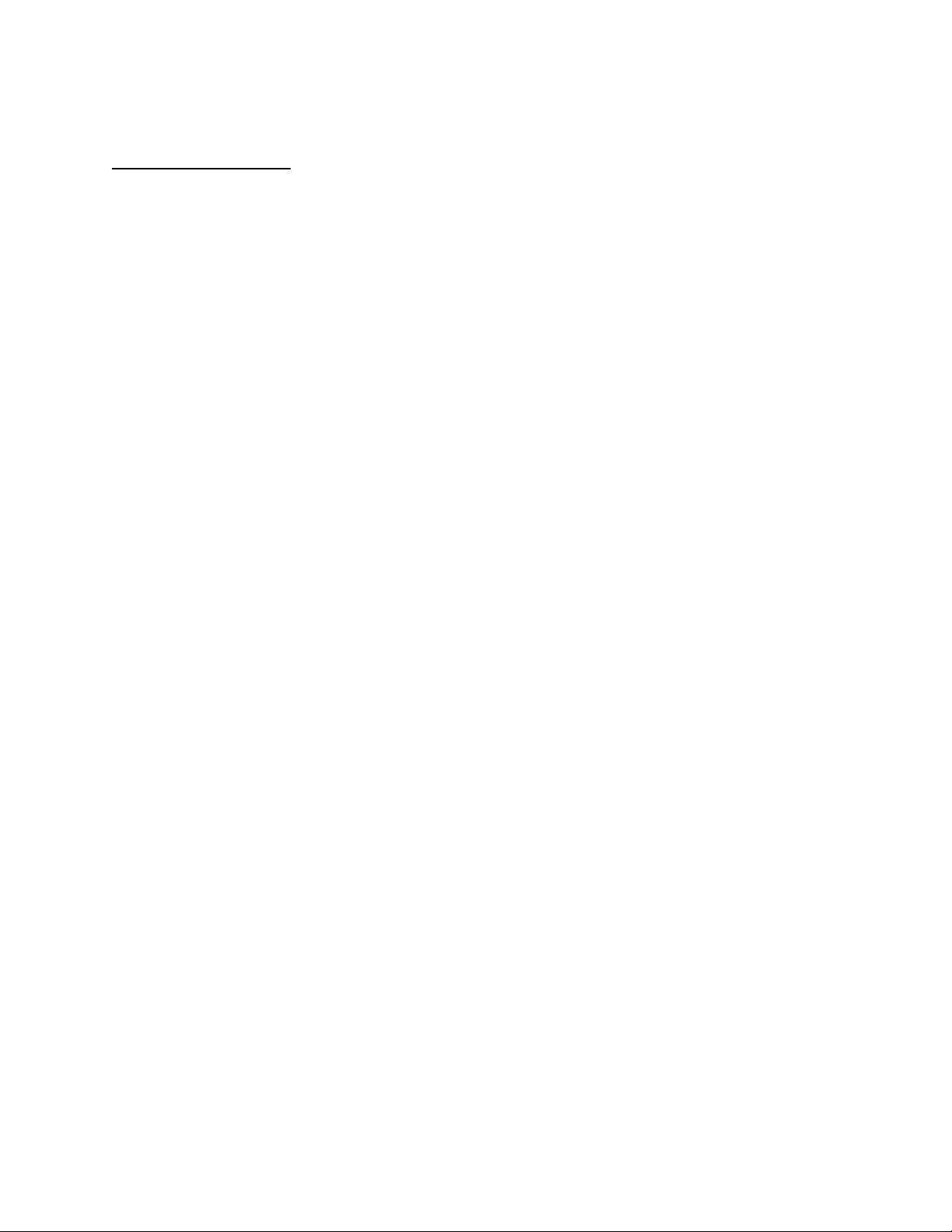
APPLICANT: MOTOROLA, INC. FCC ID: IHDT5FM1
INSTRUCTION MANUAL
An English version preliminary draft copy of the Users Manual follows:
EXHIBIT 8
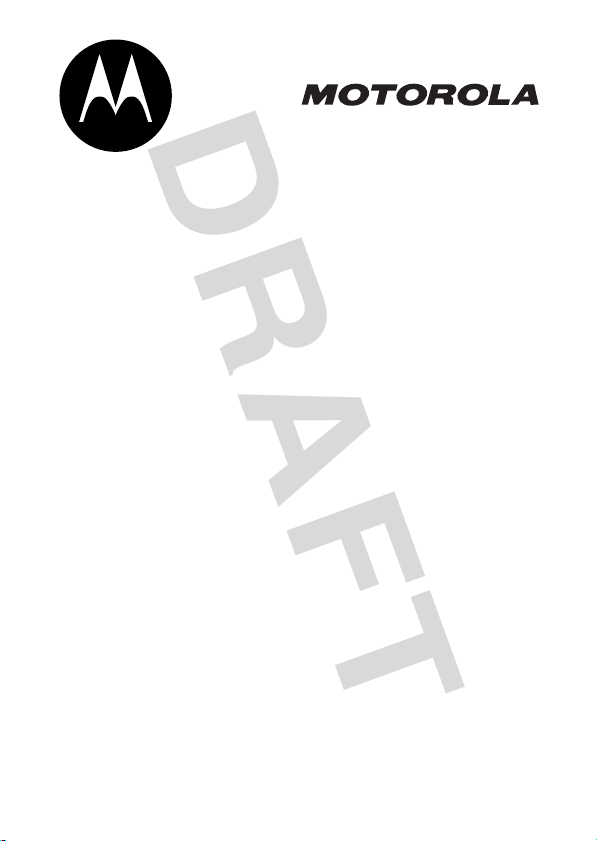
DRAFT
CDMA
START HERE >
C305
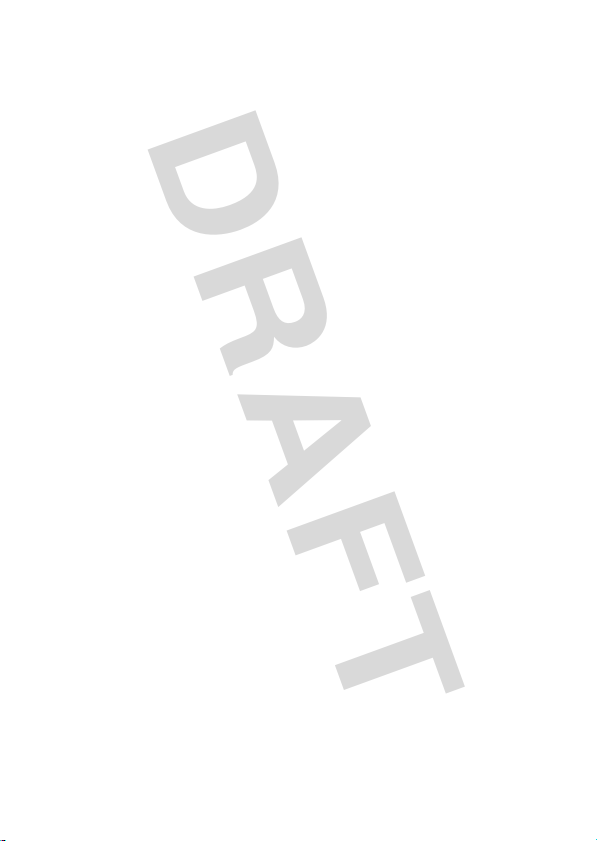
DRAFT

DRAFT
Welcome
Welcome to the world of Motorola digital wireless
communications! We are pleased that you have chosen the
Motorola C305 CDMA wireless phone.
Menu Key
Open main menu.
Left Soft Key
Perform functions
identified by left
display prompt.
Volume Button s
Smart Key
Send Key
Send & answer
calls, view recent
dialed calls list.
Microphone
Accessory
Connector Port
Status Light
See incoming call &
service status.
Right Soft Key
Perform functions
identified by right
display prompt.
4-Way
Navigation Key
Scroll through menus & lists,
set feature values.
OK Key
Open or select the
highlighted item.
Voice Key
Record voice
records, contacts, &
shortcut names.
Power Key/End Key
Turn phone on/off,
end phone calls,
exit menus.
1
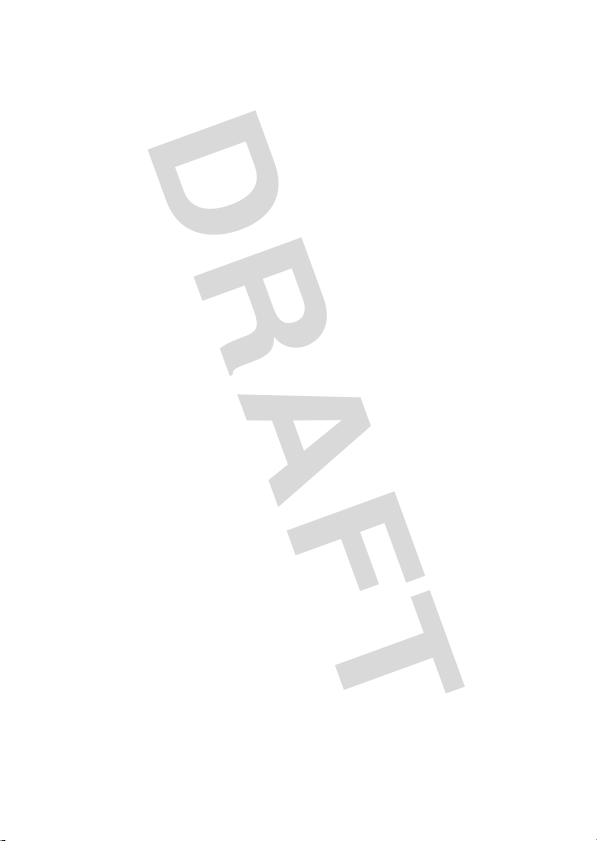
DRAFT
Motorola, Inc.
Consumer Advocacy Office
1307 East Algonquin Road
Schaumburg, IL 60196
www.hellomoto.com
MOTOROLA and the Stylized M Logo are registered in the US Patent &
Trademark Office. All other product or service names are the property of their
respective owners.
© Motorola, Inc. 2005.
The information contained in Motorola's user's guides is believed to be correct
at the time of printing. Motorola reserves the right to change or modify any
information or specifications without notice. The contents of Motorola’s user's
guides are provided “as is.” Except as required by applicable law, no warranties
of any kind, either express or implied, including, but not limited to, the implied
warranties of merchantability and fitness for a particular purpose, are made in
relation to the accuracy, reliability, or contents of this guide.
Manual number: 6809494A17-O
2
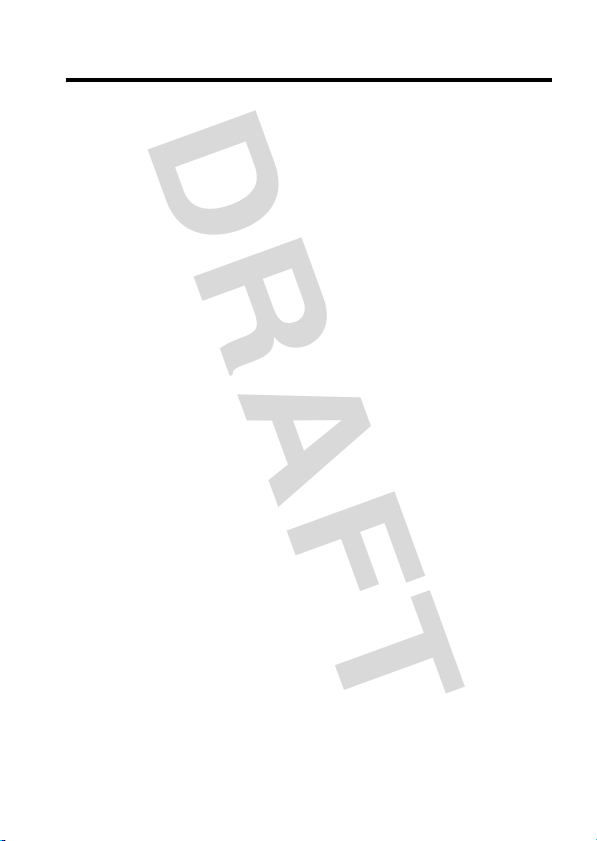
DRAFT
Contents
Getting Started
What’s in the Box? . . . . . . . . . . . . . . . . . . . . . . . . . . . . . . 6
About This Guide . . . . . . . . . . . . . . . . . . . . . . . . . . . . . . . 6
Battery Tips . . . . . . . . . . . . . . . . . . . . . . . . . . . . . . . . . . . 7
Installing the Battery. . . . . . . . . . . . . . . . . . . . . . . . . . . . . 8
Charging the Battery. . . . . . . . . . . . . . . . . . . . . . . . . . . . 10
Turning On Your Phone. . . . . . . . . . . . . . . . . . . . . . . . . . 11
Adjusting Volume . . . . . . . . . . . . . . . . . . . . . . . . . . . . . . 11
Making a Call . . . . . . . . . . . . . . . . . . . . . . . . . . . . . . . . . 12
Answering a Call. . . . . . . . . . . . . . . . . . . . . . . . . . . . . . . 12
Changing the Call Alert. . . . . . . . . . . . . . . . . . . . . . . . . . 13
Viewing Your Phone Number . . . . . . . . . . . . . . . . . . . . . 14
Highlight Features
Sending a Multimedia Message . . . . . . . . . . . . . . . . . . . 15
Receiving a New Multimedia Message. . . . . . . . . . . . . . 18
Learning to Use Your Phone
Using the Display . . . . . . . . . . . . . . . . . . . . . . . . . . . . . . 20
Using Menus. . . . . . . . . . . . . . . . . . . . . . . . . . . . . . . . . . 23
Entering Text. . . . . . . . . . . . . . . . . . . . . . . . . . . . . . . . . . 26
Locking and Unlocking Your Phone . . . . . . . . . . . . . . . . 34
Changing a Code or Password. . . . . . . . . . . . . . . . . . . . 36
If You Forget a Code or Password . . . . . . . . . . . . . . . . . 36
Setting Up Your Phone
Storing Your Name and Phone Number . . . . . . . . . . . . . 38
Defining the Time and Date Format . . . . . . . . . . . . . . . . 38
Setting an Alert Style . . . . . . . . . . . . . . . . . . . . . . . . . . . 38
Turning the Flip Tone On and Off . . . . . . . . . . . . . . . . . . 40
Setting Answer Options . . . . . . . . . . . . . . . . . . . . . . . . . 40
. . . . . . . . . . . . . . . . . . . . . . . . . . . . . . . . . . 6
. . . . . . . . . . . . . . . . . . . . . . . . . . . . . . 15
. . . . . . . . . . . . . . . . . . . . . . 20
. . . . . . . . . . . . . . . . . . . . . . . . . . . 38
3
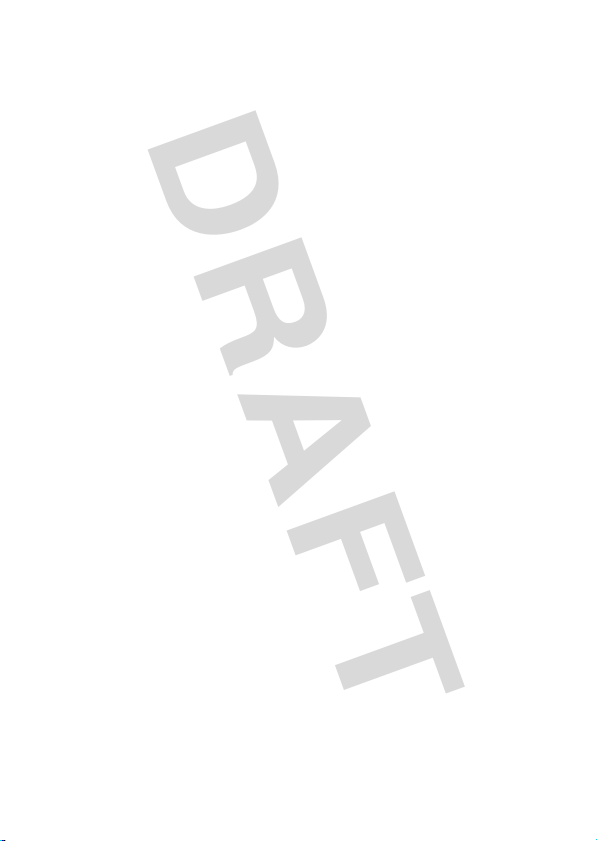
DRAFT
Setting a Wallpaper Image . . . . . . . . . . . . . . . . . . . . . . 40
Setting a Screen Saver Image . . . . . . . . . . . . . . . . . . . 41
Setting Display Color. . . . . . . . . . . . . . . . . . . . . . . . . . . 43
Adjusting the Backlight . . . . . . . . . . . . . . . . . . . . . . . . . 43
Hiding or Showing Location Information . . . . . . . . . . . . 43
Calling Features
Changing the Active Line . . . . . . . . . . . . . . . . . . . . . . . 45
Redialing a Number . . . . . . . . . . . . . . . . . . . . . . . . . . . 45
Using Automatic Redial. . . . . . . . . . . . . . . . . . . . . . . . . 45
Using Caller ID . . . . . . . . . . . . . . . . . . . . . . . . . . . . . . . 46
Canceling an Incoming Call . . . . . . . . . . . . . . . . . . . . . 47
Turning Off a Call Alert . . . . . . . . . . . . . . . . . . . . . . . . . 47
Calling an Emergency Number . . . . . . . . . . . . . . . . . . . 47
Viewing Recent Calls . . . . . . . . . . . . . . . . . . . . . . . . . . 48
Returning an Unanswered Call . . . . . . . . . . . . . . . . . . . 50
Using the Notepad . . . . . . . . . . . . . . . . . . . . . . . . . . . . 50
Attaching a Number . . . . . . . . . . . . . . . . . . . . . . . . . . . 51
Calling with Speed Dial . . . . . . . . . . . . . . . . . . . . . . . . . 51
Calling with 1-Touch Dial. . . . . . . . . . . . . . . . . . . . . . . . 52
Using Voicemail. . . . . . . . . . . . . . . . . . . . . . . . . . . . . . . 52
Using Your Phone as a Speakerphone . . . . . . . . . . . . . 54
Muting the Phone . . . . . . . . . . . . . . . . . . . . . . . . . . . . . 54
Using Call Waiting. . . . . . . . . . . . . . . . . . . . . . . . . . . . . 55
Phone Features
Main Menu . . . . . . . . . . . . . . . . . . . . . . . . . . . . . . . . . . 56
Calling Features . . . . . . . . . . . . . . . . . . . . . . . . . . . . . . 58
Message Features . . . . . . . . . . . . . . . . . . . . . . . . . . . . 58
Contacts Features. . . . . . . . . . . . . . . . . . . . . . . . . . . . . 61
Personalizing Features . . . . . . . . . . . . . . . . . . . . . . . . . 63
Menu Features . . . . . . . . . . . . . . . . . . . . . . . . . . . . . . . 65
Dialing Features . . . . . . . . . . . . . . . . . . . . . . . . . . . . . . 66
. . . . . . . . . . . . . . . . . . . . . . . . . . . . . . . 45
. . . . . . . . . . . . . . . . . . . . . . . . . . . . . . . . 56
4
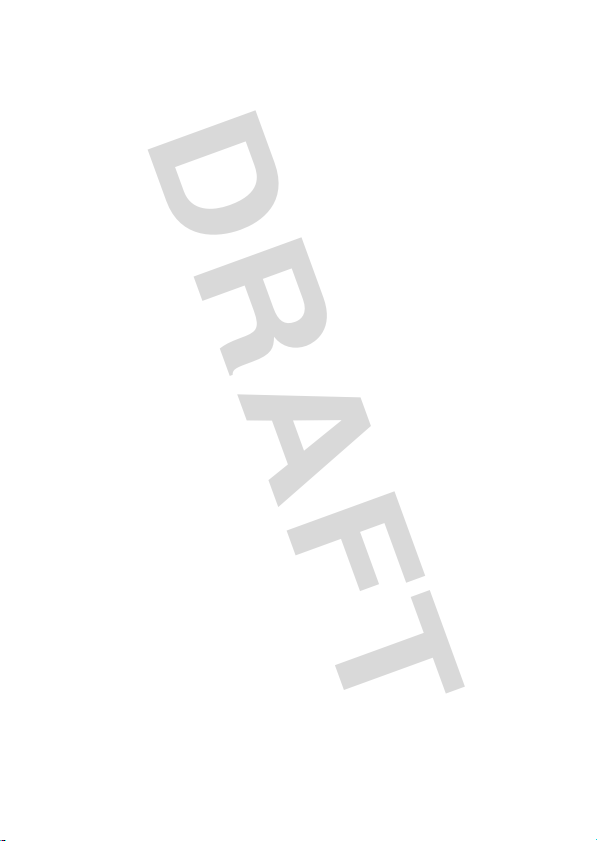
DRAFT
Call Monitoring . . . . . . . . . . . . . . . . . . . . . . . . . . . . . . . . 66
Handsfree Features . . . . . . . . . . . . . . . . . . . . . . . . . . . . 67
Data and Fax Calls . . . . . . . . . . . . . . . . . . . . . . . . . . . . . 68
Network Features . . . . . . . . . . . . . . . . . . . . . . . . . . . . . . 69
Personal Organizer Features . . . . . . . . . . . . . . . . . . . . . 69
Security Features . . . . . . . . . . . . . . . . . . . . . . . . . . . . . . 70
News and Entertainment Features . . . . . . . . . . . . . . . . . 71
Specific Absorption Rate Data
Index
. . . . . . . . . . . . . . . . . . . . . . . . . . . . . . . . . . . . . . . . . 74
. . . . . . . . . . . . . . . . . . . . 72
5
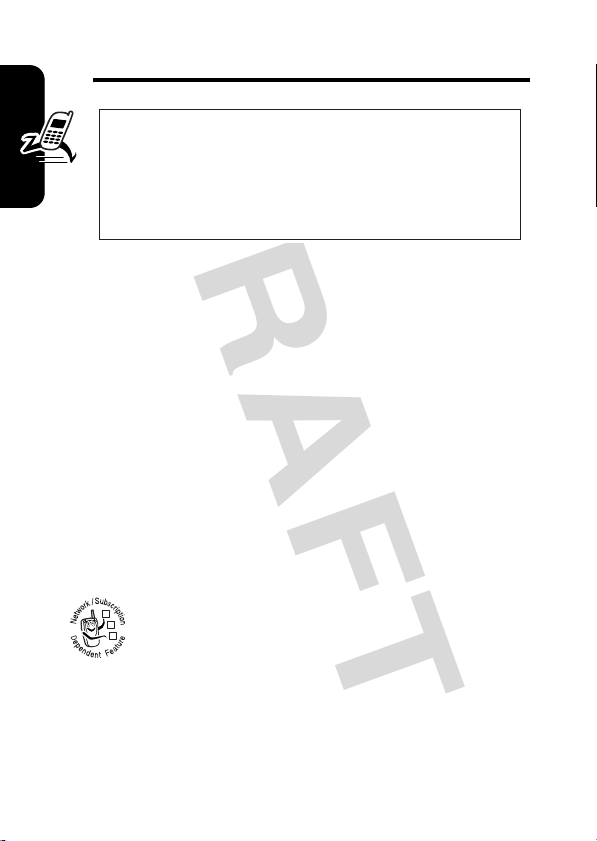
DRAFT
Getting Started
CAUTION:
first time, read the
Legal Information
Getting Started
gray-edged pages at the back of this guide.
What’s in the Box?
Your wireless phone typically comes with a battery and
charger. You can purchase other accessories to customize
your phone for maximum performance and portability.
To purchase Motorola Original™ accessories, contact the
Motorola Customer Call Center at 1-800-331-6456 in the
United States or 1-800-461-4575 in Canada.
About This Guide
Optional Features
provider for more information.
This label identifies an optional network or
subscription-dependent feature that may not be
032380o
offered by all service providers in all
geographical areas. Contact your service
Before using the phone for the
Important Safety and
included in the
032259o
6
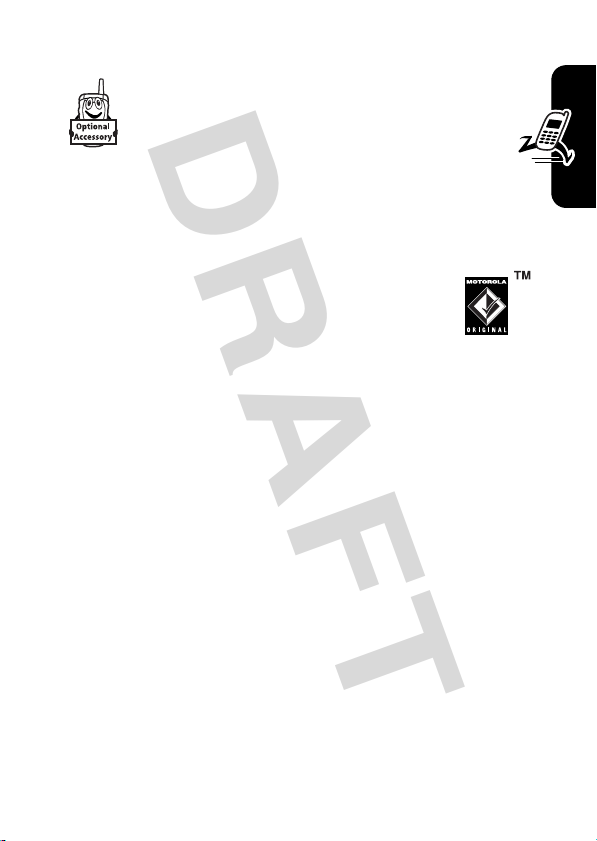
DRAFT
Optional Accessories
This label identifies a feature that requires an
optional Motorola Original™ accessory.
Battery Tips
Battery life depends on the network, signal strength,
temperature, features, and accessories you use.
•
Always use Motorola Original batteries and
chargers. The warranty does not cover
damage caused by non-Motorola batteries
and/or chargers.
•
New batteries or batteries stored for a long time may
take more time to charge.
•
When charging your battery, keep it near room
temperature.
•
When storing your battery, keep it uncharged in a
cool, dark, dry place, such as a refrigerator.
•
Never expose batteries to temperatures below -10°C
(14°F) or above 45°C (113°F). Always take your
phone with you when you leave your vehicle.
•
It is normal for batteries to gradually wear down and
require longer charging times. If you notice a change
in your battery life, it is probably time to purchase a
new battery.
Getting Started
7

DRAFT
Contact your local recycling center for proper
battery disposal.
Warning:
they may explode.
Never dispose of batteries in a fire because
Warning:
safety information in the “Safety and General Information”
section included in this guide.
Installing the Battery
You must install and charge the battery to use your phone.
Caution:
Getting Started
hours) battery and should be used only with Motorola
Original batteries that are rated at 750 mAh or 1140 mAh.
Use of any other battery could affect the performance of
the phone and could also cause the phone to become
noncompliant with the Specific Absorption Rate levels
established by the FCC’s Radiofrequency Exposure
Guidelines.
Before using your phone, read the battery
This phone comes with a 960 mAh (milliamp
8
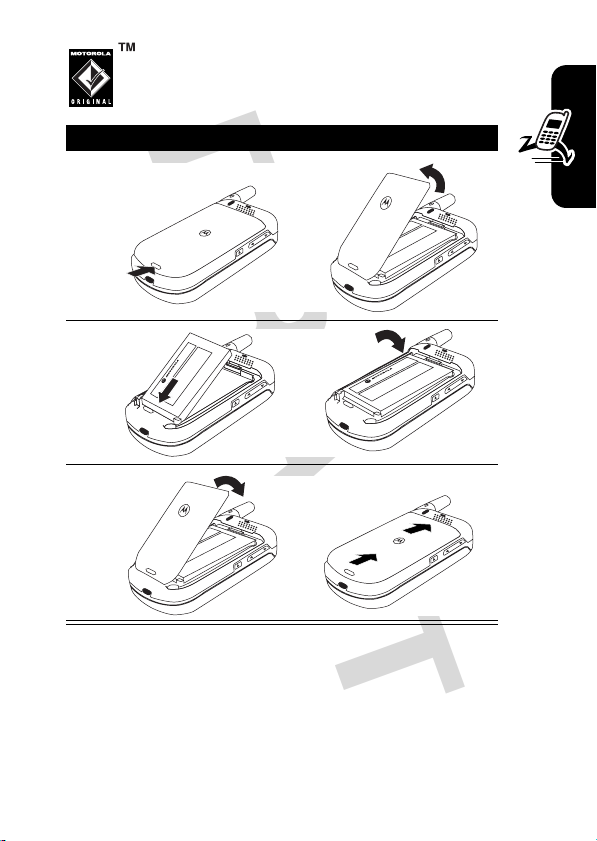
DRAFT
1
Your phone is designed to use only
Motorola Original batteries and accessories.
Action
2
3
Getting Started
9
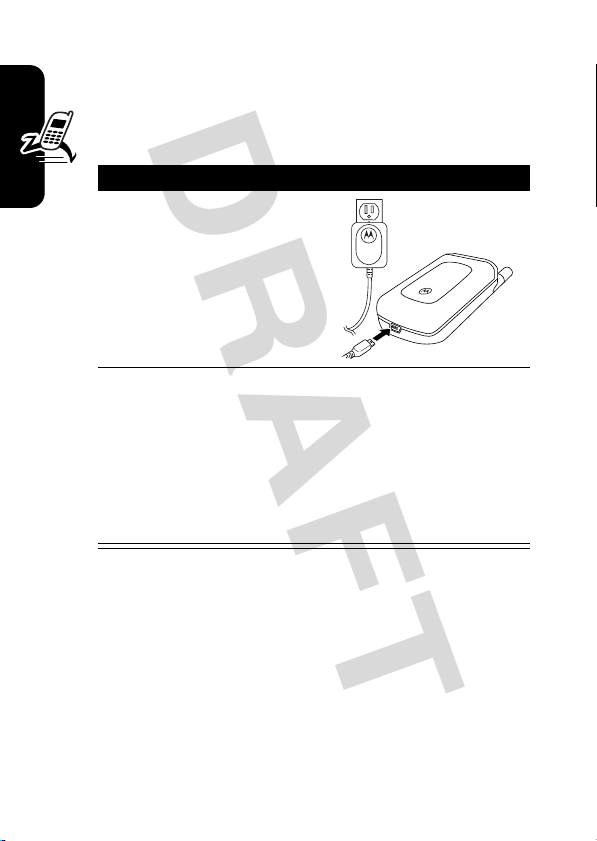
DRAFT
Charging the Battery
New batteries are partially charged. Before using your
phone, install and charge the battery. Some batteries
perform best after several full charge/discharge cycles.
Action
1
Getting Started
Note:
indicator in the upper right corner of the display shows how
much of the charging process is complete. At least 1
segment of the battery level indicator must be visible to
ensure full phone functionality while charging.
Attach the charger into
the phone, and plug
the other end into an
appropriate electrical
outlet.
2
Press the release tab and remove the charger
when you see the following on the internal
display:
Charge Complete
or
Charged
(if the phone is powered on)
When you charge the battery, the battery level
(if the phone is powered off)
10
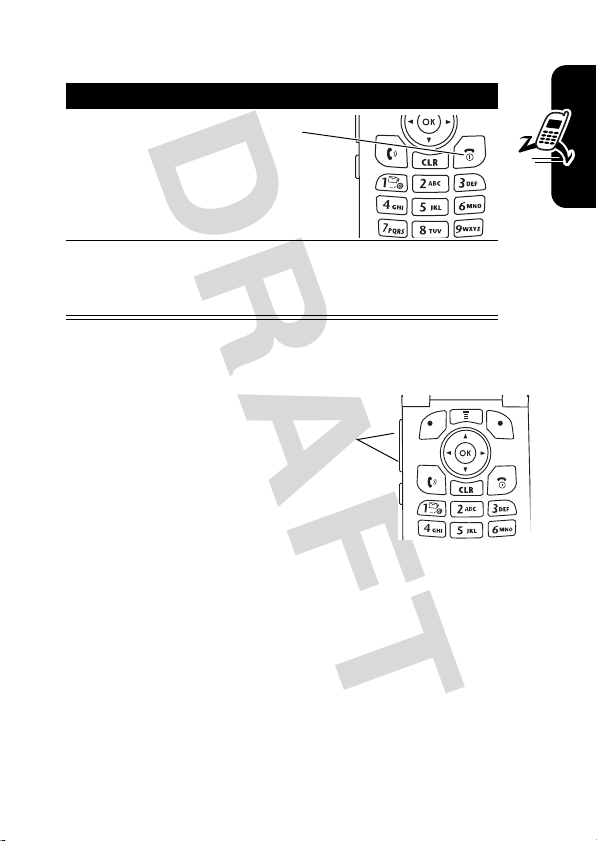
DRAFT
Turning On Your Phone
Action
1
Press & hold for 3 seconds.
2
If necessary, enter your 4-digit unlock code (the
last 4 digits of your phone number) and press
OK (+
) to unlock the phone.
Adjusting Volume
Press the up or down
volume keys to:
•
adjust earpiece
volume during a call
•
•
adjust ringer volume
from home screen
(with flip open)
turn off an incoming call alert
Volume
Keys
Getting Started
11
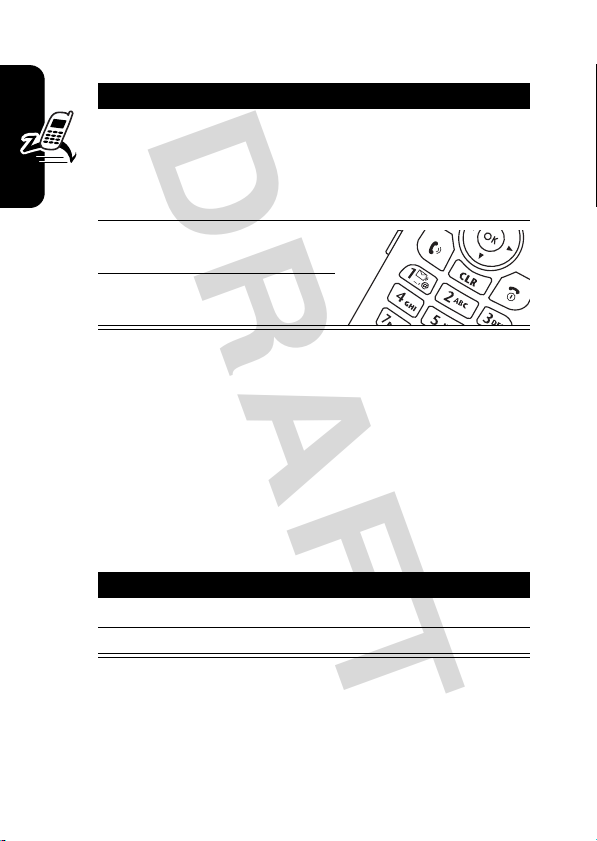
DRAFT
Making a Call
Action
1
Dial the number.
Tip:
If you make a mistake, press the clear
C
to delete the last digit. Press and hold
key
C
Getting Started
Note:
screen. See page 20.
to clear all digits.
2
Press N to make the
call.
3
Press P to end the call.
You must dial the phone number from the home
Answering a Call
When you receive a call, your phone rings and/or vibrates
and displays an incoming call message.
When the phone flip is
Action
1
Open the flip to answer.
2
Close the flip to end the call.
To deactivate this feature, press M >
Tip:
In-Call Setup
>
12
>
Answer Options
closed
>
Open to Answer
More > Settings
, and select
Off
.)
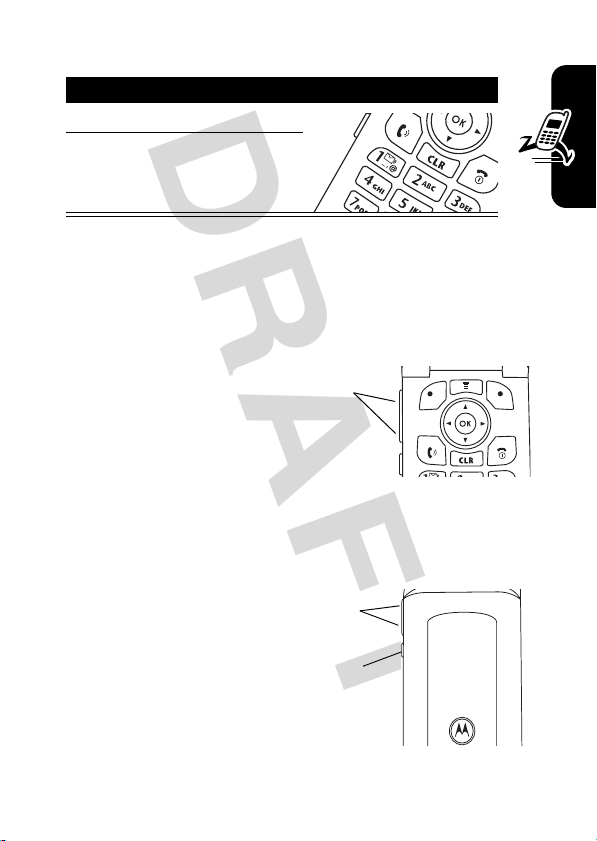
DRAFT
When the phone flip is
Action
1
Press N to answer.
2
Press P to end the call.
open
Note:
If the phone is locked, you must unlock it to answer
the call.
Changing the Call Alert
Phone Flip Open
Press the down volume
button to switch to lower
call alert volume, then
switch to vibrate and,
finally, silent alert. Press the up volume button to cycle
back from silent alert to vibrate and then to the lowest alert
volume setting.
Phone Flip Closed
Press the smart key, then
press the up and down
volume buttons to scroll
through the alert styles:
Loud, Soft, Vibrate, Vibe & Ring
and
Silent
.
Volume
Buttons
Volume
Buttons
Smart
Key
,
Getting Started
13
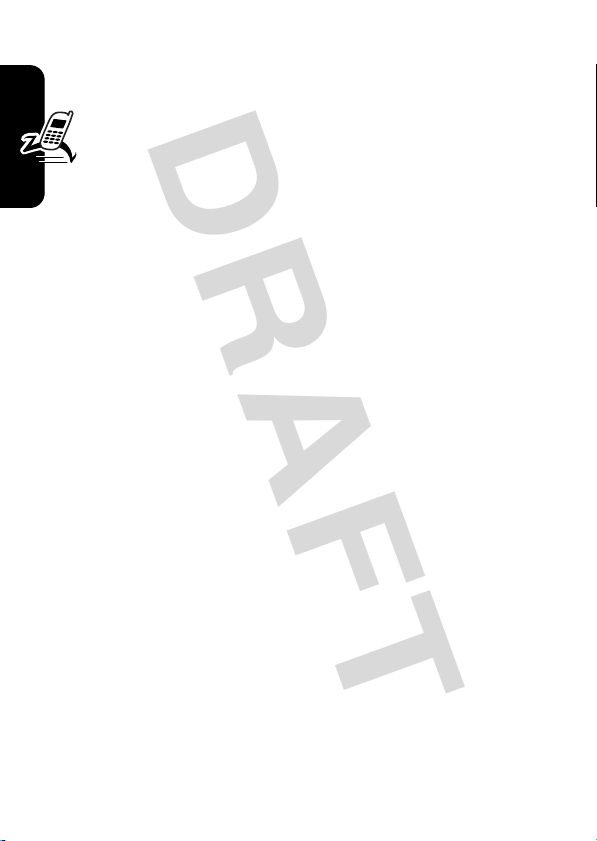
DRAFT
After scrolling to the desired alert style, press the smart
key to save the setting and return to the home screen.
Viewing Your Phone Number
To view your phone number from the home screen,
K #
press
seconds.
While you are on a call, press
Getting Started
. Your phone number displays after 2
M
>
My Tel. Numbers
.
14
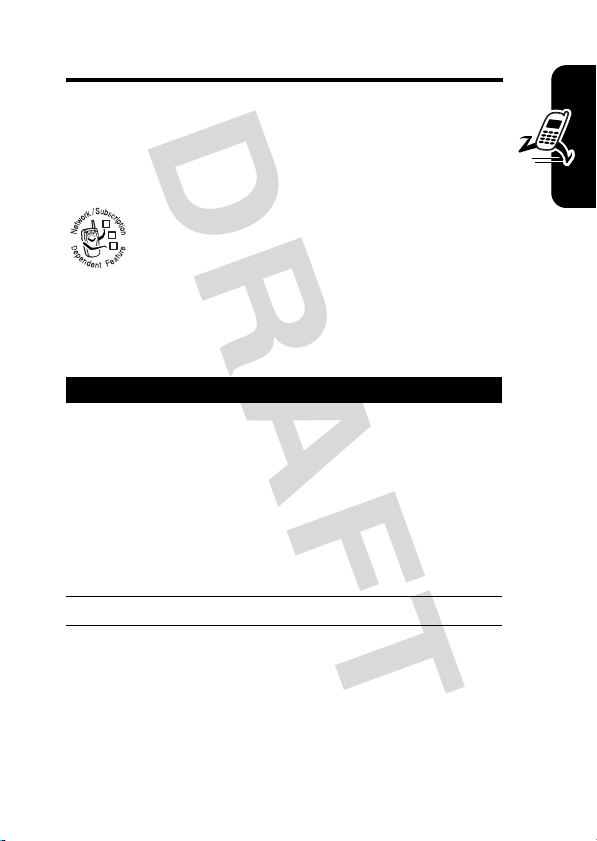
DRAFT
Highlight Features
Sending a Multimedia Message
to email addresses.
Find the Feature
1
2
A Multimedia Messaging Service (MMS)
message can contain media elements including
032380o
text, pictures, animations, and sounds. You can
send the message to other wireless phones and
M> Messaging
Action
Scroll to
press
press
Scroll to a phone number or email address from
the
multiple numbers and/or addresses from the list.)
Press
[New Phone Number]
K
, enter the new number or address, and
OK (+
).
or
or
Contacts
list, and press K. (You can select
NEXT (+
).
>
Torpedo MMS
[New Email Address]
Highlight Features
and
15
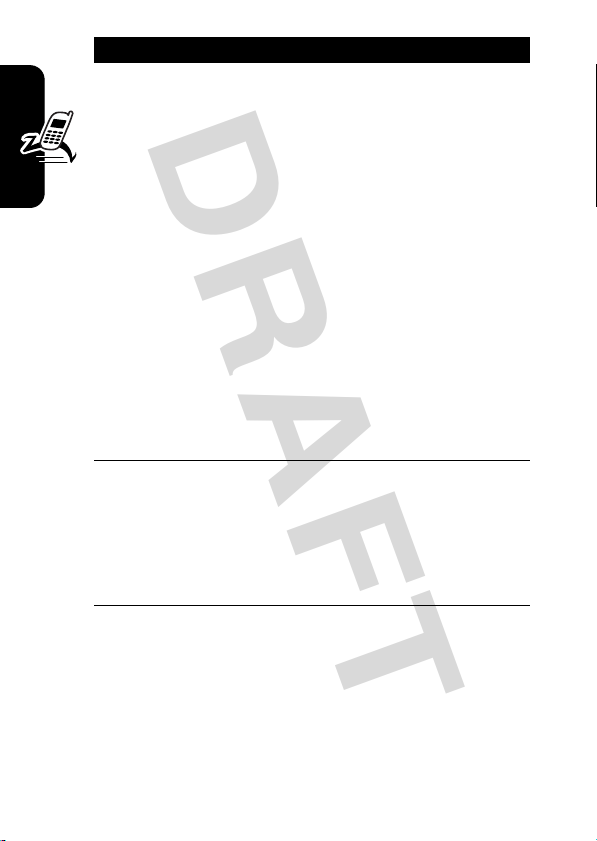
DRAFT
Action
3
Enter message text.
M
Press
Preview
Insert
SELECT (+
Highlight Features
options).
Page Timing
is displayed.
Remove Image/Sound
attached to the current page.
Cut
Copy
Paste
Entry Mode
Secondary
Entry Setup
Flip Layout
multimedia object.
to access these options:
—Play the multimedia message.
—Scroll to the desired option and press
) (see table following these steps for
—Set the number of seconds each page
—Delete the image or sound file
—Delete text.
—Copy text.
—Paste text that was copied previously.
—Select
(see page 27).
—Select TAP or iTAP (see page 27).
—Reverse the sequence of text and
Numeric, Symbol, Primary
, or
16
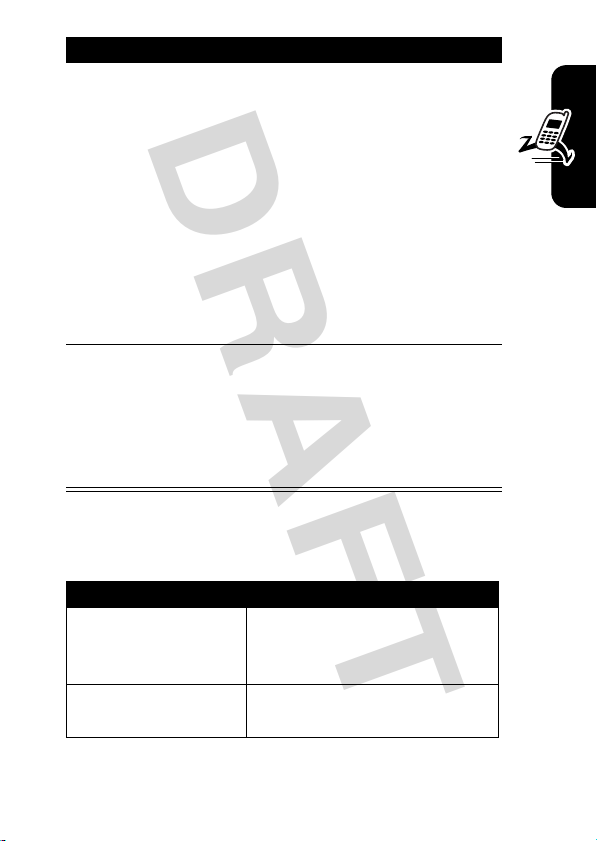
DRAFT
Action
4
Press
NEXT (+
the desired entries:
Subject:
—Subject or title of message.
Cc:
—Message copy recipient(s).
Bcc:
—Recipient(s) of message copy, not known to
other recipient(s).
Priority:
Receipt
—A delivery report.
) go to the next screen, and make
—Set to
Normal
or
High
.
Highlight Features
Attachment
5
Press
Press M to send the message later, view
message details, save the message in the drafts
folder, or cancel the message.
The following are the options you can insert into the
message:
Option Description
Picture
Sound
—Attach a picture or sound.
SEND (+
or
) to send the message.
Select and insert a prestored
picture or animation into the
message.
Select and insert a prestored
sound into the message.
17
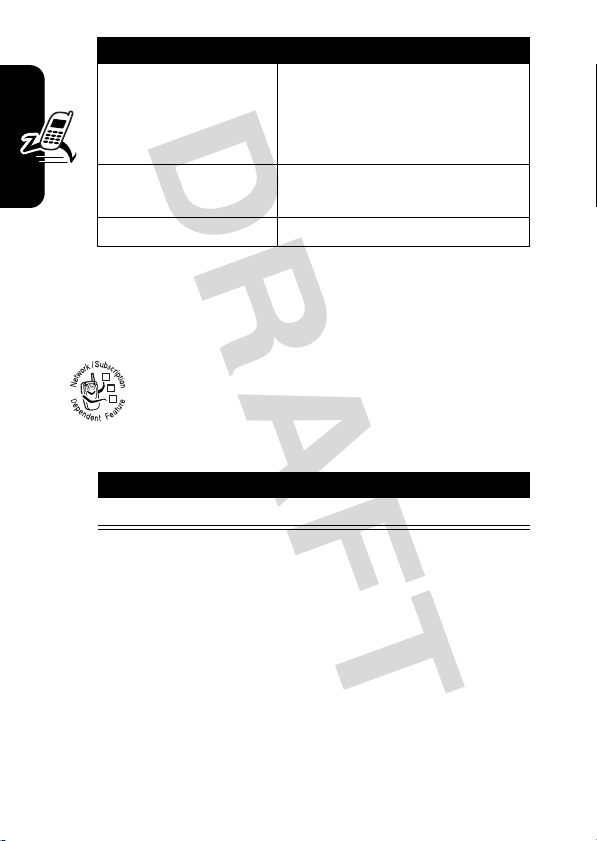
DRAFT
Option Description
New Page
Template
Quick Notes
Receiving a New Multimedia Message
Insert an additional message
“page.” (An indicator at the
top of the page specifies the
currently displayed page.)
Open an MMS template with
preloaded media.
Insert an pre-made message.
Highlight Features
Multimedia messages that you receive can contain
different media objects:
•
•
18
When you receive a multimedia message or
032380o
letter, your phone displays the
waiting) indicator and a
and sounds an alert.
Press To
READ (+
) open the message
Photos, pictures, and animations are displayed as you
read the message.
A sound file begins playing when its slide is displayed.
Use your phone’s volume keys to adjust the volume as
the sound file plays.
New Message notification,
X
(message
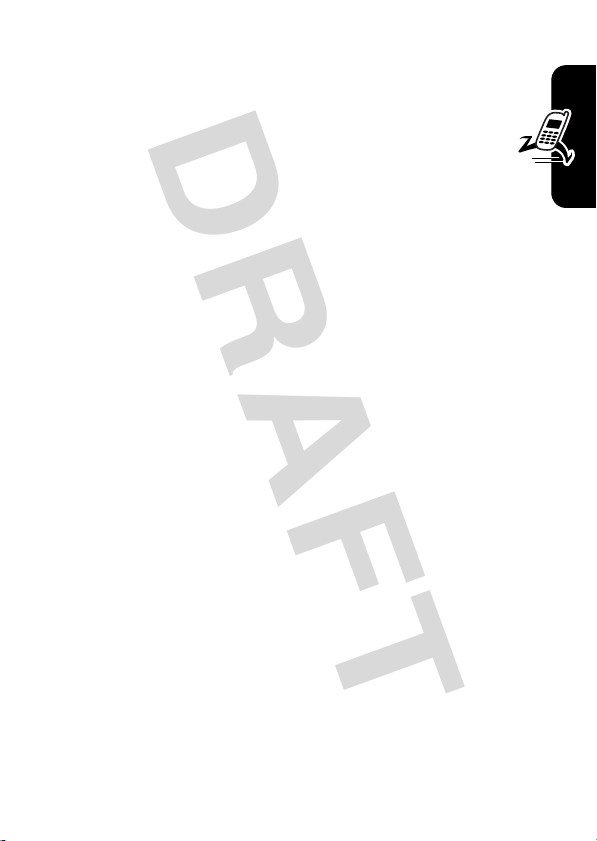
DRAFT
Note:
In a multimedia letter, you may have to highlight an
indicator embedded in the message text to play a sound
file.
•
Attached files are appended to the message. To
open the attachment, highlight the file indicator or
file name and press
PLAY (+
Contacts
) (sound file), or
entry or datebook entry, or unknown file type).
VIEW (+
) (image file type),
OPEN (+
) (vObject such as
Highlight Features
19
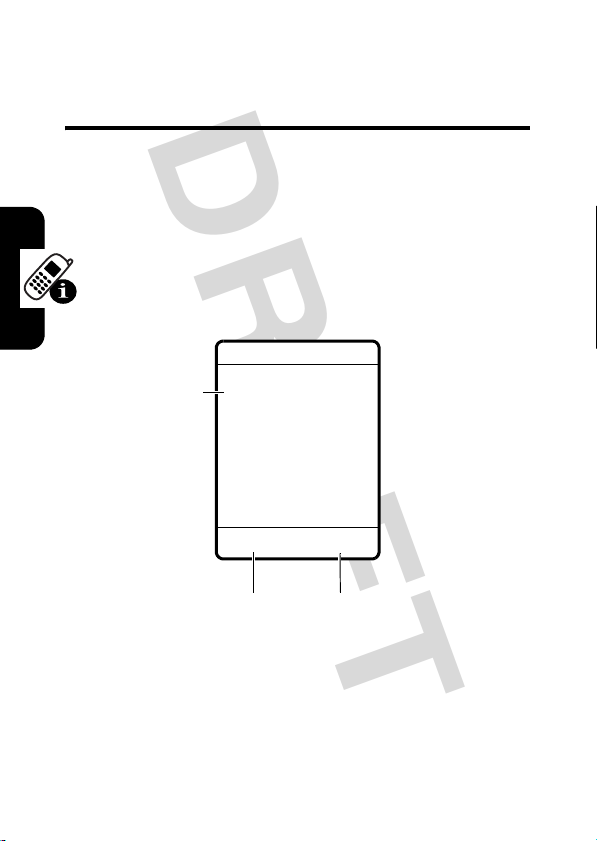
DRAFT
Learning to Use Your Phone
See page 1 for a basic phone diagram.
Using the Display
The home screen (shown below) is the standard
display you see when you are not on a call or using the
menu. You must be in the home screen to place a call.
#8?
5^
Clock
Service Provider
2:49pm 08/19/04
V
Learning to Use Your Phone
Note:
Menu organization, feature names, and feature
availability may vary depending on your service provider
and service subscription options.
Labels at the bottom corners of the display show current
soft key functions. Press the left (
to perform the function indicated by the left or right label.
20
Soft Key Labels
M
x
U
M
VQ
J
CALLSCONTACT
-
) or right soft key (+)
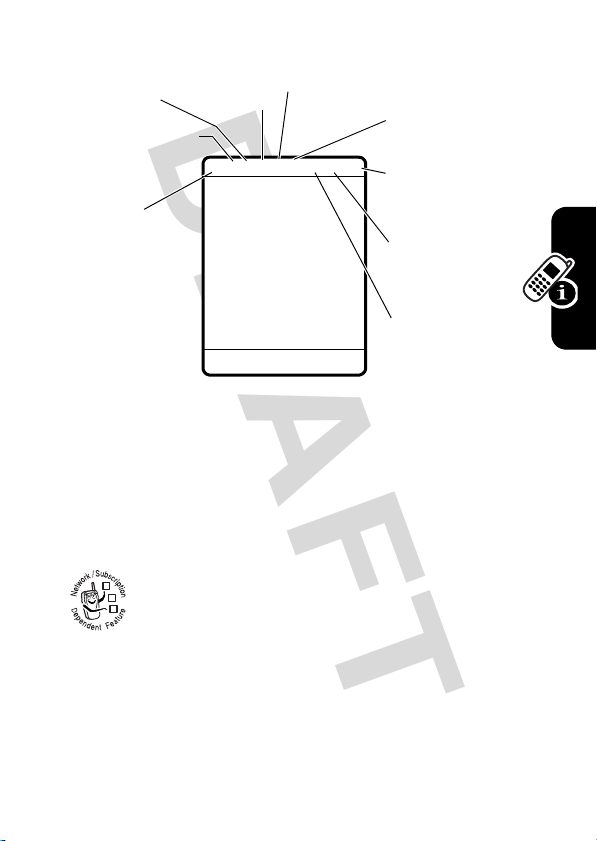
DRAFT
The following status indicators can display:
➌
In Use
Indicator
➋
Digital/Analog
Signal
Indicator
➊
Signal
Strength
Indicator
➊
Signal Strength Indicator
your phone’s connection with the network.
➍
Roam
Indicator
5
➎
#
8
?
Ô
Service Provider
M
Accessory
Icon
➏
ALI
Indicator
^
V
Q
ã
CALLSCONTACT
Indicates the strength of
➐
Battery
Level
Indicator
➑
Alert Style
Indicator
➒
Message
Waiting
Indicator
Learning to Use Your Phone
Strong
You cannot make or answer calls when the “no signal”
indicator displays.
5
4 3 2 1 0 No Signal
➋
Digital Signal Indicator
032380o
are receiving a digital or analog signal:
#
= digital signal
O
= digital (3G) signal
Shows whether you
21

DRAFT
➌
In Use Indicator
Other indicators can include:
ã
= datebook
alarm
4
= status secure
data
network.
032380o
➍
uses a network outside the home network
032380o
(
your phone roams, or seeks, another
➎
Accessory Icon
is charging or is plugged into a data connector.
Indicates that a call is in progress.
&
= packet data
/
= voice privacy
Roam Indicator
,
). When you leave your home network,
Displays when phone
Displays when your phone
➏
ALI Indicator
automatic location information feature:
032380o
ä
= ALI on
Shows the status of the
ã
➐
Battery Level Indicator
charge level. Recharge battery when you see
and hear the low battery alert.
Learning to Use Your Phone
➑
Ring Style Indicator
V
= loud ring
Z
=vibrate
Y
= silent
22
Vertical bars show battery
Shows ring style setting:
W
X
= ALI off
Low Battery
=soft ring
= vibrate and ring
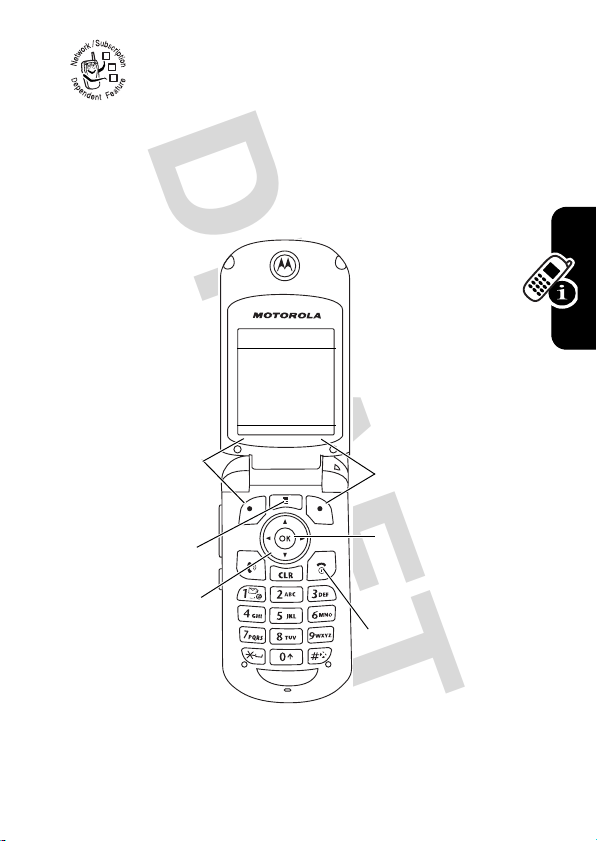
DRAFT
➒
Message Waiting Indicator
you receive a text message. Other indicators can
032380o
include:
R
= voicemail
message
Using Menus
nÉU
Left Soft Key
Perform
functions
identified by left
display prompt.
Menu Key
Enter a
sub-menu.
left
, or
4-Way
down
right
Navigation Key
Scroll up,
w U f
EXIT SELECT
,
.
Media Center
Vh
S
= voicemail and
Appears when
text message
Right Soft Key
Perform right
function.
OK Key
Enter Main
Menu.
End Key
Exit menu
without making
changes.
Learning to Use Your Phone
23

DRAFT
Selecting a Menu Feature
You can access most of your phone’s features through a
system of menus. The home screen shows 4 icons that
S
represent 4 of these menus. Press
these icons and open the corresponding menu.
M
Press
you can select the following feature menus, which are
to display the main menu. From the main menu,
represented by the icons shown:
to select one of
Menu
Press
appear in the main menu.
Note:
Learning to Use Your Phone
availability may vary depending on your service provider
and service subscription options.
Tip:
You can set your phone to display the main menu as a
text-based list rather than graphic icons. See page 64.
24
Feature
Icon
n Contacts w Settings
s Recent Calls É
U Messaging f More
J Brew t Alert Styles
V Launch Mobile Web Ü Voice Records
h Media Center x Shortcuts
More (f
Menu organization, feature names, and feature
) to see features listed above that do not
Menu
Icon
Feature
Office Tools

DRAFT
Selecting a Menu Feature
From the home screen, select a menu feature as follows:
Find the Feature
This example shows that from the home screen, you must
M
press
menu. Use
the functions listed in the bottom left and right corners
of the display.
Selecting a Feature Option
Some features require you to select an item from a list:
Note:
You must press
Press S to scroll up or down to highlight an item.
, then scroll to and select
S
to scroll, and the left/right soft keys to select
Press
BACK (-
to go back to
Some displays do not include the
)
previous
screen.
Press
C
to exit.
M> Contacts
Contacts
Dialed Calls
6) Voice Mail
\ 5) Eric Smith
\ 4) Mary Smith
\ 3) Jesse Jones
\ 2) Jason Jones
e
VIEWBACK
M
to open sub-menu.
from the main
Highlighted
item
VIEW (+
Press
to view details
of highlighted
item.
BACK (-
) soft key.
Learning to Use Your Phone
)
25

DRAFT
Entering Text
Some features require you to enter information:
New Contact
Name:
S
Press
Learning to Use Your Phone
scroll down to
The message center lets you compose and send text
messages. A flashing cursor shows where text will appear:
Flashing cursor
indicates
insertion point.
to
No:
additional
items.
Press
changes.
enter or edit information.
Type: Work
Ringer ID:
None
CANCEL (-
DONE (-
) to exit without making
Create ñAb
160/1
Are
e
CHANGECANCEL
) displays when you
NEXTCANCEL
Highlighted
item
$
Press
CHANGE (+
K
edit information.
Press
open
sub-menu.
Press
to display the
Send To:
to enter or
M
NEXT (+
screen.
) or
to
)
26
Press
CANCEL (-
) to exit without making changes.

DRAFT
Choosing a Text Entry Mode
Multiple text entry modes make it easy for you to enter
names, numbers, and messages. The mode you select
remains active until you select another mode.
M
>
Press
entry mode:
Primary
Numeric
Symbol
Secondary
Entry Mode
Use your preferred entry method (
Tap Method
Enter numbers only.
Enter symbols only (see page 33).
Use your alternate entry method (
Tap Method
from a text entry screen to select an
iTAP
).
iTAP
).
or
or
Learning to Use Your Phone
You can also press the
modes.
Assigning Text Entry Methods
Press M >
methods as your
iTAP English
iTAP Espanol
iTAP Portuguese
Tap Method
Entry Setup
Let the phone predict each word as you
enter it (see page 30).
Enter letters, numbers, and symbols by
pressing a key one or more times (see
following section).
#
key to cycle through entry
to assign one of the following entry
Primary
and
Secondary
entry modes:
27

DRAFT
Text Entry Mode and Method Indicators
Whenever you are in an entry screen, icons at the top of
the screen indicate the entry method and mode:
Primary Secondary
ï ab õab
The following indicators identify
mode:
Using the Tap Method
óAb ùAb
ñAB úAB
ôab üab
Ab °Ab
òAB ûAB
W
= numeric mode
Tap, no capital letters
Tap, next letter capital
Tap, all capital letters
iTAP, no capital letters
iTAP, next letter capital
iTAP, all capital letters
Numeric
or
Symbol
entry
[
= symbol mode
This is the standard mode for entering text on your phone.
Learning to Use Your Phone
28
Press To
1
a number key 1
or more times
2
number keys enter the remaining
3OK (+) store the text when you are
select a letter, number, or
symbol shown in the
“Character Chart” on page 29
characters
finished

DRAFT
Tap Method Text Entry Rules
•
Press a number key repeatedly to cycle through its
characters. See the “Character Chart” on page 29.
•
If you do not press a key for 2 seconds, the character
in the block cursor is accepted, and the cursor moves
to the next position.
•
Press S left or right to move the flashing cursor to
the left or right in a message.
•
The first character of every sentence is capitalized.
While the first character is highlighted by the
S
cursor, press
lowercase.
Character Chart
Use this chart as a guide for entering characters with the
tap method.
1
. 0 1 ? ! , @ _ & ~ : ; " -
( ) ' % $
2
a b c 2 ä å á à â ã \ ç
3
d e f 3 ë é è ê
4
g h i 4 ï í î
5
j k l 5
6
m n o 6 ñ ö ó ò õ
7
p q r s 7
8
t u v 8
9
w x y z 9
0
+ - 0 x * / \ [ ] = > < #
down to force the character to
θ
ü ú ù û
Learning to Use Your Phone
29

DRAFT
Note:
This chart may not reflect the exact character set
available on your phone.
Using iTAP® Software Text Entry Method
iTAP® software is a predictive text entry method that lets
you enter a word using 1 keystroke per letter.
Note:
Learning to Use Your Phone
You can switch languages within a message in iTAP
M
>
text mode. Press
you want to use.
Entering Words
Action
1
Press a number key 1 time to enter the first letter
of the word.
The letters associated with the key are shown at
the bottom of the display.
2
Press number keys (1 per letter) to enter the rest
of the word.
Alternative words and letter combinations are
shown at the bottom of the display. The word
choices are updated with each keypress.
3
Press S to highlight the word you want.
4
Press
SELECT (+
cursor location.
A space is automatically inserted after the word.
Entry Setup
) to enter the word at the flashing
to select the language
30
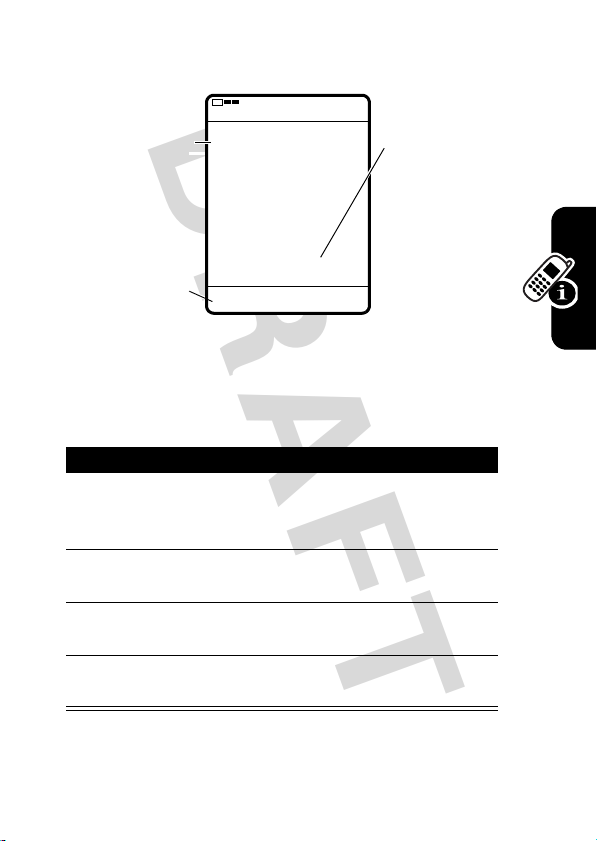
DRAFT
For example, to spell the word “art,” press 2 7 8. The
display shows:
Flashing cursor
indicates
insertion point.
Art
Create
643
Ab
Press
scroll and see
additional word
choices.
S
Press
CANCEL (-
cancel
message.
Entering Novel Words
You may enter a word that the iTAP software does not
recognize. If the word you want is not displayed:
Action
1
Press C 1 or more times to delete letters until
you see a letter combination that matches the
start of the word.
2
Press S left or right to highlight the letter or
letter combination.
3
Press
portion.
4
Continue to enter letters and highlight letter
combinations to spell the word.
) to
LOCK (+
Art Apt Cpu Cru
}
LOCKCANCEL
) to “lock” the selected word
to
Learning to Use Your Phone
31

DRAFT
Entering Punctuation
Press To
0
or
1
Using Capitalization
The first word of a sentence is automatically
capitalized, with following words in lowercase.
Action
Press S up once to change the highlighted word or
letters to initial character capitalized
S
Press
letters to uppercase characters
Press
or letters to lowercase characters
Press
letters to uppercase/lowercase characters.
Entering Numbers
Learning to Use Your Phone
1
2
3
up twice to change the highlighted word or
S
down once to change the highlighted word
0
once to change the highlighted word or
Action
Enter the first digit and then highlight it to put the
iTAP software in number entry mode
Press number keys to add digits to the number.
Press
SELECT (+
flashing cursor location.
enter punctuation or other
characters as shown in the
“Character Chart” on page 29
) to enter the number at the
32

DRAFT
Deleting Letters and Words
Place the cursor to the right of the text you want to delete,
and then do the following:
Action
Press C to delete 1 letter at a time.
C
Hold
to delete the entire message.
Using the Symbol Mode
As an alternate way to enter symbol characters in a
M
>
message, press
screen and select
Action
1
Press a number key 1 time to display its symbol
options at the bottom of the display.
See the “Symbol Chart” on page 33.
2
Press S, or press the number key multiple
times, to highlight the symbol you want.
3
Press
SELECT (+
flashing cursor location.
Entry Mode
Symbol
) to enter the symbol at the
from any text entry
.
Learning to Use Your Phone
Symbol Chart
Use this chart as a guide for entering characters in symbol
mode.
1
. ? ! , @ _ & ~ : ; " - ( ) ' %
2
@ _ \
3
/ : ;
33

DRAFT
4
" & '
5
( ) [ ] { }
6
¿ ¡ ~
7
< > =
8
$ £ ¥
9
# % *
0
+ - x * / = > < # §
Note:
This chart may not reflect the exact character set
available on your phone.
Locking and Unlocking Your Phone
You can lock your phone manually or set the phone to lock
automatically whenever you turn it off.
To use a locked phone, you must enter the unlock code. A
locked phone still rings or vibrates for incoming calls or
messages,
You can make emergency calls on your phone even when
it is locked. For more information, see page 47.
Learning to Use Your Phone
34
but you must unlock it to answer
.
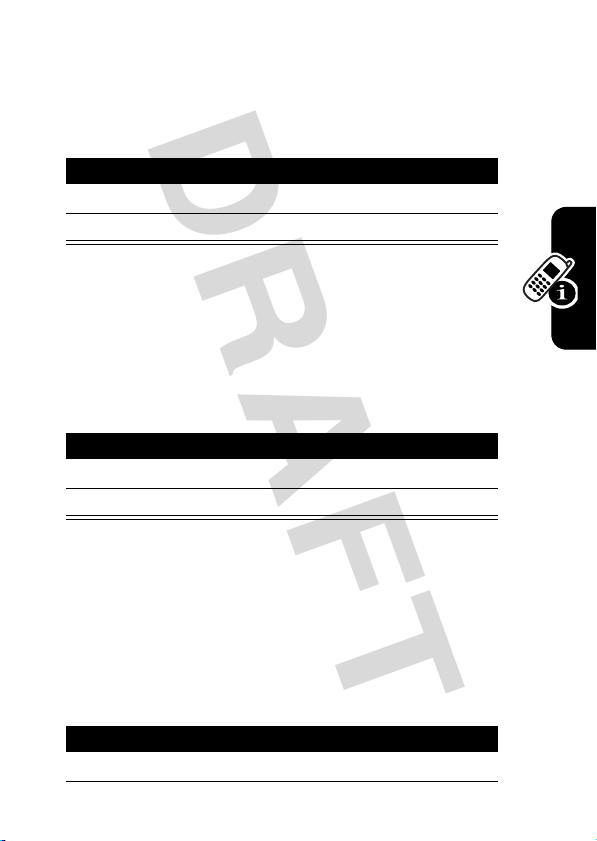
DRAFT
Locking Your Phone Manually
Find the Feature
Press To
1
keypad keys enter your unlock code
2OK (+) lock the phone
Unlocking Your Phone
Tip:
Your phone’s unlock code is originally set to 1234
at the factory. Your service provider may reset this code
before you receive your phone.
Enter Unlock Code
At the
Press To
1
keypad keys enter your unlock code
2OK (+) unlock your phone
M
prompt:
>
More > Settings
>
Security
>
>
Lock Now
Phone Lock
Setting Your Phone to Lock Automatically
You can set your phone to lock every time you turn it off.
Find the Feature
M
>
More > Settings
>
Security
>
Automatic Lock
>
Verify Unlock Code > On
>
Phone Lock
Learning to Use Your Phone
Press To
1
keypad keys enter your unlock code
35

DRAFT
Press To
2OK (+) activate automatic lock
Changing a Code or Password
Your phone’s 4-digit unlock code is originally set to 1234,
and the 6-digit security code is originally set to 000000 at
the factory. Your service provider may reset these numbers
before you receive your phone.
If your service provider has not reset these numbers,
we recommend that you change them to prevent other
users from accessing your personal information. The
unlock code must contain 4 digits, and the security code
must contain 6 digits.
To change a code or password:
Find the Feature
M
>
>
>
More > Settings
Security
New Passwords
If You Forget a Code or Password
Learning to Use Your Phone
If you forget your security code, contact your service
provider.
36

DRAFT
If you forget your unlock code, try entering 1234 or the last
4 digits of your phone number. If that does not work, do the
following at the
Press To
1
M
go to the unlock code bypass
2
keypad keys enter your security code
3OK (+) submit your security code
Enter Unlock Code
prompt:
screen
Learning to Use Your Phone
37

DRAFT
Setting Up Your Phone
Storing Your Name and Phone Number
To store or edit your name and phone number on
your phone:
032380o
Find the Feature
M
>
More > Settings
>
Phone Status
>
My Tel. Number
Defining the Time and Date Format
You can define the format your phone uses to show the
time and date on the home screen.
Find the Feature
M
>
>
>
More > Settings
Initial Setup
Time and Date
Setting an Alert Style
Your phone rings or vibrates to notify you of an incoming
call or other event. This ring or vibration is called an alert.
Setting Up Your Phone
You can select one of five different alert styles:
38
= Loud
V
Z
=Vibrate
W
=Soft
X
=Vibe & Ring

DRAFT
Y
Vol
= Silent
The ring style indicator in the display shows the current
alert style (see page 21).
Flip Open
To set an alert style using menu selections:
Find the Feature
Press To
1
S
left or right scroll to the alert style
2
CHANGE (+
Each ring style contains settings for specific event
alerts, ringer ID, and ringer and keypad volume. To
change these settings, press
> Style
Flip Closed
Press the smart key, then
press the up and down
volume buttons to scroll
through the alert styles:
Loud, Soft, Vibrate, Vibe & Ring
Silent
and
After scrolling to the desired alert style, press the smart
key to save the setting and return to the home screen.
) select the ring style
Detail
.
.
M
,
>
More
>
Style
M
>
More
ume
Buttons
Smart
Key
>
Alert Styles
>
Alert Styles
Setting Up Your Phone
39

DRAFT
Turning the Flip Tone On and Off
You can set your phone to play several musical notes
whenever you close the flip.
Find the Feature
M
>
>
More > Settings
Personalize
>
Setting Answer Options
You can use different methods to answer an incoming call.
Find the Feature
The
Answer Options
menu includes:
M
>
>
>
More > Settings
In-Call Setup
Answer Options
Multi-key
Open to Answer
Setting a Wallpaper Image
You can set a picture or animation as a wallpaper
(background) image in your phone’s display.
Note:
only the first frame of the animation is displayed.
Setting Up Your Phone
Find the Feature
1
answer by pressing any key
answer by opening the flip
When you set an animation as a wallpaper image,
M
>
More > Settings
>
Personalize
Press To
S
scroll to
Picture
>
Flip Tone
Wallpaper
40

DRAFT
Press To
2
CHANGE (+
3
S
4
SELECT (+
5
S
6
CHANGE (+
7
S
8
CHANGE (+
9
DONE (-
) open the picture viewer
up or down scroll to a picture/animation
(None)
Scroll to
wallpaper image.
) select the image
scroll to
) adjust the image layout
scroll to
places the image in the
Center
center of the display and, if
necessary, shrinks the image
to fill the display.
Tile
fills the display with
adjacent copies of the image
) confirm the layout setting
) save wallpaper settings
to turn off the
Layout
Center
or
Tile
You can also set a photo as wallpaper immediately after
you capture the photo (see page 15).
Setting a Screen Saver Image
Setting Up Your Phone
You can set a picture or animation as a screen saver
image. The image is displayed when the phone flip is open
and no key presses are detected for a period of time.
41

DRAFT
The screen saver image is shrunk to fill the display, if
necessary. An animation repeats for one minute, then the
first frame of the animation is displayed.
Tip:
Turn off the screen saver to extend battery life.
Find the Feature
M
>
>
>
More > Settings
Personalize
Screen Saver
Press To
1
S
2
3
4
5
6
7
8
9
Setting Up Your Phone
scroll to
CHANGE (+
S
SELECT (+
S
CHANGE (+
S
CHANGE (+
DONE (-
) open the picture viewer
up or down scroll to a picture/animation
Scroll to
screen saver image.
) select the image
scroll to
scroll to the inactivity interval
) set the delay interval
that triggers the screen saver
) confirm the delay setting
) save screen saver settings
Picture
(None)
to turn off the
Delay
42

DRAFT
Setting Display Color
You can select the color palette that your phone uses to
display indicators, highlights, and soft key labels.
Find the Feature
Adjusting the Backlight
You can set the amount of time that the display and keypad
backlights remain on, or turn off backlights to extend
battery life.
Find the Feature
Hiding or Showing Location
M
M
>
More > Settings
>
Personalize
>
More > Settings
>
Initial Setup
>
Color Style
>
Backlight
Information
The automatic location information (ALI) feature
tells the network where you are physically
032380o
located.
When ALI is set to
(ALI on) indicator. Services may use your known location
to provide useful information (for example, driving
directions, or the location of the nearest bank). Your phone
prompts you when the network or a service asks for your
location. You can refuse at this point.
When ALI is set to
off) indicator, and the phone does not send location
Location On
911 Only
, your phone displays the +
, your phone displays the M (ALI
Setting Up Your Phone
43
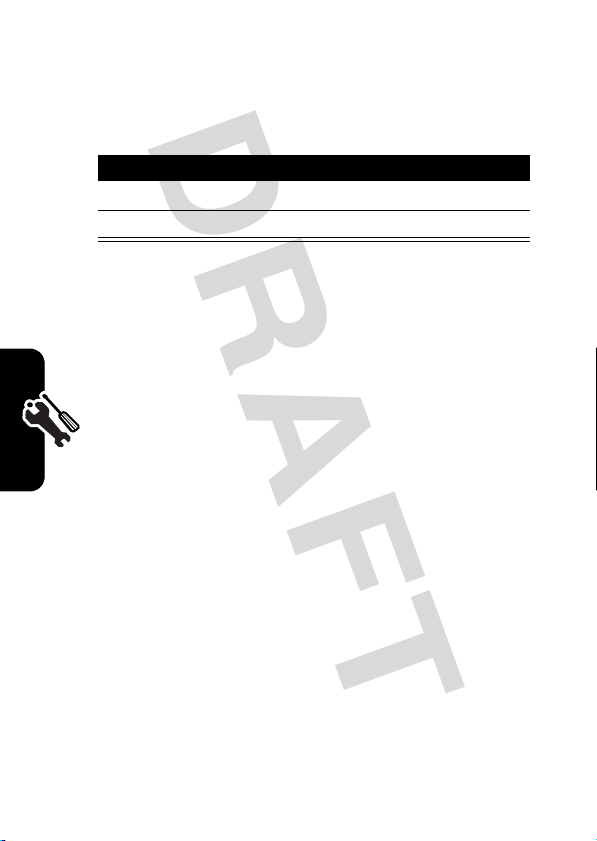
DRAFT
information unless you call the emergency phone number
(such as 911).
Find the Feature
Press To
1
S
scroll to
2
To view or change the location transmission status of your
phone during a call, press
SELECT (+
) select the setting
M
M
>
>
More > Settings
>
Location
Location On
More > Settings
or
>
911 Only
Location
.
Setting Up Your Phone
44
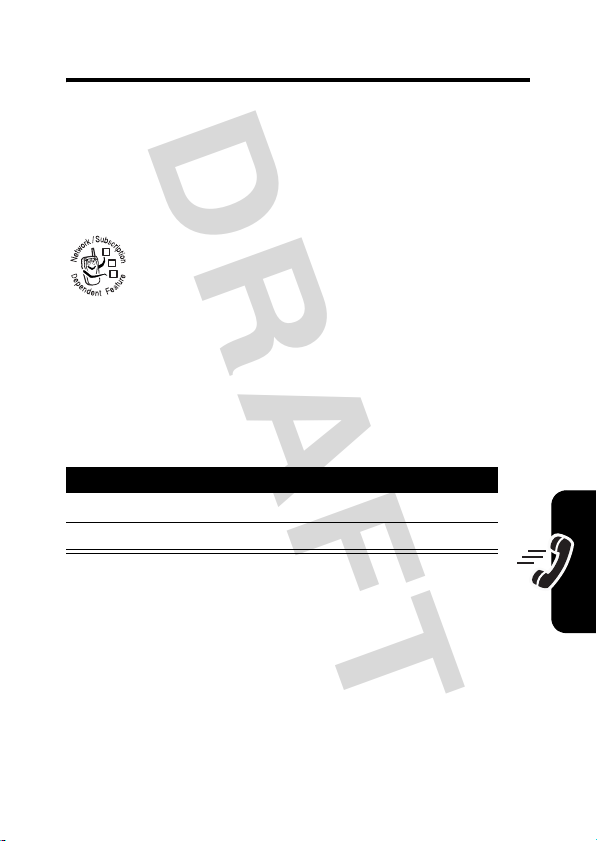
DRAFT
Calling Features
For basic instructions on how to make and answer calls,
see page 12.
Changing the Active Line
Change the active phone line to make and
receive calls from your other phone number.
032380o
Find the Feature
Redialing a Number
If you hear an ordinary busy signal:
Press To
1
O
hang up
2N redial the busy number
Using Automatic Redial
If the network is busy, you hear a fast busy signal, and your
phone displays
With automatic redial, your phone automatically redials the
number for four minutes. When the call goes through, your
phone rings or vibrates one time, displays
and then connects the call.
Call Failed
M
.
>
More > Settings
>
Phone Status
>
Active Line
Redial Successful
,
Calling Features
45

DRAFT
You must turn on automatic redial to use the feature. To
turn automatic redial on or off:
Find the Feature
When automatic redial is turned off, you can manually
activate the feature to redial a phone number. When you
hear a fast busy signal and see
Press To
N
or
RETRY (+
) activate automatic redial
M
Call Failed
>
>
More > Settings
Initial Setup
>
:
Using Caller ID
Calling line identification (caller ID) displays
information about incoming calls in your phone’s
032380o
Calling Features
internal display.
•
When the caller’s name is stored in
caller ID picture, your phone shows the number and
the picture on the internal display. (You must open the
flip to view the picture.)
•
When the caller’s name is stored in
a picture, the phone displays the caller’s name.
•
The phone displays
information is not available.
Incoming ...
Contacts
Contacts
when caller ID
Auto Redial
with a
without
46

DRAFT
Canceling an Incoming Call
While the phone is ringing or vibrating:
Press To
O
or
IGNORE (-
) cancel the incoming call
Turning Off a Call Alert
You can turn off your phone’s incoming call alert before
answering the call.
Press To
up or down volume
key
Depending on your phone settings and/or
service subscription, the call may be forwarded
032380o
to another number, or the caller may hear a busy
signal.
turn off the alert
Calling an Emergency Number
Your service provider programs one or more emergency
phone numbers, such as 911, that you can call under any
circumstances, even when your phone is locked.
Note:
Emergency numbers vary by country. Your phone’s
preprogrammed emergency number(s) may not work in all
locations, and sometimes an emergency call cannot be
Calling Features
47

DRAFT
placed due to network, environmental, or interference
issues.
Press To
1
keypad keys dial the emergency number
2N call the emergency number
Viewing Recent Calls
Your phone keeps a list of the calls you recently received
and dialed, even if the calls did not connect. The lists are
sorted from newest to oldest entries. The oldest entries
are deleted as new ones are added.
Shortcut:
from the home screen.
Find the Feature
Calling Features
48
Press To
1
S
2
SELECT (+
3
S
Press N to go directly to the dialed calls list
M
>
More
>
Calls
scroll to
) select the list
scroll to an entry
Dialed Calls
Note: < means the call
connected.
Received Calls
or

DRAFT
Press To
4N
or
VIEW (+
M
The
Last Calls Menu
)
or
call the entry’s number
Tip:
Press and hold N for 2
seconds to send the number
as DTMF tones during a call.
view entry details
open the
perform other procedures
can include the following options:
Last Calls Menu
to
Calling Features
Option Description
Store
Create a
Delete
Delete All
Send Message
Add Digits
Attach Number
Open a new text message with the
Add digits after the number.
Attach a number from
Contacts
number in the
Delete the entry.
Delete all entries in the list.
number in the
the recent call lists, after the
highlighted number.
entry with the
No.
field.
To
field.
Contacts
or
49

DRAFT
Returning an Unanswered Call
Your phone keeps a record of your unanswered calls, and
displays
calls.
Using the Notepad
Your phone stores the most recent string of digits you
entered in a temporary memory location called the
notepad. This can be a phone number that you called, or a
number that you entered but did not call. To retrieve the
number from the notepad:
Calling Features
Missed Calls X
Press To
1
SELECT (+
2
S
select a call to return
3N make the call
Find the Feature
, where X is the number of missed
) see the received calls list
M> Recent Calls > Notepad
50

DRAFT
Press To
N
or
MESSAGE (+)
or
M
or
STORE (+
)
call the number
send a message to the
number
open the
a number or insert a special
character
create a
number in the
Dialing Menu
Contacts
to attach
entry with the
No.
field
Calling Features
Attaching a Number
While dialing (with digits visible in the display):
Press To
M
>
Attach Number
attach a number from
or the recent call lists
Contacts
Calling with Speed Dial
You can assign unique speed dial numbers to as many as
Contacts
9
1
entries. To speed dial a
Press To
keypad keys enter the speed dial number
for the entry you want to call
Contacts
entry:
51

DRAFT
Press To
2
#
submit the number
Note:
Some
networks let you
skip this step for
speed dial numbers
Calling Features
3N call the entry
Calling with 1-Touch Dial
To call
Contacts
entries 1 through 9, just press and hold the
1-digit speed dial number for 1 second.
We recommend that you reserve
dial number 1) for storing and dialing your voicemail phone
number.If necessary, see the More Here guide for
information on how to store your voicemail number as a
Contacts
entry.
Using Voicemail
Voicemail messages that you receive are
stored on the network. To listen to your
032380o
messages, you must call your voicemail
phone number.
1 through 9.
Contacts
entry 1 (speed
032380o
Note:
Your service provider may include additional
information about using this feature.
52

DRAFT
Listening to Voicemail Messages
Find the Feature
The phone calls your voicemail phone number. If no
voicemail number is stored, your phone prompts you to
store one.
Shortcut:
voicemail phone number as
Contacts
Receiving a Voicemail Message
When you receive a voicemail message, your phone
displays the
New VoiceMail
Press To
VIEW (+
The phone calls your voicemail phone number. If no
voicemail number is stored, your phone prompts you to
store one.
Storing Your Voicemail Phone Number
If necessary, use the following procedure to store your
voicemail phone number on your phone. Usually, your
service provider has already done this for you.
Your service provider may also store your
entry number 1 is empty by default.
&
(voice message waiting) indicator and a
notification.
) listen to the message
M> Voice Mail K
Contacts
entry number 1.
Calling Features
Find the Feature
M> Messaging
>
Message Center
>
Settings K
>
Voicemail No
.
53

DRAFT
Press To
1
keypad keys enter your voicemail number
2OK (+) store the number
Using Your Phone as a Speakerphone
To activate the speakerphone, while in a call:
Action
1
Press and hold the K key (in the center of the 5way navigation key) for 2 seconds.
2
Press
YES (+
).
To deactivate the speakerphone during a call, press and
K
hold the
Calling Features
The speakerphone is automatically deactivated when you
end the call.
key for 2 seconds.
Muting the Phone
To mute your phone during a call:
Press To
54
1M
2S
3OK (+) mute the phone
Press
MUTE (+
) to turn off muting.
open the
scroll to
In-Call
Mute
menu

DRAFT
Using Call Waiting
When you are on a call, an alert tone sounds to
indicate that you have received a 2nd call.
032380o
Press To
1
N
answer the new call
2N switch back to the first call
Calling Features
55
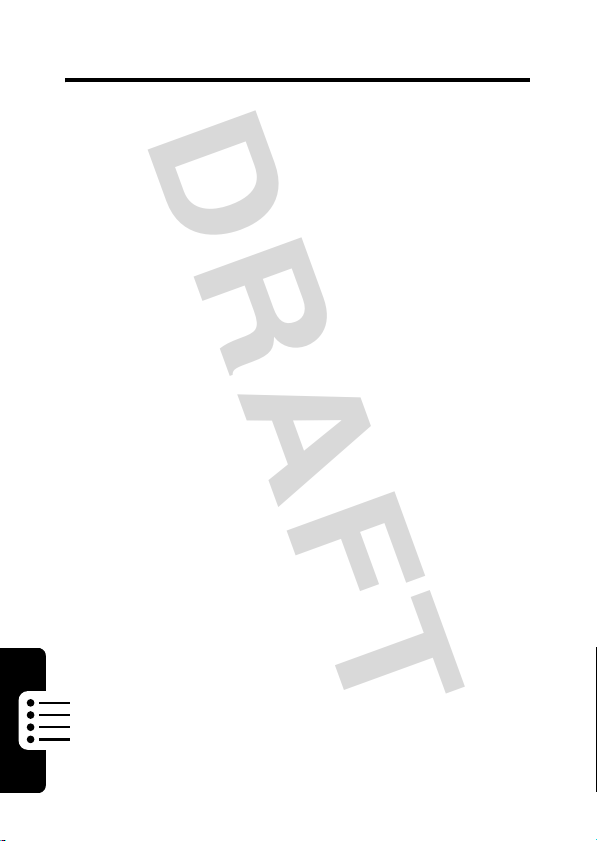
DRAFT
Phone Features
Main Menu
This is the standard main menu layout.
organization and feature names may vary on your
If you do not find a feature in the main menu,
phone.
Phone Features
More (f
select
features may be available for all users.
U
V
e
G
M
f
f
f
) to see additional menu features. Not all
Downloads
• Download Center
• Settings
•Help
WAP
Torpedo MMS
• New Phone Number
• New Email Address
Voice Mail
Voi ce Po rta l
Tons/Imgs
•Pictures
• Sounds
Messaging
• Messenger
•Chat
• Tor pedo SMS
• Tor pedo MMS
•E-Mail
• Message Center
Personalize
• Main Menu
•Home Keys
•Color Style
•Greeting
• Banner
• Flip Tone
• Wallpaper
• Themes
Menu
• Screen Saver
• Speed Dial
w
Settings
(see next page)
É
Office Tools
•Calculator
• Datebook
n
Contacts
•Voice Mail
• Create New Contact
d
Calls
• Received Calls
• Dialed Calls
• Notepad
• Call Times
•Data Times
•Data Volumes
e
Torpedo SMS
t
Alert Styles
•Style
• Loud Detail
• Sounds
x
Shortcuts
56

DRAFT
Settings Menu
• Personalize
• Main Menu
•Home Keys
•Color Style
•Greeting
• Banner
• Flip Tone
• Wallpaper
• Themes
• Screen Saver
• Speed Dial
• Initial Setup
• Time and Date
• Auto PIN Dial
• Auto Redial
• Backlight
• Service Lamp
•Scroll
• Animation
• Language
• Brightness
•Contrast
•Master Reset
• Master Clear
•Browser Setup
• Connection
• Incoming Call
• In-Call Setup
• In-Call Timer
• Answer Options
• SpeakerPhone
• Phone Status
• Security
• Supplementary Service
•My Tel. Number
• Active Line
• Battery Meter
• Other Information
• Phone Lock
• Lock Side Keys
• Lock Application
• Restrict Calls
•New Passwords
• Call Forward
• Call Waiting
• Call Forward to VoiceMail
•More
(network operator-dependent
menu features)
•Network
• Current Network
• Set Mode
• Service Tone
• Call Drop Tone
• Car Settings
• Auto Answer
• Auto Handsfree
• Headset
• Easy Prefix
• Auto Change
•Pref. Op.
•Override
Change display zoom:
Press M, then
press and hold M
Change ringer alert:
Open flip, press down volume
key to decrease volume, then
switch to silent alert. Press
up volume key to reset ring
alert and increase volume.
Display my phone number:
Press K # (in idle)
Go to dialed calls list:
Press N (in idle)
Exit menu system:
Press O
Shortcuts
Phone Features
57
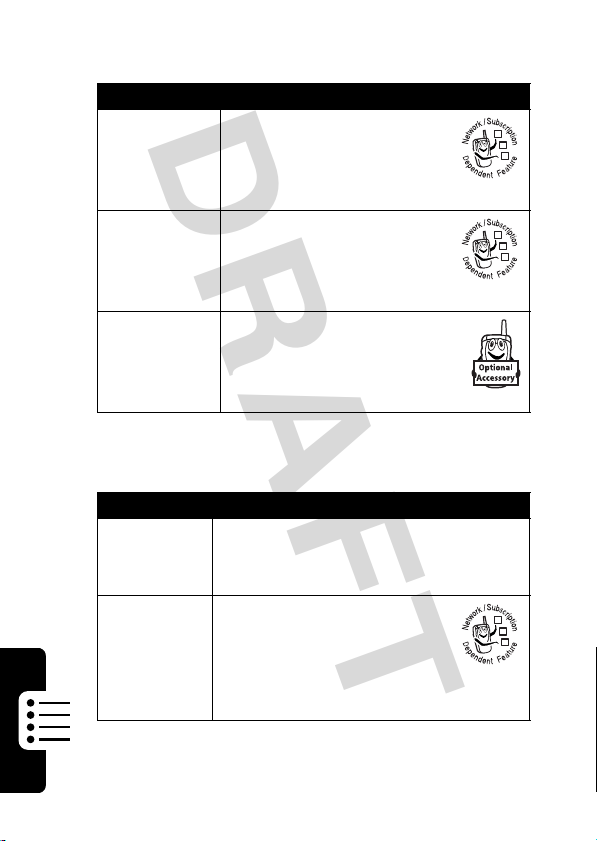
DRAFT
Calling Features
Feature Description
3-Way Call
Restrict
Calls
TTY Calls
During a call:
Dial 3rd party’s number,
press
again to connect
Restrict outgoing or
incoming calls:
M
>
Security
>
Set up your phone for use
with an optional TTY device:
M
>
Initial Setup
>
N
to call, press N
More
>
Settings
>
Restrict Calls
More
>
Settings
>
TTY Setup
032380o
032380o
Message Features
Feature Description
58
Inbox
Setup
Phone Features
Send Text
Message
M
>
>
Send a text message:
M
>
Create Message (K)
>
>
Messaging
Message Center
Msg Inbox Setup
>
Messaging
Message Center
TXT Message
>
Settings
K
032380o

DRAFT
Feature Description
Send
Multimedia
Message
Insert
Objects in
Text
Message
Use
Multimedia
Template
Receive
Messages
Store
Message
Objects
Send Quick
Note
Message
Send a multimedia message:
M
>
Messaging
Message Center
>
>
Multimedia Message
While composing a text
message:
M
>
Insert
Open a multimedia template
with preloaded media:
M> Messaging
Message Center
>
>
Templates K
Read a new text or
multimedia message that
you have received:
Press
VIEW (+
Go to a multimedia
message slide, or highlight
an object in a letter, then:
M
>
Store
Send or create a quick note
message:
M> Messaging
Message Center
>
>
Templates K
>
>
Multimedia
).
>
Quick Notes
Create Message (K)
032380o
032380o
032380o
Phone Features
032380o
032380o
59

DRAFT
Feature Description
View Sent
Messages
View Draft
Messages
Preset New
Message
Fields
Enter or
Change
Voicemail
Number
Phone Features
View sent messages:
M> Messaging
Message Center
>
>
Outbox K
View messages saved in
drafts folder:
M> Messaging
Message Center
>
>
Drafts K
Enter a signature and
callback number for
automatic inclusion in new
messages, and set outbox
preference:
M
>
Messaging
Message Center
>
>
New Msg Setup
M
>
Messaging
Message Center
>
>
Settings K >
>
Settings
Voicemail No.
K
032380o
032380o
032380o
032380o
60

DRAFT
Contacts Features
Feature Description
Create
Entry
1
In idle display, enter a phone
number.
2
Press
STORE (+
Your phone creates a
entry for the number.
3
Press
CHANGE (+
4
Enter the entry name and press
OK (+
).
5
Press S to highlight other items.
CHANGE (+
Press
highlighted item:
Type
—entry type (not available for
email entries)
Voice Name
for the entry
Ringer ID
— alert for calls or
messages from entry
Picture
—select picture to display
when you select this entry
Add Phone No.
number for same entry
Add Email Address
email address for same entry
).
Contacts
) to open
) to edit a
—record a voice name
—add another phone
—add another
Name
.
Phone Features
61

DRAFT
Feature Description
Dial Number
Store PIN
Code in
Number
Voice Dial
Number
Edit Contact
Phone Features
Delete Entry
Call a number stored in
M
>
More
>
Contacts
While entering a number:
M
>
Insert Pause, Insert Wait
Insert ‘n’
—Waits for call to connect, then
Pause
sends remaining digit(s). If your
network does not recognize the 1st
pause character, try entering 2 (
Wait
—Waits for the call to connect,
the prompts you for confirmation
before sending remaining digit(s).
‘n’
—Prompts for a number before
dialing. The number you enter is
inserted into the dialing sequence in
n
place of the
Voice dial a number stored in
Contacts:
Press and release voice key, then
say entry’s name (in 2 seconds).
Edit
Contacts
M
>
M
>
Delete
M
>
M
>
character.
entry:
More
>
Contact
Edit Contact
Contacts
entry:
More
>
Contact
Delete Contact
Contacts:
> entry to call
, or
s > entry
s > entry
pp
).
62

DRAFT
Feature Description
Set Primary
Number
Sort
Contacts
Set the primary number for a
entry with multiple phone numbers:
M
>
Contact
s > entry
M
>
Set Primary
Set whether
by name or email address:
M
>
M
>
>
Sort by > Name
Contacts
Contacts
Contacts Setup
> phone number
entries are listed
or
Email
Contacts
Personalizing Features
Feature Description
Change
Alerts
Activate
Ringer IDs
Change the alerts for incoming calls,
messages, or other events:
M
>
More
>
Alert Styles
> event name
Note:
Style indicates the current
alert style, such as
Set your phone to use distinctive ring
tones to notify you of incoming calls:
M
>
More
>
Ringer ID
>
Note:
Style indicates the current
alert style, such as
Loud
Alert Styles
Loud
> Style
or
Soft
> Style
or
Soft
Detail
.
Detail
.
Phone Features
63

DRAFT
Feature Description
Ring
Volume
Keypad
Volume
Change
Greeting
Change
Banner
Language
Reorder
Menu Items
Phone Features
Change
Menu View
Menu Scroll
Behavior
Set ringer volume:
M
>
More
>
>
Ring Volume
Note:
Style indicates the current
alert style, such as
Set keypad keypress volume:
M
>
More
>
Key Volume
>
Note:
Style indicates the current
alert style, such as
Change the greeting that appears
when you turn on your phone:
M
>
Settings
Change the banner in the home
screen:
M
>
Settings
Set menu language:
M
>
Settings
M
>
Settings
Main Menu > Reorder
>
Display the main menu as graphic
icons or as a text-based list:
M
>
Settings
Main Menu > View
>
Set the highlight bar to wrap around
when you reach the top or bottom of
a list:
M
>
Settings
Alert Styles
Loud
Alert Styles
Loud
>
Personalize
>
Personalize
>
Initial Setup
>
Personalize
>
Personalize
>
Initial Setup
> Style
or
Soft
> Style
or
Soft
>
>
>
>
Detail
.
Detail
.
Greeting
Banner
Language
Scroll
64

DRAFT
Feature Description
Soft Keys &
Menu Icons
Shortcuts
Change soft key labels and menu
feature icons in the home screen:
M
>
Settings
>
Personalize
Create a shortcut to a menu item:
Highlight the menu item, then press
M
More
.
>
Shortcut
and hold
Select a shortcut:
M
>
> shortcut name
>
Home Keys
Menu Features
Feature Description
Master
Reset
Master
Clear
Reset all options except unlock code,
security code, lifetime timer:
M
Reset all options except unlock code,
security code, lifetime timer, clear all
user settings and entries:
M
>
>
Settings
Settings
>
Initial Setup
>
Initial Setup
>
Master Reset
>
Master Clear
Phone Features
65

DRAFT
Dialing Features
Feature Description
Auto PIN
Dial
DTMF
Tone s
Automatically dial an
authenticating PIN code for
outgoing calls:
M
>
Settings
Auto PIN Dial
>
Activate DTMF tones:
M
>
Settings
Send DTMF tones during a call:
Press number keys.
Send stored numbers as DTMF tones
during a call:
Highlight a number in the
recent call lists, then press:
M
>
Send Tones
>
Initial Setup
>
Initial Setup
>
DTMF
Contacts
032380o
or
Call Monitoring
Network connection time
moment you connect to your service provider's network to
the moment you end the call by pressing
Phone Features
includes busy signals and ringing.
The amount of network connection time you track on
66
is the elapsed time from the
O
. This time
your resettable timer may not equal the amount of
time for which you are billed by your service

DRAFT
provider. For billing information, please contact your
service provider directly.
Feature Description
Call Times
View call timers:
M
>
Recent Calls
>
Call Times
032380o
In-Call
Timer
Handsfree Features
Note:
The use of wireless devices and their accessories
may be prohibited or restricted in certain areas. Always
obey the laws and regulations on the use of these
products.
Feature Description
Speakerphone
Display the elapsed time
Settings
Settings
>
In-Call Setup
>
Timer
>
In-Call Setup
>
Beep
during a call:
M
>
In-Call Timer
>
Set a timer to beep at selected
intervals during a call:
M
>
In-Call Timer
>
Activate speakerphone during
a call:
Press and hold K for 2
seconds, then press
YES (+
).
032380o
Phone Features
67

DRAFT
Feature Description
Auto
Answer
(car kit or
headset)
Auto
Handsfree
(car kit)
Power-Off
Delay
(car kit)
Automatically answer calls
when connected to a car kit or
headset:
M
>
Automatically route calls to a
car kit when connected:
M
>
Set phone to stay on for a
specified period after ignition
is turned off:
M
>
>
Settings
Car Settings
>
Settings
Car Settings
>
Settings
Car Settings
>
More
or
Headset
>
More
>
Auto Handsfree
>
More
>
Power-off Delay
>
Auto Answer
Phone Features
68

DRAFT
Data and Fax Calls
Feature Description
Send Data
or Fax
Receive
Data or
Fax
Connect phone and device,
then place call through device
application.
Connect phone and device,
then:
M
>
Settings
>
Connection
Incoming Call
>
Data In Only
>
>
Next Call
or
Fax In Only
Reset normal voice operation:
M
>
Settings
>
Connection
Next Call
>
Settings
Normal
>
More
>
Network Features
Feature Description
Network
Settings
View network information,
adjust network settings:
M
>
>
Network
>
Incoming Call
Phone Features
032380o
69

DRAFT
Personal Organizer Features
Feature Description
Add
Datebook
Event
View
Phone Features
Datebook
Event
Event
Reminder
Copy
Datebook
Event
CalculatorM >
Currency
Converter
Add an event to the datebook:
M
>
Datebook
> day
M
>
New Event
View or edit event details:
M
>
Datebook
> day
Press >
scheduled for the selected day, scroll
to the desired event, and press
VIEW (+
View event reminder:
VIEW (+
Dismiss event reminder:
EXIT
Copy a datebook event to date and/or
time:
M
Press >
scheduled for the selected day, scroll
to the desired event, press
scroll to and select
M> More > Calculator
M Convert Currency
Convert Currency Exchange Rate
VIEW (+
).
)
(-)
>
Datebook
> day
VIEW
to display events
More > Calculator
) to display events
Copy
or
M
.
, then
70

DRAFT
Security Features
Feature Description
Lock
Application
News and Entertainment
Lock phone applications:
M
>
Settings
>
Security
Lock Application
>
Features
Feature Description
Picture
Viewer
Sounds
Compose your own ring tones,
Manage pictures and
animations:
M
>
manage ring tones that you have
composed or downloaded:
M
>
Media Center
Media Center
>
>
Pictures
Sounds
032380o
Phone Features
71

DRAFT
Specific Absorption Rate Data
The model wireless phone meets the government’s requirements for
exposure to radio waves.
Your wireless phone is a radio transmitter and receiver. It is designed and
manufactured not to exceed limits for exposure to radio frequency (RF)
energy set by the Federal Communications Commission (FCC) of the U.S.
Government and by the Canadian regulatory authorities. These limits are
part of comprehensive guidelines and establish permitted levels of RF
energy for the general population. The guidelines are based on standards
that were developed by independent scientific organizations through
periodic and thorough evaluation of scientific studies. The standards
include a substantial safety margin designed to assure the safety of all
persons, regardless of age or health.
The exposure standard for wireless mobile phones employs a unit of
measurement known as the Specific Absorption Rate, or SAR. The SAR
limit set by the FCC and by the Canadian regulatory authorities is
1.6 W/kg.1 Tests for SAR are conducted using standard operating
positions accepted by the FCC and by Industry Canada with the phone
transmitting at its highest certified power level in all tested frequency
bands. Although the SAR is determined at the highest certified power
level, the actual SAR level of the phone while operating can be well below
the maximum value. This is because the phone is designed to operate at
multiple power levels so as to use only the power required to reach the
network. In general, the closer you are to a wireless base station, the
lower the power output.
Before a phone model is available for sale to the public in the U.S. and
Canada, it must be tested and certified to the FCC and Industry Canada
that it does not exceed the limit established by each government for safe
exposure. The tests are performed in positions and locations (e.g., at the
ear and worn on the body) reported to the FCC and available for review by
Industry Canada. The highest SAR value for this model phone when
72

DRAFT
tested for use at the ear is 1.49 W/kg, and when worn on the body, as
described in this user guide, i
differ among phone models, depending upon available accessories and
regulatory requirements).
While there may be differences between the SAR levels of various phones
and at various positions, they all meet the governmental requirements for
safe exposure. Please note that improvements to this product model
could cause differences in the SAR value for later products; in all cases,
products are designed to be within the guidelines.
Additional information on Specific Absorption Rates (SAR) can be found
on the Cellular Telecommunications & Internet Association (CTIA) Web
site:
http://phonefacts.net
or the Canadian Wireless Telecommunications Association (CWTA) Web
site:
http://www.cwta.ca
1. In the United States and Canada, the SAR limit for mobile phones used by
the public is 1.6 watts/kg (W/kg) averaged over one gram of tissue. The
standard incorporates a substantial margin of safety to give additional
protection for the public and to account for any variations in measurements.
2. The SAR information includes the Motorola testing protocol, assessment
procedure, and measurement uncertainty range for this product.
s 0.95 W/kg. (Body-worn measurements
2
73

DRAFT
Index
Numerics
1-dial
using 52
1-touch dial
voicemail number 52
3-way call 58
A
accessories 6, 7, 58
accessory connector port 1
alert
creating 71
defined 38
setting 63
turning off 11, 13, 47
alert style
personalizing 63
ALI indicators 21, 22, 43
animation
screen saver 41
viewing 71
wallpaper 40
answering a call 12, 40
application, locking and
auto PIN dial 66
unlocking 70
automatic location
indicators 22
sending 43
automatic redial 45
B
backlight 43
battery
charging 10
extending battery life 7,
installing 8
level indicator 10, 21, 22
C
call
3-way call 58
adding digits after phone
alert, setting 63
alert, turning off 11, 13,
answer options 40
answering 12
call waiting 55
canceling 47
information
42, 43
number 49
47
74

DRAFT
deleting 48
dialed calls list 48
dialing 12
emergency number 47
ending 12, 13
making 12
muting 54
received calls list 48
receiving 12
recent calls 48
restricting 58
speakerphone 67
storing 48
timers 67
unanswered call 50
Call Failed
message 45
call waiting 55
caller ID 46, 50
picture 46
calling line identification.
See caller ID
car kit
automatic answer 68
automatic handsfree 68
power-off delay 68
character chart 29
clock
format 38
illustration 20
codes
changing 36
default 11, 35, 36
forgetting 36
color, setting 43
Contacts
1-touch dial 52
attaching 2 numbers 49,
51
dialing a number 62
speed dial number 51
storing an entry 61
voice dialing 62
cursor 26
customizing the menu 64
D
data call
receiving 68
sending 68
date, defining format 38
datebook 69
deleting a call 48
dialed calls list 48
dialing a number 12
digital signal indicator 21
display
backlight 43
color 43
language 64
menu icons, personalizing
65
DTMF tones
activating 66
sending 49, 66
75

DRAFT
E
earpiece volume 11
emergency number 47
end key 1, 12, 13, 23
ending a call 12, 13
Enter Unlock Code
event alert 63
F
fax call
receiving 68
sending 68
flashing cursor 26
flip
open to answer 12, 40
screen saver 41
4-way navigation key 1, 23
H
handsfree use
automatic answer 68
automatic call routing 68
power-off delay 68
hands-free use
speakerphone, activating
headset
automatic answer 68
home keys, personalizing
76
message 35,
37
67
65
home screen 1, 20
I
in use indicator 21, 22
Incoming Call
incoming call, canceling 47
indicators
iTAP software 30
J
joystick 1, 23
message 46
ALI 21, 22, 43
battery level 10, 21, 22
digital signal 21
in use 21, 22
loud ring style 22, 38
message waiting 21, 23
ring style 21, 22, 39
roam 21, 22
signal strength 21
silent ring style 22, 39
soft ring style 22, 38
text case 28
text entry mode 28
vibrate and ring style 22,
38
vibrate style 22, 38
voice message waiting
53

DRAFT
K
key
end 1, 12, 13, 23
4-way navigation 1, 23
left soft key 1, 20, 23, 65
menu 1, 23, 25
OK key 23
power 1, 11, 53
right soft key 1, 20, 23,
65
send 1, 12, 13, 48
voice 1
volume control 11
keypad
answering calls 40
backlight 43
volume, setting 64
L
language, setting 64
left soft key
location, sending to network
lock
Low Battery
functions 1, 20, 23
personalizing 65
43
application 70
phone 34
message 22
M
making a call 12
master clear 65
master reset 65
menu
entering text 26
icons, changing in home
screen 65
icons, converting to text
64
language, setting 64
lists 25
navigating 23
using features 25
view, changing 64
menu key 1, 23, 25
message
receiving 59
message waiting indicator
21, 23
microphone 1
Missed Calls
MMS, defined 15
MMS. See message
multimedia messaging
muting a call 54
my telephone number 14,
my tones 71
message 50
service. See
message
38, 57
77

DRAFT
N
network settings 69
notepad 50
number
storing your number 38
viewing your number 14,
57
numeric text mode 27
O
OK key
functions 23
optional accessory, defined
7
optional feature, defined 6
P
passwords. See codes
phone
active line, changing 45
alert, setting 63
alert, turning off 11, 13,
answer options 40
automatic location
clear stored information
codes 36
date, defining format 38
flip 12
78
47
information 43
65
keypad, answering calls
40
language, setting 64
location 43
locking 34
network settings 69
reset all options 65
security code 36
time, defining format 38
turning on/off 11
unlock code 36
unlocking 11, 34, 35, 37
phone number
active line, changing 45
adding digits after 49
attaching 2 numbers 49,
51
redialing 45
storing in Contacts 61
storing your number 38
viewing your number 14,
57
picture
screen saver 41
viewing 71
wallpaper 40
picture caller ID 46
PIN code, dialing
automatically 66
power key 1, 11, 53
predictive text entry 30

DRAFT
R
received calls list 48
recent calls 48
redial
automatic redial 45
busy number 45
restricting calls 58
right soft key
functions 1, 20, 23
personalizing 65
ring alert
setting 13, 63
turning off 11, 13, 47
ring style
setting 38
ring style indicators 21, 22,
39
ring tone
creating 71
ringer volume, setting 11,
roam indicator 21, 22
S
screen saver 41
security code
send key 1, 12, 13, 48
shortcuts 57, 65
64
changing 36
default 36
forgetting 36
signal strength indicator 21
silent ring alert, setting 13,
38
soft keys
functions 20, 23
illustration 1
labels 20
personalizing 65
speakerphone, activating
67
speed dial
number, defined 51
using 51
standby time, increasing
42, 43
status light 1
storing a call 48
symbol chart 33
symbol text entry 33
T
tap method text entry 28
telephone number
storing your number 38
viewing your number 14,
57
text
character chart 29
entry mode, changing 27
flashing cursor 26
79

DRAFT
text (continued)
iTAP software predictive
text entry 30
numeric mode 27
symbol chart 33
symbol mode 33
tap method 28
text case indicator 28
text entry mode indicator 28
text mode, changing 27
time, defining format 38
timers 67
travel charger 10
TTY device 58
U
unlock
application 70
phone 34
unlock code
bypassing 36
changing 36
default 11, 35, 36
entering 11, 35
forgetting 37
voice dial 62
voice key
dialing a number 62
illustration 1
voice message waiting
indicator 53
voicemail
dialing with 1-touch dial
using 52
volume
earpiece 11
keypad 64
ringer 11, 64
volume keys 11
W
wallpaper 40
52
V
vibrate alert
setting 63
turning off 11, 13, 47
vibrate ring alert, setting 38
80
U.S. patent Re. 34,976

DRAFT

DRAFT
motorola.com
