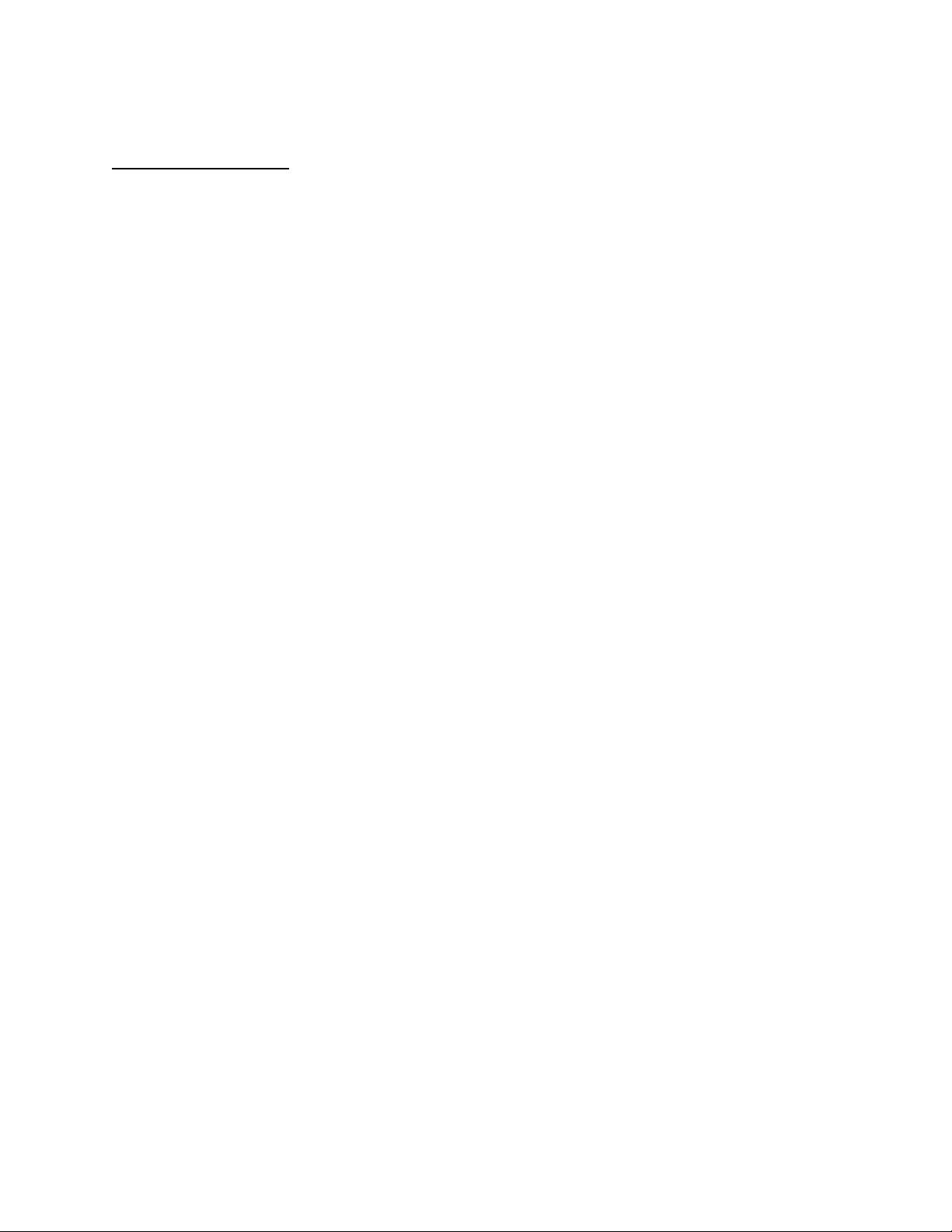
APPLICANT: MOTOROLA, INC. FCC ID: IHDT5EE1
INSTRUCTION MANUAL
A preliminary draft copy of the Users Manual follows:
EXHIBIT 8
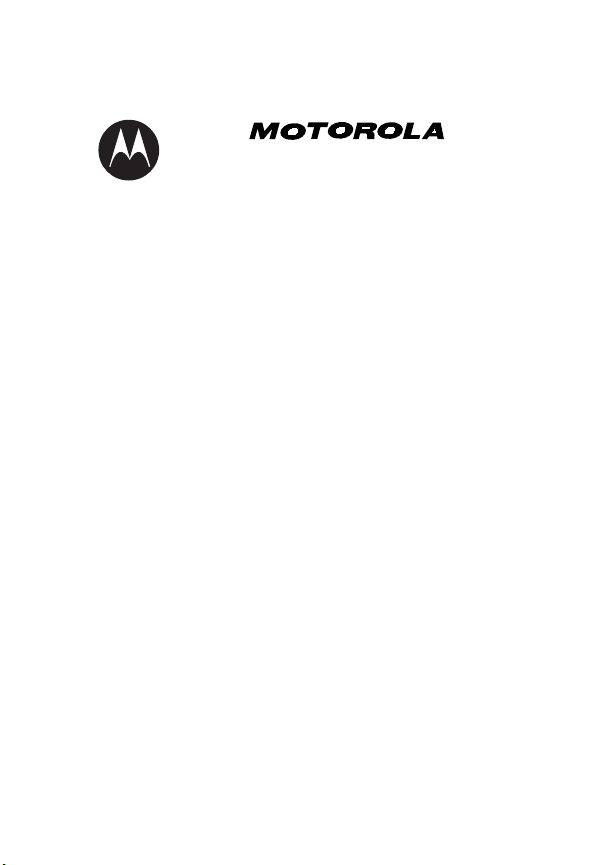
User Manual
C-212
START HERE >

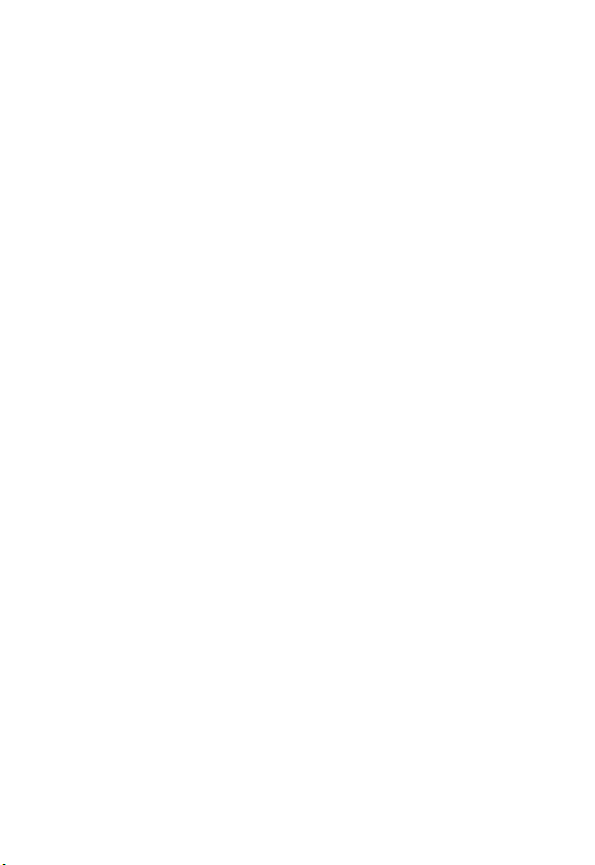
2
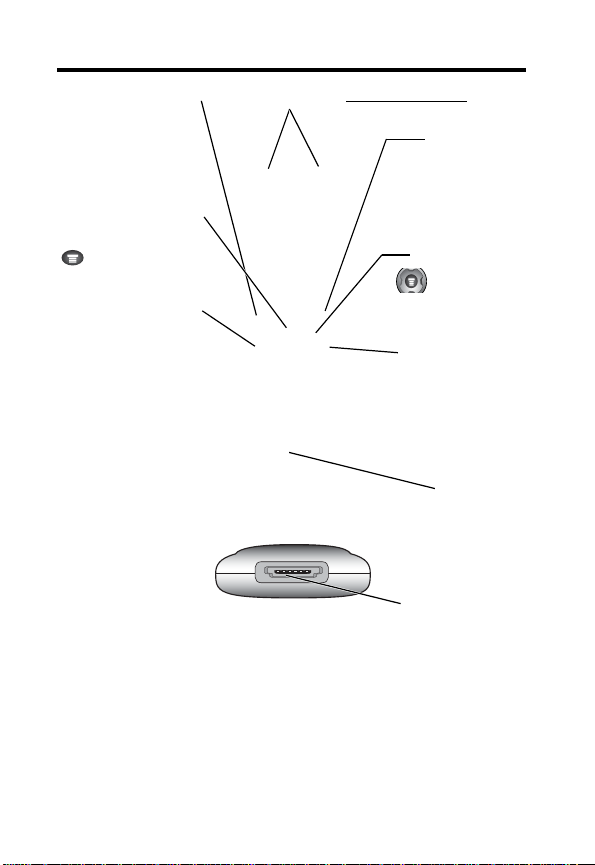
Welcome
a
Left Soft Key
Performs funcions
identified by left dis-
play prompt.
Menu Key
Open a menu when
is in the display.
Power/End Key
Press & hold to
turn phone on &
off. Press &
release to end
phone calls, exit
menu system.
Earpiece
Antenn
Right Soft Key
Performs functions
identified by right
display prompt.
Navigation Keys
Scroll through
lists, set volume.
Send/Answer Key
Make and answer
calls; press in idle to
list recently dialed
calls.
Microphone
Power Connector
Insert charger.
.
Your phone may ot appear exactly as the phone image above.
Note that all key locations, sequences, and functions remain
the same with any of the covers.
3
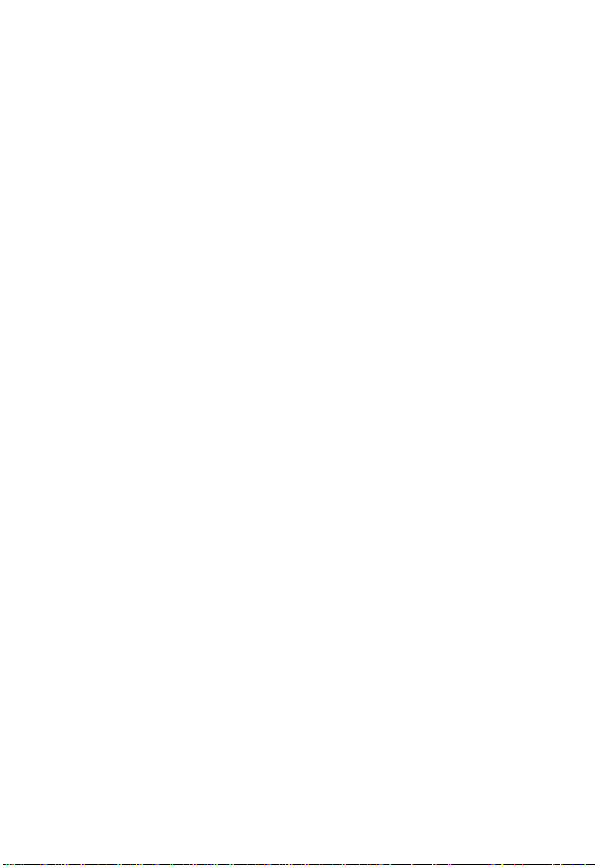
Motorola, Inc., Consumer Advocacy Office 1307 East
Algonquin Road Schaumburg, IL 60196
1-800-331-6456 (United States)
1-888-390-6456 (TTY/TDD United States)
1-800-461-4575 (Canada)
www.motorola.com (United States)
www.motorola.ca (Canada)
MOTOROLA and the Stylized M Logo are registered in the US
Patent & Trademark Office. All other product or service names
are the property of their respective owners. Acrobat and
Acrobat Reader are registered trademarks of Adobe Systems
Incorporated.
© Motorola, Inc. 2003
Software Copyright Notice
The Motorola products described in this manual may include
copyrighted Motorola and third party software stored in
semiconductor memories or other media. Laws in the United
States and other countries preserve for Motorola and third
party software providers certain exclusive rights for
copyrighted software, such as the exclusive rights to distribute
or reproduce the copyrighted software. Accordingly, any
copyrighted software contained in the Motorola products may
not be modified, reverse-engineered, distributed, or
reproduced in any manner to the extent allowed by law.
Furthermore, the purchase of the Motorola products shall not
be deemed to grant either directly or by implication, estoppel,
or otherwise, any license under the copyrights, patents, or
patent applications of Motorola or any third party software
provider, except for the normal, non-exclusive, royalty-free
license to use that arises by operation of law in the sale of a
product. Actual part numbers to be provided.
Manual number: 6809457A28-O
Cover number: 8988485L61-O
4
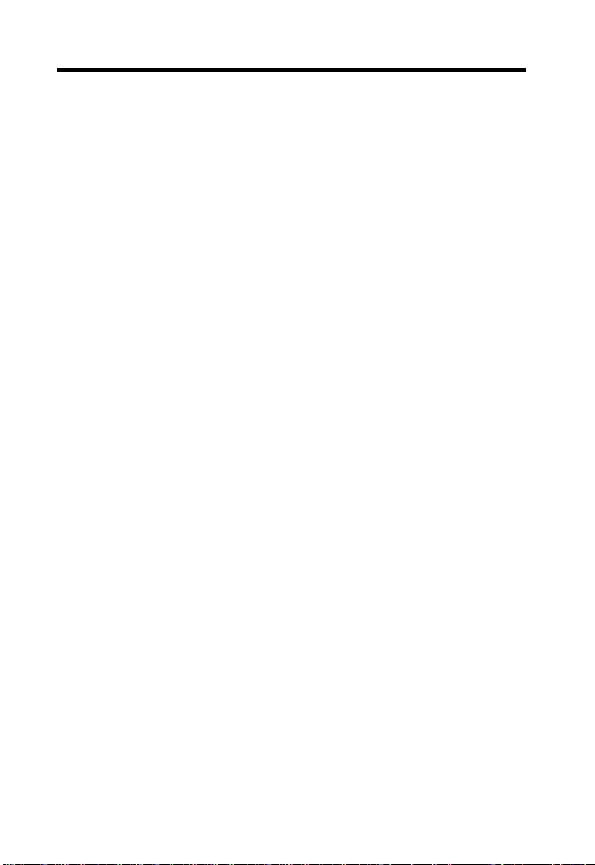
Contents
Safety and General Information ............................................... 12
Getting Started........................................................................... 18
What’s in the Box? ................................................................18
About This Guide...................................................................18
Optional Features.................................................................. 19
Optional Accessories ............................................................19
Installing the Battery.............................................................. 19
Charging the Battery ............................................................. 20
Charging time........................................................................ 21
Battery Use............................................................................22
Changing Your SIM Card ......................................................24
Resetting Your Phone ...........................................................26
Turning Your Phone On ............................................................26
Adjusting the Volume ............................................................27
Making a Call.........................................................................28
Answering a Call ...................................................................29
Dialing Menu ......................................................................... 29
Active Call Menu ................................................................... 29
1. Mute ........................................................................... 29
2. My Phone Number ..................................................... 30
3. Outgoing Calls ...........................................................30
4. Incoming Calls ...........................................................30
5. New Message ............................................................31
6. Voice Privacy .............................................................31
7. Tone Lenght ............................................................... 31
Learning to Use Your Phone ....................................................32
Using the Display .................................................................32
Using the 4-Way Navigation Keys ........................................ 35
Using Menus ........................................................................36
5
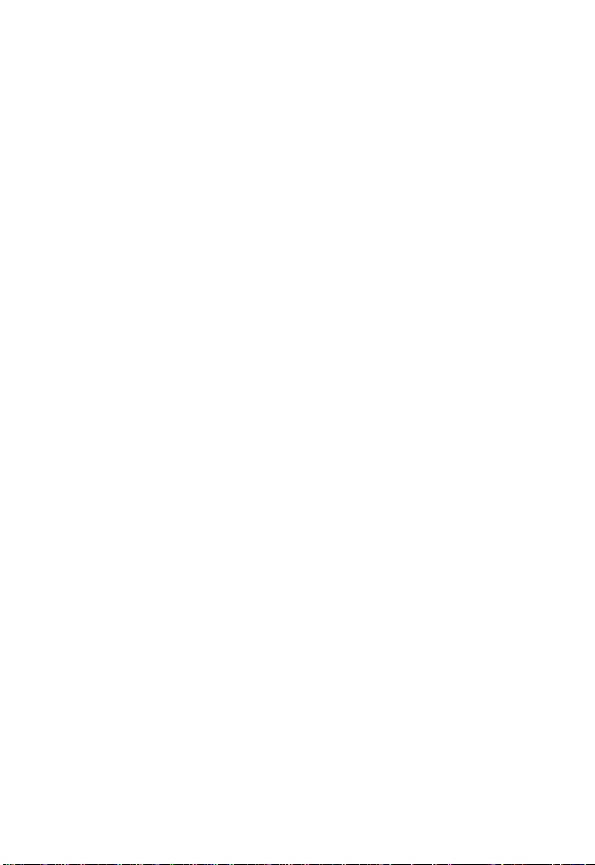
Selecting a Feature Option ...................................................37
Entering Text ........................................................................37
Choosing a Text Entry Method .............................................39
Using the TAP Method .........................................................40
Using the iTAP Method ........................................................42
Using Symbol Method ..........................................................45
Symbol Chart ........................................................................45
Browse (Canned message or Quick Title) ............................ 46
Quick Title ............................................................................47
Recent Calls
Outgoing Calls ......................................................................48
Incoming Calls ......................................................................50
Missed Calls .........................................................................51
Erase History ........................................................................51
1. Outgoing Calls ........................................................51
2. Incoming Calls ........................................................51
3. Missed Calls ...........................................................52
4. All Calls ..................................................................52
Call Time ...............................................................................52
1. Last Call .................................................................52
2. Outgoing Calls ........................................................52
3. Incoming Calls ........................................................53
4. Total .......................................................................53
Data Times ...........................................................................53
Data Volumes .......................................................................53
TONES / IMGS
Theme ..................................................................................54
Picture Viewer ......................................................................55
My Tones ..............................................................................56
New Tone....................................................................57
6
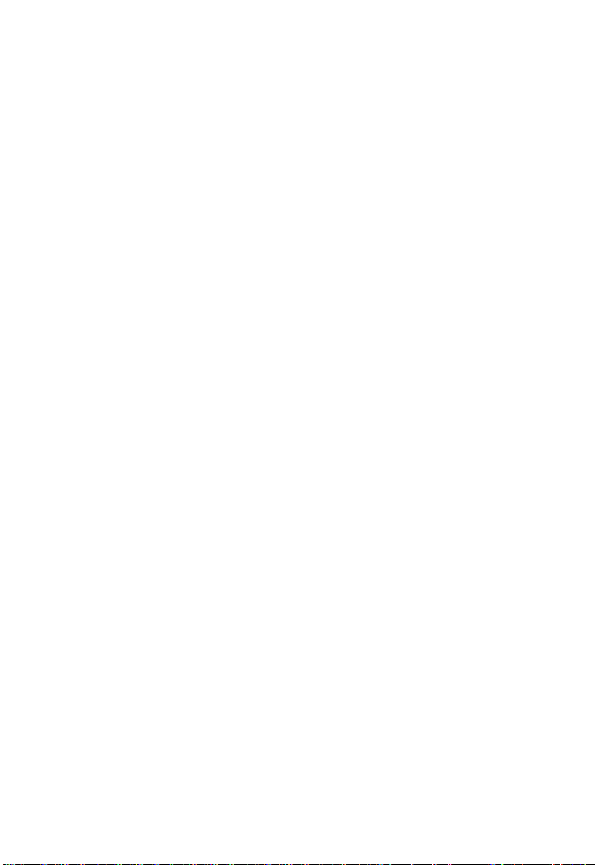
Edit .............................................................................57
Delete .........................................................................58
Play ............................................................................58
Help ............................................................................58
BROWSER
Launch Browser ............................................................. 59
Interacting with Web Pages ...........................................59
Launch Browser with Web Session Profile ....................60
View Information of Current Profile ................................ 60
View Detail Information of Current Item ......................... 61
Create and Save a Browser New Profile .............................. 61
Setting Profile Discription ..................................................... 62
Service Load ........................................................................62
Downloading Pictures, Games, and Sounds through
Wap Browser ........................................................................ 63
BREW
How to Download 6 .................................................................4
How to Search for Applications 6...................................... 5
Setting ............................................................................65
1 Changing the order of applications .........................66
2 Moving Applications ................................................67
3 Manage Applications ............................................... 67
4 Main Menu View ......................................................68
Help ......................................................................................68
PHONE BOOK
Creating a Phonebook Entry .................................................69
To create an entry:.......................................................... 70
Finding a Phonebook Entry................................................... 72
1. Finding by Name .................................................... 72
2. Finding by Location ................................................ 73
3. Finding by Speed Dial ............................................ 74
7
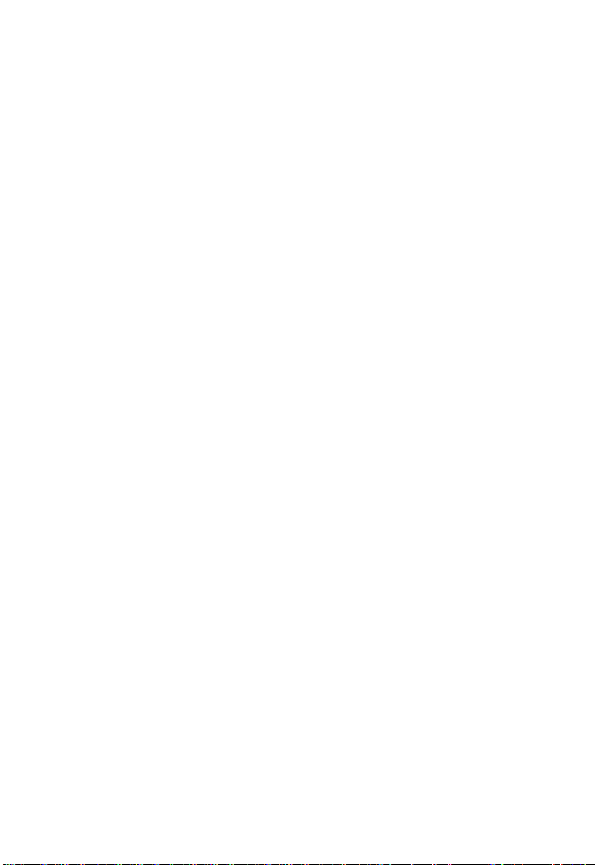
8
Phonebook Option.................................................................75
New, Edit, Delete, Send Message, Set Primary No,
Add Digits, Attach Number, Sort
Speed Dial ............................................................................77
Dialing a Phonebook Entry ...................................................78
Speed Dialing .......................................................................78
Turbo Dialing ........................................................................78
Editing a Phonebook Entry ...................................................79
Viewing My Number .............................................................79
Checking Phonebook Capacity ............................................80
Erasing All Entries ................................................................80
MESSAGING
SMS ......................................................................................81
Sending a Text Message ......................................................81
Receiving a New Message ................................................... 82
Viewing Messages ...............................................................83
Setting Up SMS ....................................................................84
MMS .....................................................................................84
Compose MMS ..............................................................84
Compose MMS using Template......................................85
Send MMS .....................................................................86
Get MMS ........................................................................86
Play MMS .......................................................................87
Menu Description .................................................................87
Remote Box ..........................................................................89
Delivery Report ..................................................................... 89
Setting ..................................................................................89
WAP Alerts ........................................................................... 89
Viewing WAP Message ........................................................89
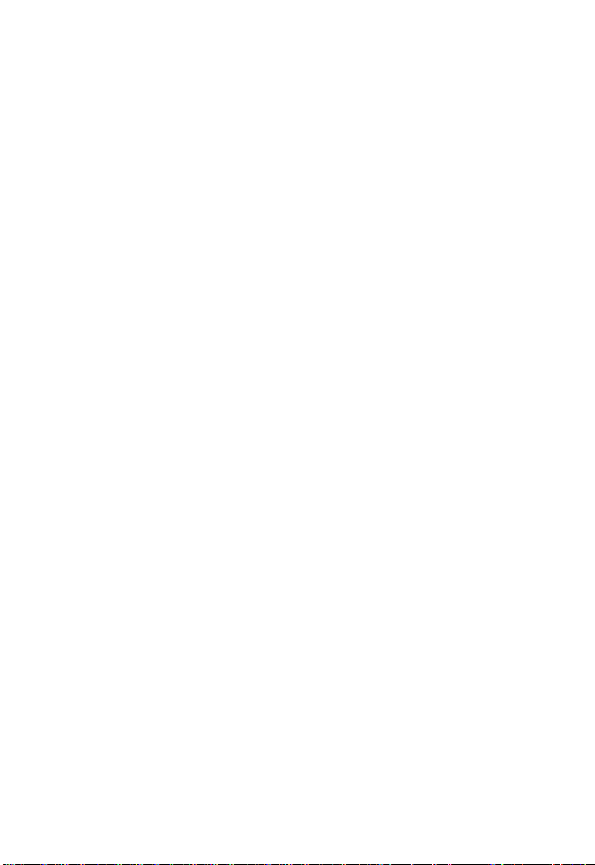
Voice Mail ............................................................................. 90
Receiving a New Voicemail Message ............................ 90
Listening to a Voicemail Message .................................90
QUICK DIAL
Calling Quick Dial ................................................................. 91
Change Quick Dial ...............................................................91
Delete Quick Dial ..................................................................91
VOICE MAIL
Receiving a New Voicemail Message ...................................92
Listening to a Voicemail Message......................................... 92
OFFICE TOOLS
Datebook ..............................................................................93
Alarm Clock .......................................................................... 95
Calculator .............................................................................96
Access Calculator .................................................................97
Using the Calculator ............................................................. 98
World Time ......................................................................... 103
Stopwatch ...........................................................................104
SETTING UP YOUR PHONE
SOUNDS ............................................................................105
Ringer Volume .............................................................105
Voice Volume ............................................................... 106
Key Beep Volume ........................................................106
Ringer Type ........................................................................ 107
Predefined ............................................................................07
My Tones ............................................................................107
Alerts Service .....................................................................107
Minute Beep .......................................................................108
Voice Mail ........................................................................... 108
9
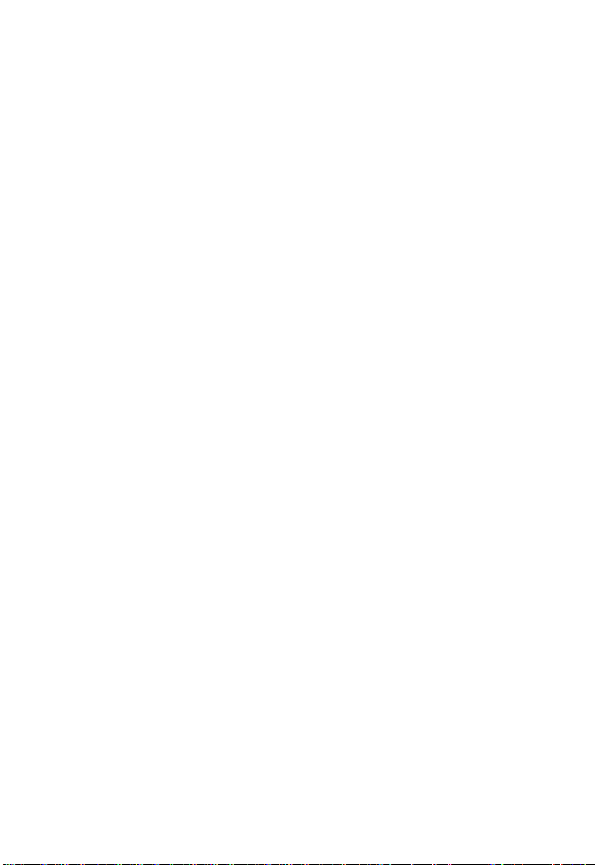
10
Message .............................................................................109
Call Lost .............................................................................109
Date Book ...........................................................................109
Tone Length .......................................................................110
DISPLAY ............................................................................110
Adjusting the Backlight .................................................110
Setting Display Contrast ..............................................111
Selecting a Screen Saver Timer ..................................111
Greetings .....................................................................112
Banner .........................................................................112
Time and Date 112
SECURITY .........................................................................113
Unlocking Your Phone .................................................113
Lock Phone ..................................................................113
Change Lock Code ......................................................114
Phonebook Lock ..........................................................114
Call Restriction .............................................................115
Limit USE .....................................................................115
1. Lock Application 115
2. Special Numbers 117
Master Reset ................................................................118
Master Clear ................................................................118
SYSTEM
System Select .............................................................. 119
Active Line ...................................................................120
Voice Privacy ...............................................................120
Network ........................................................................121
DATA SERVICE ................................................................. 122
OTHERS ............................................................................123
Language .....................................................................123
Answer Options ............................................................124
Phone INFO ................................................................. 127
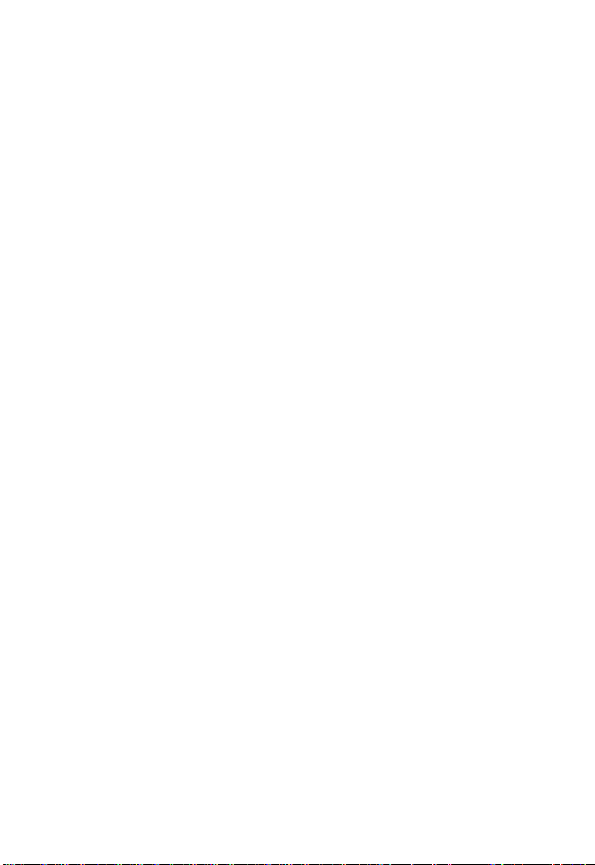
MORE .......................................................................................129
Specific Absorption Rate Data .................................................. 130
Additional Health and Safety Information Consumer
Information on Wireless Phones from the FDA ........................133
Motorola Limited Warranty for the United States and
Canada What Does this Warranty Cover? ................................139
11
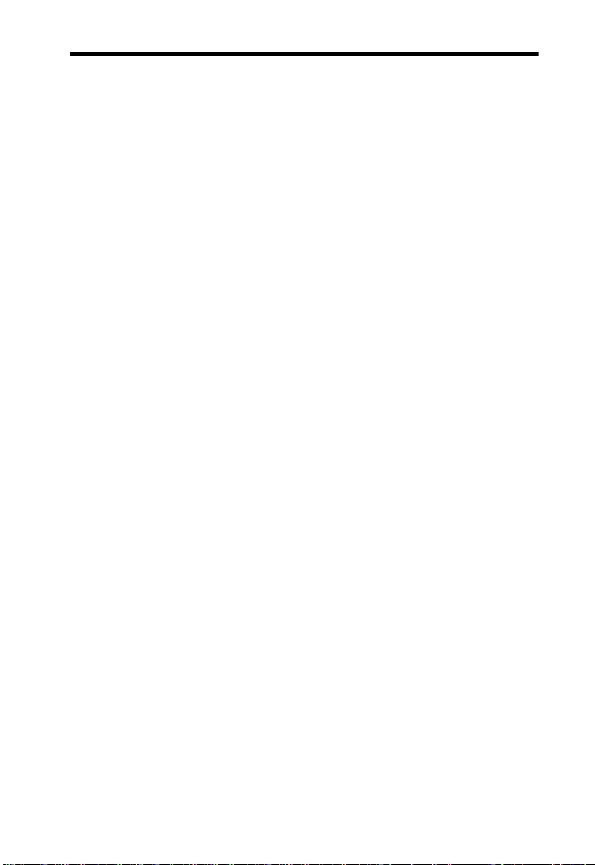
Safety and General Information
IMPORTANT INFORMATION ON SAFE AND EFFICIENT
OPERATION.
READ THIS INFORMATION BEFORE USING YOUR PHONE.
The information provided in this document supersedes the
general safety information in user guides published prior to
December 1, 2002.
Exposure To Radio Frequency (RF) Energy
Your phone contains a transmitter and a receiver. When it is ON,
it receives and transmits RF energy. When you communicate
with your phone, the system handling your call controls the
power level at which your phone transmits.
Your Motorola phone is designed to comply with local regulatory
requirements in your country concerning exposure of human
beings to RF energy.
Operational Precautions
To assure optimal phone performance and make sure human
exposure to RF energy is within the guidelines set forth in the
relevant standards, always adhere to the following procedures.
External Antenna Care
Use only the supplied or Motorola-approved replacement
antenna. Unauthorized antennas, modifications, or attachments
could damage the phone.
Do NOT hold the external antenna when the phone is IN USE.
Holding the external antenna affects call quality and may cause
the phone to operate at a higher power level than needed. In
addition, use of unauthorized antennas may result in noncompliance with the local regulatory requirements in your
country.
12
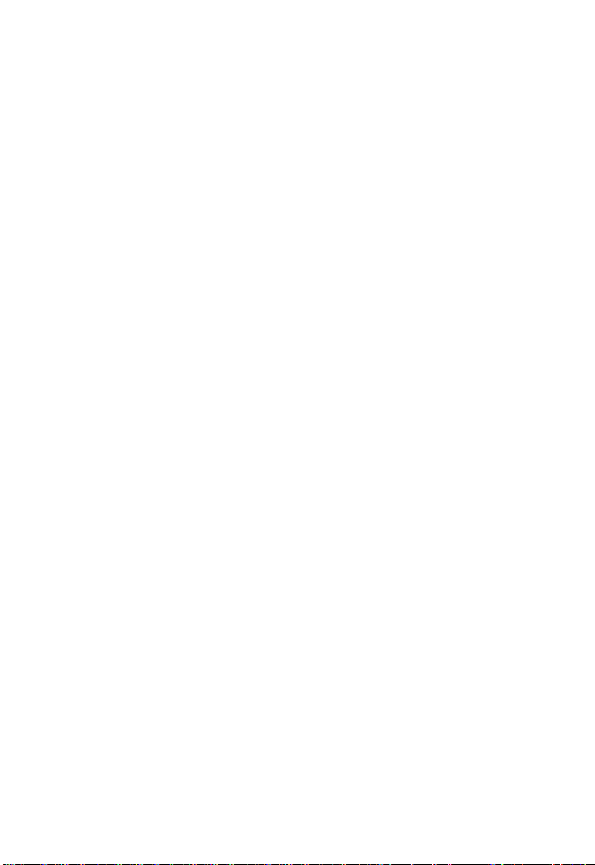
Phone Operation
When placing or receiving a phone call, hold your phone as you
would a wireline telephone.
Body-Worn Operation
To maintain compliance with RF energy exposure guidelines, if
you wear a phone on your body when transmitting, always place
the phone in a Motorola-supplied or approved clip, holder,
holster, case, or body harness for this phone, if available. Use of
accessories not approved by Motorola may exceed RF energy
exposure guidelines. If you do not use one of the body-worn
accessories approved or supplied by Motorola, and are not using
the phone held in the normal use position, ensure the phone and
its antenna are at least 1 inch (2.5 centimeters) from your body
when transmitting.
Data Operation
When using any data feature of the phone, with or without an
accessory cable, position the phone and its antenna at least 1
inch (2.5 centimeters) from your body.
Approved Accessories
Use of accessories not approved by Motorola, including but not
limited to batteries and antenna, may cause your phone to
exceed RF energy exposure guidelines. For a list of approved
Motorola accessories, visit our website at www.Motorola.com.
RF Energy Interference/Compatibility
Note: Nearly every electronic device is susceptible to RF energy
interference from external sources if inadequately shielded,
designed, or otherwise configured for RF energy compatibility. In
some circumstances your phone may cause interference.
Facilities
Turn off your phone in any facility where posted notices instruct
you to do so. These facilities may include hospitals or health care
facilities that may be using equipment that is sensitive to external
RF energy.
13
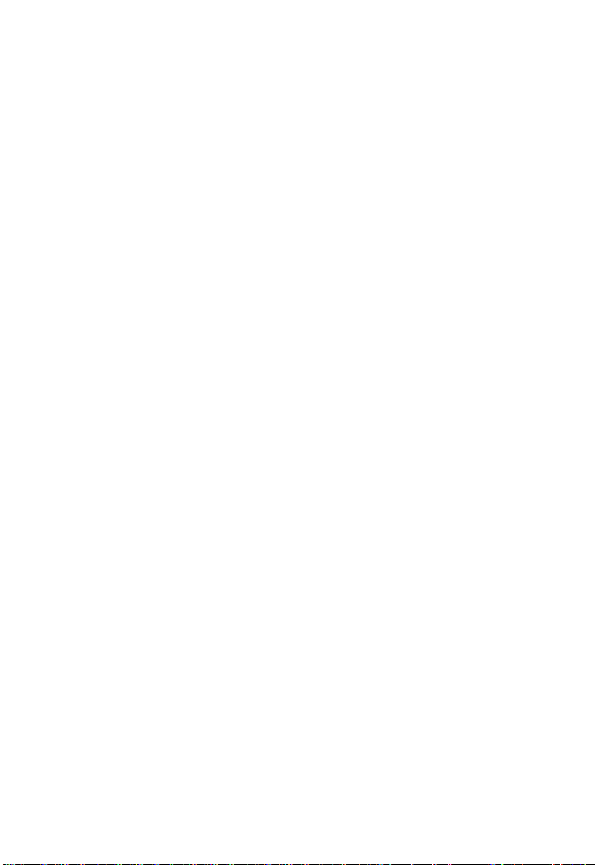
Aircraft
When instructed to do so, turn off your phone when on board an
aircraft. Any use of a phone must be in accordance with
applicable regulations per airline crew instructions.
Medical Devices
Pacemakers
Pacemaker manufacturers recommend that a minimum
separation of 6 inches (15 centimeters) be maintained between
a handheld wireless phone and a pacemaker. Persons with
pacemakers should:
•
ALWAYS keep the phone more than 6 inches (15 centimeters)
from your pacemaker when the phone is turned ON.
•
NOT carry the phone in the breast pocket.
•
Use the ear opposite the pa cemaker to minimize the potential
for interference.
•
Turn OFF the phone immediately if you have any reason to
suspect that interference is taking place.
Hearing Aids
Some digital wireless phones may interfere with some hearing
aids. In the event of such interference, you may want to consult
your hearing aid manufacturer to discuss alternatives.
Other Medical Devices
If you use any other personal medical device, consult the
manufacturer of your device to determine if it is adequately
shielded from RF energy. Your physician may be able to assist
you in obtaining this information.
Use While Driving
Check the laws and regulations on the use of phones in the area
where you drive. Always obey them.
14
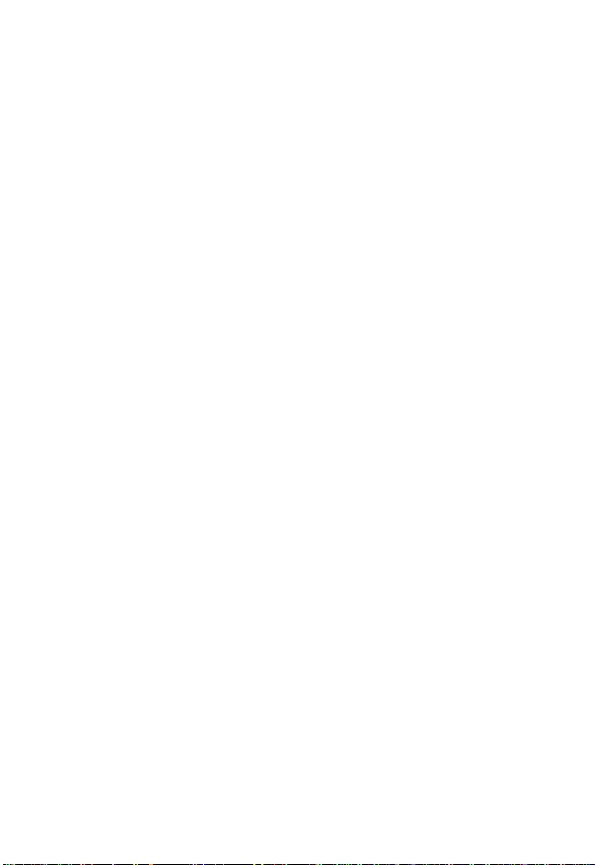
When using your phone while driving, please:
•
Give full attention to driving and to the road.
•
Use hands-free operation, if available.
•
Pull off the road and park before making or answering a call if
driving conditions so require.
Responsible driving best practices may be found in the “Wireless
Phone Safety Tips” at the end of this manual and at the Motorola
website
:
www.Motorola.com/callsmart
.
Operational Warnings
For Vehicles With an Air Bag
Do not place a phone in the area over an air bag or in the air bag
deployment area. Air bags inflate with great force. If a phone is
placed in the air bag deployment area and the air bag inflates,
the phone may be propelled with great force and cause serious
injury to occupants of the vehicle.
Potentially Explosive Atmospheres
Turn off your phone prior to entering any area with a potentially
explosive atmosphere, unless it is a phone type especially
qualified for use in such areas and certified as “Intrinsically
Safe”. Do not remove, install, or charge batteries in such areas.
Sparks in a potentially explosive atmosphere can cause an
explosion or fire resulting in bodily injury or even death.
Note:
The areas with potentially explosive atmospheres referred
to above include fueling areas such as below decks on boats,
fuel or chemical transfer or storage facilities, areas where the air
contains chemicals or particles, such as grain, dust, or metal
powders. Areas with potentially explosive atmospheres are often
but not always posted.
Blasting Caps and Areas
To avoid possible interference with blasting operations, turn OFF
your phone when you are near electrical blasting caps, in a
blasting area, or in areas posted “Turn off electronic devices.”
Obey all signs and instructions
.
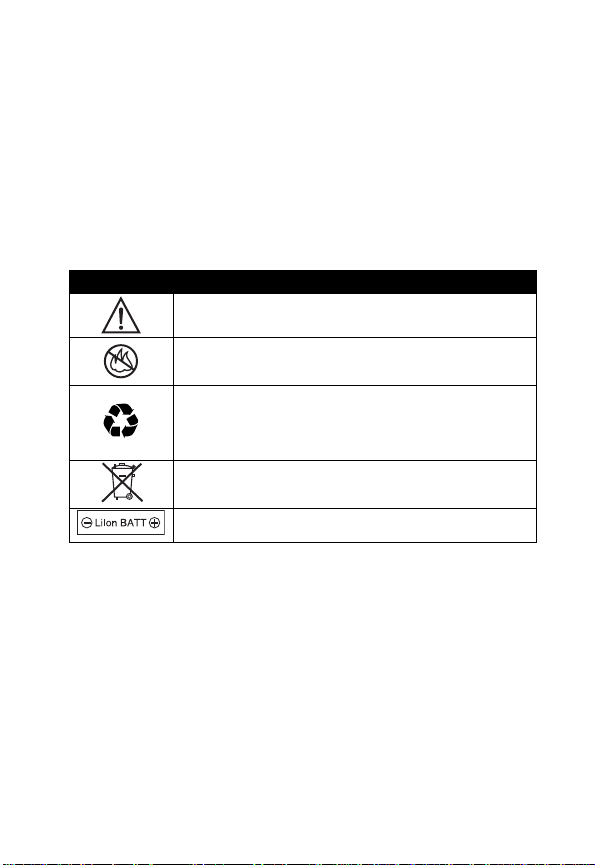
Batteries
Batteries can cause property damage and/or bodily injury such
as burns if a conductive material such as jewelry, keys, or
beaded chains touch exposed terminals. The conductive
material may complete an electrical circuit (short circuit) and
become quite hot. Exercise care in handling any charged battery,
particularly when placing it inside a pocket, purse, or other
container with metal objects.
Use only Motorola original batteries and chargers.
Your battery or phone may contain symbols, defined as follows:
Symbol Definition
Important safety information will follow..
Your battery or phone should not be disposed of in a
fire.
Your battery or phone may require recycling in
accordance with local laws. Contact your local
regulatory authorities for more information.
Your battery or phone should not be thrown in the
trash.
Your phone contains an internal lithium ion battery.
Seizures/Blackouts
Some people may be susceptible to epileptic seizures or
blackouts when exposed to blinking lights, such as when
watching television or playing video games. These seizures or
blackouts may occur even if a person never had a previous
seizure or blackout.
If you have experienced seizures or blackouts, or if you have a
family history of such occurrences, please consult with your
doctor before playing video games on your phone or enabling a
blinking-lights featureon your phone. (The blinking-light feature
is not available on all products.)
16
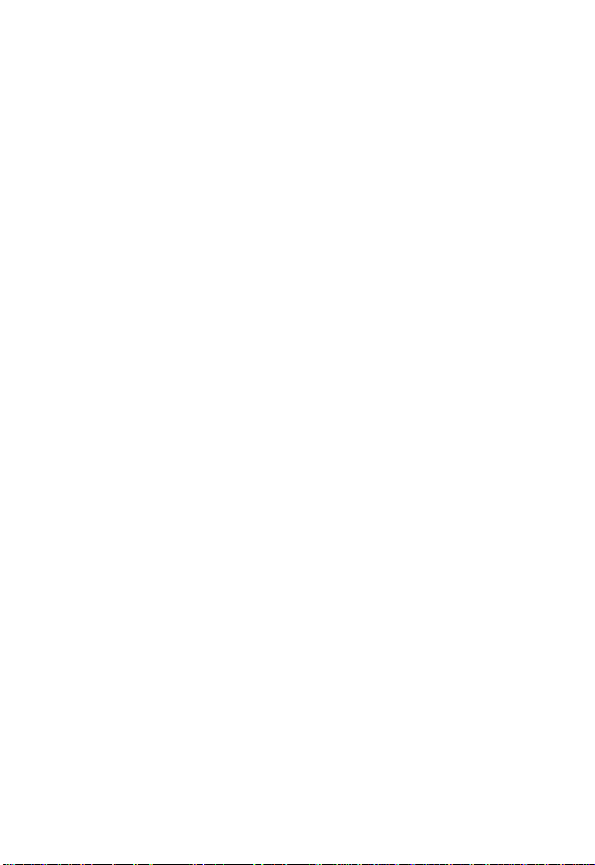
Parents should monitor their children's use of video game or
other features that incorporate blinking lights on the phones. All
persons should discontinue use and consult a doctor if any of the
following symptoms occur: convulsion, eye or muscle twitching,
loss of awareness, involuntary movements, or disorientation.
To limit the likelihood of such symptoms, please take the
following safety precautions:
•
Do not play or use a blinking-lights feature if you are tired or
need sleep.
•
Take a minimum of a 15-minute break hourly.
•
Play in a room in which all lights are on.
•
Play at the farthest distance possible from the screen.
Repetitive Motion Injuries
When you play games on your phone, you may experience
occasional discomfort in your hands, arms, shoulders, neck, or
other parts of your body. Follow these instructions to avoid
problems such as tendonitis, carpal tunnel syndrome, or other
musculoskeletal disorders:
•
Take a minimum 15-minute break every hour of game playing.
•
If your hands, wrists, or arms become tired or sore while
playing, stop and rest for several hours before playing again.
•
If you continue to have sore hands, wrists, or arms during or
after play, stop playing and see a doctor.
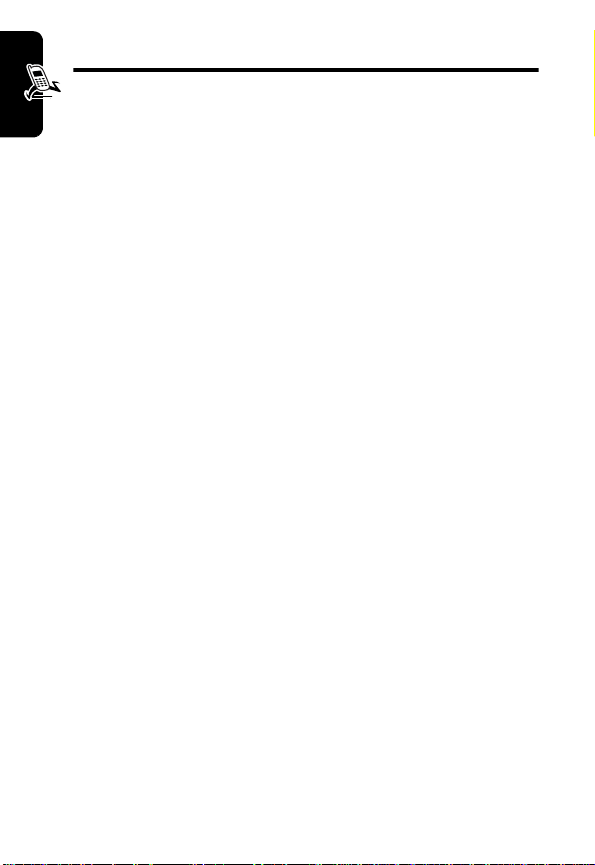
Getting Started
What’s in the Box?
Your digital wireless phone typically comes with a battery and a
charger. Other accessory options can customize your phone for
maximum performance and portability.
To purchase Motorola Original
Motorola Customer Call Center at 1-800-331-6456 in the United
Getting start-
States or 1-800-461-4575 in Canada.
About This Guide
This user’s guide describes how to use your Motorola
wireless phone.
TM
accessories, contact the
18
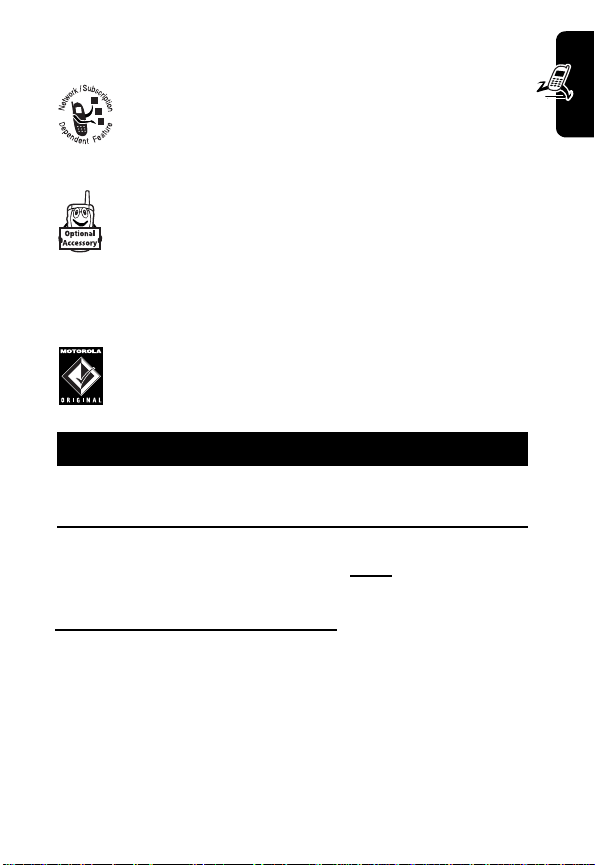
Optional Features
This label identifies an optional network, SIM card,
or subscription-dependent feature that may not be
offered by all service providers in all geographical
areas. Contact your service provider for more
information.
Optional Accessories
This label identifies a feature that requires an
optional Motorola Original™ accessory.
Installing the Battery
You must install and charge the battery to use your phone.
Your phone is designed to be used only with
Motorola Original batteries and accessories. We
recommend that you store batteries in their
protective cases when not in use.
Action
1
Remove the battery from its protective clear plastic case,
if necessary.
Getting started
2
Separate cover and
releasedown on the cover
release button at the
top of your phone.
3
Pull the top of the
phoneís back cover to release it.
Release
2
Button
3
19
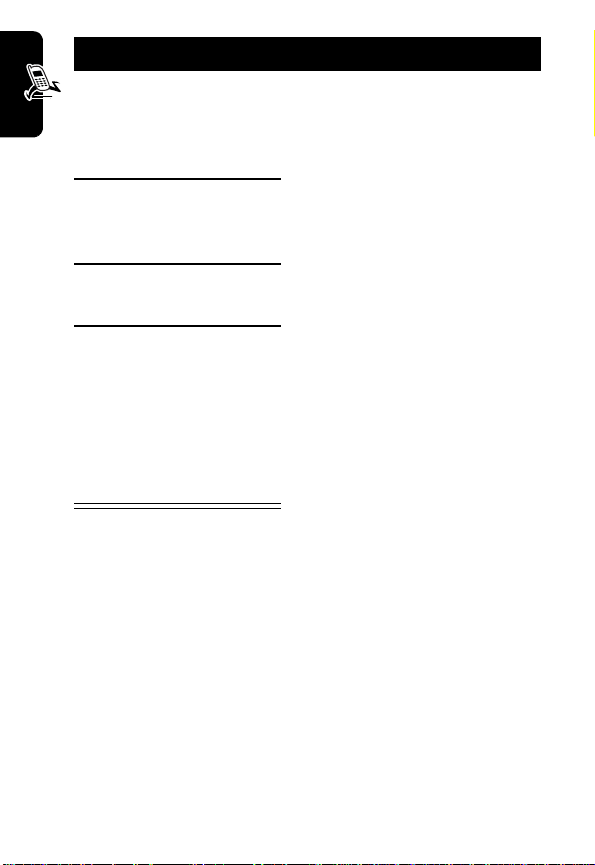
Action
4
Insert the battery with
printed arrows and 2
tabs at the top of the
attery compartment.
5
Push down until the
battery is inserted at
Getting start-
the bottom.
6
Insert the bottom of
the back cover.
7
Press the top of the
back cover down until
it hooks over the
cover release button.
4
7
6
Charging the Battery
New batteries are partially charged. Before you can use
your phone, you need to install and charge the battery.
Some batteries perform best after several full charge/
discharge cycles.
Caution:
not display
charger. Do not attempt to force the charger further in if you
do not see an immediate response.
If the battery is fully discharged, your phone may
Charging for up to 1 minute after inserting the
5
20

Action
1Plug the travel charger into the
middle jack on the bottom of
your phone.
2
Plug the other end of the
travel charger into the
appropriate electrical outlet
3
When your phone indicates
travel charger.
When you charge the battery, the battery level indicator in the
upper right corner of the display shows how much of the
charging process is complete.
Charge Complete
, remove the
Charging time
The Table below displays an approximate battery charging time.
•
The charging time depends upon the reminded capacities of
a battery.
•
Charge the battery in the room temperature.
Battery Charging Times
Li-Ion 700mAh Within 5 hours
Getting started
21
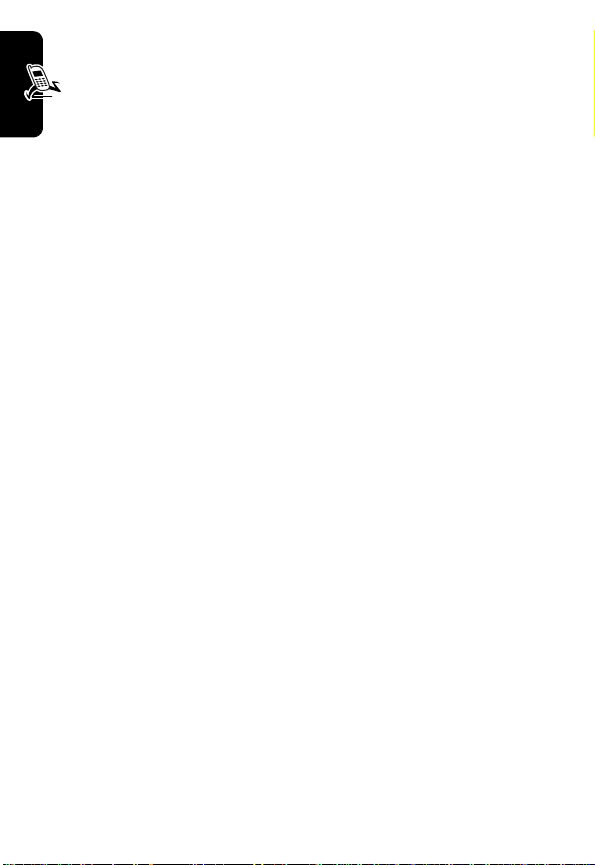
Battery Use
Caution: To prevent injuries or burns, do not allow metal
objects to contact or short-circuit the battery terminals.
To maximize your battery’s performance:
•
Always use Motorola Original™, batteries and battery
chargers. The phone warranty does not cover damage
caused from using non-Motorola batteries and/or battery
chargers.
•
New batteries or batteries that have been stored for a long
Getting start-
time may require a longer initial charge time.
•
Maintain the battery at or near room temperature when
charging.
•
Do not expose batteries to temperatures below -10°C
(14°F) or above 45°C (113°F). Always take your phone
with you when you leave your vehicle.
•
When you do not intend to use a battery for a while,
•
Store it uncharged in a cool, dark, dry place, such as a
refrigerator.
•
Over time, batteries gradually wear down and require
longer charging times. This is normal. If you charge your
battery regularly and notice a decrease in talk time or an
increase in charging time, then it is probably time to
purchase a new battery.
•
Activities that require intensive keystroke use (such as
playing a game or using messaging) reduce your phone’s
talk and standby time. To help maximize battery life,
activate Battery Save.
22
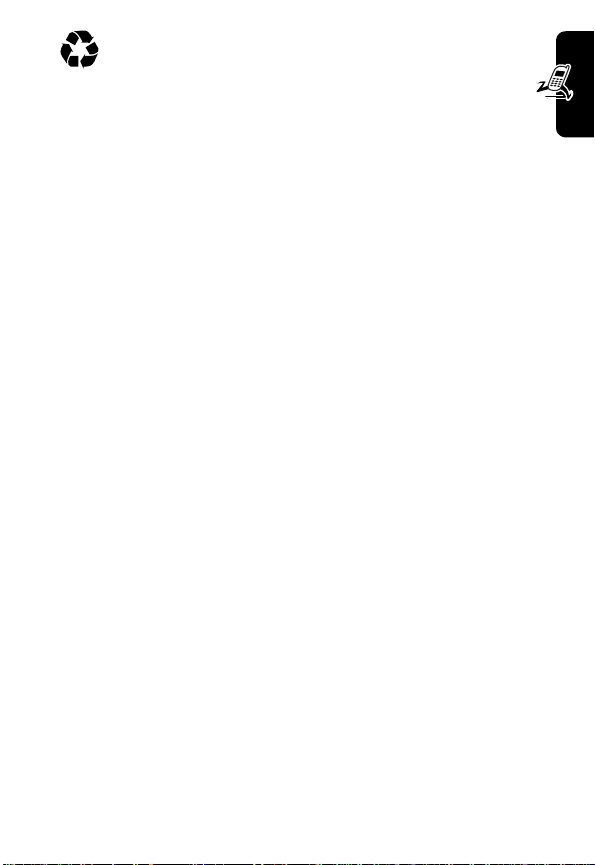
Never dispose of batteries in a fire because they may
explode. The rechargeable batteries that power this
product must be disposed of properly and may need
to be recycled. Contact your local recycling center for proper
disposal methods. Refer to your battery’s label for battery
type.
Getting started
23
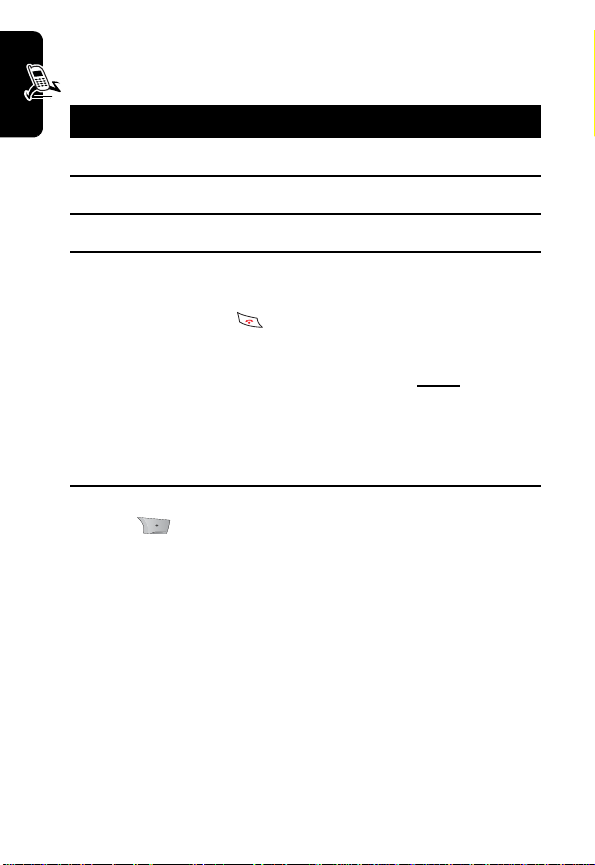
Resetting Your Phone
If your phone freezes on a display, error message, or power
up, reset it by removing and reinstalling the battery:
Action
1
Turn off your phone
2
Remove and reinstall your battery as described on page 19.
3
Turn on your phone.
Getting start-
Turning Your Phone On
1
Press and hold ( ) (End/Power key).
End/Power
Note:
If your cellular phone company uses the SIM card,
please proceed as indicated in the step 2 below to turn on
the phone, otherwise skip step2 and go directly to step3.
2
If necessary, enter your 4-digit unlock code and press
OK ()
Note
: The unlock code is originally set to 1234 by Motorola
(for more information, see page 111). Your cellular phone
provider may have changed the lock code to the last four
digits of your phone number or for specific 4-digit code. In
this case please contact your cellular phone operator to
geet the correct unlock code.
to unlock your phone.
24
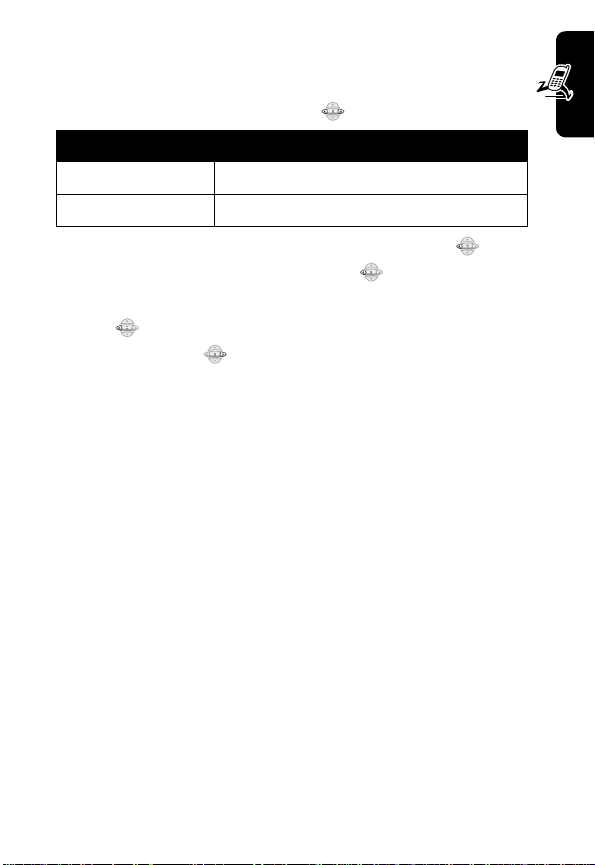
Adjusting the Volume
You can adjust your phone’s earpiece and ring tone volume
by pressing right and left on the ( ) :
When You Can Adjust
You are in a call Earpiece voice volume
The display is idle ring tone volume
Tip
: At the lowest ring tone volume setting, press ( ) left
once to switch to vibrate alert. Press ( ) left again to
switch to "Ringer off "alert in the "vibrate" mode.
Press ( ) left again to switch to "Silence all" in the "Ringer
off" mode. Press ( ) right to cycle back to vibrate alert,
then ring alert.
Getting started
25
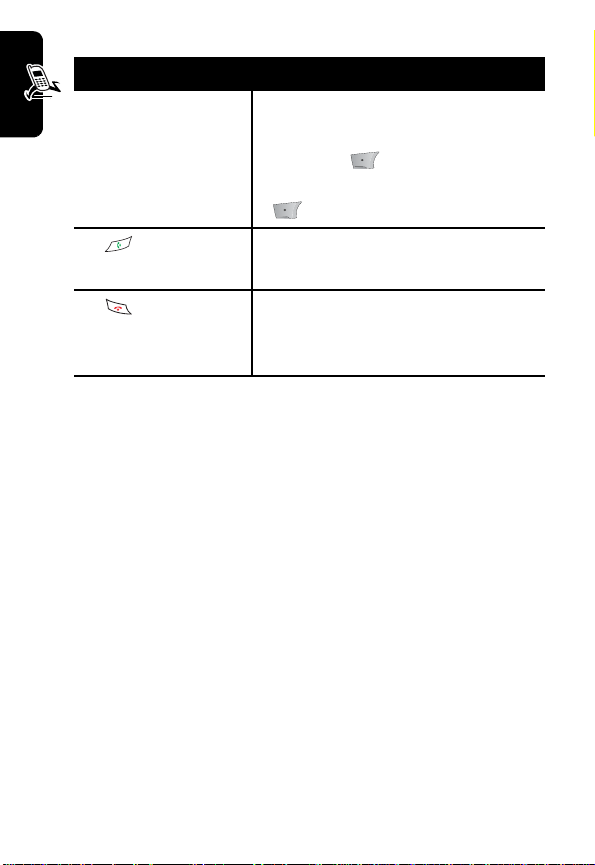
Making a Call
Press To
1
keypad keys Dial the phone number
2
Getting start-
(Send/Answer key)
Tip: If you make a mistake, press
DELETE ( ) to delete the last
digit, or press and hold
( ) to delete all digits.
Make the call
DELETE
26
3
(Power/End key)
End the call and “hang up” the
phone
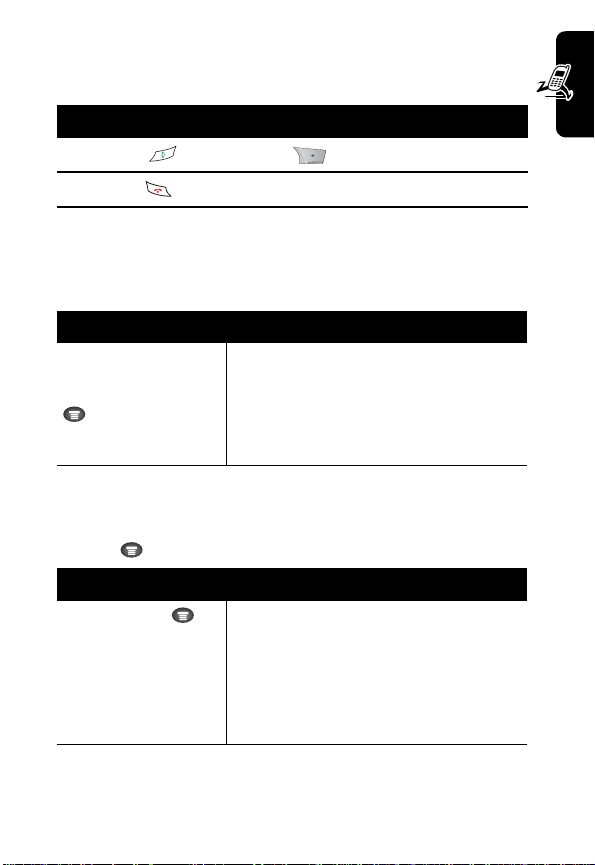
Answeri n g a Call
When you receive a call, your phone rings and/or vibrates
and displays an incoming call message.
Action
1
Press ( ) or
2
Press ( ) (end key) when the call is done.
Note : If the phone is locked, you must unlock it to answer
the call.
ANSWER ()
Dialing Menu
Press To
>
Attach Number
>
Entering Number(s)
Hide ID
>
Insert Pause
>
Insert Wait
>
Send Message
Active Call Menu
Press ( ) key during the call to access call menu.
Press To
In Call status
>
Mute
>
Hold
>
New Call
>
My Phone #
>
Outgoing Calls
>
Incoming Calls
Getting started
27

Mute
Press To
Press ( )
•
Unmute
1
Press
()
on the conversation screen.
2
The microphone will be turned on.
Getting start-
My Phone #
Press To
Press ( )
Press
UP/DOWN ( ) key to select
“Mute”, and then press
The microphone will be turned off.
press
UP/DOWN ( ) key to
select “My Phone #”, and then
press
()
You will see your mobile phone
number.
()
.
.
28

Outgoing calls
Press To
Press ( )
Incoming calls
Press To
Press ( )
New Message
Press To
Press ( )
press
UP/DOWN ( ) key to
select “Outgoing calls”, and then
press
()
.
You will see outgoing calls list.
press
UP/DOWN ( ) key to
select “Incoming calls”, and then
press
()
.
You will see incoming calls list.
press
UP/DOWN ( ) key to
select “New Message”, and then
press
()
.
You will send text Message.
Getting started
29

Voice Privacy
Press To
Press ( )
Tone Length
Getting start-
Press To
Press ( )
press
UP/DOWN ( ) key to
select “Voice Privacy”, and then
press
()
.You will see Voice
Privacy list
press
UP/DOWN ( ) key to
select “Tone Length”, and then
press ( ).
You will see Tone Length list
30

Learning to Use Your
Phone
Using the Display
The idle display (shown below) is the standard display when
you are not on a call or using the menu.
Clock
Menu Indicator
Soft Key Labels
Getting started
The ( ) (
indicates you can press the menu key ( ) to display the
main menu to see more features.
Labels at the bottom corners of the display show the current
soft-key functions. Press the left soft key ( ) or right soft
key
right soft key label.
menu
) indicator at the bottom center of the display
()
to perform the function indicated by the left or
31

The following status indicators can display:
Digital / Analog / 1X
SERVICE STATUS
Signal
Strength
Alert Type
Alert Type Indicator Shows the currently selected alert
profile. The default alert profile is loud ring.
Ringer Volume: Silence All -> Ringer Off -> Vibrate -> Low ->
Medium -> High -> High & Vib. -> Escalating
Name Icon
Escalating
High & Vib.
Learning to Use Your Phone
High
Medium
Low
Vibrate
Ringer Off
Silence All
In Use Roam Text Case(if applies)
Message or
Entry Method
Battery Level
Signal Strength Indicator Indicates the strength of your
phone’s connection with the network
You cannot make or answer calls when the “no signal”
indicator displays.
32

Digital/Analog /UIS-1X-SERVICE STATUS
coverage area, lights up the digital indicator. Lights off when you
are in an analog coverage area.
In Use Indicator
( ) If you trouble beyond the range of a cellular system, the
Service indicator
placed or received from your location.
Roam/Home
service outside `of your home system. When you leave your
wireless Service Area, your phone roams (seeks another wireless
system).
Text Case Indicator
editor.
Message or Entry Method Indicator
active Chat session ( ), or when you have a new voice ( )
or text ( ) message waiting. When you enter a text message,
a number here indicates how many more characters can fit in the
message.
Battery Level Indicator
battery. The more bars visible, the greater the charge.
Recharge your battery as soon as possible when you see the
Battery
warning message and hear the low battery alert.
( ) Appears when a call is in progress.
appears to let you know that calls cannot be
Lights up when your phone accesses a wireless
Indicates the text case when you are in a text
Shows the amount of charge left in your
If you are in a digital
Indicates when you have an
No
Learning to Use Your Phone
Low
33

Using the 4-Way Navig ation Keys
Use the 4-way navigation keys
like a joystick to navigate the
menu system, change feature
settings, and play games.
Tip
: Down and up are
the primary movements
within menus.
Move left and right to change
feature settings, navigate the
datebook, and edit text.
Learning to Use Your Phone
Navigation
Keys
34

Using Menus
y
s
t
.
y
m
.
y
a
.
s
h
t
.
From the idle display, press ( )to display the main menu.
Left Soft Key
Perform functions
identified by left
display prompt.
Right Soft Ke
Perform function
identified by righ
display prompt
Menu Ke
Power/End Key
Press & hold to turn
phone on & off.
Press & release to
end phone calls, exit
menus.
1
4
7
3
2
6
5
9
8
+
0
Enter menu syste
or open a sub-menu
Send/Answer Ke
Places or answers
call
Navigation Key
Scroll throug
menus & lists, se
feature values
Selecting a Menu Feature
From the idle display, select a menu feature as follows:
>
Find the Feature
Recent Calls
>
Outgoing Calls
This example shows that from the idle display, you must
press ( ), scroll to and select
and select
Outgoing Calls
Recent Calls,
to display the dialed calls list. Use
( ) to scroll, and the left/right soft keys to perform the
functions in the bottom left and right corners of the display.
then scroll to
Learning to Use Your Phone
35

Selecting a Feature Option
Some features require you to select an item from a list:
Press ( ) to
display the
previous screen.
Outgoing Calls
6)Johone Smith
5)123456.....
BACK
VIEW
Highlighted item
Press
to display details for
the highlighted item.
Press ( ) to open the sub-menu.
•
Press ( ) to scroll up or down to highlight an item.
•
In a numbered list, press a number key to highlight the
item.
•
In an alphabetized list, press a key repeatedly to cycle
through the letters on the key and highlight the closest
matching list item.
•
When an item has a list of possible values, press ( )
to the left or right to scroll and select a value.
Learning to Use Your Phone
•
When an item has a list of possible numeric values, press
a number key to set the value.
VIEW ()
36

Entering Text
Some features require you to enter information: For
example, enter "phonebook" menu and select "Add New
Entry"menu.
Press (
scroll down to
additional items.
Press
) to
Add New
Name:
No.: 12345....
CANCEL
CANCEL ( ) to
exit without making changes.
DONE ( ) displays
CHANGE
Press
or number keys to edit
the information.
Highlighted item
CHANGE ()
when you enter or edit
The message center lets you compose and send text
messages. A flashing cursor shows where text will appear:
Countdown icon (only
Flashing cursor
indicates
Message:
insertion point.
Press
CANCEL ( ) to
exit without making
changes.
CANCEL
160
BROWSE
Press
sub-menu.
input SMS Text
Message)
Press
BROWSE
()
to view and
insert stored text.
( )
to open the
Learning to Use Your Phone
37

When you enter text using the standard tap method, the
flashing cursor changes to a block cursor, and the soft key
functions change:
Block cursor
indicates currently
highlighted
character.
After 2 seconds, the
block cursor reverts
to a flashing cursor
and moves to the
next position.
Message:
T
DELETE
159
Press OK
accept and store the
text.
OK
Press
DELETE
( ) to
delete the character to the left
of the insertion point.
Choosing a Text Entry Method
Your Phone includes six methods of editing text in the text
editor. The following describes how to change in these
methods.
Learning to Use Your Phone
Press To
1
-> Select "
Method
menu ->
enter
ENTRY
METHOD
-> enter
METHOD
2
( ) or ( )
3
()
Entry
" in the editor
ENTRY
screen
In case of a text entry screen to
input text message or input the
datebook title.
In case of a text entry screen to
input phonebook entry,
mytones name and others.
To highlight the desired Text Entry
Mehod.
To select the highlighted method.
()
to
38

Let the phone predict each word as you enter it,
iTAP English
iTAP Spanish
iTAP Portuguese
Tap Method
Numeric
Symbol
Note
: The text entry method you select remains active until
you change it by selecting another method. The Text entry
is supported Tap Method (and numeric method) at when
input Email and canned message edit and input password.
then choose the word from a list. When
Established language is English.
When Established language is Spanish.
When Established language is Portuguese.
Enter characters one at a time by pressing the
key for the letter, number, or symbol see page
41). This is the standard method for entering text.
Enter numbers only.
Enter symbols only (see page 45).
Using the Tap Method
The Tap Method of text entry method is the standard
method. Each number key on the keypad is used to input a
series of characters (See Page 41 Character Chart) which
can be accessed through pressing a single key multiple
times.
Select Tap Method in a
1.
Tap Method Rules
1.1 The first character of every sentence is automatically
capitalized.
1.2 If the cursor is the Block cursor:
-
Press the previously pressed digit key repeatedly to
circulate that of a series of characters.
ENTRY METHOD screen.
Learning to Use Your Phone
-
Press a different key:Your phone will accept the
39

character, advance the cursor and insert the first
character associated with the last key pressed.
Press To
( )
If no keys are pressed after two seconds, the character in
the Block is accepted and the cursor advances to the next
position as an I-Beam.
Press To
( ) or ( )
1.3 If the cursor is the I-Beam cursor:
Press To
Learning to Use Your Phone
( )
( )
( )
Your phone will accept the character and
advance the cursor to the next position
as an I-Beam.
Your phone will be changed between
upper case and lower case.
The cursor will be moved to the left.
(If cursor is placed last position and last
character is space, remove space character.)
If cursor is placed last position of edited text,
your phone will insert a space character.If
cursor is placed among edited texts,The
cursor will be moved to the right.
The cursor will be moved to the same
position in the line above the current
line.(unless it is on the top line, in which
same case nothing happens.)
40

Character Chart
Use this chart as a guide for entering characters with the tap
method.
Space . 1 @ ? ! , & : ; “ ( ) ‘ ¿ ¡ % $ _ ~ \
A B C 2 À Ã Á Â Ç
D E F 3 É È Ê
G H I 4 Í
J K L 5
M N O 6 Ñ Ò Õ Ó Ô
P Q R S 7
T U V 8 Ù Ú Ü
W X Y Z 9
+ - 0 * / = > < # § [ ]
Note
: This chart may not reflect the exact character set
available on your phone.
Press and Hold 2 seconds to toggle from
Tap m e tho d to
Numeric method
Learning to Use Your Phone
41

Using the iTAP™ Method
iTAP™ software provides a predictive text entry method that
lets you enter a word using one keypress per letter.
Press ( )
iTAP
Entry Method
from a text entry screen and select
Entering Words
Press To
1
Learning to Use Your Phone
A number key
One time
2
Number Keys
(one per letter)
3
Left or
Right
4
SELECT
()
enter the first letter of the word
associated with the key are shown at
the bottom of the display.
(The edit screen is entered to iTAP
word screen. )
enter the rest of the word Alternative
words and letter combinations are
shown at the bottom of the display.
The word choices are updated with
each keypress.
highlight the word you want
enter the word at the flashing cursor.
A space is automatically inserted after
the word.
( The iTAP word screen is escaped to
the edit screen. )
42

For Example, to spell “art,” press .
The display shows:
Flashing cursor
indicates
insertion point.
D
Art Apt Cpu Cru
DELETE
159
SELECT
Countdown icon
(only input
Text Message)
Press ( ) to
scroll and see
additional choices.
Press
DELETE ( ) to
Press
clear the last letter entered.
SELECT ()
the highlighted letters.
Entering Punctuation
- To add a symbol to the end of the word.
Press To
1
2
Press
Press
+ - 0 * / > < # § [ ]
' Space . 1 @ ? ! , & : ; “ () ¿ ¡ % $ _ ~
\
SMS
to insert
Learning to Use Your Phone
43

Change of capitalization rule
•
Press ( ) : If the words aren’t capitalized, press ( )
once to capitalize the first letters of those words. Press
( ) again to capitalize all of the letters in each word (for
example, car->Car->CAR).
•
Press ( ): If the words are capitalized. press ( )
once to capitalizes the first letters of those words. Press
( ) agian to changes the words to all lower case (for
example, CAR->Car->car)
Entering Numbers in iTAP Method
•
Press number key: All letters associated with the key
are shown at the bottom of the display.
•
Press ( ) or ( ): Move the highlighted cursor to the
numeric letter.
•
Press number key : The corresponding digit will be added
to the end of numeric letter.
•
Press
()
: Exit iTAP word screen and the numbers are
entered at the flashing cursor position in edit screen.
Learning to Use Your Phone
Deleting Letters and Words
Press To
1 DELETE
2
DELETE
Hold
( )
( ) and
The last letter of the entered
words/numbers will be removed
in
iTAP word screen.
All the entered words/numbers
will be removed in
screen and exit
screen, return to the edit
screen.
iTAP
iTAP
word
word
44

Using Symbol Method
To enter symbol characters in a message, press ( ) >
Entry Method from any text entry screen and select
Press To
1
A number key one
time
2
left
or
right
or the
number key repeatedly
3
SELECT ()
display its symbol options at the
bottom of the display.
Highlight the symbol you want
Enter the symbol
Symbol
Symbol Chart
Use this chart as a guide for entering symbols in symbol
method.
Key Result
Space . 1 @ ? ! , & : ; “ ( ) ‘ ¿ ¡ % $ _ ~ \
@ _ \
/ : ;
“ & ‘
( ) ( ) { }
¿ ¡ ~
< > =
$ £ ¥
# % *
+ - 0 * / = > < # § [ ]
.
Learning to Use Your Phone
45

CANNED MESSAGE
"CANNED MESSAGE" is predetermined sentence that are
often used, and used only in text message entry.
1
In text message entry screen :
Press To
1(BROWSE
2
( ) / ( )
3 ()
4
( )
Learning to Use Your Phone
5
( )
) or ( )
Select "
> enter
The list of canned message will be
displayed. (total:20items > 10 default
items and 10 user-editable items)
To highlight the desired canned
message.
To insert highlited canned message in
text message entry screen.
To return to the text message entry
screen.
To enter
BROWSE OPTION>
- “Add New” : To input new canned
message
- “Edit” : To modify the predetermined
canned message.
- “Erase” : To delete predetermined
canned message.
Browse
" in editor menu
CANNED MSG
BROWSE OPTION
screen.
screen.
46

QUICK TITLE
"QUICK TITLE" is predetermined title that are often used,
and used only in "datebook title" entry.
1
In the "Datebook title" entry screen:
Press To
Select "
Browse
1(BROWSE
)
2
( ) / ( )
3 ()
4
( )
) or (
QUICK TITLE
The list of quick title will be displayed.(11
items)
To highlight the desired quick
title.
To insert highlighted quick title in
datebook title entry screen
To return to the datebook title
entry screen.
" in editor menu -> enter
screen.
Learning to Use Your Phone
47

Recent Calls
Outgoing Calls
Press To
>Recent Calls >
Outgoing Calls
Incoming Calls
Press To
>Recent Calls >
Incoming Calls
Recent Calls
Missed Calls
Press To
>Recent Calls >
Missed Calls
You can see the list of outgoing
calls. If you press
can see more information.
You can see the list of incoming
calls. If you press
can see more information.
You can see the list of missed
calls. If you press
can see more information.
DETAIL
DETAIL
DETAIL
, you
, you
, you
Note
()
seleceted call.
48
: When your phone displays
to see the list of calls, and press ( ) to dial the
Missed Calls
, press

Erase History
Outgoing Calls
Press To
> Recent Calls
> Erase History
> Outgoing Calls
Incoming Calls
Press To
> Recent Calls
> Erase History
> Incoming Calls
Missed Calls
Press To
> Recent Calls
> Erase History
> Missed Calls
You can delete the list of
missed calls.
All Calls
Press To
> Recent Calls
> Erase History
> All Calls
You can delete the list of all
calls.
You can delete the list of
outgoing calls.
You can delete the list of
incoming calls.
Recent Calls
49

Call Time
Last Call
Press To
> Recent Calls
> Call Time
> Last Call
Outgoing Calls
Press To
>Recent Calls
> Call Time
> Outgoing Calls
Incoming Calls
Recent Calls
Press To
> Recent Calls
> Call Time
> Incoming Calls
Total
Press To
> Recent Calls
> Call Time
> Total Calls
You can see the last call time.
You cannot reset this value.
You can see the all of outgoing
calls time after recent reset.
You can see the all of incoming
calls time after recent reset.
You can see the all of outgoing
and incoming calls time after
recent reset.
50

Life time
Press To
> Recent Calls
> Call Time
> Lifetime
Reset
Press To
> Recent Calls
> Call Time
> Reset
You can see the all call times.
You cannot reset this value.
You can reset call times of
outgoing call, incoming calls
and total calls.
You cannot reset this value.
Recent Calls
51

Media Center
Theme
A theme is a group of settings for your phone’s
screensaver, wallpaper, ring tone, and other
personal preferences. When you select a theme for
your phone, the theme instantly applies all of its
settings to your phone.
To download a theme, see page ???.
When you receive the theme, you can instantly apply its
settings when your phone prompts you to Apply Now?
Your phone saves the downloaded files so that you can
always apply them as individual items.
When you select a theme for your phone, the theme
instantly applies all of its settings to your phone:
Press To
> Media Center
> Theme
Scroll to the theme you want
Tones / IMGS
Select ( )
or
Apply the theme
Open the theme menu to
Delete
themes
52
Notes:
•
Phone settings that are set by the theme appear with the
value (Set by theme). Changing any 1 of the values set by
the theme resets the Theme selection to Custom, though
the theme’s settings all remain except for the 1 you
changed.
ress To

Notes :
•
You can download, use, and delete themes, but you
cannot edit them. Downloaded themes may arrive in MTF
files, compressed with files that they reference.
Picture Viewer
Your phone contains pictures and animations that you can
insert into text messages, and use as wallpaper and screen
saver images. To download pictures or animations, see
page ??? (Browser section). Your phone may also include
predefined images. You cannot rename or delete about
predefined images.
Press To
> Tones/Imgs
>Picture Viewer
Scroll to the picture
Select ( )
up or down
or
Details ( )
or
View the picture
View the previous/next picture
View picture information
Open the
perform other procedures as
described in the follwing list.
Picture Viewer menu to
Tones / IMGS
53

Menu Options
The Picture Viewer menu can include the following options:
Details
Set as Wallpaper
Set as Screen
Saver
Rename
Delete
Note
: When you set an animation as a wallpaper image, only
the first frame of the animation appears.
Note
: The screen saver image is shrunk to fill the display, if
necessary. An animation repeats for 5 times, then the first
frame of the animation displays.
Tones / IMGS
View picture information.
Set the picture as your phone’s
wallpaper image.
Set the picture as your phone’s Screen
Saverimage.
Rename the picture.
Delete the picture.
54

Ringer Type
Predefined
After you choose a style, your phone will give you a brief
sample of your new alert sound.
Press To
> Media Center >
Ringer Type > Predefined
Press
Press ( )
Press
( )
To select the feature.
To scroll the ringer styles
As you scroll your phone will
give an audible sample of the
currently displayed style.
To select the displayed option ->
Ring 21(Default: Acoustica)
To e xi t.
My Bell
You can download up to 14 ringer tones over the network.
Press To
> Media Center >
Ringer Type > My Bell
Press
To select the feature.
To scroll the ringer styles
As you scroll your phone will
give an audible sample of the
currently displayed style.
Tones / IMGS
55

Press To
Press ( )
Press
( )
To select the displayed option ->
My Bell 14
To e xit .
My Tones
This feature allows the user to manage tones, include
creating new tones and deleting tones.
Find the Feature
> Media Center >Ringer Type > My Tone
Tone Menu (Submenu of My tones –
New Tone, Edit, Delete, Play, Help
) can
only be accessed from My Tones
List View by pressing the ( ) key.
My Tones
Tone 1
[ New Tone ]
EXIT
EDIT
Tone Menu is not available when (
Ton e
) is highlighted in the My Tones List
View.
Tones / IMGS
56
New
Tone Menu
New Tone
Edit
Delete
Play
Help

New Tone
Press To
> Media Center >
Ringer Type > My Bell
Select Notes ( )
Select Name ( )
Notes
•
The maximum length of a tone will be 120 characters and
tone names are limited to 32 characters.
•
If the user tried to store a tone without name a transient
error message “ Tone Name Required” is displayed.
•
If the user tried to store a tone without notes a transient
error message “ Tone Notes Required” is displayed.
•
If all user locations are full a transient error message
“Memory Full” is displayed.
To select the “New Tone” and
press ( )
Enter
Notes and press ( )
Enter the
name and press ( )
Tones / IMGS
Tone9
Tone10
[New Tone]
EXIT
SELECT
SELECT
Memory
Full
57

Edit
User can access tone detail form by either:
Edit key from
Select
Select
Edit from
Press To
> Media Center > Ringer
Type > My Bell
Select
Edit ( )
Press
( )
Delete
The user can delete a selected
deleted a confirmation dialog is displayed to the user.
Press To
> Media Center > Ringer
Type > My Bell
Tones / IMGS
Select
Delete ( )
My Tones List View.
Tone Menu
Select ( ) key from
Tones
You can edit
and press
You can save it.
Select ( ) key from
Tones
Press ( ) you can delete
it
list view.
My Tones
list view.
Notes and
( )
. Before an entry is
My
name
My
Play
To p la y
My Tones
to the desired entry and select Play from the
the user is taken to an animated playback meter.
58
, the user can do one of the following: Scroll
My Tones menu,

Help
The user can Help menu a selected My Tone.
---- Help ----To enter a note, use the up/down scroll. A note can also be
entered using the key associated with the note letter.
Change octaves using the 0 key to insert a ‘ * ’ followed by
the octave number. Insert a flat ‘&’ or a sharp ‘#’ using 0 key
before the note. Change duration by inserting 0-5 after the
note. Modify duration by 1+1/2=’.’ or by 1+3/4=’:’ or by 2/
3=’;’ using 1 key after note. Insert a rest ‘r’ using 7 key. Scroll
left/right using the * and # key.
BROWSER
59

BROWSER
The WAP browser lets you to access Web pages
and web-basic applications on your phone.
Contact your service provider to setup access if
necessary.
Launch Browser
You can launch browser.
Press ( )
Press To
Select ( )
EXIT ( )
END ( )
Find the Browser > Launch Browser
Launch Browser and go to url
which set as default in web
session menu.
Return to the previous menu
Exit Browser
Interacting with web pages
Press To
( ) up or
BROWSER
Select menu soft key Open the browser menu
Press key
Press and hold
Press
(input mode state
in wap browser)
key
down
key
Scroll through a pages
Open the browser menu
Go to homepage
Change input mode
60

Launch Browser with Web Session
profile
You can see profile list and launch browser with a selected
profile.
Find the Feature Press ( ) > Browser > Web Session
Press To
( ) up or
Launch
( )
Select ( )
( )
menu
BACK ( )
down
Scroll profiles and (
Launch browser with
selected profile.
Enter new profile (view when
a focus is in
View information of current
profile
Return to the previous menu
New Entry
NEW ENTRY
)
View information of current profile
You can see information of current profile. The profile can be
set as a default profile and deleted also.
Find the Feature ( ) > Browser > Web Session > ( )
Press To
( ) up or
down
Scroll in items
)
BROWSER
61

Press To
Select
( )
( )
BACK
Set current profile as default
(Set default)
(name, homepage, wap ip1,
wap port1, wap ip2, wap
port2, csd no, user name,
password) Delete current
profile ( ) (Delete)
View detail information of
current item
Return to the previous menu
View detail information of current
item
You can see detail information of current item.
Find the Feature ( ) > Browser > Web Session > ( ) > select
Press To
EDIT ( )
( )
BROWSER
BACK
Edit current item
Return to the previous menu
Create and save a browser new
profile
You can create a new profile and edit a new information.
Find the Feature ( ) > Browser > Web Session >
[New Entry]
62

Press To
SELECT ( )
BACK ( )
SAVE ( )
Edit current item
Return to the previous menu
Save current profile (view
this softkey when all items
have a value)
Setting profile discription
setting Description
Name
Homepabe
WAP IP 1
WAP port 1
WAP IP 2
WAP port 2
CSD No.
User name
password
Web session name
Default home page
Primary WAP gateway IP address
Primary WAP port number
Secondary WAP gateway IP address
Secondary WAP port number
Phone number to use to set up a CSD
connection
User name
Service Load
•
You can set service load option menu.
Find the Feature ( ) > Browser > Service Load
•
Allow - Automatically accepts SL attempts with no user
confirmations.
•
Deny - Rejects all SL attempts with no user confirmations.
•
Ask - Prompts user each time a SL attempt is made.
BROWSER
63

Downloading Pictures, Games, and
Sounds through wap browser
You can download a picture, animation, sound, game
upgrade, or theme from a Wap browser by selecting its link.
A picture or animation appears when downloading
completes. A sound plays when downloading completes.
You can store these object files on your phone, and use
them as screen saver images, wallpaper images, and ring
tones.
Press To
Press ( ) key,
Browser > Launch Browser
then go to any web site
BROWSER
Find the
During a Wap browsing, go
to the Web site and find the
,
file you want.
Follow the directions on the
site to purchase the file
(payment details vary). The
site sends a text message to
your phone, containing the
attached file or a URL link to
the file
Open the message and store
the file
64
Notes
:
•
Call charges apply during download sessions.
•
When your phone runs out of memory for downloaded
files, you can not download new files. Downloaded files
share your phone’s memory, so you can make room for a
picture, for example, by deleting ring tones.

Phone Book
>
Creating a Phonebook Entry
You can store a list of names and phone numbers in your
phone’s electronic phonebook. Each memory location from
01 through 100 can store three numbers, one email
address, a ringer ID and one name associated with them.
For a single contact, you can store multiple numbers – for
home, office, mobile.
Entry’s Name
Entry’s phone number
Type
Home
Office
Mobile
To create an entry:
Action
Enter the phone number you want to store, then press
( ). You can store up to 32 digits per phone number
entry.
Or, Press ( ) scroll to Phonebook and press ( ) .
Scroll to Add
New Entry in the menu list and press ( ).
Scroll up to the name item and press ( ) or number
keys to enter a name. In the same way, enter a number
item.
Entering text methods (iTAP) are explained in page ??.
Name :
No.: 123456....
Type:Home
DONE
CHANGE
Speed number
Ringer ID
Email
<
Entries with a speed
dial number from 1 to
300 are stored on your
phone.
Phone Features
65

Action
Now scroll down to the type item and choose the number
type (home, mobile, office). Press ( )
change the type or press ( ) and select one from the
list.
None
Default speed no. is
select the displayed number or you can press ( ) to
erase the displayed number and enter a new number and
press ( ) .
Scroll down to Ringer ID item. Default Ringer ID is
Press ( ) left or right to change the Ringer ID or Press
( ) and select a Ringer ID from the list.
Scroll down to Email item. Press ( ) or number keys
to enter an email address.Entering text methods(iTAP)
are explained in page ??.
Scroll down to
If you want to save another number for this entry press
( ) and you see new input fields for one more
number. If name and number are not entered, ‘
number required
BROWSER
Edit the fields as above. You can add total three numbers
for one entry. If you try to add more than three numbers, a
warning message ‘
If you do not want to save another number and you are
done, press ( ).
---More---
’ warning message is displayed.
, you can press ( ) and
.
Can’t add field any more
left or
’ is displayed.
right to
None
Name and
.
66

You see
Duplicated Name or
Duplicated Number if the
number or name is the same as one already stored.
WhenPrompted
) to store or select
Store anyway? Select
Yes by pressing (
No by pressing ( ) to go back
and re-edit the entry.
BROWSER
67

Finding a Phonebook Entry
You can locate a phonebook entry by the name stored with
that entry or by the entry’s location number (01 through
100), or by the entry’s speed dial number (01 through 300).
Find Name :
Finding by Name
EXIT
Action
Press ( ), scroll to
Select
Find Name from the menu list.
Phonebook and press ( ) .
Enter the letters of the name you are finding, and press
( ). You can also press ( ) without entering any
letters.
Your phone displays the list of all the entries matching the
letters you entered. (sorted alphabetically). If you haven’t
entered any letters in the previous screen your phone
shows all the entries in the phonebook sorted in
alphabetical order. If no name is found matching the
BREW
letters you entered, you see
No Matched Name Found and
you can enter the letters again.
Scroll to the name of the entry you want. Or Press the key
with the first letter of the name you want. (If no entry
beginning with that letter is found, you see “xxNot Found”
xx being the letter you entered.)
Press ( ) to view the details of the entry.
Press ( ) you can edit it.
FIND
68

New
: Insert the new phone number.
Edit
: Edit the selected number.
Delete
: Delete the selected number.
Send Message
: Send a message to the
selected number
Set Primary No
: Changes the primary
no.
Add Digits : Add digits to the number.
Attach Number
: Attach to other stored number.
Phone Book Menu
New
Edit
Delete
Send Message
Set Primary No.
Add Digits
Attach Number
Sort
Sort : Sort the phonebook list by name or by location.
Press ( ) to dial the entry.
Or Press ( ) left right to select another number (for
example office or mobile) in the same entry.
Finding by Location
Action
Press ( ), scroll to
Select
Find Location from the menu list.
Phonebook and press ( ) .
Enter the number of the position you are finding, and press ( ).
You can also press ( ) without entering any location numbers.
Your phone displays the entry stored at that location with a list of all
the entries in your phonebook. If you haven’t entered any number
location 01 is displayed. If there is no number stored at the location
you entered, you see (
xx Not Found, xx being the location you
entered), and you can enter the location number again.
Phone Features
69

Press the number key one time and the entry at that 1digit location is displayed. Press the second number key
within 1.5 seconds and the entry at that 2-digits number’s
location is displayed. If there is no entry at that location
you see (
Press ( ) to view the details of the entry.
Press ( ) to dial the entry.
Or Press ( ) left right to select another number (for
example office or mobile) in the same entry.
Finding By Speed Dial
Action
Press ( ), scroll to
Select
All the numbers with valid
displayed, sorted in speed number order.
Press a number key and the number with that
number is highlighted. Press the second number key
within 1.5 seconds and the number with that 2-digit speed
dial number is highlighted. Same with the 3-digit speed
Phone Features
number.
xx Not Found, xx
Speed Dial
from the menu list.
being the location you entered.)
Phonebook and press ( ).
speed dial numbers are
speed dial
70

Phonebook Option
You can access
when you are in phonebook list or detailed view.
New
Refer to “Creating a phonebook entry”.
Edit
Editing the selected entry. The procedure is the same as
“Creating a phonebook entry”.
Delete
Deleting the selected entry. If you delete from the list, whole
entry is deleted.
If you delete from the detailed view, only the number
showing on screen is deleted.
Send Message
Sends message to the selected number or email. Refer to
SMS manual.
Set Primary No.
Changes the
Number
is the number that is displayed initially on the list.
Action
Shows a list of all numbers stored in the selected entry.
Scroll to the number you want to set
( ).
Now the
show first when the list is displayed.
phonebook option menu by pressing ( )
primary number for the selected entry.
primary
primary number is changed. This number will
Primary
, and press
Phone Features
71

Add Digits
Shows the number you selected on the screen, you can
digits
to the number and store it or call it as you wish.
Attach Number
Attach another number to the selected number
Action
Attach Number shows a list (Phonebook/Outgoing calls/
Incoming calls) you can choose the number to attach
from. Scroll to the list you want, press ( ).
You see all the numbers from the list you just selected.
Scroll to the number you want to attach and press ( )
again.
Now 2 numbers (the number you originally selected
before pressing ( ) and the number you just selected
from the list) are attached and displayed on the screen.
Sort
Sort the phonebook list by name or by location.
Action
Scroll and press ( ) . Once you change the order, the
Phone Features
list will be sorted in this order whenever you access the
phonebook.
add
.
72

Speed dial
You can assign or remove
number.
Action
Press ( ), scroll to Phonebook and press ( ).
Select
Speed Dial from the menu list
All the numbers with valid
displayed, sorted in speed number order. And empty
Speed Number slots are displayed with space in the list.
When empty slots are highlighted, ( ) will be
key and when slots with entries are highlighted ( )
will be
REMOVE key.
Dialing a Phonebook Entry
To call a number stored in your phonebook:
Action
Retrieve the desired number.
(See “
Finding a Phonebook Entry
Press ( ) to call the number.
Speed dialing
To call a phonebook entry by pressing its speed dial no.
Action
Entering a 1,2, or 3 digit speed dial position number, then
( ) followed by ( ).
Speed Dial No
speed dial numbers are
” on page ??.)
. for each phone
.
BROWSE
Phone Features
Pressing the ( ) key before pressing ( ) will
show the view detail of the phonebook entry.
73

Action
Example: Press ( ) ( ) ( ) ( ) to dial
phonebook entry with speed number, 22.
Turbo dialing
To call phonebook entries with by one touch.
Action
To call phonebook entries with speed dial position number
1 through 9, press and hold numeric keys 1 to 9 for 1.0
seconds and number is dialed without pressing ( )
key or ( )+( )key.
Example : Press ( ) for 1.0 seconds to dial
phonebook entry with speed number, 2..
In addition, you can also call phonebook entries with
speed dial position number,10 through 99, by
pressing the 1st digit and pressing hold the 2nd
digit.
Example : Press ( ) and hold ( ) for 1.0
Phone Features
seconds to dial phonebook entry with speed
number, 21.
74

Editing a Phonebook Entry
Action
Retrieve the desired number. (See “
Entry
” on page ??.)
Press ( ) and when the details are displayed, press
( ) again to begin editing.
Or, Press ( ) and scroll to
and press ( ) .
Modify the number, modify the name, type, speed no.,
email address, ringer id as desired. Editing each field is
similar to adding new entry.
Press ( ) to save and exit.
Finding a Phonebook
Edit in the option menu list
Viewing My Number
You can see your phone number.
Action
Press ( ), scroll to
to
My Phone # in the menu list and press ( ).
Press ( ) to exit. Or wait for time-out and exit
automatically.
Phonebook and press ( ). Scroll
Checking Phonebook Capacity
You can see how much memory space remains for storing
phonebook entries on your Phone.
Action
Press ( ), scroll to Phonebook and press( ). Scroll
to
Phonebook Status in the menu list and press( ).
Press ( ) to exit. Or wait for time-out and exit
automatically.
Phone Features
75

Erasing All Entries
To erase all entries in your phonebook:
Action
Press ( ), scroll to Phonebook and press ( ).
Scroll to
press ( ).
You see a prompt for the lock code. Enter the 4-digit lock
code you set up (Changing your lock code in page 110).
Press ( )
If the lock code is correct, you select
( ) or
If the lock code is not correct, you see
and you can enter again.
Phone Features
Erase Phonebook in the menu list and
Ye s by pressing
No by pressing ( ) .
Invalid Lock code
,
76

MESSAGING
SMS
You can send text messages and receive alphanumeric
messages with your wireless phone.
Sending a Text Message
Find the Feature > Messaging >SMS > New message
Action
Enter the destination phone number and press ( ).
You can enter up to 10 destination numbers. After each phone
number enter, press
number
If you Press(
instead of phone number.
Enter the message contents, and press( ).
Enter a call back number and press ( ).
(Your number is automatically entered as the call back number.)
Scroll to the desired priority level and press ( ).
Select ( ) (
then proceed to step 6 to send the message immediately.
Or
Select ( ) (No), then proceed to step 7 to select save or
not.
Or
Select ( ) (
time or deliver time.
() (up or down
) and select E-mail, you can use E-mail address
Ye s
) about question, Send Message Now?,
Menu
), then proceed to step 8 to set validity
), then enter another
Messaging
77

Action
The message is sending
- If the message is sent successfully, “
and the phone returns to the previous menu. The sent message
is automatically stored in
- If the message is not sent successfully, “
Press ( ) or ( ) to select
successful, the message is automatically stored in the
Scroll to the save option and press ( ). If you save the
message, the message is stored in the Draft folder.
Scroll to time setting and press ( ). Then you can set validity
time or deliver and press ( ). You return to step 5.
Sent Folder
Message sent
.
Retry
Yes or No. If the resend is not
” is displayed
?” is displayed.
Outbox
Receiving a New Message
When you
receive a
message, your
phone:
Messaging
If you press ( ) (
you return previous state.
Incoming messages are stored in the
store up to 20 messages.
- Beep or vibrates
- Displays the ( ) indicator
- Displays
- Displays a call back number, if
induded
if the received call back number
matches the number of a phonebook
entry, the name for that entry is
displayed instead of the call back
number.
Back
Message!
) in the message dialog state,
Inbox
. The Inbox can
.
78

Viewing Messages
Find the Feature > Messaging >SMS > Inbox (or Outbox or Sent
Folder or Draft Folder)
Action
Press ( ) (up
message headers.
To select a message and view its contents, press ( ).
Press ( ) (
text. Press ( ) (
message.
Your phone displays the message text, and you can see
( ). If you press ( ), you will see option list that depend on
Box or Folder. In the message text display, you can:
Press To
> Call
> Reply
> Edit
> Forward
> Resend
> Store number
> Goto
or
down
) to scroll through the list of
up or
down
) to scroll through the message
left or
right
) to scroll through the list of
Call [I, O, S, D]
Send message using callback
number [I]
Edit message which is saved [D]
Send message with same text to
someone [O,D]
Send failed message again [O,S]
Store callback number to phone
book [I]
Access URL if the message text
include URL [I]
Messaging
79

Press To
> Lock, Unlock
> Erase
> Erase Box
([I]
Inbox
, [O]
Outbox
, [S]
Lock Message or Unlock Message
[I,D]
Erase the message [I, O, S, D]
Erase the box or folder [I, O, S, D]
Sent Folder
, [D]
Draft Folder
Setting Up SMS
Find the Feature > Messaging >SMS > Setting
1
User can select overwrite option when inbox memory
buffer is full, phone can overwrite or cannot receive.
2
Messaging alerting is selectable to once/repeat alert (every 2
minutes)/release.
3
If user selects
outbox, sent folder, and draft folder are deleted.
4
If you want to receive delivery acknowledge when you send
SMS message, select “
5
If you want to receive user acknowledge when you send
SMS message, select “
Messaging
WAP Alerts
You can receive a WAP message and see it.
Erase All Folder
Yes
”.
Yes
”. (Flex Option)
, All messages in the inbox,
Viewing WAP messages
Find the Feature > Messaging > WAP Alerts
Action
)
Press ( ) (up
message headers.
Press
80
or
down
) to scroll through the list of
Erase
to erase the WAP message.

Action
press Check(V) to connect a site.
VOICEMAIL
You can listen to your voice mail messages by calling
your network voicemail phone number. Voicemail
messages are stored on the network-not on your phone.
Receiving a New Voicemail
Message
When you receive a voicemail message, your phone displays
( ) (voice message waiting) and
If you press ( ) in the voice mail dialog state, you can listen to
voice message.
New Voicemail message
.
Listening to a Voicemail Message
Find the Feature >Message > Voice Mail > Call Voicemail
You can view voice mail. If you press ( ) , your phone dials the
voice mail sever number. If you press
call back number of the voice mail.
()
your phone dials the
Clearing Voicemail Icon
Find the Feature >Message > Voice Mail > Clear Icon
You phone clear ( ) (voice message waiting).
Messaging
Storing Your Server Number
Find the Feature >Message > Voice Mail > Server Num
You can change or view server number.
Press To
Edit
( )
Start editing
81

Press To
Keypad keys
OK
( )
Enter your server number
Store the number
Quick dial
Calling Quick Dial
Find the Feature > Quick Dial
You can press ( ) > Quick Dial to dial preset numbers on
your phone. If there is no number, you can set your quick
dial numbers
.
Change Quick Dial
You can press
dial numbers.
( ) > Quick Dial > ( )
to change quick
Delete Quick Dial
You can press ( ) > Quick Dial > ( )
dial numbers.
Messaging
to delete quick
82

Office Tools
Datebook
General Description
The Datebook application is a calendar that allows the user
to schedule and organize events such as appointments and
meetings. The Datebook also is able to show when events
exist in a view that shows an entire week. Due to limited
space on the display, the view showing events during a
week is targeted at showing how full each day’s schedule is
during that week and making it easier to navigate from dayto-day in the calendar.
Find the Feature > Office Tools > Datebook.
Press To
Scroll to the day.( ) ( )
view the day in Week View or the event in
Day View
VIEW ( )
up or down
view the event detail(an event including
the day of week, time, title, duration,
alarm time, and repeat cycle)
View the previous/next event detail
Open the datebook menu to perform
other procedures as described in the
following list.
Office Tools
* Respond to event reminder : When an event reminder
displays you can press
or
EXIT ( ) to dismiss the reminder
VIEW ( ) to view the event,
83

The Datebook menu can include the following options:.
Option Description
Brings up the Week View including
Go to Today
New
Edit
Delete
Option Description
Setup Option Description
Office Tools
today’s date if in Week View. If in Day
View or the Event Information View,
brings up the Day View for today
Brings up a selection list
Brings up the Event Form with data
associated with the selected event
Deletes selected event
Determines the beginning
Daily Begin
Delete After
time for the 12-hour time
window shown in the Week
View
The user can determine how
long Datebook data is kept in
the phone’s memory. The
default will be for events to
be deleted that were listed on
a date more than 4 weeks
prior to today
84

Alarm Clock
General Description
You can set your phone to alert you at a specific time such
as an alarm clock. You can set your phone’s alarm time.
Find the Feature > Office Tools > Alarm Clock.
Press To
scroll to the alarm list
ENABLE ( )
DISABLE (
Snooze ( )
(It is available
function when
alarm ringing
message show
up.
alarm ringing time : 3 minutes
Respond to alarm : To stop ringing alarm, Press any key.
The
Alarm Clock
options:
Option Description
New
Edit
Delete
Delete All
.
enable or disable alarm
)
Specified the 90 minute rule for “Alarm-Snooze”
cycle applies when there’s no user Interaction.
open the alarm clock menu to perform other
procedures as described in the following list
menu can include the following
Brings up Alarm Clock form
Brings up the Alarm Form with data from
selected alarm
Deletes entry
Deletes all alarms in the Alarm Clock list
Office Tools
85

Calculator
General Description
Find the Feature > Office Tools > Calculator
The Calculator application allows the user to calculate
simple mathematical equations. The user is able to add,
subtract, multiply, divide, currency convert.
The following “buttons” will be available to the user:
Press To
# Inserts a decimal point
CClear All Digit
E Clear one Digit
= Calculates the answer
+ Adds
- Subtracts
XMultiplies
/ Divides
$ Currency Convert.
Currency Convert Menu
Left/Right Scroll.
Office Tools
86

Access Calculator
Find the Feature
> Office Tool > down key > Calculator
Calculator
0
S C E = + - x /
EXIT
1
Upon entering the Calculator, the “+” symbol will be
SELECT
highlighted.
2
The line under the title “
Calculator
” will be the area to display
numbers entered and the calculation.
3
The Calculator display always starts with a default value of
zero.
4
A right arrow next to the calculation symbols indicates that
additional items can be accessed by scrolling right.
5
A left arrow next to the calculation symbols indicates that
additional items can be accessed by scrolling left.
6
SELECT is used to choose the current calculation symbol that
is highlighted
7
The value entered may not exceed 8 digits and 2 decimal
point.
- Any digit entered after the eigth digit shall be ignored. Any decimal points entered when one decimal point is already
being displayed shall be ignored.
8
The largest valid number that can be expressed shall be
“99999999”. Any number larger than “99999999” shall be
ignored.
9
The smallest valid number that can be expressed shall be “99999999”. Any number smaller than “-99999999” shall be
ignored.
Office Tools
87

Each digit entered using the keypad will be inserted at the
left end of the line, causing preceding digits to shift one
position to the right, unless only “0” is displayed.
If “0” is displayed, then the first digit entered will replace “0”.
“0” is only shifted to the right by one if “.” is selected.
“.” must always be preceded by a digit.
1. The result of digits entered and a command selected will
be displayed in the
Display Window (left justified).
2. The result of one calculation can be used with another
command for a different calculation.
3. If another operation is pressed before any digits are entered,
the most recent operation shall be ignored.
4. Example: The following was entered: 5, +, -, -, *. The error
tone occurred.
5.
LEFT/RIGHT MOVE allows the user to move around the
calculator to highlight a desired calculation symbol.
6. SELECT chooses the highlighted calculation symbol.
Using the calculator (Addition, Subtraction,
Multiplication, Division)
Entering value
shows an example of the user trying to find the sum of
“1234+56789”.
Office Tools
Number appears left justified in the
Display Window. Highlight defaults
to the
“
Plus
” sign.
Calculator
1234
S C E = + - x /
EXIT
SELECT
88

After input digit press left arrow, User
moves highlight to “
equals
” sign to
calculate digits.
Calculator
1234+5678
S C E = + - x /
EXIT
SELECT
User continues with a new
calculation
.
58023
The example of maxium input cipher
(The priority of the calculation is
calculated in accordance with the
sequence of data input. It’s because
123+456+79-234+23+1
234x567.8/25
it doesn’t offer parenthesis). Other
operations will be done in the same way
Calculator
S C E = + - x /
EXIT
S C E = + - x /
EXIT
SELECT
SELECT
Office Tools
89

Currency Conversion
Exchange Rate:
1.5000
DELETE
OK
Calculator -> Menu key -> Exchange Rate Select.
The Calculator Menu is accessible by pressing MENU from the
calculator.
The exchange rate editor is identical to the currency number editor
- the value entered shall have up to five digits before the
decimal.
- the value entered shall have up to four digits after the
decimal.
- the value shall be followed by nothing.
Converting the displayed number
4 is currently displayed. Scroll to $.
Assume the exchange rate has been set to 1.5
Calculator
6
S C E = + - x /
Office Tools
EXIT
When the current converter symbol is selected, the
displayed number shall be multiplied by the exchange rate.
SELECT
90

World Time
General Description
User can view a world-time of the city to want.
Find the Feature > Office Tools > World Time
Press To
Up(left) or Down (right)
EXIT ( )
The city which the summertime is applied is marked by the
daylight icon ( ).
Scroll to the world-time list
End the world-time session and
return to the office tools menu
Stopwatch
General Description
The stopwatch application allows the user to count time.
Find the Feature > Office Tools > Stopwatch
Press To
START (
STOP ( )
RST ( )
SPL ( )
REL ( )
EXIT ( )
Start the stopwatch
)
Stop the stopwatch
Reset the stopwatch timer into 00:00:00
Split the stopwatch timer
Release the stopwatch timer
End the stopwatch session and return
to the office tools menu.
Office Tools
91

Setting Up Your Phone
SOUNDS
VOLUME
RINGER VOLUME
You can adjust the volume of your phone’s ringer.
Find the Feature > Settings > Sounds > Volume > Ringer
Vo lu me
Press To
Select the feature
Select ( )
Silence All
Medium High High&Vib Escalating
•
Silence All: When you receive a call, your phone ringing
•
Ringer Off: When you receive a call, your phone silence.
•
Ring 1~5 : When you receive a call, your phone adjust ringe
volume level.
•
High & Vib
•
Escalating
VOICE VOLUME
Setting Up Your
92
Save it
Ringer Off Vibrate Low
silence.
: When you receive a call, your phone is 3
vibreate after High volume level
: When you receive a call, your phone ringer
changes from 1 to 5.
level
RINGER VOLUME
r

You can adjust your voice volume.
Find the Feature > Settings > Sounds > Volume > Voice
Volume
Press To
Adjust your voice volume.
Select ( )
Save it
KEY BEEP VOLUME
You can adjust your key beep volume.
Find the Feature > Settings > Sounds > Volume > Key beep
Volume
Press To
Adjust your key beep volume.
Select ( )
Save it
Setting Up Your Phone
93

RINGER TYPE
PREDEFINED
After you choose a style, your phone will give you a brief
sample of your new alert sound.
Find the Feature > Settings > Sounds > Ringer Type >
Predefined
Press To
To scroll the ringer styles.
Select ( )
MY BELL
You can download up to 14 ringer tones over the network.
Find the Feature > Settings > Sounds > Ringer Type >
Press To
Select ( )
Setting Up Your
As you scroll, your phone will give an
audible sample of the currently
displayed style.
Save it
To Select the displayed option ->
Ring13(Default : Acoustica)
MyBell
To scroll the ringer styles.
As you scroll, your phone will give an
audible sample of the currently
displayed style
Save it
To Select the displayed option ->
My Bell 14
94

MY TONES
User to manage tones.
Find the Feature > Settings > Sounds > Ringer Type >
My Tones
Press To
To scroll the ringer styles.
As you scroll, your phone will give an
audible sample of the currently
displayed style
Save it
Select ( )
ALERTS
SERVICE
When Service Tones are On, you will be instantly alerted to
any change in your wireless service.
Find the Feature > Settings > Sounds > Alerts > Service
Press To
Up or down
Select ( )
To Select the displayed option ->
My Tones 10
Select “
ON” or “
Save it
OFF”
Setting Up Your Phone
95

MINUTE BEEP
If the Minute Beep is set to on, an audible alerts when a
minute was passed in call.
Find the Feature > Settings > Sounds > Alerts > Minute Beep
Press To
Up or down
Select ( )
VOICEMAIL
When you receive a new voice mail , your phone alert is
repeat until user check this.
Find the Feature > Settings > Sounds > Alerts > Voice Mail
Press To
Up or down
Select ( )
MESSAGE
When you receive a new message, your phone alert is
repeat until user check this.
Find the Feature > Settings > Sounds > Alerts > Message
Press To
Up or down
Select ( )
Select “ON”
Save it
Select 1beep~3beep
Save it
Select 1beep~3beep
Save it
or “
OFF”
Setting Up Your
96

CALL LOST
If the Call Lost is set to on, an audible alerts when the
current call is dropped because of signal fade.
Find the Feature > Settings > Sounds > Alerts > Call Lost
Press To
Up or down
Select ( )
ON” or “
Save it
OFF”
Select “
DATEBOOK
Find the Feature > Settings > Sounds > Alerts > Datebook
Press To
Up or down
Select ( )
To scroll the feature “Ring1~9” and
“Vibration”
Save it
Setting Up Your Phone
97

TONE LENGTH
Your phone transmits tones to communicate with automated
systems like Voice Mail or bank by phone. These tones are
called DTMF(Dual Tone Multi-Frequency) tones. This
feature allows you to control the duration of the tone when
a key is pressed. For most systems, you should use the
default setting of short tones, which sends the tones for a
preset length of time. If you choose long tones, your phone
will transmit the tones for as long as you press and hold the
key.
Find the Feature > Settings > Sounds > Tone Length
Press To
Up or down
Select ( )
Select one of the options Long, Short,
None
Save it
Display
Adjusting the Backlight
You can set the amount of time that the display backlight remains
on, or turn off the backlight to conserve battery power:
Find the Feature > Settings >Display > Baklight Control
Office Tools
Press To
Up or down
Select ( )
Back (
Select one of the options (Continuous,
Always off, 8Seconds, 15Seconds)
Confirm your selection
Return to the previous menu
)
98
