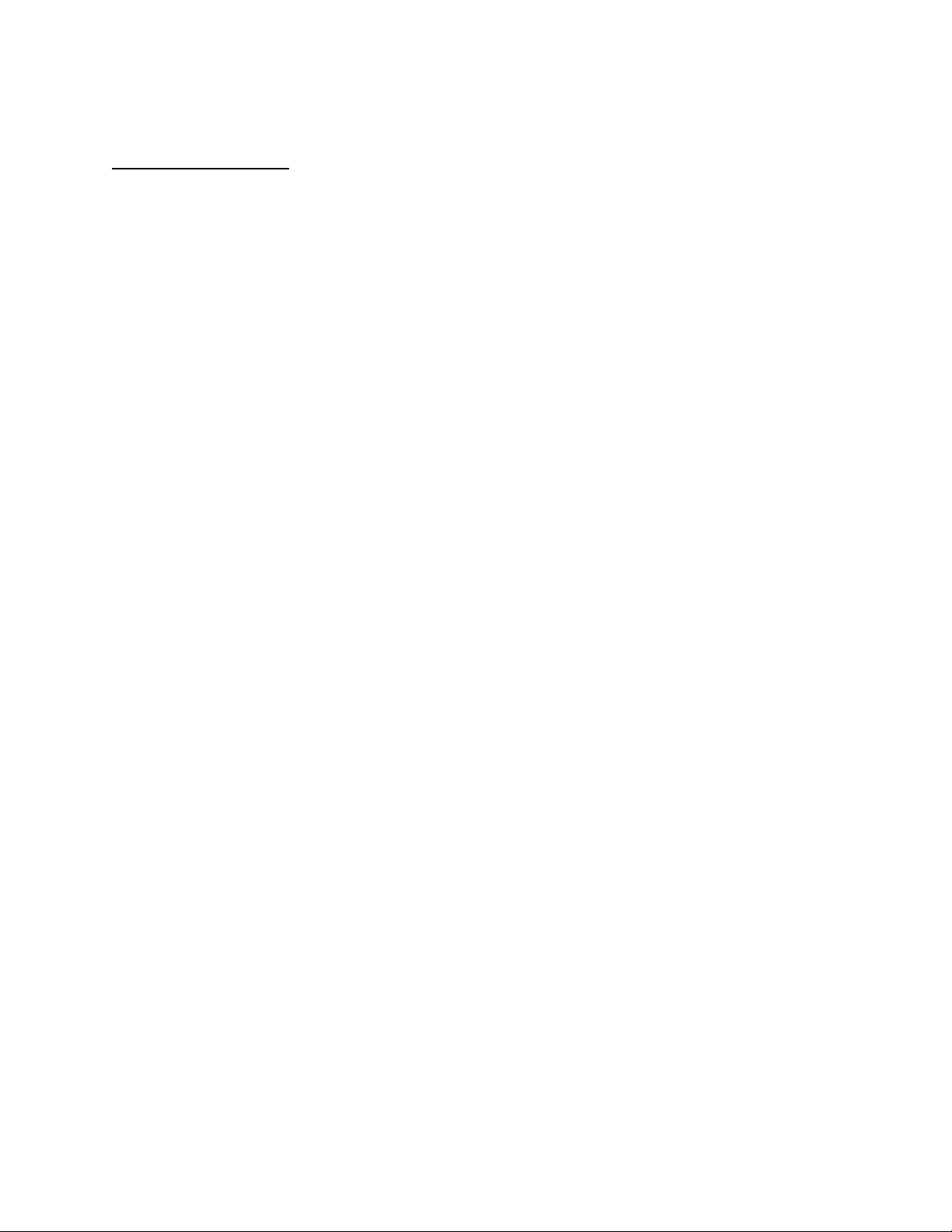
APPLICANT: MOTOROLA, INC. FCC ID: IHDT5DL1
INSTRUCTION MANUAL
A preliminary draft copy of the Users Manual follows:
EXHIBIT 8

Welcome
Welcome to the world of Motorola digital wireless
communications! We are pleased that you have chosen the
Motorola C150t wireless phone.
D
Antenna
RA
Earpiece
Scroll Key
Move through
menus & lists,
adjust volume.
Power Key
& End Key
Press & hold to
turn phone on &
off, end phone
calls, exit menus.
Microphone
Accessory Connector Port
Insert charger & phone accessories.
031611o
F
T
Soft Keys
Perform functions
identified by
display prompt.
Send Key
Send & answer
calls, view
recent dialed
calls list.
1
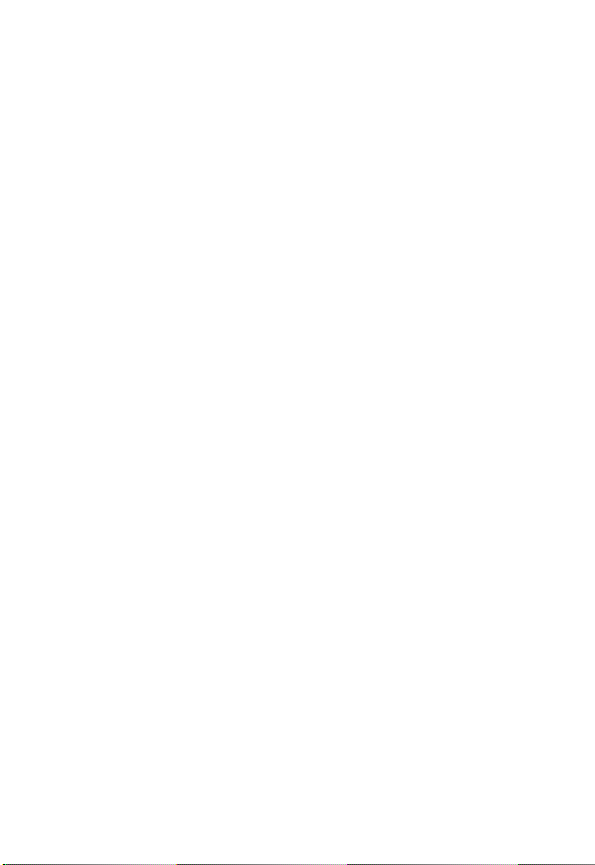
Personal Communications Sector
600 North U.S. Highway 45
Libertyville, Illinois 60048
1-800-331-6456 (United States)
1-888-390-6456 (TTY/TDD United States)
1-800-461-4575 (Canada)
www.motorola.com
www.motorola.ca
MOTOROLA and the Stylized M Logo are registered in the US Patent &
Trademark Office. . All other product or service names are the property of
their respective owners.
© Motorola, Inc. 2003.
Software Copyright Notice
The Motorola products described in this manual may include copyrighted
Motorola and third-party software stored in semiconductor memories or
other media. Laws in the United States and other countries preserve for
Motorola and third-party software providers certain exclusive rights for
copyrighted software, such as the exclusive rights to distribute or
reproduce the copyrighted software. Accordingly, any copyrighted
software contained in the Motorola products may not be modified,
reverse-engineered, distributed, or reproduced in any manner to the
extent allowed by law. Furthermore, the purchase of the Motorola
products shall not be deemed to grant either directly or by implication,
estoppel, or otherwise, any license under the copyrights, patents, or
patent applications of Motorola or any third-party software provider,
except for the normal, non-exclusive, royalty-free license to use that
arises by operation of law in the sale of a product.
Manual number:
Cover number:
D
(United States)
(Canada)
RA
F
T
2
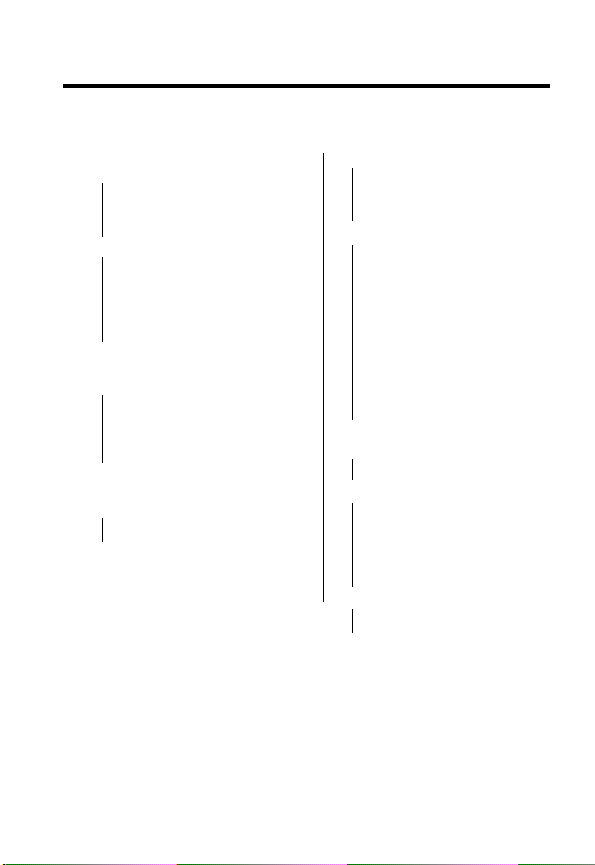
Menu Map
Main Menu
• Phonebook
• Recent Calls
• Messages
•Settings
•Ring Styles
• Datebook
• Calculator
• Games
• Keypad Lock
D
• Missed
•Received
• Dialed
•Timers
•Inbox
• Outbox
•New Text Msg
• Use Template
• Write E-mail
•Voice Mail
(see next column)
• Ring Loud
• Ring Soft
•Vibrate
•Silent
•Vibrate-Ring
• Breakout
• Snake
RA
Settings Menu
•Call Settings
• Emergency Key 9
• Calling Card
• One-Touch Dial
• Auto Redial
• Phone Settings
• Contrast Control
• Date and Time
• Set Alarm Clock
• Languages
•Welcome
• OwnNum Display
• Backlight
•DTMF
• Master Clear
•Master Reset
• Minute Reminder
• Network Scan
• Message Settings
• Answer Settings
• Auto Answer
•Any Key Answer
• Network Services
• Voice Privacy
F
• Call Forwarding
• Call Waiting
• Send Own Num
• Feature Code Set
• NAM Selection
• Security Settings
• Call Restriction
• Access Codes
T
3
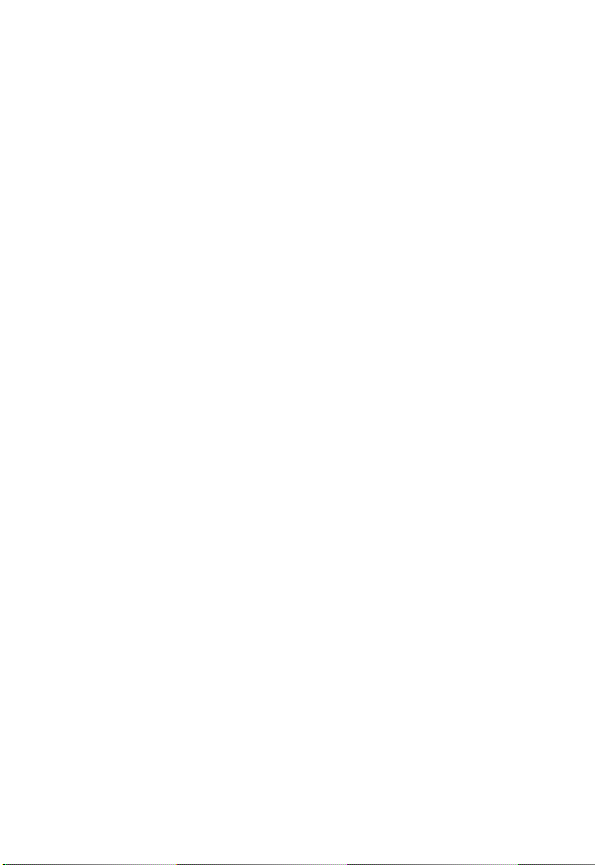
D
RA
F
T
4
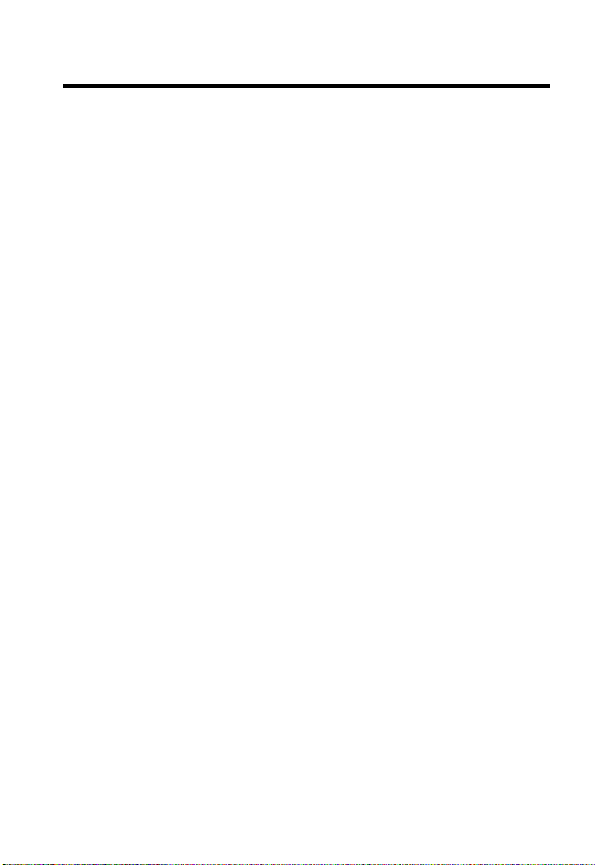
Contents
Menu Map
Main Menu. . . . . . . . . . . . . . . . . . . . . . . . . . . . . . . . . . . . 3
Settings Menu . . . . . . . . . . . . . . . . . . . . . . . . . . . . . . . . . 3
Safety and General Information
Getting Started
What’s in the Box?. . . . . . . . . . . . . . . . . . . . . . . . . . . . . 14
About This Guide. . . . . . . . . . . . . . . . . . . . . . . . . . . . . . 14
Installing the Battery . . . . . . . . . . . . . . . . . . . . . . . . . . . 15
Charging the Battery . . . . . . . . . . . . . . . . . . . . . . . . . . . 15
Battery Use . . . . . . . . . . . . . . . . . . . . . . . . . . . . . . . . . . 16
Turning On Your Phone . . . . . . . . . . . . . . . . . . . . . . . . . 17
Adjusting the Volume. . . . . . . . . . . . . . . . . . . . . . . . . . . 17
Making a Call. . . . . . . . . . . . . . . . . . . . . . . . . . . . . . . . . 18
Answering a Call . . . . . . . . . . . . . . . . . . . . . . . . . . . . . . 18
Changing the Call Alert . . . . . . . . . . . . . . . . . . . . . . . . . 19
Learning to Use Your Phone
Using the Display . . . . . . . . . . . . . . . . . . . . . . . . . . . . . 20
Using Menus . . . . . . . . . . . . . . . . . . . . . . . . . . . . . . . . . 22
How to Enter Information in Your Phone . . . . . . . . . . . . 23
Locking and Unlocking Your Phone. . . . . . . . . . . . . . . . 26
Changing a Code, PIN, or Password. . . . . . . . . . . . . . . 28
If You Forget a Code, PIN, or Password . . . . . . . . . . . . 29
Locking and Unlocking the Keypad . . . . . . . . . . . . . . . . 29
Viewing Your Phone Number . . . . . . . . . . . . . . . . . . . . 30
Setting Up Your Phone
Setting and Displaying the Clock. . . . . . . . . . . . . . . . . . 31
Managing Tones . . . . . . . . . . . . . . . . . . . . . . . . . . . . . . 32
Setting Answer Options. . . . . . . . . . . . . . . . . . . . . . . . . 33
. . . . . . . . . . . . . . . . . . . . . . . . . . . . . . . . . . . . . 3
D
. . . . . . . . . . . . . . . . . . . . 8
. . . . . . . . . . . . . . . . . . . . . . . . . . . . . . . . 14
RA
. . . . . . . . . . . . . . . . . . . . . 20
F
T
. . . . . . . . . . . . . . . . . . . . . . . . . . 31
5
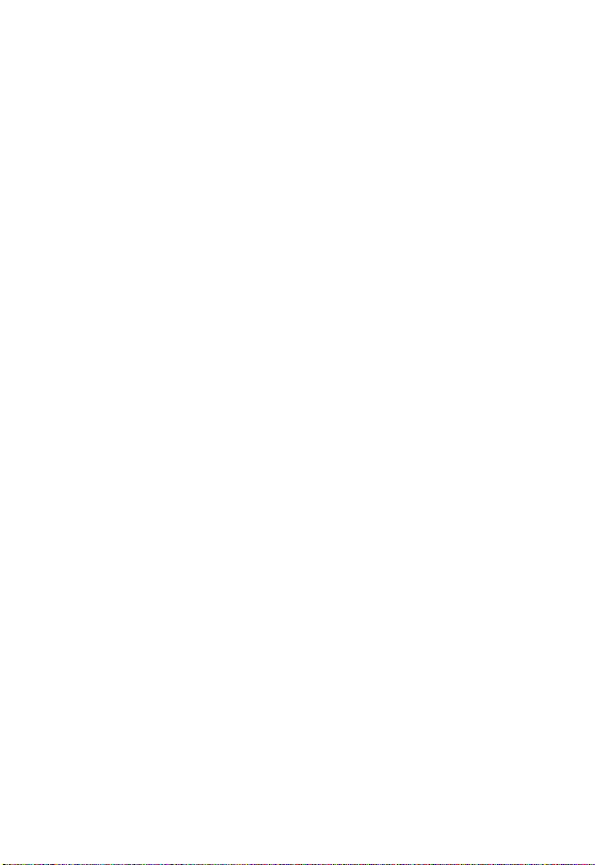
Calling Features
Redialing a Number . . . . . . . . . . . . . . . . . . . . . . . . . . . . 35
Using Automatic Redial. . . . . . . . . . . . . . . . . . . . . . . . . . 35
Using Caller ID . . . . . . . . . . . . . . . . . . . . . . . . . . . . . . . . 36
Calling an Emergency Number. . . . . . . . . . . . . . . . . . . . 38
Using the Emergency Key. . . . . . . . . . . . . . . . . . . . . . . . 39
Viewing Recent Calls . . . . . . . . . . . . . . . . . . . . . . . . . . . 40
Making a Calling Card Call . . . . . . . . . . . . . . . . . . . . . . . 43
Calling with Speed Dial. . . . . . . . . . . . . . . . . . . . . . . . . . 47
Using Turbo Dial . . . . . . . . . . . . . . . . . . . . . . . . . . . . . . . 47
Using Voicemail . . . . . . . . . . . . . . . . . . . . . . . . . . . . . . . 49
Using Call Waiting. . . . . . . . . . . . . . . . . . . . . . . . . . . . . . 50
Putting a Call On Hold . . . . . . . . . . . . . . . . . . . . . . . . . . 51
Messages
Message Center Menus . . . . . . . . . . . . . . . . . . . . . . . . . 52
Setting Up the Message Inbox . . . . . . . . . . . . . . . . . . . . 53
Sending a Text Message. . . . . . . . . . . . . . . . . . . . . . . . . 53
Receiving a Text Message . . . . . . . . . . . . . . . . . . . . . . . 55
Sending an E-mail Message . . . . . . . . . . . . . . . . . . . . . . 57
When Message Memory Is Full . . . . . . . . . . . . . . . . . . . 59
Setting Up Your Phonebook
Phonebook Menus . . . . . . . . . . . . . . . . . . . . . . . . . . . . . 60
Creating a Phonebook Entry. . . . . . . . . . . . . . . . . . . . . . 61
Dialing a Phonebook Entry . . . . . . . . . . . . . . . . . . . . . . . 63
Editing a Phonebook Entry . . . . . . . . . . . . . . . . . . . . . . . 64
Deleting a Phonebook Entry . . . . . . . . . . . . . . . . . . . . . . 65
Erasing All Phonebook Entries . . . . . . . . . . . . . . . . . . . . 65
Personalizing Your Phone
Personalizing a Ring Style . . . . . . . . . . . . . . . . . . . . . . . 66
Setting Warning and Game Tones . . . . . . . . . . . . . . . . . 69
Setting Keypad Volume. . . . . . . . . . . . . . . . . . . . . . . . . . 70
Adding a Welcome Note . . . . . . . . . . . . . . . . . . . . . . . . . 71
6
. . . . . . . . . . . . . . . . . . . . . . . . . . . . . . . . 35
D
RA
. . . . . . . . . . . . . . . . . . . . . . . . . . . . . . . . . . . . . 52
F
. . . . . . . . . . . . . . . . . . . . . . 60
T
. . . . . . . . . . . . . . . . . . . . . . . . 66
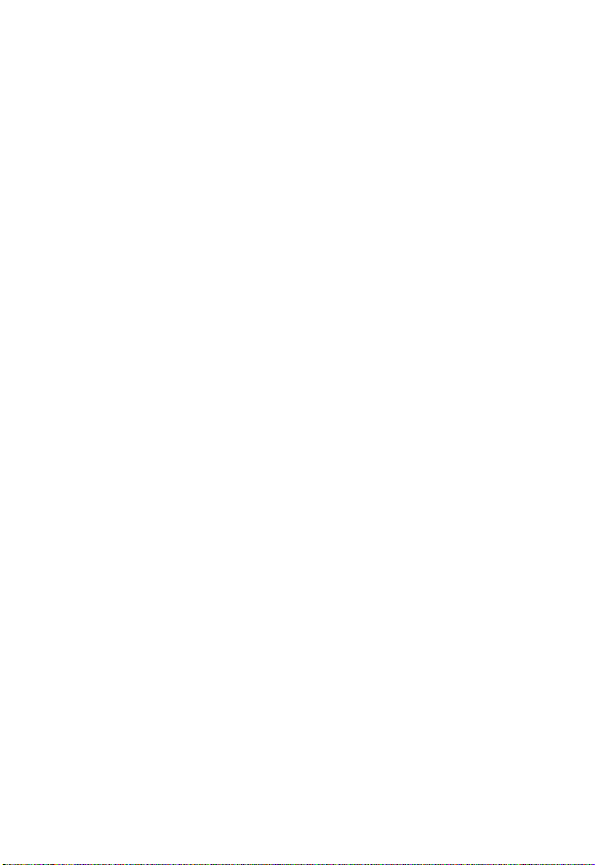
Setting the Display Language . . . . . . . . . . . . . . . . . . . . 72
Resetting All Options. . . . . . . . . . . . . . . . . . . . . . . . . . . 72
Clearing All Stored Information . . . . . . . . . . . . . . . . . . . 73
Getting More Out Of Your Phone
Forwarding a Call . . . . . . . . . . . . . . . . . . . . . . . . . . . . . 74
Restricting Calls . . . . . . . . . . . . . . . . . . . . . . . . . . . . . . 76
Using DTMF Tones . . . . . . . . . . . . . . . . . . . . . . . . . . . . 78
Checking Call Timers . . . . . . . . . . . . . . . . . . . . . . . . . . 79
Setting Network Services Features. . . . . . . . . . . . . . . . 80
Personal Organizer Features
Using the Date Book . . . . . . . . . . . . . . . . . . . . . . . . . . . 83
Alarm Clock. . . . . . . . . . . . . . . . . . . . . . . . . . . . . . . . . . 86
Calculator . . . . . . . . . . . . . . . . . . . . . . . . . . . . . . . . . . . 88
Entertainment
Games. . . . . . . . . . . . . . . . . . . . . . . . . . . . . . . . . . . . . . 91
Troubleshooting
Specific Absorption Rate Data
Additional Health and Safety Information
Warranty
Product Registration
Export Law Assurances
RF Energy Interference
Wireless Phone Safety Tips
D
RA
. . . . . . . . . . . . . . . . . . . . . . . . . . . . . . . . . 91
. . . . . . . . . . . . . . . . . . . . . . . . . . . . . . . 93
. . . . . . . . . . . . . . . . . . . . . . . . . . . . . . . . . . . . 104
. . . . . . . . . . . . . . . . . . . . . . . . . . 109
. . . . . . . . . . . . . . . . . . . . . . . . 109
. . . . . . . . . . . . . . . . . . . . . . . . 109
. . . . . . . . . . . . . . . . . . 74
. . . . . . . . . . . . . . . . . . . . . 83
. . . . . . . . . . . . . . . . . . . 94
. . . . . . . . . . 96
F
. . . . . . . . . . . . . . . . . . . . . 111
T
7
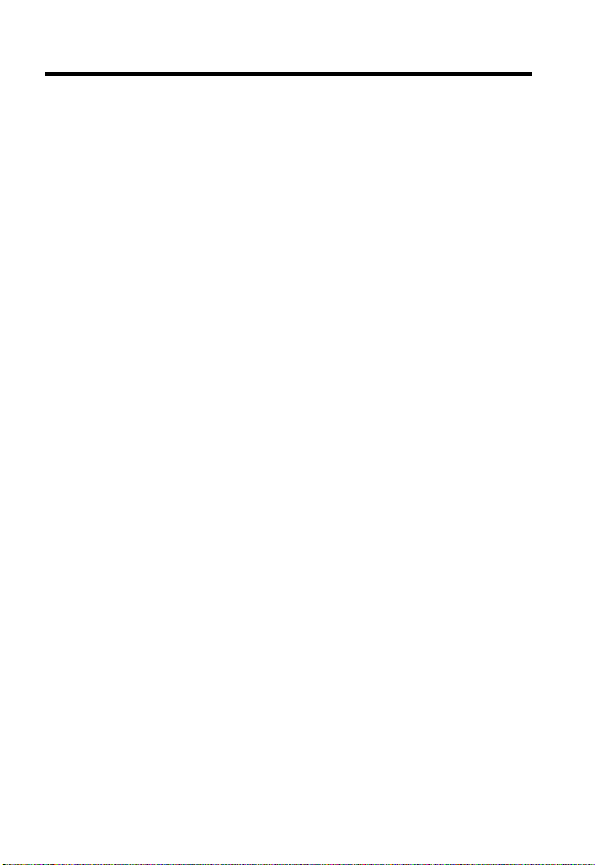
Safety and General Information
IMPORTANT INFORMATION ON SAFE AND EFFICIENT OPERATION.
READ THIS INFORMATION BEFORE USING YOUR PHONE.
The information provided in this document supersedes the general safety
information in user guides published prior to December 1, 2002.
Exposure To Radio Frequency (RF) Energy
Your phone contains a transmitter and a receiver. When it is ON, it
receives and transmits RF energy. When you communicate with your
phone, the system handling your call controls the power level at which
your phone transmits.
Your Motorola phone is designed to comply with local regulatory
requirements in your country concerning exposure of human beings to RF
energy.
Operational Precautions
To assure optimal phone performance and make sure human exposure to
RF energy is within the guidelines set forth in the relevant standards,
always adhere to the following procedures.
External Antenna Care
Use only the supplied or Motorola-approved replacement antenna.
Unauthorized antennas, modifications, or attachments could damage the
phone.
Do NOT hold the external antenna when the phone is IN USE. Holding
the external antenna affects call quality and may cause the phone to
operate at a higher power level than needed. In addition, use of
unauthorized antennas may result in non-compliance with the local
regulatory requirements in your country.
D
RA
F
T
8
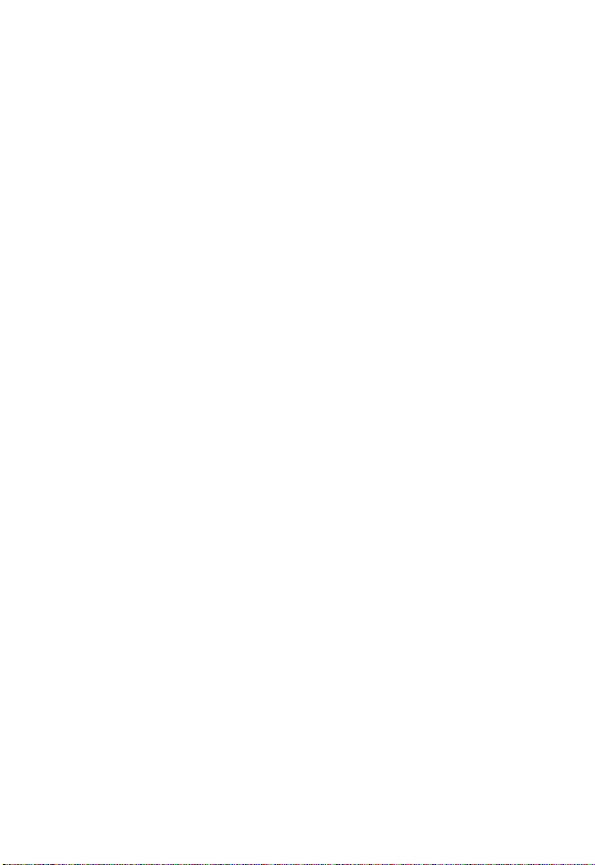
Phone Operation
When placing or receiving a phone call, hold your phone as you would a
wireline telephone.
Body-Worn Operation
To maintain compliance with RF energy exposure guidelines, if you wear
a phone on your body when transmitting, always place the phone in a
Motorola-supplied or approved clip, holder, holster, case, or body harness
for this phone, where available. Use of accessories not approved by
Motorola may exceed RF energy exposure guidelines. If you do not use
one of the body-worn accessories approved or supplied by Motorola, and
are not using the phone held in the normal use position, ensure the phone
and its antenna are at least 1 inch (2.5 centimeters) from your body when
transmitting.
Data Operation
When using any data feature of the phone, with or without an accessory
cable, position the phone and its antenna at least 1 inch (2.5 centimeters)
from your body.
Approved Accessories
Use of accessories not approved by Motorola, including but not limited to
batteries and antenna, may cause your phone to exceed RF energy
exposure guidelines. For a list of approved Motorola accessories, visit our
website at
RF Energy Interference/Compatibility
Note:
interference from external sources if inadequately shielded, designed, or
otherwise configured for RF energy compatibility. In some circumstances
your phone may cause interference.
Facilities
Turn off your phone in any facility where posted notices instruct you to do
so. These facilities may include hospitals or health care facilities that may
be using equipment that is sensitive to external RF energy.
D
RA
F
www.Motorola.com
Nearly every electronic device is susceptible to RF energy
.
T
9
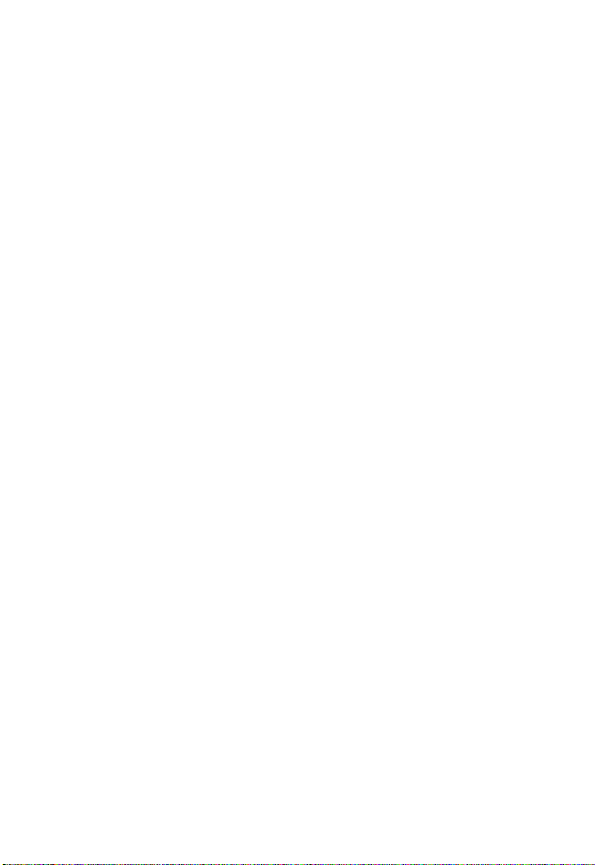
Aircraft
When instructed to do so, turn off your phone when on board an aircraft.
Any use of a phone must be in accordance with applicable regulations per
airline crew instructions.
Medical Devices
Pacemakers
Pacemaker manufacturers recommend that a minimum separation of
6 inches (15 centimeters) be maintained between a handheld wireless
phone and a pacemaker.
Persons with pacemakers should:
•
ALWAYS keep the phone more than 6 inches (15 centimeters) from
your pacemaker when the phone is turned ON.
•
NOT carry the phone in the breast pocket.
•
Use the ear opposite the pacemaker to minimize the potential for
interference.
•
Turn OFF the phone immediately if you have any reason to suspect
that interference is taking place.
Hearing Aids
Some digital wireless phones may interfere with some hearing aids. In the
event of such interference, you may want to consult your hearing aid
manufacturer to discuss alternatives.
Other Medical Devices
If you use any other personal medical device, consult the manufacturer of
your device to determine if it is adequately shielded from RF energy. Your
physician may be able to assist you in obtaining this information.
D
RA
F
T
Use While Driving
Check the laws and regulations on the use of phones in the area where
you drive. Always obey them.
10
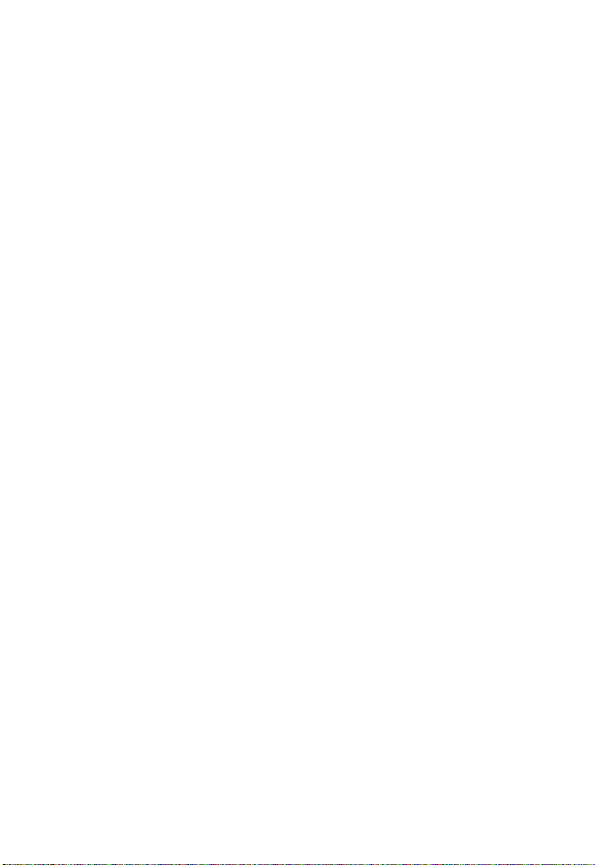
When using your phone while driving, please:
•
Give full attention to driving and to the road.
•
Use hands-free operation, if available.
•
Pull off the road and park before making or answering a call if driving
D
conditions so require.
Responsible driving best practices may be found in the “Wireless Phone
Safety Tips” at the end of this manual and at the Motorola website:
www.Motorola.com/callsmart
.
Operational Warnings
For Vehicles With an Air Bag
Do not place a phone in the area over an air bag or in the air bag
deployment area. Air bags inflate with great force. If a phone is placed in
the air bag deployment area and the air bag inflates, the phone may be
propelled with great force and cause serious injury to occupants of the
vehicle.
Potentially Explosive Atmospheres
Turn off your phone prior to entering any area with a potentially explosive
atmosphere, unless it is a phone type especially qualified for use in such
areas and certified as “Intrinsically Safe.” Do not remove, install, or
charge batteries in such areas. Sparks in a potentially explosive
atmosphere can cause an explosion or fire resulting in bodily injury or
even death.
Note:
The areas with potentially explosive atmospheres referred to above
include fueling areas such as below decks on boats, fuel or chemical
transfer or storage facilities, areas where the air contains chemicals or
particles, such as grain, dust, or metal powders. Areas with potentially
explosive atmospheres are often but not always posted.
Blasting Caps and Areas
To avoid possible interference with blasting operations, turn OFF your
phone when you are near electrical blasting caps, in a blasting area, or in
RA
F
T
11

areas posted “Turn off electronic devices.” Obey all signs and
instructions.
Batteries
Batteries can cause property damage and/or bodily injury such as burns if
a conductive material such as jewelry, keys, or beaded chains touch
exposed terminals. The conductive material may complete an electrical
circuit (short circuit) and become quite hot. Exercise care in handling any
charged battery, particularly when placing it inside a pocket, purse, or
other container with metal objects.
and chargers.
Your battery or phone may contain symbols, defined as follows:
Symbol Definition
LiIon BATT
D
Use only Motorola original batteries
RA
Important safety information will follow.
Your battery or phone should not be disposed of in a
fire.
Your battery or phone may require recycling in
accordance with local laws. Contact your local
regulatory authorities for more information.
Your battery or phone should not be thrown in the
trash.
Your phone contains an internal lithium ion battery.
F
Seizures/Blackouts
Some people may be susceptible to epileptic seizures or blackouts when
exposed to blinking lights, such as when watching television or playing
video games. These seizures or blackouts may occur even if a person
never had a previous seizure or blackout.
If you have experienced seizures or blackouts, or if you have a family
history of such occurrences, please consult with your doctor before
12
T
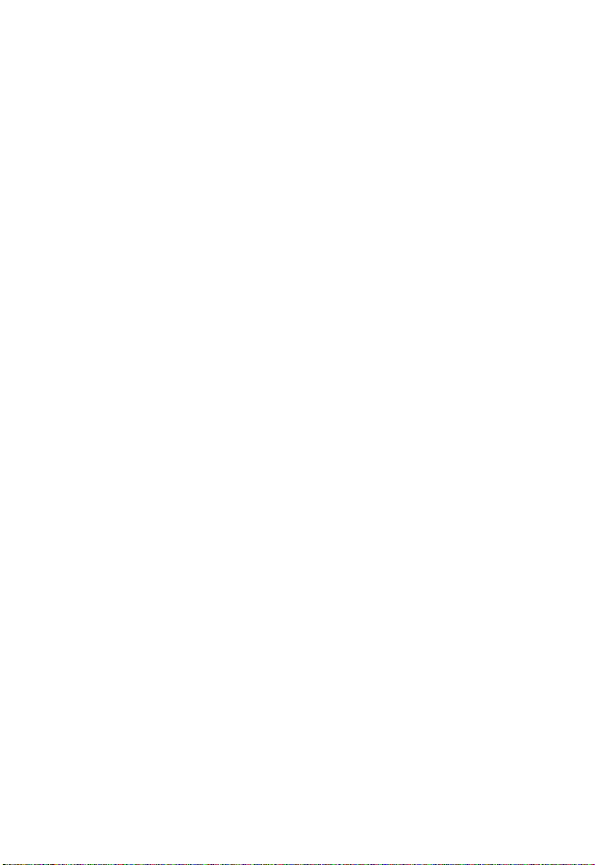
playing video games on your phone or enabling a blinking-lights feature
on your phone. (The blinking-light feature is not available on all products.)
Parents should monitor their children's use of video game or other
features that incorporate blinking lights on the phones. All persons should
discontinue use and consult a doctor if any of the following symptoms
occur: convulsion, eye or muscle twitching, loss of awareness, involuntary
movements, or disorientation.
To limit the likelihood of such symptoms, please take the following safety
precautions:
•
•
•
•
Repetitive Motion Injuries
When you play games on your phone, you may experience occasional
discomfort in your hands, arms, shoulders, neck, or other parts of your
body. Follow these instructions to avoid problems such as tendonitis,
carpal tunnel syndrome, or other musculoskeletal disorders:
•
•
•
D
Do not play or use a blinking-lights feature if you are tired or need
sleep.
Take a minimum of a 15-minute break hourly.
Play in a room in which all lights are on.
Play at the farthest distance possible from the screen.
RA
F
Take a minimum 15-minute break every hour of game playing.
If your hands, wrists, or arms become tired or sore while playing,
stop and rest for several hours before playing again.
If you continue to have sore hands, wrists, or arms during or after
play, stop playing and see a doctor.
T
13
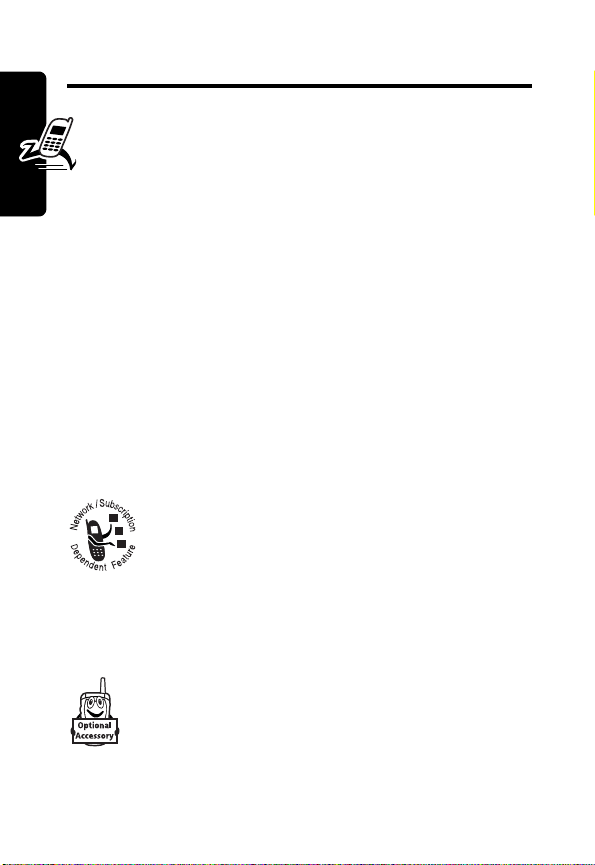
Getting Started
D
What’s in the Box?
Your digital wireless phone comes with a battery and a
charger. You can purchase other accessories to customize
your phone for maximum performance and portability.
To purchase Motorola Original™ accessories, contact the
Motorola Customer Call Center at 1-800-331-6456 in the
United States or 1-800-461-4575 in Canada.
Getting Started
About This Guide
This user guide describes how to use your Motorola
wireless phone.
Optional Features
RA
This label identifies an optional network, SIM
card, or subscription-dependent feature that
may not be offered by all service providers in all
geographical areas. Contact your service
provider for more information.
Optional Accessories
This label identifies a feature that requires an
optional Motorola Original™ accessory.
14
F
T
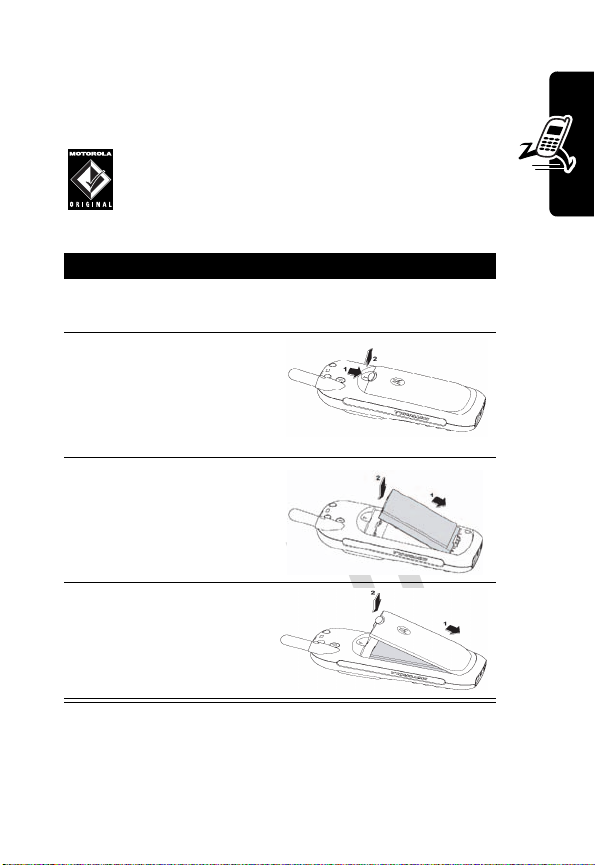
Installing the Battery
You must install and charge the battery to use your
phone.
D
Your phone is designed for use only with
Motorola Original batteries and accessories.
We recommend that you store batteries in their
protective cases when not in use.
Getting Started
Action
1
Remove the battery from its protective plastic
case.
2
If necessary, slide the
battery door latch
down, and lift the
battery door off the
phone.
3
Insert the battery,
printed arrows first,
into the top of the
battery compar tment,
and push down.
4
Replace the battery
door.
Charging the Battery
New batteries are partially charged. Before you can use
your phone, install and charge the battery as described
RA
F
T
15
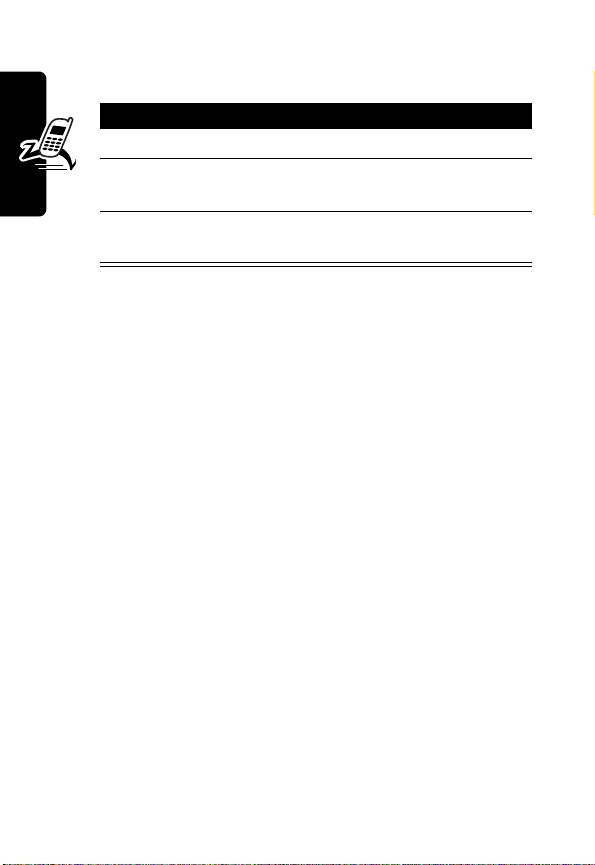
below. Some batteries perform best after several full
charge/discharge cycles.
Action
1
Plug the travel charger into your phone.
D
2
Plug the other end into the appropriate electrical
outlet.
3
When your phone displays
remove the charger.
Charge Complete
RA
When you charge the battery, the battery level indicator in
the upper right corner of the display shows how much of
the charging process is complete. At least one segment of
Getting Started
the battery level indicator must be visible to ensure full
phone functionality while charging.
If the battery charge falls too low, your phone may power
off during a call, even with the charge connected. To avoid
this possibility, do not make calls while charging the
battery.
F
Battery Use
To maximize your battery’s performance:
•
Always use Motorola Original™ batteries and battery
chargers. The phone warranty does not cover
damage caused from using non-Motorola batteries
and/or battery chargers.
•
New batteries or batteries that have been stored for a
long time may require a longer charge time.
T
,
16
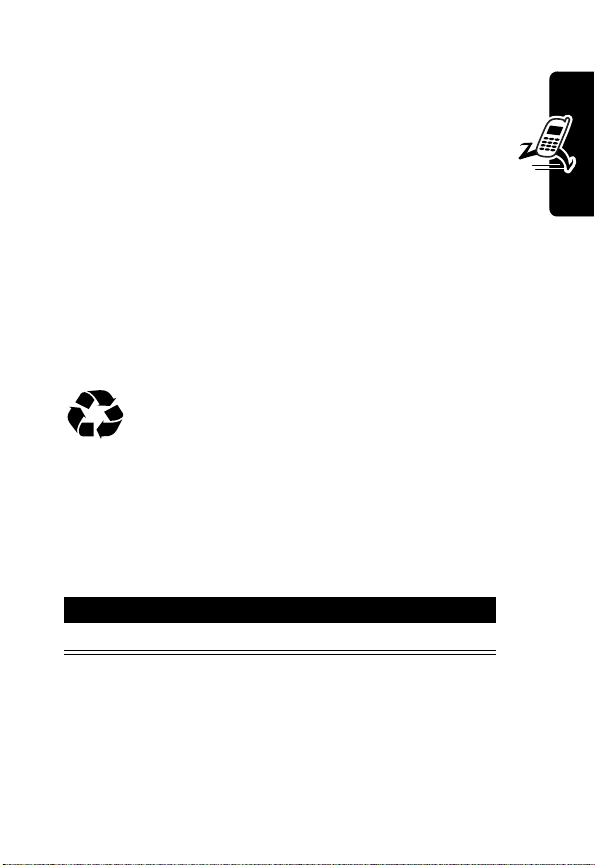
•
Maintain the battery at or near room temperature
when charging.
•
Do not expose batteries to temperatures below 10°C (14°F) or above 45°C (113°F). Always take
D
your phone with you when you leave your vehicle.
•
When you do not intend to use a battery for a
while, store it uncharged in a cool, dark, dry place,
such as a refrigerator.
•
Over time, batteries gradually wear down and require
longer charging times. This is normal. If you charge
your battery regularly and notice a decrease in talk
time or an increase in charging time, then it is
probably time to buy a new battery.
center for proper disposal methods. Never dispose of
batteries in a fire because they may explode. Refer to your
battery’s label for battery type.
Turning On Your Phone
Action
Press and hold O to turn on your phone.
RA
The rechargeable batteries that power this
product must be disposed of properly and may
need to be recycled. Contact your local recycling
F
T
Getting Started
Adjusting the Volume
Press the S scroll key to:
•
increase or decrease earpiece volume during a call
17
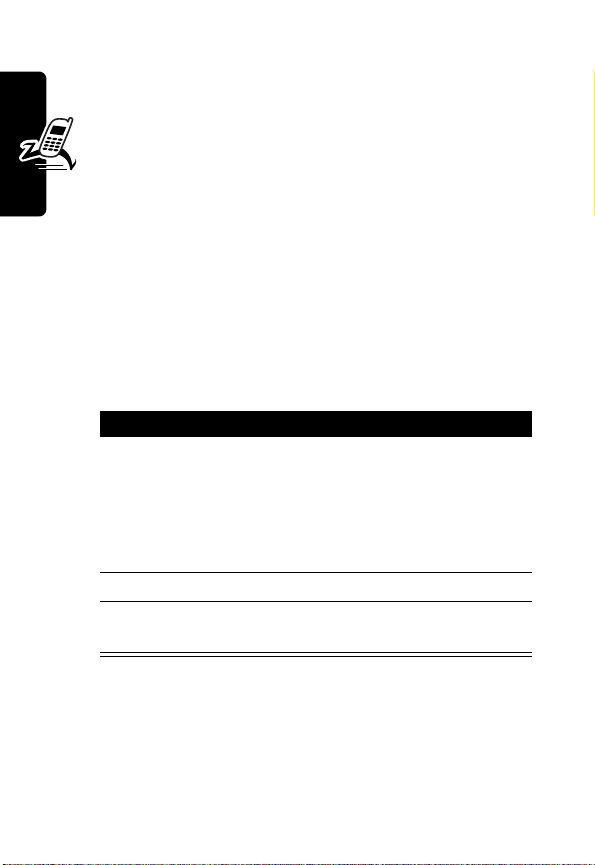
•
increase or decrease the ringer volume setting when
the idle display is visible
Tip:
At the lowest volume setting, press S down
once to switch to vibrate alert, then silent alert.
D
Press
S
up to cycle back to vibrate alert, then ring
alert.
•
turn off an incoming call alert
Making a Call
Note:
You must dial the phone number from the idle display.
See page 20.
Getting Started
Note:
If necessary, select
unlock the phone.
1
2 N
3 O
Answering a Call
When you receive a call, your phone rings and/or vibrates
and displays an incoming call message.
18
RA
UNLOCK
Press To
keypad keys dial the phone number
(-), then press * to
Tip:
If you make a mistake,
press
CLEAR
F
last digit, or press and hold
CLEAR
make the call
end the call and “hang up” the
T
phone
(-) to delete the
(-) to clear all digits.
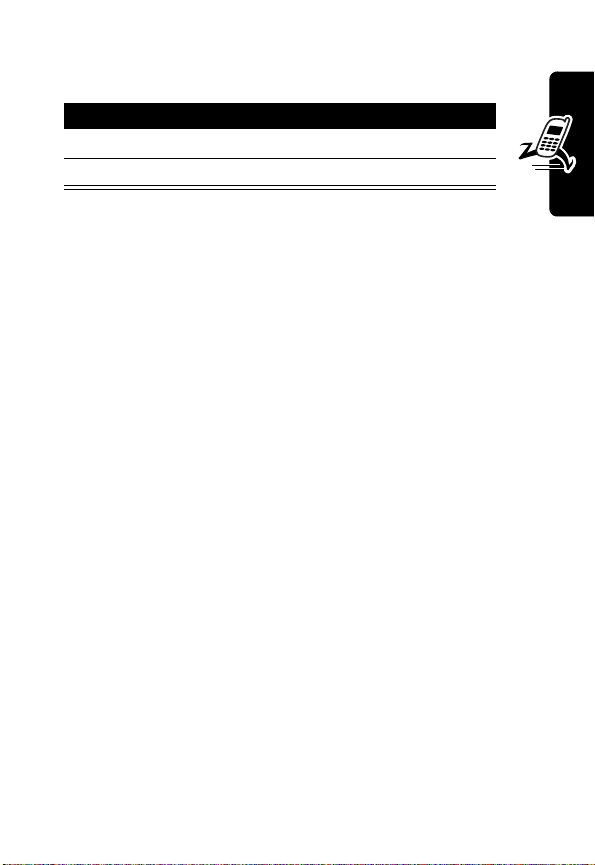
Note:
If necessary, select
unlock the phone.
Press To
1
N
D
2
O
UNLOCK
answer the call
end the call and “hang up”
(-), then press * to
Changing the Call Alert
Press S down to switch the alert for incoming calls and
other events to vibrate, then silent. Press
ring alert.
RA
S
up to reset
F
T
Getting Started
19
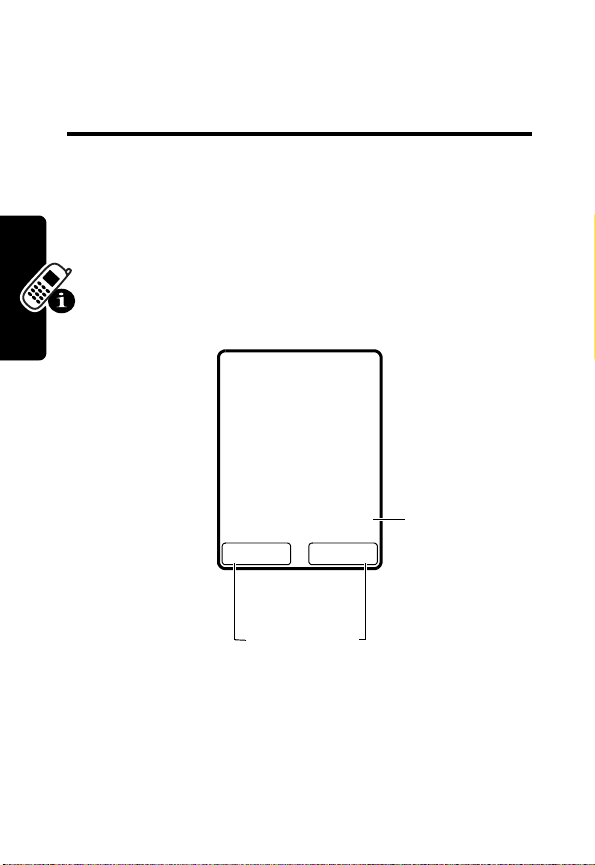
Learning to Use Your Phone
D
See page 1 for a basic phone diagram.
Using the Display
The idle display is the standard display when you are
not on a call or using the menu. You must be in the idle
display to make a call.
Learning to Use Your Phone
Labels at the bottom corners show the current soft key
functions. Press the left soft key (
to perform the function indicated by the left or right soft key
label.
20
RA
3F \
x
5:09pm 5/8/03
F
Soft Key Labels
E
Date &
MENUNAMES
Time
T
-
) or right soft key (+)
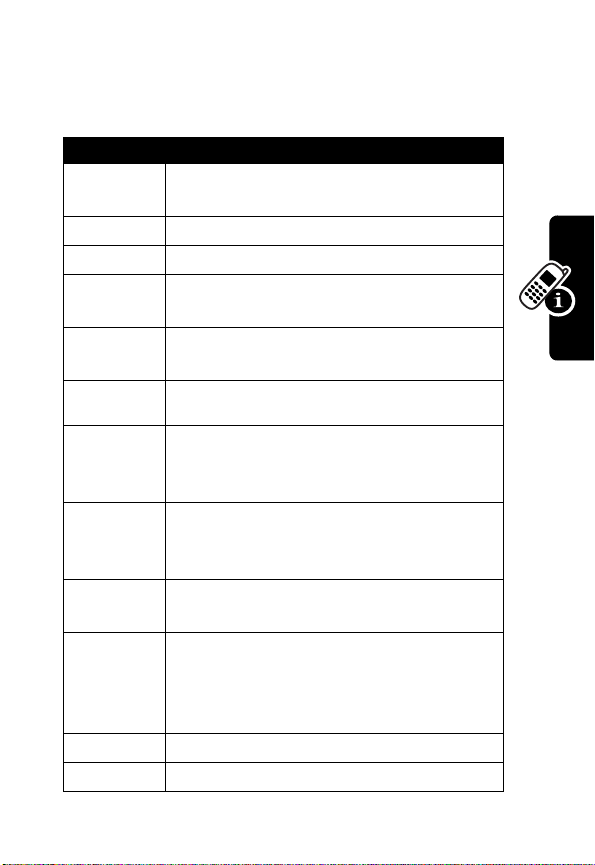
At the top of the display are status indicators, including
network signal, ring tone, and battery.
Indicators are grouped at the top of the display:
Indicator Meaning
3
O
T
C
V
Q
A
a
%
$
ã
t
D
Shows the strength of the network
connection
You have an active call.
You have a missed call.
RA
The keypad lock has been activated to
prevent accidental key presses.
You have received a voicemail
message.
You have received a text message.
Alphabetic characters that you enter will
be uppercase. Press # to switch to
lowercase.
Alphabetic characters that you enter will
be lowercase. Press # to switch to
uppercase.
Numbers Mode—You can only enter
numbers, no alphabetic characters.
When you press # while storing names,
this indicator shows that you are in
special characters mode. Select a
special character by pressing x (
Alarm is set.
Current ring style is Silent.
F
T
SELECT
Learning to Use Your Phone
).
21
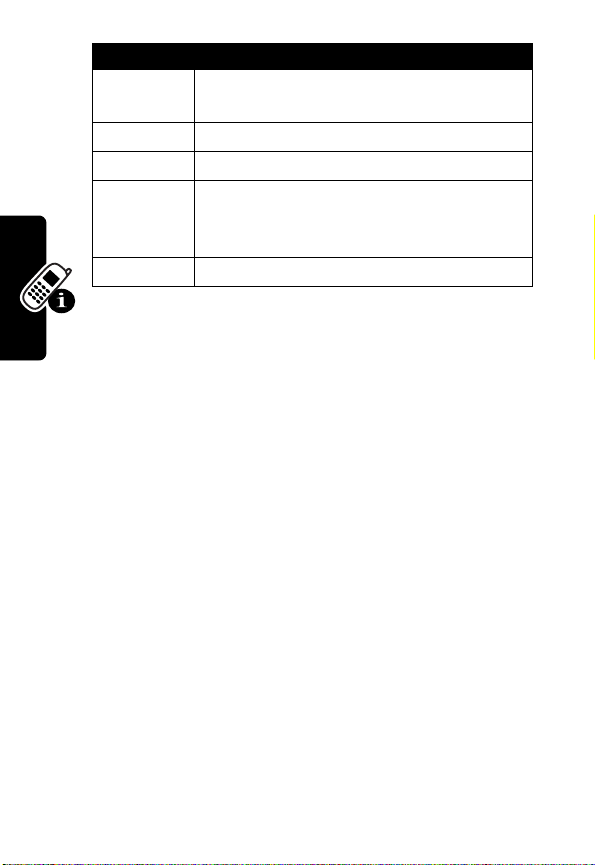
Indicator Meaning
#/!
4
D
B
,
W
Using Menus
Indicates whether you are receiving a
digital or analog signal.
Shows strength of network connection.
Shows battery charge level.
Roaming—Indicates that phone is
seeking or using a network system
outside your home system.
Shows the current active phone line.
RA
From the idle display, press
menu.
•
Press S to scroll up or down to select the item you
want, then press
or
•
Press the number key that matches the menu
selection you want.
This guide shows you how to select a menu feature as
follows, starting from the idle display:
Learning to Use Your Phone
22
Find the Feature
For example, from the idle display, press
to and select
and select
keys to select the soft key functions listed in the bottom left
and right corners of the display.
Messages
Inbox
. Use S to scroll, and the left/right soft
MENU
(-) to go to the main
SELECT
(-),
ENTER
(-), or OK(-).
F
T
MENU
(-) >
from the main menu, then scroll to
Messages > Inbox
-
(
MENU
), scroll
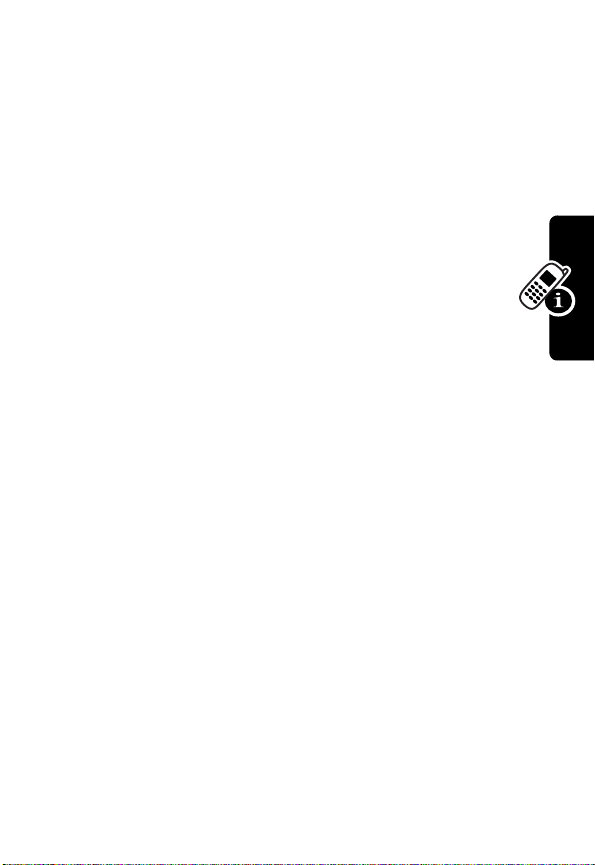
How to Enter Information in Your Phone
How to Enter Text
When you want to add new names or view names in the
phone book, your phone automatically switches to ABC
mode (indicated by
display).
•
•
•
•
D
A
in the upper right corner of the
Enter text with the keypad.
Press a key as many times as necessary to enter
a letter. With each press, the next letter on the key
appears in the display. (See the character chart
below.)
If you do not press a key for two seconds, the
character currently displayed in the highlighted block
is accepted.
Press # to switch between uppercase and
lowercase letters. (When lowercase is selected, abc
appears in the display.)
RA
F
T
Learning to Use Your Phone
23
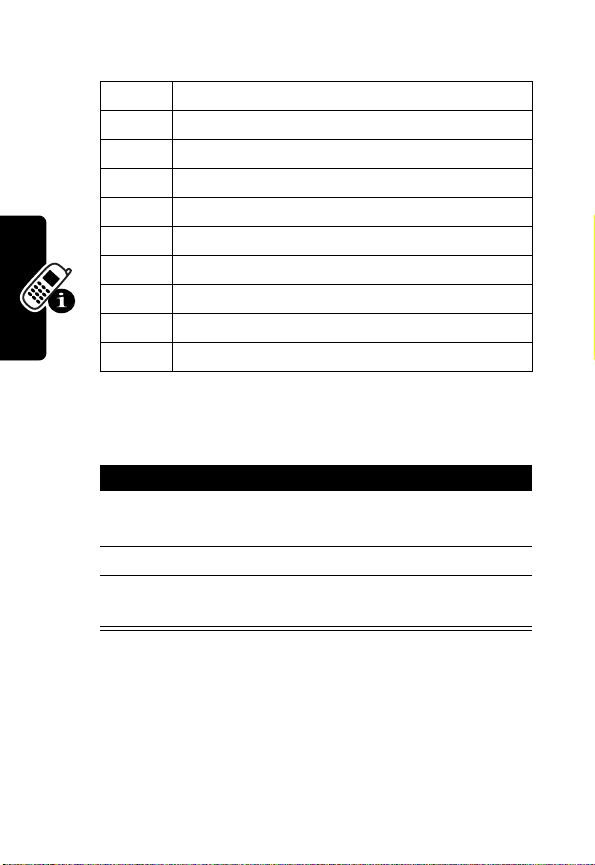
Character Chart
1
space . 1 @ ? ! , & : ; ( ) ‘ % $ _
2
A B C 2
D
3
D E F 3
4
G H I 4
5
J K L 5
6
M N O 6
7
P Q R S 7
RA
8
T U V 8
9
W X Y Z 9
0
+ - 0 * / = > < # [ ]
Deleting Letters and Words
To delete letters and/or words:
Action
1
Press S to position the cursor to the right of the
text you want to delete.
2
Press
CLEAR
3
Press and hold
Learning to Use Your Phone
word.
F
(-) to delete 1 letter at a time.
CLEAR
(-) to delete the entire
T
24
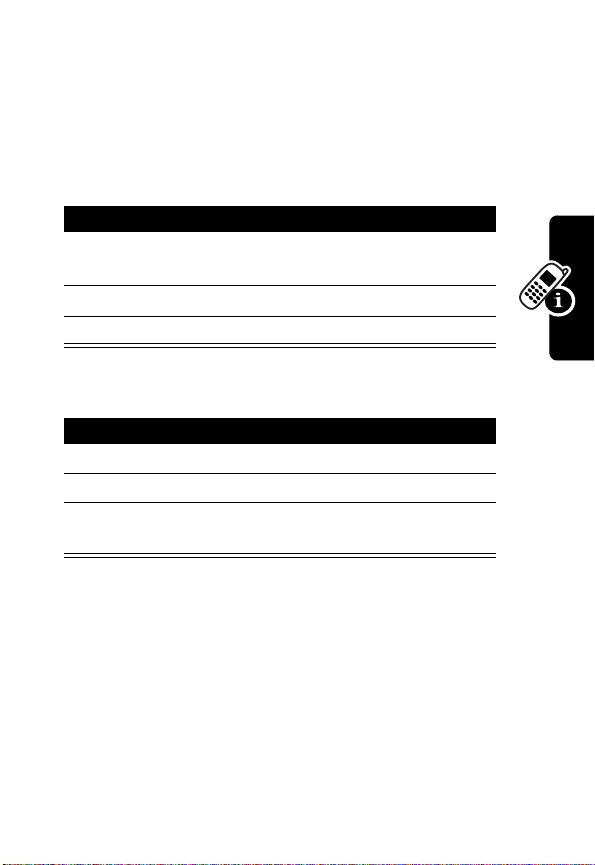
How to Enter Punctuation and Special
Characters
While in ABC or abc mode, you can enter special
characters:
1
2
3
D
@ $ _ ! # % & ‘ ( ) * + , - / : ; < = > ?
Press To
*
RA
S
SELECT (-)
display the available special
characters
highlight the symbol you want
select the character for entry
How to Enter Numbers
Action
1
Press and hold # until % appears.
2
Press number keys to enter digits.
3
Press and hold # to exit 123 mode and return
to ABC mode.
Notes:
•
You cannot enter special characters in 123 mode.
•
This chart may not reflect the exact character set
available on your phone.
F
T
Learning to Use Your Phone
25
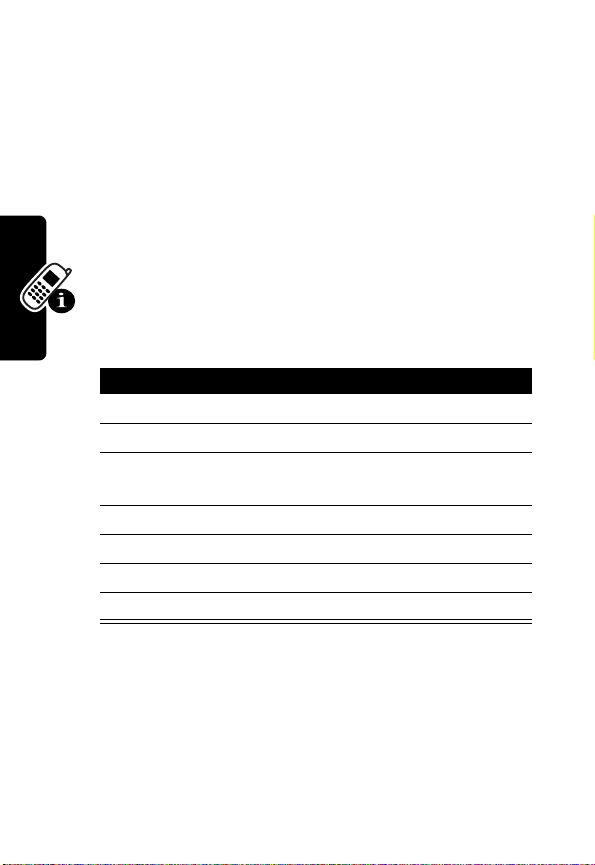
Locking and Unlocking Your Phone
You can lock your phone manually or set the phone to lock
automatically whenever you turn it off.
To use a locked phone, you must enter the unlock code. A
locked phone still rings or vibrates for incoming calls or
Learning to Use Your Phone
D
messages, but you must unlock it to answer.
You can make emergency calls on your phone even
when it is locked. For more information, see page 38.
Locking Your Phone Now
1
2
3
4
5
6
7
RA
Action
Press
MENU
(-).
Scroll to and select
Scroll to
Select
Scroll to
Scroll to
Enter your 6-digit security code.
Select
Security Settings
(-).
Access Codes
Lock Now
Enter
(-).
Settings
and press
and press
F
and press
(-).
Select
Select
(-).
T
(-).
26
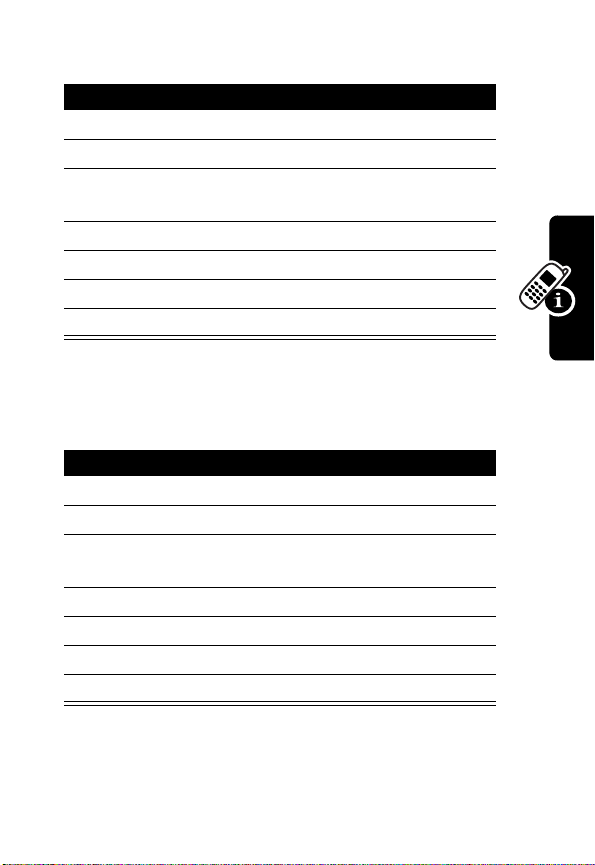
Turning Off the Phone Lock
Action
1
Press
MENU
(-).
2
3
4
5
6
7
D
Scroll to and select
Scroll to
Select
Scroll to
Scroll to
Enter your 6-digit security code.
Select
Security Settings
(-).
Access Codes
Unlock
RA
Enter
Settings
and press
(-).
.
and press
and press
Select
Select
(-).
(-).
Setting Your Phone to Lock Automatically
You can set your phone to lock every time you turn it off.
Action
1
Press
MENU
(-).
2
Scroll to and select
3
Scroll to
Select
4
Scroll to
5
Scroll to
6
Enter your 6-digit security code.
7
Select
Security Settings
(-).
Access Codes
Automatic Lock
Enter
(-).
Settings
F
and press
and press
.
.
Select
(-).
T
Learning to Use Your Phone
27
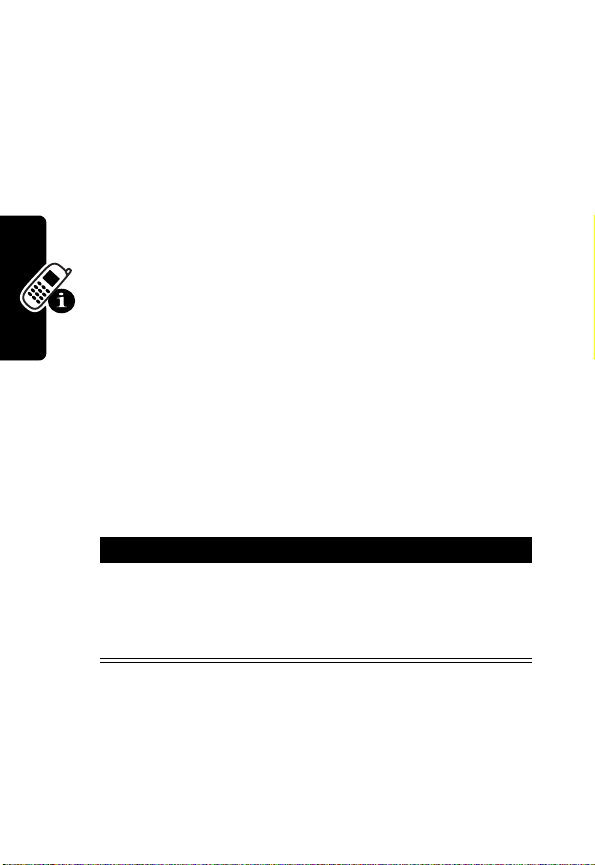
Changing a Code, PIN, or Password
Your phone’s 4-digit unlock code is factory-set to 1234,
and the 6-digit security code is factory-set to 000000. Your
service provider may reset these numbers before you
receive your phone.
You can also reset your SIM card PIN code, PIN2 code,
and/or call barring password if necessary.
To change a code or password:
D
If your service provider has not reset these numbers,
you should change them to prevent others from
accessing your personal information. The unlock code
must contain 4 digits, and the security code must
contain 6 digits.
Find the Feature
RA
MENU
(+) >
Settings
>
Security Settings
>
Access Codes
F
Action
Scroll to
Learning to Use Your Phone
Scroll to
Change Lock Code
or
Change Secu Code
and press
T
and press
Select
Select
(-).
(-).
28
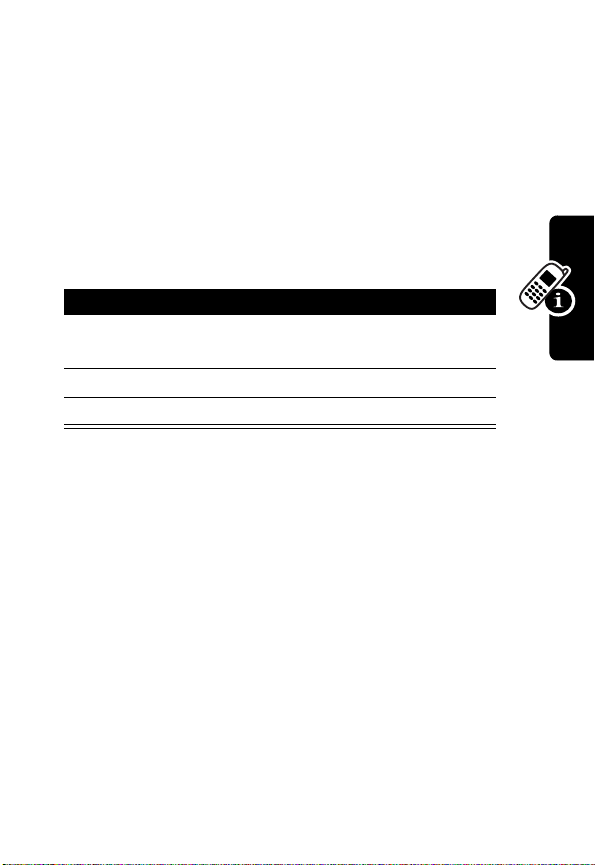
If You Forget a Code, PIN, or Password
If you forget your security code, SIM card PIN code, PIN2
code, or call barring password, contact your service
provider.
If you forget your unlock code, try entering 1234 or the last
four digits of your phone number. If that does not work,
at the
1
2
3
Locking and Unlocking the Keypad
D
Enter Unlock Code
Press To
MENU
keypad keys enter your security code
OK
(+) submit your security code
RA
(+) go to the unlock code bypass
prompt:
screen
F
You can lock the keypad to prevent accidental key presses
(for example, when carrying your phone in a purse or
pocket).
•
To lock the keypad, press
and select
•
To unlock the keypad, press
Keypad Lock
MENU
(+), then scroll to
T
(+).
UNLOCK
(-), then *.
Learning to Use Your Phone
29

Viewing Your Phone Number
Find the Feature
D
MENU
(+) >
Settings
>
Phone Settings
OwnNum Display
>
RA
F
Learning to Use Your Phone
T
30

Setting Up Your Phone
Setting and Displaying the Clock
Your phone has an internal clock that you can set to
display on the phone’s screen.
Setting the Clock
Find the Feature
1
2
3
4
5
6
D
RA
MENU
(+)
Settings
>
Phone Settings
>
Date and Time
>
Change Time
Press To
S
SELECT
(+) begin setting the time
keypad keys enter the time using hh:mm
OK
(+) save the time
S
SELECT
(+) make the selection and save
scroll to
format (for example, enter
09:30
09:30)
scroll to AM or
the time setting
Set Time
F
to set the clock to
T
PM
Setting Up Your Phone
31
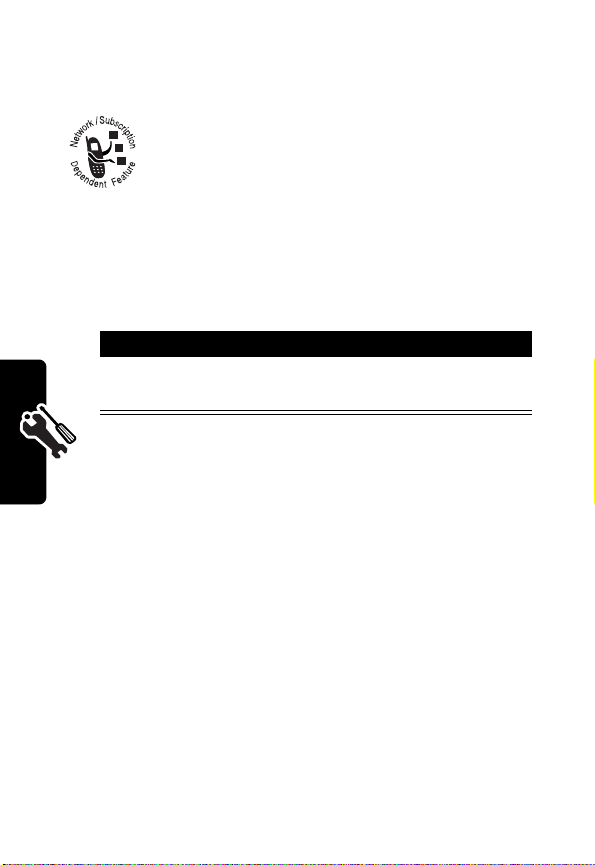
Setting the Clock to Be Updated by the
Network
You can set your phone’s clock to be updated by
D
the wireless network.
Find the Feature
RA
Action
Press S to scroll to ON or
SELECT
(+).
Managing Tones
Your phone rings or vibrates to notify you of an incoming
call or other event.
Selecting VibraCall
You can choose to have your phone vibrate instead of ring
to indicate an incoming call.
Find the Feature
Setting Up Your Phone
Scroll to Select or
SELECT
(+).
MENU
>
Phone Settings
>
>
F
MENU
>
Vibrate
CUSTOMIZE
(+)
Settings
Date and Time
AutoDate & Time
Confirm
, and press
T
(+)
Ring Styles
(-) and press
32

Selecting a Ring Style
To select a ring style:
Find the Feature
1
D
Press To
S
RA
2
SELECT
(+) save ring style setting
Setting Answer Options
You can use different methods to answer an incoming call.
Selecting Auto Answer
With Auto Answer activated, your phone automatically
answers incoming voice calls after one ring.
Note:
This feature can only be used when your phone is
connected to a headset or to an approved hands free car
kit that is equipped with the ignition sense option and the
ignition turned on.
MENU
(+)
Ring Styles
scroll to one of these ring
styles:
•
Ring loud
•
Ring soft
•
Vibrate
•
Silent
•
Vibrate-Ring
F
T
Setting Up Your Phone
Find the Feature
MENU
(+)>
>
Answer Settings
> Auto Answer
Settings
33

The
Auto Answer
•
Never
•
After 3 seconds
•
Selecting Any Key Answer
With Any Key Answer set to ON, you can answer an
incoming call by pressing any key except
D
After 5 seconds
options include:
O
.
RA
Find the Feature
Press To
ON
(+)
or
OFF
(+)
MENU
(+)>
Settings
>
Answer Settings
> Any Key Answer
turn Any Key Answer ON (if
set to OFF)
turn Any Key Answer OFF (if
set to ON)
F
Setting Up Your Phone
34
T

Calling Features
For basic instructions on how to make and answer calls,
see page 18.
Redialing a Number
When you hear an ordinary busy signal:
D
RA
Press To
1
O
2N redial the number
Using Automatic Redial
When you attempt an outgoing call that fails because of
wireless network problems, automatic redial enables your
phone to continue trying to place the call.
With automatic redial, your phone automatically redials
the number up to 3 times.
You must turn on automatic redial to use the feature.
To turn automatic redial on or off:
hang up
F
T
Find the Feature
MENU
(+)>
Settings
>
Call Settings
>
Auto Redial
Calling Features
35
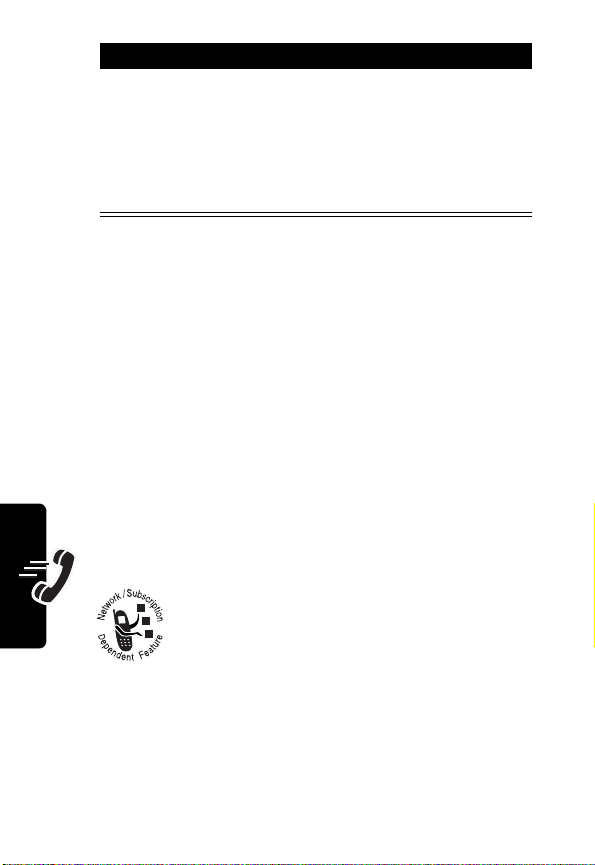
Press To
ON
(+)
or
D
OFF
(+)
You can stop the automatic redial process before the 3rd
call attempt by pressing
Using Caller ID
Incoming Calls
Calling line identification (caller ID) displays the phone
number for incoming calls.
The phone displays the caller’s name when the name
Calling Features
matches one stored in your phonebook, or
when caller ID information is not available.
Outgoing Calls
RA
You can show or hide your phone number as
an ID for the calls that you make.
turn Auto Redial ON (if set to
OFF)
turn Auto Redial OFF (if set to
ON)
O
.
Incoming Call
F
T
You must first activate the
phone by entering a feature code (supplied by your service
provider). You are then able to access the feature so you
can show or hide your phone number as an ID.
36
Send Own Number
feature in your

Notes:
•
Caller ID may operate differently for different service
providers. Contact your service provider for details
and availability.
D
•
This feature is effective only when you call a number
that is equipped with Caller ID.
Activating the Send Own Number Feature
Find the Feature
Press To
1
keypad keys enter the feature code your
2
ENTER
Your phone calls the network to confirm that the feature
code you entered is valid. After the network confirms the
feature code, the Send Own Number feature is
activated on your phone.
Turning the Feature On and Off
Find the Feature
Press To
1
S
2
SELECT
RA
(+) confirm the entry
(+) confirm the selection
MENU
(+)>
Settings
>
Network Services
>
Feature Code Set
service provider gave you
F
MENU
(+)>
>
>
scroll to
Settings
T
Network Services
Send Own Number
YES
or
NO
Calling Features
37

If you select
for outgoing calls.
Calling an Emergency Number
YES
, your Caller ID information is not available
Depending on your phone settings and/or
service subscription, the call may be forwarded
D
to another number, or the caller may hear a
busy signal.
Your service provider programs 1 or more emergency
phone numbers that you can call under any
circumstances, even when your phone is locked.
Notes:
•
Emergency numbers vary by country. Your phone’s
preprogrammed emergency number(s) may not work
in all locations, and sometimes an emergency call
cannot be placed due to network, environmental, or
Calling Features
38
interference issues.
•
This phone, like any cellular phone, operates using
communications (for example, a medical emergency).
•
To make or receive calls, your phone must be
powered on and within a service area with adequate
cellular signal strength.
•
When making an emergency call, provide all
necessary information as accurately as possible. Your
cellular phone may be the only means of
RA
radio signals, cellular and landline networks, and
pre-programmed functions that cannot guarantee
connections in all conditions. You should never
rely exclusively on any cellular phone for essential
F
T

communication at the scene of an accident—do not
end the call until given permission to do so.
Press To
1
keypad keys dial the emergency number
D
2N call the emergency number
Using the Emergency Key
When you activate the emergency key feature, your phone
attempts to make an emergency call when you press
and then
programmed into your phone.
Note:
If you have activated the emergency key feature, you
can also dial an emergency call by pressing and holding
9
until the phone indicates that it is attempting to place
the call. This method of placing an emergency call does
not work when keypad lock is active.
Activating and Deactivating the Emergency
Key
Find the Feature
Press To
ON
(+)
or
OFF
(+)
RA
N
. The number dialed is the emergency number
F
MENU
(+)>
Settings
>
Call Settings
>
Emergency Key 9
T
turn this feature on
turn this feature off
9
Calling Features
39

Making an Emergency Call with the
Emergency Key
Press 9 and then N.
D
Viewing Recent Calls
Your phone keeps lists of the calls you recently received
and dialed, even if the calls did not connect. It sorts these
lists from newest to oldest and deletes the oldest as you
add new ones.
Viewing Missed Calls
You can view a list of the last 10 incoming calls that you
did not answer.
RA
40
Find the Feature
Calling Features
Press To
1S
2
SELECT
(+) select the Missed calls list
3S
MENU
(+)>
Recent Calls
scroll to
Missed
F
scroll to an entry
T
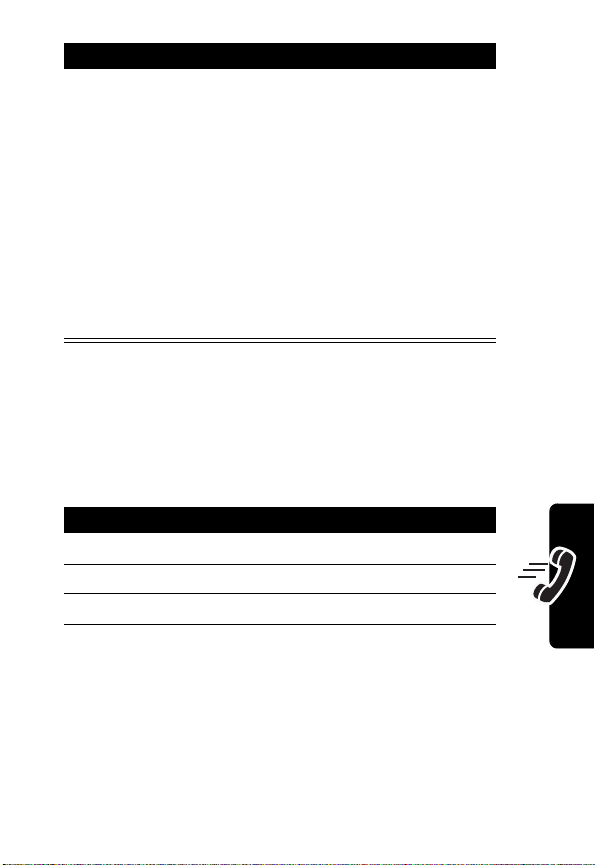
Press To
4N
or
D
SELECT
(+)
RA
Viewing Received Calls
You can view a list of the last 10 incoming calls that you
accepted.
call the entry’s number
view a list of options:
Details
—view call details;
you can then choose to call,
store, or delete the number
Delete
—delete the entry
Delete All
in the list
—delete all entries
Calling Features
Find the Feature
Press To
1S
2
SELECT
(+) select the
3S
MENU
(+)>
Recent Calls
F
scroll to
scroll to an entry
Received
Received
T
calls list
41

Press To
4N
or
D
SELECT
(+)
RA
Viewing Dialed Calls
You can view a list of the last 10 numbers you dialed.
call the entry’s number
view a list of options:
Details
—view call details;
from this screen you can
choose to call, store, or
delete the number
Delete
—delete the entry
Delete All
in the list
—delete all entries
Shortcut:
Calling Features
the idle display.
42
Press N to go directly to the dialed calls list from
Find the Feature
Press To
1S
2
SELECT
(+) select the
3S
F
MENU
(+)>
Recent Calls
scroll to
scroll to an entry
Note: < indicates the call
connected.
Dialed
T
Dialed
calls list you

Press To
4N
D
or
call the entry’s number
Tip:
Press and hold N for 2
seconds to send the number
as DTMF tones during a call.
SELECT
(+)
RA
Making a Calling Card Call
When you make calling card calls, your phone can
automatically insert calling card information that you
have stored. Your phone can store information for up to
4 calling cards.
view a list of options:
Details
—view call details;
from this screen you can
choose to call, store, or
delete the number
Delete
—delete the entry
Delete All
in the list
—delete all entries
F
T
Calling Features
43

Storing Calling Card Information
Find the Feature
D
Press To
1S
2
OPTIONS
3S
4
SELECT
5
keypad keys enter your security code
6
ENTER
7
S
8
SELECT
9
10
S
SELECT
Calling Features
(+) display the list of options
RA
(+) select the edit function
(+) complete the entry
(+) make your selection
(+) select the desired dialing
MENU
(+)>
Settings
>
Call Settings
>
Calling card
scroll to
C
scroll to
scroll to
scroll up or down through the
list of dialing sequences to
the one you want (see the
F
table below)
sequence
Card A, Card B, Card
, or
None
Edit
Dialing Sequence
T
44

Dialing
Sequence
Access
number
+ phone
number
+ card
number
Access
number
+ card
number
+ phone
number
Prefix
+ phone
number
+ card
number
D
Use for Cards
That Require
Dial 1-800 access
number, then
phone number,
then card number
(and PIN, if
required)
Dial 1-800 access
RA
number, then card
number (and PIN,
if required), then
phone number
Dial the prefix
(any numbers that
must precede the
phone number),
then the phone
number you want
to dial, then the
card number (and
PIN, if required)
F
Associated
Cards
MCI, Sprint
Canada, Unitel
Network MCI,
WorldPhone MCI,
AT &T
GTE, PacBell,
AT&T, Stentor
T
Calling Features
45
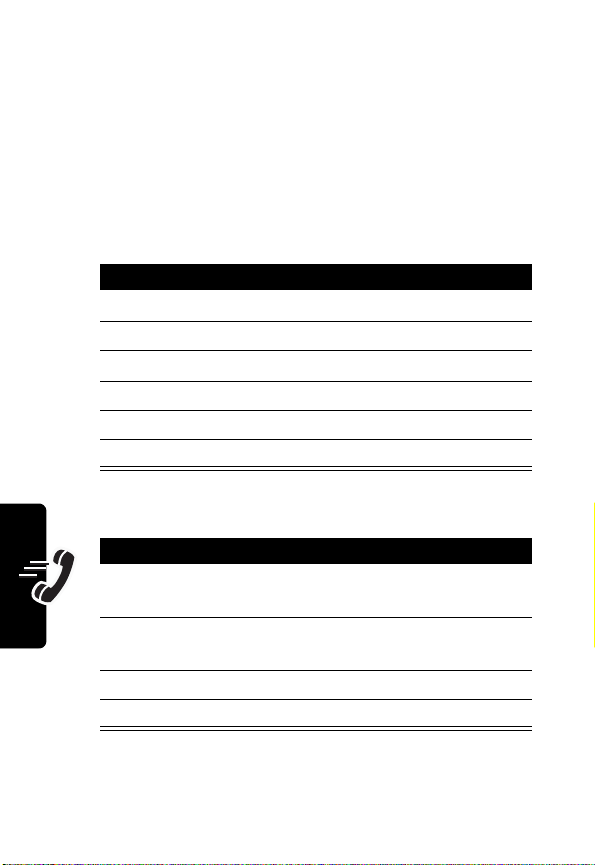
Making a Calling Card Call
Choosing a Calling Card to Use
If you stored information for more than one card, you must
select that card before you place a calling card call.
D
Find the Feature
RA
Press To
1S
2
OPTIONS
3S
4
SELECT
5
keypad keys enter your security code
6
ENTER
Calling Features
Placing the Call
Action
1
Enter the phone number, including any prefix
(such as 0 or 1) required by your calling card.
2
Press and hold N until your phone displays
call
3
When you hear the tone, press OK(+).
4
When you hear the tone again, press OK(+).
Note:
This procedure may not apply to all calling card
options programmed into your phone. For more
(+) display the list of options
(+) complete the selection
(+) complete the entry
, then
Wait for tone and press OK
MENU
(+)>
>
Call Settings
>
Calling card
scroll to the desired card
highlight
Select
F
T
Settings
Card
.
46

information, check the instructions on the back of your
calling card or contact your long distance provider.
Calling with Speed Dial
D
Each entry you store in your phonebook has a unique
speed dial number that is stored in phone memory. The
speed dial number for each phonebook entry displays in
the upper right corner as you scroll through the
phonebook.
To speed dial a phonebook entry:
Press To
1
keypad keys enter the 3-digit speed dial
2
#
3N call the entry
Using Turbo Dial
The Turbo Dial function enables you to assign a
phonebook entry to a single digit on the keypad.
Note:
You can assign a Turbo Dial number only to an
existing phonebook entry.
RA
number for the entry you
want to call
submit the number
F
T
Calling Features
47

Assigning Phone Numbers to Turbo Dial
Keys
Find the Feature
D
Note:
The
Options
function appears only if you have one or
more existing phonebook entries.
Press To
1
2
3
4
Calling Features
5
6O return to the main menu
Dialing with Turbo Dial Keys
Press and hold the 1-digit Turbo Dial number until the
phone dials the phone number for that entry.
Note:
If you press a Turbo Dial key that does not have an
assigned phonebook entry, the phone will display the digit
being pressed.
RA
S
SELECT
(+) select
keypad keys
1
through
S
SELECT
(+) select the entry and assign it
MENU
(+)>
Phonebook
>
Options
scroll to
enter the key to which you
want to assign a phonebook
8
entry
scroll through the Phonebook
to the entry you want
to the key you entered
Turbo DIal
Turbo Dial
F
T
48

Using Voicemail
You can listen to your voicemail messages by
calling your network voicemail phone number.
D
Voicemail messages are stored on the
network—not on your phone.
Storing Your Voicemail Number
Storing your voicemail number in your phone makes it
easy for you to listen to new voicemail messages. Usually,
your service provider has already done this for you.
RA
Find the Feature
To enter the voicemail number:
Press To
1
keypad keys enter your voicemail number
2
ENTER
(+) store the number
Listening to a Voicemail Message
When you receive a voicemail message, your phone
displays
New Voicemail
The phone calls your voicemail number. If no voicemail
number is stored, your phone prompts you to store one.
&
(voice message waiting indicator) and a
notification.
Press To
CALL
(+) listen to the message
MENU
(+)>
>
>
F
Messages
Voice Mail
Voice Mail Num
T
Calling Features
49

If reminders are turned on, your phone sends a reminder
at regular intervals until you close the new message
notification, listen to the message, or turn off your phone.
Using Call Waiting
the call waiting feature.
Storing the Feature Code
Calling Features
D
When you are on a call, an alert tone sounds to
indicate that you have received a second call.
You must first store a feature code (supplied by
your service provider) before you can activate
RA
Find the Feature
Press To
1
keypad keys enter the feature code your
2
ENTER
(+) confirm the entry
3
S
4
SELECT
(+) select the
5
S
6
SELECT
(+) confirm the entry
MENU
(+)>
Settings
>
Network Services
>
Feature Code Set
service provider gave you
F
scroll to
feature
select
Call Waiting
Call Waiting
T
Activate
50

Activating Call Waiting
Find the Feature
D
Press To
1
S
2
SELECT
(+) confirm the entry
MENU
(+)>
>
>
scroll to
Settings
Network Services
Call Waiting
Activate
RA
The phone calls the network to confirm the feature code
you entered. After the network confirms the feature code,
call waiting is activated.
Using Call Waiting During a Call
Press To
1N answer the new call
2
N
Putting a Call On Hold
Press To
+
switch between calls
F
hold the call
T
When you have 2 calls on line:
Calling Features
Press To
+
switch between calls
One call is put on hold when
you connect to the other.
51

Messages
You can send and receive text messages with
D
your wireless phone.
Message Center Menus
52
Menu Description
Inbox
Outbox
New Text Msg
Use Template
Messages
Write E-mail
Voice Mail
2 Minute Message
RA
where incoming messages
are received and stored
All new, unread messages
are stored in the
where outgoing messages
are sent from and stored
Create a new message.
Create a new message
based on a predefined list of
F
messages (for example,
Meeting cancelled
please
).
Write a new e-mail message.
T
Call your voice mail or enter
your voice mail number.
Set a message-received
reminder that alerts you every
two minutes.
Inbox
or
.
Call me

Setting Up the Message Inbox
You must set up your message inbox before you can send
and receive messages. The number of messages the
inbox can hold depends on the length of the messages
and the total of all messages and drafts on your phone.
The maximum length of a received text message is 160
characters.
D
Sending a Text Message
calls lists.
When you manually enter numbers, insert a space
between each entry. Press
Find the Feature
Press To
1
keypad keys enter the message
RA
You can send a text message to 1 or more
recipients. You can manually enter each
recipient’s phone number or email address, or
select numbers from the phonebook or recent
1
to insert a space.
MENU
(+)>
Messages
>
New Text Msg
F
Tip:
To change entry modes,
see “How to Enter
Information in Your Phone”
on page 23.
Note:
limited. A display counter in
the upper right corner shows
how many characters remain.
T
Message length is
Messages
53

Press To
2
ENTER
(+) finish the message
3
keypad keys
D
or
RA
SEARCH
(+)
4
ENTER
(+) store the numbers
5
S
enter 1 or more phone
numbers
Tip:
Press 1 to insert a
space between each number
you enter manually.
select numbers from the
phonebook or recent calls
lists
scroll through the
Options
menu options:
Send
—Send message./
Save
—Save message.
Send
54
Edit CallBack
F
your callback number.
Set Urgency—Mark the
message as
Messages
Urgent
T
make no selection, your
message is marked as
Normal
Delivery Report
to receive a confirmation that
your message was sent.
—Edit and save
Very Urgent
, or
Normal
.
,
. If you
—Select ON
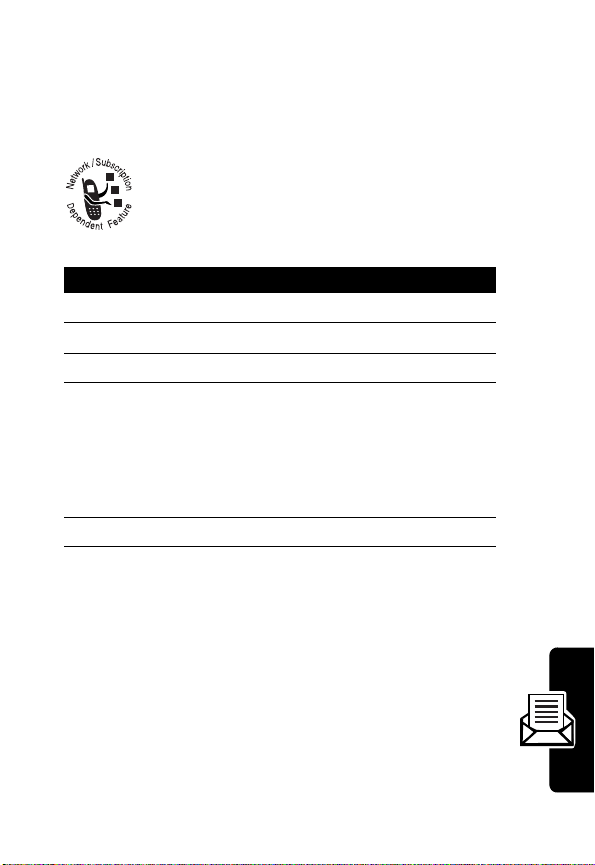
When the message is successfully sent, your phone
displays
Message sent
.
Receiving a Text Message
D
When you receive a text message, your phone
displays
New Message
Press To
1
READ
(+) open the message
2
S
3
OPTIONS
4
S
5
SELECT
X
(message waiting indicator) and a
notification, and sounds an alert.
RA
scroll to the message
(+) select the
scroll to
(See “Message Reading
Options” on page 57 for
information on other
OPTIONS menu selections.
(+) view message details
OPTIONS
Details
F
menu
T
Messages
55

Press To
6
OPTIONS
D
7
S
8
SELECT
Note:
You can also press N while a message is displayed
Messages
to call the sender of the message, if the phone number is
included in the message. If more than one number is
included, the numbers appear in a list. Scroll to the
desired number and press
(+) display a list of options:
Reply
—Reply to the
message.
Forward
message to another person.
(The recipient must have the
appropriate message
RA
(+) select the option
service.)
Delete
Lock—Lock the message. It
cannot be deleted until you
unlock it.
Call Number
sender of the message, if the
phone number is included in
the message.
scroll to the option you want
F
—Forward the
—Delete the message.
—Calls the
T
N
.
56

Message Reading Options
While reading a message, press
these options:
Option Description
Details
New Message
New from Template
Delete
Delete All
Sending an E-mail Message
D
Access detailed view of
message.
Create a new message.
RA
Create a new message
based on a predefined list of
messages (for example,
Meeting cancelled
please
Delete the message.
Delete all received
messages.
OPTIONS
).
(+) to display
or
Call me
F
You can use your phone to send and receive e-mail
messages.
Before you can send an e-mail message, you must store
email addresses in your phone book. (You can store an email address by itself or as part of an existing phone book
entry.)
T
Messages
Find the Feature
MENU
(+)>
Messages
>
Write E-mail
57

Press To
1
keypad keys
D
or
enter 1 or more email
addresses
Tip:
Press 1 to insert a
space between each number
you enter manually.
SEARCH
(+)
RA
2
keypad keys
3
ENTER
(+) save the subject
4
keypad keys enter the message
5
ENTER
Messages
(+)
select e-mail addresses from
the phonebook
enter a subject
Tip:
To change entry modes,
see “How to Enter
Information in Your Phone”
on page 23.
Message length is limited. A
F
display counter in the upper
right corner shows how many
characters remain.
save the message content
T
58
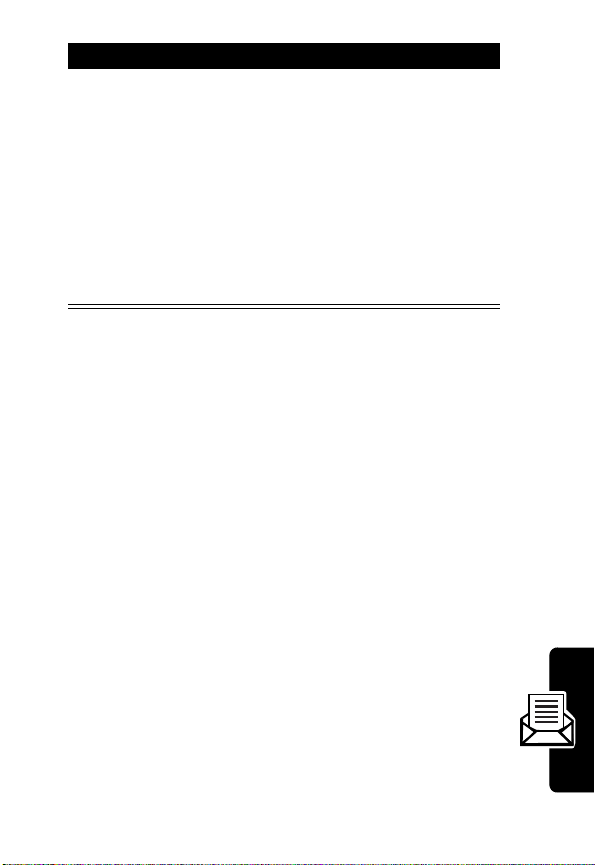
Press To
6
SEND
(+)
or
D
SAVE
(-)
or
Quit
RA
When Message Memory Is Full
When your phone’s message memory is full, one or more
messages of the lowest priority are automatically deleted.
Messages are usually deleted from the outbox.
send the message
save the message in the
saved folder until you send it
erase the message and
return to the recipient
address box
F
T
Messages
59
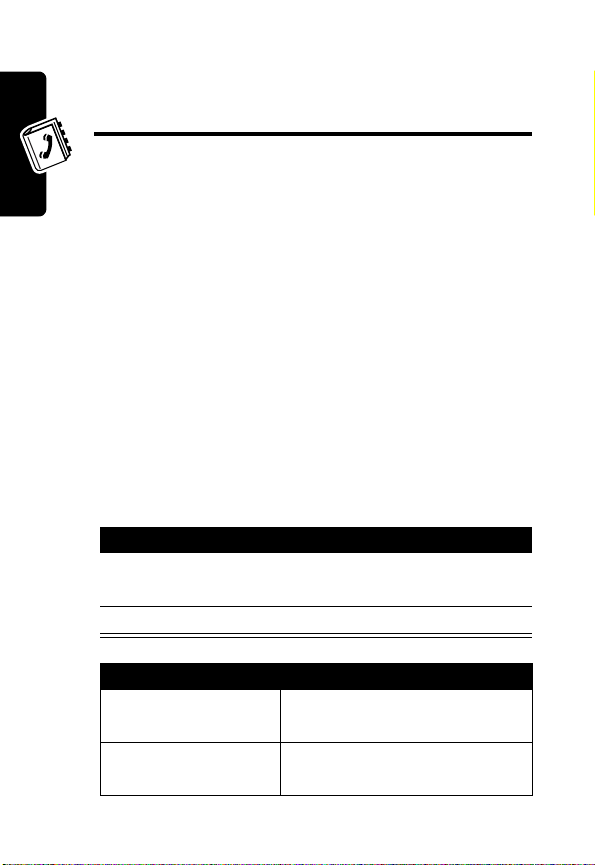
Setting Up Your
Phonebook
D
You can store up to 100 names and associated phone
numbers and email addresses in your phone’s phonebook.
Stored names and phone number can be up to 20
characters each. Stored e-mail addresses can be up to 30
characters long.
Phonebook Menus
The phonebook has several menus from which to choose.
You can access these menus only if your phonebook
already includes one or more entries.
To access your phonebook menus:
Setting Up Your Phonebook
Find the Feature
1
2
RA
MENU
Press To
S
OPTIONS
(+) select the phonebook menus
F
scroll to desired phonebook
entry
(+)>
Phonebook
T
60
Menu Description
Details
New
View details of each
phonebook entry.
Enter new names and
numbers.
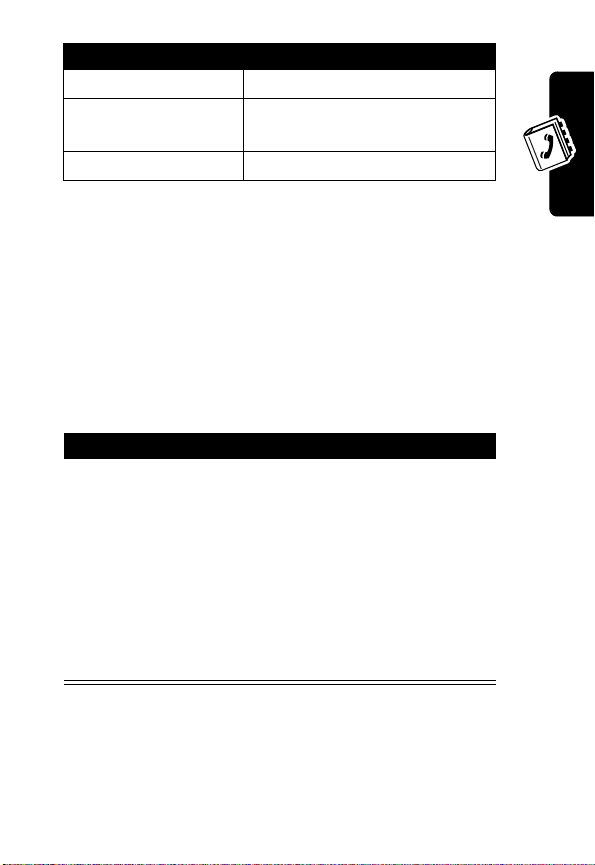
Menu Description
Delete
Turbo Dial
D
Delete All
Delete single entries.
Assign up to 8 1-touch dialing
locations.
Erase all phone book entries.
Creating a Phonebook Entry
Entering Information
A phone number or e-mail address is required for a
phonebook entry. All other information is optional.
To add a phonebook entry:
Find the Feature
Action
If you have no existing phonebook entries, press
NEW
(+).
or
If your phonebook already includes entries:
1
Press
2
Scroll to
3
Press
RA
MENU
(+)>
F
OPTIONS
SELECT
New
(+).
.
(+).
T
Phonebook
Setting Up Your Phonebook
61
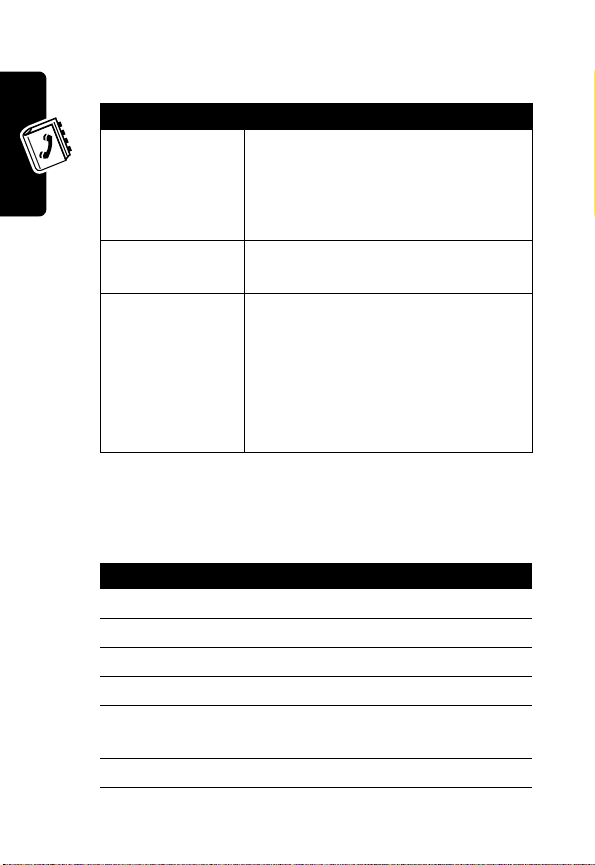
You can enter the following information for a phonebook
entry.
Item Description
Name
D
No.
entry’s phone number (maximum
RA
E-mail address
Setting Up Your Phonebook
Phonebook Entry Shortcut
You can also add phonebook entries from the idle display.
Press To
1
keypad keys enter a phone number
2
SAVE
(+) save the number
3
keypad keys enter the entry name
4
ENTER
(+) save the name
5
ENTER
(+) confirm and save the number
6
keypad keys enter an e-mail address
entry name
Tip:
To change entry modes, see
“How to Enter Information in Your
Phone” on page 23.
20 characters)
e-mail address
Use the special characters entry
mode to insert the dot (.) and @
signs (see “How to Enter
Punctuation and Special
Characters” on page 25).
F
T
you entered
62

Press To
7
ENTER
(+) save the new phonebook
entry
D
Dialing a Phonebook Entry
Method 1
Press To
1
NAMES
2
S
3
N
Method 2
Press To
1
NAMES
2
keypad keys begin typing the name of the
3
N
RA
(+) access the phonebook
scroll to the name you want
make the call
(+) access the phonebook
F
entry you want to call
The phone will display names
that match the letters you are
typing.
make the call when the
appropriate name/number
appears
T
Setting Up Your Phonebook
63

Editing a Phonebook Entry
Press To
1
NAMES
(+) access the phonebook
D
2
S
3
OPTIONS
4
S
5
SELECT
6
OPTIONS
7
S
8
SELECT
9
keypad keys enter or edit the entry name
10
ENTER
Setting Up Your Phonebook
11
keypad keys enter or edit the e-mail
12
ENTER
Tip:
If you do not want to edit a name and/or phone
number, press
Tip:
Press
time (the character to the left of the cursor). Press and hold
CLEAR
(-) to erase the entire name or number.
(+) open the
(+) view the number
RA
(+) access the
(+) begin editing
(+) save your changes and
(+) save the e-mail address
ENTER
CLEAR
(-) to erase one letter or number at a
scroll to the name you want
OPTIONS
scroll to
scroll to
and/or phone number
proceed to the e-mail address
entry screen
address
F
(+) to proceed.
Details
OPTIONS
Edit
T
menu
menu
64

Deleting a Phonebook Entry
Press To
1
NAMES
(+) access the phonebook
2
3
4
5
6
D
S
OPTIONS
S
SELECT
OK
(+) open the
(+) select to delete
RA
(+) erase the name and
scroll to the entry you want to
delete
OPTIONS
scroll to
associated number
Delete
menu
Erasing All Phonebook Entries
Press To
1
NAMES
(+) access the phonebook
2
S
3
OPTIONS
4
S
5
SELECT
6
keypad keys enter your 6-digit security
7
ENTER
(+) open the
(+) select to delete
(+) erase all phonebook entries
scroll to the entry you want to
delete
F
scroll to
OPTIONS
Delete All
menu
T
code
Setting Up Your Phonebook
65

Personalizing Your Phone
D
Personalizing a Ring Style
You can change the alerts that notify you of incoming calls,
text messages, voicemail messages, data calls, fax
calls, alarms, and reminders. Any changes that you
make are saved to the current ring style.
Setting the Ringer Volume
RA
Find the Feature
Press To
1S
2
SELECT
3
4
5
6
7
S
SELECT
S
SELECT
S
Personalizing Your Phone
66
MENU
(+)>
Ring Styles
scroll to the ring style for
which you want to set the
volume
(+) view the options for the
(+) begin changing current
(+) begin changing volume
F
selected style
scroll to
settings
scroll to
setting
scroll up to increase volume
or down to decrease volume
CUSTOMIZE
T
Volume
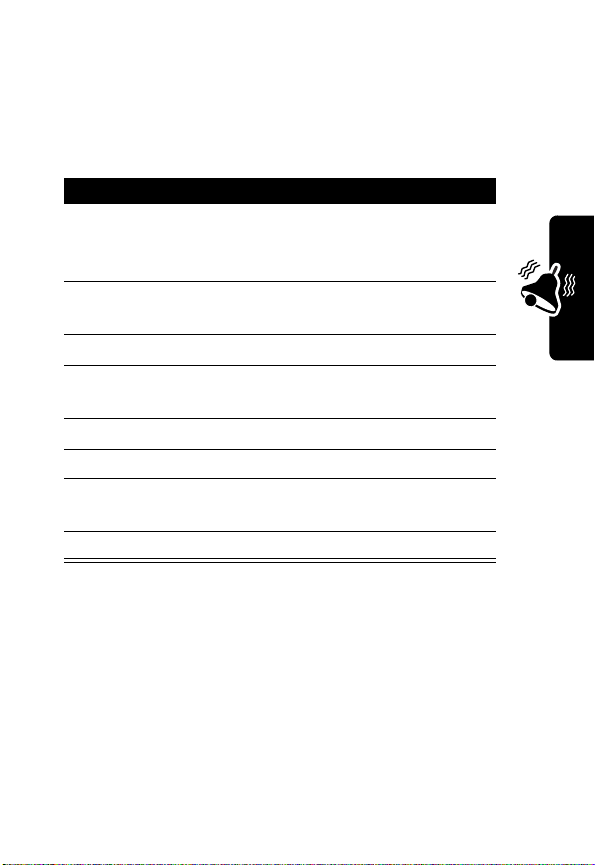
Selecting a Ring Tone
You can set your phone’s ring tone to a specific sound or
tune for incoming voice calls.
Find the Feature
1S
2
3
4
5
6
7
8
Creating an Alert Tone
You can set your phone to use a specific tone to indicate
an incoming message.
D
Press To
RA
SELECT
(+) view the options for the
S
SELECT
(+) begin changing current
S
SELECT
(+) begin selecting a ring tone
S
SELECT
(+) save the selected ring tone
MENU
(+)>
scroll to the ring style for
which you want to select a
tone
selected style
scroll to
settings
scroll to
scroll through ring tone
options to the one you want
CUSTOMIZE
Ring Tone
F
T
Ring Styles
Personalizing Your Phone
Find the Feature
MENU
(+)>
Ring Styles
67

Press To
1S
D
2
SELECT
(+) view the options for the
3
S
4
SELECT
(+) begin changing current
RA
5
S
6
SELECT
(+) begin selecting a message
7
S
8
SELECT
(+) save the selected ring tone
Selecting a Ring Style
scroll to the ring style for
which you want to set a
message alert tone
selected style
scroll to
settings
scroll to
tone
scroll through options until
you hear the one you want
CUSTOMIZE
Message Tone
You can choose the ring style that your phone uses to
notify you of an incoming call. This setting does not affect
any incoming text message alert tones.
Personalizing Your Phone
Find the Feature
F
MENU
(+)>
Ring Styles
T
Press To
scroll to the ring style for
which you want to set a
message alert tone
selected style
68
1S
2
SELECT
(+) view the options for the

Press To
3
S
4
SELECT
(+) begin changing current
D
5
S
6
SELECT
(+) begin selecting a ring style
7
S
RA
scroll to
settings
scroll to
scroll through options until
you hear the one you want:
Ring
answered.
Ring Ascending
volume increases if phone
not answered.
CUSTOMIZE
Ring Style
—Phone rings until
—Ringing
Personalizing Your Phone
One Ring
to indicate incoming call.
One Beep
to indicate incoming call.
Silent
sound when it receives
incoming call.
8
SELECT
(+) save the selected ring style
Setting Warning and Game Tones
You can set warning tones and the tones used for games
in your phone. Warning tones include the sounds your
phone makes during error conditions, during
—Phone rings once
—Phone beeps once
F
—Phone makes no
T
69

confirmations, when a battery is low, and when you need
to recharge that battery.
Find the Feature
D
Press To
1S
2
SELECT
(+) view the options for the
RA
3
S
4
SELECT
(+) begin changing current
5
S
6
ON
(+)
or
OFF
(+)
Personalizing Your Phone
Setting Keypad Volume
You can set the volume of the tone you hear when you
press a key on your phone.
MENU
(+)>
Ring Styles
scroll to the ring style for
which you want to set a
warning tone
selected style
scroll to
setting
scroll to
turn on the Warning and
Game Tone (if set to OFF)
turn offthe Warning and
F
Game Tone (if set to ON)
CUSTOMIZE
Warn&GameTon
T
70
Find the Feature
MENU
(+)>
Ring Styles

Press To
1S
2
SELECT
3
S
4
SELECT
5
S
6
SELECT
7
S
8
SELECT
D
(+) view the options for the
(+) begin changing current
RA
(+) begin selecting a keypad
(+) save the setting
scroll to the ring style for
which you want to set the
keypad volume
selected style
scroll to
settings
scroll to
volume
scroll to the desired volume
CUSTOMIZE
Keypad Volume
Adding a Welcome Note
Personalizing Your Phone
You can set your phone to display a welcome note each
time you power it on. The welcome note can be a
maximum of 20 characters.
Find the Feature
Press To
1
keypad keys enter the text of the welcome
2
ENTER
(+) save the note
F
MENU
(+)>
>
>
note
Settings
Phone Settings
T
Welcome
71

Tip:
As you enter characters, they appear to the left of the
cursor. Press
the cursor. Press
left.
CLEAR
(-) to delete characters to the left of
S
up or down to move the cursor right or
D
Setting the Display Language
Set the language in which your phone displays menu
features and options.
Find the Feature
1
2
RA
Press To
S
SELECT
(+) select the display language
MENU
(+)>
>
Phone Settings
>
Languages
scroll to the language you
want (English, Spanish,
Portuguese)
Settings
Resetting All Options
Reset all options to their original factory settings, except
the unlock code, security code, and lifetime timer.
Personalizing Your Phone
Find the Feature
72
F
MENU
(+) >
T
>
Phone Settings
>
Master Reset
Settings

Clearing All Stored Information
Reset all options to their original factory settings (except
the unlock code, security code, and lifetime timer), and
clear all user settings and entries.
Caution:
and user-entered information stored in your phone’s
memory, including phonebook and datebook entries. Once
you erase the information, it cannot be recovered.
Find the Feature
D
Master Clear
erases all user-downloaded content
RA
MENU
(+) >
Settings
>
Phone Settings
>
Master Clear
F
T
Personalizing Your Phone
73

Getting More Out Of Your Phone
D
Forwarding a Call
Call forwarding sends your phone’s incoming
calls directly to another phone number.
RA
You must first store a feature code (supplied by
your service provider) before you can activate
the call forwarding feature.
Storing the Feature Code
Find the Feature
Press To
1
keypad keys enter the feature code your
2
ENTER
3
S
4
SELECT
5
S
6
SELECT
Getting More Out Of Your Phone
74
MENU
(+)>
Settings
>
Network Services
>
Feature Code Set
F
service provider gave you
(+) confirm the entry
scroll to
(+) select the
feature
select
(+) confirm the entry
Call Forwarding
T
Call Forwarding
Activate
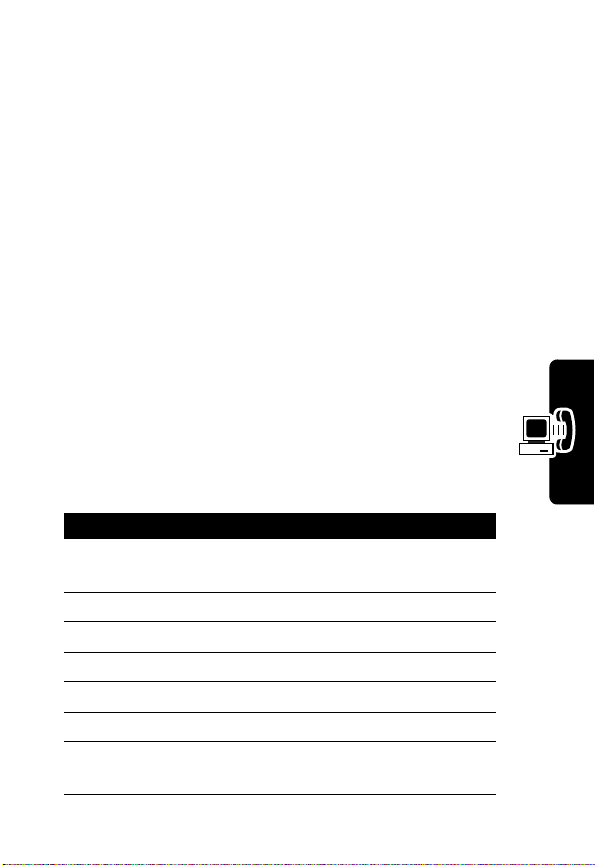
Activating Call Forwarding
The forwarding options are:
All Calls
If Busy
If Not Answered
If Out of Reach
Cancel All Fwd
Find the Feature
1
2
3
4
5
6
7
D
Press To
S
SELECT
(+) select the option
S
SELECT
(+) confirm the selection
S
SELECT
(+) confirm the selection
keypad keys enter the number to which
forward all incoming calls
forward calls if your phone is
busy and you do not have
voice mail
forward calls if you do not
answer them
RA
forward calls if you are out of
the home wireless network or
the phone is turned off
cancel all forwarding options
currently active
MENU
(+)>
Settings
>
Network Services
>
Call Forwarding
F
scroll to the desired call
forwarding option
scroll to
scroll to
you want calls forwarded
T
Activate
Other Number
Getting More Out Of Your Phone
75

Press To
8
ENTER
(+) complete the entry
Your phone calls the network to confirm the feature code
you entered. After the network confirms the code, call
forwarding is activated.
Restricting Calls
You can stop all incoming and/or outgoing calls, or you can
choose to restrict certain phone numbers.
Getting More Out Of Your Phone
D
RA
Find the Feature
Restrict Incoming Calls
Press To
1
S
2
SELECT
(+) select the option
3
keypad keys enter your 6-digit security
4
ENTER
(+) submit your code
5
S
6
ON
(+)
or
OFF
(-)
MENU
(+)>
Settings
>
Security Settings
>
Call Restriction
scroll to
Incoming
F
code
T
scroll to
activate the restriction
remove an already-set
restriction
Restrict All
76
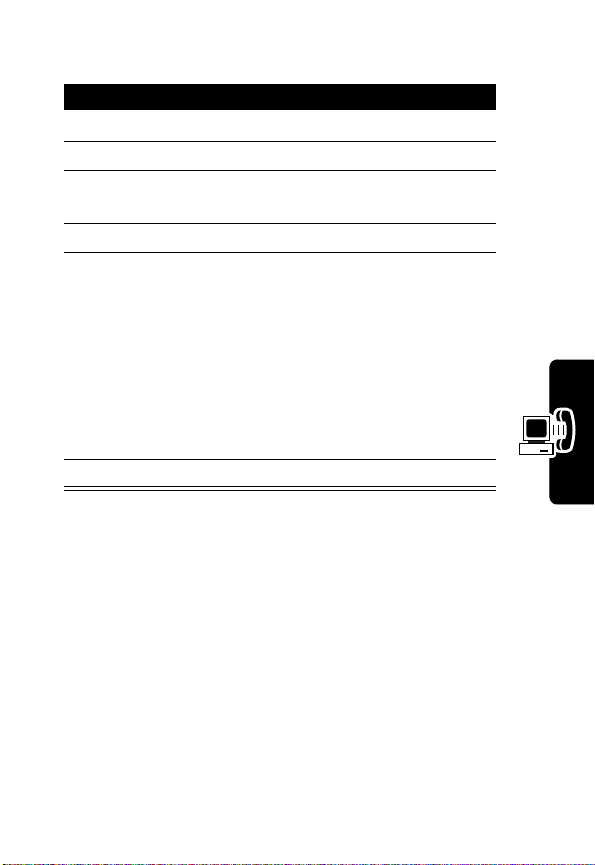
Restrict Outgoing Calls
Press To
1
S
2
3
4
5
6
D
SELECT
(+) select the option
keypad keys enter your 6-digit security
SELECT
(+) submit your code
S
SELECT
RA
(+) select the restriction option
scroll to
code
scroll to the desired
restriction option
If you have not yet defined a
restriction, the only option
available is
you define a restriction, the
options shown in the table
below become available.
Outgoing
Add number
. After
Other call restriction options are:
Delete
Delete All
Edit
Note:
When calls are restricted, you are still able to call the
emergency number programmed into your phone. For
example, if your emergency number is 911, you could dial
F
Delete any existing outgoing
call restriction.
Delete all existing outgoing
call restrictions.
Edit an existing call restriction
list.
T
Getting More Out Of Your Phone
77

911 and press N. However, emergency 9 may not
work, depending on the type of restriction you set.
Using DTMF Tones
D
You can send numbers to the network as Dual Tone
Multi-Frequency (DTMF) tones during a call. Use DTMF
tones to communicate with automated systems that
require you to submit a PIN code or credit card number.
Activating DTMF Tones
You can set DTMF tones to
•
Short
keypress. Short DTMF tones work with most
•
Find the Feature
1
2
RA
Long, Short
sends a short fixed-duration tone for each
automated systems.
Long
sends each tone for as long as you press the
key. Some systems (such as home answering
machines) require long tones for proper activation.
MENU
F
Press To
S
SELECT
(+) select the setting
scroll to the desired setting
, or
Off
:
(+)>
Settings
>
Phone Settings
>
DTMF
T
Getting More Out Of Your Phone
78

Sending DTMF Tones
Using the Keypad
Press the number keys to send the numbers as DTMF
tones during a call.
To send numbers as long tones, make sure that DTMF is
set to
to set the phone to DTMF mode, then send the required
numbers by pressing and holding each key in turn.
Checking Call Timers
Network connection time is the elapsed time from the
moment you connect to your service provider's network to
the moment you end the call by pressing
includes busy signals and ringing.
The amount of network connection time you track on your
resettable timer may not equal the amount of time for which
you are billed by your service provider. For billing information,
please contact your service provider directly.
D
Long
. During a call, enter any single short keypress
RA
O
. This time
F
Getting More Out Of Your Phone
Find the Feature
Select one of the following options:
Timer Description
Last Call
Received
Approximate time spent on the
MENU
(+)>
>
Timers
T
last dialed call.
Duration of all incoming calls
since you reset the timers.
Recent Calls
79

Timer Description
Dialed
Reset All Timers
D
RA
All Calls
Lifetime
Setting Network Services
Approximate total time spent on
Duration of all outgoing calls
since you reset the timers.
Provides access to a menu that
enables you to erase each timer.
Note:
This feature resets call
timers ONLY. Call lists remain
intact after you select this
option.
Duration of all incoming and
outgoing calls since you last
reset the timers.
all calls on this phone. You
cannot reset this timer.
Features
The following network services are available from your
service provider:
•
Call Forwarding
•
Call Waiting
•
Send Own Number
•
Feature Code Set
•
NAM Selection
Note:
Some settings and/or options described in this
section may not be available for all phone models.
Getting More Out Of Your Phone
80
F
T
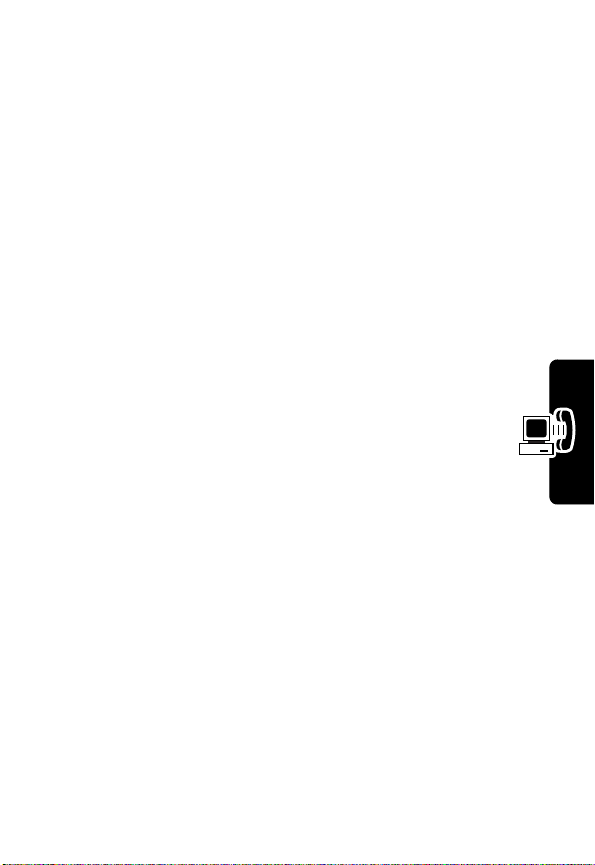
When you subscribe to any of these services, your service
provider gives you a feature code that activates each
service. Deactivation codes are used to deactivate each
service.
After you store the appropriate code in your phone, the
code is sent to the network to verify that it is correct. When
the code is verified, the respective service now appears as
a menu option in your phone.
D
NAM Selection
Your service provider programs your phone with the phone
number and system information when your phone is first
activated. This is called a Number Assignment Module
(NAM).
For example, your phone can be activated in up to 2
different service areas (one in Chicago and one in New
York, for example). For each area, your phone would
have a different phone number or account.
Only one number can be active at a time. When you select
a phone number, you are also selecting which system you
are using as your home system. The first phone number
displayed with this menu is the currently selected number.
Note:
It may not be necessary to have three NAMs for your
phone if your service provider has service or roaming
agreements for each area in which you wish to use your
phone. Contact your service provider for details.
RA
F
T
Getting More Out Of Your Phone
81

Selecting the NAM for Your Phone
Find the Feature
D
Press To
1
S
2
SELECT
(+) select
Note:
You need at least one active number to make calls.
You cannot change from one NAM to another during a call.
RA
MENU
select
(+)>
Settings
>
Network Services
>
NAM Selection
NAM1
or
NAM2
F
T
Getting More Out Of Your Phone
82

Personal Organizer Features
D
Your phone can be your personal assistant. It can wake
you up in the morning and remind you of meetings,
birthdays, and tasks. You can check the current time,
calculate a tip at dinner, and convert currencies.
RA
With a Date book, clock, alarm clock, and phone book, you
have everything you need to keep track of your life.
Using the Date Book
The Date Book enables you to enter appointments and
reminders into your phone.
Note:
You must set the correct time and date on your phone
to use the Date Book.
Personal Organizer Features
Viewing the Date Book
Find the Feature
Action
1
When today’s day and date appear, press
SELECT
(+).
Note:
Use S to scroll up to an earlier date or
down to a later date.
F
MENU
(+)>
T
Date Book
83

Action
2
Select
Current Day Select
the day currently on display.
or
D
Select
All List View
entire Date Book.
to view the notes of
to view the notes of the
Adding a Date Book Note
RA
This option enables you to add a note.
Find the Feature
Press To
1
S
2
SELECT
(+) select the date
3
ADD
(+) begin completing the note
Personal Organizer Features
4
keypad keys enter the note text
5
ENTER
(+) complete the note text
6
keypad keys change the date
7
OK
(+) enter the date for the note
8
keypad keys set the time for the note
9
OK
(+) enter the time
10
S
F
MENU
(+)>
Date Book
scroll to the day you want
(If you do not wish to change
the date, skip this step.)
T
scroll to
No Alarm
Set Alarm
or
84
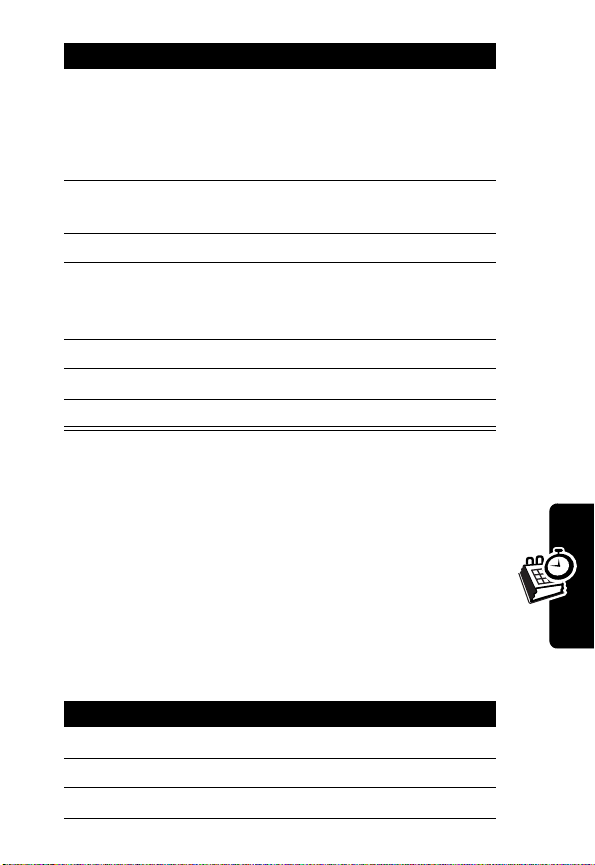
Press To
11
SELECT
(+) enter your selection
Note:
If you select
D
12
keypad keys enter the date when you want
13OK(+) save the date
14
keypad keys enter the time when you want
15OK(+) save the hour and minutes
16
S
17OK(+) save the time
Notes:
•
You must create an event to use the reminder alarm.
•
You must turn on your phone for the reminder
alarm to sound.
Viewing the Day’s Notes
RA
you have now completed
entering the note.
the alarm to sound
the alarm to sound (using
hh:mm format)
select AM or PM
F
No Alarm
,
Personal Organizer Features
You can review notes you’ve written for certain days.
Find the Feature
Press To
1
S
2
SELECT
(+) select the date
3
S
MENU
scroll to the day you want
scroll to the note list
T
(+)>
Date Book
85

Press To
4
SELECT
(+) view notes list options:
D
5
S
6
SELECT
(+) select the option
Details, Add Entry, Delete
Entry
,
Delete All for Day
Delete All Entries
scroll to the desired option
,
Alarm Clock
Your phone includes an alarm clock which you can set up
according your own need.
The alarm clock’s volume is determined by the current ring
volume and tone settings. If you have selected the
of
One Beep
Note:
Your phone must be turned on to use the alarm.
Personal Organizer Features
RA
ringing tone, your alarm clock beeps once.
F
T
86
Silent

Setting the Alarm
Find the Feature
D
Press To
1
keypad keys enter the time when you want
2
OK
(+) save the hour and minutes
3
S
4
SELECT
The Alarm Clock icon ã will appear on the idle display to
indicate that an alarm is set.
Note:
To set a recurring alarm for the alarm clock, see
“Adding a Date Book Note” on page 84.
Turning Off the Alarm When It Rings
When the alarm clock rings:
Press To
OK
(-) turn off the alarm
SNOOZE
RA
(-) store the alarm setting
(+) turn off the alarm for 5
MENU
(+)>
Settings
>
Phone Settings
>
Set Alarm Clock
the alarm to sound (using
hh:mm format)
select AM or PM
F
T
minutes
Personal Organizer Features
The alarm reactivates after 5
minutes.
87

If the alarm rings for 1 minute and you do not press a key,
it stops ringing, waits 5 minutes, then rings again. This
cycle continues until you press
Stop
.
Turning Off the Alarm Completely
You can turn off the alarm completely so that it never
sounds.
Calculator
You can use your phone as a calculator and currency
Personal Organizer Features
converter.
D
Find the Feature
RA
Press To
OFF
(-) turn off the alarm
MENU
(+)>
>
>
Settings
Phone Settings
Set Alarm Clock
F
Calculating Numbers
Find the Feature
Press To
1
number keys enter a number
MENU
(+)>
Calculator
T
Tip:
Press # to enter a
decimal point.
88

Press To
2
OPTIONS
then
*
**
***
****
3
keypad keys
Note:
steps 2 & 3 as
many times as
needed.
4
OPTIONS
5
S
6
SELECT
(+),
S
or
D
or
or
or
RA
Repeat
scroll to highlight a calculator
function (see the table below)
to add (enters
to subtract (enters
multiply (enters
divide (enters
enter the 2nd number in the
calculation
F
(+) select the options
scroll to
(+) perform the function
Equals
+
symbol)
-
symbol)
*
symbol)
/
symbol)
T
Note:
Press
CLEAR
(-) to erase entry errors.
The calculator can perform the following functions:
Personal Organizer Features
Function Description
+
Add
-
Subtract
89

Function Description
x
Multiply
÷
Divide
D
RA
Personal Organizer Features
F
T
90
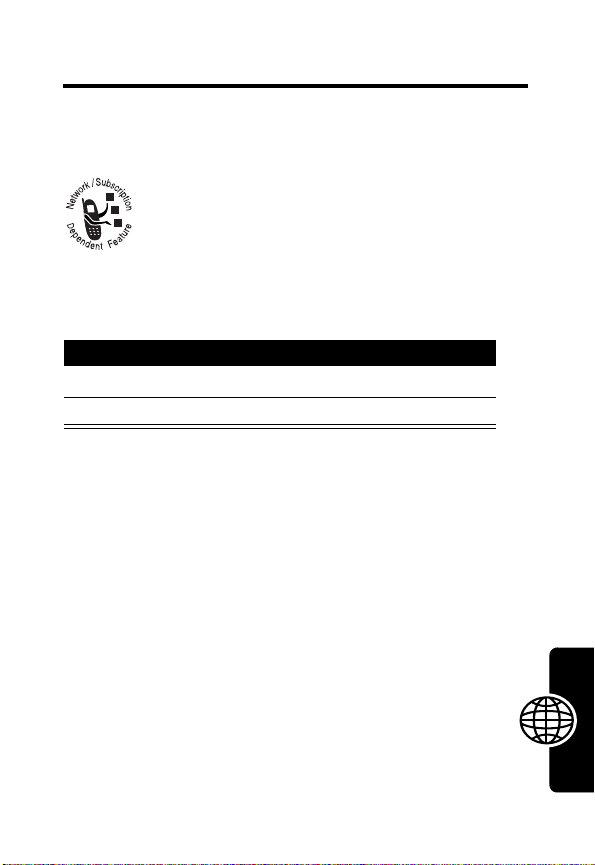
Entertainment
Games
Find the Feature
1S
2
Snake
This game places an object, which represents a piece of
food, in the middle of the screen. At the bottom of the
screen is a line that represents the snake.
Use the following keys to move the snake:
4
Move the snake toward the food and watch the snake
grow. The longer the snake’s tail grows, the higher the
score. If the snake hits its own tail or the surrounding
wall, the game is over.
D
Your phone contains several games that you
can play between calls. Each game includes
online playing instructions.
RA
Launching a Game
MENU
(+) >
Games
Press To
scroll to the game
SELECT
(+) launch the game
F
(left), 6 (right), and 8 (down).
T
2
(up),
Entertainment
91
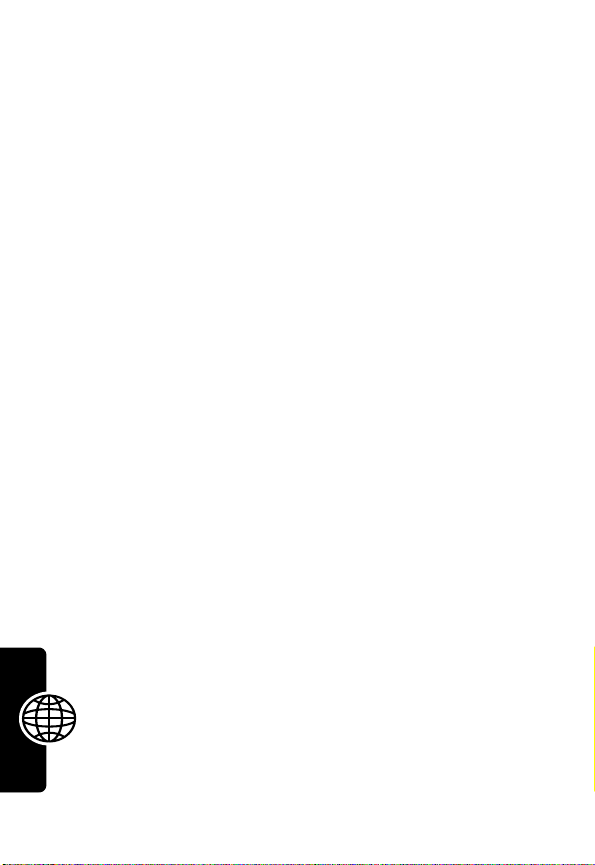
Breakout
This game places an object, which represents a ball, in the
middle of the screen. At the right of the screen are the
blocks. At the left of the screen is a bar.
Use the
Bounce the ball, using the bar, to break the blocks. The
more blocks are broken, the higher the score. If the ball
hits the left wall instead of the bar, the game is over.
D
S
scroll key to move the bar up and down.
RA
F
92
Entertainment
T

Troubleshooting
Check these questions first if your phone does not
seem to work properly. If you need additional help,
contact the Motorola Customer Call Center at
1-800-331-6456 (USA) or 1-800-461-4575 (Canada).
No Service
If you’re outside the wireless service area,
display on your phone. No calls can be made or received,
however, emergency 911 calls may still be possible.
What If the Call Doesn’t Go Through?
Your phone can make and receive calls only when it’s
switched on and in the wireless network’s service area.
No service means that you’re probably outside the
wireless service area. No calls can be made or received.
This number is restricted. means calls to the phone
number you tried to call are restricted (see Restrict calls).
D
RA
F
No Service
will
T
Troubleshooting
93

Specific Absorption Rate Data
This model phone meets the international standards for exposure to
radio waves.
Your mobile phone is a radio transmitter and receiver. It is designed and
manufactured not to exceed limits for exposure to radio frequency (RF)
energy. These limits are part of comprehensive guidelines and establish
permitted levels of RF energy for the general population. The guidelines
are based on standards that were developed by independent scientific
organizations through periodic and thorough evaluation of scientific
studies. The guidelines include a substantial safety margin designed to
assure the safety of all persons, regardless of age and health.
The exposure standard for mobile phones employs a unit of
measurement known as the Specific Absorption Rate, or SAR. Under the
guidelines for your phone model, the SAR limit is 2.0 W/kg.
SAR are conducted in accordance with CENELEC
using standard operating positions with the phone transmitting at its
highest certified power level in all tested frequency bands. Although the
SAR is determined at the highest certified power level, the actual SAR of
the phone while operating can be well below the maximum value. This is
because the phone is designed to operate at multiple power levels so as
to use only the power required to reach the network. In general, the closer
you are to a base station, the lower the power output of the phone.
Before a phone model is available for sale to the public, it is tested to
confirm compliance with the guidelines. The tests are performed in
positions that conform to a uniform testing methodology determined by an
expert standards body. The highest SAR value for this model phone when
tested for use at the ear is ____ W/kg.
While there may be differences between the SAR levels of various
phones and at various positions, they all meet the governmental
requirements for safe exposure. Please note that improvements to this
D
RA
F
3
1
2
Tests for
testing procedures
T
94

product model could cause differences in the SAR value for later
products; in all cases, products are designed to be within the guidelines.
1. The SAR limit recommended by international guidelines (ICNIRP) for mobile
phones used by the public is 2.0 watts/kilogram (W/kg) averaged over ten
grams of tissue. The limit incorporates a substantial margin for safety to give
D
additional protection for the public and to account for any variations in
measurements.
2. CENELEC is a European Union standards body.
3.
Additional related information includes the Motorola testing protocol,
assessment procedure, and measurement uncertainty range for this product.
RA
F
T
95

The U.S. Food and Drug
Administration's Center for
Devices and Radiological Health
Consumer Update on Mobile Phones
Additional Health and Safety Information
FDA has been receiving inquiries about the safety of mobile phones,
including cellular phones and PCS phones. The following summarizes
what is known—and what remains unknown—about whether these
products can pose a hazard to health, and what can be done to minimize
any potential risk. This information may be used to respond to questions.
Why the concern?
Mobile phones emit low levels of radio frequency energy (i.e., radio
frequency radiation) in the microwave range while being used. They also
emit very low levels of radio frequency energy (RF), considered nonsignificant, when in the stand-by mode. It is well known that high levels of
RF can produce biological damage through heating effects (this is how
your microwave oven is able to cook food). However, it is not known
whether, to what extent, or through what mechanism, lower levels of RF
might cause adverse health effects as well. Although some research has
been done to address these questions, no clear picture of the biological
effects of this type of radiation has emerged to date. Thus, the available
science does not allow us to conclude that mobile phones are absolutely
safe, or that they are unsafe. However, the available scientific evidence
does not demonstrate any adverse health effects associated with the use
of mobile phones.
D
A
R
T
F
What kinds of phones are in question?
Questions have been raised about hand-held mobile phones, the kind
that have a built-in antenna that is positioned close to the user's head
during normal telephone conversation. These types of mobile phones are
of concern because of the short distance between the phone's antenna—
96

the primary source of the RF—and the person's head. The exposure to
RF from mobile phones in which the antenna is located at greater
distances from the user (on the outside of a car, for example) is drastically
lower than that from hand-held phones, because a person's RF exposure
decreases rapidly with distance from the source. The safety of so-called
“cordless phones,” which have a base unit connected to the telephone
wiring in a house and which operate at far lower power levels and
frequencies, has not been questioned.
How much evidence is there that hand-held
mobile phones might be harmful?
Briefly, there is not enough evidence to know for sure, either way;
however, research efforts are on-going. The existing scientific evidence is
conflicting and many of the studies that have been done to date have
suffered from flaws in their research methods. Animal experiments
investigating the effects of RF exposures characteristic of mobile phones
have yielded conflicting results. A few animal studies, however, have
suggested that low levels of RF could accelerate the development of
cancer in laboratory animals. In one study, mice genetically altered to be
predisposed to developing one type of cancer developed more than twice
as many such cancers when they were exposed to RF energy compared
to controls. There is much uncertainty among scientists about whether
results obtained from animal studies apply to the use of mobile phones.
First, it is uncertain how to apply the results obtained in rats and mice to
humans. Second, many of the studies that showed increased tumor
development used animals that had already been treated with cancercausing chemicals, and other studies exposed the animals to the RF
virtually continuously—up to 22 hours per day.
For the past five years in the United States, the mobile phone industry has
supported research into the safety of mobile phones. This research has
resulted in two findings in particular that merit additional study:
1
In a hospital-based, case-control study, researchers looked for an
association between mobile phone use and either glioma (a type of
brain cancer) or acoustic neuroma (a benign tumor of the nerve
R
D
FT
A
97

sheath). No statistically significant association was found between
mobile phone use and acoustic neuroma. There was also no
association between mobile phone use and gliomas when all types of
types of gliomas were considered together. It should be noted that
the average length of mobile phone exposure in this study was less
than three years.
When 20 types of glioma were considered separately, however, an
association was found between mobile phone use and one rare type
of glioma, neuroepithelliomatous tumors. It is possible with multiple
comparisons of the same sample that this association occurred by
chance. Moreover, the risk did not increase with how often the mobile
phone was used, or the length of the calls. In fact, the risk actually
decreased with cumulative hours of mobile phone use. Most cancer
causing agents increase risk with increased exposure. An ongoing
study of brain cancers by the National Cancer Institute is expected to
bear on the accuracy and repeatability of these results.
2
Researchers conducted a large battery of laboratory tests to assess
the effects of exposure to mobile phone RF on genetic material.
These included tests for several kinds of abnormalities, including
mutations, chromosomal aberrations, DNA strand breaks, and
structural changes in the genetic material of blood cells called
lymphocytes. None of the tests showed any effect of the RF except
for the micronucleus assay, which detects structural effects on the
genetic material. The cells in this assay showed changes after
exposure to simulated cell phone radiation, but only after 24 hours of
exposure. It is possible that exposing the test cells to radiation for this
long resulted in heating. Since this assay is known to be sensitive to
heating, heat alone could have caused the abnormalities to occur.
The data already in the literature on the response of the micronucleus
assay to RF are conflicting. Thus, follow-up research is necessary.
FDA is currently working with government, industry, and academic groups
to ensure the proper follow-up to these industry-funded research findings.
Collaboration with the Cellular Telecommunications Industry Association
(CTIA) in particular is expected to lead to FDA providing research
D
A
R
T
F
1
2
98

recommendations and scientific oversight of new CTIA-funded research
based on such recommendations.
Two other studies of interest have been reported recently in the literature:
1
Two groups of 18 people were exposed to simulated mobile phone
signals under laboratory conditions while they performed cognitive
function tests. There were no changes in the subjects' ability to recall
words, numbers, or pictures, or in their spatial memory, but they were
able to make choices more quickly in one visual test when they were
exposed to simulated mobile phone signals. This was the only
change noted among more than 20 variables compared.
2
In a study of 209 brain tumor cases and 425 matched controls, there
was no increased risk of brain tumors associated with mobile phone
use. When tumors did exist in certain locations, however, they were
more likely to be on the side of the head where the mobile phone was
used.
Because this occurred in only a small number of cases, the increased
likelihood was too small to be statistically significant.
In summary, we do not have enough information at this point to assure the
public that there are, or are not, any low incident health problems
associated with use of mobile phones. FDA continues to work with all
parties, including other federal agencies and industry, to assure that
research is undertaken to provide the necessary answers to the
outstanding questions about the safety of mobile phones.
What is known about cases of human cancer
that have been reported in users of hand-held
mobile phones?
Some people who have used mobile phones have been diagnosed with
brain cancer. But it is important to understand that this type of cancer also
occurs among people who have not used mobile phones. In fact, brain
cancer occurs in the U.S. population at a rate of about 6 new cases per
100,000 people each year. At that rate, assuming 80 million users of
R
D
FT
A
3
4
99
