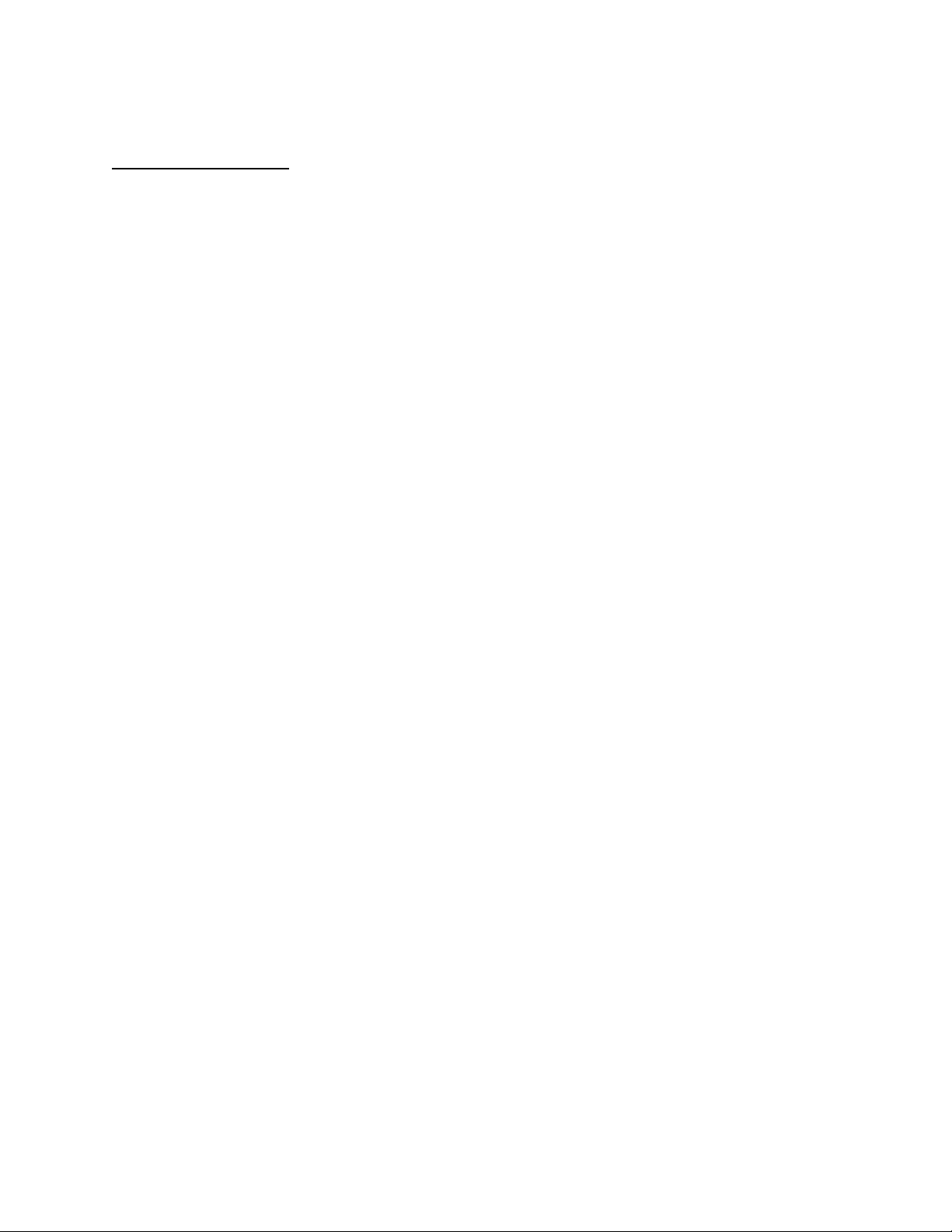
APPLICANT: MOTOROLA, INC. FCC ID: IHDT5DA1
INSTRUCTION MANUAL
A preliminary draft copy of the Users Manual follows:
EXHIBIT 8

Welcome
Welcome to the world of Motorola digital wireless
communications! We are pleased that you have chosen the
Motorola C210 wireless phone.
Power Connector
Headset Jack
Insert headset
accessory for
hands-free use.
STO Key
Store numbers
& names,
select menu item.
Send Key
Send and answer
calls, view recent
calls list.
R
D
Antenna
FT
A
Scroll Key
Move through
menus and lists.,
adjust earpiece
volume
CLR Key
Menu Key
Power Key
Microphone
1
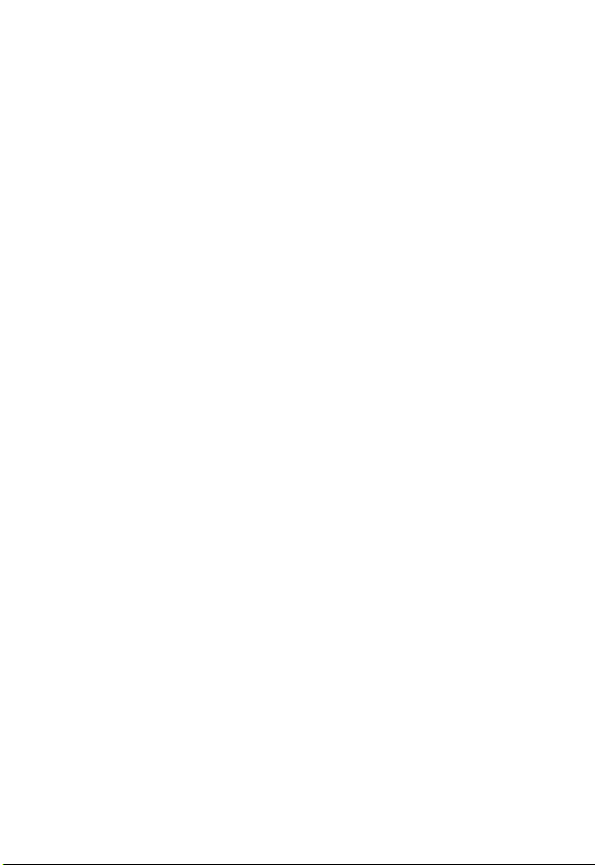
Personal Communications Sector
600 North U.S. Highway 45
Libertyville, Illinois 60048
1-800-331-6456 (United States)
1-888-390-6456 (TTY/TDD United States)
1-800-461-4575 (Canada)
www.motorola.com
www.motorola.ca
MOTOROLA, the Stylized M Logo and all other trademarks indicated as
such herein are trademarks of Motorola, Inc. ® Reg. U.S. Pat. & Tm. Off.
All other product or service names are the property of their respective
owners.
© 2003 Motorola, Inc. All rights reserved.
Software Copyright Notice
The Motorola products described in this manual may include copyrighted
Motorola and third-party software stored in semiconductor memories or
other media. Laws in the United States and other countries preserve for
Motorola and third-party software providers certain exclusive rights for
copyrighted software, such as the exclusive rights to distribute or
reproduce the copyrighted software. Accordingly, any copyrighted
software contained in the Motorola products may not be modified,
reverse-engineered, distributed, or reproduced in any manner to the
extent allowed by law. Furthermore, the purchase of the Motorola
products shall not be deemed to grant either directly or by implication,
estoppel, or otherwise, any license under the copyrights, patents, or
patent applications of Motorola or any third-party software provider,
except for the normal, non-exclusive, royalty-free license to use that
arises by operation of law in the sale of a product.
Manual number:
Cover number:
(United States)
(Canada)
T
F
A
R
D
2
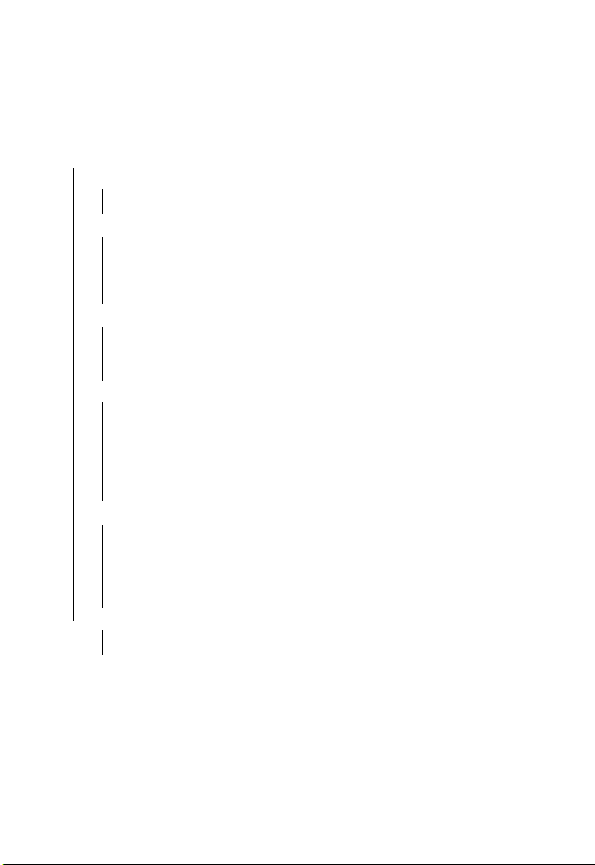
Menu Map
Main Menu
• Message
•Text msg
•Voice msg
• Phonebook
• Find name
• Find location
• Find group
• Status
• Viewing my number
• Call Log
• Missed
•Received
• Dialed
• Call timer
• Tone Control
• Silent Mode
• Ring or vibrate
• Select Ring style
• Key tone
• Transmit tones
• Service tones
• Earpiece volume
•Settings
•Call
• Phone
• Security
• System
•Privacy
•Audio AGC
•PIMS
•Alarm Clock
• To-Do Lists
FT
A
R
D
3
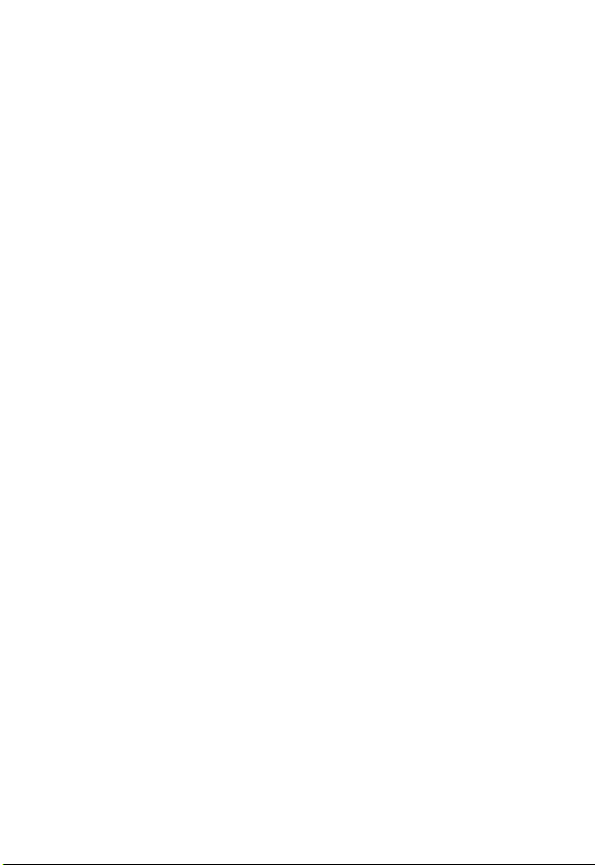
T
F
A
R
D
4
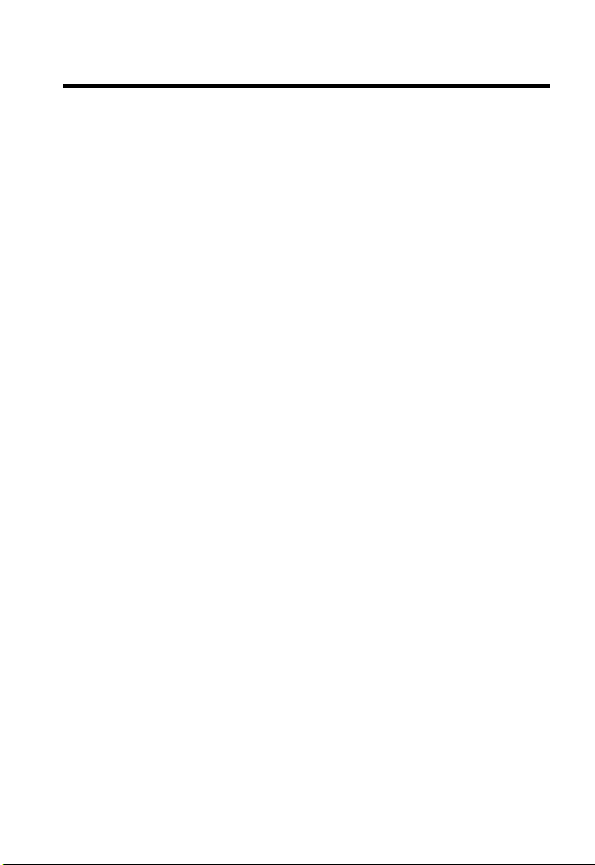
Contents
Welcome
Menu Map
Safety and General Information
Getting Started
What’s in the Box?. . . . . . . . . . . . . . . . . . . . . . . . . . . . . 13
About This Guide. . . . . . . . . . . . . . . . . . . . . . . . . . . . . . 13
Installing the Battery . . . . . . . . . . . . . . . . . . . . . . . . . . . 14
Charging the Battery . . . . . . . . . . . . . . . . . . . . . . . . . . . 14
Replacing the Battery . . . . . . . . . . . . . . . . . . . . . . . . . . 16
Battery Use . . . . . . . . . . . . . . . . . . . . . . . . . . . . . . . . . . 17
Turning Your Phone On and Off . . . . . . . . . . . . . . . . . . 19
Adjusting Volume. . . . . . . . . . . . . . . . . . . . . . . . . . . . . . 19
Making a Call. . . . . . . . . . . . . . . . . . . . . . . . . . . . . . . . . 20
Answering a Call . . . . . . . . . . . . . . . . . . . . . . . . . . . . . . 20
Viewing Your Phone Number . . . . . . . . . . . . . . . . . . . . 21
Learning to Use Your Phone
Using the Display . . . . . . . . . . . . . . . . . . . . . . . . . . . . . 22
Using Menus . . . . . . . . . . . . . . . . . . . . . . . . . . . . . . . . . 24
How to Enter Text on Your Phone . . . . . . . . . . . . . . . . . 25
Locking and Unlocking Your Phone. . . . . . . . . . . . . . . . 26
Changing Your Phone’s Codes . . . . . . . . . . . . . . . . . . . 27
If You Forget a Code . . . . . . . . . . . . . . . . . . . . . . . . . . . 29
Locking and Unlocking the Keypad . . . . . . . . . . . . . . . . 29
Setting Up Your Phone
Managing Tones . . . . . . . . . . . . . . . . . . . . . . . . . . . . . . 30
Setting Answer Options. . . . . . . . . . . . . . . . . . . . . . . . . 31
Adjusting the Backlight . . . . . . . . . . . . . . . . . . . . . . . . . 33
. . . . . . . . . . . . . . . . . . . . . . . . . . . . . . . . . . . . . . 1
. . . . . . . . . . . . . . . . . . . . . . . . . . . . . . . . . . . . . 3
. . . . . . . . . . . . . . . . . . . . 8
. . . . . . . . . . . . . . . . . . . . . . . . . . . . . . . . 13
FT
A
. . . . . . . . . . . . . . . . . . . . . 22
R
D
. . . . . . . . . . . . . . . . . . . . . . . . . . 30
5
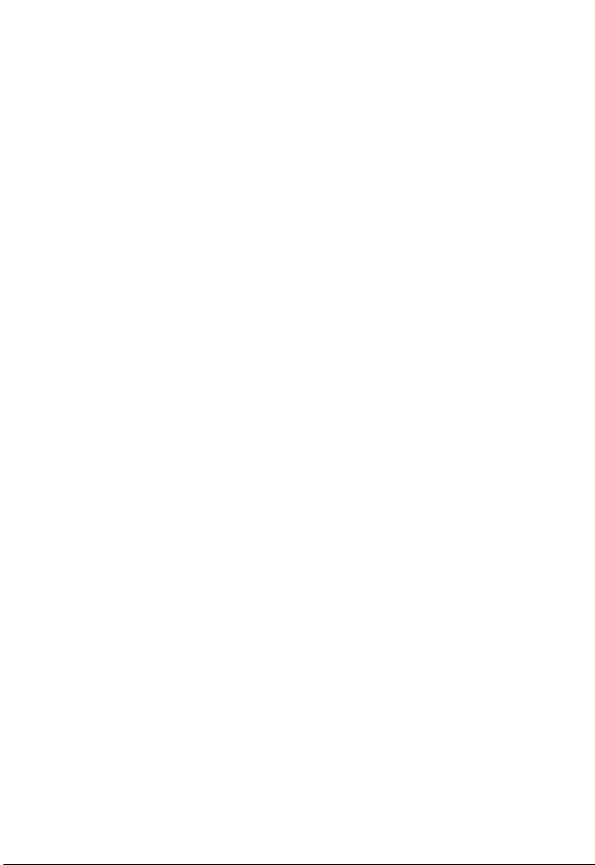
Calling Features
Redialing a Number . . . . . . . . . . . . . . . . . . . . . . . . . . . 34
Using Automatic Redial. . . . . . . . . . . . . . . . . . . . . . . . . 34
Using Caller ID . . . . . . . . . . . . . . . . . . . . . . . . . . . . . . . 35
Canceling an Incoming Call . . . . . . . . . . . . . . . . . . . . . 35
Calling an Emergency Number. . . . . . . . . . . . . . . . . . . 35
Viewing Recent Calls . . . . . . . . . . . . . . . . . . . . . . . . . . 36
Returning an Unanswered Call . . . . . . . . . . . . . . . . . . . 39
Using Pause Dialing . . . . . . . . . . . . . . . . . . . . . . . . . . . 40
Calling With Speed Dial . . . . . . . . . . . . . . . . . . . . . . . . 42
Calling With 1-Touch Dial . . . . . . . . . . . . . . . . . . . . . . . 43
Using Voicemail . . . . . . . . . . . . . . . . . . . . . . . . . . . . . . 43
Muting the Phone . . . . . . . . . . . . . . . . . . . . . . . . . . . . . 45
Using Call Waiting. . . . . . . . . . . . . . . . . . . . . . . . . . . . . 45
Alphanumeric Messages
Sending a Text Message. . . . . . . . . . . . . . . . . . . . . . . . 47
Viewing Outgoing Messages . . . . . . . . . . . . . . . . . . . . 48
Receiving a Message . . . . . . . . . . . . . . . . . . . . . . . . . . 50
Viewing Saved Messages. . . . . . . . . . . . . . . . . . . . . . . 52
Deleting Messages . . . . . . . . . . . . . . . . . . . . . . . . . . . . 54
Setting Up Your Phonebook
Creating a Phonebook Entry. . . . . . . . . . . . . . . . . . . . . 56
Finding a Phonebook Entry . . . . . . . . . . . . . . . . . . . . . 58
Dialing a Phonebook Entry . . . . . . . . . . . . . . . . . . . . . . 60
Editing a Phonebook Entry . . . . . . . . . . . . . . . . . . . . . . 61
Checking Phonebook Capacity. . . . . . . . . . . . . . . . . . . 61
Personalizing Your Phone
Selecting a Ringer Style . . . . . . . . . . . . . . . . . . . . . . . . 63
Setting Keypad Volume. . . . . . . . . . . . . . . . . . . . . . . . . 65
Setting Ringer Volume . . . . . . . . . . . . . . . . . . . . . . . . . 65
Setting Message Tones. . . . . . . . . . . . . . . . . . . . . . . . . 66
Setting Reminders . . . . . . . . . . . . . . . . . . . . . . . . . . . . 66
6
. . . . . . . . . . . . . . . . . . . . . . . . . . . . . . . 34
A
. . . . . . . . . . . . . . . . . . . . . . . . 47
IMI
. . . . . . . . . . . . . . . . . . . . . 56
N
L
E
R
. . . . . . . . . . . . . . . . . . . . . . . 63
P
Y
R
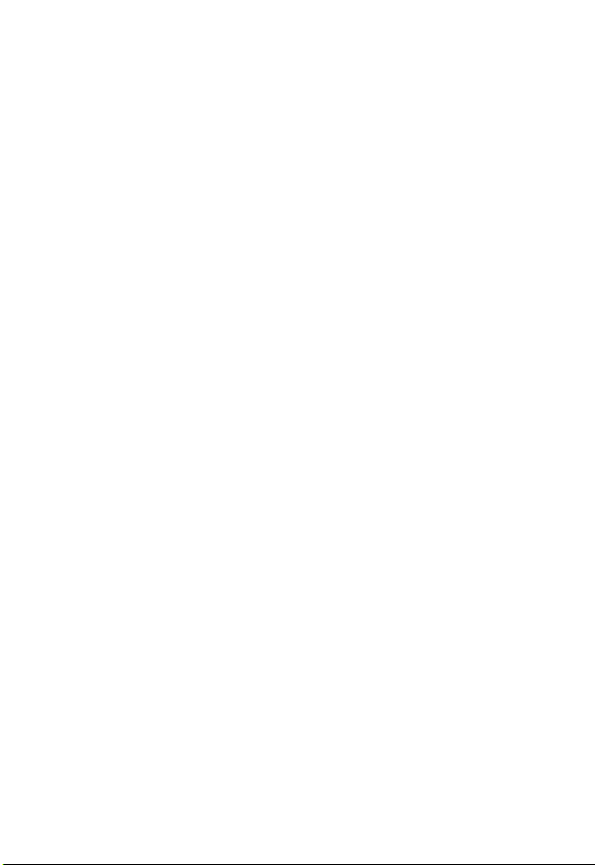
Personalizing Banner Text. . . . . . . . . . . . . . . . . . . . . . . 67
Setting the Menu Language . . . . . . . . . . . . . . . . . . . . . 67
Resetting All Options. . . . . . . . . . . . . . . . . . . . . . . . . . . 68
Clearing All Stored Information . . . . . . . . . . . . . . . . . . . 68
Clearing Selected Information. . . . . . . . . . . . . . . . . . . . 69
Using Shortcuts. . . . . . . . . . . . . . . . . . . . . . . . . . . . . . . 70
Getting More Out Of Your Phone
Restricting Calls . . . . . . . . . . . . . . . . . . . . . . . . . . . . . . 71
Using DTMF Tones . . . . . . . . . . . . . . . . . . . . . . . . . . . . 71
Using Service Tones . . . . . . . . . . . . . . . . . . . . . . . . . . . 72
Monitoring Phone Use. . . . . . . . . . . . . . . . . . . . . . . . . . 73
Adjusting System Options . . . . . . . . . . . . . . . . . . . . . . . 75
Viewing Phone Specifications . . . . . . . . . . . . . . . . . . . . 77
Selecting Audio AGC. . . . . . . . . . . . . . . . . . . . . . . . . . . 78
PIMS
. . . . . . . . . . . . . . . . . . . . . . . . . . . . . . . . . . . . . . . . . 79
Alarm Clock. . . . . . . . . . . . . . . . . . . . . . . . . . . . . . . . . . 79
Managing To-Do Lists . . . . . . . . . . . . . . . . . . . . . . . . . . 80
Security
Specific Absorption Rate Data
Specific Absorption Rate Data
Additional Health and Safety Information
Product Registration
Export Law Assurances
Recomendaciones de seguridad para
teléfonos celulares
. . . . . . . . . . . . . . . . . . . . . . . . . . . . . . . . . . . . . . 83
Activating Voice Privacy . . . . . . . . . . . . . . . . . . . . . . . . 83
R
. . . . . . . . . . . . . . . . . . . . . . . . . . . 96
D
. . . . . . . . . . . . . . . . . . . . . . . . . 96
. . . . . . . . . . . . . . . . . . . . . . . . . . . . . 97
. . . . . . . . . . . . . . . . . . 71
FT
A
. . . . . . . . . . . . . . . . . . . 84
. . . . . . . . . . . . . . . . . . . 86
. . . . . . . . . . 88
7
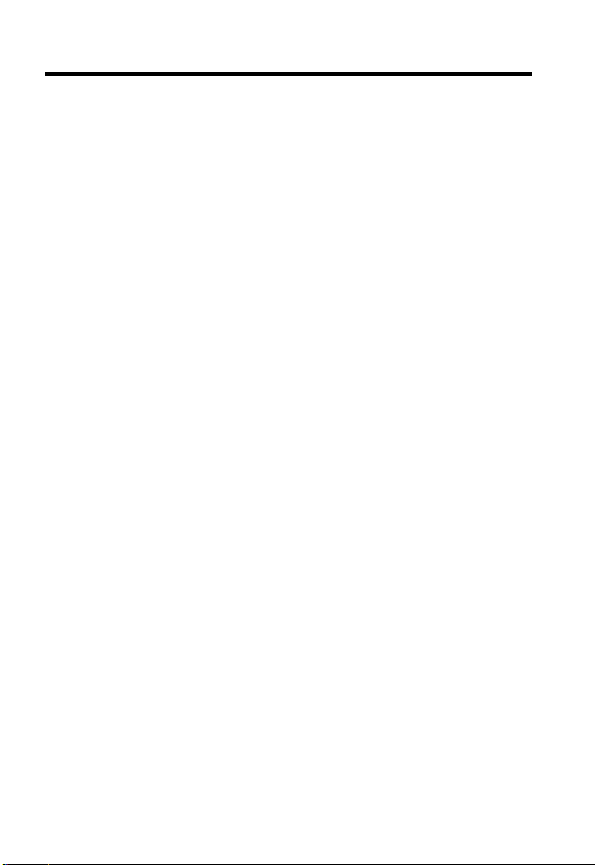
Safety and General Information
IMPORTANT INFORMATION ON SAFE AND EFFICIENT OPERATION.
READ THIS INFORMATION BEFORE USING YOUR PHONE.
The information provided in this document supersedes the general safety
information in user guides published prior to December 1, 2002.
Exposure To Radio Frequency (RF) Energy
Your phone contains a transmitter and a receiver. When it is ON, it
receives and transmits RF energy. When you communicate with your
phone, the system handling your call controls the power level at which
your phone transmits.
Your Motorola phone is designed to comply with local regulatory
requirements in your country concerning exposure of human beings to RF
energy.
Operational Precautions
To assure optimal phone performance and make sure human exposure to
RF energy is within the guidelines set forth in the relevant standards,
always adhere to the following procedures.
External Antenna Care
Use only the supplied or Motorola-approved replacement antenna.
Unauthorized antennas, modifications, or attachments could damage the
phone.
Do NOT hold the external antenna when the phone is IN USE. Holding
the external antenna affects call quality and may cause the phone to
operate at a higher power level than needed. In addition, use of
unauthorized antennas may result in non-compliance with the local
regulatory requirements in your country.
D
RA
F
T
8
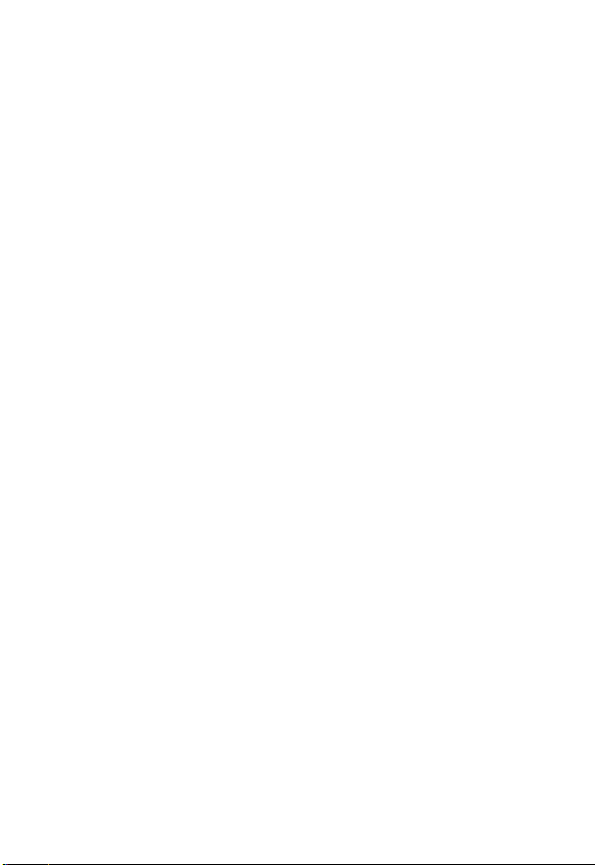
Phone Operation
When placing or receiving a phone call, hold your phone as you would a
wireline telephone.
Body-Worn Operation
To maintain compliance with RF energy exposure guidelines, if you wear
a phone on your body when transmitting, always place the phone in a
Motorola-supplied or approved clip, holder, holster, case, or body harness
for this phone, if available. Use of accessories not approved by
Motorola may exceed RF energy exposure guidelines. If you do not use
one of the body-worn accessories approved or supplied by Motorola, and
are not using the phone held in the normal use position, ensure the phone
and its antenna are at least 1 inch (2.5 centimeters) from your body when
transmitting.
Data Operation
When using any data feature of the phone, with or without an accessory
cable, position the phone and its antenna at least 1 inch (2.5 centimeters)
from your body.
Approved Accessories
Use of accessories not approved by Motorola, including but not limited to
batteries and antenna, may cause your phone to exceed RF energy
exposure guidelines. For a list of approved Motorola accessories, visit our
website at
RF Energy Interference/Compatibility
Note:
interference from external sources if inadequately shielded, designed, or
otherwise configured for RF energy compatibility. In some circumstances
your phone may cause interference.
Facilities
Turn off your phone in any facility where posted notices instruct you to do
so. These facilities may include hospitals or health care facilities that may
be using equipment that is sensitive to external RF energy.
D
RA
F
www.Motorola.com
Nearly every electronic device is susceptible to RF energy
.
T
9
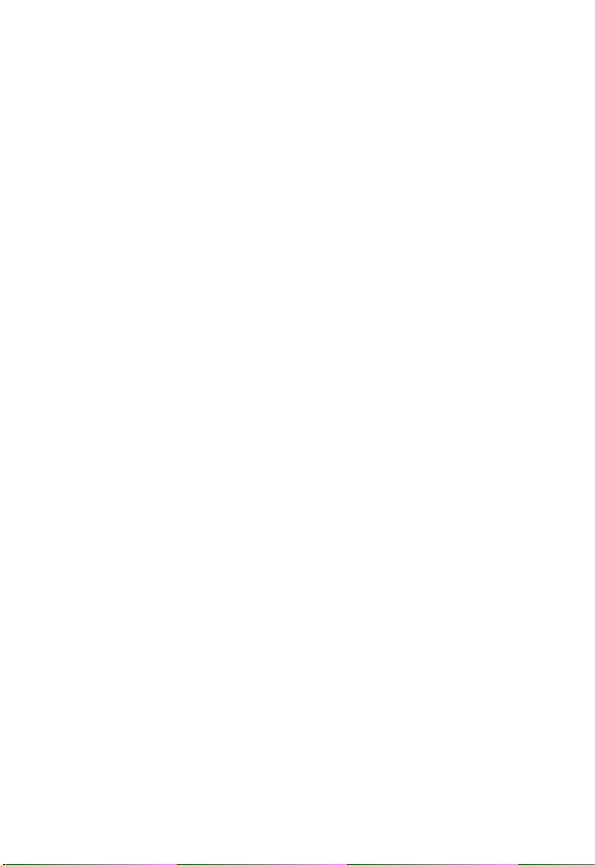
Aircraft
When instructed to do so, turn off your phone when on board an aircraft.
Any use of a phone must be in accordance with applicable regulations per
airline crew instructions.
Medical Devices
Pacemakers
Pacemaker manufacturers recommend that a minimum separation of
6 inches (15 centimeters) be maintained between a handheld wireless
phone and a pacemaker.
Persons with pacemakers should:
•
ALWAYS keep the phone more than 6 inches (15 centimeters) from
your pacemaker when the phone is turned ON.
•
NOT carry the phone in the breast pocket.
•
Use the ear opposite the pacemaker to minimize the potential for
interference.
•
Turn OFF the phone immediately if you have any reason to suspect
that interference is taking place.
Hearing Aids
Some digital wireless phones may interfere with some hearing aids. In the
event of such interference, you may want to consult your hearing aid
manufacturer to discuss alternatives.
Other Medical Devices
If you use any other personal medical device, consult the manufacturer of
your device to determine if it is adequately shielded from RF energy. Your
physician may be able to assist you in obtaining this information.
D
RA
F
T
Use While Driving
Check the laws and regulations on the use of phones in the area where
you drive. Always obey them.
10
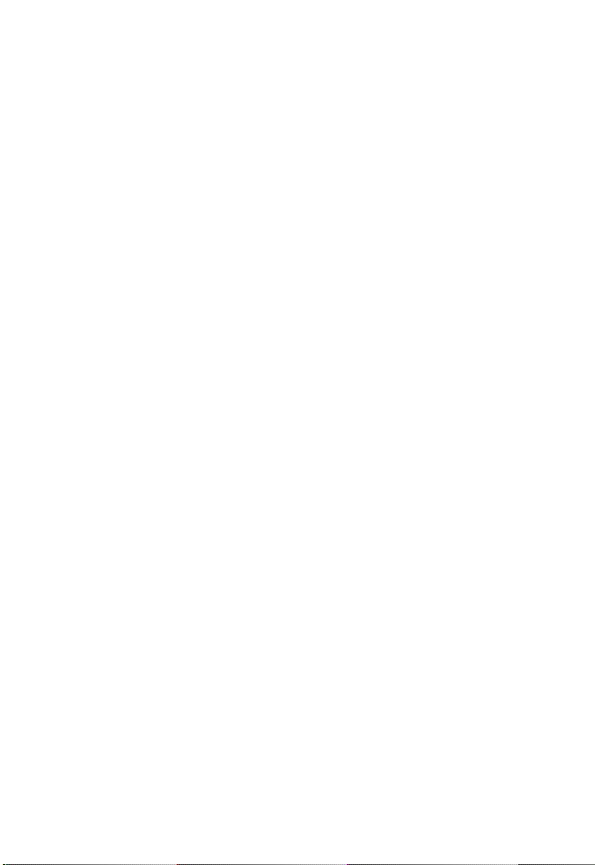
When using your phone while driving, please:
•
Give full attention to driving and to the road.
•
Use hands-free operation, if available.
•
Pull off the road and park before making or answering a call if driving
D
conditions so require.
Responsible driving best practices may be found in the “Wireless Phone
Safety Tips” at the end of this manual and at the Motorola website:
www.Motorola.com/callsmart
.
Operational Warnings
For Vehicles With an Air Bag
Do not place a phone in the area over an air bag or in the air bag
deployment area. Air bags inflate with great force. If a phone is placed in
the air bag deployment area and the air bag inflates, the phone may be
propelled with great force and cause serious injury to occupants of the
vehicle.
Potentially Explosive Atmospheres
Turn off your phone prior to entering any area with a potentially explosive
atmosphere, unless it is a phone type especially qualified for use in such
areas and certified as “Intrinsically Safe.” Do not remove, install, or
charge batteries in such areas. Sparks in a potentially explosive
atmosphere can cause an explosion or fire resulting in bodily injury or
even death.
Note:
The areas with potentially explosive atmospheres referred to above
include fueling areas such as below decks on boats, fuel or chemical
transfer or storage facilities, areas where the air contains chemicals or
particles, such as grain, dust, or metal powders. Areas with potentially
explosive atmospheres are often but not always posted.
Blasting Caps and Areas
To avoid possible interference with blasting operations, turn OFF your
phone when you are near electrical blasting caps, in a blasting area, or in
RA
F
T
11
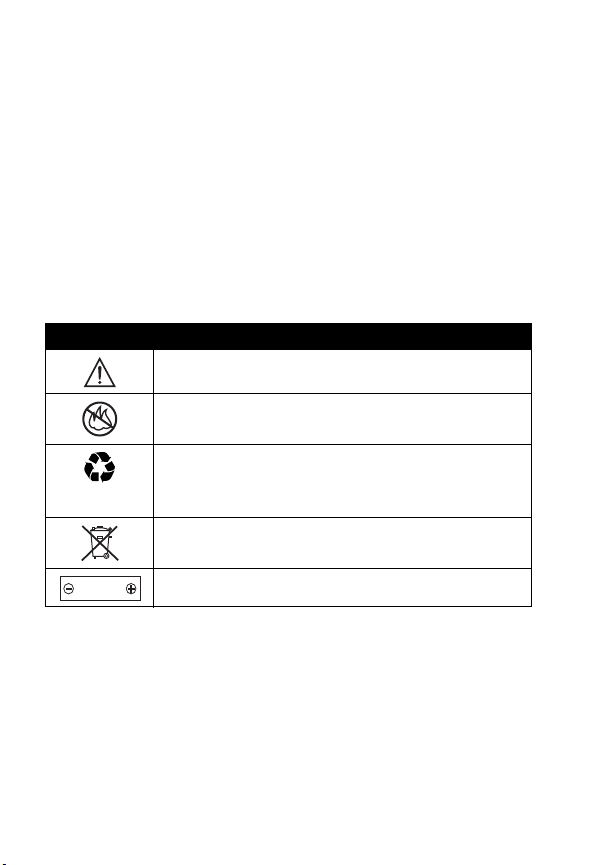
areas posted “Turn off electronic devices.” Obey all signs and
instructions.
Batteries
Batteries can cause property damage and/or bodily injury such as burns if
a conductive material such as jewelry, keys, or beaded chains touch
exposed terminals. The conductive material may complete an electrical
circuit (short circuit) and become quite hot. Exercise care in handling any
charged battery, particularly when placing it inside a pocket, purse, or
other container with metal objects.
and chargers.
Your battery or phone may contain symbols, defined as follows:
Symbol Definition
LiIon BATT
D
Use only Motorola original batteries
RA
Important safety information will follow.
Your battery or phone should not be disposed of in a
fire.
Your battery or phone may require recycling in
accordance with local laws. Contact your local
regulatory authorities for more information.
Your battery or phone should not be thrown in the
trash.
Your phone contains an internal lithium ion battery.
F
12
T
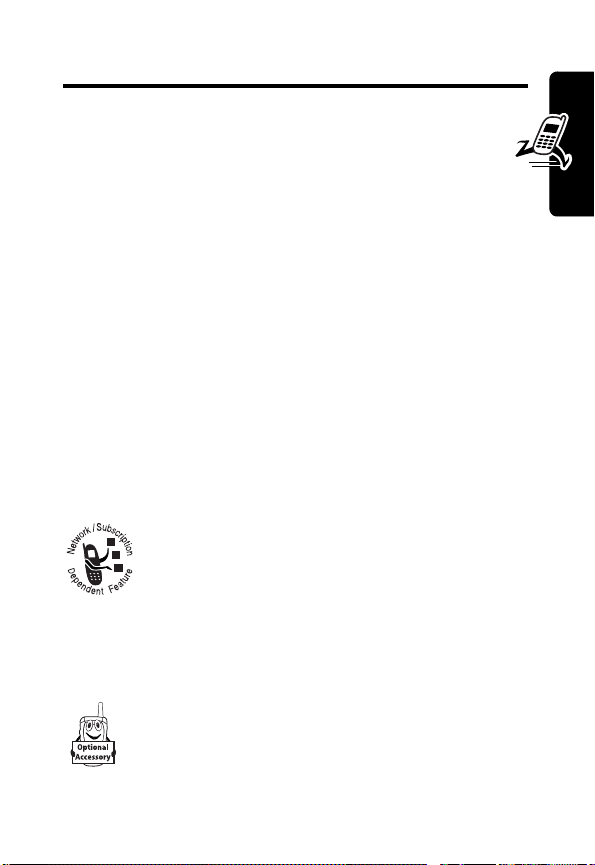
Getting Started
What’s in the Box?
Your wireless phone typically comes equipped with a
battery and a charger. You can purchase other accessory
items can customize to phone for maximum performance
and portability.
To purchase Motorola Original™ accessories, contact the
Motorola Customer Call Center at 1-800-331-6456 in the
United States or 1-800-461-4575 in Canada.
Getting Started
About This Guide
This user guide introduces you to your Motorola wireless
phone.
Optional Features
T
F
A
This label identifies an optional network or
subscription-dependent feature that may not be
offered by all service providers in all
geographical areas. Contact your service
provider for more information.
Optional Accessories
This label identifies a feature that requires an
optional Motorola Original
R
D
TM
accessory.
13
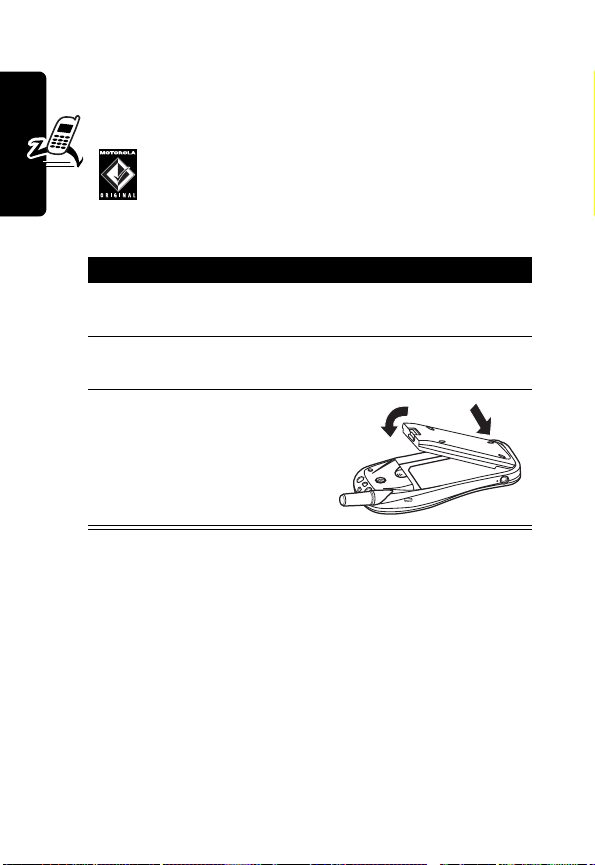
Installing the Battery
You must install and charge the battery to use your
phone.
Your phone is designed to be used only with
Motorola Original batteries and accessories. We
recommend that you store batteries in their
protective cases when not in use.
Action
1
Remove the new battery from its protective clear
plastic case.
2
Getting Started
Insert the battery into the lower groove at the back
of the phone.
3
Push the battery down
until it clicks into place.
T
F
A
R
Charging the Battery
New batteries are shipped partially charged. Before you
can use your phone, charge the battery as described
below. Some batteries perform best after several full
charge/discharge cycles.
Note:
When a charger is not in use, disconnect it from the
power source.
D
14
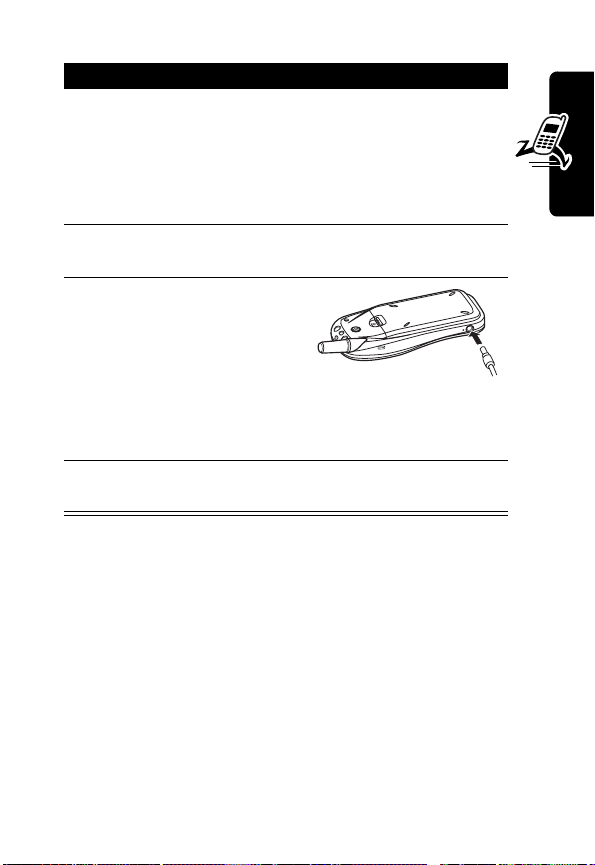
Action
1
Turn the phone on (by pressing and holding O)
before you begin to charge the battery.
Note:
If the battery is completely discharged, the
phone may not turn on. If this happens, turn the
phone on after you connect the adapter.
2
Plug the travel charger into the appropriate
electrical outlet.
3
Plug the other end of
the travel charger into
your phone, as shown.
Note:
If the battery is
not installed properly,
the phone displays
Charging Impossible
4
When your phone indicates that it is fully charged
(
Charge Completed
Notes:
•
When you charge the battery, the battery level
indicator blinks and the phone displays
•
Charging stops if you place or receive a call. However,
if the battery isn’t sufficiently charged, the keypad will
not function. The phone operates only if the battery is
charged enough to use the keypad.
•
If you charge the battery completely, but the phone
does not operate longer than 30 minutes and displays
.
), remove the charger.
A
R
D
T
F
Charging
Getting Started
.
15
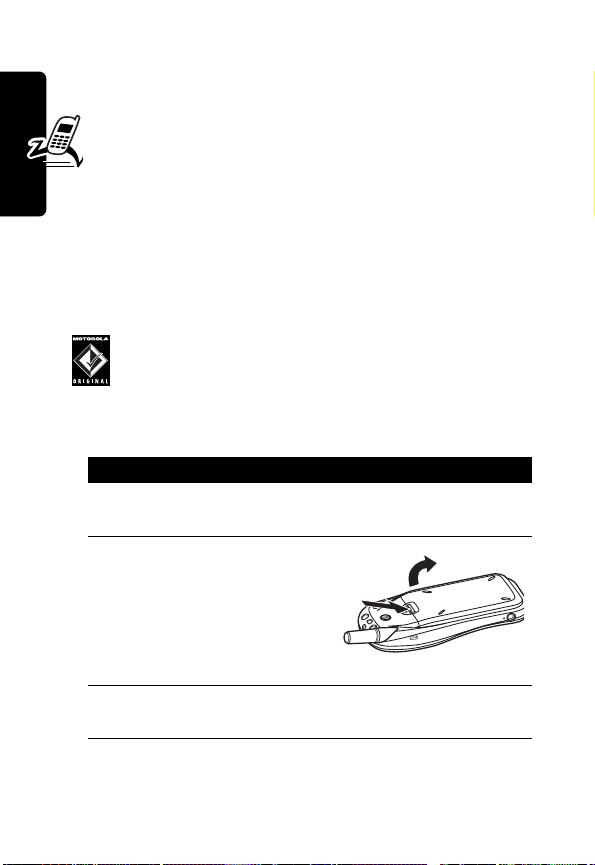
Replace Battery
must be replaced.
•
You can turn off the phone while charging the
battery (by pressing and holding
Powering Off
then
Charging
you will see
adapter before charging is completed, the phone turns
off.)
, the battery no longer works and
O
). You will see
, followed by
. When the battery is fully charged,
Charge Completed
Charging Power Up
. (If you removed the
Replacing the Battery
, and
Getting Started
16
Your phone is designed to be used only with
Motorola Original batteries and accessories. We
recommend that you store batteries in their
protective cases when not in use.
Action
1
Turn off the phone (by pressing and holding O)
before removing the old battery.
2
While pressing the
battery release tab,
push the battery toward
the end of the phone.
Then lift the battery off
the phone.
3
Insert the replacement battery into the lower
groove at the back of the phone.
T
F
A
R
D
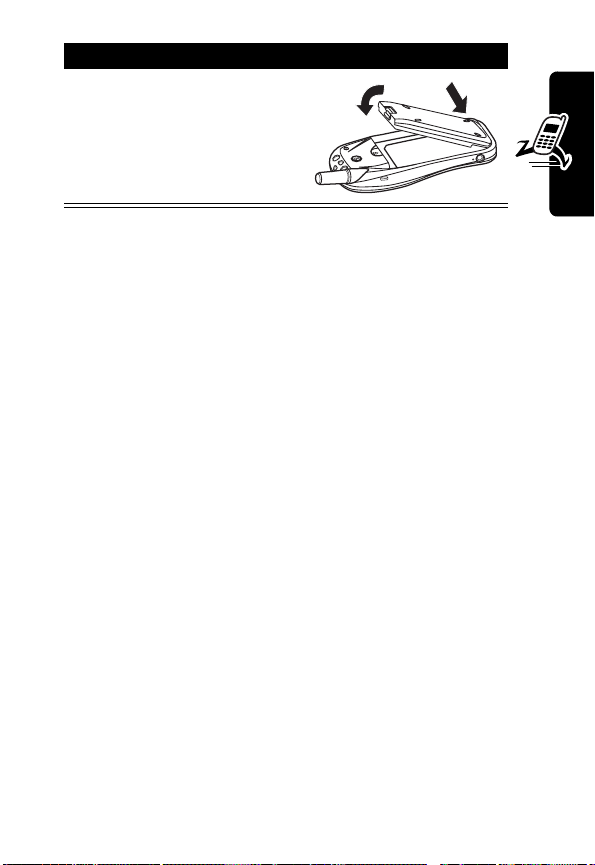
Action
4
Push the battery down
until it clicks into place.
Battery Use
Battery performance depends on many factors, including
your wireless carrier’s network configuration; signal
strength; the temperature at which you operate your
phone; the features and/or settings you select and use;
and your voice, data, and other application usage patterns.
If not used, a fully charged battery will discharge itself over
time. This is normal.
Caution:
objects to contact or short-circuit the battery terminals.
To maximize your battery’s performance:
•
•
•
To prevent injuries or burns, do not allow metal
A
Always use Motorola Original™ batteries and
chargers. The phone warranty does not cover
damage caused from using non-Motorola batteries
and chargers.
New batteries or batteries that have been stored for
long periods of time may require a longer charge time.
Maintain the battery at or near room temperature
when charging.
R
D
T
F
Getting Started
17

•
Do not expose to temperatures below -10°C (14°F) or
above 45°C (113°F). Always take your phone with you
when you leave your vehicle.
•
When you do not intend to use a battery for a
while, store it uncharged in a cool, dark, dry
location, such as a refrigerator.
•
Over extended periods, batteries gradually wear down
and require longer charging times. This is normal. If
you charge a battery regularly and notice a decrease
in talk time or an increase in charging time, it is
probably time to purchase a new battery.
•
Getting Started
Do not leave a battery connected to a charger for
longer than a week, because overcharging may
shorten its life.
The rechargeable batteries that power this
phone must be disposed of properly and may
need to be recycled. Never dispose of batteries
in a fire, because they may explode. Contact your local
recycling center for proper disposal methods. Refer to your
battery’s label for battery type.
A
R
T
F
D
18
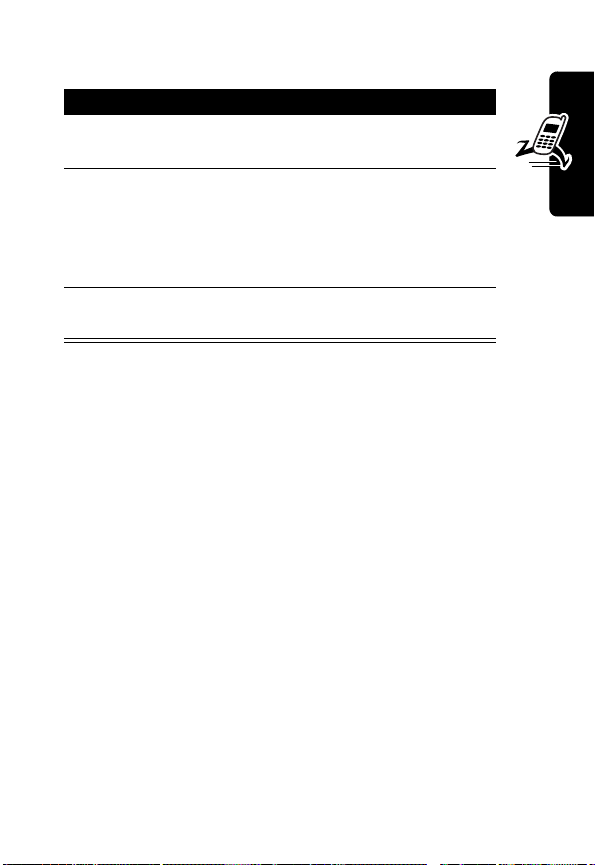
Turning Your Phone On and Off
Action
1
Press and hold O (the Power/End key) for more
than 1 second.
2
If necessary, enter your four-digit unlock code
-
and press
Note:
(For more information, see xx.)
3
To turn off your phone, press and hold O (the
Power/End key) for more than 2 seconds.
to unlock your phone.
The unlock code is originally set to 1234.
Getting Started
At startup, your phone number appears on the display
briefly, followed by a personal greeting message and the
day of the week, month, date, and time. You can change
the personal greeting message. See xx.
Adjusting Volume
Press the S scroll key up and down to:
•
Increase and decrease earpiece volume during a call
You can also adjust earpiece volume by pressing
M47
•
Increase and decrease the ringer volume setting
when the idle display is visible
D
, pressing S up or down, and pressing -.
A
R
T
F
19

Making a Call
Do not block the antenna while you are on a call.
Press To
1
keypad keys dial the phone number
2N make the call
3O end the call and “hang up” the
Getting Started
Tip:
If you make a mistake,
press
+
to delete the last
digit, or press and hold
clear all digits.
phone when you are finished
T
+
to
Answering a Call
When you receive a call, your phone rings and/or vibrates
and displays an incoming call message.
Press To
1
20
N
2O end the call and “hang up” the
Note:
If the phone is locked, you must unlock it to answer
the call.
answer the call
R
phone when you are finished
D
F
A
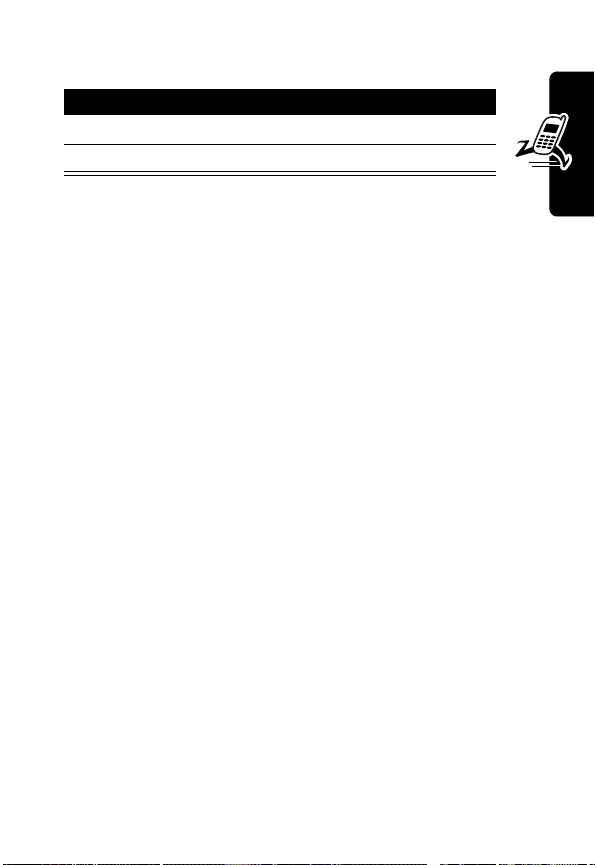
Viewing Your Phone Number
Action
1
Press M 2 5.
2
Press O to exit.
T
F
A
R
D
Getting Started
21
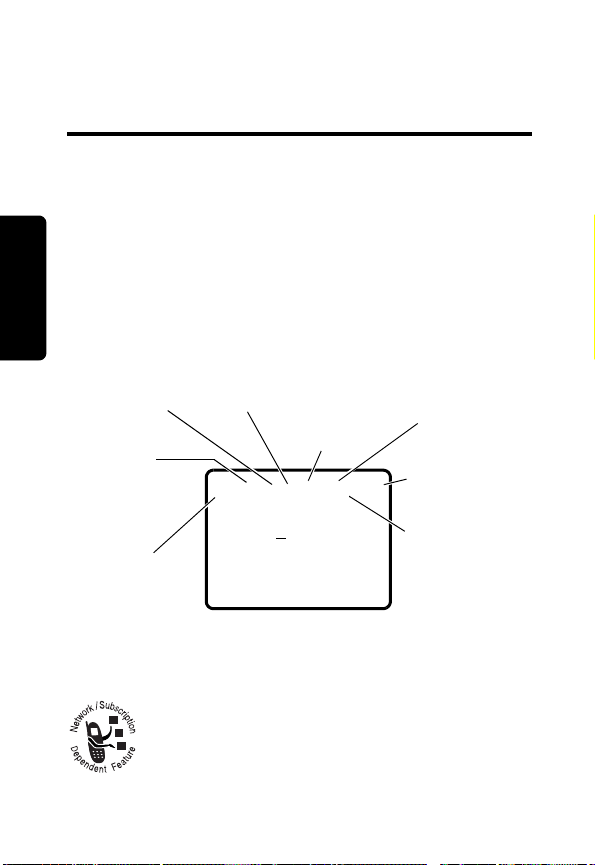
Learning to Use Your
Phone
D
See page 1 for a basic phone diagram.
Using the Display
The idle display is the standard display you see when
you are not on a call or using the menu. You must be in
the idle display to dial a phone number.
Status indicators are grouped at the top of the display:
3
NoSVC
2
Roam/
Home
1
RSSI
Learning to Use Your Phone
1 RSSI:
the network connection.
22
Signal Strength Indicator
RA
4
In Use
2
Roam/Home Indicator
phone accesses another network system
outside your home network.
5
Digital/
Analog
Signal
abf5ceh
F
02/07/2003
12:00am
T
Shows the strength of
Lights up when your
6
Te xt
Message
Waiting
7
Battery
Level
8
Voice Mail
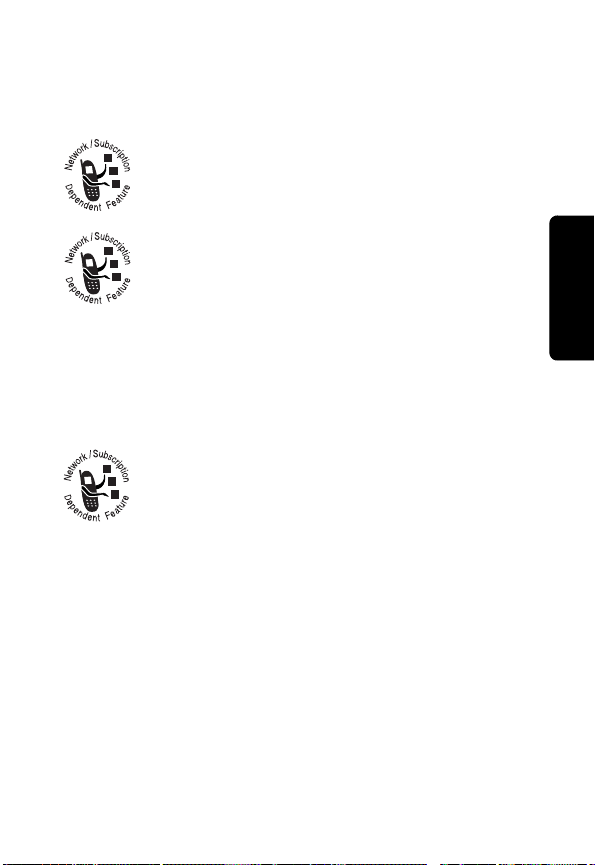
3
NoSVC Indicator
or received from your location.
4
In Use Indicator
5
Digital/Analog Signal Indicator
D
when you are in a digital coverage area. Unlit
when you are receiving a analog signal.
6
Text Message Waiting Indicator
Displays when you receive a text message.
7
Battery Level Indicator
charge level. Recharge the battery when you see
Low Battery
and hear the low battery alert.
8
Voice Mail Indicator
receive a voicemail message.
Indicates that no calls can be placed
Shows that a call is in progress.
Lights up
RA
Vertical bars show the battery
Displays when you
F
Learning to Use Your Phone
T
23
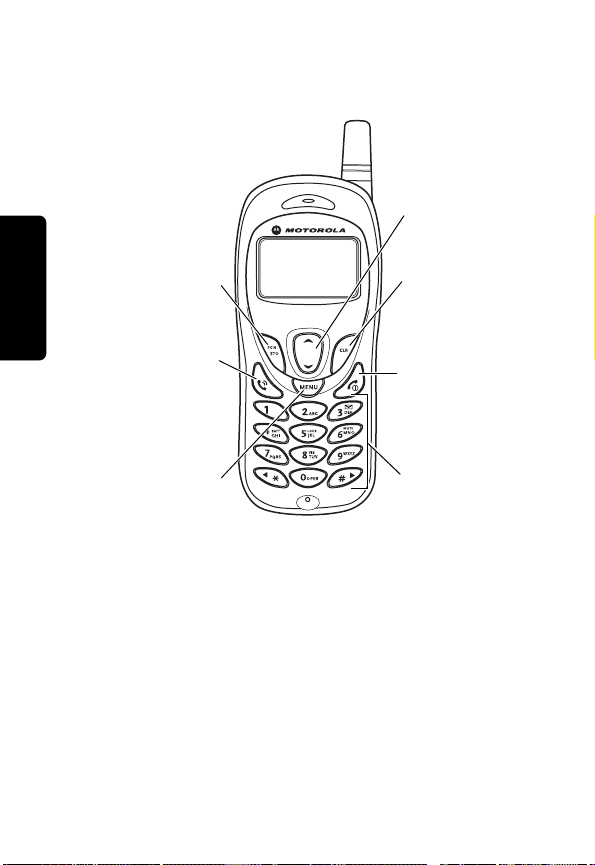
Using Menus
From the idle display, press M to go to the main menu.
D
Scroll Key
FCN/STO Key
Store numbers
& names;
select menu
answer calls,
system, open
Selecting a Menu Feature
Learning to Use Your Phone
•
Press S to scroll up or down to highlight the item you
want, then press
or
RA
item.
Send Key
Send and
view recent
calls list.
Menu Key
Enter menu
sub-menu.
-
.
F
T
Move through
menus and lists.
CLR Key
Return to
previous menu &
cancel input.
Power/End Key
Cancel input &
return to
previous menu
Number Keys
Select options,
by number,
from menu.
24
•
Press the number key that matches the item you
want.
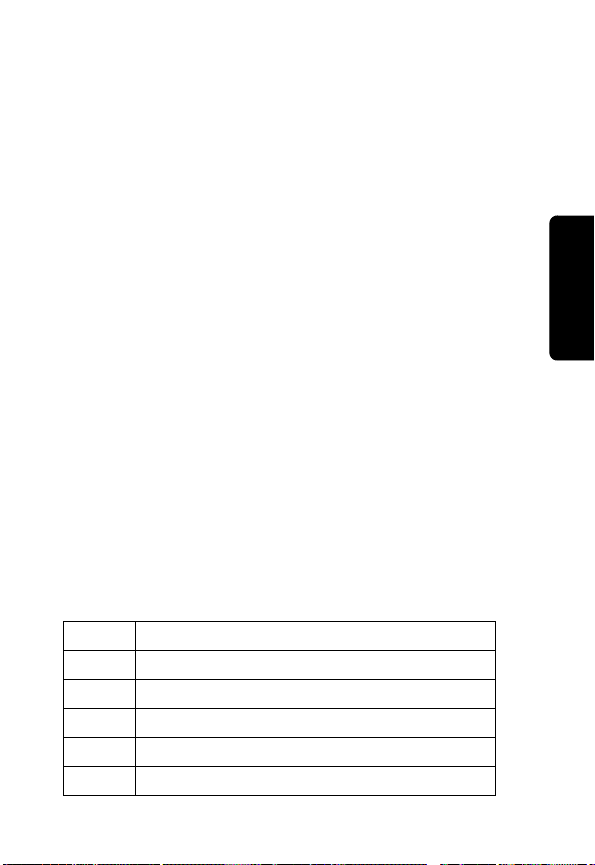
How to Enter Text on Your Phone
•
Enter numbers or text with the keypad.
•
Press a key as many times as necessary to enter a
D
letter. With each press, the next letter on the key
appears. (See the character chart below.)
•
The first character of every sentence is capitalized.
Press
S
down to change the character to lowercase
while it is highlighted by the cursor.
•
If you do not press a key for 2 seconds, the
character at the cursor is accepted, and the cursor
moves to the next position.
•
Press the * (left) or # (right) key to move the
cursor left or right.
•
Press 1 to scroll through available punctuation
marks.
•
To delete the character before the cursor, press +.
You can then insert any new characters you require.
To delete all the text, press and hold
Character Chart
Use this chart as a guide for entering characters.
RA
+
F
.
Learning to Use Your Phone
1
space . 1 @ ! , & : ; ( ) ‘ ¿ ¡ % £ $ _
2
A B C 2 À Ã Á Â Ç
3
D E F 3 É È Ê
4
G H I 4 Í
5
J K L 5
6
M N O 6 Ñ Ò Õ Ó Ô
T
25
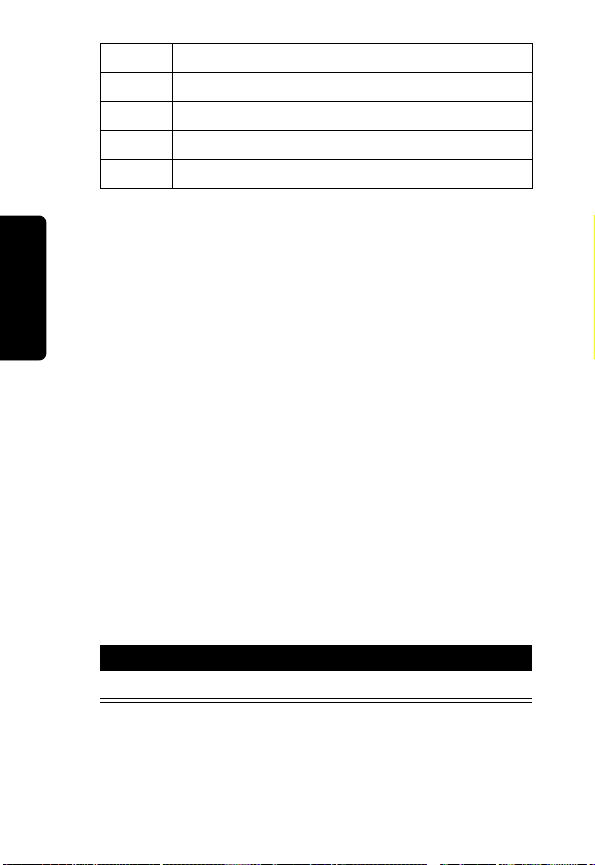
7
P Q R S 7
8
T U V 8 Ù Ú Ü
9
W X Y Z 9
0
+ - 0 * / = > < # § [ ]
D
*
*
Note:
This chart may not reflect the exact character set
available on your phone.
Locking and Unlocking Your
Phone
You can lock your phone immediately or set the phone to
lock automatically whenever you turn it off. When the
phone is locked, the
the display.
To use a locked phone, you must enter the unlock code. A
locked phone still rings or vibrates for incoming calls or
messages, but you must unlock it to answer.
You can make emergency calls even when your phone is
locked. For more information, see page 35.
Learning to Use Your Phone
Locking Your Phone Now
RA
k
indicator appears in the lower left of
F
T
Action
Press M 5 4 2 1 1.
26
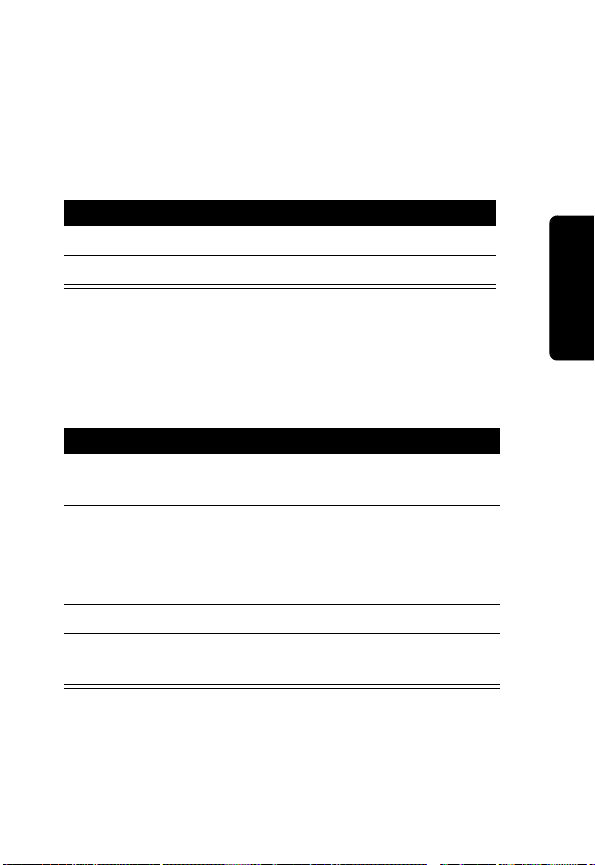
Unlocking Your Phone
Tip:
Your phone’s unlock code is originally set to 1234 at
the factory. Many service providers reset the unlock code
to the last 4 digits of your phone number.
When prompted to enter the unlock code:
1
2
Setting Your Phone to Lock
Automatically
You can set your phone to lock every time you turn it off.
1
2S (up or down)
3
4
D
Press To
keypad keys enter your unlock code
+
Press To
M5421
2
or
*
(left) or # (right)
-
O
RA
unlock your phone
select
Auto Lock
On
select
F
confirm your selection
return to the previous
menu
or
T
Off
Learning to Use Your Phone
Changing Your Phone’s Codes
Your phone’s 4-digit unlock code is factory set to 1234.
The 5-digit security code is factory set to 12345. Your
27
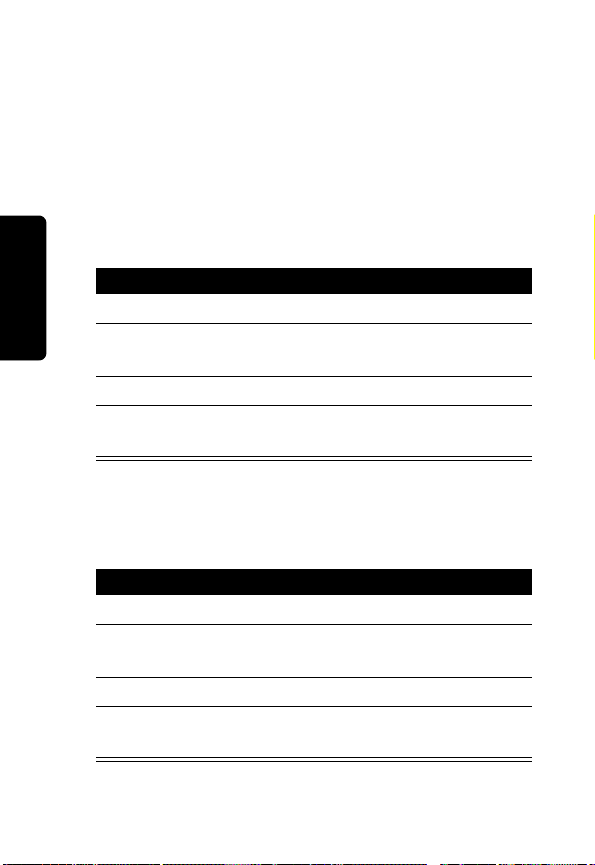
service provider may reset these numbers before you
receive your phone.
If your service provider has not reset these numbers, you
should change them to prevent other users from accessing
your personal information.
Changing Your Lock Code
Changing Your Security Code
To change the 5-digit security code:
Learning to Use Your Phone
D
To change the 4-digit lock code:
RA
Press To
1
M5322
2
keypad keys enter a new 4-digit lock
3
-
4
O
select
Chg lock
code
change the lock code
return to the previous
menu
F
Press To
1
M5323
2
keypad keys enter a new 5-digit lock
3
-
4
O
select
Chg Secure
T
code
change the lock code
return to the previous
menu
28

If You Forget a Code
If you forget your security code, contact your service
provider.
If you forget your unlock code, try entering 1234 or the last
4 digits of your phone number.
Locking and Unlocking the
D
Keypad
You can lock the keypad to prevent accidental key
presses (for example, when carrying your phone in a
purse or pocket).
•
To lock the keypad, press and hold * until you see
Keyguard is on
When the keypad is locked, the
the lower left of the display.
•
To unlock the keypad, press M * until you see
Keyguard is off
Note:
Incoming calls and messages unlock the keypad.
RA
.
o
indicator appears in
.
F
T
Learning to Use Your Phone
29

Setting Up Your Phone
Managing Tones
Your phone rings or vibrates to notify you of an incoming
call or other event. This ring or vibration is called an alert.
You can select one of these alert types:
The alert type indicator in the display shows the current
alert type.
call or an incoming message.
Setting Up Your Phone
D
l
Selecting Silent Mode
When you select Silent Mode, all tones are silenced.
Your phone will vibrate when you receive an incoming
1
2S (up or down)
3
4
RA
= vibrate = vibrate and ring
m
= silent ring only
Press To
M 4 1
*
(left) or
or
#
(right)
-
O
F
select
SilentMode
On
or
select
Off
T
confirm your selection
return to the previous menu
30

Selecting Ringer or Vibrator
Press To
1
M 4 2
2S (up or down)
D
*
(left) or
or
#
(right)
RA
3
-
4
O
Setting Answer Options
select
Ringer/Vib
scroll to one of these
selections:
•
Ring only
receive a call, phone
rings and its light flashes
•
Vib only
receive a call, phone
vibrates and it light
flashes
•
Vib->Ring
receive a call, phone
vibrates for 2 cycles,
then rings
confirm your selection
return to the previous menu
F
—when you
—when you
—when you
Setting Up Your Phone
You can use different methods to answer an incoming call.
T
31

Selecting Any Key Answer
With Any Key Answer set to On, you can answer an
incoming call by pressing any key except
D
Press To
1
M 5 1 2
2S (up or down)
or
*
(left) or
#
(right)
RA
3
-
4
O
Setting Auto Answer
When you set Auto Answer to On, your phone
automatically answers incoming calls after 2 rings.
Press To
1
M 5 1 3
2S (up or down)
or
*
(left) or
#
(right)
3
-
4
O
select
select
confirm your selection
return to the previous menu
select
F
select
confirm your selection
T
return to the previous menu
O
AnyKey Ans
On
or
Off
Auto Ans
On
or
Off
.
Note:
Setting Up Your Phone
32
It is recommended that you use this feature only
with vehicle hands free accessories or a headset, and with
your phone’s ringer turned on. Otherwise, your phone can
answer calls in your absence.

Adjusting the Backlight
You can set the amount of time that the phone’s backlights
remain on, or turn off backlights completely to extend
battery life.
1
2S (up or down)
3
4
Note:
phone is connected to an external power supply such as a
charger or vehicle accessory.
D
Press To
M 5 2 3
*
(left) or
or
#
(right)
-
O
The backlights are always illuminated when the
RA
select
Lights
select
Off, 15 secs, 30 secs
or
On
(If you select On, the
backlights are illuminated
whenever the phone is
powered on.)
confirm your selection
return to the previous menu
F
,
T
Setting Up Your Phone
33

Calling Features
For basic instructions on how to make and answer calls,
see page 20.
Redialing a Number
When you hear an ordinary busy signal:
D
RA
Press To
1
O
hang up
2N ,
Using Automatic Redial
Calling Features
the other party answers your call.
To turn automatic redial on or off:
1
2S (up or down)
N
With automatic redial, your phone automatically
redials a number for the next 4 minutes if it
receives a fast busy signal. When the call goes
through, your phone plays a ring-back tone until
Press To
M 5 1 1
or
*
(left) or #
(right)
redial the number
F
T
select
AutoRedial
select
On
or
Off
34

Press To
3
-
4
O
confirm your selection
return to the previous menu
D
Using Caller ID
If Calling line identification (caller ID) is active on
your phone, the phone displays the phone
numbers of incoming calls. The caller’s name is
RA
also displayed if it is stored in your phonebook.
Canceling an Incoming Call
While the phone is ringing or vibrating:
Press To
O
The call is stored to your unanswered call list.
Calling an Emergency
Number
Your service provider programs one or more
emergency phone numbers, such as 911, that you can call
under any circumstances, even when your phone is
locked.
Your phone may include the capability to
provide automatic location information to the
wireless network and public safety agencies
when you call the emergency phone number.
cancel the incoming call
F
T
Calling Features
35

Please contact your service provider for information about
the automatic location capability of your phone and their
network.
Note:
Emergency numbers vary by country. Your phone’s
preprogrammed emergency number(s) may not work in all
locations, and sometimes an emergency call cannot be
placed due to network, environmental, or interference
issues.
Viewing Recent Calls
Your phone’s Call Log keeps lists of the calls you recently
received and dialed, even if the calls did not connect. The
lists are sorted from newest to oldest entries. The oldest
Calling Features
entries are deleted as new ones are added.
D
RA
Press To
1
keypad keys dial the emergency number
2N call the emergency number
F
Viewing Missed Calls
You can view a list of the last 10 incoming calls that you
did not answer.
T
36

Note:
This function must be supported by Caller ID.
Press To
1
M 3 1
2S (up or down)
or
*
(right)
3
N
or
-
or
+
, then S (to
select
-
4
O
view the list of missed
D
RA
(left) or #
incoming calls
If no missed numbers are
found, you see
numbers
scroll through the list of
missed calls
Your phone shows the time
and date each call was
received, along with the
number.
call the currently displayed
number
store the number
F
erase the number
Yes
) and
return to the previous menu
.
T
No missed
Calling Features
Viewing Received Calls
You can view a list of the last 10 incoming calls that you
accepted.
37

Calling Features
Note:
This function must be supported by Caller ID.
Press To
1
M 3 2
D
2S (up or down)
or
*
(left) or #
(right)
3
N
or
-
or
+
, then S (to
select
-
4
O
view the list of received calls
If no missed numbers are
found, you see
numbers
scroll through the list of
received calls
.
RA
Your phone shows the time
and date each call was
received, along with the
number.
call the currently displayed
number
store the number
F
erase the number
Yes
) and
return to the previous menu
T
No received
38

Viewing Dialed Calls
You can view a list of the last 10 phone numbers that you
called, successfully or not.
D
Press To
1
M 3 3
2S (up or down)
or
*
(right)
3
N
or
-
4
O
view the last number you
dialed
If no numbers are found, you
see
RA
(left) or #
No dialed numbers
scroll through the list of dialed
numbers
Your phone shows the time
and date each number was
dialed, along with the
number.
call the currently displayed
number
F
store the number
return to the previous menu
.
Calling Features
Shortcut:
last number you dialed. You can then proceed as indicated
in the above procedure, beginning with step 2.
Returning an Unanswered Call
Your phone keeps a record of incoming calls that you do
not answer. When you miss incoming calls, your phone
From the idle display, press N to view the
T
39

displays
of missed calls.
Missed Call: XX 11:10AM
Press To
S
(up or down)
1
D
2
any key clear the display
, where XX is the number
view the missed incoming
calls
Using Pause Dialing
When you call automated systems such as voice mail or
bank-by-phone, you are frequently prompted to enter an
identification number (such as a PIN or account number)
before you can proceed.
Pause dialing can make it easier to use these automated
systems. In one memory location on your phone, you can
store:
Calling Features
•
the phone number to access the automated system
•
any required PIN numbers or similar security codes
•
RA
F
special characters—pauses—wherever
appropriate between sets of numbers, that tell
your phone to wait before sending the next set of
numbers
T
40

Storing a Number with Pauses
Note:
Repeat steps 2 and 3 as many times as necessary.
Press To
1
2S (up)
3
4
5
6
7
8
9S (up or down)
10
11
D
keypad keys enter the phone number you
dial to call the automated
system
insert the pause character
keypad keys enter the next group of
-
keypad keys enter a 2-digit location
-
keypad keys enter a name for the entry
-
-
O
RA
numbers (for example, a
required PIN number)
Note:
If the system requires a
* or #, enter those symbols
too.
complete the entry
save the location number
F
Note:
See “How to Enter Text
on Your Phone” on page 25
for instructions on entering
text.
save the name
view the desired number type
select the number type and
store the entry
return to the previous menu
T
Calling Features
41

Calling a Pause Dialing Number
Note:
Repeat step 3 at each pause as necessary.
Press To
D
1
keypad keys enter the 2-digit memory
location of the desired Pause
Dialing number
2
N
call the phone number
RA
3
O
Calling With Speed Dial
Each entry you store in your phonebook is assigned a
Calling Features
unique speed dial number, a 2-digit number from 10 to 99.
This number identifies the memory location where the
entry is stored. To speed dial a phonebook entry:
Press To
1
keypad keys enter the speed dial number
2N call the entry
Shortcut:
press and hold the 2nd digit. The phone calls the entry for
that location.
42
Enter the 1st digit of the memory location, then
Your phone dials the number,
then waits for your entry
when it reaches the first
pause.
end the call
F
for the entry you want to call
T

Note:
If the stored number you select matches a number
on the restrict outgoing calls list, you will see
restricted!
completing the call.
and the phone will return to idle mode without
Outgoing
D
Calling With 1-Touch Dial
To call phonebook entries 1 through 9, just press and hold
the one-digit speed dial number for 1 second. The call is
placed even if the number is restricted.
Using Voicemail
additional information about using this feature.
When you receive a voicemail message, your phone
beeps or vibrates and displays the
waiting) indicator.
Listening to Voicemail Messages
RA
Voicemail messages that you receive are stored
on the network. To listen to your messages, you
must call your voicemail phone number.
Note:
Your service provider may include
c
F
(voice message
Calling Features
To call the voicemail access number:
Action
Enter the digits of the number and press N.
or
Press and hold 1.
T
43

The phone calls your voicemail phone number. If no
voicemail number is stored, your phone prompts you to
store one.
Viewing the List of Voicemail Messages
Calling Features
D
Action
Press M 1 2 1.
Your phone lists:
RA
• number of new messages
• number of total messages
• time and date received each message was
received, as well as a call back number (if
included)
If the call back number matches a number in
a phonebook entry, the entry name is
displayed.
F
To retrieve the messages, press N or -. Your phone
calls the voicemail access number.
T
44

Storing Your Voicemail Number
If necessary, use the following procedure to store your
voicemail access number on your phone. Usually, your
service provider has already done this for you.
1
2
Muting the Phone
To mute your phone during a call, press M 1.
Press
D
Press To
M 1 2 2
-
or
keypad keys,
then
M 1
RA
-
again to resume normal conversation.
view the voicemail access
number
store the number that is
displayed
enter and store a new
number
F
Using Call Waiting
When you are on a call, an alert tone sounds
to indicate that you have received a second
call.
T
Calling Features
45

Action
Press N to answer the new call and automatically
place the current call on hold. Press
switch back to the first call.
D
or
Press N to end the current call. Your phone will then
ring as usual. Press
N
to answer the call.
P
again to
RA
Calling Features
F
T
46

Alphanumeric
Messages
D
You can send text messages and receive
alphanumeric messages (text messages or
alphanumeric pages) with your wireless phone.
Sending a Text Message
To send a text message:
Action
1
Press M 1 1 1 to begin writing or editing a
message.
2
Enter the message contents, and press -. (See
“How to Enter Text on Your Phone” on page 25
for instructions on entering text.)
3
Scroll to
Saved message memory) or
4
Enter the destination phone number, and
press
5
Enter a call back number and press -.
or
Press -. (Your number is automatically entered
as the call back number.)
6
Scroll to the desired priority level and
press
RA
Yes
(if you want to store the message to
-
.
F
No
, and press -.
T
-
.
Alphanumeric Messages
47

Action
7
Press N to send the message.
If the message is not sent successfully, you will
see
Resend?
D
#
or
8
When you see
message in the outbox) or
. Press S (up or down) or * (left)
(right) to select
Store?
Yes
or No, and press -.
, scroll to
Yes
No
, and press -.
(to store the
Viewing Outgoing Messages
Text messages that you send are stored in the outbox.The
outbox can store up to 20 messages, depending on the
size of each message. Outbox messages are sorted from
newest to oldest.
To view outbox messages:
1
2
Alphanumeric Messages
48
RA
Action
Press M 1 1 3 to view a list of headers for
outgoing messages.
Press S (up or down) or * (left) or # (right)
to scroll through the list of message headers.
indicates the currently selected message
•
•
√
indicates a read message
•
#
indicates a protected message
F
T

Action
3
To select a message and view its contents,
-
press
#
Press
To delete a message, press +, scroll to
press
. Press S (up or down) or * (left) or
(right) to scroll through the message text.
D
P
to return to the list of message headers.
or
-
.
or
RA
Yes
, and
To lock a message, press -, scroll to
press
-
. (A locked message cannot be deleted
until you unlock it.)
or
To call the call back number in a text message,
press
N 1
. If the call back number matches a
number on the restrict outgoing calls list, you see
Outgoing Restricted!
or
To send a message to the call back number in a
text message, press
message as desired, and press
(See “How to Enter Text on Your Phone” on
page 25.)
, and the call is not placed.
F
N 2
. Edit the received
T
Yes
-
to send it.
, and
Alphanumeric Messages
49

Receiving a Message
When you receive a message, your phone:
•
beeps or vibrates
D
•
displays the X (message waiting) indicator
•
displays
an alphanumeric page)
•
displays the message priority (if urgent or emergency)
•
displays a call back number, if included
If the received call back number matches the number
of a phonebook entry, the name for that entry is
displayed instead of the call back number.
Incoming messages are stored in the inbox.The inbox can
store up to 20 messages, depending on the size of each
message. Messages in the inbox are sorted from newest
to oldest.
To view inbox messages:
Message!
(for a text message) or
RA
Page!
F
Action
1
Press M 1 1 2 to view a list of headers
for received messages.
Alphanumeric Messages
T
(for
50

Action
2
Press S (up or down) or * (left) or # (right)
to scroll through the list of message headers.
•
indicates the currently selected message
D
•
√
indicates a read message
•
#
indicates a protected message
3
To select a message and view its contents,
-
press
#
Press
To delete a message, press +, scroll to
press
To lock a message, press -, scroll to
press
until you unlock it.)
To call the call back number in a text message,
press
. Press S (up or down) or * (left) or
RA
(right) to scroll through the message text.
P
to return to the list of message headers.
or
-
.
or
Yes
-
. (A locked message cannot be deleted
F
or
N 1
.
or
T
Yes
, and
, and
Alphanumeric Messages
To send a message to the call back number in a
text message, press
message as desired, and press
(See “How to Enter Text on Your Phone” on
page 25.)
N 2
. Edit the received
-
to send it.
51

Viewing Saved Messages
Your phone stores up to 20 messages, depending on the
size of each message.
To view outgoing messages:
D
Action
1
Press M 1 1 4 to view a list of headers for
outgoing messages.
2
RA
Press S (up or down) or * (left) or # (right)
to scroll through the list of message headers.
•
indicates the currently selected message
•
√
indicates a read message
•
#
indicates a protected message
F
52
Alphanumeric Messages
T

Action
3
To select a message and view its contents,
-
press
#
Press
To delete a message, press +, scroll to
press
. Press S (up or down) or * (left) or
(right) to scroll through the message text.
D
P
to return to the list of message headers.
or
-
.
or
RA
Yes
, and
To lock a message, press -, scroll to
press
-
. (A locked message cannot be deleted
until you unlock it.)
or
To send the message:
a
Press N.
b
Edit the message as desired, then press -.
(See “How to Enter Text on Your Phone” on
page 25.)
c
Enter the destination phone number, and
press
-
.
d
Enter a call back number and press -.
or
Press -. (Your number is automatically
entered as the call back number.)
F
T
Yes
, and
Alphanumeric Messages
53

Action
e
Scroll to the desired priority level
and press
-
.
D
f
Press N to send the message.
If the message is not sent successfully, you
will see
*
and press
4
Press P to exit.
Deleting Messages
You can delete individual messages or all messages at
once. However, locked messages cannot be deleted until
you unlock them.
You can delete individual messages while viewing
message headers.
Resend?
(left) or # (right) to select
RA
. Press S (up or down) or
-
.
F
Yes
or No,
54
Alphanumeric Messages
T

To delete all messages; or to delete all read messages, all
inbox messages, all outbox messages, or all save
messages:
Press To
D
1
M 1 1 5
2
1
select the delete messages
option
select all read messages
or
2
or
3
or
4
or
5
3S (up or down) or
*
(left) or #
(right)
4
-
5
O
RA
select all inbox messages
select all outbox messages
select all saved messages
select all messages
Yes
or
scroll to
F
confirm your selection
return to the previous menu
T
No
Alphanumeric Messages
55

Setting Up Your
Phonebook
D
You can store a list of names and phone numbers in
your phone’s electronic phonebook. Each memory location
from 01 through 99 can store three numbers and names.
For a single contact, you can store multiple numbers—for
home, office, mobile, and so on.
Creating a Phonebook Entry
To create an entry:
1
Setting Up Your Phonebook
2
RA
Action
Enter the phone number you want to store, then
press
-
.You can store up to 32 digits per phone
number entry.
Press - to store the number in the displayed
location.
or
Enter a new 2-digit location and press -.
or
F
T
56
Press + to erase the displayed location, then
enter a new one and press
or
Scroll to an available location and press -.
3
Enter a name for the entry and press -.
-
.

Action
4
Select the number type (home, mobile, office)
and press
If a number is already stored for the type you
select, you see
by
To leave the number unchanged, scroll to
press
or
To change the number:
a
b
5
Select the group (Family, Friends, Colleagues,
VIP, Other) and press
6
When you see
-
.
D
This numtype is used
Overwrite?
-
.
.
RA
Scroll to
Edit the number, then press -.
Yes
and press -.
-
Another num?
.
:
, followed
No
and
Setting Up Your Phonebook
• Scroll to
or
• Scroll to
type and the next number, as instructed.
No
and press -.
F
Yes
and press -. Enter the number
T
57

Action
7
If you see
the number or name is the same as one already
stored. When prompted to
D
•Scroll to
or
•Scroll to No and press - to exit without
Finding a Phonebook Entry
You can locate a phonebook entry by the name stored with
that entry or by the entry’s location number (01 through
99).
Setting Up Your Phonebook
Finding by Name
Duplicate Name
Yes
and press - to store the same
name and number.
RA
storing the entry.
or
Duplicate Number
Store?
:
58
Action
1
Press M 2 1.
Your phone displays the first entry in the phone
book (sorted alphabetically).
2
Scroll to the name of the entry you want.
or
Press the key with the first letter of the name you
want. (If no entry beginning with that letter is
found, you see
letter you entered.)
F
T
No x’s in memory
, where x is the

Action
3
Press - to select the displayed name and
number.
or
D
Press * or # to scroll to another number (for
example, for office or mobile) for the same entry.
Finding by Location
RA
Action
1
Press M 2 2.
2
Enter the 2-digit memory location of the entry
you want, and press
Your phone displays the name, phone number,
and number type for the entry at that location.
3
Scroll to the name of the entry you want.
or
Press the key with the first letter of the name you
want. (If no entry beginning with that letter is
found, you see
letter.)
4
Press - to select the displayed name and
number.
or
-
.
F
No x’s in memory
T
, where x is the
Setting Up Your Phonebook
Press * or # to scroll to another number (for
example, for office or mobile) stored in the same
location for the name selected.
59

Finding by Group
Action
1
Press M 2 3.
D
2
Scroll to the desired group and press -. Your
phone displays the first entry for that group
(sorted alphabetically).
or
Press the key with the first letter of the name you
want. You phone displays that name in the
appropriate group, sorted alphabetically. (If no
entry beginning with that letter is found, you see
No x’s in memory
entered.)
3
Press - to select the displayed name and
number.
Setting Up Your Phonebook
or
Press * or # to scroll to another number (for
example, for office or mobile) stored in the same
location for the name selected.
RA
, where x is the letter you
F
Dialing a Phonebook Entry
To call a number stored in your phonebook:
Action
1
Retrieve the desired number.
(See “Finding a Phonebook Entry” on page 58.)
2
Press N to call the number.
60
T

Editing a Phonebook Entry
Action
1
Retrieve the desired number.
D
(See “Finding a Phonebook Entry” on page 58.)
2
Press - to begin editing.
3
Erase, modify the number, of modify the name,
as desired:
• If you select
• If you select
RA
Erase
, all numbers for that
location are erased.
Modify Num
the number displayed, enter the new number,
and press
-
.
, press + to erase
Setting Up Your Phonebook
• If you select
the name displayed, enter the new name,
and press
• If you select
down) to select the new group, then press
4
Press P to exit.
Checking Phonebook Capacity
You can see how much memory space remains for storing
Modify Name
-
.
ChangeGroup
, press + to erase
, press S (up or
F
T
-
.
61

phonebook entries on your phone.
Action
1
Press M 2 5.
D
Your phone displays the number of memory
locations in use and the number remaining.
2
Press P to exit.
RA
Setting Up Your Phonebook
F
62
T

Personalizing Your
Phone
D
Selecting a Ringer Style
You can select the style of ringer your phone uses to alert
you to incoming calls. Your phone includes 14
predefined ringer styles, and you can also download
ringer styles using the
Selecting a Predefined Style
Press To
1
M 4 31
2S (up or down)
3
-
4
O
RA
My Bell
function.
select
Predefined
scroll through the styles to
the one you want
As you scroll, your phone
F
plays a sample of the
currently displayed style.
select the style
exit to the previous menu
T
Personalizing Your Phone
63

Downloading Ringer Tones
You can download up to 15 ringer tones over the network.
Press To
D
1
M 4 32
2S (up or down)
RA
3
-
4
O
Personalizing Your Phone
To erase a downloaded tone:
select
My Bell
scroll through the styles to
the one you want
As you scroll, your phone
plays a sample of the
currently displayed style.
If you press
displays
http://www.xxxxx.com to
get a new ring tone
Your phone also displays the
number of available locations
for new tones.
select the style
F
exit to the previous menu
0
, the phone
Call xxxxx or go to
.
64
Press To
1
M 4 32
2S (up or down)
3
+
T
select
My Bell
scroll through the styles to
the one you want
erase the tone

Press To
select
Yes
or
4S (up or down)
5
-
D
Setting Keypad Volume
You can adjust the volume of the tones you hear when you
press your phone’s keys.
Press To
1
M 4 4
2S (up or down)
3
-
4
O
Setting Ringer Volume
You can adjust the volume of your phone’s ringer.
Press To
1
M 4 8
2S (up or down)
3
-
4
O
RA
confirm your choice and exit
to the previous menu
select
select the desired volume
(from silent to level 5)
confirm your selection
exit to the previous menu
F
select
select the desired volume
(from silent to level 5)
confirm your selection
exit to the previous menu
No
Key tone
Ringer Vol
T
Personalizing Your Phone
65

Setting Message Tones
When you receive a new voicemail or alphanumeric
message, your phone beeps three times. You can change
the number of beeps or turn them off completely.
Setting Reminders
D
Press To
1
M 4 9
2
1
RA
or
2
3
S
4
-
5
O
select message tones
select text message tones
select voicemail message
tones
scroll to the desired setting
select the displayed option
exit to the previous menu
A reminder is an alert that rings or vibrates at regular
intervals to notify you about a received voicemail or text
message.
Personalizing Your Phone
66
Press To
1
M 4 0
2
S
3
-
4
O
F
T
select reminder alerts
scroll to
min
select the displayed option
exit to the previous menu
Remind once, Every 2
, or
Release

Personalizing Banner Text
You can enter or change the message banner that the
phone displays when it is idle. The banner can include up
to 12 characters.
1
2
3
4
Setting the Menu Language
Set the language in which menu features and options are
displayed.
1
2S (up or down) or
3
4
D
Press To
M 5 2 2
keypad keys
RA
or
#
-
O
Press To
M 5 2 1
*
(left) or
#
(right)
-
O
go to the banner entry area
enter the new banner (if no
banner already exists)
begin editing an existing
banner
save the new/modified
banner
exit to the previous menu
view
select one of the available
languages
confirm your selection
exit to the previous menu
F
T
Language
Personalizing Your Phone
67

Resetting All Options
Use Master Reset to reset all options to their original
factory settings, except for the unlock code, security code,
and lifetime timer.
Clearing All Stored Information
User Master Clear to reset all options to their original
factory settings (except for the unlock code, security code,
and lifetime timer) AND to clear all settings and entries that
you have made.
Caution:
information
phonebook and messaging entries. Once you erase the
Personalizing Your Phone
information, it cannot be recovered.
D
Action
1
Press M 5 3 2.
2
When prompted, enter the 6-digit security code,
then press
3
Scroll to
4
Press O to exit.
Master Clear
Action
1
Press M 5 3 2.
2
When prompted, enter the 6-digit security code,
then press
3
Scroll to
4
Press O to exit.
4 1
RA
Yes
or No and press -.
stored in your phone’s memory, including
.
F
erases all user-entered
T
4 2
Yes
or No and press -.
.
68

Clearing Selected Information
You can selectively erase the following:
•
all stored Call lists (except the lifetime timer)
•
•
•
D
all stored phonebook information
all stored to-do lists
all stored messages
Action
1
Press M 5 3 3.
2
Press the appropriate key for the list that you
want to delete.:
1
2
3
—to-do list
4
—stored messages
3
Scroll to
4
Press O to exit.
RA
—Call lists
—Phonebook
Yes
or No and press -.
F
T
Personalizing Your Phone
69

Using Shortcuts
Your phone includes several standard key shortcuts. You
cannot edit or delete these shortcuts.
D
Key
Combination
- 1
- 2
- 3
- 4
- 5
- 6
- 8
Personalizing Your Phone
Shortcut
Select the main menu.
Switch to Analog Only mode.
RA
(You can force the phone to switch
to Analog Only Mode if it is
operating in Digital Mode.)
Access the messaging menu.
Show the battery charge level.
Lock the keypad.
Mute the phone.
Access the ring option menu. You
can then switch the ring mode
among
and
Ring Only, Vibrate Only
F
Vibrate then Ring
.
T
,
70

Getting More Out Of
Your Phone
D
Restricting Calls
You can restrict outgoing or incoming calls.
Press To
RA
1
M 5 3 1
2
keypad keys enter the 5-digit security
3
1
2
4S (up or down) or *
(left) or
5
-
6
P
Using DTMF Tones
You can send numbers to the network as dual tone
multi-frequency (DTMF) tones during a call. Use DTMF
tones to communicate with automated systems that
#
(right)
select the restrict calls
option
code
select
Outgoing
select
Incoming
Yes
or
select
F
confirm your selection
exit to the previous
menu
T
No
Getting More Out Of Your Phone
71

require you to submit a PIN code (such as voice mail or
bank-by-phone).
You can set DTMF tones to
•
Short
sends a short fixed-duration tone for each
D
keypress. Short DTMF tones work with most
automated systems.
•
Long
sends each tone for as long as you press the
key. Some systems (such as home answering
machines) require long tones for proper activation.
1
2S (up or down) or
3
4
RA
Press To
M 4 5
*
(left) or
#
(right)
-
P
Long or Short
select
select
confirm your selection
exit to the previous menu
:
DTMF select
Long
or
Short
Using Service Tones
When Service Tones are set to On, you are instantly alerted
to any change in your wireless service. You hear two short
beeps whenever your phone:
•
begins to roam
•
returns to a home system after roaming
•
drops service
•
locates service
Getting More Out Of Your Phone
72
F
T

Note:
Your phone always beeps when a call is dropped.
Press To
1
M 4 6
2S (up or down) or
3
4
Monitoring Phone Use
You can view the duration of incoming and outgoing calls
by hour, minute, and second.
D
*
(left) or
#
(right)
-
P
RA
select
Service tone
On
or
select
confirm your selection
exit to the previous menu
Off
Network connection time
moment you connect to your service provider's network
to the moment you end the call by pressing
time includes busy signals and ringing.
The amount of network connection time you track on
your resettable timer may not equal the amount of
time for which you are billed by your service provider.
For billing information, please contact your service
provider directly.
is the elapsed time from the
O
. This
F
T
Getting More Out Of Your Phone
73

View and Reset Call Timers
To view a call timer:
D
Press To
1
M 3 4
2
1
2
3
3
P
RA
or
or
select the list of call timers
select and view
approximate time spent on the
last dialed or received call. You
cannot reset this timer
select and view
total number of dialed calls and
the total time of those calls
select and view
total air-time since your phone
was activated
F
exit to the previous menu
Last
—
Resettable
Life timer
—
—
To reset the call timer:
Press To
M 3 4
1
2
2
3
+
Getting More Out Of Your Phone
74
T
select the list of call timers
select
Resettable
select to reset

Press To
Yes
or
4S (up or down)
or
*
(left) or
#
(right)
5
Adjusting System Options
D
P
scroll to
exit to the previous menu
No
Selecting a System
You can select your phone’s system according to the
system channel.
Press To
1
M 5 4 1
2S (up or down)
*
or
#
3
-
4
P
Configuring the System Mode
Your service provider configures the System Mode when
you receive your phone. You may decide to switch to
RA
access the system selection
option
scroll to:
(left) or
(right)
• Automatic
•
Analog only
F
not operate outside its
home system)
• CDMA only
confirm your selection
exit to the previous menu
(phone will
T
Getting More Out Of Your Phone
75

another mode to improve calling conditions, network
coverage, or roaming conditions.
Press To
D
1
M 5 4 2
2S (up or down)
or
*
(left) or
#
(right)
RA
3
-
4
P
Selecting a Voice Service Option
Your phone supports 3 different voice service options.
Press To
1
M 5 4 3
2S (up or down)
*
(left) or
or
#
(right)
3
-
4
P
access the system mode
option
scroll to:
•
Standard
1st seeks a home-type
system, then a nonhome-type system.
•
Home Only
not operate outside its
home system.
confirm your selection
exit to the previous menu
—Your phone
—Phone will
F
access the Vocoder option
T
scroll to
confirm your selection
exit to the previous menu
EVRC on, QCELP
Getting More Out Of Your Phone
76

Viewing Phone Specifications
Displaying the System ID
You can view the number that identifies the wireless
system your phone is accessing.
1
2
Displaying Your Phone’s Software Version
You can view the version of software used by your phone.
Service personnel may ask you for this information if
you require technical assistance.
1
2
Displaying Your Phone’s PRL Version
You can view your phone’s PRL version. Service
personnel may ask you for this information if you require
technical assistance.
1
2
D
Press To
M 5 4 4
P
Press To
M 5 4 5
P
Press To
M 5 4 6
P
RA
view the system ID number
exit to the previous menu
view the software version
exit to the previous menu
view the PRL version
exit to the previous menu
F
T
Getting More Out Of Your Phone
77

Selecting Audio AGC
Press To
1
M 5 6
D
2S (up or down)
or
*
#
3
-
4
P
select
(left) or
(right)
RA
Audio AGC
On
scroll to
confirm your selection
exit to the previous menu
or
F
T
Off
Getting More Out Of Your Phone
78

PIMS
Alarm Clock
Your phone includes an alarm clock that you can set to
alert you at specific times.
Setting the Alarm
D
RA
Action
1
Press M 6 1 to select
2
Scroll to the desired setting (
Week day
3
If you select
press
erase one digit at a time.)
4
Enter the hour and minute, and press-. (If you
make a mistake, press
time.)
5
Press # to select AM or PM.
6
Scroll to the desired repeat alarm setting, and
press
7
Press P to exit.
), and press -.
Once
, enter the month and day, and
-
. (If you make a mistake, press + to
-
.
Alarm
.
Once, Everyday
+
to erase one digit at a
F
T
, or
PIMS
79

Turning Off the Alarm
Action
1
Press M 6 1 to select
D
2
Press 2 to select
3
Scroll to
4
Press P to exit.
Yes
or No, and press -.
Release?
Alarm
.
.
Managing To-Do Lists
You can store up to 10 “to-do lists” to be displayed at
specified times. At a time you specify, a to-do list blinks on
and off on the phone’s display. Press any key to return to
the idle display.
You can store up to 10 lists.
Setting a To-Do List
PIMS
1
2
80
RA
Action
Press M 6 2.
If your phone cannot store any more lists, you
will see
Enter the text for your to-do list, and press -.
(See “How to Enter Text on Your Phone” on
page 25.)
There is no storage for To-do list
F
T
.

Action
3
Enter the date and time for the to-do list, and
press
-
.
• To move the cursor 1 position to the right,
D
press
S
(down).
• To move the cursor 1 position to the left,
press
S
(up).
• Press
4
Scroll to the desired time for the To-do list alarm,
and press
• On time
• Bfor 10 min
• Bfor 1 hour
• Bfor 1 day
5
Press P to exit.
#
to select AM or PM.
RA
-
:
F
T
PIMS
81

Viewing Your To-Do Lists
You can view your to-do lists in chronological order.
Action
D
1
Press M 6 2 2.
Your phone displays your stored lists, from
earliest to latest. If the time for a list has already
passed, your phone displays
of the entry.
RA
2
Press S (up or down) or * (left) or # (right)
to scroll through the stored lists.
To clear a selected list, press
No
, and press -.
3
Scroll to
4
Press P to exit.
PIMS
Yes
or No, and press -.
past
+
, scroll to
F
T
at the bottom
Yes
or
82

Security
Activating Voice Privacy
Your phone can attempt to send your calls using a highsecurity connection to prevent others from intercepting
them.
1
2S (up or down) or
3
4
D
Press To
M 5 5
*
-
P
RA
select
scroll to
(left) or #(right)
confirm your selection
exit to the previous menu
Voice Priv
On
or
Off
F
T
Security
83

Specific Absorption Rate Data
The model wireless phone meets the government’s requirements for
exposure to radio waves.
Your wireless phone is a radio transmitter and receiver. It is designed and
manufactured not to exceed limits for exposure to radio frequency (RF)
energy set by the Federal Communications Commission (FCC) of the
U.S. Government and by the Canadian regulatory authorities. These
limits are part of comprehensive guidelines and establish permitted levels
of RF energy for the general population. The guidelines are based on
standards that were developed by independent scientific organizations
through periodic and thorough evaluation of scientific studies. The
standards include a substantial safety margin designed to assure the
safety of all persons, regardless of age or health.
The exposure standard for wireless mobile phones employs a unit of
measurement known as the Specific Absorption Rate, or SAR. The SAR
limit set by the FCC and by the Canadian regulatory authorities is
1.6 W/kg.
positions accepted by the FCC and by Industry Canada with the phone
transmitting at its highest certified power level in all tested frequency
bands. Although the SAR is determined at the highest certified power
level, the actual SAR level of the phone while operating can be well below
the maximum value. This is because the phone is designed to operate at
multiple power levels so as to use only the power required to reach the
network. In general, the closer you are to a wireless base station, the
lower the power output.
Before a phone model is available for sale to the public in the U.S. and
Canada, it must be tested and certified to the FCC and Industry Canada
that it does not exceed the limit established by each government for safe
exposure. The tests are performed in positions and locations (e.g., at the
ear and worn on the body) reported to the FCC and available for review
by Industry Canada. The highest SAR value for this model phone when
tested for use at the ear is 1.23 W/kg, and when worn on the body, as
D
RA
1
Tests for SAR are conducted using standard operating
F
T
84

described in this user guide, is 0.34 W/kg. (Body-worn measurements
differ among phone models, depending upon available accessories and
regulatory requirements).
While there may be differences between the SAR levels of various
phones and at various positions, they all meet the governmental
requirements for safe exposure. Please note that improvements to this
product model could cause differences in the SAR value for later
products; in all cases, products are designed to be within the guidelines.
Additional information on Specific Absorption Rates (SAR) can be found
on the Cellular Telecommunications & Internet Association (CTIA) Web
site:
http://phonefacts.net
or the Canadian Wireless Telecommunications Association (CWTA) Web
site:
http://www.cwta.ca
1. In the United States and Canada, the SAR limit for mobile phones used by
2. The SAR information includes the Motorola testing protocol, assessment
D
the public is 1.6 watts/kg (W/kg) averaged over one gram of tissue. The
standard incorporates a substantial margin of safety to give additional
protection for the public and to account for any variations in measurements.
procedure, and measurement uncertainty range for this product.
2
RA
F
T
85

Specific Absorption Rate Data
This model phone meets the international standards for exposure to
radio waves.
Your mobile phone is a radio transmitter and receiver. It is designed and
manufactured not to exceed the international limit for exposure to radio
frequency (RF) energy. This limit is part of comprehensive guidelines and
establishes permitted levels of RF energy for the general population. The
guidelines are based on standards that were developed by independent
scientific organizations through periodic and thorough evaluation of
scientific studies. The guidelines include a substantial safety margin
designed to assure the safety of all persons, regardless of age and
health.
The exposure standard for mobile phones employs a unit of
measurement known as the Specific Absorption Rate, or SAR. Under the
guidelines for your phone model, the SAR limit is 2.0 W/kg.
SAR are conducted using standard operating positions with the phone
transmitting at its highest certified power level in all tested frequency
bands. Although the SAR is determined at the highest certified power
level, the actual SAR of the phone while operating can be well below the
maximum value. This is because the phone is designed to operate at
multiple power levels so as to use only the power required to reach the
network. In general, the closer you are to a base station, the lower the
power output of the phone.
Before a phone model is available for sale to the public, it is tested to
confirm compliance with the guidelines. The tests are performed in
positions and locations that conform to a uniform testing methodology
determined by an expert standards body. The highest SAR value for this
model phone when tested for use at the ear is 0.77 W/kg.
may be differences between the SAR levels of various phones and at
various positions, they all meet the governmental requirements for safe
exposure.
D
RA
F
1
Tests for
T
2
While there
86

While there may be differences between the SAR levels of various
phones and at various positions, they all meet the governmental
requirements for safe exposure. Please note that improvements to this
product model could cause differences in the SAR value for later
products; in all cases, products are designed to be within the guidelines.
1. The SAR limit for mobile phones used by the public is 2.0 watts/kilogram
2. Additional related information includes the Motorola testing protocol,
D
(W/kg) averaged over ten grams of tissue. The limit incorporates a
substantial margin for safety to give additional protection for the public and
to account for any variations in measurements.
assessment procedure, and measurement uncertainty range for this product.
RA
F
T
87

The U.S. Food and Drug
Administration's Center for
Devices and Radiological Health
Consumer Update on Mobile Phones
Additional Health and Safety Information
FDA has been receiving inquiries about the safety of mobile phones,
including cellular phones and PCS phones. The following summarizes
what is known—and what remains unknown—about whether these
products can pose a hazard to health, and what can be done to minimize
any potential risk. This information may be used to respond to questions.
Why the concern?
Mobile phones emit low levels of radio frequency energy (i.e., radio
frequency radiation) in the microwave range while being used. They also
emit very low levels of radio frequency energy (RF), considered nonsignificant, when in the stand-by mode. It is well known that high levels of
RF can produce biological damage through heating effects (this is how
your microwave oven is able to cook food). However, it is not known
whether, to what extent, or through what mechanism, lower levels of RF
might cause adverse health effects as well. Although some research has
been done to address these questions, no clear picture of the biological
effects of this type of radiation has emerged to date. Thus, the available
science does not allow us to conclude that mobile phones are absolutely
safe, or that they are unsafe. However, the available scientific evidence
does not demonstrate any adverse health effects associated with the use
of mobile phones.
D
A
R
T
F
What kinds of phones are in question?
Questions have been raised about hand-held mobile phones, the kind
that have a built-in antenna that is positioned close to the user's head
during normal telephone conversation. These types of mobile phones are
of concern because of the short distance between the phone's antenna—
88

the primary source of the RF—and the person's head. The exposure to
RF from mobile phones in which the antenna is located at greater
distances from the user (on the outside of a car, for example) is drastically
lower than that from hand-held phones, because a person's RF exposure
decreases rapidly with distance from the source. The safety of so-called
“cordless phones,” which have a base unit connected to the telephone
wiring in a house and which operate at far lower power levels and
frequencies, has not been questioned.
How much evidence is there that hand-held
mobile phones might be harmful?
Briefly, there is not enough evidence to know for sure, either way;
however, research efforts are on-going. The existing scientific evidence is
conflicting and many of the studies that have been done to date have
suffered from flaws in their research methods. Animal experiments
investigating the effects of RF exposures characteristic of mobile phones
have yielded conflicting results. A few animal studies, however, have
suggested that low levels of RF could accelerate the development of
cancer in laboratory animals. In one study, mice genetically altered to be
predisposed to developing one type of cancer developed more than twice
as many such cancers when they were exposed to RF energy compared
to controls. There is much uncertainty among scientists about whether
results obtained from animal studies apply to the use of mobile phones.
First, it is uncertain how to apply the results obtained in rats and mice to
humans. Second, many of the studies that showed increased tumor
development used animals that had already been treated with cancercausing chemicals, and other studies exposed the animals to the RF
virtually continuously—up to 22 hours per day.
For the past five years in the United States, the mobile phone industry has
supported research into the safety of mobile phones. This research has
resulted in two findings in particular that merit additional study:
1
In a hospital-based, case-control study, researchers looked for an
association between mobile phone use and either glioma (a type of
brain cancer) or acoustic neuroma (a benign tumor of the nerve
R
D
FT
A
89

sheath). No statistically significant association was found between
mobile phone use and acoustic neuroma. There was also no
association between mobile phone use and gliomas when all types of
types of gliomas were considered together. It should be noted that
the average length of mobile phone exposure in this study was less
than three years.
When 20 types of glioma were considered separately, however, an
association was found between mobile phone use and one rare type
of glioma, neuroepithelliomatous tumors. It is possible with multiple
comparisons of the same sample that this association occurred by
chance. Moreover, the risk did not increase with how often the mobile
phone was used, or the length of the calls. In fact, the risk actually
decreased with cumulative hours of mobile phone use. Most cancer
causing agents increase risk with increased exposure. An ongoing
study of brain cancers by the National Cancer Institute is expected to
bear on the accuracy and repeatability of these results.
2
Researchers conducted a large battery of laboratory tests to assess
the effects of exposure to mobile phone RF on genetic material.
These included tests for several kinds of abnormalities, including
mutations, chromosomal aberrations, DNA strand breaks, and
structural changes in the genetic material of blood cells called
lymphocytes. None of the tests showed any effect of the RF except
for the micronucleus assay, which detects structural effects on the
genetic material. The cells in this assay showed changes after
exposure to simulated cell phone radiation, but only after 24 hours of
exposure. It is possible that exposing the test cells to radiation for this
long resulted in heating. Since this assay is known to be sensitive to
heating, heat alone could have caused the abnormalities to occur.
The data already in the literature on the response of the micronucleus
assay to RF are conflicting. Thus, follow-up research is necessary.
FDA is currently working with government, industry, and academic groups
to ensure the proper follow-up to these industry-funded research findings.
Collaboration with the Cellular Telecommunications Industry Association
(CTIA) in particular is expected to lead to FDA providing research
D
A
R
T
F
1
2
90

recommendations and scientific oversight of new CTIA-funded research
based on such recommendations.
Two other studies of interest have been reported recently in the literature:
1
Two groups of 18 people were exposed to simulated mobile phone
signals under laboratory conditions while they performed cognitive
function tests. There were no changes in the subjects' ability to recall
words, numbers, or pictures, or in their spatial memory, but they were
able to make choices more quickly in one visual test when they were
exposed to simulated mobile phone signals. This was the only
change noted among more than 20 variables compared.
2
In a study of 209 brain tumor cases and 425 matched controls, there
was no increased risk of brain tumors associated with mobile phone
use. When tumors did exist in certain locations, however, they were
more likely to be on the side of the head where the mobile phone was
used.
Because this occurred in only a small number of cases, the increased
likelihood was too small to be statistically significant.
In summary, we do not have enough information at this point to assure the
public that there are, or are not, any low incident health problems
associated with use of mobile phones. FDA continues to work with all
parties, including other federal agencies and industry, to assure that
research is undertaken to provide the necessary answers to the
outstanding questions about the safety of mobile phones.
What is known about cases of human cancer
that have been reported in users of hand-held
mobile phones?
Some people who have used mobile phones have been diagnosed with
brain cancer. But it is important to understand that this type of cancer also
occurs among people who have not used mobile phones. In fact, brain
cancer occurs in the U.S. population at a rate of about 6 new cases per
100,000 people each year. At that rate, assuming 80 million users of
R
D
FT
A
3
4
91

mobile phones (a number increasing at a rate of about 1 million per
month), about 4800 cases of brain cancer would be expected each year
among those 80 million people, whether or not they used their phones.
Thus it is not possible to tell whether any individual's cancer arose
because of the phone, or whether it would have happened anyway. A key
question is whether the risk of getting a particular form of cancer is
greater among people who use mobile phones than among the rest of the
population. One way to answer that question is to compare the usage of
mobile phones among people with brain cancer with the use of mobile
phones among appropriately matched people without brain cancer. This is
called a case-control study. The current case-control study of brain
cancers by the National Cancer Institute, as well as the follow-up
research to be sponsored by industry, will begin to generate this type of
information.
What is FDA's role concerning the safety of
mobile phones?
Under the law, FDA does not review the safety of radiation-emitting
consumer products such as mobile phones before marketing, as it does
with new drugs or medical devices. However, the agency has authority to
take action if mobile phones are shown to emit radiation at a level that is
hazardous to the user. In such a case, FDA could require the
manufacturers of mobile phones to notify users of the health hazard and
to repair, replace or recall the phones so that the hazard no longer exists.
Although the existing scientific data do not justify FDA regulatory actions
at this time, FDA has urged the mobile phone industry to take a number of
steps to assure public safety. The agency has recommended that the
industry:
•
support needed research into possible biological effects of RF of the
type emitted by mobile phones
•
design mobile phones in a way that minimizes any RF exposure to
the user that is not necessary for device function
D
A
R
T
F
92

•
cooperate in providing mobile phone users with the best possible
information on what is known about possible effects of mobile phone
use on human health
At the same time, FDA belongs to an interagency working group of the
federal agencies that have responsibility for different aspects of mobile
phone safety to ensure a coordinated effort at the federal level. These
agencies are:
•
National Institute for Occupational Safety and Health
•
Environmental Protection Agency
•
Federal Communications Commission
•
Occupational Health and Safety Administration
•
National Telecommunications and Information Administration
The National Institutes of Health also participates in this group.
In the absence of conclusive information about
any possible risk, what can concerned
individuals do?
If there is a risk from these products—and at this point we do not know
that there is—it is probably very small. But if people are concerned about
avoiding even potential risks, there are simple steps they can take to do
so. For example, time is a key factor in how much exposure a person
receives. Those persons who spend long periods of time on their handheld mobile phones could consider holding lengthy conversations on
conventional phones and reserving the hand-held models for shorter
conversations or for situations when other types of phones are not
available.
People who must conduct extended conversations in their cars every day
could switch to a type of mobile phone that places more distance between
their bodies and the source of the RF, since the exposure level drops off
dramatically with distance. For example, they could switch to:
•
a mobile phone in which the antenna is located outside the vehicle
R
D
FT
A
93

•
a hand-held phone with a built-in antenna connected to a different
antenna mounted on the outside of the car or built into a separate
package
•
a headset with a remote antenna to a mobile phone carried at the
waist
Again, the scientific data do not demonstrate that mobile phones are
harmful. But if people are concerned about the radio frequency energy
from these products, taking the simple precautions outlined above can
reduce any possible risk.
Where can I find additional information?
For additional information, see the following Web sites:
Federal Communications Commission
(select “Information on Human Exposure to RF Fields from Cellular and
PCS Radio Transmitters”):
http://www.fcc.gov/oet/rfsafety
World Health Organization
Ionizing Radiation Protection (select Qs & As):
www.who.int/emf
United Kingdom, National Radiological Protection Board
http://www.nrpb.org.uk
Cellular Telecommunications Industry Association
www.wow-com.com
U.S. Food and Drug Administration
Radiological Health:
http://www.fda.gov/cdrh/consumer/
(WHO) International Commission on Non-
D
(FCC) RF Safety Program
T
F
http://
A
:
R
(CTIA):
(FDA) Center for Devices and
http://
94

1. Muscat et al. Epidemiological Study of Cellular Telephone Use and Malignant
Brain Tumors. In: State of the Science Symposium;1999 June 20; Long
Beach, California.
2. Tice et al. Tests of mobile phone signals for activity in genotoxicity and other
laboratory assays. In: Annual Meeting of the Environmental Mutagen Society;
March 29, 1999, Washington, D.C.; and personal communication,
unpublished results.
3. Preece, AW, Iwi, G, Davies-Smith, A, Wesnes, K, Butler, S, Lim, E, and Varey,
A. Effect of a 915-MHz simulated mobile phone signal on cognitive function
in man. Int. J. Radiat. Biol., April 8, 1999.
4. Hardell, L, Nasman, A, Pahlson, A, Hallquist, A and Mild, KH. Use of cellular
telephones and the risk for brain tumors: a case-control study. Int. J. Oncol.,
15: 113-116, 1999.
FT
A
R
D
95

Product Registration
Online Product Registration:
http://www.motorola.com/warranty
Product registration is an important step toward enjoying your new
Motorola product. Registering helps us facilitate warranty service, and
permits us to contact you should your product require an update or
other service. Registration is for U.S. residents only and is not required
for warranty coverage.
Please retain your original dated sales receipt for your records. For
warranty service of your Motorola Personal Communications Product
you will need to provide a copy of your dated sales receipt to confirm
warranty status.
Thank you for choosing a Motorola product.
T
F
A
R
Export Law Assurances
D
This product is controlled under the export regulations of the United
States of America and Canada. The Governments of the United States
of America and Canada may restrict the exportation or re-exportation
of this product to certain destinations. For further information contact
the U.S. Department of Commerce or the Canadian Department of
Foreign Affairs and International Trade.
96

✂
art# 020827-O.eps
Recomendaciones de
seguridad para
teléfonos celulares
“La seguridad es su prioridad.”
Su teléfono celular Motorola le brinda
la poderosa capacidad de comunicarse por voz —
prácticamente en cualquier lugar, en cualquier
momento, siempre que haya servicio celular
disponible y las condiciones de seguridad lo
permitan. Pero además de los beneficios que
proporciona el uso del teléfono celular, éste requiere
o implica una gran responsabilidad; algo importante
que el usuario siempre debe recordar.
Cuando se encuentre conduciendo un vehículo, la
conducción es su primera responsabilidad. Si le
resulta necesario utilizar el teléfono celular mientras
se encuentra al volante, ponga en práctica su
sentido común y recuerde los siguientes consejos:
1
Familiarícese con el teléfono celular Motorola y sus
funciones, tales como el marcado rápido y el
remarcado. Si se encuentran disponibles, estas funciones le
97

ayudarán a realizar su llamada sin distraerle de la
conducción del vehículo.
2
Siempre que esté disponible, utilice un dispositivo a
manos libres. De ser posible, agregue conveniencia al
teléfono celular con los diversos accesorios de manos libres
originales de Motorola disponibles actualmente.
3
Coloque el teléfono celular en un sitio fácilmente
accesible. Es importante que pueda acceder al teléfono
celular sin quitar la vista de la carretera. Si recibe una
llamada entrante en un momento poco conveniente, de ser
posible, permita que la conteste el correo de voz.
4
Hágale saber a su interlocutor que se encuentra en
su automóvil conduciendo; si es necesario, suspenda
la llamada cuando haya mucho tráfico o si las
condiciones del clima son riesgosas. La lluvia, nieve,
hielo y el tráfico pesado pueden ser peligrosos.
5
Si recibe un llamada mientras está conduciendo, no
tome notas ni busque números telefónicos. Anotar
una lista de tareas pendientes o revisar su libreta de
direcciones distrae la atención de su primera
responsabilidad: conducir en forma segura.
6
Sea prudente y tome en cuenta el tráfico a su
alrededor. De ser posible, realice sus llamadas
cuando el vehículo no esté en movimiento. Intente
planear sus llamadas para cuando su automóvil se encuentre
detenido. En caso de que necesite hacer una llamada
mientras el automóvil está en movimiento, es preferible que
marque unos cuantos números, observe la carretera y los
retrovisores y después continúe marcando.
D
A
R
T
F
✂
98

✂
7
No participe en conversaciones estresantes o llenas
de tensión, este tipo de conversaciones podrían
distraer su atención. Hágale saber a su interlocutor que
usted está conduciendo en ese momento y suspenda este
tipo de conversaciones, ya que pueden desviar su atención
del camino.
8
Utilice el teléfono celular para pedir ayuda. Marque
9-1-1 u otro número local para emergencias en el caso de
incendios, accidentes de tránsito o emergencias médicas.*
9
Utilice el teléfono celular para ayudar a otras
personas en situaciones de emergencia. Si presencia
un accidente automovilístico, un crimen o alguna
emergencia grave en los que existan vidas en peligro, llame
al 9-1-1 u otro número local para emergencias, del mismo
modo que le gustaría que otros hicieran por usted.*
10
Llame a la asistencia de carretera u otro número
especial celular de ayuda que no sea para
emergencias cuando sea necesario. Si usted ve un
automóvil averiado que no representa peligro, una señal de
tráfico destruida, un accidente de tráfico menor donde
ninguno de los ocupantes está lesionado o un vehículo que
usted sabe que es robado, llame para asistencia en el camino
o, en caso necesario, llame al número del sistema celular
para casos especiales que no son emergencias.*
R
D
FT
A
* En las zonas donde haya servicio celular disponible.
99
