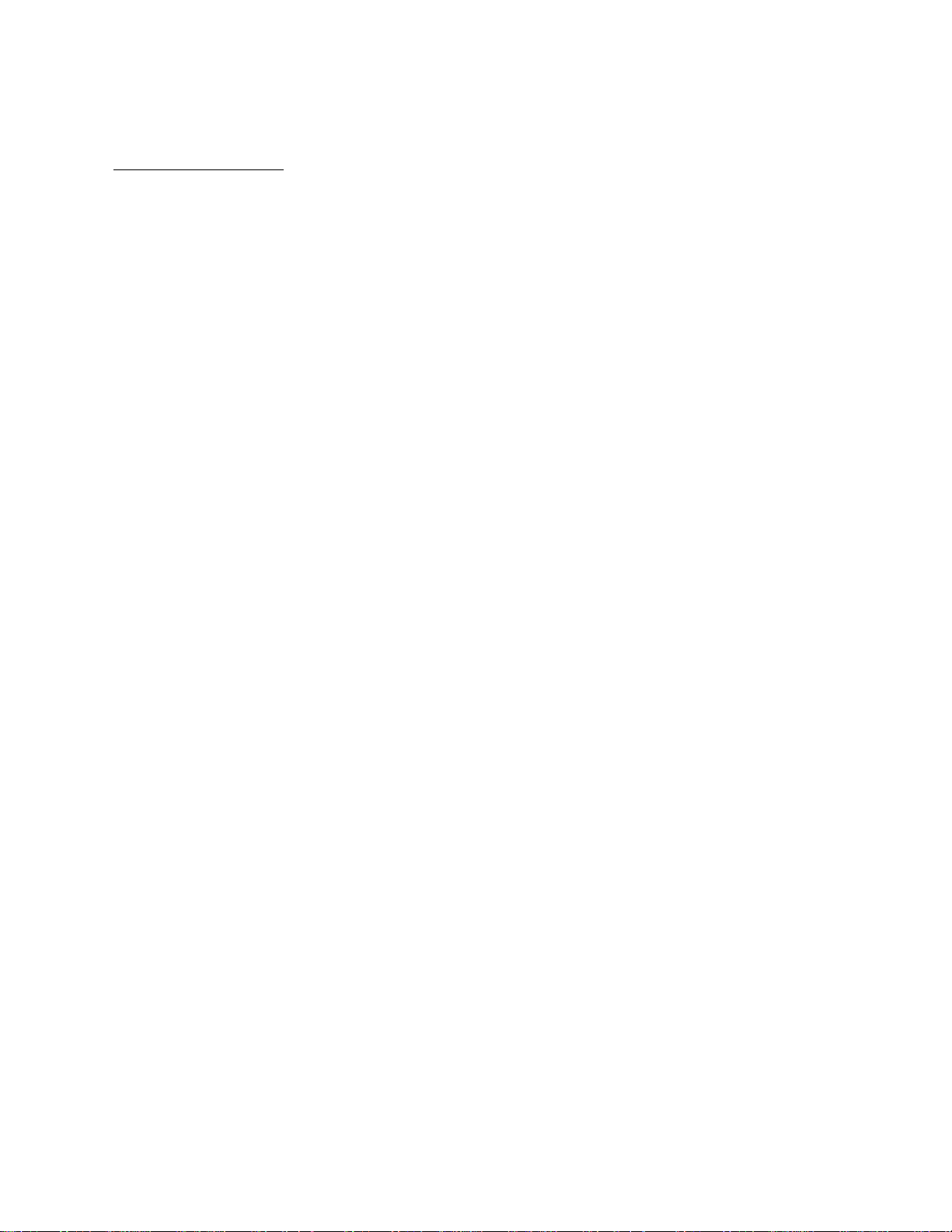
APPLICANT: MOTOROLA, INC. FCC ID: IHDT5BB1
INSTRUCTION MANUAL
A preliminary draft copy of the Users Manual follows:
Note:
No body worn accessory has been developed for this device.
EXHIBIT 8
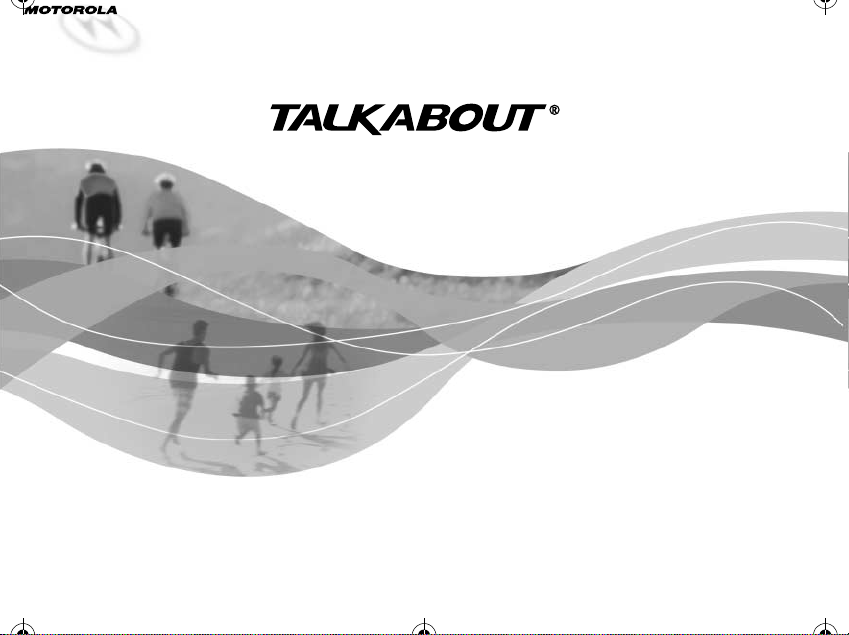
1037B75-English.book Page -1 Tuesday, April 24, 2001 11:41AM
DIGITAL CELLULAR TELEPHONE
Model 182c
CDMA 800 MHz
010200-O
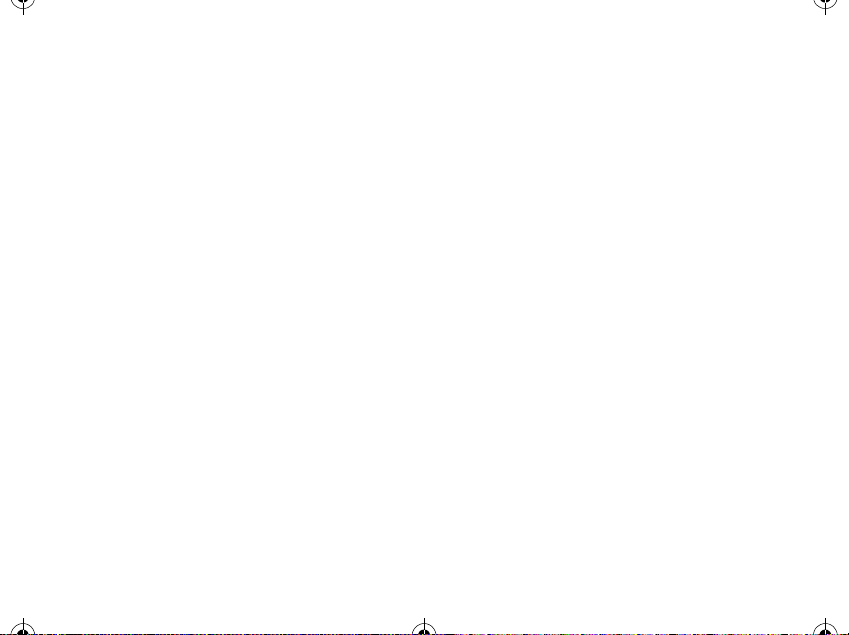
1037B75-English.book Page 0 Tuesday, April 24, 2001 11:41 AM
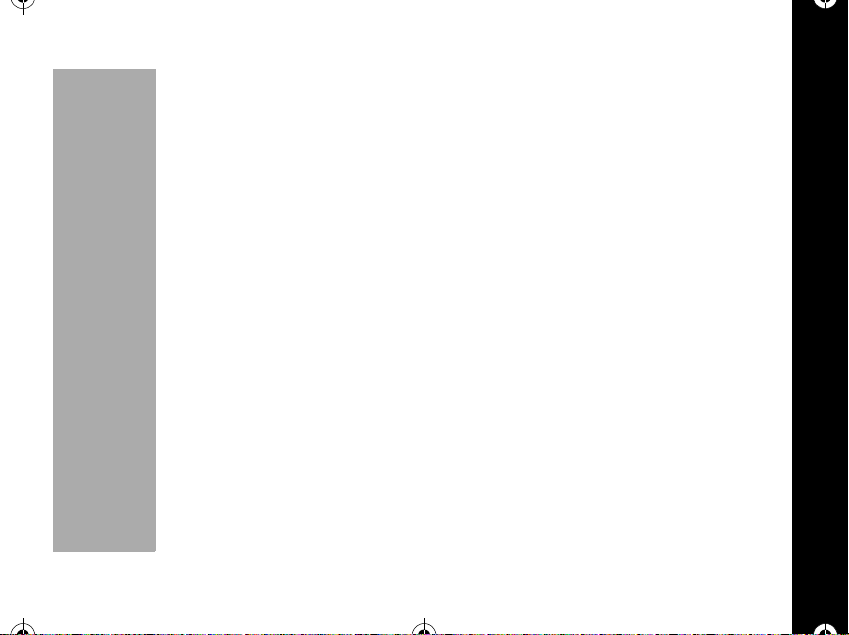
1037B75-English.book Page 1 Tuesday, April 24, 2001 11:41 AM
Welcome
Thank you for choosing the Motorola Talkabout 182c from a global leader in
communications technology.
All Motorola phones are designed and manufactured to meet Motorola's exacting
specifications and world-classquality standards. We are confidentthat thisphone will
meet your own exacting standards.
We hope you enjoy your new wireless digital phone!
PRELIMINARY
Welcome
1
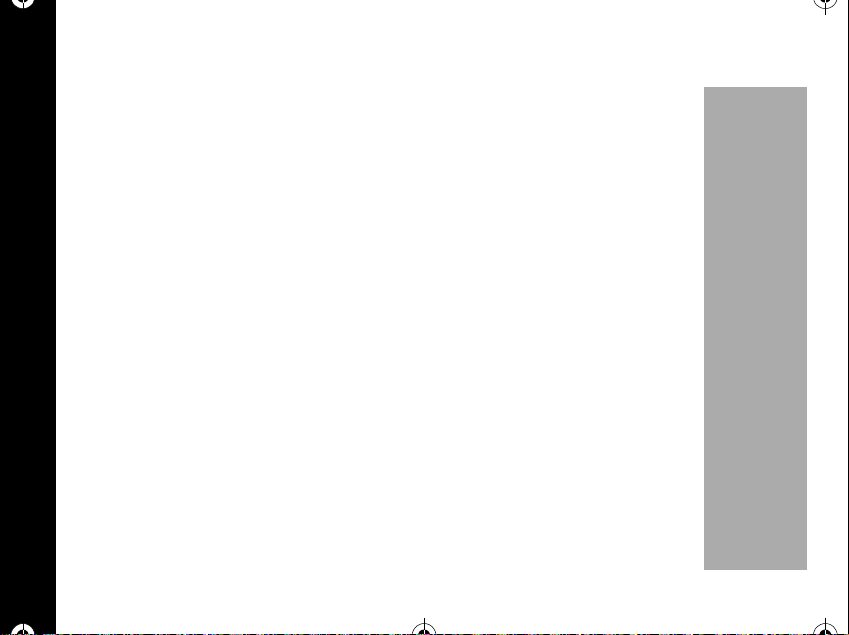
1037B75-English.book Page 2 Tuesday, April 24, 2001 11:41 AM
MOTOROLA, the Stylized M Logo, and all other trademarks indicated as such herein are
trademarks of Motorola, Inc.
®Reg.U.S.Pat.&Tm.Off.
Welcome
All other product or service names are the property of their respective owners.
© 2001 Motorola, Inc. All rights reserved.
Personal Communications Sector
1500 Gateway Blvd., Boynton Beach, FL 33426-8292
PrintedinUSA05/01
6881037B75-O
2
PRELIMINARY
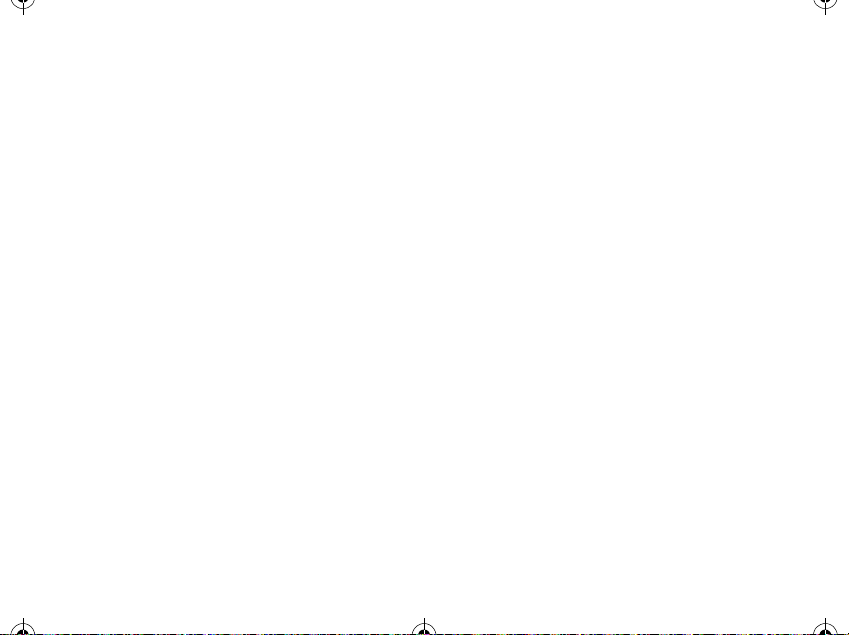
1037B75-English.book Page 3 Tuesday, April 24, 2001 11:41 AM
Contents
Welcome ............................................1
Safety and General Information .......7
Getting Started ................................17
Low Battery Indicator .....................18
Changing The Battery ....................21
Control Buttons ..............................22
How to Use the Control Buttons ....23
Features .........................................23
Shortcut Keys ................................24
Indicators .......................................25
Power-up Display ...........................27
Turning Your Phone On and Off ....27
Testing Your Motorola Talkabout
182C Phone ................................29
Making and Ending Calls ...............29
Making a call ..................................29
Ending a call ..................................30
Redialing Numbers ........................30
Receiving Calls ..............................31
Answering a Call ............................32
Caller ID .........................................32
Unanswered Call Indicator ............33
Call Waiting ...................................33
To make a call by using stored
numbers ......................................34
Pause Dialing ................................35
Using Pause Dialing ......................36
Storing Names and Numbers ........36
Entering Names .............................38
To send your own number .............41
Scratchpad ....................................41
Muting the Microphone ..................42
Short Key Menu .............................42
Main Menu .......................................42
Last Call .........................................42
Message ........................................43
Battery ...........................................43
Key Lock ........................................44
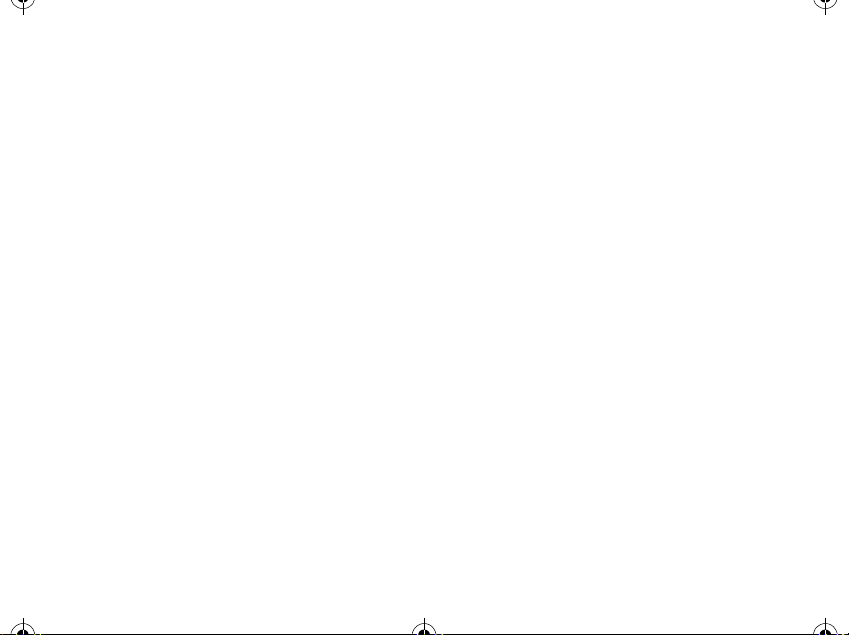
1037B75-English.book Page 4 Tuesday, April 24, 2001 11:41 AM
Mute ..............................................44
Ring Option ...................................44
Menu Features ................................45
Phone Book ...................................45
Phone Book Status ....................... 48
Viewing My Number ......................48
Number Preference ....................... 48
Last Calls List ................................49
Incoming Calls List ........................ 49
Unanswered Calls List .................. 50
Timers .............................................50
Individual Timer ............................. 51
Resettable Timer ........................... 51
Cumulative Timer ..........................52
One Minute Audible Timer ............ 52
World Clock ................................... 53
View Time ..................................... 53
Alarm ............................................... 54
Setting the Alarm ........................... 54
Release (Disabling the Alarm): ..... 54
Tone Control ................................... 55
Silent Mode ....................................55
Ringer or Vibrator selection ...........55
Selecting a Ringer Style ................56
Keypad Tones ................................57
Transmit (DTMF) Tones ................57
Service Tones ................................58
Earpiece Volume ...........................58
Ringer Volume ...............................59
Setup Message Tones ...................59
Reminder Tones Setup ..................60
Lock/Security ..................................60
Auto Lock .......................................60
Locking The Phone ........................61
Unlocking the Phone ......................61
Priority Call ....................................61
Security Options ............................62
Service Level .................................64
Master Reset .................................65
Master Clear ..................................66
Phone Options ................................66
Change Number ............................66
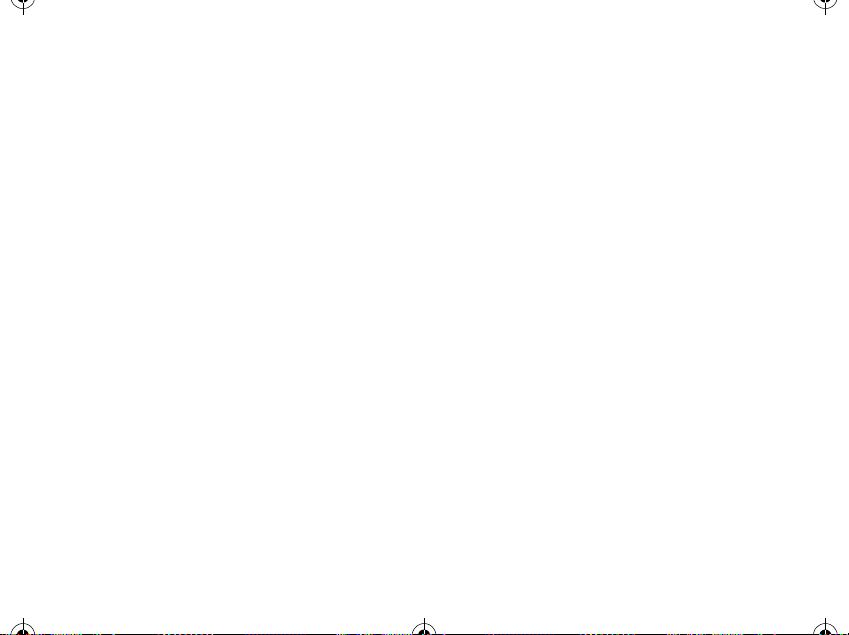
1037B75-English.book Page 5 Tuesday, April 24, 2001 11:41 AM
Contents
Call Options ...................................67
Display Options ..............................70
System Options .............................72
Personal Information Management
System (PIMS) ..............................74
Schedule Setting ............................74
Schedule Searching .......................75
Message ...........................................75
Receiving Messages ......................75
Voice Message ..............................78
Text Message ................................78
Send a Message ............................81
Delete Messages ...........................84
Use and Care ..................................86
Garantía ...........................................87
Computer Program Copyrights .....95
Index .................................................96
Personal Numbers ........................103
Quick Reference Card ...................104
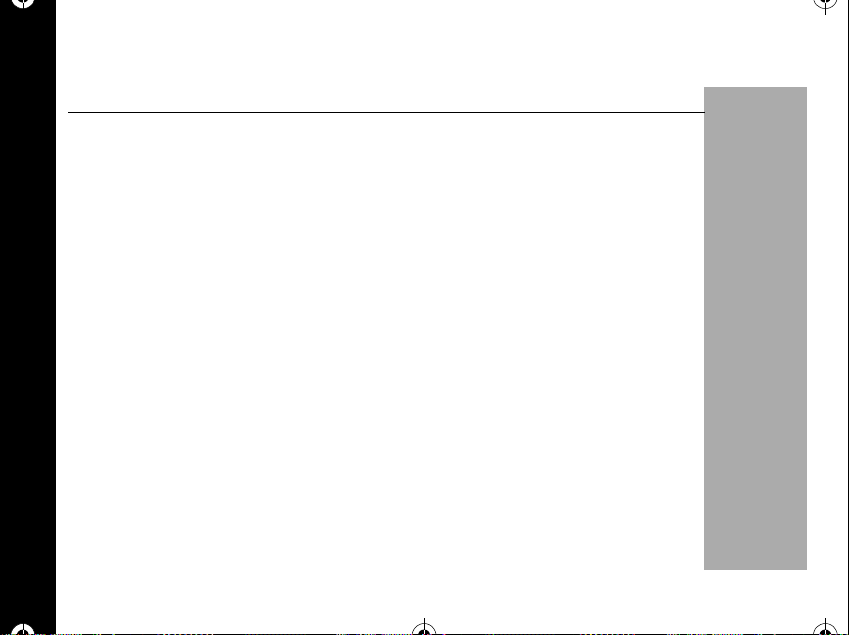
1037B75-English.bookPage6Tuesday,April24,200111:41AM
SafetyandGeneralInformation
IMPORTANTINFORMATIONONSAFEANDEFFICIENTOPERATION
READ THIS INFORMATION BEFORE USING YOUR PHONE
Theinformationprovidedinthisdocumentsupersedesthegeneralsafetyinformation
containedinuserguidespublishedpriortoJuly2000.Forinformationregardingradio
useinahazardousatmospherepleaserefertotheFactoryMutual(FM)Approval
ManualSupplementorInstructionCard,whichisincludedwithradiomodelsthatoffer
thiscapability.
RF Operational Characteristics
Yourphonecontainsatransmitterandareceiver.WhenitisON,itreceivesand
transmitsradiofrequency(RF)energy.Thephoneoperatesinthefrequencyrangeof
806MHzto870MHzandemploysdigitalmodulationtechniques.
Whenyoucommunicatewithyourphone,thesystemhandlingyourcallcontrolsthe
powerlevelatwhichyourphonetransmits.Theoutputpowerleveltypicallymayvary
overarangefrom0.0025wattsto0.6watts.
Exposure To Radio Frequency Energy
Safety and General Information
YourMotorolaphoneisdesignedtocomplywiththefollowingnationaland
internationalstandardsandguidelinesregardingexposureofhumanbeingstoradio
frequencyelectromagneticenergy:
6
PRELIMINARY
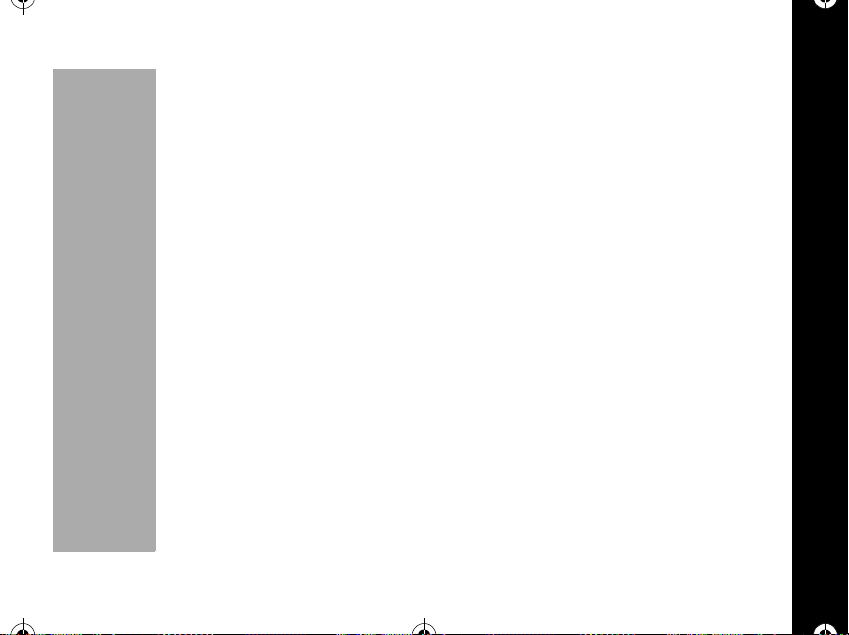
1037B75-English.book Page 7 Tuesday, April 24, 2001 11:41 AM
• United States Federal Communications Commission, Code of Federal
Regulations; 47 CFR part 2 sub-part J
• American National Standards Institute (ANSI) / Institute of Electrical and
Electronic Engineers (IEEE) C95. 1-1992
• Institute of Electrical and Electronic Engineers (IEEE) C95.1-1999 Edition
• National Council on Radiation Protection and Measurements (NCRP) of the
United States, Report 86, 1986
• International Commission on Non-Ionizing Radiation Protection (ICNIRP) 1998
• National Radiological Protection Board of the United Kingdom 1995
• Ministry of Health (Canada) Safety Code 6. Limits of Human Exposure to
Radiofrequency Electromagnetic Fields in the Frequency Range from 3 kHz to
300 GHz, 1999
• Australian Communications Authority Radiocommunications (Electromagnetic
Radiation - Human Exposure) Standard 1999 (applicable to wireless phones only)
To assure optimal phone performance and make sure human exposure to radio
frequency electromagnetic energy is within the guidelines set forth in the above
standards, always adhere to the following procedures:
PRELIMINARY
Safety and General Information
7
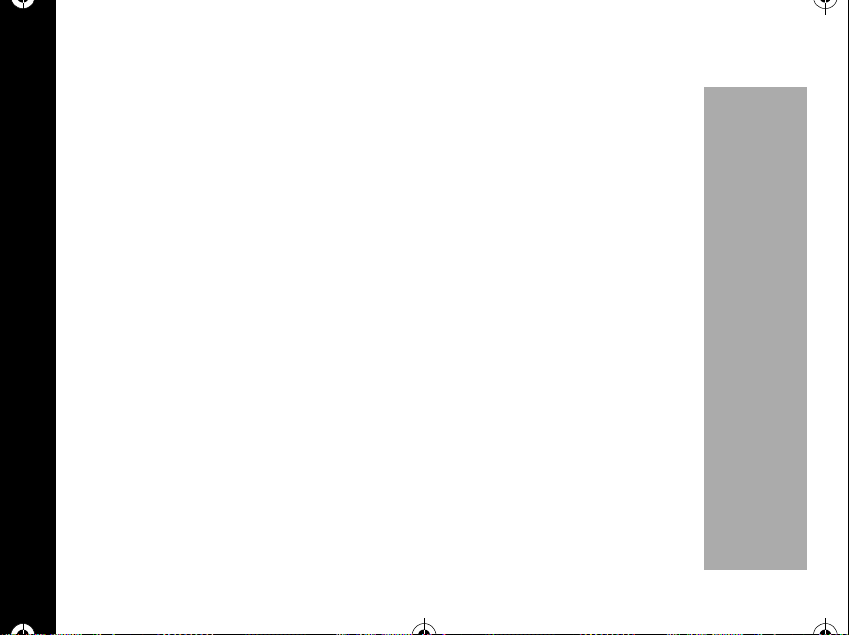
1037B75-English.book Page 8 Tuesday, April 24, 2001 11:41 AM
PORTABLE PHONE OPERATION AND EME EXPOSURE
Antenna Care
Use only the supplie d or an approved replacement antenna. Unauthorized
antennas, modifications, or attachments could damage the phone and may violate
FCC regulations.
DO NOT hold the antenna when the phone i s “IN USE”. Holding the antenna
affects call quality and may cause the phone to operate at a higher power level than
needed.
Phone Operation
When placing or receiving a phone call, hold your phone as you would a wireline
telephone. Speak directly into the microphone.
Body-worn Operation
To maintain compliance with FCC RF exposure guidelines, if you wear a phone on
your body when transmitting, always place the phone in a Motorola supplied or
approved clip, holder, holster, case, or body harness. Use of non-Motorolaapproved accessories may exceed FCC RF exposure guidelines. Ifyoudonotuse
a body-worn accessory, andare notusingthe phone held in the normal use position
at theear, ensure the antenna is at least one inch (2.5 cm) from your body when
Safety and General Information
transmitting.
8
PRELIMINARY
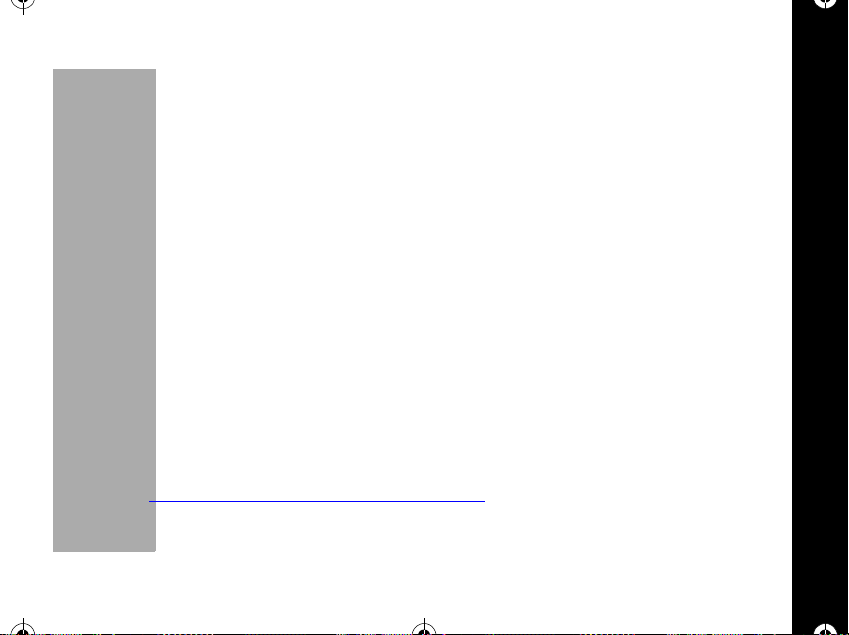
1037B75-English.bookPage9Tuesday,April24,200111:41AM
Data operation
Whenusinganydatafeatureofthephone,withorwithoutanaccessorycable,
positiontheantennaofthephoneat
SpecificAbsorptionRateData
Beforeaphonemodelisavailableforsaletothepublic,itmustbetestedandcertified
totheFCCthatitdoesnotexceedthelimitestablishedbythegovernment-adopted
requirementforsafeexposure.Thetestsareperformedinpositionsandlocations
(e.g.,attheearandwornonthebody)asrequiredbytheFCCforeachmodel.The
highestSARvalueforthismodelphonewhentestedforuseattheearis1.47W/kg
andwhenwornonthebody,asdescribedinthisuserguide,is0.35W/kg.2(Bodywornmeasurementsdifferamongphonemodels,dependinguponavailable
accessoriesandFCCrequirements).Whiletheremaybedifferencesbetweenthe
SARlevelsofvariousphonesandatvariouspositions,theyallmeetthegovernment
requirement.TheFCChasgrantedanEquipmentAuthorizationforthismodelphone
withallreportedSARlevelsevaluatedasincompliancewiththeFCCRFexposure
guidelines.SARinformationonthismodelphoneisonfilewiththeFCCandcanbe
foundundertheDisplayGrantsectionof:
http://www.fcc.gov/oet/fccid
aftersearchingonFCCIDIHDT5BB1.
leastoneinch(2.5cm)fromthebody.
PRELIMINARY
2,
Safety and General Information
9
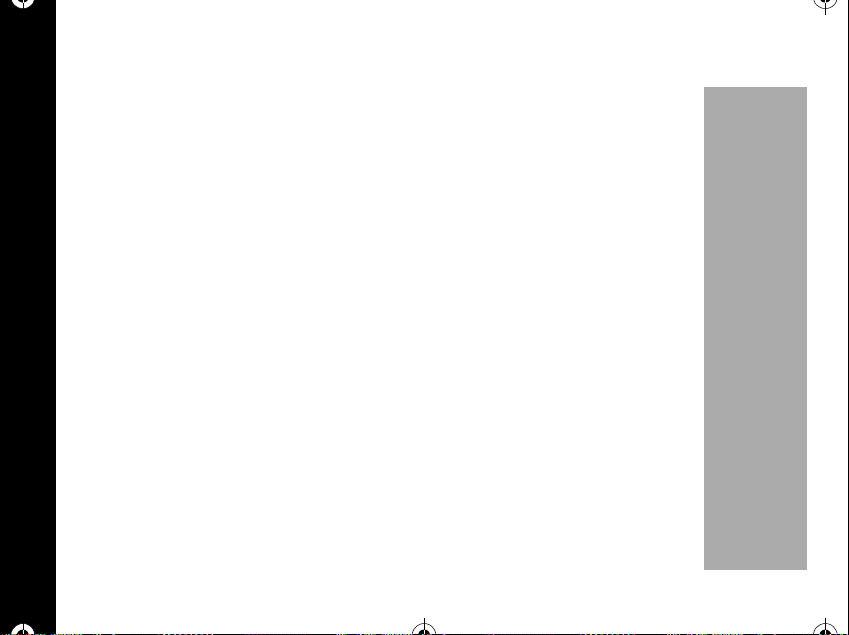
1037B75-English.book Page 10 Tuesday, April 24, 2001 11:41 AM
Approved Accessories
For a list of approved Motorola accessories call:
• Argentina 0.800.6668.7652
• Brasil 0-800-121244
• Chile 800.201.366
• Colombia 980.955.0001
• México 01.800.021.0000
• Puerto Rico 1.800.331.6456
• Venezuela 800.16.801
or visit our website at www.mot.com.
ELECTROMAGNETIC INTERFERENCE/COMPATIBILITY
Nearly every electronic device is susceptible to electromagnetic interference (EMI) if
inadequately shielded, designed or otherwise configured for electromagnetic
compatibility.
Safety and General Information
10
PRELIMINARY
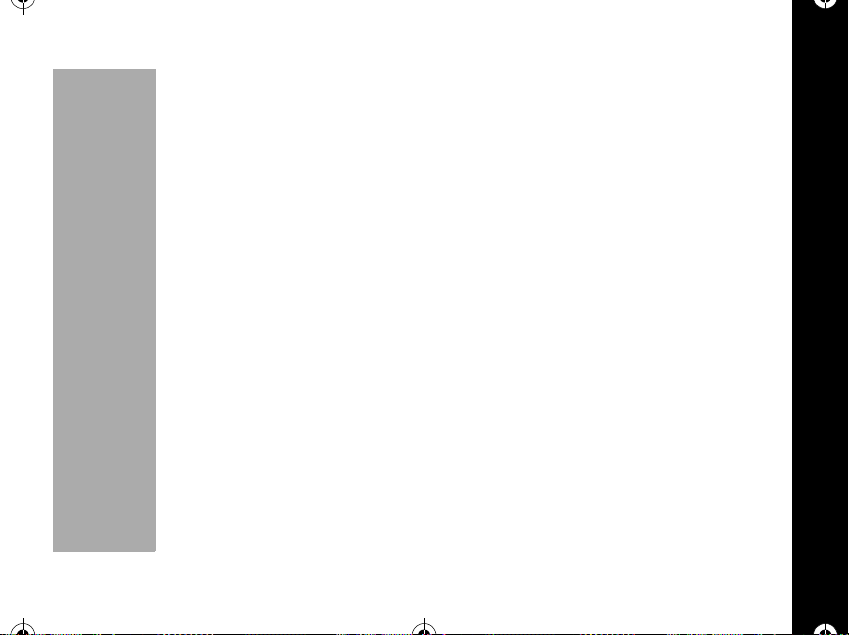
1037B75-English.book Page 11 Tuesday, April 24, 2001 11:41 AM
• FACILITIES
To avoid electromagnetic interferenceand/or compatibility conflicts, turn off your
phone in any facility where posted notices instruct you to do so. Hospitals or
health care facilities may be using equipment that is sensitive to external RF
energy.
• AIRCRAFT
When instructed to do so, turn off your phone when on board an aircraft.Any use
of a phone must be in accordance with applicable regulations per airline crew
instructions.
• MEDICAL DEVICES
Pacemakers
The Health Industry Manufacturers Association recommends that a minimum
separation of 6 inches (15 centimeters) be maintained between a handheld wireless phone and a pacemaker.These recommendations are consistent with the
independent research by, and recommendations of, Wireless Technology
Research.
Persons with pacemakers should:
• ALWAYS keep the phone more than six inches (15 centimeters) from their
pacemaker when the phone is turned ON.
• not carry the phone in the breast pocket.
PRELIMINARY
Safety and General Information
11
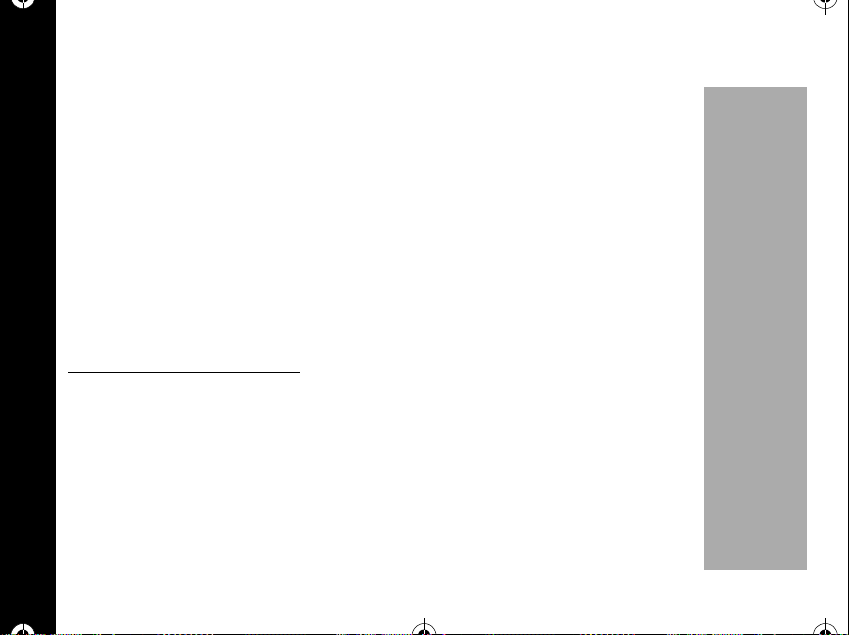
1037B75-English.book Page 12 Tuesday, April 24, 2001 11:41 AM
• use the ear opposite the pacemaker to minimize the potential for
interference.
• turn the phone OFF immediately if you have any reason to suspect that
interference is taking place.
Hearing Aids
Some digital wireless phones may interfere with some hearing aids. In the event
of such interference, you may want to consult your hearing aid manufacturer to
discuss alternatives.
Other Medical Devices
If you use any other personal medical device, consult the manufacturer of your
device to determine if it is adequately shielded from RF energy. Your physician
may be able to assist you in obtaining this information.
SAFETY AND GENERAL
• USE WHILE DRIVING
Check the laws and regulations on the use of phones in the area where you drive.
Always obey them.
When using your phone while driving, please:
Safety and General Information
12
• Give full attention to driving and to the road.
• Use hands-free operation, if available.
• Pull off the road and park before making or answering a call if driving
conditions so require.
PRELIMINARY
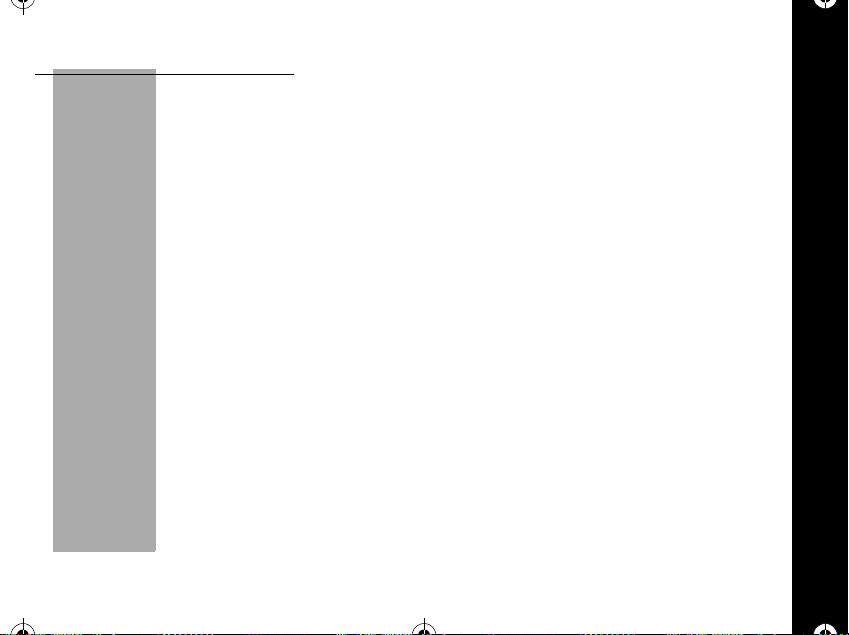
1037B75-English.book Page 13 Tuesday, April 24, 2001 11:41 AM
OPERATIONAL WARNINGS
• FORVEHICLESWITHANAIRBAG
Do not place a portable phone in the area over an air bag or in the air bag
deployment area. Air bags inflate with great force. If a portable radio is placed in
the air bag deployment area and the air baginflates, the phone may be propelled
with great force and cause serious injury to occupants of the vehicle.
• POTENTIALLY EXPLOSIVE ATMOSPHERES
Turn off your phone prior to entering any area with a potentially explosive atmosphere, unless it is a phone type especially qualified for use in such areas as
"Intrinsically Safe" (for example, Factory Mutual, CSA, or UL Approved). Do not
remove, install, or charge batteries in such areas. Sparks in a potentially explosive atmosphere can cause an explosion or fire resulting in bodily injury or ev en
death.
NOTE:
include fueling areas such as below decks on boats, fuel or chemical transfer or
storage facilities, areas where the air contains chemicals or particles, such as
grain, dust or metal powders, and any other area where you would normally be
advised to turn off your vehicle engine. Areas with potentially explosive atmospheres are often but not always posted.
The areas with potentially explosive atmospheres referred to above
PRELIMINARY
Safety and General Information
13
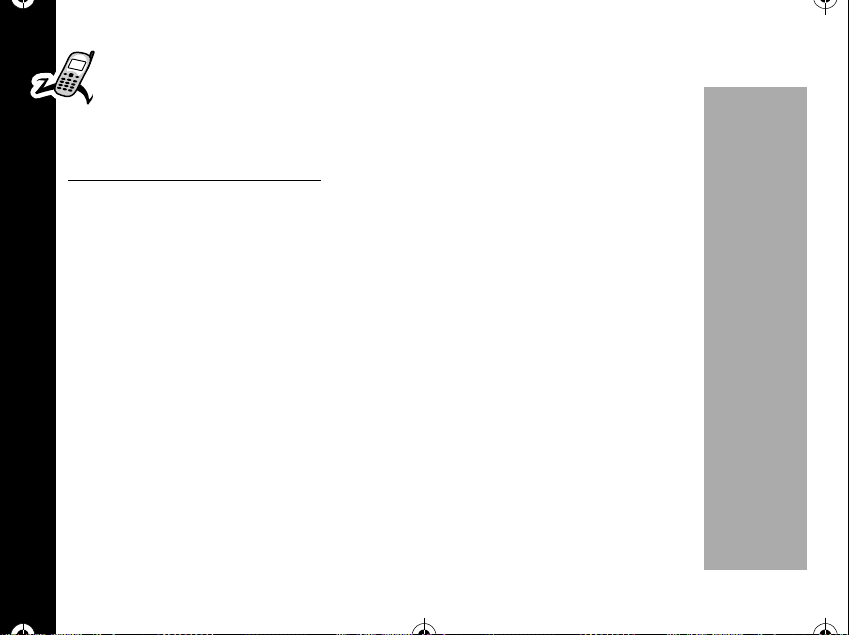
1037B75-English.book Page 14 Tuesday, April 24, 2001 11:41 AM
• BLASTING CAPS AND AREAS
To avoid possible interference with blasting operations, turn off your phone
when you are near electrical blasting caps, in a blasting area, or in areas
posted: “Turn off two-way radio”. Obey all signs and instructions.
OPERATIONAL CAUTIONS
• ANTENNAS
Do not use any portable phone that has a damaged antenna. If a damaged
antenna comes into contact with your skin, a minor burn can result.
• BATTERIES
All batteries can cause property damage and/or bodily injury such as burns if a
conductive material such as jewelry, keys, or beaded chains touch exposed terminals. The conductive material may complete an electrical circuit (short circuit)
and becomequite hot. Exercise care in handling anycharged battery,particularly
when placing it inside a pocket, purse, or other container with metal objects.
Safety and General Information
14
PRELIMINARY
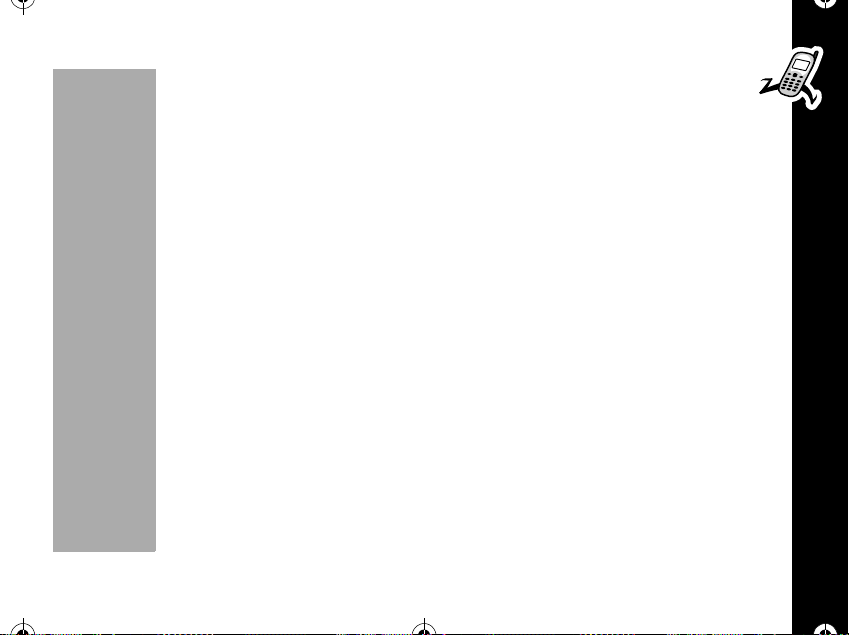
1037B75-English.book Page 15 Tuesday, April 24, 2001 11:41 AM
Getting Started
Battery Information
• Use only the batterypack and charger designed for your Talkabout 182C wireless
phone.
• Using a non approved battery pack or charger may cause damage to the phone
or the battery pack.
• Do not short the battery contact terminals.
• Do not store the battery pack near metal, wiring, necklace, hairpins, and other
metallic objects that may touch the battery contacts and cause overheating,
smoke, flame, and/or explosion.
• Always charge/store the battery pack at room temperature.
• Charging the battery pack in extreme hot or cold temperatures will significantly
increase the time required to charge the battery. This condition also causes the
red indicator on the battery charger to blink. Storing the battery pack in extreme
heat or cold environment reduces the capacity of the battery pack and decreases
it's lifetime.
• Do not disassemble the battery pack or the charger and keep it away from
flammable materials.
• Keep the battery pack and charger out of the reach of children.
• Do not drop the battery pack onto hard surfaces. This may cause damage to the
battery pack and reduce it's lifetime.
PRELIMINARY
Getting Started
15
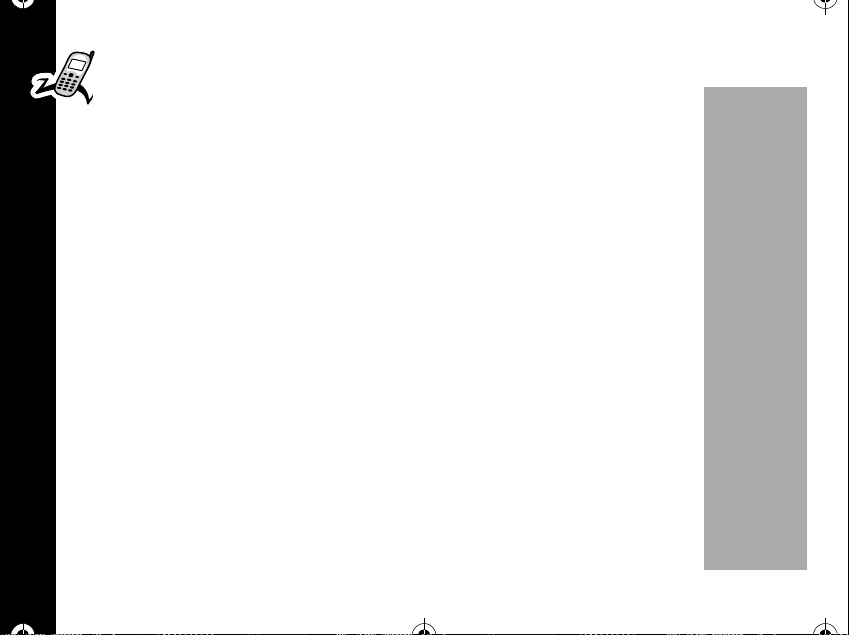
1037B75-English.book Page 16 Tuesday, April 24, 2001 11:41 AM
• Make sure that you keep thebattery contacts clean. Dirt or other substances
on the contacts may prevent the battery pack from being charged.
• The battery pack is a consumable item. As charging/discharging continues,
over a period of time, the actual usable time of the battery pack decreases.
Replace thebatterypack whenthe actual usable time of battery pack is about half
of what was when you purchased it.
The battery warranty is 6 months after your purchase.
Low Battery Indicator
When thebattery needs to be charged, the batteryicon on the display beginsto blink.
When the battery power is nearly exhausted, the phone briefly displays a low battery
warning message and the phone turns itself off.
Getting Started
16
PRELIMINARY
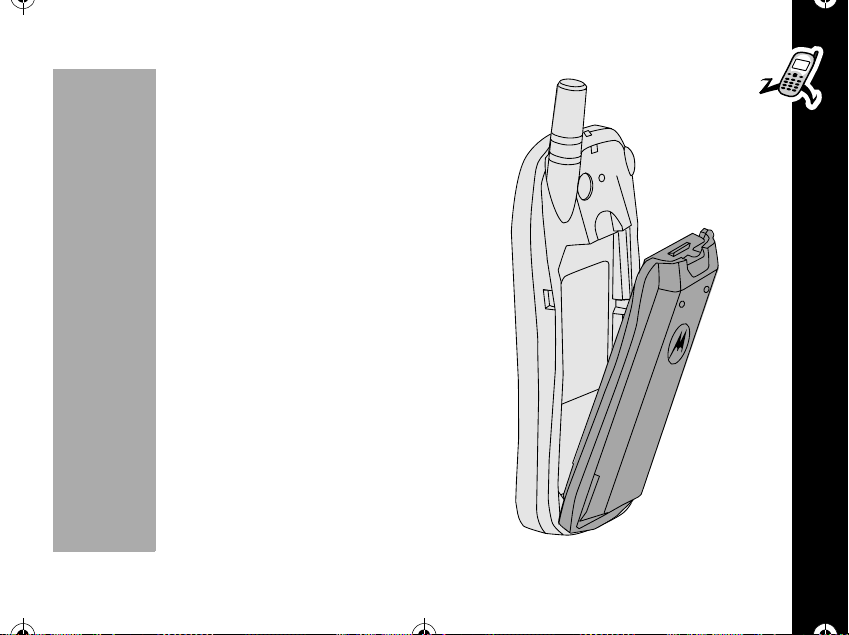
1037B75-English.book Page 17 Tuesday, April 24, 2001 11:41 AM
Changing The Battery
Your battery attaches to the phone at the rear.
1. Turn off the phone.
2. Press down gently on the battery latch to
remove the battery.
3. To attach the battery, align the bottom of the
battery to the back of the phone.
4. Move the top edge of the battery to the top of
the battery compartment.
5. Press the battery gently into position until the
latch snaps into place.
PRELIMINARY
Getting Started
17
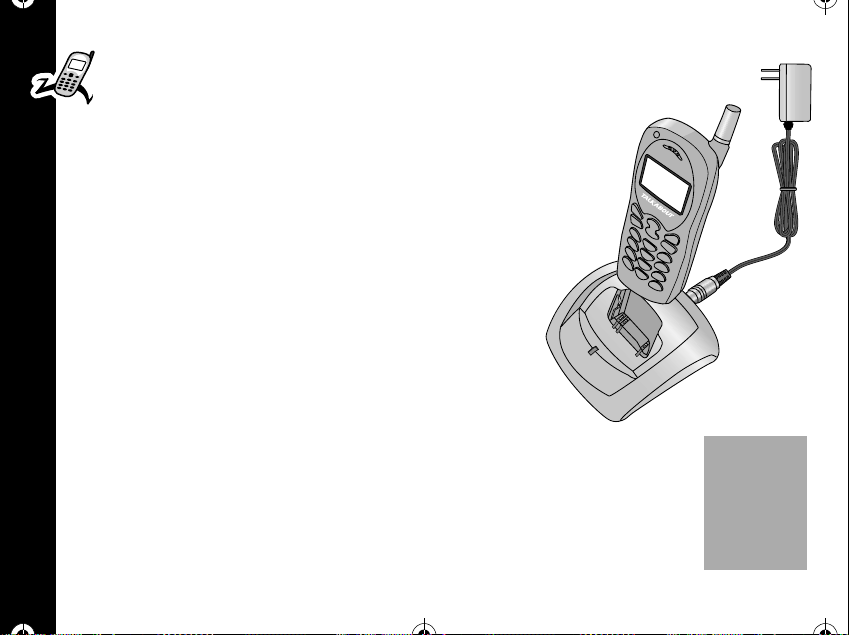
1037B75-English.book Page 18 Tuesday, April 24, 2001 11:41 AM
Charging the Battery
Using The Desktop Charger
1. Plug the AC/DC adaptor into a standard 120V
ac wall outlet.
2. Plug the DC connector into the back of the
desktop charger. (1) The charger indicator turns
orange for 1 second to indicate power on.
3. Insert the phone into the desktop charger as
shown. The click sound indicates that the phone
has been inserted correctly. The phone can
either be on or off during charging but charging
takes longer when the phone is on while
charging the battery.
Getting Started
A
A
18
PRELIMINARY
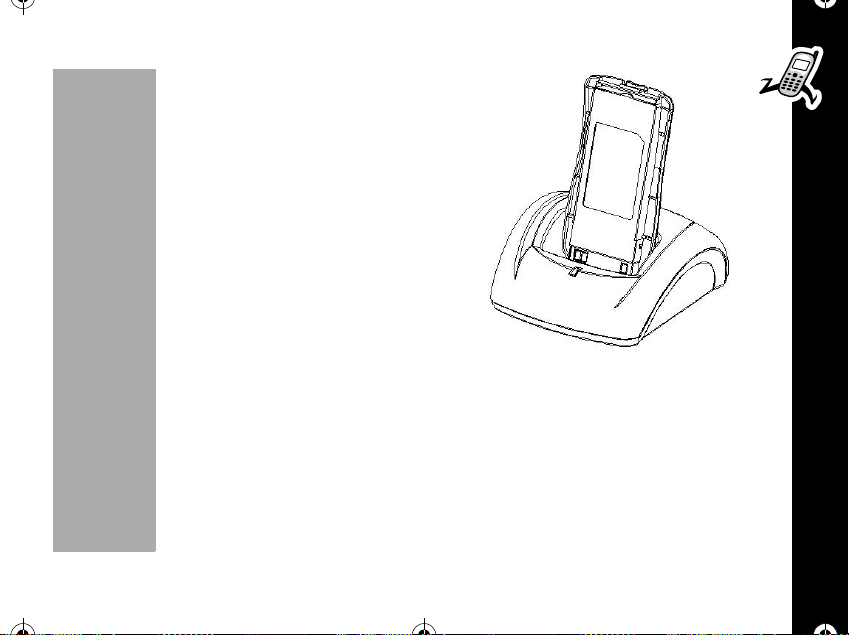
1037B75-English.book Page 19 Tuesday, April 24, 2001 11:41 AM
Note: You can also charge a spare battery by
itself in the desktop charger. Insert the battery
into the desktop charger as shown.
The charging time varies, depending upon the
status of a battery.
The charger status light turns red to indicate
that the phone battery is charging.
When charging is completed, the charging
status indicatorturns green.Pull upwardon the
battery to take it out of the charger.
PRELIMINARY
Getting Started
19
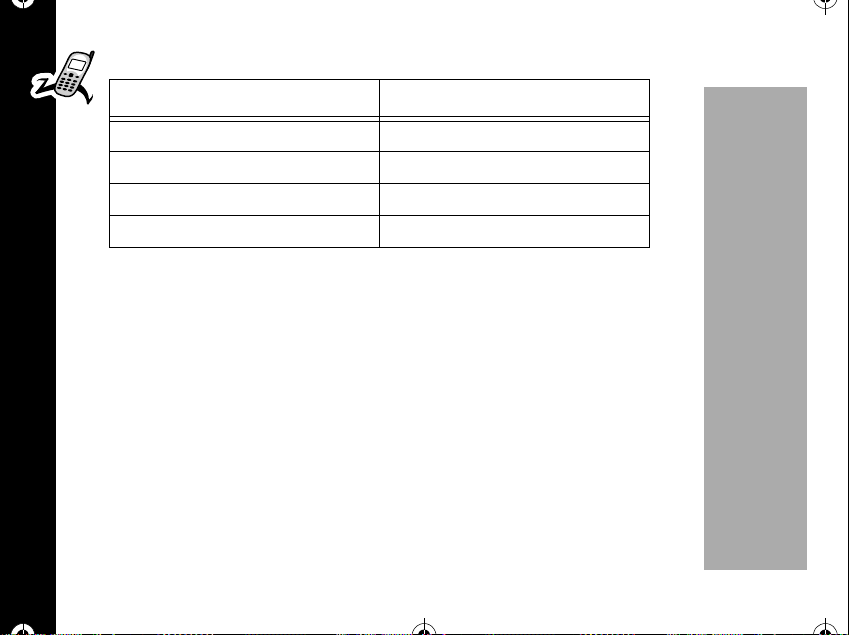
1037B75-English.book Page 20 Tuesday, April 24, 2001 11:41 AM
Desktop Charger Indicators
LED Indicator Color Indicates
Orange On/Off for 1 second Power On
Red Battery is charging
Green Charging is completed
Red flashing Abnormal
When the lamp blinks red during charging, one of the following things may have
happened:
• Defective battery pack.
• The contact between battery pack and the charger contact terminals is not good.
Clean the charger contact terminals.
• The battery is out of operating temperature range.
Getting Started
Note: Contact the service center when the battery does not work correctly after
repeated attempts to charge the battery.
20
PRELIMINARY
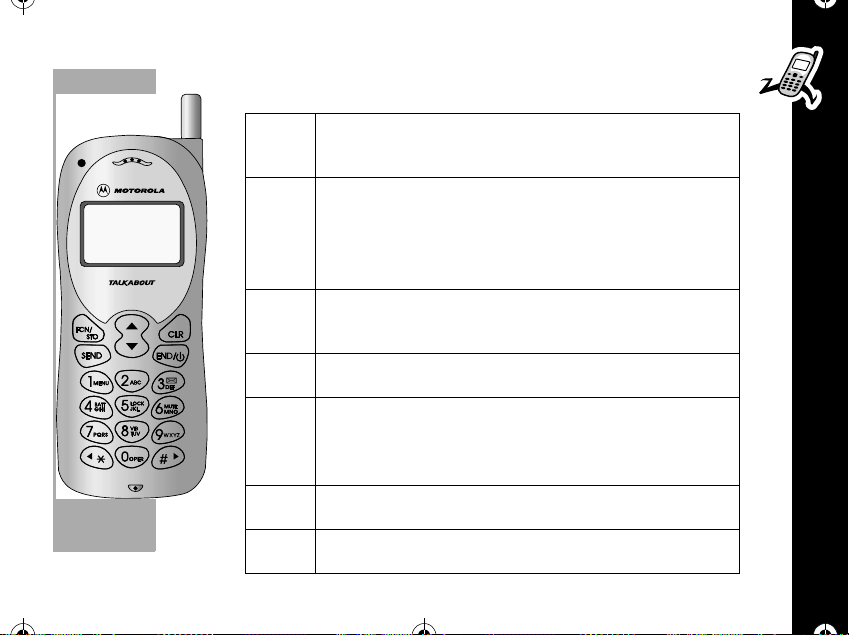
1037B75-English.book Page 21 Tuesday, April 24, 2001 11:41 AM
Control Buttons
õ
ó
ö
ò
ô
ñ
PRELIMINARY
ï
Turn the phone ON and OFF. Ends phone
calls and exits the menu.
Acts as a “shift” key to access the secondary
functions of other keys. Stores phone
numbers and names into memory. Select the
menu items, setup, and release the features.
Clear characters from the screen. Move to
previous menu screen on menu operation.
Places or answers calls.
These keys can be used to scroll through
memory entries and menu items. Earpiece
volume up/down in conversation state.
Advances the cursor to the next space.
Moves the cursor back one space.
Getting Started
21
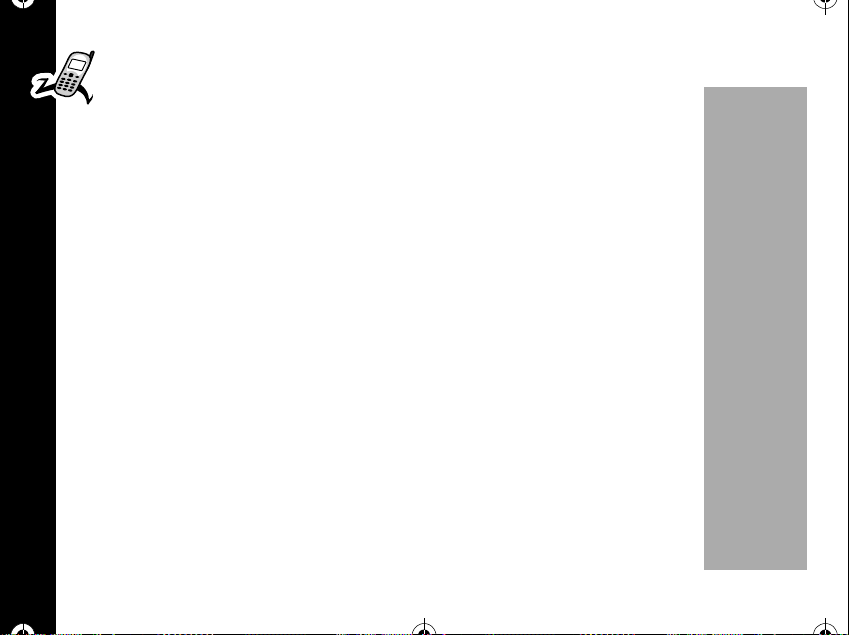
1037B75-English.book Page 22 Tuesday, April 24, 2001 11:41 AM
How to U se the Control Buttons
The control buttons are represented as graphics which look like the buttons on
your Motorola Talkabout phone. A sequence of button presses might be shown
as:
óãçã.
This means thatyou wouldpress
at the same time.
Features
Your phone includes the following features;
• Antenna - Provides superior call connections.
• Microphone - Positioned for convenient conversation.
• Alphanumeric Display Displays input from the keypad, information recalled from
memory, and other messages.
• Headset Jack Connects an optional headset.
Getting Started
• Accessory Connector Provides the connection for an external power supply.
• Volume Keys
earpiece volume during a call and scroll through memory locations and menu
items.
22
R and S are located below the display. These keys adjust the
ó then ã,then ç,then ã, insequence, not
PRELIMINARY
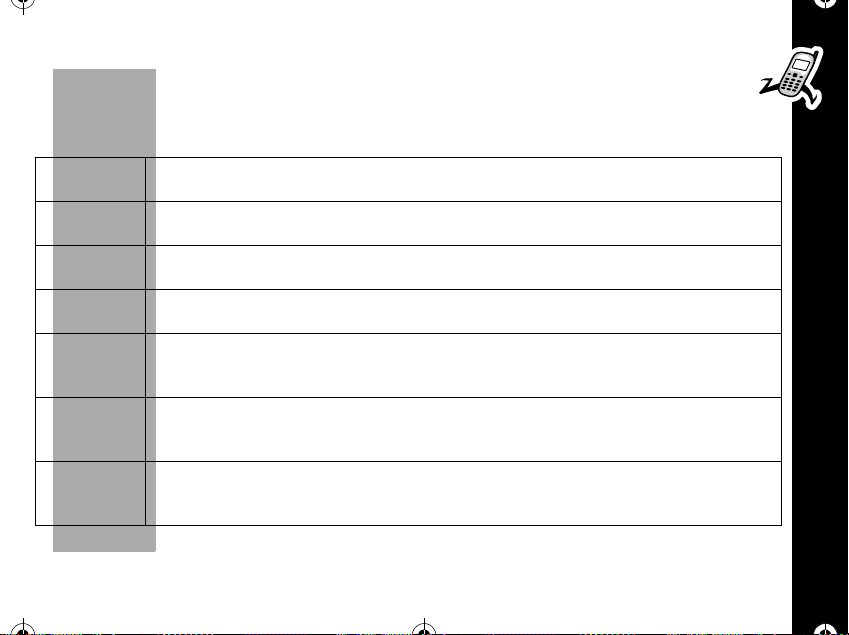
1037B75-English.book Page 23 Tuesday, April 24, 2001 11:41 AM
Shortcut Keys
There are several shortcut keys on your phone that provide access to often used
functions as follows.
óã
óå
óç
óé
óè
óê
óí
Access to Menu. Displays the main menu.
Configures the phone to operate in Analog Mode only
Message. Displays the messaging menu.
Battery Status. Displays the current battery status.
Keypad Lock. Locks the phone keypad. If you want to place the call,
enter the lock code.
Mute. For Privacy during a call, you can mute the microphone. You
can hear the person on the other end, but they cannot hear you.
Ring Option. Youcan changetheringmodetoRing Only,VibrateOnly
or Vibrate then Ring mode.
PRELIMINARY
Getting Started
23
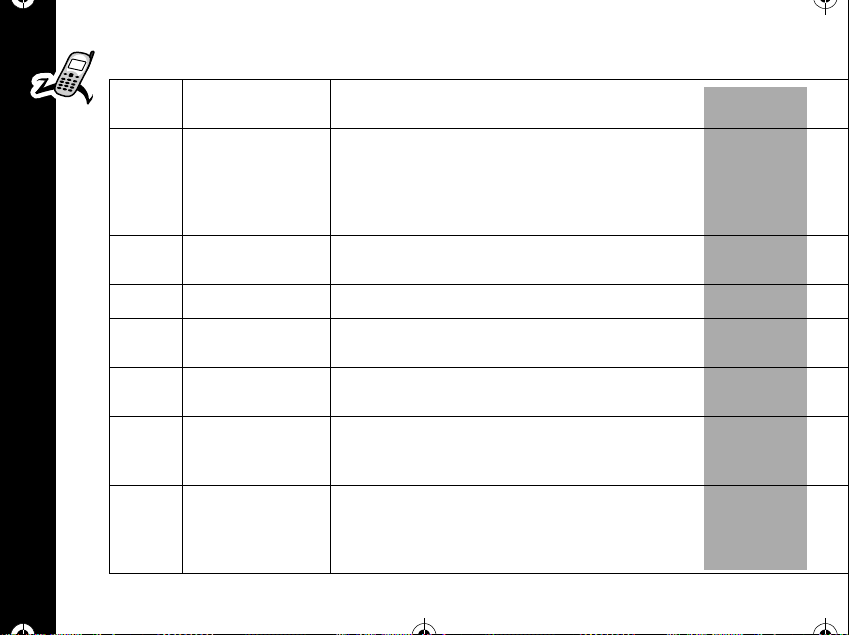
1037B75-English.book Page 24 Tuesday, April 24, 2001 11:41 AM
Indicators
24
Getting Started
E
G
H
I
J
L
K
M
RSSI: Signal
Strength
Roam/Home Indicates when your phone accesses a wireless service
NoSVC Appears when calls cannot be placed or received from your
In Use Appears when a call is in progress.
Digital/Analog Indicates when you are receiving a digital signal. This
Text Message Appears when you receive an alphanumeric message. This
Voice Mail Indicates that you have received a Voice Mail message in
Battery Level
Indicators
Displays the strength of the connection between your
phone and wireless network.
outside of your home system. This indicator is off when you
are inside your wireless Service Area. When youleave your
wireless Service Area, your phone roams (seeks another
wireless system).
location.
indicator is off when you are on an analog channel.
indicator is turned off after you view the message.
your Voice Mailbox. The indicator is turned off after you
check your Voice Mail.
The three bar segments on the phone's Battery Level
Indicator show the amount of charge remaining in your
battery.The more bar segments you see, the higher the
charge.
PRELIMINARY
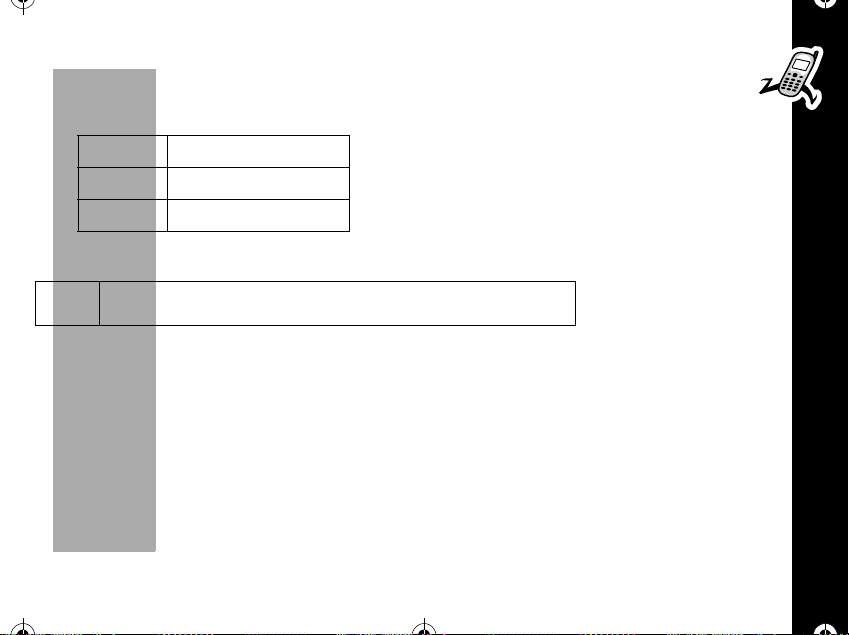
1037B75-English.book Page 25 Tuesday, April 24, 2001 11:41 AM
Ringer Status
There are three ICONs that indicate ringer status. These icons display when the
phone is in standby mode.
á:á
á:8
9
Alarm Status
This icon indicates that an alarm time has been set.
m
Power-up Display
After your phone isactivated,each time you turnyour phone ON,your phoneperforms
a short self-test to make sure it is operational and then it scans for service. While the
phone scans, the display shows:
Vibrate Only
Vibrate then ring
Silent mode
Searching...
PRELIMINARY
Getting Started
25
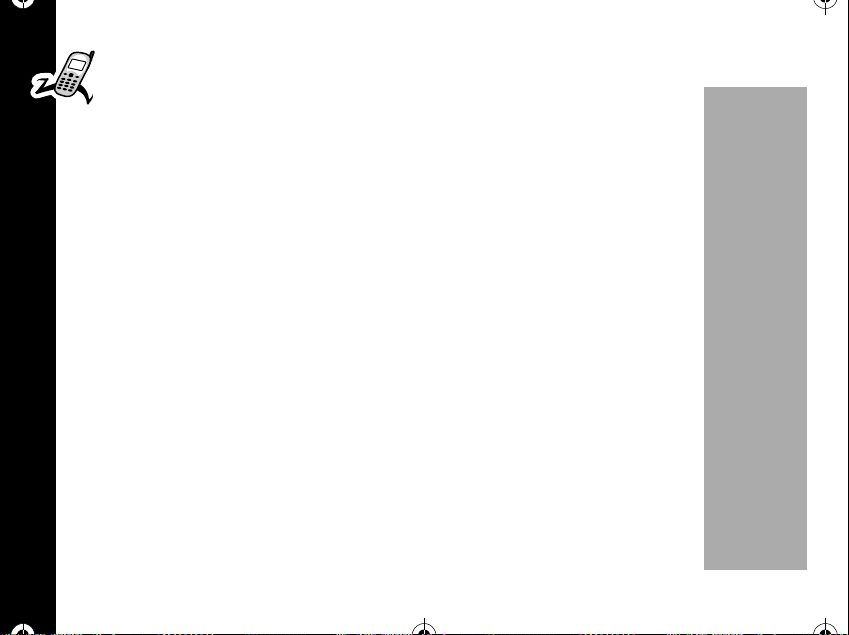
1037B75-English.book Page 26 Tuesday, April 24, 2001 11:41 AM
Turning Your Phone On and Off
Turning your phone On
1. Press and hold õ for more than 1 second. (Your phone number appears
briefly on the display and you hear a beep.)
• A greeting, the day of the week, month, date and time appear on the display.
• Your phone allows you to change the greeting that appears on the display.
“Change Banner” on page 72 provides more information about changing your
greeting.)
2. If the phone lock is activated, your phone will prompt you to enter the four-digit
lock code.
3. After you enter your lock code, your phone is in standby state. (The factory
default code is 0000, and that is what your phone accepts until it is changed.)
4. Calls may be placed to the emergency numbers programmed into your phone
Getting Started
26
such as 911 (USA), or 190 (Brazil), etc.,.You can also receive calls.
Dual Band/Dual Mode Operation
To make a best use of available signals, your phone can operate on both CDMA
digital and analog systems. If your phone finds a CDMA digital system, the time,
date and the
will not see the
J ICON are displayed. If your phone finds an analog system, you
J ICON.
PRELIMINARY
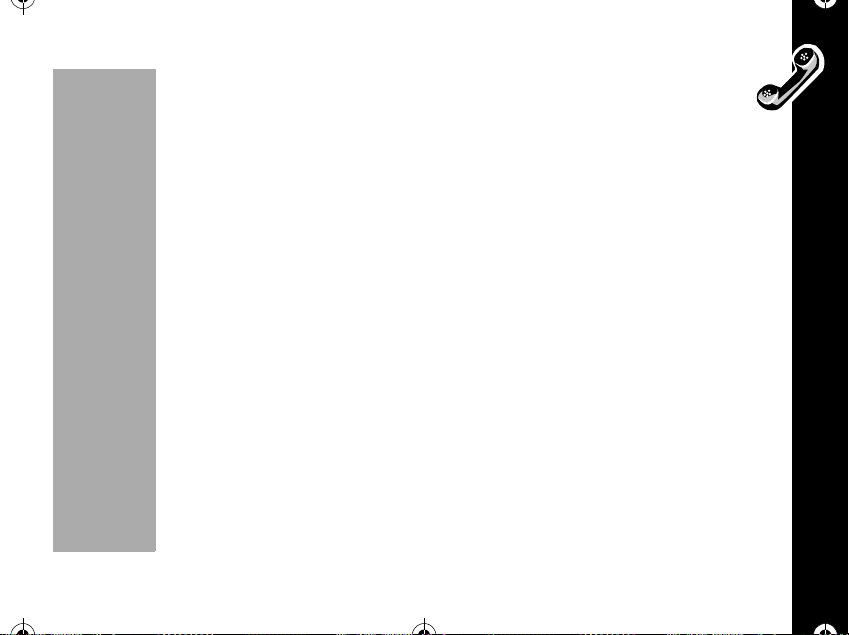
1037B75-English.book Page 27 Tuesday, April 24, 2001 11:41 AM
Dual Number
Your phone can be activated with up to two unique phone numbers (carrier
dependent). If more than one number is programmed, the currently active
number displays whenever you turn on the phone. To change the active phone
number, readthe section called “Change Number” on page 68.
Standby Mode
To conserve energy, your phone enters standby mode and turns off the backlight
when youhave not pressed a key for a few seconds.The backlight turnson when
youpressakey.
Turning Your Phone Off
Press and hold õ for more than 1 second.
Testing Your Motorola Talkabout 182c Phone
It's a good idea to test your service by calling a friend or family member, from your
Motorola Talkabout phone. Start by using the phone number and the PIN, if required,
that your service provider gave you, then try making a call. When you reach a friend
or family member, ask them to call you back.
Refer to the following sectionsfor information about makingand receivingcalls. Ifyour
phone does not make or receive calls, contact your service provider. After you have
tested your phone, read the rest of thisguide to learn about the many useful features
of your new phone.
PRELIMINARY
Getting Started
27

1037B75-English.book Page 28 Tuesday, April 24, 2001 11:41 AM
Making and Ending Calls
Making a call
1. Enter the number you want to call. You can dial phone numbers with up to 32
digits.
• Press
ö to erase one digit at a time if you make a mistake. Press and hold
ö to erase the entire entry.
2. Press
3. Begin to talk.
Ending a call
Making and Ending Calls
When you want to hang up, press
remain on the screen for about 2 seconds.)
ò to place the call.
• You will see:
• When your call connects, you will hear a beep.
• If you press
number entered.
• Press the
• You can also adjust the earpiece volume from the features menu.
Calling...312-555-1212.
ò without entering a number, your phone will dial the last
R or S to adjust the earpiece volumewhile in a call.
õ. (When you press õ,thecalltimerwill
28
PRELIMINARY

1037B75-English.book Page 29 Tuesday, April 24, 2001 11:41 AM
Redialing Numbers
Automatic Redial
The wireless system may occasionally be too busy to handle your call. If this is the
case, you may hear a fast busy signal. With Automatic Redial, your phone will repeat
the call attempt over the next four minutes. When the call succeeds, you will hear a
ring- back tone until the person you are calling answers. To make this feature even
easier, turn the Instant Redial feature ON. When Instant Redial is turned on, your
phone will instantly redial after a fast busy signal, without pushing a button.
Redial
If you hear an ordinary busy signal;
1. Press
2. Press
Receiving Calls
Your phone must be ON to receive calls.
When a call is incoming:
• an alert will sound and/or vibrate.
• the Service Light will blink.
Also, you will see: "
õ to hang up.
ò to redial. You will see: Calling....
PRELIMINARY
Incoming Call...…"
Making and Ending Calls
29

1037B75-English.book Page 30 Tuesday, April 24, 2001 11:41 AM
You can choose your phone's alert. Select from four ringer styles, ten melodies
or choose silent vibration mode.
Answering a Call
To answer a call;
1. Press
2. When you want to hang up, press
• Call timer will remain on the screen for about 3 seconds.
• Your phone allows quick access to the caller's phone number, just press
Caller ID
If Caller ID is active on your phone, you will be able to see who is calling before you
answer. The display will show both the caller's name (if stored in your phone book)
and the caller's number.
Note: Function depends on your service provider. Please contact your service
provider for more information.
Making and Ending Calls
If you prefer to always see your caller's number, turn Number Preference ON.
Unanswered Call Indicator
Even with the latest wireless technology, sometimes you are unavailable to answer
calls.
30
ò or any other key on your phone with the exception of the õ.
õ.
ò.
PRELIMINARY
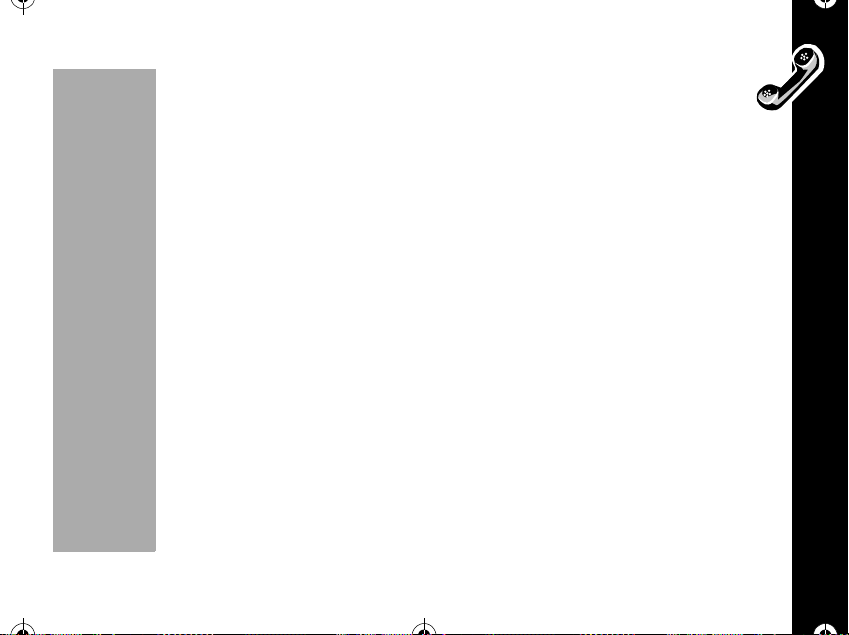
1037B75-English.book Page 31 Tuesday, April 24, 2001 11:41 AM
When you cannot takea call, your phone keeps a count of your unansweredcall
with the following message,
Missed Call:[xx] 11:10am", where xx is the number of missed calls.
"
If there are more than 2 missed calls, use the
entire list.
• Press any key to clear the display and you can begin placing calls again.
If you subscribe to Caller ID service, you can easily return the calls that you missed.
R or Skey to scroll through the
PRELIMINARY
Making and Ending Calls
31
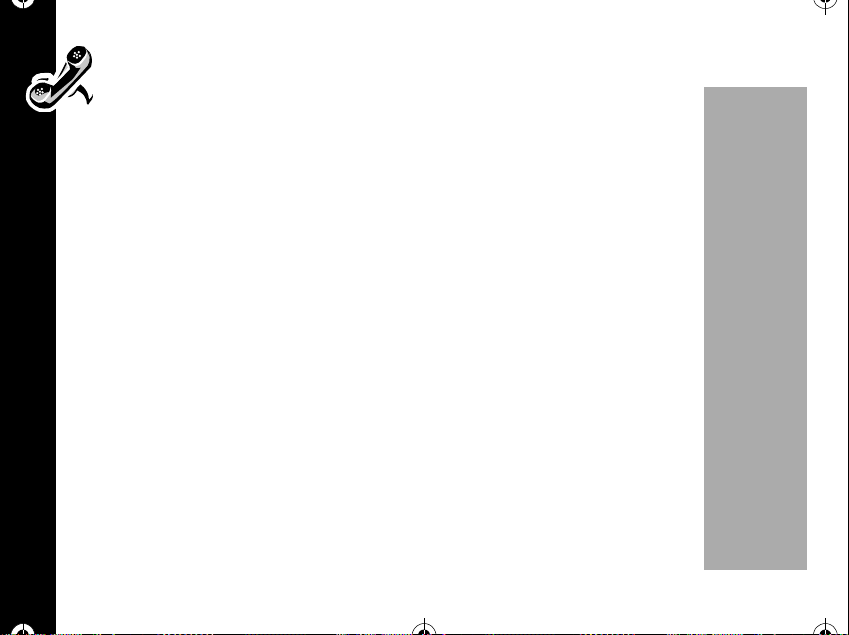
1037B75-English.book Page 32 Tuesday, April 24, 2001 11:41 AM
Call Waiting
If you subscribe to Call Waiting through your Service Provider you may hear a
tone while on a call, including that you are receiving a second call.
1. Press
2. Press
To make a call by using stored numbers
Speed Dial
If you know the memory location of the number you wish to call, you can use the
Speed Dial function.
1. Enter the two-digit memory location, 01 ~ 99.
2. Press
Or
Making and Ending Calls
1. Enter the first digit of memory location.
2. Press and hold the second digit of memory location to call. The number storedin
ò to answer the call and automatically place the current call on hold.
õ to end the current call. Your phone will then ring as usual. Press ò
to answer the call.
ò to call. The number stored in the memory location you entered will be
dialed. You will see:
the memory location you entered will be dialed. You will see:
Calling...
Calling...
32
PRELIMINARY

1037B75-English.book Page 33 Tuesday, April 24, 2001 11:41 AM
Turbo Dial
TheTurbodialkeysletyoudialnumbersstoredin locations01~ 09 withthe push
of a button.
• Press and hold the memory location number of the entry you want to call,
through ì, and your call is placed. You will see: Calling...
Your phone'sPriority Callfeature gives you unrestricted accessto anynumber stored
in location 01, even if your phone is locked. See “Priority Call” on page 63.
Pause Dial ing
When you call automated systems like Voice mail or bank by phone, a recorded
message prompts you to enter PIN numbers, account numbers, etc. The Pause
Dialing feature can make automated systems easier to use by allowing youto store
these numbers in the same memory location as the automated systems access
number. Youcanseparate eachset ofnumbers witha pause"P" -a specialcharacter
that tells your phone to wait before sending additional numbers.
ã
PRELIMINARY
Making and Ending Calls
33

1037B75-English.book Page 34 Tuesday, April 24, 2001 11:41 AM
Storing a number with pause dialing
The pause occupies a one-digit space in your phone's memory. Once you have
entered a string of numbers and pauses, store the string in the same way you
store other entries.
1. Enter the phone number you use to access the automated system.
2. Press
3. Enter thenext groupof numbers, for example,your PINnumber. If the automated
4. Repeat previous two step as many times as necessary. Press
Using Pause Dialing
Once stored, you may recall the entry and place the call. All of the digits you have
stored will be recalled, but your phone only sends the tones for the set of numbers
Making and Ending Calls
before the first pause.
1. Enter thetwo-digit memory location ofthe Pause Dialing number and press
34
R to insert pause character.You will see a pause character "P" inserted
into the number entry.
system requires a * or #, enter those symbols, too.
ó.Enteratwo-
digit location, press
then press
Your phone will dial the access number and wait for your input it when reaches
the first pause.
ó.Youwillsee:-Stored- on the display.
ó enter a name, then press ó, choose the number type
ò.
PRELIMINARY

1037B75-English.book Page 35 Tuesday, April 24, 2001 11:41 AM
2. When the automated system prompts you for information, press ò to
send the next group of numbers. Repeat this step to send each group of
numbers that you have stored.
3. Press
õ to end the call.
Phone Book
Storing Names and Numbers
Each memory location (01-99) can store up to three numbers. For a single contact,
you can store several numbers, such as a home phone number, mobile number and
an office phone number.
1. Enter the phone number you want to store. You can store up to 32 digits per
phone number memory.
2. Press
3. Press
4. After you enter a location press
ó to begin storing. You will see: [Location] [xx] wherexxisthe
memory location.
ó to store the sequence in the available displayed location or enter a
new two digit location number, or press
enter a new two-digit location number then press
PRELIMINARY
ó. Enter a name to identify the phone number
ö to erase the location number and
ó.
Phone Book
35

1037B75-English.book Page 36 Tuesday, April 24, 2001 11:41 AM
(See Entering name in the next for help) then press ó.
5. Enter aname to identify the phone number. If you press
a name, the phone stores the number without a corresponding name.
6. If you entered a name, press
What number:
>Home
7. Press
".
R or Sto select the number type (home,mobile or office) Then press
ó when you are finished. You will see:
ó. -Stored- briefly displays followedby another num?.
• If there is a stored number in this type selected, you will see:
This numtype is used
Overwrite?
If you want to change the number, select "Yes" by pressing
ó. Edit the phone number. Then press ó to save the new number
Phone Book
36
press
when finished.
8. Ifyouhavemorenumberstostore,select"Yes"bypressing
ó.Youwillsee:
press
What number:
>Office
If you want to exit this function, select "No" then press
".
"
ó without entering
R or S then
R or S then
ó.
PRELIMINARY
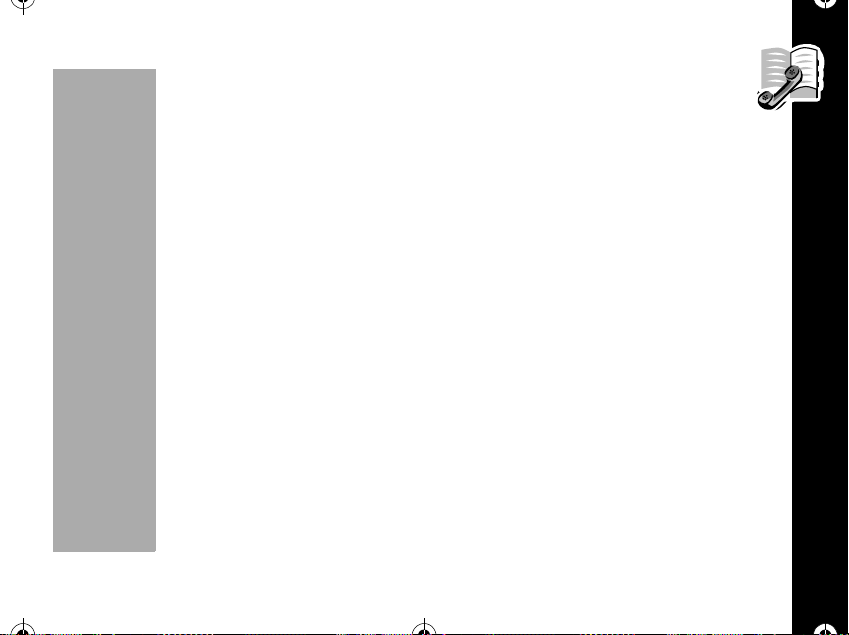
1037B75-English.book Page 37 Tuesday, April 24, 2001 11:41 AM
• Enter up to two numbers per location. Press ó when finished entering
numbers.
9. Press
Entering Names
You can use the keypad to produce any letter in the alphabet. Use the letters printed
on thekey as a guide. For example, press
shown:
• Press one time to inser t an "A"
• Press two times to insert an "B"
• Press three times to insert a "C"
• Press four times to insert a "2"
• Press five times to insert an "À"
• Press six times to insert an "Ã"
• Press seven times to insert an "Á"
• Press eight times to insert an "Â"
• Press nine times to insert a "Ç"
õ to exit this function.
å to enter the letters "A", "B", or "C" as
PRELIMINARY
Phone Book
37

1037B75-English.book Page 38 Tuesday, April 24, 2001 11:41 AM
To enter a name into the phone book:
1. Press akey as many times as necessary to enter the desiredletter. The next
letter on the key will appear with each press.
• Press
2. Press
:;"()'¿¡%$_
3. Enterupto12letters.Press
Phone Book
R orS to togglebetween upper and lower case letters. The cursor
advances automatically to the next space after you enter a character, or after a
short period of inactivity. If you are repeating a character, then press
advance the cursor to the next space. If you make an error, press
a character.
ã toscrollthroughtheavailablepunctuationmarks:Space.1@?!,&
ó when you are finished.
ñ to
ö to erase
38
PRELIMINARY
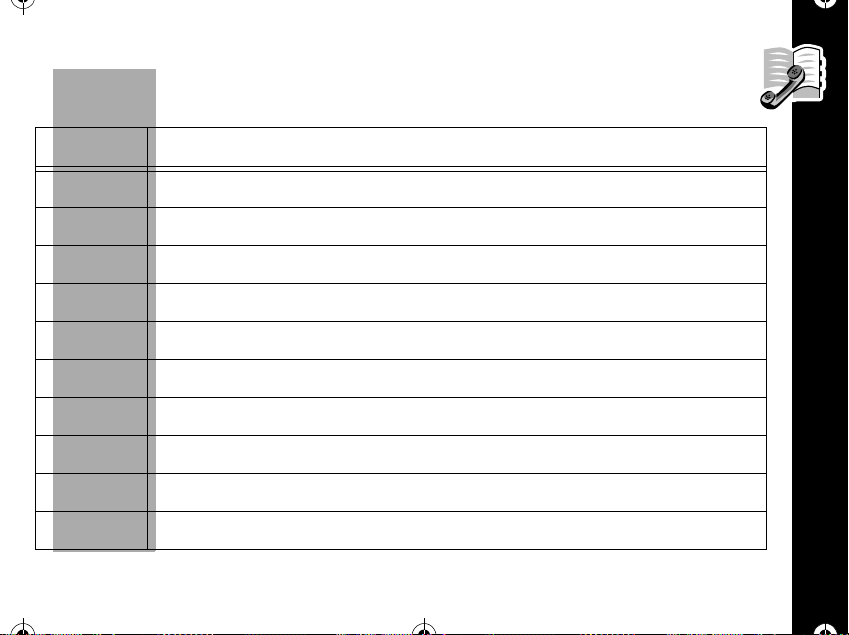
1037B75-English.book Page 39 Tuesday, April 24, 2001 11:41 AM
Press the appropriate keys to generate the characters shown in the following
table:
Key Characters
ã
å
ç
é
è
ê
ë
í
ì
î
Space.1@?!,&:;"()'¿¡%$_
ABC2АГБВЗ
DEF3ÉÈÊ
GHI4Í
JKL5
MNO6СТХУФ
PQRS7
TUV8ÙÚÜ
WXYZ9
+-0x*/=><#§ []
PRELIMINARY
Phone Book
39

1037B75-English.book Page 40 Tuesday, April 24, 2001 11:41 AM
To send your own number
Note: This feature is only available while calling a pager number.
This feature allows you to send a call-back number (your phone number) to a
pager without entering your phone number.
Note: Function depends on your service provider. Please contact your service
provider for more information.
1. Dial the pager's telephone number.
2. Press
Scratchpad
If you need to remember a telephone number, but you do not want to save the
number, in your phone'smemory usethe Scratchpad. The scratchpad is helpful if you
are on the phone and your party gives you another number to call.
Phone Book
1. Enter the number with the keypad. (The person on the line will hear tones as you
2. Press
3. Edit Number and press
4. After you end the call, press
óåduring a call to send your phone number to the pager.
dial)
óçduring a call.
ó.
ò to call the number in the Scratchpad.
40
PRELIMINARY
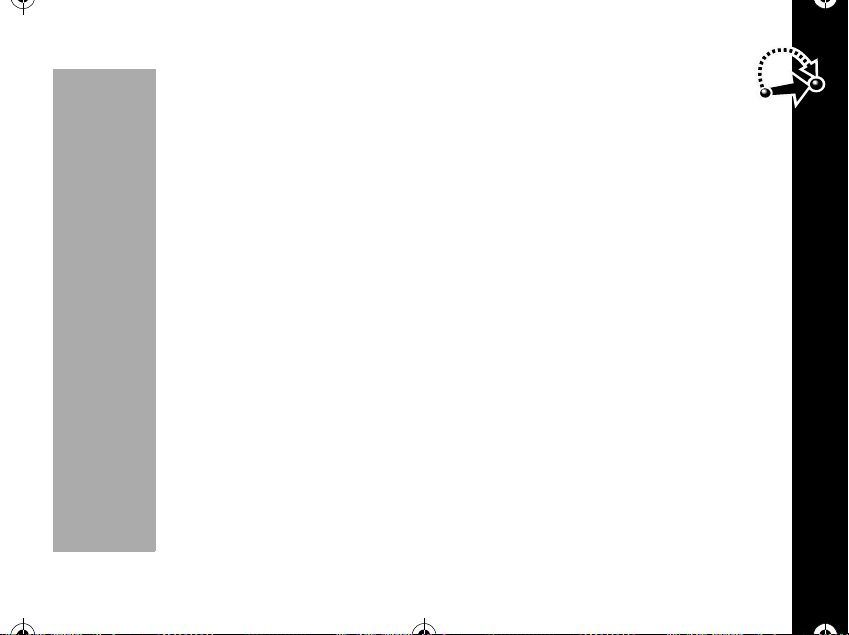
1037B75-English.book Page 41 Tuesday, April 24, 2001 11:41 AM
Muting the Microphone
If you would likeprivacy whilea callis inprogress, you may mute the microphone
- you can hear the party on the other end, but they can not hear you.
1. Press
2. Press
óêduring a call to mute the microphone. You will see: -Muted-.
óêagain to resume your conversation.
Short Key Menu
The short Key menu provides quick access to other features on your phone. You can
access The ShortKey menu when you press
Main Menu
This feature allows you to display the Main Menu.
óã.
Press
• You will see "
5:Phone Opt, 6:PIMS, 7:Message
1:Phone Book, 2:Timer, 3:Tone Ctrl, 4:Lock/Secur,
ó.
".
PRELIMINARY
Short Key Menu
41
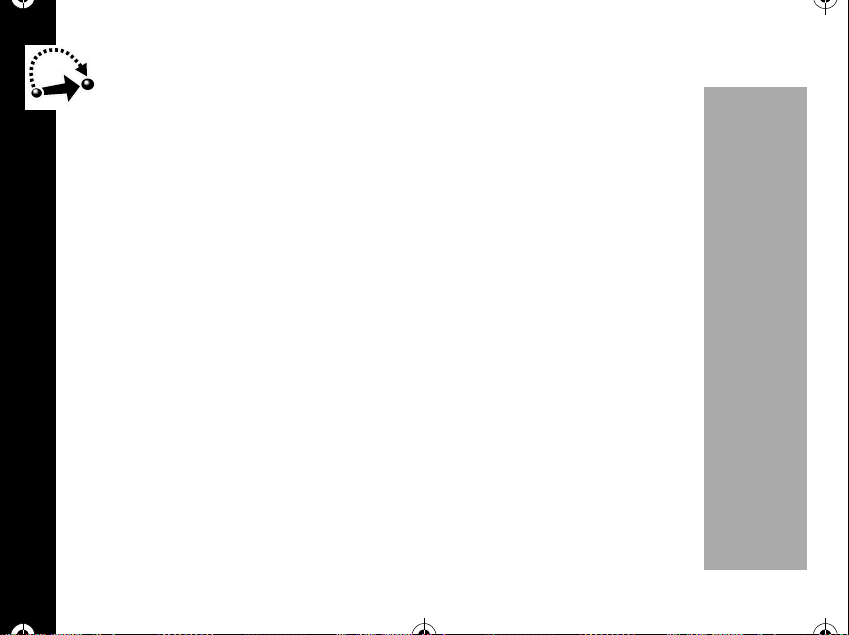
1037B75-English.book Page 42 Tuesday, April 24, 2001 11:41 AM
Analog Mode Only
Analog Mode Only tells yourphone to select the analog channelfor thenext call.
If you do not make a call, your phone will revert to dual mode service after a few
minutes.
Availability of this feature depends on your network.
Note: Some peripheral devices require analog operation.
1. Press
óåto turn the feature ON or OFF.
When yourphone is in Analog Mode, the
display.
Message
Once you have stored entries, you can use shortkey Message Function in the Main
Menu. For more details,see “Message” on page 78.
The message function provides access to your phone's new and easy Messaging
Short Key Menu
Menu. Through this menu, you can check your voice messages, read, send and
delete text Messages.
42
J (digitalmode) icon will not appear on the
PRELIMINARY
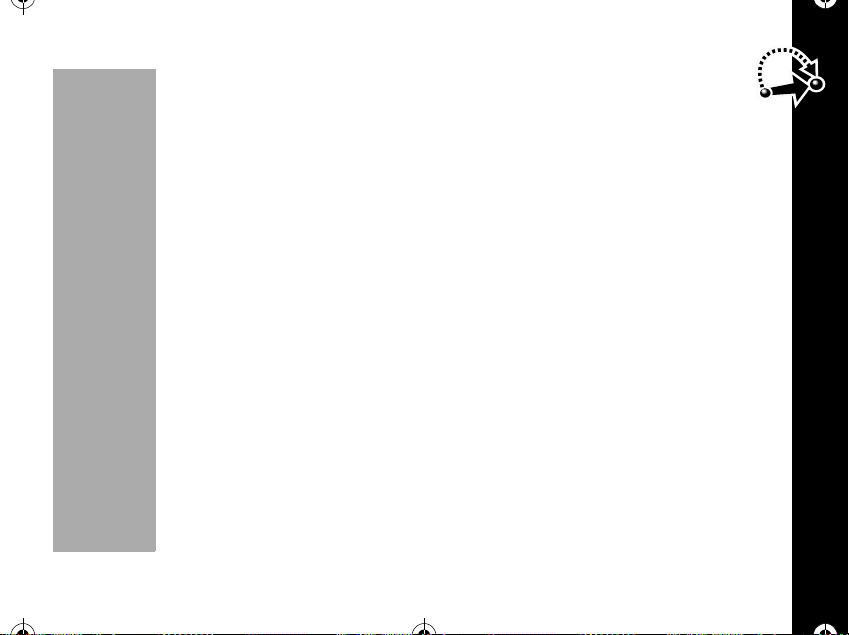
1037B75-English.book Page 43 Tuesday, April 24, 2001 11:41 AM
Press óç.
• You will see "
4:Delete Msg, 5:BC SMS
The BC SMS feature may not be available in your area. Please contact your service
provider for more information.
Battery
This feature provides a more detailed view of the battery charge status.
Press
óéto display the battery status.
Key Lock
Once you have stored entries, you can use shortkey Key Lock Function in Message
Menu. For more details, read the section “Auto Lock” on page 62.
1. Press
• If youwant to return to unlock mode, you must enter your four-digit lock code.
Note: Keep in mind: You can still receive calls when the phone is locked.
1:Voice Msg, 2:Text Msg, 3:Send Msg,
".
óè.
PRELIMINARY
Short Key Menu
43
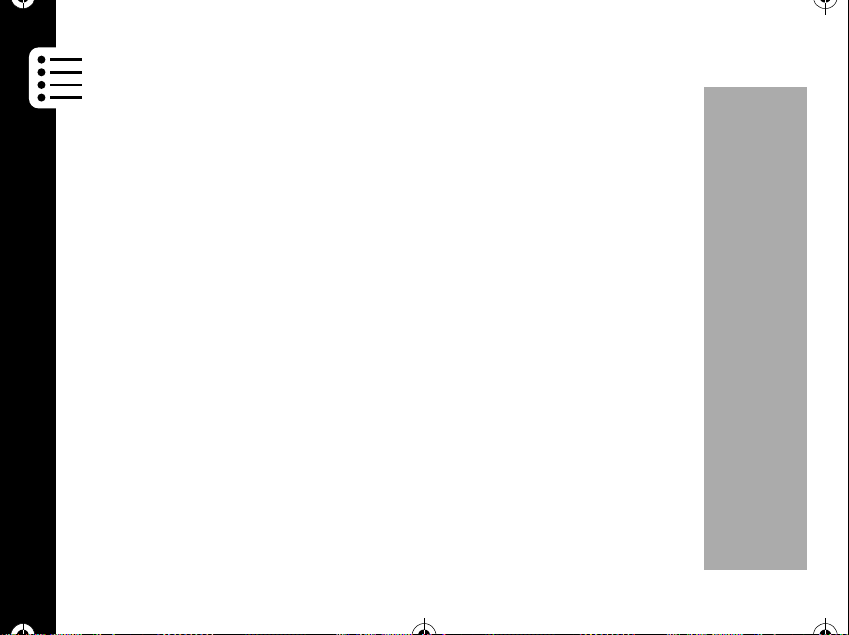
1037B75-English.book Page 44 Tuesday, April 24, 2001 11:41 AM
Mute
If you would like privacy while a call isin progress,you maymute themicrophone
- you can hear the party on the other end, but they will not hear you.
1. Press
2. Press
Ring Option
This feature changes the ring option. If you press
mode switches between Ring Only, Vibrate Only and Vibrate then Ring.
Press
corner of the display.
Short Key Menu
• Ring only
• Vibrate only á:á
• Vibrate then Ring á:8
óêduring a call to mute the microphone. You will see: MUTE
blinking.
óêagain to resume your conversation.
Note: This feature can only be used during a call.
Note: This function is also described in the short key section of this user's guide.
óírepeatedly, the ringer
óí. Ring option changes. The ring option icon appears on the left upper
:8
44
PRELIMINARY

1037B75-English.book Page 45 Tuesday, April 24, 2001 11:41 AM
Menu Features
Press óããto access the main menu at any time.
Phone Book
This featureprovides aplace tostore andrecall display numbersthat werepreviously
stored in the phone book, and also manage your phone book and call list.
Recalling by Name
Once you havestoredentries,youcan recallthem alphabeticallywith the PhoneBook
menu. Find the name, and choose the number, if more than two numbers are stored
in a location and instantly place a call.
1. Press
2. Enter the first letter of the name you want to recall.
3. Press ó to select the entry.
Your phonedisplays the firstname in the phone book that begins with that letter.If no
entry beginning withthat letter is found,
x is the letter pressed).
4. If necessary, press
5. Press
óããã. You will see: Name?.
No x,s in memory is displayed (where
R or Sto scroll to the name you are looking for.
ó to select the name. Then you will see the memory location, name,
PRELIMINARY
Menu Features
45

1037B75-English.book Page 46 Tuesday, April 24, 2001 11:41 AM
phone number and number type. The xx refers to the memory location
number.
6. Press
memory location
7. Press
memory location.
8. Press
9. Press
Editing a number
If you want to edit the number, press R or Stoselect the locationnumber. Press
ï or to find anothernumber type such as office, mobilein the same
R or S to select another name and number in the next or previous
ò to call the selected number. You will see "Calling....
õ to end the call.
ï or ñ to select the number type (home, office and mobile).
ó to delete, modify and add the number in the selected location.
Press
Menu Features
Delete
Ifyou selectthe delete option, all ofthe numbers (home, office, mobile) inthat location
are erased.
46
PRELIMINARY
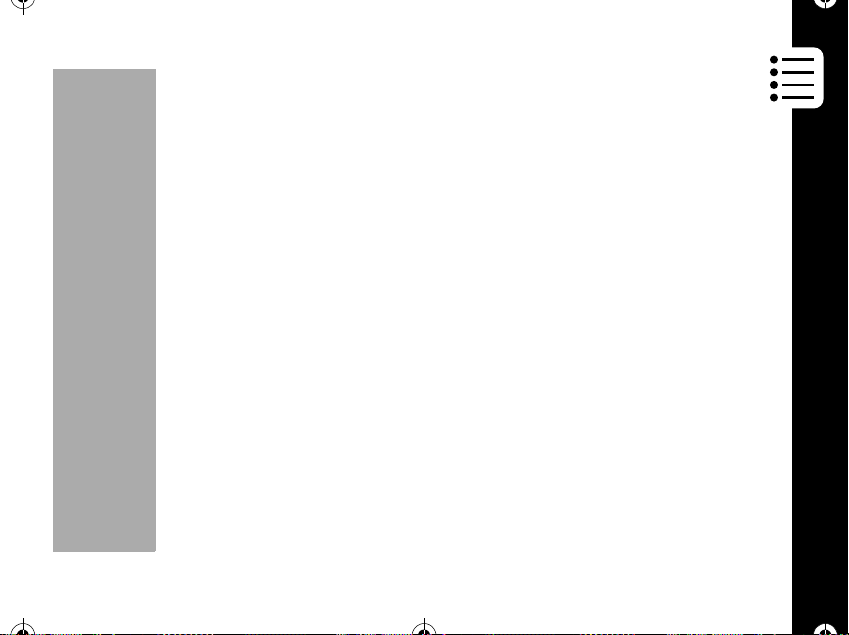
1037B75-English.book Page 47 Tuesday, April 24, 2001 11:41 AM
Modify and Add
If you select modify, you can modify and add the number for each type. You will
see the number storedin that location. If youwant to change the number, press
ö to erase the number and then enter the new number or enter the number if no
number is stored in that location, then press
Recalling by Location
Each entry you store is placed in a memory location numbered 01 ~ 99. Once you
have stored the entry, you can use this feature to recall telephone numbers by the
memory location number.
1. Press
2. Enter the two-digit memory location of the number you are looking for then press
óã ã å.Youwillsee:Location [xx] where xx is the first
memory location number which has a phone number stored.
ó.Youwillsee:-Changed-.
ó. You will see the name, phone number and number type. The xx means
memory location number.
3. Press
4. Press
5. Press
ï or ñ to find another number such as office, mobile in same
location. Press
R or Sto scroll to memory location.
ò to call the selected number. You will see: Calling....
PRELIMINARY
õ to end the call.
Menu Features
47

1037B75-English.book Page 48 Tuesday, April 24, 2001 11:41 AM
Phone Book Status
Use this feature to see how many of your Phone Book's 99 locations have been
used.
1. Press
2. Press
Viewing My Number
Use this feature to view your phone's currently active number.
1. Press
2. Press
Menu Features
óããç. To display phone book status:
xx In Use xx Empty.
õ to exit menu.
óã ã é. The display shows the currently active number
õ to exit menu.
48
PRELIMINARY
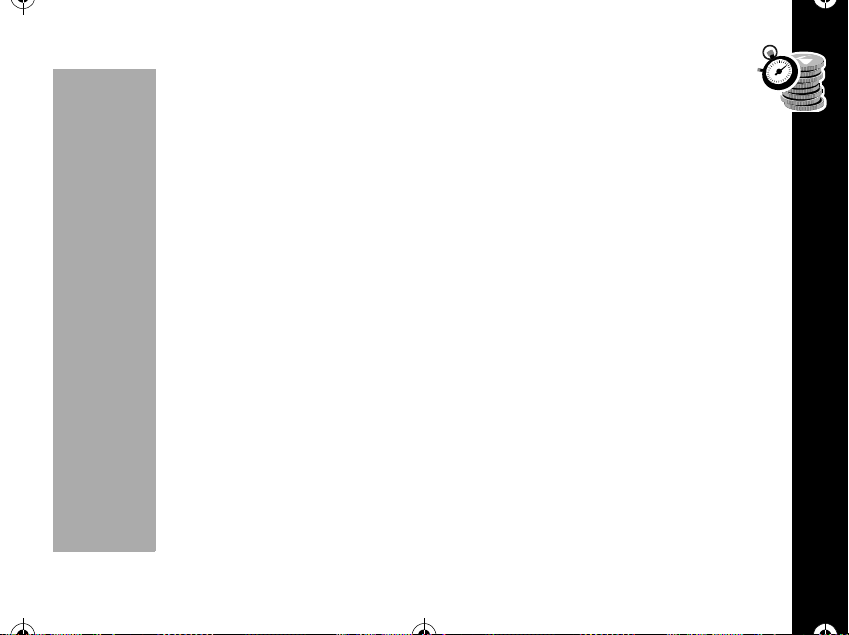
1037B75-English.book Page 49 Tuesday, April 24, 2001 11:41 AM
Last Calls List
Your phone keeps alistof the last ten numbers you have dialed.
1. Press
2. Press
3. Press
4. Press
5. Press
óããè. The display shows the last number you dialed as
well as the time and date of the calls.
R or Sto scroll through the list of calls made.
ö to erase the call made.
ò to call the number in the display.
õ to end the call.
The short key function
Incoming Calls List
Your phone keeps track of the last ten telephone calls you have received.
Note: Function depends on your service provider. Please contact your service
provider for more information.
1. Press
2. Press
óããê. The display shows the number of incoming calls you
have received as well as the time and date of the calls.
R or Sto scroll through the list of incoming calls received, including
the time, date, and number.
PRELIMINARY
óåprovides the identical information.
Menu Features
49

1037B75-English.book Page 50 Tuesday, April 24, 2001 11:41 AM
3. Press ö to erase the call received.
4. Press
5. Press
Unanswered Calls List
Your phone keeps alistof the ten missed incoming calls you have received. This
function must be supported by Caller ID.
1. Press
calls you have received as well as the time and date of the calls.
2. Press
received, including the time, date, and number.
3. Press
4. Press
Menu Features
5. Press
ò to call the number in the display. You will see: Calling....
õ to end the call.
óããë. The display showsthe number of unanswered incoming
R or Sto scroll through the list of unanswered incoming calls
ö to erase the missed call received.
ò to call the number in your display. You will see: Calling....
õ to end the call.
50
PRELIMINARY

1037B75-English.book Page 51 Tuesday, April 24, 2001 11:41 AM
Timers
Your phone's Call Timers give you a variety of options for managing your time.
You can monitor the length of individual calls, set a timer to track monthly usage, and
have the phone alert you at intervals that you specify.
Network Connection Time is the elapsed time, in one-minute intervals, from the
moment you connect to your service provider's network to the moment you end the
call by pressing
network connection time you track on your Resettable timer may not be equal to the
amount of time for which you are billed by your wireless service provider. For billing
information, please contact your service provider directly.
Individual Timer
The individual Call Timer feature enables you to view at any time, the air-time of the
most recent call or of the call in progress. Air time is displayed in minutes and
seconds.
This timer resets when you place the next call.
1. Press
minutes (xx) and seconds (yy).
2. Press
õ. The time includes busy signals and ringing. The amount of
óãåã. Your phone displays the air-time of the last call in
õ to exit the menu.
PRELIMINARY
Timers
51

1037B75-English.book Page 52 Tuesday, April 24, 2001 11:41 AM
Resettable Timer
You can track how much air time you have accumulated whenever you want.
To view elapsed air time:
1. Press
To reset the timer:
1. Press
Timers
2. Press
3. Press
Cumulative Timer
This is a non-resettable timer that keeps track of your phone's total air-time
accumulated (in minutes) since your phone was activated.
1. Press
52
óãåå. Your phone displays the number of calls (zzz), the
elapsed time in minutes (xxxx) and seconds (yy) of the air time accumulated
since you last reset the timer.
By resetting this timer at the beginning of each billing cycle, you can keep a
running tab of your monthly usage. After you reset the timer, it continues to keep
track of your air time until you reset it again.
ö.
R or Stoselect"Yes"or"No"thenpressó. You will see:
Cleared, if you selected "Yes".
õ to exit.
óã åç. You will see the total air-time in minutes since your
PRELIMINARY

1037B75-English.book Page 53 Tuesday, April 24, 2001 11:41 AM
phone was activated.
2. Press
One Minute Audible Timer
Turn this feature ON to hear an audible beep 10 seconds before the end of every
minute during a call. The party on the other end will not hear the beeps.
1. Press
2. Press
3. Press
World Clock
This feature shows the time in major cities in the world.
Select a City
Select the city that represents the time zone where the phone is normally used.
1. Press
2. Press
3. Press
õ to exit menu.
óãåé.Youwillsee"1min Timer?"
R or Sto select On or Off then press ó.
õ to exit.
угеиг. You will see:
Base City:>Seoul, Tokyo.
R or Sto select the city which represents the place where you want
to see the current time then press
PRELIMINARY
õ to exit.
ó. You will see the city name, date and time.
Timers
53

1037B75-English.book Page 54 Tuesday, April 24, 2001 11:41 AM
View Time
1. Press
2. Press
press
3. Press
Note: The time displayed forthe cities only indicates the time zone difference and
does not account for time differences due to daylight saving time.
угеие.
R or Sto select the city where you want to see the time then
ó. You will see the city name, date and time.
õ to exit.
Alarm
You can set your phone to alert you ata specific time, like an alarm clock. Youcan set
your phone's alarm time.
Alarm
Setting the Alarm
1. Press
2. Press
• If you select "Once" you will see:
• Enter the month and date then press
54
угекг.
R or Sto select desired setting "Once" or "Everyday" then press у.
[Set date].Ifyouselectthe"everyday"
you will see "[Set Time]".
ó.Youwillsee:[Set Time].Press
ö to erase one digit at a time if you make a mistake.
PRELIMINARY

1037B75-English.book Page 55 Tuesday, April 24, 2001 11:41 AM
• Enter the time and minute then press ó.Pressö to erase one digit at
atimeifyoumakeamistake.Press
3. Press
4. The alarm icon (
Release (Disabling the Alarm):
1. Press
2. Press
3. Press
4. The alarm icon is removed from the display.
õ to exit.
Q) will be displayed when the phone is in standby mode.
угеке.
R or Sto select Yes or No then press ó.
õ to exit menu.
ï or ñ to select "AM" or "PM".
PRELIMINARY
Alarm
55

1037B75-English.book Page 56 Tuesday, April 24, 2001 11:41 AM
Tone Control
If you've been reading diligently, this may be a good time for a break - put your
feet up and have somefun withthese features.Use theTone Controlfeature toselect
Silent Mode,personalize your phone'sringer styles, or set the phone toremind youof
new messages.
Silent Mode
When you need to be discreet, just turn Silent Mode ON. All tones will be silenced.
The ringer and incoming message tones are replaced by vibrations and the silent
mode icon (
1. Press
2. Press
3. Press
Tone Control
Ringer or Vibrator selection
The vibrate alert is ideal for situations where ringing may not be appropriate, or in
noisy places where you might not hear the ringing. When both the ringer and vibrator
are ON, the phone alerts you by vibrating then ringing.
1. Press
56
9)is displayed.
óãçã.
R or Sto select On or Off then press ó.
õ to exit.
óãçå.
PRELIMINARY
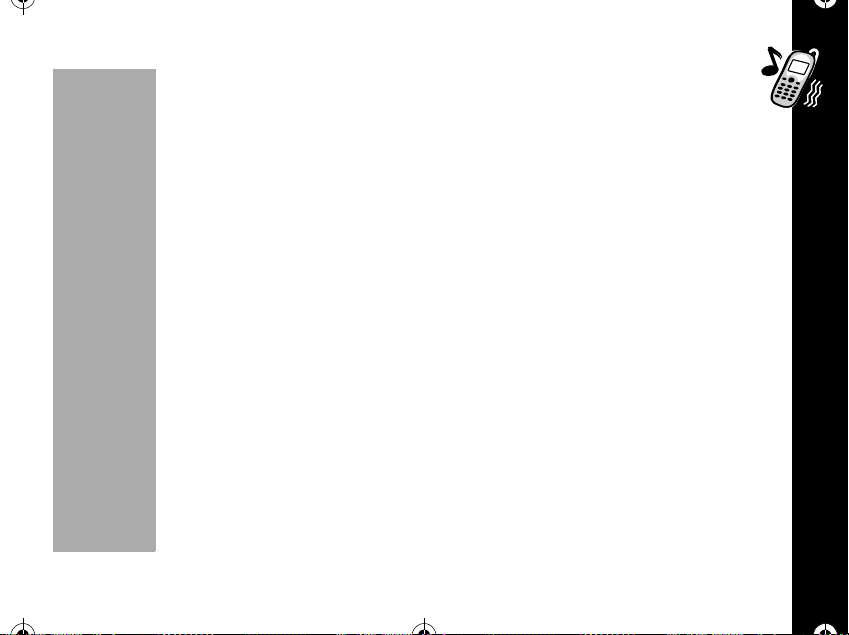
1037B75-English.book Page 57 Tuesday, April 24, 2001 11:41 AM
2. Press R or S to scroll to Ring Only, Vib Only, Vib Þ Ring then press
ó to select the displayed option.
• Ring Only : When you receive a call, your phone rings along with its light
flashing.
• Vib Only : When you receive a call, your phone vibrates along with its light
flashing.
• Vib
3. Press
Selecting a Ringer Style
Your new phone offers fourteen differentringerstyles.After you choose a ringer style,
you will hear a brief sample of your new alert sound.
• Bell : 1 ~ 4 (Default : 1)
• Melody : 5 ~ 14
1. Press
2. Press
3. As you scroll, your phone will play an audible sample of the currently displayed
Þ Ring : When you receive a call, your phone vibrates for two ring cycles
and then rings.
õ to exit.
Note: You can also select the ring style by using the shortcut
óí.
óãçç.
R or S to scroll through the list of ringer styles.
PRELIMINARY
Tone Control
57

1037B75-English.book Page 58 Tuesday, April 24, 2001 11:41 AM
ringer style.
4. Press
5. Press
Keypad Volume
You can adjust the volume of keypad tones. The keypad tones are the sounds you
hear when you press a key on your phone's keypad.
1. Press
2. Press
3. Press
Transmit (DTMF) Tones
Your phone transmits tones to communicate with automated systems like Voice Mail
Tone Control
or bankby phone. These tonesare called DTMF (DualTone Multi-Frequency) tones.
This feature allows youto controlthe duration of the tone when a key is pressed.For
most systems, you should use the default setting of short tones, which sends the
tones for a preset length of time.
If you choose long tones, your phone will transmit the tones for as long as you press
and hold the key.
1. Press
58
ó to select the displayed option.
õ to exit.
óãçé.
R or S to select the volumethen press ó to set.
õ to exit menu.
óã ç è.Youwillsee"DTMF Select?".
PRELIMINARY

1037B75-English.book Page 59 Tuesday, April 24, 2001 11:41 AM
2. Press R or S to scroll Long or Short then press ó.
3. Press
Service Tones
When service tones are ON, your phone alerts when there is any change in your
wireless service. You will hear two short beeps when your phone (1) starts to roam,
(2) returns to a home system after roaming, (3) loses service, or (4) finds service.
Note: Your phone will always beep if a call is dropped.
1. Press
2. Press
3. Press
Earpiece Volume
You can adjust your earpiece's volume.
1. Press
2. Press
3. Press
õ to exit menu.
óãçê. You will see: Service Tone.
R or S to turn the service tone On or Off then press ó.
õ to exit.
óãçë.
R or S to adjust your earpiece's volume then press ó.
õ to exit menu.
PRELIMINARY
Tone Control
59

1037B75-English.book Page 60 Tuesday, April 24, 2001 11:41 AM
Ringer Volume
You can adjust your ringer's volume.
1. Press
2. Press
3. Press
Setup Message Tones
When you receive a new Voice Mail or alphanumeric message, your phone beeps
three times. You can change the number of beeps or turn them OFF.
Te xt Message Tone
1. Press угзмг.
2. Press
Tone Control
displayed option.
3. Press
óãçí.
R or S to adjust your ringer's volume then press ó.
õ to exit.
R or S to choose 3 beeps, 1 beep, Off then press ó to select the
õ to exit menu.
60
PRELIMINARY

1037B75-English.book Page 61 Tuesday, April 24, 2001 11:41 AM
Voice Mail Tone
1. Press угзме.
2. Press
3. Press
Reminder Tones Setup
If yousubscribe to messaging services, this feature can help to remind you when you
have unread messages. Turn Message Reminder Tones ON and your phone will
beep and /or vibrate every two minutes when there are unread messages. This
feature is very helpful if you are busy or away from your phone.
1. Press
2. Press
3. Press
R or S to choose 3 beeps, 1 beep, Off then press ó to select
the displayed option.
õ to exit.
óãçî.
R or S to to choose Remind once, Every 2 MIN or Release, and then
ó.
press
õ to exit.
PRELIMINARY
Tone Control
61
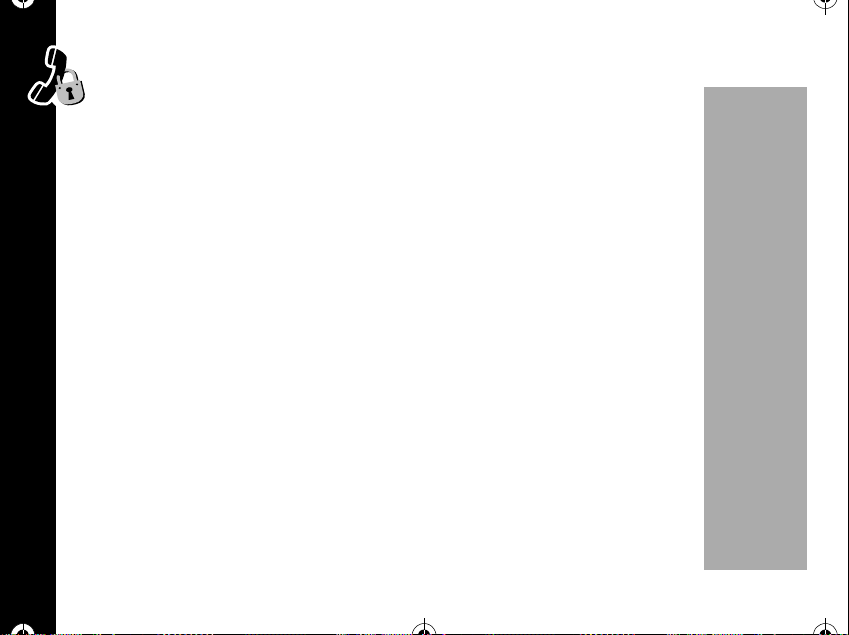
1037B75-English.book Page 62 Tuesday, April 24, 2001 11:41 AM
Lock/Security
While you probably would not want to leave your phone unattended, your phone
has a number of built-in security features to prevent unauthorized use.
Auto Lock
Turn this feature ON and your phone will automatically lock itself when the phone is
turned OFF.
1. Press
2. Press
3. Press
Locking The Phone
You can lock your phone manually at any time to help prevent unwanted use. Once
locked, you can leave the phone ON orturn it OFF and the phone will remain locked.
Lock/Security
1. Press
óãéã.
R or S to toggle the feature On or Off the press ó.
õ to exit.
ó è.Youwillsee-Lock Mode-.
62
PRELIMINARY

1037B75-English.book Page 63 Tuesday, April 24, 2001 11:41 AM
Unlocking the Phone
Unlocking yourphone isquick and easy. When your phone is ON, enter your fourdigit code. Your factory programmed lock code is 1234.
If you have changed the lock code and cannot remember what it is, see “Viewingthe
Lock Code” on page 64
Note: You can still receive calls when the phone is locked.
Priority Call
Your phone's priority call feature allows you to instantly place acall from location 01 even when your phone is locked.
Note: Some wireless systems only allow access to their own emergency numbers.
Check with your Service Provider for more information.
1. Press
2. Press
Placing a Priority Call
When Priority Call is ON, Press & hold ã at any time.
óãéå.
R or S to toggle the feature On or Off and then press ó.
PRELIMINARY
Lock/Security
63

1037B75-English.book Page 64 Tuesday, April 24, 2001 11:41 AM
Security Options
For your protection,you mustenter asix-digit securitycode in orderto access the
features in the Secure Options submenu. The factory programmed secure code
is 000000.
Viewing the Lock Code
You can see the four-digit lock code.
1. Press
2. Enter the six digit security code then press
3. Press
Changing the Lock Code
Lock/Security
To change the four-digit lock code:
1. Press
2. Enter the six digit security code then press
3. Enter a new three four digit lock code. You will see:
64
óãéç.
View Code
xxxx
"
õ to exit.
óãéç.
Enter New Code ____.
New Lock Code xxxx"
ã.Youwillsee:
å. You will see:
PRELIMINARY
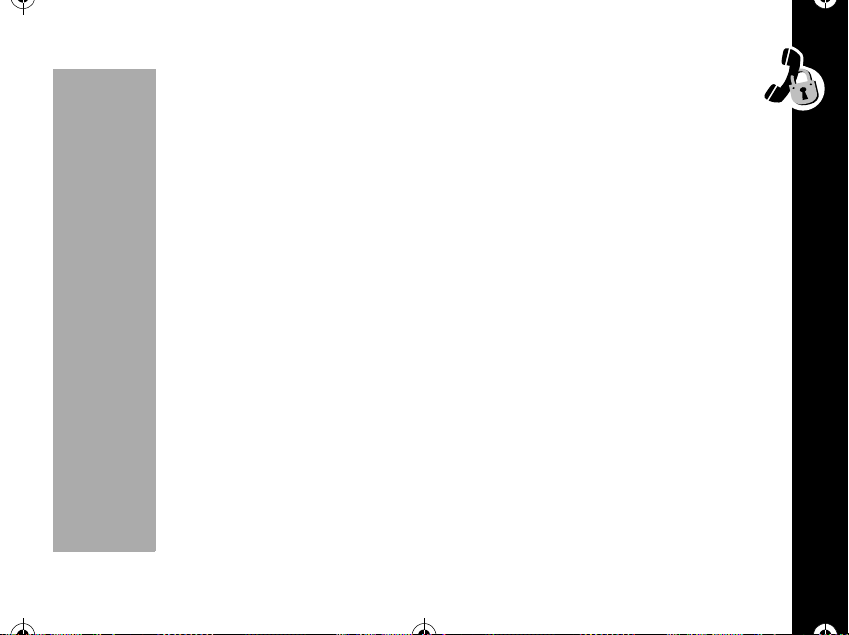
1037B75-English.book Page 65 Tuesday, April 24, 2001 11:41 AM
4. Press õ to exit.
Changing the Security Code
The default Security Code is a six-digit number factory set to 000000. You should
change it to something unique and easy to remember.
1. Press
2. Enter the six digit security code then press
3. Enter a new six digit lock code. Your phone will briefly display the new code:
New Secure Code xxxxxx
4. Press õ to exit.
Service Level
When loaningyour phoneto others,you maywant torestrict call placement or protect
memory information. Your phone has two service levels that allow you to control the
types of outgoing calls that can be made from your phone.
1. Press
2. Enter the six digit security code then press
3. Press
óãéç.
ç. You will see:
Enter New Code ______"
óãéç.
é.
R or S to scroll through service level settings then press ó.
PRELIMINARY
Lock/Security
65

1037B75-English.book Page 66 Tuesday, April 24, 2001 11:41 AM
Your phone has two service levels:
• Level 1: Calls can be placed from memory locations 1 ~ 10 only.
• No dialing from keypad.
• No memory edit or storage.
• No access to name directory.
• No access to last call list
• Level 4:This is the default setting.
• No restrictions.
4. Press
Lock/Security
õ to exit.
66
PRELIMINARY
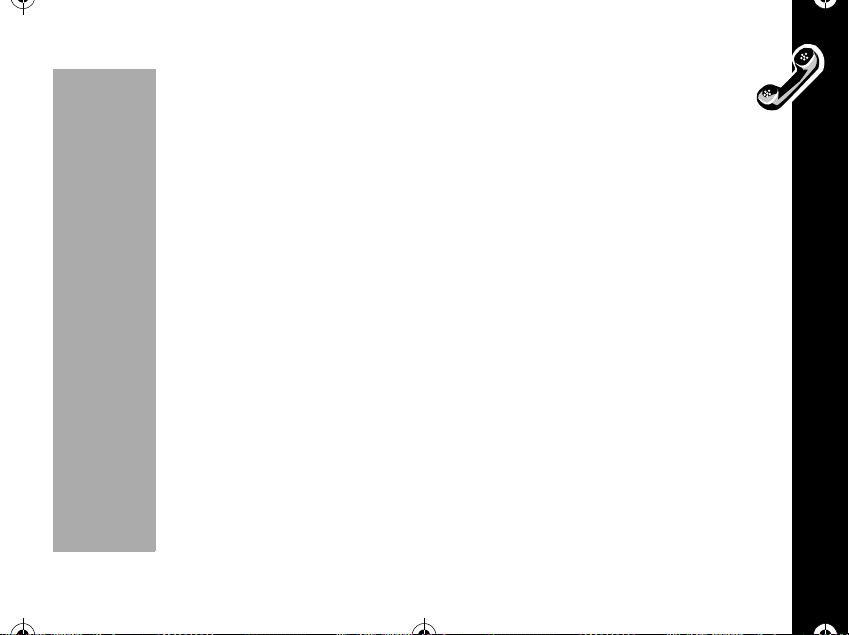
1037B75-English.book Page 67 Tuesday, April 24, 2001 11:41 AM
Master Reset
Use this feature to reset all user-selectable options back to their original factory
settings.
Note: Once you use this feature, the reset process cannot be canceled or reversed.
1. Press
2. Enter the six digits security code then press
3. Press
4. Press
Master Clear
Use Master Clear to reset all user-selectable options, the resettable timer, the Phone
Book, and the Messaging memory.
Note: Keep in mind: Once you use this feature, the process cannot be canceled or
reversed.
1. Press
2. Enter the six digit security code and then press
óã éç.
è.
R or S to scroll through "Yes" or "No" then press ó.Youwillsee
Powering Off.
õ to exit.
óãéç.
ê. You will see:
Master Clear?.
PRELIMINARY
Lock/Security
67
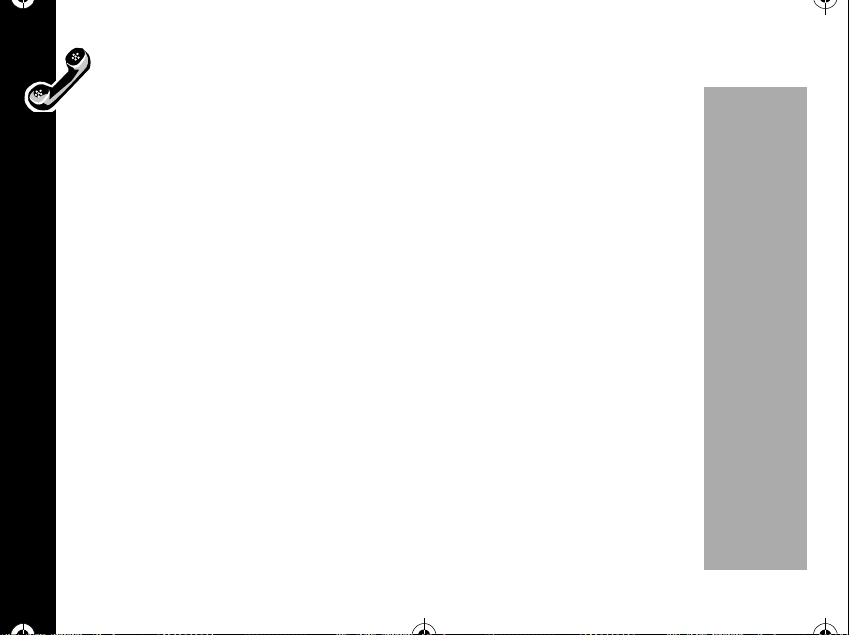
1037B75-English.book Page 68 Tuesday, April 24, 2001 11:41 AM
3. Press R or S to select "Yes" or "No" then press ó. You will see:
Master Reset
4. It will take a few seconds to reset all of your phone's options back to their
factory settings.
You will see:
5. Press
õ to exit menu.
-deleted-.
Phone Options
The Phone Options menuis your"command center" for adjusting theway yourphone
sends andreceivescalls. Youcan fine tune your phone for optimal performance,view
information about your phone's settings, and much more.
Change Number
Your phone can be activated with up to two unique phone numbers. Your phone can
Phone Options
operate on two different home systems. If you travel often, you can have your phone
programmed with two cellular numbers in order to reduce roaming. You can then
change your active number to the one appropriate for the area you are in. When your
phone hastwo numbers, both are designatedas your home system, butonly one can
be active at a time. Callsare placedand received by the currentlyactive number only.
Each time you turn your phone ON, you see a activated phone number.
68
PRELIMINARY

1037B75-English.book Page 69 Tuesday, April 24, 2001 11:41 AM
Note: Only one number can be active on your phone at a time.
1. Press
2. Press
3. Press
Call Options
This submenu gives you control over the way your phone places and receives calls.
PIN
Activating PIN Code (Contact your Service Provider for availability)
Your Service Provider may require a Personal Identification Number (PIN) when
placing calls. If so, you will probably want to activate this feature, which allows you to
send your PIN code with one touch of a button.
Note: If you enter a service area that does not require a PIN code, make sure PIN
Inactive is set.
1. Press
2. Press
óãèã. The display will show your phone's currently active
number
R or S to scroll through the list of phone numbers programmed into
your phone then press
ó.
õ to exit.
угиег.
R or S to toggle the feature Active or Inactive then press у.
PRELIMINARY
Phone Options
69
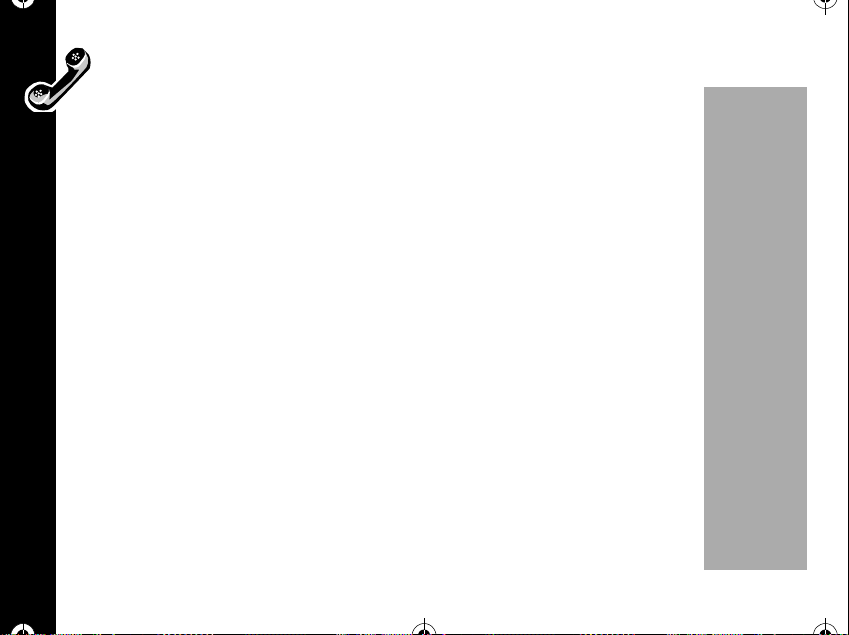
1037B75-English.book Page 70 Tuesday, April 24, 2001 11:41 AM
Making a Call with PIN Code Active
When you make a call with PIN Code active, your phone will queue the number
stored in location 07 and then send it when you press the
1. Enter the number to be called, or recall it from memory and press
2. Afterthe call is placed, thesystem will promptyou for yourPIN code. Press
to send the PIN code.
Note: If you see
code is not stored in location 07. The PIN code must be less than seven digits.
Any Key Answer
With Any Key Answer ON, you can answer calls by pressing any key on the keypad
except for the
1. Press
Phone Options
2. Press
3. Press
угиее.
R or S to toggle the feature On or Off then press у.
х to exit.
Invalid PIN, the menu feature may be active but your PIN
õ key.
ò.
ò.
ò
70
PRELIMINARY

1037B75-English.book Page 71 Tuesday, April 24, 2001 11:41 AM
Auto Answer
Turn Auto Answer ON to have your phone automatically answer incoming calls
after two ring cycles.
1. Press
2. Press
3. Press
Note: We recommend that you use this feature only with vehicle hands-free
accessories or a headset and with your phone's ringer turned on. Otherwise, your
phone may answer a call in your absence.
Instant Redial
When placing calls, you may hear a fast busy signal and see:
Press SND to Redial". This probablymeans the network is temporarily busy.
If you turn Instant Redial ON, your phone will redial for the next four minutes or until
the call goes through.
1. Press
2. Press
3. Press
Note: This feature redials only when the network is busy. If you hear a normal busy
угиез.
R or S to toggle the feature On or Off then press у.
х to exit menu.
угией.
R or S to toggle the feature On or Off then press у.
х to exit.
PRELIMINARY
Phone Options
71

1037B75-English.book Page 72 Tuesday, April 24, 2001 11:41 AM
signal, this feature will not work.
Display Options
This submenu allows you to customize your phone's display.
Change Language
This featureallowsyou toselectthe languageof the prompts and messages thatyour
phone displays.
1. Press
2. Press
3. Press
Change Banner
You may create your own message banner for the phone to display when it is idle.
Your banner can be up to 12 characters long.
Phone Options
1. Press
2. Enter your new banner message using the alphanumeric keypad.
3. If you want to switch from upper case to lower case, press R or S.Press
угизг.
R or S to select one of the available languages then press у.
х to exit.
угизе.
ö to erase one character at a time if you make a mistake. Press ñ to move
thecursortotheright.
72
PRELIMINARY
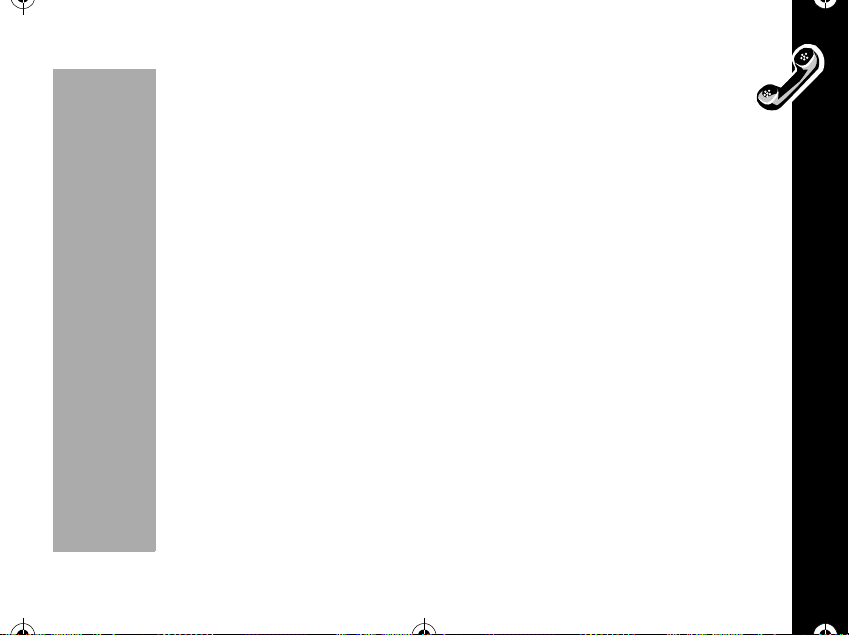
1037B75-English.book Page 73 Tuesday, April 24, 2001 11:41 AM
4. Press ó to save the banner.
5. Press
Backlight Select
Your phone's backlight illuminates when you press a key or your phone receives an
incoming call signal. This feature allows you to choose how long it remains ON.
1. Press
2. Press
3. Press
Note: Keep in mind: The backlight will always be illuminated when your phone is
connected to an external power supply, like a charger or vehicle accessory power
source.
Auto Hyphen
Turn Auto Hyphen ON to have all phone numbers automatically hyphenated on the
display. This allows you to easily identifyarea codes, and prefixes ina phonenumber.
1. Press
2. Press
õ to exit.
угизз.
R or S to scroll to Backlight 15 seconds, Backlight 30 seconds,
Backlight Always On, or Backlight Always Off, then press
ó.
õ to exit.
угизй.
R or S to toggle the feature On or Off then press у.
PRELIMINARY
Phone Options
73

1037B75-English.book Page 74 Tuesday, April 24, 2001 11:41 AM
3. Press õ to exit menu.
System Options
The System Options submenu offers a couple features that will help you use your
phone and wireless network.
Display System ID (Contact your Service Provider for availability)
Use this feature to display the unique System ID number that identifies the wireless
system your phone is accessing.
1. Press
2. Press
Select System Mode
Your Service Provider configures the System Mode when you receive your phone.
Phone Options
This feature selects the type of system your phone will attempt to access. See below
for a list of available settings.
1. Press
2. Press
óã èéã. The display shows the system ID for the wireless
system where your phone is located.
õ to exit.
óã èéå.
R or Sto scroll to Standard, Home only, Scan A, Scan B, then press
ó.
74
PRELIMINARY

1037B75-English.book Page 75 Tuesday, April 24, 2001 11:41 AM
• Standard : Your phone first seeks a home type system, then a non-home
type system.
• Home Only : Phone will not operate outside its home system.
• Scan A : Phone will operate only within non-wireline (A) systems.
• Scan B : Phone will operate only within wireline (B) systems.
3. Press
Analog Only (Contact your Service Provider for availability)
Turning AnalogOnly ONtellsyour phoneto select an analogchannelfor the next call.
If youdo notplace a call, your phonewill revert to dual modeservice after 10 minutes.
1. Press
2. Press
3. Press
SW Version
This feature displays the Software Version used by your phone. Service personnel
may ask you for this information if you require technical assistance.
1. Press
õ to exit.
óã èéç.
R or S to toggle the feature on or off then press ó.
õ to exit.
Note: You can also turn this feature on or off by using the short cut
when the phone is in idle state.
PRELIMINARY
óã èéé.
óå
Phone Options
75

1037B75-English.book Page 76 Tuesday, April 24, 2001 11:41 AM
2. Press õ to exit.
Roam List Version
This feature displays the Roam List Version used by your phone. If you require
technical assistance, you may be asked to check this information.
1. Press
2. Press
óã èéè.
õ to exit.
Personal Information Management System (PIMS)
This feature helps you to manage your schedule.
Schedule Setting
You can set your phone to display a note that you have programmed. This note
appears whenever your phone is switched on.
1. Press
2. Enter date and time then press ó.
3. Press
Personal Information Management
76
óãêã
ö to erase one digit at a time if you make a mistake. Press ï or ñ
to select "am" or "pm". If a note for the same date and same time is already
stored in your phone, your phone will ask you whether the new note will override
PRELIMINARY

1037B75-English.book Page 77 Tuesday, April 24, 2001 11:41 AM
the old note or not. Press R or S toselect"Yes"or"No"thenpressó.
4. If not, enter your notes and then press
5. Enter the alarm date and time then press
If you don't input the alarm time and date, the alarm time is set for the same time as
the scheduletime. Press
ï or ñ to select "am" or "pm".
Schedule Searching
You can search notes that you have programmed.
1. Press
2. Press
óãêå. You can see the note, date, and time with the location.
R or S to search up and down for the list of the stored schedule. If
you want to clear the schedule selected, press
ö to erase one digit ata timeif you make a mistake.Press
ó .
ó.
ö.
PRELIMINARY
Personal Information Management
77

1037B75-English.book Page 78 Tuesday, April 24, 2001 11:41 AM
Message
This function provides access to your phone's new and easy Messaging Menu.
From this menu, you can check your Voice Mail, and read your pager-like
alphanumeric messages (Contact your service provider for availability).
To access the message menu you caneither goto the main menu
[7] or use the short cut
menu will use the short cut path to access the message menu.
Message
óç. From now on the instructions relatedto the message
óãand select
78
PRELIMINARY

1037B75-English.book Page 79 Tuesday, April 24, 2001 11:41 AM
Receiving Messages
If your phone is ON and you receive a Voice Mail, or alphanumeric message:
• An alert sounds or vibrates
• An indicator appears on the displa y:
L Appears on the upper line of the display when you receive an alphanumeric
message. It will remain on the display until you have read the message.
• If youreceive a text message with a call-back number, the call back number is
displayed. If the call back number matches a number stored in the phone book,
the name associated with the stored number is displayed instead of the call-back
number.
• Messages can be marked NORMAL, URGENT, or EMERGENCY. If the received
message is marked URGENT or EMERGENCY, that message type appears on
the second line of the display before the message. If the message is marked
NORMAL, no message type is displayed.
• If you receive a pager message, PAGE appearson the display and remainson the
display until you read the message.
• If you receive a pager message with a call-back number, the call back number is
displayed. If the call back number matches a number stored in the phone book,
the name associated with the stored number is displayed instead of the call-back
number.
PRELIMINARY
Message
79
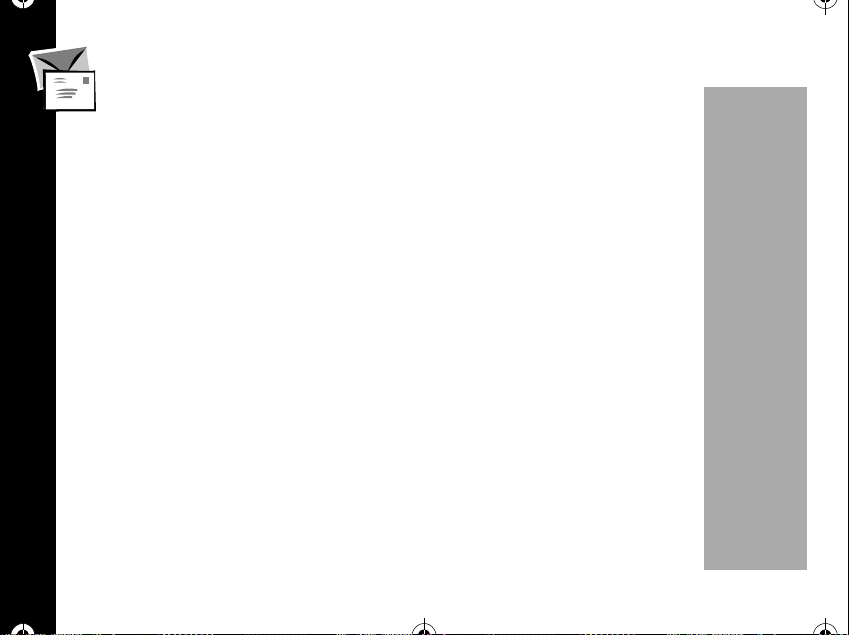
1037B75-English.book Page 80 Tuesday, April 24, 2001 11:41 AM
• Pager messages can be marked NORMAL, URGENT, or EMERGENCY. If
the received message is marked URGENT or EMERGENCY, that message
type appears on the second line of the display before the message. If the
message is marked NORMAL, no message type is displayed.
Message Memory -Low-"
"
Appears when your phone's message memory is almost full (at approximately 85%
capacity).
Message Memory -Full-
"
Appears inthe main display when the message memory is completely full. The oldest
received message is deleted, and any new unread messages will be saved in
memory.
Your Service Providermay hold yourmessages and will forward them after you have
Message
made room.
K Appears on the upper line of the display when you receive a Voice Mail
message. It remains on the display until you have listened to the message. If you
receive a voice message with a call back number, the call back number is displayed.
If the call back number matches a number stored in the phone book, the name
associated with the stored number isdisplayed instead of the call-back number. Your
Service Provider will then signal your phone to turn the indicator OFF.
80
PRELIMINARY

1037B75-English.book Page 81 Tuesday, April 24, 2001 11:41 AM
Voice Message
When you receive Voice Mail, your service provider sends a notification to your
phone and your phone displays an indicator. You can check for new Voice Mail
simply by glancing at your phone's display.
To view voice messages:
Press
óçã.
The number of total voice messages and new voice messages will appear on the
display.
To listen to your messages:
ò or ó. Your phone automatically dials the call back number for the voice
Press
mail center and displays:
feature is available.
OR
Manually dial your voice mail number then press
If you have no new messages, you will see:
Calling. Check with your service provider to see if this
ò.
No Voice Mail.
PRELIMINARY
Message
81

1037B75-English.book Page 82 Tuesday, April 24, 2001 11:41 AM
Te xt Message
Your phone can receive alphanumeric messages like a pager. The incoming
message memory stores up to 20 messages, depending on the size of each
message.
Note: Function depends on your service provider. Please contact your service
provider for more information.
When you want to read text messages:
1. Press
You will see the list of received text messages.
• RIndicates the currently selected message.
Ü Indicates a read message.
•
•
Message
82
# Indicates a protected message.
2. Press
Deleting the message
You can delete the messages from message memory.
1. Press
2. Press
óçå.
R or S to scroll through the list of message headers. Press ó to
select and view the message text, starting on the top line.
ö.ThenpressR or S toselect"Yes"or"No"thenpressó.
R or S to scroll through the message text. After you scroll through
PRELIMINARY
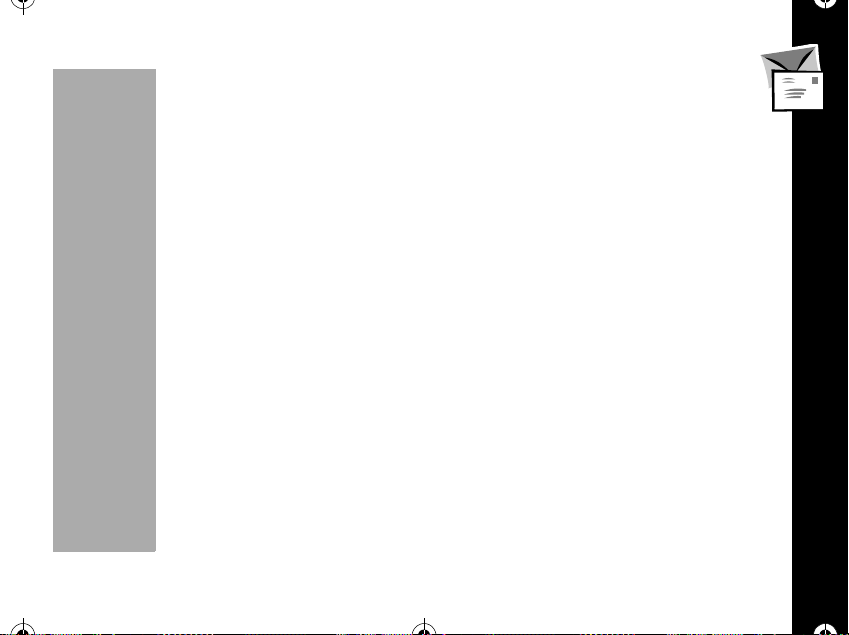
1037B75-English.book Page 83 Tuesday, April 24, 2001 11:41 AM
the entire message, press õ then you return to the list of message
headers.
Protecting and unprotecting a message
You can protect important messages to ensure their safekeeping for later review. A
protected message can not be deleted until the message is unprotected.
1. When a message is displayed,press
unprotected.
2. Press
3. If you want to talk to other party using a call back number in the text message,
4. Press
5. Press
R or S toselect"Yes"or"No"thenpressó.Ifyouselect"Yes",
"Protected" or if "No",
message header. You will see
ò. If there is no call number,
press
No Callback phone no received is displayed br iefly.
Released is displayed briefly then returns to the list of
# that indicates a protected message.
õ to exit. the menu.
R or S to scroll through the selected messages.
ó to toggle between protected and
PRELIMINARY
Message
83
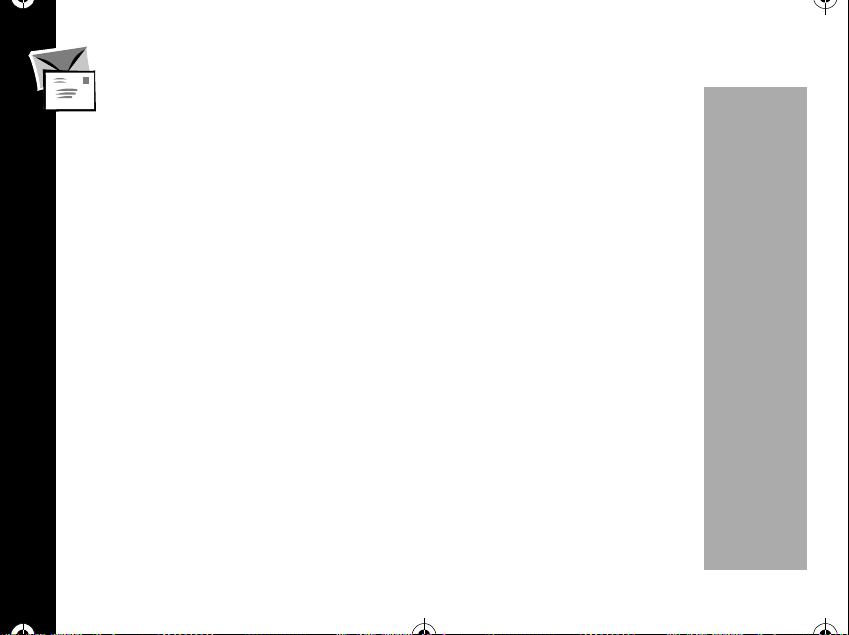
1037B75-English.book Page 84 Tuesday, April 24, 2001 11:41 AM
Send a Message
Your phone can send alphanumeric messages like a pager. The outgoing
message memory stores up to 20 messages, depending on the size of each
message.
Note: This is a network and subscription dependent feature and may not be
available in all areas. Contact your service provider for availablilty .
Message
84
PRELIMINARY
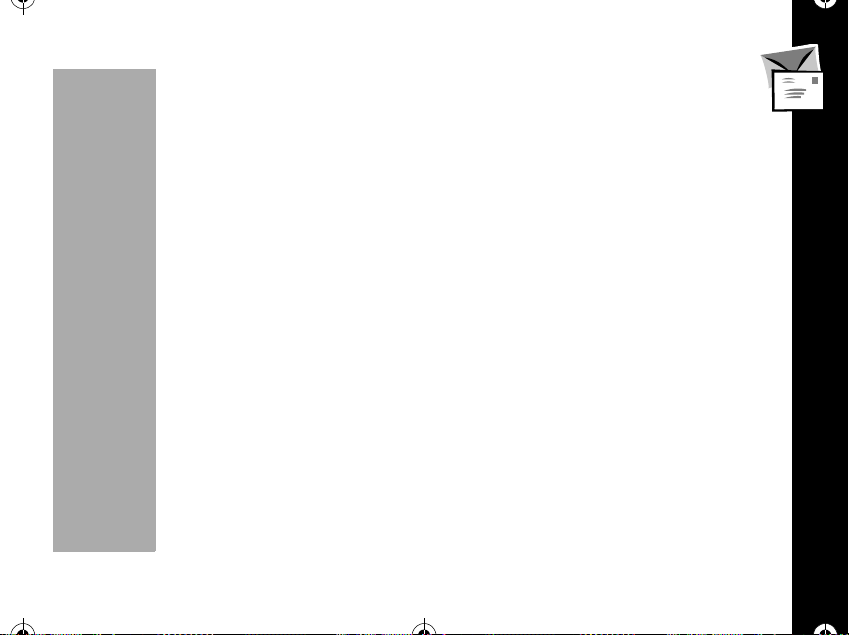
1037B75-English.book Page 85 Tuesday, April 24, 2001 11:41 AM
New Message
Note: This Function depends on your service provider. Please contact your
service provider formore information.
1. Press
2. Enter the other party's phone number then press
3. Enter a text message using the keypad then press
4. If you want to save the text message to memory, press
5. Enter your phone number or another call back number then press
6. Select the message priority level:normal, urgent or EMERGENCY and then
7. If the message was sent, you will see the previous menu, if not,
8. Press
The sent message is automatically stored in the outgoing message memory.
óççã.
ó.
ó.
R or S to select
"Yes" then press
ó.
ó or press
just
ó. If you press ó without any number entered, your phone number will
send as call back number automatically. Then you will see: "Priority?"
press
ó. Availability of this feature depends on your service provider.
Re-Send? is
displayed.
R or S toselect"Yes"or"No"thenpressò.
PRELIMINARY
Message
85
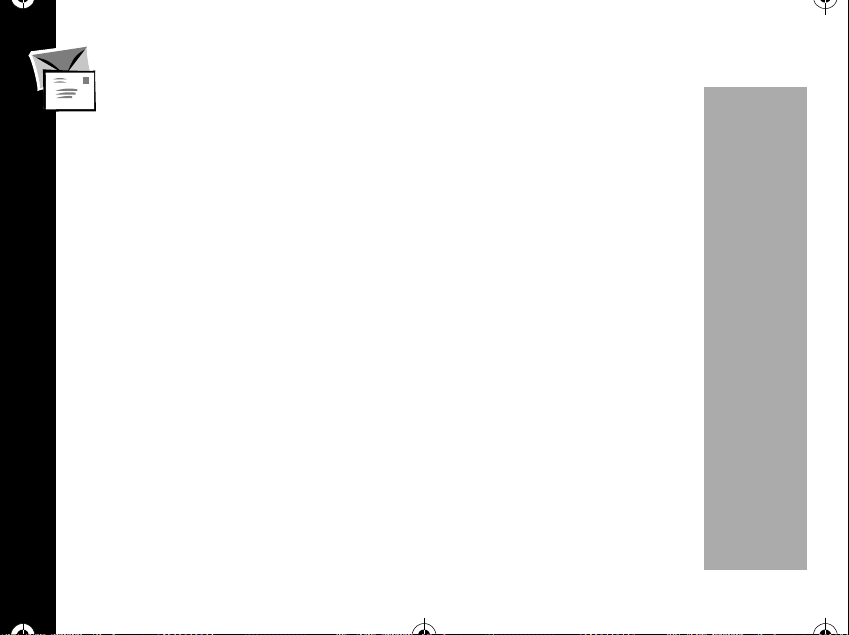
1037B75-English.book Page 86 Tuesday, April 24, 2001 11:41 AM
Stored Messages
1. Press óççå. You will see a list of stored message headers.
Note: If there are no stored messages, you will see:
No Stored Message.
2. Press
3. Edit a selected message using the keypad or verify that it is completed then
4. Press
5. Enter the other party's phone number then press
Message
6. Your phone number will be displayed as the default callback number .
or
Enter your phone number.
or
enter another call back number then press
86
R or S toscrollthelistofstoredmessageswhichyouwanttosendor
edit then press
press
ó.Youwillsee:Store?.
ó.
R or S to select Yes or No, then press ó. If you want to store the
text message to message memory, select Yes, then press
ó.
ó.
ó to accept or edit the number and then press ó.
Press
ó.
PRELIMINARY

1037B75-English.book Page 87 Tuesday, April 24, 2001 11:41 AM
If you press ó without entering any number, your phone number is automatically
sent as the call back number.
7. Select the message priority level:normal, urgent or EMERGENCY and then
press
ó. The availability of this feature depends on your service provider.
8. Press
9. Press
The sent message is automatically stored in the outgoing message memory.
Paging Message
Note: Function depends on your service provider. Please contact your service
provider for more information.
1. Press
2. Enter the other party's phone number then press
3. Press
4. Select the message priority level:normal, urgent or EMERGENCY and then
ò to send the message.
If the message was sent, you will see the previous menu, if not,
Re-Send?.
R or S toselect"Yes"or"No"thenpressó.
óççç.Youwillsee:Dest Ph#:.
ó. You will see:
Src Ph#:"
ó orenter your phone number or other call back number then press ó.
If you press
automatically sent as the call back number.
ó without entering any number, your phone number is
PRELIMINARY
Message
87

1037B75-English.book Page 88 Tuesday, April 24, 2001 11:41 AM
press ó. Availability of this feature depends on your service provider.
5. Press the
If successfull, you will see the previous menu, if not,
6. Press
The sent message is automatically stored in the outgoing message memory.
Delete Messages
Your phone can delete all messages at one time.
However, youcan't deletethe protected messages. You must unprotect themessage
before it can be deleted.
Delete All Text Messages
Message
1. Press óçéã.
2. Press
If you want to delete all received text messages,select"Yes",ifnot,select"No"
or press
ò to send the message.
Re-Send?.
R or S to select the "Yes" or "No" then press ò.
R or S toselect"Yes"or"No"thenpressó.
õ to exit.
88
PRELIMINARY
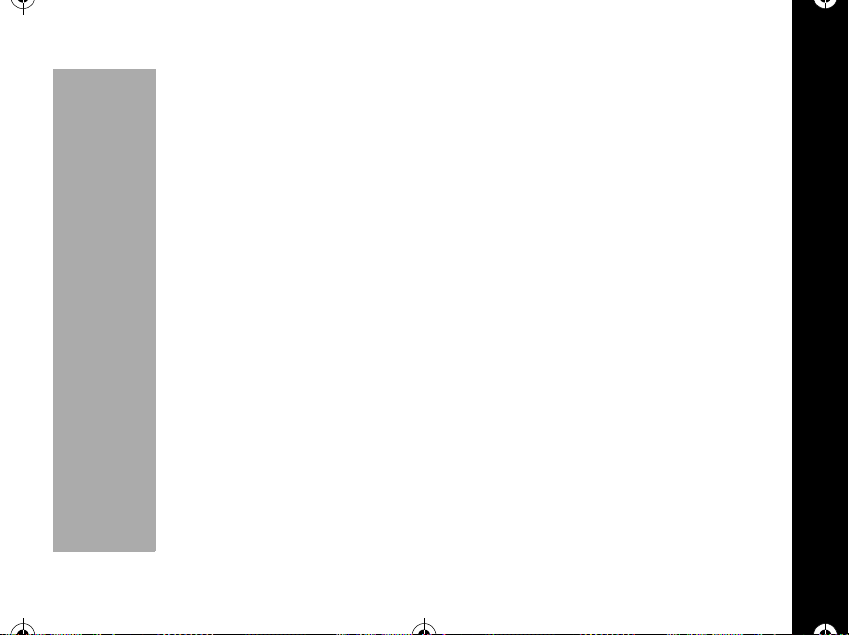
1037B75-English.book Page 89 Tuesday, April 24, 2001 11:41 AM
Delete All Stored Messages
1. Press óçéå.
2. Press
3. If you want to delete all stored text message, select "Yes".
Delete All Messages
1. Press óçéthen press ç.
2. Press
If you want to delete all stored and received text message, select "Yes".
R or S to scroll the Yes or No then press ó.
R or S to scroll the "Yes" or "No" then press ó.
PRELIMINARY
Message
89

1037B75-English.book Page 90 Tuesday, April 24, 2001 11:41 AM
Use and Care
90
Clean with a soft cloth
dampened with
soap and water.
Use and Care
Do not expose to
excessive heat ...
Do not immerse inwater. Do not use alcoholor other
cleaning solutions.
... or extreme shock ... ... or moisture.
PRELIMINARY

1037B75-English.book Page 91 Tuesday, April 24, 2001 11:41 AM
Garantía
IMPORTANTE: La información que se encuentra a continuaciónsoloes
perinente para usuarios de productos Motorola de Estados Unidos de
América.
Garantía limitada para productos de comunicaciones personales Motorola
comprados en los Estados Unidos y el Canadá.
I. Qué cubreestagarantía
• Productos
radiolocalizadores y/o radios bidireccionales y determinados accesorios que se
venden con los mismos, tales como baterías, cargadores de baterías y
portateléfonos fabricados y/ovendidospor Motorola(los productos).
• Baterías
Motorola y/o vendidas con los productos están cubiertos por esta garantíasólo si
la capacidad de carga completa disminuye a menos de 80% de la capacidad
nominal o si las baterías presentan fugas.
• Software
copia del software provisto con los productos.
. Defectos en materiales y mano de obra de teléfonos celulares,
. Los defectos en materiales y mano de obra de baterías fabricadas por
. Defectosfísicos en los medios en que está registrada físicamente cada
PRELIMINARY
Garantía
91

1037B75-English.book Page 92 Tuesday, April 24, 2001 11:41 AM
II. Cuánto dura el período de cobertura
A partir de la fecha de compra de los productos realizada por el primer usuario final:
• Productos
delaradiodelaserieSpiritGTesde90días.
• Software
• Reparaciones y reemplazos. La garantía cubre el plazo restante de la garantía
original o bien 90 días a partir de la fecha en que usted la reciba, optándose por
el mayor de ambos plazos.
III. Quiénes están cubiertos
Esta garantíaseextiendesólo al primer comprador usuario final.
IV. Qué haremos para corregir los problemas cubiertos por la garantía
Sin cargo para usted, tendremos la opción de reparar o reemplazar los productos o
Garantía
el software que no resulten adecuados de acuerdo con la garantía o bien de
reembolsar el precio de compra del producto. Podremos usar productos o piezas de
funciones equivalentes reacondicionados, reconstruidos, de segunda mano o
nuevos. No se proveerán actualizaciones de software.
. La garantíaesdeunaño. Excepción: La garantía de los accesorios
. La garantíaesde90días..
92
PRELIMINARY

1037B75-English.book Page 93 Tuesday, April 24, 2001 11:41 AM
V. Cómo obtener servicio cubierto por la garantía
Sírvase llamar a los siguientes números:
Estados Unidos
Celular 1-800-331-6456 Todos los productos 1-800-461-4575
Radiolocalizador 1-800-548-9954 TTY 1-888-390-6456
Dos vías 1-800-353-2729
TTY 1-888-390-6456
Recibirá instrucciones para enviar los productos por correo a Motorola. Usted debe
enviarlos con porte postal, impuestos y seguro pagos. Junto con los productos, debe
incluir: a) una copia de su recibo, factura de venta u otra prueba de compra similar;
b) una descripción delproblema por escrito; c) el nombre de su proveedor de servicio
(si el producto requiere la suscripción a un servicio); d) el nombre y la ubicaciónde
las instalaciones de servicio (si corresponde); y lo que es más importante, e) su
direcciónysunúmero de teléfono. Si se le solicita, debe devolver también todas las
piezas desmontables, tales como antenas, baterías y cargadores. CONSERVE EL
ORIGINAL DE LA PRUEBA DE COMPRA.
Enviaremos los productos reparados o reemplazados con porte postal y seguro a
nuestro cargo, pero con todos los gastos por impuestos a cargo del destinatario. Si
necesita información adicional, llame al número de teléfono indicado anteriormente.
Canadá
PRELIMINARY
Garantía
93

1037B75-English.book Page 94 Tuesday, April 24, 2001 11:41 AM
VI. Qué no está cubierto por esta garantía
• Productos utilizados en combinación con equipos o software auxiliares o
periféricos no provistos por Motorola parasu uso con los productos(“equipos
auxiliares”), o cualquier daño a los productos o equiposauxiliares que resulten de
dicho uso. Entre otros, los “equipos auxiliares” incluyen baterías, cargadores,
adaptadores y fuentes de alimentación nofabricados o no provistos por Motorola.
Cualquiera de ellos anula esta garantía.
• Pruebas, ajustes, instalaciones, servicio de mantenimiento, alteraciones,
modificaciones o servicios realizados en los productos por cualquier persona no
pertenecientea Motorola (o a sus centros deservicioautorizados).Cualquiera de
ellos anula esta garantía.
• Baterías recargables que: a) sean cargadas con cargadores diferentes de los
Garantía
cargadores de baterías aprobados por Motorola y especificados para cargar
dichas baterías; b) tengan algún sello roto o que muestren evidencias de haber
sido alteradas; c) sean utilizadas con equipos diferentes del producto para el cual
se especifican; o bien d) sean cargadas y guardadas a temperaturassuperiores a
60 °C. Cualquiera de ellos anula esta garantía.
94
PRELIMINARY

1037B75-English.book Page 95 Tuesday, April 24, 2001 11:41 AM
• Productos que tengan: a) números de serie o etiquetas de fecha eliminadas,
alteradas otachadas; b) números de serie detarjetas que no coincidan entre sí,o
números de serie de tarjetas que no coincidan con la carcasa; o bien c) carcasas
o piezas no compatibles o de marca diferente de Motorola. Cualquiera de éstos
anula esta garantía.
• Defectos o daños causados por: a) uso de los productos de manera diferente de
la normal y usual;b) operación o uso indebidos;c) accidentes o negligencia tales
como caídas de los productos sobre superficies duras; d) contacto con agua,
lluvia, humedad excesiv ao transpiración abundante; e) contacto con arena, polvo
o materiales similares; o bien f) contacto con calor excesivo o derrames de
alimentos o líquidos.
• Daños físicos a la superficiede los productos,incluidas rayaduras,quebraduras u
otros daños en pantallas, lentes u otras partes expuestas al exterior.
• Falla de los productos que se deban principalmente a un servicio de
comunicaciones o una señal a los que usted se haya suscrito o utilizado con los
productos.
• Cables en espiral estirados o con fichas modulares rotas.
• Productos de uso en alquiler o arrendamiento.
PRELIMINARY
Garantía
95

1037B75-English.book Page 96 Tuesday, April 24, 2001 11:41 AM
Se pueden aplicar tarifas de reparación fijas a los productos no cubiertos por esta
garantía. Para obtener información sobre productos que necesitan reparaciones no
cubiertas por esta garantía, llame al número de teléfono indicado anteriormente, y le
proveeremos información sobre disponibilidad, tarifas y métodos de pago de la
reparación, así como dónde enviar los productos, etc.
VII.Otras limitaciones
Ésta es la única garantía de Motorola por los productos y establece el único
recurso legal del cliente. Esta garantía se otorga en lugar de toda otra garantía
expresa. Las garantías implícitas, incluidas sin limitaciones las garantías
implícitas de comerciabilidad y aptitud para un propósito específico, se
otorgan sólo si lo requiere específicamente la ley vigente. En caso contrario,
quedan expresamente excluidas.
Garantía
No se extiende garantía alguna respecto de cobertura, disponibilidad o calidad
de servicio provistos por los productos, tanto por intermedio de un proveedor
de servicio como de algún otro modo.
No se extiende garantía alguna de que el software cumpla con los r equisitos o
funcione en combinación con productos de hardware o de aplicaciones de
software provistos por terceros, de que el funcionamiento de los productos de
software será ininterrumpido o sin errores, o de que se corregirán todos los
defectos de los productos de software.
96
PRELIMINARY

1037B75-English.book Page 97 Tuesday, April 24, 2001 11:41 AM
La responsabilidad de Motorola por daños y perjuicios en los ámbitos
contractual o civil (incluida negligencia) o por daños indirectos o accesorios
de ningún tipo, pérdida de ganancias o lucro cesante, pérdidadenegocios,
pérdida de información o datos, u otra pérdida financiera que surjan de la
capacidad o incapacidad de usar los productos o en relación con las mismas,
no excederá en ningún caso el precio de compra del producto dentro de lo
permitido por la ley.
VIII.Disposiciones acerca de patentes y software
A cargo deMotorola, defenderemos y pagaremos los costos y los daños y perjuicios
que se dictaminen en su contra en caso de que un juicio se base en un reclamo de
que los productosinfringen directamente una patentede los EstadosUnidos. Nuestra
obligaciónestará limitada por las siguientes condiciones: a) usted nos notifica de
inmediato y por escrito que ha recibido un aviso de la demanda, b) usted nos otorga
el control total de la defensa en el juicio y de todas las negociaciones para su
cancelación o compromiso; y c) encaso de que los productos se conviertan—o que,
en opinión de Motorola, puedan convertirse— en objeto de una demanda por
violación de unapatente de los Estados Unidos, usted nos permita,a nuestra opción
y cargo: procurarle el derecho a continuar usando los productos; reemplazar o
modificar losproductos demanera queno violen ningunapatente; o bienotorgarle un
crédito por dichos productos, según su depreciación, y aceptar la devolucióndelos
PRELIMINARY
Garantía
97
