Page 1

@6864110R06@
6864110R06-O
Models T5800 and T5820
Page 2
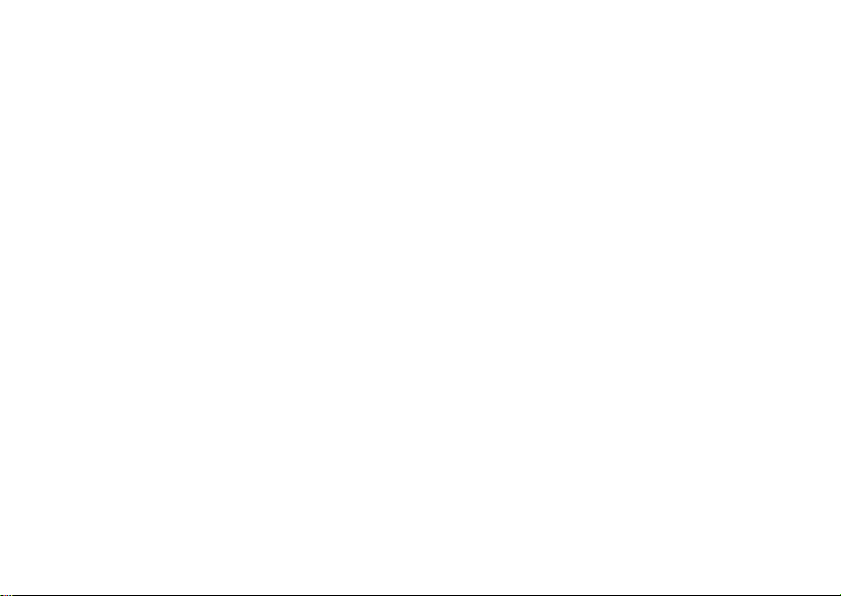
Page 3
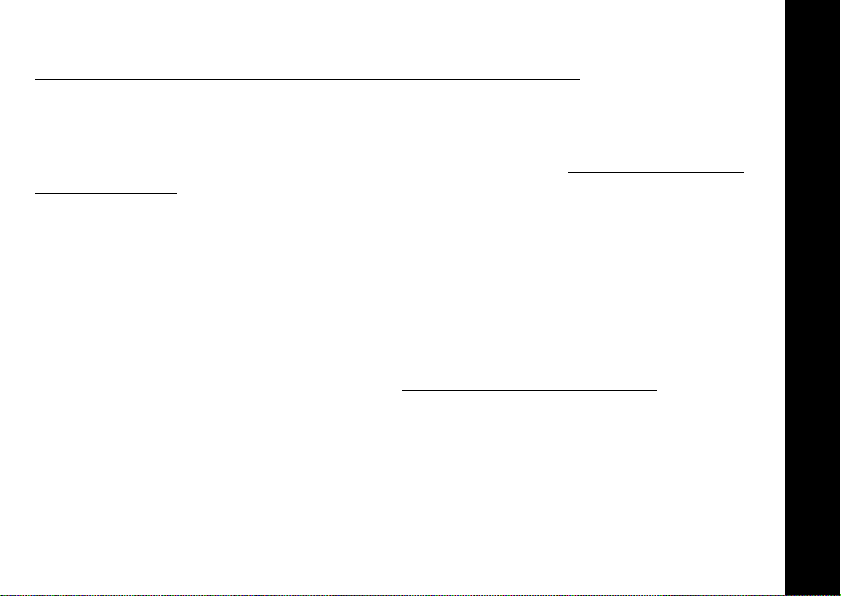
Introduction
Congratulations on your purchase of a Motorola Product!
Product registration is an important step toward enjoying your new Motorola Product.
Registering helps us facilitate warranty service, and permits us to contact you should
your Motorola Product require an update of other service. Registration is not required
for warranty coverage. To register your product on-line, visit www.motorola.com/
warranty/radios.
Please retain your original dated sales receipt for your records. For warranty service
of your Motorola Personal Communications Product you will need to provide a copy
of your dated sales receipt to confirm warranty status.
For a copy of a large-print version of this guide, or for product-
related questions, please contact:
1-800-353-2729 U.S.A.
1-800-461-4575 Canada
1-888-390-6456 TTY (Text Telephone)
On the web, please refer to: www.motorola.com/talkabout
Introduction
Page 4
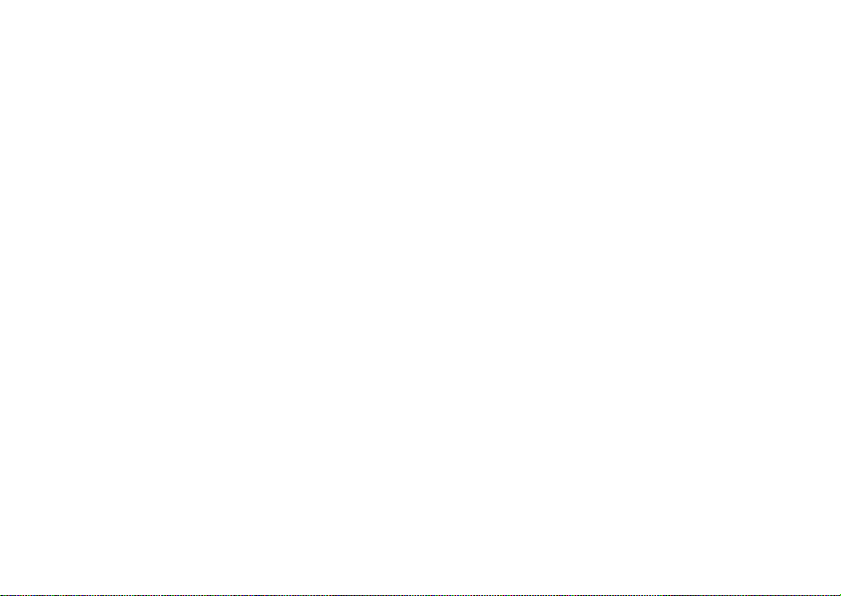
Contents
Safety and General Information . . . 1
FCC Licensing Information . . . . . . . . . . .9
Getting Started . . . . . . . . . . . . . . . . . . . .10
Turning On/Off Your Radio . . . . . . . . . .10
Radio Etiquette . . . . . . . . . . . . . . . . . . .10
Diagram of Your Radio . . . . . . . . . . . . .11
Power . . . . . . . . . . . . . . . . . . . . . . . . . . .12
Batteries . . . . . . . . . . . . . . . . . . . . . . . . 1 2
Charging Desk Stand
(Optional Accessory) . . . . . . . . . . . .13
Talking and Listening . . . . . . . . . . . . . .14
Talk Range . . . . . . . . . . . . . . . . . . . . . .15
Channel . . . . . . . . . . . . . . . . . . . . . . . .16
Interference Eliminator Code . . . . . . . .16
Volume . . . . . . . . . . . . . . . . . . . . . . . . .17
Monitor Button . . . . . . . . . . . . . . . . . . .17
Time-out Timer . . . . . . . . . . . . . . . . . . .1 7
Keypad Lock . . . . . . . . . . . . . . . . . . . . .17
Scan (T5820 Only) . . . . . . . . . . . . . . . .18
Scan Advance . . . . . . . . . . . . . . . . . . . .18
Nuisance Delete . . . . . . . . . . . . . . . . . .19
Alerts . . . . . . . . . . . . . . . . . . . . . . . . . . . .19
Channel Busy Indicator . . . . . . . . . . . . .19
Call Tone . . . . . . . . . . . . . . . . . . . . . . .19
Roger Beep/Talk Confirmation Tone . .20
VibraCall® Alert (T5820 Only) . . . . . . . .21
Accessories . . . . . . . . . . . . . . . . . . . . . .21
To Use Audio Accessories . . . . . . . . . .21
Hands-Free Use/VOX With Compatible
VOX Accessories . . . . . . . . . . . . . . .21
Belt-clip (Included) . . . . . . . . . . . . . . . .23
Troubleshooting . . . . . . . . . . . . . . . . . . .24
Use and Care . . . . . . . . . . . . . . . . . . . . .26
Limited Warranty . . . . . . . . . . . . . . . . . .27
Page 5
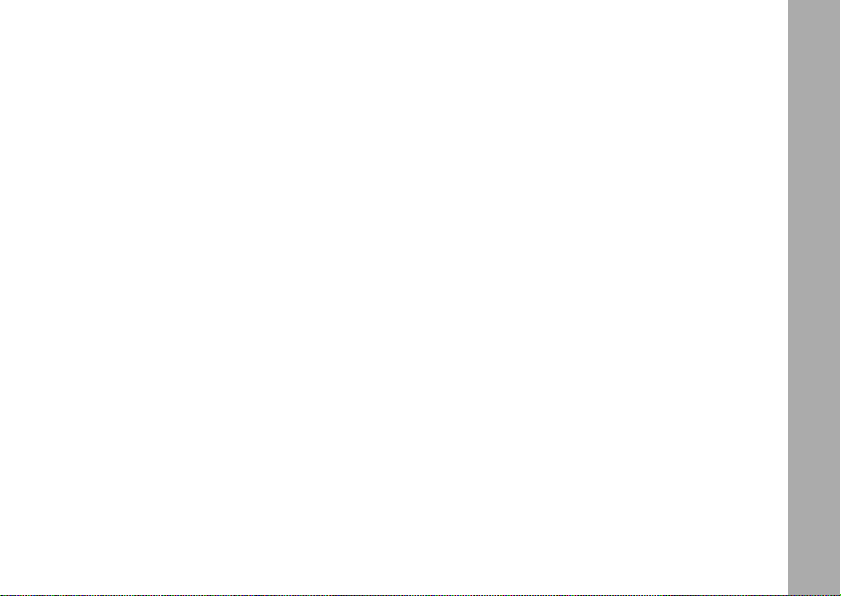
Safety and General Information
IMPORTANT INFORMATION ON SAFE AND EFFICIENT OPERATION
READ THIS INFORMATION BEFORE USING YOUR RADIO
The information provided in this document supersedes the general safety
information contained in user guides published prior to July 2000. For information
regarding radio use in a hazardous atmosphere please refer to the Factory Mutual
(FM) Approval Manual Supplement or Instruction Card, which is included with radio
models that offer this capability.
Transmit and Receive Procedure
Your two-way radio contains a transmitter and a receiver. To transmit (talk), you must
push the Push-to-Talk button; to receive (listen), release the Push-to-Talk button.
Exposure To Radio Frequency Energy
Your Motorola radio is designed to comply with the following national and
international standards and guidelines regarding exposure of human beings to radio
frequency electromagnetic energy:
• United States Federal Communications Commission, Code of Federal
Regulations; 47 CFR part 2 sub-part J
Safety and General Information
1
Page 6
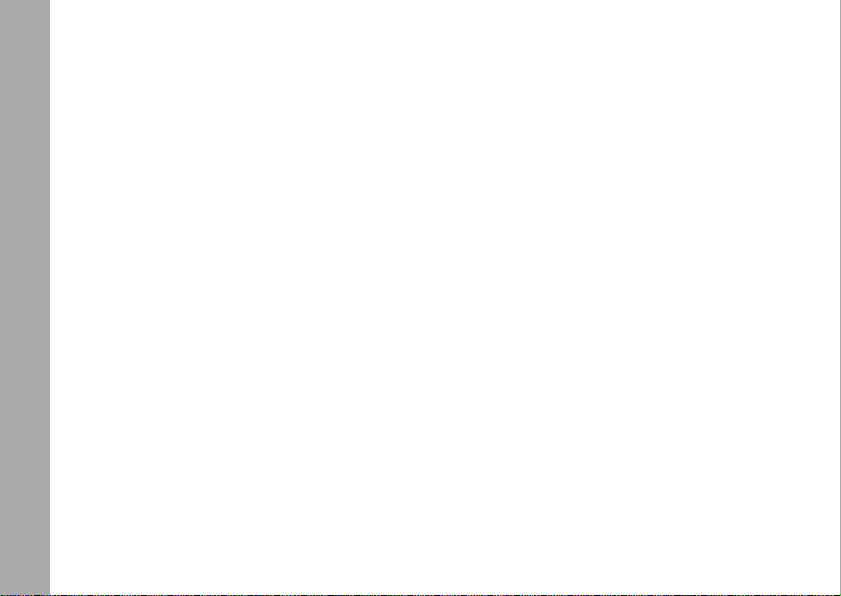
• American National Standards Institute (ANSI) / Institute of Electrical and
Electronic Engineers (IEEE) C95. 1-1992
• Institute of Electrical and Electronic Engineers (IEEE) C95.1-1999 Edition
• National Council on Radiation Protection and Measurements (NCRP) of the
United States, Report 86, 1986
• International Commission on Non-Ionizing Radiation Protection
(ICNIRP) 1998
• Ministry of Health (Canada) Safety Code 6. Limits of Human Exposure to
Radiofrequency Electromagnetic Fields in the Frequency Range from 3 kHz
to 300 GHz, 1999
• Australian Communications Authority Radiocommunications
(Electromagnetic Radiation - Human Exposure) Standard 1999 (applicable
to wireless phones only)
To assure optimal radio performance and make sure human exposure to radio
frequency electromagnetic energy is within the guidelines set forth in the above
standards, always adhere to the following procedures:
PORTABLE RADIO OPERATION AND EME EXPOSURE
Antenna Care
Safety and General Information
Use only the supplied or an approved replacement antenna. Unauthorized
antennas, modifications, or attachments could damage the radio and may violate
FCC regulations.
2
Page 7
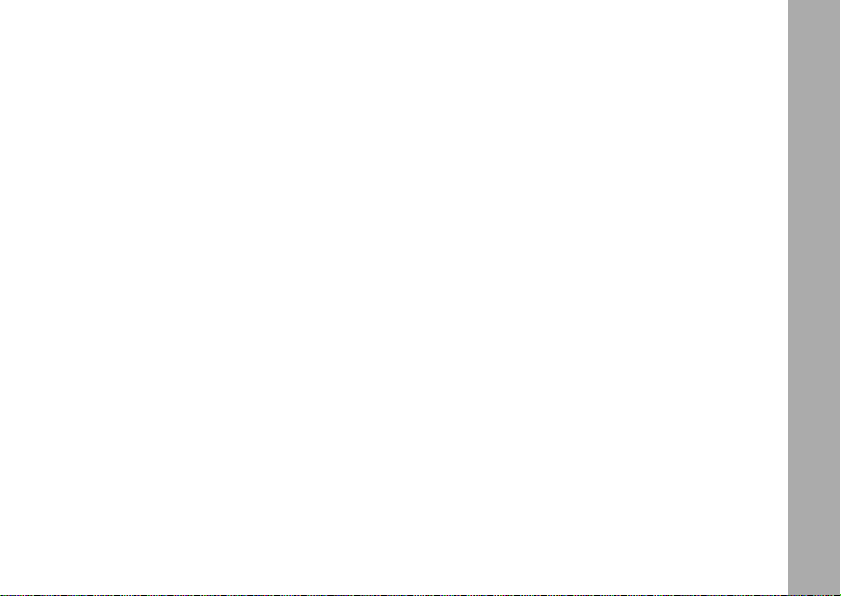
DO NOT hold the antenna when the radio is “IN USE.” Holding the antenna
affects call quality and may cause the radio to operate at a higher power level than
needed.
Two-way Radio Operation
When using your radio as a traditional two-way radio, hold the radio in a
vertical position with the microphone one to two inches (2.5 to 5 cm) away
from the lips.
Body-worn Operation
To maintain compliance with FCC/Health Canada RF exposure guidelines, if you
wear a radio on your body when transmitting, always place the radio in a Motorola
supplied or approved clip, holder, holster, case, or body harness for this product.
Use of non-Motorola-approved accessories may exceed FCC/Health Canada RF
exposure guidelines. If you do not use one of the Motorola-supplied or approved
body-worn accessories, and are not using the radio held in the normal use position,
ensure the radio and its antenna are at least one inch (2.5 cm) a wa y from your
body when transmitting.
Data Operation
When using any data feature of the radio, with or without an accessory cable,
position th e rad io and its antenna at least one inch (2.5 cm) away from
the body.
Approved Accessories
For a list of approved Motorola accessories visit our website at www.mot.com.
Safety and General Information
3
Page 8
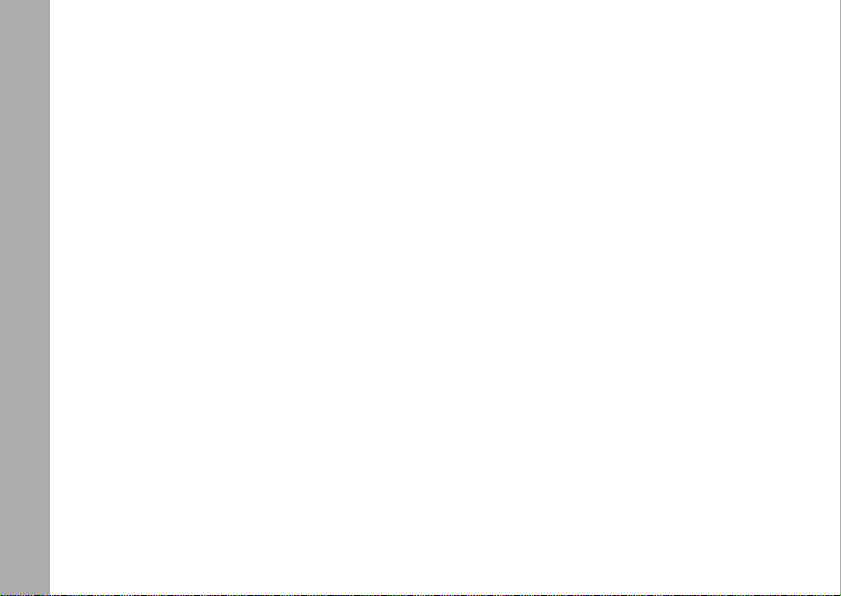
ELECTROMAGNETIC INTERFERENCE/COMPATIBILITY
Note: Nearly every electronic device is susceptible to electromagnetic interference
(EMI) if inadequately shielded, designed or otherwise configured for
• FACILITIES
• AIRCRAFT
• MEDICAL DEVICES
Safety and General Information
electromagnetic compat ibi lit y.
To avoid electromagnetic interference and/or compatibility conflicts, turn off your
radio in any facility where posted notices instruct you to do so. Hospitals or
health care facilities may be using equipment that is sensitive to external RF
energy.
When instructed to do so, turn off your radio when on board an aircraft. Any use
of a radio must be in accordance with applicable regulations per airline crew
instructions.
Pacemakers
The Advanced Medical Technology Association recommends that a minimum
separation of 6 inches (15 centimeters) be maintained between a handheld
wireless radio and a pacemaker. These recommendations are consistent with
the independent research by, and recommendations of, the United States Food
and Drug Administration.
4
Page 9
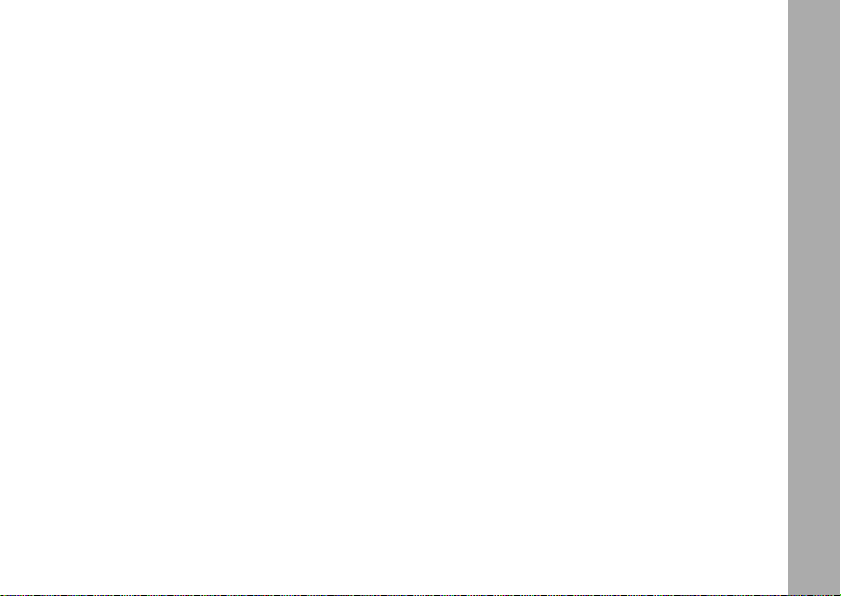
Persons with pacemakers should:
• ALWAYS keep the radio more than six inches (15 centimeters) from their
pacemaker when the radio is turned ON.
• not carry the radio in the breast pocket.
• use the ear opposite the pacemaker to minimize the potential for
interference.
• turn the radio OFF immediately if you have any reason to suspect that
interference is taking place.
Hearing Aids
Some digital wireless radio may interfere with some hearing aids. In the event of
such interference, you may want to consult your hearing aid manufacturer to
discuss alternatives.
Other Medical Devices
If you use any other personal medical device, consult the manufacturer of your
device to determine if it is adequately shielded from RF energy. Your physician
may be able to assist you in obtaining this information.
Safety and General Use While Driving
Check the laws and regulations on the use of radio in the area where you drive.
Always obey them.
When using your radio while driving, please:
• Give full attention to driving and to the road.
• Use hands-free operation, if available.
Safety and General Information
5
Page 10
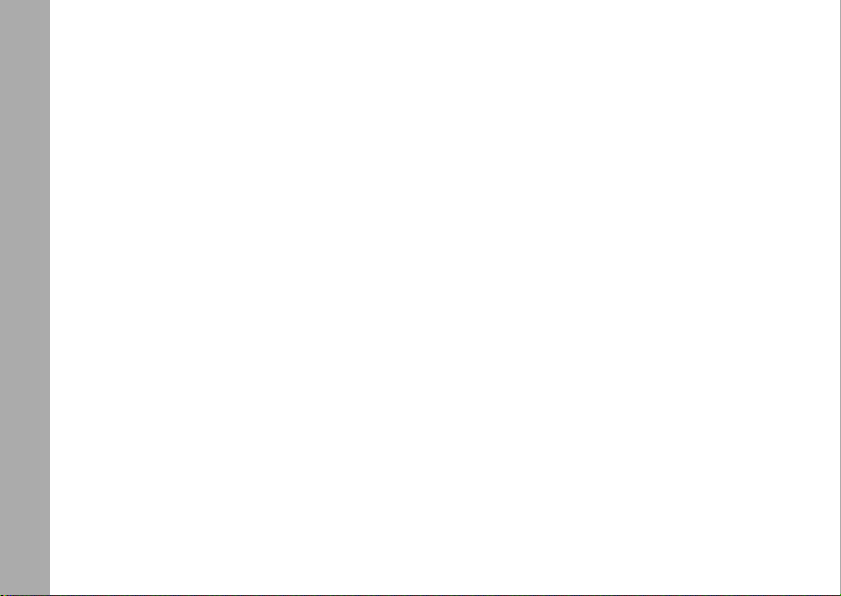
• Pull off the road and park before making or answering a call if driving
conditions so requir e.
OPERATIONAL WARNINGS
• FOR VEHICLES WITH AN AIR BAG
Do not place a portable radio in the area over an air bag or in the air bag
deployment area. Air bags inflate with great force. If a portable radio is placed in
the air bag deployment area and the air bag inflates, the radio may be propelled
with great force and cause serious injury to occupants of the vehicle.
• POTENTIALLY EXPLOSIVE ATMOSPHERES
Turn off your radio prior to entering any area with a potentially explosive
atmosphere, unless it is a radio type especially qualified for use in such areas as
“Intrinsically Safe.” Do not remove, install, or charge batteries in such areas.
Sparks in a potentially explosive atmosphere can cause an explosion or fire
resulting in bodily injury or even death.
Note: The areas with potentially explosive atmospheres referred to above include
fueling areas such as below decks on boats, fuel or chemical transfer or
storage facilities, areas where the air contains chemicals or particles, such
as grain, dust or metal powders, and any other area where you would
Safety and General Information
normally be advised to turn off your vehicle engine. Areas with potentially
explosive atmospheres are often but not always posted.
6
Page 11
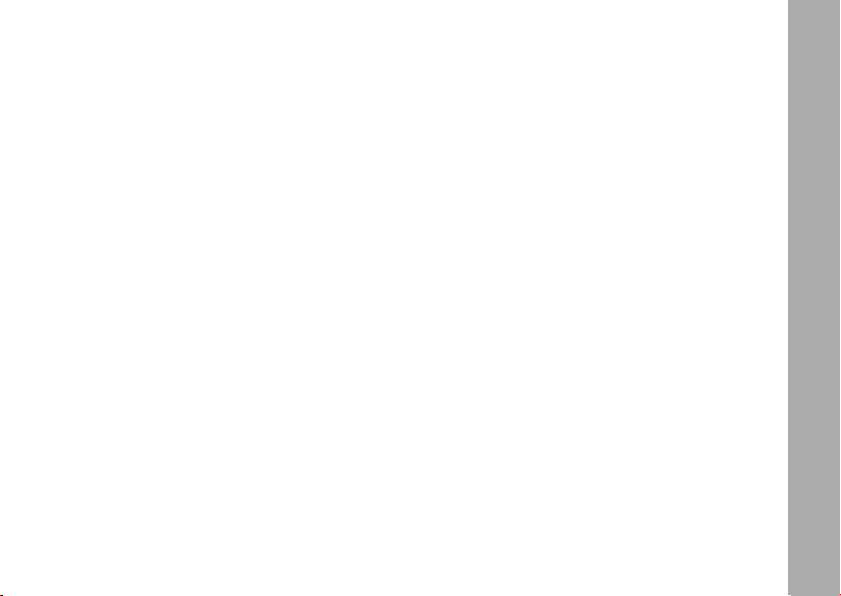
• BLASTING CAPS AND AREAS
To avoid possible interference with blasting operations, turn off your radio when
you are near electrical blasting caps, in a blasting area, or in areas posted: “T urn
off two-way radio.” Obey all signs and instructions.
OPERATIONAL CAUTIONS
• ANTENNAS
Do not use any portable radio that has a damaged antenna. If a damaged
antenna comes into contact with your skin, a minor burn can result.
• BATTERIES
All batteries can cause property damage and/or bodily injury such as burns if a
conductive material such as jewelry, keys, or beaded chains touch exposed
terminals. The conductive material may complete an electrical circuit (short
circuit) and become quite hot. Exercise care in handling any charged battery,
particularly when placing it inside a pocket, purse, or other container with metal
objects.
BATTERY CHARGER SAFETY INSTRUCTIONS
Save these Charger Instructions
1. Do not expose the charger to rain or snow.
2. Do not operate the charger if it has received a sharp blow, or has been dropped
or damaged in any way.
3. Do not disassemble the charger if it has received a sharp blow, or has been
dropped or damaged in any way.
Safety and General Information
7
Page 12
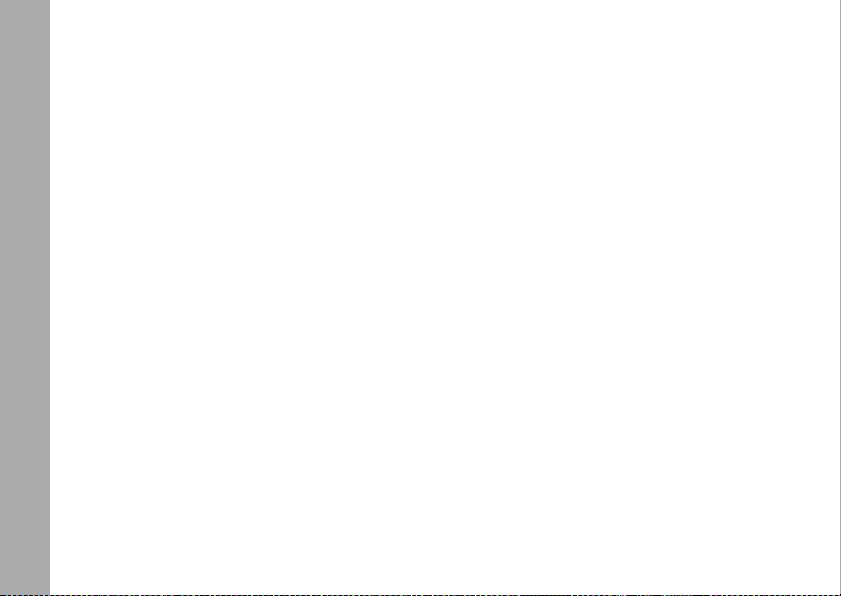
4. Never alter the AC cord or plug provided with the unit. If plug will not fit the outlet, have proper outlet installed by a qualified electrician. An improper condition
can result in a risk of electric shock.
5. To reduce risk of damage to cord or plug, pull the plug rather than the cord when
disconnecting charger from AC receptacle.
6. To reduce the risk of electric shock, unplug the charger from the outlet before
attempting any maintenance or cleaning.
7. Use of an attachment not recommended or sold by Motorola may result in a risk
of fire, electric shock, or personal injury.
8. Make sure that the cord is located so that it will not be stepped on, tripped over ,
or subjected to damage or stress.
9. An extension cord should not be used unless absolutely necessary. Use of an
improper extension cord could result in a risk of fire and/ or electric shock. If an
extension cord must be used, make sur e:
• That the pins on the plug of the extension cord are the same number, size
and shape as those on the plug of the charger.
• That the extension cord is properly wired and in good electrical condition,
and
• That the cord size is18 AWG for lengths up to 100 feet, and 16 AWG for
10. The supply cord of this charger cannot be replaced. If the cord is damaged, call
Safety and General Information
lengths up to 150 feet.
Motorola Product Services at:
1-800-353-2729 (U. S. A.)
1-800-461-4575 (Canada)
1-888-390-6456 TTY (Text Telephone)
8
Page 13
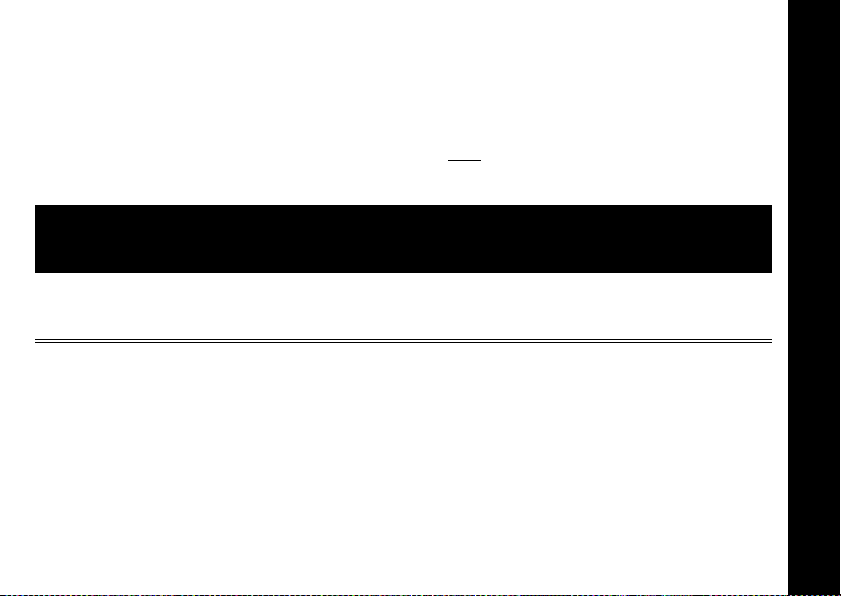
FCC Licensing Information
Your Motorola radio operates on General Mobile Radio Service (GMRS) frequencies
and is subject to the Rules and Regulations of the Federal Communications
Commission (FCC). The FCC requires that all operators using General Mobile Radio
Service (GMRS) frequencies obtain a radio license before operating their equipment.
To obtain the FCC forms please request Form 605
instructions. If you wish to have the document faxed, mailed or have questions,
please use the following contact information.
Faxed
Contact the Fax-On-
Demand system at:
1-202-418-0177
Changes or modifications not expressly approved by Motorola may void the user’s
authority granted by the FCC to operate this radio and should not be made. To
comply with FCC requirements, transmitter adjustments should be made only by or
under the supervision of a person certifi ed as tec hni c all y qua li fied to perform
transmitter maintenance and repairs in the private land mobile and fixed services as
certified by an organization representative of the user of those services.
Replacement of any transmitter component (crystal, semiconductor, etc.) not
authorized by the FCC equipment authorization for this radio could violate FCC rules.
Note: Use of this radio outside the country where it was intended to be distributed
is subject to government regulations and may be prohibited.
Mailed
Call the FCC forms
hotline at:
1-800-418-FORM
1-800-418-3676
which includes all forms and
Questions
regarding FCC license
Contact the FCC at:
1-888-CALL-FCC
1-888-225-5322
Or: http://www.fcc.gov
FCC Licensing Information
9
Page 14

Getting Started
Turning On/Off Your Radio
Turn
Knob
P
Display Normal Menu Mode
Turn knob on the top of the radio clockwise to use. Turn the
knob counterclockwise to turn the radio Off.
38
22
The radio chirps and the display will show all feature icons
that your radio has available for a brief period.
Display will Show the Channel
38
22
Getting Started
Radio Etiquette
Your radio has multiple Channels shared on a “take turns” basis; other groups may
be talking on the Channels. For uninterrupted communications, do not talk over
someone who is already using the Channel – your message may not be completely
heard. Try changing the Channel to avoid Channel congestion or use the
Q (T5800) to check for Channel activity. If you hear static while holding down J,
or
Channel is clear to use.
Eliminator Code
j
0-38.
1-22 and Interference
10
J (T5820)
Page 15

Diagram of Your Radio
Use P to:
• Turn power on/off
• Adjust volume
LED Indicator Light
Use
M
to:
• Talk on the radio
• Save a setting
Use ^ to:
• Transmit call tone
Speaker
<
22
\
38
\
Use
to:
• Lock the keypad
(when held down and not
in a menu)
• Exit the menu (when
pressed while in a menu)
Accessory Jack Cover
Q(T5800) or
Use
J^
>
J(T5820)
• Monitor Channel Activity
Use
[ ]
to:
to:
Diagram of Your Radio
• Scroll through menus
Microphone
11
Page 16

Power
Batteries
T5800 and T5820 radios operate with 3 AA Alkaline batteries or a NiCd rechargeable
battery. A Rechargeable Upgrade Kit, model no. 53614 is available for your radio.
Call 1-800-353-2729 (USA) or 1-800-461-4575 (Canada) for the dealer nearest you
or visit our website: www.motorola.com/talkabout
.
Installation
1. With back of radio facing you, lift Battery
Battery Cover
Latch up to release the Battery Cover.
2. Lift cover off.
Power
3. Insert 3 AA batteries as shown.
4. Reposition Battery Cover, press Battery
Cover down to secure.
LATCH
Meter
The battery meter in the upper left corner of the display indicates battery power.
The radio will power off when the voltage drops below a predetermined level to
protect the rechargeable battery. When the battery meter is an empty shell (
radio chirps after releasing
Mand every 10 minutes.
12
a), the
Page 17

Charging Desk Stand (Optional Accessory)
The Charging Desk Stand provides drop-in charging convenience. The Charging
Desk Stand can be placed on any flat surface, such as a desk or workbench. Charge
the NiCd battery overnight (16 hours) before using it for the first time.
1. With the radio OFF, remove the Battery Cover.
2. Insert the battery pack as indicated on the battery-pack label.
3. Replace the Battery Cover.
4. Plug the wire on the AC Power Supply into the plug on the Desk Stand.
5. Plug the AC Power Supply into a standard wall outlet.
6. Slide the radio into one of the Desk Stand charging pockets facing forward. The
red light will glow if the radio is properly inserted.
7. The radio/battery will be fully charged within 14 hours.
You can also charge the battery pack separately from the radio, as follows:
1. Plug the wire on the AC Power Supply into the plug on the Desk Stand.
2. Plug the AC Power Supply into a standard wall outlet.
3. Insert the battery pack into the Desk Stand charging pocket using the charging
pocket insert provided.
4. Make sure that the contacts on the side of the battery pack align with the metal
contacts in the pocket of the Desk Stand. The red light will glow if they have been
properly inserted.
5. The radio/battery will be fully charged within 14 hours.
Power
13
Page 18

Charging Status
The Solid Red Light Indicator shows that the radio and/or the NiCd battery are
charging.
Note: When moving between hot and cold environments, do not charge the battery
A depleted battery will recharge to full capacity within 14 hours.
Note: For optimal battery life, remove the radio or battery from the charger within
Radio Channels
Your two-way radio has 22 channels:
Power
• When the radio is on a 1 watt channel, the
• When the radio is on a 0.5 watt channel, the
until the battery temperature acclimates (usually about 20 minutes).
16 hours. Do not store the radio in the charger.
Channel Numbers Description Transmit Power
Channels 1-7
Channels 8-14 FRS 8-14 0.5 watt
Channels 15-22 GMRS Primary 1-8 1 watt
GMRS Interstitial 1-7 also
FRS 1-7
1 watt
z icon displays.
y icon displays.
14
Page 19

Talking and Listening
To communicate, all radios in your group must be set to the same Channel (1-22)
and Interference Eliminator Code (
• To maximize clarity, hold radio 2 to 3 inches from mouth.
• Press and hold
and speak into the microphone.
M
LED Indicator Light glows continuously when transmitting.
• To receive messages, release
Talk Range
Your radio has been designed to maximize performance and improve transmission
range. It is recommended that you do not use the radios closer than 5 feet apart.
Optimal Range Outdoors
Flat, open areas
Also near residential build in gs
Your radio is compatible with both General Mobile Radio Service (GMRS) and Family
Radio Service (FRS) channels. You can talk to FRS radios on channels 1-14.
0-38).
.
M
Medium Range Outdoors
Buildings or trees
Minimal Range Outdoor s
Dense foliage or mountains
Also inside some buildings
Talking and Listening
15
Page 20

Remember that FRS radios operate at 0.5 watts of transmit power. On channels1-7,
your radio operates at 1 watt. In certain situations, when talking to FRS radios on
channels 1-7, it is possible that they will be able to hear you, but you will not be able
to hear them. This is because you are transmitting with more power (1 watt) than the
FRS radio (0.5 watts). If this occurs, you must move closer to the other person to
have clear, two-way communication.
Channel
1. With radio On, pr ess
2. Use
3. Press
[ and ] to change Channel while flashing.
to set new Channel.
M
\ , Current Channel will begin to flash.
Interference Eliminator Code
The interference eliminator codes help minimize interference by
providing you with a choice of code combinations.
• To set the code, press
Talking and Listening
• Then press
• Press
[
to save the code setting.
M
or
\ until the code display begins to blink.
to set the code.
]
You can specify a different code for each channel. To set a channel and code
combinat ion, press
and then press
[
and then press [ or
\
or ] to select a code . Press M to exit the menu and to save the
to select the channel. Press
]
16
22
\
again
Page 21

channel and code combination. To set another channel and code combination,
repeat these steps.
Volume
Rotate
comfortable listening level. Rotate
P while holding down J (T5820) or Q (T5800) until you reach a
P clockwise to increase and counterclockwise to
decrease volume.
Monitor Button
Pressing and holding
J (T5820) or Q(T5800), lets you hear the radio’s volume
level when you are not receiving so you can adjust the volume. It is also used to
check activity on current Channel before transmitting.
Time-out Timer
The Time-out Timer feature helps extend battery life by preventing accidental
transmission. The radio will emit a continuous warning tone after
is pressed for
M
60 continuous seconds and will stop transmitting.
Keypad Lock
To avoid accidentally changing radio operation, press
see the
f icon. This sequence locks the menu, [ and ], and Scan (T5820 Only)
\ for 3 seconds. Now you will
functions. Once locked, you will be able to turn the radio Off and On, increase or
decrease volume, transmit, send a call tone and monitor. To unlock, press and hold
\ for 3 seconds.
Talking and Listening
17
Page 22

Scan (T5820 Only)
By Scanning, you can monitor Channels and Codes for transmissions and lock in on
the one that interests you. More importantly, you can find someone in your group who
has accidentally changed Channels and is talking during your scan.
To start scanning, briefly press and release the
code is set to
0, then the radio will check for activity on each Channel regardless of
J. If you activate scan while your
the Code in use on that Channel. If you activate scan while the Code is set on
38, the radio will check for activity on each Channel, but only for Codes 1 to 38.
Transmissions using Code
0 are ignored. When the radio detects Channel activity, it
stops on that Channel and displays the Code in use.
While the radio is scanning,
h will display and scroll through the Channels. When
activity is detected on a Channel, the radio will stop scanning and you will hear
whatever transmissions are detected. The radio’s display will show the Channel and
Code on which activity was detected.
Talking and Listening
If you want to respond to the transmission, press the
you can respond. To stop scanning, briefly press and release the
button within 5 seconds and
M
J.
Scan Advance
If scan stops on a Channel that you don’t want to listen to, briefly press either the [
] to resume scanning for the next active Channel.
and
18
1 to
Page 23

Nuisance Delete
If scan continuously stops on an undesired Channel:
• Press and hold either
• Then release.
These steps will temporarily remove the undesired Channel from being scanned. To
restore the deselected Channel to the Scan List, turn the radio Off and then On.
You cannot remove your Home Channel from the Scan List. The Home Channel is
the Channel your radio was set to when you activated Scan.
[ or ] for at least 3 seconds.
Alerts
Channel Busy Indicator
The radio also has a Channel Busy Indicator where the LED will also flash twice per
second to indicate the Channel is in use.
Call Tone
The Call Tone obtains others’ attention before you start talking. Press
users using the same Channel and Code to hear your Call Tone.
T5800 has 5 Call Tones. The T5820 has 10 call tones to choose. Setting the Call
Tone to
0 disables ^.
^ to allow
Alerts
19
Page 24

To Set the Call Tone
1. With the radio on, press
\ until E appears in the upper right portion of
the display.
Current Call Tone setting will begin to flash.
2. Press
3. Press
[ and ] to change and hear Call Tone while flashing.
\ or
to set new Call Tone.
M
• T5800 has 5 Call Tones
• T5820 has 10 Call Tones
• Setting the Call Tone to
0 disables the Call Tone function.
Roger Beep/Talk Confirmation Tone
Alerts
When you turn on this feature, your two-way radio transmits a unique tone when you
finish transmitting. It’s like saying “Roger” or “Over” and lets others know you’re
finished talking.
• To enable Roger Beep/Talk Confirmation Tone, press and hold
your radio On. Now, when you release the
friends know you’re finished talking and
button, your set tone lets your
M
!will appear on the display.
] as you turn
• To disable the Talk Confirmation Tone feature, turn your radio Off and then back
On while pressing and holding
].
20
Page 25

VibraCall® Alert (T5820 Only)
T5820 features VibraCall Alert, a vibrating alert to notify you that your radio is
receiving a message. This is useful in noisy environments.
To activate VibraCall Alert, press
To deactivate, press
[ so that < appears in the same menu. When VibraCall Alert
\ until i appears. Press > and Y will appear.
is activated, your T5820 will vibrate when your radio receives a message on the
channel and code that you set. Your T5820 will not vibrate more than once every 30
seconds.
Accessories
To Use Audio Accessories
1. Make sure radio is Off. Open cover and plug accessory connector into jack.
2. Turn radio On and lower volume before placing accessory on head or in ear.
3. Press
4. To transmit, press
5. To receive, release
Hands-Free Use/VOX With Compatible VOX Accessories
VOX allows you to transmit “hands-free” by talking while using VOX accessories
connected to the radio. See the Motorola Talkabout Accessory Brochure for the
available VOX accessories.
J while rotating P to adjust volume for comfort level.
and speak into accessory microphone (if any).
M
.
M
Accessories
21
Page 26

• Turn radio Off.
• Insert plug of audio accessory firmly into Accessory Jack.
• Turn radio On. Radio wi ll display:
g.
• Lower radio volume BEFORE placing accessory on head
or in ear.
• To transmit, speak into Accessory Microphone and to
receive, stop talking.
VOX operation can be disabled by pressing
or removing
M
audio accessory.
There is a short delay between when you start talking and the radio transmits.
Note: To order accessories, please refer to: www.motorola.com/talkabout
Setting Sensitivity Level
Accessories
Adjusting your radio’s Sensitivity Level helps to minimize the possibility of unintended
noises triggering a transmission, or enhances the ability to pick up quiet voices.
• Press
• Select Sensitivity Level of
3 = High Sensitivity,
quiet environments
as needed to display g.
\
2 = Medium Sensitivity,
for most environments
1, 2, or 3 by using
[
or ]:
1 = Low Sensitivity,
for noisy environments
Note: When you connect a VO X accessory , the radio will automatically be set to the
22
last chosen sensitivity level.
Page 27

Belt-clip (Included)
Motorola T5800 and T5820 radios come with a swivel belt-clip
To Attach
1. Align belt-clip post with hole in the radio back.
2. Gently push until it clicks into place.
To Remove
1. Push release tab on top of belt clip down to release catch.
2. Pull belt-clip from the radio back.
There are many accessories (sold separately) available for
T5800 and T5820 radios. For more information refer to the
brochure we’ve included with your radio, contact place of purchase or call Motorola
at:
1-800-353-2729 USA 1-800-461-4575 Canada 1-800-739-7834 (TTY)
Accessories
23
Page 28

Troubleshooting
Problem Solution
No Power Reposition, replace or recharge batteries.
Erratic Display Reposition, replace or recharge batteries.
Message Not
Transmitted
Message Not
Received
Troubleshooting
Hearing Other
Conversation or
Noise on a
Channel
Make sure button is completely pressed while you transmit.
Reposition, replace or recharge batteries.
Shared Channel may be in use, try another Channel.
Confirm radios have same Channel settings and/or Interference
Eliminator Code (helps minimize interference).
Make sure
Reposition, replace or recharge batteries.
Obstructions, and operating indoors or in vehicles may interfere
with communication. Change your location.
Check to make sure volume is turned up.
Shared Channel may be in use, try another.
is not inadvertently being pressed.
M
24
Page 29

Problem Solution
Steel/concrete structures, heavy foliage and use in buildings and
Limited Talk
Range
Heavy Static or
Interference
in vehicles will decrease range. Check for clear line of sight to
improve transmission.
Wearing radio close to body such as in a pocket or on a belt will
decrease range. Change location of radio.
Radios too close. Radios must be at least 5 feet apart; increase
your distance.
Radios too far apart. Obstacles interfere with transmission.
Troubleshooting
25
Page 30

Use and Care
XXX
To clean the radio, use a
soft damp cloth.
If the radio gets wet...
Use and Care
Turn it off and remove
batteries.
26
T5800
T5800
Dry with soft cloth.
contacts may be wiped
T5800
Do not immerse
in water.
T5800
Battery
0
0
8
5
T
XXX
Do not use alcohol
or cleaning solutions.
T5800
Do not use until
completely dry.
with a dry, lint-free cloth
Page 31

Limited Warranty
for Motorola Personal Communications Products and
Accessories Purchased in the United States and Canada
I. What This Warranty Covers
Defects in materials and workmanship in the following new “Products” manufactured,
sold or certified by Motorola, with which this limited warranty is included in/on the
package: (a) wireless cellular telephones, pagers and two-way radios that operate
via “Personal Radio Service” (such as Family Radio Service and General Mobile
Radio Service), together with software imbedded in any of these products, and (b)
subject to the following exceptions, accessories or software sold for use with these
products.
• Battery Exception. This limited warranty extends only to batteries in which the fullycharged capacity falls below 80% of rated capacity and batteries that leak;
• Software Exceptions.
media (such as CD-ROM) that tangibly embodies each copy of any software sold
and/or certified by Motorola for use with Products. Software that is not tangibly
embodied in media and that is purchased separately from Products (such as
software that is downloaded from the internet) comes “as is” and without warranty.
II. What the Period of Coverage Is
Subject to the following exceptions, one year from the date the Products are
purchased by the first end-user:
• 90-Day Warr anty Exception. The war ranty is f or 90 days for: (a) any software tangibly
embodied in media or (b) any accessories f or two-way radios that are covered by this
warranty, as described in Section I, above.
This limited warranty extends only to physical defects in the
Limited Warranty
27
Page 32

• Limited Lifetime Warranty Exception. The warranty is a limited lifetime warranty for
the lifetime of ownership by the first end-user of the following products, only: (a)
decorative covers, including bezel, PhoneWrap™ or case (any model); and (b) ear
buds and boom headsets that transmit mono sound through a wire connection (this
does not include ear buds or boom headsets that either transmit stereo sound or that
are wireless, or both).
• Repair / Replacement Exception.
warranty or for 90 days from the date returned and delivered to the first end-user,
whichever is longer.
III. Who is Covered
This warranty extends to you only if you are the first end-user purchaser.
IV. What We Will Do to Correct Warranty Problems
At no charge to you, we have the option to repair or replace the Products that do not
conform to the warranty, or to refund the Products’ purchase price. We may use
functionally equivalent reconditioned/refurbished/pre-owned or new Products or
parts. No software updates are provided.
Limited Warranty
V. How to Get Warranty Service
The warranty is for the balance of the original
PLEASE CALL US – DO NOT SHIP:
USA Canada
Cellular 1-800-331-6456 All Products 1-800-461-4575
Paging 1-800-548-9954 1-888-390-6456 TTY (Text Telephone)
FRS Radios 1-800-353-2729
1-888-390-6456 TTY (Text Telephone)
Accessories and software -- call the number designated for the product with which
they are used.
28
Page 33

You will receive instructions on how to ship the Products to Motorola or our
designated resource. If instructed to ship the Products, you must ship them with
freight, duties and insurance prepaid. Regardless of where you are instructed to
return the Products, you must include: (a) a copy of your receipt, bill of sale or other
comparable proof of purchase; (b) a written description of the problem; (c) the name
of your service provider (if this Product requires subscription service); (d) the name
and location of the installation facility (if applicable) and, most importantly; (e) your
address and telephone number. If requested, you must also return all detachable
parts such as antennas, batteries and chargers. RETAIN YOUR ORIGINAL PROOF
OF PURCHASE.
For Products we ask you ship to us, we will ship repaired or replacement Products at
our expense for the freight and insurance, but at your expense for any duties. If
additional information is needed, please contact us at the telephone number listed
above.
VI. What This Warranty Does Not Cover
• Products that are operated in combination with ancillary or peripheral equipment or
software not furnished or otherwise certified by Motorola for use with the Products
(“ancillary equipment”), or any damage to the Products or ancillary equipment as a
result of such use. Among other things, “ancillary equipment” includes batteries,
chargers, adaptors, and power supplies not manufactured or supplied by Motorola.
Any of these voids the warranty.
• Someone other than Motorola (or its authorized service centers) tests, adjusts,
installs, maintains, alters, modifies or services the Products in any way. Any of these
voids the warranty.
Limited Warranty
29
Page 34

• Rechargeable batteries that: (a) are charged by other than the Motorola-approved
battery charger specified for charging such batteries; (b) have any broken seals or
show evidence of tampering; (c) are used in equipment other than the Product for
which they are specified; or (d) are charged and stored at temperatures greater than
60 degrees centigrade. Any of these voids the warranty.
• Products that have: (a) serial numbers or date tags that have been removed, altered
or obliterated; (b) board serial numbers that do not match each other, or board serial
numbers that do not match the housing; or (c) nonconforming or non-Motorola
housings or parts. Any of these voids the warranty.
• Defects or damage that result from: (a) use of the Products in a manner that is not
normal or customary; (b) improper operation or misuse; (c) accident or neglect such
as dropping the Products onto hard surfaces; (d) contact with water, rain, extreme
humidity or heavy perspiration; (e) contact with sand, dirt or the like; or (f) contact
with extreme heat, or spills of food or liquid.
• Physical damage to the surface of the Products, including scratches, cracks or other
damage to a display screen, lens or other externally exposed parts.
Limited Warranty
• Failure of Products that is due primarily to any communication service or signal you
may subscribe to or use with the Products.
• Coil cords that are stretched or that have any broken modular tabs.
• Leased Products.
30
Page 35

Flat-rate repair rates may apply to Products not covered by this warranty. To obtain
information about Products needing repairs that are not covered by this warranty,
please call the telephone number previously listed. We will provide information on
repair availability, rates, methods of payment, where to send the Products, etc.
VII. Some Other Limitations
This is Motorola’s complete warranty for the Products, and states your exclusive
remedies. This warranty is given in lieu of all other express warranties. Implied
warranties, including without limitation, the implied warranties of merchantability and
fitness for a particular purpose, are given only if specifically required by applicable
law. Otherwise, they are specifically excluded.
No warranty is made as to coverage, availability, or grade of service provided by the
Products, whether through a service provider or otherwise.
No warranty is made that the software will meet your requirements or will work in
combination with any hardware or applications software products provided by third
parties, that the operation of the software products will be uninterrupted or error free,
or that all defects in the software products will be corrected.
In no event shall Motorola be liable, whether in contract or tort (including negligence)
for damages in excess of the purchase price of the Product, or for any indirect,
incidental, special or consequential damages of any kind, or loss of revenue or
profits, loss of business, loss of information or data, or other financial loss arising out
of or in connection with the ability or inability to use the Products, to the full extent
these damages may be disclaimed by law.
VIII.Patent and Software Provisions
At Motorola’s expense, we will defend you, and pay costs and damages that may be
finally awarded against you, to the extent that a lawsuit is based on a claim that the
Limited Warranty
31
Page 36

Products directly infringe a United States patent. Our obligation is conditioned on: (a)
you notifying us promptly in writing when you receive notice of the claim; (b) you
giving us sole control of the defense of the suit and all negotiations for its settlement
or compromise; and (c) should the Products become, or in Motorola's opinion be
likely to become, the subject of a claim of infringement of a United States patent, you
permit us, at our option and expense, either to: procure for you the right to continue
using the Products; replace or modify them so that they become non-infringing; or
grant you a credit for such Products, as depreciated, and accept their return. The
depreciation will be an equal amount per year over the lifetime of the Products, as
established by Motorola.
Motorola will have no liability to you with respect to any claim of patent infringement
that is based upon the combination of the Products or parts furnished under this
limited warranty with ancillary equipment, as defined in VI., above.
This is Motorola’s entire liability with respect to infringement of patents by the
Products.
IX. State Law and Other Jurisdiction Rights
Limited Warranty
Some states and other jurisdictions do not allow the exclusion or limitation of
incidental or consequential damages, or limitation on the length of an implied
warranty, so the above limitations or exclusions may not apply to you.
This warranty gives you specific legal rights, and you may also have other rights,
which vary from jurisdiction to jurisdiction.
32
Page 37

To obtain information on Motorola Personal Communications Products, including
warranty service, accessories and optional Extended Warranties on selected
Products, please call:
USA Canada
Cellular 1-800-331-6456 All Products 1-800-461-4575
Paging 1-800-548-9954 TTY (Text Telephone)
FRS Radios 1-800-353-2729 1-888-390-6456
TTY (Text Telephone) 1-888-390-6456
Accessories and software -- call the telephone number designated above for the
product with which they are used.
DO NOT SHIP PRODUCTS TO THESE ADDRESSES – INSTEAD PLEASE CALL.
To correspond with Motorola about the Products, please write us at
http://www.motorola.com or at:
USA Canada
Motorola, Inc. Motorola Canada Limited
600 North U.S. Highway 45 5875 Whittle Road
Libertyville, IL 60048 Mississauga, ON L4Z 2H4
Limited Warranty
33
Page 38

Software Copyright Notice
The Motorola products described in this manual may include copyrighted Motorola
and third party software stored in semiconductor memories or other media. Laws in
the United States and other countries preserve for Motorola and third party software
providers certain exclusive rights for copyrighted software, such as the exclusive
rights to distribute or reproduce the copyrighted software. Accordingly, any
copyrighted software contained in the Motorola products may not be modified,
reverse-engineered, distributed, or reproduced in any manner to the extent allowed
by law. Furthermore, the purchase of the Motorola products shall not be deemed to
grant either directly or by implication, estoppel, or otherwise, any license under the
copyrights, patents, or patent applications of Motorola or any third party software
provider, except for the normal, non-exclusive, royalty-free license to use that arises
by operation of law in the sale of a product.
Patent Information
This product is manufactured under one or more of the following United States
patents:
5896277 5894292 5864752 5699006 5742484 D408396 D399821 D387758
D389158 5894592 5893027 5789098 5734975 5861850 D395882 D383745
D389827 D389139 5929825 5926514 5953640 6071640 D413022 D416252
D416893 D433001
Software Copyright Notice
Export Law Assurances
This product is controlled under the export regulations of the United States of
America and Canada. The Governments of the United States of America and
Canada may restrict the exportation or re-exportation of this product to certain
destinations. For further information contact the U.S. Department of Commerce or
the Canadian Department of Foreign Affairs and International Trade.
34
Page 39

Notes
Notes
35
Page 40

Notes
36
Page 41

MOTOROLA, the Stylized M Logo, TALKABOUT, and all other trademarks indicated as such herein are trademarks of Motorola,
Page 42

• 22 Channels including 8
GMRS, 7 GMRS/FRS
(shared), and 7 FRS,
each with 3 8 codes
GMRS channels feature
increased power for longer
range; 38 interference
eliminator codes per
channel he l p minimize
interference.
• Audible Call Tones
Multiple distinct
ringing options so your
group can identify
who’s calling.
• Weather-Resistant
(T5800)
Helps protect your radios
against the elements.
• Enhanced Weather
Resistance (T5820 only)
The T5820 features rubber
seals for added protection.
Motorola® Talka bou t®
@T5800T5820@
T5800, T5820 Proof of Purchase
MOTOROLA, the Stylized M Logo, TALKABOUT, and all other trademarks indicated as such herein are trademarks of
38
Motorola, Inc. ® Reg. U.S. Pat. & Tm. Off. All other product or service names are the property of their respective owners.
• Durable, fixed antenna
Maximizes talk range.
• “Roger” Beep/Talk
Confirmation Tone
Signals others you’re
done talking.
• Keypad Lock
Prevents your settings from
being accidentally cha nged.
• Scan (T5820 Only)
Easily finds your group’s
channel and code by searching
all combinations.
• Talk Hands-Free (VOX)
“Voice activation” (VOX) lets
you talk hands-free when used
with optional accessories.
• Batteries (not included)
Requires 3 AA Alkaline
batteries or one NiC d
recharge able battery.
FCC GMRS License
is required.
© 2002 Motorola, Inc. All rights reserved.
• 1 Year Limited Warranty
For warranty details call
1-800-353-2729 and vi sit
Warranty Registration at
www.motorola.com/talkabout.
• User’s Guide included
• Low Battery Alert
Audible tone and visual display
tell you your battery
is running down.
• Quick release Swivel
Belt-clip included
• Illuminated display
Easy to read your settings in
dark places.
• Up to 5 mile range*
*Range will vary bas ed on
terrain and conditions.
• VibraCall
®
Alert (T5820
only)
Privately alerts you of an
incoming call.
WARNING CHOKING HAZARD
SMALL PARTS
Not for children under 3 years.
This product is not intended to be used
as a toy or plaything.
