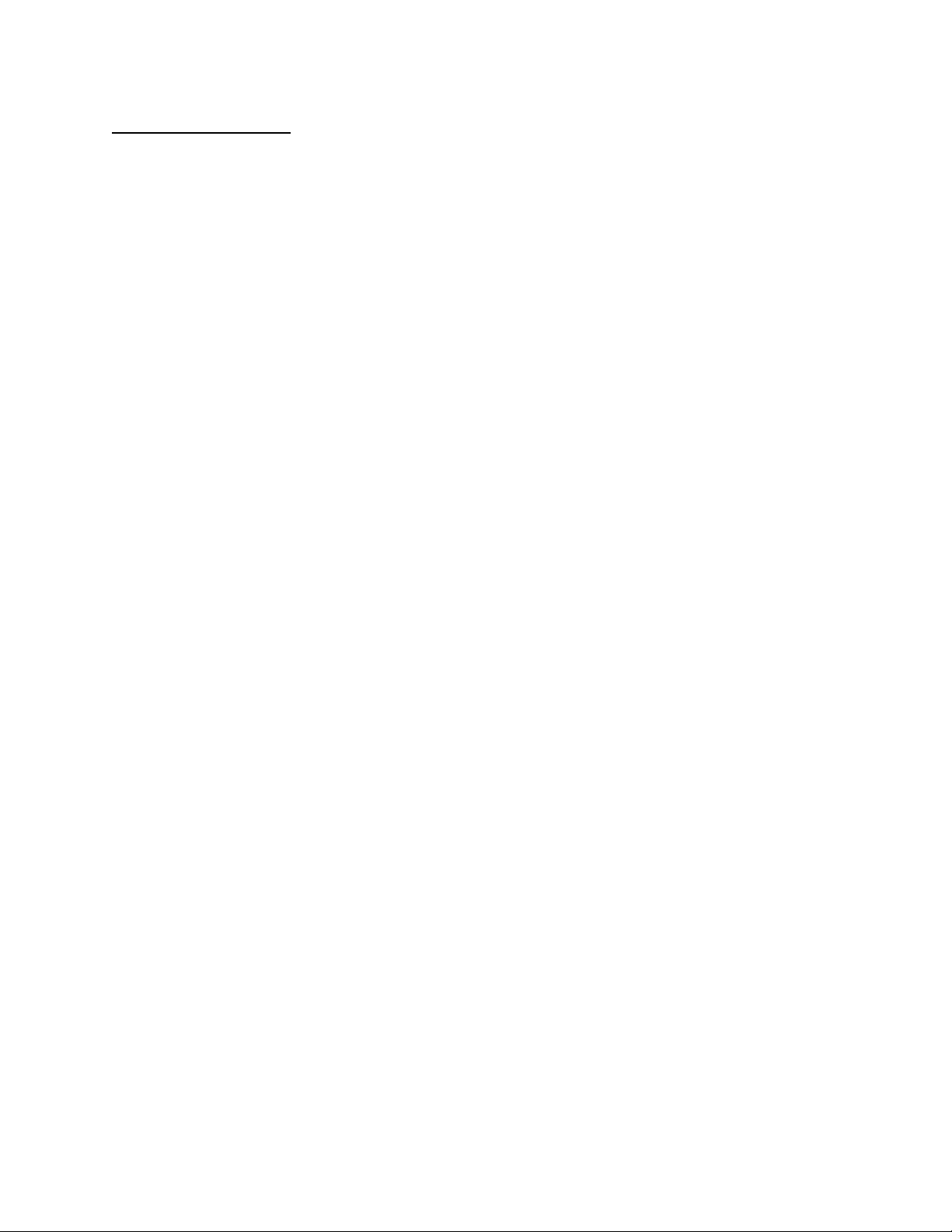
APPLICANT: MOTOROLA, INC. FCC ID: IHDT56ZM1
INSTRUCTION MANUAL
The following is a draft copy of the instruction manual.
EXHIBIT 8
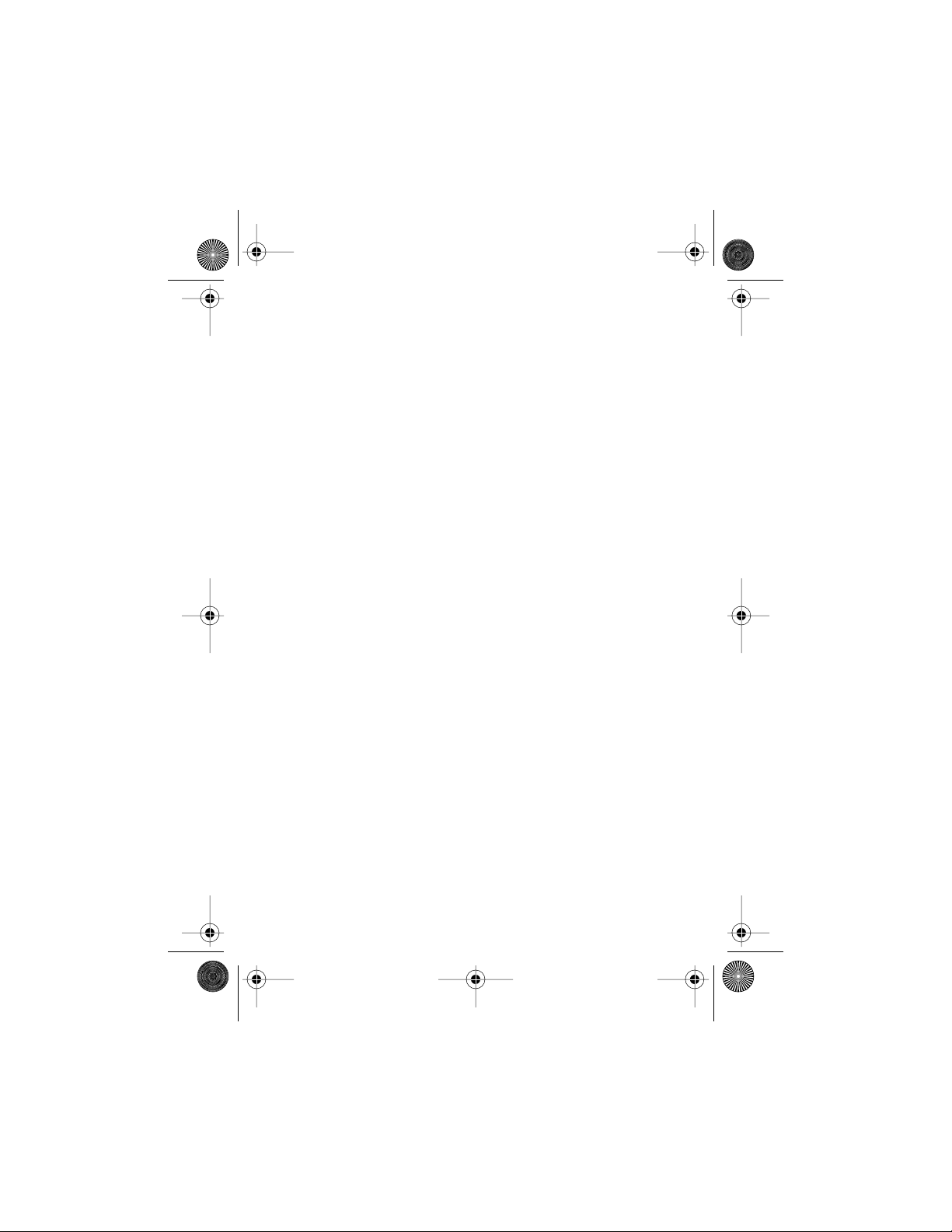
Modulous.book Page 1 Friday, August 13, 1999 8:28 AM
Cellular Telephone
User Manual DRAFT
August 13, 1999

Modulous.book Page 2 Friday, August 13, 1999 8:28 AM
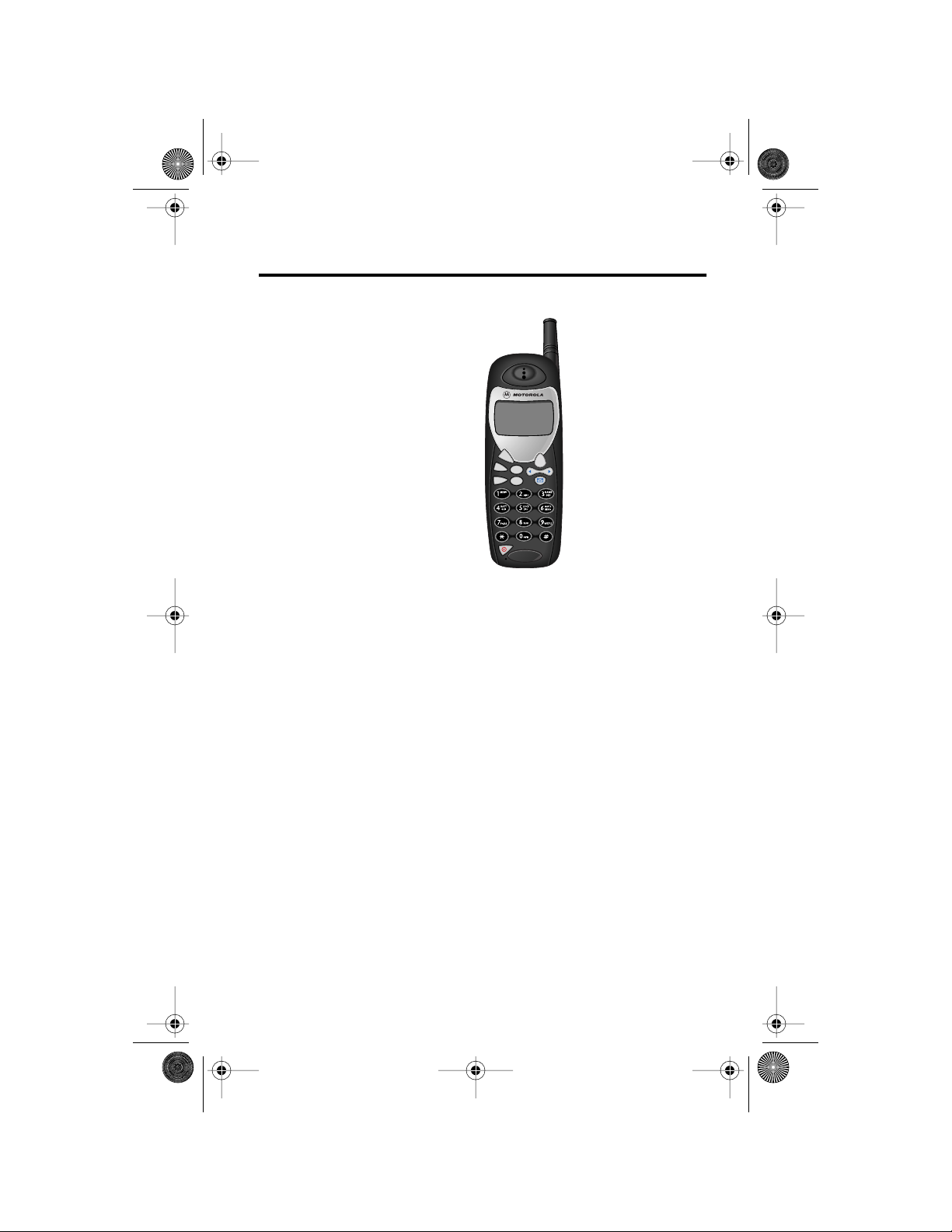
Modulous.book Page i Friday, August 13, 1999 8:28 AM
Welcome
Thank you for choosing your
Motorola phone from a global
leader in communications
technology. All Motorola digital
cellular phones are designed
and manufactured to meet
Motorola’s rigorous
specifications and world-class
quality standards. During
development, our laboratory
testing team took your cellular
phone through rigorous
durability tests including
temperature, humidity, shock,
dust, vibration, and drop tests—
and the phone still worked!
SND
FCN
CLR
STO
END
RCL
We are confident that the phone you purchased will
meet your own exacting standards. Enjoy your
Motorola phone.
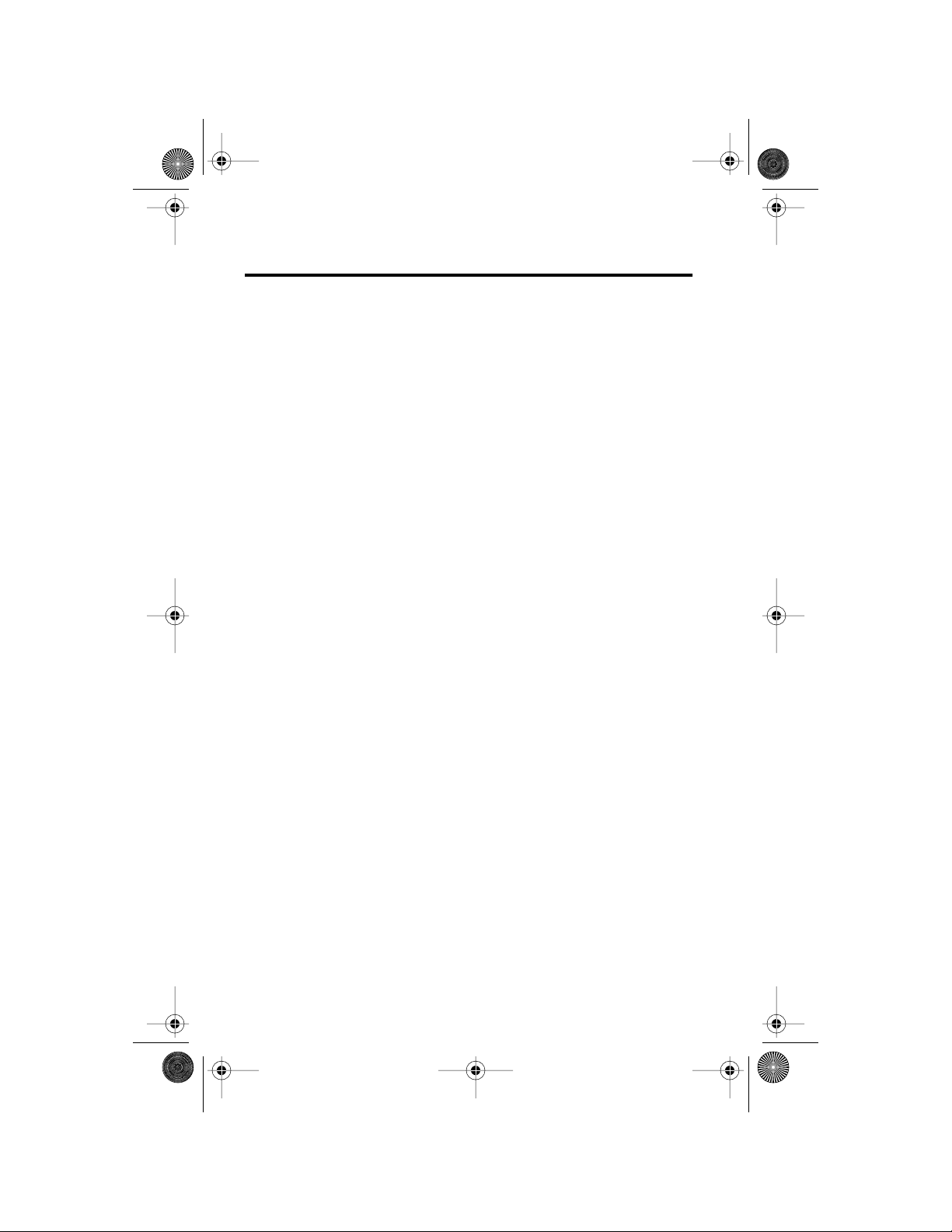
Modulous.book Page ii Friday, August 13, 1999 8:28 AM
Contents
Welcome . . . . . . . . . . . . . . . . . . . . . . . . . . . . . . . . .i
Safety Information . . . . . . . . . . . . . . . . . . . . . . . . v
Overview . . . . . . . . . . . . . . . . . . . . . . . . . . . . . . . 10
Phone Overview . . . . . . . . . . . . . . . . . . . . . . . . 10
Understanding the Guide . . . . . . . . . . . . . . . . 11
Using the Battery . . . . . . . . . . . . . . . . . . . . . . . . 12
About Your Batteries . . . . . . . . . . . . . . . . . . . . 12
Installing and Removing Batteries . . . . . . . . . . 14
Checking Battery Levels . . . . . . . . . . . . . . . . . 15
Charging Batteries . . . . . . . . . . . . . . . . . . . . . . 16
Using the Phone
Turning the Phone On and Off . . . . . . . . . . . . . 18
Reading the Indicators . . . . . . . . . . . . . . . . . . 19
Standby Mode . . . . . . . . . . . . . . . . . . . . . . . . . 20
Placing a Call 21
Ending a Call . . . . . . . . . . . . . . . . . . . . . . . . . . 21
Receiving a Call 22
Switching Between Digital and
Analog Modes . . . . . . . . . . . . . . . . . . . . . . . . . 22
Redialing a Number . . . . . . . . . . . . . . . . . . . . . 23
Controlling Volume . . . . . . . . . . . . . . . . . . . . . . 24
Using Phone Memory
Using Your Phone’s Built-in Phone Book . . . . . 26
Storing Names and Numbers . . . . . . . . . . . . . 26
Recalling an Entry by Name . . . . . . . . . . . . . . 28
Recalling an Entry by Memory Location . . . . . 28
Clearing a Phone Memory Entry . . . . . . . . . . . 29
Shortcuts for Recalling Phone Book Entries . . 29
Making Notes on the Scratchpad . . . . . . . . . . 30
Using the Menu System
Introducing the Menu Features . . . . . . . . . . . . 31
Navigating the Menu . . . . . . . . . . . . . . . . . . . . 32
Road Maps . . . . . . . . . . . . . . . . . . . . . . . . . . . 32
. . . . . . . . . . . . . . . . . . . . . . . . . 18
. . . . . . . . . . . . . . . . . . . . 25
. . . . . . . . . . . . . . . . . . . 31
ii
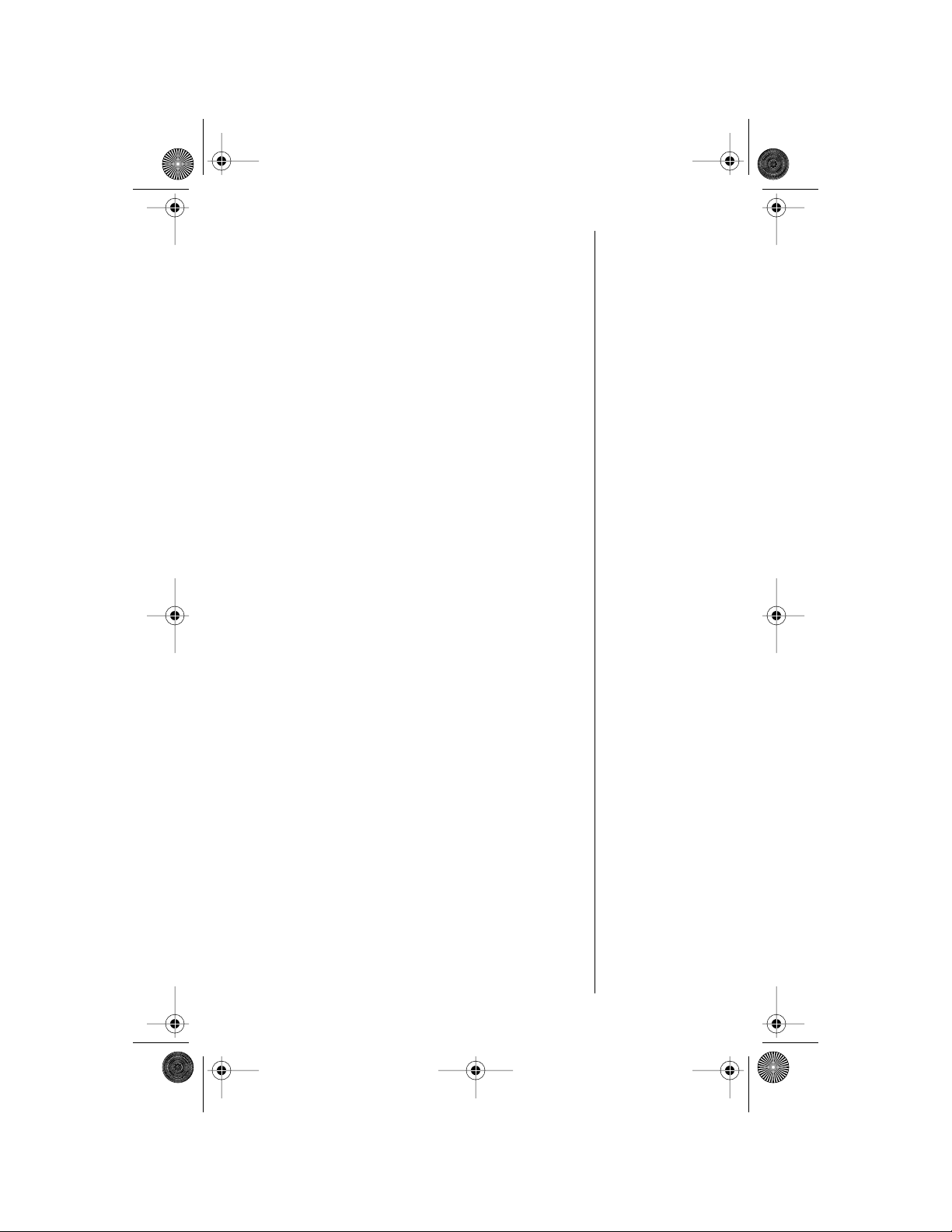
Modulous.book Page iii Friday, August 13, 1999 8:28 AM
Managing Recent Calls . . . . . . . . . . . . . . . . . . .33
Road Map for Recent Calls . . . . . . . . . . . . . . .33
About Recent Calls . . . . . . . . . . . . . . . . . . . . . .33
Reviewing Received Calls . . . . . . . . . . . . . . . .35
Reviewing Dialed Calls . . . . . . . . . . . . . . . . . . .36
Clearing Caller Line ID . . . . . . . . . . . . . . . . . . .37
Managing the Phone Book
. . . . . . . . . . . . . . . .38
Road Map for Phone Book . . . . . . . . . . . . . . . .38
Recalling an Entry by Name . . . . . . . . . . . . . . .39
Recalling an Entry by Location . . . . . . . . . . . .39
Storing with the Menu . . . . . . . . . . . . . . . . . . . .40
Storing and Placing Numbers with
Pause Dialing . . . . . . . . . . . . . . . . . . . . . . . . . .41
Storing and Placing Numbers for
Calling Card Information . . . . . . . . . . . . . . . . .43
Editing a Memory Location . . . . . . . . . . . . . . .46
Assigning an Individual Ring Style
to a Phone Book Entry . . . . . . . . . . . . . . . . . . .48
Timing Y our Calls
. . . . . . . . . . . . . . . . . . . . . . . .50
Road Map for Call Timers . . . . . . . . . . . . . . . . .50
Viewing the Individual Call Timer . . . . . . . . . . .51
Viewing the Resettable Call Timer . . . . . . . . . .51
Viewing the Cumulative Timer . . . . . . . . . . . . .52
Resetting the Timer . . . . . . . . . . . . . . . . . . . . .52
Displaying the Individual Timer
Automatically . . . . . . . . . . . . . . . . . . . . . . . . . .53
Setting the One-Minute Audible Timer . . . . . . .53
Setting the Repeating Audible Timer . . . . . . . .54
Setting the Single Timer . . . . . . . . . . . . . . . . . .54
Adjusting T one Controls
. . . . . . . . . . . . . . . . . .56
Road Map for Tone Controls . . . . . . . . . . . . . . .56
Selecting Call Alert Type . . . . . . . . . . . . . . . . .57
Selecting Message Alert Type . . . . . . . . . . . . .58
Selecting a Ring Style . . . . . . . . . . . . . . . . . . .59
Turning Keypad Tones On and Off . . . . . . . . . .60
Turning Scratchpad Tones On and Off . . . . . . .60
iii
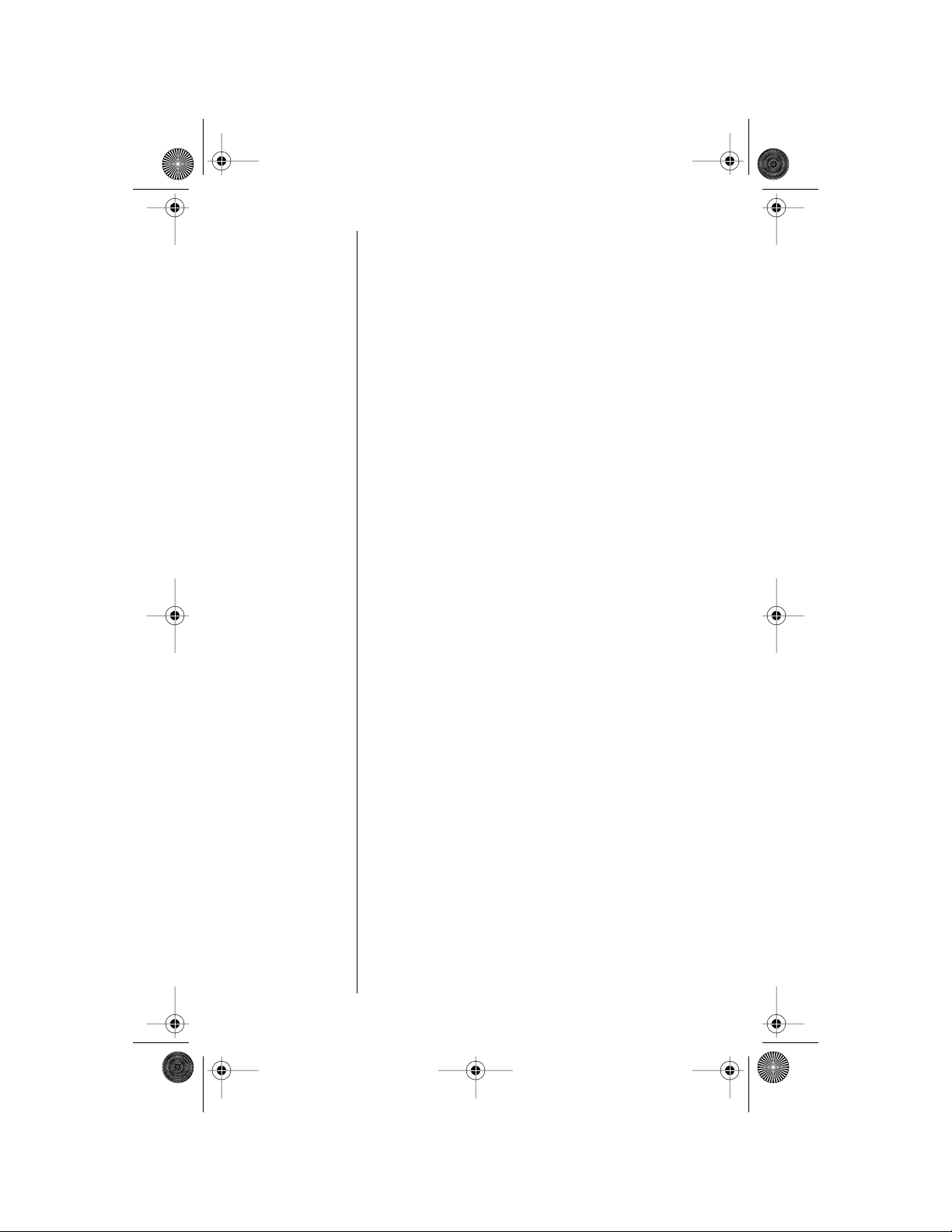
Modulous.book Page iv Friday, August 13, 1999 8:28 AM
Using Lock/Security Features . . . . . . . . . . . . . 61
Road Map for Lock Security . . . . . . . . . . . . . . 61
Activating Voice Privacy . . . . . . . . . . . . . . . . . 62
Locking/Unlocking Your Phone . . . . . . . . . . . . 63
Activating Priority Calling . . . . . . . . . . . . . . . . . 64
Managing Security Options . . . . . . . . . . . . . . . 65
Customizing Phone Options
. . . . . . . . . . . . . . 72
Road Map for Phone Options . . . . . . . . . . . . . 72
Activating Pager Mode . . . . . . . . . . . . . . . . . . 73
Selecting Call Mode Preference . . . . . . . . . . . 74
Viewing Your Own Number . . . . . . . . . . . . . . . 75
Switching Between Numbers . . . . . . . . . . . . . 76
Selecting a Cellular System . . . . . . . . . . . . . . 78
Reviewing Feature Settings . . . . . . . . . . . . . . . 79
Activating Automatic Hands-Free . . . . . . . . . . 80
Activating Multiple Key Answer . . . . . . . . . . . . 81
Activating Automatic Answer . . . . . . . . . . . . . . 81
Selecting Battery Options—
Power Save Mode . . . . . . . . . . . . . . . . . . . . . . 82
Displaying System Identification . . . . . . . . . . . 82
Selecting Language . . . . . . . . . . . . . . . . . . . . 83
Using Voice Mail and Text Messages
. . . . . . . . 84
Road Map for Message Center . . . . . . . . . . . . 84
Voice Mail Alerts . . . . . . . . . . . . . . . . . . . . . . . 85
Dialing Voice Mail . . . . . . . . . . . . . . . . . . . . . . 85
Editing the Voice Mail Number . . . . . . . . . . . . 86
Reading Text Messages . . . . . . . . . . . . . . . . . 87
Setting the Scrolling Speed . . . . . . . . . . . . . . . 92
Reference Information
. . . . . . . . . . . . . . . . . . . . 93
Accessory Options . . . . . . . . . . . . . . . . . . . . . 93
Troubleshooting . . . . . . . . . . . . . . . . . . . . . . . . 95
Glossary
Index
Patent Information
. . . . . . . . . . . . . . . . . . . . . . . . . . . . . . . 98
. . . . . . . . . . . . . . . . . . . . . . . . . . . . . . . . . 103
. . . . . . . . . . . . . . . . . . . . . . 107
iv
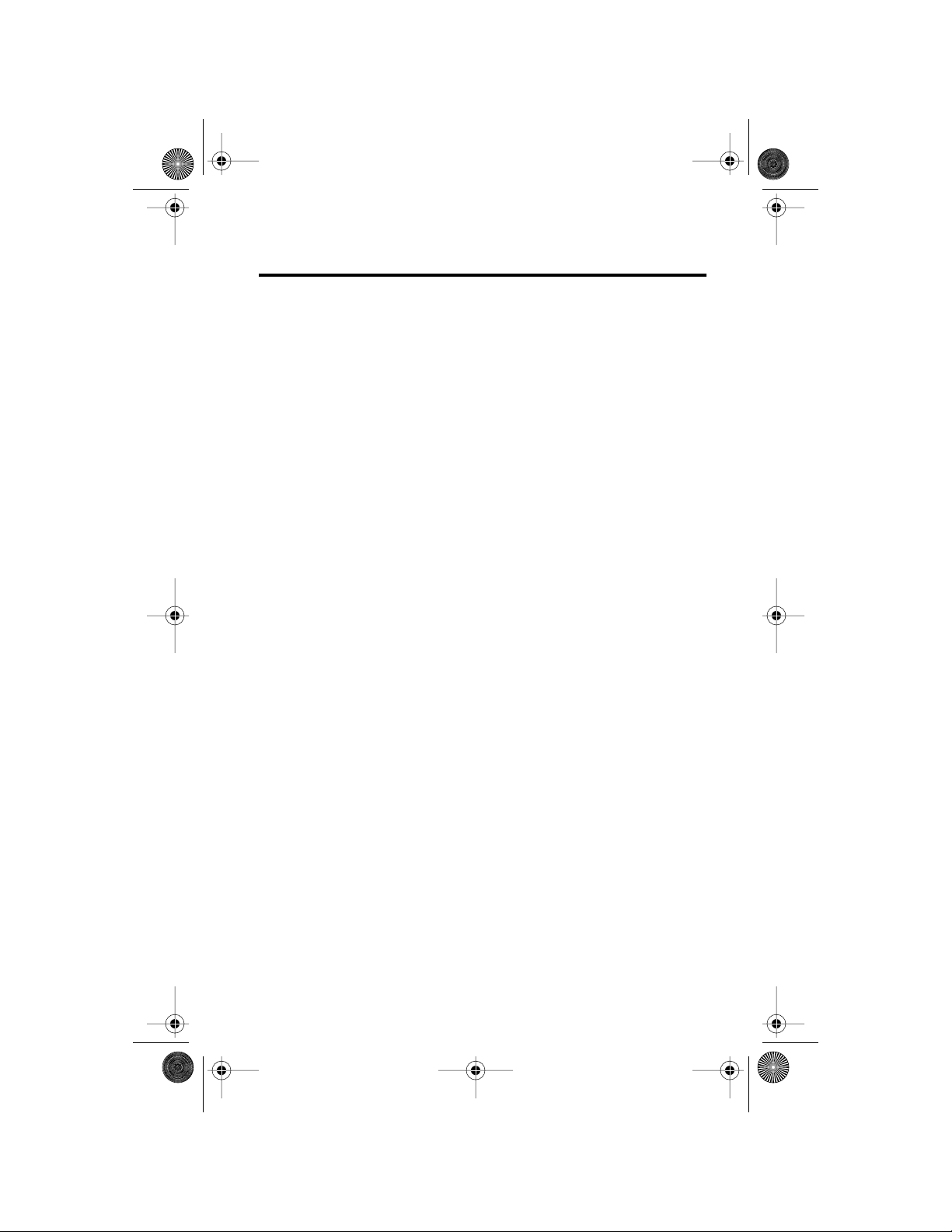
Modulous.book Page v Friday, August 13, 1999 8:28 AM
Safety Information
Important: Read this information before using your
wireless handheld phone.
Exposure to Radio Frequency Signals
Your wireless handheld portable telephone is a low
power radio transmitter and receiver . When it is ON,
it receives and also sends out radio frequency (RF)
signals.
In August 1996, The Federal Communications
Commissions (FCC) adopted RF exposure
guidelines with safety levels for handheld wireless
phones. Those guidelines are consistent with safety
standards previously set by both U.S. and
international standards bodies:
•
American National Standards Institute (ANSI)
IEEE. C95. 1-1992
•
National Council on Radiation Protection and
Measurement (NCRP) Report 86
•
International Commission on Non-Ionizing
Radiation Protection (ICNIRP) 1996
Those standards were based on comprehensive
and periodic evaluations of the relevant scientific
literature. For example, over 120 scientists,
engineers, and physicians from universities,
government health agencies, and industry
reviewed the available body of research to develop
the ANSI Standard (C95.1).
The design of your phone complies with the FCC
guidelines (and those standards).
Antenna Care
Use only the supplied or an approved replacement
antenna. Unauthorized antennas, modifications, or
attachments could damage the phone and may
violate FCC regulations.
v
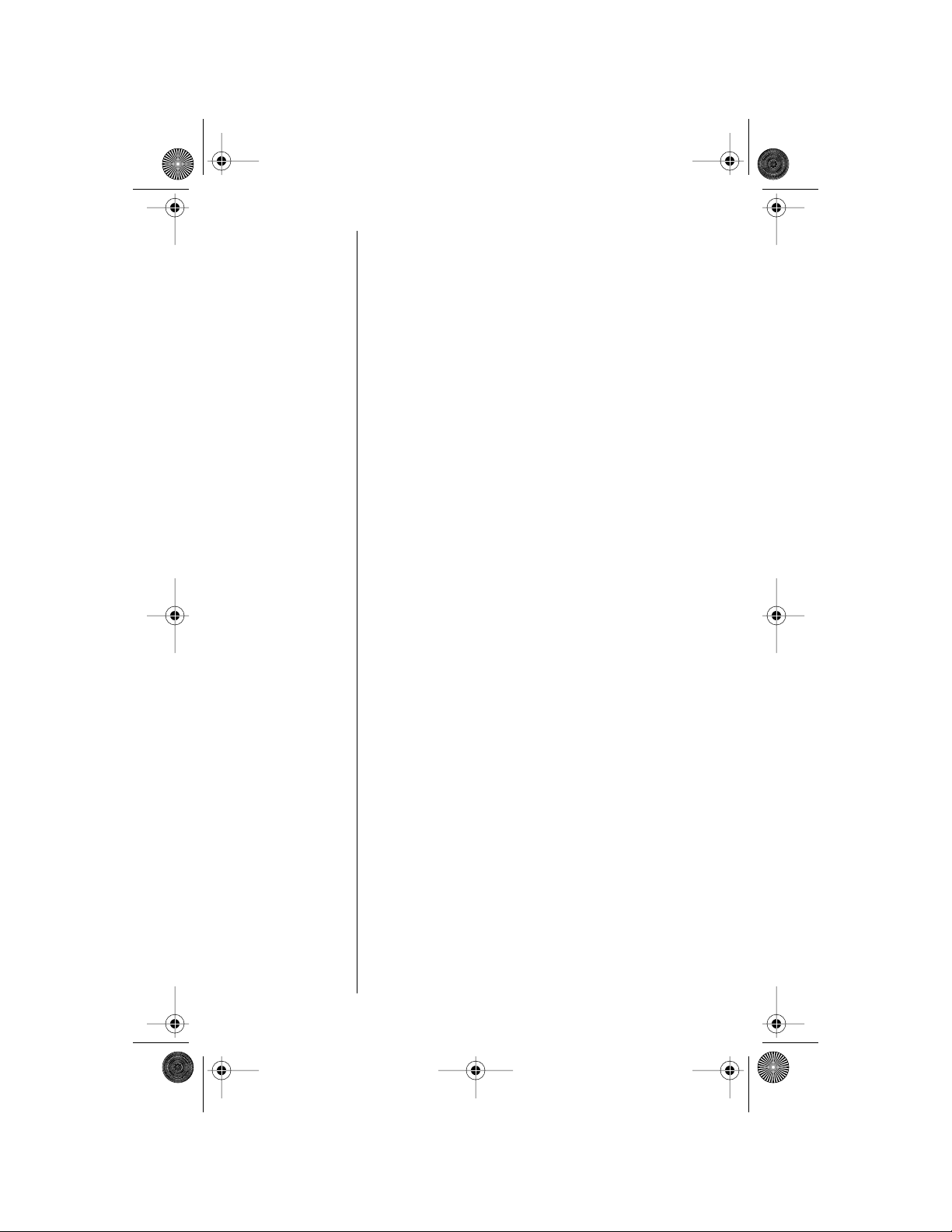
•
•
Modulous.book Page vi Friday, August 13, 1999 8:28 AM
Phone Operation
Normal Operation
Hold the phone as you would any other telephone,
with the antenna pointed up and over your
shoulder.
Tips on Efficient Operation
To operate your phone most efficiently:
Extend your antenna fully.
Do not touch the antenna unnecessarily
when the phone is in use. Contact with the
antenna affects call quality and may cause
the phone to operate at a higher power level
than otherwise needed.
Batteries
Caution: All batteries can cause property damage,
injury, or burns if a conductive material, such as
jewelry, keys or beaded chains, touches exposed
terminals. The material may complete an electrical
circuit and become quite hot. To protect against
such unwanted current drain, exercise care in
handling any charged battery, particularly when
placing it inside your pocket, purse, or other
container with metal objects. When the battery is
detached from the phone, your batteries are
packed with a protective battery cover; please use
this cover for storing your batteries when not in use.
Driving
Check the laws and regulations on the use of
wireless telephones in the areas where you drive.
Always obey them. Observe the following
guidelines when using your phone while driving.
•
Give full attention to driving--driving safely is
your first responsibility.
•
Use hands-free phone operation, if available.
vi
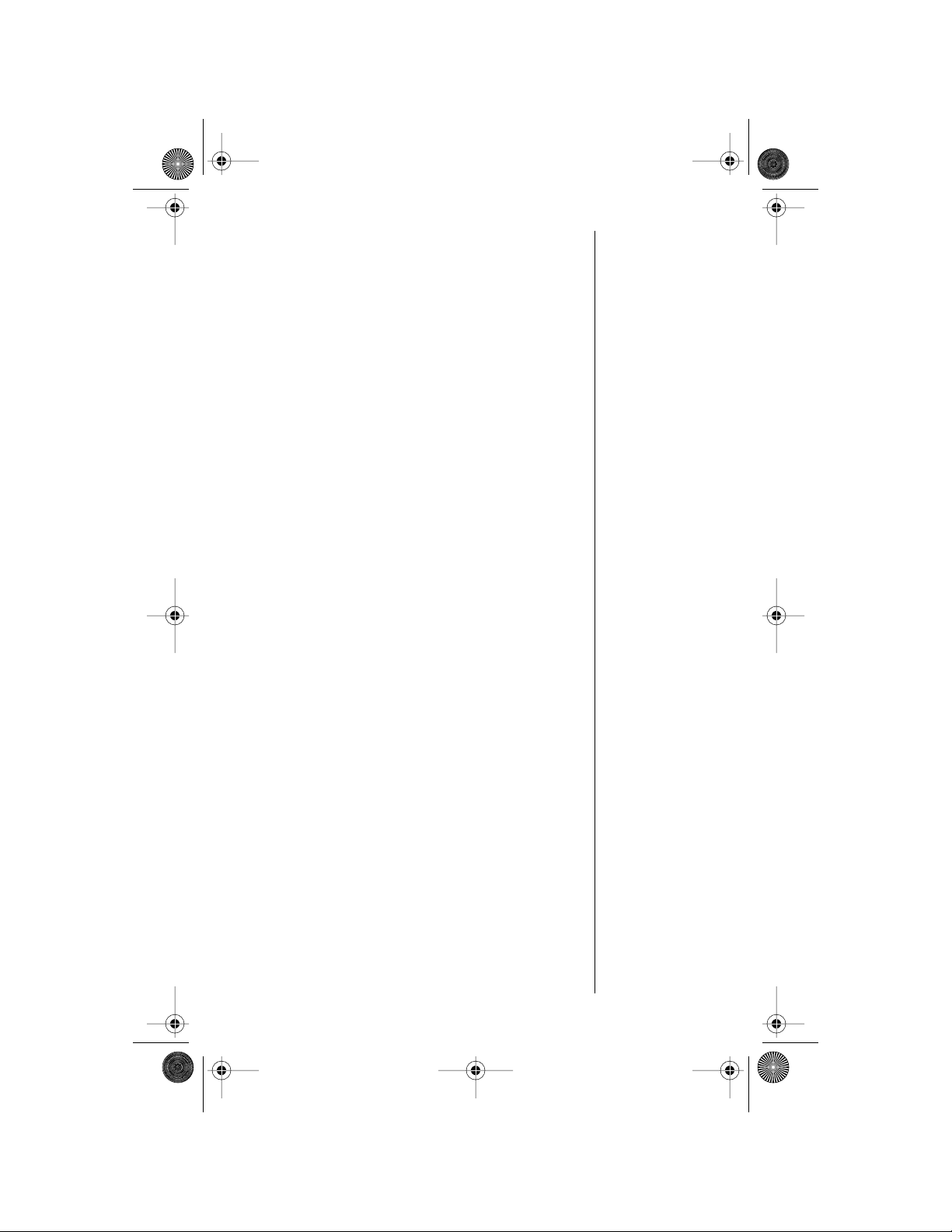
•
Modulous.book Page vii Friday, August 13, 1999 8:28 AM
Pull off the road and park before making or
answering a call if driving conditions so
require.
Electronic Devices
Most modern electronic equipment is shielded from
RF signals. However , certain equipment may not be
shielded against the RF signals from your wireless
phone.
Pacemakers
The Health Industry Manufacturers Association
recommends that a minimum separation of six
inches (6") be maintained between a handheld
wireless phone and a pacemaker to avoid potential
interference with the pacemaker. These
recommendations are consistent with the
independent research by and recommendations of
Wireless Technology Research.
Persons with pacemakers:
•
should ALWAYS keep the phone more than
six inches from their pacemaker when the
phone is turned ON
•
should not carry the phone in a breast pocket
•
should use the ear opposite the pacemaker
to minimize the potential for interference
•
should turn the phone OFF immediately if you
have any reason to suspect that interference
is taking place
Hearing Aids
Some digital wireless phones may interfere with
some hearing aids. In the event of such
interference, you may want to consult your hearing
aid manufacturer to discuss alternatives.
vii
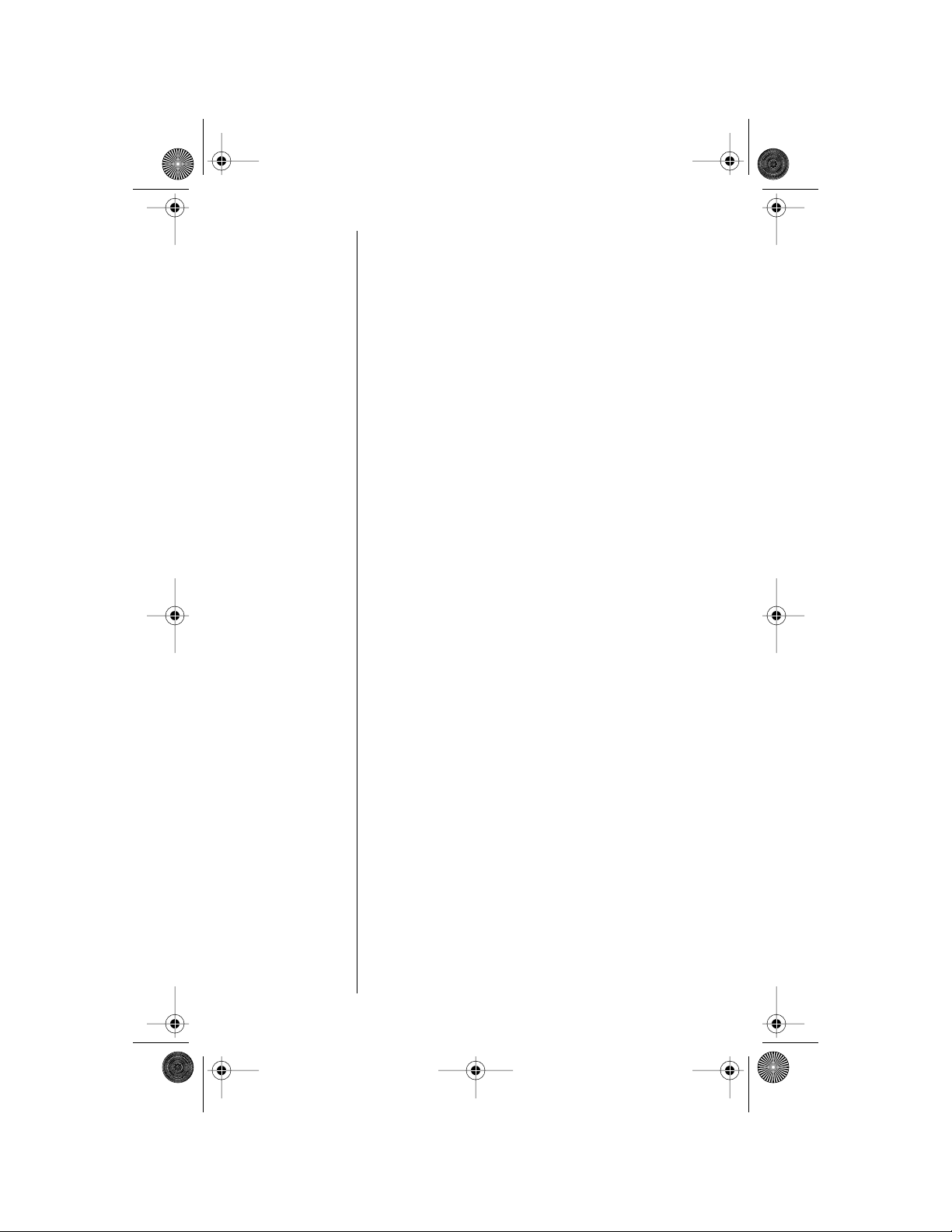
Modulous.book Page viii Friday, August 13, 1999 8:28 AM
Other Medical Devices
If you use any other personal medical device,
consult the manufacturer of your device to
determine if it is adequately shielded from external
RF energy. Your physician may be able to assist
you in obtaining this information.
Turn your phone OFF in health care facilities when
any regulations posted in these areas instruct you
to do so. Hospitals or health care facilities may be
using equipment that could be sensitive to external
RF energy.
Vehicles
RF signals may affect improperly installed or
inadequately shielded electronic systems in motor
vehicles. Check with the manufacturer or its
representative regarding your vehicle. You should
also consult the manufacturer of any equipment
that has been added to your vehicle.
Posted Facilities
Turn your phone OFF in any facility where posted
notices so require.
Aircraft
FCC regulations prohibit using your phone while in
the air. Switch OFF your phone before boarding an
aircraft.
Blasting Areas
To avoid interfering with blasting operations, turn
your phone OFF when in a “blasting area” or in
areas posted: “Turn off two-way radio.” Obey all
signs and instructions.
Potentially Explosive Atmospheres
Turn your phone OFF and do not remove your
battery when you are in any area with a potentially
explosive atmosphere. Obey all signs and
instructions.
viii
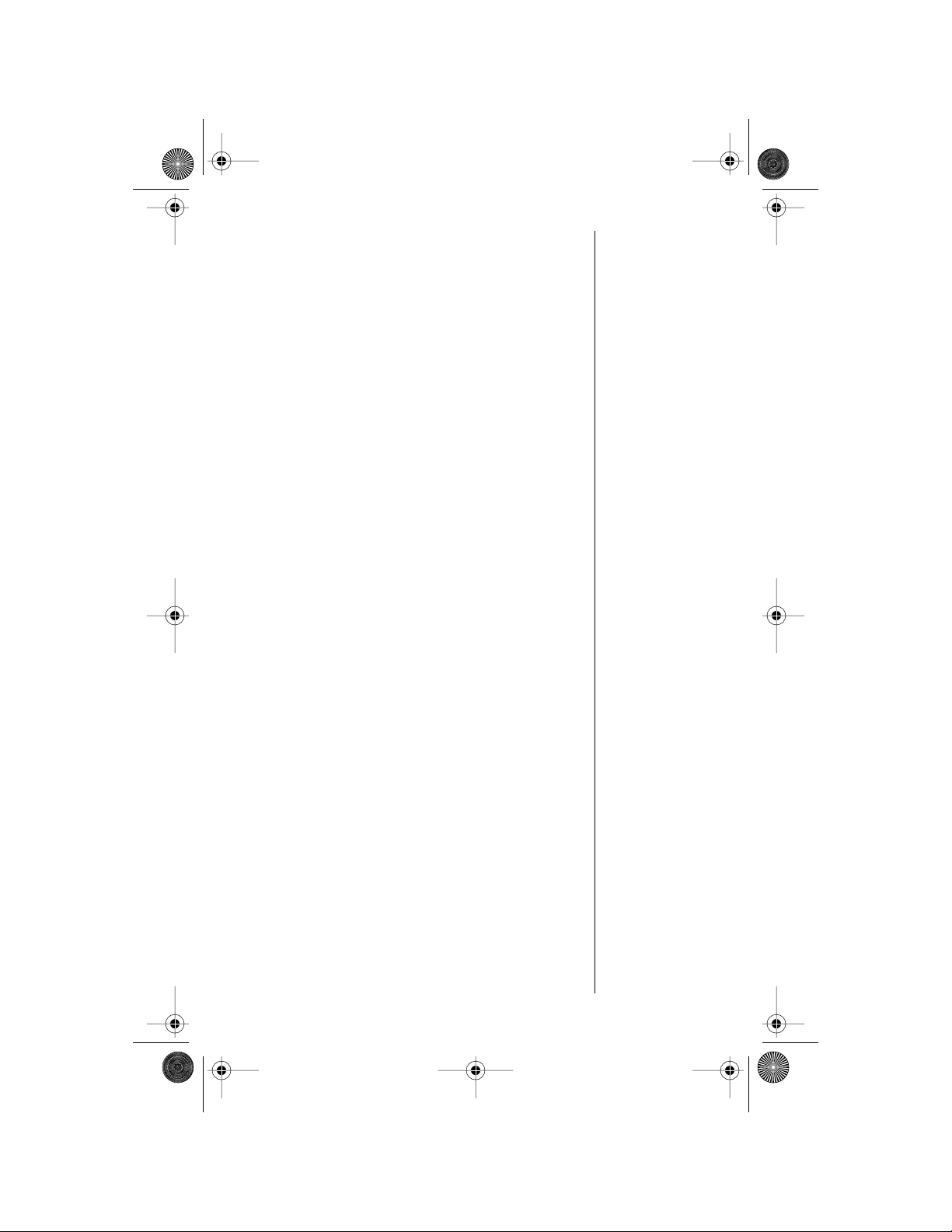
Modulous.book Page ix Friday, August 13, 1999 8:28 AM
Sparks from your battery in such areas could cause
an explosion or fire resulting in bodily injury or even
death.
Areas with a potentially explosive atmosphere are
often but not always clearly marked. They include,
but are not limited to: fueling areas such as
gasoline stations; below deck on boats; fuel or
chemical transfer or storage facilities; areas where
fuel odors are present (for example, if a gas/
propane leak occurs in a car or home); areas where
the air contains chemicals or particles, such as
grain, dust, or metal powders; and any other area
where you normally would be advised to turn off
your vehicle engine.
For Vehicles Equipped with an Air Bag
An air bag inflates with great force. Do NOT place
objects, including both installed or portable
wireless equipment, in the area over the air bag or
in the air bag deployment area. If in-vehicle
wireless equipment is improperly installed and the
air bag inflates, serious injury could result.
US050498
ix
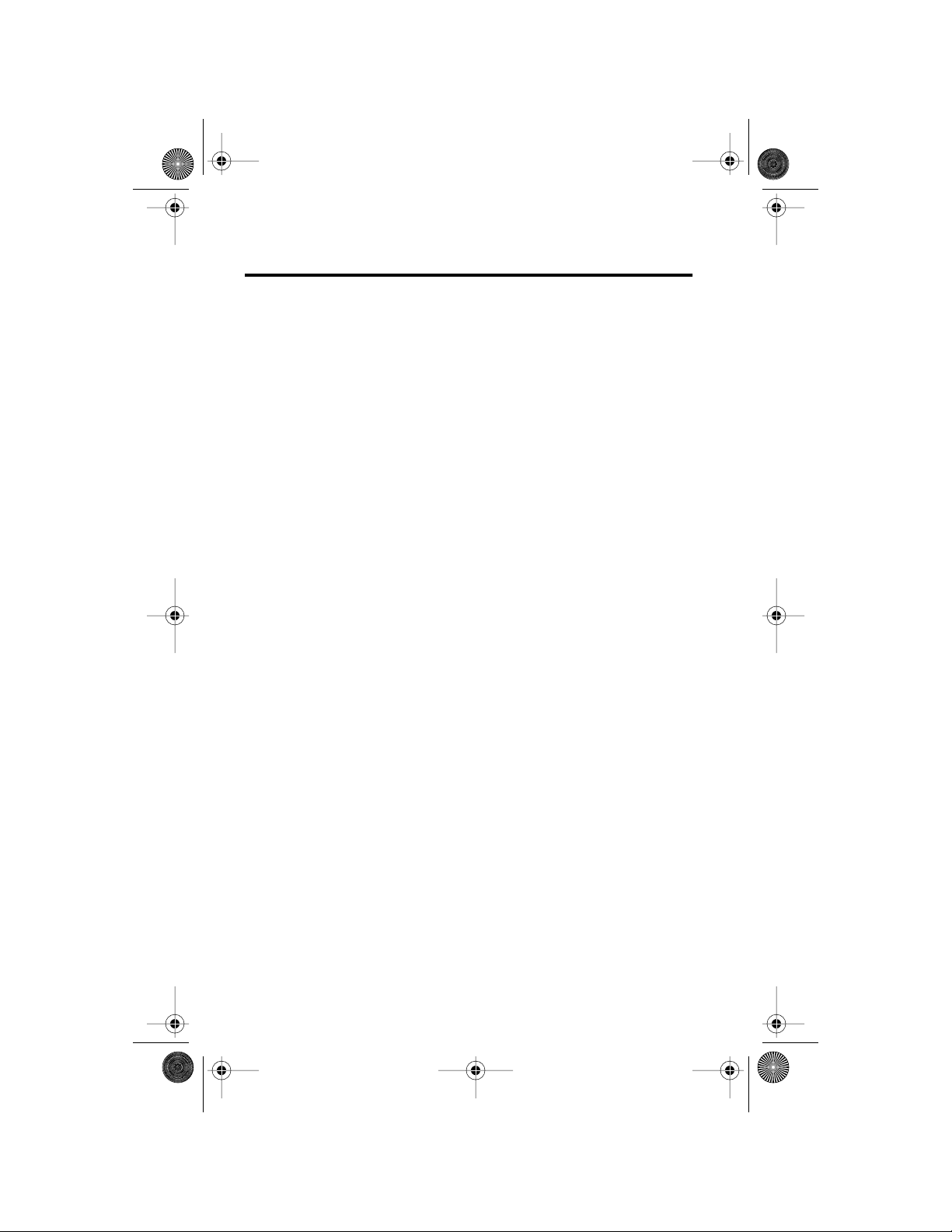
Modulous.book Page 10 Friday, August 13, 1999 10:12 AM
Overview
Phone Overview
See the inside front cover of this guide for a
diagram of the components described below.
Antenna —Provides superior connectability. Does
not extend.
Earpiece
—Ultra-compact phone speaker.
Accessory Connector Port
connections for an external power supply and
vehicular and data accessories.
Headset Jack
optional headset.
Microphone
conversation.
Function Keys
p
—Turns the phone On and Off.
f
—Acts as a “shift” key to access the secondary
functions of other keys.
r
—Recalls phone numbers from memory.
s
—Stores phone numbers into memory.
c
—Clears characters from the screen.
e
—Ends phone calls.
S
—Places or answers calls.
a
entries and menu features. Also used to adjust
keypad, earpiece, and ringer volume.
m
(
Message Center Button)
digital messages and voice mail messages.
—Provides the connection for an
—Positioned for convenient
—Can be used to scroll through memory
—Provides the
—Allows access to
10

Modulous.book Page 11 Friday, August 13, 1999 10:12 AM
Understanding the Guide
Key Presses
Key presses are represented in this guide using
symbols so that you may locate and use the
required sequence quickly. A sequence of key
presses may be shown as follows:
f
0
7
c
Overview
This means you should press
7
, and then
simultaneously.
c
, in sequence, not
f
followed by
0
,
Prompts and Messages
Your phone responds to key presses by displaying
either a prompt that guides you to the next action or
a message confirming that your action is complete.
Prompts and messages are represented in this
guide in LCD style, for example:
Reset Timer
.
Short Cuts and Tips
In the margins of your guide are short cuts and
useful hints and ways to improve your phone’s
performance. These are especially helpful for
experienced Motorola Users, who can find many of
the same key sequences used with other Motorola
models.
11
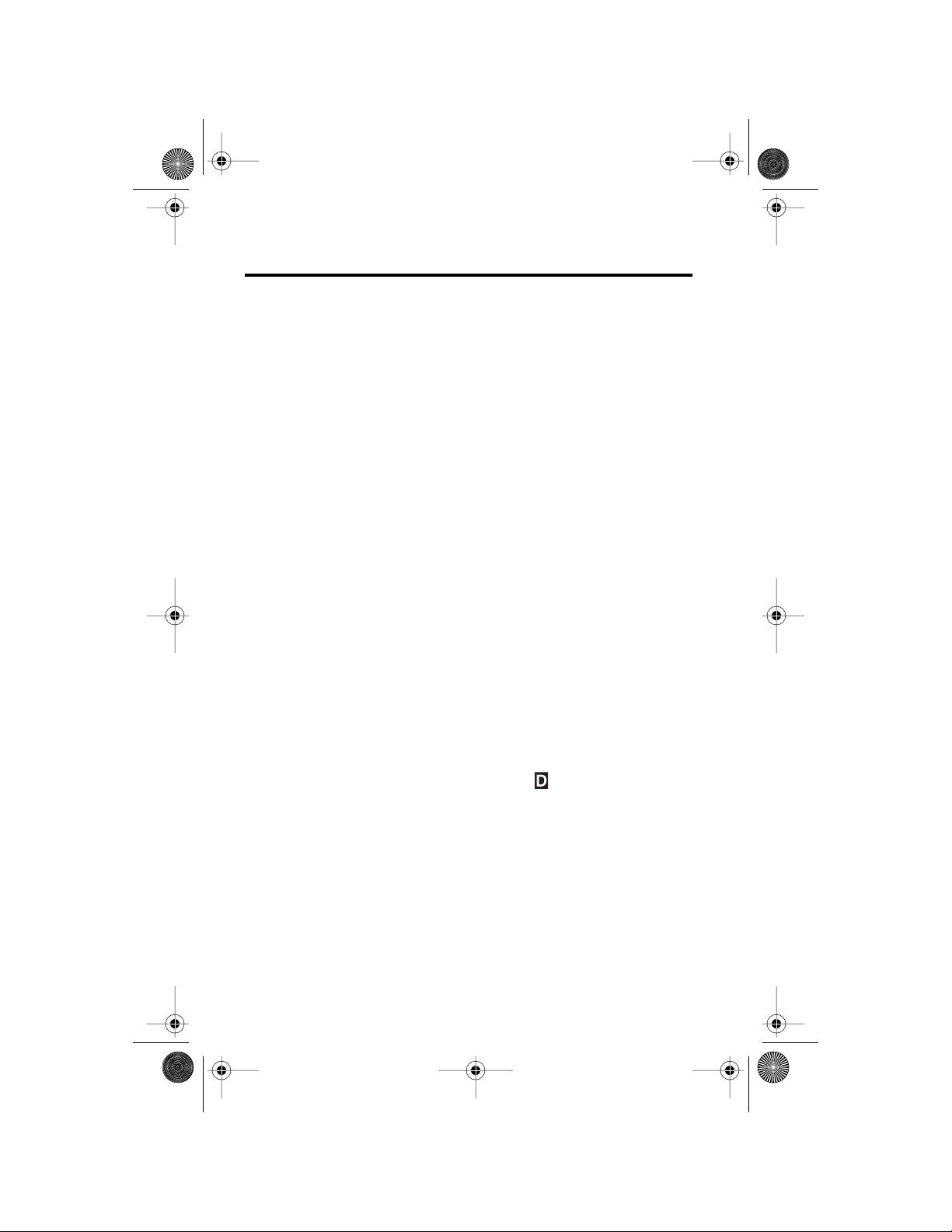
Modulous.book Page 12 Friday, August 13, 1999 11:00 AM
Using the Battery
About Your Batteries
Your phone uses Nickel Metal Hydride (NiMH)
batteries in either AAAL or AA sizes.
Note: In an emergency, you can use four AA
alkaline batteries for 5-10 minutes of talk time.
Battery T alk-Time and Standby-Time
Talk-time
phone before the battery is fully discharged.
Standby-time
not used for talking.
Notes:
refers to the time you can talk on your
is the time that your phone is on but
• Talking on the phone uses more power than
leaving it idle. The more power you use for
talking, the less you’ll have for standby-time,
and vice-versa.
•
All times are approximate and depend on the
battery used, network configuration, signal
strength, and the features selected.
•
Talk and standby times are lower in analog
mode.
•
Your phone operates more efficiently in
Digital mode. If the icon is displayed,
your phone’s performance is reflected in the
digital section of the table below. Otherwise,
refer to the Analog section.
12
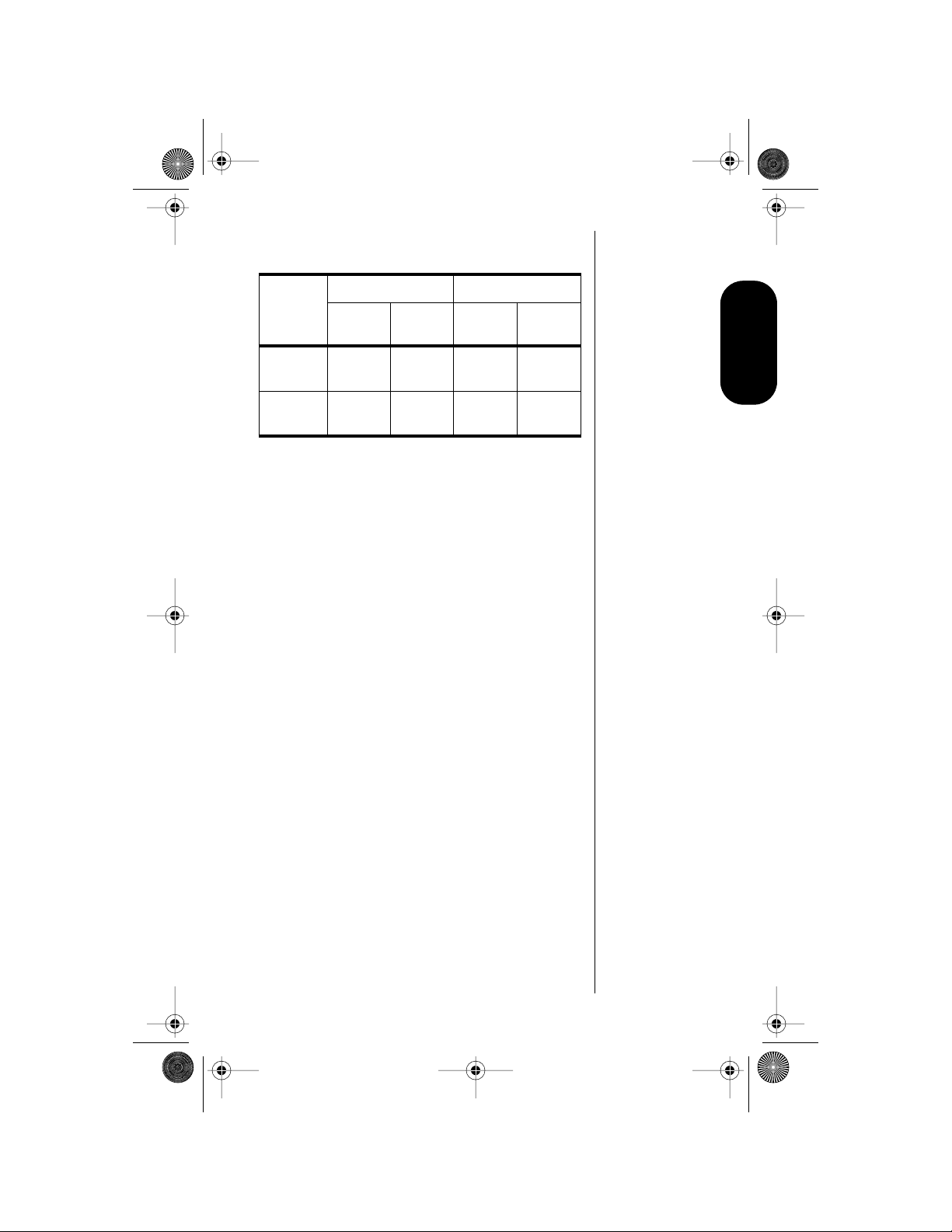
Modulous.book Page 13 Friday, August 13, 1999 11:00 AM
The following table shows ranges for battery talktimes and standby times.
Digital Analog
Battery
AAAL NiMH
(700mAH) 80 min. 100 hrs. 55 min. 30 hrs.
AA NiMH
(1200mAH) 135 min. 160 hrs. 75 min. 50 hrs.
Talk
(up to)
Standby
(up to)
Talk
(up to)
Standby
(up to)
Batteries
Storing and Disposing of Batteries
To prolong the life of your batteries, do not expose
them to temperatures below -10°C (14°F) or above
45°C (113°F). Always take your phone with you
when you leave your car.
To dispose of batteries, check with your local
recycling center for a battery recycler near you.
Never dispose of batteries in a fire.
Caution:
metal objects to contact or short-circuit the battery
terminals.
To prevent injuries or burns, do not allow
13
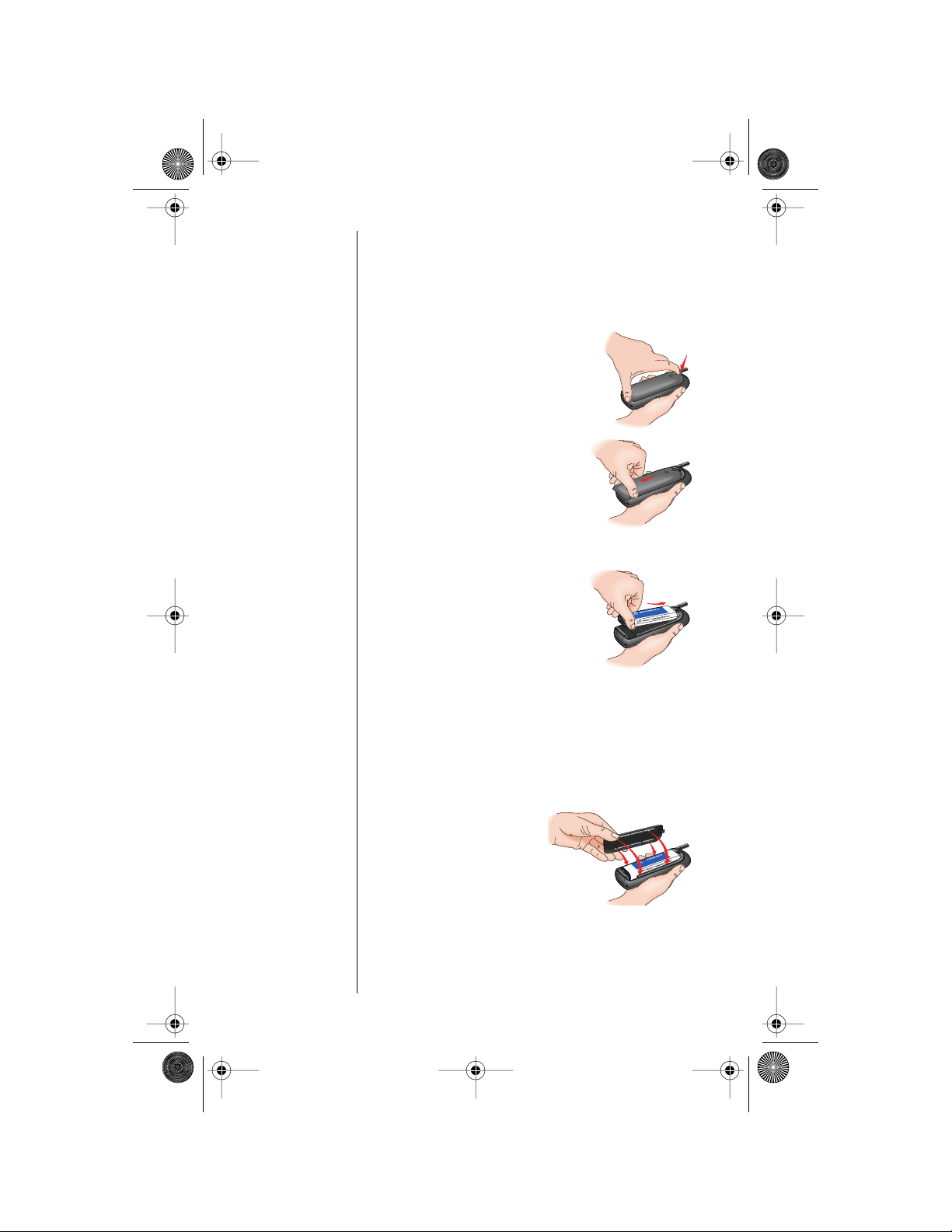
1.
a.
b.
Modulous.book Page 14 Friday, August 13, 1999 11:00 AM
Installing and Removing
Batteries
Installing a Battery
Remove the battery cover:
Press down on the the
tab at the top of the
battery cover.
Slide the cover back,
and remove it from the
phone.
2.
Insert the battery into the phone:
a.
Insert the top of the
battery and push it
against the springs at
the top of the battery
compartment.
(The black plastic
“foot” of the battery
should be at the other end of the battery
and pointed to the left.)
b.
Fit the bottom end of the battery into
place in the battery compartment.
3.
Replace the battery cover:
a.
Position the tabs
on the underside
of the cover into
the openings on
the edges of the
battery
compartment.
b.
Lower the cover into place, and slide it
forward until it snaps shut.
14
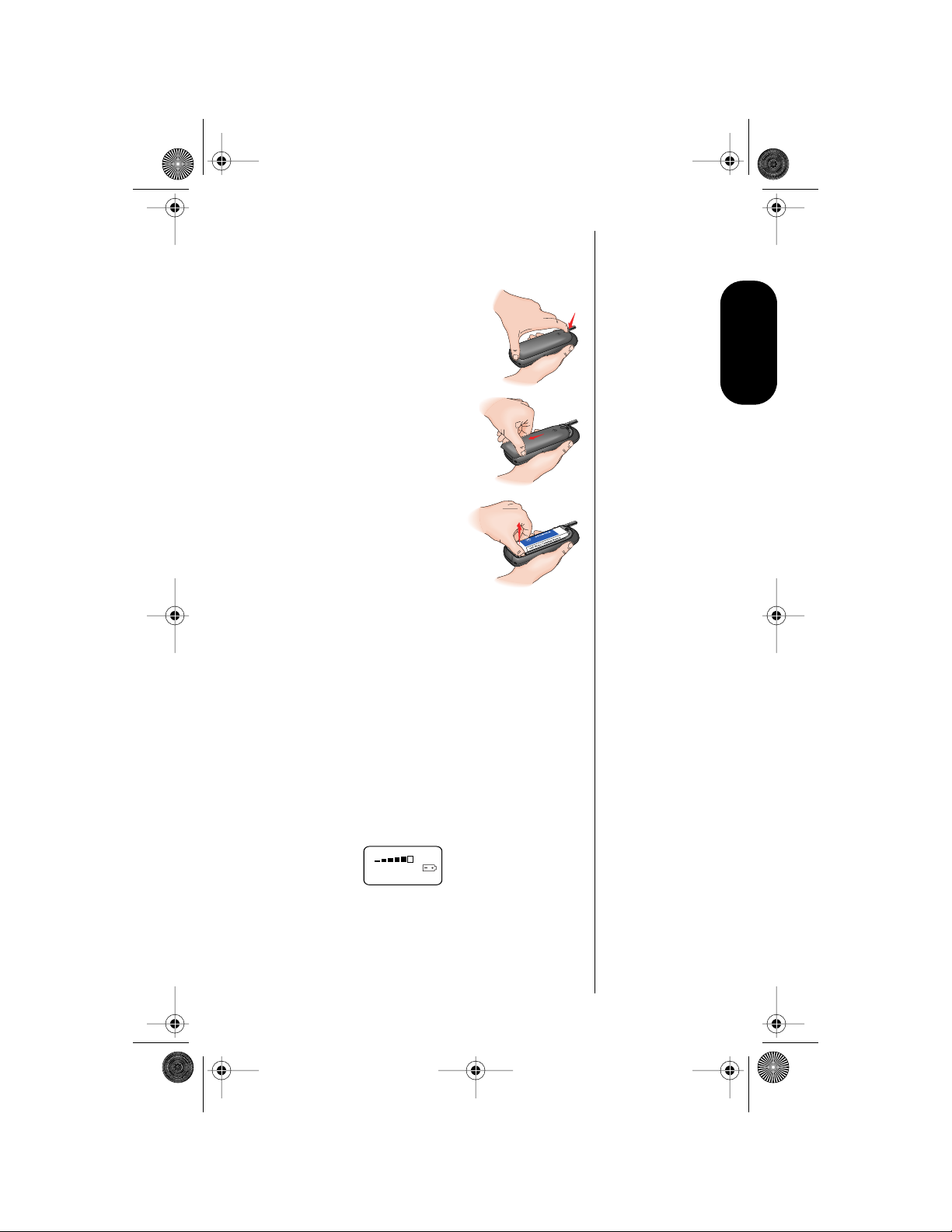
1.
2.
a.
b.
Modulous.book Page 15 Friday, August 13, 1999 11:00 AM
Removing a Battery
Press
p
to turn your phone off.
Remove the battery cover:
Press down on the the
tab at the top of the
battery cover.
Slide the cover back,
and remove it from the
phone.
Batteries
3.
Grasp the battery near
its bottom end, pull
straight up, and then
remove the battery from
the compartment.
Checking Battery Levels
Battery Level Indicator
The three bar segments on your phone’s Battery
Level Indicator display the amount of charge
remaining in your battery. The more segments
visible, the greater the charge.
For a detailed battery level reading:
Press
f
4
.
The following is displayed:
Main
The more segments filled on the fuel gauge,
the greater the charge.
15
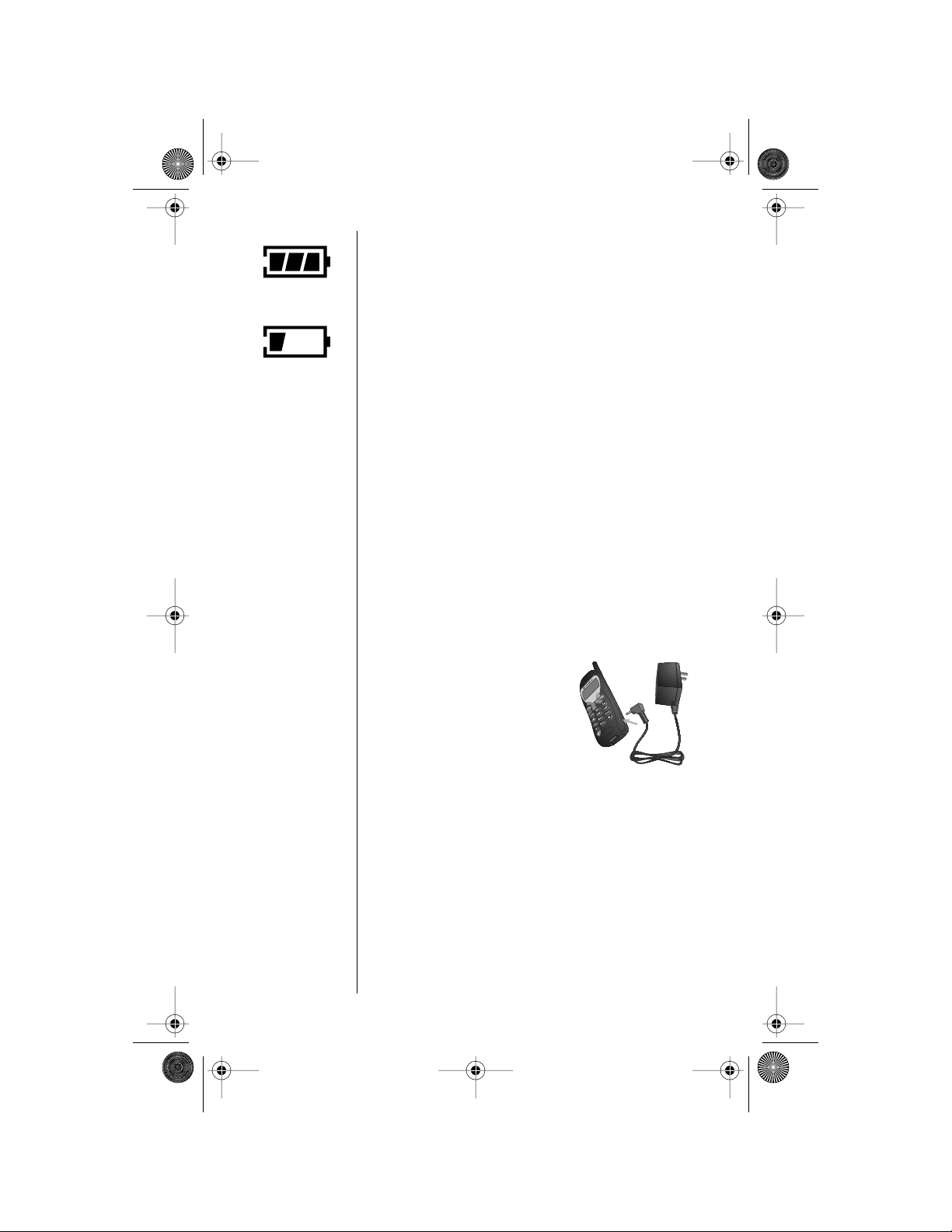
•
•
1.
Modulous.book Page 16 Friday, August 13, 1999 11:00 AM
Low Battery Warning
When the battery level is low and only a few
High
minutes of talk-time remain, your phone signals you
in three ways:
•
Low Battry
display.
appears in the first line of the
Low
Tip:
You can still
place and
answer calls
while using
either the
internal
charger or the
cigarette lighter
adapter .
Remember that
talking on the
phone requires
energy, so
charging takes
more time. To
place the
phone in
charger-only
mode, press
p
once.
No bar segments are highlighted.
A short tone plays periodically.
To confirm low battery signals:
Press
f
4
.
Charging Batteries
Using the Internal Charger
Your phone has a built-in battery charger. Using
either the AC or cigarette lighter adapter, you can
plug the handset directly into a power source to
charge any attached batteries.
To charge:
Plug the AC adapter or
cigarette lighter adapter
into the accessory
connector on the bottom
of your phone as shown,
with the release tab
facing up.
2.
Plug the power adapter into an electrical
outlet.
or
Plug the cigarette lighter adapter into the
cigarette lighter opening in the vehicle.
In both cases, a beep-tone sounds, and the
battery icon flashes.
16
See “Charge Times” on page 17 for charge times.
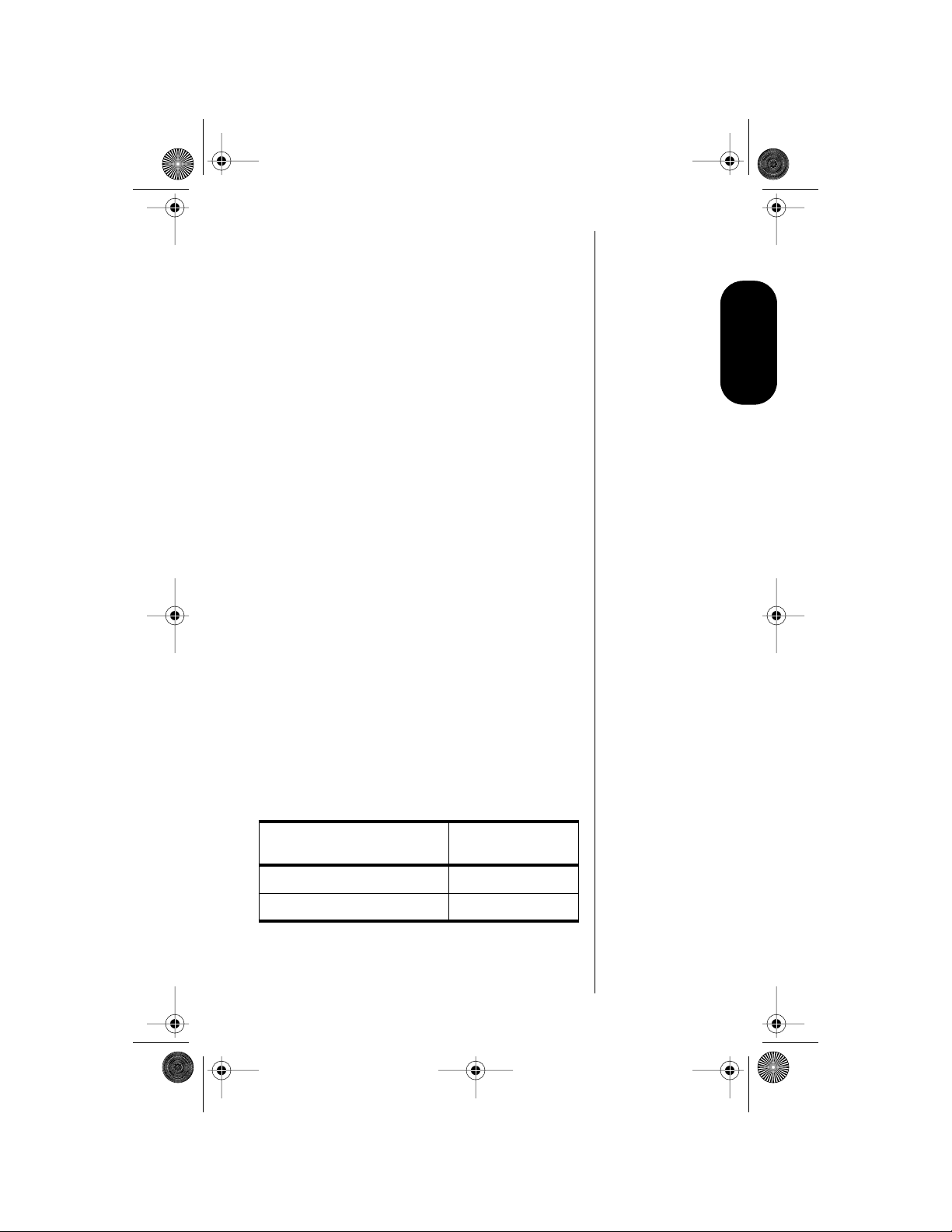
Modulous.book Page 17 Friday, August 13, 1999 11:00 AM
Battery Charging Tips
To ensure that you enjoy maximum battery life and
use your battery to its fullest capacity:
•
•
•
Always use Motorola approved battery
chargers.
The battery should be at or near room
temperature when charging.
When you don’t intend to use a battery for a
while, store it uncharged in a cool, dark, dry
place, such as a refrigerator.
•
Do not leave a NiMH battery connected to
any charger for longer than 24 hours.
A new NiMH battery may require several full
charge/discharge cycles in order to achieve its
optimum performance. After this initial charge, you
can recharge your battery at your convenience,
using the phone’s travel charger.
Quick Change Power Source
(“Seamless Connection”)
The quick change feature enables you to switch
power sources while a call is in progress without
losing the call. If you hear a low-battery warning
while you are in a call, plug in the Cigarette Lighter
Adapter or AC Adapter.
Charge Times
Batteries
Locate your battery by type to see how long your
battery takes to charge to a 90% power level:
Battery T ype
NiMH AAAL (700 mAH) 4 hrs.
NiMH AA (1200 mAH) 6 hrs.
After the battery reaches 90%, it begins to slow
charge until it is fully charged. It is normal for
batteries to become warm during charging.
Charge Time—
Internal Charger
17
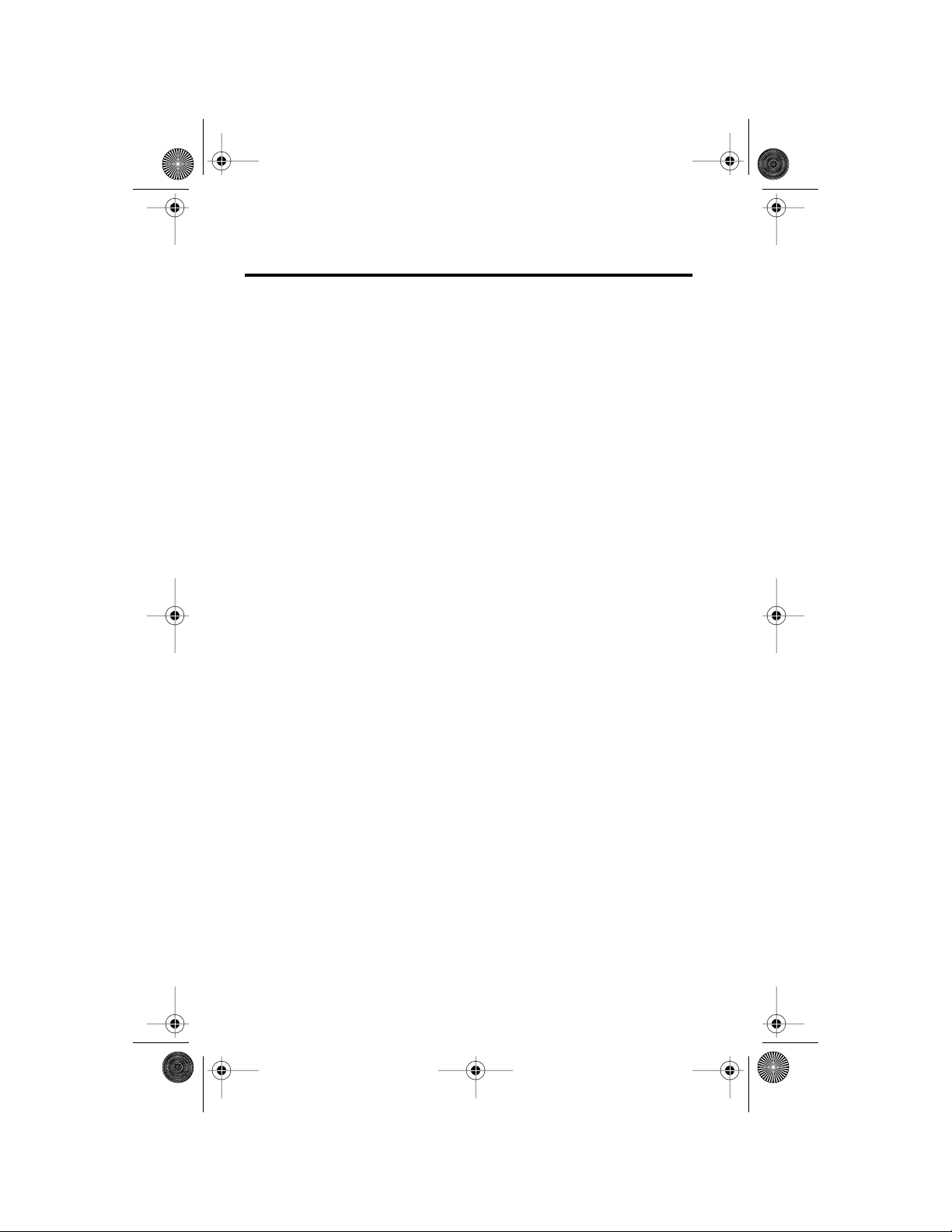
Modulous.book Page 18 Friday, August 13, 1999 11:00 AM
Using the Phone
Turning the Phone On and
Off
1.
T o turn the phone on, press and hold
the display appears and you hear an audible
alert.
2.
Press and hold p again to turn the phone
off.
Powering off
will hear an audible alert.
will be displayed, and you
p
until
What Y ou Will See
When you turn on your phone, it performs a self-test
to let you know it is operational. When the test is
completed, the display shows:
•
one of several possible greetings, such as:
-
the name of your Service Provider
or
-
an indication of local or non-local coverage area
•
your phone number
•
the Digital or Analog icon
18
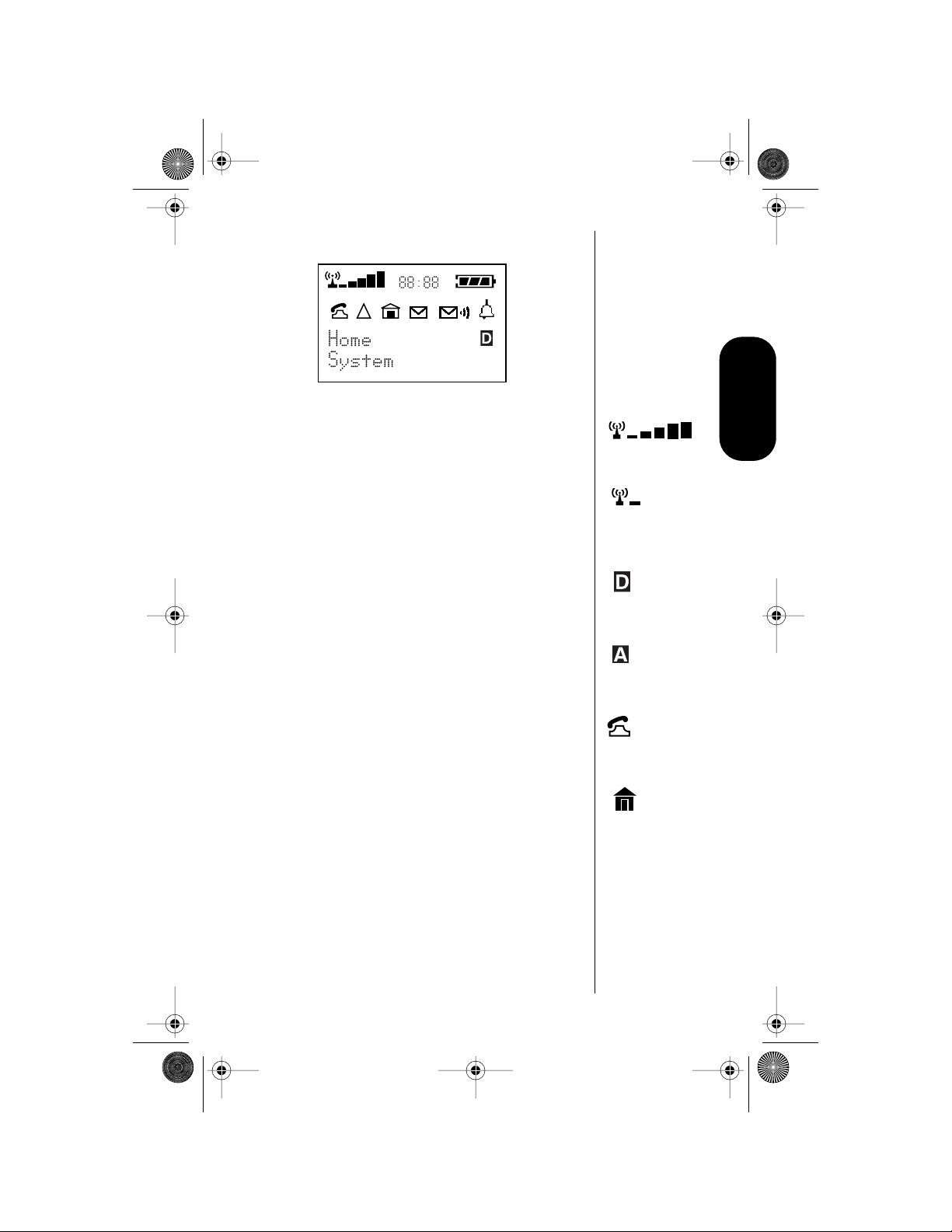
Modulous.book Page 19 Friday, August 13, 1999 11:00 AM
Reading the Indicators
Signal Strength Indicator
The Signal Strength Indicator (SSI) indicates the
strength of your phone’s connection with the local
cellular system. A strong signal increases your
chances of placing and receiving calls. Low signal
strength can occur in a fringe area of the cellular
system. Buildings, tunnels, and bad weather can
block or interfere with reception.
High
Low
Using the Phone
Digital Indicator
If you are in a digital coverage area, the digital
indicator flashes.
Analog Indicator
If you are in an analog coverage area, the analog
indicator flashes.
In Use Indicator
The In Use (IU) Indicator flashes when a call is in
progress.
In-Building Indicator
The In-Building Indicator lights when the phone
accesses an In-Building Cellular System or other
non-public system.
No Service Message
If you travel beyond the range of a cellular system,
the
No Service
that calls cannot be placed or received from your
location.
message flashes to let you know
19
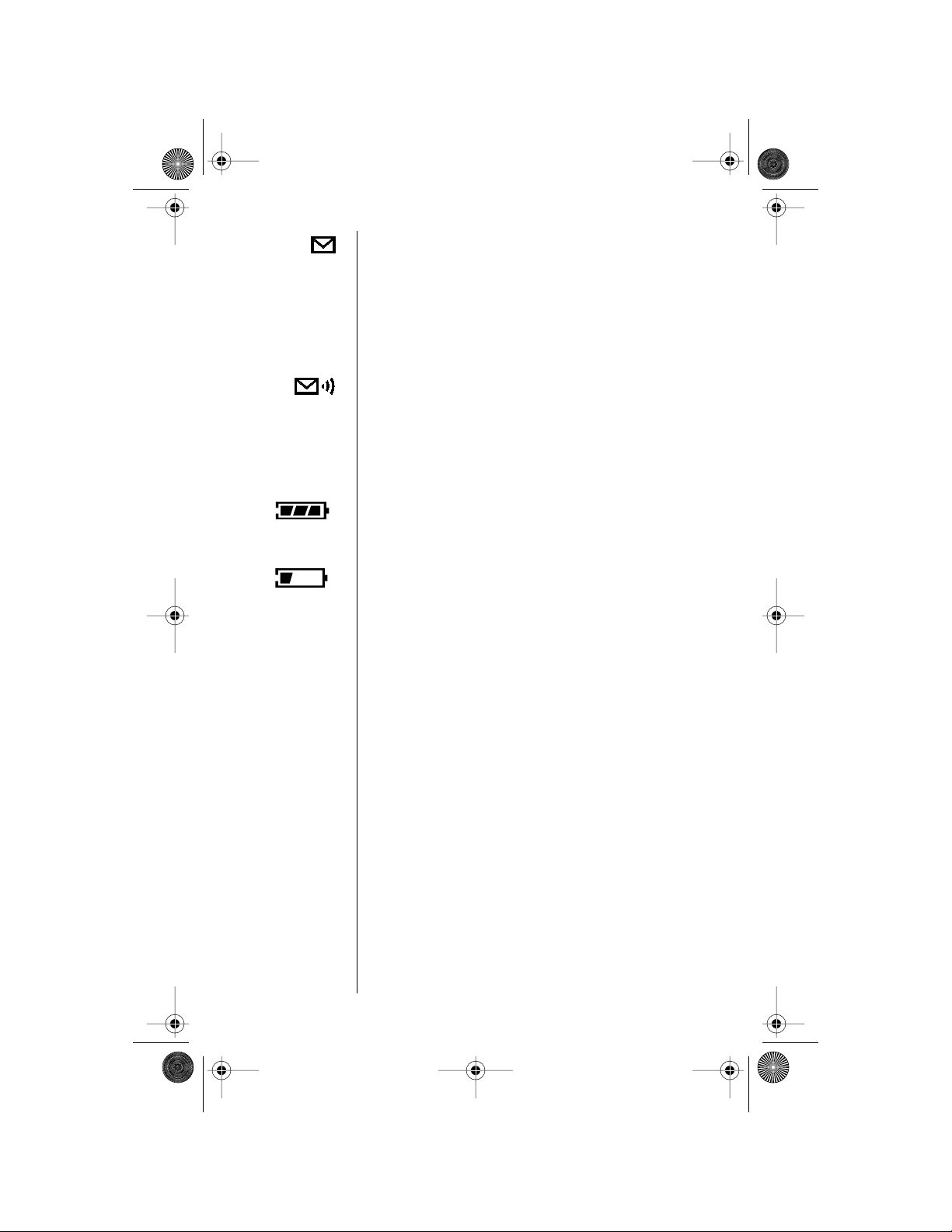
Modulous.book Page 20 Friday, August 13, 1999 11:00 AM
SMS Message Waiting Indicator
The Short Message Service (SMS) Message
Waiting Indicator is displayed when the phone
receives a message. The symbol flashes when your
message storage area is full. (This is an optional,
network and subscription-dependent feature that is
not available in all areas.)
Voice Message Waiting Indicator
The Voice Message Waiting Indicator is displayed
when your Voicemail has received a message. (This
is an optional, network and subscription-dependent
feature that is not available in all areas.)
High
Low
Battery Level Indicator
The three bar segments on the Battery Level
Indicator show the amount of charge remaining in
your battery. The more segments you see, the
greater the charge. The phone alerts you to a low
charge in three ways:
•
No bar segments are highlighted.
•
Low Battry
•
A short tone plays periodically.
appears on your screen.
Standby Mode
To conserve energy, your phone may turn off its
lights when in standby mode. The display comes
back the next time you press a key.
20
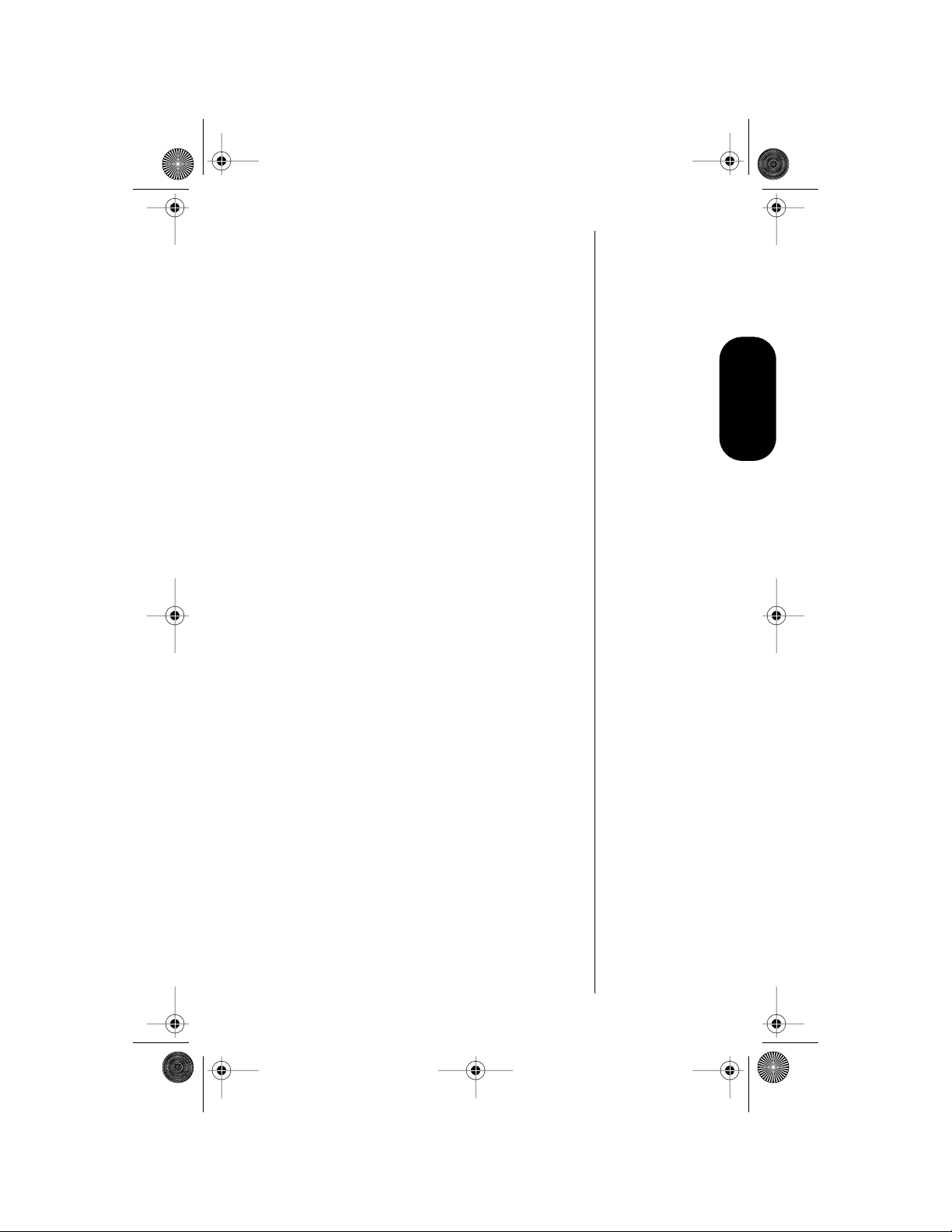
Modulous.book Page 21 Friday, August 13, 1999 11:00 AM
Placing a Call
To place a call:
1.
2.
First, turn the phone on. Press and hold
until the display appears and you hear an
audible alert.
Enter the number you want to call.
•
Press
c to erase one digit at a time if
you make a mistake.
• Press and hold c to clear the entire
entry.
You can also recall a previously dialed or
stored number. (See “Using Phone Memory”
on page 25 for details on storing or recalling.)
3. Press s to place the call.
You will hear a two-tone alert (if the keypad
tones are turned on) and see Dialing
XXXXXXX.
4. You can dial phone numbers with up to 32
digits, but only the last 20 digits appear in the
display .
Press r to see the entire phone number.
Ending a Call
p
Using the Phone
To end a call:
Press e.
21
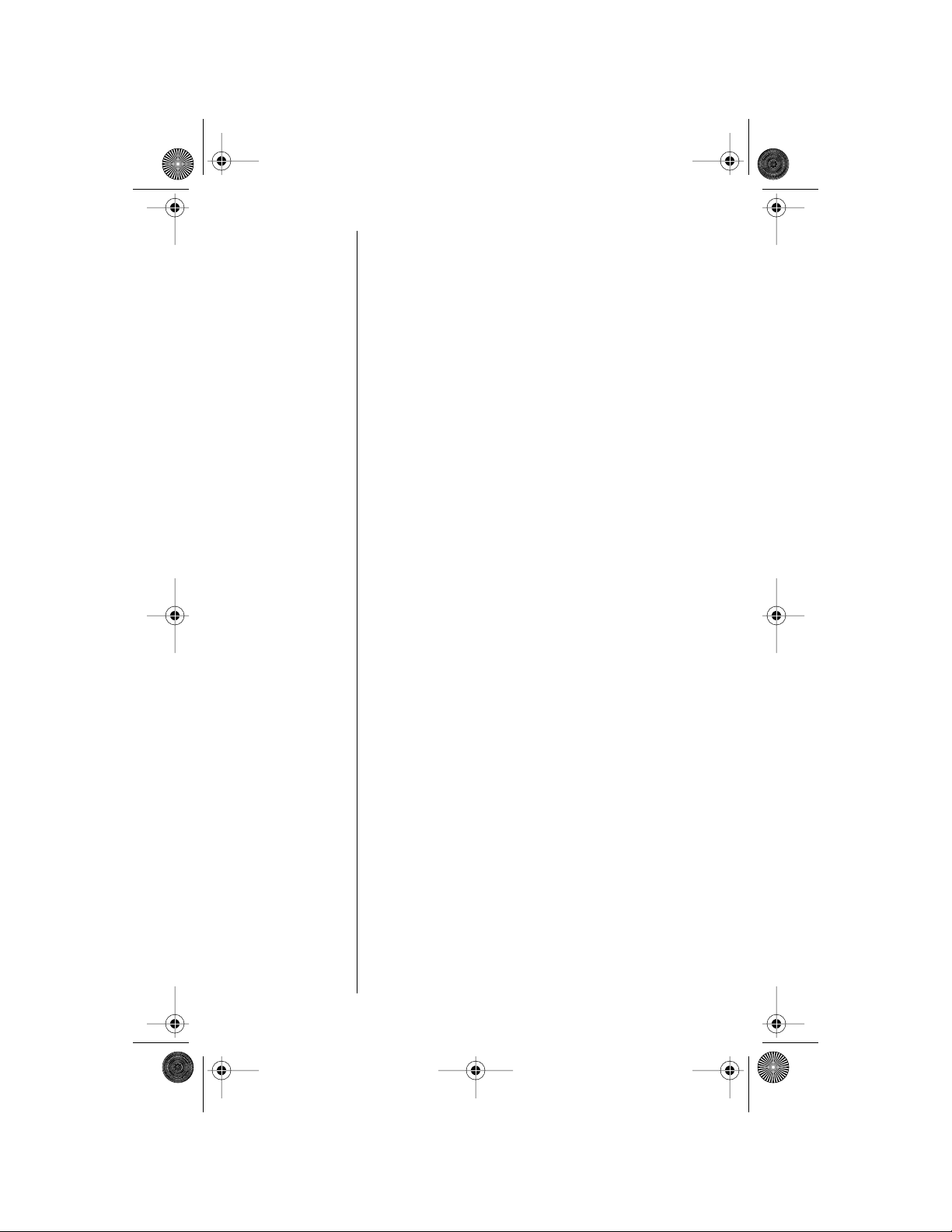
Modulous.book Page 22 Friday, August 13, 1999 11:00 AM
Receiving a Call
Your phone must be powered on to receive calls.
To answer a call:
Press S when the phone rings.
Unanswered Call Indicator
When you cannot take a call, your phone keeps a
count of your unanswered calls and alerts you with
the message Missed XX Calls, where
number of missed calls.
Note: Calls without caller ID information are not
stored.
Terminating the Ring Indicator
You can terminate the ring indicator by pressing
either of the volume keys during the ring cycle.
Switching Between Digital
XX
is the
22
and Analog Modes
During a call, you can switch from digital to analog
mode, or from analog to digital:
To switch modes, press f 2.
Your phone selects the TDMA digital system,
depending upon availability, or the analog system.
Note: Once you switch from digital to analog mode,
you can not switch back to digital mode until you
turn your phone off and on again.
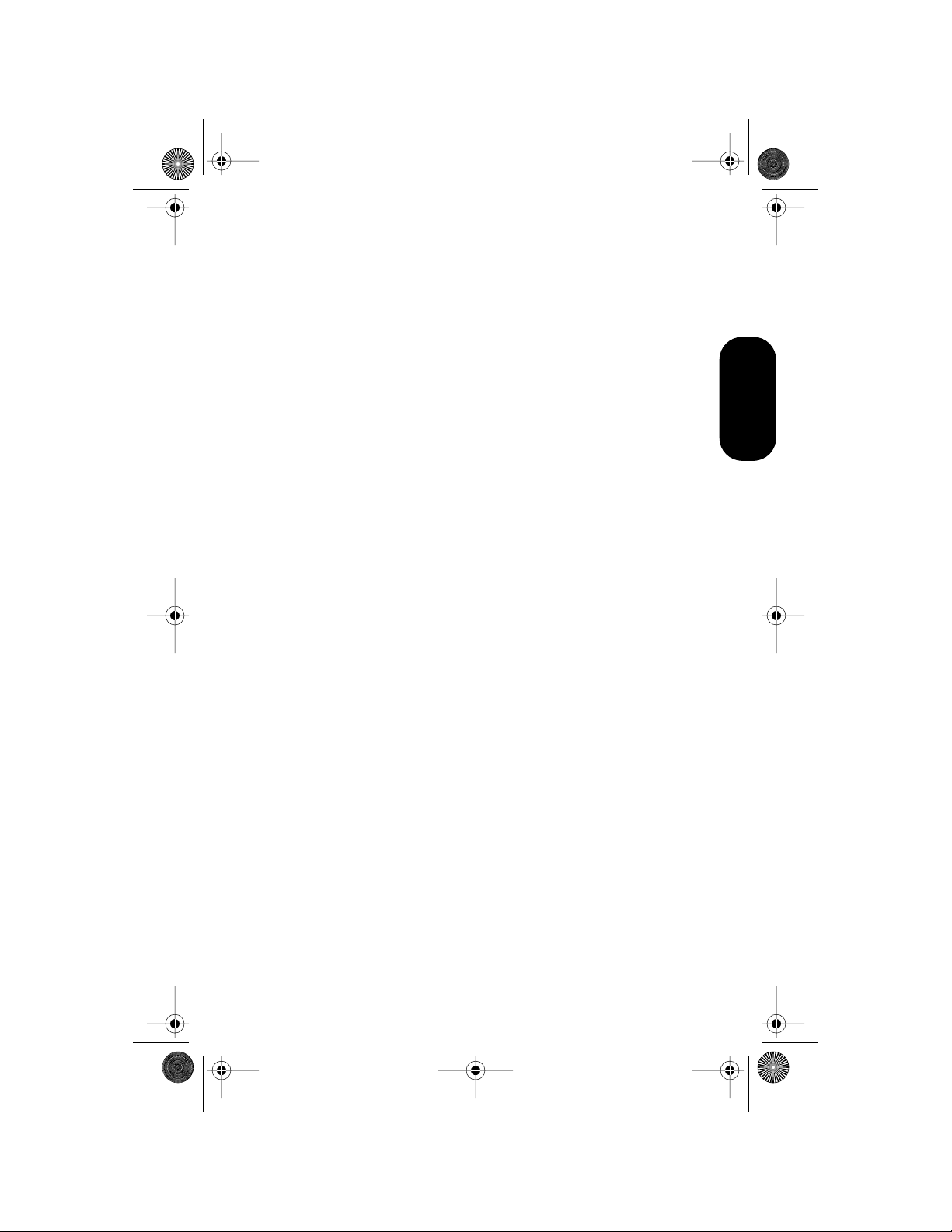
Modulous.book Page 23 Friday, August 13, 1999 11:00 AM
Redialing a Number
Automatic Redial
A fast busy signal indicates that the cellular system
is busy. With Automatic Redial, your phone calls
continuously for the next four minutes.
When it makes a connection, the phone rings. You
can distinguish this ring because it is half as long
as the ring for a new incoming call. When the
person you are calling answers, you can begin
talking.
If you hear a fast busy signal:
Using the Phone
1. Press
2. Press S to redial.
If you hear an ordinary busy signal:
1. Press e to hang up.
2. Press S to redial the busy number.
S. You will see Press SND to Redial.
If the call does not go through after four
minutes:
Press S to continue the call attempt.
You will see Dialing 5551234.
23
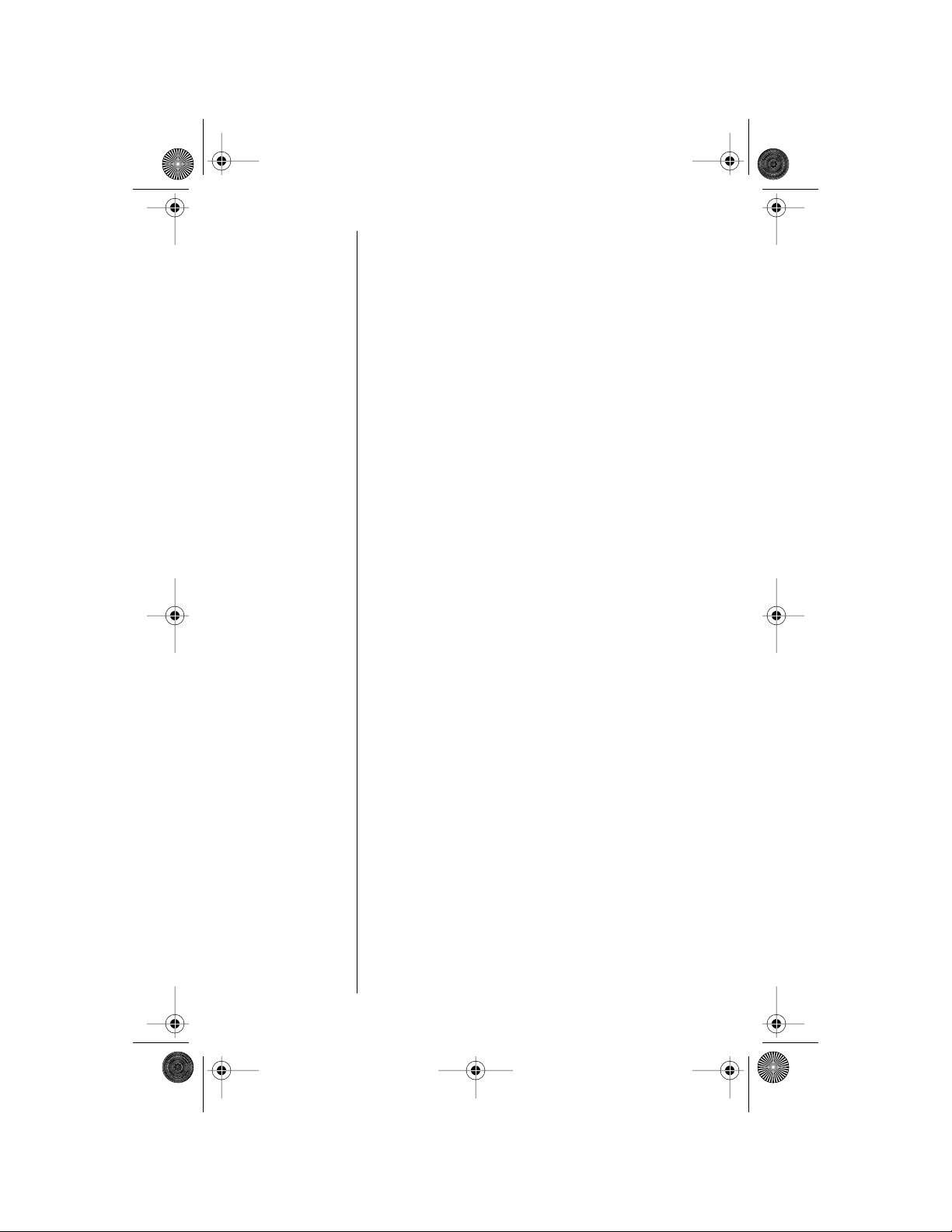
Modulous.book Page 24 Friday, August 13, 1999 11:00 AM
Controlling V olume
Adjusting V olume
Use the upper and lower volume keys to adjust
earpiece, keypad, and ringer volume. When you
press these keys, the phone’s speaker
demonstrates the current volume level.
To adjust earpiece and keypad volume:
Press a to raise or lower the volume.
To adjust the ringer volume:
1. Press f.
2. Press a to raise or lower the ringer
volume.
Muting the Microphone
For privacy during a call, mute the microphone. Y ou
can hear the person on the other end, but he or she
cannot hear you.
24
1. Press f 6 to mute the microphone. You
will see Mute.
2. Press f 6 again to resume normal
conversation.
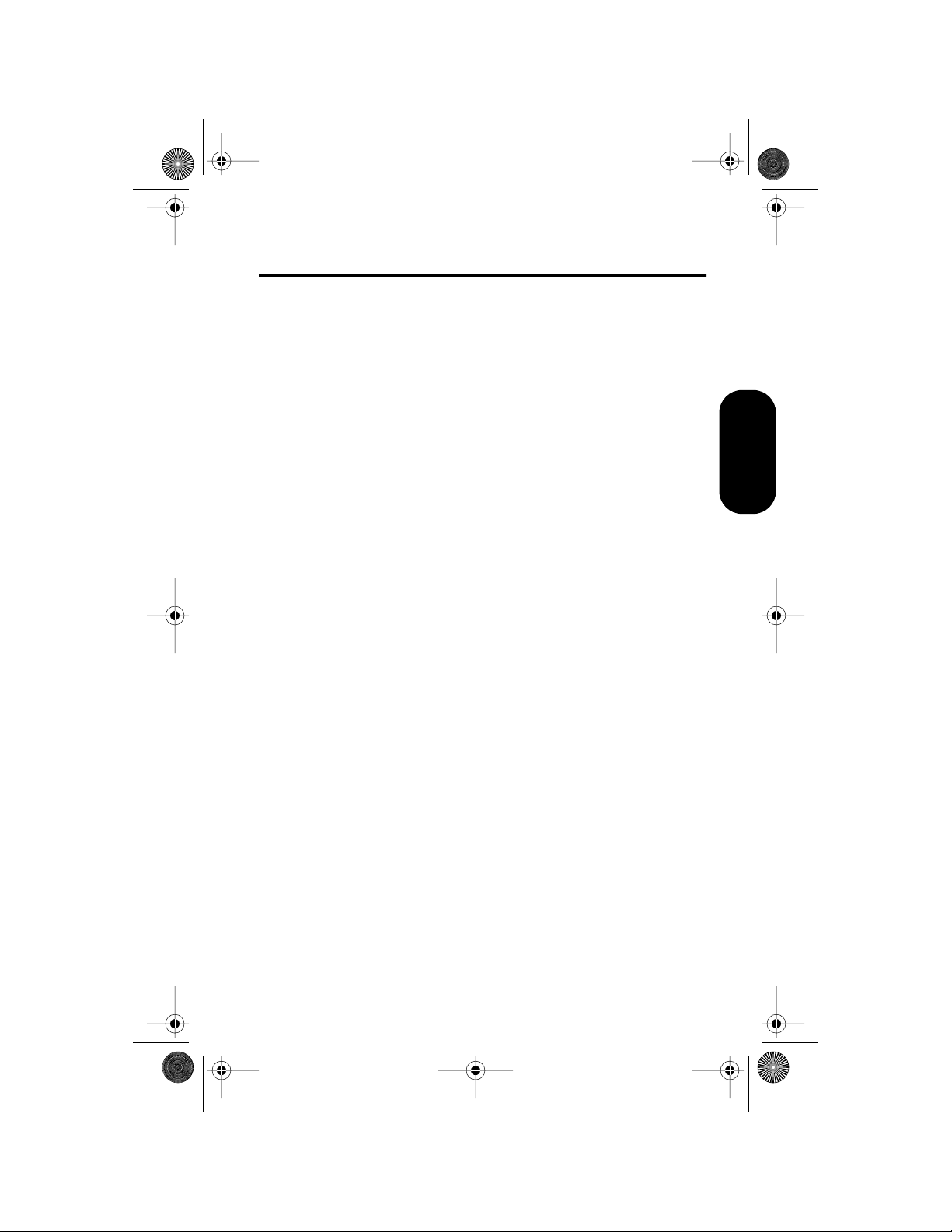
Modulous.book Page 25 Friday, August 13, 1999 11:00 AM
Using Phone Memory
Use your phone’s internal Phone Book to store up to
99 names and numbers for easy access.
In this chapter you will learn how to:
• store names and numbers into the Phone
Book
• recall phone numbers from memory
• clear names and numbers
• dial a number with Speed Dial and
Turbo Dial™
• make notes on the scratchpad
Using Memory
25
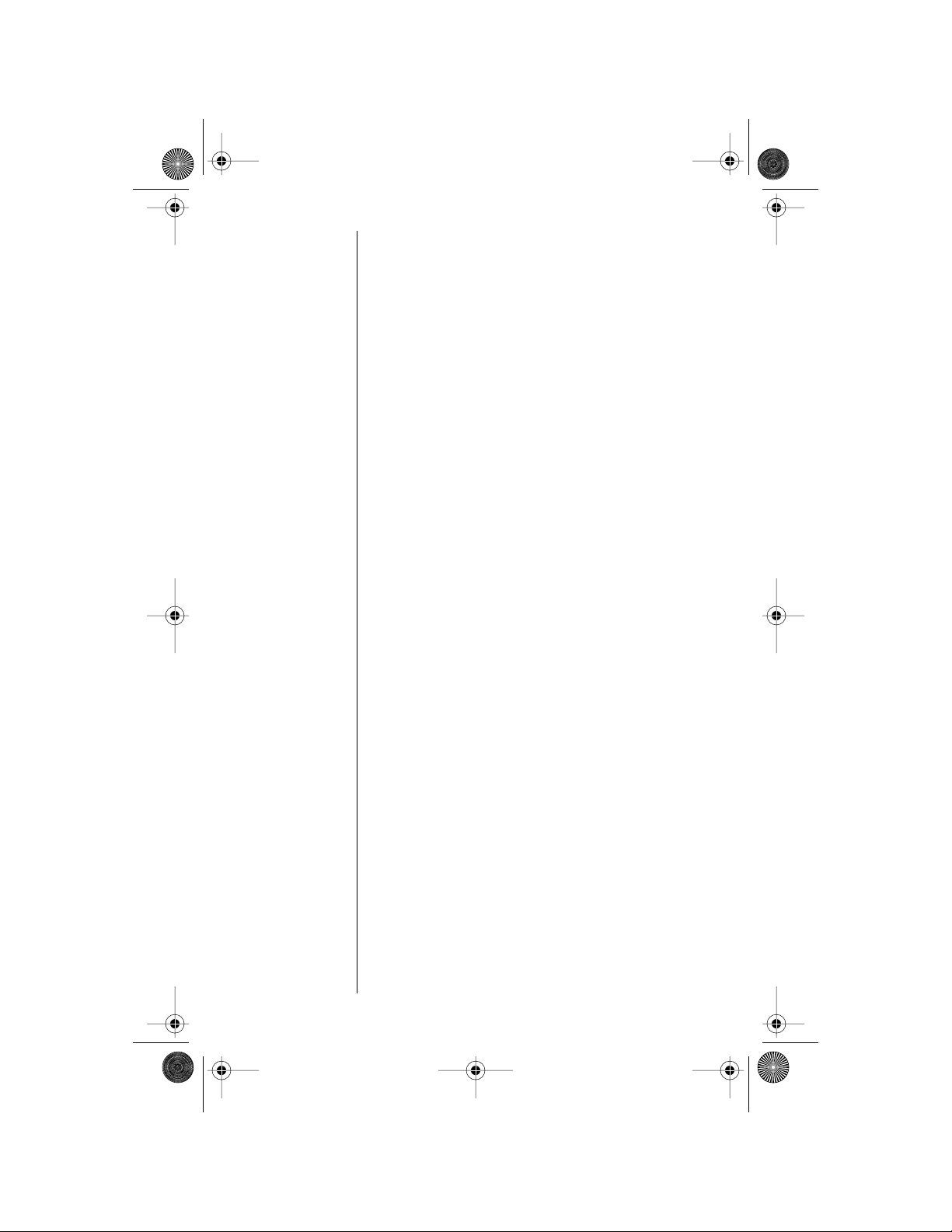
Modulous.book Page 26 Friday, August 13, 1999 11:00 AM
Using Your Phone’s Built-in
Phone Book
Each phone number in your phone book is stored in
a
memory location
Arrange numbers for easy recall by storing related
numbers in groups. If you store the numbers you
call most in locations 01-09, then you can use
Turbo Dial™ to call those numbers with a single
key. (See “Using the Turbo Dial™ Function” on
page 30 for details.)
You can also store names to identify phone
numbers. Later, you can recall a number by the
name that corresponds to it.
numbered 01-99.
Storing Names and Numbers
How to Store Phone Numbers
1. Enter the phone number you want to store.
26
2. Press s to begin storing.
The phone prompts you to enter a memory
location. You will see Location __.
3. Enter the two-digit memory location where
you want the sequence stored.
or
Press a to store the sequence in the
first available location.
or
Enter the first digit of the memory location,
then
press a to stor e the sequence in
the first available location beginning with that
digit.
4. Enter a name to identify the phone number.
(See the following section for details on
entering names.) You will see Alpha Or
Sto.
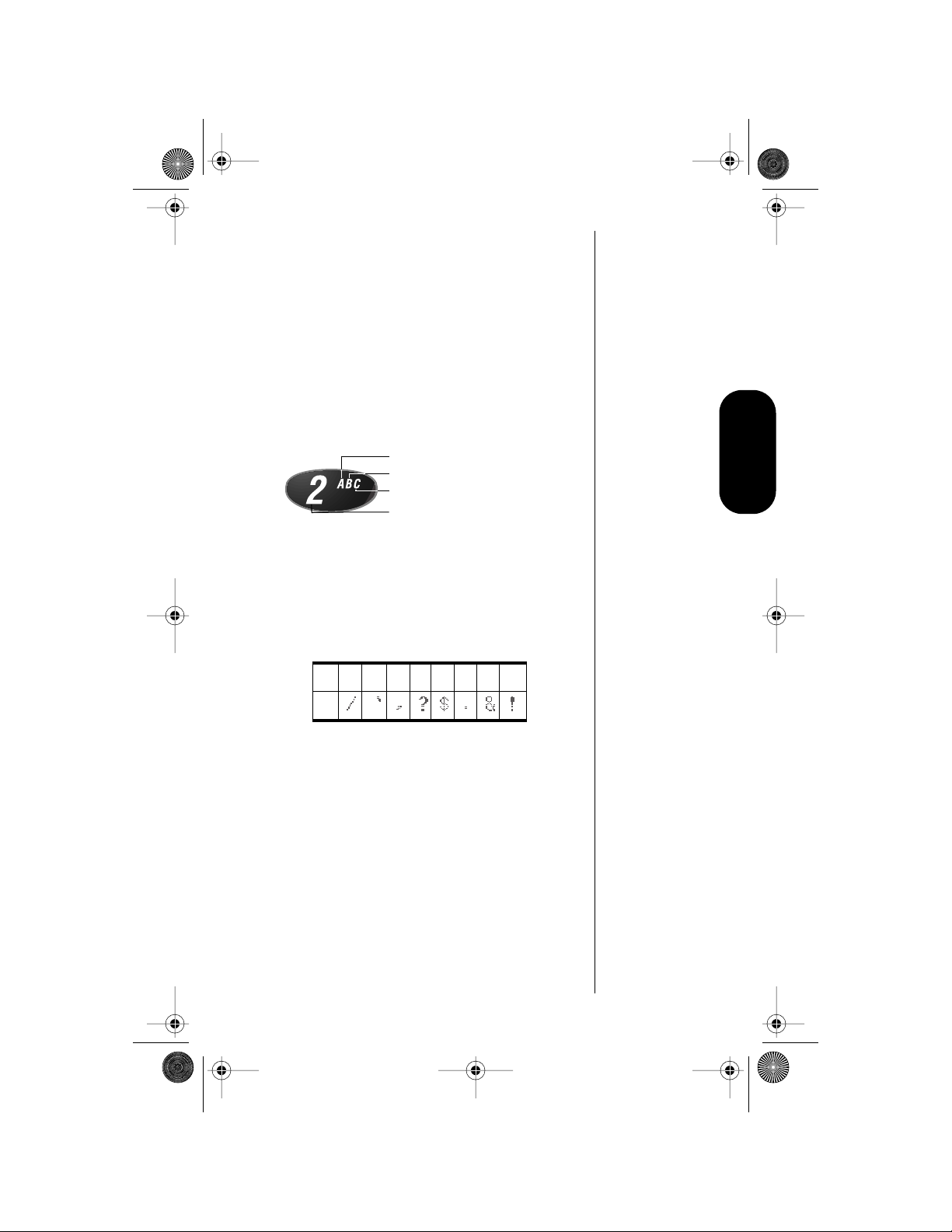
Modulous.book Page 27 Friday, August 13, 1999 11:00 AM
5. Press s when you finish entering the name.
Y our phone confirms your entry by displaying
the information you stored.
How to Enter Letters and Numbers
When the display shows Alpha Or Sto, you can
press the numeric keys one or more times to
produce any letter or number in the alphabet. Use
the letters printed on each key as a guide. For
example, press 2 to enter “A,” “B,” “C,” or “2” as
shown:
press 1 time to insert an “A”
press 2 times to insert a “B”
press 3 times to insert a “C”
press 4 times to insert a “2”
How to Enter a Name
1. Enter a letter by pressing a key as many
times as necessary. Enter punctuation by
pressing 1 as many times as indicated by
the chart below. Pressing 1 a single time
produces a single space.
2345678910
1
Using Memory
Tip:
Press the
upper or lower
volume key
first, to toggle
between upper
and lower case
letters.
The cursor advances automatically to the
next space after you enter a letter or after
three seconds of inactivity. If you are
repeating a character , then pr ess a to
advance the cursor to the next space.
2. Press a (to backspace) or
erase a letter if you make an error.
3. Press s when you finish entering the name.
Y our phone confirms your entry by displaying
the information you stored.
c to
27

Modulous.book Page 28 Friday, August 13, 1999 11:00 AM
Recalling an Entry by Name
After storing names and numbers, you can recall
them alphabetically and immediately place calls.
1. Press f 3 to enter your name directory.
2. Press a to scroll to the name you are
looking for.
or
Enter the first letter of the name you want to
recall. The display shows the first name in the
phone book that begins with that letter. If no
entry beginning with that letter is found,
No A s is displayed.
When the name is displayed, the
corresponding number is displayed in the
lower right corner of the display, and the
phone memory location is displayed to the
right of the name.
3. Press S to call the number you selected.
28
Recalling an Entry by
Memory Location
Each name and number you store is placed in a
memory location numbered 01-99. Once you have
stored names and numbers, you can recall them by
memory location:
1. Press r.
2. Enter the two-digit memory location of the
phone number you want.
3. Press S to call the number you selected.

Modulous.book Page 29 Friday, August 13, 1999 11:00 AM
Clearing a Phone Memory
Entry
Clearing an Entry by Name
1. Recall by name the entry that you want to
erase. (See “Recalling an Entry by Name” on
page 28.)
2. Press c to clear the entry.
You will see Clear Entry?.
3. Press s to confirm that you want to erase
the entry.
The numbered location of the cleared entry is
shown in the display.
Clearing an Entry by Location Number
1. Press c to clear the display.
2. Press s and the location you want to clear.
You will see XX Full Change?
3. Press s to confirm that you want to erase
the entry.
Shortcuts for Recalling
Phone Book Entries
Using Speed Dial
If you know the memory location of the number you
want to call, try the Speed Dial function:
Using Memory
1. Enter the two-digit memory location (01-99).
2. Press S to place the call.
29

Modulous.book Page 30 Friday, August 13, 1999 11:00 AM
Using the Turbo Dial™ Function
The Turbo Dial™ function enables you to dial
numbers stored in locations 01-09 with the push of
a single button:
Press and hold a number 1 through 9 on
the keypad, and your call is placed. You will
hear a two-tone alert afterwards.
Your phone’s Priority Call feature gives you fast
access to any number stored in location 01. To
learn more about this feature, see “Activating
Priority Calling” on page 64.
Making Notes on the
Scratchpad
In addition to your internal phone book, you also
have a built-in scratchpad for making quick notes.
The scratchpad remembers the last phone number
shown on your display.
Entering a Number in the Scratchpad
If you are on the phone and your party gives you
another number to call, enter the number on the
scratchpad so you can place the call later.
30
1. Enter the number into the keypad. (The
person on the line can hear tones as you
dial.)
2. Press e to end the current call, if
necessary.
3. Press S to call the number you saved on
the Scratchpad.
Storing Numbers During a Call
You can also store numbers during a call:
1. Enter the number into the keypad. (The
person on the line can hear tones as you
dial.)
2. Press s and continue storing with step 3 in
“Storing Names and Numbers” on page 26.

Modulous.book Page 31 Friday, August 13, 1999 12:19 PM
Using the Menu System
Your Motorola cellular phone includes many
features to help you be more productive. The
phone’s user-friendly menu system helps you find
what you need quickly and easily.
In this chapter you will learn:
•
what are the main menu features
•
how to navigate through the menus
•
how to read a menu road map
ˇhe Menu System
Introducing the Menu
Features
As you scroll through the menu system, you will see
the following icons, each representing a high-level
menu.
Recent Calls
Tone Control
Phone Book
Lock Secure
Timers
Phone Options
31

.
.
.
.
Modulous.book Page 32 Friday, August 13, 1999 12:19 PM
Navigating the Menu
Use these keys to navigate the menu system:
SND
CLR
END
STO
RCL
FCN
a
a
a
a
a
a
Recent
Calls
Phone
Book
Timers
Tone
Control
Lock
Secure
Phone
Options
To enter the menu
system:
To scroll to the desired
menu selection:
To select a menu item:
To "unselect" a menu
item:
To exit the menu:
Press
(“menu” is printed on the
1
, then press
f
key as a reminder.)
a
Press
Press
s
Press
c
Press
e
.
1
Road Maps
To help you navigate through the phone’s menu
system, each chapter begins with an easy-to-follow
visual “road map.” Simply press the key shown, and
observe the message that appears in the display.
For example, try this:
1.
Press f 1.
2.
Press
a
top level, shown here in the margin.
3.
Press e to exit the menu.
Detailed instructions within each chapter describe
how each feature works.
to scroll through the menu’s
32

•
Modulous.book Page 33 Friday, August 13, 1999 12:19 PM
Managing Recent Calls
Road Map for Recent Calls
To enter the menu system:
Press
f
1
.
Start:
s
Recent
Calls
a
a
a
Received
Calls
Dialed
Calls
To Main
Menu
About Recent Calls
The Recent Calls menu enables you to review calls
that you have received or dialed. Here are some
tips and information about reviewing recent calls:
Y our phone can stor e the telephone numbers
and names of the last ten incoming calls.
•
If the caller’s phone number matches a
number stored in the phone’s memory, the
phone automatically displays the name
associated with that number.
•
If you subscribe to call waiting and receive a
call during an active call:
-
You hear a call waiting tone.
Recent Calls
-
The caller’s name and number appear on
the display.
33

Modulous.book Page 34 Friday, August 13, 1999 12:19 PM
The caller’s name and number are
automatically stored. Y ou can view them after
ending the call. (See “Reviewing Received
Calls” on page 35.)
Caller Line ID enables you to view the caller’s
name and number while the phone is ringing.
Caller Line ID is optional and is not available
in all markets. Contact your Service Provider
for availability information.
•
If the caller has restricted the transmission of
his/her phone number, your phone displays
Private
. If the Calling Number ID information
is not available to the cellular network, your
phone displays
No ID
•
.
•
You can store any number contained in your
Caller Line ID memory to a memory location
in the same way you save any phone number .
When the correct number is displayed, press
s
and a memory location, or s
a
to autoload. See “Storing with the Menu” on
page 40 for more information on storing
phone numbers.
•
When you select Received Calls, the number
of received calls is displayed. However, if a
call is private or has no Caller Line ID
number, then its actual phone number is not
displayed and is not included in the count of
missed calls.
,
34

Modulous.book Page 35 Friday, August 13, 1999 12:19 PM
Getting to Recent Calls
Press
f
1.
When you see Recent Calls , press
2.
3.
Press
, then press
a
1
to enter the menu system.
to scroll to the following features.
Reviewing Received Calls
Follow the steps in the ”Getting to Recent
Calls…” block to scroll to
The total numbers of received calls stored is
displayed in the upper right corner. If there
are no numbers in the Caller Line ID list, you
will see 00 in the upper right corner.
Received Calls
s
to select.
.
1.
Recent Calls
2.
Press s to enter your Caller Line ID number
list of received calls.
3.
Press
a
The display shows the order in which the call
was received in the upper right corner, with
the phone number and name of the calling
party (if available).
The received call list can range from
most recent previous phone call) to 10 (the
least recent phone call).
4.
Press S to dial the displayed number.
to scroll through the list.
01
(the
35

Modulous.book Page 36 Friday, August 13, 1999 12:19 PM
Reviewing Dialed Calls
Follow the steps in the ”Getting to Recent
Calls…” block to scroll to
The total number of dialed calls that are
stored is displayed in the upper right corner.
You can see up to the last twenty numbers
dialed. If there are no numbers in the Caller
Line ID list, you will see 00.
2. Press s to enter your dialed calls list.
or
Dialed Calls
1.
.
Press r 0 0.
3. Press a to scroll through the list. The
dialed call list can range from 01 (the most
recent dialed phone call) to 10 (the least
recent dialed phone call).
The display shows:
• the order of the number of the previously
dialed phone call in the upper right
corner, with the phone number and name
of the party called
• the name, if the number dialed matches a
phone book entry
4. Press S to dial the displayed number.
36

Modulous.book Page 37 Friday, August 13, 1999 12:19 PM
Clearing Caller Line ID
To erase all entries saved in your Caller Line ID
memory:
1. Press and hold c when a Caller Line ID
name and number is displayed. You will see
Clear All?.
2. Press c to clear.
or
Press e to leave your Caller Line ID
memory intact.
To erase a single entry saved in your Caller Line ID
memory:
1. Press c or any other key when a Caller
Line ID name and number is displayed. You
will see Clear Entry?.
2. Press c to clear.
or
Tip:
To erase
all entries you
must press and
hold
c
,
whereas to
erase a single
entry you
simply press
c
.
Recent Calls
Press e to leave your Caller Line ID
memory intact.
37
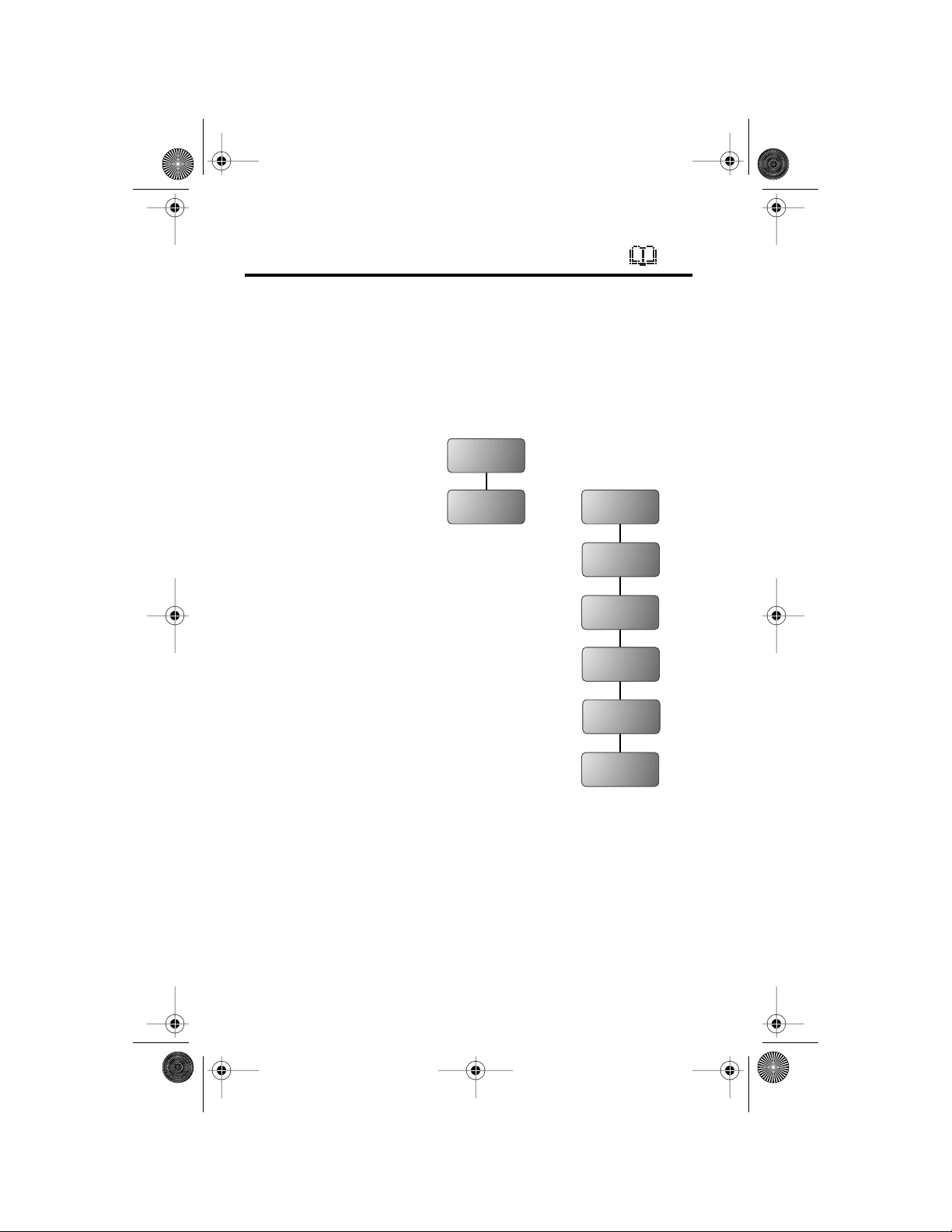
Modulous.book Page 38 Friday, August 13, 1999 12:19 PM
Managing the Phone Book
Road Map for Phone Book
To enter the menu system:
Press f 1.
Start:
Recent
a
Calls
s
Phone
Book
a
a
a
a
a
a
Recall By
Name
Recall By
Location
Store
Number
Edit
Individual
Ring Style
To Main
Menu
38

Modulous.book Page 39 Friday, August 13, 1999 12:19 PM
Getting to Phone Book...
1. Press f, then press 1 to enter the menu system.
2. Press a to scroll to Phone Book, and press s to
select.
3. Press a to scroll to the following features, and press s
to select.
Recalling an Entry by Name
To recall a stored name with the Phone Book menu:
1. Follow the steps in the ”Getting to Phone
Book…” block above to select Recall By
Name. You will see Enter 1st Letter.
2. Enter the first letter of the name you want to
recall. The display shows the first name in the
phone book that begins with that letter. If no
entry beginning with that letter is found, No
As is displayed.
3. Press a to scroll to the name you
want.
4. Press S to call the number you selected.
Recalling an Entry by
Location
Each name and number you store is placed in a
memory location numbered 01-99. After storing
names and numbers, you can recall them by
memory location with the Phone Book menu.
1. Follow the steps in the ”Getting to Phone
Book…” block above to select Recall By
Location. You will see Location __.
2. Enter the two-digit memory location of the
number you want.
3. Press S to call the number you selected.
Phone Book
39

Modulous.book Page 40 Friday, August 13, 1999 12:19 PM
Storing with the Menu
Use the phone’s menu system to store names and
numbers into the Phone Book.
1. Follow the steps in the ”Getting to Phone
Book…” block to select Store Number.Y ou will
see Enter Number.
2. Enter the phone number you want to store.
See “How to Enter Letters and Numbers” on
page 27.
3. Press s when you finish entering the
number.
You will see Location __.
Tip:
You will see
Alpha Or Sto.
If the chosen
location is full,
press
e
and
restart the
storing
sequence.
4. Press
5. Enter a name to identify the phone number , or
6. Press s when you finish entering the name.
7. Press e to exit the menu.
a to store the sequence in the
next available location.
or
Enter the first digit of the memory location
and press a to store the sequence in
the first available location beginning with that
digit.
or
Enter the two-digit memory location where
you want the sequence stored.
skip this step and continue with step 6. (See
“How to Enter a Name” on page 27 for details
on entering names.)
Y our phone confirms your entry by displaying
the location, number, and name you stored.
Proceed with step 7 below, or r eturn to step 2
above to store more numbers.
40
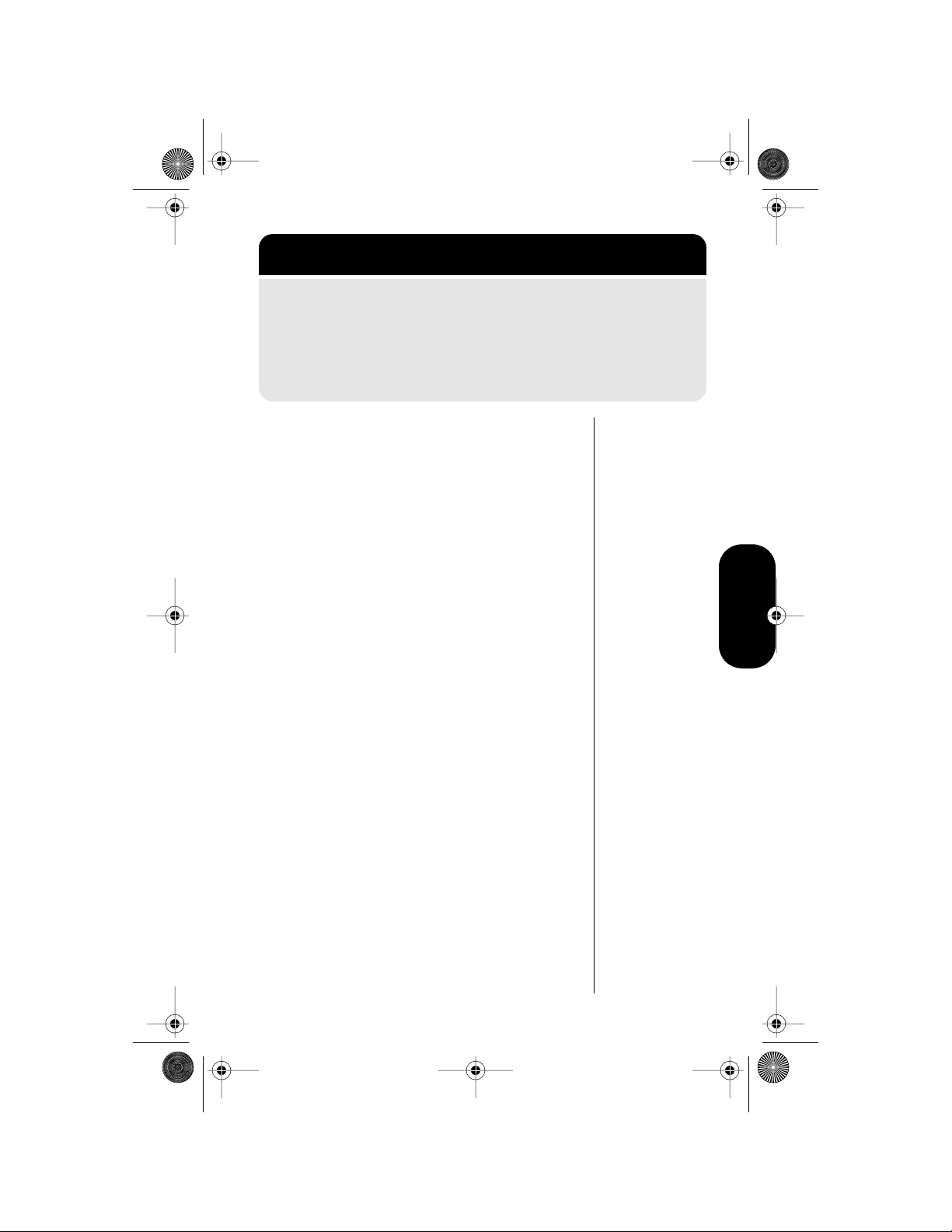
Modulous.book Page 41 Friday, August 13, 1999 12:19 PM
Getting to Phone Book...
1. Press f, then press 1 to enter the menu system.
2. Press a to scroll to Phone Book, and press s to
select.
3. Press a to scroll to the following features, and press s
to select.
Storing and Placing Numbers
with Pause Dialing
Entering a Pause in a Number
When you call automated systems, a recorded
message prompts you for PIN numbers, Voice Mail
numbers, etc.
You can store these numbers in your phone’s
memory, separated by “pauses”—special
characters that tell your phone to wait before
sending additional numbers.
Phone Book
1. Follow the steps in the ”Getting to Phone
Book…” block above to select Store
Number.You will see Enter Number.
2. Enter the phone number you use to access
the automated system.
3. Press f, then press S.
You will see Insert Pause o.
4. Press s to insert a pause (o) into the
sequence.
5. Enter the next group of numbers (such as an
account number or PIN number.)
6. Enter any other required symbols (such as *
or #).
41
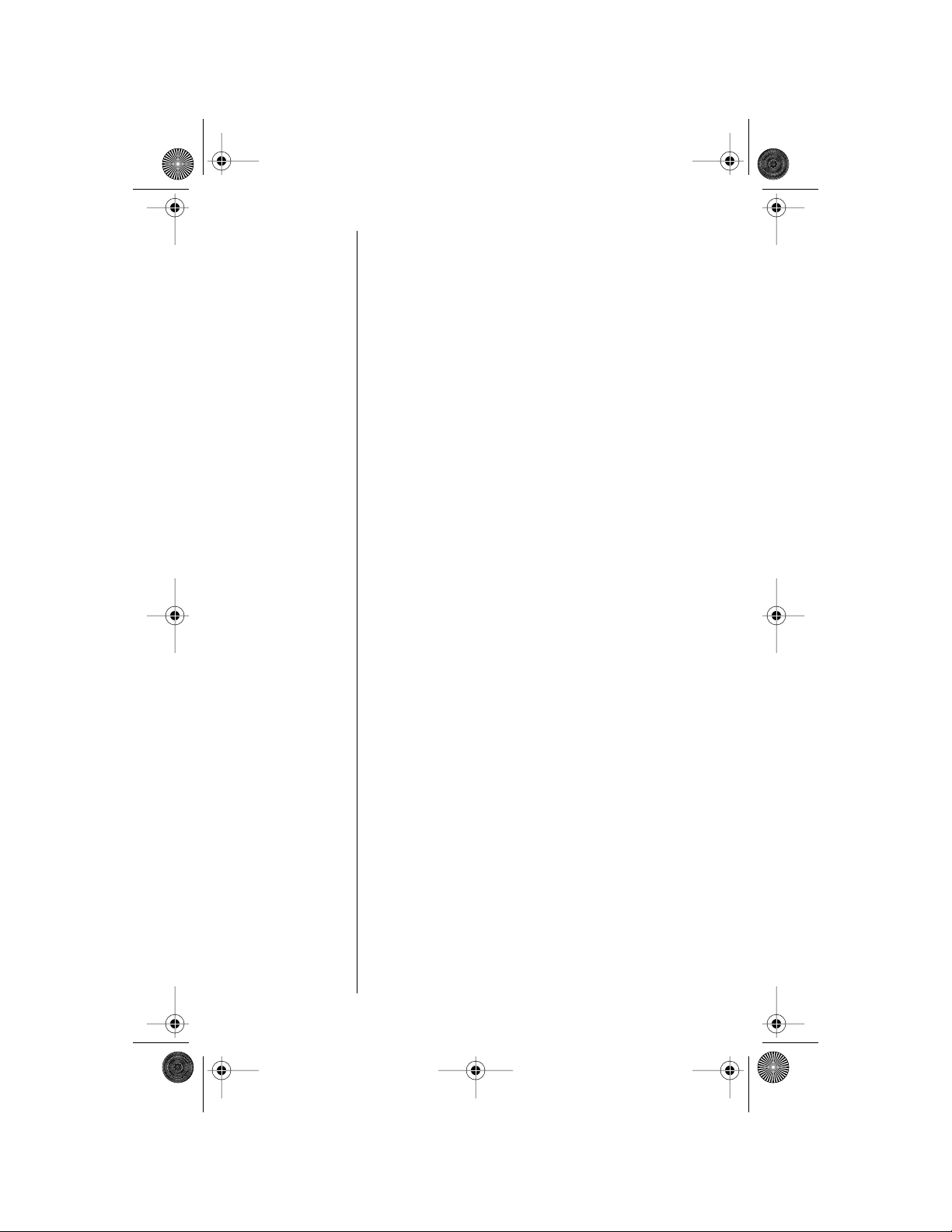
Modulous.book Page 42 Friday, August 13, 1999 12:19 PM
7. Insert another pause, and enter the next
group of numbers by repeating steps 3
through 5 as many times as necessary.
You can store up to 32 digits, including
pauses. Then store the entire sequence as
you would any phone number.
8. Press s to begin storing.
You will see Location __.
9. Enter the two-digit memory location where
you want the sequence stored.
You will see Alpha Or Sto.
10. Enter a name for your sequence.
(See “How to Enter a Name” on page 27 for
details on entering names.)
11. Press s when you finish entering the name.
Y our phone confirms your entry by displaying
the location, number, and name you stored.
42
Placing a Call with Pauses
To use your stored sequence:
1. Recall the stored number with the pause
inserted.
2. Press S to place the call.
3. When the recording prompts you for
information, press S to send the next set of
stored numbers.
4. Press S as many times as necessary to
transmit all the numbers.

Modulous.book Page 43 Friday, August 13, 1999 12:19 PM
Getting to Phone Book...
1. Press f, then press 1 to enter the menu system.
2. Press a to scroll to Phone Book, and press s to
select.
3. Press a to scroll to the following features, and press s
to select.
Storing and Placing Numbers
for Calling Card Information
Storing Calling Card Information
Like Pause Dialing, you can store calling card
access numbers, separated by pauses, for recall
later. You can also store a Number Character in the
sequence to save a place for the number you call
when you use your calling card.
Phone Book
See “Using Lock/Security Features” on page 61 for
more information on protecting your calling card
information.
1. Follow the steps in the ”Getting to Phone
Book…” block above to select Store
Number.You will see Enter Number.
2. Enter the phone number you use to access
your calling card system. (Skip this step if
you only dial 0.)
3. Press f 1. You will see Insert Pause o.
4. Press s to insert a pause (o) into the
sequence.
5. Enter the next numbers, if needed. (For
example, some long distance carriers require
you to dial a 0 first. If no further numbers are
needed, skip to step 7.)
6. Press f S.
43
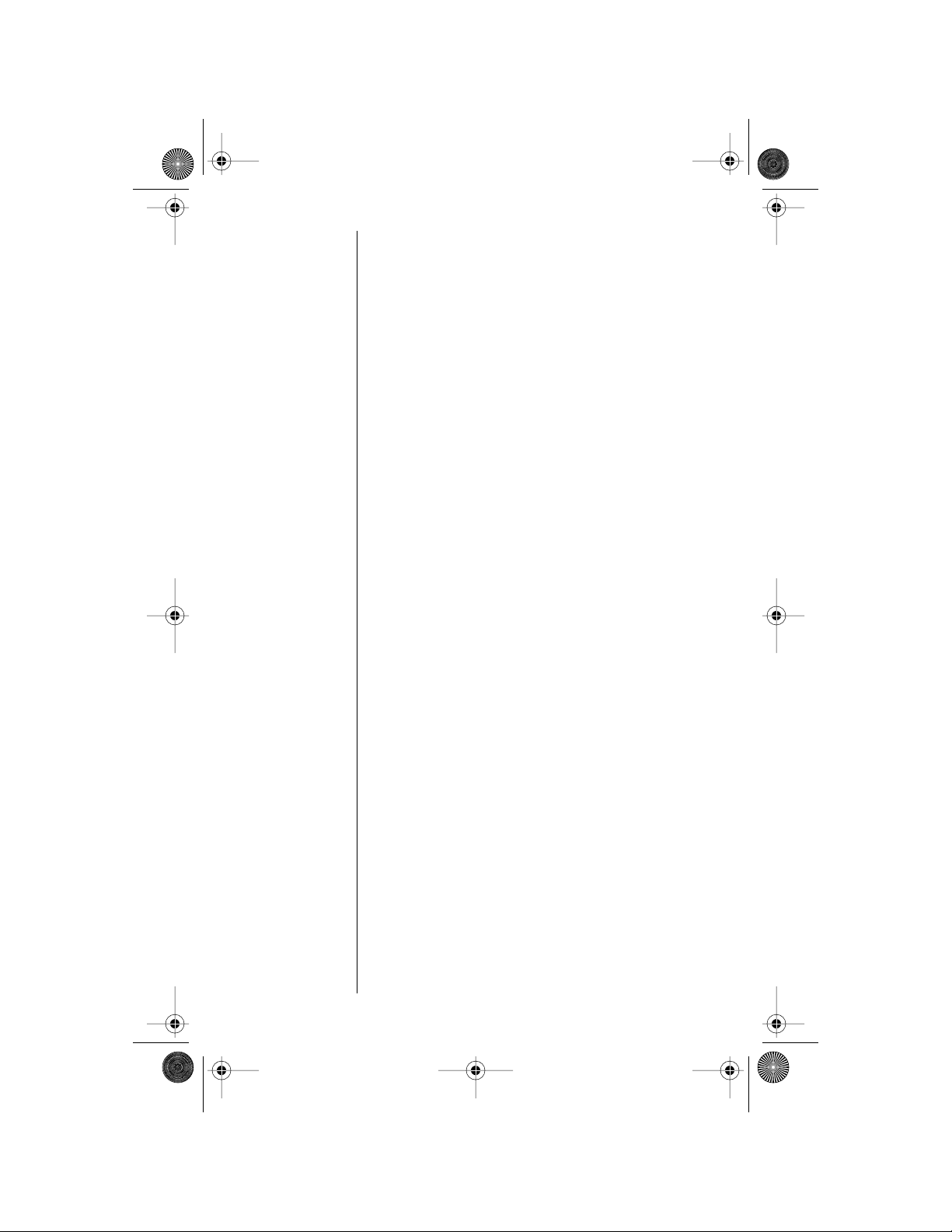
Modulous.book Page 44 Friday, August 13, 1999 12:19 PM
7. Press a to scroll to the Number
Character. You will see Insert Number 'N.
8. Press s to insert the 'N Character.
This special character saves a place for the
phone number you will be calling. The
number is inserted automatically when you
place the call.
9. Press f S.
10. Press s to insert another pause, as in
steps 3 and 4.
11. Enter your calling card PIN number.
12. Press s to store your calling card
sequence.
You will see Location __.
13. Enter the two-digit memory location where
you want the sequence stored.
You will see Alpha Or §.
44
14. Enter a name for your sequence. (See “How
to Enter a Name” on page 27 for details on
entering names.)
15. Press s when you are finished entering the
name.
Y our phone confirms your entry by displaying
the location, number, and name you stored.
Placing a Calling Card Call
To recall your stored calling card information:
1. Recall the calling card information you
stored.
(See “Recalling an Entry by Name”” and
“Recalling an Entry by Location” on page 39
for more information on Recalling Numbers.)
2. Press S before entering the number. You
will see Enter Number.
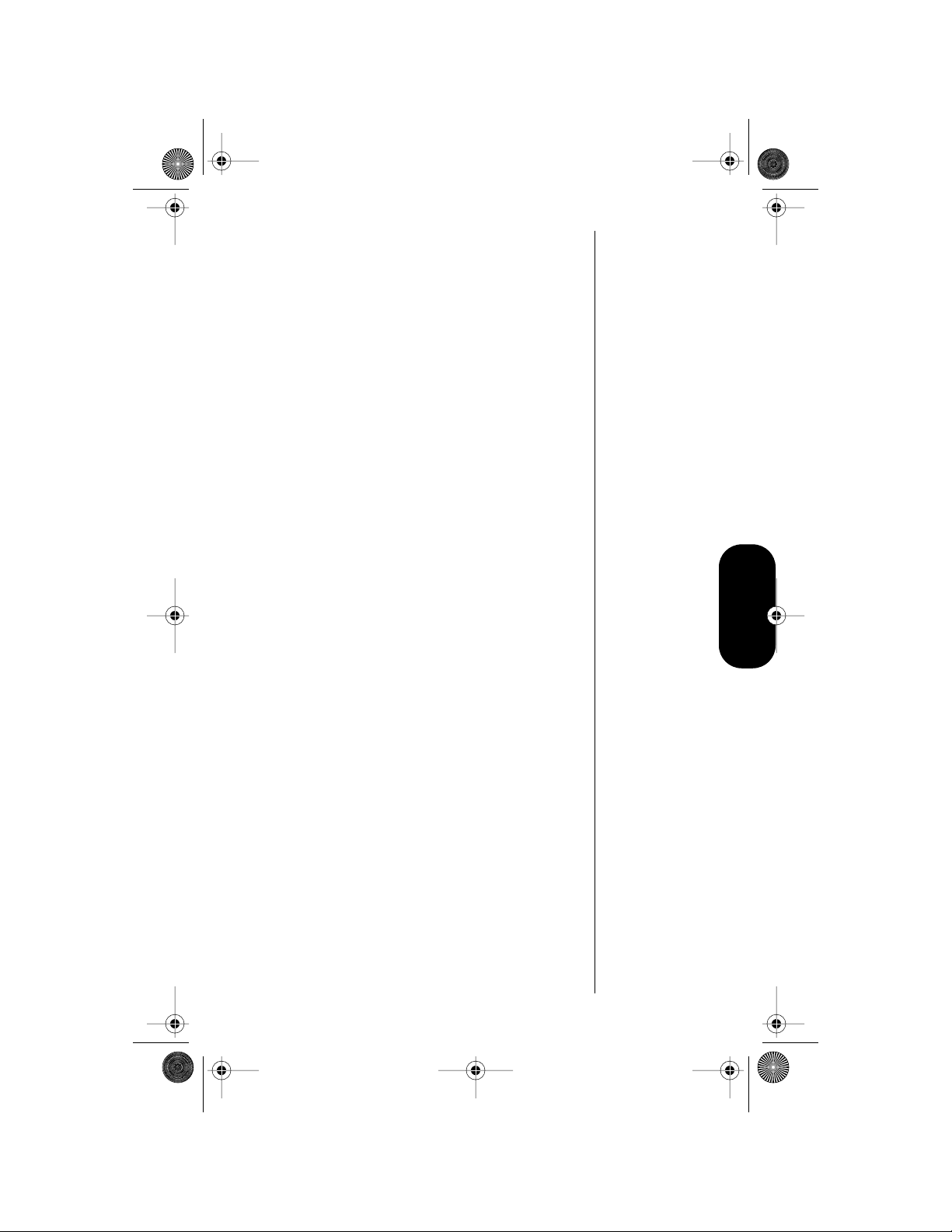
Modulous.book Page 45 Friday, August 13, 1999 12:19 PM
3. Enter the phone number you want to call,
including the area code.
Enter the number manually, by location, or
recall.
4. Press S to place the call.
Your phone dials the number to access your
long distance provider.
5. Press S to send the next gr oup of numbers
when you are prompted.
The phone automatically inserts the selected
number to call at the appropriate time in the
sequence.
6. Repeat step 5 to send the next group of
numbers as many times as necessary.
Phone Book
45

Modulous.book Page 46 Friday, August 13, 1999 12:19 PM
Getting to Phone Book...
1. Press f, then press 1
2. Press a to scroll to Phone Book, and press s
select.
to enter the menu system.
to
3. Press a to scroll to the following features, and press s
to select.
Editing a Memory Location
After you store names and numbers in the Phone
Book, you can edit the information or erase entries
at any time.
1. Follow the steps in the ”Getting to Phone
Book…” block above to select Edit.
2. Recall the entry by location or by name.
(See “Recalling an Entry by Name” and
“Recalling an Entry by Location” on
page 39.)
3. Press s to begin editing the phone
number.
The display shows the name briefly, then the
phone number.
46
4. Press c to erase one digit at a time.
Press and hold c to erase the entire
number.
5. Enter your changes to the phone number.
6. Press c when you finish editing the phone
number.
The display shows the location where your
number is currently stored.
7. Press c to erase the memory location,
then enter a new two-digit location.
or

Modulous.book Page 47 Friday, August 13, 1999 12:19 PM
Press s to keep the phone number in its
current location.
The display shows the name stored with the
phone number you are editing.
8. Enter your changes to the name. (See “How
to Enter a Name” on page 27.)
Press c to erase one letter at a time, or
skip to step 9 to leave the name unchanged.
9. Press s when you finish editing the name.
The display shows the new information.
10. Press s to save your changes.
Y our phone confirms your entry by displaying
the location, number, and name you stored.
or
Press c to leave the information
unchanged.
When you see Location __, enter a new twodigit memory location to avoid overwriting the
information in the current location.
Phone Book
11. Press e to exit, or scroll to other features.
47
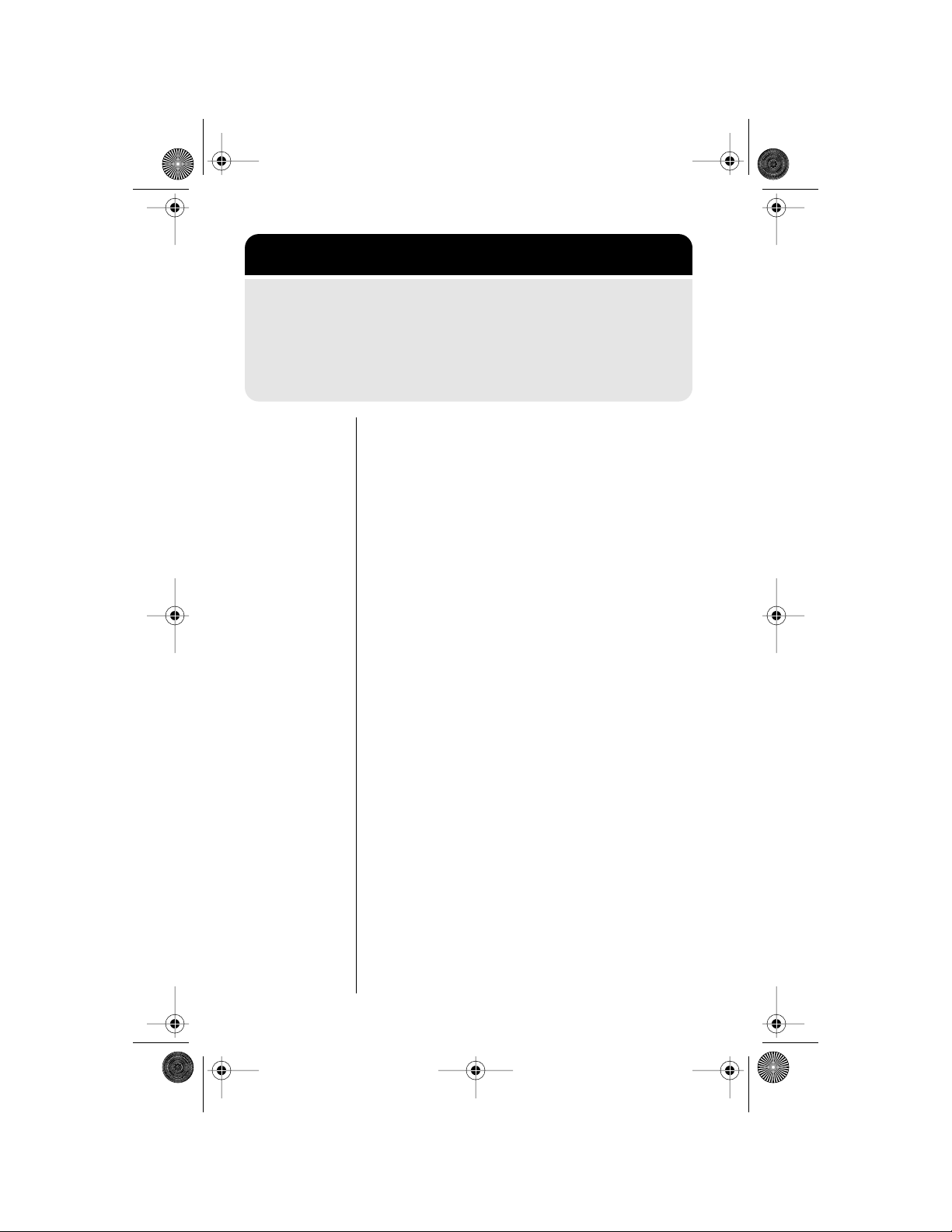
Modulous.book Page 48 Friday, August 13, 1999 12:19 PM
Getting to Phone Book...
1. Press f, then press 1
2. Press a to scroll to Phone Book, and press s
select.
to enter the menu system.
to
3. Press a to scroll to the following features, and press s
to select.
Assigning an Individual Ring
Style to a Phone Book Entry
You can use the individual ring style feature to
assign one of nine ring styles to alert you of an
incoming call from a phone number listed in your
phone book.
1. Follow the steps in the ”Getting to Phone
Book…” block to select Individual Ring
Style.
2. Select the phone book entry to which you
want to assign an individual ring style.
a. Enter the first letter of the name entry
associated with the phone number.
b. Scroll up and down to reach the desired
phone book entry.
48
3. When you reach the phone number you want,
select it by pressing s.
The display will show Select 0-9, 0=OFF.
4. Press 0 to assign the default ring style to
the number.
or
Scroll to the ring style you want to assign to
the phone number.

Modulous.book Page 49 Friday, August 13, 1999 12:19 PM
5. Press s to select that ring style.
The display confirms the selection by
showing Ring Style Assigned.
6. Press e to exit, or scroll to other features.
Phone Book
49

Modulous.book Page 50 Friday, August 13, 1999 12:19 PM
Timing Your Calls
Road Map for Call Timers
To enter the menu system:
Press f 1.
Start:
Recent
a
Calls
Phone
a
Book
s
Timers
a
a
a
a
a
a
a
a
a
Individual
XX YY
Resettable
XXXXX
Cumulative
XXXXX
Reset
Timer
Individual
Timer Off
One Minute
Timer Off
Repeat
Timer Off
Single
Timer Off
To Main
Menu
50

Modulous.book Page 51 Friday, August 13, 1999 12:19 PM
Getting to Call Timers...
1. Press f, then press 1 to enter the menu system.
2. Press a to scroll to Timers and press s
to select.
3. Press a to scroll to the following features, and press s
to select.
Viewing the Individual Call
Timer
You can view the air-time of the most recent call or
the call in progress (in minutes and seconds) at any
time using this feature. The Individual Call Timer
resets when you place the next call and when you
turn the phone off. Y ou can also choose to have the
timer display while calls are in progress. See
“Displaying the Individual Timer Automatically” on
page 53.
1. Follow the steps in the ”Getting to Call
Timers…” block above to select Individual
XX YY. The display shows the air-time of your
last call in minutes (
2. Press º to exit, or scroll to other features.
XX
) and seconds (YY).
Viewing the Resettable Call
Timer
You can track how much air time you have
accumulated at any time. Use this feature to view
the time elapsed, and follow the instructions in
“Resetting the Timer” on page 52 to reset the timer.
1. Follow the steps in the ”Getting to Call
Timers…” block above to select Resettable
XXXXX. The display shows your air time in
minutes since you last reset the timer.
Shortcut:
Press r
a,
a for a
quick look at
this timer.
Call Timers
Shortcut:
Press r
a,
a,
a for a
quick look at
this timer.
2. Press e to exit, or scroll to other features.
51

Modulous.book Page 52 Friday, August 13, 1999 12:19 PM
Shortcut:
Press r
a,
a,
a,
a for a
quick look at
this timer.
Viewing the Cumulative
Timer
This is a non-resettable timer that keeps track of
your phone’s total air time (in minutes).
1. Follow the steps in the ”Getting to Call
Timers…” block to select Cumulative XXXXX.
The display shows your air time in minutes
since your phone was activated.
2. Press e to exit, or scroll to other features.
Resetting the Timer
By resetting this timer at the beginning of each
billing cycle, you can keep a running tab of your
monthly usage. After you reset the timer, it
continues to keep track of your air time (in minutes)
until you reset it again.
1. Follow the steps in the ”Getting to Call
Timers…” block to select Individual XX YY.
2. Press a to scroll to Reset Timer.
3. Press s to reset the timer.
4. Press e to exit, or scroll to other features.
52
Note: The shortcuts do not work if the Reset Timer
is already set at zero.

Modulous.book Page 53 Friday, August 13, 1999 12:19 PM
Getting to Call Timers...
1. Press f, then press 1 to enter the menu system.
2. Press a to scroll to Timers and press s
to select.
3. Press a to scroll to the following features, and press s
to select.
Displaying the Individual
Timer Automatically
When you turn this feature on, your phone
automatically displays your air time in minutes (
and seconds (
1. Follow the steps in the ”Getting to Call
Timers…” block to select Individual Timer.
You will see Individual Timer Off or
Individual Timer On.
2. Press s to toggle between Individual
Timer Off and Individual Timer On.
3. Press e to exit, or scroll to other features.
YY
) during and after each call.
XX
Setting the One-Minute
Audible Timer
Activate this feature to hear an audible beep 10
seconds before the end of every minute during a
call. The party on the other end does not hear the
beeps.
1. Follow the steps in the ”Getting to Call
Timers…” block to select One Minute Timer.
You will see One Minute Timer Off or One
Minute Timer On.
2. Press s to toggle between One Minute
Timer Off and One Minute Timer On.
Tip:
Activating the
)
Individual
Timer may
reduce both
standby and
talk times.
Call Timers
3. Press e to exit, or scroll to other features.
53

Modulous.book Page 54 Friday, August 13, 1999 12:19 PM
Setting the Repeating
Audible Timer
You can set this timer to beep during your calls at
an interval that you select—from 11-999 seconds.
You will hear the beep 10 seconds before the end
of each interval, but the party on the other end does
not hear the beeps.
1. Follow the steps in the ”Getting to Call
Timers…” block to select Repeat Timer. You
will see Repeat Timer Off or Repeat Timer
On.
2. Press s to toggle between Repeat Timer
Off and Repeat Timer On.
The prompt to enter seconds appears
you have turned the feature on. If you have
turned it off, you will see Repeat Timer Off.
3. Enter the number of seconds you would like
between audible beeps. Y ou will see Beep At
YYY Secs.
4. Press s to set the timer. The phone
confirms the setting by displaying Set At YYY
Secs.
5. Press e to exit, or scroll to other features.
only if
Setting the Single Timer
Like the Repeating Timer, you can set the Single
Timer to beep at a time that you select—from 11999 seconds. It beeps once during each call, 10
seconds before the end of the interval. The party on
the other end does not hear the beeps.
1. Follow the steps in the ”Getting to Call
Timers…” block to select Single Timer. You
will see Single Timer Off or Single Timer
On.
54
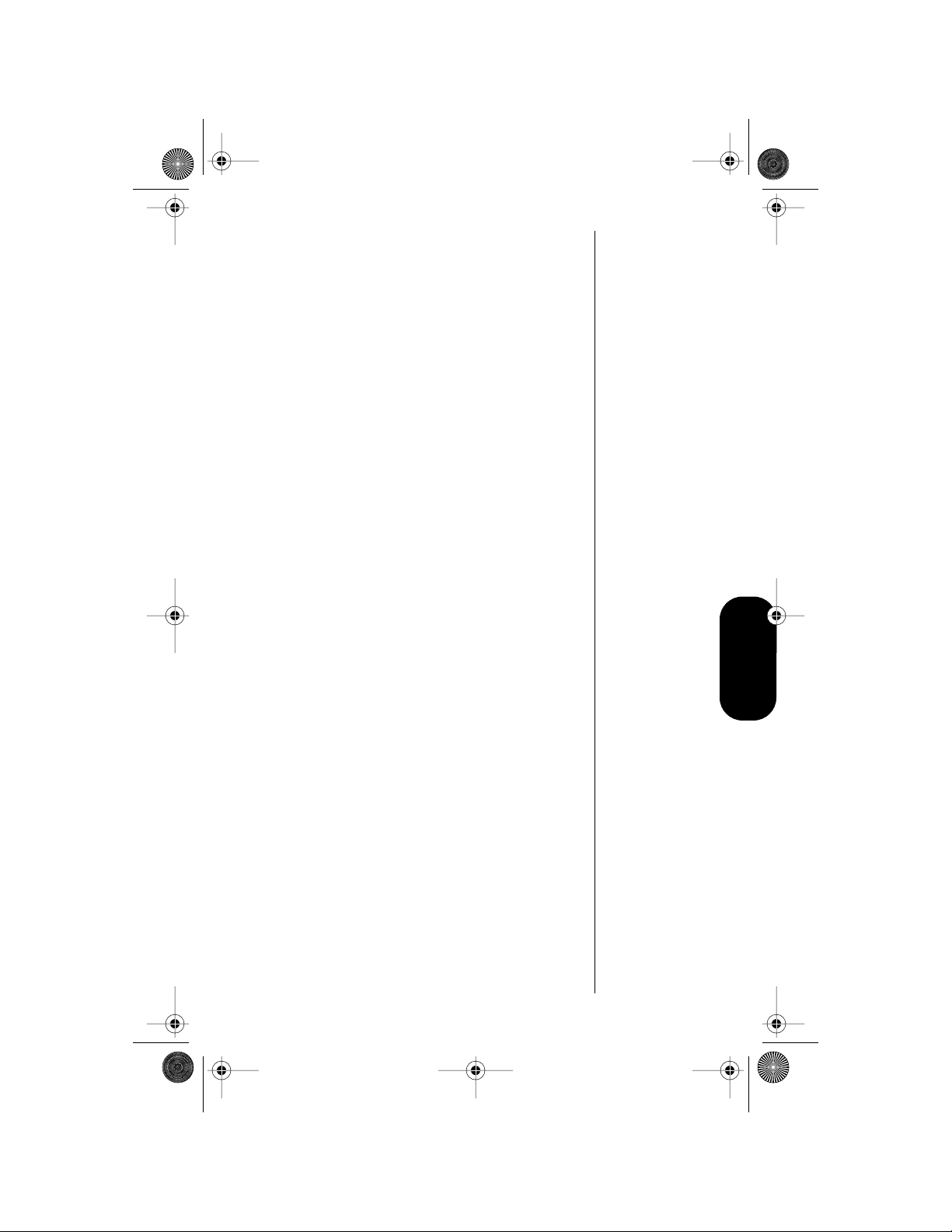
Modulous.book Page 55 Friday, August 13, 1999 12:19 PM
2. Press s to toggle between Single Timer
Off and Single Timer On.
The prompt to enter seconds appears
only if
you have turned the feature on. If you have
turned it on, you will see Single Timer Off.
3. Enter the number of seconds you would like
between audible beeps. Y ou will see Beep At
YYY Secs.
4. Press s to set the timer. The phone
confirms the setting by displaying Set At YYY
Secs.
5. Press e to exit, or scroll to other features.
Call Timers
55

Modulous.book Page 56 Friday, August 13, 1999 12:19 PM
Adjusting Tone Controls
Road Map for Tone Controls
To enter the menu system:
Press f 1.
Start:
Recent
a
Calls
Phone
a
Book
Timers
a
56
s
Tone
Control
a
a
a
a
a
a
Call Alert
Type
Msg Alert
Type
Call Alert
Ring Style
Keypad
Tone On
Scratchpad
Tone On
To Main
Menu

Modulous.book Page 57 Friday, August 13, 1999 12:19 PM
Getting to Tone Controls...
1. Press f, then press 1 to enter the menu system.
2. Press a to scroll to T one Control and press s
select.
3. Press a to scroll to the following features, and press s
to select.
Selecting Call Alert Type
Using this feature, you can choose to be alerted to
incoming calls using the the ringer, both, or to not
be alerted. Ringer On is the default.
Note: Although you set your call alert type below,
the selection is temporarily suppressed if Pager
Mode is enabled. See “Activating Pager Mode” on
page 73 for details.
1. Follow the steps in the ”Getting to Tone
Controls…” block above to select Call Alert
Type.The display shows your current alert
type setting.
to
Tone Controls
2. Press a to scroll through your
choices: Ringer On and Ringer Off.
3. Press s when you reach the setting you
want.
Note: When Pager Mode is active, this menu
is not displayed.
4. Press e to exit, or scroll to other features.
57

Modulous.book Page 58 Friday, August 13, 1999 12:19 PM
Selecting Message Alert
Type
Using this feature, you can choose whether or not
you want to receive a beeping alert to incoming
voice mails and short messages.
The beep tones differ depending on whether the
incoming message is marked urgent or normal. You
will receive one beep for a normal message and
three beeps for an urgent message.
1. Follow the steps in the ”Getting to Tone
Controls…” block to select Message Alert
Type.
2. Press a to scroll through your
choices: Beep or Beep Off. Beep is the
default setting.
3. Press s when you reach the setting you
want.
4. Press e to exit, or scroll to other features.
58

Modulous.book Page 59 Friday, August 13, 1999 12:19 PM
Getting to Tone Controls...
1. Press f, then press 1 to enter the menu system.
2. Press a to scroll to T one Control and press s
select.
3. Press a to scroll to the following features, and press s
to select.
Selecting a Ring Style
Your phone lets you select any of nine different ring
styles. After you choose a style, the phone give you
a brief sample of the new ring style.
1. Follow the steps in the ”Getting to Tone
Controls…” block to select Call Alert Ring
Style.
2. Press 1 through 9 to hear the different
ring styles, or scroll through the ring styles.
Ring Style 1 is the default setting.
to
3. Press s when you reach the ring style you
want.
The display will show Ring Style X Set.
4. Press e to exit, or scroll to other features.
Tone Controls
59

Modulous.book Page 60 Friday, August 13, 1999 12:19 PM
Turning Keypad Tones On
and Off
Keypad tones are the sounds you hear when you
press any key on the phone. By default, keypad
tones are turned on. If you want to be discreet, use
this feature to silence the audio feedback from the
keypad.
Note: The other party still hears tones.
1. Follow the steps in the ”Getting to Tone
Controls…” block to select Keypad Tone. You
will see Keypad Tone On or Keypad Tone Off.
2. Press s to toggle between Keypad Tone On
and Keypad Tone Off.
3. Press e to exit, or scroll to other features.
Turning Scratc hpad Tones On
and Off
60
Scratchpad tones are the tones that your phone
sends to access automated calling systems like
Voice Mail. By default, scratchpad tones are turned
on. If you don’t want your party to hear these
sounds when you use the scratchpad, turn the
scratchpad tones off.
1. Follow the steps in the ”Getting to Tone
Controls…” block to select Scratchpad Tone.
You will see Scratchpad Tone On or
Scratchpad Tone Off.
2. Press s to toggle between Scratchpad
Tone On and Scratchpad Tone Off.
3. Press e to exit, or scroll to other features.
Note: If you turned the scratchpad tones off but
want to access a tone-activated system like Voice
Mail, place the call, enter the numbers you need to
transmit, then:
Press r S to send the tones.

Modulous.book Page 61 Friday, August 13, 1999 12:19 PM
Using Lock/Security Features
Road Map for Lock Security
To enter the menu system:
Press f 1.
Start:
Recent
a
Calls
Phone
a
Book
Timers
a
a
s
Tone
Control
Lock
Secure
a
a
a
s
a
Privacy
Off
Automatic
Lock Off
Priority
Call Off
Secure
Options
To Main
Menu
a
a
a
a
a
a
a
a
Code
View
Lock Code
Change
Lock Code
Service
Level X
Master
Reset
Master
Clear
A-Key
Entry
To Main
Menu
Lock/Security
61

Modulous.book Page 62 Friday, August 13, 1999 12:19 PM
Getting to Lock Security...
1. Press f, then press 1 to enter the menu system.
2. Press a to scroll to Lock Secure and press sto select.
3. Press a to scroll to the following features, and press s
to select.
Activating V oice Privacy
When you activate your phone’s Voice Privacy
feature, you request your cellular system to search
for a Voice Privacy channel with each call. If no
Voice Privacy channel is available (or your call is
“handed off” to a cell where a Voice Privacy
channel is not available), five short beeps alert you
that the call is no longer private.
You must select the Voice Privacy feature before
you make a call in order for that call to search for a
Voice Privacy channel.
62
Note: This feature is not available in all markets.
Contact your Service Provider for additional
information about your service area.
To turn the Voice Privacy feature on or off:
1. Follow the steps in the ”Getting to Lock/
Security…” block above to select Voice
Privacy. Y ou will see Privacy Off or Privacy
Preferred.
2. Press s to toggle between Privacy Off
and Privacy Preferred.
3. Press e to exit, or scroll to other features.

Modulous.book Page 63 Friday, August 13, 1999 12:19 PM
Locking/Unlocking Your
Phone
Locking Y our Phone Automatically
When you turn this feature on, your phone
automatically locks itself each time you turn it off.
1. Follow the steps in the ”Getting to Lock/
Security…” block to select Automatic Lock.
Y ou will see Automatic Lock Off or Automatic
Lock On.
2. Press s to toggle between Automatic Lock
Off and Automatic Lock On.
3. Press e to exit, or scroll to other features.
Locking Your Phone Manually
You can lock your phone manually at any time to
prevent unwanted use. Once you lock the phone, it
remains locked whether it is powered on or off.
1. Press f.
Shortcut:
Press f, s,
1 5, and
continue with
step 2.
Tip:
“LOCK” is
printed on the
5
key, as a
reminder.
2. Press and hold 5 for at least one full
second.You will see Lock?.
3. Press sto lock. You will see Locked.
Unlocking Y our Phone
To unlock your phone:
Once your phone is on, enter your three-
digit lock code to unlock your phone. (See
“Viewing the Lock Code” on page 65 and
“Changing the Lock Code” on page 65 for
more information on your lock code.)
Lock/Security
63

Modulous.book Page 64 Friday, August 13, 1999 12:19 PM
Tip:
If you
forget your lock
code, try
pressing
2 3
last three digits
of your cellular
phone number.
1
or the
Answering Calls While the Phone Is
Locked
Y ou can still receive calls when the phone is locked.
To answer an incoming call:
1. Enter your three-digit lock code.
2. Press S to receive the call.
Activating Priority Calling
Priority Call allows the Turbo Dial™ function to dial
from memory location 01—even when the phone is
locked. Y ou can stor e an emergency number or the
number of someone you would like to contact in
case of emergency.
Note: Some cellular systems have their own
emergency numbers and deny access to other
emergency numbers. Check with your Service
Provider for more information.
Shortcut:
Press f, s,
2 9, and
continue with
step 2.
By default, Priority Call is activated. To turn it off or
to switch it back on, complete the following steps:
1. Follow the steps in the ”Getting to Lock/
Security…” block on the previous page to
select Priority Call. You will see Priority
Call Off or Priority Call On.
64
2. Press s to toggle between Priority Call
Off and Priority Call On.
3. Press e to exit, or scroll to other features.

Modulous.book Page 65 Friday, August 13, 1999 12:19 PM
Getting to Security Options...
1. Press f, then press 1 to enter the menu system.
2. Press a to scroll to Lock Secure and press s
select.
3. Press a to scroll to the Secure Options submenu, and
press s
to select.
4. Enter your six-digit security code, scroll to the following
features, and press s to select.
Managing Security Options
For your protection, you must enter the six-digit
security code to access the features that your
phone contains. The factory-programmed lock
code for unlocking the phone is 123. The six-digit
security code is 000000. These may have been
changed when your phone was activated.
to
Viewing the Lock Code
To display the active three-digit lock code:
1. Follow the steps in the ”Getting to Security
Options…” block above to select View Lock
Code.
2. Press s to display your three-digit lock
code. The code appears for a few seconds.
3. Press e to exit, or scroll to other features.
Changing the Lock Code
To change your three-digit lock code:
1. Follow the steps in the ”Getting to Security
Options…” block above to select Change
Lock Code. You will see Enter Code ___.
2. Enter the new three-digit code. You will see
Changed To XXX.
Shortcut:
Press f, s,
5 5, and
continue with
step 2.
Lock/SecurityLock/Security
65
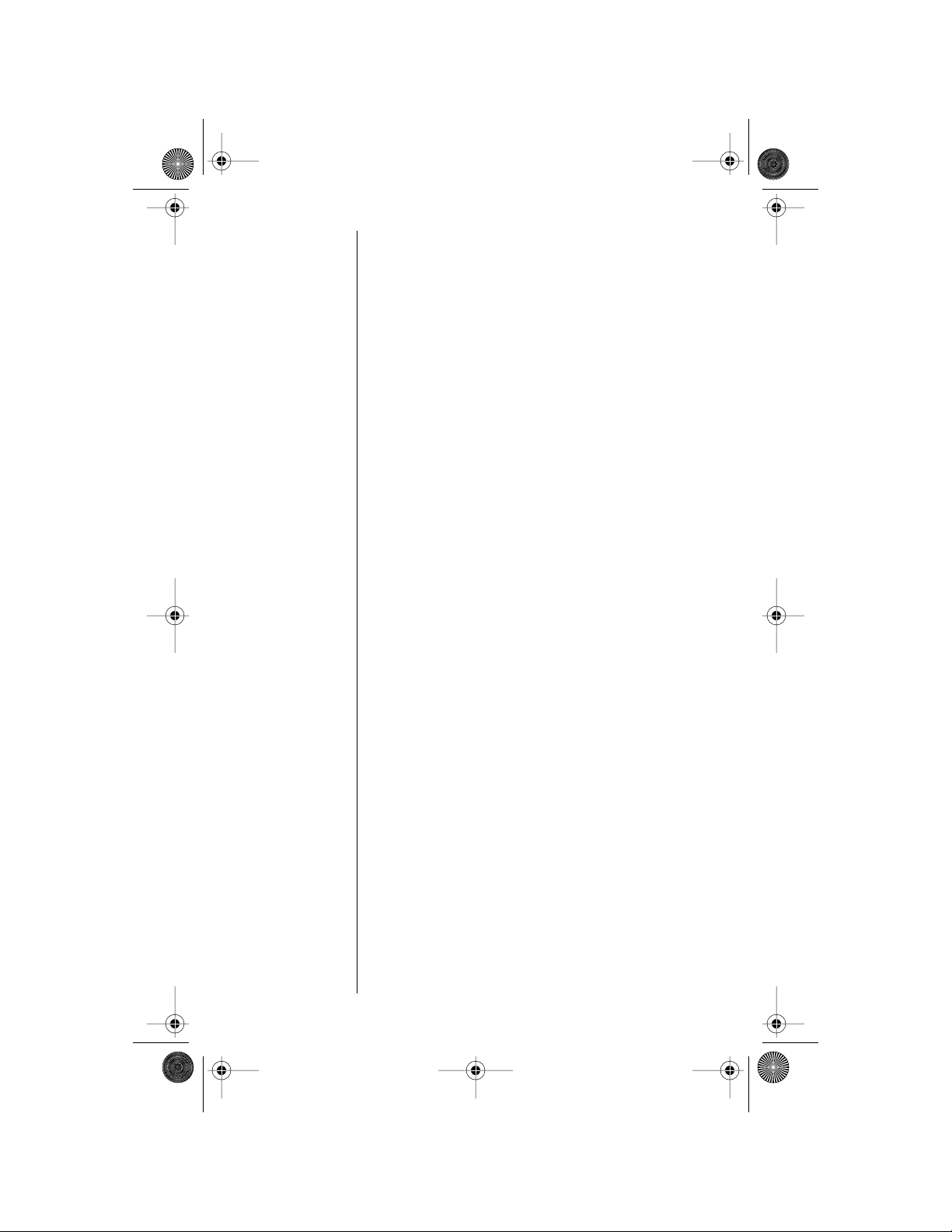
Modulous.book Page 66 Friday, August 13, 1999 12:19 PM
3. Press e to exit, or scroll to other features.
Note: If you try to change your lock code to 911 or
the first three digits of an emergency number, you
will see Code Invalid, and the code you entered
will not be accepted. You will return to step 1
above.
Restricting Call Placement
You may want to restrict call placement or hide
memory information when loaning your phone to
others.
Selecting a Service Level
1. Follow the steps in the ”Getting to Security
Options…” block to select Service Level.
The phone displays your current service
level. Refer to the chart on the next page.
2. Press a to scroll through the service
level settings, and press s to select the
service level you want.
66
If you select Level 7, the phone prompts you
for the range of memory locations you want to
remain active. You will see Range 1-__.
Enter the range of digits memory locations
from which calls are allowed. The phone
confirms the allowed range, and you will see
1-XX Allowed.
3. Press e to exit, or scroll to other features.

Modulous.book Page 67 Friday, August 13, 1999 12:19 PM
Service Level Settings
Each of your phone’s eight service levels offers a
different combination of access privileges and
restriction.
Note: Caller Line ID is an optional network and
subscription feature that is not available in all areas.
Level Description Display
• Calls can be placed from
memory locations 1-10
only.
• No dialing from keypad
1
• No memory edit or storage
• No access to name
directory
• No access to last number
dialed
• Calls can be placed from
all memory locations.
• No dialing from keypad
2
• No memory edit or storage
• No access to Caller Line ID
stack or Last Number
Dialed
1 Memory 1-10
2 Memory Only
• Calls can be placed
manually from the keypad
only.
• No access to memory
3
4
5 Seven-digit (local) dialing only
information
• No memory edit or storage
• No access to Caller Line ID
stack or Last Number
Dialed
Standard setting, no
restrictions
Lock/Security
3 Keypad Only
4 Standard
Setting
5 Local Only
67

Modulous.book Page 68 Friday, August 13, 1999 12:19 PM
Level Description Display
• Calls can be placed from
the keypad and from
memory.
6
• No edit or memory storage
to memory locations 1-10
• Memory cannot be
changed.
• Calls can be placed from a
selected memory range
only.
• Memory edit and storage
7
8
allowed with the selected
range.
• No access to name
directory
No edit, storage, or recall
from memory locations 1-10
6 No Store
1-10
7 Allow Range
8 Hide Turbo
68

Modulous.book Page 69 Friday, August 13, 1999 12:19 PM
Getting to Security Options...
1. Press f, then press 1 to enter the menu system.
2. Press a to scroll to Lock Secure and press s
select.
3. Press a to scroll to the Secure Options submenu, and
press s
4. Enter your six-digit security code, scroll to the following
features, and press s to select.
Resetting All Options
Use the Master Reset feature to reset all userselectable options back to their original factory
settings.
Note: Once you select this feature, the reset
process cannot be canceled or reversed.
1. Follow the steps in the ”Getting to Security
Options…” block above to select Master
Reset.
to select.
to
2. Press ¬ if you want to reset all your phone’s
options back to their factory settings. You will
see Standard Setting.
or
Press e to exit the menu if you do not want
to reset your phone’s options.
3. Press e to exit, or scroll to other features.
Lock/SecurityLock/Security
69

Modulous.book Page 70 Friday, August 13, 1999 12:19 PM
Clearing All Stored Information
If you want to start over, use Master Clear to reset
all user-selectable options, clear the resettable
timer, and erase all Phone Book information.
Shortcut:
Press f, 1,
5 2, and
continue with
step 2.
Note: Once you select this feature, the process
cannot be canceled or reversed.
1. Follow the steps in the ”Getting to Security
Options…” block to select Master Clear.
2. Press s to clear the memory and reset all
your phone’s options back to their factory
settings. You will see Busy. (This takes a few
seconds.)
or
Press e to exit the menu if you do not want
to reset your phone’s options.
3. Press e to exit, or scroll to other features.
Authenticating Users
Your phone is equipped with an authentication
feature called the A-Key, which acts like a PIN
number and helps prevent unauthorized use of your
phone. Contact your Service Provider for your
personalized A-Key number.
70
Note: This feature should only be programmed
once.
1. Follow the steps in the ”Getting to Security
Options…” block to select A-Key Entry. The
display shows the phone's active phone
number.
If the number displayed is not the number
you want for the A-Key, press a to
switch to the second programmed number.
Your phone uses this number once you exit
this feature.
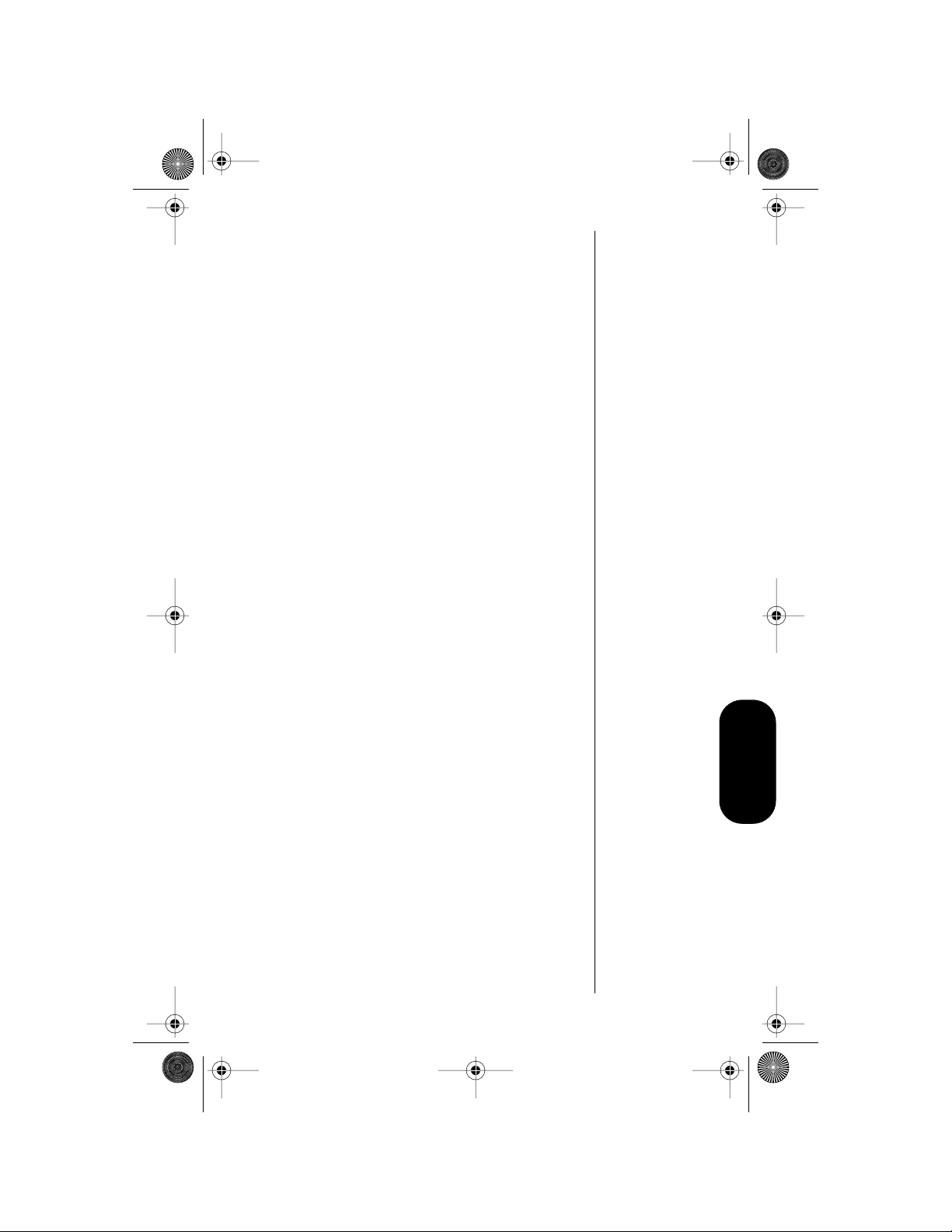
Modulous.book Page 71 Friday, August 13, 1999 12:19 PM
2. Press s to select.
Enter the 6- to 26-digit A-Key number as
supplied by your Service Provider . Pr ess c
to correct errors.
3. Press s to validate the A-Key entry.
• If you enter the A-Key correctly, you will
see Valid.
• If you enter the A-key input incorrectly,
you will see Invalid. Re-enter your A-Key.
Press e to exit, or scroll to other features.
71
Lock/Security

Modulous.book Page 72 Friday, August 13, 1999 12:19 PM
Customizing Phone Options
Road Map for Phone Options
To enter the menu system:
Press f 1.
Recent
a
Calls
Phone
a
Book
Timers
a
a
a
s
Tone
Control
Lock
Secure
Phone
Options
a
a
a
a
s
a
a
a
a
a
Pager
Mode Off
Call Mode
Preference
My
Number
Change
Number
Feature
Review
Call
Options
Battery
Options
System
Options
Language
To Main
Menu
a
a
a
a
a
Automatic
HF Off
Mult Key
Answer Off
Open to
Answer On
Automatic
Answer Off
To Main
Menu
72
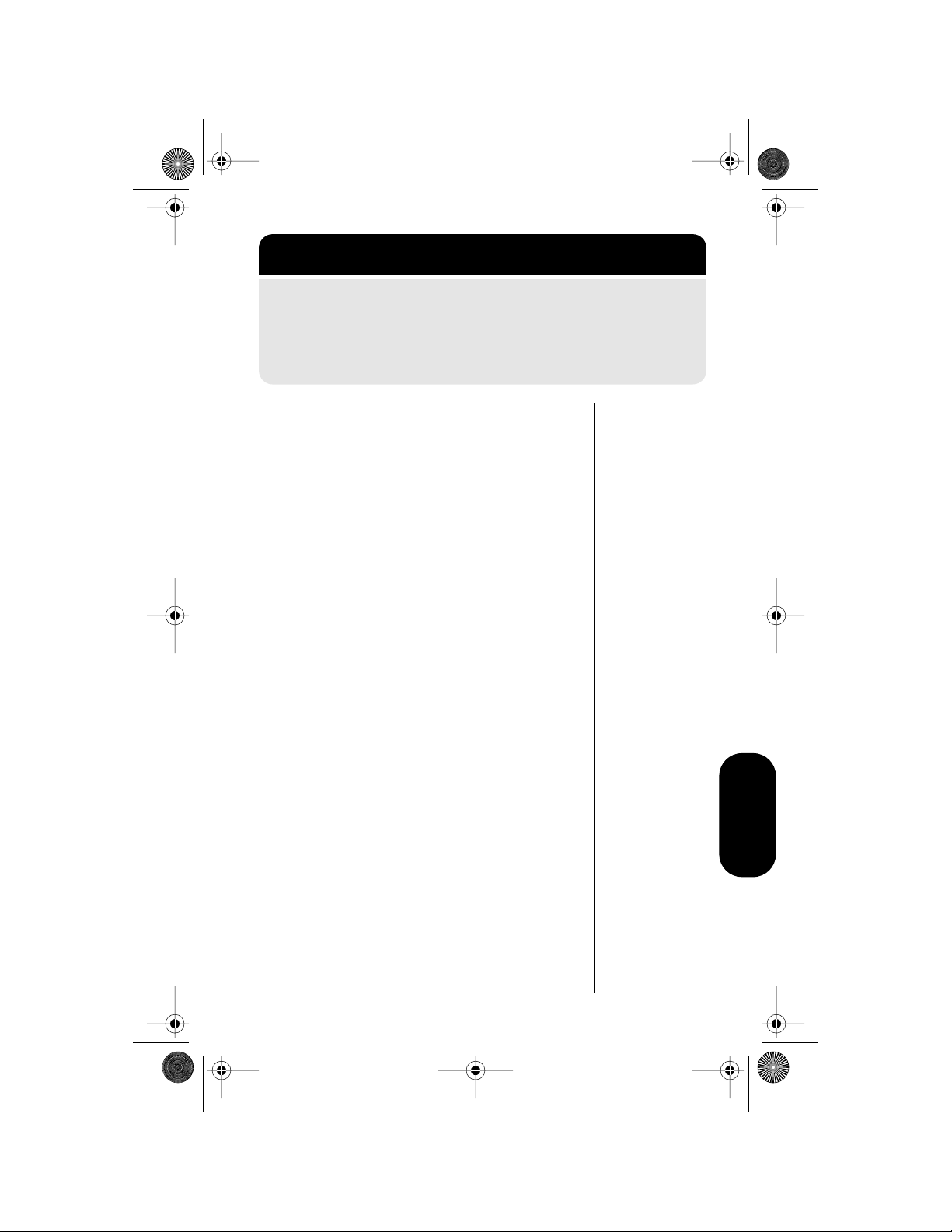
Modulous.book Page 73 Friday, August 13, 1999 12:19 PM
Getting to Phone Options...
1. Press f, then press 1 to enter the menu system.
2. Press a to scroll to Phone Options and press s
select.
3. Press a to scroll to the following features.
Activating Pager Mode
When Pager Mode is activated, the phone
simulates a pager. Pager Mode suppresses
incoming call alerts but leaves message alerts
active. The following conditions occur:
• Voice call alerts are suppressed.
• Message alerts are allowed.
• The Call Alert Type feature cannot be
changed. If you attempt to change this
feature, the display will show Pager Mode
Active .
to
Tip:
When
Pager Mode is
active,
f 8
only toggles
the Message
Alert Type
settings. Pager
Mode has no
effect on the
Call Alert Type
settings.
By default, Pager Mode is turned off. Complete the
following steps to turn Pager Mode on and off.
1. Follow the steps in the ”Getting to Phone
Options…” block to select Pager Mode
ON/OFF. The display shows your current Pager
Mode setting.
2. Press s to toggle between Pager Mode on
and off.
3. Press e to exit, or scroll to other features.
Phone Options
73

Modulous.book Page 74 Friday, August 13, 1999 12:19 PM
Selecting Call Mode
Preference
Either a digital or analog channel can be assigned
to your phone, based upon system channel
availability.
Examples of peripheral devices that require analog
operation include fax machines, personal
computers with modems, and telemetry monitors
(EKG). You must select this feature before a call
originates in order for the call to be analog.
Tip:
If this
feature is
selected during
a call, the
feature is
effective with
the next call.
Press
f 2
switch between
digital and
analog mode.
Note: When powered on, your cellular phone first
searches for a digital channel. If no digital channel
is available, your phone switches to an analog
channel.
1. Follow the steps in the ”Getting to Phone
Options…” block to select Call Mode
to
Preference.
2. Press a to toggle among Digital
preferred, Analog only, or Digital only
modes.
74
3. Press s to make your selection.
4. Press e to exit, or scroll to other features.
Note: Analog only is a temporary setting that is
only active for a single call or until you turn the
phone off and back on.
Warning: If you select either Analog Only or Digital
Only, you will not be able to make a call if the
selected system is not available.

Modulous.book Page 75 Friday, August 13, 1999 12:19 PM
Viewing Your Own Number
Use this feature to view your phone’s currently
active phone number. If you have more than one
phone number, you can change the active number
with the Change Number feature in the Phone
Options menu. (See “Switching Between Numbers”
on page 76.)
1. Follow the steps in the ”Getting to Phone
Book…” block above to select My Number.
2. Press s to view your own phone number.
Your active phone number appears on the
screen. After six seconds, the phone returns
to step 1.
3. Press e to exit, or scroll to other features.
Shortcut:
Press r
a for a
quick look at
your phone
number.
Phone Options
75

Modulous.book Page 76 Friday, August 13, 1999 12:19 PM
Getting to Phone Options...
1. Press f, then press 1 to enter the menu system.
2. Press a to scroll to Phone Options and press s
select.
3. Press a to scroll to the following features.
Switching Between Numbers
Your phone can operate on two different home
systems. If you travel often, you can have your
phone programmed with two cellular numbers to
reduce roaming. This feature allows you to change
your active number to the one appropriate for the
area you are in.
When your phone has two numbers, both are
designated as your home system but only one
number can be active at any given time. Calls are
placed and received by the currently active number
only. Each time you turn your phone ON, you’ll see
a message in the display that indicates which
phone number and home system are currently
active:
to
76
Non-wireline type with phone number 1
Non-wireline type with phone number 2
Wireline with phone number 1
Wireline with phone number 2
A1
A2
B1
B2

Modulous.book Page 77 Friday, August 13, 1999 12:19 PM
In most areas, there are two competing cellular
carriers, the
wireline
carrier and the
non-wireline
carrier. Your display indicates which type of carrier
your home system is as follows:
non-wireline carrier
—The display indicates
that your home system is system A.
wireline carrier
—The display indicates that
your home system is system B.
To switch your phone number:
1. Follow the steps in the ”Getting to Phone
Options…” block to select Change Number.
The active phone number appears in the
display (for example, 5155551515).
2. Press a to switch to your other phone
number (for example, 7085551212).
3. Press s to confirm the new setting.
4. Press e to exit, or scroll to other features.
Phone Options
77

Modulous.book Page 78 Friday, August 13, 1999 12:19 PM
Selecting a Cellular System
Shortcut 1:
Press r
a, and
continue with
step 3.
Shortcut 2:
Press f, s,
2 3, and
continue with
step 2.
Your Service Provider configures the System Mode
feature when you receive a cellular phone number.
Use this feature to select the type of cellular system
your phone will access.
1. Follow the steps in the ”Getting to Phone
Options…” block to select System Mode.
2. Press a to scroll through the mode
settings:
Standard Mode—Your phone first seeks a
home type system, then a non-home type
system
If home is non-wireline (type A)
If home is wireline (type B)
Reversed Preference Mode—Your phone
first seeks a non-home type system, then a
home type system. (May be useful in fringe
areas or certain roaming situations)
If home is non-wireline (type A)
If home is wireline (type B)
Std AB
Std BA
Scan
BA
Scan
AB
78
Home Only Mode—The phone will not
operate outside its home system.
Scan A Mode—The phone will operate only
within nonwireline (type A) systems.
Scan B Mode—The phone will operate only
within wireline (type B) systems.
Home
Scan A
Scan B
3. Press s to select the system mode setting
you want.
4. Press e to exit, or scroll to other features.

Modulous.book Page 79 Friday, August 13, 1999 12:19 PM
Reviewing Feature Settings
Use this feature to review the changes you’ve made
to feature settings.
Note: While scrolling through Feature Review, you
can only review settings. You cannot change them.
1. Follow the steps in the ”Getting to Phone
Options…” block to select Feature Review.
The display message indicates whether the
phone is accessing a Digital, Analog, or
Control Channel:
D=Digital Traffic
Channel
D X xxxx
or
A xxxx
or
C xxxx
Digital Slot Number
A=Analog Voice
Channel
C=Control Channel
Control Channel
Note: The icon is displayed when on a digital
control channel. The icon is displayed when on
an analog control channel.
2. Press a to scroll through features you
changed from their default settings.
If all of the features are set to the factory
standard settings, the display shows
Standard Setting.
3. Press e to exit the menu.
Phone Options
79

Modulous.book Page 80 Friday, August 13, 1999 12:19 PM
Getting to Call Options...
1. Press f, then press 1 to enter the menu system.
2. Press a to scroll to Phone Options and press s
select.
3. Press a to scroll to the Call Options submenu, and
press s
to select.
4. Press a to scroll to the following features.
Activating A utomatic
Hands-Free
T urn this feature on when you are using Hands-Fr ee
vehicular accessories.
Note: The use of wireless telephones and their
accessories (devices) may be prohibited or
restricted in certain areas. Always obey the laws
and regulations on the use of these devices.
to
80
To find out more about accessories for your car,
refer to “Accessory Options” on page 93.
1. Follow the steps in the ”Getting to Call
Options…” block to scroll to Automatic HF.
Y ou will see Automatic HF On or Automatic HF
Off.
2. Press s to toggle between Automatic HF
On and Automatic HF Off.
3. Press e to exit, or scroll to other features.

Modulous.book Page 81 Friday, August 13, 1999 12:19 PM
Activating Multiple Key
Answer
Turn on the Multiple Key Answer feature to answer
calls by pressing any key on the upper keypad
1—9 or a.
1. Follow the steps in the ”Getting to Call
Options…” block to scroll to Mult Key Answer.
You will see Mult Key Answer On or Mult Key
Answer Off.
2. Press s to toggle between Mult Key
Answer On and Mult Key Answer Off.
3. Press e to exit, or scroll to other features.
Activating A utomatic
Answer
Turn Auto Answer on to have your phone
automatically answer incoming calls after two rings.
1. Follow the steps in the ”Getting to Call
Options…” block to scroll to Automatic
Answer. You will see Automatic Answer On or
Automatic Answer Off.
Tip:
If the
ringer is off, the
phone answers
without ringing.
2. Press s to toggle between Automatic
Answer On and Automatic Answer Off.
3. Press e to exit, or scroll to other features.
Phone Options
81

Modulous.book Page 82 Friday, August 13, 1999 12:19 PM
Getting to Phone Options...
1. Press f, then press 1 to enter the menu system.
2. Press a to scroll to Phone Options and press s
select.
3. Press a to scroll to the following features.
Selecting Battery Options—
Power Save Mode
This feature enables you to turn off the Power/Status
Indicator. Turn this mode on to increase talk or
standby times.
Note: Display and keypad backlighting is turned off
when Power Save Mode is turned on.
1. Follow the steps in the ”Getting to Phone
Options…” block to select the Battery
Options sub-menu. You will see Power Save
Mode On or Power Save Mode Off.
to
82
2. Press s to toggle between Power Save
Mode On and Power Save Mode Off.
3. Press e to exit, or scroll to other features.
Displaying System
Identification
This feature shows the System ID number that
identifies the cellular system your phone is currently
accessing. An even number indicates a wireline
system, while an odd number indicates a nonwireline system.
1. Follow the steps in the ”Getting to Phone
Options…” block to enter the System Options
sub-menu. You will see Display SID.

Modulous.book Page 83 Friday, August 13, 1999 12:19 PM
2. Press s to view the System ID number.
After six seconds, the phone goes back to
step 2.
3. Press e to exit, or scroll to other features.
Selecting Language
This feature enables you to select the language in
which your phone displays prompts and messages.
1. Follow the steps in the ”Getting to Phone
Options…” block on the previous page to
select the Language sub-menu.
2. Press a to scroll through the
language options. The choices include
English, Spanish, French, Portuguese,
Hebrew, and Russian.
3. Press s to select the language setting you
want.
4. Press e to exit, or scroll to other features.
Phone Options
83

Modulous.book Page 84 Friday, August 13, 1999 12:19 PM
Using Voice Mail and Text
Messages
Road Map for Message
Center
Start:
a
a
Voice Mail
XX Msgs
a
Text Msgs
XX Newl
a
s
s
Dialing
XXXX
Set Voice
Mail No.
Actual
Message
Set Scroll
Speed
84

Modulous.book Page 85 Friday, August 13, 1999 12:19 PM
Getting to Voice Mail
1. Press m to enter the message center.
2. Press a to scroll to Voice Mail.
Voice Mail Alerts
This feature updates you each time a message is
sent to your voice mail number, providing you with
real-time information on messages waiting to be
retrieved.
When a voice mail message is received:
• Voice Mail XX messages appears.
• The icon appears.
• The phone beeps or vibrates one time for a
regular message or three times for an urgent
message.
Dialing V oice Mail
Y ou can retrieve your voice mail messages in one of
two ways.
From the Voice Mail Alert Screen
1. When you receive a voice mail alert and the
Voice Mail XX message appears, press S
to dial your voice mail number.
Y our access number for the voice mail center
is dialed automatically, and Dialing XXXX
appears on the display, where XXXX is your
access number.
2. Press e to exit, or scroll to other features.
Message Center
85

Modulous.book Page 86 Friday, August 13, 1999 12:19 PM
From the Message Center
1. Follow the steps in the ”Getting to Voice
Mail…” block and press S to dial your
voice mail number.
Y our access number for the voice mail center
is dialed automatically, and Dialing XXXX
appears on the display, where XXXX is your
access number.
2. Press e to exit, or scroll to other features.
Editing the Voice Mail
Number
This feature allows you to save your voice mail
access number.
1. Follow the steps in the ”Getting to Voice
Mail…” block.
2. Press s to select Set Voice Mail No.
3. Enter your voice mail number.
86
The digits appear as you enter them.
4. Press s.
A message confirms that your number has
been saved.
Note: If you subscribe to a system that
provides a shortcut number for voice mail,
enter the complete number—not the shortcut
number .
5. Press e to exit, or scroll to other features.

Modulous.book Page 87 Friday, August 13, 1999 12:19 PM
Getting to Text Messages
1. Press m to enter the message center.
2. Press a to scroll to Text Msgs.
Reading Text Messages
Some Service Providers let you subscribe to a Short
Message Service (SMS), which allows you to
receive alphanumeric messages on your phone,
just like a pager. Contact your Service Provider for
information about the availability of messaging in
your area.
SMS enables your phone to save up to 15 short
messages, each up to 80 characters in length, or
five full-length 239-character messages.
Your phone automatically replaces the oldest
messages with the newest as they are received.
Y ou can store Call Back messages and numbers for
later review. The one-touch Message Button makes
viewing your messages easy.
How Your Phone Receives Message
Alerts
New Message Alerts
If your phone is on and receives a new digital
message, the phone alerts you in two different
ways:
• Message Received appears in the display,
and:
- The message icon appears.
- The phone beeps three times.
or
Message Center
87

Modulous.book Page 88 Friday, August 13, 1999 12:19 PM
• Urgent Msg Received or EMERGENCY MSG RECVD
appears in the display, and:
- The message icon appears.
- The phone beeps five times.
Short Message Indicators
If the sender has marked the message
“Emergency” or “Urgent,” the display shows Call
Home Urgent or Call Home Emergency. The message
number appears in the upper right of the display.
Selecting and Reading Short
Messages
1. Follow the steps in ”Getting to Text
Messages….”
• If the message center has messages, you
will see Text Msgs XX New, where
the number of unread messages.
XX
is
88
The total number of messages stored,
appears in the upper right of the display.
• If the message center has no messages,
you will see Text Msgs Empty, and 00 will
appear in the upper right portion of the
display.
• If the message center is full, Msg Memory
Full is displayed for two seconds prior to
message headers.
2. Now you can scroll through a list of message
headers. Each header includes:
• the message number
• its urgency
• the beginning of the message text
Press a to scroll forwar d or backwar d
through the list of message headers. The
newest message is placed at the top of the
list, and the oldest message is at the bottom.
YY

Modulous.book Page 89 Friday, August 13, 1999 12:19 PM
3. Press s to select and view a message.
First, the time and date stamp is displayed
for two seconds, and then the message text
appears, starting on the top line.
Press s to halt the display of the message
text. Press s again to restart it.
4. After reading a selected message, press
a to return to the list of message
headers.
5. Press e or press and hold m to exit, or
scroll to other features.
Initiating a Call Back
When the current message has scrolled across the
display, you can call back a number embedded in
the text message.
1. Press and hold s, or press S to initiate a
Call Back, if a Call Back number was
included in the message.
You will see Dial No.? XXXXXXX.
If a Call Back number was not included in the
text message, the phone dials the first
number present in the text message.
2. Press s, or press S to dial the number
shown.
or
Press a to search the text message
for the next call back number.
Note: While in the message center, you can enter a
Call Back number at any time by using the keypad,
and then pressing S to place the call.
Message Center
89

Modulous.book Page 90 Friday, August 13, 1999 12:19 PM
Locking and Unlocking a Message
You can lock important messages to ensure their
safekeeping for later review. A locked message
cannot be deleted until the message is unlocked.
Press f 5 to toggle the current message
between locked and unlocked.
Msg Locked is displayed when a message is
locked.
Note: If your message memory is full and a new
message is received, any unlocked messages that
have been read are deleted.
Clearing Messages
Clearing the Current Message
1. Press c when the message you want to
erase is on the display.
90
You will see Clear Message?, where
number of the message you will clear. This
number will appear in the upper right portion
of the display.
2. Press s to clear the message.
You will see Message Cleared.
or
Press e or any other key if you do not wish
to clear the message.
Note: You must unlock a locked message before
you can clear it. For more information, see “Locking
and Unlocking a Message” on page 90.
XX
is the

Modulous.book Page 91 Friday, August 13, 1999 12:19 PM
Clearing All Messages
To erase all the messages from your Message
Center at once:
1. Press and hold c when you are in the
message center.
You will see Clear All?.
2. Press s to verify that you want all the
messages cleared.
or
Press e if you decide not to clear all the
messages. You are returned to the message
center.
3. Press e to exit from the message center.
If all messages have been cleared and no
locked messages remain in the message
center, Msg Center Empty appears in the
display.
Note: You must unlock any locked messages
before they can be cleared. For more information,
see “Locking and Unlocking a Message” on
page 90.
91
Message Center
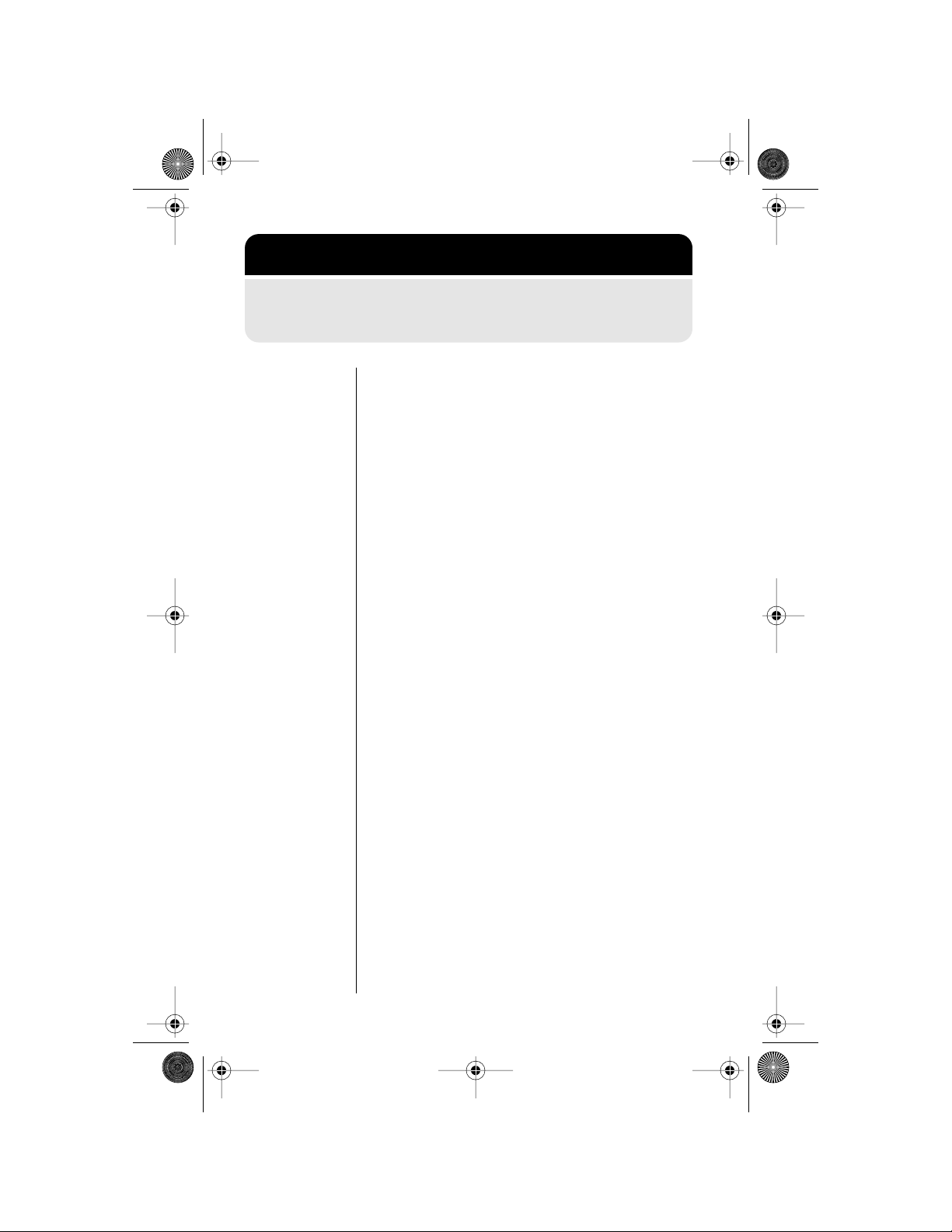
Modulous.book Page 92 Friday, August 13, 1999 12:19 PM
Getting to Text Messages...
1. Press m to enter the message center.
2. Press a to scroll to Text Msgs.
Setting the Scrolling Speed
To adjust the scrolling speed of your incoming
messages:
1. Follow the steps in the ”Getting to Text
Messages…” block.
2. Press s to select the Set Scroll Speed
option.
3. Press a to scroll through scrolling
speed settings:
• To scroll slowly, select Slow Scrolling.
• For medium scrolling, select Medium
Scrolling.
92
• To scroll quickly, select Fast Scrolling.
4. Press s to select a scrolling speed.
5. Press e to exit, or scroll to other features.

Modulous.book Page 93 Friday, August 13, 1999 12:19 PM
Reference Information
Accessory Options
An exciting line of Motorola accessories, now
smaller and lighter than ever, can enhance and
personalize your cellular experience.
Batteries
Your phone uses Nickel Metal Hydride (NiMH)
batteries in either AAAL or AA sizes.
.
Cigarette Lighter
Adapter
With the cigarette lighter adapter,
you can power your phone and
charge your phone’s battery
directly from your vehicle’s
cigarette lighter! In some cars,
the engine must be running in order for the
cigarette lighter to operate.
Headset
The convenient headset provides both an earphone
and microphone in one small piece for simple
hands-free and private telephone conversations.
The headset plugs directly into the jack on the side
of your phone, so that you can wear your phone
and move freely. Place the foam cover on the
earpiece for a more comfortable fit.
PCMCIA Modems
These compact modems are made for mobility , with
cable attachments that plug directly into the bottom
of your phone. They support fax, e-mail and data
transmission. The PCMCIA modem works with data
devices using a standard PCMCIA Type II slot.
Reference
93
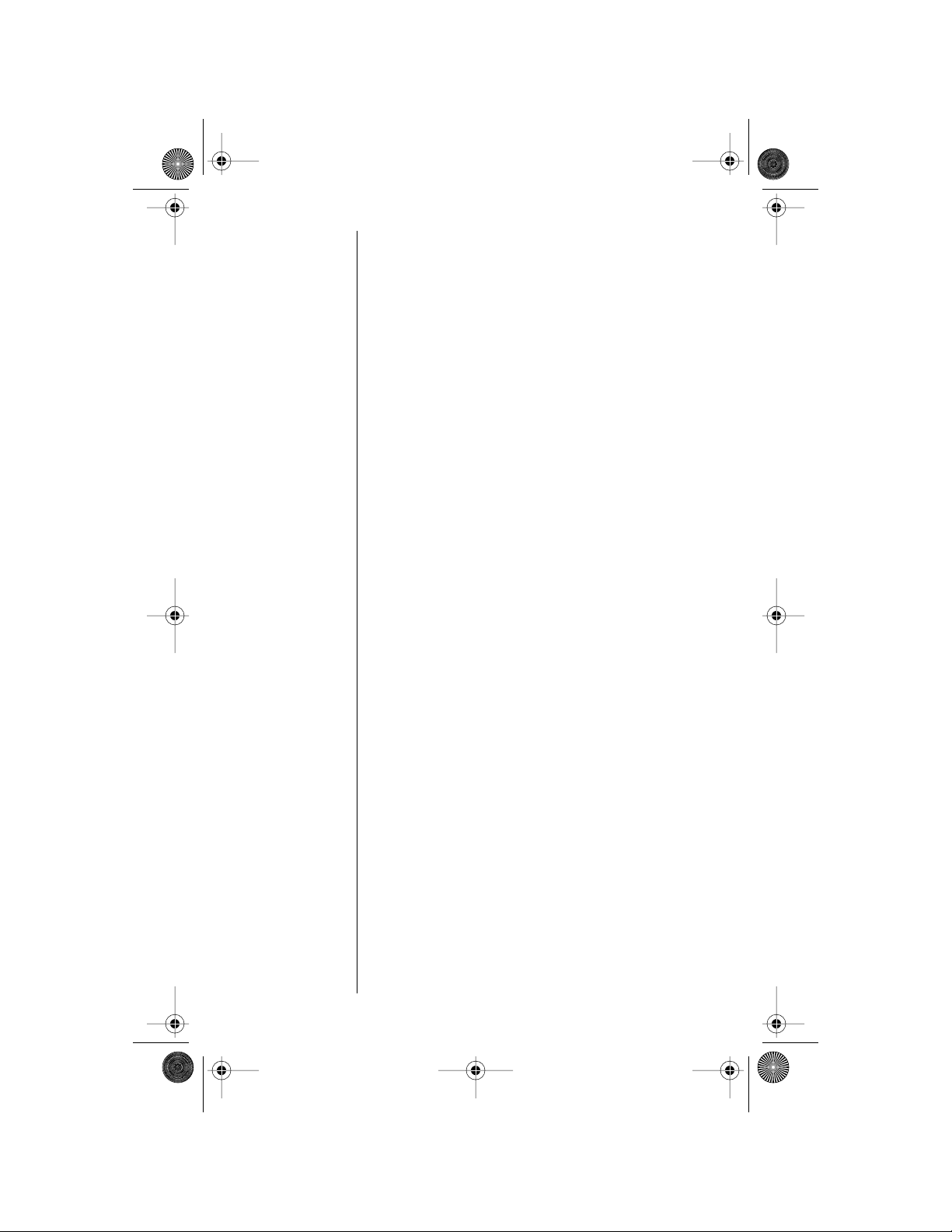
Modulous.book Page 94 Friday, August 13, 1999 12:19 PM
Easy-Install Hands-Free Vehicle Kit
The optional Hands-Free Kit gives you the
convenience of hands-free, speaker phone
operation while in your car. Full duplex operation
lets you simultaneously talk and listen, so both
parties can interrupt each other for a normal
sounding conversation.
The Hands-Free Kit automatically powers your
phone and charges its battery (even when your
car’s engine is turned off).
Note: The use of wireless telephones and their
accessories (devices) may be prohibited or
restricted in certain areas. Always obey the laws
and regulations on the use of these devices.
Accessory Limited Warranty
Information
We recommend that you use Motorola original
batteries and accessories. Under its limited cellular
telephone warranty, Motorola specifically disclaims
any responsibility for damage caused by the use of
portable cellular telephone accessories not
manufactured by Motorola.
94
For details on the complete line of Motorola cellular
accessories, see your dealer or visit our Web site at
http://www.mot.com/.

Modulous.book Page 95 Friday, August 13, 1999 12:19 PM
Troubleshooting
Question Answer
Make sure that you press and hold the power button
I pressed the
power button, but
nothing happened.
What’s wr ong with
my phone?
My battery didn’t
last as long as I
expected. What
can I do to extend
battery life?
until the display appears and you hear an audible alert. If
nothing still happens, then chec k that y ou ha v e installed
a battery and that the battery is charged. For more
information about batteries and charging see the
sections on batteries starting with “Installing and
Removing Batteries” on page 14.
Your battery’s “talk-time” and “standby-time” are
relative measurements of the battery’s capacity. The
more you talk on the phone, the less standby-time you
have, and vice versa.
To get the most from your battery, allow it to charge
fully. To charge the battery to 100% of its capacity,
leave it in the charger for an extra hour after the
charger’s light turns green.
You can also turn on the Power Save Mode feature to
extend battery life. However, the LED Power/Status
Indicator does not light when this feature is activated.
Certain features demand power from your battery and
reduce battery life. If you have selected the Automatic
Display of Individual Call Timer feature, the display uses
battery power to remain active during each call. Turn
this feature off to conserve battery energy. (See
“Displaying the Individual Timer Automatically” on
page 53 for more information on this feature.)
Make sure that you are using batteries that are
compatible with your phone.
Exposing your battery to extreme temperatures—belo w
-10°C (14°F) or above 45°C (113°F)—can shorten
battery life. Batteries are especially sensitive to high
temperature extremes. A s a good r ule, always take your
phone with you when you leave your car.
The display says,
“Locked.” How do
I unlock my
phone?
Enter the last three digits of your cellular number . If that
doesn’t work, use the factory preset lock code: 123. If
all else fails, call your service provider (the company that
sends you your monthly cellular bill) for assistance. (See
“Locking/Unlocking Your Phone” on page 63 for more
information on Security Features.)
Reference
95

Modulous.book Page 96 Friday, August 13, 1999 12:19 PM
Question Answer
This sound means that the cellular system did not
I tried to place a
call and received a
fast busy signal.
process your call. For example, the cellular system may
be overloaded with call attempts. To redial the number,
press S before ending your call attempt, or press
e and try the call again later. (See “Redialing a
Number” on page 23 for more information on redialing.)
This sound means your call did not reach the cellular
system. You may have dialed the number too soon after
I tried to place a
call and received
an alternating
high/low tone.
turning the phone on. Wait until the No Service
message is no longer displayed before placing a call.
An alternating tone may also indicate that your phone’s
signal is blocked. Make sure the antenna is fully
extended and you’re clear of any obstructions such as
bridges, parking garages, or tall buildings.
If your phone is programmed with more than one
I am in my home
service area, but
the Roam indicator
is flashing.
telephone number, you might not have switched to the
number appropriate for your current location. Press r
a s to switch to the other number. See
“Switching Between Numbers” on page 76 for more
information on multiple phone numbers.
I tried to listen to
my Voice Mail (or
use a paging
service, a calling
card, etc.) but
nothing happened.
What if my phone
beeps several
times after power
up?
My phone was
stolen. What
should I report and
to whom?
96
You have probably turned off the Scratchpad tones.
Place your call, enter the access numbers when
prompted by the recording, then press r S. T o
avoid this problem in the future, follow the directions
“Turning Scratchpad Tones On and Off” on page 60 to
turn the Scratchpad tones on.
The phone is programmed for Call ReceiveOff. See
“Activating Automatic Hands-Free” on page 80 for
information.
Report a stolen phone to the police and to your service
provider (the company that sends you your monthly
cellular service bills).

Modulous.book Page 97 Friday, August 13, 1999 12:19 PM
Question Answer
You may have turned off your Scratchpad tones. Follow
the directions in “Turning Scratchpad Tones On and
Off” on page 60 to turn the Scratchpad tones on.
Check that you stored your calling card information in
the correct order , and make sure the groups of numbers
I tried to place a
calling card call
using the internal
Phone Book, but it
didn’t work.
are separated by pauses. The easiest wa y to cor rect the
sequence may be to start from scratch. Follow the
instructions on “Storing Calling Card Information” on
page 43, enter your calling card information again, and
store it in the same memory location as your previous
attempt.
Also keep in mind that when using your calling card, you
must enter the number you are calling with the area
code, but without the initial “1.” Check with your long
distance carrier for details on using your calling card.
97
Reference
