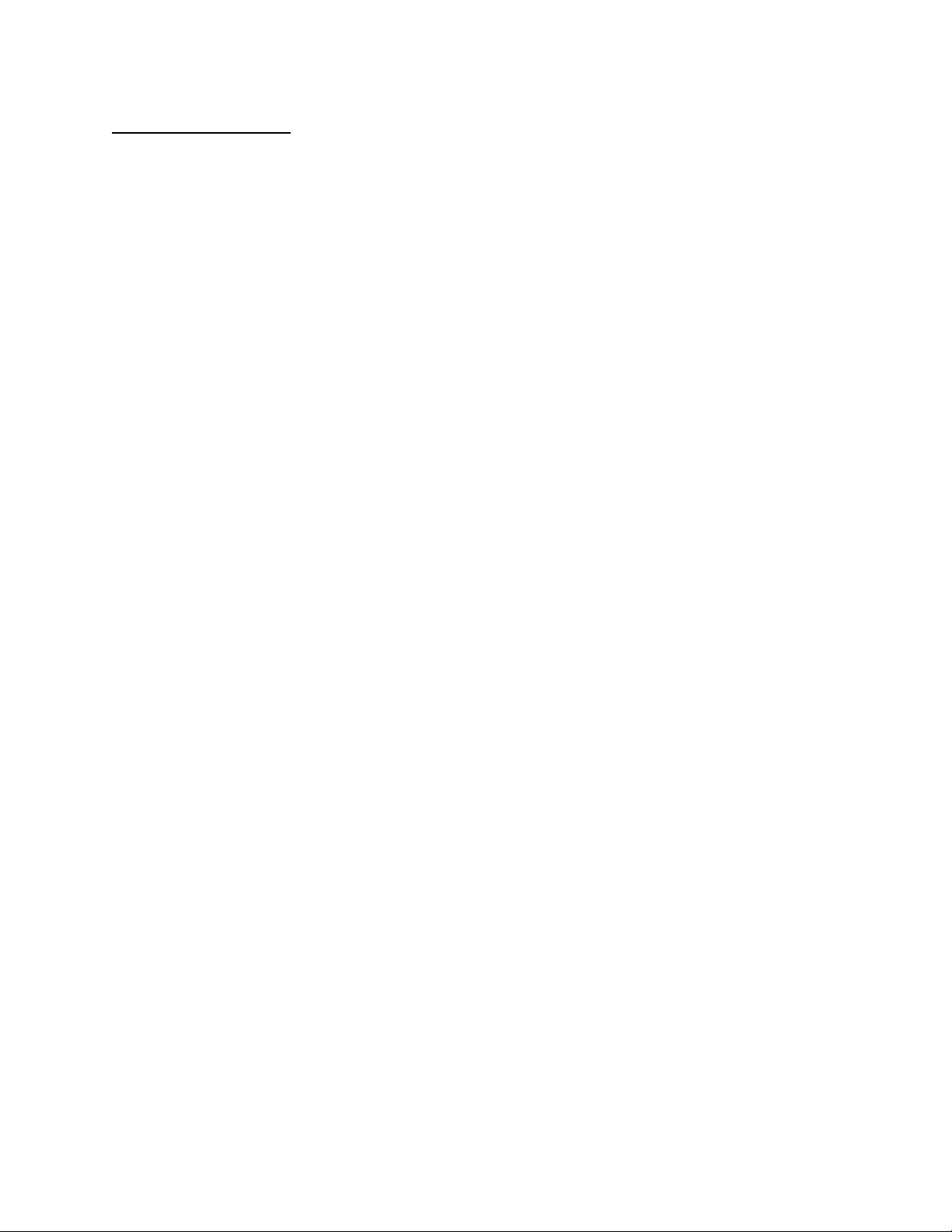
APPLICANT: MOTOROLA, INC. FCC ID: IHDT56ZF1
INSTRUCTION MANUAL
The following is a draft copy of the instruction manual.
EXHIBIT 8
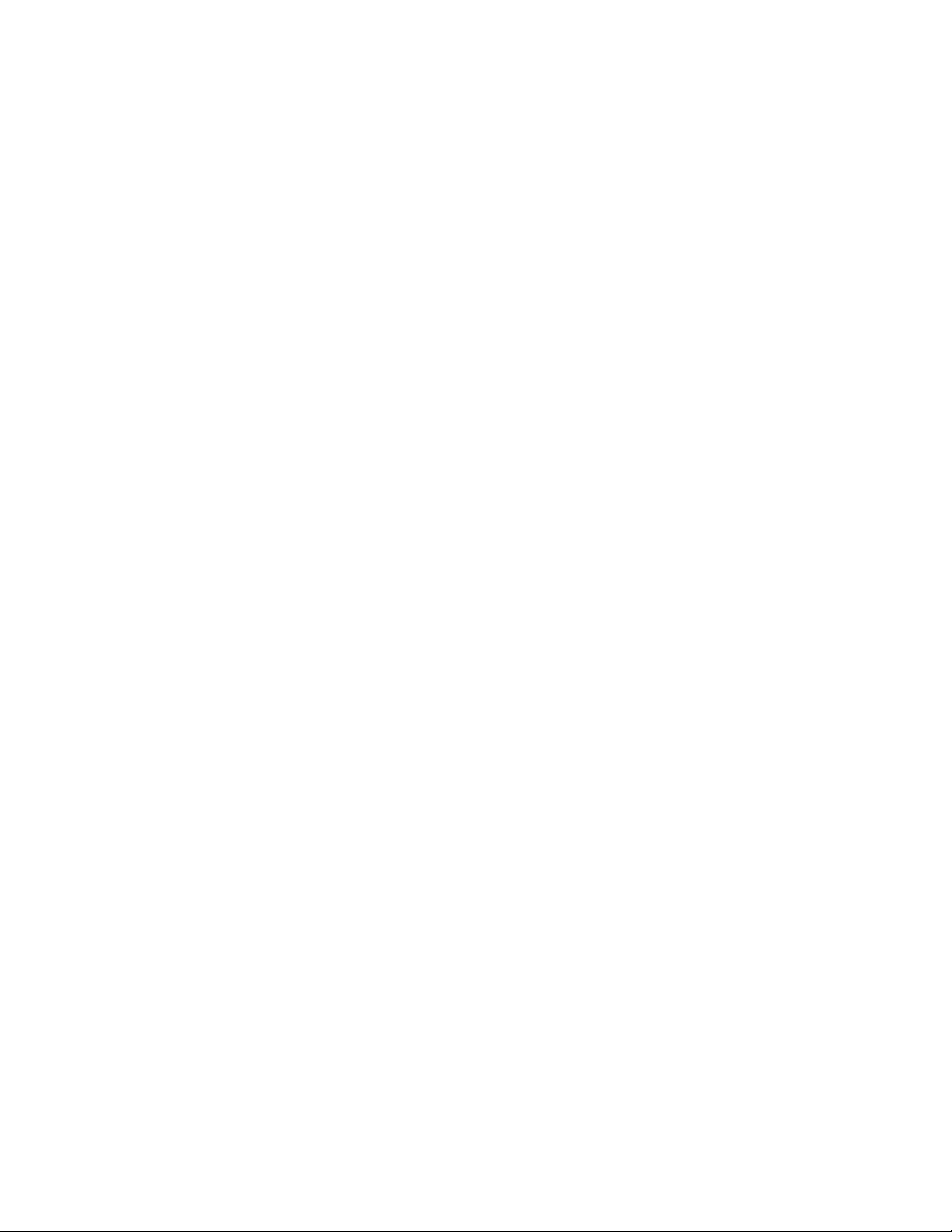
TDMA StarTAC
Cellular Telephone
User Manual
Engineering Review—April 6, 1999
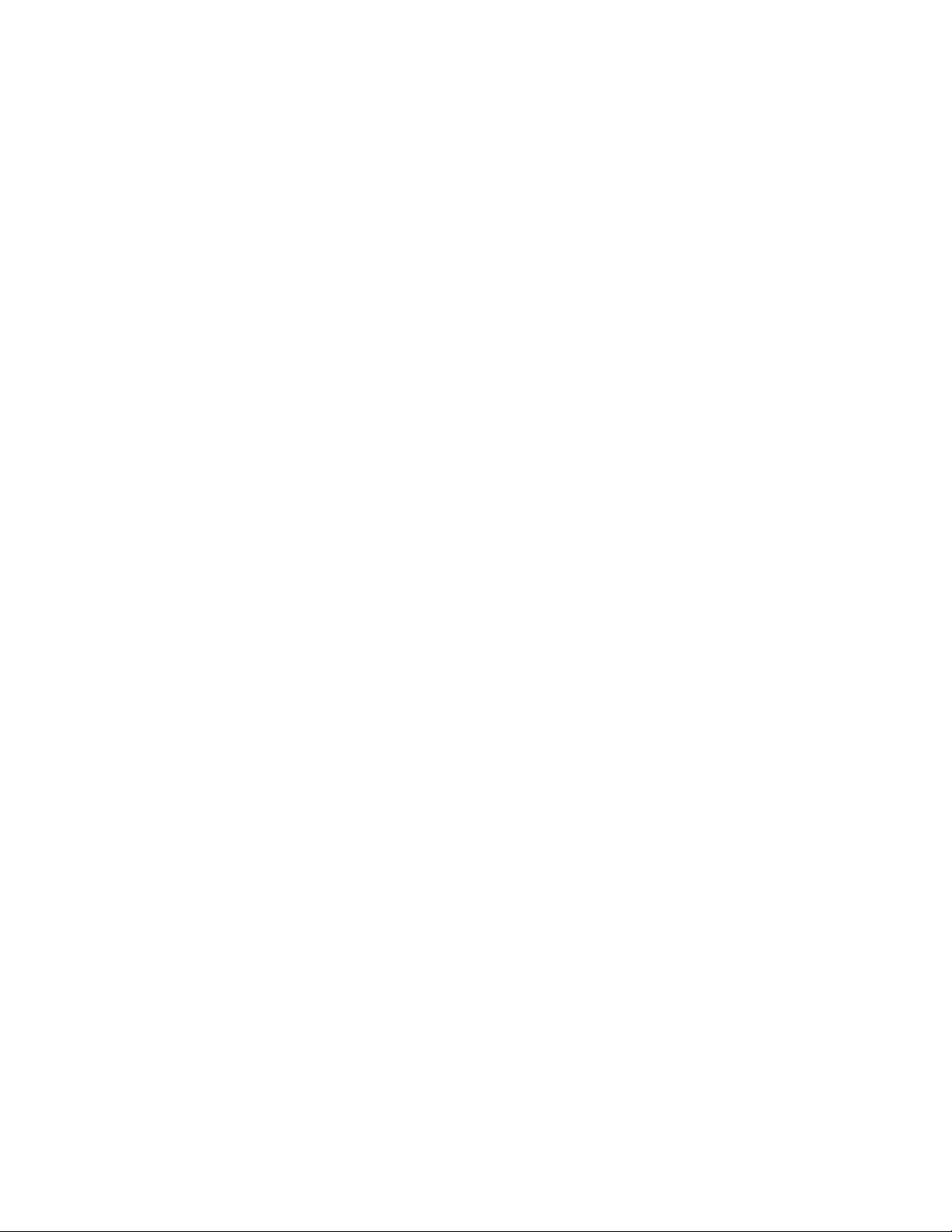
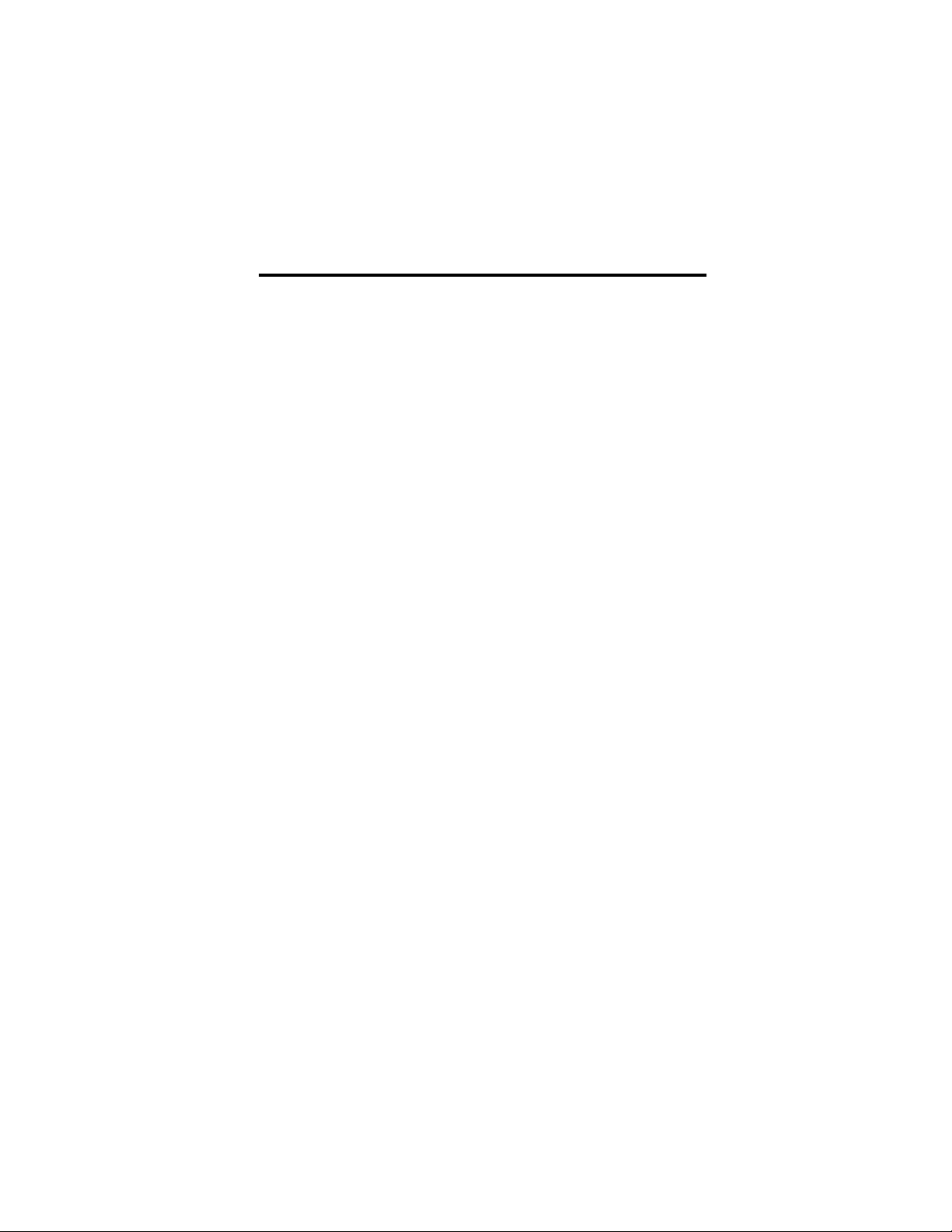
Welcome
All Motorola digital cellular phones are designed
and manufactured to meet Motorola’s rigorous
specifications and world-class quality standards.
During development, our laboratory testing team
took the Digital StarTAC™ cellular phone through
rigorous durability tests including temperature,
humidity, shock, dust, vibration, and drop tests—
and the phone still worked! We are confident that
the phone you purchased will meet your own
exacting standards.
Thank you for choosing Motorola, a global leader in
communications technology. Enjoy your Digital
StarTAC™ phone.
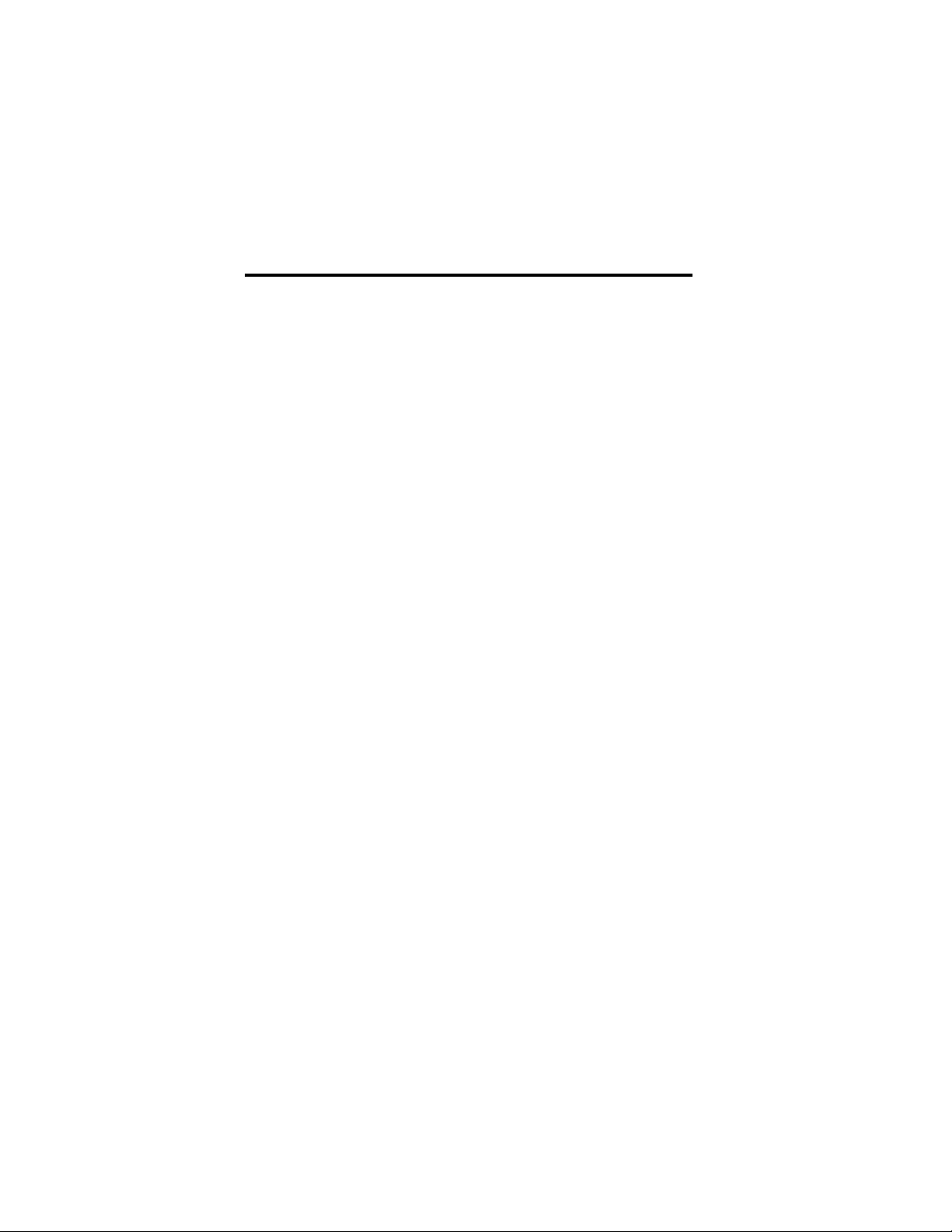
Contents
Welcome . . . . . . . . . . . . . . . . . . . . . . . . . . . . . . . . 3
Safety Information . . . . . . . . . . . . . . . . . . . . . . . . 7
Overview . . . . . . . . . . . . . . . . . . . . . . . . . . . . . . . 12
Package Content Options . . . . . . . . . . . . . . . . 12
Phone Overview . . . . . . . . . . . . . . . . . . . . . . . . 13
Understanding the Guide . . . . . . . . . . . . . . . . 14
Using the Battery
About Your Batteries . . . . . . . . . . . . . . . . . . . . 15
Removing and Attaching Battery Covers . . . . 17
Installing and Removing Batteries . . . . . . . . . . 18
Checking Battery Levels . . . . . . . . . . . . . . . . . 19
Charging Batteries . . . . . . . . . . . . . . . . . . . . . . 20
Using the Phone
Turning the Phone On and Off . . . . . . . . . . . . . 24
Reading the Indicators . . . . . . . . . . . . . . . . . . 25
Standby Mode . . . . . . . . . . . . . . . . . . . . . . . . . 27
Holding Your Phone . . . . . . . . . . . . . . . . . . . . . 27
Storing Your Phone in Its Holster . . . . . . . . . . . 28
Placing a Call . . . . . . . . . . . . . . . . . . . . . . . . . . 28
Ending a Call . . . . . . . . . . . . . . . . . . . . . . . . . . 28
Viewing Your Own Number . . . . . . . . . . . . . . . 29
Receiving a Call . . . . . . . . . . . . . . . . . . . . . . . . 29
Switching Between Digital and Analog Modes 29
Using the Smart Button . . . . . . . . . . . . . . . . . . 30
Redialing a Number . . . . . . . . . . . . . . . . . . . . . 31
Controlling Volume . . . . . . . . . . . . . . . . . . . . . . 32
Using Memory
Using Your Phone’s Built-in Phone Book 34
Storing Names and Numbers . . . . . . . . . . . . . 34
Recalling an Entry by Name . . . . . . . . . . . . . . 36
Recalling an Entry by Memory Location . . . . . 36
Clearing a Memory Entry . . . . . . . . . . . . . . . . . 37
Shortcuts for Recalling Phone Book Entries . . 37
Making Notes on the Scratchpad . . . . . . . . . . 38
Using the Menu System
. . . . . . . . . . . . . . . . . . . . . . . . 15
. . . . . . . . . . . . . . . . . . . . . . . . . 24
. . . . . . . . . . . . . . . . . . . . . . . . . . 33
. . . . . . . . . . . . . . . . . . . 39
iv
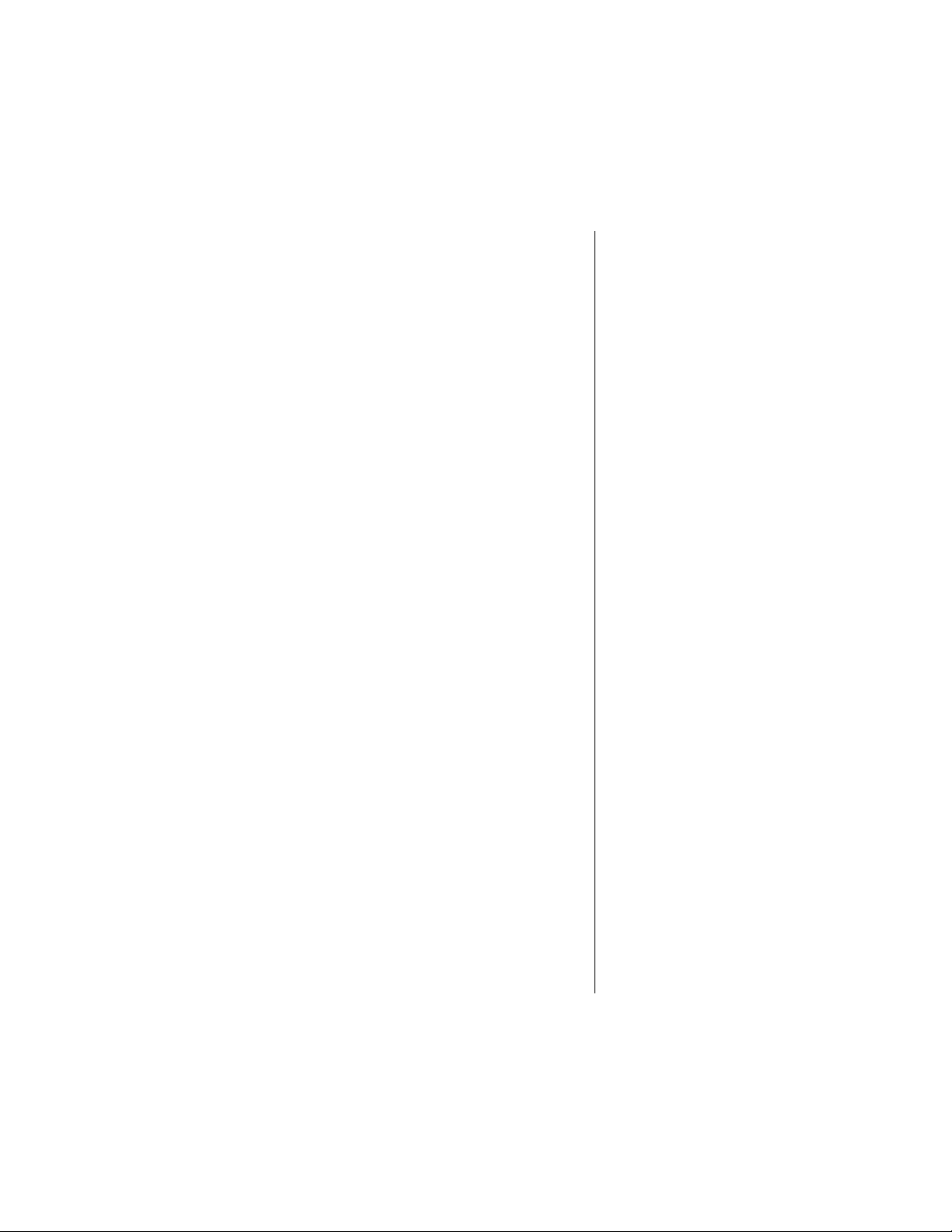
Navigating the Menu . . . . . . . . . . . . . . . . . . . .39
Road Maps 40
Managing the Phone Book . . . . . . . . . . . . . . . . .41
Road Map for Phone Book 42
Recalling an Entry by Name . . . . . . . . . . . . . . .43
Recalling an Entry by Location . . . . . . . . . . . .43
Storing with the Menu . . . . . . . . . . . . . . . . . . . .44
Storing and Placing Numbers With Pause Dialing
45
Storing and Placing Numbers for Calling Card
Information . . . . . . . . . . . . . . . . . . . . . . . . . . . .47
Editing a Memory Location . . . . . . . . . . . . . . .50
Viewing Your Own Number . . . . . . . . . . . . . . . .52
Phone Book Display Preferences 53
Timing Y our Calls
. . . . . . . . . . . . . . . . . . . . . . . .54
Road Map for Call Timers 55
Viewing the Individual Call Timer . . . . . . . . . . .56
Viewing the Resettable Call Timer . . . . . . . . . .56
Viewing the Cumulative Timer . . . . . . . . . . . . .57
Resetting the Timer . . . . . . . . . . . . . . . . . . . . .57
Displaying the Individual Timer Automatically .58
Setting the One-Minute Audible Timer . . . . . . .58
Setting the Repeating Audible Timer . . . . . . . .59
Setting the Single Timer . . . . . . . . . . . . . . . . . .59
Adjusting T one Controls
. . . . . . . . . . . . . . . . . . .61
Road Map for Tone Controls 62
Using Call Alert Tones . . . . . . . . . . . . . . . . . . .63
Selecting a Ringer Style 64
Using Message Alert Tones . . . . . . . . . . . . . . .64
Turning Keypad Tones On and Off . . . . . . . . . .65
Turning Scratchpad Tones On and Off . . . . . . .65
Using Lock/Security Features
. . . . . . . . . . . . . .67
Road Map for Lock Security 68
Activating Voice Privacy . . . . . . . . . . . . . . . . . .69
Locking/Unlocking Your Phone . . . . . . . . . . . .70
Activating Priority Calling . . . . . . . . . . . . . . . . .71
Managing Security Options . . . . . . . . . . . . . . .72
Customizing Phone Features
. . . . . . . . . . . . . . .79
Road Map for Phone Options 80
Selecting Call Mode Preference . . . . . . . . . . . .81
v
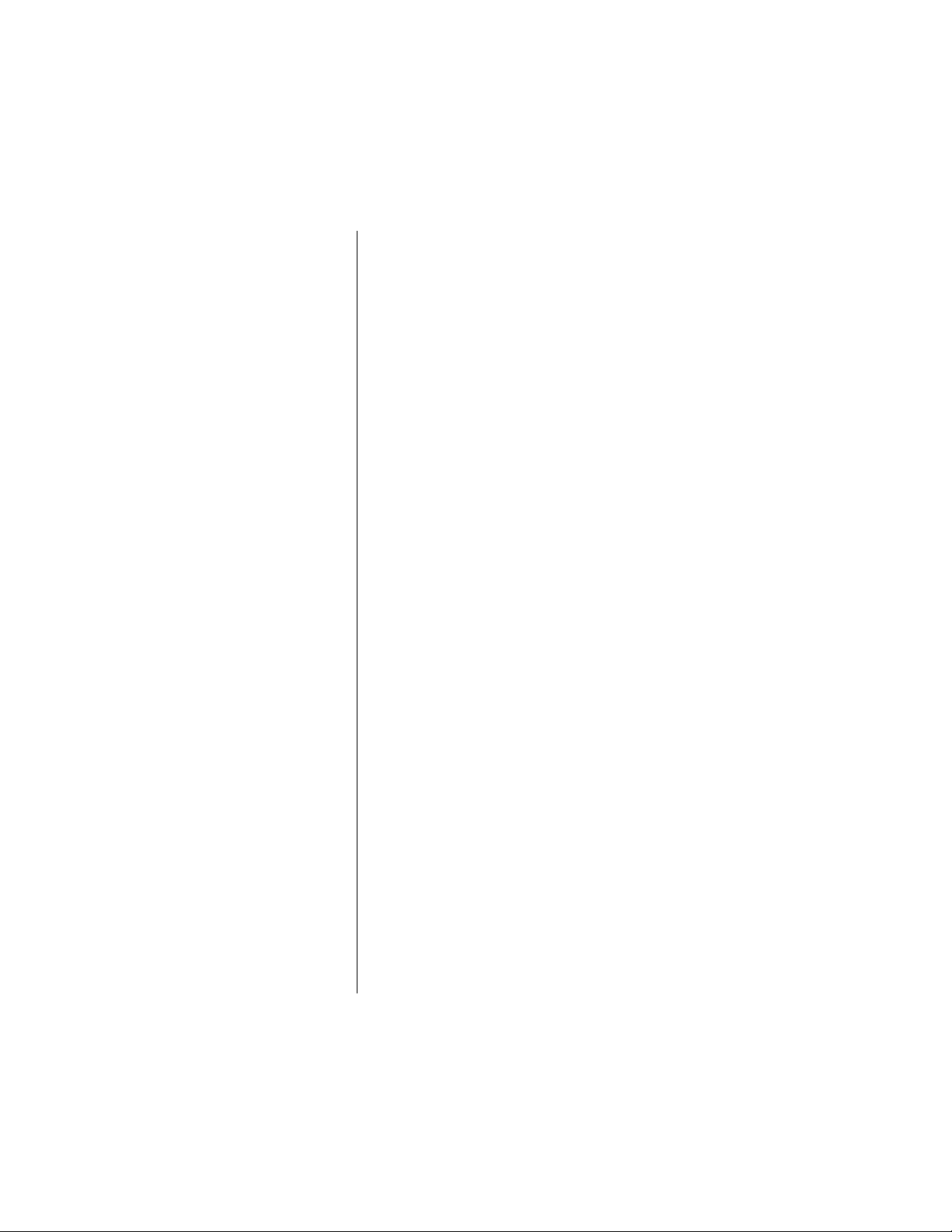
Switching Between Numbers . . . . . . . . . . . . . 82
Selecting a Cellular System . . . . . . . . . . . . . . 83
Reviewing Feature Settings . . . . . . . . . . . . . . . 84
Blocking Incoming Calls . . . . . . . . . . . . . . . . . 85
Activating Automatic
Hands-Free . . . . . . . . . . . . . . . . . . . . . . . . . . . 85
Activating Multiple Key Answer . . . . . . . . . . . . 86
Activating Open to Answer . . . . . . . . . . . . . . . 86
Activating Automatic Answer . . . . . . . . . . . . . . 87
Selecting Battery Options—Power Save Mode 88
Displaying System Identification . . . . . . . . . . . 88
Selecting Language . . . . . . . . . . . . . . . . . . . . 89
Using the Message Center
. . . . . . . . . . . . . . . . 90
Road Map for Message Center 91
Using Short Messaging . . . . . . . . . . . . . . . . . . 92
Using Voice Mail . . . . . . . . . . . . . . . . . . . . . . . 97
Using Caller ID . . . . . . . . . . . . . . . . . . . . . . . . 97
Setting the Scrolling Speed . . . . . . . . . . . . . . 100
Selecting Message Key Options . . . . . . . . . . 100
Reference Information
. . . . . . . . . . . . . . . . . . . 102
Accessory Options . . . . . . . . . . . . . . . . . . . . 102
Troubleshooting 105
Index
. . . . . . . . . . . . . . . . . . . . . . . . . . . . . . . . . 108
Patent Information
. . . . . . . . . . . . . . . . . . . . . . 112
vi
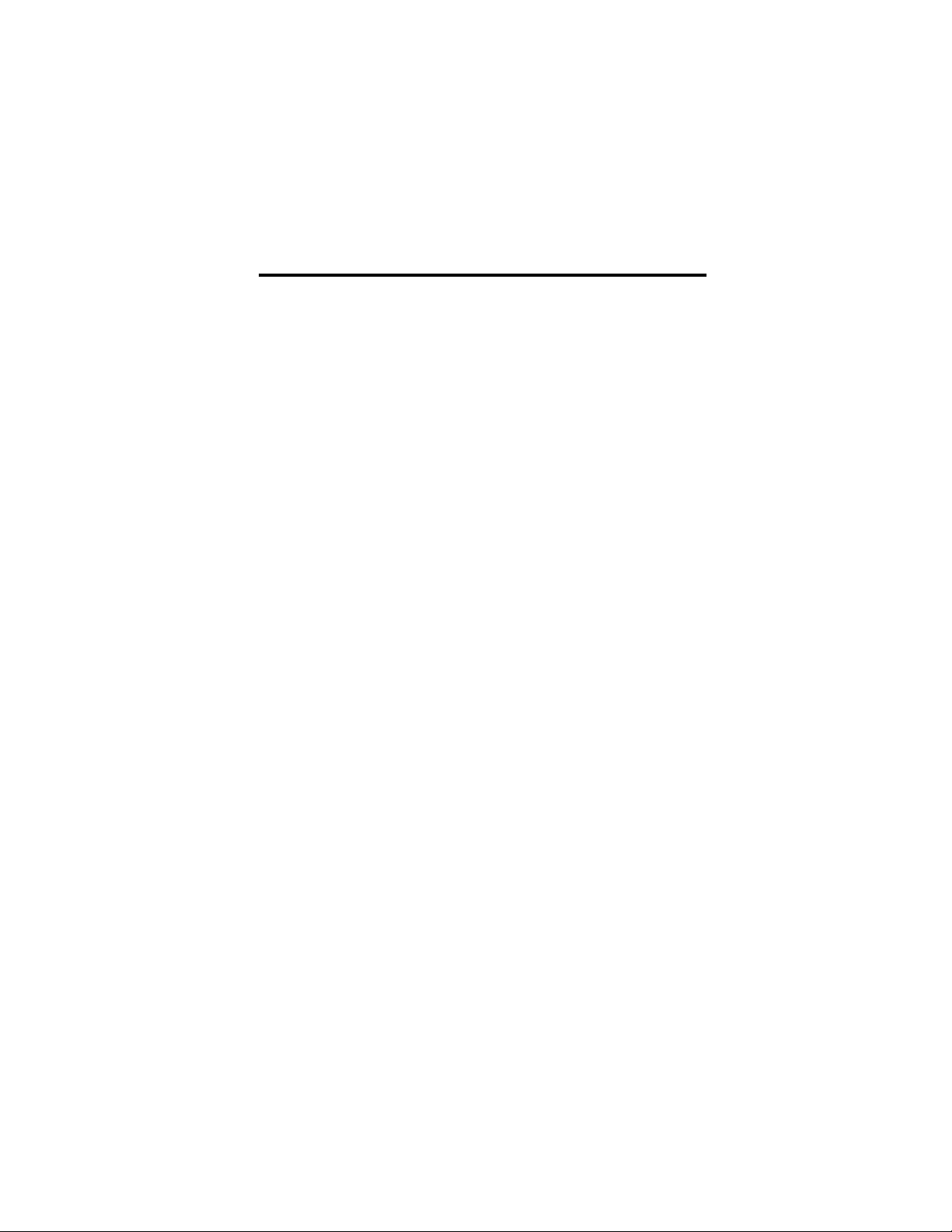
Safety Information
Important: Read this information before using your
wireless handheld phone.
Exposure to Radio Frequency Signals
Your wireless handheld portable telephone is a low
power radio transmitter and receiver. When it is ON,
it receives and also sends out radio frequency (RF)
signals.
In August 1996, The Federal Communications
Commissions (FCC) adopted RF exposure
guidelines with safety levels for handheld wireless
phones. Those guidelines are consistent with safety
standards previously set by both U.S. and
international standards bodies:
•
American National Standards Institute (ANSI)
IEEE. C95. 1-1992
•
National Council on Radiation Protection and
Measurement (NCRP) Report 86
•
International Commission on Non-Ionizing
Radiation Protection (ICNIRP) 1996
Those standards were based on comprehensive
and periodic evaluations of the relevant scientific
literature. For example, over 120 scientists,
engineers, and physicians from universities,
government health agencies, and industry
reviewed the available body of research to develop
the ANSI Standard (C95.1).
The design of your phone complies with the FCC
guidelines (and those standards).
Antenna Care
Use only the supplied or an approved replacement
antenna. Unauthorized antennas, modifications, or
attachments could damage the phone and may
violate FCC regulations.
7
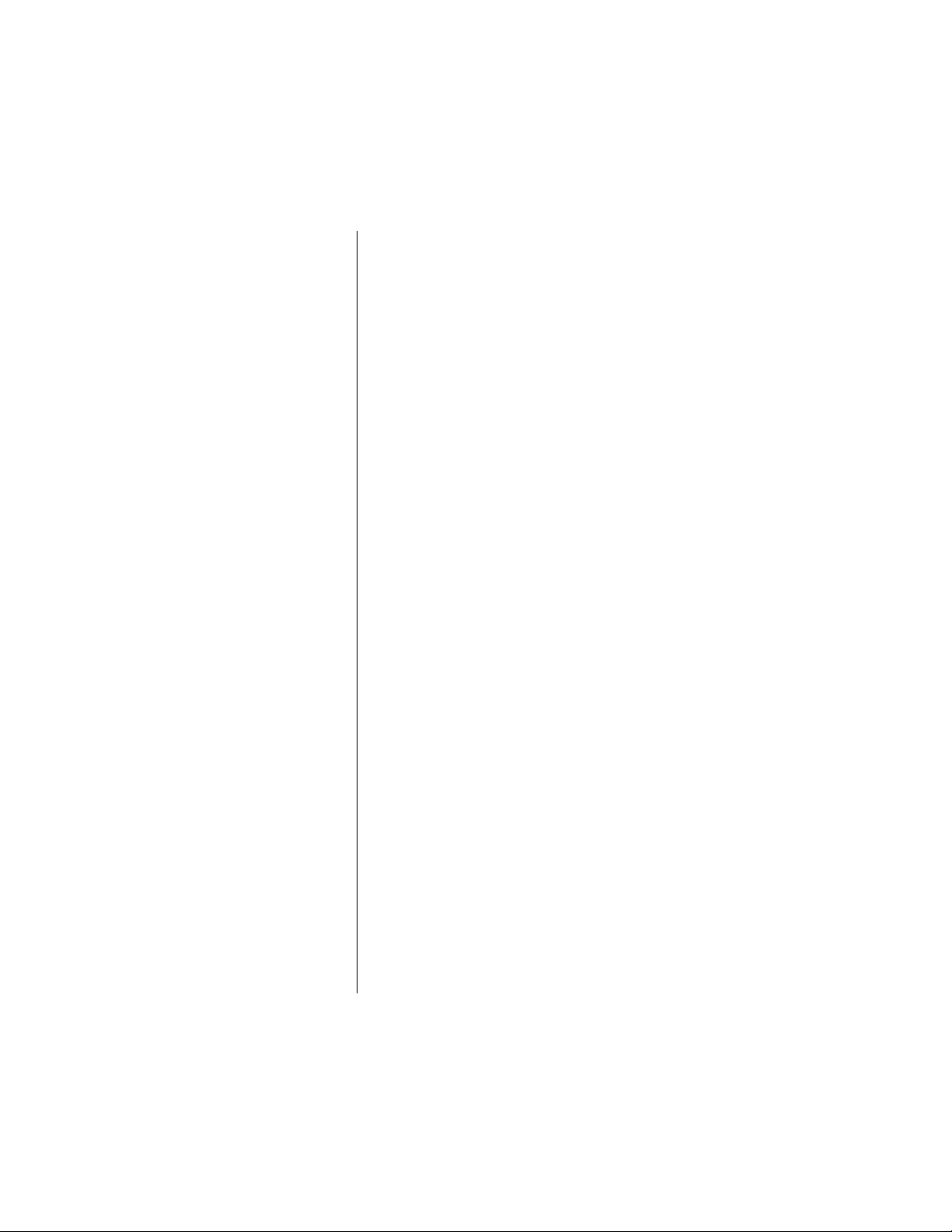
8
Phone Operation
Normal Operation
Hold the phone as you would any other telephone,
with the antenna pointed up and over your
shoulder.
Tip on Efficient Operation
To operate your phone most efficiently, do not touch
the antenna unnecessarily when the phone is in
use. Contact with the antenna affects call quality
and may cause the phone to operate at a higher
power level than otherwise needed.
Batteries
Caution: All batteries can cause property damage,
injury, or burns if a conductive material, such as
jewelry, keys or beaded chains, touches exposed
terminals. The material may complete an electrical
circuit and become quite hot. To protect against
such unwanted current drain, exercise care in
handling any charged battery, particularly when
placing it inside your pocket, purse, or other
container with metal objects. When the battery is
detached from the phone, your batteries are
packed with a protective battery cover; please use
this cover for storing your batteries when not in use.
Driving
Check the laws and regulations on the use of
wireless telephones in the areas where you drive.
Always obey them. Observe the following
guidelines when using your phone while driving.
•
Give full attention to driving--driving safely is
your first responsibility.
•
Use hands-free phone operation, if available.
•
Pull off the road and park before making or
answering a call if driving conditions so
require.
Safety Information
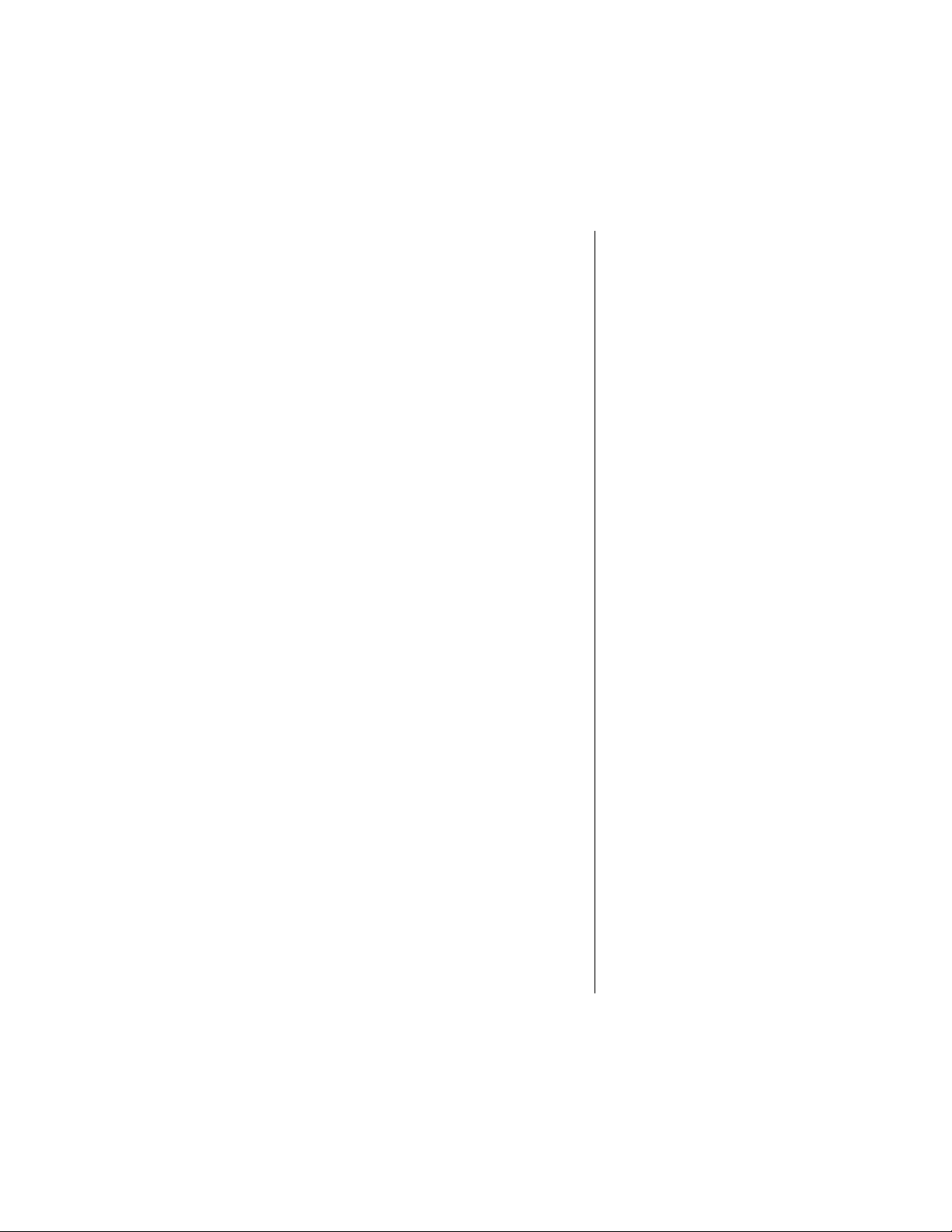
Electronic Devices
Most modern electronic equipment is shielded from
RF signals. However, certain equipment may not be
shielded against the RF signals from your wireless
phone.
Pacemakers
The Health Industry Manufacturers Association
recommends that a minimum separation of six
inches (6") be maintained between a handheld
wireless phone and a pacemaker to avoid potential
interference with the pacemaker. These
recommendations are consistent with the
independent research by and recommendations of
Wireless Technology Research.
Persons with pacemakers:
•
should ALWAYS keep the phone more than
six inches from their pacemaker when the
phone is turned ON
•
should not carry the phone in a breast pocket
•
should use the ear opposite the pacemaker
to minimize the potential for interference
•
should turn the phone OFF immediately if you
have any reason to suspect that interference
is taking place
Hearing Aids
Some digital wireless phones may interfere with
some hearing aids. In the event of such
interference, you may want to consult your hearing
aid manufacturer to discuss alternatives.
9
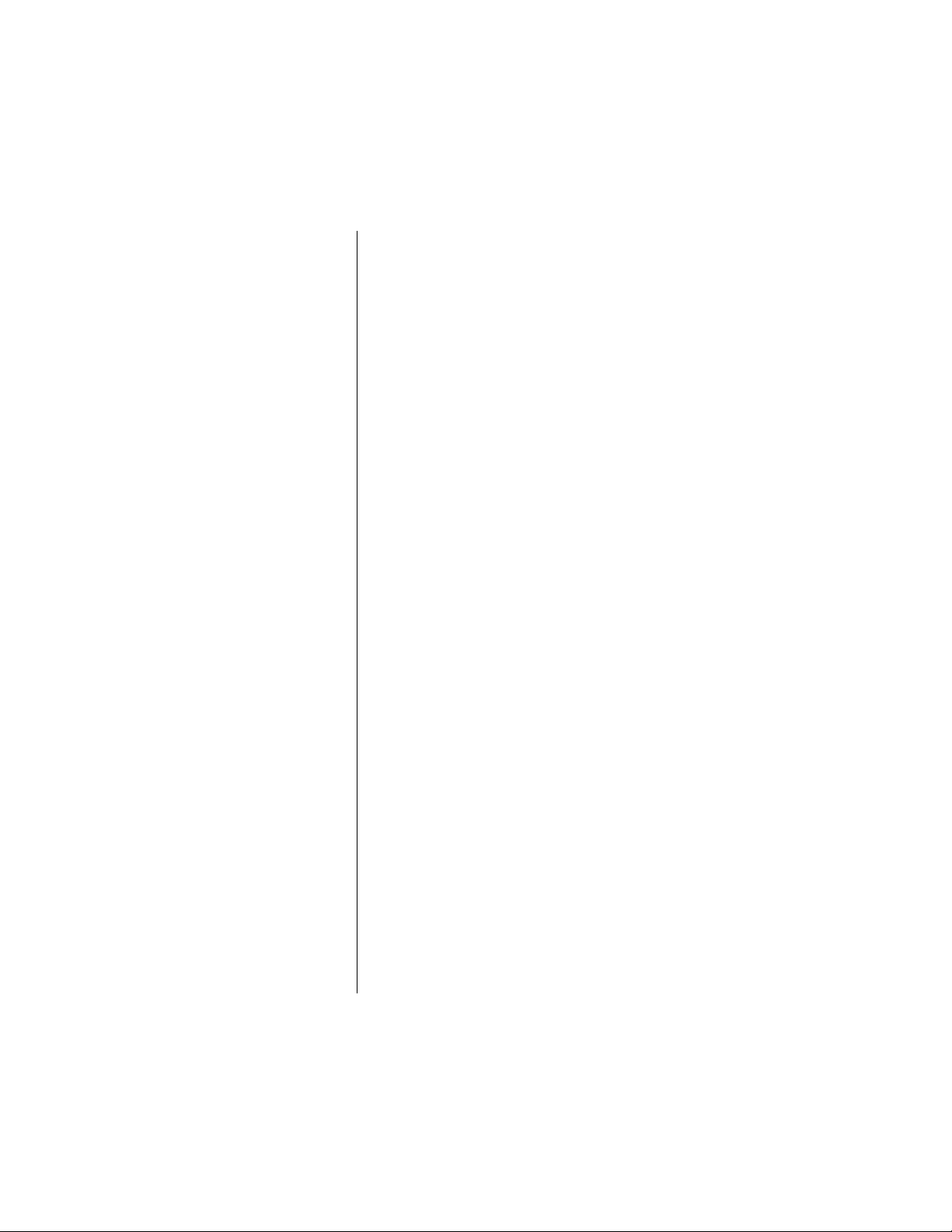
10
Other Medical Devices
If you use any other personal medical device,
consult the manufacturer of your device to
determine if it is adequately shielded from external
RF energy. Your physician may be able to assist
you in obtaining this information.
Turn your phone OFF in health care facilities when
any regulations posted in these areas instruct you
to do so. Hospitals or health care facilities may be
using equipment that could be sensitive to external
RF energy.
Vehicles
RF signals may affect improperly installed or
inadequately shielded electronic systems in motor
vehicles. Check with the manufacturer or its
representative regarding your vehicle. You should
also consult the manufacturer of any equipment
that has been added to your vehicle.
Posted Facilities
Turn your phone OFF in any facility where posted
notices so require.
Aircraft
FCC regulations prohibit using your phone while in
the air. Switch OFF your phone before boarding an
aircraft.
Blasting Areas
To avoid interfering with blasting operations, turn
your phone OFF when in a “blasting area” or in
areas posted: “Turn off two-way radio.” Obey all
signs and instructions.
Potentially Explosive Atmospheres
Turn your phone OFF and do not remove your
battery when you are in any area with a potentially
explosive atmosphere. Obey all signs and
instructions.
Safety Information
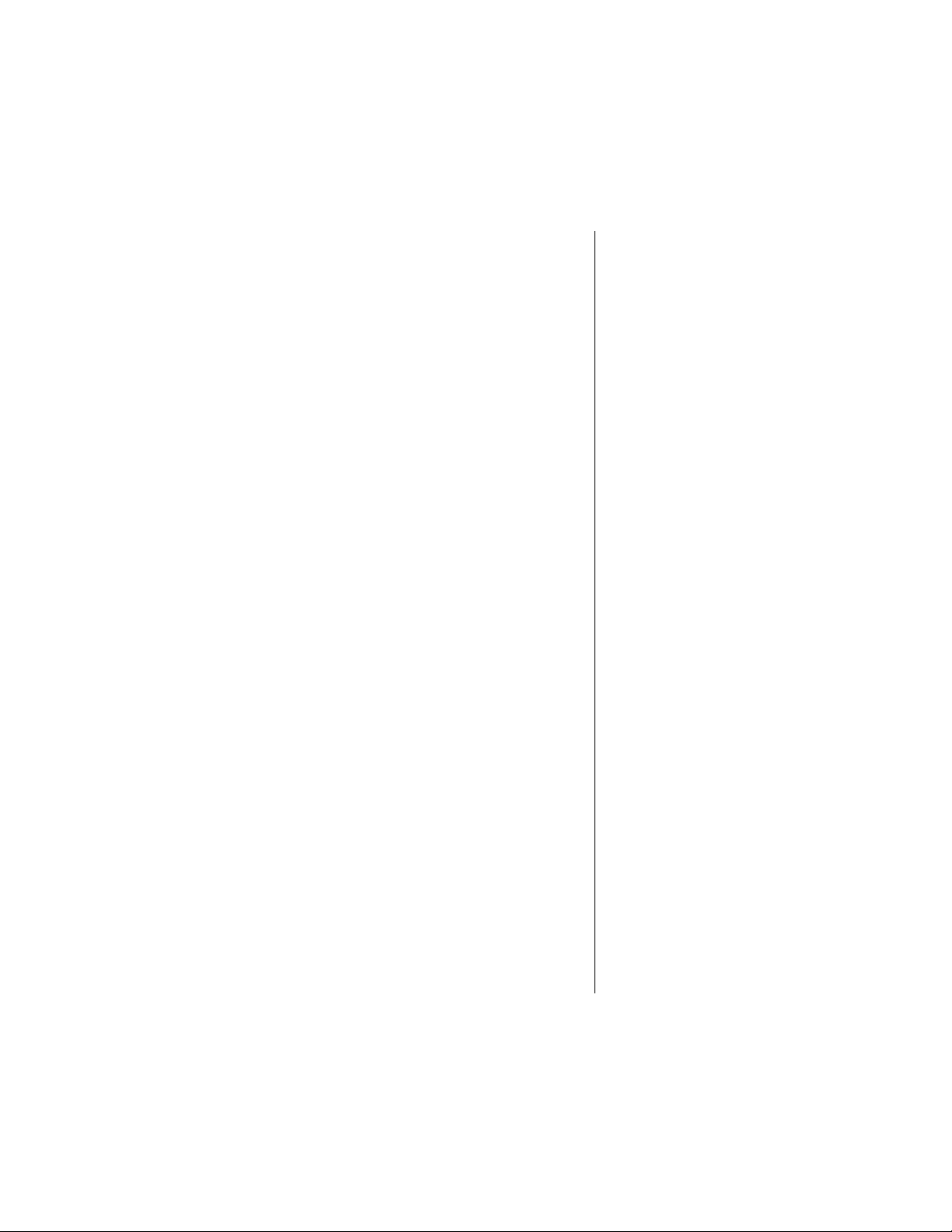
Sparks from your battery in such areas could cause
an explosion or fire resulting in bodily injury or even
death.
Areas with a potentially explosive atmosphere are
often but not always clearly marked. They include,
but are not limited to: fueling areas such as
gasoline stations; below deck on boats; fuel or
chemical transfer or storage facilities; areas where
fuel odors are present (for example, if a gas/
propane leak occurs in a car or home); areas where
the air contains chemicals or particles, such as
grain, dust, or metal powders; and any other area
where you normally would be advised to turn off
your vehicle engine.
For Vehicles Equipped with an Air Bag
An air bag inflates with great force. Do NOT place
objects, including both installed or portable
wireless equipment, in the area over the air bag or
in the air bag deployment area. If in-vehicle
wireless equipment is improperly installed and the
air bag inflates, serious injury could result.
US050498REV
11
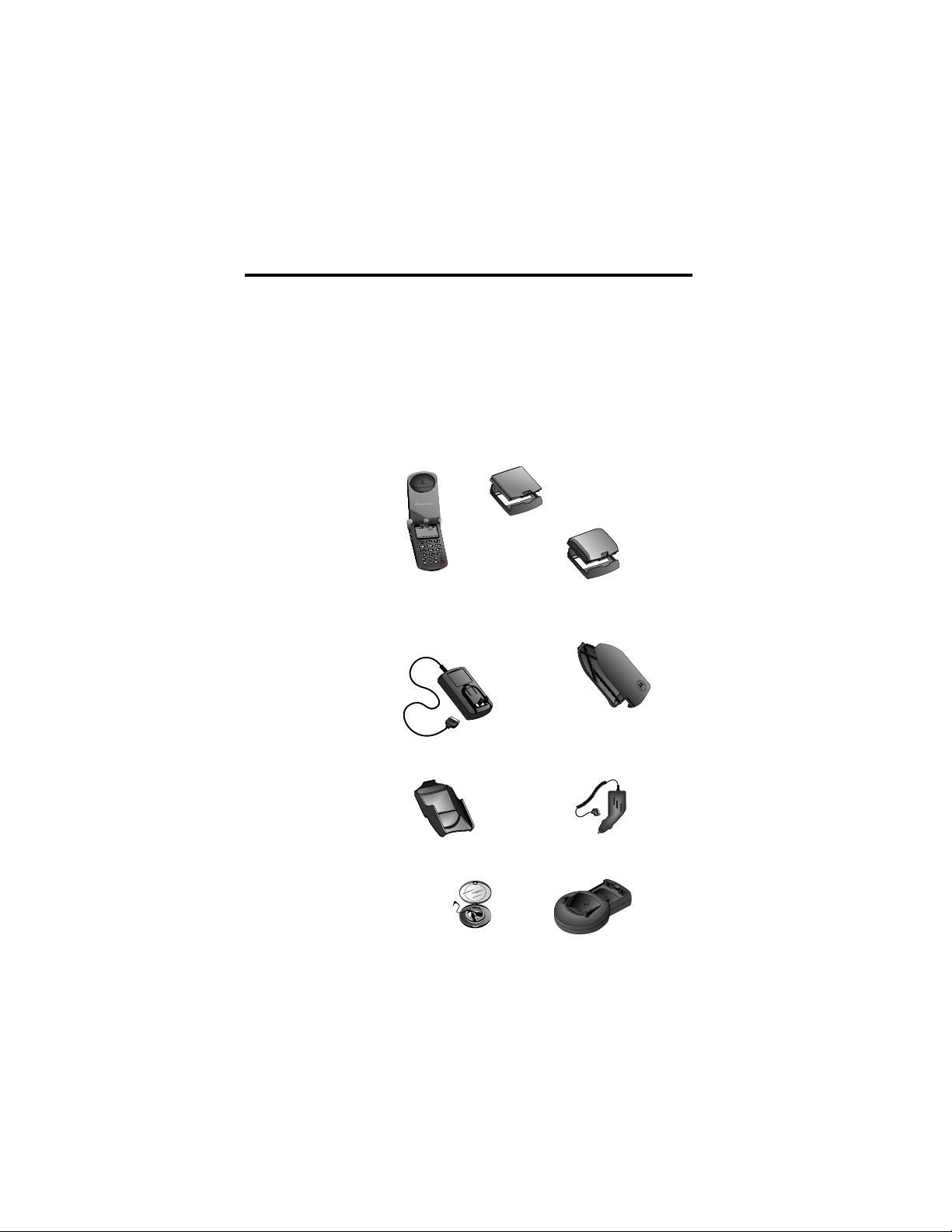
Overview
12
Package Content Options
Your Digital StarTAC™ cellular phone is typically
packed with a transformer charger and at least one
battery. Below is a sampling of the different
package options.
Note:
Your phone and accessories may not look
exactly as pictured.
Slim Main Battery
with Battery
Digital
Motorola StarTAC Phone
Fig. 002
CMYK
Digital StarTAC™
Cellular
AC Adapter
NEW
Holster
Heads
Standard Main
Battery with Battery
Slim Auxiliary
Battery
Cigarette Lighter
NEW Desktop Charger
(AC Adapter required)
Overview

Phone Overview
See the inside front cover of this guide for a
diagram of the components described below.
Antenna —Provides superior connectability. Does
not extend.
Earpiece —Ultra-compact phone speaker.
Accessory Connector Port —Provides the
connections for an external power supply and
vehicular and data accessories.
Headset Jack
optional headset.
Microphone
conversation.
Function Keys
¡
—Turns the phone On and Off.
ƒ
—Acts as a “shift” key to access the secondary
functions of other keys.
‰
—Recalls phone numbers from memory.
¬
—Stores phone numbers into memory.
Ç
—Clears characters from the screen.
—Ends phone calls.
º
—Places or answers calls.
æ
«
and
memory entries and menu features.
Message Center Button —Allows access to
digital messages, voice mail messages, and Caller
Line ID.
Smart Button
information from memory, place and end calls,
select menu features, and toggle features on and
off. The symbol “ ” in your display represents the
Smart Button.
or
Volume Keys
keys can adjust keypad, earpiece, and ringer
—Provides the connection for an
—Positioned for convenient
»
—Can be used to scroll through
—Use the Smart Button to recall
—The upper and lower volume
Phone Overview 13

volume. After pressing the Smart Button, the
volume keys also scroll through memory entries
and menu features.
Understanding the Guide
Key Presses
Key presses are represented in this guide using
symbols so that you may locate and use the
required sequence quickly. A sequence of key
presses may be shown as follows:
14
ƒ ‚ ‡ Ç
This means you should press
and then
‡,
simultaneously.
Ç
, in sequence, not
followed by
ƒ
‚,
Prompts and Messages
Your phone responds to key presses by displaying
either a prompt that guides you to the next action or
a message confirming that your action is complete.
Prompts and messages are represented in this
guide in LCD style, for example:
Reset Timer
.
Short Cuts and Tips
In the margins of your guide are short cuts and
useful hints and ways to improve your phone’s
performance. These are especially helpful for
experienced Motorola Users, who can find many of
the same key sequences used with other Motorola
models.
Overview
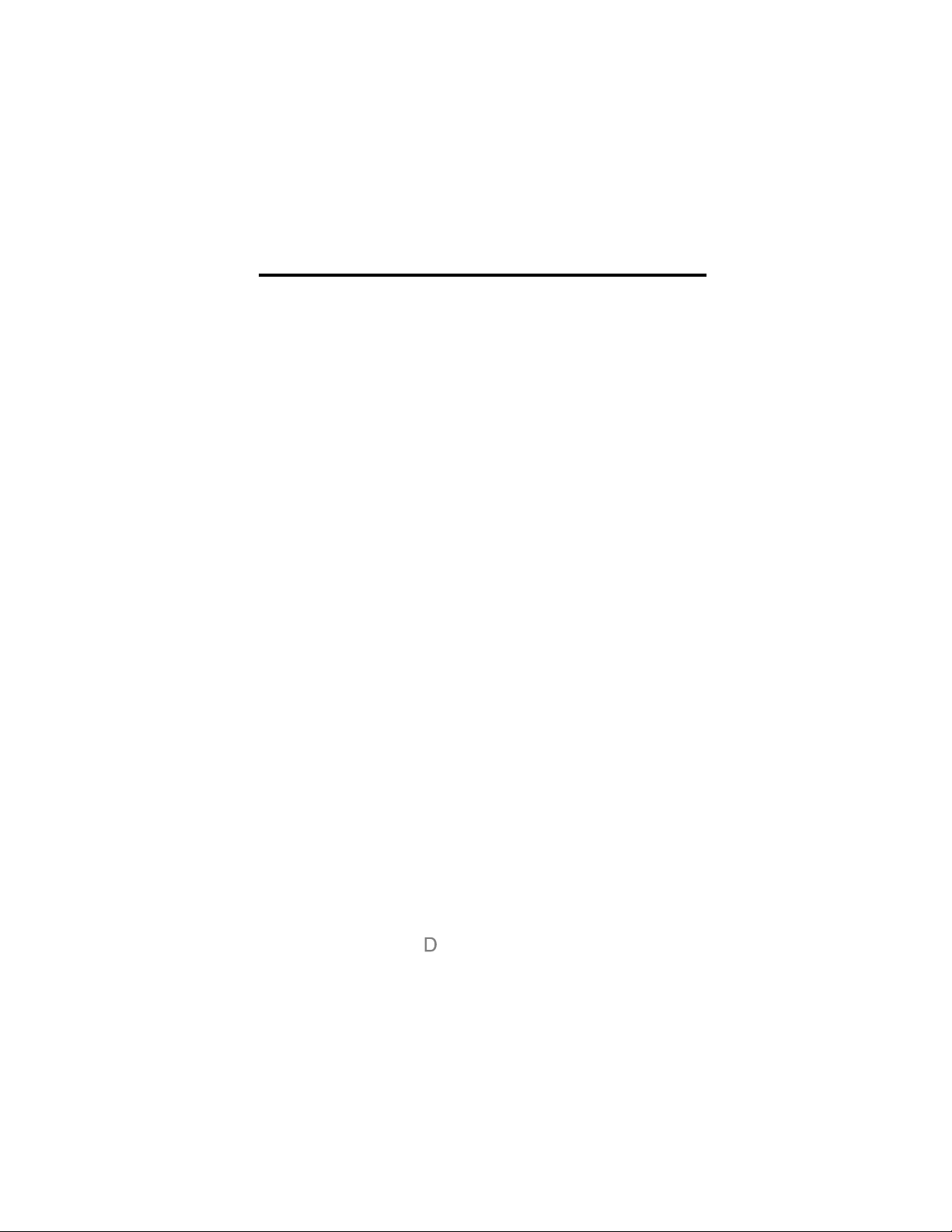
Using the Battery
About Your Batteries
Your Digital StarTAC™ phone can use either Lithium
Ion (LiIon) or Nickel Metal Hydride (NiMH) batteries.
Batteries are available in these sizes: Slim,
Standard, and Extra Capacity.
Your phone can use two batteries at the same time.
You can use any single battery or battery
combination to fit your needs. You can even extend
your talk-time by attaching an auxiliary battery at
any time, without interrupting your call.
•
All times are approximate and depend on network,
signal strength, and the function selected.
Battery Talk-Time and Standby-Time
Talk-time
phone before the battery is fully discharged.
Standby-time
not used for talking.
Notes:
refers to the time you can talk on your
is the time that your phone is on but
• Talking on the phone uses more power than
leaving it idle. The more power you use for
talking, the less you’ll have for standby-time,
and vice-versa.
For a complete measure of talk-time or
standby-time, simply combine the time
shown for your main battery to the time
shown for your auxiliary battery.
•
All times depend on the battery used,
network configuration, signal strength, and
the features selected.
•
Your phone will operate more efficiently in
Digital mode. If the icon is displayed,
your phone’s performance will be reflected in
15
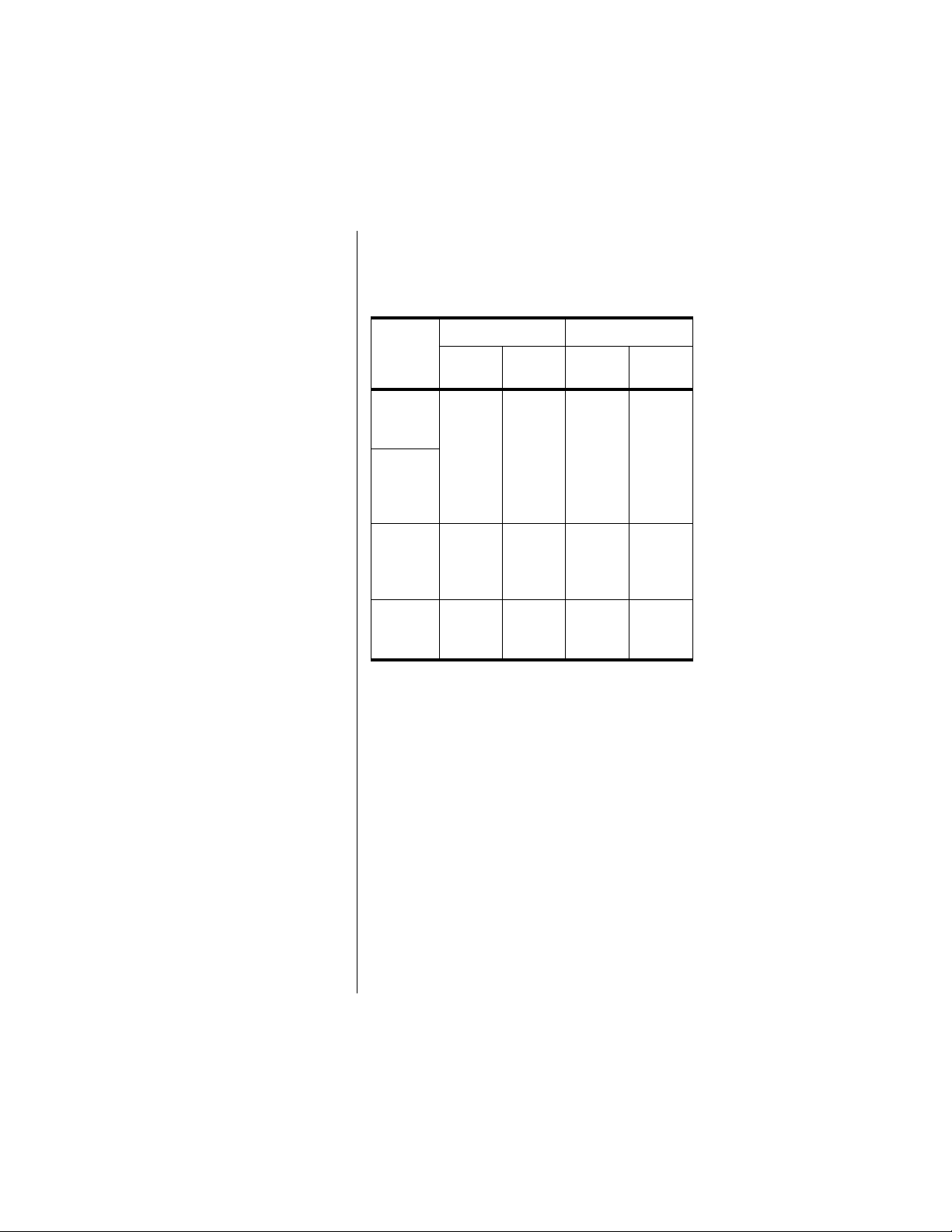
the digital section of the table below.
Otherwise, refer to the Analog section.
The following table shows ranges for battery talktimes and standby times.
Digital Analog
Battery
Slim Main
LiION
500mAH
Standard
Main
NiMH
(500mAH
Talk
(up to)
64 min. 78 hrs. 36 min. 21 hrs.
Standby
(up to)
Talk
(up to)
Standby
(up to)
16
Extra
Capacity
LiION
900 mAH
Slim Auxiliary LiION
900 mAH
110 min. 135 hrs. 63 min. 36 hrs.
220 min. 270 hrs. 126 min. 72 hrs.
Storing and Disposing of Batteries
To prolong the life of your batteries, do not expose
them to temperatures below -10°C (14°F) or above
45°C (113°F). Always take your phone with you
when you leave your car.
To dispose of batteries, check with your local
recycling center for a battery recycler near you.
Never dispose of batteries in a fire.
Caution:
metal objects to contact or short-circuit the battery
terminals.
To prevent injuries or burns, do not allow
Using the Battery
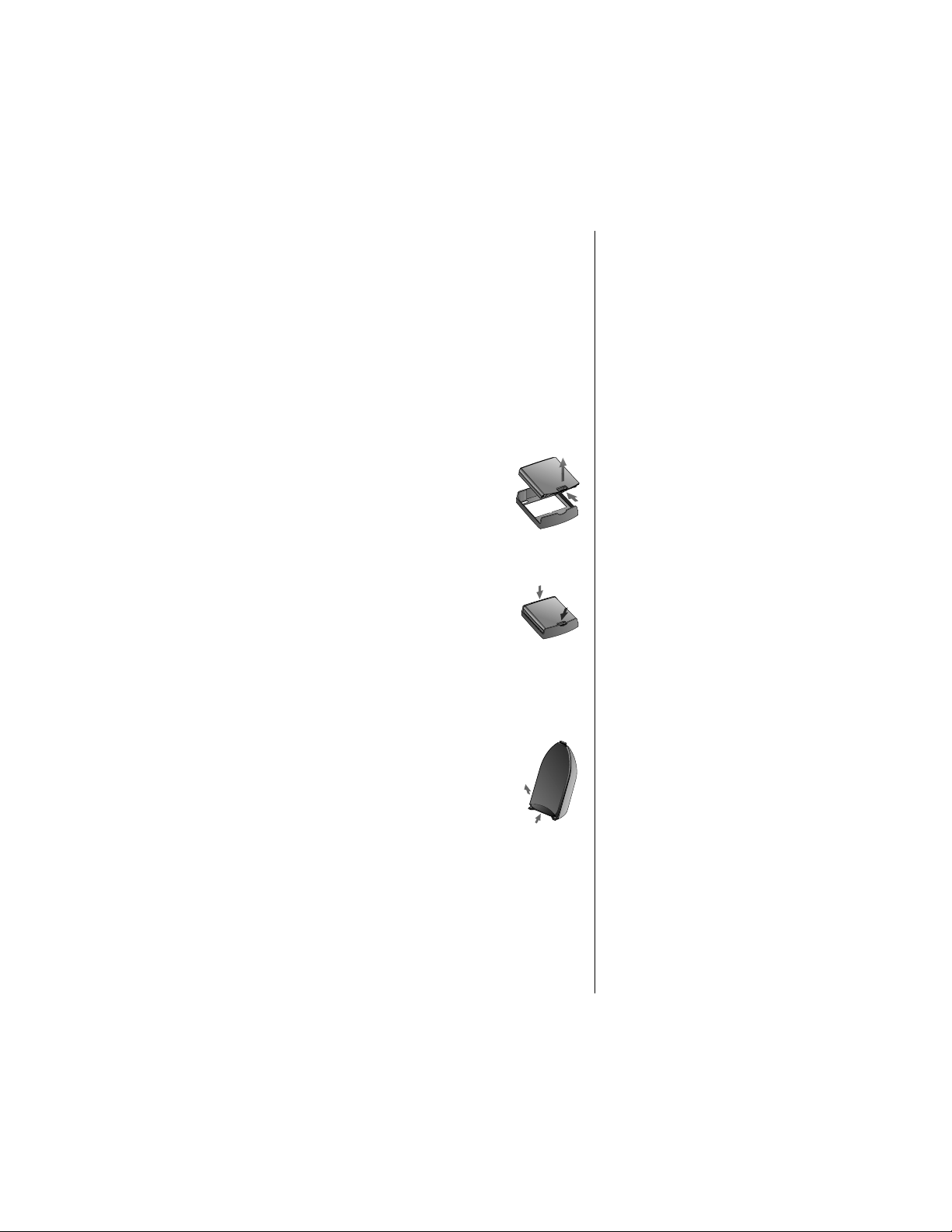
Removing and Attaching
Battery Covers
Your phone’s batteries are shipped uncharged and
fitted with protective covers. Before you install the
batteries, remove these covers, and save them for
storing unused batteries. The covers prevent metal
objects from contacting the battery terminals,
reducing the risk of injury or damage from a battery
short circuit.
Removing the Main Battery Cover
1.
2.
1.
Press and hold the release latch.
Pull the battery upward, out of its
cover.
Attaching the Main Battery
Cover
Set the edge of the battery
opposite the release latch into the
cover.
2.
Lower the release latch side of
the battery into the cover until the latch clicks
into place.
Removing the Auxiliary Battery Cover
1. Hold the battery securely with one
hand.
2. With the thumb of your other
hand, push the base of the cover
upward.
3. Continue pushing until the cover slides free
of the pins on the bottom of the battery, and
swing the cover away from the battery.
Removing and Attaching Battery Covers 17
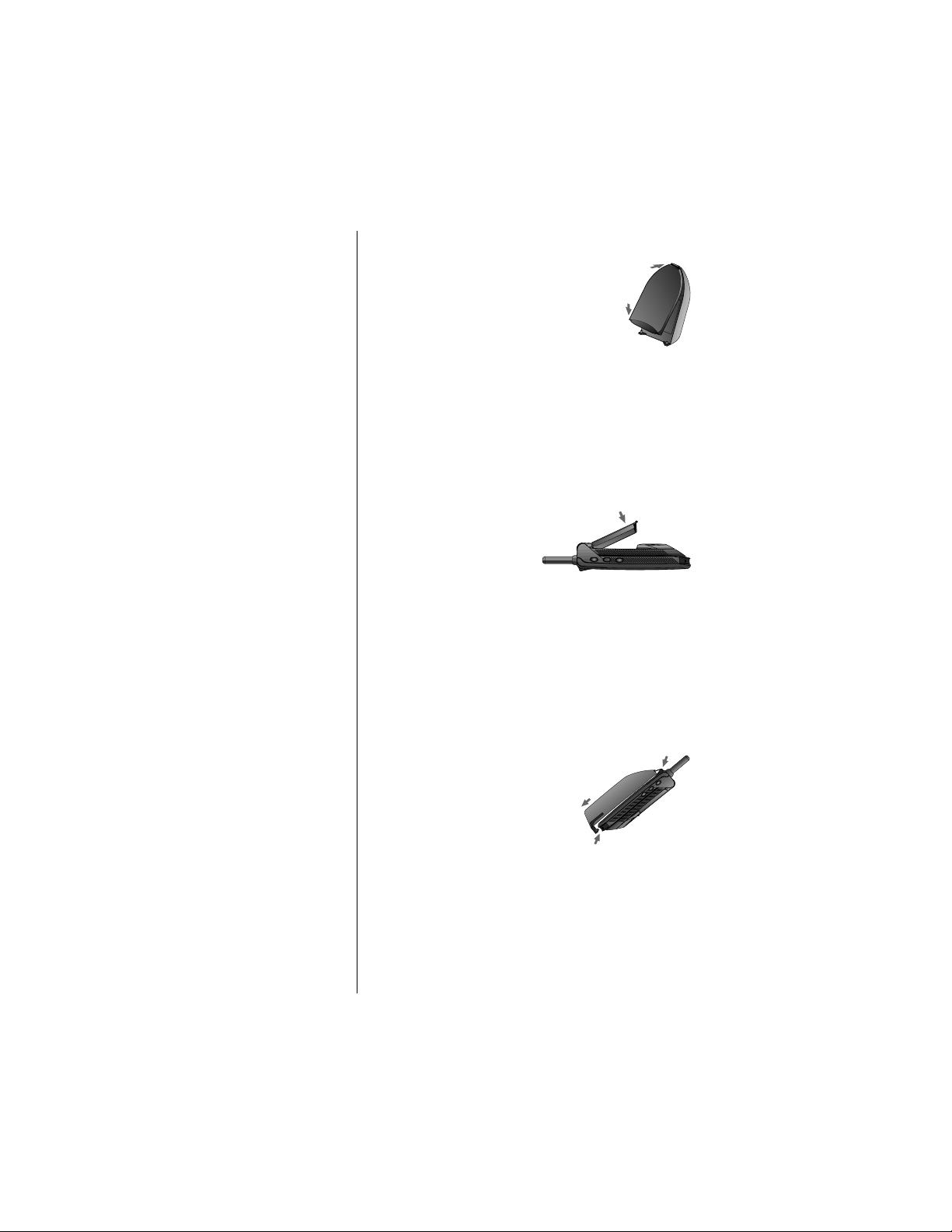
Attaching the Auxiliary Battery Cover
1. Slide the curved end of the
cover onto the hook on top of
the battery.
2. Push the cover firmly upward
until the base of the cover slides
past the battery pins; then
release.
Installing and Removing
Batteries
Installing a Main Battery
1. Set the edge of the
battery opposite
the release latch
into the cover.
2. Press the release latch side of the battery into
the cover until the latch clicks into place
Removing a Main Battery
1. Press and hold the release latch.
Installing an Auxiliary Battery
18 Using the Battery
2. Pull the battery upward, out of the phone.
1. Place the hook on the
battery into the slot on the
back of the phone.
2. Pull the battery toward
the bottom of the phone
until the two pins click
into place.
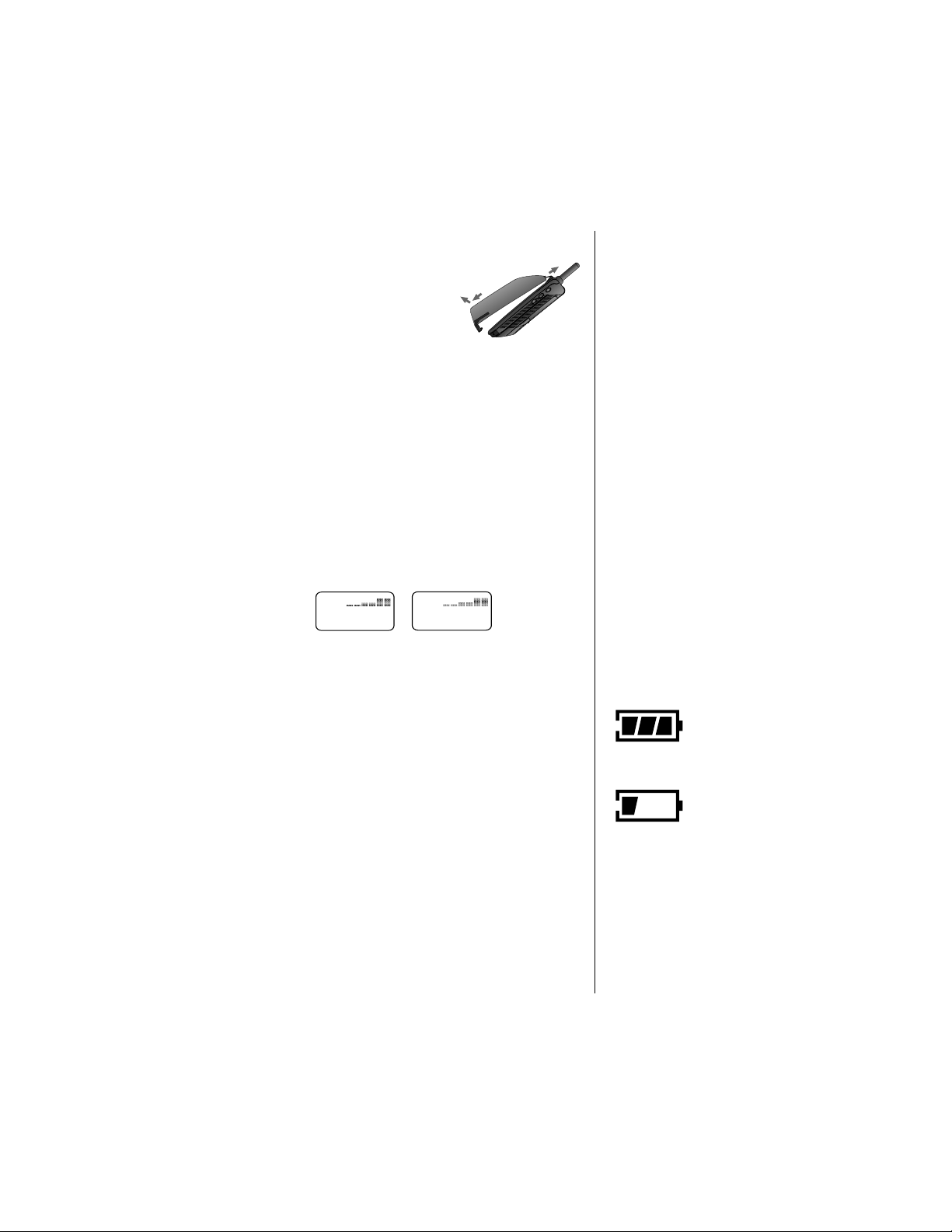
Removing an Auxiliary Battery
Slide the battery down
until the two pins
release from the base of
the phone—then lift the
battery off.
Checking Battery Levels
Battery Level Indicator
The three bar segments on your phone’s Battery
Level Indicator display the amount of charge
remaining in your battery. The more segments
visible, the greater the charge.
For a detailed battery level reading:
Press
ƒ ›.
You will see one of the following:
Batt
Main
The more segments filled on the fuel gauge,
the greater the charge.
Batt
Auxiliary
Low Battery Warning
When the battery level is low and only a few
minutes of talk-time remain, your phone signals you
in three ways:
• Low Battry appears in the first line of the
display.
• No bar segments are highlighted.
• A short tone plays periodically.
To confirm low battery signals:
Press
ƒ ›.
Checking Battery Levels 19
High
Low
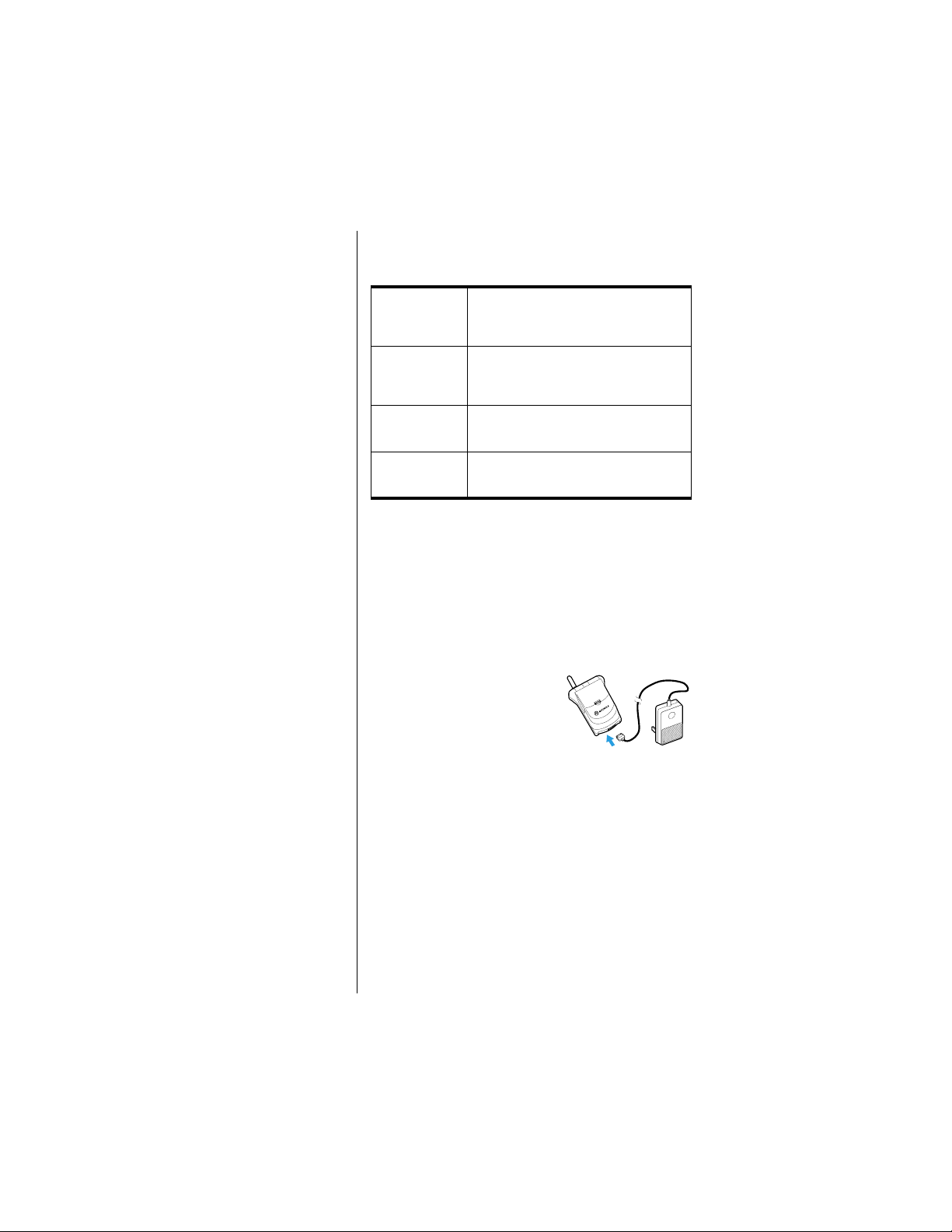
Power Status Messages
You may also see one of the following messages:
Tip:
You can still
place and
answer calls
while using
either the
internal
charger or the
cigarette lighter
adapter.
Remember that
talking on the
phone requires
energy, so
charging will
take more time.
To place the
phone in
charger-only
mode, press
¡
once.
Batt
Auxiliary
Batt Main
Charging
Auxiliary
Charging
Main
Auxiliary and/or main batteries fitted;
the phone is operating from the
auxiliary battery.
Auxiliary and/or main batteries fitted;
the phone is operating from the main
battery.
Auxiliary and main batteries fitted; the
auxiliary battery is being charged.
Auxiliary and/or main batteries fitted;
the main battery is being charged.
Charging Batteries
Using the Internal Charger
Your phone has a built-in battery charger. Using
either the AC or cigarette lighter adapter, you can
plug the handset directly into a power source to
charge any attached batteries.
To charge:
1. Plug the AC adapter or
cigarette lighter
adapter into the
accessory connector
on the bottom of your phone as shown, with
the release tab facing up.
2. Plug the power adapter into a 110V AC
electrical outlet. A beep-tone sounds, and
the battery icon flashes.
See “Charge Times” on page 23 for charge times.
.
20 Using the Battery
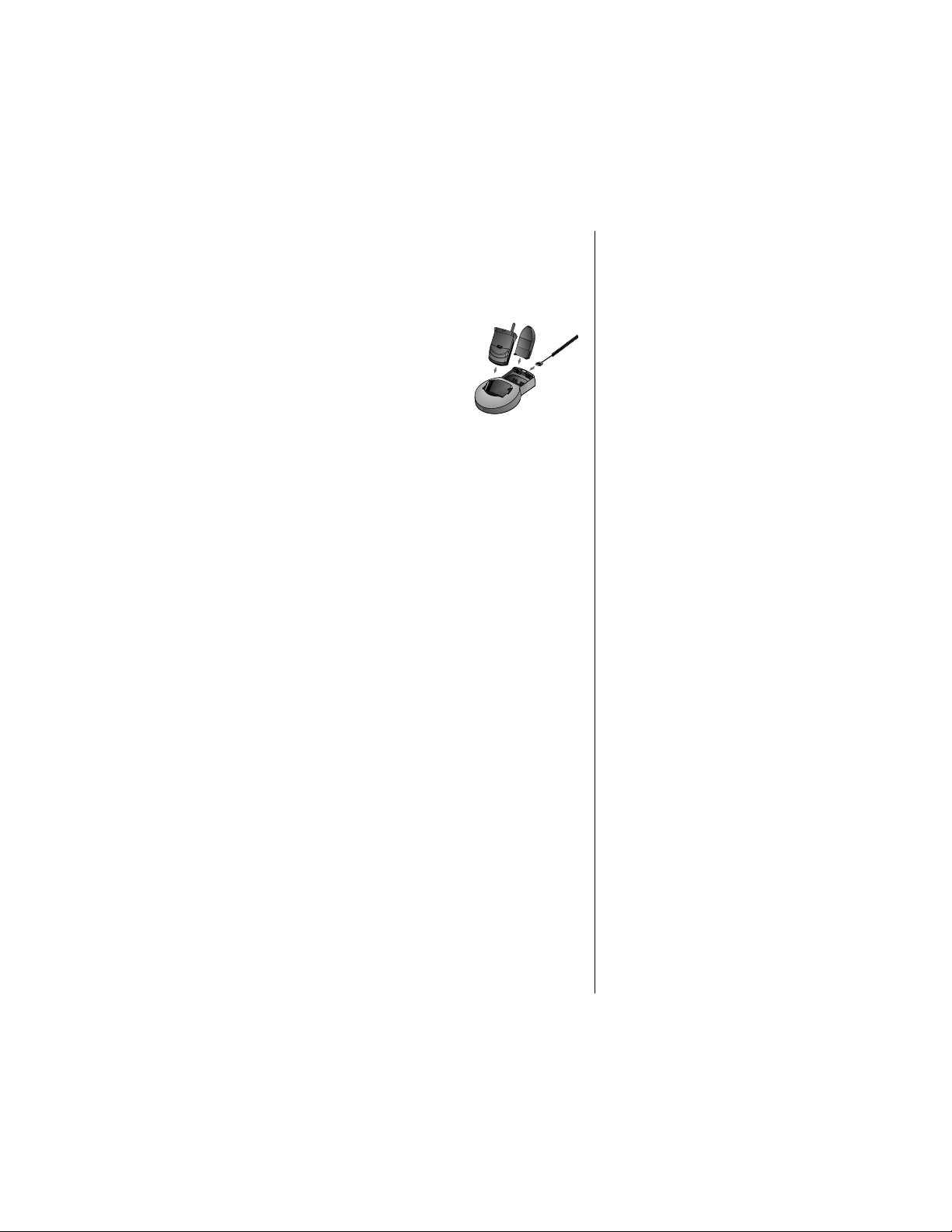
Using the Desktop Charger
You can use the desktop charger to charge
batteries while they are attached to your phone, or
you can charge a main battery separately.
To charge <REPLACE
GRAPHIC. PHONE AND
BETTERY SHOULD BE
ATTACHED>:
1. Plug the AC adapter into
the back of the charger,
release tab facing up.
2. Plug the other end of the adapter into an AC
wall socket.
3. With battery(ies) attached, place the phone
into the charger’s pocket.
Notes:
• The detachable plug assembly included with
your package can only be used for this
power supply. Do not plug it into any wall
outlet without the power supply.
• When the phone is charging, the battery level
indicator will flash. When the battery is fully
charged, this icon will stop flashing. If your
phone cannot charge the battery, this
indicator will not appear.
Desktop Charger Indicator Lights
Red
—indicates that the battery is charging.
Flashing yellow
waiting its turn.
—indicates that the battery is
Tip:
If both a main
PUSH
and auxiliary
battery are
attached, the
main battery is
charged to
90% before the
auxiliary is
charged.
Green
—means the battery is charged within
approximately 90% of its capacity and can be
used. Charging the battery for an additional hour
brings it up to 100% capacity.
Flashing red
damaged and cannot be charged.
—indicates that the battery is
Charging Batteries 21
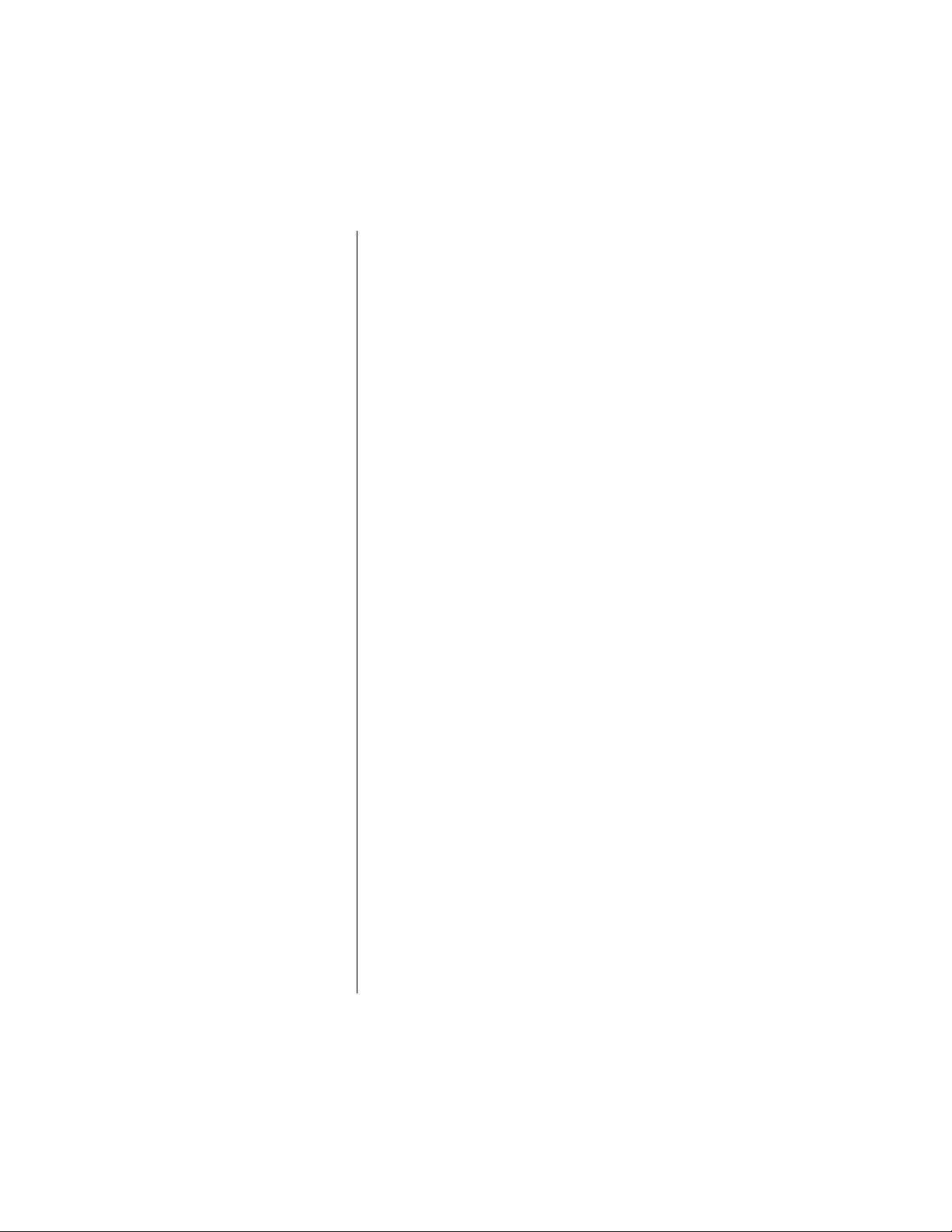
“batt” is
Tip:
printed on the
›
key as a
reminder.
Charging Two Batteries on the Phone
When you charge your phone with a main and
auxiliary battery attached, the main battery is
charged first.
To find out which battery is being charged:
Press
ƒ ›.
Note: If the battery cannot be charged and you
press
ƒ ›, you will see Invalid Battery.
Battery Charging Tips
To ensure that you enjoy maximum battery life and
use your battery to its fullest capacity:
• Always use Motorola approved battery
chargers.
• For the best results, Li-Ion batteries should
be charged using the E•P™ Desktop
Charger, or your phone’s internal charger.
• The battery should be at or near room
temperature when charging.
• When you don’t intend to use a battery for a
while, store it uncharged in a cool, dark, dry
place, such as a refrigerator.
A new NiMH battery may require several full
charge/discharge cycles in order to achieve its
optimum performance. After this initial charge, you
can recharge your battery at your convenience,
using the phone’s rapid travel charger.
Quick Change Power Source
(“Seamless Connection”)
The quick change feature enables you to switch
power sources while a call is in progress without
losing the call. If you hear a low-battery warning
while you are in a call, plug in the Cigarette Lighter
Adapter or AC Adapter.
22 Using the Battery
• Do not leave a NiMH battery connected to
any charger for longer than 24 hours.
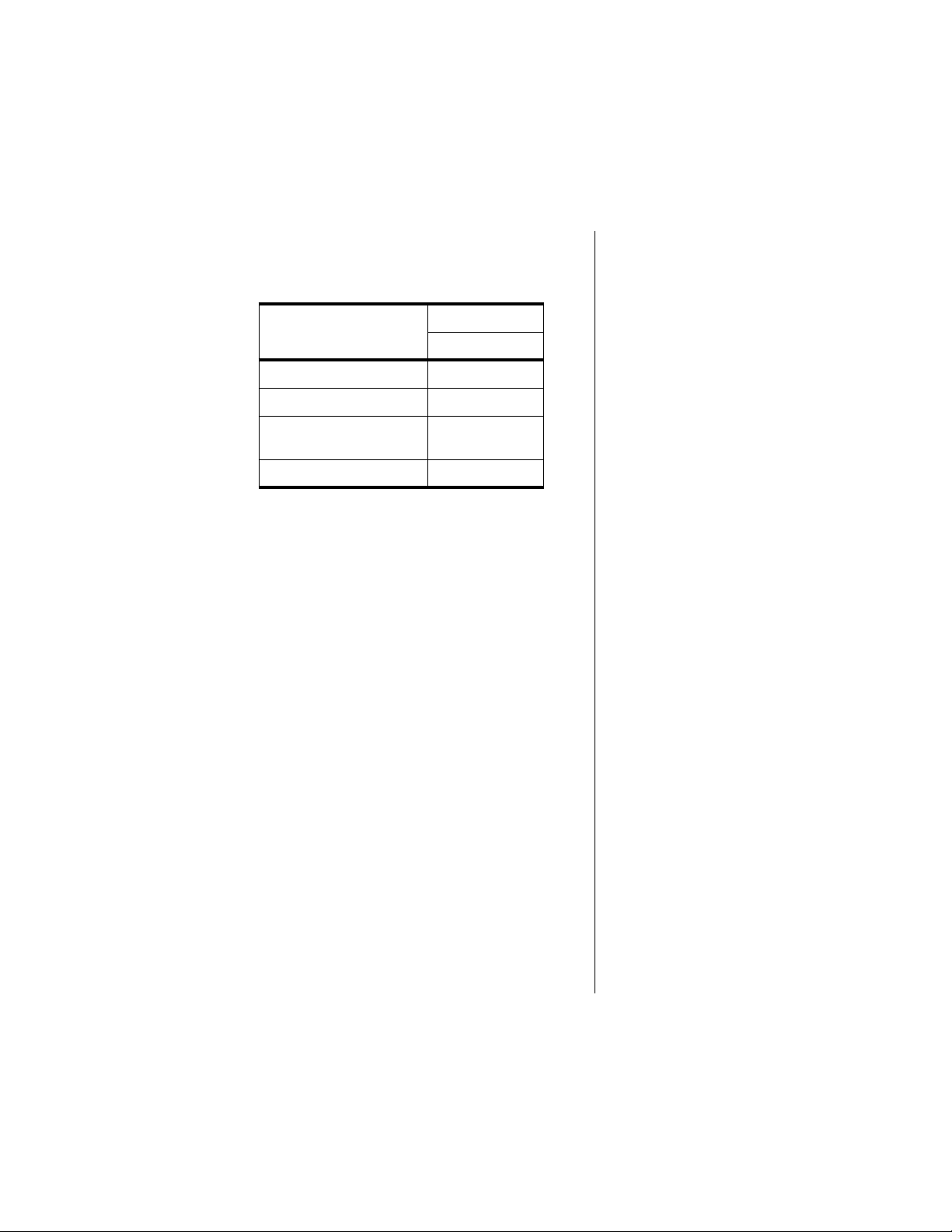
Charge Times
Locate your battery by type to see how long your
battery takes to charge to a 95% power level:
Battery Type
NiMH Main (500 mAH) 1.25
Slim LiION Main (500 mAH) 2.5
Extended LiON Main (900
mAH)
LiION Auxiliary (900 mAH) 3.0
Charge Time (hrs)
Internal Charger
3.0
After the battery reaches 95%, it begins to slow
charge until it is fully charged. It is normal for
batteries to become warm during charging.
Charging Batteries 23
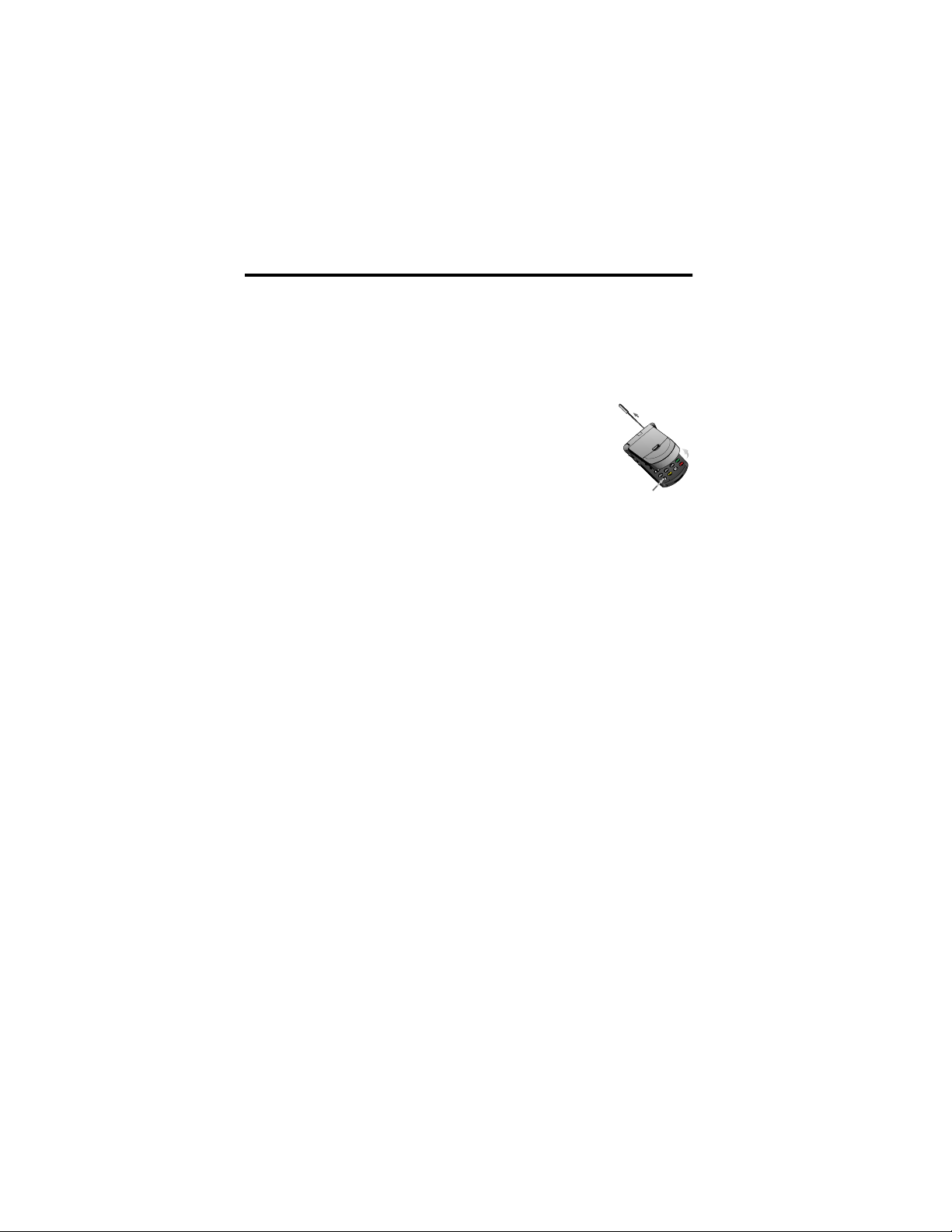
Using the Phone
Turning the Phone On and
Off
<NEW GRAPHIC WITH STUBBY ANTENNA>
1. Open your phone to expose
the keypad.
2. Press and hold ¡ to turn the
phone on. You will hear an
audible alert.
3. Press and hold
off. Powering down will be displayed, and
you will hear an audible alert.
¡ again to turn the phone
What You Will See
When you turn on your Digital StarTAC™, it
performs a self-test to let you know it is operational.
When the test is completed, the display shows:
• your phone number
• the Digital or Analog icon
• one of several possible greetings, such as
the name of your Service Provider
or
• an indication of local coverage area (Home
System) or non-local coverage (Public Roam)
<ADD DISPLAY GRAPHIC, LIKE CDMA, PAGE 2223>
24 Using the Phone
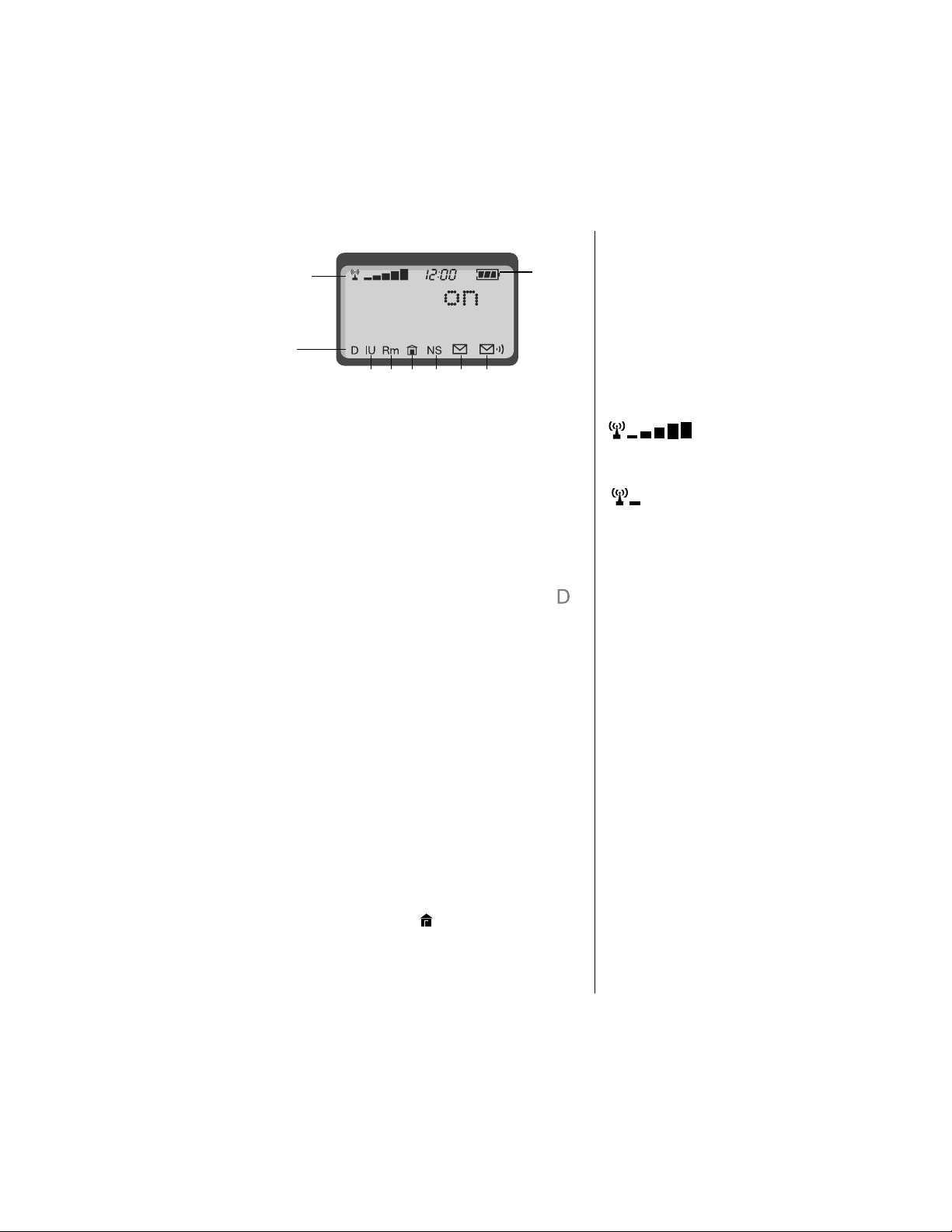
Reading the Indicators
1
9
2
3 45 6 7 8
Signal Strength Indicator (1)
The Signal Strength Indicator (SSI) indicates the
strength of your phone’s connection with the local
cellular system. A strong signal increases your
chances of placing and receiving calls. Low signal
strength can occur in a fringe area of the cellular
system. Buildings, tunnels, and bad weather can
block or interfere with reception.
Digital Indicator (2)
If you are in a digital coverage area, the digital
indicator flashes.
In Use Indicator (3)
The In Use (IU) Indicator flashes when a call is in
progress.
Roam Indicator (4)
The Roam (Rm) Indicator lights when the phone
accesses a cellular service outside your local
system. When you leave your service area, your
phone roams or seeks another cellular system until
it finds one. If your phone finds another service of
the same system type as your local service, the
Roam Indicator flashes slowly. If it finds a different
system type, it flashes quickly.
High
Low
In-Building Indicator (5)
The In-Building Indicator ( ) lights when the phone
accesses an In-Building Cellular System or other
non-public system.
Reading the Indicators 25

High
Low
No Service Indicator (6)
If you travel beyond the range of a cellular system,
the No Service (NS) Indicator flashes to let you
know that calls cannot be placed or received from
your location.
SMS Message Waiting Indicator* (7)
The Short Message Service (SMS) Message
Waiting Indicator ( ) is displayed when the phone
receives a message. The symbol flashes when your
message storage area is full.
Voice Message Waiting Indicator*(8)
The Voice Message Waiting Indicator ( ) is
displayed when your Voicemail has received a
message.
Battery Level Indicator (9)
The three bar segments on the Battery Level
Indicator show the amount of charge remaining in
your battery. The more segments you see, the
greater the charge. The phone alerts you to a low
charge in three ways:
• No bar segments are highlighted.
• Low Battry appears on your screen.
Tone Indicator
<ADD TEXT/NEW GRAPHICS FROM CDMA PG
25>
Power/Status Indicator
While wearing your phone in its holster or carrying
it, you can check the Power/Status indicator on top
of the phone for status information on your current
type of service and message status. The messages
can include voice mails and Short Message
Services (SMS) messages, or the receipt of recent
calls.
*Network- and subscription-dependent feature. May
not be available in all areas.
26 Using the Phone
• A short tone plays periodically.
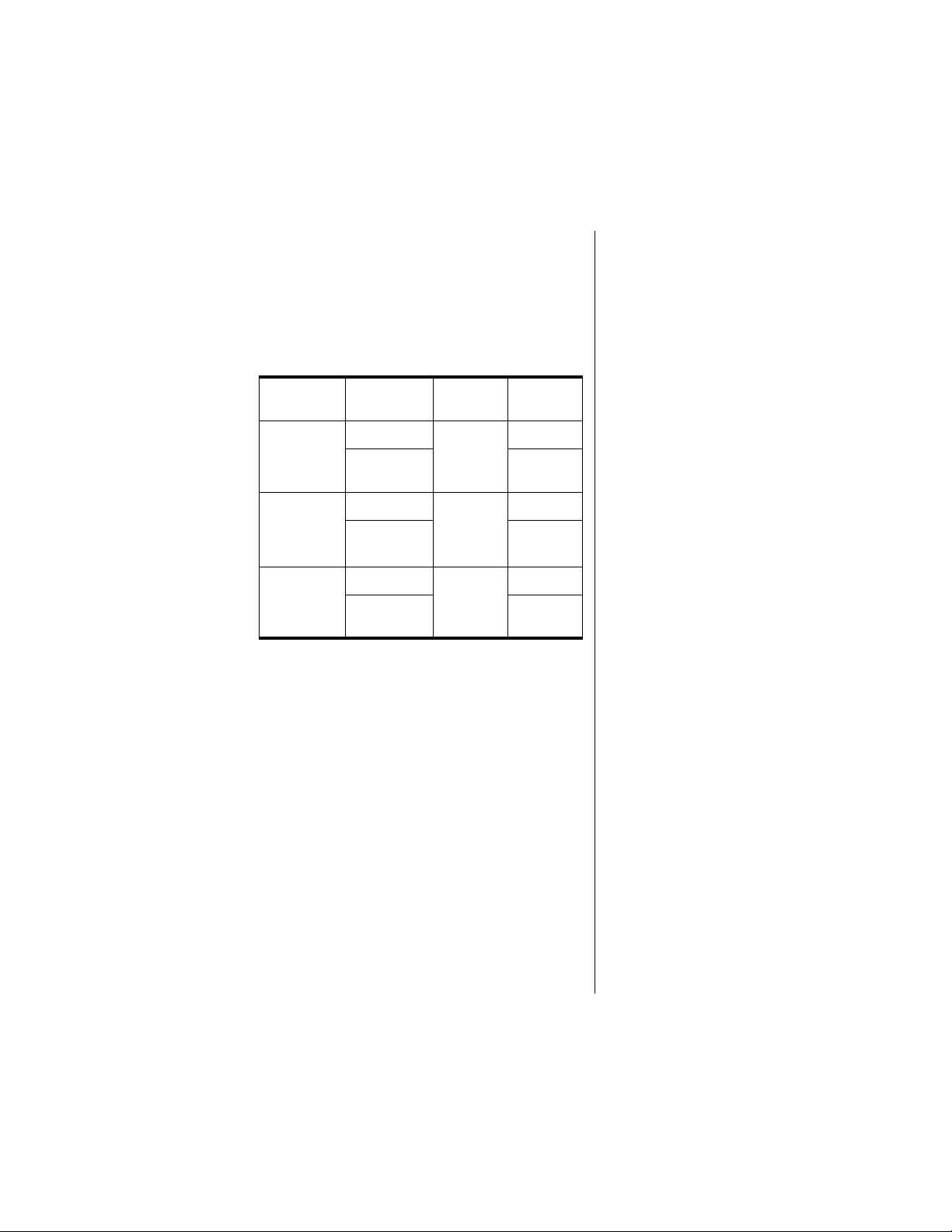
During wake-up and while the phone is “ringing,”
the Power/Status Indicator flashes alternating red
and green. Otherwise, if the flip is closed and the
Power Save Mode is set to Off, then the Power/
Status Indicator flashes according to the following
chart. (See “Selecting Battery Options—Power
Save Mode” on page 88 for information on the
Power Save Mode.)
Service Condition
Service in
home
system
Roaming
(service in
non-home
system)
No service
No message
Message
waiting
No message
Message
waiting
No message
Message
waiting
First
Flash
Green
Yellow
Red
Second
Flash
Green
Red
Yellow
Red
Off
Red
Note: The Power/Status Indicator is Off when the
phone is in charger-only mode.
Standby Mode
To conserve energy, your phone may turn off its
lights and most indicators when in standby mode.
The display comes back the next time you press a
key or open the phone.
Holding Your Phone
Hold your cellular phone with the antenna fully
extended and pointing up and over your shoulder.
For best performance, make sure your hand is not
covering the antenna.
Standby Mode 27
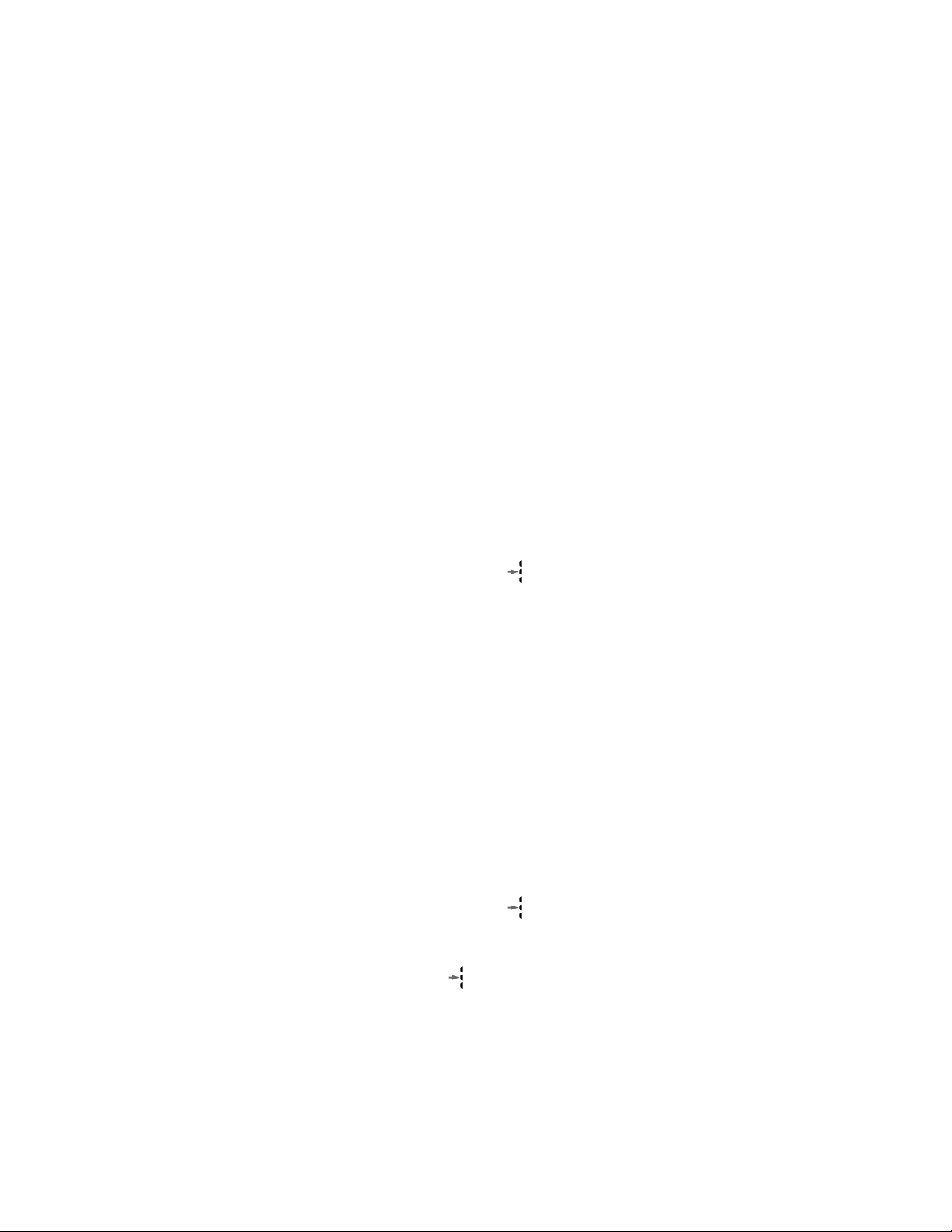
Storing Your Phone in Its
Holster
To slip your phone into its holster, make sure the
main battery is facing the inside of the holster. Then
clip the holster onto a belt, purse or briefcase.
Placing a Call
To place a call:
1. Press and hold
2. Enter the number you want to call.
• Press
you make a mistake.
¡ to turn you phone on.
Ç to erase one digit at a time if
• Press and hold
entry.
3. Press and hold until you hear a second
tone.
or
Press
æ to place the call.
You will hear a two-tone alert and see Dialing
XXXXXXX.
You can dial phone numbers with up to 32 digits,
but only the last 20 digits appear in the display.
Press
‰ to see the entire phone number.
Ç to clear the entire
Ending a Call
To end a call:
º or close the phone.
Press
or
1. Press and hold until you hear a second
tone.
You will see
2. Press again to end the call.
§ To End Call.
28 Using the Phone
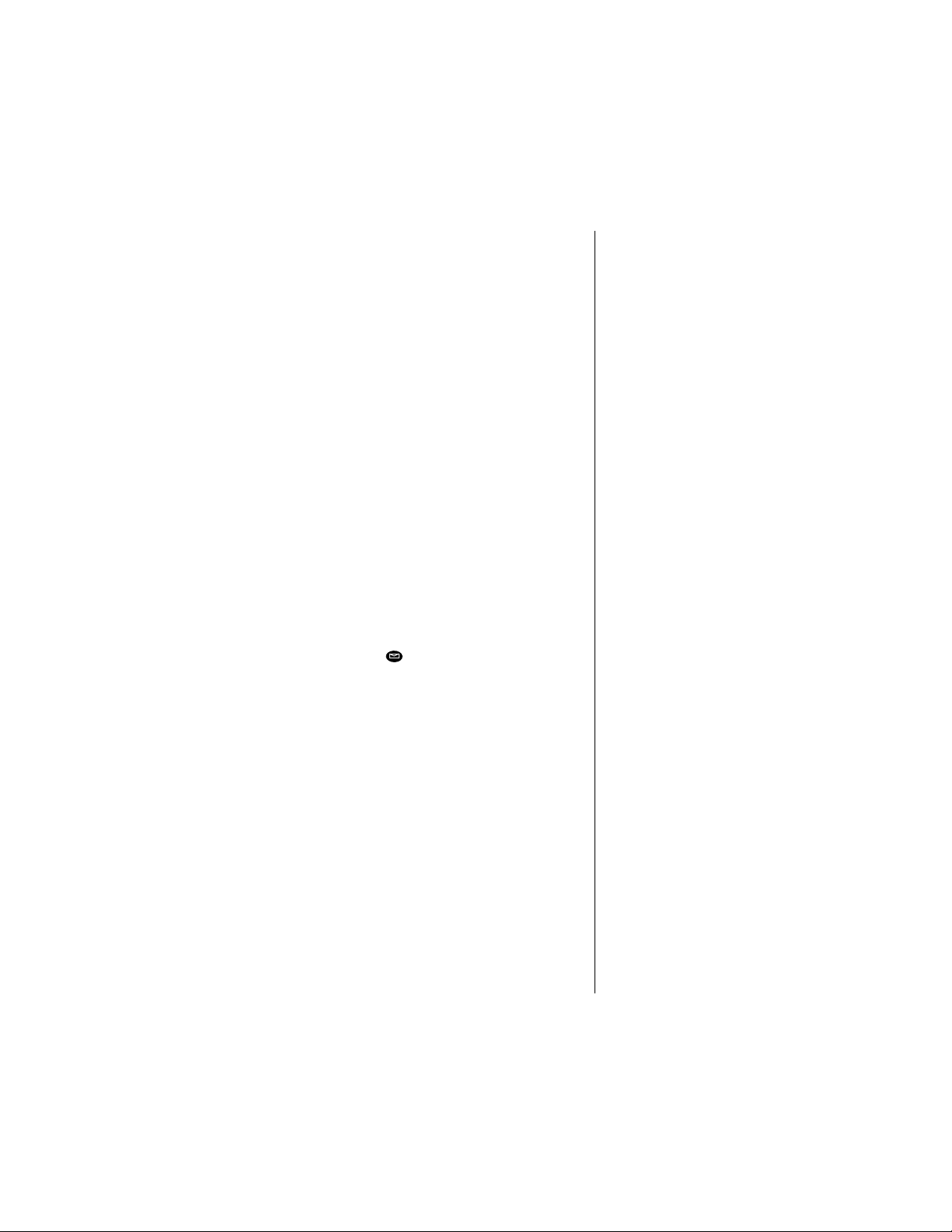
Viewing Your Own Number
To find out your phone’s number:
‰ ».
Press
Receiving a Call
Your phone must be powered on to receive calls.
To answer a call:
æ or open the phone when the
Press
phone rings.Press
when the phone rings.
Note: Opening the phone will not answer the call if
the Open to Answer feature is off. (See “Activating
Open to Answer” on page 86.)
Unanswered Call Indicator
When you cannot take a call, your Digital StarTAC™
keeps a count of your unanswered calls and alerts
you with the message Call XX Unanswered, where
XX
is the number of missed calls.
Ç or to erase the message, and
Press
you can begin placing calls again.
æ or open the phone
Ringer Suppress
You can terminate either the ring or the vibrate
indicator by pressing either of the volume keys
during the ring/vibrate cycle. The caller will
continue to hear a ring until voice mail answers.
Switching Between Digital
and Analog Modes
During a call, you can switch from digital to analog
modes, or from analog to digital:
To switch modes, press
Your Digital StarTAC™ will select the TDMA 800 or
TDMA 1.9 band digital system, depending upon
availability, or the AMPS 800 band analog system.
ƒ ¤.
Viewing Your Own Number 29

Using the Smart Button
Use the Smart Button to place and end calls, enter
menus, toggle features on and off, and select items
in the display. The Smart Button is the middle key
on the left side—easy to feel, easy to find, and easy
to use.
Tip:
You can
also enter the
menu system
by pressing
ƒ ⁄.
The symbol “
Smart Button.
§” in your display represents the
Selecting Items in the Display
The most basic use of the Smart Button is for
making selections. Whenever you are given a
choice such as a ringer setting, press the Smart
Button to select the setting you want.
Toggling Features On and Off
Some of your phone’s features toggle on and off.
Use the upper or lower volume key to scroll to the
desired feature, then press the Smart Button to
select it.
Entering the Menu System
Press ƒ, then press to access the
menu. You will see Phone Book
Placing a Call
1. Enter the number you want to call.
You can also recall a previously dialed or
stored number. (See “Using Memory” on
page 28 for details on storing or recalling.)
Ending a Call
30 Using the Phone
2. Press and hold to place the call. You will
see Dialing XXXXXX.
1. Press and hold until you hear a second
tone.You will see
2. Press again to end the call.
§ To End Call.

Redialing a Number
Automatic Redial
A fast busy signal indicates that the cellular system
is busy. With Automatic Redial, your phone calls
continuously for the next four minutes.
When it makes a connection, the phone rings or
vibrates. You can distinguish this ring because it is
half as long as the ring or vibrate for a new
incoming call. When the person you are calling
answers, you can begin talking.
If you hear a fast busy signal:
1. Press
2. Press
If you hear an ordinary busy signal:
1. Press º to hang up.
2. Press or press
or press æ. You will see
Press SND to Redial.
æ to redial.
If the call does not go through after four
minutes:
Press , or press æ to continue the call
attempt.
æ to redial the busy
number.
You will see Dialing 5551234.
Displaying the Last Twenty Numbers
Dialed
Use this feature to call any one of the last twenty
numbers you’ve dialed.
1. Press
2. Press to scroll through the last twenty
‰ ‚ ‚.
The display will show the last number dialed.
or
numbers, starting with the most recent call.
Redialing a Number 31

3. Press and hold or press æ to call the
number in your display. You will see Dialing
5551234.
Controlling Volume
Adjusting Volume
Use the upper and lower volume keys to adjust
earpiece, keypad, and ringer volume. When you
press these keys, the phone’s speaker
demonstrates the current volume level.
To adjust earpiece and keypad volume during a
phone call:
Press to raise or lower the volume.
T o adjust the ringer v olume while not in a phone
call
Press to raise or lower the volume.
Muting the Microphone
For privacy during a call, mute the microphone. You
can hear the person on the other end, but he or she
cannot hear you.
Selecting Silent Vibration Mode
In situations where you don’t want your phone to
ring, or in noisy places where you may not hear
your phone, select the VibraCall™ Alert function for
discrete vibration:
Refer to “Using Call Alert Tones” on page 63 for
more details.
32 Using the Phone
1. Press
2. Press
ƒ fl to mute the microphone. You
will see Mute.
ƒ fl again to resume normal
conversation.
Press
ƒ † to toggle between ringer and
vibration mode. You will see Vibrate Only or
Ring only.

Using Memory
Use your Digital StarTAC™ phone’s internal Phone
Book to store up to 99 names and numbers for easy
access.
In this chapter you will learn how to:
• store names and numbers into the Phone
Book
• recall phone numbers from memory
• clear names and numbers
• dial a number with the Super Speed Dial and
Turbo Dial™
• make notes on the scratchpad
Follow these symbols as a guide for using the keys
on the side of your phone:
Press to scroll up.
Press to select.
Press to scroll down.
If you are already familiar with previous Motorola
cellular phones, you can use your phone’s
and» keys to scroll through the menu
«
system.
33

Using Your Phone’s Built-in
Phone Book
Each phone number in your phone book is stored in
a
memory location
Arrange numbers for easy recall by storing related
numbers in groups. If you store the numbers you
call most in locations 01-09, then you can use Turbo
Dial™ to call those numbers with a single key. (See
“Using Turbo Dial™” on page 37 for details.)
You can also store names to identify phone
numbers. Later, you can recall a number by the
name that corresponds to it.
“Phone Book” on page 42 tells how you to use the
Phone Book menu to enter and retrieve numbers,
place calling card calls, and access other
automated calling systems with the touch of a
button.
numbered 01-99.
Storing Names and Numbers
How to Store Phone Numbers
1. Enter the phone number you want to store.
2. Press
¬ to begin storing.
The phone prompts you to enter a memory
location. You will see Location __.
34 Using Memory
3. Enter the two-digit memory location where
you want the sequence stored.
or
Press «to store the sequence in the
first available location.
or
Enter the first digit of the memory location,
then
press «to store the sequence in the
first available location beginning with that
digit.

4. Enter a name to identify the phone number.
(See the following section for details on
entering names.) You will see Alpha Or
5. Press or
name.
Your phone confirms your entry by displaying
the information you stored.
¬ when you finish entering the
§.
How to Enter Letters and Numbers
When the display shows Alpha Or §, you can press
the numeric keys one or more times to produce any
letter or number in the alphabet. Use the letters
printed on each key as a guide. For example, press
¤ to enter “A,” “B,” “C,” or “2” as shown:
press 1 time to insert an “A”
press 2 times to insert a “B”
press 3 times to insert a “C”
press 4 times to insert a “2”
How to Enter a Name
1. Enter a letter by pressing a key as many
times as necessary. Enter punctuation by
pressing
the chart below. <REFINE PUNCTUATION>
⁄ as many times as indicated by
2345678910
1/‘,?$.&!
Tip:
The
“
§
“symbol in
your display
represents the
Smart Button.
Tip:
Press the
upper or lower
volume key
first, to toggle
between upper
and lower case
letters.
The cursor will advance automatically to the
next space after you enter a letter. If you are
repeating a character, then press
advance the cursor to the next space.
2. Press
3. Press or
«or Ç to erase a letter if you
make an error.
¬ when you finish entering the
name.
Your phone confirms your entry by displaying
the information you stored.
» to
Storing Names and Numbers 35

Recalling an Entry by Name
After storing names and numbers, you can recall
them alphabetically and immediately place calls.
Use the Smart Button for instant access to the name
directory.
1. Press once to enter your name directory.
2. Press to scroll to the name you are
or
looking for.
or
Enter the first letter of the name you want to
recall. The display shows the first name in the
phone book that begins with that letter. If no
entry beginning with that letter is found,
No A’s is displayed.
3. Press
4. Press and hold , or press
‰ two times if you want to see the
number stored with the name.
æ, to call the
number you selected.
Recalling an Entry by
Memory Location
Each name and number you store is placed in a
memory location numbered 01-99. Once you have
stored names and numbers, you can recall them by
memory location:
1. Press
2. Enter the two-digit memory location of the
3. Press and hold , or press æ to call the
‰.
phone number you want.
number you selected.
36 Using Memory

Clearing a Memory Entry
Clearing an Entry by Name
1. Recall by name the entry that you want to
erase. (See “Recalling an Entry by Name” on
page 36.)
2. Press
3. Press
Ç to clear the entry.
You will see Clear?.
¬ to confirm that you want to erase
the entry.
The numbered location of the cleared entry is
shown in the display.
Clearing an Entry by Location Number
1. Press Ç to clear the entry.
2. Press
3. Press
¬ and the location you want to clear.
You will see XX Full Change?
¬ to confirm that you want to erase
the entry.
Shortcuts for Recalling
Phone Book Entries
Using Super Speed Dial
If you know the memory location of the number you
want to call, try the Speed Dial function:
1. Enter the two-digit memory location (01-99).
2. Press and hold , or press æ to place the
call.
Using Turbo Dial™
The Turbo Dial™ function enables you to dial
numbers stored in locations 01-09 with the push of
a single button:
Clearing a Memory Entry 37

Press and hold a number ⁄ through ·
on the keypad, and your call is placed. You
will hear a two-tone alert afterwards.
Your phone’s Priority Call feature gives you fast
access to any number stored in location 01. To
learn how to activate this feature, see “Activating
Priority Calling” on page 71.
Making Notes on the
Scratchpad
In addition to your internal phone book, you also
have a built-in scratchpad for making quick notes.
The scratchpad remembers the last phone number
shown on your display.
Entering a Number in the Scratchpad
If you are on the phone and your party gives you
another number to call, enter the number on the
scratchpad so you can place the call later.
1. Enter the number into the keypad. (The
person on the line can hear tones as you
dial.)
38 Using Memory
2. Press
3. Press
º to end the current call, if
necessary.
æ to call the number you saved on
the Scratchpad.
Storing Numbers During a Call
You can also store numbers during a call:
1. Enter the number into the keypad. (The
person on the line can hear tones as you
dial.)
2. Press
¬ and continue storing with step 3 in
“Storing Names and Numbers” on page 34.

Using the Menu System
The Digital StarTAC™ cellular phone includes many
features to help you be more productive. The
phone’s user-friendly menu system helps you find
what you need quickly and easily.
In this chapter you will learn:
• how to navigate through the menus
• how to read a roadmap
Navigating the Menu
You can navigate through the menu system using
the three keys located on the left side of the phone.
Use the upper and lower volume keys to scroll to
sub-menus and to control volume. Use the middle
Smart Button to choose menus and functions.
Follow these symbols as a guide for using the keys
on the side of your phone:
Press to scroll up.
Press to select.
Press to scroll down.
Tip:
You can
also access the
menu by
pressing
⁄.
printed on the
⁄
reminder
ƒ
“menu” is
key as a
.
If you are already familiar with previous Motorola
cellular phones, you can use your phone’s
and» keys to scroll through the menu
«
system.
39

PhonePhone
Book
Timers
Road Maps
To help you navigate through the phone’s menu
system, each chapter begins with an easy-to-follow
visual “road map.” Simply press the key shown, and
observe the message that appears in the display.
For example, try this:
ToneTone
Control
LockLock
Secure
PhonePhone
Options
Message
1. Press
ƒ, then press to enter the menu
features.
2. Press to scroll through the menu’s top
or
level, shown here in the margin.
3. Press
º to exit the menu.
Detailed instructions within each chapter describe
how each feature works.
<DELETE MESSAGE BOX FROM GRAPHIC FOR
ZEPPO>
<ADD SECTION ON SOFT ICONS FOR MENU LIST.
SEE CDMA MANUAL, PG 56>
40 Using the Menu System

Managing the Phone Book
This chapter tells you how to access features using
your phone’s convenient menu system. You will also
learn about advanced storing features that help you
use calling cards and access automated calling
systems.
In this chapter you will learn how to:
• recall and store phone numbers using the
menu system
• store numbers with pause dialing
• store calling card sequences for easy access
• edit your memory information
• view your own phone number
• adjust the information on the display
Follow these symbols as a guide for using the keys
on the side of your phone:
Press to scroll up.
Press to select.
Press to scroll down.
ADD SOFT
ICON
If you are already familiar with previous Motorola
cellular phones, you can use your phone’s
and» keys to scroll through the menu
«
system.
<DELETE TIME FROM GRAPHIC>
41

Road Map for Phone Book
Press ƒ, then press to enter the menu system.
Start:
Phone
Book
Recall By
Name
Recall By
Location
Store
Number
Edit
My
Number
Name
Pref On
To Main
Menu
42 Managing the Phone Book

Getting to Phone Book...
1. Press ƒ, then press to enter the menu system.
2. Press to scroll to Phone Book and press
3. Press to scroll to the following features, and press
select.
or
or
to select.
Recalling an Entry by Name
To recall a stored name with the Phone Book menu:
1. Follow the steps in the ”Getting to Phone
Book…” block above to select Recall By
Name. You will see Enter 1st Letter.
2. Enter the first letter of the name you want to
recall. The display shows the first name in the
phone book that begins with that letter. If no
entry beginning with that letter is found, No
A’s is displayed.
3. Press to scroll to the name you want.
4. Press
5. Press and hold , or press
or
‰ two times if you want to see the
number stored with the name.
æ to call the
number you selected.
to
Tip:
You can
also recall
phone
numbers
without using
the Phone
Book. See
“Recalling an
Entry by Name”
on page 36 or
“Recalling an
Entry by
Memory
Location” on
page 36.
Recalling an Entry by
Location
Each name and number you store is placed in a
memory location numbered 01-99. After storing
names and numbers, you can recall them by
memory location with the Phone Book menu.
1. Follow the steps in the ”Getting to Phone
Book…” block above to select Recall By
Location. You will see Location __.
2. Enter the two-digit memory location of the
number you want.
Recalling an Entry by Name 43

3. Press and hold , or press æ, to call the
number you selected.
Storing with the Menu
Use the phone’s menu system to store names and
numbers into the Phone Book.
1. Follow the steps in the ”Getting to Phone
Book…” block to select Store Number.You will
see Enter Number.
2. Enter the phone number you want to store.
See “How to Enter Letters and Numbers” on
page 35.
3. Press when you finish entering the
number.
You will see Location __.
Tip:
You will see
Alpha Or §
the chosen
location is full,
press
restart the
storing
sequence.
º
. If
and
4. Press
5. Enter a name to identify the phone number, or
6. Press , or press
7. Press
«to store the sequence in the next
available location.
or
Enter the first digit of the memory location
and press
first available location beginning with that
digit.
or
Enter the two-digit memory location where
you want the sequence stored.
skip this step and continue with step 6. (See
“How to Enter a Name” on page 35 for details
on entering names.)
«to store the sequence in the
¬, when you finish
entering the name. Your phone confirms your
entry by displaying the location, number, and
name you stored. Proceed with step 7 below,
or return to step 2 above to store more
numbers.
º to exit the menu.
44 Managing the Phone Book

Getting to Phone Book...
1. Press ƒ, then press to enter the menu system.
2. Press to scroll to Phone Book and press
3. Press to scroll to the following features, and press
select.
or
or
to select.
Storing and Placing Numbers
With Pause Dialing
Entering a Pause in a Number
When you call automated systems, a recorded
message prompts you for PIN numbers, Voice Mail
numbers, etc.
You can store these numbers in your phone’s
memory, separated by “pauses”—special
characters that tell your phone to wait before
sending additional numbers.
1. Follow the steps in the ”Getting to Phone
Book…” block above to select Store
Number.You will see Enter Number.
to
2. Enter the phone number you use to access
the automated system.
3. Press
4. Press to insert a pause (o) into the
5. Enter the next group of numbers (such as an
6. Enter any other required symbols (such as *
ƒ, then press æ.
You will see Insert Pause o.
sequence.
account number or PIN number.)
or #).
Storing and Placing Numbers With Pause Dialing 45

7. Insert another pause, and enter the next
group of numbers by repeating steps 3
through 5as many times as necessary.
You can store up to 32 digits, including
pauses. Then store the entire sequence as
you would any phone number.
8. Press
9. Enter the two-digit memory location where
10. Enter a name for your sequence.
11. Press when you finish entering the name.
¬ to begin storing.
You will see Location __.
you want the sequence stored.
You will see Alpha Or
(See “How to Enter a Name” on page 35 for
details on entering names.)
Your phone confirms your entry by displaying
the location, number, and name you stored.
§.
Placing a Call with Pauses
To use your stored sequence:
1. Recall the stored number with the pause
inserted.
2. Press and hold , or press æ, to place the
call.
3. When the recording prompts you for
information, press or
set of stored numbers.
æ to send the next
4. Press or press
necessary, to transmit all the numbers.
46 Managing the Phone Book
æ as many times as

Getting to Phone Book...
1. Press ƒ, then press to enter the menu system.
2. Press to scroll to Phone Book and press
3. Press to scroll to the following features, and press
select
or
or
to select.
Storing and Placing Numbers
for Calling Card Information
Storing Calling Card Information
Like Pause Dialing, you can store calling card
access numbers, separated by pauses, for recall
later. You can also store a Number Character in the
sequence to save a place for the number you call
when you use your calling card.
See “Using Lock/Security Features” on page 67 for
more information on protecting your calling card
information.
1. Follow the steps in the ”Getting to Phone
Book…” block above to select Store
Number.You will see Enter Number.
to
2. Enter the phone number you use to access
your calling card system. (Skip this step if
you only dial 0.)
3. Press
4. Press to insert a pause (o) into the
5. Enter the next numbers, if needed. (For
6. Press
ƒ æ. You will see Insert Pause o.
sequence.
example, some long distance carriers require
you to dial a 0 first. If no further numbers are
needed, skip to step 7.)
ƒ æ.
Storing and Placing Numbers for Calling Card Information 47

7. Press to scroll to the Number Character.
You will see Insert Number 'N.
8. Press to insert the 'N Character.
This special character saves a place for the
phone number you will be calling. The
number is inserted automatically when you
place the call.
9. Press
10. Press to insert another pause, as in steps
11. Enter your calling card PIN number.
12. Press
13. Enter the two-digit memory location where
14. Enter a name for your sequence. (See “How
15. Press when you are finished entering the
ƒ æ.
3 and 4.
¬ to store your calling card
sequence.
You will see Location __.
you want the sequence stored.
You will see Alpha Or
to Enter a Name” on page 35 for details on
entering names.)
name.
Your phone confirms your entry by displaying
the location, number, and name you stored.
§.
Placing a Calling Card Call
To recall your stored calling card information:
1. Recall the calling card information you
stored.
(See “Recalling an Entry by Name”” and
“Recalling an Entry by Location” on page 43
for more information on Recalling Numbers.)
2. Press
will see Enter Number.
48 Managing the Phone Book
æ before entering the number. You

3. Enter the phone number you want to call,
including the area code.
Enter the number manually, by location, or
recall.
4. Press and hold , or press
call.
Your phone dials the number to access your
long distance provider.
5. Press , or press
group of numbers when you are prompted.
The phone automatically inserts the selected
number to call at the appropriate time in the
sequence.
6. Repeat step 5 to send the next group of
numbers as many times as necessary.
æ, to send the next
æ, to place the
Storing and Placing Numbers for Calling Card Information 49

Getting to Phone Book...
1. Press ƒ, then press to enter the menu system.
select.
or
or
to select.
2. Press to scroll to Phone Book and press
3. Press to scroll to the following features, and press
Editing a Memory Location
After you store names and numbers in the Phone
Book, you can edit the information or erase entries
at any time.
1. Follow the steps in the ”Getting to Phone
Book…” block above to select Edit.
2. Recall the entry by location or by name.
(See “Recalling an Entry by Name”” and
“Recalling an Entry by Location” on
page 43.)
3. Press to begin editing the phone number.
The display shows the name briefly, then the
phone number.
to
4. Press
Press and hold
number.
5. Enter your changes to the phone number.
6. Press when you finish editing the phone
number.
The display shows the location where your
number is currently stored.
7. Press
enter a new two-digit location.
or
50 Managing the Phone Book
Ç to erase one digit at a time.
Ç to erase the entire
Ç to erase the memory location, then

Press to keep the phone number in its
current location.
The display shows the name stored with the
phone number you are editing.
8. Enter your changes to the name. (See “How
to Enter a Name” on page 35.)
Press
Ç to erase one letter at a time, or
skip to step 9 to leave the name unchanged.
9. Press when you finish editing the name.
The display shows the new information.
10. Press to save your changes.
Your phone confirms your entry by displaying
the location, number, and name you stored.
or
Press
Ç to leave the information
unchanged.
When you see Location __, enter a new two-
digit memory location to avoid overwriting the
information in the current location.
11. Press
º to exit, or scroll to other features.
Editing a Memory Location 51

Getting to Phone Book...
1. Press ƒ, then press to enter the menu system.
select.
or
or
to select.
2. Press to scroll to Phone Book and press
3. Press to scroll to the following features, and press
Viewing Your Own Number
Use this feature to view your phone’s currently
active phone number. If you have more than one
phone number, you can change the active number
with the Change Number feature in the Phone
Options menu. (See “Switching Between Numbers”
on page 82.)
to
Shortcut:
Press
‰»
for a quick look
at your phone
number.
52 Managing the Phone Book
1. Follow the steps in the ”Getting to Phone
Book…” block above to select My Number.
2. Press to view your own phone number.
Your active phone number appears on the
screen. After six seconds, the phone returns
to step 1.
3. Press
º to exit, or scroll to other features.

Phone Book Display
Preferences
The Name Preference feature determines the order
in which the Phone Book displays information.
When you recall information by location and this
feature is:
Off—You see the stored phone number first
and must press
name.
On—You see the stored name first and must
press
‰ ‰ to see the associated phone
number.
To turn this feature on or off:
1. Follow the steps in the ”Getting to Phone
Book…” block to select the Name Preference
feature.
You will see Name Pref On or Name Pref
Off.
2. Press to toggle between Name Pref On
and Name Pref Off.
‰ to see the associated
Shortcut:
Press
ƒ, the
Smart Button,
⁄ ¤
continue with
step 2.
and
3. Press
You should set Name Preference to Name Pref On if
you subscribe to Caller ID, so that you can see the
name of the person who is calling. See “Using
Caller ID” on page 97.
º to exit, or scroll to other features.
Viewing Your Own Number 53

Timing Your Calls
ADD SOFT
ICON
Your phone’s Call Timers give you a variety of
options for managing your time. You can monitor
the length of individual calls, set a timer to track
monthly usage, or have the phone alert you at
intervals that you specify.
In this chapter you will learn how to:
• view the timers
• monitor the length of your calls
• set and view the resettable timer for long-
term monitoring
• program audible timers for your individual
needs
Follow these symbols as a guide for using the keys
on the side of your phone:
Press to scroll up.
Press to select.
Press to scroll down.
If you are already familiar with previous Motorola
cellular phones, you can use your phone’s
and» keys to scroll through the menu
«
system.
54 Timing Your Calls

Road Map for Call Timers
Press ƒ, then press , to enter the menu
system.
Start:
Phone
Book
Timers
Individual
XX YY
Resettable
XXXXX
Cumulative
XXXXX
Reset
Timer
Individual
Timer Off
One Minute
Timer Off
Repeat
Timer Off
Single
Timer Off
To Main
Menu
55

Getting to Call Timers...
1. Press ƒ, then press to enter the menu system.
2. Press to scroll to Timers and press
3. Press to scroll to the following features, and press
select.
or
or
to select.
Viewing the Individual Call
Timer
to
Shortcut 1:
Press
‰ »
twice for a
quick look at
this timer.
Shortcut 2:
Press
ƒ, the
Smart Button,
› fi for a
quick look at
this timer.
Shortcut 1:
Press
‰ »
three times for
a quick look at
this timer.
You can view the air-time of the most recent call or
the call in progress (in minutes and seconds) at any
time using this feature. The Individual Call Timer
resets when you place the next call and when you
turn the phone off. You can also choose to have the
timer display while calls are in progress. See
“Displaying the Individual Timer Automatically” on
page 58.
1. Follow the steps in the ”Getting to Call
Timers…” block above to select Individual
XX YY. The display will show the air-time of
your last call in minutes (
(
YY
).
2. Press
º to exit, or scroll to other features.
XX
) and seconds
Viewing the Resettable Call
Timer
You can track how much air time you have
accumulated at any time. Use this feature to view
the time elapsed, and follow the instructions in
“Resetting the Timer” on page 57 to reset the timer.
56 Timing Your Calls

1. Follow the steps in the ”Getting to Call
Timers…” block above to select Resettable
XXXXX. The display shows your air time in
minutes since you last reset the timer.
2. Press
º to exit, or scroll to other features.
Viewing the Cumulative
Timer
This is a non-resettable timer that keeps track of
your phone’s total air time (in minutes).
1. Follow the steps in the ”Getting to Call
Timers…” block to select Cumulative XXXXX.
The display will show your air time in minutes
since your phone was activated.
2. Press
º to exit, or scroll to other features.
Resetting the Timer
Shortcut 2:
Press
ƒ ›
for a
fl
quick look at
this timer.
Shortcut 1:
Press
‰ »
four times for a
quick look at
this timer.
Shortcut 2:
Press
ƒ, the
Smart Button,
› ‡ for a
quick look at
this timer.
By resetting this timer at the beginning of each
billing cycle, you can keep a running tab of your
monthly usage. After you reset the timer, it
continues to keep track of your air time (in minutes)
until you reset it again.
1. Follow the steps in the ”Getting to Call
Timers…” block to select Individual XX YY.
2. Press to scroll to Reset Timer.
3. Press to reset the timer.
4. Press
Note: The shortcuts do not work if the Reset Timer
is already set at zero.
º to exit, or scroll to other features.
Viewing the Cumulative Timer 57
Shortcut 1:
Press
ƒ, the
Smart Button,
› ‹ and
continue with
step 3.
Shortcut 2:
Press
ƒ ‚
‡Ç
reset the timer.
You will see
Reset Timer.
to

Getting to Call Timers...
1. Press ƒ, then press to enter the menu system.
2. Press to scroll to Timers and press
3. Press to scroll to the following features, and press
select.
or
or
to select.
to
Shortcut:
Press
ƒ, the
Smart Button,
› † and
continue with
step 2.
Tip:
Activating the
Individual
Timer may
reduce both
standby and
talk times.
Shortcut:
Press
ƒ, the
Smart Button,
› › and
continue with
step 2.
Displaying the Individual
Timer Automatically
When you turn this feature on, your phone
automatically displays your air time in minutes (
and seconds (
1. Follow the steps in the ”Getting to Call
Timers…” block to select Individual Timer.
You will see Individual Timer Off or
Individual Timer On.
2. Press to toggle between Individual Timer
Off and Individual Timer On.
3. Press
YY
) during and after each call.
º to exit, or scroll to other features.
XX
Setting the One-Minute
Audible Timer
Activate this feature to hear an audible beep 10
seconds before the end of every minute during a
call. The party on the other end will not hear the
beeps.
1. Follow the steps in the ”Getting to Call
Timers…” block to select One Minute Timer.
You will see One Minute Timer Off or One
Minute Timer On.
2. Press to toggle between One Minute Timer
Off and One Minute Timer On.
)
58 Timing Your Calls
3. Press
º to exit, or scroll to other features.

Setting the Repeating
Audible Timer
You can set this timer to beep during your calls at
an interval that you select—from 11-999 seconds.
You will hear the beep 10 seconds before the end
of each interval, but the party on the other end will
not hear the beeps.
1. Follow the steps in the ”Getting to Call
Timers…” block to select Repeat Timer. You
will see Repeat Timer Off or Repeat Timer
On.
2. Press to toggle between Repeat Timer Off
and Repeat Timer On.
The prompt to enter seconds appears
you have turned the feature on. If you have
turned it off, you will see Repeat Timer Off.
3. Enter the number of seconds you would like
between audible beeps. You will see Beep At
YYY Secs.
4. Press to set the timer. The phone confirms
the setting by displaying Set At YYY Secs.
5. Press
º to exit, or scroll to other features.
only if
Setting the Single Timer
Like the Repeating Timer, you can set the Single
Timer to beep at a time that you select—from 11999 seconds. It will beep once during each call, 10
seconds before the end of the interval. The party on
the other end will not hear the beeps.
1. Follow the steps in the ”Getting to Call
Timers…” block to select Single Timer. You
will see Single Timer Off or Single Timer
On.
Shortcut:
Press
ƒ, the
Smart Button,
› ⁄ and
continue with
step 2.
Shortcut:
Press
ƒ, the
Smart Button,
› ¤ and
continue with
step 2.
Setting the Repeating Audible Timer 59

2. Press to toggle between Single Timer Off
and Single Timer On.
The prompt to enter seconds appears
you have turned the feature on. If you have
turned it on, you will see Single Timer Off.
3. Enter the number of seconds you would like
between audible beeps. You will see Beep At
YYY Secs.
4. Press to set the timer. The phone confirms
the setting by displaying Set At YYY Secs.
5. Press
º to exit, or scroll to other features.
only if
60 Timing Your Calls

Adjusting Tone Controls
Use these features to select vibration mode,
personalize your phone’s ringer styles, or turn the
ringer off.
In this chapter you will learn how to:
• activate and deactivate the VibraCall™ Alert
function
• choose from nine different ringer styles
• silence the keypad
• silence the scratchpad
• select the distinctive ringer feature
Follow these symbols as a guide for using the keys
on the side of your phone:
Press to scroll up.
Press to select.
Press to scroll down.
If you are already familiar with previous Motorola
cellular phones, you can use your phone’s
and» keys to scroll through the menu
«
system.
ADD SOFT
ICON
61

Road Map for Tone Controls
Press ƒ, then press to enter the menu
system.
Start:
Phone
Book
Timers
Tone
Control
REPLACE WITH NEW MENU:
Call Alert
Tone
Msg Alert
Tone
Distinct
Ring Tone
Ringer
Style X
Ring or
Vib Sel
Ringer
Style X
Keypad
Tone On
Scratchpad
Tone On
To Main
Menu
WHAT’S THE DIFFERENCE BETWEEN THE LAST
TWO ITEMS?
62 Adjusting Tone Controls

Getting to Tone Controls...
1. Press ƒ, then press to enter the menu system.
2. Press to scroll to Tone Control and press
3. Press to scroll to the following features, and press
select.
or
or
Using Call Alert Tones
to select.
to
Using this feature, you can choose to be alerted to
incoming calls using the vibrating ringer, the ringer,
both, or neither.
In particular, the VibraCall™ Alert vibrating ringer is
ideal for situations where ringing may not be
appropriate, or in noisy places where you might not
hear the ringer.
1. Follow the steps in the ”Getting to Tone
Controls…” block above to select Call Alert
Tones.The display shows your current ringer
setting.
2. Press to scroll through your choices:
3. Press when you reach the setting you
4. Press
<DESCRIBE SOFT ICONS FOR TONE MODE.
REFER TO “READING THE INDICATORS.”>
or
Ring , Vibrate, Ringer and Vib, and Silent.
When both the ringer and vibrator are on, the
phone alerts you by vibrating for three ring
cycles and then ringing.
want.
º to exit, or scroll to other features.
Shortcut 1:
Press
ƒ †
to toggle the
VibraCall™
Alert function
on and off.
Shortcut 2:
Press
ƒ, the
Smart Button,
‹ ‚, and
continue with
step 2.
Shortcut 3:
Press
ƒ, the
Smart Button,
‹ ⁄, and
continue with
step 2.
Using Call Alert Tones 63

Selecting a Ringer Style
Your phone lets you select any of nine different
ringer styles. After you choose a style, the phone
give you a brief sample of the new ringer style, or
vibrates if you have selected the VibraCall™ Alert
feature.
<ACCORDING TO THE NEW MENU STRUCTURE,
SHOULDN’T THIS BE “RINGER STYLE X” AND
NOT BE UNDER CALL ALERT TONES?>
1. Follow the steps in the ”Getting to Tone
Controls…” block to select Call Alert
Tones. Then select Ringer Style. You will
hear a sample of your current ringer style,
and you will see Select 1-9.
2. Press
3. Press when you reach the ringer style you
4. Press
⁄ through · to hear the different
ringer styles, or scroll through the ringer
styles.
want.
º to exit, or scroll to other features.
Using Message Alert Tones
Using this feature, you can choose to be alert to
incoming voice mails and short messages using the
vibrating ringer, beeping, or neither.
1. Follow the steps in the ”Getting to Tone
Controls…” block to select Message Alert
Tones.The display shows your current
beeping setting.
2. Press to scroll through your choices:
3. Press when you reach the setting you
4. Press
or
Beep , Vibrate, and Silent.
want.
º to exit, or scroll to other features.
64 Adjusting Tone Controls

Getting to Tone Controls...
1. Press ƒ, then press to enter the menu system.
2. Press to scroll to Tone Control and press
3. Press to scroll to the following features, and press
select
or
or
Turning Keypad Tones On and
Off
Keypad tones are the sounds you hear when you
press any key on the phone. If you want to be
discreet, use this feature to silence the audio
feedback from the keypad.
<DOES THIS STILL EXIST? WHAT IS THE MENU
OPTION?>
to select.
to
Note: The other party will still hear tones.
1. Follow the steps in the ”Getting to Tone
Controls…” block to select Keypad Tone. You
will see Keypad Tone On or Keypad Tone Off.
2. Press to toggle between Keypad Tone On
and Keypad Tone Off.
3. Press
º to exit, or scroll to other features.
Turning Scratchpad Tones On
and Off
Scratchpad tones are the tones that your phone
sends to access automated calling systems like
Voice Mail. If you don’t want your party to hear
these sounds when you use the scratchpad, turn
the scratchpad tones off.
<DOES THIS STILL EXIST? WHAT IS THE MENU
OPTION?>
Turning Keypad Tones On and Off 65
Shortcut:
Press
ƒ , then
the Smart
Button,
¤
continue with
step 2.
‹
, and

Shortcut:
Press
ƒ, the
Smart Button,
‹ ‹, and
continue with
step 2.
1. Follow the steps in the ”Getting to Tone
Controls…” block to select Scratchpad Tone.
You will see Scratchpad Tone On or
Scratchpad Tone Off.
2. Press to toggle between Scratchpad Tone
On and Scratchpad Tone Off.
3. Press
Note: If you turned the scratchpad tones off but
want to access a tone-activated system like Voice
Mail, place the call, enter the numbers you need to
transmit, then:
º to exit, or scroll to other features.
Press
‰ æ to send the tones.
66 Adjusting Tone Controls

Using Lock/Security Features
While you probably would not want to leave your
phone unattended, the Digital StarTAC™ has a
number of built-in security features to prevent
unauthorized use.
In this chapter you will learn how to:
• activate the Voice Privacy feature
• lock and unlock your phone
• place priority calls
• change your lock code
• restrict call placement and memory access
• reset or clear your phone’s settings
• activate your phone’s Authentication feature
Follow these symbols as a guide for using the keys
on the side of your phone:
Press to scroll up.
Press to select.
Press to scroll down.
If you are already familiar with previous Motorola
cellular phones, you can use your phone’s
and» keys to scroll through the menu
«
system.
NEW SOFT
ICON
67

Road Map for Lock Security
Press ƒ then press, to enter the menu
system.
Start:
Phone
Book
Timers
Tone
Control
Lock
Secure
Privacy
Off
Automatic
Lock Off
Priority
Call Off
Secure
Options
Code
View
Lock Code
Change
Lock Code
Service
Level X
To Main
Menu
Master
Reset
Master
Clear
A-Key
Entry
To Main
Menu
68 Using Lock/Security Features

Getting to Lock Security...
1. Press ƒ, then press to enter the menu system.
2. Press to scroll to Tone Control and press
3. Press to scroll to the following features, and press
select.
or
or
Activating Voice Privacy
When you activate your phone’s Voice Privacy
feature, you request your cellular system to search
for a Voice Privacy channel with each call. If no
Voice Privacy channel is available (or your call is
“handed off” to a cell where a Voice Privacy
channel is not available), five short beeps alert you
that the call is no longer private.
You must select the Voice Privacy feature before
you make a call in order for that call to search for a
Voice Privacy channel.
Note: This feature is not available in all markets.
Contact your Service Provider for additional
information about your service area.
To turn the Voice Privacy feature on or off:
to select.
to
1. Follow the steps in the ”Getting to Lock/
Security…” block above to select Voice
Privacy. You will see Privacy Off or Privacy
Preferred.
2. Press to toggle between Privacy Off and
Privacy Preferred.
3. Press
º to exit, or scroll to other features.
Activating Voice Privacy 69

Shortcut:
Press
ƒ, the
Smart Button,
⁄ fi, and
continue with
step 2.
Locking/Unlocking Your
Phone
Locking Your Phone Automatically
When you turn this feature on, your phone
automatically locks itself each time you turn it off.
1. Follow the steps in the ”Getting to Lock/
Security…” block to select Automatic Lock.
You will see Automatic Lock Off or Automatic
Lock On.
2. Press to toggle between Automatic Lock
Off and Automatic Lock On.
Tip:
“LOCK” is
printed on the
fi
key, as a
reminder.
3. Press
º to exit, or scroll to other features.
Locking Your Phone Manually
You can lock your phone manually at any time to
prevent unwanted use. Once you lock the phone, it
remains locked whether it is powered on or off.
1. Press
2. Press and hold fi for at least one full
3. Press
ƒ.
second.You will see Lock?.
¬ or to lock. You will see Locked.
Unlocking Your Phone
To unlock your phone:
Once your phone is on, enter your three-
digit lock code to unlock your phone. (See
“Viewing the Lock Code” on page 72 and
“Changing the Lock Code” on page 72 for
more information on your lock code.)
70 Using Lock/Security Features

Answering Calls While the Phone Is
Locked
You can still receive calls when the phone is locked.
To answer an incoming call:
1. Enter your three-digit lock code.
2. Press , or press æ to receive the call.
Activating Priority Calling
Priority Call allows the Turbo Dial™ function to dial
from memory location 01—even when the phone is
locked. You can store an emergency number or the
number of someone you would like to contact in
case of emergency.
Note: Some cellular systems have their own
emergency numbers and deny access to
emergency numbers like 911 (not available in some
areas). Check with your Service Provider for more
information.
Tip:
If you
forget your lock
code, try
pressing
¤ ‹
the last three
digits of your
cellular phone
number.
⁄
or
By default, Priority Call is activated. To turn it off or
to switch it back on, complete the following steps:
1. Follow the steps in the ”Getting to Lock/
Security…” block on the previous page to
select Priority Call. You will see Priority
Call Off or Priority Call On.
2. Press to toggle between Priority Call
Off and Priority Call On.
3. Press
º to exit, or scroll to other features.
Activating Priority Calling 71
Shortcut:
Press
ƒ, the
Smart Button,
¤ ·, and
continue with
step 2.

Getting to Security Options...
1. Press ƒ, then press to enter the menu system.
2. Press to scroll to Lock Secure and press
3. Press to scroll to the Secure Options submenu, and press
or
or
to select.
to select.
4. Enter your six-digit security code, scroll to the following
features, and press
to select.
Managing Security Options
For your protection, you must enter the six-digit
security code to access the features that your
phone contains. The factory-programmed lock
code for unlocking the phone is 123. The six-digit
security code is 000000. These may have been
changed when your phone was activated.
Viewing the Lock Code
Shortcut:
Press
ƒ, the
Smart Button,
fi fi, and
continue with
step 2.
To display the active three-digit lock code:
1. Follow the steps in the ”Getting to Security
Options…” block above to select View Lock
Code.
2. Press to display your three-digit lock code.
The code appears for a few seconds.
3. Press
Changing the Lock Code
To change your three-digit lock code:
1. Follow the steps in the ”Getting to Security
Options…” block above to select Change
Lock Code. You will see Enter Code ___.
2. Enter the new three-digit code. You will see
Changed To XXX.
3. Press
72 Using Lock/Security Features
º to exit, or scroll to other features.
º to exit, or scroll to other features.

Note: If you try to change your lock code to 911 or
the first three digits of an emergency number, you
will see Code Invalid, and the code you entered
will not be accepted. You will return to step 1
above.
Restricting Call Placement
You may want to restrict call placement or hide
memory information when loaning your phone to
others.
Selecting a Service Level
1. Follow the steps in the ”Getting to Security
Options…” block to select Service Level.
The phone displays your current service
level. Refer to the chart on the next page.
2. Press to scroll through the service level
or
settings, and press to select the service
level you want.
If you select Level 7, the phone prompts you
for the range of memory locations you want to
remain active. You will see Range 1-__.
Enter the range of digits memory locations
from which calls will be allowed. The phone
confirms the allowed range, and you will see
1-XX Allowed.
3. Press
º to exit, or scroll to other features.
Managing Security Options 73

Service Level Settings
Each of your phone’s eight service levels offers a
different combination of access privileges and
restriction.
Level Description Display
• Calls can be placed from
memory locations 1-10
only.
• No dialing from keypad
1
• No memory edit or storage
• No access to name
directory
• No access to last number
dialed
• Calls can be placed from
all memory locations.
• No dialing from keypad
2
• No memory edit or storage
• No access to Caller ID
stack
• Calls can be placed
manually from the keypad
only.
• No access to memory
3
information
• No memory edit or storage
• No access to Caller ID
stack
1 Memory 1-10
2 Memory Only
3 Keypad Only
Standard setting, no
4
restrictions
5 Seven-digit (local) dialing only
• Calls can be placed from
the keypad and from
memory.
6
• No edit or memory storage
to memory locations 1-10
• Memory cannot be
changed.
74 Using Lock/Security Features
4 Standard
Setting
5 Local Only
6 No Store
1-10

• Calls can be placed from a
selected memory range
only.
• Memory edit and storage
7
8
allowed with the selected
range.
• No access to name
directory
No edit, storage, or recall
from memory locations 1-10
7 Allow Range
8 Hide Turbo
Managing Security Options 75

Getting to Security Options...
1. Press ƒ, then press to enter the menu system.
2. Press to scroll to Lock Secure and press
3. Press to scroll to the Secure Options submenu, and press
4. Enter your six-digit security code, scroll to the following
features, and press
or
or
to select.
to select.
to select.
Resetting All Options
Use the Master Reset feature to reset all userselectable options back to their original factory
settings.
Note: Once you select this feature, the reset
process cannot be canceled or reversed.
1. Follow the steps in the ”Getting to Security
Options…” block above to select Master
Reset.
2. Press if you want to reset all your phone’s
options back to their factory settings. You will
see Standard Setting.
or
Press
to reset your phone’s options.
3. Press
Clearing All Stored Information
If you want to start over, use Master Clear to reset
all user-selectable options, clear the resettable
timer, and erase all Phone Book information.
76 Using Lock/Security Features
º to exit the menu if you do not want
º to exit, or scroll to other features.

Note: Once you select this feature, the process
cannot be canceled or reversed.
1. Follow the steps in the ”Getting to Security
Options…” block to select Master Clear.
2. Press to clear the memory and reset all
your phone’s options back to their factory
settings. You will see Busy. (This takes a few
seconds.)
or
Press
º to exit the menu if you do not want
to reset your phone’s options.
Shortcut:
Press
ƒ, the
Smart Button,
fi ¤, and
continue with
step 2.
3. Press
º to exit, or scroll to other features.
Authenticating Users
Your Digital StarTAC™ is equipped with an
authentication feature called the A-Key, which acts
like a PIN number and helps prevent unauthorized
use of your phone. Contact your Service Provider
for your personalized A-Key number.
Note: This feature should only be programmed
once.
1. Follow the steps in the ”Getting to Security
Options…” block to select A-Key Entry. The
display will show the phone's active phone
number.
If the number displayed is not the number
you want for the A-Key, press
switch to the second programmed number.
Your phone will use this number once you exit
this feature.
2. Press to select.
Enter the 6- to 26-digit A-Key number as
supplied by your Service Provider. Press
to correct errors.
«or» to
Ç
Managing Security Options 77

3. Press or ¬to validate the A-Key entry.
• If you input the A-Key correctly, you will
see Valid.
• If you input the A-key input incorrectly,
you will see Invalid. Re-enter your A-Key.
4. Press
º to exit, or scroll to other features.
78 Using Lock/Security Features

Customizing Phone Features
The Phone Options menu lets you customize the
way your phone sends and receives calls.
You can tune your phone for optimal performance,
view information about the phone, and choose from
a number of convenient features.
In this chapter you will learn how to:
• switch among dual, analog, or digital mode
• switch cellular phone numbers
• select the type of cellular system
• review your phone’s feature settings
• block incoming calls
• select features for vehicular use
• conserve battery power
• view numbers with Caller ID
• display your system identification
• select a language
Follow these symbols as a guide for using the keys
on the side of your phone:
NEW SOFT
ICON
Press to scroll up.
Press to select.
Press to scroll down.
If you are already familiar with previous Motorola
cellular phones, you can use your phone’s
and» keys to scroll through the menu
«
system.
79

Road Map for Phone Options
Press ƒ, then press to enter the menu
system. <MODIFY. DELETE MESSAGE CENTER
ITEMS, LIKE VOICE MAIL.>
Start:
Phone
Book
Timers
Tone
Control
Lock
Secure
Phone
Options
Voice Mail
XX Messges
Caller ID
XX No's
Call Mode
Preference
Change
Number
System
Mode
Feature
Review
Call
Options
Battery
Options
System
Options
Select
Language
To Main
Menu
Call
ReceiveOn
Automatic
HF Off
Mult Key
Answer Off
Open to
Answer
Automatic
Answer Off
To Main
Menu
Power Save
Mode On
To Main
Menu
Display
To Main
Menu
English
SID
80 Customizing Phone Features
Espanol
Francais
Portuguesa
To Main
Menu

Getting to Phone Options...
1. Press ƒ, then press to enter the menu system.
2. Press to scroll to Phone Options and press
3. Press to scroll to the following features
or
or
Selecting Call Mode
Preference
Either a digital or analog channel can be assigned
to your phone, based upon system channel
availability.
Examples of peripheral devices that require analog
operation include fax machines, personal
computers with modems, and telemetry monitors
(EKG). This feature must be selected before a call
originates in order for the call to be analog.
Note: When powered on, your Digital StarTAC™
cellular phone will first search for a digital channel.
If no digital channel is available, your phone will
switch to an analog channel.
1. Follow the steps in the ”Getting to Phone
Options…” block to select Call Mode
Preference.
2. Press to toggle among Dual, Analog, or
3. Press to select a Dual, Analog, or Digital
or
Digital modes.
channel. You will see Dual Mode, Analog
Mode, or Digital Mode.
to select.
Tip:
If this
feature is
selected during
a call, the
feature will be
effective with
the next call.
Press
ƒ ¤
to switch
between digital
and analog
mode.
4. Press
Warning: If you select either Analog Voice Only or
Digital Voice Only, you will not be able to make a
call if the selected system is not available.
º to exit, or scroll to other features.
Selecting Call Mode Preference 81

Switching Between Numbers
Your phone can operate on two different home
systems. If you travel often, you can have your
phone programmed with two cellular numbers to
reduce roaming. This feature allows you to change
your active number to the one appropriate for the
area you’re in.
When your phone has two numbers, both are
designated as your home system but only one
number can be active at any given time. Calls are
placed and received by the currently active number
only. Each time you turn your phone ON, you’ll see
a message in the display that indicates which
phone number and home system are currently
active:
Non-wireline type with phone number 1
Non-wireline type with phone number 2
Wireline with phone number 1
Wireline with phone number 2
In most areas, there are two competing cellular
carriers, the
carrier. Your display indicates which type of carrier
your home system is as follows:
To switch your phone number:
1. Follow the steps in the ”Getting to Phone
2. Press to switch to your other phone
3. Press to confirm the new setting.
4. Press
wireline
non-wireline carrier
that your home system is system A.
wireline carrier
your home system is system B.
Options…” block to select Change Number.
The active phone number will appear in the
display (for example, 5155551515).
number (for example, 7085551212).
carrier and the
—The display indicates
—The display indicates that
non-wireline
º to exit, or scroll to other features.
A1
A2
B1
B2
82 Customizing Phone Features

Getting to Phone Options...
1. Press ƒ, then press to enter the menu system.
2. Press to scroll to Phone Options and press
3. Press to scroll to the following features
or
or
Selecting a Cellular System
Your Service Provider configures the System Mode
feature when you receive a cellular phone number.
Use this feature to select the type of cellular system
your phone will access.
1. Follow the steps in the ”Getting to Phone
Options…” block to select System Mode.
to select.
Shortcut 1:
Press
‰
, and
«
continue with
step 3.
1. Press to scroll through the mode settings:
Standard Mode—Your phone first seeks a
home type system, then a non-home type
system
If home is non-wireline (type A)
If home is wireline (type B)
Reversed Preference Mode—Your phone
first seeks a non-home type system, then a
home type system. (May be useful in fringe
areas or certain roaming situations)
If home is non-wireline (type A)
If home is wireline (type B)
Home Only Mode—The phone will not
operate outside its home system.
Scan A Mode—The phone will operate only
within nonwireline (type A) systems.
Scan B Mode—The phone will operate only
within wireline (type B) systems.
Std AB
Std BA
Scan
BA
Scan
AB
Home
Scan A
Scan B
Shortcut 2:
Press
ƒ, the
Smart Button,
¤ ‹, and
continue with
step 2.
Selecting a Cellular System 83

2. Press to select the system mode setting
you want.
3. Press
º to exit, or scroll to other features.
Reviewing Feature Settings
Use this feature to review the changes you’ve made
to feature settings.
Note: While scrolling through Feature Review, you
can only review settings. You cannot change them.
1. Follow the steps in the ”Getting to Phone
Options…” block to select Feature Review.
The display message indicates whether the
phone is accessing a Digital, Analog, or
Control Channel:
D=Digital Traffic
Channel
D X - xxxx
or
A- xxxx
or
C - xxxx
Digital Slot Number
A=Analog Voice
Channel
C=Control Channel
Control Channel
Note: The icon flashes when on a digital control
channel.
2. Press , or press
through features you changed from their
default settings.
If all of the features are set to the factory
standard settings, the display will show
Standard Setting.
3. Press
84 Customizing Phone Features
or
« or » to scroll
º to exit the menu.

Getting to Call Options...
1. Press ƒ, then press to enter the menu system.
2. Press to scroll to Phone Options and press
3. Press to scroll to the Call Options submenu,
and press
4. Press
or
or
to select.
or
to scroll to the following features.
Blocking Incoming Calls
When you are unable to take calls, use the Call
Receive feature off to disable call reception. Your
phone will inform you of incoming calls without
receiving them. While this feature is on, your display
will indicate number of calls.
to select.
1. Follow steps in the ”Getting to Call
Options…” block above to scroll to Call
Receive. You will see Call ReceiveOn or Call
ReceiveOff.
2. Press to toggle between Call ReceiveOn
and Call ReceiveOff.
3. Press
Note: If this feature is active, the phone will beep
several times when turned on.
While in this mode, your phone does not receive or
store Caller ID messages.
º to exit, or scroll to other features.
Activating Automatic
Hands-Free
Turn this feature on when you are using Hands-Free
vehicular accessories. To find out more about
accessories for your car, refer to “Accessory
Options” on page 102.
Blocking Incoming Calls 85
Shortcut:
Press
ƒ, the
Smart Button,
¤ ⁄, and
continue with
step 6.

Shortcut:
Press
ƒ, the
Smart Button,
¤ †, and
continue with
step 2.
1. Follow the steps in the ”Getting to Call
Options…” block to scroll to Automatic HF.
You will see Automatic HF On or Automatic HF
Off.
2. Press to toggle between Automatic HF On
and Automatic HF Off.
Shortcut:
Press
ƒ, the
Smart Button,
¤ ‚, and
continue with
step 2.
Tip:
With Open
to Answer set
to off, you can
open the
phone to see
the message in
the display and
then answer by
pressing
or .
æ
3. Press
º to exit, or scroll to other features.
Activating Multiple Key
Answer
With Multiple Key Answer on, you can answer calls
by pressing the Smart Button, any key on the upper
keypad
keys.
⁄-», or the upper and lower volume
1. Follow the steps in the ”Getting to Call
Options…” block to scroll to Mult Key Answer.
You will see Mult Key Answer On or
Mult Key Answer Off.
2. Press to toggle between Mult Key Answer
On and Mult Key Answer Off.
3. Press
º to exit, or scroll to other features.
Activating Open to Answer
Note: To view Caller ID information prior to
answering a call, you must turn off the Open to
Answer feature.
1. Follow the steps in the ”Getting to Call
Options…” block to scroll to Open to Answer.
You will see Open to Answer On or Open to
Answer Off.
2. Press to toggle between Open to Answer
On and Open to Answer Off.
3. Press
To answer a call with Open to Answer set to off,
press either
86 Customizing Phone Features
º to exit, or scroll to other features.
æ or .

Getting to Call Options...
1. Press ƒ, then press to enter the menu system.
2. Press to scroll to Phone Options and press
3. Press to scroll to the Call Options submenu,
and press
4. Press
or
or
to select.
or
to scroll to the following features.t
to select.
Activating Automatic
Answer
Turn Auto Answer on to have your phone
automatically answer incoming calls after two rings.
Note: Auto Answer does not work if keypad cover is
closed.
1. Follow the steps in the ”Getting to Call
Options…” block to scroll to Automatic
Answer. You will see Automatic Answer On or
Automatic Answer Off.
2. Press to toggle between Automatic Answer
On and Automatic Answer Off.
3. Press
º to exit, or scroll to other features.
Shortcut:
Press
ƒ, the
Smart Button,
¤ fl, and
continue with
step 2.
Tip:
If the
ringer and
VibraCall™
alert are off, the
phone answers
without ringing
or vibrating.
Activating Automatic Answer 87

Getting to Phone Options...
1. Press ƒ, then press to enter the menu system.
2. Press to scroll to Phone Options and press
3. Press to scroll to the following features.
or
or
Selecting Battery Options—
Power Save Mode
This feature enables you to turn off the Power/Status
Indicator. Turn this mode on to experience
improved talk or standby times.
Note: Display and keypad backlighting is turned off
when Power Save Mode is turned on.
1. Follow the steps in the ”Getting to Phone
Options…” block to select the Battery
Options sub-menu. You will see Power Save
Mode On or Power Save Mode Off.
2. Press to toggle between Power Save Mode
On and Power Save Mode Off.
to select.
3. Press
Displaying System
Identification
This feature shows the System ID number that
identifies the cellular system your phone is currently
accessing. An even number indicates a wireline
system, while an odd number indicates a nonwireline system.
Shortcut:
Press
ƒ, the
Smart Button,
¤ ‡, and
continue with
step 3.
88 Customizing Phone Features
1. Follow the steps in the ”Getting to Phone
Options…” block to enter the System Options
sub-menu. You will see Display SID.
2. Press to view the System ID number. After
six seconds, the phone will go back to step 2.
º to exit, or scroll to other features.

3. Press º to exit, or scroll to other features.
Selecting Language
This feature enables you to select the language in
which your phone displays prompts and messages.
1. Follow the steps in the ”Getting to Phone
Options…” block above to select the Select
Language sub-menu.
2. Press to scroll through the language
options.
3. Press to select the language setting you
want.
4. Press
º to exit, or scroll to other features.
Selecting Language 89

Using the Message Center
ADD SOFT
ICON
The Message Menu gives you easy access to your
message settings. Some Service Providers let you
subscribe to a Digital Message Service that allows
you to use your cellular phone like a pager. Ask
your Service Provider for information about the
availability of messaging in your area.
In this chapter you will learn how to <UPDATE
LIST>:
• use short messaging services to view, lock/
unlock, and clear messages
• use voice mail
• use caller ID
• adjust speed of your scrolling messages
• toggle the dedicated Message key for
messaging or One Touch Dialing
• use the message key to access your
messages
Follow these symbols as a guide for using the keys
on the side of your phone:
Press to scroll up.
Press to select.
Press to scroll down.
If you are already familiar with previous Motorola
cellular phones, you can use your phone’s
and» keys to scroll through the menu
«
system.
<REWRITE THIS CHAPTER TO COMBINE ALL
MESSAGE FEATURES HERE. FOR NOW, I’VE
COPIED ALL SECTIONS HERE.>
90 Using the Message Center

Road Map for Message
Center
Press to enter the message center. <UPDATE>
Start:
Phone
Book
Timers
Tone
Control
Lock
Secure
Phone
Options
Message
Scrolling
Speeds
MessageKey
Options
To Main
Menu
Short
Messaging
One Touch
Dialing
To Main
Menu
91

Getting to Message Center
1. Press to enter the message center.
2. Press to scroll to the following features and press
or
Using Short Messaging
Short Message Service (SMS) is an optional service
that may be available from your Service Provider.
Contact your Service Provider to subscribe to this
service.
If your Service Provider offers Short Messaging
Services (SMS), you can receive alphanumeric
messages on your Digital StarTAC™ phone, just like
a pager. The Digital StarTAC™ saves up to 30 short
messages and automatically replaces the oldest
messages with the newest as they are received.
You can store Call Back messages and numbers for
later review. The one-touch Message Button makes
viewing your messages easy.
How Your Phone Sends Message
Alerts
to select.
New Message Alerts
If your phone is on and receives a new digital
message, the phone alerts you in two different
ways:
• Message Received appears in the display,
and:
- The message icon flashes.
- The phone beeps three times.
- The status indicator flashes.
or
• Urgent Msg Received or EMERGENCY MSG RECVD
appears in the display, and:
92 Using the Message Center

- The message icon flashes.
- The phone beeps five times.
- The status indicator flashes.
Short Message Indicators
If a message is unread, the colon after the message
number is highlighted in reverse video. After the
message appears and scrolls across the display for
the first time, it is denoted as a “read” message and
is no longer highlighted.
If the sender has marked the message
“Emergency” or “Urgent,” the display shows Call
Home.
Setting Scrolling Speeds
Adjusting the message scrolling speed is quick and
easy. See “Setting the Scrolling Speed” on
page 100 for details.
Viewing a Short Message
Entering The Message Center
To enter the message center:
Press and hold .
• If the message center has messages, you
will see New XX Total YY.
XX
where
messages, and
currently stored.
• If the message center has no messages,
you will see Msg Center Empty.
• If the message center is full, you will see
Msg Memory Full.
is the number of unread
YY
is the total messages
Using Short Messaging 93

Tip:
Pressing
will start or stop
a scrolling
message.To
adjust the
scrolling
speed, see
“Setting
Scrolling
Speeds” on
page 35.
Reading The Most Recent Message
Press to view the most recently received
message.
Retrieving a Specific Message
Enter the message number to retrieve a
specific message. After a few seconds, the
message begins to scroll across the display.
If a message does not match that number,
Invalid Msg Number appears in the display.
Reading Subsequent Messages
When the current message has scrolled across the
display:
Press to display the next message.
Reading the Time/Date of Message
When the current message has scrolled across the
display:
Press to display the time/date stamp of
the current message.
Reviewing Current Message
Press to display the beginning of the
current message once the current message
has scrolled past.
Initiating a Call Back
When the current message has scrolled across the
display, you can call back a number embedded in
the text message.
1. Press and hold , or press
Call Back, if a Call Back number was
included in the message.
You will see Dial No.? XXXXXXX.
If a Call Back number was not included in the
text message, the phone dials the first
number present in the text message.
94 Using the Message Center
æ to initiate a

2. Press , or press æ to dial the number
shown.
or
or
Press to search the text message for the
next call back number.
Note: While in the message center, you can enter a
Call Back number at any time by using the keypad,
and then pressing
æ to place the call.
Exiting the Message Center
To exit the message center:
º.
Press
or
Press and hold
.
Locking and Unlocking a Message
You can lock important messages to ensure their
safekeeping for later review. A locked message
cannot be deleted until the message is unlocked.
Press
ƒ, then press fi, to toggle the
current message between locked and
unlocked.
Msg Locked is displayed when a message is
locked.
Note: If your message memory is full and a new
message is received, any unlocked messages that
have been read will be deleted.
Clearing Messages
Clearing the Current Message
1. Press Ç when the message you want to
erase is on the display.
You will see Clear XX Press §, where
the number of the message you want to clear.
XX
is
Using Short Messaging 95

2. Press to clear the message.
You will see Message XX Cleared.
or
Press ºor any other key if you do not wish to
clear the message.
Note: You must unlock a locked message before
you can clear it. For more information, see “Locking
and Unlocking a Message” on page 95.
Clear All Messages
To erase all the messages from your Message
Center at once:
1. Press and hold
message center.
You will see Clear All Press §.
2. Press to verify that you want all the
messages cleared.
or
Press º if you decide not to clear all the
messages. You are returned to the message
center.
3. Press
Note: You must unlock any locked messages
before they can be cleared. For more information,
see “Locking and Unlocking a Message” on
page 95.
º to exit from the message center.
If all messages have been cleared and no
locked messages remain in the message
center, Msg Center Empty appears in the
display.
Ç when you are in the
96 Using the Message Center

Getting to Message Center...
1. Press to enter the message center.
2. Press to scroll to the following features and press
or
Using Voice Mail
(This feature updates you each time a message is
sent to your voice mail number, providing you with
real-time information on messages waiting to be
retrieved. To hear any voice mail messages
received, dial your voice mail access number or
retrieve the access number from memory.
When a voice mail message is received, the
icon flashes rapidly.
1. Follow the steps in the ”Getting to Phone
Options…” block above to scroll to Voice
Mail. If a voice mail message has been
received, the display will show Voice Mail XX
Messages.
to select.
2. Press
Using Caller ID
Caller ID allows you to view the number of the
calling party in the phone’s display while the phone
is ringing. Your Digital StarTAC™ cellular phone
also stores the telephone numbers of the last ten
incoming calls.
If the caller’s phone number matches a phone
number stored in the phone’s memory, the phone
automatically displays the name associated with
that phone number. The display of the name-tag or
phone number is controlled through your setting of
1. Caller ID is not available in all markets. Contact your Service
Provider for availability information.
º to exit, or scroll to other features.
1
Using Voice Mail 97

Shortcut:
Press
‰, then
press and hold
‰, and
continue with
step 2 if you
have
messages.
the Name Preference feature. (See “Phone Book
Display Preferences” on page 53.)
<ADD NEW TEXT: NAME IS NOT REQUIRED IN
PHONE BOOK>
If you subscribe to call waiting and receive a call
while another call is in progress, you hear a call
waiting tone and the caller’s number appears on the
display. The number will automatically be stored
and can be viewed after ending the call, using the
procedure described on the next page.
If the caller has restricted transmission of the phone
number, your phone will display Private. If the
Calling Number ID information is not available to
the cellular network, your phone will display No ID.
This information will not be in the Caller ID list as
one of the last 20 numbers dialled.
You can store any number contained in your Caller
ID memory to a memory location in the same way
you would save any phone number. Once the
correct number is displayed, press
memory location or
with the Menu” on page 44 for more information on
storing phone numbers.
«to autoload. See “Storing
¬ and a
To Use Caller ID
1. Follow the steps in the ”Getting to Phone
Options…” block to scroll to Caller ID. You
will see Caller ID XX No’s. (
numbers stored.
2. Press to enter your Caller ID number list.
3. Press to scroll through the list. The
or
display shows the call number in the upper
left corner, with the phone number of the last
phone call displayed as C0, the next to last as
C1, and so on, through C9.
If no numbers are in the caller ID list, you see
Empty.
XX
) is the total
4. Press
98 Using the Message Center
æ to dial the displayed number.

Note: To view Caller ID information prior to
answering a call, you must turn off the Open to
Answer feature. (See “Activating Open to Answer”
on page 86.)
Clearing Caller ID
To erase all entries saved in your Caller ID memory:
1. Press and hold
and number is displayed. You will see
Clear?.
Ç when a Caller ID name
2. Press
<ADD SECTIONS FROM CDMA MANUAL? PAGES
50-51>
¬ to clear.
or
º to cancel and leave your caller ID
Press
memory intact.
Using Caller ID 99
