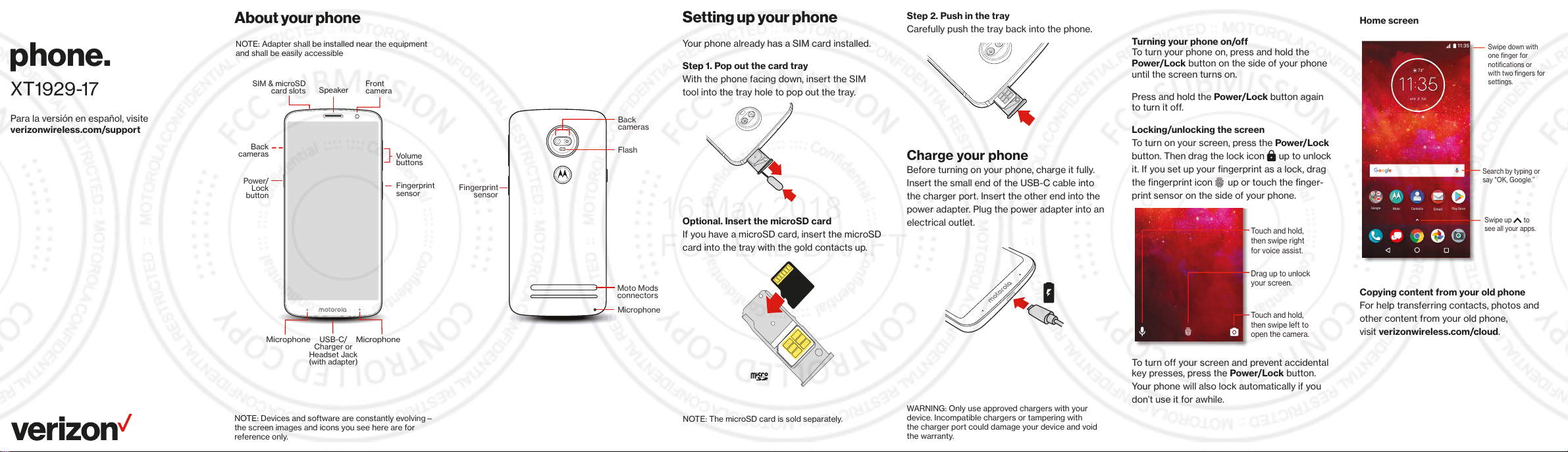
Meet your
Fingerprint
Fingerprin
ophone
Touch and hold,
then swipe left to
open the camera.
Drag up to unlock
your screen.
Touch and hold,
then swipe right
for voice assist.
3
3
16 May 2018
FCC LAB DRAFT
phone.
XT1929-17
Para la versión en español, visite
verizonwireless.com/support
About your phone
NOTE: Adapter shall be installed near the equipment
and shall be easily accessible
SIM & microSD
Back
cameras
Power/
Lock
button
card slots
Speaker
Front
camera
Volume
buttons
sensor
sensor
Setting up your phone
Your phone already has a SIM card installed.
Step 1. Pop out the card tray
With the phone facing down, insert the SIM
tool into the tray hole to pop out the tray.
Step 2. Push in the tray
Carefully push the tray back into the phone.
Using your phone
Turning your phone on/off
To turn your phone on, press and hold the
Power/Lock button on the side of your phone
until the screen turns on.
Press and hold the Power/Lock button again
Home screen
11:35
Swipe down with
one finger for
73°7
3APR
TUE
notifications or
with two fingers for
settings.
to turn it off.
Back
cameras
Flash
Charge your phone
Before turning on your phone, charge it fully.
t
Insert the small end of the USB-C cable into
the charger port. Insert the other end into the
power adapter. Plug the power adapter into an
Optional. Insert the microSD card
electrical outlet.
If you have a microSD card, insert the microSD
Locking/unlocking the screen
To turn on your screen, press the Power/Lock
button. Then drag the lock icon
up to unlock
it. If you set up your ngerprint as a lock, drag
the ngerprint icon
up or touch the nger-
print sensor on the side of your phone.
Search by typing or
say "OK, Google.”
Google
Moto
Contacts
Play Store
Email
Swipe up to
see all your apps.
card into the tray with the gold contacts up.
NOTE: Devices and software are constantly evolving—
the screen images and icons you see here are for
reference only.
Microphone
USB-C/
Charger or
Headset Jack
(with adapter)
Microphone
Moto Mods
connectors
Micr
NOTE: The microSD card is sold separately.
WARNING: Only use approved chargers with your
device. Incompatible chargers or tampering with
the charger port could damage your device and void
the warranty.
Copying content from your old phone
For help transferring contacts, photos and
other content from your old phone,
visit verizonwireless.com/cloud.
To turn off your screen and prevent accidental
key presses, press the Power/Lock button.
Your phone will also lock automatically if you
don’t use it for awhile.
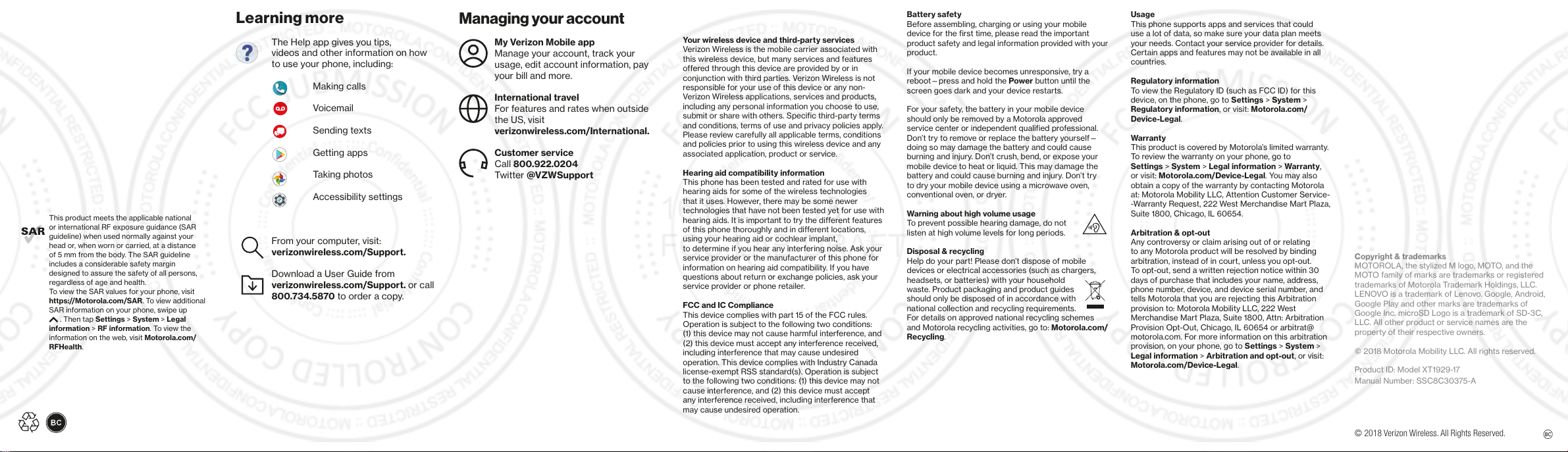
This product meets the applicable national
16 May 2018
FCC LAB DRAFT
or international RF exposure guidance (SAR
guideline) when used normally against your
head or, when worn or carried, at a distance
of 5 mm from the body. The SAR guideline
includes a considerable safety margin
designed to assure the safety of all persons,
regardless of age and health.
To view the SAR values for your phone, visit
https://Motorola.com/SAR. To view additional
SAR information on your phone, swipe up
. Then tap Settings > System > Legal
information > RF information. To view the
information on the web, visit Motorola.com/
RFHealth.
Learning more
The Help app gives you tips,
videos and other information on how
to use your phone, including:
Making calls
Voicemail
Sending texts
Getting apps
Taking photos
Accessibility settings
From your computer, visit:
verizonwireless.com/Support.
Download a User Guide from
verizonwireless.com/Support. or call
800.734.5870 to order a copy.
Managing your account
My Verizon Mobile app
Manage your account, track your
usage, edit account information, pay
your bill and more.
International travel
For features and rates when outside
the US, visit
verizonwireless.com/International.
Customer service
Call 800.922.0204
Twitter @VZWSupport
Additional information
Your wireless device and third-party services
Verizon Wireless is the mobile carrier associated with
this wireless device, but many services and features
offered through this device are provided by or in
conjunction with third parties. Verizon Wireless is not
responsible for your use of this device or any non-
Verizon Wireless applications, services and products,
including any personal information you choose to use,
submit or share with others. Specific third-party terms
and conditions, terms of use and privacy policies apply.
Please review carefully all applicable terms, conditions
and policies prior to using this wireless device and any
associated application, product or service.
Hearing aid compatibility information
This phone has been tested and rated for use with
hearing aids for some of the wireless technologies
that it uses. However, there may be some newer
technologies that have not been tested yet for use with
hearing aids. It is important to try the different features
of this phone thoroughly and in different locations,
using your hearing aid or cochlear implant,
to determine if you hear any interfering noise. Ask your
service provider or the manufacturer of this phone for
information on hearing aid compatibility. If you have
questions about return or exchange policies, ask your
service provider or phone retailer.
FCC and IC Compliance
This device complies with part 15 of the FCC rules.
Operation is subject to the following two conditions:
(1) this device may not cause harmful interference, and
(2) this device must accept any interference received,
including interference that may cause undesired
operation. This device complies with Industry Canada
license-exempt RSS standard(s). Operation is subject
to the following two conditions: (1) this device may not
cause interference, and (2) this device must accept
any interference received, including interference that
may cause undesired operation.
Battery safety
Before assembling, charging or using your mobile
device for the first time, please read the important
product safety and legal information provided with your
product.
If your mobile device becomes unresponsive, try a
reboot—press and hold the Power button until the
screen goes dark and your device restarts.
For your safety, the battery in your mobile device
should only be removed by a Motorola approved
service center or independent qualified professional.
Don’t try to remove or replace the battery yourself—
doing so may damage the battery and could cause
burning and injury. Don’t crush, bend, or expose your
mobile device to heat or liquid. This may damage the
battery and could cause burning and injury. Don’t try
to dry your mobile device using a microwave oven,
conventional oven, or dryer.
Warning about high volume usage
To prevent possible hearing damage, do not
listen at high volume levels for long periods.
Disposal & recycling
Help do your part! Please don’t dispose of mobile
devices or electrical accessories (such as chargers,
headsets, or batteries) with your household
waste. Product packaging and product guides
should only be disposed of in accordance with
national collection and recycling requirements.
For details on approved national recycling schemes
and Motorola recycling activities, go to: Motorola.com/
Recycling.
Usage
This phone supports apps and services that could
use a lot of data, so make sure your data plan meets
your needs. Contact your service provider for details.
Certain apps and features may not be available in all
countries.
Regulatory information
To view the Regulatory ID (such as FCC ID) for this
device, on the phone, go to Settings > System >
Regulatory information, or visit: Motorola.com/
Device-Legal.
Warranty
This product is covered by Motorola’s limited warranty.
To review the warranty on your phone, go to
Settings > System > Legal information > Warranty,
or visit: Motorola.com/Device-Legal. You may also
obtain a copy of the warranty by contacting Motorola
at: Motorola Mobility LLC, Attention Customer Service-
-Warranty Request, 222 West Merchandise Mart Plaza,
Suite 1800, Chicago, IL 60654.
Arbitration & opt-out
Any controversy or claim arising out of or relating
to any Motorola product will be resolved by binding
arbitration, instead of in court, unless you opt-out.
To opt-out, send a written rejection notice within 30
days of purchase that includes your name, address,
phone number, device, and device serial number, and
tells Motorola that you are rejecting this Arbitration
provision to: Motorola Mobility LLC, 222 West
Merchandise Mart Plaza, Suite 1800, Attn: Arbitration
Provision Opt-Out, Chicago, IL 60654 or arbitrat@
motorola.com. For more information on this arbitration
provision, on your phone, go to Settings > System >
Legal information > Arbitration and opt-out, or visit:
Motorola.com/Device-Legal.
Copyright & trademarks
MOTOROLA, the stylized M logo, MOTO, and the
MOTO family of marks are trademarks or registered
trademarks of Motorola Trademark Holdings, LLC.
LENOVO is a trademark of Lenovo. Google, Android,
Google Play and other marks are trademarks of
Google Inc. microSD Logo is a trademark of SD-3C,
LLC. All other product or service names are the
property of their respective owners.
© 2018 Motorola Mobility LLC. All rights reserved.
Product ID: Model XT1929-17
Manual Number: SSC8C30375-A
© 2018 Verizon Wireless. All Rights Reserved.
