Page 1
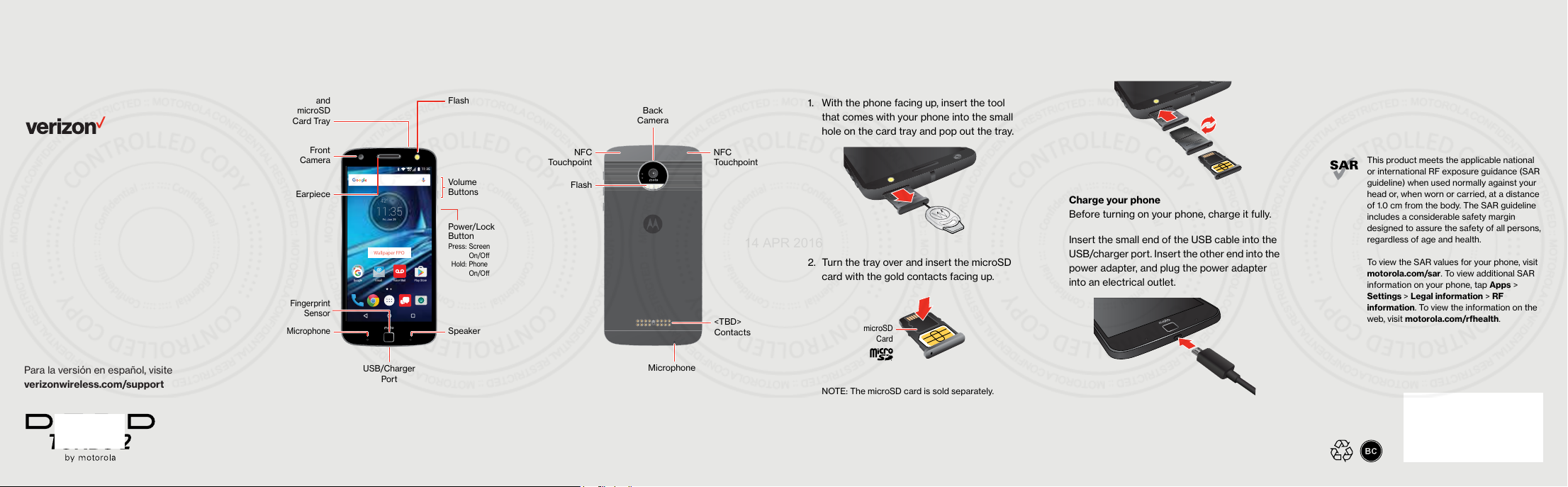
Meet your
14 APR 2016
phone.
About your phone Setting up your phone
About Your Phone
Nano SIM
and
microSD
Card Tray
Front
Camera
Earpiece
Fingerprint
Sensor
Microphone
42°
11:35
Fri, Jan 29
Wallpaper FPO
Play StoreEmail Voice MailGoogle
11:35
Flash
Volume
Buttons
Power/Lock
Button
Press: Screen
On/O
Hold: Phone
On/O
Speaker
NFC
Touchpoint
Flash
Back
Camera
NFC
Touchpoint
<TBD>
Contacts
Setting Up Your Phone
Your phone already has a SIM card installed.
Optional: Insert a microSD card.
1. With the phone facing up, insert the tool
that comes with your phone into the small
hole on the card tray and pop out the tray.
2. Turn the tray over and insert the microSD
card with the gold contacts facing up.
microSD
Card
3. Carefully insert the tray back in the phone.
Charge your phone
Before turning on your phone, charge it fully.
Insert the small end of the USB cable into the
USB/charger port. Insert the other end into the
power adapter, and plug the power adapter
into an electrical outlet.
This product meets the applicable national
or international RF exposure guidance (SAR
guideline) when used normally against your
head or, when worn or carried, at a distance
of 1.0 cm from the body. The SAR guideline
includes a considerable safety margin
designed to assure the safety of all persons,
regardless of age and health.
To view the SAR values for your phone, visit
motorola.com/sar. To view additional SAR
information on your phone, tap Apps >
Settings > Legal information > RF
information. To view the information on the
web, visit motorola.com/rfhealth.
Para la versión en español, visite
verizonwireless.com/support
FPO
USB/Charger
Port
NOTE: Devices and software are constantly
evolving—the screen images and icons you see here
are for reference only.
Microphone
NOTE: Transform your phone into a movie projector,
battery powerhouse and more, with <TBD>. <TBD> are
sold separately.
NOTE: The microSD card is sold separately.
WARNING! Only use approved chargers with your
device. Using incompatible chargers or tampering with
the charging port could damage your device and void
the warranty.
Page 2
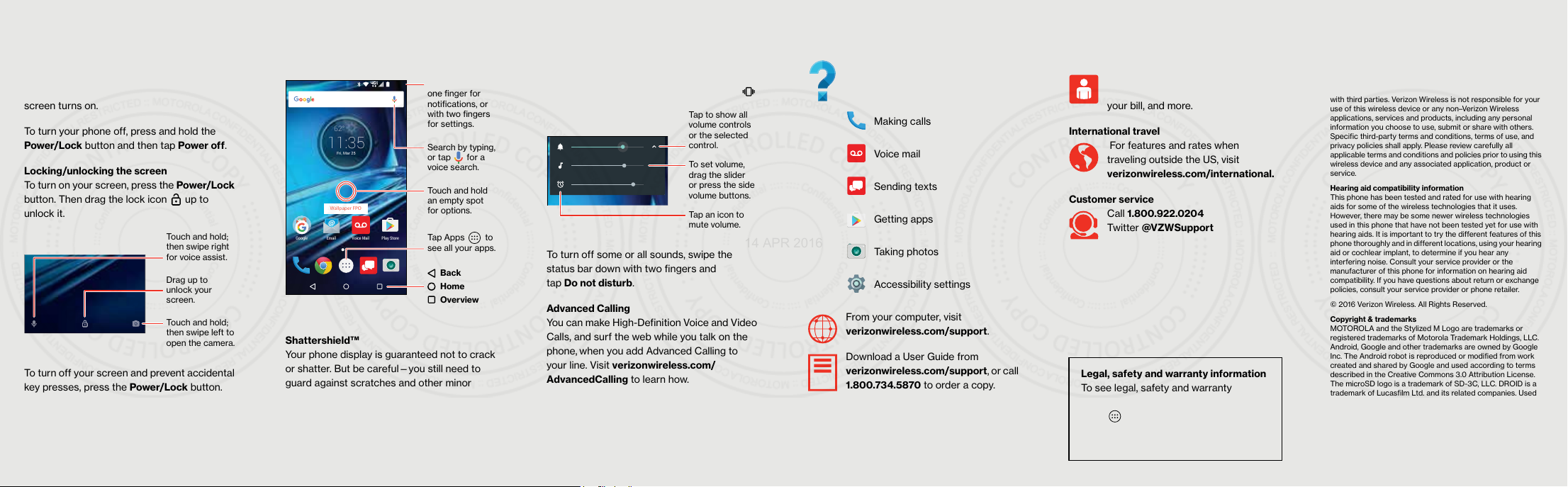
Using your phone Managing your accountLearning more Additional information
14 APR 2016
Using Your Phone
Turning your phone on/off
To turn your phone on, press and hold the
Power/Lock button on the phone until the
screen turns on.
To turn your phone off, press and hold the
Power/Lock button and then tap Power off.
Locking/unlocking the screen
To turn on your screen, press the Power/Lock
button. Then drag the lock icon up to
unlock it.
Touch and hold;
then swipe right
for voice assist.
Drag up to
unlock your
screen.
Touch and hold;
then swipe left to
open the camera.
To turn off your screen and prevent accidental
key presses, press the Power/Lock button.
Your phone will also lock automatically if you
don't use it for a while.
Home screen
11:35
Swipe down with
one finger for
notifications, or
with two fingers
62°
11:35
Fri, Mar 25
Wallpaper FPO
Play StoreEmail Voice MailGoogle
for settings.
Search by typing,
or tap for a
voice search.
Touch and hold
an empty spot
for options.
Tap Apps to
see all your apps.
Back
Home
Overview
Shattershield™
Your phone display is guaranteed not to crack
or shatter. But be careful—you still need to
guard against scratches and other minor
damage.
Find out more about this innovative display
and how to care for it by visiting
motorola.com/shattershield.
Volume and interruptions
Press the side volume buttons up or down to
select a ringer volume from high to vibrate .
Tap to show all
volume controls
or the selected
control.
To set volume,
drag the slider
or press the side
volume buttons.
Tap an icon to
mute volume.
To turn off some or all sounds, swipe the
status bar down with two fingers and
tap Do not disturb.
Advanced Calling
You can make High-Definition Voice and Video
Calls, and surf the web while you talk on the
phone, when you add Advanced Calling to
your line. Visit verizonwireless.com/
AdvancedCalling to learn how.
Copying content from your old phone
For help transferring contacts, photos, and
other content from your old phone, visit
verizonwireless.com/cloud.
Learning More
The Help app gives you tips, videos,
and other information on how to use
your phone, including:
Making calls
Voice mail
Sending texts
Getting apps
Taking photos
Accessibility settings
From your computer, visit
verizonwireless.com/support.
Download a User Guide from
verizonwireless.com/support, or call
1.800.734.5870 to order a copy.
Managing Your Account
My Verizon Mobile app
Manage your account, track your
usage, edit account information, pay
your bill, and more.
International travel
For features and rates when
traveling outside the US, visit
verizonwireless.com/international.
Customer service
Call 1.800.922.0204
Twitter @VZWSupport
Legal, safety and warranty information
To see legal, safety and warranty
information for this phone, tap
Apps > Settings > Legal information
and select a topic. Or visit
motorola.com/device-legal.
Customer Information
Your wireless device and third party services
Verizon Wireless is the mobile carrier associated with this
wireless device, but many services and features offered
through this wireless device are provided by or in conjunction
with third parties. Verizon Wireless is not responsible for your
use of this wireless device or any non–Verizon Wireless
applications, services and products, including any personal
information you choose to use, submit or share with others.
Specific third-party terms and conditions, terms of use, and
privacy policies shall apply. Please review carefully all
applicable terms and conditions and policies prior to using this
wireless device and any associated application, product or
service.
Hearing aid compatibility information
This phone has been tested and rated for use with hearing
aids for some of the wireless technologies that it uses.
However, there may be some newer wireless technologies
used in this phone that have not been tested yet for use with
hearing aids. It is important to try the different features of this
phone thoroughly and in different locations, using your hearing
aid or cochlear implant, to determine if you hear any
interfering noise. Consult your service provider or the
manufacturer of this phone for information on hearing aid
compatibility. If you have questions about return or exchange
policies, consult your service provider or phone retailer.
© 2016 Verizon Wireless. All Rights Reserved.
Copyright & trademarks
MOTOROLA and the Stylized M Logo are trademarks or
registered trademarks of Motorola Trademark Holdings, LLC.
Android, Google and other trademarks are owned by Google
Inc. The Android robot is reproduced or modified from work
created and shared by Google and used according to terms
described in the Creative Commons 3.0 Attribution License.
The microSD logo is a trademark of SD-3C, LLC. DROID is a
trademark of Lucasfilm Ltd. and its related companies. Used
under license. All other product or service names are the
property of their respective owners.
© 2016 Motorola Mobility LLC.
Product ID: <TBD> by Motorola (Model XXXXXX)
Manual Number: 680XXXXXXXX-A
