Page 1
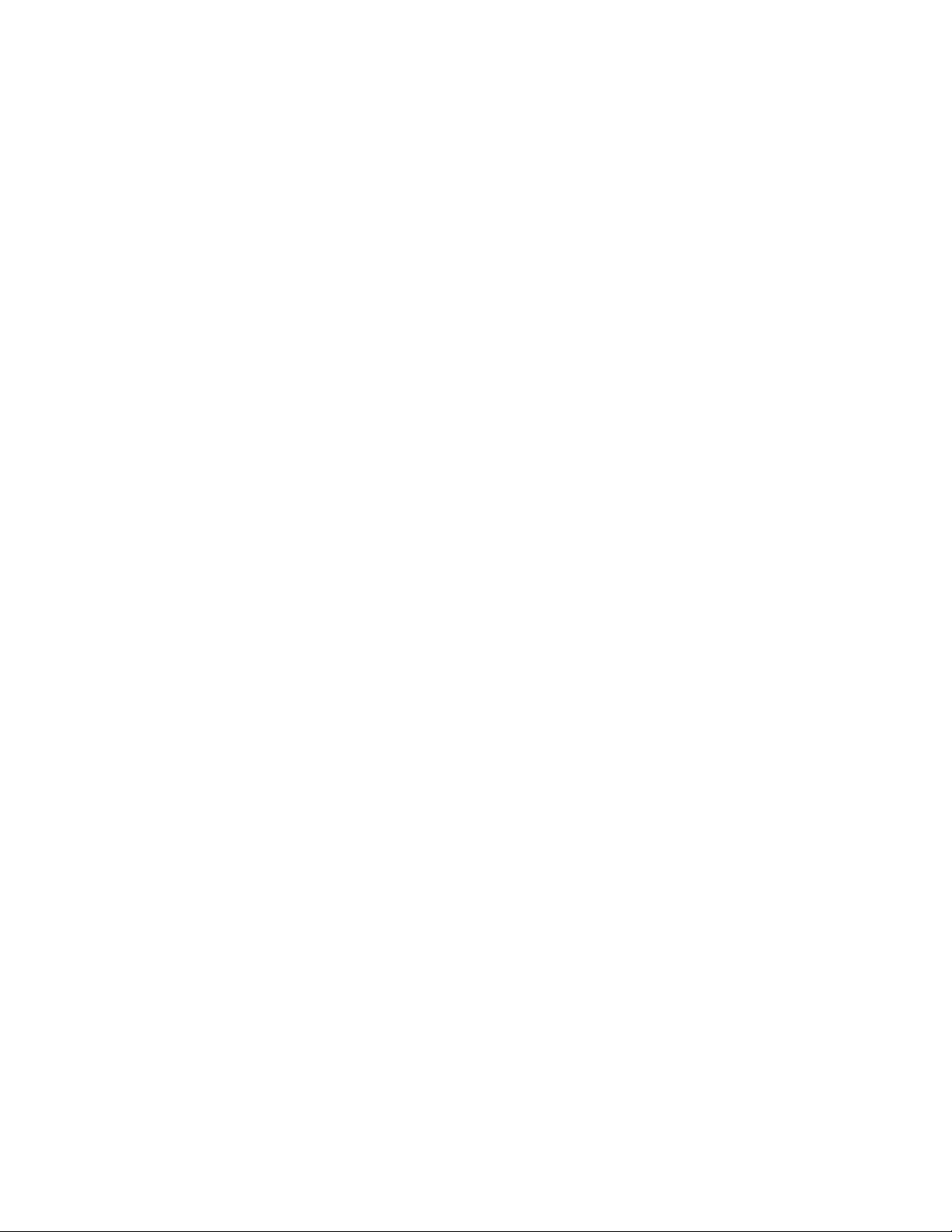
APPLICANT: MOTOROLA MOBILITY LLC FCC ID: IHDT56VA
Page 2
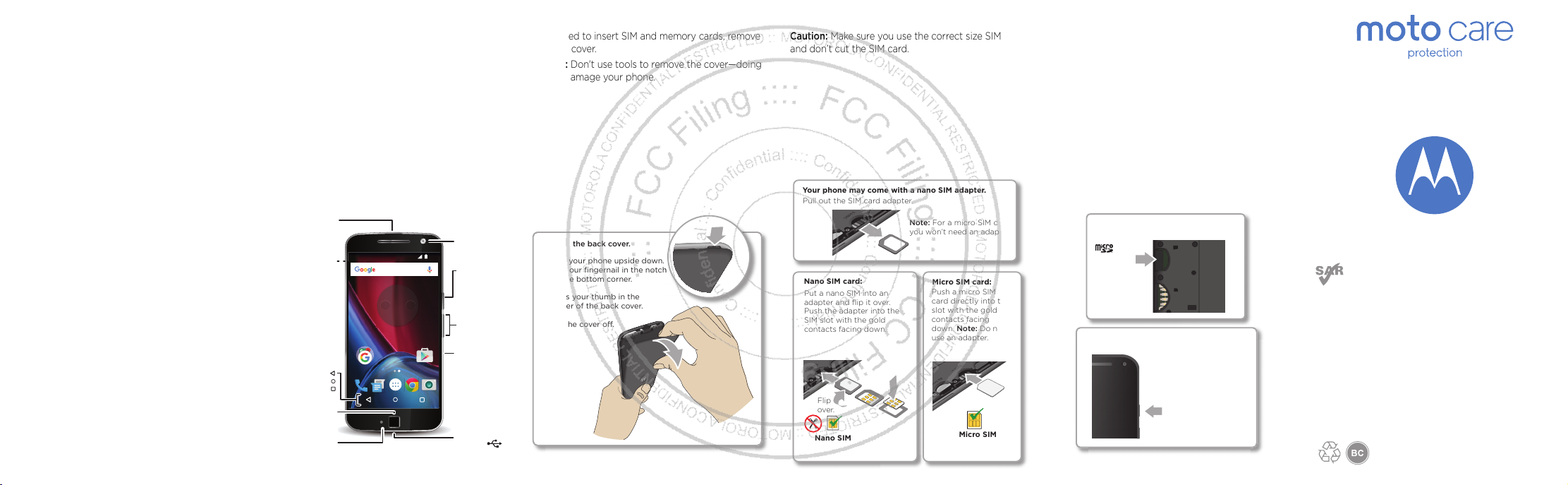
en
read me
Caution: Before using your phone, please read the safety,
regulatory and legal information provided with your product.
motorola.com
This product meets the applicable national or
international RF exposure guidance (SAR guideline)
when used normally against your head or, when worn
or carried, at a distance of 1.0 cm from the body. The
SAR guideline includes a considerable safety margin
designed to assure the safety of all persons, regardless
of age and health.
To view the SAR values for your phone, visit
https://motorola.com/sar. To view additional SAR
information on your phone, tap Apps > Settings >
Legal information > RF information. To view the
information on the web, visit www.motorola.com/rf-
health.
Protect your phone with
Moto Care Protection.
Visit motorola.com/protectmydevice
for more information. (U.S. only)
At a glance
Let’s get started. We'll guide you through startup and
tell you about your phone.
Note:
Software updates happen frequently, so your
phone may look a little different.
Google
Play Store
12:36
830°
36
12
Volume
Buttons
Power Button
Micro USB/
Charger
Microphone
Front Camera
Headset
Jack/
TV Antenna
Port
SIM &
microSD
Card Slots
Press:
Display on/o.
Press & hold:
Phone on/o.
Back
Home
Overview
Back
Camera
Fingerprint
Sensor
(Moto G Plus only)
Remove the back cover
If you need to insert SIM and memory cards, remove
the back cover.
Caution:
Don't use tools to remove the cover—doing
so may damage your phone.
Take o the back cover.
Turn your phone upside down.
Put your fingernail in the notch
on the bottom corner.
Press your thumb in the
center of the back cover.
Pry the cover o.
1.
2.
3.
Put in the SIM card
Caution:
Make sure you use the correct size SIM card
and don’t cut the SIM card.
Micro SIM card:
Push a micro SIM
card directly into the
slot with the gold
contacts facing
down. Note: Do not
use an adapter.
Micro SIM
Nano SIM card:
Put a nano SIM into an
adapter and flip it over.
Push the adapter into the
SIM slot with the gold
contacts facing down.
Nano SIM
Flip
over.
Your phone may come with a nano SIM adapter.
Pull out the SIM card adapter.
Note: For a micro SIM card,
you won’t need an adapter.
Put in the memory card & power on
Insert an optional memory card. Put on the back cover.
Charge your phone fully and turn the power on. Then
select your language and follow the screen prompts to
get started.
Charge up & power on.
Press & hold Power
until the screen lights
up.
Put in the optional memory card.
micro SDmicro SD SIM 1SIM 1
microSD
(optional)
Note: Fully charge
your phone before
using it.
Page 3
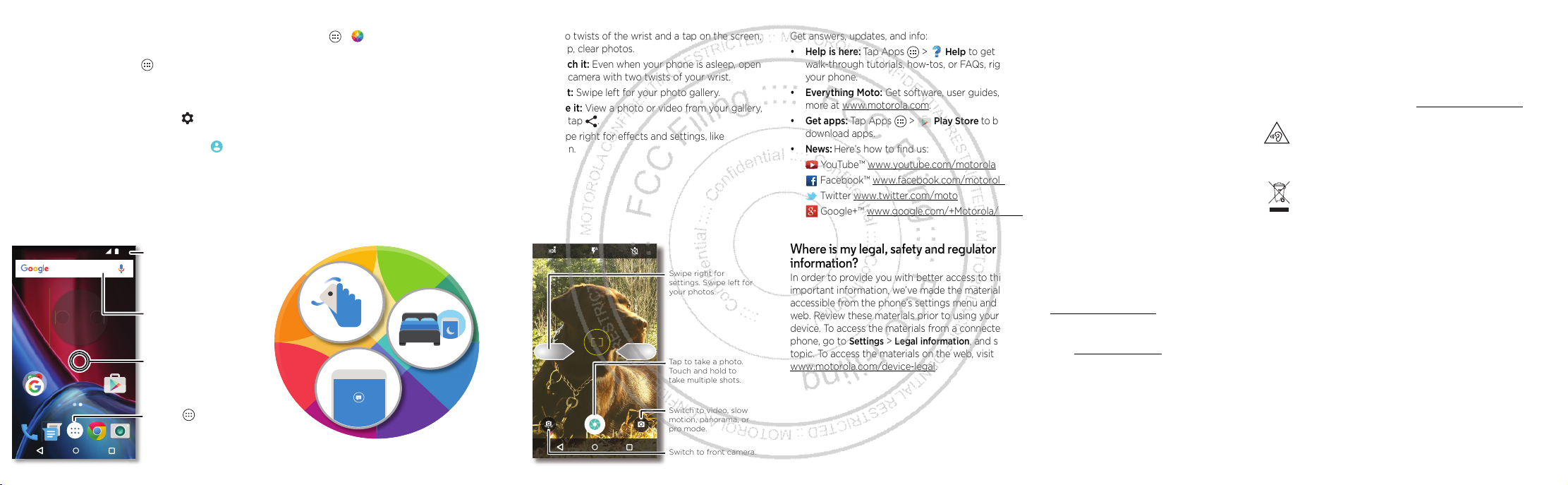
Home screen & apps
Home screen & settings
From the home screen, you can explore apps, check
notifications, speak commands, and more.
•Add a shortcut:
Tap Apps , tap and hold an app,
then drag it to your home screen.
• Settings:
To change your Wi-Fi, display brightness,
and more, swipe the status bar down with two
fingers. To open more settings, tap .
• Share your phone:
To add a guest user, swipe the
status bar down with two fingers and tap .
830°
36
12
Google
Play Store
12:36
Say “Ok Google”
Search by typing or
say "OK, Google".
Tap Apps to see all of
your apps.
Swipe down with one
finger for notifications
or with two fingers for
profiles and settings.
Touch and hold an
empty spot to change
widgets, wallpaper, and
more.
Discover your Moto app
Find it:
Apps >
Moto
•Actions:
Learn how to open your camera with two
twists of your wrist using Quick Capture.
•Display:
See messages, calls, and other
notifications—even if your phone is asleep.
Note:
Your phone may not have all features.
12:36
Note: Your phone may not have all features.
Browse
Photos
With two twists of the wrist and a tap on the screen,
take crisp, clear photos.
• Launch it:
Even when your phone is asleep, open
your camera with two twists of your wrist.
• See it:
Swipe left for your photo gallery.
•Share it:
View a photo or video from your gallery,
then tap .
Tip:
Swipe right for effects and settings, like
resolution.
Switch to front camera.
Switch to video, slow
motion, panorama, or
pro mode.
Tap to take a photo.
Touch and hold to
take multiple shots.
Swipe right for
settings. Swipe left for
your photos.
Want more?
Help & more
Get answers, updates, and info:
•Help is here: Tap Apps >
Help
to get
walk-through tutorials, how-tos, or FAQs, right on
your phone.
•Everything Moto:
Get software, user guides, and
more at www.motorola.com
.
•Get apps:
Tap Apps >
Play Store
to buy and
download apps.
•News: Here’s how to find us:
YouTube™ www.youtube.com/motorola
Facebook™ www.facebook.com/motorola
Twitter www.twitter.com/moto
Google+™ www.google.com/+Motorola/posts
Where is my legal, safety and regulatory
information?
In order to provide you with better access to this
important information, we’ve made the materials
accessible from the phone’s settings menu and on the
web. Review these materials prior to using your
device. To access the materials from a connected
phone, go to
Settings
>
Legal information
, and select a
topic. To access the materials on the web, visit
www.motorola.com/device-legal
.
For Your Safety
Battery Safety
For Your Safety
Before assembling, charging or using your mobile device for the first time,
please rea d the important p roduct safety an d legal informat ion provided
with your product.
If your mobile device becomes unresponsive, try a reboot—press and hold
the Power button until the screen goes dark and your device restarts.
For your s afety, the battery i n your mobil e device shoul d only be rem oved
by a Motorola approved service center or independent qualified
profession al. Don’t try to remove or replace th e battery yourse lf—doing so
may damage the battery and could cause burning and injury. Don’t crush,
bend, or expose your mobile device to heat or liquid. This may damage the
battery and may cause burning and injury.
Caution about High Volume
Usage
High Volume
Warning:
To prevent possible hearing damage, do not lis ten at high
volume levels for long peri ods.
Disposal & Recycling
Hearing Aid Compatibility
Help do your part! Please don't dispose of mobile devices or
electrical accessories (such as chargers, headsets, or batteries)
with your household waste. Product packaging and product
guides should only be disposed of in accordance with national
collection and recycling requirements. For details on approved
national recycling schemes and Motorola recycling activities, go
to:
www.motorola.com/recycling
.
Usage
This phone supports apps and services that may use a lot of data, so make
sure your dat a plan meets your needs . Contact your service provider for
details. Certain apps and features may no t be available in a ll countries.
Regulatory Information
To view the Regulatory ID (such as FCC ID) for this device, on the phone,
go to
Settings
>
Legal information
>
Regulatory ID/Markings
, or visit
www.motorola.com/device-legal
.
Warran ty
This product is covered by Motorola’s limi ted warranty. To review the
warranty on your phone, go to
Settings
>
Legal information > Warranty
,
or visit motorola.com/device-legal
. You may also obtain a copy of the
warranty by contacting Motorola at: Motorola Mobility LLC, Attention
Customer Service--Warranty Re quest, 222 West Merchandise M art Plaza,
Suite 1800, Chicago, IL 60654.
Arbitration & opt-out
Any controversy or claim arising out of or relating to any Motorola product
will be resolved by binding arbitration, instead of in court, unless you
opt-out . To opt-out, send a written rejection notice wit hin 30 day s of
purchase that includes your name, address, phone number, device, and
device serial number, and tells Motorola that you are rejecting this
Arbitration provision to: Motorola Mobility LLC, 222 West Merchandise
Mart Plaza, Suite 1800, Attn: Arbitration Provision Opt-Out, Chicago, IL
60654 or arbitrat@motorola.com. For more information on this
arbitration provision, on your phone, go to
Settings
>
Legal information
>
Arbitration and Opt-out
, or visit www.motorola.c om/device-legal.
Copyright & Trademarks
Copyright & Trademarks
Certain features, services and applications are network dependent and
may not be available in all areas; additional terms, conditions and/or
charges may app ly. Contact your service provider for details .
All features, functionality, and other product specifications, as well as the
information contained in this guide, are based upon the latest available
informatio n and believed to be ac curate at the time of pr inting. Motoro la
reserves the r ight to change or m odify any infor mation or spec ifications
without notice or obligation.
Note:
The images in this guide are examples only.
MOTOROLA, the sty lized M logo, MOTO, and the MOTO family of marks are
trademarks or registered trademarks of Motorola Trademark Holdings,
LLC. Google, Android, Google Play and other marks are trademarks of
Google Inc. microSD Logo is a trademark of SD-3C, LLC. All other product
or service na mes are the property of their respective owners.
© 2016 Motorola Mobility LLC.
Product ID: XT1640, XT1641, XT1642, XT1643, XT1621, XT1622, XT1624
Manual Number: TBD-A
Page 4
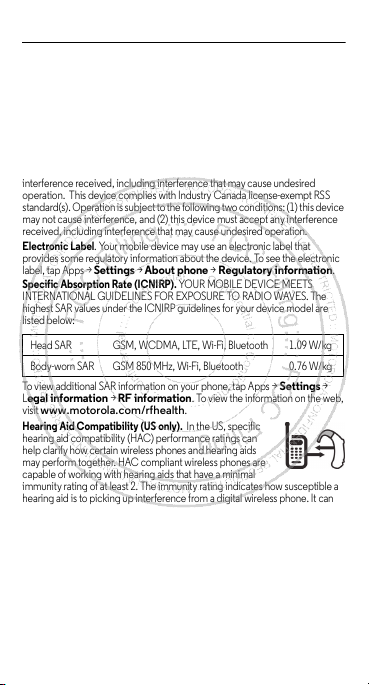
Safety, Regulatory, & Legal
Where is my legal, safety and regulatory information?
In order to provide
you with better access to this important information, we’ve made the materials
accessible from the phone’s settings menu and on the web. Please review
these materials prior to using your device. To access the materials from a
connected phone, go to
Settings
>
Legal information
, and select a topic.
To access the materials on the web, visi t
www.motorola.com/device-legal
.
FCC and IC Compliance.
This device complies with part 15 of the FCC
rules. Operation is subject to the foll owing two conditions: (1) this device may
not cause harmful interference, and (2) this device must accept any
interference received, including interference that may cause undesired
operation. This device complies with Industry Canada license-exempt RSS
standard(s). Operation is subject to the following two conditions: (1) this device
may not cause interference, and (2) t his device must accept any interference
received, including interference that may cause u ndesired operation.
Electronic Label
. Your mobile device may use an electronic label that
provides some regulatory information about the device. To see the electronic
label, tap Apps >
Settings >About phone >Regulatory information
.
Specific Absorption Rate (ICNI RP).
YOUR MOBILE DEVICE MEETS
INTERNATIONAL GUIDELINES FOR EXPOSURE TO RADIO WAVES. The
highest SAR values under the ICNIRP guidelines for your device model are
listed below:
To view additional SAR information on your phone, tap Apps >
Settings
>
L
egal information
>
RF information
. To view the information on the web,
visit
www.motorola.com/rfhealth
.
Hearing Aid Compatibilit y (US only).
In the US, specific
hearing aid compatibility (HAC) performance ratings can
help clarify how certain wireless phones and hearing aids
may perform together. HAC compliant wireless phones are
capable of working with hearing aids that have a minimal
immunity rating of at least 2. The immunity rating indicates how susceptible a
hearing aid is to picki ng up interference from a digital wireless phone. It can
rate the performance of the hearing aid for either microphone and/or telecoil
coupli ng. Some hearing a ids are mo re immune t han othe rs to thi s interf erence
noise, and phones also vary in the amount of interference they generate. The
US performance rating system for HAC compliant wireless pho nes is as follows:
The “M” (microphone) indicates that the product has been tested and rated for
acoustic coupling. The “T” (telecoil) represents that the product has been
tested and rated for induct ive coupling. The higher the “M” or “T” rating, the
less likely the hearing aid user will experience interference when the hearing
aid is set to the respective microphone or telecoil mode. The highest values to
date are 3 and 4 (e.g., “M4” or “M3/T3”).
To determine if a product is rated for HAC, please look for the HAC rating or
Head SAR GSM, WCDMA, LTE, Wi-Fi, Bluetooth 1. 09W/kg
Body-worn SAR GSM 850 MHz, Wi-Fi, Bluetooth 0.76 W/kg
Page 5

logo on the phone’s packaging. For a list of cu rrent HAC models, visit
www.motorola.com/hacphones
.
Results will vary depending on the user’s hearing aid and hearing loss. If your
hearing aid happens to be vulnerable to interference, you may not be able to
use a rated phone successfull y. Trying out the phone with your hearing device
is the best way to evaluate i t for your personal needs. To couple the device to
your telecoil equipped hearing aid, switch your hearing aid to the “T” or
telecoil setting. Then, enable the ‘Hearing Aid’ mode feature on your Motorola
phone with the following sequence: Apps >
Phone >Menu >Settings
>
Calls >Hearing aid s
.
Motorola Mobility hearing aid compatible phones have been tested and rated
for use with hearing aids for some of the wireless technologies that it uses.
However, there may be some newer wireless technologies used in this phone
that have not been tested yet for use with hearing aids. It is important to try the
different features of this phone thoroughly and in different locations, using your
hearing aid or cochlear implant, to determine if you hear any interfering noise.
Contact your service provider or Motorola for information on hearing aid
compatibility. If you have questions about return or exchange policies, contact
your service provider or phone retailer.
Service & Repairs
. If you have questions or need assistance, we’re here to
help. Go to
www.motorola.com/support
, where you can select from a
number of customer care options. You can also contact the Motorola
Customer Support Center at 1-800-734-5870 (United States), 1-888-390-6456
(TTY/TDD United States for hearing impaired), or 1-800-461-4575 (Canada).
Copyright & Trademarks
Motorola Mobility LLC
222 W. Merchandise Mart Plaza
16th Floor
Chicago, IL 60654
www.motorola.com
MOTOROLA, the stylized M log o, MOTO, and the MOTO family of marks are
trademarks or registered trademarks of Motorola Trademark Holdi ngs, LLC.
Android, Google and other trademarks are owned by Google Inc. All other
product or service names are the property of their respective owners.
© 2016 Motorola Mobility LLC. All rights reserved.
Manual Number : TBD-A
Page 6

Page 7

Page 8

Page 9

Page 10

Page 11

