Page 1
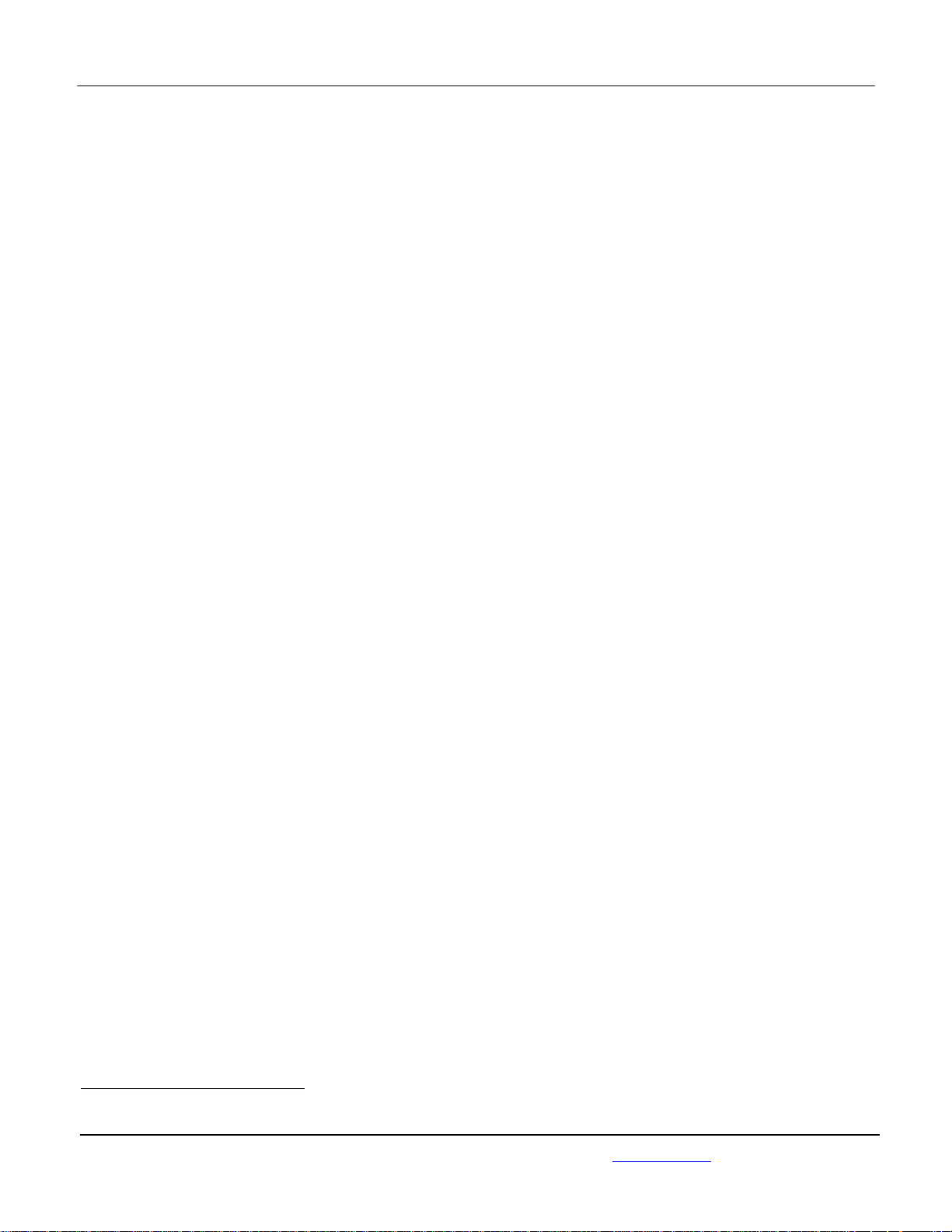
APPLICANT: MOTOROLA MOBILITY LLC FCC ID: IHDT56UB1
Temporary Confidentiality Requested
Exhibit 8: Draft User’s Manual -- 47 CFR 2.1033(b)(3) and
RSP100, Section 5.
The attached User’s Manual is the final production-intended version of the generic Motorola
International English User Manual. This guide will be adapted to carrier-specific versionsi, but the key
information herein will be retained. Translations into other languages will also be done to support the
needs of other markets. Minor revisions may be made to these manuals, prior to and subsequent to,
placing this product onto the market. Selected portions of the User Guide can be found as indicated
below:
8.1 Safety and Regulatory Section: Page 67
8.2 Specific Absorption Rate (SAR) Data: Page 5 and 69
8.3 Guidance for use with Hearing Aids
(Pursuant to 47 CFR 20.19(f)(1):
Page 29 and 72
i
Motorola Mobility attests that the User’s Guide provided with product shipping into Canada will provide any required Industry
Canada notices and/or statements in both English and French, per the re quirements of RSS-Gen.
Motorola Mobility LLC; 8000 W. Sunrise Blvd, Suite A; Plantation, FL 33322, USA www.motorola.com
Page 8 - 1
Page 2
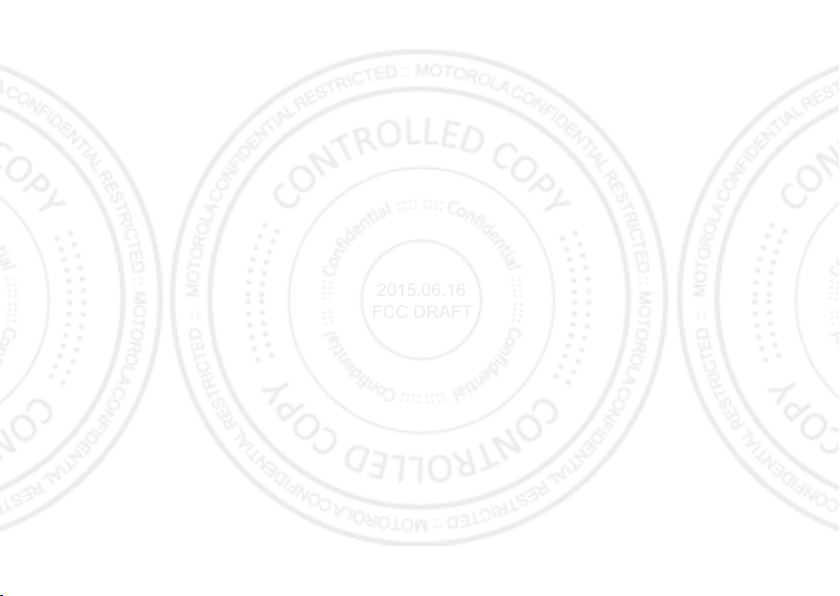
2015.06.16
FCC DRAFT
Page 3
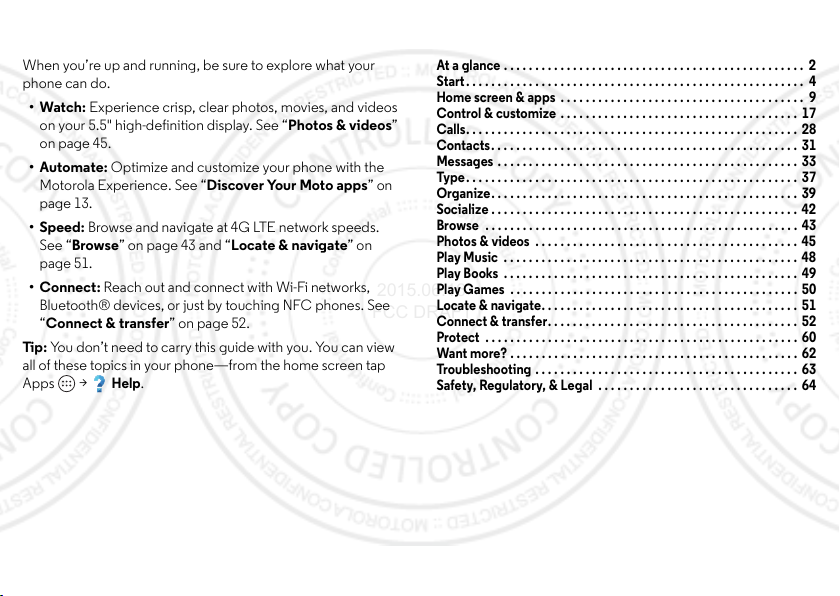
Check it out
2015.06.16
FCC DRAFT
When you’re up and running, be sure to explore what your
phone can do.
•Watch: Experience crisp, clear photos, movies, and videos
on your 5.5" high-definition display. See “Photos & videos”
on page 45.
•Automate: Optimize and customize your phone with the
Motorola Experience. See “Discover Your Moto apps” on
page 13.
•Speed: Browse and navigate at 4G LTE network speeds.
See “Browse” on page 43 and “Locate & navigate” on
page 51.
•Connect: Reach out and connect with Wi-Fi networks,
Bluetooth® devices, or just by touching NFC phones. See
“Connect & transfer” on page 52.
Tip : You don’t need to carry this guide with you. You can view
all of these topics in your phone—from the home screen tap
Apps >
Help
.
Contents
At a glance . . . . . . . . . . . . . . . . . . . . . . . . . . . . . . . . . . . . . . . . . . . . . . . . 2
Start. . . . . . . . . . . . . . . . . . . . . . . . . . . . . . . . . . . . . . . . . . . . . . . . . . . . . . 4
Home screen & apps . . . . . . . . . . . . . . . . . . . . . . . . . . . . . . . . . . . . . . . 9
Control & customize . . . . . . . . . . . . . . . . . . . . . . . . . . . . . . . . . . . . . . 17
Calls. . . . . . . . . . . . . . . . . . . . . . . . . . . . . . . . . . . . . . . . . . . . . . . . . . . . . 28
Contacts. . . . . . . . . . . . . . . . . . . . . . . . . . . . . . . . . . . . . . . . . . . . . . . . . 31
Messages . . . . . . . . . . . . . . . . . . . . . . . . . . . . . . . . . . . . . . . . . . . . . . . . 33
Type. . . . . . . . . . . . . . . . . . . . . . . . . . . . . . . . . . . . . . . . . . . . . . . . . . . . . 37
Organize. . . . . . . . . . . . . . . . . . . . . . . . . . . . . . . . . . . . . . . . . . . . . . . . . 39
Socialize . . . . . . . . . . . . . . . . . . . . . . . . . . . . . . . . . . . . . . . . . . . . . . . . . 42
Browse . . . . . . . . . . . . . . . . . . . . . . . . . . . . . . . . . . . . . . . . . . . . . . . . . . 43
Photos & videos . . . . . . . . . . . . . . . . . . . . . . . . . . . . . . . . . . . . . . . . . . 45
Play Music . . . . . . . . . . . . . . . . . . . . . . . . . . . . . . . . . . . . . . . . . . . . . . . 48
Play Books . . . . . . . . . . . . . . . . . . . . . . . . . . . . . . . . . . . . . . . . . . . . . . . 49
Play Games . . . . . . . . . . . . . . . . . . . . . . . . . . . . . . . . . . . . . . . . . . . . . . 50
Locate & navigate. . . . . . . . . . . . . . . . . . . . . . . . . . . . . . . . . . . . . . . . . 51
Connect & transfer. . . . . . . . . . . . . . . . . . . . . . . . . . . . . . . . . . . . . . . . 52
Protect . . . . . . . . . . . . . . . . . . . . . . . . . . . . . . . . . . . . . . . . . . . . . . . . . . 60
Want more? . . . . . . . . . . . . . . . . . . . . . . . . . . . . . . . . . . . . . . . . . . . . . . 62
Troubleshooting . . . . . . . . . . . . . . . . . . . . . . . . . . . . . . . . . . . . . . . . . . 63
Safety, Regulatory, & Legal . . . . . . . . . . . . . . . . . . . . . . . . . . . . . . . . 64
1Check it out
Page 4
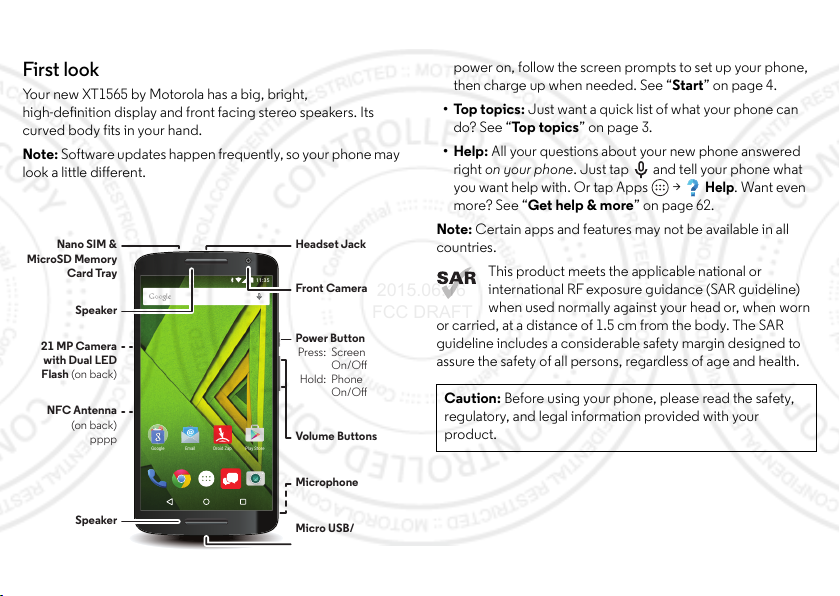
At a glance
2015.06.16
FCC DRAFT
First look
Your new XT1565 by Motorola has a big, bright,
high-definition display and front facing stereo speakers. Its
curved body fits in your hand.
Note: Software updates happen frequently, so your phone may
look a little different.
11:35
Play StoreEmail Droid ZapGoogle
Headset Jack
Front Camera
Power Button
Press: Screen
On/O
Hold: Phone
On/O
Volume Buttons
Microphone
Nano SIM &
MicroSD Memory
Card Tray
Speaker
21 MP Camera
with Dual LED
Flash (on back)
NFC Antenna
(on back)
pppp
Tips & tricks
•Start: The SIM card is pre-installed in your phone. Just
power on, follow the screen prompts to set up your phone,
then charge up when needed. See “Star t” on page 4.
•Top topics: Just want a quick list of what your phone can
do? See “Top topics” on page 3.
•Help: All your questions about your new phone answered
right on your phone. Just tap and tell your phone what
Help
you want help with. Or tap Apps >
. Want even
more? See “Get help & more” on page 62.
Note: Certain apps and features may not be available in all
countri es.
This product meets the applicable national or
international RFexposure guidance (SAR guideline)
when used normally against your head or, when worn
or carried, at a distance of 1.5 cm from the body. The SAR
guideline includes a considerable safety margin designed to
assure the safety of all persons, regardless of age and health.
Caution: Before using your phone, please read the safety,
regulatory, and legal information provided with your
product.
Speaker
2 At a gl ance
Micro USB/
Charger
Page 5
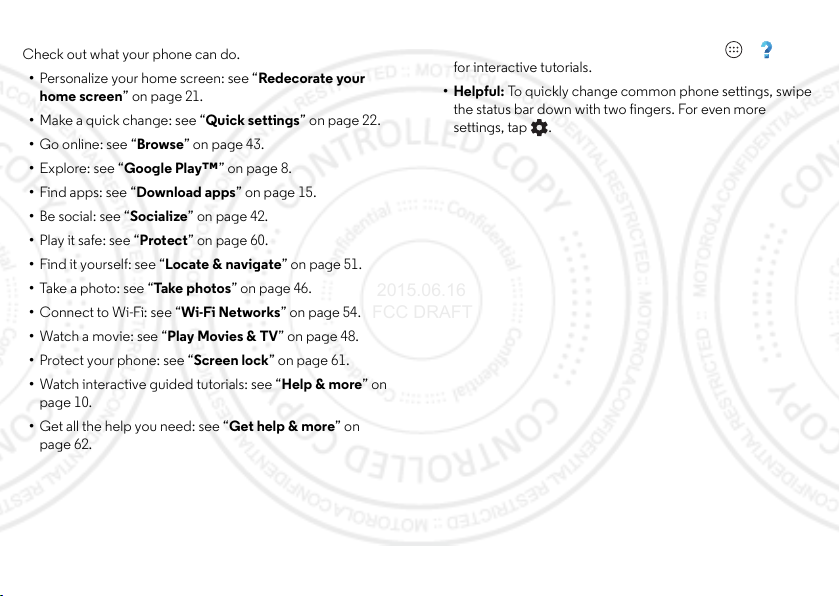
Top topics
2015.06.16
FCC DRAFT
Check out what your phone can do.
• Personalize your home screen: see “Redecorate your
home screen” on page 21.
• Make a quick change: see “Quick settings” on page 22.
• Go online: see “Browse” on page 43.
• Explore: see “Google Play™” on page 8.
• Find apps: see “Download apps” on page 15.
• Be social: see “Socialize” on page 42.
• Play it safe: see “Protect” on page 60.
• Find it yoursel f: see “Locate & navigate” on page 51.
• Take a photo: see “Take pho to s” on page 46.
• Connect to Wi-Fi: see “Wi-Fi Networks” on page 54.
• Watch a movie: see “Play Movies & TV” on page 48.
• Protect your phone: see “Screen lock” on page 61.
• Watch interactive guided tutorials: see “Help & more” on
page 10.
• Get all the help you need: see “Get help & more” on
page 62.
Tips & tricks
•Interactive: To get started quickly, tap Apps >
for interactive tutorials.
•Helpful: To quickly change common phone settings, swipe
the status bar down with two fingers. For even more
settings, tap .
Help
3At a glance
Page 6
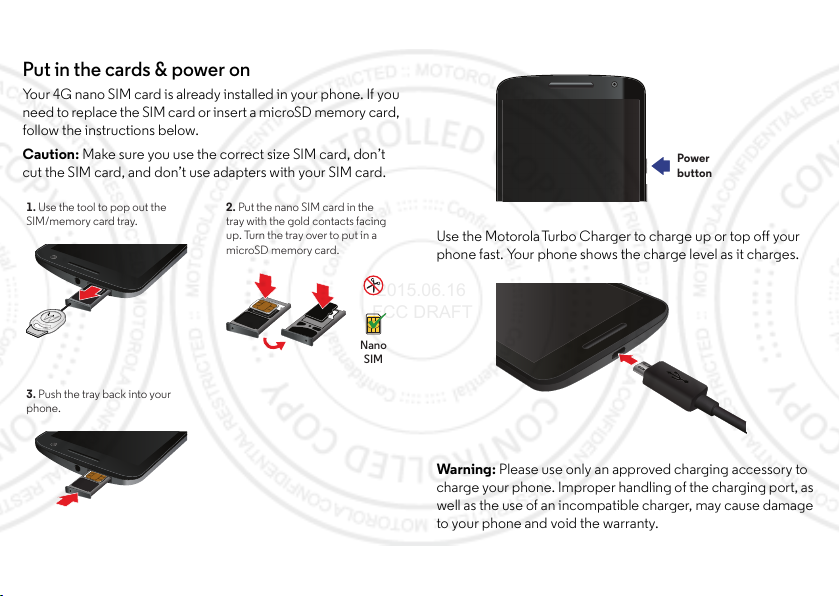
Start
1. Use the tool to pop out the
SIM/memory card tray.
2. Put the nano SIM card in the
tray with the gold contacts facing
up. Turn the tray over to put in a
microSD memory card.
Nano
SIM
3. Push the tray back into your
phone.
Power
button
2015.06.16
FCC DRAFT
Put in the cards & power on
Your 4G nano SIM card is already installed in your phone. If you
need to repl ace the SIM card or insert a microSD memo ry card,
follow the instructions below.
Caution: Make sure you use the correct size SIM card, don’t
cut the SIM card, and don’t use adapters with your SIM card.
To turn on your phone, press and hold the Power button until
the screen turns on.
Use the MotorolaTurbo Charger to charge up or top off your
phone fast. Your phone shows the charge level as it charges.
4 Start
War ning : Please use only an approved charging accessory to
charge your phone. Improper handling o f the charging port, as
well as the use of an incompatible charger, may cause damage
to your phone and void the warranty.
Page 7
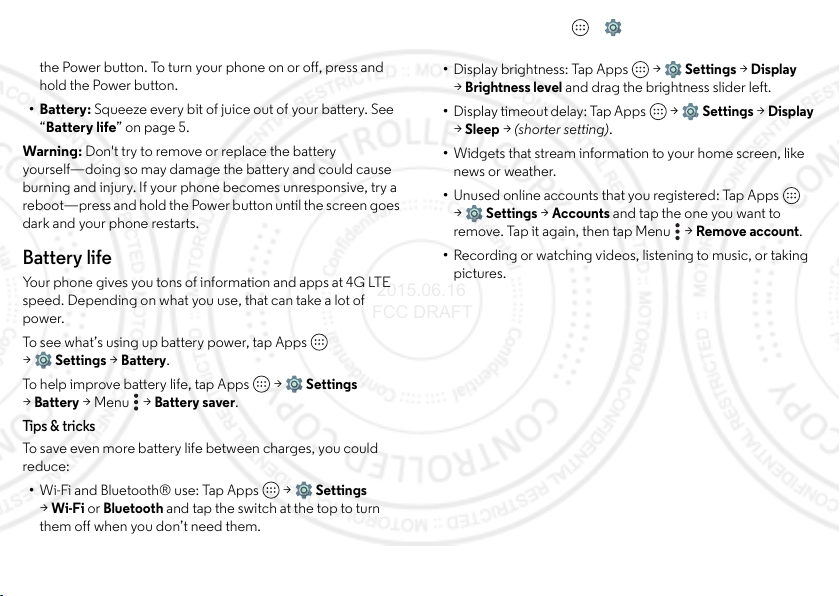
Tip s & tri cks
2015.06.16
FCC DRAFT
• Power button: To make the screen sleep or wake up, press
the Power button. To turn your phone on or off, press and
hold the Power button.
• Battery: Squeeze every bit of juice out of your battery. See
“Battery life” on page 5.
Warni ng: Don't try to remove or replace the battery
yourself—doing so may damage the battery and could cause
burning and injury. If your phone becomes unresponsive, try a
reboot—press and hold the Power button until the screen goes
dark and your phone restarts.
Battery life
Your phone gives you tons of information and apps at 4G LTE
speed. Depending on what you use, that can take a lot of
power.
To see what’s using up battery power, tap Apps
Settings >Battery
>
To help improve battery life, tap Apps >
Battery
>Menu >
>
Tip s & tri cks
To save even more battery life between charges, you could
reduce:
• Wi-Fi and Bluetooth® use: Tap Apps >
Wi-Fi
or
>
them off when you don’t need them.
Bluetooth
.
Battery saver
and tap the switch at the top to turn
.
Settings
Settings
• GPS use: Tap Apps >
Battery saving
>
• Display brightness: Tap Apps >
Brightness level
>
• Display timeout delay: Tap Apps >
Sleep
>
• Widgets that stream information to your home screen, like
news or weather.
• Unused online accounts that you registered: Tap Apps
Settings >Accounts
>
remove. Tap it again, then tap Menu >
• Recording or watching videos, listening to music, or taking
pictures.
to turn off GPS tracking.
and drag the brightness slider left.
> (shor ter setting).
Settings >Location >Mode
Settings >Display
Settings >Display
and tap the one you want to
Remove account
.
5Start
Page 8
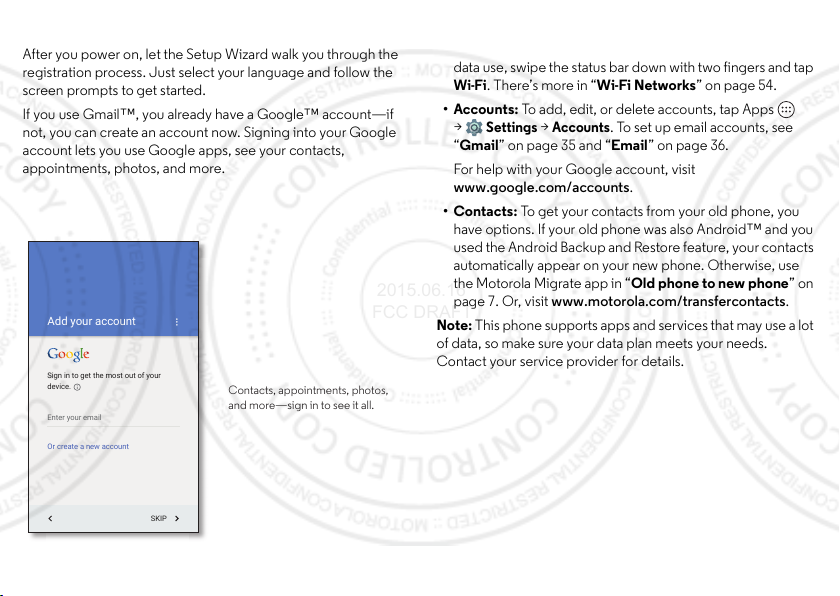
Setup Wizard
Add your account
SKIP
Sign in to get the most out of your
device.
Enter your email
Or create a new account
Contacts, appointments, photos,
and more—sign in to see it all.
2015.06.16
FCC DRAFT
After you power on, let the Setup Wizard walk you through the
registration process. Just select your language and follow the
screen prompts to get started.
If you use Gmail™, you already have a Google™ account—if
not, you can create an account now. Signing into your Google
account lets you use Google apps, see your contacts,
appointments, photos, and more.
6 Start
Tips & tricks
•Wi-Fi network: For faster Internet access or to conserve
data use, swipe the status bar down with two fingers and tap
Wi-Fi
. There’s more in “Wi-Fi Networks” on page 54.
• Accounts: To add, edit, or delete accounts, tap Apps
Settings >Accounts
>
. To set up email accounts, see
“Gmail” on page 35 and “Email” on page 36.
For help with your Google account, visit
www.google.com/accounts.
•Contacts: To get your contacts from your old phone, you
have options. If your old phone was also Android™ and you
used the Android Backup and Restore feature, your contacts
automatically appear on your new phone. Otherwise, use
the Motorola Migrate app in “Old phone to new phone” on
page 7. Or, visit www.motorola.com/transfercontacts.
Note: This phone supports apps and services that may use a lot
of data, so make sure your data plan meets your needs.
Contact your service provider for details.
Page 9
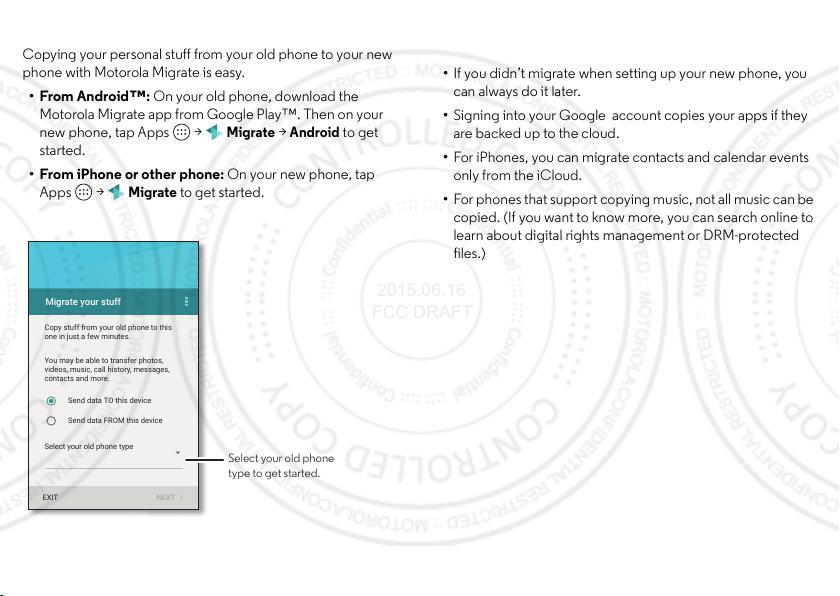
Old phone to new phone
Migrate your stuff
Copy stuff from your old phone to this
one in just a few minutes.
You may be able to transfer photos,
videos, music, call history, messages,
contacts and more.
Select your old phone type
Send data TO this device
Send data FROM this device
EXIT NEXT
Select your old phone
type to get started.
2015.06.16
FCC DRAFT
Copying your personal stuff from your old phone to your new
phone with Motorola Migrate is easy.
•From Android™: On your old phone, download the
Motorola Migrate app from Google Play™. Then on your
new phone, tap Apps >
started.
• From iPhone or other phone: On your new phone, tap
Apps >
Migrate
Migrate >Android
to get starte d.
to get
Tips & tricks
• While you’re migrating, you can keep using your phone.
• If you didn’t migrate when setting up your new phone, you
can always do it later.
• Signing into your Google account copies your apps if they
are backed up to the cloud.
• For iPhones, you can migrate contacts and calendar events
only from the iCloud.
• For phones that support copying music, not all music can be
copied. (If you want to know more, you can search online to
learn about digital rights management or DRM-protected
files.)
7Start
Page 10
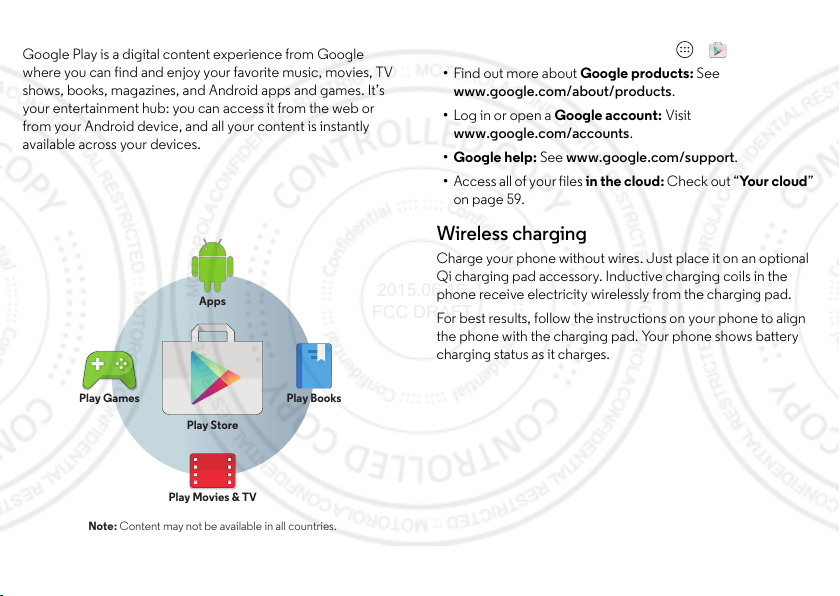
Google Play™
Note: Content may not be available in all countries.
Apps
Play Books
Play Store
Play Games
Play Movies & TV
2015.06.16
FCC DRAFT
Google Play is a digital content experience from Google
where you can find and enjoy your favorite music, movies, TV
shows, books, magazines, and Android apps and games. It’s
your entertainment hub: you can access it from the web or
from your Android device, and all your content is instantly
available across your devices.
Tips & tricks
• Download Android apps: Tap Ap ps >
Play Store
.
• Find out more about Google products: See
www.google.com/about/products.
• Log in or open a Google account: Visit
www.google.com/accounts.
• Google help: See www.google.com/support.
• Access all of your files in the cloud: Check out “You r cl o ud ”
on page 59.
Wireless charging
Charge your phone without wires. Just place it on an optional
Qi charging pad accessory. Inductive charging coils in the
phone receive electricity wirelessly from the charging pad.
For best results, follow the instructions on your phone to align
the phone with the charging pad. Your phone shows battery
charging status as it charges.
8 Start
Page 11

Home screen & apps
11:35
Play StoreEmail Droid ZapGoogle
Swipe down with one nger for
notications, or with two ngers
for proles and settings.
Tap Apps to
see all your apps.
Touch and hold an empty
spot to add widgets, change
wallpaper, or adjust settings.
Search by typing, or
tap for a voice search.
Back
Home
Overview
2015.06.16
FCC DRAFT
Quick start: Home screen & apps
You’ll see the home screen when you turn on your phone or tap
Home . From here you can explore apps, check
notifications, speak commands, and more.
Tips & tricks
•Return: To return to the home screen from any location,
tap Home .
•Pages: To add a page, drag an app to the right side of the
screen until you see a white bar. You can add multiple
pages. To see more pages of shortcuts and widgets
(if available), swipe the home screen left.
• Settings: To quickly open settings, swipe the status bar
down with two fingers and tap .
• Uninstall: To uninstall apps, tap Apps , touch and hold an
Uninstall
app, then drag it to
(if available).
•Customize: For more about changing your home screen,
see “Redecorate your home screen” on page 21.
9Home screen & apps
Page 12
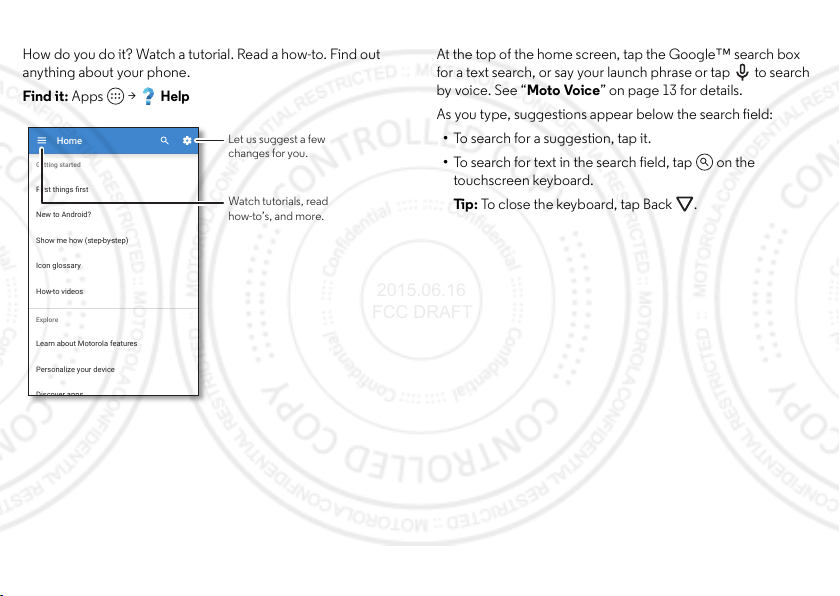
Help & more
2015.06.16
FCC DRAFT
How do you do it? Watch a tutorial. Read a how-to. Find out
anything about your phone.
Find it: Apps >
Home
Getting started
First things first
New to Android?
Show me how (step-by-step)
Icon glossary
-
to videos
How
Explore
Learn about Motorola features
Personalize your device
10 Home screen & apps
Help
Let us suggest a few
changes for you.
Watch tutorials, read
how-to’s, and more.
Search
At the top of the home screen, tap the Google™ search box
for a text search, or say your launch phrase or tap to search
by voice. See “Moto Voice” on page 13 for details.
As you type, suggestions appear below the search field:
• To search for a suggestion, tap it.
• To search for text in the search field, tap on the
touchscreen keyboard.
Ti p: To close the keyboard, tap Back .
Page 13
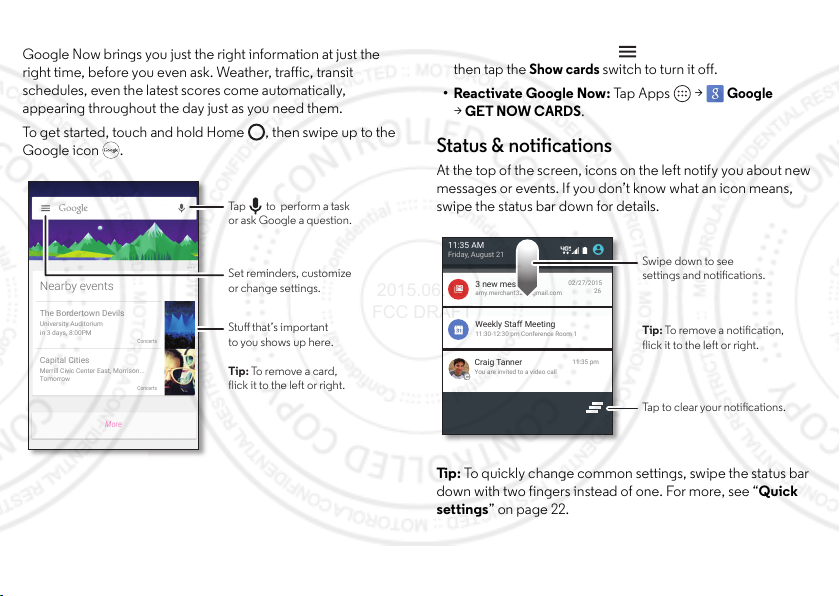
Google Now™
2015.06.16
FCC DRAFT
Google Now brings you just the right information at just the
right time, before you even ask. Weather, traffic, transit
schedules, even the latest scores come automatically,
appearing throughout the day just as you need them.
To get started, touch and hold Home , then swipe up to the
Google icon .
Tap to perform a task
or ask Google a question.
Nearby events
The Bordertown Devils
University Auditorium
in 3 days, 8:00PM
Capital Cities
Merrill Civic Center East, Morrison...
Tomorrow
More
Concerts
Concerts
Set reminders, customize
or change settings.
Stu that’s important
to you shows up here.
Tip: To remove a card,
flick it to the left or right.
Tip s:
• Turn off Google Now: Tap >
then tap the
Show cards
Settings >Now cards
switch to turn it off.
•Reactivate Google Now: Tap Apps >
GET NOW CARDS
>
.
Google
,
Status & notifications
At the top of the screen, icons on the left notify you about new
messages or events. If you don’t know what an icon means,
swipe the status bar down for details.
11:35 AM
Friday, August 21
3 new messages
amy.merchant321@gmail.com
Weekly Staff Meeting
11:30-12:30 pm Conference Room 1
Craig Tanner
You are invited to a video call
02/27/2015
11:35 pm
Tip : To quickly change common settings, swipe the status bar
down with two fingers instead of one. For more, see “Quick
settings” on page 22.
Swipe down to see
settings and notications.
26
Tip: To remove a notication,
flick it to the left or right.
Tap to clear your notications.
9:27 AM
2
11Home screen & apps
Page 14

Icons on the right tell you about phone status:
2015.06.16
FCC DRAFT
network strength no sounds
/Wi-Fi
vibrate
in range/connected
/Bluetooth®
priority
on/connected
airplane mode alarm set
/ battery charging/full warning
Note: Apps you download on Googl e Play™ Store might show
other icons in the status bar to alert you to specific events.
Vo lu me
Press the side volume buttons up or down to select a ringer
volume from high to vibrate .
Tap an option under the volume slider to select which
notifications and alarms you want to receive:
•ALL: Receive all notifications and alarms.
•PRIORITY: Tap to select which interruptions to receive
and more. You will always hear alarms. Set when you want to
be in this mode, or choose indefinitely.
•NONE: Turn off all sounds and alarms. Override sound
settings from other apps. Set how long to stay in this mode,
or choose indefinitely.
12 Home screen & apps
None AllPriority
Tap an option to set the
notications and alarms
you want to hear.
Set volume by dragging
the slider or pressing the
side volume buttons.
Tap to switch between
vibrate and ring.
Page 15
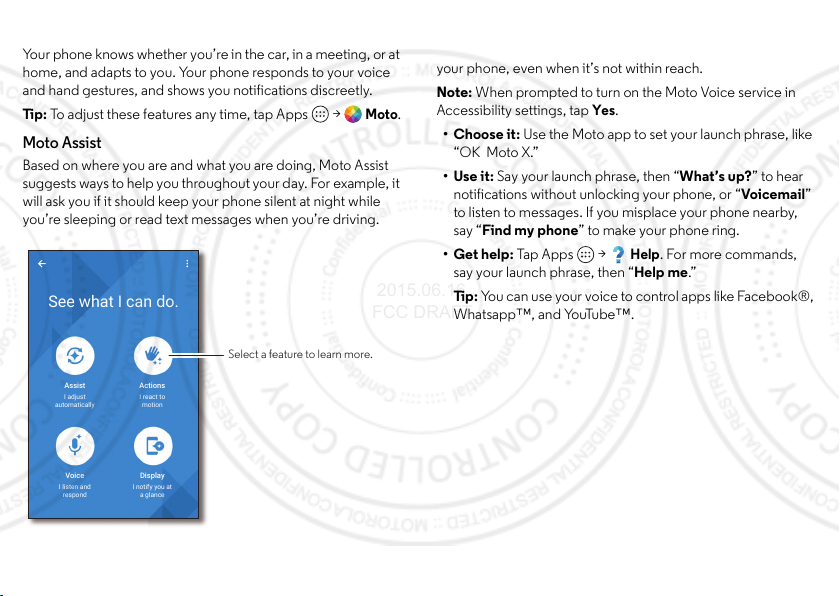
Discover Your Moto apps
2015.06.16
FCC DRAFT
Your phone knows whether you’re in the car, in a meeting, or at
home, and adapts to you. Your phone responds to your voice
and hand gestures, and shows you notifications discreetly.
Tip : To adjust these features any time, tap Apps >
Moto Assist
Based on where you are and what you are doing, Moto Assist
suggests ways to help you throughout your day. For example, it
will ask you if it should keep your phone silent at night while
you’re sleeping or read text messages when you’re driving.
See what I can do.
Select a feature to learn more.
Assist
I adjust
automatically
Actions
I react to
motion
Moto
Moto Voice
Your phone is al ways ready for you. Use your voice to control
your phone, even when it’s not within reach.
Note: When prompted to turn on the Moto Voice service in
Accessibility settings, tap
.
•Choose it: Use the Moto app to set your launch phrase, like
“OK Moto X.”
• Use it: Say your launch phrase, then “What’s up?” to hear
notifications without unlocking your phone, or “Voi ce ma il”
to listen to messages. If you misplace your phone nearby,
say “Find my ph one” to make your phone ring.
• Get help: Tap Ap ps >
say your launch phrase, then “Help me.”
Ti p: You can use your voice to control apps like Facebook®,
Whatsapp™, and YouTube™.
Yes
.
Help
. For more commands,
Voice
I listen and
respond
Display
I notify you at
a glance
13Home screen & apps
Page 16
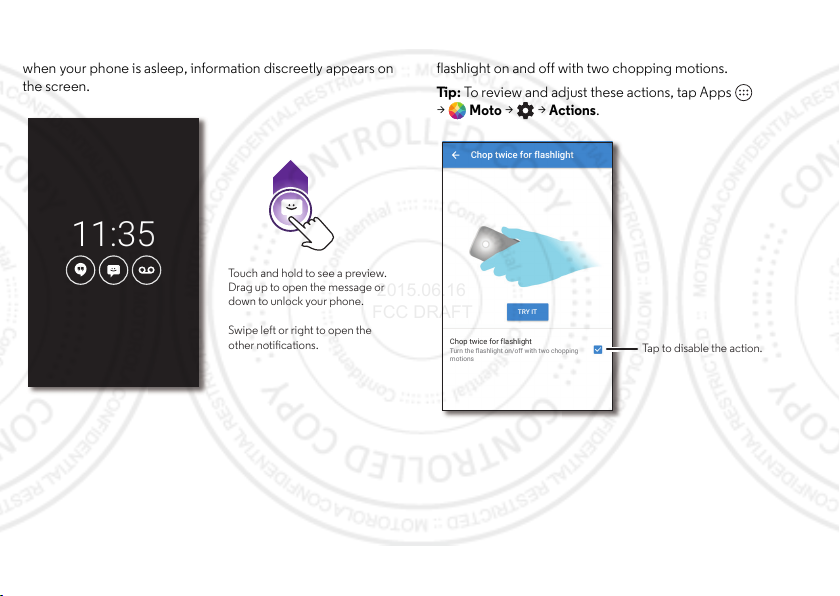
Moto Display
11:35
Touch and hold to see a preview.
Drag up to open the message or
down to unlock your phone.
Swipe left or right to open the
other notications.
TRY IT
Chop twice for flashlight
Turn the flashlight on/off with two chopping
motions
Chop twice for flashlight
Tap to disable the action.
2015.06.16
FCC DRAFT
See messages, calls, and other notifications as they arrive. Even
when your phone is asleep, information discreetly appears on
the screen.
14 Home screen & apps
Moto Actions
Launch the camera with two twists of your wrist, or turn the
flashlight on and off with two chopping motions.
Tip : To review and adjust these actions, tap Apps
Moto
> >
Actions
>
.
Page 17
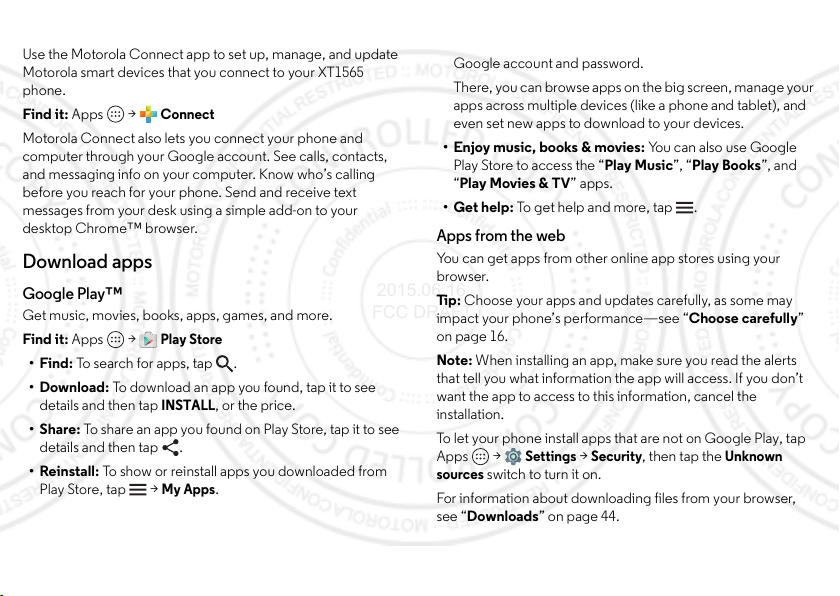
Motorola Connect
2015.06.16
FCC DRAFT
Use the Motorola Connect app to set up, manage, and update
Motorola smart devices that you connect to your XT1565
phone.
Find it: Apps >
Motorola Connect also lets you connect your phone and
computer through your Google account. See calls, contacts,
and messaging info on your computer. Know who’s calling
before you reach for your phone. Send and receive text
messages from your desk using a simple add-on to your
desktop Chrome™ browser.
Connect
Download apps
Google Play™
Get music, movies, books, apps, games, and more.
Find it: Apps >
•Find: To search for apps, tap .
•Download: To download an app you found, tap it to see
details and then tap
•Share: To share an app you found on Play Store, tap it to see
details and then tap .
• Reinstall: To show or reinstall apps you downloaded from
Play Store, tap >
Play Store
INSTALL
My Apps
, or the price.
.
•Use a computer: To find and manage apps from any
computer, go to http://play.google.com using your
Google account and password.
There, you can browse apps on the big screen , manage your
apps across multiple devices (like a phone and tablet), and
even set new apps to download to your devices.
• Enjoy music, books & movies: You can also use Google
Play Store to access the “Play Music”, “Play Books”, and
“Play Movies & TV” apps.
• Get help: To get help and more, tap .
Apps from the web
You can get apps from other online app stores using your
browser.
Tip : Choose your apps and updates carefully, as some may
impact your phone’s performance—see “Choose carefully”
on page 16.
Note: When installing an app, make sure you read the alerts
that tell you what information the app will access. If you don’t
want the app to access to this information, cancel the
installation.
To let your phone install apps that are not on Google Play, tap
Apps >
sources
For information about downloading files from your browser,
see “Downloads” on page 44.
Settings >Security
switch to turn it on.
, then tap the
Unknown
15Home screen & apps
Page 18
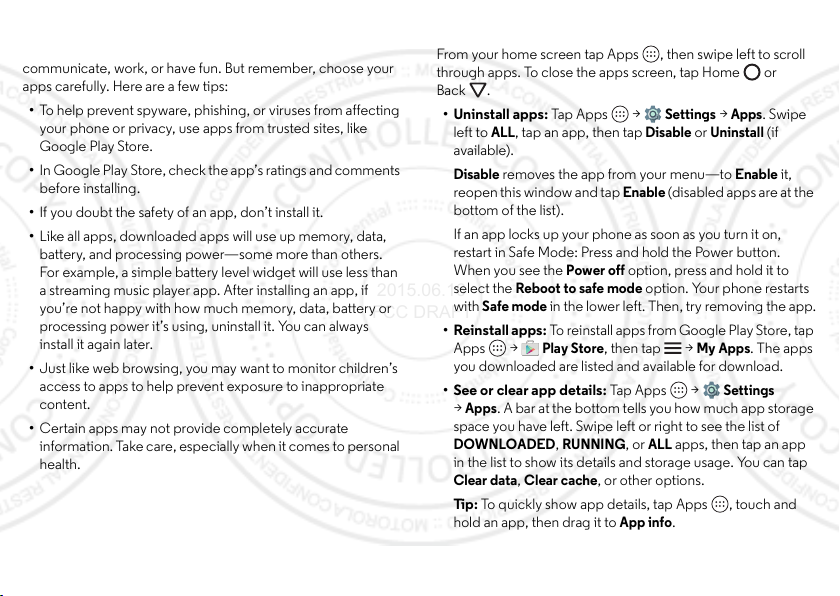
Choose carefully
2015.06.16
FCC DRAFT
Apps are great. There's something for everyone. Play,
communicate, work, or have fun. But remember, choose your
apps carefully. Here are a few tips:
• To help prevent spyware, phishing, or viruses from affecting
your phone or privacy, use apps from trusted sites, like
Google Play Store.
• In Google Play Store, check th e app’s ratings and comments
before installing.
• If you doubt the safety of an app, don’t install it.
• Like all apps, downloaded apps will use up memory, data,
battery, and processing power—some more than others.
For example, a simple battery level widget will use less than
a streaming music player app. After installing an app, if
you’re not happy with how much memory, data, battery or
processing power it’s using, uninstall it. You can always
install it again later.
• Just like web browsing, you may want to monitor children’s
access to apps to help prevent exposure to inappropriate
content.
• Certain apps may not provide completely accurate
information. Take care, especially when it comes to personal
health.
16 Home screen & apps
Take ca re of yo ur app s
From your home screen tap Apps , then swipe left to scroll
through apps. To close the apps screen, tap Home or
Back .
• Uninstall apps: Tap Ap ps >
ALL
left to
available).
Disable
reopen this window and tap
bottom of the list).
If an app locks up your phone as soon as you turn it on,
restart in Safe Mode: Press and hold the Power button.
When you see the
select the
with
• Reinstall apps: To reinstall apps from Google Play Sto re , tap
Apps >
you downloaded are listed and available for download.
• See or clear app details: Tap Ap ps >
>
space you have left. Swipe left or right to see the list of
DOWNLOADED, RUNNING
in the list to show its details and storage usage. You can tap
Clear data, Clear cache
Ti p: To quickly show app details, tap Apps , touch and
hold an app, then drag it to
, tap an app, then tap
removes the app from your menu—to
Power off
Reboot to safe mode
Safe mode
Apps
in the lower left. Then, try removing the app.
Play Store
. A bar at the bottom tells you how much a pp storage
, then tap >
, or other options.
Settings >Apps
Disable
or
Enable
(disabled apps are at the
option, press and hold it to
option. Your phone restarts
My Apps
, or
ALL
apps, then tap an app
App info
.
Uninstall
Enable
Settings
. Swipe
(if
it,
. The apps
Page 19
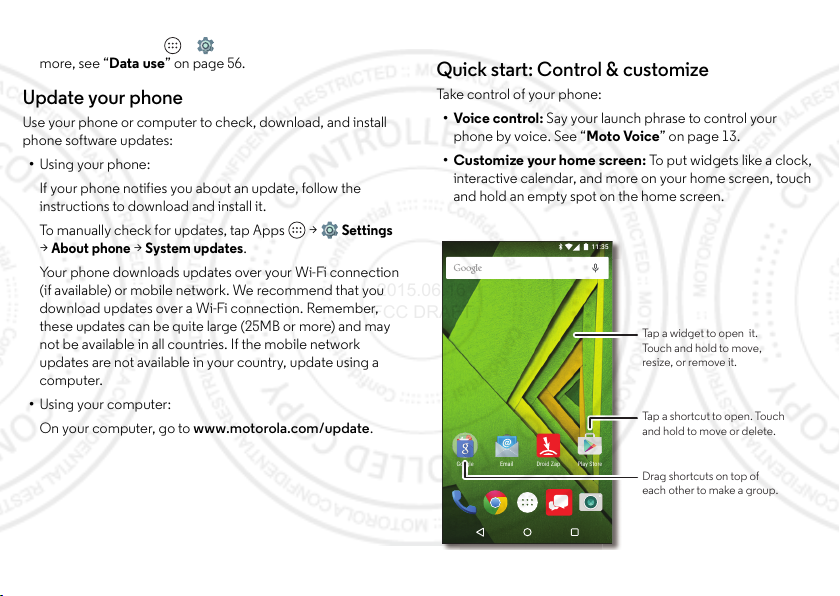
•Show app data usage: To show which apps are using the
11:35
Play StoreEmail Droid ZapGoogle
Drag shortcuts on top of
each other to make a group.
Tap a widget to open it.
Touch and hold to move,
resize, or remove it.
Tap a shortcut to open. Touch
and hold to move or delete.
2015.06.16
FCC DRAFT
most data, tap Apps >
Settings >Data usage
more, see “Data use” on page 56.
Update your phone
Use your phone or computer to check, download, and install
phone software updates:
• Using your phone:
If your phone notifies you about an update, follow the
instructions to download and install it.
To manually check for updates, tap Apps >
About phone >System updates
>
Your phone downloads updates over your Wi-Fi connection
(if available) or mobile network. We recommend that you
download updates over a Wi-Fi connection. Remember,
these updates can be quite large (25MB or more) and may
not be available in all countries. If the mobile network
updates are not available in your country, update using a
computer.
• Using your computer:
On your computer, go to www.motorola.com/update.
.
. For
Settings
Control & customize
Quick start: Control & customize
Ta ke co nt rol of yo ur p ho ne :
•Voice control: Say your launch phrase to control your
phone by voice. See “Moto Voice” on page 13.
• Customize your home screen: To p ut wi dg et s l ik e a cl oc k,
interactive calendar, and more on your home screen, touch
and hold an empty spot on the home s creen.
17Control & customize
Page 20

Tip s & tri cks
2015.06.16
FCC DRAFT
•Speak: Tap in a search window, or on a touchscreen
keyboard.
• Uninstall apps: Tap Apps , to uch and hold an app, drag it
App info
, then tap
Uninstall
to
apps.)
•Ringtone for a contact: To set a personal ringtone for a
contact, tap Apps >
tap > Menu >
• Quick settings: To c ha ng e
, and other settings, swipe the status bar down with
mode
two fingers. For even more settings, tap .
• Add a home screen page: Drag an app icon to the right
side of the home screen until you see a white bar. You can
add multiple pages.
18 Control & customize
Set ringtone
. (You can’t remove some
Contacts
, tap the contact, then
.
Wi-Fi, Bluetooth, Airplane
Controls and voice commands
To u c h
Find your way around:
•Tap: Choose an icon or option.
•Touch and hold: Open options for items in lists.
•Drag: Move items on the home screen.
•Flick: Quickly open or delete items.
•Swipe: Scroll through lists or between screens.
• Pinch or double-tap: Zoom in and out on websites, photos,
and maps.
• Twist: Twist a map with two fingers to rotate it, and pull two
fingers down to tilt it.
•Back: Tap Back to go to the previous screen.
•Home: Tap Home to return to the home screen.
•Overview: Tap Overview to show your recent apps, and
tap an app to reopen it. To remove an app from the list, flick
it left or right. To scroll the list, swipe up or down.
•Menus: When or appears on a screen, you can tap it to
open options for the current screen.
•Close Keyboard: To close a touchscreen keyboard, tap
Back .
•Reboot: To reboot your phone, press and hold the Power
button until the screen goes dark and your phone restarts.
Page 21
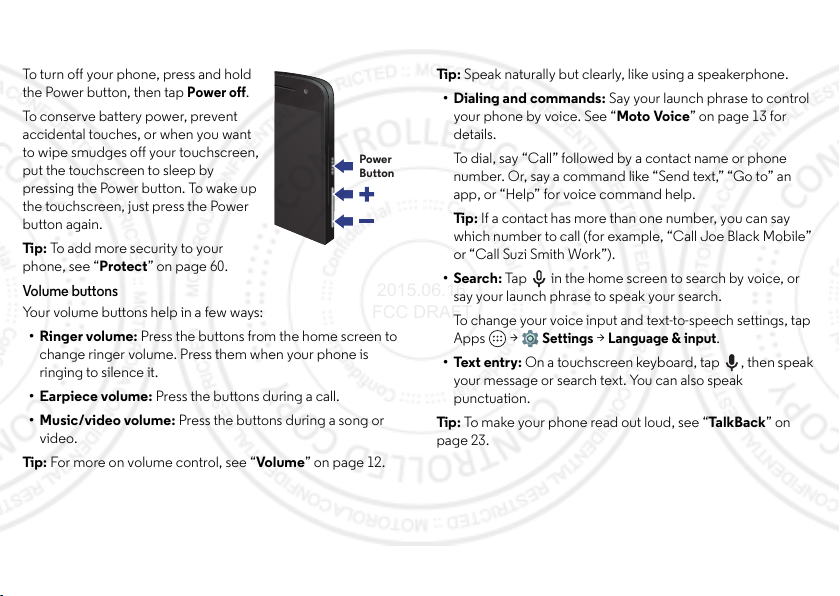
Press
2015.06.16
FCC DRAFT
Power button
To turn off your phone, press and hold
the Power button, then tap
To conserve battery power, prevent
accidental touches, or when you want
to wipe smudges off your touchscreen,
put the touchscreen to sleep by
pressing the Power button. To wake up
the touchscreen, just press the Power
button again.
Tip : To add more securi ty to your
phone, see “Protect” on page 60.
Power off
.
Power
Button
Volume buttons
Your volume buttons help in a few ways:
• Ringer volume: Press the buttons from the home screen to
change ringer volume. Press them when your phone is
ringing to silence it.
• Earpiece volume: Press the buttons during a call.
•Music/video volume: Press the buttons during a song or
video.
Tip : For more on volume control, see “Volu me ” on page 12.
Speak
Just tell your phone what you wan t.
Tip : Speak naturally but clearly, like using a speakerphone.
• Dialing and commands: Say your launch phrase to control
your phone by voice. See “Moto Voice” on page 13 for
details.
To dial, say “Call” followed by a contact name or phone
number. Or, say a command like “Send text,” “Go to” an
app, or “Help” for voice command help.
Ti p: If a contact has more than one number, you can say
which number to call (for example, “Call Joe Black Mobile”
or “Call Suzi Smith Work”).
•Search: Tap in the home screen to search by voice, or
say your launch phrase to speak your search.
To change your voice input and text-to-speech settings, tap
Apps >
• Text entry: On a touchscreen keyboard, tap , then speak
your message or search text. You can also speak
punctuation.
Tip : To make your phone read out loud , see “Tal k Ba ck ” on
page 23.
Settings >Language & input
.
19Control & customize
Page 22
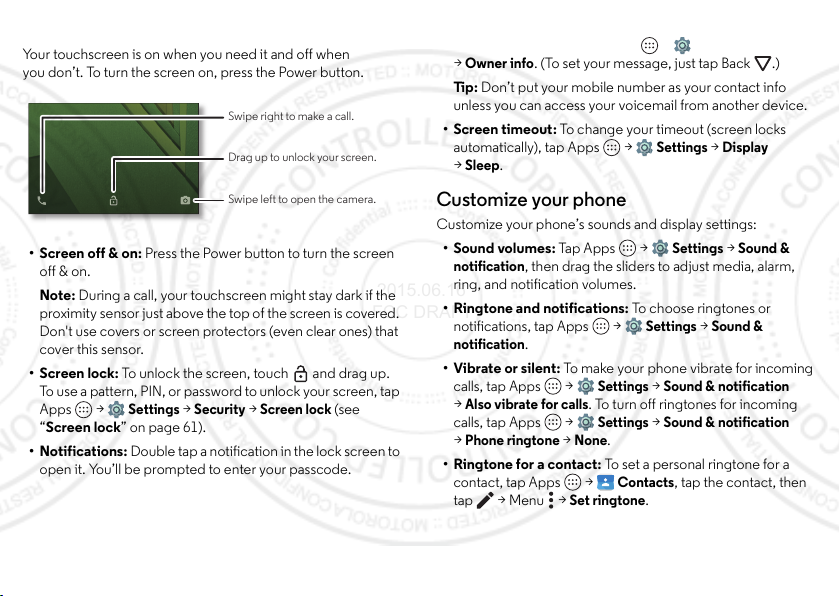
On, off, lock & unlock
2015.06.16
FCC DRAFT
Your touchscreen is on when you need it and off when
you don’t. To turn the screen on, press the Power button.
Swipe right to make a call.
Drag up to unlock your screen.
Swipe left to open the camera.
• Screen off & on: Press the Power button to turn the screen
off & on.
Note: During a call, your touchscreen might stay dark if the
proximity sensor just above the top o f the screen is covered.
Don't use covers or screen protectors (even clear ones) that
cover this sensor.
• Screen lock: To unlock the screen, touch and drag up.
To u se a pattern, PIN, or password to unlock your screen, tap
Apps >
“Screen lock” on page 61).
• Notifications: Double tap a notification in the lock screen to
open it. You’ll be prompted to enter your passcode.
20 Control & customize
Settings >Security >Screen lock
(see
• Owner info: To add a message to your lock screen in case
you lose your phone, tap Apps >
Owner info
>
Ti p: Don’t put your mobile number as your contact info
unless you can access your voicemail from another device.
•Screen timeout: To change your timeout (screen locks
automatically), tap Apps >
Sleep
>
. (To set your message, just tap Back .)
.
Settings >Security
Settings >Display
Customize your phone
Customize your phone’s sounds and display settings:
•Sound volumes: Tap Apps >
notification
ring, and notification volumes.
• Ringtone and notifications: To choose ringtones or
notifications, tap Apps >
notification
• Vibrate or silent: To ma ke yo ur phone vib ra te for in co mi ng
calls, tap Apps >
Also vibrate for calls
>
calls, tap Apps >
Phone ringtone >None
>
•Ringtone for a contact: To set a personal ringtone for a
contact, tap Apps >
tap > Menu >
, then drag the sliders to adjust media, alarm,
.
Settings >Sound & notification
. To turn off ringtones for incoming
Settings >Sound & notification
.
Set ringtone
Settings >Sound &
Settings >Sound &
Contacts
, tap the contact, then
.
Page 23
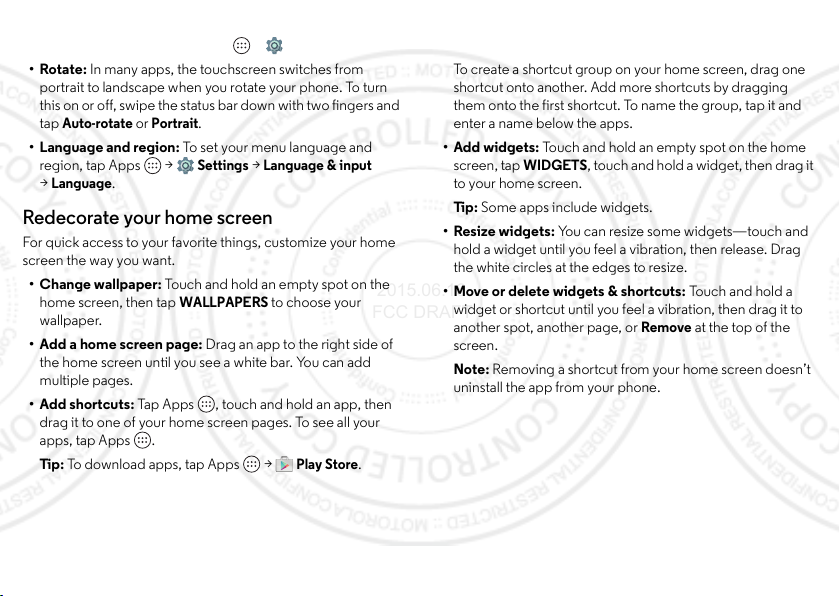
• Display settings: To change brightness, animation, and
2015.06.16
FCC DRAFT
other display settings, tap Apps >
•Rotate: In many apps, the touchscreen switches from
portrait to landscape when you rotate your phone. To turn
this on or off, swipe the status bar down with two fingers and
Auto-rotate
tap
• Language and region: To set your menu language and
region, tap Apps >
Language
>
or
Portrait
.
.
Settings >Language & input
Settings >Display
Redecorate your home screen
For quick access to your favorite things, customize your home
screen the way you want.
• Change wallpaper: Touch and hold an empty spot on the
home screen, then tap
wallpaper.
• Add a home screen page: Drag an app to the right side of
the home screen until you see a white bar. You can add
multiple pages.
• Add shortcuts: Tap Apps , touch and hold an app, then
drag it to one of your home screen pages. To see all your
apps, tap Apps .
Tip : To download apps, tap Apps >
WALLPAPERS
to choose your
Play Store
.
•Create shortcut groups: You can group app shortcuts
.
together on your home screen to organize them.
To create a shortcut group on your home screen, drag one
shortcut onto another. Add more shortcuts by dragging
them onto the first shortcut. To name the group, tap it and
enter a name below the apps.
•Add widgets: Touch and hold an empty spot on the home
screen, tap
to your home screen.
Ti p: Some apps include widgets.
• Resize widgets: You can resize some widgets—touch and
hold a widget until you feel a vibration, then release. Drag
the white circles at the edges to resize.
• Move or delete widgets & shortcuts: Tou ch and h ol d a
widget or shortcut until you feel a vibration, then drag it to
another spot, another page, or
screen.
Note: Removing a shortcut from your home screen doesn’t
uninstall the app from your phone.
WIDGETS
, touch and hold a widget, then drag it
Remove
at the top of the
21Control & customize
Page 24
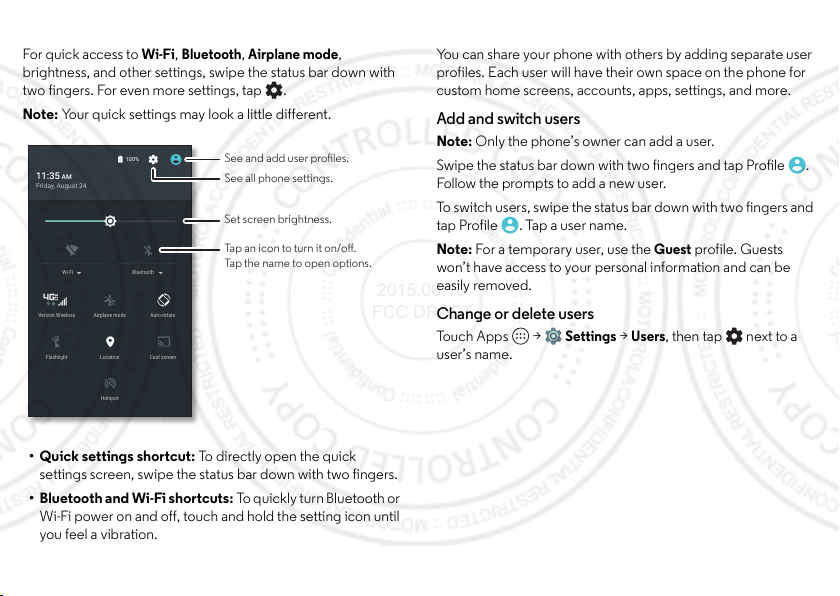
Quick settings
2015.06.16
FCC DRAFT
For quick access to
brightness, and other settings, swipe the status bar down with
two fingers. For even more settings, tap .
Note: Your quick settings may look a little different.
11:35 AM
Friday, August 24
Wi-Fi Bluetooth
Verizon Wireless Auto-rotateAirplane mode
Flashlight Location Cast screen
• Quick settings shortcut: To directly open the quick
settings screen, swipe the status bar down with two fingers.
• Bluetooth and Wi-Fi shortcuts: To quickly tur n Bluetooth or
Wi-Fi power on and off, touch and hold the setting icon until
you feel a vibration.
22 Control & customize
Wi-Fi, Bluetooth, Airplane mode
100%
Hotspot
See and add user proles.
See all phone settings.
Set screen brightness.
Tap an icon to turn it on/o.
Tap the name to open options.
Profiles
,
You can share your phone with others by adding separate user
profiles. Each user will have their own space on the phone for
custom home screens, accounts, apps, settings, and more.
Add and switch users
Note: Only the phone’s owner can add a user.
Swipe the status bar down with two fingers and tap Profile .
Follow the prompts to add a new user.
To swi tch users, swipe the status bar down with two fingers and
tap Profile . Tap a user name.
Guest
Note: For a temporary user, use the
profile. Guests
won’t have access to your personal information and can be
easily removed.
Change or delete users
Tou ch Ap ps >
user’s name.
Settings
>
Users
, then tap next to a
Page 25

Screen pinning
2015.06.16
FCC DRAFT
Yo u can pin an app to your home screen so that ano ther pe rson
can only use that app on your phone. Screen pinning is a
convenient way to let someone use a specific app while
preserving the security of the other apps and data on your
phone.
Activate screen pinning
Tap Apps >
tap the switch at the top to turn it on.
Pin an app screen
1 Open the app screen you want to pin.
2 Tap Overview to see your recent apps.
3 Drag the last app title bar up to the middle of the screen.
4 Tap the pin button in the lower right corner of the app.
START
5 Ta p
Tip : Each time you pin an app, you’ll be asked to confirm the
action. You'll also have to decide if you want to require a
security code to unpin the app.
Unpin an app screen
Touch and hold both Back and Overview until you see
Screen unpinned
the
Settings >Security >Screen pinning
to pin the app screen.
message.
, then
Accessibility
See, hear, speak, feel, and use. Accessibility features are there
for everyone, helping to make things easier.
Find it: Apps >
Note: For general information, accessories, and more, visit
www.motorola.com/accessibility.
Voice recognition
Just tell your phone what you’d like to do—dial, browse,
search, send a text, and more. Check it out—say your launch
phrase to control your phone by voice or ask your phone a
question (see “Moto Voice” on page 13 for details). Or, tap
at the top of the home screen for voice search.
Ta l k B a c k
Use TalkBack to read your screen out loud—your navigation,
your selections, even your books.
To turn on TalkBack, tap Apps >
TalkBack
>
Note: You might need to download text-to-speech software
(data charges may apply).
To u se Tal kB ac k:
• Menus and screens: Tap an item in a menu or screen. Your
• Dialer & text entry: Start typing. Your phone speaks each
, then tap the switch at the top to turn it on.
phone speaks the name.
number or letter.
Settings >Accessibility
Settings >Accessibility
23Control & customize
Page 26

• Notifications: Swipe the status bar down. Your phone
2015.06.16
FCC DRAFT
speaks all of the notifications.
•Books & more: Open a book, file, message, and more. Yo ur
phone reads the text out loud (app dependent).
•Browsers: Enable web p ages in your browser to be read out
loud. Move between pages, paragraphs, lines, words, or
characters.
Tip : Navigate through your apps and menus to hear how voice
readouts work on your phone.
To p au se /r es um e Ta lk Ba ck :
• Wave your hand over the proximity sensor at the top of the
phone. To activate this feature, tap Apps >
Accessibility >TalkBack >SETTINGS >Use proximity
>
.
sensor
• When Explore by Touch is on, swipe down then right to
open the global context menu, then use the menu to pause
Ta lk B a c k .
Settings
Explore by Touch
Use Explore by Touch to expand TalkBack, and have your
touches read out loud as you move your finger around the
screen.
To turn on Explore by Touch when TalkBack is active, tap
Apps >
SETTINGS >Explore by touch
>
24 Control & customize
Settings >Accessibility >TalkBack
.
Tip : When you turn on TalkBack for the first time, your phone
asks if you want to
on.
Explore by Touch changes your phone’s touch gestures so the
location of your touches can be read out loud.
•Touch something on the screen to hear a description or text
readout.
•Double-tap anywhere on the screen to open or activate the
last touch ed item.
•Swipe using two fingers to scroll through lists or between
screens.
Shortcut gestures let you navigate your phone with simple
swipe gestures (for example, swipe up then left in a single
motion to go to the home screen). To see or change these
shortcuts, tap Apps >
TalkBack >SETTINGS >Manage gestures
>
Note: The way these gestures are interpreted is specific to
TalkBack. Other accessibility services may use the same
gestures for different actions.
To learn more about navigating your phone with Explore by
Touch, tap Apps >
SETTINGS >Launch “Explore by touch” tutorial
>
To turn off Explore by Touch when TalkBack is active, tap
Apps >
SETTINGS
>
Enable Explore by Touch?
Settings >Accessibility
Settings >Accessibility >TalkBack
Settings >Accessibility >TalkBack
, and uncheck
Explore by touch
.
Tap OK to turn it
.
.
Page 27

Braille
2015.06.16
FCC DRAFT
Combine your Braille display with TalkBack for braille and
speech feedback.
1 Download the BrailleBack app from Google Play™ Store
(tap Apps >
2 Tap Apps >
3 Turn on your Braille display and put it in Bluetooth® pairing
mode.
4 On your phone, tap Apps >
then tap the switch at the top to turn it on and scan.
5 Tap the name of your Braille display to pair it with the phone.
Play Store
Settings >Accessibility >BrailleBack
), and install it on your phone.
Settings >Bluetooth
.
,
Accessibility shortcut
Use simple gestures to quickly activate Talkback and other
accessibility features on your phone. For more information, tap
Apps >
shortcut
Settings >Accessibility >Accessibility
.
Caller ID
When you want to hear who’s calling:
• Read out loud: Have your caller announced—tap Apps
Settings >Accessibility >Talkback >SETTINGS
>
Speak Caller ID
>
•Ringtones: Assign a unique ringtone to a
contact—tap Apps >
tap , then tap Menu >
.
Contacts
Set ringtone
, tap the contact,
.
Vol ume & v ibrat e
To s e t
volume
alarms, tap Apps >
then drag the volume sliders.
To m ak e you r p ho ne
ringer is silent), tap Apps >
notification
levels for your music or videos, ringtones, and
>
Also vibrate for calls
Settings >Sound & notification
vibrate
for incoming calls (even if the
Settings >Sound &
.
Zoom
Get a closer look.
• Pinch to zoom: Pinch to zoom on maps, web pages, and
photos—to zoom in, tap the screen with two fingers and
then drag them apart. To zoom out, drag your fingers
togethe r.
Ti p: To zo om in , y ou ca n a ls o do ub le -t a p.
• Screen magnification: Triple tap the screen for full screen
magnification, or triple tap and hold to temporarily
magnify—tap Apps >
Magnification gestures
>
• Big text: Show bigger text throughout your phone—tap
Apps >
•Browser: Choose text scaling and other accessibility
settings for your browser—tap Apps >
>Menu >
Ti p: Select
pages.
Settings >Accessibility >Large text
Settings >Accessibility
Force enable zoom
Settings >Accessibility
.
.
to allow zooming on all web
.
Chrome
,
25Control & customize
Page 28

Display brightness
2015.06.16
FCC DRAFT
Your phone automatically adjusts the screen brightness when
you’re in bright or dark places. But you can set your own
brightness level instead:
Find it: Apps >
adjust the slider to set brightness level
Note: Setting brightness to a high level decreases your
phone’s battery life. To maximize battery life, tap Apps
Settings> Display >Adaptive brightness
>
phone automatically adjust brightness for the available light.
Settings> Display >Brightness
to let your
Touchscreen & keys
To hear or feel when you touch the screen, tap Apps
Settings> Sound & notification
>
•Touchscreen: To hear a click when you touch something on
the screen, select
•Keys: To feel a vibration when you touch a screen keyboard
key, select
• Screen lock: To hear a click when you lock or unlock the
screen, select
Touch sounds
Vibrate on touch
Screen locking sounds
.
>
Other sounds
.
.
Messages
To make text entry even easier, use features like
auto-capitalization, auto-correction, and more—tap Apps
Settings >Language & input >Google Keyboard
>
Preferences
>
26 Control & customize
or
Text correction
. Of course if you do n’t want
, and
:
to type at all, then use your voice—tap on the touchscreen
keybo ard.
Hearing aids
This device has been shown to be HAC compa tible for CDMA,
GSM, LTE, and UMTS. Hearing Aid Compatibility = M4/T3.
To help get a clear sound when using a hearing aid or cochlear
implant, your phone may have been rated for use with hearing
aids. If your phone’s box has “Rated for Hearing Aids” printed
on it, then please read the following guidance.
Note: Ratings are not a guarantee of compatibility (visit
www.motorola.com/hacphones). You may also want to
consult your h earing health professional, who should be able to
help you get the best results.
Phone
• Settings: Tap
Hearing aids
>
• Call volume: During a call, press the side volume buttons to
set a call volume that works for you.
>Menu >
.
Settings >Call settings
Page 29

• Position: During a call, hold the phone to your ear as
2015.06.16
FCC DRAFT
normal, and then rotate/move it to get the best position for
speaking and listening.
TTY
You can use your phone in TTY mode with standard teletype
machines. Tap
TTY mode
>
TTY Full
•
TTY HCO
•
device and listen to voice replies on your phone’s speaker.
TTY VCO
•
read text re plies on your TTY device.
Note: You’ll need a cable/adapter to connect your TTY device
to the headset jack on your phone.
Refer to your TTY device guide for mode and usage
information.
Phone
and select the mode you need:
>Menu >
: Type and read text on your TTY device.
: Hearing-Carry-Over—type text on your TTY
: Voice-Carry-Over—speak into your phone and
Settings >Call settings
Apps
Want more? No problem. With over 1,000,000 apps to choose
from, Google Play™ has something for everyone, and many
apps provide useful accessibility features.
Find it: Apps >
Play Store
27Control & customize
Page 30

Calls
2015.06.16
FCC DRAFT
Quick start: Calls
Dial contacts, recent calls, or numbers, all from one app.
Find it:
• To call a contact or recent call, tap it.
• To open the dialpad, tap . Enter a number, then tap to
Phone
call it.
Enter a name or phone number
Abe Baudo
(312) 555-9187, 5 mins ago
SPEED DIAL CONTACTSRECENTS
Graci Jo
Mobile
Jim Somers
Mobile
Search your contacts.
Tap to call the last call.
See all your contacts.
Open dialpad to dial a number.
Tips & tricks
• During a call: Your touchscreen goes dark to avoid
accidental touches. To wake it up, move it away from your
face or press the Power button.
•Multi-task: While you’re on a call, tap Home to hide the
call screen and look up a phone number, address, or open
other apps. To reopen the call screen, swipe the status bar
down and tap
Ongoing call
• People: To search your contacts, tap
.
CONTACTS
.
• Favorite contact: Have someone you call all the time?
Touch and hold an empty spot on the home screen,
WIDGETS
tap
, then touch and hold the
Direct dial
widget.
Drag it to your home screen, then select the contact. Tap the
widget to dial the person.
•Voicemail: appears in the status bar when you have new
Phone
voicemail. To hear it, tap
1
.
hold
> , then touch and
Lauren
T
28 Calls
Mary Morgan
Home
M
During a call:
Speaker Mute
Dialpad
Add caller
Page 31

Make, answer & end calls
2015.06.16
FCC DRAFT
When you make or answer a call, you have op tions:
Phone
• Make a call: Tap
favorites, and frequently-called contacts. Select a contact or
number to call it.
To dial a number, tap , enter a number, then tap to
call it.
To enter the international dialing code (+), touch and hold
To add a pause or wait after numbers, tap Menu .
Note: You can make High-Definition Voice and Video calls
with this phone when you add Advanced Calling to your
line. Visit verizonwireless.com/AdvancedCalling to
learn how.
• Answer a call: Tou c h a nd dr ag to .
Note: When your phone is unlocked, tap
With call waiting on, touch and drag to to answer the
new call, then tap
call + Answer
• Ignore a call: Touch and drag to to send the call to
your voicemail. You can also press the Power button to
ignore the call, or press a volume button to silence the
ringer.
Note: When your phone is unlocked, tap
.
, to see your recent calls,
Hold current call + Answer
ANSWER
or
End current
DISMISS
.
• Respond with a text: To send a pre-set message to an
incoming call, touch and drag to . Select a message to
immediately send it.
• End a call: Tap .
Mute
• During a call: Ta p
call. To hide the call screen, tap Home . To reopen it,
swipe the status bar down and tap
0
.
Note: When you hold your phone to your ear, the
.
touchscreen goes dark to avoid accidental touches. When
you move the phone away from your ear, the screen lights
up again.
During a call, your touchscreen might stay dark if the sensor
just above it is covered. Don't use covers or screen
protectors (even clear ones) that cover this sensor.
Dial by voice
Say your launch phrase, then say “Call” followed by a contact
name or phone number.
Tip : If a contact has more than one number, you can say which
number to call (for example, “Call Joe Black Mobile” or “Call
Suzi Sm ith Work”).”
Note: To set up your launch phrase, see “Moto Voice” on
page 13.
on the call screen to mute the
Ongoing call
.
29Calls
Page 32

Recent calls
2015.06.16
FCC DRAFT
View your calls (with newest first), and then call, text, or store
them:
Find it:
• To return a call, tap the caller’s name or number, then tap
• To send a text message, store the number, or other options,
• To remove an entry from the call log, tap it, then tap
• To clear the call history list, tap Menu >
Phone >RECENTS
CALL BACK
tap the caller’s picture.
DETAILS
tap Menu >
.
>.
Clear call log
.
Call History
3-way calls
During a call, you can start another call, switch between them,
or join them in a 3-way call:
• To answer a second call, to uch a nd drag t o . To ign ore
it, touch and drag to .
The first call goes on hold if you answer the second call. To
switch between calls, tap .
• To dial a second call, tap , enter a number, then tap to
call it.
The first call goes on hold when you tap . To join the calls
after the second call answers, tap .
30 Calls
, then
Your phone number
Find it: Apps >
phone number
Settings >About phone >Status >My
.
Emergency calls
Note: Your service provider programs one or more emergency
phone numbers you can call under any circumstances, even
when your phone is locked. Emergency numbers vary by
country. Your pre-programmed emergency number(s) may not
work in all locations, and sometimes an emergency call cannot
be placed due to network, environmental, or interference
issues.
1 Ta p
2 Enter the emergency number.
3 Tap to c all the emergency number.
Note: Your phone can use location based services (GPS and
AGPS) to help emergency services find you. See “Location
Services” in your legal and safety information.
Phone
EMERGENCY CALL
tap
(if your phone is locked, swipe right and
.
Page 33

Contacts
FAVORITES ALL CONTACTS
Contacts
Set up my profile
ME
A
G
L
Abe Baudo
Lauren
Allie Smyth
Anna Medina
Astrid Fanning
Gracie
Tap to view contact
information, call, send a
text message, and more.
Search your contacts.
Sort contacts, change
settings, accounts, and more.
Add a contact.
2015.06.16
FCC DRAFT
Quick start: Contacts
Combine information from your Google™ contacts and social
networks for quick access to everyone you know.
Find it: Apps >
Contacts
•Create: Ta p .
•Edit: Tap a contact, then tap .
• Delete: Tap a contact, then tap > Menu >
Delete
• Call, text, or email: Tap a contact, then tap an option.
Tips & tricks
• Search contacts: From the home screen, tap the Google
search box and enter a contact’s name. In the
Contacts
tap .
•Send contacts: Tap a contact, then tap Menu >
Share
send it in a message or over a Bluetooth® connection.
•Shortcuts: Touch and hold an empty spot on the home
screen, tap
WIDGETS
, then touch and hold the
Contact
widget. Drag it to your home screen, then sele ct the contact
you want to make a sho rtcut for.
•Synchronize: On your phone, tap Apps >
Accounts
>
, choose your Google account, then tap your
Settings
account name to sync it if it has not been updated recently.
You can also see these contacts at www.gmail.com.
For help with transferring contacts, see “Old phone to new
phone” on page 7 or go to
www.motorola.com/TransferContacts.
.
list,
to
31Contacts
Page 34

Create contacts
2015.06.16
FCC DRAFT
Find it: Apps >
Tap a text box to type the name and details. When you’re
finished, tap at the top.
Note: To import contacts or change where they’re stored, see
“Get contacts” on page 32.
Contacts
>
Call, text, or email contacts
Find it: Apps >
Tap a contact to see more options. Depending on the
information you have for that person, you can call, text, or send
email. You can also use voice recognition (see “Speak” on
page 19).
Contacts
Fav or it es
Set your most-used contacts as favorites, so you can get to
them faster.
Contacts
• To set a favorite, tap Apps >
contact and tap .
• To see your favorites, tap Apps >
FAVORITES
>
Starred contacts also appear at the top of your
list in the
32 Contacts
.
Phone
app.
, select a
Contacts
SPEED DIAL
Edit, delete, or hide contacts
Find it: Apps >
• To edit a contact, tap it, then tap . Tap a field to edit it.
Tap to choose the contact’s picture.
• To set a personal ringtone for the contact, tap it, tap , then
tap Menu >
• To delete the contact, tap it, tap , then tap Menu
Delete
.
>
Contacts from social networks will be hidden if you select
Delete
. To view these contacts, or delete them permanently,
use the social network's app or website.
• To hide the contacts from an account or group in your
Contacts
list, tap Menu >
account type to show it. Tap
accounts you always want to hide.
Contacts
Set ringtone
.
Contacts to display
Customize
to uncheck
Get contacts
Get all your contacts in one place.
• To add your social networking contacts, tap Apps
Settings >Accounts
>
• To add your email contacts, see “Gmail” on page 35.
Ti p: If you add an
messages to your coworkers, even if you don’t have them
stored in your contacts.
Exchange
, then tap
Add account
account, you can send
. Tap an
.
Page 35

• To import contacts from your SIM card (if that didn’t happen
Hey, where are you?
Astrid Fanning 10:23 AM
Lunch tomorrow?
Daniel Lester 2/26/15
I’m fine with that. Let me know whe...
Abe Baudo 2/25/15
Don’t forget to bring the book whe...
(900) 555-2525 8:18 AM
Looking forward to seeing you at t...
(555) 555-1234 2/26/15
Meet me outside the theatre around...
Mary Morgan
2/26/15
MM
Verizon Messages
Tap a sender’s picture to
add them to your contacts.
Filter conversations for pictures,
places, contacts, and more.
Create a message.
Turn on driving mode, edit
conversations, customize,
adjust settings, and more.
Tap a conversation to open it.
Touch & hold to delete, call,
and more.
2015.06.16
FCC DRAFT
Contacts
automatically), tap Apps >
Import/export >Import from SIM card
>
>Menu
. TapOK to
confirm.
• To im port contacts from your computer, upload the contacts
to your Google™ account at http://contacts.google.com.
Contacts
On your phone, tap Apps >
Accounts
>
>Menu >
Auto-sync data
>Menu
. You can also see
these contacts at http://mail.google.com.
For help with transferring contacts, see “Old phone to new
phone” on page 7 or go to
www.motorola.com/TransferContacts.
Share contacts
Send a contact with a Bluetooth® connection, email, or
Google Drive™:
Find it: Apps >
To send a contact, tap it, then tap Menu >
how you want to send it.
Note: You can’t send your social network contacts.
My details
Find it: Apps >
To store your user profile, tap
top of the contact list.
Contacts
Contacts
Set up my profile
Share
and choose
under ME at the
Messages
Quick start: Verizon Messages
Stay in touch with messages and pictures.
Find it:
•Create: Tap at the bottom of the screen.
• Attach: When you’re typing a message, tap to attach a
•Send: Tap to send the message.
Message+
picture, audio, video, or more.
33Messages
Page 36

Tip s & tri cks
2015.06.16
FCC DRAFT
• Insert emojis: Tap to insert emojis or icons in your
message.
• Send a recorded message: In the create message screen,
touch and hold to start recording. Speak your message,
then release to send the message.
• Forward a message: In a conversation, touch and hold a
message for more options, such as forwarding it.
• Save attachments: Touch and hold a picture to save it. To
see the picture, tap Apps >
•Voice entry: Tap a text box, then tap on the keyboard.
Tip : If you don’t see on the keyboard, tap Apps
Settings >Language & input >Google Keyboard
>
Preferences >Voice input key
>
• Filter conversations: Touch at the top right and swipe
left to see all your shared media. Filter your conversations to
see photos and videos, locations, links, contacts, or audio
files.
• Text your best friend: Use a widget to text your favorite
contact quickly. Touch and hold an empty spot on the home
screen, tap
widget to drag it to your home screen, then select the
contact.
• Message alert: To show new message notifications in the
status bar, tap
Notifications
34 Messages
WIDGETS
Message+
.
, touch and hold the
Gallery >Download
to activate voice entry.
Direct message
> >
Settings
, and check
Read, reply, forward & delete text messages
Find it:
•Open: Tap a conversation to open it.
• Attachments: When you open a message with an
•Reply: Open a conversation, then enter your response in
.
•Forward: Open a conversation, touch and hold the
• Delete: Touch and hold a conversation, then tap
• Settings: Tap at the top left, then tap
Message+
attachment, tap the attachment to open it, or touch and hold
it to save it.
the text box at the bottom.
message you want, then tap
Conversation
one message, then tap
your notifications and other options.
. Or, open the conversation, touch and hold
Forward Message
Delete messages
.
Settings
.
Delete
to chang e
Set your default messaging app
You can use Verizon Message+, Messaging, or Google
Hangouts™ to send and receive your text messages.
Message+, Messaging
To s e t
default messaging app:
Find it: Apps >
For more about Google Hangouts, see “Chat using Google
Hangouts™” on page 36.
Settings >More >Default SMS app
, or
Hangouts
as your
Page 37

Gmail
2015.06.16
FCC DRAFT
The Gmail™ app lets you send and receive email from all of
your email accounts (even if they’re not Google Gmail or
Google for Work accounts). You can manage all of your
accounts in Gmail and easily switch between them.
Find it: Apps >
Inbox
B
Gmail
1:51PM
10:17AM
8:44AM
Dec 2
Dec 2
Search your email messages.
Tap to switch accounts,
add accounts, adjust settings,
and more.
Tap to choose one or more
messages, then select options
at the top to reply, move, delete,
and more.
“Star” a message to add it
to the Starred mail list.
Compose new email message.
• Add Google Gmail accounts: The first time you turned on
your phone, you probably set up or logged in to your
Gmail
Google™ account—that sets up the
app for one
account. To add more Google accounts, tap Apps
Settings >Accounts
>
, then tap
Add account >Google
• Add personal email accounts: To add other personal email
Settings
accounts to the Gmail app, tap Apps >
Accounts >Add account >Personal (IMAP)
>
.
(POP3)
or
Personal
• Add a Microsoft® Exchange email account: Fo r Mi cr oso ft
Exchange server work email accounts, tapApps
Settings >Accounts >Add account >Exchange
>
, and
enter details from your IT administrator.
• Change account settings: To change the settings for a
Gmail
Gmail or email account, tap Apps >
Settings
>
, then tap the account name.
• Delete accounts: Tap Apps >
Google
or
>
Personal (IMAP)
or
Personal (POP3)
account name, then tap Menu >
Settings >Accounts
Remove account
>
, tap the
.
.
35Messages
Page 38

Email
2015.06.16
FCC DRAFT
You can use the Email app to send and receive email on your
personal and corporate email accounts.
Find it: Apps >
• Add personal email accounts: Ta p A pp s >
Accounts >Add account >Email
>
• Add corporate email accounts: For Microsoft® Exchange
server work email accounts, tap Apps >
Accounts >Add account >Corporate
>
from your IT administrator.
• Change account settings: Tap Ap ps >
Settings
>
• Delete accounts: Tap Apps >
Email
, tap the account name, then tap Menu >
>
.
account
36 Messages
Email
.
Settings
, and enter details
Email
, then tap the account name.
Settings >Accounts
Settings
>
Remove
Chat using Google Hangouts™
Sign in with your Google account to stay in touch with friends
and family.
Find it: Apps >
• Start a new hangout: Tap+(or swipe left), then tap a name
in you r list of friends . You c an send a text mess age, or t ap
to make a video call.
• Change settings: Tap Menu to see your old hangouts,
change your profile pic, other settings, and more.
• Chat from a computer: You can chat from a computer, too.
Find o ut mo re at www.google.com/hangouts.
Hangouts
Page 39

Wireless Emergency Alerts
A
LERTS
WIRELESS
CAPABLE
EMERGENCY
TM
Anne
And AnnexAnne
See a dierent
keyboard? It varies
by app. This one is
for texting.
2015.06.16
FCC DRAFT
Wireless Emergency Alerts, also known
as CMAS or PLAN, is a U.S. national
emergency alert system. Emergency
alerts can pop up to tell you about a
national or local crisis.
Tip : Emergency alerts have a special sound and vibration that
is two seconds long, followed by o ne second, then another one
second.
To choose which types of alerts you receive, tap Apps
Settings >More >Emergency broadcasts
>
local governments send these alerts through your service
provider. So you will always receive alerts for the area where
you are, and you won’t receive alerts if you’re outside of
the U.S.
For more, visit www.ctia.org/consumer_info/safety/.
. The U.S. and
Ty pe
Quick start: Type
When you tap a text box, like in a message or search, you have
keyboard options.
• Type or gesture: Enter letters by touching them one at a
time. Or, enter a word by tracing a path through the letters.
•Close the keyboard: Ta p B ac k .
37Type
Page 40

Tip s & tri cks
2015.06.16
FCC DRAFT
• Keyboard changes: Your touc hscreen keyboard changes
depending on whether you’re entering a text message,
email, or other text.
• Move the cursor: Tap a spot in the text to place the cursor,
then drag the arrow under the cursor to move it.
• Your dictionary: To add a word you enter often, enter it, tap
the word in the word list below the text box, then tap there
again to add it to your dictionary.
•Symbols: Touch and hold a key to enter the small number or
symbol at the top of it.
To enter several numbers or symbols, tap .
• Double letters: Circle a letter to enter two of them.
• Capital letters: Tap or drag it to the letter you want to
capitalize.
• Special characters: Touch and hold a letter to choose from
other special characters.
• Word prediction: While you’re typing, word suggestions
appear above the keyboard. Tap one to select it.
•Voice entry: Tap on the touchscreen keyboard, then say
what you want to type. You can speak as long as you like,
pause whenever you want, and dictate punctuation to
create correct sentences.
38 Typ e
•Vibrate: Don’t like the vibrating keys when you type? Tap
Apps >
Keyboard
features on/off.
Settings >Language & input >Google
>
Preferences
to turn this and other keyboard
Text entry settings & dictionary
Choose your keyboard style and edit the dictionary of words
your phone suggests:
Find it: Apps >
• To choose your touchscreen keyboard, tap
• To change keyboard settings, tap
• To add or edit the words that your phone suggests and
>
Keyboard
from the keyboard, tap
can change languages, appearance and layouts, text
correction, and more.
recognizes, tap
Personal dictionary
>
Settings >Language & input
CHOOSE KEYBOARDS
Google voice typing
Google Keyboard >Text correction
.
. To allow voice entry
Google Keyboard
Current
.
. You
Page 41

Cut, copy & paste
2015.06.16
FCC DRAFT
Cut, copy, and paste names, phone numbers, addresses,
quotes, or anything else in a text box.
Text selection
From
To
Meet at the Anne Hotel
1 To h ighlight a word, touch and hold it.
To highlight more words, drag the selector arrow at the
edge of the highlight.
2 Tap icons at the top to cut or copy.
Tip : Touch and hold icons to show labels.
3 Open the text box where you want to paste the text (even if
it’s in a different app).
4 Tap in the text box, then touch and hold to show the
PASTE
option. Tap
to paste the text.
Copy
Cut
Select All
PASTE
Organize
Clock
Find it: Apps >
•Alarm: Tap . Tap an alarm to edit it, or tap to add a
new alarm.
When an alarm sounds, touch and drag to to turn it
off, or drag to to snooze for ten minutes.
• Settings: To change your alarm sound, snooze delay, or
other settings, tap Menu >
•Timer: For a timer, tap .
•Stopwatch: For a stopwatch, tap .
• World clock: For other time zones, tap .
Tip : To find out what an icon means, touch and hold it. To set
your current date, time, time zone, and formats, tap Apps
Settings
>
>
Date & time
Clock
>
Settings
.
.
39Organize
Page 42

Calendar
2015.06.16
FCC DRAFT
See all your events, all in one place.
Find it: Apps >
TODAY, FRIDAY
August 24, 2015
11
AM
12
PM
1
2
3
Start hangout with Alexis
https://plus.google.com/hangouts
4
5
Pick up snacks for the party
6
• Change the view: Tap the month at the top to choose a
date to view. Or tap Menu to choose
Schedule
.
• Go to today’s date: Tap at the top.
•Add events: Tap , enter event details, then tap
40 Organize
Calendar
24
New event
Refresh
Search
Calendars to display
Settings
Change the calendar view.
Calendar Menu
Swipe left/right
to see other days.
Day, 5Day
, or
SAVE
Ti p: Alternatively, tap a time on the calendar and tap
to enter event details.
event
New
• Show, edit, or delete events: Tap an event to open it, then
DELETE
tap . Tap a field to edit it, or tap
to remove the
event.
• Show, hide, or add calendars: Tap to show or hide
calendars from your Google™ account. You can use a
computer to add or remove calendars on your Google
account at www.google.com/calendar.
Calendar
Tip : Add a
hold an empty spot on the home screen, tap
touch and hold the
widget to your home screen. Touch and
Calendar
widget and drag it to your home
WIDGETS
, then
screen.
Corporate sync
If you use Microsoft® Office Outlook on your work computer,
your phone can synchronize email, events, and contacts with
your Microsoft Exchange server.
• To add your Microsoft Exchange account, see “Email” on
page 36.
• To choose what to sync from your Microsoft Exchange
account, tap Apps >
Corporate
>
Email, Contacts
, tap your account, then check options like
, or
.
Settings >Accounts
Calendar
.
Page 43

Google™ Docs
2015.06.16
FCC DRAFT
You can view, create, edit, and make copies of Google Docs,
Microsoft Word files, and other text documents on your phone.
Find it: Apps >
Tap a document name to open it:
• Place your cursor by touching the text. The keyboard
appears so you can type or edit text.
• Select text by double-tapping it. Editin g options appear that
let you cut, copy, or paste text.
• Use edit tools at the top of the screen to format text and
paragraphs. Tap
document.
• The changes you make are automatically saved to your
Google Doc file.
Tap Menu next to a document name to rename, copy, share,
print, or delete the document.
For more information, tap >
Docs
+
at the top to insert a table in the
Help & Feedback
.
Office network
To connect your office network with a Virtual Private Network
connection, see “Virtual Private Networks (VPN)” on
page 60.
Google Drive™
All your photos, videos, documents, and more safely in one
place—private unless you choose to share. Available on
Google Drive from all your devices.
Find it: Apps >
Drive
Print
To print your photos, documents, and more from your phone,
check if your printer’s manufacture has an app on Google Play
Store. Then tap Apps >
started.
You can also send your photos, docs, and more to any Android
device in your cloud or to Goog le Drive. Just download the
Cloud Print app from Google.
Settings >Printing
to get
41Organize
Page 44

Socialize
What’s hot
Astrid
Open options.
See notications.
See & nd friends.
We’re making changes all
the time. Your screen may
look a little dierent.
Probably cooler.
2015.06.16
FCC DRAFT
Quick start: Socialize
Google+™ makes connecting on the web more like
connecting in the real world. Share your thoughts, links, and
photos with the right circles.
Find it: Apps >
Google Maps
25 mins ago
Did you dance today?
Today may be International Dance Day, but for +...
Around the World, One Dance at a Time
42 Socialize
Google+
Tips & tricks
• Upload photos: Tap Apps >
or video. Choose >
Google+
Gallery
and tap a photo
and select your account.
•Add a widget: Use a widget to quickly read your Google+
posts. Touch and hold an empty spot on the home screen,
WIDGETS
tap
, then touch and hold the
Google+ Posts
widget to drag it to your home screen.
•Help: For more about Google+, visit www.google.com/+.
• Other social networks: You can also use Facebook®,
Twitter, and more. Open Google Play™ Store to find the
latest official apps and widgets.
Page 45

Browse
Web
Videos MoreImagesShopping
why do we yawn
https://www.google.com
Mobile-friendly - May 12, 2014 - Well, both sleep
deprivation and exhaustion are known to increase
brain temperature, so while it’s true that we yawn
to combat lack of sleep, yawns don’t make us
‘more awake’ but instead help keep our brains
Why do we yawn? - The Independent
www.independent.co.uk › News › Science
We yawn when we’re sleepy or bored or if
we see someone else yawn. Some people
also yawn when they’re anticipating
something important and when they’re
stressed. Many think it’s because the brain
lacks oxygen, but according to a new study,
the thing most of these instances have in
common is thermoregulation.
Why Do We Yawn? | IFLScience
www.iflscience.com/.../why-do-we-yawn
Feedback
See options.
Tap a link to open it. Touch
and hold for more options.
2015.06.16
FCC DRAFT
Quick start: Chrome™
Find it: Apps >
• Go to a web page: Tap the address bar at the top of a page
and enter an address.
• Add a bookmark: Open the address bar (drag down if you
don’t see it), then tap Menu > .
• Open a bookmark: Open the address bar, then tap Menu
Bookmarks
>
Chrome
.
Tips & tricks
•Web page shortcut: To add a web page shortcut to your
home screen, go to the web page and tap Menu >
homescreen
.
Add to
• Internet search shortcut: In the home screen, tap the
Google™ search box at the top and enter a website
address.
Note: If you can’t connect, contact your service provider.
• Mobile sites: Some websites automatically show you a
“mobile” version of their page—if you want to show the
standard computer versions o f all websites, tap Menu
Request desktop site
>
.
•Reload: If a page doesn’t load correctly, tap Menu > .
Settings
• Clear history: In the browser, tap Menu >
Privacy >CLEAR BROWSING DATA
>
at the bottom of the
page. Then choose history, cache, cookies, and other
options.
•Help: For more about Goog le Chrome, tap Menu >
& feedback
or visit www.supportgoogle.com/chrome.
Help
43Browse
Page 46

Web connection
2015.06.16
FCC DRAFT
To access the web, your phone uses your Wi-Fi network (or
your mobile phone network if no Wi-Fi network is connected).
Note: Your service provider may charge to surf the web or
download data over your mobile phone network.
To connect to a Wi-Fi network, see “Wi-Fi Networks” on
page 54.
Bookmarks
To bookmark a page in your browser, tap Menu > .
To go to a bookmark, tap Menu >
bookmark.
Bookmarks
, then tap the
Downloads
Warni ng: Apps downloaded from the web can be from
unknown sources. To protect your phone and personal data,
download apps only on Google Play™.
To download a file, picture, or web page, tap Apps
Chrome
>
•Files: Tap the download link. To show the file or app, tap
Apps >
• Pictures: Touch and hold it to choose
the picture, tap Apps >
To download apps or phone updates, see “Download apps”
on page 15 or “Update your phone” on page 17.
44 Browse
and go to the website:
Downloads
.
Gallery >Download
Save image
. To see
.
Safe surfing & searching
Keep track of what your browser and searches show:
• Incognito: To open a tab that won’t appear in your browser
or search history, tap Apps >
New Incognito tab
>
• Clear history: To clear your browser history and other saved
information, tap Apps >
CLEAR BROWSING DATA
>
•Auto complete: When you enter your name in an online
form, your browser can automatically enter your address
information. If you don’t want that, tap Apps
Chrome
>
the switch at the top to turn it off.
•Pop-ups: To stop pop-up windows from opening, tap
Apps >
Pop-ups
>
, then tap the switch to turn it off.
.
>Menu >
Chrome
>Menu >
Settings >Autofill forms
Chrome
Chrome
.
>Menu >
Settings >Site settings
>Menu
History
, then tap
Page 47

Photos & videos
Swipe right for
eects and settings.
Switch to front camera.
Tap anywhere to take the
photo. Touch and hold to
take rapid shots.
Switch to video camera.
2015.06.16
FCC DRAFT
Quick start: Photos & videos
Take super clear photos with a twist of your wrist and a tap on
the screen.
• Launch it: Even when your phone is asleep, twist your wrist
twice, quickly, to open the camera anytime.
• Take a photo: Tap anywhere on the screen.
Tips & tricks
• Quick Capture: Ta p
and tap to turn Quick Capture on or off. When Quick
Capture is on, twist your wrist twice to open the camera.
• Take a selfie: Tap in the camera screen, or twist your
wrist to switch to the front camera.
• Record a video: Tap in the camera screen to temporarily
switch to the video camera and start recording. Then
tap to stop recording.
• Capture a still shot during a video: Tap anywhere on the
screen while recording to save a photo.
• View, share, or delete: To open your gallery, swipe the
camera screen left. Pick a photo or video. Tap to share,
or Menu for more options like
• Change settings: To open camera options, swipe the
camera screen right. Rotate the dial to see more options.
• Zoom: Drag the camera screen up or down with one finger.
• Multi-shot: When you’re ready, touch and hold the camera
screen to take a burst of photos.
• Panorama: To take a panoramic shot, swipe the camera
screen right to open settings, then tap . Use the
on-screen guide to slowly pan your phone.
•Edit or crop: To edit a photo, tap to select it, then tap .
•Print: Want to print your photos? Check out “Print” on
page 41.
Camera
, swipe the screen right
Delete,Crop
, or
Print
.
45Photos & videos
Page 48

Take photos
2015.06.16
FCC DRAFT
Find it:
Tap anywhere on the camera screen to take the photo.
Tip : You can also press the volume buttons to take a photo.
Camera
Record videos
Find it:
The camera temporarily turns into a video camera and
immediately starts recording. Tap to stop recording.
Tip : To send a video in a text message, swipe the camera
screen left to open your gallery, tap the video, then
choose to share.
Camera
, then tap
The perfect shot
Point, tap, and you’re done. But when you want something a
little different, play with these camera options.
Tip : To open camera options, swipe the camera screen right.
Options
HDR
Flash
Control focus
&exposure
46 Photos & videos
Turn on HDR (high dynamic range)
effect for better pictures in
challenging lighting situations.
Set On,
Off
, or
Auto
.
Drag the bracket anywhere on the
screen to set focus and exposure.
Options
Video
Panorama
Timer
Geo-Tag
Storage
Resolution
Shutter sound
Quick Draw
Set video recording mode
HD
(1080p) or
to
(slo w motion v ideo).
Take a wide-angle shot. Use the
on-screen guide to slowly pan while
you are taking the photo.
Set a timer to delay the shutter
release for three seconds or
10 seconds after you tap the screen.
Tag your photos with a location.
Set photo storage location to
SD card
or
Set resolution to
3.7MP) or
Turn the shutter click on or off.
Catch it fast. When your phone is
asleep, twist your wrist twice,
quickly, to open the camera
anytime.
.
Widescreen
Standard
SloMo
(4:3, 5MP).
Phone
(16:9,
Page 49

View, share, & use photos & videos
2015.06.16
FCC DRAFT
Find it: Apps >
• Play, share, or delete: Tap a thumbnail to open it, the tap
to share, or Menu for more options like
Print
.
or
Tip : To select multiple files, open a folder, touch and hold a
photo, then tap others.
• Zoom: Open a photo in
your gallery, then drag
two fingers apart or
together on the screen.
Tip : Tu rn yo ur ph on e
sideways for a
widescreen view.
• Wallpaper or contact
photo: Open a picture,
then tap Menu >
•Edit: Open a picture, then tap .
• Slideshow: Open a folder, then tap Menu >
stop the slideshow, tap the screen.
Tip : To show the slideshow on a television or other device,
see “Connect & transfer” on page 52.
Gallery
Set picture as
Delete,Crop
.
Slideshow
Create a highlight reel
Your phone automatically creates a highlight reel of selected
pictures and video clips. It even sets it to music.
,
You can customize a highlight reel by choosing different
photos, videos, or music, and even change the reel length.
•Create: Tap Apps >
top left, then tap
the top to see the highlight reel preview.
•Edit: Ta p
change the length, select different photos, and add music.
When you’re done, tap
•Share: Ta p
previously made reel from your gallery and tap .
Highlights
Add title
Share
after you’ve saved it. Or, select a
Gallery >Albums
. Tap the date, then tap at
to name it. Then tap
SAVE HIGHLIGHT REEL
Capture your screen
Share a screen capture of your favorite playlist, your new high
score, or a friend’s contact information. If you can show it on
your ph one, you can share i t with your friend s.
To capture your phone’s screen, press and ho ld both the Power
. To
and the Volume Down buttons at the same time.
To see the screen capture, tap Apps >
Screenshot
>
.
, tap at the
MORE OPTIONS
.
Gallery >Albums
to
47Photos & videos
Page 50

Play Movies & TV
Listen Now
Recent activity
Recently played or added
Playful
Xtra Crispy
I’m feeling
lucky mix
Instant Mix
Xtra Crispy
Xtra Crispy
Lost
Highway
Bordertown D..
Tap to play the song.
Swipe left or right to see
other songs in your queue.
Search for and download music.
Tap an album to see more info.
Go to your music library
or playlists.
2015.06.16
FCC DRAFT
Find and rent movies and TV shows to watch on your phone,
tablet, or computer:
Find it: Apps >
Play Movies & TV
.
To shop, rent, or watch on a computer, go to
www.google.com/play and choose “Movies & TV”.
Yo u Tu b e ™
Watch videos from YouTube users everywhere—or log in to
your account to share your own.
Find it: Apps >
YouTube
Play Music
Quick start: Music
Music everywhere—stream it, buy it, save it, play it. Listen and
create playlists anytime.
Find it: Apps >
To get your music on Google Play™ using a computer, visit
www.google.com/music.
Listen Now
Ta p
Play Music
to see recommendations and more.
48 Play Music
Page 51

Tip s & tri cks
Recent
Recommended for you
SEE ALL
Pride And Prejudice
Read Now
SHOP
Jane Austen
Popular with Great Expectations readers
FREE SAMPLE
$0.00
Tap a book to see more info.
Refresh reading list.
Search for & download books.
Go to your library
or shop for books.
2015.06.16
FCC DRAFT
•Volume: Press the volume buttons.
• Hide the music player: To use another app while your
music plays, tap Home . To return to the music player,
swipe the status bar down and tap the song title.
• Home screen: Control music playback from the home
screen by adding the
•Shop: Ta p
Shop
Google Play Music
to shop for more music. (If you don’t see the
widget.
Shop option, tap the upper left of the screen first.)
•Playlists: Tap Menu next to a song in your library to add it
to a playlist or show other options . To edit, rename, or delete
a playlist, touch and hold its name in the music library.
• During a flight: Swipe the status bar down with two fingers
Airplane mode
and tap
wireless connections and listen to music during a flight.
• File types: Your phone can play MP3, M4A, AAC, AAC+,
MIDI, and WAV files.
Note: Copyright—do you have the right? Always follow the
to turn off all your network and
rules. See “Content Copyright” in your legal and safety
information.
Play Books
Quick start: Books
Read your favorite books, ma gazines, and newspapers when
and where you want.
Find it: Apps >
Play Books
49Play Books
Page 52

Tip s & tri cks
Find friends to challenge.
Go to your games, search
for and download games.
2015.06.16
FCC DRAFT
•Turn pages: While reading the book, turn the pages by
swiping them.
• Recent page: When you open a book, it shows the last page
you were reading.
•Table of contents: Tap a book page, then tap Menu to
open the table of contents or change the view.
•Close: To return to your book list, tap the book title at the
top.
•Shop: To shop for books, tap Apps >
Shop
.
>
Play Books
Browse by category, or tap and search for a title or
author. Tap a book to show details. Then, tap the book’s
OPEN
price to buy it (or tap
to open a free book). After you
confirm a purchase, the book is added to your library.
• Magazines & more: Tap Apps >
Play Newsstand
Play Games
Quick start: Games
Download and play the latest fun games.
Find it: Apps >
Play Now
.
Lauren
Rookie
Add players you know
Play Games
1
Level up in 1,000 XP
VIEW PROFILE
MORE
>
Play Now
50 Play Games
1
7
Page 53

Tip s & tri cks
Around Chicago
Search by voice for
an address or location.
See your current location.
Get directions and
navigation instructions.
Find nearby food,
drinks, and attractions.
See places, map views,
settings, help, and more.
2015.06.16
FCC DRAFT
• Find your games: Tap >
Explore games
or tap
.
My Games
and choose a game,
• Challege friends: You can play against people in your
Players
Google+™ circles. Tap >
Search for friends
or tap
.
and choose a person,
Locate & navigate
Quick start: Locate & navigate
Find a nearby cafe, get directions or step-by-step GPS voice
navigation using the Google Maps™ you know and trust.
Find it: Apps >
Maps
51Locate & navigate
Page 54

Tip s & tri cks
Advanced Calling
Settings
Wireless & networks
More
Airplane mode
OFF
Wi-Fie
Tap to set up Wi-Fi
Bluetooth
Tap to connect devices
Data usage
Change Bluetooth settings.
Set default SMS app, turn on
NFC, portable Wi-Fi hotspot,
and more.
Change Wi-Fi settings.
2015.06.16
FCC DRAFT
• Find an address: In the search field, enter an address or
something you’re looking for, like “restaurant.” The map
moves to show the address or local suggestions. Tap the
address info at the bottom for more details.
•Get directions: Tap , then enter a place or address.
• Save an address: Tap the address info at the bottom of the
SAVE
screen and then tap
the map screen right and tap
. To see your saved places, swipe
Your places
.
• Find nearby food, drinks, and attractions: Tap
Explore nearby
>
.
• Zoom: To zoom in or out, drag two fingers together or apart
on the screen.
• Turn and tilt: Rotate two fingers on the map to turn it, or
drag down/up to tilt.
•Share a location: Tap a location, then tap the address and
Share
.
tap
• Identify address: Touch and hold a spot on the map to
show the nearest address.
• Get map help: Swipe the map to the right and tap
Help
Connect & transfer
Quick start: Connect & transfer
Connect accessories, computers, networks, and more.
Find it: Apps >
.
Settings
52 Connect & transfer
Page 55

Tip s & tri cks
2015.06.16
FCC DRAFT
• Quick settings: Get to the most used settings quickly.
Swipe the status bar down with two fingers. See “Quick
settings” on page 22.
• Bluetooth® devices: To connect a Bluetooth headset,
keyboard, or other device, tap
•Wi-Fi networks: To connect, tap
• Wi-Fi hotspot: To make your phone a hotspot, tap
Tethering & portable hotspot
>
switch to turn it on. To set hotspot security, tap
Hotspot
Mobile Hotspot settings >Configure Mobile Hotspot
• USB cable: Your phone’s micro USB port lets you exchange
media and other files with a connected computer. To
change the type of USB connection, tap Apps
Settings >Storage
>
connection
• Automatic connections: When Bluetooth or Wi -Fi powe r is
on, your phone automatically reconnects to available
devices or networks it has used before.
• Airplane mode: Need to shut down wireless connections
quickly? Swipe the status bar down with two fingers and tap
Airplane mode
•Print: Want to print your photos, docs, or other things?
Check out “Print” on page 41.
.
.
Bluetooth
Wi-Fi
, then tap the
>Menu >
.
.
More
Mobile
.
USB computer
Bluetooth® wireless
Turn Bluetooth power on/off
Find it: Apps >
switch at the top to turn it on
Tip : To quick turn Bluetooth on or off, swipe the status bar
down with two fingers and tap
When Bluetooth is turned on, the Bluetooth status indicator
appears in the status bar.
Tip : To extend battery life or stop connections, turn Bluetooth
off when you’re not using it.
Connect devices
The first time you connect a Bluetooth device, follow these
steps:
1 Make sure the device you are pairing with is in discoverable
mode (for details, refer to the guide that came with the
device).
2 Tap Apps >
3 Make sure the power switch at the top is turned on.
4 Tap a found device to connect it (if necessary, tap
enter a passkey like
Ti p: Tap next to the device to rename it.
When the device connects, the Bluetooth connected
indicator appears in the status bar.
Settings >Bluetooth
Bluetooth
Settings >Bluetooth
0000
).
.
, then tap the
.
Pair
or
53Connect & transf er
Page 56

To automatically disconnect or reconnect a device anytime,
2015.06.16
FCC DRAFT
just turn the device off or on.
Note: Using a mobile device or accessory while driving may
cause distraction and may be illegal. Always obey the laws and
drive safely.
Manage devices
To manually reconnect your phone with a paired device, tap
the device name in the list.
To manually disconnect your phone from a paired device, tap
the device name in the list, then tap
To remove a paired device, tap next to the device name,
FORGET
then tap
To c hange the name your phone shows to other devices, tap
Apps >
then tap Menu >
RENAME
tap
.
Settings >Bluetooth
Rename this device
.
OK
.
, turn Bluetooth power on,
. Enter a name and
Let devices find your phone
To let a Bluetooth device discover your phone, tap
the Bluetooth switch on your phone to turn it on.
Transfer files
• Photos or videos: Open the photo or video, then
•Contacts: Tap Apps >
54 Connect & transfer
Bluetooth
tap >
tap Menu >
.
Share >Bluetooth
Contacts
.
, tap a person, then
Wi-Fi Networks
Tur n W i- Fi po we r o n/o f f
Find it: Apps >
the top to turn it on
Tip : To extend battery life, turn Wi-Fi off when you’re not using
it.
Connect to networks
To find networks in your range:
1 Tap Apps >
Ti p: To show your phone’s MAC address and Wi-Fi settings,
tap Menu >
2 Make sure the Wi-Fi power switch at the top is turned on.
3 Tap a found network to connect to it (if necessary,
Network SSID, Security
enter
Connect
tap
When your phone connects, the Wi-Fi status
indicator appears in the status bar.
Note: If you see a question mark in the Wi-Fi status
indicator , swipe the status bar down, tap the network,
and enter the network’s password.
Tip : When Wi-Fi power is on, your phone automatically
reconnects to available networks it has used before.
Settings >Wi-Fi
Settings >Wi-Fi
Advanced
).
, then tap the switch at
.
.
, and
Wireless password
, and
Page 57

Wi-Fi hotspot
2015.06.16
FCC DRAFT
Your can make your phone a Wi-Fi hotspot to provide portable,
convenient internet access to other Wi-Fi enabled devices.
Note: Keep it secure. To protect your phone and hotspot from
unauthorized access, it is strongly recommended that you set
up hotspot security (WPA2 is the most secure), including
password.
Find it: Apps >
, then tap the
hotspot
1 Your phone turns off
network for internet access. Tap
to set up security:
• Network SSID: Enter a unique name for your hotspot.
•Security: Select the type of security you want:
WPA2 PSK
others will need to access your Wi-Fi hotspot.
Note:
• Password: Create a password with at least eight
characters.
Broadcast Channel
•
hotspot has been active for a while, try different
channels.
• Client (DHCP) start address
Save
2 Ta p
when the settings are complete.
Settings >More >Tethering & portable
Mobile Hotspot
Wi-Fi
. For
WPA2
WPA2
is recommended by IEEE.
: If you notice interference after your
switch to turn it on
power and uses the mobile
Configure Mobile Hotspot
, enter a unique password that
Open
When your Wi-Fi hotspot is active, other Wi-Fi enabled devices
can connect by entering your hotspot’s
Security
type, and entering the correct wireless
SSID
Wi-Fi modes
For those who like to get a bit more technical, your phone
supports the following Wi-Fi modes: 802.11a,b,g,n.
USB cables
Note: Copyright—do you have the right? Always follow the
rules. See “Content Copyright” in the safety, regulatory, and
legal information p rovided with your product.
To load music, pictures, videos, documents, or other files from
your computer, connect your phone to your computer with a
USB cable. To change the type of USB connection (if
or
necessary), tap Apps >
USB computer connection
>
Note: Make sure to connect the phone to a high power USB
port. Typically, these are located directly on your computer.
Note: The first time you use a USB connection, your computer
may indicate that drivers are being installed. Follow any
prompts you see to complete the installation. This may take a
few min utes.
• For Microsoft® Windows®: On your computer, choose
Start, then select Windows Explorer from your list of
programs. In Windows Explorer, your phone will appear as a
connected drive (mass storage device) where you can drag
and drop files, or it will appear as an MTP or PTP device that
Settings >Storage
.
, selecting a
Password
>Menu
.
55Connect & transf er
Page 58

lets you use Windows Media Player to transfer files. For
2015.06.16
FCC DRAFT
more instructions or driver files, visit
www.motorola.com/support.
• For Apple™ Macintosh™: Use Android File Transfer,
available at www.android.com/filetransfer.
Share your data connection
Your computer can access the internet through your phone’s
mobile network—you just need a USB cable.
Tip : To share a Wi-Fi connection, see “Wi-Fi hotspot” on
page 55.
1 Connect your phone to your computer using a USB cable.
Note: If your computer is running something older than
Microsoft® Windows® 7 or Apple™ Macintosh™ OSX, it
might require special config uration.
2 On your phone, tap Apps >
Wi-Fi
make sure the
Settings
3 In
tap the
USB tethering
power switch is turned off.
, tap
More >Tethering & Mobile Hotspot
switch to turn it on and start the
connection.
To stop the connection, tap the
it off, then disconnect your phone from your computer.
56 Connect & transfer
Settings >Wi-Fi
USB tethering
switch to turn
, then
, then
Data use
You can track the amount of data uploaded and downloaded
by your phone.
Find it: Apps >
Your phone shows a data usage graph. Below the graph, apps
are listed from highest to least data usage. Apps that use a lot of
data might also use a lot of battery power.
Data usage
Mobile data
Limit mobile data usage
Alert me about data usage
—
Aug 24
Jul 25
Carrier data accounting may differ from your device.
App usage
Settings >Data usage
Restrict background data, show
Wi-Fi data usage, and more.
Set a data limit.
0.97GB
Aug 25Jul 25 Aug 9
Tap an app to adjust
settings and restrict app
background data.
Page 59

Some apps transfer data in the background when you're not
NFC
Antenna
(on back)
2015.06.16
FCC DRAFT
viewing them—to stop an app from doing this, tap it and then
Restrict background data
check
.
To turn off background data use for all apps, just tap Menu
Restrict background data
>
.
Note: Usage information is provided to help you manage your
phone. This may not match the amounts charged by your
service provider, as they’re not measured in the same way.
NFC
Near Field Communication
technology lets you instantly share
content (like web links, contacts, and
photos), information, and more, by
touching the back of your phone to
another NFC-enabled device.
Settings
Find it: Apps >
More >NFC
>
Share with Android Beam™
Use Android Beam to share content
on your phone with another NFC-enabled phone or tablet.
Note: The other device must support NFC, too.
1 Open the screen that contains the map page or browser
page you want to share.
2 Touch the back of your phone to the back of the
other device.
When the devices connect, you’ll see
Touch to Beam
on
your pho ne.
3 Tap your screen to share your content.
Receive with NFC
Receive web links, e-coupons, brochures, maps, and more
from an NFC tag. Look for the NFC logo on posters, signs,
store displays, and other areas. Just touch the back of your
phone to the logo to receive its tag information.
Bluetooth & Wi-Fi one-touch setup
Just touch the back of your phone to an NFC-enabled
Bluetooth device or Wi-Fi access point to automatically pair or
connect with the device.
Mobile payment
You can use any secure payment app to pay for your purchase
(whe re avail able).
Look for the NFC logo to confirm that you can make a mobile
payment. Tou ch the back of your phone to the payment device
to pay for your purchase.
57Connect & transf er
Page 60

Security
2015.06.16
FCC DRAFT
Mobile payments, wireless connections, and content sharing
all demand security:
•Range: NFC only works over a short range (about
4 cm/1.5 inches), so it's unlikely you’ll connect by
mistake—if you did, you would still have to accept the
connection to send or receive information.
• Encryption: Your phone uses the latest security, encryption,
and authentication features to protect your personal
information for mobile payments and content sharing.
58 Connect & transfer
Droid Zap
Easily share pictures and videos with people around you by
using a two-finger swipe.
Find it: Tap Ap ps >
Follow the setup screens and select your Google™ account to
get started.
Zap Activity
Zap has a new look!
Learn more about the latest version of
Droid Zap
EXPLORE
Droid Zap
Receive pictures and
videos from your friends.
See photos you’ve sent and
received, adjust settings,
and more,
Send pictures and
videos to your friends.
Page 61

Zap it
2015.06.16
FCC DRAFT
From the Gallery: Select the picture or video you want to
share. Then place two fingers on the picture and swipe up to
send it. Don't forget to tell your friends that you’re sending.
From Droid Zap: Tap >
choose up to ten pictures you want to send.
Zap Activity
, then tap to
Receive Zaps
From the home scree n: When your friends tell you they’ve
sent a picture, place two fingers on an empty space on your
home screen and swipe down to receive it.
From Droid Zap: Tap >
receive all active zaps.
Zap Activity
, then tap to
Wireless display
Mirror your phone’s screen on an HDTV without any
cords—with minimal setup.
Find it: Tap Apps >
Your phone scans for compatible wireless display devices.
Select a device to show your phone’s screen on the big screen.
Wireless Display requires either a Miracast™-enabled HDTV or
a Wireless Display adapter to work. If you don’t have a TV or
monitor that supports Wireless Display, you can purchase an
accessory (dongle) to enable it.
Settings >Display >Cast screen
Yo ur cl ou d
One account with access to everything, everywhere—phone,
tablet, computer.
Sync your Google™ account
When you log in to the same Google account, all devices can
get to all the same apps, movies, books, and music from
Google Play™—plus you share the same Gmail™, Google
Calendar™, and Google Mobile™. To add Google accounts
to your phone, tap Apps >
>
Google
account
.
Settings >Accounts >Add
Phone & tablet
Your Android™ phone and tablet can work together to help
you get the most out of both:
• Transfer media and files: Copy files to your phone and
transfer them to other devices—see “Transfer files” on
page 54.
• Phone hotspot: If you have a Wi-Fi tablet, turn your phone
into a Wi-Fi hotspot to let your tablet access the Internet
anywhere—see “Wi-Fi hotspot” on page 55.
• Bluetooth® accessories: If you have a Bluetooth keyboard
or other accessories to use with your tablet, remember you
can use them with your phone too. To connect them, see
“Bluetooth® wireless” on page 53.
59Connect & transf er
Page 62

Virtual Private Networks (VPN)
Screen security
Screen lock
Swipe
Smart Lock
To use, first set a screen lock
Encryption
Encrypt phone
SIM card lock
Set up SIM card lock
Owner info
Passwords
Make passwords visible
Security
Encrypt the data stored
on your phone.
For a screen lock, you can
use a pattern, password, or
other options.
Add some info to show
on your lock screen.
2015.06.16
FCC DRAFT
A VPN lets you access files on a secured network (like an office
network with a firewall). Contact the network administrator to
ask for VPN settings, and any additional apps or other
requirements.
To enter VPN settings, tap Apps >
VPN
. Choose the type of VPN and enter settings from the
>
network administrator. The network is stored in the
Settings >More
VPN
you can select it whenever you need to connect.
Mobile network
You should not need to change any network settings. Contact
your service provider for help.
To see network settings options, tap Apps >
More >Cellular networks
>
Airplane mode
Use airplane mode to turn off all your wireless
connections—useful when flying. Swipe the status bar down
with two fingers and tap
Note: When you select airplane mode, all wireless services are
disabled. You can then turn Wi-Fi and/or Bluetooth® power
back on, if permitted by your airline. Other wireless voice and
data services (such as calls and text messages) remain off in
airplane mode. Emergency calls to your region’s emergency
number can still be made.
60 Protect
.
Airplane mode
Settings
.
list so
Protect
Quick start: Protect your phone
Make sure your information is protected in case your phone is
lost or stolen.
Find it: Apps >
The easiest way to protect your phone is to use
You can choose a pattern, PIN, or other options to unlock your
phone.
Settings >Security
Screen lock
.
Page 63

Screen lock
2015.06.16
FCC DRAFT
To keep your phone secure, you can make the touchscreen
lock when it goes to sleep.
Find it: Apps >
select the lock type:
None
: Turn off the screen lock.
•
Swipe
: Touch and drag up to unlock.
•
Pattern
: Draw a pattern to unlock.
•
PIN
: Enter four to sixteen digits to unlock.
•
Password
•
To change when your touchscreen goes to sleep, tap Apps
>
Note: You can make emergency calls on a locked phone (see
“Emergency calls” on page 30). A locked phone still rings, but
you need to unlock it to answer.
: enter four to sixteen letters, digits, or symbols to
unlock.
Settings >Display >Sleep
Settings >Security >Screen lock
.
Can’t unlock?
Pattern, PIN, or password: If you forget your pattern, PIN, or
password, you can enter your Google™ account email and
password to unlock the phone.
If you don’t have a Google account on your phone, contact
your service provider to have your device factory reset.
Warni ng: A factory reset will delete all data on your phone.
, then
Encrypt your phone
Caution: I f you forget yo ur encryption code, you c annot
recover the data stored on your phone or memory card.
Encrypting your files can take an hour or more. Leave your
phone plugged in, and be careful not to interrupt the process.
Encryption protects the accounts, settings, apps, and files on
your phone, so that people cannot access them if your phone is
stolen.
You shouldn’t need to use this feature, but to encrypt your
phone and require a PIN or password whenever you turn on
your phone, tap Apps >
.
phone
Settings >Security >Encrypt
Backup & restore
Find it: Apps >
Back up my data
Your Google account data is backed up online. If you reset or
replace your phone, just log in to your Google account to
restore the contacts, events, and other details you synced with
the account.
To choose what syncs with the account, tap Apps
Settings >Google
>
things to sync.
Note: Text messages, call logs, and items stored on your phone
will not be restored. To restore your Google Play™ Store apps,
see “Take care of your apps” on page 16.
Settings >Backup & reset
switch to turn it on
, tap your Google account, and check
, then tap the
61Protect
Page 64

Reset
2015.06.16
FCC DRAFT
To reset your phone to factory settings and erase all the data on
your phone, tap Apps >
Factory data reset
>
Warni ng: All downloaded apps and user data on your phone
will be deleted. Data on the cloud will not be deleted.
62 Want more ?
.
Settings >Backup & reset
Want more?
Get help & more
Get answers, updates, and info:
Help
• Help is here: Tap Apps >
tutorials, how-to’s, FAQs, videos, and more, right on your
phone.
• Everything DROID XXX: Get PC software, user’s guides,
and more at www.motorola.com/mydroidXXX.
• Accessories: Get accessories for your phone at
www.motorola.com/mobility.
•Get Apps: Ta p A pp s >
download apps.
•News: Here’s how to find us:
Yo u T u b e ™ www.youtube.com/motorola
Facebook® www.facebook.com/motorola
Twitter www.twitter.com/motorola
Google+™ www.google.com/+Motorola/posts
for walk-through
Play Store
to buy and
Page 65

Tip s & tri cks
2015.06.16
FCC DRAFT
• Google™ help: In almost every Google app, you can tap
Menu >
online at www.google.com/support.
Help
. You can also view the Google help centers
Troubleshooting
Crash recovery
In the unlikely event that your phone stops responding to
touches and button presses, try a reboot—press and hold the
Power button until the screen goes dark and your phone
restarts .
Service & repairs
If you have questions or need assistance, we’re here to help.
Go to www.motorola.com/support, where you can select
from a number of customer care options. You can also contact
the Motorola Customer Support Center at: 1-800-734-5870
(United States), 1-888-390-6456 (TTY/TDD United States for
hearing impaired), or 1-800-461-4575 (Canada).
63Troubleshooting
Page 66

Safety, Regulatory, & Legal
2015.06.16
FCC DRAFT
Battery Use & Safety
Battery Use & Safety
War nin g:
For your safety, the battery in your mobile device should only be removed by a
Motorola approved service center or independent qualified professional. (See your warranty
for restrictions. )
•
Don’t try to remove or replace the battery yourself. Attempting to remove or replace the
battery may damage the battery and may cause burning and injury.
•
Don’t try to take apart or fix your mobile device. Attempting to take apart or fix your
device may damage the battery and may cause burning and i njury.
•
Don’t crush, bend, or expose your mobile device to heat or liquid. This may damage the
battery and may cause burning and injury.
Battery Charging
Battery Charging
Charge your Motorola mobile device using a compatible Motoro la charger, another bra nd
class 2 Limited Power Source USB charger that complies with USB 1.1 or 2.0 and complies
with EN301489-34, EN60950-1 or equivalent, or a high-power USB port on a PC. Chargers
that do not comply with these st andards may be unsafe, and may cause slow charging,
product damage, or reduced device performance.
•
Your mobile device will not charge if the temperature is too high or low.
•
Only use Motorola-approved batteries, which contain safety circuitry and are designed to
give the best performance in your Motorola mobile device.
Driving Precautions
Driving Precautions
Responsible and safe driving is your primary responsibility when driving a vehicle. Al ways
obey local laws and regulations.
Seizures, Blackouts, Eyestrain, & Discomfort
Seizures & Blackouts & Eyestrain
Prolonged use of any device may cause discomfort in hands, fingers, arms, neck, and other
parts of your body, and may cause eyestr ain and headaches. It is good practice to use your
device in a safe area with comfortable ambient lighting, and take frequent breaks if you feel
discomfort. Seek medical advice if symptoms persist.
In rare cases, flashing patterns or lights, for example in video games or movies, may cause
seizures or blackouts. If you suffer any seizures or blackouts, or have a history of seizures, stop
using your device and seek medical advice.
64 Safety, Regulatory, & Legal
Caution about High Volume Usage
High Volume
War nin g:
Exposure to loud noise from any source for extended per iods of time
may affect your hearing. The louder the sound, the less time is required before
your hearing could be affected. To protect your hearing:
•
Limit the amount of time you use headsets or headphones at high volume.
•
Avoid turning up the volume t o block ou t noisy surroundings.
•
Turn the volume down if you can’t hear people speaking near you.
If you experience hearing discomfort, including t he sensation of pressure or fullness in your
ears, ringing in your ears, o r muffled speech, you should stop listening to the device thro ugh
your headset or headphones and have yo ur hearing checked.
Children
Children
Keep your mobile device and its accessories away from small children.
are not toys and may be hazardous to small children. For example, a choking hazard may exist
for small, d etachable parts.
Supervise access.
access to help prevent loss of data or unexpected charges for data or application purchases.
Glass Parts
Glass Parts
Some parts of your mobile device may be made of glass. If the glass breaks, don’t attempt to
service the device yourself. Stop using your mobile device until the glass is replaced by a
qualified service center.
Allergens
Allergens
Motorola Mobility avoids using known al lergens in our products. From time to time, trace
amounts of an allergen may be added during manufacture of a mobi le device or device
component that could cause discomfort for some individuals. This approach is common for
many types of products. We recommend that you monitor any products that may be in
prolonged contact with your skin, and remove them if you experience s kin irritation.
Use & Care
Use & Care
To ca re for your Motorola mobile device, please observe the following:
•Liquids:
other li quids.
•Drying:
or dryer.
•Extreme heat or cold:
-10°C (14°F) or above 60°C (140°F). Don’t recharge your mobile device in temperatures
below 0°C (32°F) or above 45°C (113°F).
If a child does use your mobile device and accessories, monitor their
Don’t expose your mobile device to water, rain, extreme humidity, sweat, or
Don’t try to dry your mobile device using a microwave oven, conventional oven,
Don’t store or use your mobile device in temper atures below
These product s
Page 67

• Dus t and dirt:
032374o
032375o
2015.06.16
FCC DRAFT
materials.
•Cleaning:
other cleaning solutions.
• Shock and vibration:
•Protection:
connectors, compartments and removable covers are closed and secure, and avoid
carrying it with h ard objects such as keys or coins.
Operational Warnings
Operational Warnings
Obey all posted signs when using mobile devices in public areas.
Potentially Explosive Areas
Potentially explosive areas are often, but not always, posted and can include blasting areas,
fueling stations, fuel ing areas (such as below decks on boats), fuel or chemical t ransfer or
storage facilities, or areas where the air contains chemicals or particles, such as grain dust, or
metal powders.
Turn off your mobile device before entering such an area, and do not charge batter ies. In
such areas, sparks can occur and cause an explosion or fire.
Symbol Key
Your cha rger, mobile device, device display, user’s guide, or pa ckaging may contain
symbols, defined as follows:
Symbol Definiti on
Don’t expose your mobile device to dust, dirt, sand, food, or similar
To clean your mobile device, use only a dry soft cloth. Don’t use alcohol or
Don’t drop your mobile device or expose it to strong vibration.
To help protect your mobi le device, always make sure that any available
Important safety i nformation follows.
Your batter y or mobile device may require recycling in
accordance with local laws. Contact your local regulatory
authorities for more informati on.
Don’t dispose of your battery or mobile device with your
household waste. See “Disposal & Recycling” for more
information.
For ind oor us e on ly.
Symbol Definitio n
Listening at high volume to music or voice through a headset or
headphone may damage your hearing.
Only use your charger indoors.
Radio Frequency (RF) Energy
RF Energy
Exposure to RF Energy & Device Operation
Your mobile device contains a transmitter and receiver of RF energy. It is designed t o comply
with regulatory requirements concerning human RF exposure.
For optimal device performance, and to stay wi thin the RF expos ure guidel ines:
•
Hold your mobile device normally at your ear when talking on it.
•
When using the mobile device next to your body (other than in your hand or against your
head), maintain a distance of 1.5cm (3/4 inch) from your body to be consistent with how
the mobile device is tested for compliance with RF exposure requirements.
•
If you use your mobile device with a non-Motorola accessory case or holder, make sure
the accessory maintains the required separation distance and has no metallic parts.
Follow Instructions to Avoid Interference Problems
Turn off your mobile device in any lo cation where posted notices instruct you to do so, such
as hospitals or h ealth care facilities.
In an aircraft, turn of f your mobile device whenever instructed to do so by airline staff. If your
mobile device offers an ai rplane mode or similar feature, consu lt airline staff about usi ng it in
flight.
Medical Devices
If you use an implantable pacemaker or defibr illator, or other medical device, consult your
healthcare provider and the device manufacturer’s directions before using this mobile
device.
Persons with a pacemaker or defibrillator should observe the following precautions:
•
ALWAYS keep the mobile device more than 20 centimeters (8i nches) f rom the
pacemaker or defibrillator when the mobile device is turned ON.
•
Use the ear opposite the pacemaker or defi brillator to minimize the potent ial for
interference.
65Safety, Regulatory, & Legal
Page 68

•
2015.06.16
FCC DRAFT
Turn OF F the mo bile device i mmediately if you have any reason to suspect that
interference is taking place.
Electronic Label
Regulatory Information
Your mobile device may use an electronic label that provides some regulatory information
about the device. To see the electronic la bel, tap Apps >
>
Regulatory information
Specific Absorption Rate (FCC & IC)
SAR (FCC & IC)
YOUR MOBILE DEVICE MEETS FCC AND IC LIMITS FOR
EXPOSURE TO RADIO WAVES.
Your mobil e device is a radio transmitter and receiver. It is designed not to exceed the limits
for exposure to radio waves (radio frequency electromagnetic fields) adopted by the Federal
Communications Commission (FCC) and Industry Canada (IC). These limits include a
substantial safety margin designed to assure the safety of all persons, regardless of age
and health.
The radio wave exposure guidelines use a unit of measurement known as the Specific
Absorption Rate, or SAR. The SAR limit for mobile devices is 1.6 W/kg.
Tests for SAR are conducted using standard operating positions with the device transmitting
at its highest cert ified power level in all tested frequency bands. The highest SAR values
under the FCC and IC guidelines for your device model are listed below:
Head SA R CDMA 1900 MHz, Wi-Fi , Bluet ooth 1.14 W/ kg
Body-worn SAR LTE 1700 MHz, Wi-Fi, Bluetooth 1.38 W/kg
During use, the actual SAR values for your device are usually well below the values stated.
This is because, for purposes of system efficiency and to minimize interference on the
network, the operating power of your mobile device is automatically decreased when full
power is not needed for the call. The lower the power output of the device, the lower its SAR
value.
If you are interested in further reducing your RF exposure then you can easily do so by
limiting your usage or simply using a hands-free kit to keep the device away from the head
and body.
Additional information can be found at
66 Safety, Regulatory, & Legal
.
www.motorola.com/rfhealth
Settings >About phone
(in English only).
European Union Directives Conformance
Statement
EU Conformance
The following CE compliance information is applicable to Motorola mobile devices that ca rry
one of the following CE marks:
0168
0168
Hereby, Motorola declares that this product is in compliance with:
•
The essential requirements and other relevant provisions of Directive 1999/5/EC
•
All other relevant EU Directives
For products that support Wi-Fi 802.11a/ac (a s defined in your product information): Outside
the United States, this device is restricted to indoor use when operating in the 5.15 to 5.25
GHz (802.11a/ac) Wi-Fi frequency band.
The following gives an example of a typi cal Type name:
0168
You can view your product’s Declaration of Conformity (DoC) to Directive 1999/5/EC (to
R&TTE Di rective) at
the Type name from your product’s label in the “Search” bar on the website.
Regulatory authorities within the EU may obtain compliance information by writing to: Product Safety and Compliance, Motoro la
Mobility UK Ltd., Redwood, Crockford Lane, Chineham Business Park, Basingstoke, RG24 8WQ, UNITEDKINGDOM.
www.motorola.com/rtte
Type
Name
(in English only). To find your DoC, enter
Page 69

FCC Notice to Users
2015.06.16
FCC DRAFT
FCC Notice
The following statement applies to all products that bear the FCC logo and/or FCC ID
on the product label.
This equipment has been tested and found to comply with the limits for a Class B digital
device, pursuant to part 15 of the FCC Rules. See 47 CFR Sec. 15.105(b). These limits are
designed to provide reasonable protection agai nst harmful interference in a residential
installation. This equipment generates, uses and can radiate radio frequency energy a nd, if
not installed and used in accordance with the instructio ns, may cause harmful interference to
radio communications. However, there is no guarantee that interference wil l not occur in a
particular installation . If this equipment does cause harmful interference to ra dio or television
reception, which can be determined by turning the equipment off and on, the user is
encouraged to try to correct the interference by one or more of the foll owing measures:
•
Reorient or relocate the receiving antenna.
•
Increase the separation between the equipment and the receiver.
•
Connect the equipment to an outlet on a circuit different from that to which the receiver
is connected.
•
Consult the dealer or an experienced ra dio/TV technician for help.
This device complies with part 15 of the FCC Rules. Operation is subject to the following two
conditions: (1) This device may not cause harmful interference, and (2) this device must
accept any interference received, including interference that may cause undesired
operation. See 47 CFR Sec. 15.19(a)(3).
Motorola has not approved any changes or modifications to this device by the u ser. Any
changes or modifications could void the user’s authority to operate the equipment. See 47
CFR Sec. 15.21.
Industry Canada Notice to Users
Industry Canada Notice
This device complies with Industry Canada licence-exempt RSS standard(s). Operation is
subject to the following two conditions: (1) This device may not cause inter ference and (2)
This device must accept any interference, including interference that may cause undesired
operation of the device. See RSS-Gen, Sec tion 8.4. This device complies with ICES-003
requirements for Class B ITE (Information Technology Equipment).
(B)/NMB-3(B)
For products that support Wi-Fi 802.11a/ac (as defined in your product information): Do not
use your device outdoors while connected to an 802.11a/ac Wi-Fi network, or when using
Mobile Hotspot or Wi-Fi Direct features in the 5 GHz band. Indu stry Canada prohibits
outdoor use of Wi-Fi devices between 5.15 and 5.25 GHz, as this may cause interference with
the Mobile Satellite Service (MSS).
CAN IC ES-3
Software Notices
Software Notic es
Warning against unlocking the bootloader or altering a product's operating system
software:
Motorola strongly recommends against altering a product's operating system,
which includes unlocking the bootl oader, rooting a device or running any operating software
other than the approved versions issued by Motorola and its partners. Such alterations may
permanently damage your product, cause your product to be unsafe and/or cause your
product to malfunction. In such cases, neither the product nor any damage resulting
therefrom will be covered by warranty.
Important FCC information:
will impact its FCC grant of equ ipment authorization. The FCC grant is based on the
product's emission, modulation, and transmission characteri stics, including: power levels,
operating frequencies and bandwidths, SAR levels, du ty-cycle, transmission modes (e.g.,
CDMA, GSM), and intended method of using the product (e.g., how the product is held or
used in proximity to the body). A change to any of these factors will invalidate the FCC gr ant.
It is illegal to operate a t ransmitting product without a valid grant.
Location Services
Location
Motorola mobile devices can provide info rmation about t heir approx imate location to
applications, using sources including GPS, AGPS, and Wi-Fi. GPS (Global Po sitioning
System) uses government-operated satellites that are subject to changes implemented in
accordance with Department of Defense poli cy and the Federal Radio Navigation Plan.
These changes may affect the performance of location technology on your mobile device.
AGPS (Assisted Global Positioning System) uses your wireless service provider’s network to
improve GPS performance. Airtime, data fees, and/or additional charges may apply in
accordance with your service plan. Contact your wireless service provider for details. Your
mobile device can also use Wi-Fi signals to determine your approximate location, using
informatio n from known and available Wi-Fi networks .
Mobile devices transmit location-based information when connected to a wireless network
or when using other location technologies like GPS. If you use applications that require
location-based information such as driving directions, your mobile device will provide
location information to them. These applications may share location information with third
parties, including your wirel ess service provider, applications providers, Motorola, and other
third parties providing services.
Emergency Calls
When you make an emergency call, the cellular network may activate the AGPS technology
in your mobile device to tell the emergency responders you r approx imate location.
AGPS ha s limita tions an d
•
Always tell the emergency responder your location to the best of your ability; and
•
Remain on the call for as long a s the emergency responder instructs you.
You must not make or enable any changes to the product that
might not work in your area
. Therefore:
67Safety, Regulatory, & Legal
Page 70

Navigation
2015.06.16
FCC DRAFT
Navigation
If your Motorola mobile device provides navigation features, note that mapping informati on,
directions, and other navigational data may contain inaccurate or incomplete data. In some
countries, complete information may not be available. Therefore, you should visually confirm
that the navigational instructions are consistent with what you see. All drivers should pay
attention to road conditions, closures, traffic, and all other factors that may impact driving.
Always obey posted road signs.
Privacy & Data Security
Privacy & Data Security
Motorola understands that privacy and data security are importan t to everyone. Because
some features of your mobile device may affect your privacy or da ta security, please follow
these recommendations to enhance protection of your information:
• Monitor access:
have unmonitored access. Use your device’s security and lock feat ures, where available.
• Keep software up to date:
or software fix for your mobile device that updates the device’s security, install it as soon
as possible.
• Secure Perso nal Information:
various locations, including a SIM card, memory card, and phone memory. Be sure to
remove or clear all personal i nformation before you recycle, return, or gi ve away your
device. You can also backup your personal data to transfer to a new device.
Note:
www.motorola.com/support
• Online accounts:
account for information on how to manage the account, and how to use security features
such as remote wipe and device location (where availa ble).
• App lications an d updates:
trusted sources only. Some apps can impact your mobile device’s performance and/or
have access to private information including account details, call data, location details,
and network resources.
• Wireless:
Also, when using your device as a hotspot (where available), use network security. These
precautions will help prevent unauthorized access to your device.
• Location-based information:
such as GPS, AGPS or Wi-Fi, can transmit location-based information. See “Location
Services” for more details.
68 Safety, Regulatory, & Legal
Keep your mobile device with you and don’t leave it where others may
If Motorola or a softwa re/application vendor releases a patch
Your mobile device can store personal information i n
For information on how to backup or wipe data from your mobile device, go to
Some mobile devices provide a Motorola online account. Go to your
Choose your apps and updates carefully, and install from
For mobile devices with Wi-Fi features, only connect to trusted Wi-Fi networks.
Mobile devices enabled with location-based technologies
• Other i nformation your device may t ransmit:
testing and other diagnostic (including location-based) informat ion, and other
non-personal information to Motorola or other third-party servers. This information is used
to help improve products and services offered by Motorola.
If you have further questions about how using your mobile device may impact your privacy or
data security, please contact Motorola at
service provider.
Disposal & Recycling
Recycling
Mobile Devices & Accessories
Please don’t dispose of mobile devices or electrical accessories (such as chargers,
headsets, or batteries) with your household waste.
batteries, either separately or within a mobile device, in a fire because they
may explode.
Mobile devices or elect rical accessories should be disposed of in
accordance with the national collection and recycling schemes operated by your local or
regional authority. Or, you may return unwanted Motorola mobile devices and electrical
accessories to any Motorola Approved Service Center in your regio n. Fo r details on
approved national recycling schemes and Motorola recycling activities, go to:
www.motorola.com/recycli ng
This product is RoHS compliant.
Packaging & Product Guides
Product packaging and product guides should only be disposed of in accordance with
national collection and recycling requirements. Please contact your regional authorities for
more det ails.
Battery Recycling
Recycling
Motorola Mobility participates i n the Call2Recycle program. Rechargeable
batteries from Motorola products (such as lithium ion batteries) can be
recycled free of charge at any of the Call2Recycle's more than 30,000
drop-off locations in the US and Canada. To learn more about t he
Call2Recycle program and locate a battery recycling location near you, call
1-800-822-8837 toll free or visit
http://www.call2recycle.org/
Your mobile device may also transmit
privacy@motorola.com
Warning: Never dispose of
.
, or contact your
Page 71

Hearing Aid Compatibility in the US
2015.06.16
FCC DRAFT
Hearing Aid Compatibility
In the US, specific hearing aid compatibi lity (HAC) performance
ratings can help clarify how certain wireless phones and hearing aids
may perform together. HAC compliant wireless phones are capable
of working with hearing aids that have a minimal immunity rating of
at least 2. The immunity rating indicates how susceptible a hearing
aid is to picking up interference from a digital wireless phone. It can
rate the performance of the hearing aid for either microphone
and/or telecoil coupling. Some heari ng aids are more immune than others to this
interference noise, and phones also vary in the amount of interference they generate. The US
performance rating system for HAC compliant wireless phones is as follows:
The “M” (microphone) indicates that the product has been t ested and rated for acoustic
coupling. The “T” (telecoil) represents that the product has been tested and ra ted for
inductive coupling. The higher the “ M” or “T” rating, the less likely the heari ng aid user will
experience interference when the hearing aid is set to t he respective microphone or telecoil
mode. The highest values to date are 3 and 4 (e.g., “M4” or “M3/T3”).
To determine if a product is rated for HAC, please look for the HAC rating or logo on the
phone’s packaging. For a list of current HAC mo dels, visit
www.motorola.com/hacphones
Results will vary depending on the user’s hearing aid and hearing loss. If your hearing aid
happens to be vulnerable to interference, you may not be able to use a rated phone
successfully. Trying out the phone with your hearing device is the best way to evaluate it for
your personal needs. To couple the device to your tel ecoil equipped hearing aid, switch your
hearing aid to the “T” or telecoil setting. Then, enable the ‘Hearing Aid’ mode feature on your
Motorola phone with the following sequence: Apps >
>
Hearing aids
Motorola Mobility hearing aid compatible phones have been tested and rated for use with
hearing aids for some of the wireless technologies that it uses. However, there may be some
newer wireless technologies used in this phone that have not been tested yet for use with
hearing aids. It is important to try the different features of this phone thoroughly and in
different locations, using your hearing ai d or cochlear implant, to determine if you hear any
interfering noise. Contact your service provider or Motorola for information on hearing aid
compatibility. If you have questions about return or exchange policies, contact your service
provider or phone retailer.
.
.
Phone >Menu >Settings >Calls
Software Copyright
Software Copyrig ht
Motorola products may include copyrighted Motorola and third-pa rty software stored in
semiconductor memories or other media. Laws in the United States and other countries
preserve for Motorola and third-party software providers certain exclusive rights for
copyrighted software, such as the exclusive rights to distribute or reproduce the copyrighted
software. Accordingly, any copyrighted software contained in Motorola products may not be
modified, reverse-engineered, distributed, or reproduced in any manner to the extent
allowed by law. Furthermore, the purchase of Motorola products shall not be deemed to
grant either directly or by implication, estoppel, or otherwise, any l icense under the
copyrights, patents, or patent appli cations of Motorola or any third-party soft ware provider,
except for the normal, non-exclusive, royalty-free license to use that arises by operation of law
in the sale of a product.
Content Copyright
Content Copyrigh t
The unauthorized copying of copyrighted materials is contrary to the provisions of the
Copyright Laws of the United States and other countries. This device is intended solely for
copying non-copyrighted materials, materials in which you own the copyright, or materials
which you are authorized or legally permitted to copy. If you are uncer tain about your right to
copy any material, please contact your lega l advisor.
Open Source Software Information
OSS Information
To obtain a copy of any source code being made publicly available by Motorola related to
software used in this Motorola mobile device, go to
Engli sh only).
Motorola has created the
interaction with the software community-at-large.
To vi ew additional information regarding licenses, acknowledgments and required copyright
notices for open source packages used in this Motorola device, go to Apps >
>
About phone >Legal information >Open source licenses
Motorola device may include self-contained applications that present supplemental notices
for open source packages used in those appl ications.
Export Law Assurances
Export L aw
This product is controlled under the export regulations of the United States of America and
Canada. The Governments of the United States of America and Canada may restrict the
exportation or re-exportation of this product to certain destinations. For further information
contact the U.S. Department of Commerce or the Canadian Department of Foreign Affairs
and Internat ional Tr ade.
developer.motorola.com
developer.motorola.com
website to serve as a portal for
. In addition, this
(in
Setting s
69Safety, Regulatory, & Legal
Page 72

Service & Repairs
2015.06.16
FCC DRAFT
Service & Repairs
If you have questions or need assistance, we’re here to help.
Go to
www.motorola.com/support
care options. You can also contact the Motorola Customer Support Center at 1-800-734-5870
(United States), 1-888-390-6456 (TTY/TDD United States for hearing impaired), or
1-800-461-4575 (Canada).
How to Obtain Service or Other Information
1. Please access and review the o nline Customer Support section of Motorola's consumer
website prior to requesting warranty service.
2. If the Product is still not functioning properly after making use of this resource, please
contact the Warrantor listed at the Motorola website or the contact information for the
corresponding location.
3. A representative of Motorola, or of a Motorola Authorized Repair Center, will help
determine whether your Product requir es service. You may be required to download, or
otherwise obtain and accept software updates from Motorola or a Motorola Authorized
Repair Center. You are responsibl e for any applicable carrier ser vice fees incurred while
obtaining the required downloads. Complying with the warranty process, repair
instructions and accepting such software updat es is required in order to receive additional
warranty support.
4. If the software update doesn’t fi x the problem, you will receive instructions on how to sh ip
the Product to a Motorola Authorized Repair Center or otherentit y.
5. To obtain warranty service, as permitted by applicable law, you are required to include: (a)
a copy of your receipt, bill of sale or other comparable proof of purchase; (b) a written
description of the problem; (c) the name of your service provider, if applicable; (d) your
address and telephone number. In the event the Product is not covered by the Motorola
Limited Warranty, Motorola wi ll inform the consumer of the availabil ity, price and other
conditions applicable to the repair of the Product.
To obtain service or other information, please access and review the online Customer
Support section of Motorola's consumer websit e at www.motorola.com
70 Safety, Regulatory, & Legal
, where you can select from a number of customer
MOTOROLA MOBILITY LLC GLOBAL LIMITED
WARRANTY MOBILE PHONES
Global Warr anty
What does this Limited Warranty cover?
Motorola Mobility LLC, or its subsidiaries, (“
purchaser (“
you
accessories which accompany it (the “
material and workmanship for a period of 12 months from the date of original consumer
purchase (“
purposes. Repairs made by Motorola or its authorized agent under this Limited Warr anty
(“
Warranty Service
from the date of Warr anty Service, whichever is longer. This Limited Warranty covers only a
purchase of new Products from Mo torola or an authorized reseller or authorized distributor of
Motorola Products which are accompanied in-box by this written Limited Warranty. This
Limited Warranty is personal to you a nd not transferable. No retailer or other third party is
authorized to make any representa tions on behal f of Motorola or to modify this Limited
War ran ty.
Additional warranty coverage for those Products that contain the ShatterShield™ Display
System: The ShatterShield™ display system is made up of 3s eparate components; the
display, embedded lens, and a consumer-replaceable protective lens. The display and
embedded lens are warranted against shattering and cracking for four (4) years from the
original date of consumer purchase. The consumer-repl aceable protective lens is not
covered by this Limited Warranty, but should always be in place to prevent scratches and
other damage to the underlying components. Al l other limitations and exclusions contained
in this Limited Warranty (see “
other cosmetic damage, intentional damage or abuse, and normal wear and tear, apply to
the components of the ShatterShield™ display system.
THIS WARRANTY GIVES YOU SPECIFIC LEGAL RIGHTS, AND YOU MAY HAVE
OTHER RIGH TS THAT VARY BY STAT E, PROVINCE OR COU NTRY. F OR
.
CONSUMERS WH O ARE COVERED BY CONSUMER PROTECT ION LAWS OR
REGULATIONS IN THEIR COUNTRY OF PURCHASE OR, IF DIFFERENT, THEIR
COUNTRY OF RES IDENCE, THE BE NEFITS CONFERRE D BY THIS LIMITED
WARRANTY ARE IN ADDITION TO ALL RIGHTS AND REMEDI ES CONVEYED BY
SUCH CONSUMER PROTECTION LAWS AND REGULATIONS. FOR A FULL
UNDERSTANDING OF YOUR RIGHTS YOU SHOULD CONSULT THE LAWS OF YOUR
COUNTRY, PROVINCE OR STATE.
”) that the Mobil e Phone accompanying this warrant y, and any in-box
Warranty Period
”) are covered for the balance of the original Warranty Period, or 90 days
Motorola
”) warrants to the original consumer
Products
”), will be free of substantial defects in
”) provided that the Products are used for normal consumer
What is not covered
” section below), including scratches and
Page 73

What will we do if you make a claim under this Limited
2015.06.16
FCC DRAFT
War ran ty?
If you make a valid claim under this Limited Warranty, Motorol a will, at its discretion, either
(1) repair the Product using new, used, or reco nditioned replacement parts; or (2) replace
the Product with a new or ‘ like new’ reconditioned Product that is the same or similar to the
warranted Product; or (3) refund the purchase price. Repaired or replaced products will be
returned to you in their original factory configuration, plus any applicable software updates,
which may affect use and/or compatibility with t hird party applications (for which Motorola
shall have no liability). Any refunded or repla ced Product shall become the property of
Motorola. To obtain service under this Limited Warranty, the claim should be made in the
country where the Product was intended for sale; otherwise repai r services are limited to the
options available in the country where the service is requested.
What is not covered?
This Limited Warranty does not cover the foll owing unless they occurred because of a defect
in materials or workmanship:
(a) Normal wear and tear du e to the normal aging of the Product, including parts that are
expected to deteriorate over time, such as batteries, lens liners, or protective coatings.
(b) Cosmetic damage, including scratches, dents , and cracks to the Products.
(c) Damage caused by the use of non-Motorola branded or approved products, accessori es
or software.
(d) Damage caused beyond the reas onable control of Moto rola, including damage caused
by (i) accident, abuse, misuse; (ii) operating a Product outside its permitted or intended uses
as defined in the Products’ User Manual, Quick Star t Guide, Online Tutori als, and other
documentation provided to you, including use of the Products for commercial purposes;
(iii) improper care and handling (e.g. subjecting the Produc t to extreme temperatures),
abuse or neglect (e.g. broken or bent connectors, ports, or SIM/SD card slots); impact
damage (e.g. dropping the Product); (iv) contact with liquids, water, rain, extreme humidity,
unusually heavy perspiratio n or other moisture; sand, food, dirt or similar substances (except
for Products sold as resistant to such substances), but then only to the extent the damage was
not caused by incorrectly securing the phone’s protective elements (e.g. failing to properly
close a seal), or such protective elements are damaged or missing (e.g. a cracked back
cover), or subjecting a Product to conditions beyond its stated specifica tions or limits (e.g.
IPx7, 30 minutes in 1 meter of fresh water); or (v) flood, fire, earthquake, tornado or other acts
of God not within Motorola’s reasonable control.
(e Unauthorized service. Defects or damage resu lting from s omeone other than Motorola or
a Motorola authorized service center servicing, testing, adjusting, installing, maintaining,
altering, or tampering with the Products.
(f) Products that have been modifi ed in any manner without the written permission of
Motorola, including Products (i) with serial numbers or ot her manufacturer codes that have
been removed, altered or obliterated; (ii) with mismatched or duplicated serial numbers;
(iii) with broken seals or other evidence of tampering; or (iv) which have been modified to
alter functionality or capability, or show evidence of attempts to modify them.
•
WARNING AGAINST UNLOCKING THE BOOTLOADER OR ALTERING A PRODUCT’S
OPERATING SYSTEM SOFTWARE: ALTERING A PRODUCT’S OPERATING SYSTEM,
WHICH INCLUDES UNLOCKI NG THE BOOTLOADER, ROOTING A DEVICE OR
RUNNING ANY OPERATING SOFTWARE OTHER THAN THE APPROVED VERSIONS
ISSUED BY MOTOROL A AND ITS PARTNERS MAY PERMA NENTLY DAMAGE YOUR
PRODUCT, CAUSE IT TO BE UNSAFE AND/OR MALFUNCTI ON AND ANY DAMAGE
THAT IS CAUSED THEREFROM WILL, UNLESS OTHERWISE STATED BY MOTOROLA,
NOT BE COVERED BY THIS LIMITED WARRANTY.
•
IMPORTANT: IT IS ILLEGAL TO USE THIS PRODUCT IF IT CEASES TO COMPLY WITH
THE GOVERNMENT AUTHORIZATIONS THAT APPROVED ITS RELEASE.
THEREFORE, YOU MUST NOT MAKE CHANGES TO THE PRODUCT AFFECTING ITS
EMISSION, MODULATION, TRANSMISSION CHARACTERISTI CS, INCLUDING POWER
LEVELS, OPERATING FREQUENCIES AND BANDWIDTHS, SAR LEVELS, DUTY-CYCLE,
TRANSMISSION MODES AND THE INTENDED METHOD OF THE PRODUCT.
(g) Defects, damages, or the failure of the Product due to any third party communication
service or network you subscribe to or use wit h the Product.
(h) Software, either embedded in, downloaded to, or accompanied with the Products.
•
TO THE EXTENT PERMITTED BY APPLICABLE LAW, MOTOROLA SPECIFICALLY
DISCLAIMS ANY AND ALL STATUTORY OR IMPLIED WARRANTIES, INCLUDING,
WITHOUT LIMITATION, WARRANTIES OF MERCHANTABILITY, FITNESS FOR A
PARTICULAR PURPOSE, NONINFRINGEMENT, ALL WARRANTIES AGAINST HIDDEN
OR LATENT DEFECTS, AND MOTOROLA DOES NOT WARRANT THAT THE
OPERATION OF ANY PRODUCTS OR SOFTWARE COVE RED UNDER THIS LIMITED
WARRANTY WILL MEET YOUR REQUIREMENTS, WORK IN COMBINATION WITH
ANY HARDWARE OR SOFTWARE APPLICATIONS OR THIRD PARTY SERVICES, BE
UNINTERRUPTED, ERROR-FREE, OR WITHOUT RISK TO, OR LOSS OF, ANY
INFORMATION, DATA, SOFTWARE OR APPLICATIONS CONTAINED THEREIN, OR
THAT DEFECTS IN THE PRODUCTS OR SOFTWARE WILL BE CORRECTED. WHERE
SUCH STATUTORY OR IMPLIED WARRANTIES CANNOT LAWFULLY BE DISCLA IMED,
THEN TO THE EXTENT PERMITTED BY LAW, ALL SUCH WARRANTIES SHALL BE
LIMITED IN DURATION TO THE DURATION OF THE EXPRESS LIMITED WARRANTY
CONTAINED HEREIN AND THE REMEDIES OF REPAIR, REPLACEMENT, OR REFUND
AS DETERMINED BY MOTOROL A IN ITS SOLE DISCRETION SHALL BE THE
EXCLUSIVE REMEDY OF THE CONSUMER. NO ORAL OR WRITTEN
REPRESENTATIONS MADE BY MOTOROLA OR ANY SELLER, RESELLER OR
DISTRIBUTOR OF THE PRODUCTS, INCLUDING EMPLOYEES AND AGENTS
THEREOF, SHALL CREATE ANY ADDITIONAL WARRANTY OBLIGATIONS, INCREASE
71Safety, Regulatory, & Legal
Page 74

THE SCOPE, OR OTHERWISE MODIFY IN ANY MANNER THE TERMS OF THIS
2015.06.16
FCC DRAFT
LIMITED WARRANTY.
•
TO THE EXTENT PERMITT ED BY APPLICABLE LAW, MOTOROLA SPECIFICALLY
DISCLAIMS ANY AND ALL LI ABILITY, WHETHER IN CONTRACT, TORT OR UNDER
OTHER LEGAL THEORY (INCLUDING NEGLIGENCE), FOR DAMAGES IN EXCESS OF
THE PURCHASE PRICE OF THE PRODUCTS, OR FOR ANY INDIRECT, INCIDENTAL,
SPECIAL OR CONSEQUENTIAL DAMAGES OF ANY KIND, OR LOSS OF REVENUE OR
PROFITS; LOSS OF BUSINESS; BUSINESS INTERRUPTION; LOSS OF OPPORTUNITY;
LOSS OF GOODWILL; LOSS OF REPUTATION; LOSS OF, DAMAGE TO, OR
CORRUPTION OF INFORMATION, DATA, SOFTWARE OR APPLICATIONS
(INCLUDING ANY COSTS ASSOCIATED WITH RECOVERING, PROGRAMMING, OR
REPRODUCING ANY INFORMATION, DATA, SOFTWARE OR APPLICATIONS STORED
ON OR USED WITH MOTOROLA PRODUCTS, OR ANY FAILURE TO MAINTAIN THE
CONFIDENTIALITY OF ANY INFORMATION OR DATA STORED ON THE PRODUCTS);
OR OTHER FINANCIAL LOSS ARISING OU T OF OR IN CONNECTION WITH THE
ABILITY OR INABILITY TO USE THE PRODUCTS OR SERVICES PROVIDED UNDER
THIS LIMITED WARR ANTY. BY MAKIN G A CLAIM UNDER THIS LIMIT ED WARRANTY
YOU ACKNOWLEDG E THAT YOU UNDERSTAND T HAT.
•
SOME STATES OR JURISDICTIONS DO NOT ALLOW THE LIMITATION OR
EXCLUSION OF INCIDENTAL OR CONSEQUENTIAL DAMAGES, OR THE EXCLUSION
OR LIMITATION ON THE LENGTH OF AN IMPLI ED WARRANTY, OR THE LIMITATION
OR EXCLUSION OF DAMAGES FOR PERSONAL INJURIES CAUSED BY
NEGLIGENCE, SO THE ABOVE LIMITATIONS OR EXCLUSIONS MAY NOT APPLY TO
YOU. THIS WARRANTY GIVES YOU SPECIFIC LEGAL RIGHTS, AND YOU MAY ALSO
HAVE OTHE R RIGHTS THAT VARY FROM STATE OR JURISDI CTION.
My Product needs service, what should I do?
1. Before attempting to diagnose or repair any Product, please backup all software,
applications, and other da ta, including contacts, photos, music, games, which wi ll be
erased during the repair process and cannot be reinstall ed by Motorola and Motorola shall
have no liability therefor e.
2. Review the online Motorola customer support website at
troubleshooting information.
3. If the Product is still not functioning properly after you have followed troubleshooting
instructions suggested on this website, please contact Motorola using the contact details
provided on the customer support page of
72 Safety, Regulatory, & Legal
www.motorola.com
www.motorola.com
.
for
4. If your Product is covered by this Limited Warranty, you may be required to download, or
otherwise obtain and accept soft ware updates. You are responsible for any third party
data costs incurred when obtaining the downloads.
Before we can provide any further support under this Limited Warranty you must first
comply with the warranty processes outlined above, and any repair instructions provided
by Moto rola.
5. If the software update does not fix the problem, you will receive instructions on how and
where to ship the Product for evaluation. You must supply: (i) proof of purchase; (ii) a
written description of the problem; (iii ) the name of your mobile network servi ce provider,
if applicable; and (iv) your home and email addres s and telephone number. Motorola
reserves the right to charge you f or the cost of shipping the Product to and from the
authorized service center.
6. If the Product is not covered by this L imited Warranty (and you do not have any other
statutory rights in your place of residence), Motorola will inform you of the availability,
price, and other conditions applicable to such out -of-warranty repair of the Product.
Arbitration and Opt-Out
Arbitration and Opt-Out
Any controversy or claim arising out of or relating to any Motorola product will be resolved by
binding arbitration, instead of in court, unless you opt-out as explained below. The arbitration
will take place in a location determined by the arbitrator as set forth in t hese terms (provided
that such location is reasonably convenient for claimant), or a di fferent location as may be
mutually agree d upon by the parties. The arbitr ation will be conducted under the rules for
commercial disputes set forth in the Comprehensive Arbitration Rules and Procedures of
JAMS (“JAMS Ru les and Procedures”). Judgment upon the award rendered by the
arbitrator(s) may be entered in any court having jurisdiction thereof. The arbitrator shall be
selected pursuant to the JAMS Rules and Procedures . The arbitrator will apply Illi nois law
consistent with the Federal Arbitration Act and applicable statutes of limitations, and shall
honor claims of privilege recognized at law. In the event that the claimant is able to
demonstrate that the costs of arbitration will be prohibitive as compared to the costs of
litigation, Motorola will pay as much of the claimant’s filing and hearing fees in connection
with the arbitration as the arbitrator deems necessary to prevent the arbitration from being
cost-prohibitive.
If any part of this arbitratio n provision is deemed to be invalid, unenforceable or illegal (other
than that claims will not be arbitrated on a class or repre sentative basis), o r otherwise
conflicts with the rules and procedures established by JAMS, then the balance of this
arbitration provision shal l remain in effect and shall be construed in accordance with its terms
as if the invalid, unenforceable, illegal or conflicting provision were not contained herein. If,
however, the portion that is deemed invalid, unenforceable or illegal is that claims will not be
arbitrated on a class or representative basis, then the entirety of this arbitration provision shall
be null and void, and neither claimant nor Motorola shall be entitled to arbitrate their dis pute.
Upon filing a demand for arbitration, all parties to the arbitration will have the right of
Page 75

discovery, which discovery shall be completed within sixty days after the demand for
2015.06.16
FCC DRAFT
arbitration is made, unless further extended by mutual agreement of the parties.
THE ARBITRATION OF DISPUTES PURSUANT TO THIS AGREEMENT SHALL BE IN YOUR
INDIVIDUAL CAPACITY, AND NOT AS A PLAINTIFF OR CLASS MEMBER IN ANY
PURPORTED CLASS OR REPRESENTATI VE P ROCEEDING. THE ARBITRATOR MAY NOT
CONSOLIDATE OR JOIN THE CLAIMS OF OTHER PERSONS OR PARTIES WHO MAY BE
SIMILARLY SITUATED.
Your right to reject:
by sending a written rejection notice which describes this Arbitration provi sion, includes
your name, address, phone number, device, and device serial number, and tell s Moto rola
that you are rejecting this Arbitration provision to: Motorola Mobility LLC, 222 West
Merchandise Mart Plaza, Suite 1800, Attn: Arbitration Provision Opt-Out, Chicago, IL 60654
or
arbitrat@motorola.com
Motorola receives the notice within 30 days of purchase. If you do no t reject this Arbitration
provision within this 30 day time period, you will not be able to reject it at a later date. If you
reject this provision, it does not affect your abili ty to use your Motorola pro duct. If you d o not
reject this Arbitratio n provision, it will be effective as of the date of purchase.
If you do not want this Arbitration provision to apply, you may reject it
. A rejection notice is only effective if it is signed and
Copyright & Trademarks
Copyright & Tradema rks
Motorola Mobility LLC
222 W. Merchandise Mart Plaza
16th Floor
Chicago, IL 60654
www.motorola.com
Certain features, services and applicatio ns are network dependent and may not be available
in all areas; additional terms, conditions and/or charges may apply. Contact your service
provider for details.
All features, functionality, and other produ ct specifications, as well as the information
contained in this guide, are based u pon the latest available information and believed to be
accurate at the time of printi ng. Motorola reserves the right to change or modify any
information or specifications without notice or obligation.
Note:
The images in this guide are examples only.
MOTOROLA and the Stylized M Logo are trademarks or registered trademarks of Motorola
Trademar k Holdings, LLC. Android, Google and other trademarks are owned by Google Inc.
The Android robot is reproduced or modified from work created and shared by Google and
used according to terms described in the Creative Commons 3.0 Attribution License. All
other product or service names are the property of their res pective owners.
© 2015 Motorola Mobility LLC. All rights reserved.
Caution:
Motorola does not take responsibility for changes/modification to the transceiver.
Product ID: DROID XX X by Motorola (ModelXT1565)
Manual Number: 68017898001-A
73Safety, Regulatory, & Legal
Page 76

2015.06.16
FCC DRAFT
Page 77

2015.06.16
FCC DRAFT
Page 78

motorola.com
2015.06.16
FCC DRAFT
