Page 1
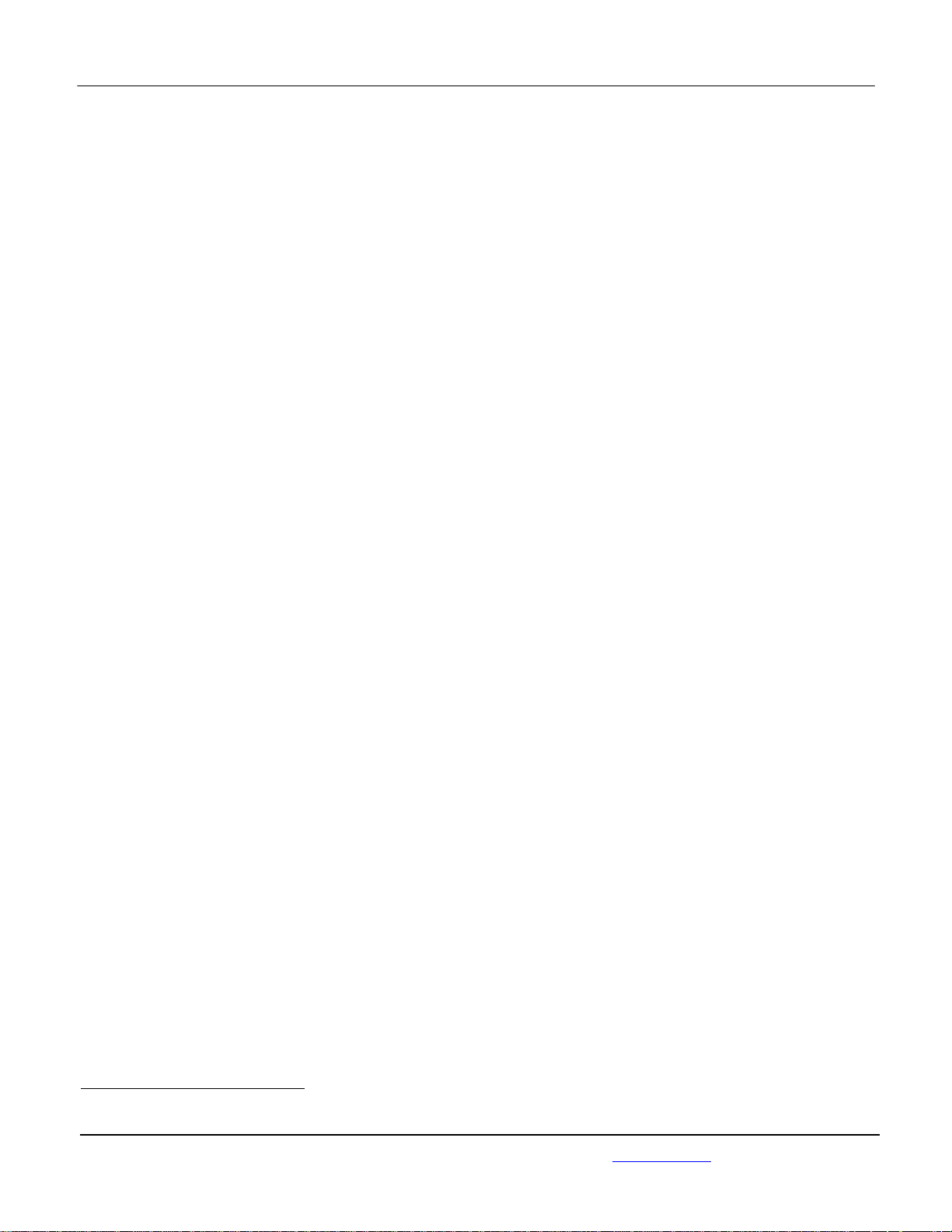
APPLICANT: MOTOROLA MOBILITY LLC FCC ID: IHDT56UA1
Temporary Confidentiality Requested
Exhibit 8: Draft User’s Manual -- 47 CFR 2.1033(b)(3) and
RSP100, Section 5.
The attached User’s Manual is the final production-intended version of the generic Motorola
International English User Manual. This guide will be adapted to carrier-specific versionsi, but the key
information herein will be retained. Translations into other languages will also be done to support the
needs of other markets. Minor revisions may be made to these manuals, prior to and subsequent to,
placing this product onto the market. Selected portions of the User Guide can be found as indicated
below:
8.1 Safety and Regulatory Section: Page 4
8.2 Specific Absorption Rate (SAR) Data: Page 3
8.3 Guidance for use with Hearing Aids
(Pursuant to 47 CFR 20.19(f)(1):
8.4 Instructions to User on accessing Electronic
Labeling (per KDB784748 D02):
Page 3, 14
Page 10
i
Motorola Mobility attests that the User’s Guide provided with product shipping into Canada will provide any required Industry
Canada notices and/or statements in both English and French, per the requirements of RSS-Gen.
Motorola Mobility LLC; 8000 W. Sunrise Blvd, Suite A; Plantation, FL 33322, USA www.motorola.com
Page 8 - 1
Page 2
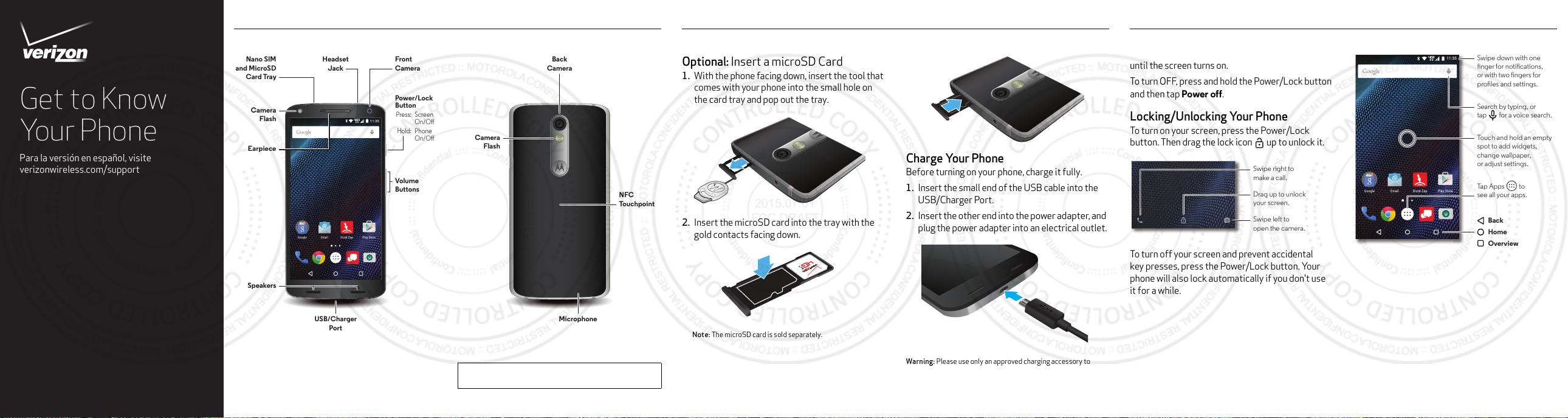
Get to Know
Play StoreEmail Droid ZapGoogle
11:35
Swipe down with one
nger for notications,
or with two ngers for
proles and settings.
Search by typing, or
tap for a voice search.
Touch and hold an empty
spot to add widgets,
change wallpaper,
or adjust settings.
Tap Apps to
see all your apps.
Back
Home
Overview
2015.07.01
FCC DRAFT
Your Phone
Para la versión en español, visite
verizonwireless.com/support
About Your Phone Setting Up Your Phone Using Your Phone
About Your Phone
Nano SIM
and MicroSD
Card Tray
Camera
Flash
Earpiece
Speakers
Headset
Jack
USB/Charger
Port
Front
Camera
Power/Lock
Button
Press: Screen
11:35
On/O
Hold: Phone
On/O
Volume
Buttons
Play StoreEmail Droid ZapGoogle
Camera
Flash
Back
Camera
Microphone
NFC
Touchpoint
Setting Up Your Phone
Your phone comes with the SIM card pre-installed.
Optional: Insert a microSD Card
1. With the phone facing down, insert the tool that
comes with your phone into the small hole on
the card tray and pop out the tray.
2. Insert the microSD card into the tray with the
gold contacts facing down.
Note: The microSD card is sold separately.
3. Carefully insert the tray back into the phone.
Charge Your Phone
Before turning on your phone, charge it fully.
1. Insert the small end of the USB cable into the
USB/Charger Port.
2. Insert the other end into the power adapter, and
plug the power adapter into an electrical outlet.
Using Your Phone
Turnin g Your Phone On/Off
To turn ON, press and hold the Power/Lock button
until the screen turns on.
To turn OFF, press and h old the Powe r/Lock button
and then tap
Power off
.
Locking/Unlocking Your Phone
To turn on your screen, press the Power/Lock
button. Then drag the lock icon up to unlock it.
To turn off your screen and prevent accidental
key presses, press the Power/Lock button. Your
phone will also lock automatically if you don't use
it for a while.
Swipe right to
make a call.
Drag up to unlock
your screen.
Swipe left to
open the camera.
Home Screen
XT1585
Note: Devices and software are constantly evolving—the screen
images and icons you see here are for reference only.
Caution: Before using your phone, please read the safety,
regulatory, and legal information provided with your product.
Warn in g: Please use only an approved charging accessory to
charge your phone. Improper handling of the charging port, as well
as the use of an incompatible charger, may cause damage to your
phone and void the warranty.
Page 3
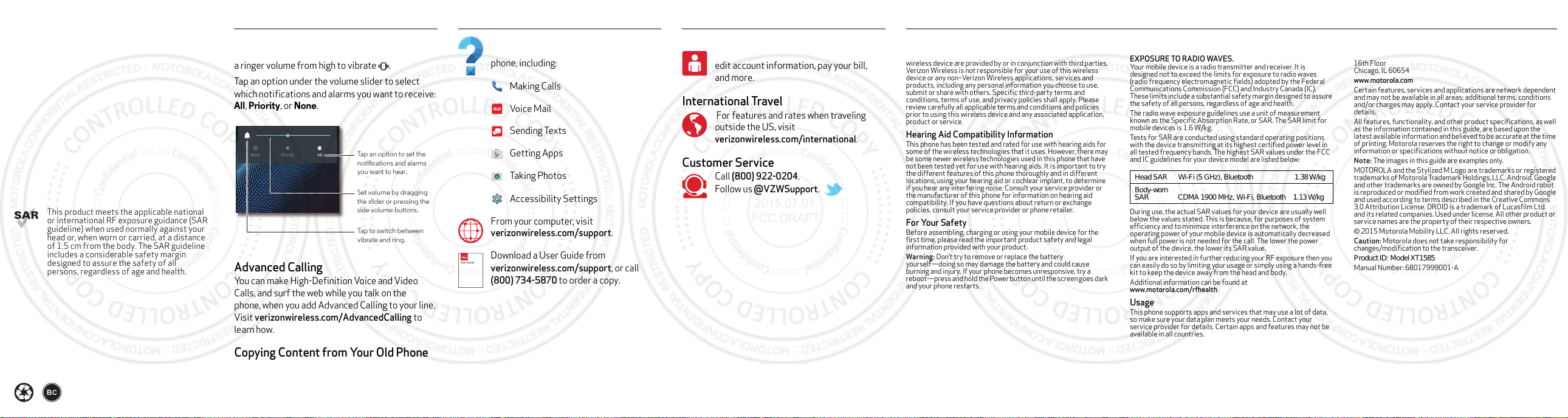
This product meets the applicable national
User Guide
2015.07.01
FCC DRAFT
or international RF exposure guidance (SAR
guideline) when used normally against your
head or, when worn or carried, at a distance
of 1.5 cm from the body. The SAR guideline
includes a considerable safety margin
designed to assure the safety of all
persons, regardless of age and health.
©2015 Verizon Wireless. All Rights Reserved.
Volume and Notifications
Press the side volume buttons up or down to select
a ringer volume from high to vibrate .
Tap an option under the volume slider to select
which notifications and alarms you want to receive:
All, Priority
, or
None AllPriority
None
.
Tap an option to set the
notications and alarms
you want to hear.
Set volume by dragging
the slider or pressing the
side volume buttons.
Tap to switch between
vibrate and ring.
Advanced Calling
You can make High-Definition Voice and Video
Calls, and surf the web while you talk on the
phone, when you add Advanced Calling to your line.
Visit verizonwireless.com/AdvancedCalling to
learn how.
Copying Content from Your Old Phone
For help transferring contacts, photos, and other
content from your old phone, visit
verizonwireless.com/cloud.
Learning More Additional InformationUsing Your Phone Managing Your Account
Learning More
The
Help
app gives you tips, videos, a nd
other information on how to use your
phone, including:
Making Calls
Voice Mail
Sending Texts
Getting Apps
Taking Photos
Accessibility Settings
From your computer, visit
verizonwireless.com/support.
Download a User Guide from
verizonwireless.com/support, or call
(800) 734-5870 to order a copy.
Managing Your Account
My Verizon Mobile App
Manage your account, track your usage,
edit account information, pay your bill,
and more.
International Travel
For features and rates when traveling
outside the US, visit
verizonwireless.com/international
Customer Service
Call (800) 922-0204.
Follow us @VZWSupport.
Customer Information
You r Wireless Device and T hird Party S ervices
Verizon Wireless is the mobile carrier associ ated with this wireless
device, but many services and features offered through this
wireless device are provided by or in con junction with third parties.
Verizon Wireless is not responsible for your use of this wireless
device or any non–Verizon Wireless applications, services and
products, including any personal informatio n you choose to use,
submit or share with others. Specific thir d-party terms and
conditions, terms of use, and privacy policies shall apply. Please
review carefully all applicable terms and conditions and policies
prior to using this wireless device and any associated application,
product or service.
.
Hearing Aid Compatibility Information
This phone has been tested and rated for use with hearing aids for
some of the wireless technologies that it uses. However, there may
be some newer wireless technologies used in this phone that have
not been tested yet for use with hearing aids. It is important to tr y
the different features of this phone thoroughly and in different
locations, using your hearing aid or cochlear implant , to determine
if you hear any interfering noise. Consult your serv ice provider or
the manufacturer of this phone for information on hearing aid
compatibility. If you have questions about return or exchange
policies, consult your service provider or phone retailer.
For Your Safety
For Your Saf ety
Before assembling, charging or using your mobile device for the
first time, please read the important product safety and legal
information provided with your product.
Warn in g: Don’t try to remove or replace the battery
yourself—doing so may damage the battery and could cause
burning and injury. If your phone becomes unresponsive, try a
reboot—press and hold the Powe r button until the screen goes dark
and your phone restarts.
Specific Absorption Rate (FCC & IC)
SAR (FCC & IC)
YOUR MOBILE DEVICE MEETS FCC AN D IC LIMITS FOR
EXPOSURE TO RAD IO WAVES.
Your mobile device is a radio tran smitter and receiver. It is
designed not to exceed the limits for exposure to radio waves
(radio frequency electromagnetic fields) adopted by the Federal
Communications Commission (FCC) and Industry Canada (IC).
These limits include a subs tantial safety margin designed to assure
the safety of all persons, regardless of age and health.
The radio wave exposure guidelines use a unit of measurement
known as the Specific Absorption Rate, or SAR. The SAR limit for
mobile devices is 1.6W/kg.
Tests for SAR are conducted using standard operating positions
with the device transmitting at its highest certified power level in
all tested frequency bands. The highest SAR values under the FCC
and IC guidelines for your device model are l isted below:
+HDG6$5:L)L*+]%OXHWRRWK :NJ
%RG\ZRUQ
6$5&'0$0+]:L)L%OXHWRRWK:NJ
During use, the actual SAR values for your device are usually well
below the values stated. This is because, for purposes of syst em
efficiency and to minimize interference on the network, the
operating power of your mobile device is automatically decreased
when full power is not needed for the call. The lower the power
output of the device, th e lower its SAR value.
If you are interested in further reducing your RF exposure then you
can easily do so by limiting your usage or simply using a hands-fre e
kit to keep the device away from the head and body.
Additional information can be found at
www.motorola.com/r fhealth.
Usage
This phone supports apps and services that may use a lot of data,
so make sure your data plan meets your needs. Contact your
service provider for details. Certain apps and features may not be
available in all countries.
Copyright & Tradem arks
Motorola Mobility LLC
222 W. Merchandise Mart Plaza
16th Floor
Chicago, IL 60654
www.motorola.com
Certain features, services and applications are network dependent
and may not be available in all areas; additional terms, conditions
and/or charges may apply. Contact your service provider for
details.
All features, functionality, and other product specific ations, as well
as the information contained in this guide, are based upon the
latest available information and believed to be accurate at the time
of printing. Motorola reserves the right to change or modify any
information or specifications without no tice or obligation.
Note: The images in this guide are examples only.
MOTOROLA and the Stylized M Logo are trademarks or registered
trademarks of Motorola Trademark Holdings, LLC. Android, Google
and other trademarks are owned by Google Inc. The Android robot
is reproduced or modified from work created and shared by Google
and used according to terms described in the Creative Commons
3.0 Attribution License. DROID is a trademark of Lucasfi lm Ltd.
and its related companies. Used under license. All other product o r
service names are the property of their respective owners.
© 2015 Motorola Mobility LLC. All rights reserved.
Caution: Motorola does not take responsibility for
changes/modification to the transceiver.
3URGXFW,'0RGHO;7
Manual Number: 68017999001-A
Page 4
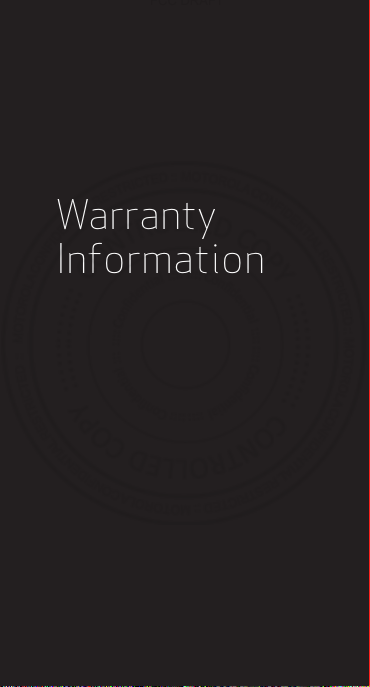
Product
2015.06.01
FCC DRAFT
Safety &
Warranty
Information
XT1585
Page 5
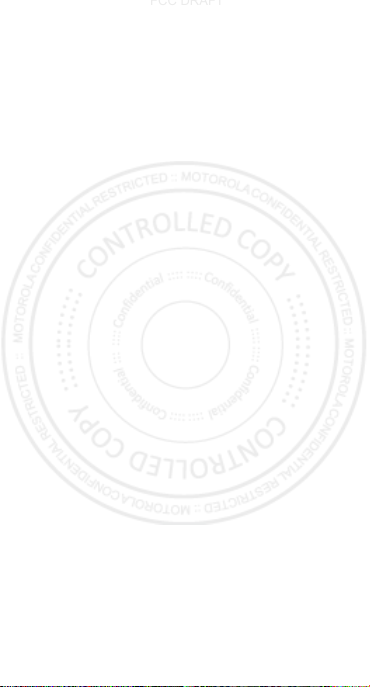
2015.06.01
FCC DRAFT
Page 6
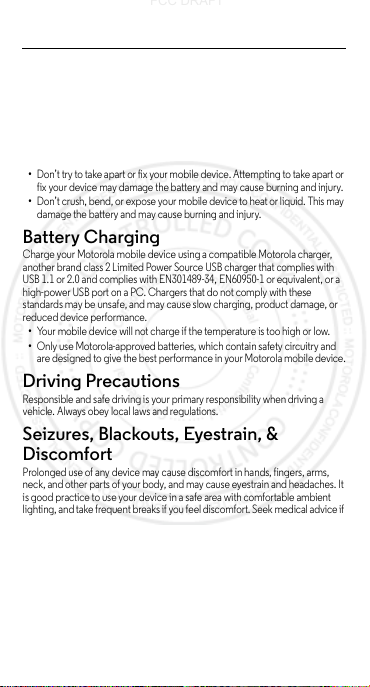
Safety, Regulatory, & Legal
2015.06.01
FCC DRAFT
Battery Use & Safety
Battery Use & Sa fet y
War nin g:
For your safety, the battery in your mobile device should only be
removed by a Motorola approved service center or independent qualified
professional. (See your warranty for restrictions.)
•
Don’t try to remove or replace the battery yourself. Attempting to remove
or replace the battery may damage the battery and may cause burning and
injury.
•
Don’t try to take apart or fix your mobile device. Attempting to take apart or
fix your device may damage the battery and may cause burning and injury.
•
Don’t crush, bend, or expose your mobile device to heat or liquid. This may
damage the battery and may cause burning and i njury.
Battery Charging
Battery Charging
Charge your Motorola mobile device using a compatible Motorola charger,
another brand class 2 Limited Power Source USB charger that complies wi th
USB 1.1 or 2.0 and complies with EN301489-34, EN60950-1 or equivalent, or a
high-power USB port on a PC. Cha rgers that do not comply with these
standards may be unsafe, and may cause s low charging, product damage, or
reduced device performance.
•
Your mobi le device will not charge if the temperature is too high or low.
•
Only use Motorola-approved batteries, which contain safety circuitry and
are designed to give the best performance in your Motorola mobile device.
Driving Precautions
Driving Precautions
Responsible and safe driving is your primary responsibility when driving a
vehicle. Always obey local laws and regulations.
Seizures, Blackouts, Eyestrain, &
Discomfort
Seizures & Blackouts & Eyestrain
Prolonged use of any device may cause discomfort in hands, fingers, arms,
neck, and other parts of your body, and may cause eyestrain and headaches. It
is good practice to use your device i n a safe area with comfortable ambient
lighting, and take frequent breaks if you feel discomfort. Seek medical advice if
symptoms persist.
In rare cases, flashing patterns or lights, for example in video games or movies,
may cause seizures or blackouts. If you suffer any seizures or blackouts, or have
a history of seizures, s top using your device and seek medical advice.
1en Safety, Regulatory, & Legal
Page 7
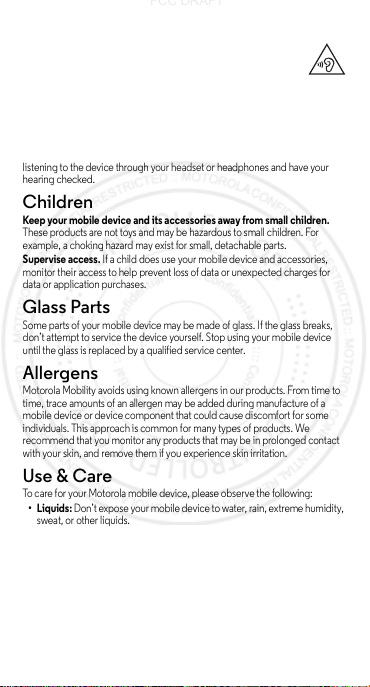
Caution about High Volume Usage
2015.06.01
FCC DRAFT
High Volume
War nin g:
Exposure to loud noise from any source for extended
periods of time may affect your hearing. The louder the sound, the
less time is required before your hearing could be affected. To
protect your hearing:
•
Limit the amount of time you use headsets or headphones at high volume.
•
Avoid turning up the volume to block out noisy surroundings.
•
Turn the volume down if you can’t hear people speaking near you.
If you experience hearing discomfort, including the sensation of pressure or
fullness in your ears, ringing in your ears, or muffled speech, you sho uld stop
listening to the device through your headset or headphones and have your
hearing checked.
Children
Children
Keep your mobile device and its accessories away from small children.
These products are not toys and may be hazardous to small children. For
example, a chokin g hazard may exist for small, detachabl e parts.
Supervise access.
monitor their access to help prevent loss of data or unexpected charges for
data or application purchases.
Glass Parts
Glass Parts
Some parts of your mobile device may be made of gl ass. If the glass breaks,
don’t attempt to service the device yourself. Stop using your mobile device
until the glass is repl aced by a qualified service center.
Allergens
Allergens
Motorola Mobility avoids using known allergens i n our products. From time to
time, trace am ounts of an allergen may be added dur ing manufacture of a
mobile device or device component that could ca use discomfort for some
individuals. This approach i s common for many types of products. We
recommend that you monitor any products that may be in prolonged cont act
with your skin, and remove them if you experience skin irritation.
Use & Care
Use & Care
To care for your Motorola mobile device, please observe the following:
•Liquids:
sweat, or other liquids.
•Drying:
conventional oven, or dryer.
•Extreme heat or cold:
temperatures below -10°C (14°F) or above 60°C (140°F). Don’t recharge
your mobile device in temperatures below 0°C (32°F) or above 45°C
(113°F).
•Dust and dirt:
simil ar materia ls.
2 Safety, Regulatory, & Legal en
If a child does use your mobile device and accessories,
Don’t expose your mobile device to water, rain, extreme humidity,
Don’t try to dry your mobile device using a microwave oven,
Don’t store or use your mobile device in
Don’t expose your mobile device to dust, dirt, sand, food, or
Page 8

•Cleaning:
032374o
032375o
2015.06.01
FCC DRAFT
To clean your mobile device, use only a dry soft cloth. Don’t use
alcohol or other cleaning solutions.
• Shock and vibration:
vibration.
•Protection:
available conn ectors, compartments and removab le covers are closed and
secure, and avoid carrying it with hard objects such as keys or coins.
Operational Warnings
Operational Warnings
Obey all posted signs when using mobile devices in public areas.
Potentially Explosive Areas
Potentially explosive areas are often, but not always, posted and can include
blasting areas, fueling stations, fueling areas (such as below decks on boats),
fuel or chemical transfer or storage facilities, or areas where the air contains
chemicals or particles, such as grain dust, or metal powders.
Turn off your mobile device before entering such an area, and do not charge
batteries. In such areas, sparks can occur and cause an ex plosion or fire.
Symbol Key
Your charger, mobile device, device display, user’s guide, or packaging may
contain symbols, defined as follows:
Don’t drop your mobile device or expose it to strong
To help protect your mobile device, always make sure that any
Symbol Defin itio n
Important safety i nformation follows.
Your battery or mobile device may require
recycling in accordance with local laws. Contact
your local regulatory a uthorities for more
information.
Don’t dispose of your battery or mobile device
with your household waste. See “Disposal &
Recycling” for more information.
For ind oor us e on ly.
Listening at high volume to music or voice
through a headset or headphone may damage
your hea ring.
Only use you r charg er ind oors.
3en Safety, Regulatory, & Legal
Page 9

Radio Frequency (RF) Energy
2015.06.01
FCC DRAFT
RF Energy
Exposure to RF Energy & Device Operation
Your mobile device contains a transmitter and receiver of RF energy. It is
designed to comply with regulatory requirements concerning human RF
exposure.
For optimal device performance, and to stay within the RF exposure
guidelines:
•
Hold your mobile device normally at your ear when talking on it.
•
When u sing the mobil e device n ext to yo ur body (other th an in yo ur hand o r
against your head), maintain a distance of 1.5 cm (3/4 inch) from your body
to be consistent with how the mobile device is tested for compliance with
RF exposure requirements.
•
If you use your mobile device with a non-Motorola accessory case o r holder,
make sure the accessory maintains the required separation distance and
has no metallic parts.
Follow Instructions to Avoid Interference Problems
Turn off your mobile device in any location where posted notices instr uct you
to do so, such as hospitals or health care facilities.
In an aircraft, turn off your mobile device whenever instructed to do so by
airline staff. If your mobile device offers an airplane mode or similar feature,
consult airline staff about using it in flight.
Medical Devices
If you use an implantable pacemaker or def ibrillator, or other medical device,
consult your healthcare provider and the device manufacturer’s directions
before using this mobile device.
Persons with a pacemaker or defibrillator should observe the following
precautions:
•
ALWAYS keep the mobile device more than 20 centimeters (8 inches) from
the pacemaker or defibrillator when the mo bile device is turned ON.
•
Use the ear opposite the pacemaker or defibrillator to minimize the
potential for interference.
•
Turn OF F the mobile device immediately if you have any reason to suspect
that interference is taking place.
Regulatory Information
Regulatory Information
Your Motorola mobile device is designed to comply with national regulatory
requirements and international standards. For full compliance statements and
details, please refer to the regulatory i nformation in your product guides.
Electronic Label
Regulatory Information
Your mobile device may use an electronic label that provides some regulatory
information about the device. To see the electronic label, tap Apps >
About phone >Regulatory information
>
.
Settings
4 Safety, Regulatory, & Legal en
Page 10

European Union Directives
2015.06.01
FCC DRAFT
Conformance Statement
EU Conformance
The following CE compliance information is applicable to Motorola mobile
devices that carry one of the following CE marks:
0168
0168
Hereby, Motorola declares that this product is in compliance with:
•
The essential requirements and other relevant provisions of Directive
1999/5/EC
•
All other relevant EU Di rectives
For products that support Wi-Fi 802.11a/ac (as defined in your product
information): Outside the United States, this device is restricted to indoor use
when operating in the 5.15 to 5.25 GHz (802.11a/ac) Wi-Fi frequency band.
The following gives an example of a typical Type name:
0168
Type
Name
You can view your product’s Declaration of Conformity (DoC) to Directive
1999/5/EC (to R&TTE Directive) at
only). To find your DoC, enter the Type name from your product’s label in the
“Search” bar on the website.
Regulatory authorities within the EU may obtain compliance information by wr iting to: Product Safety and
Compliance, Motorol a Mobility UK Ltd., Redwood, Crockfo rd Lane, Chineham Busines s Park, Basingstoke,
RG24 8WQ, UNITED KINGDOM.
FCC Notice to Users
FCC Notice
The following statement applies to all products that bear the FCC logo
and/or FCC ID on the product label.
This equipment has been tested and found to comply with the limits for a Class
B digital device, pursuant to part 15 of the FCC Rules. See 47 CFR Sec.
15.105(b). These limits are designed to provide reasonable protection against
harmful interference in a residential installation. This equipment generates,
uses and can radiate radio frequency energy and, if not installed and used in
www.motorola.com/rtte
(in En glish
5en Safety, Regulatory, & Legal
Page 11

accordance with the instructions, may cause harmful interf erence to radio
2015.06.01
FCC DRAFT
communications. However, there is no guarantee that interference will not
occur in a particular i nstallation. If this equipment does cause harmful
interference to radio or television reception, which can be determined by
turning the equipment off and on, the user is encouraged to try to correct the
interference by one or more of the following measures:
•
Reorient or relocate the receiving antenna.
•
Increase the separation between the equipment and the receiver.
•
Connect the equipment to an outlet on a c ircuit different from that to which
the receiver is connected.
•
Consult the dealer or an experienced ra dio/TV technician for help.
This device complies with part 15 of the FCC Rules. Operation is subject to the
following two conditions: (1) This device may not cause harmful interference,
and (2) this device must accept any interference received, including
interference that may cause undesired operation. See 47 CFR Sec. 15.19(a)(3).
Motorola has not approved any changes or modifications to this device by the
user. Any changes or modifications could void the user’s authority to operate
the equipment. See 47 CFR Sec. 15.21.
Industry Canada Notice to Users
Industry Canada Notice
This device complies with Industry Canada licence-exempt RSS standard(s).
Operation is subject to the following two conditions: (1) This device may not
cause interference and (2) This device must accept any interference, in cluding
interference that may cause undesired operation of the device. See RSS-Gen,
Section 8.4. This device complies with ICES-003 requirements for Class B ITE
(Information Technology Equipment).
For products that support Wi-Fi 802.11a/ac (as defined in your product
information): Do not use your device outdoors while connected to an
802.11a/ac Wi-Fi network, or when using Mobile Hotspot or Wi- Fi Direct
features in the 5 GHz band. Industry Canada prohibits outdoor use of Wi-Fi
devices between 5.15 and 5.25 GHz, as this may cause interference with the
Mobile Satellite Service (MSS).
Software Notices
Software Notices
Warning against unlocking the bootloader or altering a product's
operating system soft ware:
product's operating system, which includes unlocking the bootloader, rooting
a device or running any oper ating software other than the approved versions
issued by Motorola and its partner s. Such alterations may permanently damage
your product, cause your product to be unsafe and/or cause your product to
malfunction. In such cases , neither the product nor any damage resulting
therefrom will be covered by warranty.
Important FCC information:
product that will impact its FCC grant of equipment authorization. The FCC
grant is based on the product's emission, modulation, and transmission
characteristics, including: power levels, operating frequencies and
bandwidths, SAR levels, duty-cycle, transmissio n modes (e.g., CDMA, GSM),
CAN ICES-3 (B)/NMB-3(B)
Motorola strongly recommends aga inst altering a
You must not make or enable any changes to the
6 Safety, Regulatory, & Legal en
Page 12

and intended method of using the product (e.g., how the product is held or
2015.06.01
FCC DRAFT
used in proximity to the body). A change to any of these factors will invalidate
the FCC grant. It is illegal to operate a transmitting product without a valid
grant.
Location Services
Location
Motorola mobile devices can provide information about their approximate
location to applications, using sources including GPS, AGPS, and Wi-Fi. GPS
(Global Positioning System) uses government-operated satellites that are
subject to changes implemented in accordance with Department of Defense
policy and the Federal Radio Navigation Plan. These changes may affect the
performance of location technology on your mobile device. AGPS (Assisted
Global Positioning System) uses your wireless service provider’s network to
improve GPS performance. Airtime, data fees, and/or additi onal charges may
apply in accordance with your servi ce plan. Contact your wireless service
provider for details. You r mobile device can also use Wi-Fi signals to determine
your approximate location, using information from known and available Wi-Fi
networks.
Mobile devices transmit locati on-based information when connected to a
wireless network or when using other location technologies like GPS. If you use
applications that require location-ba sed information such as driving directions,
your mobile device will provide location information to them. These
applications may share location infor mation with third parties, including your
wireless service provider, applications provi ders, Motorola, and other third
parties providing services.
Emergency Calls
When you make an emergency call, the cellular network may activate the
AGPS technology in your mobile device to tell the emergency responders your
approximate location.
AGPS has limitations and
•
Always tell the emergency responder your location to the best of your
ability; and
•
Remain on the call for as long as the emergency responder instru cts you.
Navigation
Navigation
If your Motorola mobile device provides navigation features, note that
mapping information, directions, and other navigational data may conta in
inaccurate or incomplete data. In some countries, complete informati on may
not be available. Therefore, you should visually confirm that the navigational
instructions are consistent with what you see. All drivers should pay attention to
road conditions, closures, traffic, and all other factor s that may impact dri ving.
Always obey posted road signs.
might not work in your area
. Therefore:
7en Safety, Regulatory, & Legal
Page 13

Privacy & Data Security
2015.06.01
FCC DRAFT
Privacy & Data Security
Motorola understands that privacy and data security are important to everyone.
Because some features of your mobile device may affect your privacy or data
security, please follow these recommendations to enhance protection of your
information:
• Monitor access:
where others may have unmonitored access. Use your device’s security and
lock features, where availa ble.
• Keep software up to date:
releases a patch or software f ix for your mobile device that updates the
device’s security, install it as soon as possible.
• Secure Personal Informat ion:
information in various locations, including a SIM card, memory card, and
phone memory. Be sure to remove or clear all personal information before
you recycle, return, or give away your device. You can also backup your
personal data to transfer to a new device.
Note:
device, go to
• Online accounts:
account. Go to your account for information on how to manage the
account, and how to use security features such as remote wipe and device
location (whe re available).
• Applicati ons and upda tes:
install from trusted sources only. Some apps can impact your mobile
device’s performance and/or have access to private information including
account details, call data, location details, and network resources.
• Wireless:
Wi-Fi networks. Also, when using your device as a hotspot (where
available), use network security. These precautions will help prevent
unauthorized access to your device.
• Location-based information:
technologies such as GPS, AGPS or Wi-Fi, can transmit locati on-based
information. See “Location Servi ces” for more details.
• Other information your device may transmit:
also transmit testing and other diagnostic (including location-based)
information, and other non-person al information to Motorola or other
third-party servers. This information is used to hel p improve products and
services offered by Motorola.
If you have further questions about how using your mobile device may impact
your privacy or data security, please contact Motorola at
privacy@motorola.com
Keep your mobile device with you and don’t leave it
If Motorola or a software/application vendor
Your mobile device can store personal
For information on how to backup or wipe data from your mobile
www.motorola.com/support
Some mobile devices provide a Motorola online
Choose your apps and updates carefully, and
For mobile devices with Wi-Fi features, only connect to trusted
Mobile devices enabled with location-based
Your mobile device may
, or contact your service provider.
8 Safety, Regulatory, & Legal en
Page 14

Disposal & Recycling
2015.06.01
FCC DRAFT
Recycling
Mobile Devices & Accessories
Please don’t dispose of mobile devices or electrical accessories
(such as chargers, headsets, or batteries) with your household waste.
Warning: Never dispose of batteries, either separately or within
a mobile device, in a fire because they may explode.
devices or electrical accessories should be disposed of in accordance with the
national collection and recycling schemes operated by your local or regional
authority. Or, you may return unwanted Motorola mobile devices and electrical
accessories to any Motorola Approved Service Center in your region. Fo r
details on approved national recycling schemes and Motorola recycling
activities, go to:
This product is RoHS compliant.
Packaging & Product Guides
Product packaging and product guides should only be disposed of in
accordance with national coll ection and recycling requirements. Please
contact your regional authorities for more details.
Battery Recycling
Recycling
Motorola Mobility participates in the Call2Recycle program.
Rechargeable batteries from Motorola products (such as
lithium ion batteries) can be recycled free of charge at a ny of
the Call2Recycle's more than 30,000 drop- off locations in the
US and Canada. To learn more about the Call2Recycle
program and locate a battery recycling loca tion near you, call
1-800-822-8837 toll free or visit
Hearing Aid Compatibility in the US
Hearing Aid Compatibility
In the US, specif ic hearing aid compatibility (HAC)
performance ratings can help clarify how certain
wireless phones and hearing aids may perform
together. HAC compliant wireless phones are capable
of working with hearing aids that have a minimal
immunity rating of at least 2. The immunity rating
indicates how susceptible a hearing aid is to picking
up interference from a digital wireless phone. It can rate the performance of
the hearing aid for either microphone and/or telecoil coupling. Some hearing
aids are more immune than others to this interference noise, and phones also
vary in the amount of interference they generate. The US performance rating
system for HAC compliant wireless phones is as follows:
The “M” (microphone) indicates that the product has been tested and rated for
acoustic coupling. The “T” (telecoil) represents that the product has been
tested and rated for induct ive coupling. The higher the “M” or “T” rating, the
less likely the hearing aid user will experience interference when the hearing
aid is set to the respective microphone or telecoil mode. The highest values to
date are 3 and 4 (e.g., “M4” or “M3/T3”).
www.motorola.com/recycling
http://www.call2recycle.org/
Mobile
.
9en Safety, Regulatory, & Legal
Page 15

To determine if a product is rated for HAC, please look for the HAC rating or
2015.06.01
FCC DRAFT
logo on the phone’s packaging. For a list of cu rrent HAC models, visit
www.motorola.com/hacphones
Results will vary depending on the user’s hearing aid and hearing loss. If your
hearing aid happens to be vulnerable to interference, you may not be able to
use a rated phone successfull y. Trying out the phone w ith your hearing device
is the best way to evaluate i t for your personal needs. To couple the device to
your telecoil equipped hearing aid, switch your hearing aid to the “T” or
telecoil setting. Then, enable the ‘Hearing Aid’ mode feature on your Motorola
phone with the following sequence: Apps >
>
Calls >Hearing aid s
Motorola Mobility hearing aid compatible phones have been tested and rated
for use with hearing aids for some of the wireless technologies that it uses.
However, there may be some newer wireless technologies used in this phone
that have not been tested yet for use with hearing aids. It is important to try the
different features of this phone thoroughly and in different locations, using your
hearing aid or cochlear implant, to determine if you hear any interfering noise.
Contact your service provider or Motorola for information on hearing aid
compatibility. If you have questions about return or exchange policies, contact
your service provider or phone retailer.
Software Copyright
Software Copyright
Motorola products may include copyrighted Motorola and third-party software
stored in semiconductor memories or other media. Laws in the United St ates
and other countries preserve f or Motorola and third-party software providers
certain exclusive rights for copyrighted softwa re, such as the exclusive rights to
distribute or reproduce the copyrighted software. Accordingly, any
copyrighted software contained in Motorola products may not be modified,
reverse-engineered, distributed, or reproduced in any manner to the extent
allowed by law. Furthermore, the purchase of Motorola products shall not be
deemed to grant either directly or by implication, estoppel, or otherwise, any
license under the copyrights, patents, or patent applications of Motorola or any
third-party software provider, except for the normal, non-exclusive, royalty-free
license to use that aris es by operation of law in the sale of a product.
Content Copyright
Content Copyright
The unauthorized copying of copyrighted materials is contrary to the
provisions of the Copyright Laws of the United States and other countries. This
device is intended solely for copying non-copyrighted materials, materials in
which you own the copyright, or materials which you are authorized or legally
permitted to copy. If you are uncertain about your right to copy a ny ma terial,
please contact your legal advi sor.
.
.
Phone >Menu >Settings
10 Safety, Regulatory, & Legal en
Page 16

Open Source Software Information
2015.06.01
FCC DRAFT
OSS Information
To obtain a copy of any source code being made publicly available by Motorola
related to software used in this Motorola mobile device, go to
developer.motorola.com
Motorola has created the
portal for interaction with the soft ware community-at-large.
To view additional information regarding licenses, acknowledgments and
required copyright notices for open source packages us ed in this Motorola
device, go to Apps >
>
Open source licenses
self-contained applications that present supplemental notices for open source
packages used in those applications.
Export Law Assurances
Export Law
This product is controlled under the export regulations of the United States of
America and Canada. The Governments of the United States of America and
Canada may restrict the exportation or re-exportation of this product to certain
destinations. For further information contact the U.S. Department of
Commerce or the Canadian Department of Foreign Affairs and International
Tr a d e .
Service & Repairs
Service & Repairs
If you have questions or need assistance, we’re here to help.
Go to
www.motorola.com/suppo rt
number of customer care options. You can also contact the Motorola
Customer Support Center at 1-800-734-5870 (United States), 1-888-390-6456
(TTY/TDD United States for hearing impaired), or 1-800-461-4575 (Canada).
How to Obtain Service or Other Information
1. Please access and review the on line Customer Support section of
Motorola's consumer website prior to request ing warranty service.
2. If the Product is still not functioning properly after making use of this
resource, please contact the Warrantor lis ted at the Motorola website or the
contact information f or the corresponding location.
3. A representative of Motorola, or of a Motorola Authorized Repair Center,
will help determine whether your Pr oduct requires service. You may be
required to download, or otherwise obtain and accept software updates
from Motorola or a Motorola Authorized Repair Center. You are responsible
for any applicable carri er service fees incurred while obtaining the required
downloads. Complying with the warranty process, repair instructions and
accepting such software updates is required in order to receive additional
warranty support.
4. If the software update doesn’t fix the problem, you will receive i nstructions
on how to ship the Product to a Motorola Authorized Repair Center or
other entity.
(in English only).
developer.motorola.com
Settings >About pho ne >Legal information
. In addition, this Motorola device may include
website to serve as a
, where you can select from a
11en Safety, Regulatory, & Legal
Page 17

5. To obtain warranty service, as permitted by applicable law, you are required
2015.06.01
FCC DRAFT
to include: (a) a copy of your receipt, bill of sale or other comparable proof
of purchase; (b) a written description of the problem; (c) the name of your
service provider, if applicable; (d) your address and telephone number. In
the event the Product is not covered by the Motorola Limited Warranty,
Motorola will inform the consumer of the availability, price and other
conditions applicable to the repair of the Product.
To obtain service or other information, please access and review the
online Customer Support section of Motorola's consumer website at
www.motorola.com
.
MOTOROLA MOBILITY LLC
GLOBAL LIMITED WARRANTY
MOBILE PHONES
Global Warranty
What does this Limited Warranty cover?
Motorola Mobility LLC, or its subsidiaries, (“
consumer purchaser (“
warranty, and any in-box accessories which a ccompany it (the “
be free of substantial defects in material and workmanship for a period of
12 months from the date of original consumer purchase (“
provided that the Products are used for normal co nsumer purposes. Repairs
made by Motorola or its authorized agent under this Limited Warranty
(“
Warranty Service
Period, or 90 days from the date of Warra nty Service, whichever is longer. This
Limited Warranty covers only a purchase of new Products from Motorola or an
authorized reseller or authorized distributor of Motorola Products which are
accompanied in-box by this written Limited Warr anty. This Li mited Warranty is
personal to you and not transferable. No retailer or other third party is
authorized to make any representations on behalf of Motorola or to modify this
Limited Warranty.
Additional warranty coverage for those Products that contain the
ShatterShield™ Display System: The Sh atterShield™ display system is made
up of 3 separate components; the displ ay, embedded lens, and a
consumer-replaceable protective lens. The display and embedded lens are
warranted against shattering and cra cking for four (4) years from the original
date of consumer purchase. The consumer-replaceable pro tective lens is not
covered by this Limited Warranty, but should always be in place to prevent
scratches and other damage to t he underlying components. All other
limitations and exclusions contained in this Limited Warranty (see “
covered
intentio nal damage or abuse, and normal wear and tear, apply to the
components of the ShatterShield™ display system.
THIS WARRANTY GIVES YOU SPECIFIC LEGAL RIGHTS, AND YOU MAY
HAVE OTHER RIGHTS THAT VARY BY STATE, PROVINCE OR
COUNTRY. FOR CONSUMERS WHO ARE COVERED BY CONSUMER
PROTECTION LAWS OR REGULATIONS IN THEIR COUNTRY OF
you
”) that the Mobile Phone accompanying this
”) are covered for the balance of the or iginal Warranty
” section below), including scratches and other cosmetic damage,
Motorola
”) warrants to the original
Products
Warranty Period
What is not
”), will
”)
12 Safety, Regulatory, & Legal en
Page 18

PURCHASE OR, IF DIFFERENT, THEIR COUNTRY OF RESIDENCE, THE
2015.06.01
FCC DRAFT
BENEFITS CONFERRED BY THIS LIMITED WARRANTY ARE IN
ADDITION TO ALL RIGHTS A ND REMEDIES CONVEYED BY SUCH
CONSUMER PROTECTION LAWS AND REGULATIONS. FOR A FULL
UNDERSTANDING OF YOUR RIGHTS YOU SHOULD CONSULT THE
LAWS OF YOUR CO UNTRY, PROVINCE OR STATE.
What will we do if you make a claim under this
Limited Warranty?
If you make a valid claim under this Limited Warr anty, Motorola will, at its
discretion, either (1) repair the Product using new, used, or reconditioned
replacement parts; or (2) replace the Product with a new or ‘like new’
reconditioned Product that is the same or similar to the warranted Product; or
(3) refund the purchase price. Repaired or replaced products will be returned
to you in their original factory configuration, plus a ny applicable software
updates, which may affect use and/or compatibility with third party
applications (for which Motorola shall have no liability). Any refunded or
replaced Product shall become the property of Motorola. To obtain service
under this Limited Warranty, the claim should be made in the country where
the Product was intended for sale; otherwise repair services are limited to the
options available in the country where the service is requested.
What is not covered?
This Limited Warranty does not cover the following unless they occurred
because of a defect in materi als or workmanship:
(a) Normal wear and tear due to the normal aging of the Product, including
parts that are expected to deteriorate over time, such as batteries, lens liners,
or protective coatings.
(b) Cosmetic damage, including scratches, dents , and cracks to the Products.
(c) Damage caused by the use of non-Motorola branded or approved products,
accessories or software.
(d) Damage caused beyond the reasonable control of Motorola, including
damage caused by (i) accident, abuse, misuse; (ii) oper ating a Product outside
its permitted or intended uses as defined in the Products’ User Manual, Quick
Start Guide, Online Tutorials, and other documentation provided to you,
including use of the Products for commercial purposes; ( iii) improper care and
handling (e.g. subjecting the Product to extreme temperatures) , abuse or
neglect (e.g. broken or bent connectors, ports, or SIM/SD card slots); impact
damage (e.g. dropping the Product); (iv) contact with liqu ids, water, rain,
extreme humidity, unusually heavy perspiration or other moisture; sand, food,
dirt or similar substances (except for Products sold as resistant to such
substances), but then only to the extent the damage was not caused by
incorrectly securing the phone’s protective elements (e.g. failing to properly
close a seal), or such protective elements are damaged or missing (e.g. a
cracked back cover), or subjecting a Product to conditions beyond its stated
specifications or limits (e.g. IPx7, 30 minutes in 1 meter of fresh water); or
(v) flood, fire, earthquake, tornado or other acts of God not within Motorola’s
reasonable control.
13en Safety, Regulatory, & Legal
Page 19

(e Unauthorized service. Defects or damage resulting from someone other
2015.06.01
FCC DRAFT
than Motorola or a Motorola authorized service center servici ng, testing,
adjusting, installing, maintaining, altering, or tampering with the Products.
(f) Products that have been modified in any manner without the written
permission of Motorola, including Products (i) with serial numbers or other
manufacturer codes that have been removed, altered or obliterated; (ii) with
mismatched or duplicated serial numbers; (iii) with broken seals or other
evidence of tampering; or (iv) which have been modif ied to alter functionality
or capability, or show evidence of attempts to modify them.
•
WARNING AGAINST UNLOCKING THE BOOTLOA DER OR ALTERING A
PRODUCT’S OPERATING SYSTEM SOFTWARE: ALTERING A
PRODUCT’S OPERATING SYSTEM, WHICH INCLUDES UNLOCKING
THE BOOTLOADER, ROOTING A DEVICE OR RUNNING ANY
OPERATING SOFTWARE OTHER THAN THE APPROVED VERSIONS
ISSUED BY MOTOROLA AND IT S PARTNERS MAY PERMANENTLY
DAMAGE YOUR PRODUCT, CAUSE IT TO BE UNSAFE AND/OR
MALFUNCTION AND ANY DAMAGE THAT IS CAUSED THEREFROM
WILL, UNLESS OTHERWISE STATED BY MOTOROLA, NOT BE COVERED
BY THIS LIMITED WARRANTY.
•
IMPORTANT: IT IS ILLEGAL TO USE THIS PRODUCT IF IT CEASES TO
COMPLY WITH THE GOVERNMENT AUTHORIZATIONS THAT
APPROVED ITS RELEASE. THEREFORE, YOU MUST NOT MAKE
CHANGES TO THE PRODUCT AFFECTING ITS EMISSION,
MODULATION, TRANSMISSION CHARACTERISTICS, INCLUDING
POWER LEVELS, OPERATING FREQUENCIES AND BANDWIDTHS, SAR
LEVELS, DUTY-CYCLE, TRANSMISSION MODES AND THE INTENDED
METHOD OF THE PRODUCT.
(g) Defects, damages, or the failure of t he Product due to any third party
communication service or network you subscribe to or use with the Product.
(h) Software, either embedded in, downloaded to, o r accompanied with the
Products.
•
TO THE EXTENT PERMITTED BY APPLICABLE LAW, MOTOROLA
SPECIFICALLY DISCLAIMS ANY AND ALL STATUTORY OR IMPLIED
WARRANTIES, INCLUDING, WITHOU T LIMITATION, WAR RANTIES OF
MERCHANTABILITY, FITNESS FOR A PARTICULAR PURPOSE,
NONINFRINGEMENT, ALL WARRANTIES AGAINST HIDDEN OR LATENT
DEFECTS, AND MOTOROLA DOES NOT WARRANT THAT THE
OPERATION OF ANY PRODUCTS OR SOFTWARE COVERED UNDER
THIS LIMITED WARRANTY WILL MEET YOUR REQUIREMENTS, WORK
IN COMBINATION WITH ANY HARDWARE OR SOFTWARE
APPLICATIONS OR THIRD PARTY SERVICES, BE UNINTERRUPTED,
ERROR-FREE, OR WITHOUT RISK TO, OR LOSS OF, ANY
INFORMATION, DATA, SOFTWARE OR APPLICATIONS CONTAINED
THEREIN, OR THAT DEFECTS IN THE PRODUCTS OR SOFTWARE WILL
BE CORRECTED. WHERE SUCH STATUTORY OR IMPLIED
WARRANTIES CANNOT LAWFULLY BE DISCLAIMED, THEN TO THE
EXTENT PERMITTED BY LAW, ALL SUCH WARR ANTIES SHALL BE
LIMITED IN DURATION TO THE DURATION OF THE EXPRESS LIMITED
14 Safety, Regulatory, & Legal en
Page 20

WARRANTY CONTAINED HEREIN AND THE REMEDIES OF REPAIR,
2015.06.01
FCC DRAFT
REPLACEMENT, OR REFUND AS DETERMINED BY MOTOROLA IN I TS
SOLE DISCRETION SHALL BE THE EXCLUSIVE REMEDY OF THE
CONSUMER. NO ORAL OR WRITTEN REPRESENTATIONS MADE BY
MOTOROLA OR ANY SELLER, RESELLER OR DISTRIBUTOR OF THE
PRODUCTS, INCLUDING EMPLOYEES AND AGENTS THEREOF, SHALL
CREATE ANY ADDITIONAL WARRANTY OBLIGATIONS, INCREASE THE
SCOPE, OR OTHERWISE MODIFY IN ANY MANNER THE TERMS OF
THIS LIMITED WARRANTY.
•
TO THE EXTENT PERMITTED BY APPLICABLE LAW, MOTOROLA
SPECIFICALLY DISCLAIMS ANY AND ALL LIABILITY, WHETHER IN
CONTRACT, TORT OR UNDER OTHER LEGAL THEORY (INCLUDING
NEGLIGENCE), FOR DAMAGES IN EXCESS OF THE PURCHASE PRICE
OF THE PRODUCTS, OR FOR ANY INDIRECT, INCIDENTAL, SPECIAL
OR CONSEQUENTIAL DAMAGES OF ANY KIND, OR LOSS OF REVENUE
OR PROFITS; LOSS OF BUSINESS; BUSINESS INTERRUPTION; LOSS OF
OPPORTUNITY; LOSS OF GOODWILL; LOSS OF REPUTATION; LOSS OF,
DAMAGE TO, OR CORRUPTION OF INFORMATION, DATA, SOFTWARE
OR APPLICATIONS (INCLUDING ANY COSTS ASSOCI ATED WITH
RECOVERING, PROGRAMMING, OR REPRODUCING ANY
INFORMATION, DATA, SOFTWARE OR APPLICATIONS STORED ON OR
USED WITH MOTOROLA PRODUCTS, OR ANY FAILURE TO MAINTAIN
THE CONFIDENTIALITY OF ANY INFORMATION OR DATA STORED ON
THE PRODUCTS); OR OTHER FINANCIAL LOSS ARISING OUT OF OR IN
CONNECTION WITH THE ABILITY OR INABILITY TO USE THE
PRODUCTS OR SERVICES PROVIDED UNDER THIS LIMITED
WARRANTY. BY MAKING A CLAIM UNDER THIS LIMITED WARRANTY
YOU ACKNOWLEDG E THAT YOU UNDERSTAND T HAT.
•
SOME STATES OR JURISDICTIONS DO NOT ALLOW THE LIMITATION
OR EXCLUSION OF INCIDENTAL OR CONSEQUENTIAL DAMAGES, OR
THE EXCLUSION OR LIMITATION ON THE LENGTH OF AN IMPLIED
WARRANTY, OR THE LIMITATION OR EXCLUSION OF DAMAGES FOR
PERSONAL INJURIES CAUSED BY NEGLIGENCE, SO THE ABOVE
LIMITATIONS OR EXCLUSIONS MAY NOT A PPLY TO YOU. THIS
WARRANTY GIVES YOU SPECIFIC LEGAL RIGHTS, AND YOU MAY
ALSO HAVE OTHER RIGHTS THAT VARY FROM STATE OR
JURISDICTION.
My Product needs service, what should I do?
1. Before attempting to diagnose or repair any Product, please backup all
software, applications, and other data, including contacts, photos, music,
games, which will be erased during the repair process and cannot be
reinstalled by Motorola and Motorola shall have no liability therefore.
2. Review the onl ine Motorola customer support website at
www.motorola.com
3. If the Product is still not functioning properly after you have followed
troubleshooting instruct ions suggested on this website, please contact
Motorola using the contact details provided on the customer support pa ge
of
www.motorola.com
for troubleshooting information.
.
15en Safety, Regulatory, & Legal
Page 21

4. If your Product is covered by this Limited War ranty, you may be required to
2015.06.01
FCC DRAFT
download, or otherwise obtain and accept software updates. You are
responsible for any t hird party data costs incurred when obtaining the
downloads.
Before we can provide any further suppor t under this Limited Warranty you
must first comply with the warranty processes outlined above, and any
repair instructions provided by Motorola.
5. If the software update does not fix the problem, you will receive instructions
on how and where to ship the Pro duct for evaluation. You must supply:
(i) proof of purchase; (ii) a written description of the problem; (iii) the name
of your mobile network service provider , if applicable; and (iv) your home
and email address and telephon e number. Motorola reserves the right to
charge you for the cost of shipping the Product to and from t he authorized
service center.
6. If the Product is not covered by this Limited Warranty (and you do not have
any other statutory rights in your place of residence), Motorola will inform
you of the availability , price, and other conditions applicable to such
out-of-warranty repair of the Product.
Arbitration and Opt-Out
Arbitration and Opt-Out
Any controversy or claim arising out of or relating to any Motorola product will
be resolved by binding arbitration, instead of in court, unless you opt-out as
explained below. The arbitration will take place in a location determined by the
arbitrator as set forth in these terms (provided that such location is reasonably
convenient for claimant), or a different location as may be mutually agreed
upon by the parties. The arbitration will be conducted under the rules for
commercial disputes set forth in the Comprehensive Arbitration Rules and
Procedures of JAMS (“JAMS Rules and Procedures”). Judgment upon the
award rendered by the arbitrator(s) may be entered in any court having
jurisdiction thereof. The arbitrator shall be selected pursuant to the JAMS Rules
and Procedures. The arbitrator will apply Illinois law consistent with the Federal
Arbitrati on Act and applic able statutes o f limitations, and shall honor claims of
privilege recognized at law. In the event that the claimant is able to
demonstrate that the costs of arbitration will be prohibitive as compared to the
costs of litigation, Motorola will pay as much of the claimant’s fil ing and hearing
fees in co nnection with t he arbitration as the arbitrat or deems necessary to
prevent the arbitration from being cost-prohibitive.
If any part of this arbitratio n provision is deemed to be invalid, unenforceable or
illegal (other than that claims will not be arbitrated on a class or representat ive
basis), or otherwise conflicts with the rules and procedures established by
JAMS, then the balance of this arbitration provision shall remain in effect and
shall be construed in accordance with its terms as if the invalid, unenforceable,
illegal or conflicting provision were not contained herein. If, however, the
portion that is deemed invalid, unenforceable or illegal is that claims will not be
arbitrated on a cl ass or representative basis, then the entirety of this arbitration
provision shall be null and void, and neither claimant nor Motorola shall be
entitled to arbitrate their di spute. Upon filing a demand for arbitration, all
parties to the arbitra tion will have the right of discovery, which discovery shall
16 Safety, Regulatory, & Legal en
Page 22

be completed within sixty days after the demand for arbitration is made, unless
2015.06.01
FCC DRAFT
further extended by mutual agreement of the parties.
THE ARBITRATION OF DISPUTES PURSUANT TO THIS AGREEMENT SHALL
BE IN YOUR INDIVIDUAL CAPACI TY, AND NOT AS A PLAINTIFF OR CLASS
MEMBER IN ANY PURPORTED CLASS OR REPRESENTATIVE
PROCEEDING. THE ARBITRATOR MAY NOT CONSOLIDATE OR JOIN THE
CLAIMS OF OTHER PERSONS OR PARTIES WHO MAY BE SIMILAR LY
SITUATED.
Your right to re ject:
may reject it by sending a written rejection notice which describes this
Arbitration provision, inclu des your name, address, phone number, device,
and device serial number, and tells Motorola that you are rejecting this
Arbitration provision to: Motorola Mobility LLC, 222 West Merchandise Mart
Plaza, Suite 1800, Attn: Arbitration Provision Opt-Out, Chicago, IL 60654 or
arbitrat@motorola.com
and Motorola receives the notice within 30 days of purchase. If you do not
reject this Arbitration provision wit hin this 30 day time period, you will not be
able to reject it at a later date. If you reject this provision, it does not affect your
ability to use your Motorola product. If you do not reject this Arbitration
provision, it will be effective as of the date of purchase.
If you do not want this Arbitration provision to apply, you
. A rejection notice is only effective if it is signed
17en Safety, Regulatory, & Legal
Page 23

Copyright & Trademarks
2015.06.01
FCC DRAFT
Copyright & Trad emarks
Motorola Mobility LLC
222 W. Merchandise Mart Plaza
16th Floor
Chicago, IL 60654
www.motorola.com
Certain features, services and applica tions are network dependent and may
not be available in all areas ; additional terms, conditions and/or charges may
apply. Contact your service provider for details.
All features, functionality, and other product specifications, as well as the
information contained in this guide, a re based upon the latest available
information and believed to be accurate at the time of printing. Motorola
reserves the right to cha nge or modify any information or specif ications
without notice or obligation.
Note:
The images in this guide are examples only.
MOTOROLA and the Stylized M Logo are trademarks or registered trademarks
of Motorola Trademark Holdings, LLC. Android, Google and other trademarks
are owned by Google Inc. The Android robot is reproduced or modified from
work created and shared by Google and used according to terms described in
the Creative Commons 3.0 Attribution License. All other product or service
names are the property of their respective owners.
© 2015 Motorola Mobility LLC. All rights reserved.
Caution:
Motorola does not take responsibility for changes/modification to
the transceiver.
Product I D: Motorola Mod el XT1585
Manual Number: 68017996001-A
18 Safety, Regulatory, & Legal en
