Page 1
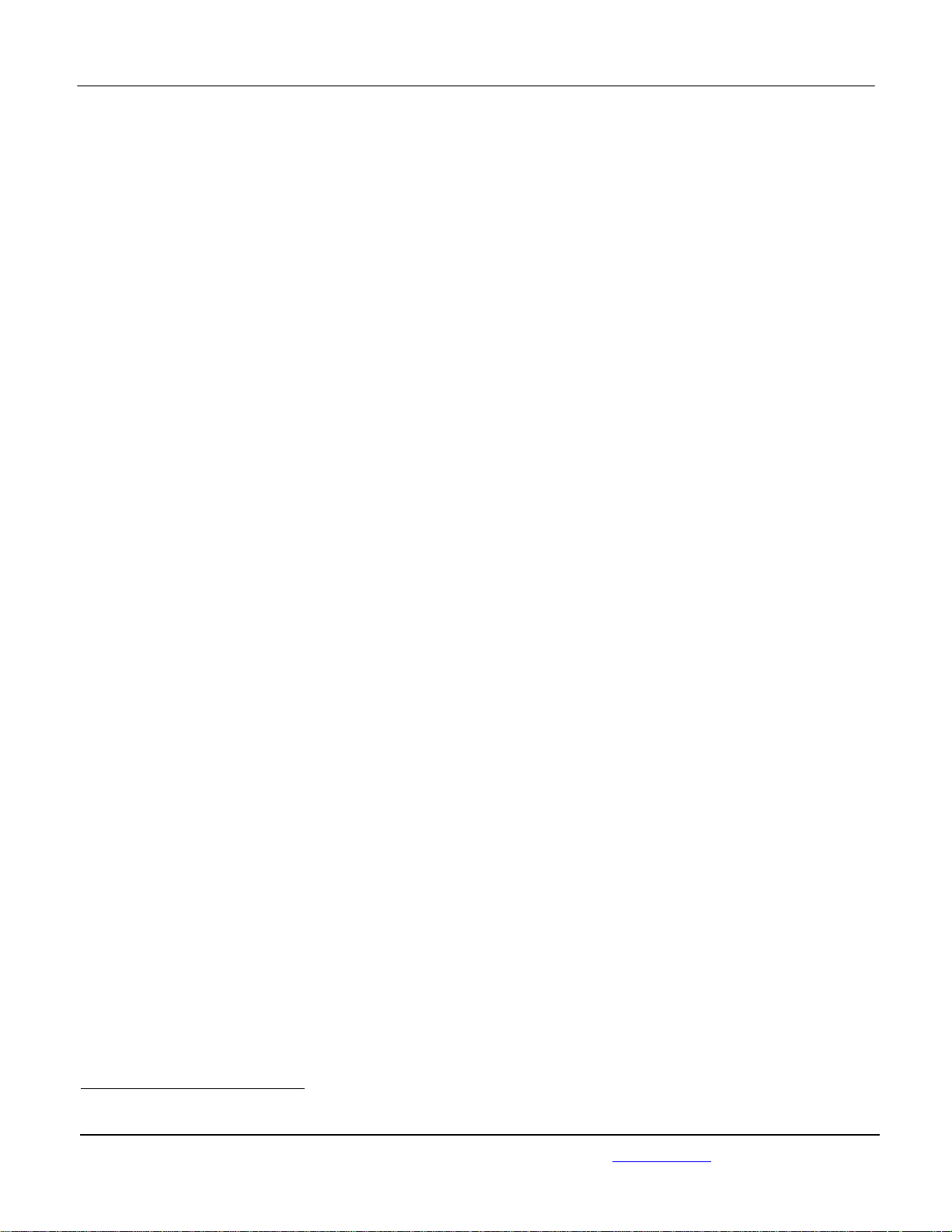
APPLICANT: MOTOROLA MOBILITY LLC FCC ID: IHDT56QG6
Temporary Confidentiality Requested
Exhibit 8: Draft User’s Manual -- 47 CFR 2.1033(b)(3) and
RSP100, Section 5.
The attached User’s Manual is the final production-intended version of the generic Motorola
International English User Manual. This guide will be adapted to carrier-specific versionsi, but the key
information herein will be retained. Translations into other languages will also be done to support the
needs of other markets. Minor revisions may be made to these manuals, prior to and subsequent to,
placing this product onto the market. Selected portions of the User Guide can be found as indicated
below:
8.1 Safety and Regulatory Section: Page 5
8.2 Specific Absorption Rate (SAR) Data: Page 2, 3, 8
8.3 Guidance for use with Hearing Aids
(Pursuant to 47 CFR 20.19(f)(1):
Page 11
i
Motorola Mobility attests that the User’s Guide provided with product shipping into Canada will provide any required Industry
Canada notices and/or statements in both English and French, per the requirements of RSS-Gen.
Motorola Mobility LLC; 8000 W. Sunrise Blvd, Suite A; Plantation, FL 33322, USA www.motorola.com
Page 8 - 1
Page 2
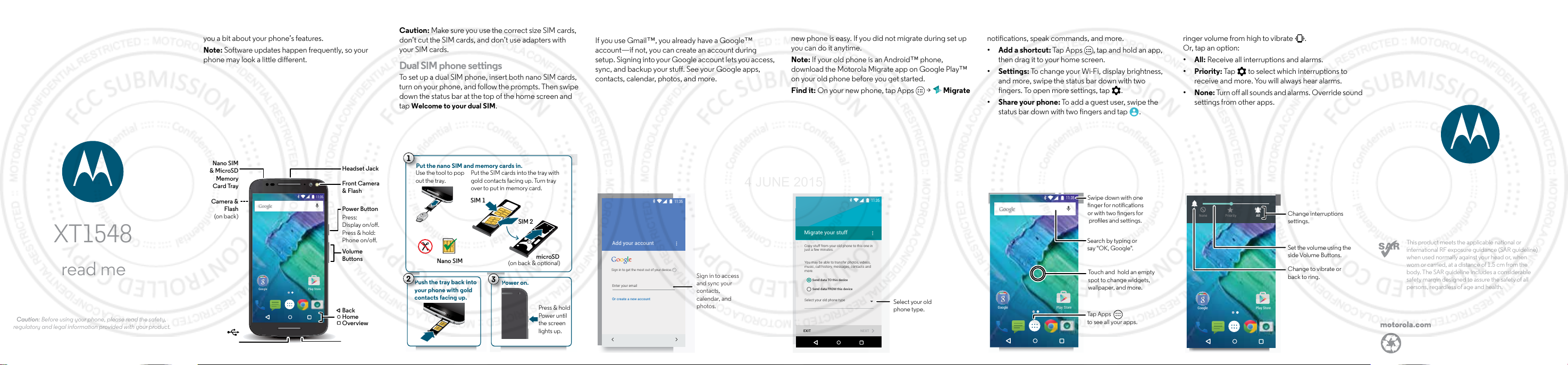
en
P
u
4 JUNE 2015
At a glance
Let’s get started! We'll guide you through startup and tell
you a bit about your phone’s features.
Note: Software updates happen frequently, so your
phone may look a little different.
Put in the cards & power on
Caution: Make sure you use the correct size SIM cards,
don’t cut the SIM cards, and don’t use adapters with
your SIM cards.
Dual SIM phone settings
To set up a dual SIM phone, insert both nano SIM cards,
turn on your phone, and follow the prompts. Then swipe
down the status bar at the top of the home screen and
tap Welcome to your dual SIM.
Start
Sign in
Just follow the screen prompts to get started.
If you use Gmail™, you already have a Google™
account—if not, you can create an account during
setup. Signing into your Google account lets you access,
sync, and backup your stuff. See your Google apps,
contacts, calendar, photos, and more.
Motorola Migrate
Copying your personal stuff from your old phone to your
new phone is easy. If you did not migrate during set up
you can do it anytime.
Note: If your old phone is an Android™ phone,
download the Motorola Migrate app on Google Play™
on your old phone before you get started.
Find it: On your new phone, tap Apps > Migrate
Home screen & apps
Home screen & settings
From the home screen, you can explore apps, check
notifications, speak commands, and more.
• Add a shortcut: Tap Apps , tap and hold an app,
then drag it to your home screen.
• Settings: To change your Wi-Fi, display brightness,
and more, swipe the status bar down with two
fingers. To open more settings, tap .
• Share your phone: To add a guest user, swipe the
status bar down with two fingers and tap .
Volume & interruptions
Press the side volume button up or down to select a
ringer volume from high to vibrate .
Or, tap an option:
• All: Receive all interruptions and alarms.
• Priority: Tap to select which interruptions to
receive and more. You will always hear alarms.
• None: Turn off all sounds and alarms. Override sound
settings from other apps.
XT1548
read me
Caution: Before using your phone, please read the safety,
regulatory and legal information provided with your product.
Nano SIM
& MicroSD
Memory
Card Tray
Camera &
Flash
(on back)
Micro USB/
Charger
Google
Play Store
11:35
Headset Jack
Front Camera
& Flash
Power Button
Press:
Display on/o.
Press & hold:
Phone on/o.
Volume
Buttons
Back
Home
Overview
Microphone
1
Put the nano SIM and memory cards in.
Use the tool to pop
out the tray.
Nano SIM
2
Push the tray back into
your phone with gold
contacts facing up.
Put the SIM cards into the tray with
gold contacts facing up. Turn tray
over to put in memory card.
SIM 1
3
SIM 2
microSD
(on back & optional)
Power on.
Press & hold
Power until
the screen
lights up.
Add your account
Sign in to get the most out of your device.
Enter your email
Or create a new account
SKIP
11:35
i
Sign in to access
and sync your
contacts,
calendar, and
photos.
Migrate your stuff
Copy stuff from your old phone to this one in
just a few minutes.
You may be able to transfer photos, videos,
music, call history, messages, contacts and
more.
Send data TO this device
Send data FROM this device
Select your old phone type
EXIT NEXT
11:35
Select your old
phone type.
Google
Google
Play Store
Play Store
11:35
11:35
11:35
Swipe down with one
nger for notications
or with two ngers for
proles and settings.
Search by typing or
say "OK, Google".
Touch and hold an empty
spot to change widgets,
wallpaper, and more.
Tap Apps
to see all your apps.
None Priority All
Google
Google
Play Store
Play Store
11:35
11:35
11:35
Change interruptions
settings.
Set the volume using the
side Volume Buttons.
Change to vibrate or
back to ring.
This product meets the applicable national or
international RF exposure guidance (SAR guideline)
when used normally against your head or, when
worn or carried, at a distance of 1.5 cm from the
body. The SAR guideline includes a considerable
safety margin designed to assure the safety of all
persons, regardless of age and health.
motorola.com
Page 3
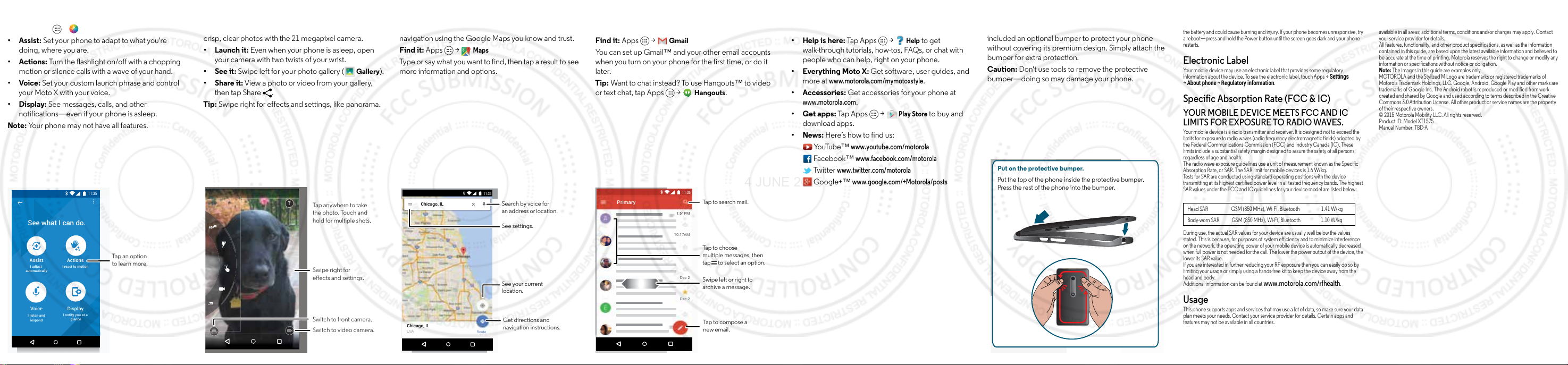
Discover your Moto apps
4 JUNE 2015
Find it: Apps > Moto
• Assist: Set your phone to adapt to what you're
doing, where you are.
• Actions: Turn the flashlight on/off with a chopping
motion or silence calls with a wave of your hand.
• Voice: Set your custom launch phrase and control
your Moto X with your voice.
• Display: See messages, calls, and other
notifications—even if your phone is asleep.
Note: Your phone may not have all features.
11:35
See what I can do.
Assist
I adjust
automatically
Voice
I listen and
respond
Actions
I react to motion
Display
I notify you at a
glance
Tap an option
to learn more.
Browse
Photos
With two twists of the wrist and a tap on the screen, take
crisp, clear photos with the 21 megapixel camera.
• Launch it: Even when your phone is asleep, open
your camera with two twists of your wrist.
• See it: Swipe left for your photo gallery (
Gallery).
• Share it: View a photo or video from your gallery,
then tap Share .
Tip: Swipe right for effects and settings, like panorama.
?
Tap anywhere to take
the photo. Touch and
hold for multiple shots.
Swipe right for
eects and settings.
Switch to front camera.
Switch to video camera.
Google Maps™
Find a nearby cafe and get directions or turn-by-turn
navigation using the Google Maps you know and trust.
Find it: Apps >
Type or say what you want to find, then tap a result to see
more information and options.
Chicago, IL
Chicago, IL
USA
Maps
11:35
Route
Search by voice for
an address or location.
See settings.
See your current
location.
Get directions and
navigation instructions.
Email
Check and reply to email messages.
Find it: Apps >
You can set up Gmail™ and your other email accounts
when you turn on your phone for the first time, or do it
later.
Tip: Want to chat instead? To use Hangouts™ to video
or text chat, tap Apps >
Primary
B
Gmail
1:51PM
10:17AM
8:44AM
Dec 2
Dec 2
Hangouts.
11:35
Tap to search mail.
Tap to choose
multiple messages, then
tap to select an option.
Swipe left or right to
archive a message.
Tap to compose a
new email.
Want more?
Help & more
Get answers, updates, and info:
Help
• Help is here: Tap Apps >
to get
walk-through tutorials, how-tos, FAQs, or chat with
people who can help, right on your phone.
• Everything Moto X: Get software, user guides, and
www.motorola.com/mymotoxstyle
more at
.
• Accessories: Get accessories for your phone at
www.motorola.com
• Get apps: Tap Apps >
.
Play Store
to buy and
download apps.
• News: Here’s how to find us:
YouTube™
Facebook™
Twitter
Google+™
www.youtube.com/motorola
www.facebook.com/motorola
www.twitter.com/motorola
www.google.com/+Motorola/posts
Protective Bumper
We know the right case can be hard to find, so we've
included an optional bumper to protect your phone
without covering its premium design. Simply attach the
bumper for extra protection.
Caution: Don't use tools to remove the protective
bumper—doing so may damage your phone.
Put on the protective bumper.
Put the top of the phone inside the protective bumper.
Press the rest of the phone into the bumper.
For Your Safety
ForYourSafety
Warning: Don't try to remove or replace the battery yourself—doing so may damage
the battery and could cause burning and injury. If your phone becomes unresponsive, try
a reboot—press and hold the Power button until the screen goes dark and your phone
restarts.
Electronic Label
RegulatoryInformation
Your mobile device may use an electronic label that provides some regulatory
information about the device. To see the electronic label, touch Apps > Settings
> About phone > Regulatory information.
Specific Absorption Rate (FCC & IC)
SAR(FCC&IC)
YOUR MOBILE DEVICE MEETS FCC AND IC
LIMITS FOR EXPOSURE TO RADIO WAVES.
Your mobile device is a radio transmitter and receiver. It is designed not to exceed the
limits for exposure to radio waves (radio frequency electromagnetic fields) adopted by
the Federal Communications Commission (FCC) and Industry Canada (IC). These
limits include a substantial safety margin designed to assure the safety of all persons,
regardless of age and health.
The radio wave exposure guidelines use a unit of measurement known as the Specific
Absorption Rate, or SAR. The SAR limit for mobile devices is 1.6 W/kg.
Tests for SAR are conducted using standard operating positions with the device
transmitting at its highest certified power level in all tested frequency bands. The highest
SAR values under the FCC and IC guidelines for your device model are listed below:
Head SAR GSM (850 MHz), Wi-Fi, Bluetooth 1.41 W/kg
Body-worn SAR GSM (850 MHz), Wi-Fi, Bluetooth 1.10 W/kg
During use, the actual SAR values for your device are usually well below the values
stated. This is because, for purposes of system efficiency and to minimize interference
on the network, the operating power of your mobile device is automatically decreased
when full power is not needed for the call. The lower the power output of the device, the
lower its SAR value.
If you are interested in further reducing your RF exposure then you can easily do so by
limiting your usage or simply using a hands-free kit to keep the device away from the
head and body.
Additional information can be found at
www.motorola.com/rfhealth.
Usage
This phone supports apps and services that may use a lot of data, so make sure your data
plan meets your needs. Contact your service provider for details. Certain apps and
features may not be available in all countries.
Copyright & Trademarks
Copyright& Trademarks
Certain features, services and applications are network dependent and may not be
available in all areas; additional terms, conditions and/or charges may apply. Contact
your service provider for details.
All features, functionality, and other product specifications, as well as the information
contained in this guide, are based upon the latest available information and believed to
be accurate at the time of printing. Motorola reserves the right to change or modify any
information or specifications without notice or obligation.
Note: The images in this guide are examples only.
MOTOROLA and the Stylized M Logo are trademarks or registered trademarks of
Motorola Trademark Holdings, LLC. Google, Android, Google Play and other marks are
trademarks of Google Inc. The Android robot is reproduced or modified from work
created and shared by Google and used according to terms described in the Creative
Commons 3.0 Attribution License. All other product or service names are the property
of their respective owners.
© 2015 Motorola Mobility LLC. All rights reserved.
Product ID: Model XT1575
Manual Number: TBD-A
Page 4
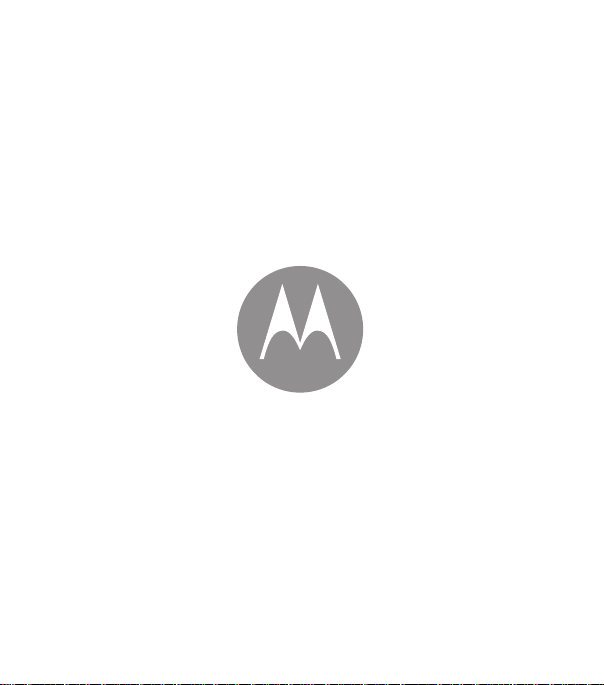
en
safe, smart, protected
Page 5
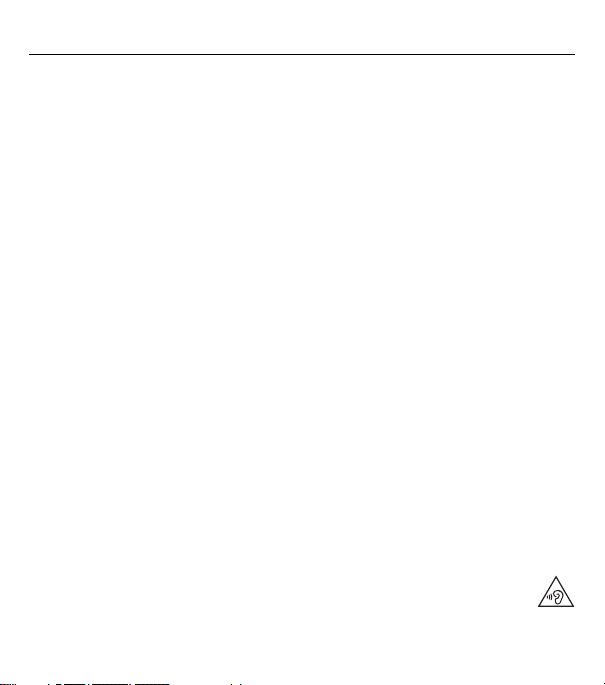
Safety, Regulatory, & Legal
Battery Use & Safety
Battery Use & Safety
War nin g:
Your mobile device contains a battery that s hould only be removed by a Motorola approved service center or recycler.
•
Don’t try to remove or replace the battery yourself. Attempting to remove or replace the battery may damage the battery and may
cause burning and injury.
•
Don’t try to take apart or fix your mobile device. Attempting to take apart or fix your device may damage the battery and may
cause burning and injury.
•
Don’t crush, bend, or expose your mobile device to heat or liquid. This may damage the battery and may cause burning and injury.
Battery Charging
Battery Charging
Charge your Motorola mobile device using a compatible Motorola charger, another brand class 2 Limited Power Source USB charger
that complies with USB 1.1 or 2.0 and complies with EN301489-34, IEC62684 or equivalent, or a high-power USB port on a PC.
Chargers that do not comply with these standards may be unsafe, and may cause slow chargi ng, product damage, or reduced device
performance.
•
Your mobile device will not charge if the temperature is too high or low.
•
New batteries and batteries that have been stored for a while may take longer to charge.
•
Only use genuine Motorola batteries, which contain safety circuitry and are designed to give the best performance in your
Motorola mobile device.
Driving Precautions
Driving Precautions
Responsible and safe driving is your primary responsibility when driving a vehicle. Always obey local laws and regulations.
While driving, ALWAYS:
•
Keep your eyes on the road.
•
Use a handsfree device if available or required by law in your area.
•
Enter destination information into a navigation device
•
Use voice activate d features (such as voice dial) and sp eaking features (such as audibl e directions), if availa ble.
•
Concentrate on driving, and stop using the device if you can’t concentrate.
Pull over safely before using your mobile device to send messages, surf the web, or use other applicat ions.
Seizures, Blackouts, Eyestrain, & Discomfort
Seizures & Bl ackou ts & Eyest rain
Prolonged use of any device may cause discomfort i n hands, fingers, arms, neck, and other parts of your body, and may cause
eyestrain and headaches. It is good practice to use your device in a safe area with comfortable ambient lighting, and take frequent
breaks if you feel discomfort. Seek medical advice if symptoms persist.
In rare cases, flashing patterns or lights, for example in video games or movies, may cause seizures or blackouts. If you suffer any
seizures or blackouts, or have a his tory of seizures, stop using your device and seek medical advice.
Caution about High Volume Usage
High Volume
War nin g:
Exposure to loud noise from any source for extended periods of time may affect your hearing. The louder the
sound, the less time i s required before your hearing could be affected. To protect your hearing:
•
Limit the amount of time you use headsets or headphones at high volume.
•
Avoid turning up the volume to block out noisy surroundings.
before
driving.
1en Safety, Regulatory, & Legal
Page 6

•
Turn the volume down if you can’t hear peopl e speaking near you.
If you experience hearing discomfort, in cluding the sensation of pressure or fullness in your ears, ringin g in your ears, or muffled
speech, you should stop listening to the device through your headset or headphones and have your hearing checked.
Children
Children
Keep your mobile device and its accessories away from small children.
small children. For example, a choking hazard may exist for small, detachable parts.
Supervise access.
unexpected charges for data or application purchases.
Glass Parts
Glass Parts
Some parts of your mobile device may be made of glass. If the glass breaks, don’t attempt to service the device yourself. Stop using
your mobile device until the glass is replaced by a qualified service center.
Allergens
Allergens
Motorola Mobility avoids using known allergens in our products. From time to time, trace amounts of an allergen may be added
during manufacture of a mobile device or device component that could cause discomfort for some individuals. This approach is
common for many types of products. We recommend that you monitor any products that may be in prolonged contact with your skin,
and remove them if you experience skin irritation.
Use & Care
Use & Care
To care for your Motorola mobile device, please observe the following:
If a child does use your mobile device and accessories, monitor their access to help prevent loss of data or
liquids
Don’t expose your mobile device to water, rain, extreme humidity, sweat, or o ther liquids.
drying
Don’t try to dry your mobile device using a microwave oven, conventional oven, or dryer.
These products are not toys and may be hazardous to
extreme heat or cold
Don’t store or use your mobile device in temperatures below -10°C (14°F) or above 60°C (140°F). Don’t recharge your
mobile device in temperatures below 0°C (32°F) or above 45°C (113°F).
dust and dirt
Don’t expose your mobile device to dust, dirt, sand, food, or similar materi als.
cleaning
To clean your mobile device, use only a dry soft cloth. Don’t use alcohol or other cleaning s olutions.
2 Safety, Regulatory, & Legal en
Page 7

shock and vibration
032374o
032375o
Don’t drop your mobile device or expose it to s trong vibration.
protection
To help protect your mobile device, always make sure that all connector and compartment covers are closed and
secure, and avoid carryi ng it with hard objects such as keys or coins.
Operational Warnings
Operational Warnings
Obey all posted signs when using mobile devices in public areas.
Potentially Explosive Areas
Potentially explosive areas are often, but not always, posted and can include blasting areas, fueling stations, fueling areas (such as
below decks on boats), fuel or chemical transfer or storage facilities, or areas where the air contains chemicals or particles, such as
grain dust, or metal powders.
Turn off your mobile device before entering su ch an area, and do not charge batteries. In such areas, sparks can occur and caus e an
explosion or fire.
Symbol Key
Your charger, mobile device, device display, user’s guide, or packaging may contain symbols, defined as follows:
Symbol Definitio n
Important safety information follows.
Your battery or mobile device may require
recycling in accordance with local laws. Contact
your local regulatory authori ties for more
information.
Don’t dispose of your battery or mobile device
with your household waste. See “Disposal &
Recycling” for more information.
For indoor use only.
Listening at high volume to music or voice
through a headset or headphone may damage
your hearing.
Only use your charger indoors.
3en Safety, Regulatory, & Legal
Page 8

Radio Frequency (RF) Energy
0168
RF Energy
Exposure to RF Energy & Device Operation
Your mobile device contai ns a transmitter and receiver of RF energy. It is designed to comply with regulatory requirements
concerning human RF exposure.
For optimal device performance, and to stay within the RF exposure guidelines:
•
Hold your mobile device normally at your ear when talking on it.
•
When using the mobile device next to your body (other than in your hand or against your head), maintain a distance of 1.5 cm
(3/4 inch) from your body to be consistent wi th how the mobile device is tested for compliance with RF exposure requirements.
•
If you use your mobile device with a non-Motorola accessory case or holder, make sure the accessory maintains the required
separation distance and has no metallic parts.
Follow Instructions to Avoid Interference Problems
Turn off your mobile device in any location where post ed notices instruct you to do so, such as hospitals or health care facilities.
In an aircraft, turn off your mobile device whenever instructed to do so by airline staff. If your mobile device offers an airplane mode or
similar f eature, consult ai rline staff about using it in flight.
Medical Devices
If you use an implantable pacemaker or defibrillator, or other medical device, consult your healthcare provider and the device
manufacturer’s directions before using this mobile device.
Persons with a pacemaker or defibrillator should observe the following precautions:
•
ALWAYS keep the mobile device more than 20centimeters (8 inches) from the pacemaker or defibrillator when the mobile device
is turned ON.
•
Use the ear opposite the pacemaker or defibrillator to minimize the potential for interference.
•
Turn OFF the mobile device immediately if you have any reason to suspect that interference is taking place.
Regulatory Information
Regulatory Information
Your Motorola mobile device is designed to comply with national and international regulatory requi rements. For full compliance
statements and details, pleas e refer to the regulatory information in your product guides.
European Union Directives Conformance Statement
EU Conformance
The following CE compliance information is applicable to Motorola mobile devices that carry one of the following CE marks:
0168
Hereby, Motorola declares that this product is in compliance with:
•
The essential requirements and other relevant provisions of Directive 1999/5/EC
•
All other relevant EU Directives
4 Safety, Regulatory, & Legal en
Page 9

For products that support Wi-Fi 802.11a/ac (as defined in your product information): Outside the United States, this device is
0168
Type
Name
restricted to indoor use when operating in the 5.15 to 5.25 GHz (802.11a/ac) Wi-Fi frequency band.
The following gives an example of a t ypical Type name:
You can view your product’s Declaration of Conformity (DoC) to Directive 1999/5/EC (to R&TTE Directive) at
www.motorola.com/rtte
on the website.
Regulatory authorities within the EU may obtain compliance information by writing to: Product Safety and Compliance, Motorola Mobility UK Ltd., Redwood, Crockfor d Lane, Chineh am Business
Park, Basingstoke, RG248WQ, UNITEDKINGDOM.
FCC Notice to Users
FCC Notice
The following statement applies to all products that bear the FCC logo and/or FCC ID on the product label.
This equipment has been tested and found to comply with the limits for a Class B digi tal device, pursuant to part 15 of the FCC Rules.
See 47 CFR Sec. 15.105(b). These limits are designed to provide reasonable protection against harmful interference in a res idential
installation. This equipment genera tes, uses and can radiate radio frequ ency energy and, if not inst alled and used in accordance with
the instructions, may cause harmful interference to radio communications. However, there is no guar antee that inter ference will not
occur in a particular installation. If this equipment does cause harmful interference to radio or tel evision reception, which can be
determined by turning the equipment off and on, the user is encouraged to try to correct the inter ference by one or more of the
following meas ures:
•
Reorient or relocate the receiving antenna.
•
Increase the separation between the equipment and the receiver.
•
Connect the equipment to an outlet on a circuit different from that to which the receiver is connected.
•
Consult the dealer or an experienced ra dio/TV technician for help.
This device complies with part 15 of the FCC Rules. Operation is subject to the following two conditions: (1) This device may not
cause harmful interference, and (2) this device must accept any interference received, including interference that may cause
undesired operation. See 47 CFR Sec. 15.19(a)(3).
Motorola has not approved any changes or modifications to this device by the user. Any changes or modifica tions could void the
user’s authority to operate the equipment. See 47 CFR Sec. 15.21.
For products that support Wi-Fi 802.11a/ac (as defined in your product information): Outside the United States, do not use your
device outdoors while connected to an 802.11a/ac Wi-Fi network. Public Wi-Fi access points in this range are optimized for i ndoor
use.
Industry Canada Notice to Users
Industry Canada Notice
This device complies with Industry Cana da licence-exempt RSS standard(s). Operation is subject to the following two conditions: (1)
This device may not cause interference and (2) This device must accept any interference, including interference that may cause
undesired operation of the device. See RSS- Gen, Section 8.4. This device complies with ICES-003 requirements for Cla ss B ITE
(Information Technology Equipment). CAN ICES-3 (B)/NMB-3(B)
For products that support Wi-Fi 802.11a/ac (as defined in your product information): Do not use your device outdoors while
connected to an 802.11a/ac Wi-Fi network, or when using Mobile Hotspot or Wi-Fi Direct features in the 5 GHz band. Industry
(in English only). To find your DoC, enter the Type name from your product’s label in the “Search” ba r
5en Safety, Regulatory, & Legal
Page 10

Canada prohibits outdoor use of Wi-Fi devices between 5.15 and 5.25 GHz, as this may cause interference with the Mobile Satellite
Service (MSS).
Software Notices
Software Notic es
Warning against unlocking the bootloader or altering a product's operating system software:
against altering a product's operating system, which includes unlocking the bootloader, rooting a device or running any operating
software other than the approved versions issued by Motorola and its partners. Such alterations may permanently damage your
product, cause your product to be unsafe and/or cause your product to malfunction. In such cases, neither the product nor any
damage resulting therefrom will be covered by warranty.
Importan t FCC information:
authorization. The FCC grant is based on the product's emission, modulation, and transmission characteristics, including: power
levels, operating frequencies and bandwidths, SAR levels, duty-cycle, transmission modes (e.g., CDMA, GSM), and intended method
of using the product (e.g., how the product is held or used in proximity to the body). A change to any of these fact ors will invalidate the
FCC grant. It is illegal to operate a transmitting product without a valid grant.
Location Services
Location
Motorola mobile devices can provide information about their approximate location to applications, using sources including GPS,
AGPS, and Wi-Fi. GPS (Global Positioning System) uses government-operated satellites that a re subject to changes implemented in
accordance with Department of Defense policy and the Federal Radio Navigation Plan. These changes may affect the performance of
location technology on your mobile device. AGPS (Assisted Global Positioning System) uses your wireless service provider’s networ k
to improve GPS performance. Airtime, data fees, and/or additional charges may apply in accordance with your service plan. Contact
your wireless service provider for details. Your mobile device can also use Wi-Fi signals to determine your approximate location, using
informa tion from k nown and avai lable Wi-Fi networks.
Mobile devices transmit location-based information when connected to a wireless network or when using other location technologies
like GPS. If you use applications that require location-based information such as driving directions, your mobile device will provide
location information to them. These applications may share location information with third parties, including your wireless service
provider, applications providers, Motorola, and other t hird parties providing services.
Emergency Calls
When you make an emergency call, the cellular network may activate the AGPS technology in your mobile device to tell the
emergency responders your approximate location.
AGPS h as limi tatio ns and
•
Always tell the emergency responder your location to the best of your ability; and
•
Remain on the call for as lo ng as the emergency responder instructs you.
Navigation
Navigation
If your Motorola mobile device provides navigation features, note that mapping information, directions, and other navigational data
may contain inaccurate or incomplete data. In some countries, complete information may not be available. Therefore, you should
visually confirm that the navigational instructions are consistent with what you see. All dri vers should pay attention to road conditions,
closures, traffic, a nd all other factors that may impact drivi ng. Always obey posted road signs.
Privacy & Data Security
Privacy & Data Security
Motorola understands that privacy and data security are important to everyone. Because some features of your mobile device may
affect your privacy or data security, please follow these recommendations to enhance protection of your information:
• Monitor access:
device’s security and lock features, where available.
You must not make or enable any changes to the product tha t will impact its FCC grant of equipment
might not work in your area
. Therefore:
Keep your mobile device with you and don’t leave it where others may have unmonitored access. Use your
Motorola strongly recommends
6 Safety, Regulatory, & Legal en
Page 11

• Keep software up to date:
updates the device’s security, install it as soon as possible.
• Secure Personal Information:
memory card, and phone memory. Be sure to remove or clear all personal information before you recycle, return, or give away
your device. You can also backup your personal data to t ransfer to a new device.
Note:
For information on how to backup or wipe data from your mobile device, go to
• Online accounts:
manage the account, and how to use security features such as remote wipe and device location (where available).
• Applications and updates:
your mobile device’s performance and/or have access to private information including account details, call data, location details,
and network resou rces.
•Wireless:
For mobile devices with Wi-Fi features, only connect to trusted Wi-Fi networks. Also, when using your device as a
hotspot (where available), use network security. These precautions will help prevent unauthorized access to your device.
• Location-based information:
transmit location-based information. See “Location Services” f or more details.
• Other information your device may transmit:
location-based) information, and other non-personal information to Motorola or other third-party servers. This information is used
to help improve products and services offered by Motorola.
If you have further questions about how using your mobile device may impact your privacy or data security, please contact Motorola
at
privacy@motorola.com
Disposal & Recycling
Recycling
Mobile Devices & Accessories
Please don’t dispose of mobile devices or electrical accessories (such as chargers , headsets, or batteries) with your
household waste.
they may explode.
collection and recycling schemes operated by your local or regional authority. Or, you may return unwanted Motorola
mobile devices and electrical accessori es to any Motorola Approved Service Center in your region. For details on
approved national recycling schemes and Motorola recycling activities, go to:
Packaging & Product Guides
Product packaging and product guides should only be disposed of in accordance with national col lection and recycling
requirements. Please contact your regional authorities fo r more details.
Hearing Aid Compatibility in the US
Hearing Aid Compatibility
In the US, specific hearing aid compatibility (HAC) performance ratings can help clarify how certain wireless
phones and hearing aids may perform together. HAC compliant wireless phones are capable of working with
hearing aids that have a minimal immunity rating of at least 2. The immunity rating indicates how susceptible a
hearing aid is to picking up interference from a digital wireless phone. It can rate the performance of the
hearing aid for either microphone and/or telecoil coupling. Some hearing aids are more immune than others
to this interference noise, and phones also vary in the amount of interference they generate. The US
performance rating system for HAC compliant wireless phones is as follows:
The “M” (microphone) indicates that the product has been tested and rated for acoustic coupling. The “T ” (telecoil) represents that
the product has been tested and rated for inductive coupling. The higher the “M” or “T” rating, the less likely the hearing aid user will
experience interference when the hearing aid is set to the respective microphone or telecoil mode. The highest values to date are 3
and 4 (e.g., “M4” or “M3/T3”).
If Motorola or a softwa re/application vendor releases a patch or sof tware fix for your mobile device that
Your mobile device can store personal information in various locations, incl uding your SIM card,
Some mobile devices provide a Motorola online account. Go to your account for information on how to
Choose your apps and updates carefully, and install from trusted sources only. Some apps can i mpact
Mobile devices enabled with location-based technologies such as GPS, AGPS or Wi-Fi, can
Your mobile device may also transmit testing and other diagnostic (including
, or contact your service provider.
Warning: Never dispose of batteries, either separately or within a mobile device, in a fire because
Mobile devices or electrical accessories should be disposed of in accordance with the national
www.motorola.com/support
www.motorola.com/recycling
7en Safety, Regulatory, & Legal
Page 12

To determine if a product is rated for HAC, please look for the HAC rating or logo o n the phone’s packaging. For a list of current HAC
models, visit
www.motorola.com/hacphones
Results will vary depending on the user ’s hearing aid and hearing loss. If your hearing a id happens to be vulnerable to interference,
you may not be able to use a rated phone successfu lly. Trying out the phone with your hearing device is the best way to evaluate i t for
your personal needs. To couple the device to your telecoil equipped hearing aid, switch your hearing aid to the “T” or telecoil setting.
Then, enable the ‘Hearing Aid’ mode feature on your Motorola phone with the following sequence: Apps >
Settings >Hearing aids
>
Motorola Mobility hearing aid compatible phones have been tested and rated for use with hearing aids for s ome of the wireless
technologies that it uses. However, there may be some newer wireless technologies used in this phone that have not been tes ted yet
for use with hearing aids. It is important to try the different features of this phone thoroughly and in different locations, using your
hearing aid or cochlear implant, to determine if you hear any interfering noise. Contact your service provider or Motorola for
information on hearing aid compatibility. If you have questions about return or exchange policies, contact your s ervice provider or
phone retailer.
Software Copyright
Software Co pyrig ht
Motorola products may include copyrighted Motorola and third-party software stored in semiconductor memories or other media.
Laws in the United States and other countries preserve for Motorola and third-party software providers certain exclusive rights for
copyrighted software, such as the exclusive rights to distribute or reproduce the copyrighted software. Accordingly, any copyrighted
software contained in Motorola products may not be modified, reverse-engineered, distributed, or reproduced in any manner to the
extent allowed by law. Furthermore, the purchase of Motorola products shall not be deemed to grant either directly or by implication,
estoppel, or otherwise, any l icense under the copyrights, patents, or patent applicat ions of Motorola or any third-party software
provider, except for the normal, non-exclusive, royalty-free license to use that arises by operation of law in the sale of a product.
Content Copyright
Content Copyrigh t
The unauthorized copying of copyrighted materials i s contrary to the provisions of the Copyright Laws of the United Sta tes and other
countries. This device is intended solely for copying non-copyrighted materials, materials in which you own the copyright, or
materials which you are authorized or legally permitted to copy. If you are uncertain about your right to copy any material, please
contact your legal advisor.
Open Source Software Information
OSS Information
To obtain a copy of any source code being made publicly available by Motorola related to s oftware used in this Motorola mobile
device, go to
developer.motorola.com
Motorola has created the
community-at-large.
To view additional information regarding licenses, acknowledgments and required copyright notices for open s ource packages used
in this Motorola device, please go to Apps >
addition, this Motorola device may include self-contained applications that present supplemental notices for open source packages
used in those applications.
Export Law Assurances
Export Law
This product is controlled under the export regulations of the Uni ted States of America and Canada. The Governments of the United
States of America and Canada may restrict the exportation or re-exportation of this product to certain destinations. For further
information contact the U.S. Department of Commerce or the Canadian Department of Foreign Affairs and International Trade.
.
developer.motorola.com
.
(in English only).
website to serve as a portal for interaction with the software
Phone >Menu
Settings >About phone >Legal information >Open source licenses
. In
8 Safety, Regulatory, & Legal en
Page 13

Service & Repairs
Service & Repairs
If you have questions or need assista nce, we’re here to help.
Go to
www.motorola.com/support
Motorola Customer Support Center at 1-800-734-5870 (United States), 1-888-390-6456 (TTY/TDD United States for hearing impaired),
or 1-800-461-4575 (Canada).
How to Obtain Service or Other Information
1. Please access and review t he online Customer Support section of Motorola's consumer website prior to requesti ng warranty
service.
2. If the Product is still not functioning properly after making use of this resource, please contact the Warrantor l isted at the Motorola
website or the contact info rmation for the corresponding location.
3. A representative of Motorola, or of a Motorola Auth orized Repair Center, will help determine whether your Pr oduct requires
service. You may be required to download, or otherwise obtain and accept software u pdates from Motorola or a Motorola
Authorized Repair Center. You are r esponsible for any applicable carrier service fees incurred while obtaining the required
downloads. Com plying with the war ranty process, r epair instructio ns and accepting such software updates is required in order to
receive additional warranty su pport.
4. If the software update doesn’t fix the problem, you will receive instructions on how to ship the Product to a Motorola Authorized
Repair Center or other entity.
5. To obtain warranty service, as permitted by a pplicable law, you are required to include: ( a) a copy of your receipt, bill of sale or other
comparable proof of purchase; (b) a written description of the problem; (c) the name of your service provider, if applicable; (d)
your address and telephone number. In the event the Product is not covered by the Motorola Limited Warranty, Motorola will
inform the consumer of the availabi lity, price and other conditions appli cable to the repair of the Product.
To obtain service or other informati on, please access and review the online Customer Support section of Motorola's consumer
website at www.motorola.com
Motorola Mobility LLC Global Limited Warranty
Global Warranty
What does this Limited Warranty cover?
Motorola Mobility LLC (“
which accompany it (the “
Peri od
”) provided that the Products are used for normal [consumer/end user] purposes (the “
Warranty covers only a purchase of new Products from Motorola or an authorized reseller o r distributor of Motorola Products a nd
accompanied in-box by this written Limited Warranty. This Limited Warranty is personal to you and not transferable. Claims under this
Limited Warranty may only be made in the country of purchase. If, following a repair, there are fewer than 90 days remaining in the
Warranty Period, the Warranty Period will be extended to end 90 days from the date of repair.
THE PROMISES MADE TO YOU IN THIS LIMITED WARRANTY ARE IN ADDITION TO, AND DO NOT REDUCE OR
OTHERWISE AFFECT, YOUR STATUTORY RIGHTS.
What will we do if you make a claim under this Limited Warranty?
If you make a valid claim under this Limited Warranty, Motorola will (at its discretion) either (1) repair the Product using ne w, use d, or
reconditioned replacement parts; or (2) replace the Pro duct with a new or ‘as new’ reconditioned Product; or (3) refund the purchase
price. Any refunded or replaced Product shall become the property of Motorola.
What is not covered?
This Limited Warranty does not cover the following unless they occurred because of a defect in materials or workmanship:
(a) Batteries or any protective coatings the performance of which naturally deteriorates over time.
(b) Cosmetic damage, including scratches, dents, cracks or other cosmetic damage from normal wear and tear.
Motorola
Products
, where you can select from a number of customer care options. You can also contact the
.
”) promises to the original purchaser (“
”), will be free of defects for a period of 12 months from the date of ori ginal purchase (“
you
”) that this Mobile Phone, a nd any in-box accessories
Limited Warranty
”). This Limited
Warranty
9en Safety, Regulatory, & Legal
Page 14

(c) Damage caused by use with non-Motorola products. Defects or damage t hat result from the use of non-Motorola branded or
certified compatible products, a ccessories or other peripheral equipment and/or software.
(d) Damage caused beyond the reasonable control of Motorola, including damage caused by (i) accident, abuse, misuse;
(ii) operating a Product outside its permitted or intended uses as defined in the Products’ User Manual, Quick Start Guide, Online
Tutorials, and other documentation provided to you (including use of the Products for [commercial rental] purposes); (iii) improper
storage (e.g. subjecting the Product to extreme temperatures), abuse or neglect (e.g. broken/bent/missing
clips/fasteners/connectors); impact damage (e.g. dropping the Product); (iv) contact with liquids, water, rain, extreme humidity,
unusually heavy perspiration or other moisture; sand, food, dirt or si milar substances (except for Products sold as resistant to s uch
substances, but then only to the extent the damage was not caused by incorrectly securing the phone’s protective elements or
subjecting a Product to conditions beyond its stated specifications or limits); or (v) flood, fire, earthqu ake, tornado or other acts of
God not within Motorola's reasonable control.
(e) Unauthorized service. Defects or damage resulting from someone other than Motorola or a Motorola authorized service center
servicing, testing, adjusting, installing, maintaining, altering, or tampering with the Products.
(f) Products that have been modified in any manner without the written permission of Motorola, including (i) serial numbers, date tags
or other manufacturer coding that has been removed, altered or o bliterated; (ii) mismatched or duplic ated serial numbers; (iii) broken
seals or other evidence of tampering; or (iv)which have been modified or show evidence of attempts to modify them.
IMPORTANT: IT IS ILLEGAL TO USE THIS PRODUCT IF IT CEASES TO COMPLY WITH THE GOVERNMENT AUTHORIZATIONS
THAT APPROVED ITS RELEASE. THEREFORE, YOU MUST NOT MAKE CHANGES TO THE PRODUCT AFFECTING ITS EMISSION,
MODULATION, TRANSMISSION CHARACTERISTICS, INCLUDING POWER LEVELS, OPERATING FREQUENCIES AND
BANDWIDTHS, SAR LEVELS, DUTY-CYCLE, TRANSMISSION MODES AND THE INTENDED METHOD OF THE PRODUCT.
(g) Normal wear and tear or otherwise due to the normal aging of the Product.
(h) Defects, damages, or the failure of the Product due to any third party communication service or network you subscribe to or use
with the Product.
(i) Software.
What other limitations are there?
•
TO THE EXTENT PERMITTED BY APPLICABLE LAW, MOTOROLA DOES NOT GIVE ANY WARRANTIES OR MAKE ANY
REPRESENTATIONS, EXPRESS OR IMPLIED, IN RELATION TO THE PRODUCTS. IN PARTICULAR, MOTOROLA DOES NOT
WARRANT OR REPRESENT THAT THE PRODUCTS WILL MEET YOUR REQUIREMENTS, WORK IN COMBINATION WITH ANY
THIRD PARTY HARDWARE OR SOFTWARE OR SERVICES, PROVIDE UNINTERRUPTED OR ERROR-FREE SERVICE, OR
OPERATE WITHOUT RISK OF DATA LOSS.
•
YOU SHOULD BE AWARE THAT NO RETAILER OR OTHER THIRD PARTY IS AUTHORIZED TO MAKE ANY REPRESENTATIONS
ON BEHALF OF MOTOROLA OR TO MODIFY THIS LIMITED WARRANTY.
•
TO THE EXTENT PERMITTED BY APPLICABLE LAW, MOTOROLA SPECIFICALLY DISCLAIMS ANY STATUTORY WARRANTIES
WHICH MIGHT OTHERWISE APPLY.
•
TO THE EXTENT PERMITTED BY APPLICABLE LAW, MOTOROLA SPECIFICALLY DISCLAIMS LIABILITY, WHETHER IN
CONTRACT, TORT OR UND ER OTHER LEGAL THEORY (INC LUDING NEGLIGENCE) , FOR DAMAGES IN EXCESS OF THE
PURCHASE PRICE OF THE PRODUCTS, OR FOR ANY INDIRECT, INCIDENTAL, SPECIAL OR CONSEQUENTIAL DAMAGES
OF ANY KIND, OR LOSS OF REVENUE OR PROFITS; LOSS OF BUSINESS; BUSINESS INTERRUPTION; LOSS OF
OPPORTUNITY; LOSS OF GOODWILL; LOSS OF REPUTATION; LOSS OF, DAMAGE TO, OR CORRUPTION OF
INFORMATION, DATA, SOFTWARE OR APPLICATIONS (INCLUDING ANY COSTS ASSOCIATED WITH RECOVERING,
PROGRAMMING, OR REPRODUCING ANY INFORMATION, DATA, SOFTWARE, OR APPLICATIONS STORED ON OR USED
WITH MOTOROLA PRODUCTS); OR OTHER FINANCIAL LOSS ARISING OUT OF OR IN CONNECTION WITH THE ABILITY OR
INABILITY TO USE THE PRODUCTS OR SERVICES PROVIDED UNDER THIS LIMITED WARRANTY. BY MAKING A CLAIM
UNDER THIS LIMITED WARRANTY YOU ACKNOWLEDGE THAT YOU UNDERSTAND THAT.
•
SOME JURISDICTIONS DO NOT ALLOW THE LIMITATION OR EXCLUSION OF CERTAIN DAMAGES SO THE DISCLAIMERS
MAY NOT LIMIT YOUR LEGAL RIGHTS AGAINST MOTOROLA. THIS WARRANTY GIVES YOU SPECIFIC LEGAL RIGHTS. YOU
10 Safety, Regulatory, & Legal en
Page 15

MAY ALSO HAVE OTHER RIGHTS THAT VARY FROM JURISDICTION TO JURISDICTION. THIS LIMITED WARRANTY DOES
NOT SEEK TO TAKE THOSE RIGHTS AWAY UNLESS THE APPLICABLE LAW ALLOWS YOU TO CONTRACT OUT OF THOSE
RIGHTS.
My Product is defective, what should I do?
1. Review the online Motorola customer su pport website at
2. If the Product is still not functioning properly after you have followed troubleshooting instructions suggested on this website, pl ease
contact Motorola using the contact details pro vided on the customer support website at
3. If your Product is covered by this Limited Warranty, you may be required to do wnload, or otherwise obtain and accept software
updates. You are responsible f or any third party data costs incurred when obtaining the downloads.
Before we can provide any further support under this Limited Warranty you must first comply with the warranty processes (1), (2),
and (3), repair instructi ons, and accept any necessary software updates.
4. If the software update does not fix t he problem, you will receive instructions on ho w and where to ship the Product for assessment.
We will generally need: (i) proof of purchase; (ii) a written descrip tion of t he probl em; (ii i) the name of y our mobi le netwo rk service
provider, if applicable; (iv) your address and telephone number. We will only use this information for the purposes of processing
your claim under this Limited Warranty.
5. If the Product is not covered by this L imited Warranty (and you do not have any other statutory rights in your place of usual
residence), Motorola will inform you of the availability, pr ice, and other conditions applicable to the repair, replacement, or refund
of the Product.
Copyright & Trademarks
Copyright & Trademarks
Motorola Mobility LLC
222 W. Merchandise Mart Plaza
16th Floor
Chicago, IL 60654
www.motorola.com
Note:
Do not ship your product to the above address. If you need to return your product for repairs, replacement, or warranty service,
please contact the Motorola Customer Support Center at:
1-800-734-5870 (United States)
1-888-390-6456 (TTY/TDD United States for hearing impaired)
1-800-461-4575 (Canada)
Certain features, services and applications are network dependent and may not be available in all areas; additional terms, conditions
and/or charges may apply. Contact your service provider for details.
All features, functionality, and other product specifications, as well as the information contained in this guide, are based upon the
latest availa ble information and believed to be ac curate at the time of printing. Motorola reserves the right to change or modify any
information or specifications without notice or obligation.
Note:
The images in this guide are examples o nly.
MOTOROLA and the Stylized M Logo are trademarks or regis tered trademarks of Motorola Trademark Holdings, LLC. Android,
Google and other trademarks are owned by Google Inc. The Android robot is reproduced or modified from work created and shared
by Google and used according to terms described in the Creative Commons 3.0 Attribution License. All other product or service
names are the property of their respective owners.
© 2015 Motorola Mobility LLC. All rights reserved.
Caution:
Motorola does not take responsibility for changes/modification to the transceiver.
Manual Number: 68017918001-A
www.motorola.com/suppo rt
www.motorola.com/support
for troubleshooting informati on.
.
11en Safety, Regulatory, & Legal
Page 16

motorola.com
Please recycle!
