Motorola T56QG4 User Manual
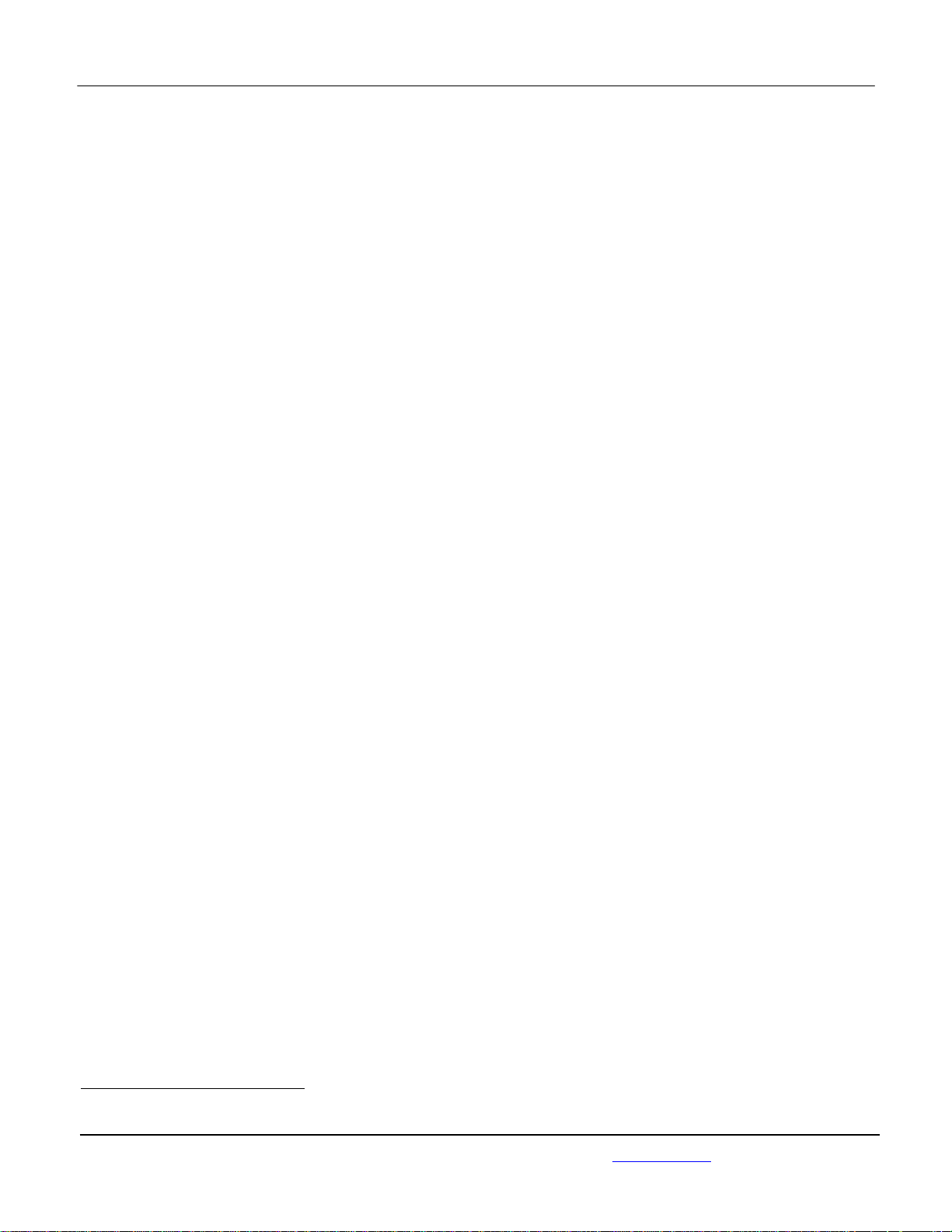
APPLICANT: MOTOROLA MOBILITY LLC FCC ID: IHDT56QG4
Temporary Confidentiality Requested
Exhibit 8: Draft User’s Manual -- 47 CFR 2.1033(b)(3) and
RSP100, Section 5.
The attached User’s Manual is the final production-intended version of the generic Motorola
International English User Manual. This guide will be adapted to carrier-specific versionsi, but the key
information herein will be retained. Translations into other languages will also be done to support the
needs of other markets. Minor revisions may be made to these manuals, prior to and subsequent to,
placing this product onto the market. Selected portions of the User Guide can be found as indicated
below:
8.1 Safety and Regulatory Section: Page 5
8.2 Specific Absorption Rate (SAR) Data: Page 2, 3, 8
i
Motorola Mobility attests that the User’s Guide provided with product shipping into Canada will provide any required Industry
Canada notices and/or statements in both English and French, per the requirements of RSS-Gen.
Motorola Mobility LLC; 8000 W. Sunrise Blvd, Suite A; Plantation, FL 33322, USA www.motorola.com
Page 8 - 1
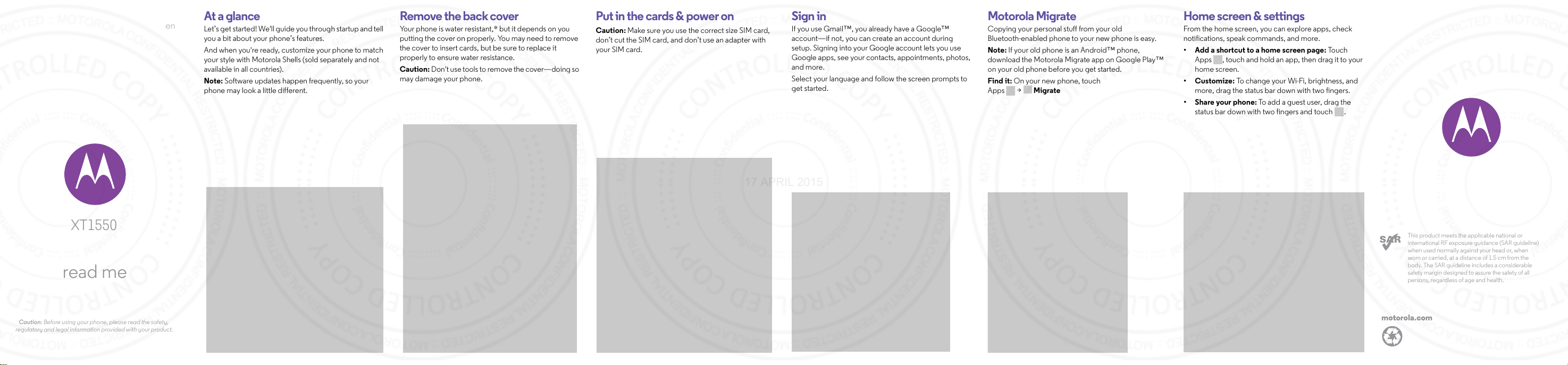
XT1550
motorola.com
This product meets the applicable national or
international RF exposure guidance (SAR guideline)
when used normally against your head or, when
worn or carried, at a distance of 1.5 cm from the
body. The SAR guideline includes a considerable
safety margin designed to assure the safety of all
persons, regardless of age and health.
17 APRIL 2015
read me
en
At a glance
Let’s get started! We'll guide you through startup and tell
you a bit about your phone’s features.
And when you're ready, customize your phone to match
your style with Motorola Shells (sold separately and not
available in all countries).
Note: Software updates happen frequently, so your
phone may look a little different.
Start
Remove the back cover
Your phone is water resistant,* but it depends on you
putting the cover on properly. You may need to remove
the cover to insert cards, but be sure to replace it
properly to ensure water resistance.
Caution: Don't use tools to remove the cover—doing so
may damage your phone.
Put in the cards & power on
Caution: Make sure you use the correct size SIM card,
don’t cut the SIM card, and don’t use an adapter with
your SIM card.
Sign in
If you use Gmail™, you already have a Google™
account—if not, you can create an account during
setup. Signing into your Google account lets you use
Google apps, see your contacts, appointments, photos,
and more.
Select your language and follow the screen prompts to
get started.
Motorola Migrate
Copying your personal stuff from your old
Bluetooth-enabled phone to your new phone is easy.
Note: If your old phone is an Android™ phone,
download the Motorola Migrate app on Google Play™
on your old phone before you get started.
Find it: On your new phone, touch
Apps > Migrate
Home screen & apps
Home screen & settings
From the home screen, you can explore apps, check
notifications, speak commands, and more.
• Add a shortcut to a home screen page: Touc h
Apps , touch and hold an app, then drag it to your
home screen.
•Customize: To change your Wi-Fi, brightness, and
more, drag the status bar down with two fingers.
•Share your phone: To add a guest user, drag the
status bar down with two fingers and touch .
Caution: Before using your phone, please read the safety,
regulatory and legal information provided with your product.
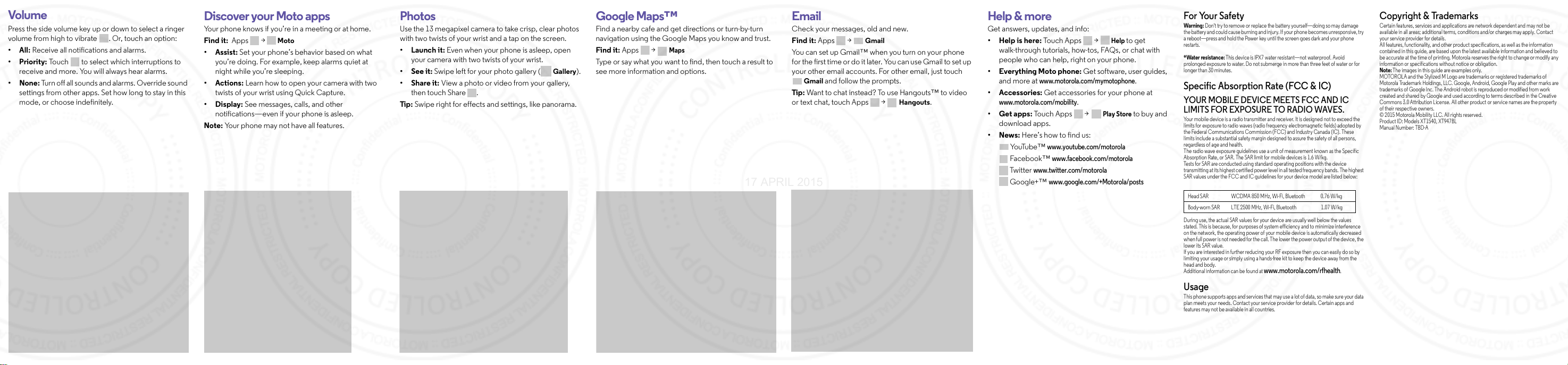
Vo lu me
17 APRIL 2015
Press the side volume key up or down to select a ringer
volume from high to vibrate . Or, touch an option:
• All: Receive all notifications and alarms.
•Priority: Touch to select which interruptions to
receive and more. You will always hear a larms.
•None: Turn off all sounds and alarms. Override sound
settings from other apps. Set how long to stay in this
mode, or choose indefinitely.
Discover your Moto apps
Your phone knows if you’re in a meeting or at home.
Find it: Apps >
•Assist: Set your phone’s behavior based on what
you’re doing. For example, keep alarms quiet at
night while you’re sleeping.
•Actions: Learn how to open your camera with two
twists of your wrist using Quick Capture.
•Display: See messages, calls, and other
notifications—even if your phone is asleep.
Note: Your phone may not have all features.
Moto
Browse
Photos
Use the 13 megapixel camera to take crisp, clear photos
with two twists of your wrist and a tap on the screen.
• Launch it: Even when your phone is asleep, open
your camera with two twists of your wrist.
•See it: Swipe left for your photo gallery (
Gallery).
•Share it: View a photo or video from your gallery,
then touch Share .
Tip : Swipe right for effects and settings, like panorama.
Google Maps™
Find a nearby cafe and get directions or turn-by-turn
navigation using the Google Maps you know and trust.
Find it: Apps >
Type or say what you want to find, then touch a result to
see more information and options.
Maps
Email
Check your messages, old and new.
Find it: Apps >
You can set up Gmail™ when you turn on your phone
for the first time or do it later. Yo u can use Gmail to set up
your other email accounts. For other email, just touch
Gmail and follow the prompts.
Tip : Want to chat instead? To use Hangouts™ to video
or text chat, touch Apps >
Gmail
Hangouts.
Want more?
Help & more
Get answers, updates, and info:
Help
•Help is here: Touch Apps >
to get
walk-through tutorials, how-tos, FAQs, or chat with
people who can help, right on your phone.
• Everything Moto phone: Get software, user guides,
and more at
www.motor ola.com/mymotopho ne
.
• Accessories: Get accessories for your phone at
www.motoro la.com/mobil ity
•Get apps: To uc h A pp s >
.
Play Store
to buy and
download apps.
•News: Here’s how to find us:
Yo uTu be ™
Fac eb oo k™
Twitter
Google+™
www.yout ube.com/motoro la
www.face book.com/moto rola
www.twit ter.com/motoro la
www.google.com/+Motorol a/posts
For Your Safety
For Your Safety
War nin g:
Don't try to re move or replace the batte ry yourself—doing so m ay damage
the batt ery and cou ld cause b urning an d injury. If your phone b ecomes unres ponsive, try
a reboot—press and hold the Power key until the screen goes dark and your phone
restarts.
*Water resistance:
prolonged exposure to water. Do not submerge in more than three feet of water or for
longer than 30 minutes.
Specific Absorption Rate (FCC & IC)
SAR (FCC & IC)
YOUR MOBILE DEVICE MEETS FCC AND IC
This devic e is IPX7 water resis tant—not waterpro of. Avoid
LIMITS FOR EXPOSURE TO RADIO WAVES.
Your mobile device is a radio transmitter and receiver. It is desig ned not to exceed the
limits for exposure to radio waves (radio frequency electromagnetic fields) adopted by
the Federal Communi cations Commission (FCC) and Industry Canada (I C). These
limits include a substantial safety margin designed to assure the safety of all persons,
regardless of age and health.
The radio wave exposure guidelines use a unit of measurement known as the Specific
Absorption Rate, or SAR. The SAR limit for mobile devices is 1.6 W/kg.
Tests for SAR are conducted us ing standard operating positions with the devic e
transmitting at its highest certified power level in all tested frequency bands. The highest
SAR values under the FCC and I C guidelines fo r your device model ar e listed below:
Head SAR WCDMA 850 MHz, Wi-Fi , Bluetoot h 0.76 W/kg
Body-worn SAR LTE 2500 MHz, Wi-Fi, Bluetooth 1.07 W/kg
During use, the actual SAR values for your device are usually well below the values
stated. This is because, for purposes of system efficiency and to minimize interference
on the network, the operating power of your mobile device is automatically decreased
when full power is not needed for the call. The lower the power output of the device, the
lower its SAR value.
If you are interested in further reducing your RF exposure then you can easily do so by
limiting your usage or simply using a hands-free kit to keep the device away from the
head and body.
Additional information can be found at
www.motoro la.com/rfhe alth
.
Usage
This phone supports apps and services that may use a lot of data, so make sure your data
plan meets your needs. Contact your service provider for details. Certain apps and
features may not be available in all countries.
Copyright & Trademarks
Copyright & Trademarks
Certain featu res, services and applicat ions are network dependent and may not be
available in all areas; additional terms, conditions and/or charges may apply. Contact
your service provider for details.
All features, functionality, and other product specifications, as well as the information
contained in this guide, are based upon the latest available information and believed to
be accurate at the time of printing. Motorola rese rves th e right to change or modify any
informatio n or specifications wi thout notice or obliga tion.
Note:
The images in this guide are examples only.
MOTOROL A and the Stylized M Logo are trademarks or registered trademarks of
Motorola Trade mark Holdings, LLC. Google, Android, Google Play and other marks are
trademarks of Google Inc. The Android robot is reproduced or modified from work
created and shared by Google and used according to terms described in the Creative
Commons 3.0 At tribution License. A ll other product or serv ice names are the propert y
of their res pective owners.
© 2015 Motorola Mobility LLC. All rights reserved.
Product ID: Models XT1540, XT 947BL
Manual Number: TBD-A
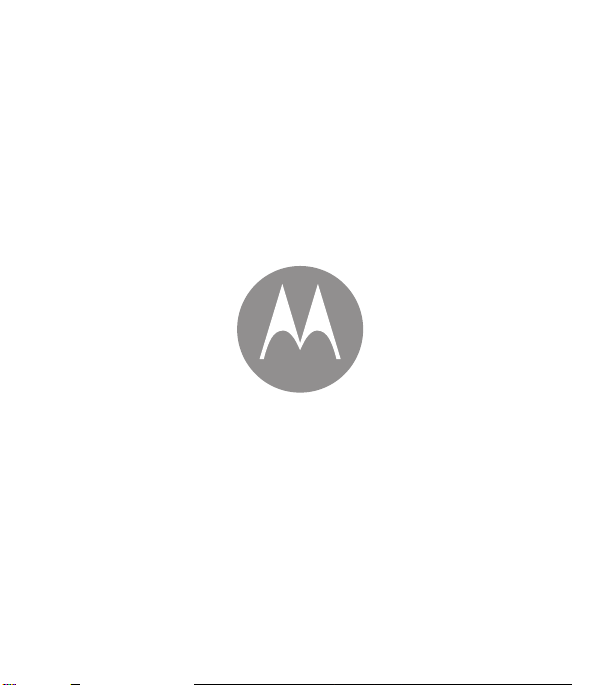
en
safe, smart, protected
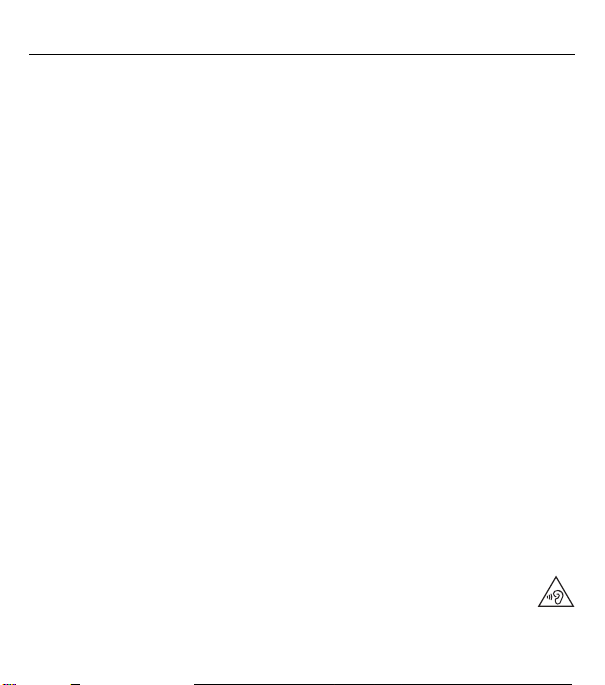
Safety, Regulatory, & Legal
Battery Use & Safety
Battery Use & Safety
War nin g:
Your mobil e device contains a battery that should only be removed by a Motorola approved service center or recycler.
•
Don’t try to remove or replace the battery yourself. At tempting to remove or replace the battery may damage the battery and may
cause burning and injury.
•
Don’t try to take apart or fix yo ur mobile device. Attempting to take a part or fix your device may damage the battery and may
cause burning and injury.
•
Don’t crush, bend, or expose your mobile device to heat or liquid. This may damage the battery and may cause burning and injury.
Battery Charging
Battery Charging
Charge your Motorola mobile device using a compatible Motorola charger, another brand class 2 Limited Power Source USB charger
that complies with USB 1.1 or 2.0 and complies with EN301489-34, IEC62684 or equivalent, or a high-power USB port on a PC.
Chargers that do not comply with these standards may be un safe, and may cause slow charging, product damage, or reduced device
performance.
•
Your mobile device will not charge if the temperature is too high or low.
•
New batteries and batteries that have been stored for a while may take longer to charge.
•
Only use genuine Motorola batteries, which contain safety circuitry and are designed to give the best performance in your
Motorola mobile device.
Driving Precautions
Driving Precautions
Responsible and safe driving is your primary responsibility when driving a vehicle. Always obey local laws and regulations.
While driving, ALWAYS:
•
Keep your eyes on the road.
•
Use a handsfree device if available or required by law in your area.
•
Enter destination information into a navigation device
•
Use voice activate d features (such as voice dial) and sp eaking features (such as audibl e directions), if availa ble.
•
Concentrate on driving, and stop using the device if you can’t concentrate.
Pull over safely before using your mobile device to send messages, surf the web, or use other applicat ions.
Seizures, Blackouts, Eyestrain, & Discomfort
Seizures & Bl ackou ts & Eyest rain
Prolonged use of any device may cause discomfort i n hands, fingers, arms, neck, and other parts of your body, and may cause
eyestrain and headaches. It is good practice to use your device in a safe area with comfortable ambient lighting, and take frequent
breaks if you feel discomfort. Seek medical advice if symptoms persist.
In rare cases, flashing patterns or lights, for example in video games or movies, may cause seizures or blackouts. If you suffer any
seizures or blackouts, or have a his tory of seizures, stop using your device and seek medical advice.
Caution about High Volume Usage
High Volume
War nin g:
Exposure to loud noise from any source for extended periods of time may affect your hearing. The louder the
sound, the less time i s required before your hearing could be affected. To protect your hearing:
•
Limit the amount of time you use headsets or headphones at high volume.
•
Avoid turning up the volume to block out noisy surroundings.
before
driving.
1en Safety, Regulatory, & Legal
