Page 1
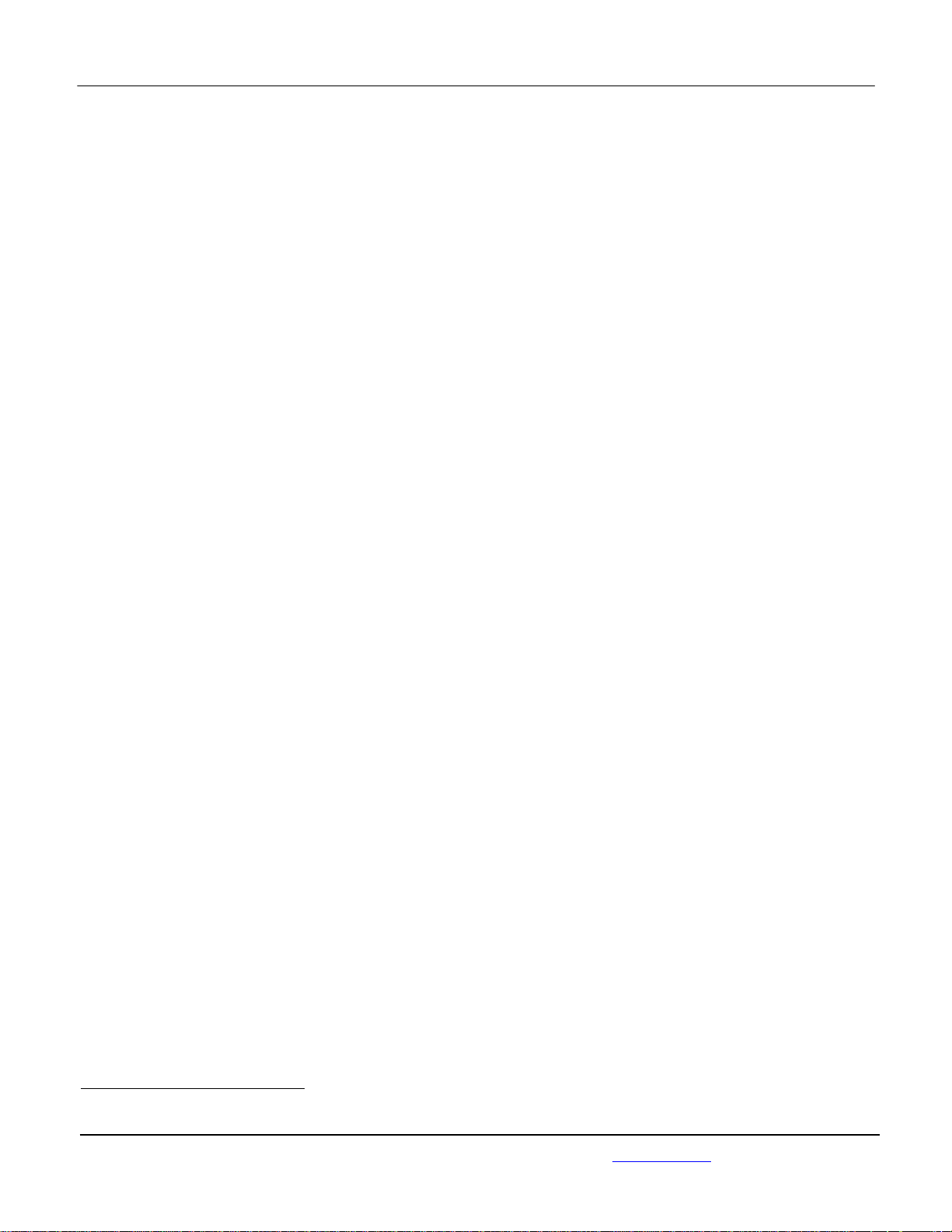
APPLICANT: MOTOROLA MOBILITY LLC FCC ID: IHDT56PF2
Temporary Confidentiality Requested
Exhibit 8: Draft User’s Manual -- 47 CFR 2.1033(b)(3) and
RSP100, Section 5.
The attached User’s Manual is the final production-intended version of the generic Motorola
International English User Manual. This guide will be adapted to carrier-specific versionsi, but the key
information herein will be retained. Translations into other languages will also be done to support the
needs of other markets. Minor revisions may be made to these manuals, prior to and subsequent to,
placing this product onto the market. Selected portions of the User Guide can be found as indicated
below:
8.1 Safety and Regulatory Section: Part 2; Page 28
8.2 Hearing Aid Compatibility: Part 1; Page 22
Part 2; Page 32
8.3 Specific Absorption Rate (SAR) Data: Part 2; Page 29
i
Motorola Mobility attests that the User’s Guide provided with product shipping into Canada will provide a ny required Industry
Canada notices and/or statements in both English and French, per the requirements of RSS-Gen.
Motorola Mobility LLC; 8000 W. Sunrise Blvd, Suite A; Plantation, FL 33322, USA www.motorola.com
Page 8 - 1
Page 2
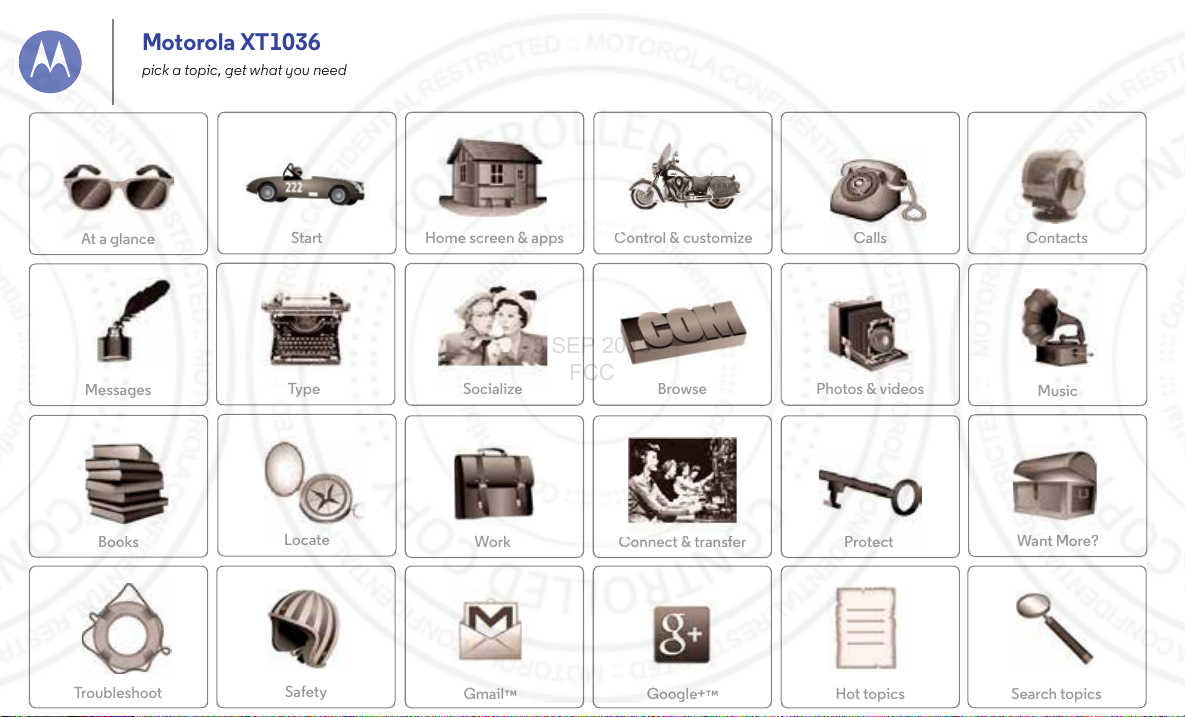
Socialize
B
Calls
Contacts
s
S
Control & customize
Sta
rt
s
S
y
Locate
M
Protec
At a glance
e?
Connect & transfer
M
c
oubleshoot
Book
Gmail
G
+
Motorola XT1036
3 SEP 2013
FCC
pick a topic, get what you need
Home screen & app
essages
Tr
Type
s
afet
Work
rowse Photos & videos
t
oogle
Hot topic
usi
Want Mor
earch topics
Page 3
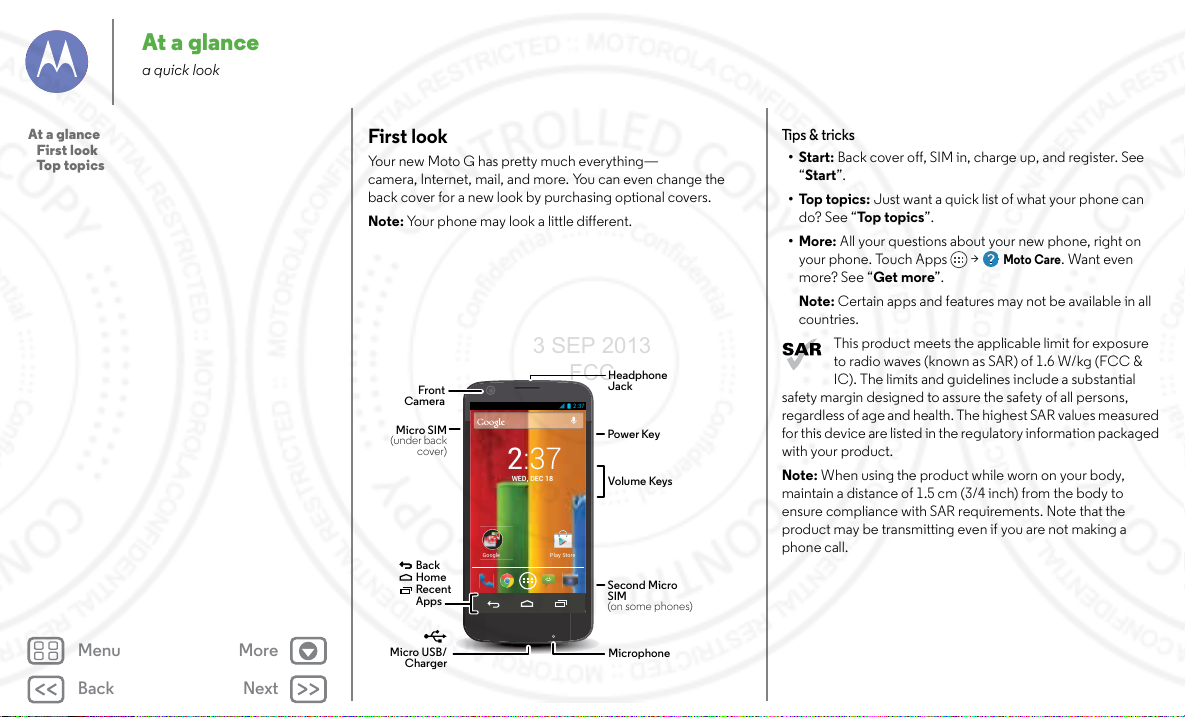
Back
Next
Menu More
At a glance
Play StoreGoogle
2:37
Headphone
Jack
Volume Keys
Power Ke y
Micro USB/
Charger
Microphone
2:37
WED, DEC 18
Front
Camera
Back
Home
Recent
Apps
Second Micro
SIM
(on some phones)
Micro SIM
(under back
cover)
3 SEP 2013
FCC
a quick look
At a glance
First look
Top topics
First look
Your new Moto G has pretty much everything—
camera, Internet, mail, and more. You can even change the
back cover for a new look by purchasing optional covers.
Note: Your phone may look a little different.
Tips & tricks
•Start: Back cover off, SIM in, charge up, and register. See
“Start”.
•Top topics: Just want a quick list of what your phone can
do? See “Top topics”.
•More: All your questions about your new phone, right on
Moto Care
your phone. Touch Apps >
. Want even
more? See “Get more”.
Note: Certain apps and features may not be available in all
countri es.
This product meets the applicable limit for exposure
to radio waves (known as SAR) of 1.6 W/kg (FCC &
IC). The limits and guidelines include a substantial
safety margin designed to assure the safety of all persons,
regardless of age and health. The highest SAR values measured
for this device are listed in the regulatory information packaged
with your product.
Note: When using the product while worn on your body,
maintain a distance of 1.5 cm (3/4 inch) from the body to
ensure compliance with SAR requirements. Note that the
product may be transmitting even if you are not making a
phone call.
Page 4

Back
Next
Menu More
At a glance
3 SEP 2013
FCC
At a glance
First look
Top topics
Top topics
Check out what your phone can do.
• Personalize your phone: see “Redecorate your home”.
• Make a quick change: see “Quick settings”.
• Go online: see “Browse”.
• Explore: see “Google Play™”.
• Find apps: see “Download apps”.
• Be social: see “Socialize”.
• Find it yoursel f: see “ Locate & navigate”.
• Take a photo: see “Take photos”.
• Connect to Wi-Fi: see “Wi-Fi Networks”.
• Watch a movie: see “Play Movies & TV”.
• Protect your phone: see “Screen lock”.
• Watch interactive guided tutorials: see “Moto Care”.
• Get all the help you need: see “Get more”.
Tips & tricks
•Intuitive: To get started quickly, touch Apps >
Moto Care
for interactive tutorials.
Page 5
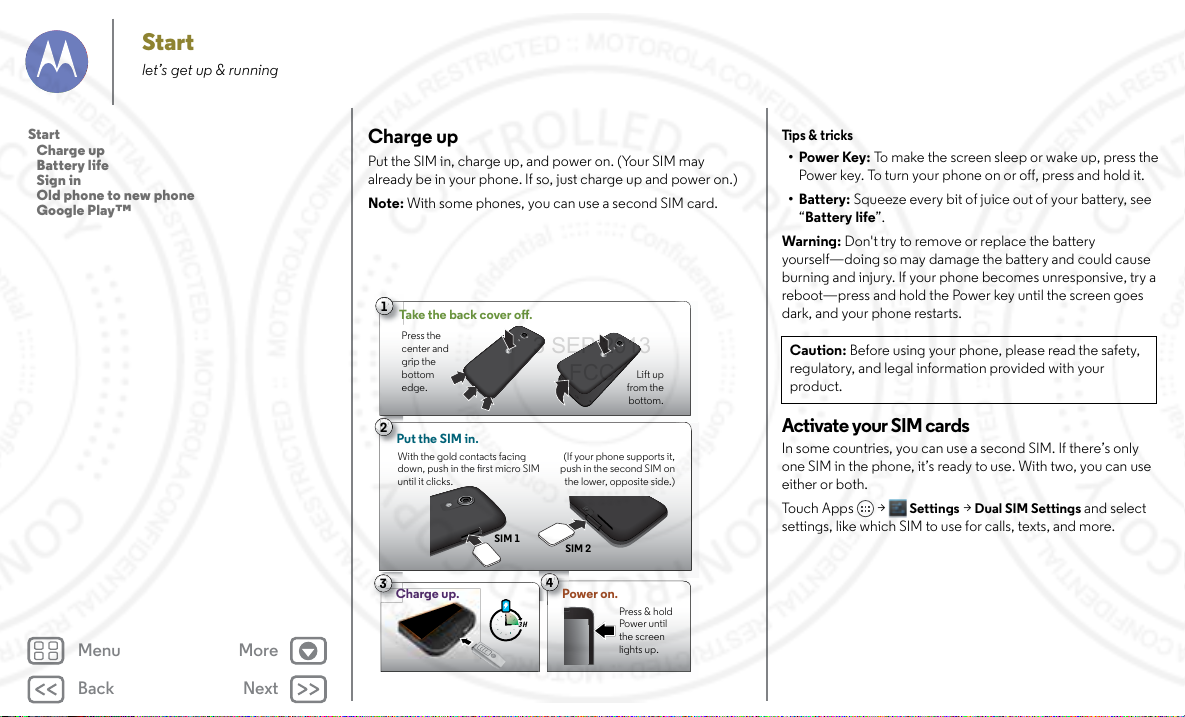
Back
Next
Menu More
Start
3
3 H
4
Power on.
Press & hold
Power until
the screen
lights up.
2
Put the SIM in.
(If your phone supports it,
push in the second SIM on
the lower, opposite side.)
SIM 1
SIM 2
1
Take the back cover o.
Press the
center and
grip the
bottom
edge.
Lift up
from the
bottom.
With the gold contacts facing
down, push in the rst micro SIM
until it clicks.
Charge up.
3 SEP 2013
FCC
let’s get up & running
Start
Charge up
Battery life
Sign in
Old phone to new phone
Google Play™
Charge up
Put the SIM in, charge up, and power on. (Your SIM may
already be in your phone. If so, just charge up and power on.)
Note: With some phones, you can use a second SIM card.
Tip s & tr icks
•Power Key: To make the screen sleep or wake up, press the
Power key. To turn your phone on or off, press and hold it.
• Battery: Squeeze every bit of juice out of your battery, see
“Battery life”.
War ning : Don't try to remove or replace the battery
yourself—doing so may damage the battery and could cause
burning and injury. If your phone becomes unresponsive, try a
reboot—press and hold the Power key until the screen goes
dark, and your phone restarts.
Caution: Before using your phone, please read the safety,
regulatory, and legal information provided with your
product.
Activate your SIM cards
In some countries, you can use a second SIM. If there’s only
one SIM in the phone, it’s ready to use. With two, you can use
either or both.
Settings
>
Tou ch Ap ps >
Dual SIM Settings
settings, like which SIM to use for calls, texts, and more.
and select
Page 6
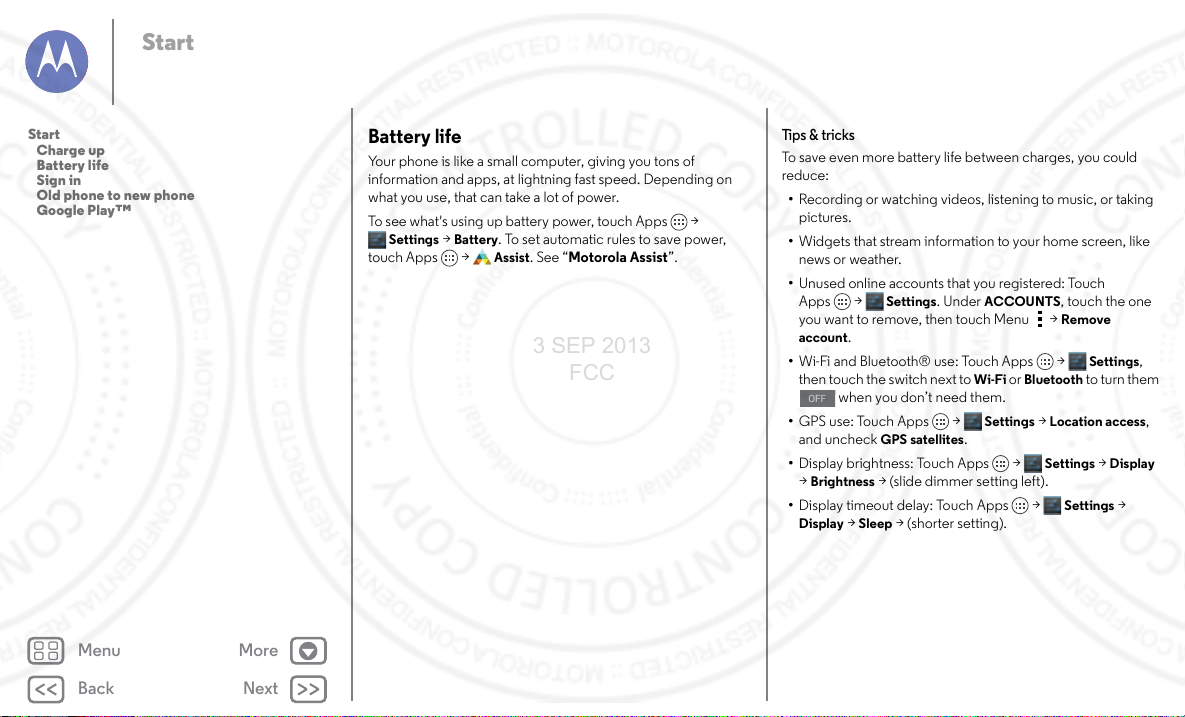
Back
Next
Menu More
Start
OFF
3 SEP 2013
FCC
Start
Charge up
Battery life
Sign in
Old phone to new phone
Google Play™
Battery life
Your phone is like a small computer, giving you tons of
information and apps, at lightning fast speed. Depending on
what you use, that can take a lot of power.
To see what's using up battery power, touch Ap ps >
Settings
>
Battery
. To set automatic rules to save power,
Assist
touch Apps >
. See “Motorola Assist”.
Tips & tricks
To save even more battery life between charges, you could
reduce:
• Recording or watching videos, listening to music, or taking
pictures.
• Widgets that stream information to your home screen, like
news or weather.
• Unused online accounts that you registered: Touch
Apps >
you want to remove, then touch Menu >
account
• Wi-Fi and Bluetooth® use: Touch Apps >
then touch the switch next to
• GPS use: Touch Apps >
and uncheck
• Display brightness: Touch Apps >
Brightness
>
• Display timeout delay: Touch Apps >
Display
Settings
. Under
ACCOUNTS
.
when you don’t need them.
GPS satellites
> (slide dimmer setting left).
>
Sleep
> (shorter setting).
Wi-Fi
Settings
.
or
Bluetoo th
>
, touch the one
Remove
Settings
to turn them
Location access
Settings
>
Display
Settings
>
,
,
Page 7
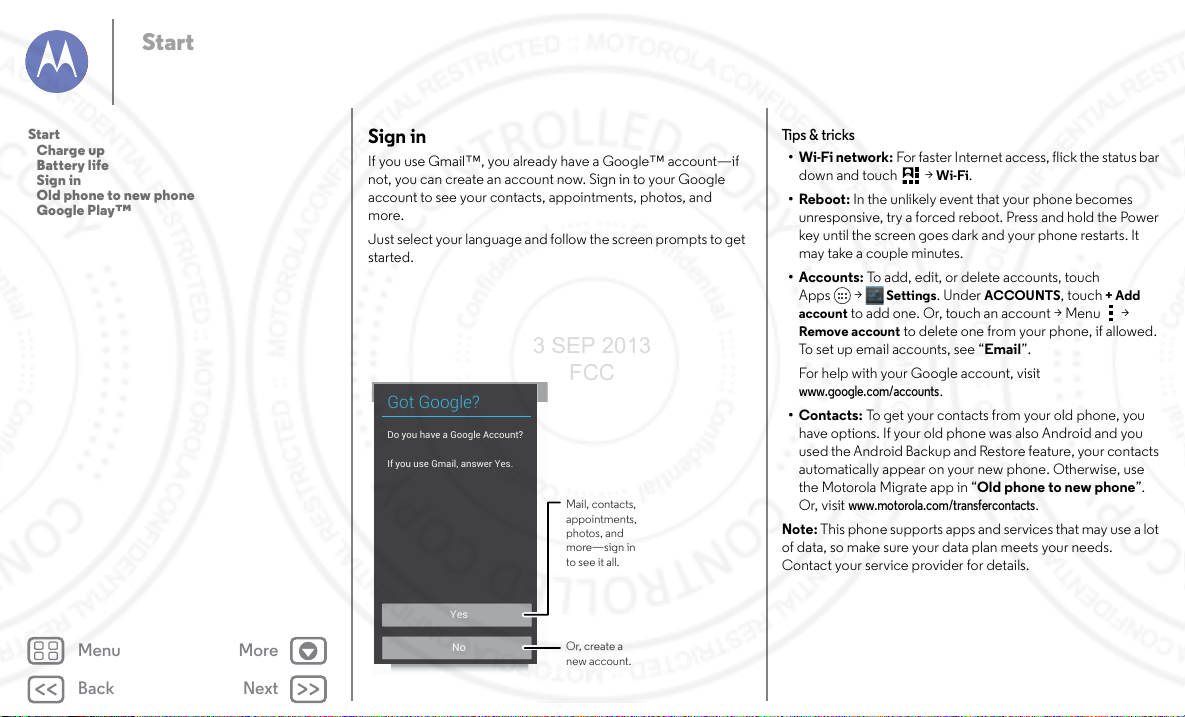
Back
Next
Menu More
Start
No
Yes
Got Google?
Do you have a Google Account?
If you use Gmail, answer Yes.
Mail, contacts,
appointments,
photos, and
more—sign in
to see it all.
Or, create a
new account.
3 SEP 2013
FCC
Start
Charge up
Battery life
Sign in
Old phone to new phone
Google Play™
Sign in
If you use Gmail™, you already have a Google™ account—if
not, you can create an account now. Sign in to your Google
account to see your contacts, appointments, photos, and
more.
Just select your language and follow the screen prompts to get
started.
Tips & tricks
•Wi-Fi network: For faster Internet access, flick the sta tus bar
Wi-Fi
down and touch >
.
•Reboot: In the unlikely event that your phone becomes
unresponsive, try a forced reboot. Press and hold the Power
key until the screen goes dark and your phone restarts. It
may take a couple minutes.
• Accounts: To add, edit, or delete accounts, touch
Settings
. Under
Apps >
account
to add one . Or, touch an account > Menu >
Remove account
to delete one from your phone, if allowed.
ACCOUNTS
, touch
+ Add
To set up email accounts, see “Email”.
For help with your Google account, visit
www.google .com/accounts
.
•Contacts: To get your contacts from your old phone, you
have options. If your old phone was also Android and you
used the Android Backup and Restore feature, your contacts
automatically appear on your new phone. Otherwise, use
the Motorola Migrate app in “Old phone to new phone”.
www.motorola.com/transfercontacts
Or, visit
.
Note: This phone supports apps and services that may use a lot
of data, so make sure your data plan meets your needs.
Contact your service provider for details.
Page 8
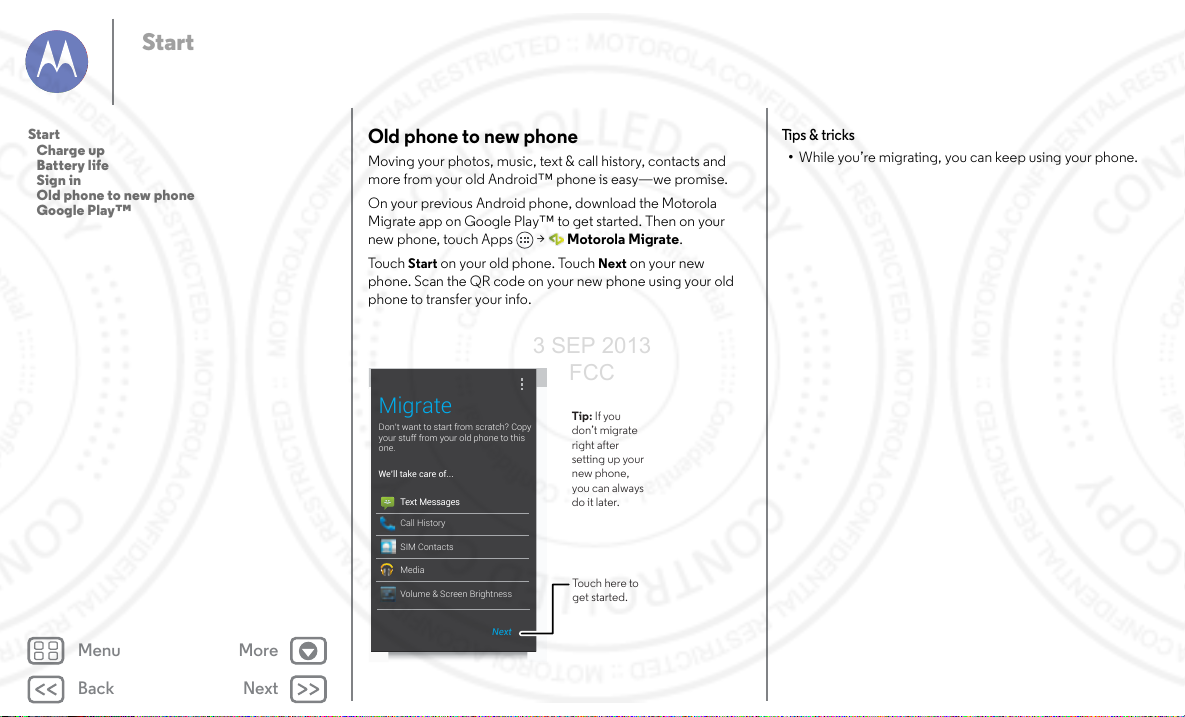
Back
Next
Menu More
Start
Don’t want to start from scratch? Copy
your stuff from your old phone to this
one.
Migrate
Next
We’ll take care of...
Text Messages
Call History
SIM Contacts
Media
Text Messages
Volume & Screen Brightness
Touch here to
get started.
Tip: If you
don’t migrate
right after
setting up your
new phone,
you can always
do it later.
3 SEP 2013
FCC
Start
Charge up
Battery life
Sign in
Old phone to new phone
Google Play™
Old phone to new phone
Moving your photos, music, text & call history, contacts and
more from your old Android™ phone is easy—we promise.
On your previous Android phone, download the Motorola
Migrate app on Google Play™ to get started. Then on your
new phone, touch Apps > Motorola Migrate.
Start
Tou c h
on your old phone. Touch
phone. Scan the QR code on your new phone using your old
phone to transfer your info.
Next
on your new
Tips & tricks
• While you’re migrating, you can keep using your phone.
Page 9
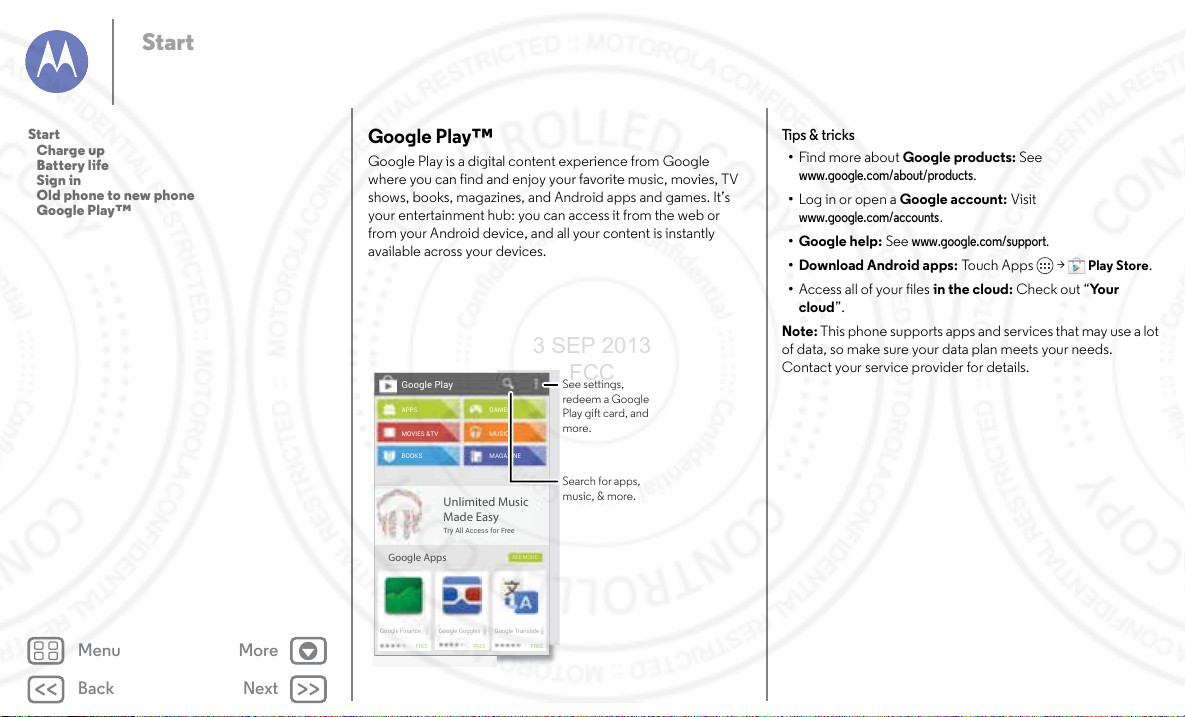
Back
Next
Menu More
Start
Google Play
APPS
MOVIES &TV
BOOKS
Google Apps
GAMES
MUSIC
MAGAZINE
SEE MORE
Unlimited Music
Made Easy
Try All Access for Free
Google Finance
FREE FREE FREE
Google Goggles
Google Translate
See settings,
redeem a Google
Play gift card, and
more.
Search for apps,
music, & more.
3 SEP 2013
FCC
Start
Charge up
Battery life
Sign in
Old phone to new phone
Google Play™
Google Play™
Google Play is a digital content experience from Google
where you can find and enjoy your favorite music, movies, TV
shows, books, magazines, and Android apps and games. It’s
your entertainment hub: you can access it from the web or
from your Android device, and all your content is instantly
available across your devices.
Tips & tricks
• Find mo re ab out Google products: See
www.google .com/about/pr oducts
.
• Log in or open a Google account: Visit
www.google .com/accounts
• Google help: See
• Download Android apps: To uc h A pp s >
.
www.googl e.com/support
.
Play Store
• Access all of your files in the cloud: Check out “Yo u r
cloud”.
Note: This phone supports apps and services that may use a lot
of data, so make sure your data plan meets your needs.
Contact your service provider for details.
.
Page 10
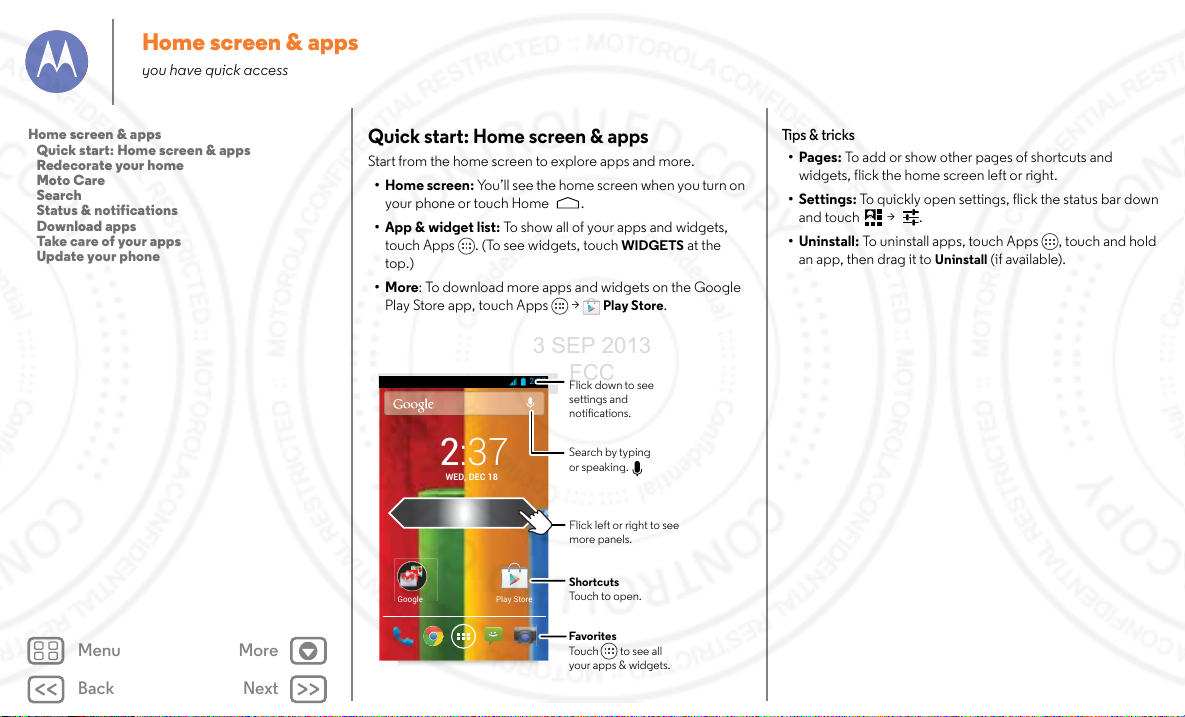
Back
Next
Menu More
Home screen & apps
Play StoreGoogle
2:37
WED, DEC 18
2:37
Flick left or right to see
more panels.
Shortcuts
Touch to open.
Favorites
Touch to see all
your apps & widgets.
Flick down to see
settings and
notications.
Search by typing
or speaking.
3 SEP 2013
FCC
you have quick access
Home screen & apps
Quick start: Home screen & apps
Redecorate your home
Moto Care
Search
Status & notifica tions
Download apps
Take care of your apps
Update your phone
Quick start: Home screen & apps
Start from the home screen to explore apps and more.
•Home screen: You’ll see the home screen when you turn on
your phone or touch Home .
• App & widget list: To show all of your apps and widgets,
touch Apps . (To see widgets, touch
top.)
•More: To download more apps and widgets on the Google
Play Store app, touch Apps >
WIDGETS
Play Store
at the
.
Tips & tricks
•Pages: To add or show other pages of shortcuts and
widgets, flick the home screen left or right.
• Settings: To quickly open settings, flick the status bar down
and touch > .
• Uninstall: To uninstall apps, touch Apps , touch and hold
an app, then drag it to
Uninstall
(if available).
Page 11

Back
Next
Menu More
Home screen & apps
U,
APRIL 4
Search help topics, FAQs, and more–or contact a
support representative.
Moto Care
?
Search device help
Chat Call
Moto Care
Let us suggest a
few changes for
you.
Watch tutorials,
read how-tos,
and more.
Need a real-live,
actual human?
Chat or call us.
3 SEP 2013
FCC
Home screen & apps
Quick start: Home screen & apps
Redecorate your home
Moto Care
Search
Status & notifica tions
Download apps
Take care of your apps
Update your phone
Redecorate your home
For quick access to your favorite things, customize your home
screen the way you want.
• Change wallpaper: Touch and hold an empty spot on your
home screen to choose your wallpaper.
•Create shortcut groups: You can group app shortcuts
together on your home screen to organize them.
To create a shortcut group on your home screen, drag one
shortcut onto another. Add more shortcuts by dragging
them onto the first shortcut. To name the group, touch it and
enter a name below the apps.
• Add widgets & shortcuts: Touch Apps , touch and hold
the app or widget, then drag it to one of your home screen
pages. To see all your apps and widgets, touch Apps and
flick the menu to the left, or touch
top.
Tip : Some apps include widgets. To download apps, touch
Apps >
Play Store
• Resize widgets: You can resize some widgets—touch and
hold a widget until you feel a vibration, then release. Drag
the blue circles at the edges to resize.
• Move or delete widgets & shortcuts: Touch and hold a
widget or shortcut until you feel a vibration, then drag it to
another spot, another page, or
screen.
•Ringtones and more: For more about customizing, see
“Control & customize”.
APPS
or
WIDGETS
at the
.
Remove
at the top of the
Moto Care
How do you do it? Watch a tutorial. Read a how-to. Talk to
someone. Find out anything about your phone.
Find it: Apps >
Moto Care
Search
At the top of the home screen, touch the Google Search
widget for a text search, or touch for Google Voice
Search™.
As you type, suggestions appear below the search field:
• To search for a suggestion, touch it.
Page 12

Back
Next
Menu More
Home screen & apps
Search, or say Google
Show sample cards
Over time, prediction improves and more cards
appear. To see examples, check out the sample
cards.
Cards show up here when
you need them
Show sample cards
Nearby events
Kite Festival
Anderson Park
Aug 25, 1:00PM
Sports
Mozart in the Park
Touch here to start
a voice search.
Stu that’s
important to you
shows up here.
3 SEP 2013
FCC
Home screen & apps
Quick start: Home screen & apps
Redecorate your home
Moto Care
Search
Status & notifica tions
Download apps
Take care of your apps
Update your phone
• To search for text in the search field, touch on the
keyboard.
Google Now™
Google Now brings you just the right information at just the
right time, before you even ask. Weather, traffic, transit
schedules, even the latest scores come automatically,
appearing throughout the day just as you need them.
To get started, touch and hold Home , and then flick up to
the icon .
To turn Google Now on/off, set your preferences, or learn
more, open Google Now, scroll to the bottom of the screen,
and then touch Menu >
Settings >Google Now
.
Status & notifications
At the top of the screen, icons on the left notify you about new
messages or events. If you don’t know what an icon means,
flick the bar down to find out.
Flick down to see
settings and
1:50 PM
7/3/2013
7/3/2013
7/3/2013
1:51 PM
5 cards
notications.
Clear your
notications.
Tip: to clear
just one, flick it
to the right.
1:50
Thu, July 6
Google Translate
Successfully installed
Screenshot captured.
Touch to view your screenshot.
Protect your phone
Touch to enable lost phone features
NFC enabled
Select to view NFC Terms of Service.
78° - Scattered Clouds
Tip : Touch > to show Settings. For more, see “Quick
settings”.
Page 13

Back
Next
Menu More
Home screen & apps
3 SEP 2013
FCC
Home screen & apps
Quick start: Home screen & apps
Redecorate your home
Moto Care
Search
Status & notifica tions
Download apps
Take care of your apps
Update your phone
Icons on the right tell you about phone status:
network strength
(or =4G LTE network)
/Wi-Fi
in range/connected
/Bluetooth®
on/connected
GPS active alarm set
airplane mode warning
/ microphone off/on / wireless display
Network and Wi-Fi icons turn blue when your phone
exchanges data with your Google account.
Note: Apps you download on the Google Play Store app might
show other icons in the status bar to alert you to specific events.
/ battery
charging/full
silent
vibrate
connected/on
Download apps
Google Play
Get music, movies, books, apps, games, and more.
Find it: Apps >
•Find: To search, touch in the top right.
•Download: To download an app you found, touch it to open
details and then touch
Play Store
Install
, or the price.
•Share: To share an app you found, touch it to open details
and then touch Menu >
• Reinstall: To show or reinstall apps you downloaded from
Play Store, touch Menu >
•Use a computer: To find and manage apps from any
computer, go to
account and password.
There, you can browse apps on the big screen, manage your
apps across multiple devices (like a phone and tablet), and
even set new apps to download to your devices.
• Enjoy music, books & movies: Yo u ca n a ls o u se t h e
Google Play Store app to access the “Play Music”, “Play
Books”, and “Play Movies & TV” apps.
• Get help: To get help and more, touch Menu in the top
right.
Share
.
My Apps
http://play.g oogle.com
.
using your Google
Apps from the web
You can get apps from online app stores using your browser.
Tip : Choose your apps and updates carefully, as some may
impact your phone’s performance—see “Choose carefully”.
Note: When installing an app, make sure you read the alerts
that tell you what information the app will access. If you don’t
want the app to have access to this information, cancel the
installation.
To let your phone install apps that are not on Google Play,
touch Apps >
sources
.
Settings
>
Security
and check
Unknown
Page 14

Back
Next
Menu More
Home screen & apps
3 SEP 2013
FCC
Home screen & apps
Quick start: Home screen & apps
Redecorate your home
Moto Care
Search
Status & notifica tions
Download apps
Take care of your apps
Update your phone
To download files from your browser, see “Downloads”.
Choose carefully
Apps are great. There's something for everyone. Play,
communicate, work, or have fun. But remember, choose your
apps carefully. Here are a few tips:
• To help prevent spyware, phishing, or viruses from affecting
your phone or privacy, use apps from trusted sites, like
Google Play.
• On Google Play, check the app’s ratings and comments
before installing.
• If you doubt the safety of an app, don't install it.
• Like all apps, downloaded apps will use up memory, data,
battery, and processing power—some more than others.
For example, a simple battery level widget will use less than
a streaming music player app. After installing an app, if
you're not happy with how much memory, data, battery or
processing power it's using, uninstall it. You can always
install it ag ain later.
• Just like web browsing, you may want to monitor children’s
access to apps to help prevent exposure to inappropriate
content.
• Certain apps may not provide completely accurate
information. Take care, especially when it comes to personal
health.
Take care of your apps
From your home screen, touch Apps , then flick left to scroll
through apps. To close the apps screen, touch Home or
Back .
• Uninstall apps: Tou ch Apps >
ALL
, touch an app, then touch
left to
the top right (if available).
Disable
removes the app from your menu. To
reopen this window and touch
the bottom of the list).
If an app locks up your phone as soon as you turn it on,
restart in Safe Mode: Turn off your phone, then turn it back
on—when you see the “Motorola” logo during power-up,
press and hold both volume keys until you see the home
screen, with
the app.
• Reinstall apps: To reinstall apps on the Google Play Store
app, touch Apps >
The apps you downloaded are listed and available for
download.
• Share, show, or clear app details: Tou c h A pp s >
app storage space you have left. At the top, touch the list of
DOWNLOADED, RUNNING
in the list to show its details and storage usage. You can
touch
Ti p: To quickly show these app details from your app
screen: Just touch and hold an app, drag it to
Settings
Clear data
Safe Mode
>
in the lower left. Then, try removing
Play Store
Apps
. A bar at the bottom tells you how much
or other options.
Settings >Apps
Disable
Enable
(disabled apps are at
> Menu >
, or
ALL
apps, then touch an app
or
Uninstall
Enable
App info
. Flick
in
it,
My apps
.
.
Page 15

Back
Next
Menu More
Home screen & apps
3 SEP 2013
FCC
Home screen & apps
Quick start: Home screen & apps
Redecorate your home
Moto Care
Search
Status & notifica tions
Download apps
Take care of your apps
Update your phone
•Show app data usage: To show which apps are using the
most data, touch Apps >
more, see “Data use”.
Settings >Data usage
. For
Update your phone
Use your phone or computer to check, download, and install
phone software updates:
• Using your phone:
If your phone notifies you about an update, follow the
instructions to download and install it.
To manually check for updates, touch Apps >
Settings
>
About phone
Your phone downloads updates over your Wi-Fi connection
(if available) or mobile network. We recommend that you
download updates when you have a Wi-Fi connection.
Remember, these updates can be quite large (25MB or
more) and may not be available in all countries. If the mobile
network updates are not available in your country, update
using a computer.
• Using your computer:
On your computer, go to
the “Software” links. If an update is available, just follow the
installation instructions.
>
System updates
www.motor ola.com/sup port
.
and check
Page 16

Back
Next
Menu More
Control & customize
3 SEP 2013
FCC
how it acts & looks
Control & customize
Quick start: Control & customize
On, off, lock & unlock
Press
Speak
Customize
Quick settings
Motorola Assist
Accessibility
Quick start: Control & customize
Take control of your phone:
•Touch: Touch to choose something. Touch and hold to see
options. Drag around or flick to move faster. Or, pinch to
zoom some screens.
•Search: Type text in the Google Search box at the top of
your home screen, or touch to search by voice.
•Customize: Get your notifications and more—flick the
status bar down and touch . Touch for more settings.
Touch a widget to
modify it. Touch &
hold it to move it,
remove it, and
2:37
WED, DEC 18
Play StoreGoogle
more.
Touch & hold a
blank spot to
change your
wallpaper.
Drag icons on top
of each other to
make a group.
Tips & tricks
•Touch: Choose an icon or option.
•Touch & hold: Move items on the home screen, or open
options for items in lists.
•Drag or flick: Scroll slowly (drag) or quickly (flick).
• Pinch or double-tap: Zoom in and out on websites, photos,
and maps.
•Twist: Twist a map with two fingers to rotate it, and pull two
fingers down to tilt it.
•Speak: Touch in a search window keyboard, or touch
Apps >
• Add shortcuts & widgets: Touch Apps , touch and hold
an app or widget, then drag it to your home screen. (To see
widgets, touch Apps >
•Ringtone for a contact: To set a ringtone for a contact,
touch Apps >
touch Menu >
• Quick settings: To change Wi-Fi, Bluetooth, Airplane
mode, and other settings, flick the status bar down and
touch . For even more settings, touch .
•Home screen: For more about changing your home screen,
see “Redeco rate your home”.
Voice Search
People
Set ringtone
.
WIDGETS
at the top.)
, touch the contact, then
.
Page 17

Back
Next
Menu More
Control & customize
WED, DEC 18
2:37
Thanks for finding my phone!
I owe you a coffee.
Drag the lock to the outer
circle to unlock your screen.
Add your owner info or a
message for anyone who nds
your phone.
Flick left for the
camera.
Flick right to add panels to
your unlock screen, like an
email screen.
3 SEP 2013
FCC
Control & customize
Quick start: Control & customize
On, off, lock & unlock
Press
Speak
Customize
Quick settings
Motorola Assist
Accessibility
On, off, lock & unlock
Your touchscreen is on when you need it and off when you
don’t. To wake up your phone, press the Power key.
• Screen off & on: Press the Power key to turn the screen off
& on.
Note: During a call, your touchscreen might stay dark if the
sensor just above the top of the screen is covered. Don't use
covers or screen protectors (even clear ones) that cover this
sensor.
• Screen lock: To unlock the screen, touch and flick to the
outer circle that appears. To add a password, pattern, use
facial recognition security, or a connected device (like a
Bluetooth® headset or your car) to unlock your screen,
touch A pps >
Screen lock
. See
Settings
>
Security
>
“Screen lock”.
• More panels & apps: To open more apps from your lock
+
screen, flick the screen right, touch
, and choose the apps
you want to add.
• Owner info: To add a message to your lock screen in case
Settings
you lose your phone, touch Apps >
Security
>
Owner info
. (To set your message, just touch
>
Back .)
Ti p: Don’t put your mobile number as your contact info
unless you can access your voicemail from another device.
• Screen timeout: To change your timeout (screen locks
Settings
>
Display
automatically), touch Apps >
Sleep
.
>
• Sleeping phone screen messages: To change the
notifications your sleeping phone flashes, touch Apps >
Settings
>
Active notifications
.
Page 18

Back
Next
Menu More
Control & customize
Power
Key
3 SEP 2013
FCC
Control & customize
Quick start: Control & customize
On, off, lock & unlock
Press
Speak
Customize
Quick settings
Motorola Assist
Accessibility
Press
Power key
Press and hold the Power key to
Power off, Airplane mod e
choose
vibrate, or silent.
Put the touchscreen to sleep by
pressing the Power key. To wake up
the touchscreen, just press the
Power key again.
Tip : To add more security to your phone, see “Protec t”.
,
Vol ume keys
Your volume keys help in a few ways:
• Ringer volume: While in the home screen, press the keys,
or press them when your phone is ringing to silence it.
• Earpiece volume: Press the keys during a call.
•Music/video volume: Press the keys during a song or
video.
Speak
Just tell your phone what you’d like:
Tip : Speak naturally but clearly, like using a speakerphone.
• Dialing and commands: Touch . To dial, say “Call” and
then a contact name or phone number. Or, say a command
like “Send Text,” “Go to” an app, or “Help” for voice
command help.
Ti p: If a contact has more than one number, you can say
which number to call in your command. For example, “Call
Joe Black Mobile” or “Call Suzi Smith Work.”
To choose the confirmations and prompts you want to hear,
touch > >
• Search: Enter text in the Google Search widget at the top of
your home screen, or touch to search by voice.
To change your voice search and text-to-speech settings,
touch Apps >
• Voice text entry: On a touchscreen keyboard, touch ,
then speak your message. You can also speak punctuation.
Tip : To make your phone read out loud, see “Ta l k B a c k ”.
Settings
Settings
>
Voice
.
>
Language & input
.
Customize
Personalize your phone’s sounds and appearance:
• Ringtone and notifications: To choose ringtones or
notifications, touch Apps >
• Vibrate or silent: To choose whether your phone vibrates
for incoming calls, touch Apps >
Vibrate when ringing
Check
•Ringtone for a contact: To set a ringtone for a contact,
touch Apps >
touch Menu >
•Volume: To set volume, just press the volume keys when in
the home screen (ringtone volume), during a call (earpiece
volume), or while playing music or a video (media volume).
People
Set ringtone
Settings
>
Sound
Settings
to make it vibrate.
, touch the contact, then
.
>
.
Sound
.
Page 19

Back
Next
Menu More
Control & customize
BrightnessMichael Settings
Bluetooth OffAirplane mode
Wireless Display
Network SignalFreddy’s Wi-Fi Charged
Thu, April 4
8:58
Go back to
notications.
See all of your
settings.
Set your owner
prole.
3 SEP 2013
FCC
Control & customize
Quick start: Control & customize
On, off, lock & unlock
Press
Speak
Customize
Quick settings
Motorola Assist
Accessibility
• Message alert: To change your new message notification,
touch Apps >
Notifications
choose
Messaging
.
> Menu >
Settings
, then
• Display settings: To change brightness and other display
Settings
>
Display
settings, touch Apps >
.
•Rotate: In many apps, the touchscreen switches from
portrait to landscape when you rotate your phone. To turn
Settings
>
Display
this on or off, touch Apps >
Auto-rotate screen
.
>
•Home screen: To chang e your wal lpaper, to uch and h old an
empty spot on your home screen. For more, see
“Redecorate your home”.
•Language: To set your menu language, touch Apps >
Settings
>
Language & input
>
Language
.
Quick settings
To change Wi-Fi, Bluetooth, Airplane mode, and other settings,
flick the status bar down and touch . For even more
settings, touch .
Note: Your quick settings may look a little different.
Tip : To set up your owner profile, touch Apps >
Set up m y profile
. (You may need to scroll to the top of the
screen.)
People
>
Page 20

Back
Next
Menu More
Control & customize
Assist
Set your sleeping
hours to silence
your phone. Or,
make an exception
to hear calls from a
certain person, no
matter what time of
night.
Keep your phone
quiet when you
need to.
OFF
ON
3 SEP 2013
FCC
Control & customize
Quick start: Control & customize
On, off, lock & unlock
Press
Speak
Customize
Quick settings
Motorola Assist
Accessibility
Motorola Assist
Wish your phone could automatically reply to texts when
you’re driving, silence your ringer during meetings, and
conserve your battery when it runs low? It can.
Motorola Assist suggests actions to automate based on how
you use your phone. When you see a suggestion in the status
bar, flick the bar down to accept or delete it.
Find it: Apps >
Meeting
Avoid interruptions
Sleeping
Get a good night’s rest
Assist
Accessibility
See, hear, speak, feel, and use. Accessibility features are there
for everyone, to help make things easier.
Find it: Apps >
Note: For general information, accessories, and more, visit
www.motoro la.com/acce ssibility
Voice recognition
Just tell your phone what you’d like to do—call, browse,
search, send a message, and a whole range of other actions
and commands. Touch on the Google Search bar.
Ta l k B a c k
Use
TalkBack
selections, even your books.
To t u rn on
>
it to .
Note: You might need to download a text-to-speech app.
To u se
TalkBack
Accessib ility >TalkBack
TalkBack
• Menus and screens: Touch an item in a menu or
screen—your phone speaks the name.
• Dialer & text entry: Start typing, and your phone speaks
each number or letter.
• Notifications: Flick the status bar down. Your phone speaks
all of the notifications.
Settings >Accessibility
.
to read out loud—your navigation, your
, touch Apps >
Settings
, then touch at the top to turn
:
Page 21

Back
Next
Menu More
Control & customize
3 SEP 2013
FCC
Control & customize
Quick start: Control & customize
On, off, lock & unlock
Press
Speak
Customize
Quick settings
Motorola Assist
Accessibility
•Books & more: Open a book, file, message, and more—it’s
read out loud (app dependent).
Tip : Navigate through your apps and menus to hear how voice
readouts work on your phone.
Explore by touch
Use
Explore by touch
touches read out loud as you move your finger around the
screen.
To t ur n on
prompted to turn on
Explore by touch
the location of your touches can be read out loud. Just follow
the tutorial to learn more.
Explore by touch
Settings >Accessibility >Explore by touch
to expand
Explore by touch
changes some touch gestures slightly so that
TalkBack
, turn on
, and have your
TalkBack
and you are
. Or, touch Apps >
.
Web accessibility
Apps can install Google scripts on your phone to make their
web content more accessible. Touch Apps >
Accessibility
>
Enhance web accessibility
.
Settings
Caller ID
To hear who’s calling you:
•Read out loud: Have your caller announced. Touch Apps
Settings
>
>
Speak Caller ID
•Ringtones: Assign a unique ringtone to a contact. Touch
Apps >
Menu >
Accessibility
.
People
Set ringtone
>
Talkback
>
SETTINGS
, touch the contact, then touch
.
>
Vol ume & v ibrat e
Find it: Apps >
when ringing
•
Volumes
: Set different volumes for your music or videos,
ringtone, text or email notifications, and alarms.
Vibrate when ringing
•
incoming calls (even if the ringer is silent).
Settings
>
Sound
>
: Set your phone to vibrate for
Zoom
Get a closer look.
• Screen magnification: Triple tap the screen for full screen
magnification, or triple tap and hold to temporarily magnify:
touch Apps >
Magnification gestures
•Pinch to zoom: Pinch to zoom in and on web pages and
photos: To zoom in, touch the screen with two fingers and
then drag them apart. To zoom out, drag your fingers
>
togethe r.
Ti p: To zoom in, you can also double-tap. Or, double-tap to
quickly adjust text columns to fit the screen.
• Big text: Show bigger text throughout your phone: touch
Apps >
•Browser: Choose zoom, text size and other accessibility
settings for your Chrome browser: touch
>Menu >
Force enable zoom
Ti p: Use
webpages.
Settings >Accessibility
.
Settings >Accessibility >Large text
Settings >Accessibility
.
to allow zooming on all
Volumes
>
Chrome
or
Vibrate
.
Page 22

Back
Next
Menu More
Control & customize
3 SEP 2013
FCC
Control & customize
Quick start: Control & customize
On, off, lock & unlock
Press
Speak
Customize
Quick settings
Motorola Assist
Accessibility
Display brightness
Your phone automatically adjusts the screen brightness when
you’re in bright or dark places. But you can set your own
brightness level instead:
Settings
>
Find it: Apps >
Uncheck
Automatic brightness
Display >Brightness
to set your own level.
Touchscreen & keys
To hear or feel when you touch the screen, touch Apps >
Settings
>
Sound
:
• Touchscreen: To hear screen touches (clicks), select
sounds
.
•Keys: To feel screen keyboard touches (vibrate), select
Vibrate on touch
• Screen lock: To hear when you lock or unlock the screen
(click), sele ct
.
Screen lock sound
.
Touch
Messages
To make text entry even easier, use features like auto-correction
and next-word suggestions—touch Apps >
Language & input
course if you don’t want to type at all, then use your
voice—touch on the touchscreen keyboard.
, then touch next to a keyboard type. Of
Settings
>
Hearing aids
To help get a clear sound when using a hearing aid or cochlear
implant, your phone may have been rated for use with hearing
aids. If your phone’s box has “Rated for Hearing Aids” printed
on it, then please read the following guidance.
Note: Ratings are not a guarantee of compatibility (visit
www.motoro la.com/hacp hones
hearing health professional , who should be able to help you get
the best results.
• Settings: Tou ch
aids
.
• Call volume: During a call, press the side volume keys to set
a call volume that works for you.
• Position: During a call, hold the phone to your ear as
normal, and then rotate/move it to get the best position for
speaking and listening.
). You may also want to consult your
Phone
>Menu >
Settings >Hearing
TTY
You can use your phone in TTY mode with standard teletype
machines. Touch
and select the mode you need:
TTY full
: Type and read text on your TTY device.
•
TTY HCO
•
device and listen to voice replies on your phone’s speaker.
TTY VCO
•
read text replies on your TTY device.
Note: You’ll need a cable/adapter to connect your TTY device
to the headset jack on your phone. If you need to charge your
phone at the same time, make sure to first plug in your TTY
device so that your phone can properly connect to it. Then
plug in the charger.
Refer to your TTY device guide for mode and usage
information.
Phone
>Menu >
: Hearing-Carry-Over—type text on your TTY
: Voice-Carry-Over—speak into your phone and
Settings
>
TTY mode
Page 23

Back
Next
Menu More
Control & customize
3 SEP 2013
FCC
Control & customize
Quick start: Control & customize
On, off, lock & unlock
Press
Speak
Customize
Quick settings
Motorola Assist
Accessibility
Apps
Want more? No problem. The Google Play Store app provides
access to thousands of apps, and many provide useful
accessibility features.
Find it: Apps >
Play Store
Page 24

Back
Next
Menu More
Calls
ABC DEF
GHI JKL MNO
PQRS TUV WXYZ
+
1 800-734-5870
Dialpad Speaker Mute Hold Add Call
During a call:
Hang up.
Recent Calls & People
Delete numbers you
entered.
Find a contact.
Call.
See options.
3 SEP 2013
FCC
when you need to talk
Calls
Quick start: Calls
Make, answer & end calls
Recent calls
Favorites
3-way calls
Your phone number
Emergency calls
Cool down
Quick start: Calls
Dial numbers, recent calls, or contacts, all from one app.
Find it:
To make a call, enter a number then touch to call it, or flick
left to access to your previous calls and contacts.
Phone
Tips & tricks
• During a call: Your touchscreen goes dark to avoid
accidental touches. To wake it up, move it away from your
face or press the Power key.
•Multi-task: While you’re on a call, touch Home to hide
the call display and look up a phone number, address, or
open other apps. To reopen the call display, flick down the
status bar and touch
Ongoing call
.
•People: To search your contacts, touch .
• Favorite contact: Have someone you call all the time?
Touch Apps , touch
hold the
Direct dial
widget. Drag it to your home screen,
WIDGETS
at the top, then touch and
then select the contact. Touch the widget to dial the person.
People
Ti p: You can also touch Apps >
person. Touch Menu >
Place on home screen
, select the
.
•Voicemail: appears in the status bar when you have new
Phone
voicemail. To hear it, touch
1
.
, then touch and hold
Page 25

Back
Next
Menu More
Calls
3 SEP 2013
FCC
Calls
Quick start: Calls
Make, answer & end calls
Recent calls
Favorites
3-way calls
Your phone number
Emergency calls
Cool down
Make, answer & end calls
When you make or answer a call, you have op tions:
Phone
• Make a call: Tou ch
touch .
To enter the international dialing code (+), touch and
hold . To add a pause or wait after numbers,
touch Menu .
• Answer a call: Tou c h a nd fl ic k t o .
With call waiting, to answer the second call, touch and
flick to . Then decide if you want to end the first call or put
it on hold. For more, see “3-WAY CALLS”.
• Ignore a call: Touch and flick to . You can also press
the Power key to ignore the call, or press a volume key to
silence the ring.
• End a call: To uc h .
• During a call: Touch icons at the bottom of the call display
to mute or hold the call or to use the speakerphone. To hide
the call display, touch Home . To reopen it, flick down
the status bar and touch
Note: Whe n you hold your phon e to your ear, the
touchscreen goes dark to avoid accidental touches. When
you move your phone away from your ear, the display lights
up again.
During a call, your touchscreen might stay dark if the sensor
just above the screen is covered. Don't use covers or scree n
protectors (even clear ones) that cover this sensor.
, enter a number, then
Current call
.
Recent calls
View your calls (with newest first), to call, text, or store them:
Phone
Find it:
• To call a number, touch on the right.
• To send a text message, store the number, or other options,
touch an entry.
• To search the list, touch at the bottom.
• To clear the list, touch Menu >
>
Clear call log
.
Fav ori te s
Set your most-used contacts as Favorites, so you can get to
them faster.
People
• To set a favorite, touch Apps >
contact and touch > .
• To view your favorites, touch Apps >
, select a
People
>.
3-way calls
During a call, you can start another call, switch between them,
or join them in a 3-way call:
• To answer a second call, touch and flick to . To ignore
it, touch and flick to .
The first call goes on hold if you answer the second call. To
switch between calls, touch .
Page 26

Back
Next
Menu More
Calls
3 SEP 2013
FCC
Calls
Quick start: Calls
Make, answer & end calls
Recent calls
Favorites
3-way calls
Your phone number
Emergency calls
Cool down
• To dial a second call, touch , enter a number or select a
number from recent calls or contacts, then touch .
The first call goes on hold when you touch . To join the
calls after the second call answers, touch .
Your phone number
Find it: Apps >
Phone number
Settings >About phone >Status >My
Emergency calls
Note: Your service provider programs one or more emergency
phone numbers that you can call under any circumstances,
even when your phone is locked. Emergency numbers vary by
country. Your pre-programmed emergency number(s) may not
work in all locations, and sometimes an emergency call cannot
be placed due to network, environmental, or interference
issues.
1 To u c h
Call
2 Enter the emergency number.
3 Touch to call the emergency number.
Note: Your phone can use location based services (GPS and
AGPS) to help emergency services find you. See “Location
Services” in your legal and safety information.
Phone
).
(if your phone is locked, touch
Emergency
Cool down
In very limited circumstances, such as where your phone has
been exposed to extreme heat, you may see “Cool Down”
messages. To avoid possible damage to your battery and
phone, you should follow these instructions until the phone is
within its recommended temperature range. When your
phone is in “Cool Down” mode, only emergency calls can be
made.
Page 27

Back
Next
Menu More
Contacts
ME
A
Set up my profile
297 contacts
Abe Baudo
Astrid Fanning
Anna Medina
Avery Durning
Allie Smyth
Barry Smyth
Create & view groups
of contacts.
Touch to view
contact information,
call, send a text
message, & more.
Search your contacts.
Add a contact.
Sort contacts, change settings,
accounts, & more.
3 SEP 2013
FCC
you can be a people person
Contacts
Quick start: Contacts
Create contacts
Call, text, or email contacts
Favorite contacts
Edit, delete, or hide contacts
Get contacts
Share contacts
Groups
Quick start: Contacts
Combine informatio n from your Google contacts and social
networks for quick access to everyone you know.
or
Delete
People
.
Find it:
•Create: Touch at the bottom of the screen.
• Edit or delete: Touch a contact, then touch Menu >
• Call, text, or email: Touch a contact, then touch an option.
Edit
Tips & tricks
•Groups: To show or create a group of contacts, touch ,
then touch the group or at the bottom of the screen.
• Search contacts: From the home screen, just touch the
Google Search widget and enter a contact’s name. In the
People
list, touch .
• Send contacts: Touch a contact, then touch Menu >
Share
to send a contact’s details in a message or over a
Bluetooth® connection.
•Shortcuts: Touch Apps , touch
touch and hold the
Contact
WIDGETS
widget. Drag it to your home
screen, then select the contact you want to make a shortcut
for.
•Synchronize: On your computer, upload contacts to your
Google account at
touch A pps >
www.google.com/contac ts
Settings
. Under
ACCOUNTS
your Google account, then touch your account name to
sync it if it has not recently been updated. You can also see
these contacts at
www.gmail .com
.
For help with transferring contacts, see “Old phone to new
phone” or go to
www.motoro la.com/Transf erContacts
at the top, then
. On your phone,
, choose
.
Page 28

Back
Next
Menu More
Contacts
3 SEP 2013
FCC
Contacts
Quick start: Contacts
Create contacts
Call, text, or email contacts
Favorite contacts
Edit, delete, or hide contacts
Get contacts
Share contacts
Groups
Create contacts
Find it:
Touch a text box to type the name and details. When you’re
finished, touch
Note: To import contacts or change where they’re stored, see
“Get contacts”.
People
>
DONE
at the top.
Call, text, or email contacts
Find it:
Touch a contact to see more options. Depending on the
information you have for that person, you can call, text, or send
email. You can also use “Voice recognition”.
People
Favorite contacts
To see your favorite contacts, touch
To tag a favorite, in your contact names list, touch a contact to
open it, then touch next to their name.
People
>.
Edit, delete, or hide contacts
Find it:
• To edit a contact, touch it, then touch Menu >
• To set a special ringtone for the contact, touch it, then touch
People
touch a field to edit it.
Menu >
Set ringtone
Edit
. Then,
.
• To delete the contact, touch it, then touch Menu
Delete
.
>
Contacts from social networks will become hidden if you
Delete
select
permanently, use the social network's app or website.
• To hide the contacts from an account or group in your
People
account type, or touch
always want to hide.
. To view these contacts, or delete them
list, touch Menu >
Contacts to display
Customize
to uncheck groups you
. Touch an
Get contacts
Get all your contacts in one place.
• To add your social networking contacts, touch Apps >
Settings
, scroll to
account
.
• To add your email contacts, see “Email”.
Ti p: If you add a
messages to your coworkers, even if you don’t have them
stored in your contacts.
• To import contacts from your SIM card (if that didn’t happen
automatically): Touch
Import/Ex port
confirm .
• To import contacts from your computer, upload the contacts
to your Google account at
phone, touch
app data
. You can also see these contacts at
http://mail.g oogle.com
ACCOUNTS
Corporate Sync
>
Import from SIM card
People
.
, and touch
account, you can send
People
>Menu >
. TouchOK to
http://cont acts.google.com
>Menu >
Accounts
+ Add
>
. On your
Auto-sync
Page 29

Back
Next
Menu More
Contacts
3 SEP 2013
FCC
Contacts
Quick start: Contacts
Create contacts
Call, text, or email contacts
Favorite contacts
Edit, delete, or hide contacts
Get contacts
Share contacts
Groups
For help with transferring contacts, go to “Old phone to new
phone” or visit
www.motorola.com/TransferContacts
.
Share contacts
Send a contact with a Bluetooth connection, text message, or
email:
Find it:
To send a contact, touch it, then touch Menu >
choose how you want to send it.
Note: You can’t send your social network contacts.
People
Share
and
Groups
Create groups of
then find contacts faster by showing one group.
To create or show a group, touch , then touch at the
bottom of the screen.
Contacts
(like “friends,” “family,” or “work”),
Page 30

Back
Next
Menu More
Messages
Messaging
Change notications and
see other options.
Create a message.
Touch a conversation to
open it, or touch and hold
to delete it.
Touch a sender’s picture
to add them to your
contacts.
3 SEP 2013
FCC
say it & go
Messages
Quick start: Messages
Read, reply, forward & delete text messages
Email
Chat using Google Hangouts™
Wireless Emergency Alerts (U.S. only)
Quick start: Messages
Stay in touch with messages and pictures.
Find it: Apps >
•Create: Touch at the bottom of the screen.
• Attach: When you’re typing a message, touch to attach
a picture, video, or other file.
Messaging
Tips & tricks
• Forward a message: In a conversation, touch and hold a
message for more options, such as forwarding it.
• Save attachments: Touch and hold a picture to save it in
your gallery.
•Voice entry: Just touch a text box, then touch on the
keybo ard.
• Reply to all in text messages: When you send a text
message to multiple people, you can let everyone see the
other recipients and reply to all, or hide the other recipients
so that replies only go to you. To change this, touch
Apps >
messaging
• Text your best friend: Use a widget to text your favorite
contact quickly: Touch Apps , touch
touch and hold
screen, then choose a contact.
Messaging
.
Direct message
>Menu >
Settings >Group
WIDGETS
to drag it to your home
at the top,
Page 31

Back
Next
Menu More
Messages
2 deleted.
UNDO
you@gmail.com
Primary
“Star” a message to
add it to the Starred
Gmail label.
See settings &
options.
Choose multiple
messages, then touch
Menu .
Swipe left or right to
archive a message
thread.
3 SEP 2013
FCC
Messages
Quick start: Messages
Read, reply, forward & delete text messages
Email
Chat using Google Hangouts™
Wireless Emergency Alerts (U.S. only)
Read, reply, forward & delete text messages
Find it: Apps >
•Open: Touch a conversation to open it.
• Attachments: When you open a message with an
attachment, touch the attachment to open it, or touch and
hold it to save it.
•Reply: Open a conversation, then enter your response in
the text box at the bottom.
•Forward: Open a conversation, touch and hold the
message you want, then touch
• Delete: Touch and hold a conversation, then touch at the
bottom. Or, open the conversation, touch and hold one
message and touch
• Settings: Touch Menu >
notifications and other options.
Messaging
Delete
.
Forward
Settings
.
to change your
Email
Check email accounts, and send responses, photos, websites,
and more.
Gmail
or
Find it: Apps >
• Add Gmail accounts: The first time you turned on your
phone, you probably set up or logged in to your Google™
account—that sets up the
but you can add more in Apps >
ACCOUNTS
>
.
• Add email accounts: To add accounts for
the prompts when you first open the app or touch
Email
Gmail
app for one account,
Settings
Email
follow
Page 32

Back
Next
Menu More
Messages
A
LERTS
WIRELESS
CAPABLE
EMERGENCY
TM
3 SEP 2013
FCC
Messages
Quick start: Messages
Read, reply, forward & delete text messages
Email
Chat using Google Hangouts™
Wireless Emergency Alerts (U.S. only)
Apps >
enter details. For Microsoft™ Exchange server work email
accounts, enter details from your IT administrator.
• Change or delete accounts: To change an account’s sync
and notifications, or delete it, touch Apps >
ACCOUNTS
>
Settings
>
Settings >ACCOUNTS >Add account
, touch an account, then touch Menu
or
Remove account
.
, then
Settings
Chat using Google Hangouts™
Sign in with your Google account to stay in touch with friends
and family.
Find it: Apps >
• Start a new hangout: Tou ch + (or swipe left), touch a name
in your list of friends, then touch
• Change settings: Touch Menu to see your old hangouts,
change your profile pic, other settings, and more.
• Chat from a computer: You can chat from a computer, too.
Find out m ore at
Hangouts
Message
www.googl e.com/hangouts
or
.
Video Call
.
Wireless Emergency Alerts (U.S. only)
Wireless Emergency Alerts, also known
as CMAS or PLAN, is a U.S. national
emergency alert system. Emergency
alerts can pop up to tell you about a
national or local crisis. After you close an
alert, you can reopen it by touching Apps >
> Menu >
Emergency Alerts
.
Messaging
Tip : Emergency alerts have a special sound and vibration that
is two seconds long, followed by one second, then another one
second.
To choose which types of alerts you receive, touch Apps >
Settings
>
More
>
governments send these alerts through your service provider.
So you will always receive alerts for the area whe re you are, and
you won’t receive alerts if you’re outside of the U.S.
For mor e, v isi t
Emergency alerts
www.ctia .org/consumer_in fo/safety/
. The U.S. and local
.
Page 33

Back
Next
Menu More
Ty pe
asdf gh j k l
qwer ty u iop
1234567890
z
xcvbnm
.
?123
... ... ...
:-)
See a dierent
keyboard? It varies
by app. This one is
for texting.
Anne
?123
3 SEP 2013
FCC
keyboard when you need it
Typ e
Quick start: Type
Text entry settings & dictionary
Cut, copy & paste
Quick start: Type
When you touch a text box, like in a message or search, you
have keyboard options.
•Type or gesture: Enter letters by touching them one at a
time. Or, enter a word by tracing a path through the letters.
•Close the keyboard: Touch Back or touch at the
bottom of your phone.
Tips & tricks
• Keyboard changes: Your touchscreen keyboard changes
depending on whether you’re entering a text message,
email, or other text.
• Move the cursor: Touch a spot in the text to place the
cursor, then drag the arrow under the cursor to move it.
• Your dictionary: To add a word you enter often, enter it,
touch the word in the word list below the text box, then
touch there again to add it to your dictionary.
• Symbols: Touch and hold a key to enter the small number or
symbol at the top of it.
To enter several numbers or symbols, touch .
?123
• Capital letters: Touch or drag it to the letter you want to
capitalize.
• Special characters: Press and hold a letter or symbol to
choose from other special characters.
