Page 1
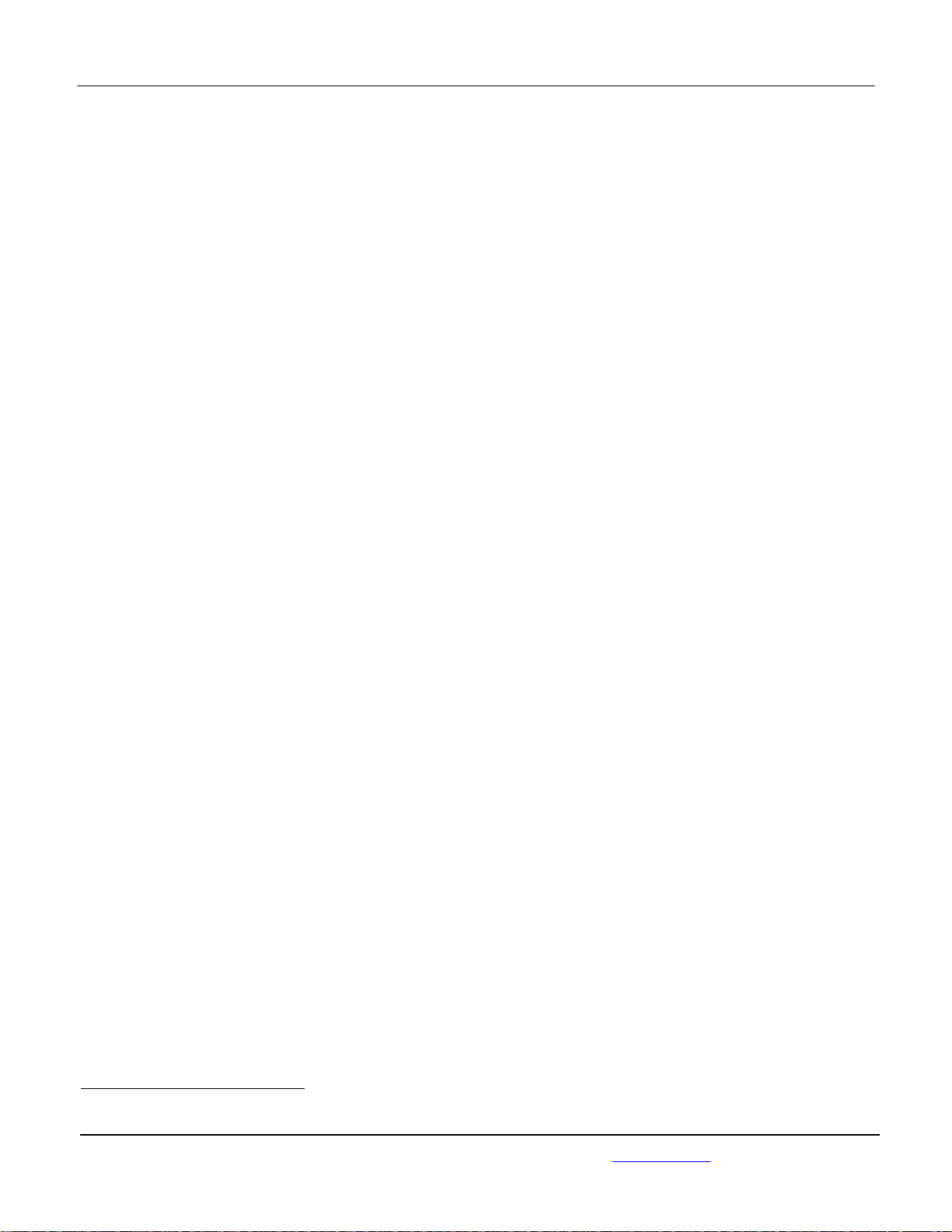
APPLICANT: MOTOROLA MOBILITY LLC FCC ID: IHDT56PE2
Temporary Confidentiality Requested
Exhibit 8: Draft User’s Manual -- 47 CFR 2.1033(b)(3)
The attached User’s Manual is the final production-intended version of the generic Motorola
International English User Manual. This guide will be adapted to carrier-specific versionsi, but the key
information herein will be retained. Translations into other languages will also be done to support the
needs of other markets. Minor revisions may be made to these manuals, prior to and subsequent to,
placing this product onto the market. Selected portions of the User Guide can be found as indicated
below:
8.1 Safety and Regulatory Section: Part 2, Page 32
8.2 Specific Absorption Rate (SAR) Data: Part 2, Page 34
8.3 Guidance for use with Hearing Aids
(Pursuant to 47 CFR 20.19(f)(1)):
Part 1, Page 25,
Part 2, 37
i
Motorola Mobility attests that the User’s Guide provided with product shipping into Canada will provide any required Industry
Canada notices and/or statements in both English and French, per the requirements of RSS-Gen.
Motorola Mobility LLC; 8000 W. Sunrise Blvd, Suite A; Plantation, FL 33322, USA www.motorola.com
Page 8 - 1
Page 2
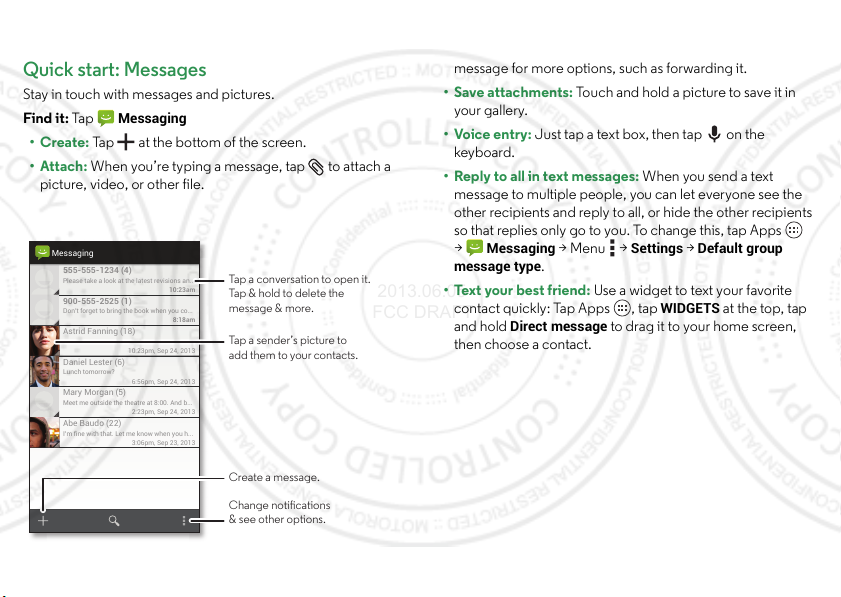
Messages
Please take a look at the latest revisions an..
10:23am
555-555-1234 (4)
10:23pm, Sep 24, 2013
Astrid Fanning (18)
Don’t forget to bring the book when you co...
8:18am
900-555-2525 (1)
Lunch tomorrow?
6:56pm, Sep 24, 2013
Daniel Lester (6)
Meet me outside the theatre at 8:00. And b...
2:23pm, Sep 24, 2013
Mary Morgan (5)
I’m fine with that. Let me know when you h...
3:06pm, Sep 23, 2013
Abe Baudo (22)
Messaging
Tap a sender’s picture to
add them to your contacts.
Tap a conversation to open it.
Tap & hold to delete the
message & more.
Create a message.
Change notications
& see other options.
2013.06.05
FCC DRAFT
Quick start: Messages
Stay in touch with messages and pictures.
Find it: Ta p
•Create: Tap at the bottom of the screen.
• Attach: When you’re typing a message, tap to attach a
picture, video, or other file.
30 Messages
Messaging
Tips & tricks
• Forward a message: In a conversation, tap and hold a
message for more options, such as forwarding it.
• Save attachments: Touch and hold a picture to save it in
your gallery.
•Voice entry: Just tap a text box, then tap on the
keybo ard.
• Reply to all in text messages: When you send a text
message to multiple people, you can let everyone see the
other recipients and reply to all, or hide the other recipients
so that replies only go to you. To change this, tap Apps
Messaging
>
message type
>Menu >
.
Settings >Default group
• Text your best friend: Use a widget to text your favorite
WIDGETS
contact quickly: Tap Apps , tap
and hold
Direct message
to drag it to your home screen,
at the top, tap
then choose a contact.
Page 3
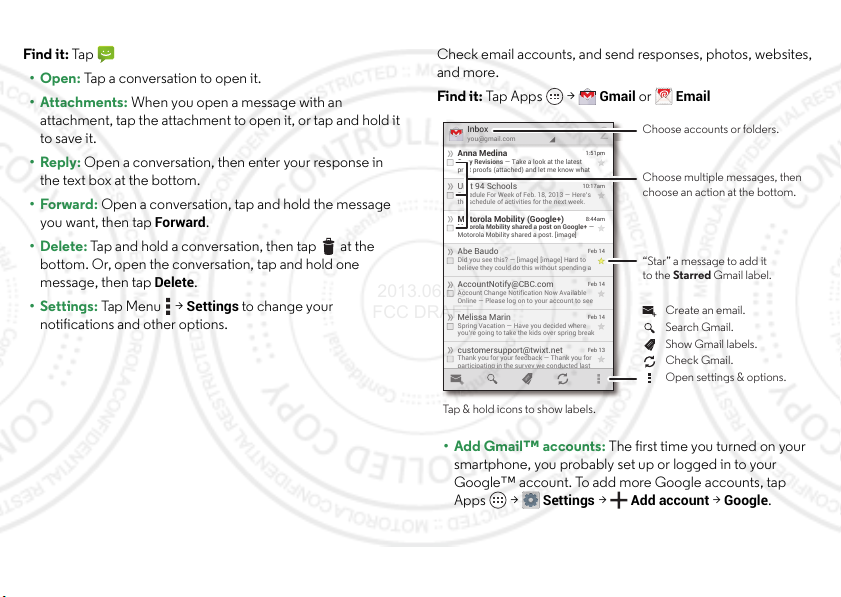
Read, reply, forward & delete text messages
customersupport@twixt.net
Thank you for your feedback — Thank you for
participating in the survey we conducted last
Feb 13
Melissa Marin
Spring Vacation — Have you decided where
you’re going to take the kids over spring break
Feb 14
AccountNotify@CBC.com
Account Change Notification Now Available
Online — Please log on to your account to see
Feb 14
Abe Baudo
Did you see this? — [image] [image] Hard to
believe they could do this without spending a
Feb 14
Motorola Mobility (Google+)
Motorola Mobility shared a post on Google+ —
Motorola Mobility shared a post. [image]
8:44am
Unit 94 Schools
Schedule For Week of Feb. 18, 2013 — Here’s
the schedule of activities for the next week.
10:17am
Anna Medina
Copy Revisions — Take a look at the latest
print proofs (attached) and let me know what
1:51pm
Inbox
you@gmail.com
2
Choose accounts or folders.
“Star” a message to add it
to the Starred Gmail label.
Choose multiple messages, then
choose an action at the bottom.
Tap & hold icons to show labels.
Show Gmail labels.
Search Gmail.
Open settings & options.
Check Gmail.
Create an email.
2013.06.05
FCC DRAFT
Find it: Ta p
•Open: Tap a conversation to open it.
• Attachments: When you open a message with an
attachment, tap the attachment to open it, or tap and hold it
to save it.
• Reply: Open a conversation, then enter your response in
the text box at the bottom.
•Forward: Open a conversation, tap and hold the message
you want, then tap
• Delete: Tap and hold a conversation, then tap at the
bottom. Or, open the conversation, tap and hold one
message, then tap
• Settings: Tap Me nu >
notifications and other options.
Messaging
Forward
Delete
.
.
Settings
to change your
Email
Check email accounts, and send responses, photos, websites,
and more.
Gmail
or
Find it: Tap Ap ps >
• Add Gmail™ accounts: The first time you turned on your
smartphone, you probably set up or logged in to your
Google™ account. To add more Google accounts, tap
Apps >
Settings >Add account >Google
Email
.
31Messages
Page 4
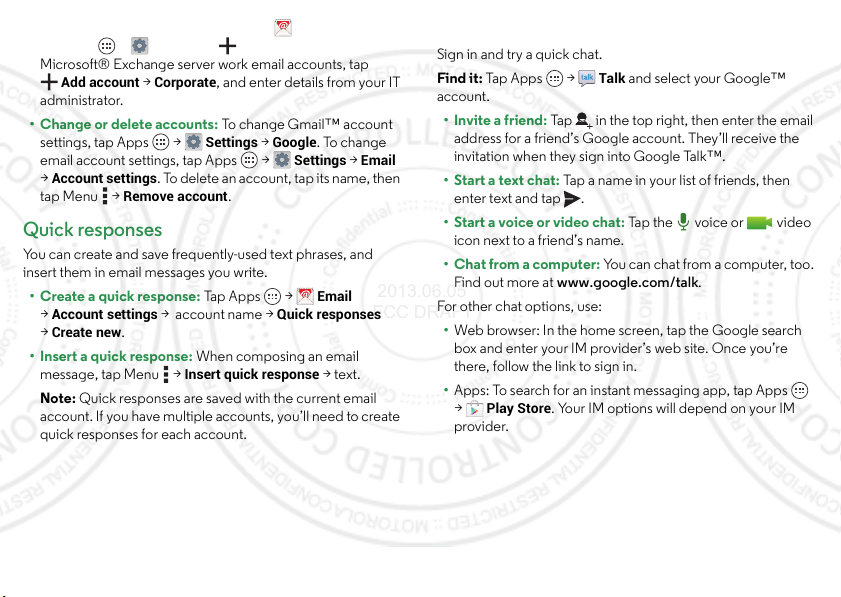
• Add email accounts: To ad d p er so na l
2013.06.05
FCC DRAFT
tap Apps >
Microsoft® Exchange server work email accounts, tap
Add account >Corporate
administrator.
• Change or delete accounts: To change Gmail™ account
settings, tap Apps >
email account settings, tap Apps >
Account settings
>
tap Menu >
Settings >Add account >Email
, and enter details from your IT
Settings >Google
. To delete an account, tap its name, then
Remove account
.
Email
. To change
Settings >Email
Quick responses
You can create and save frequently-used text phrases, and
insert them in email messages you write.
• Create a quick response: Tap Ap ps >
Account settings
>
Create new
>
• Insert a quick response: When composing an email
message, tap Menu >
Note: Quick responses are saved with the current email
account. If you have multiple accounts, you’ll nee d to create
quick responses for each account.
32 Messages
> account name >
.
Insert quick response
Email
Quick responses
>text.
accounts,
. For
Chat
Sign in and try a quick chat.
Find it: Tap Ap ps >
account.
• Invite a friend: Tap in the top right, then enter the email
address for a friend’s Google account. They’ll receive the
invitation when they sign into Google Talk™.
• Start a text chat: Tap a name in your list of friends, then
enter text and tap .
• Start a voice or video chat: Ta p t h e vo i ce or vi de o
icon next to a friend’s name.
• Chat from a computer: You can chat from a computer, too.
Find o ut mo re at www.google.com/talk.
For other chat options, use:
• Web browser: In the home screen, tap the Google search
box and enter your IM provider’s web site. Once you’re
there, follow the link to sign in.
• Apps: To search for an instant messaging app, tap Apps
>
provider.
Play Store
Talk
and select your Google™
. Your IM options will depend on your IM
Page 5
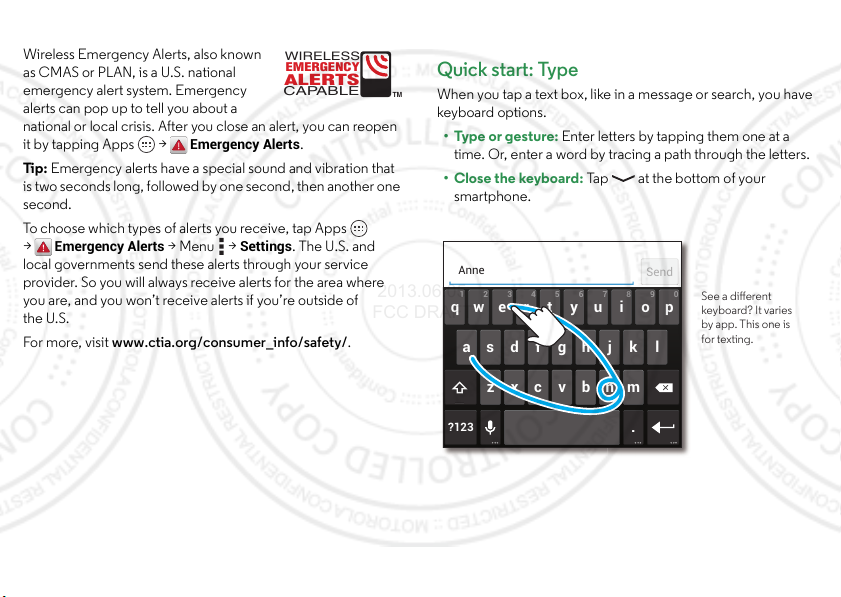
Wireless Emergency Alerts
A
LERTS
WIRELESS
CAPABLE
EMERGENCY
TM
ert yui opqw
a sdf ghj k l
zxcvbnm
2109876543
?123
.
Anne
Send
See a dierent
keyboard? It varies
by app. This one is
for texting.
2013.06.05
FCC DRAFT
Wireless Emergency Alerts, also known
as CMAS or PLAN, is a U.S. national
emergency alert system. Emergency
alerts can pop up to tell you about a
national or local crisis. After you close an alert, you can reopen
it by tapping Apps >
Tip : Emergency alerts have a special sound and vibration that
is two seconds long, followed by o ne second, then another one
second.
To choose which types of alerts you receive, tap Apps
Emergency Alerts
>
local governments send these alerts through your service
provider. So you will always receive alerts for the area where
you are, and you won’t receive alerts if you’re outside of
the U.S.
For more, visit www.ctia.org/consumer_info/safety/.
Emergency Alerts
>Menu >
Settings
.
. The U.S. and
Ty pe
Quick start: Type
When you tap a text box, like in a message or search, you have
keyboard options.
• Type or gesture: Enter letters by tapping them one at a
time. Or, enter a word by tracing a path through the letters.
•Close the keyboard: Tap at the bottom of your
smartphone.
33Type
Page 6
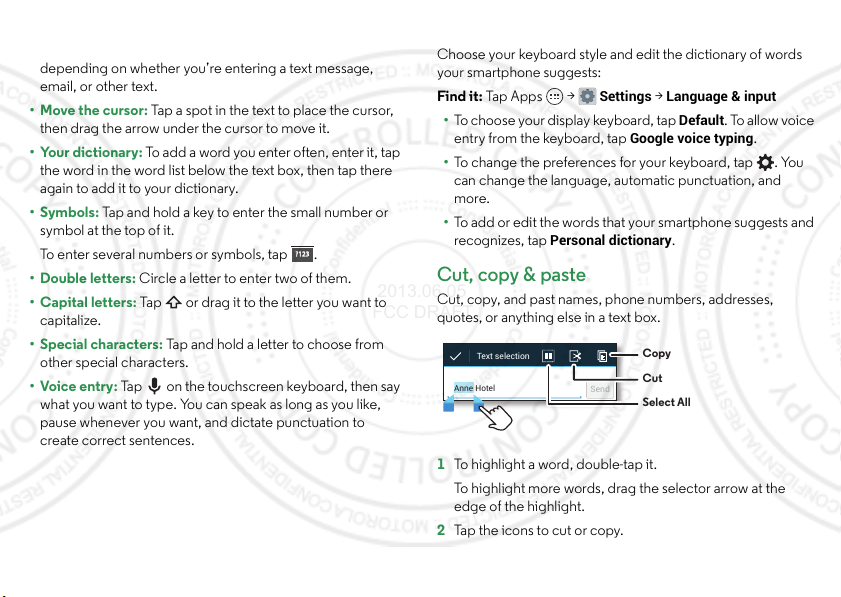
Tip s & tri cks
?123
Anne Hotel
Send
Text selection
Copy
Cut
Select All
2013.06.05
FCC DRAFT
• Keyboard changes: Your touchscree n keyboard changes
depending on whether you’re entering a text message,
email, or other text.
• Move the cursor: Tap a spot in the text to place the cursor,
then drag the arrow under the cursor to move it.
• Your dictionary: To add a word you enter often, enter it, tap
the word in the word list below the text box, then tap there
again to add it to your dictionary.
•Symbols: Tap and hold a key to enter the small number or
symbol at the top of it.
To enter several numbers or symbols, tap .
?123
• Double letters: Circle a letter to enter two of them.
• Capital letters: Tap or drag it to the letter you want to
capitalize.
• Special characters: Tap and hold a letter to choose from
other special characters.
•Voice entry: Tap on the touchscreen keyboard, then say
what you want to type. You can speak as long as you like,
pause whenever you want, and dictate punctuation to
create correct sentences.
34 Typ e
Text entry settings & dictionary
Choose your keyboard style and edit the dictionary of words
your smartphone suggests:
Find it: Tap Ap ps >
• To choose your display keyboard, tap
entry from the keyboard, tap
Settings >Language & input
Default
Google voice typing
. To allow voice
.
• To change the preferences for your keyboard, tap . You
can change the language, automatic punctuation, and
more.
• To add or edit the words that your smartpho ne suggests and
recognizes, tap
Personal dictionary
.
Cut, copy & paste
Cut, copy, and past names, phone numbers, addresses,
quotes, or anything else in a text box.
1 To highlight a word, double-tap it.
To highlight more words, drag the selector arrow at the
edge of the highlight.
2 Tap the icons to cut or copy.
Page 7
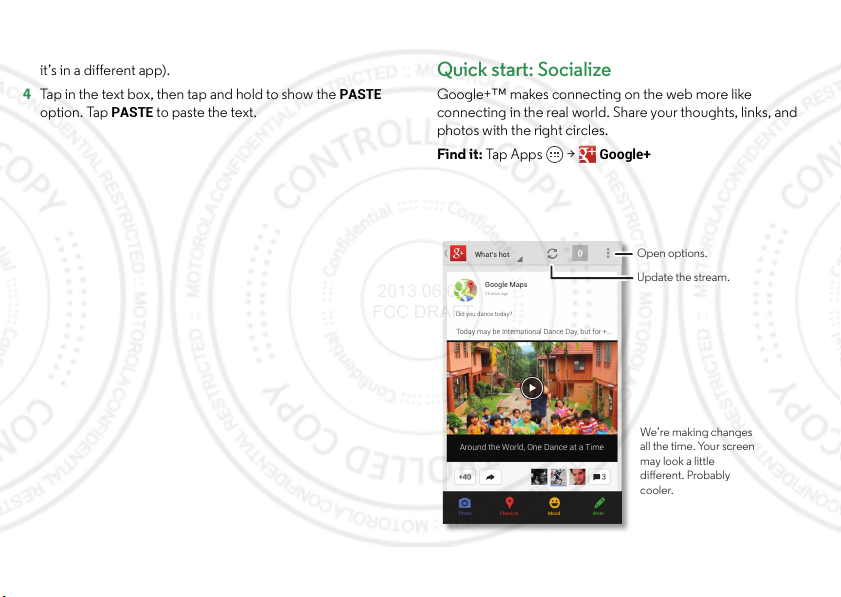
Tip : Tap and hold icons to show labels.
What’s hot
Google Maps
25 mins ago
Did you dance today?
Today may be International Dance Day, but for +...
Around the World, One Dance at a Time
Photo Check in Mood Write
Open options.
Update the stream.
We’re making changes
all the time. Your screen
may look a little
dierent. Probably
cooler.
2013.06.05
FCC DRAFT
3 Open the text box where you want to paste the text (even if
it’s in a different app).
PASTE
4 Tap in the text box, then tap and hold to show the
PASTE
option. Tap
to paste the text.
Socialize
Quick start: Socialize
Google+™ makes connecting on the web more like
connecting in the real world. Share your thoughts, links, and
photos with the right circles.
Find it: Tap Ap ps >
Google+
35Socialize
Page 8
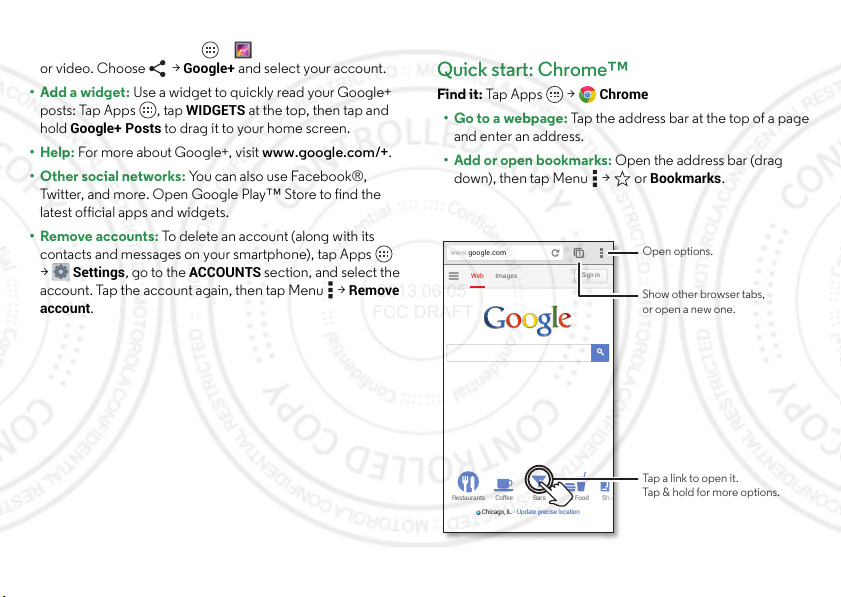
Tip s & tri cks
Restaurants Coffee Bars Fast Food S
o
Chicago, IL - Update precise location
ImagesWeb
Sign in
www.google.com
Open options.
Show other browser tabs,
or open a new one.
Tap a link to open it.
Tap & hold for more options.
2013.06.05
FCC DRAFT
• Upload photos: Tap Ap ps >
or video. Choose >
Google+
Gallery
and tap a photo
and select your account.
• Add a widget: Use a widget to quickly read your Google+
WIDGETS
posts: Tap Apps , tap
Google+ Posts
hold
to drag it to your home sc reen.
at the top, then tap and
• Help: For more about Google+, visit www.google.com/+.
• Other social networks: You can also use Facebook®,
Twitter, and more. Open Google Play™ Store to find the
latest official apps and widgets.
• Remove accounts: To delete an account (along with its
contacts and message s on your smartphone), tap Apps
Settings
>
account. Tap the account again, then tap Menu >
account
36 Browse
, go to the
.
ACCOUNTS
section, and select the
Remove
Browse
Quick start: Chrome™
Find it: Tap Ap ps >
• Go to a webpage: Tap the address bar at the top of a page
and enter an address.
• Add or open bookmarks: Open the address bar (drag
down), then tap Menu > or
Chrome
Bookmarks
.
Page 9
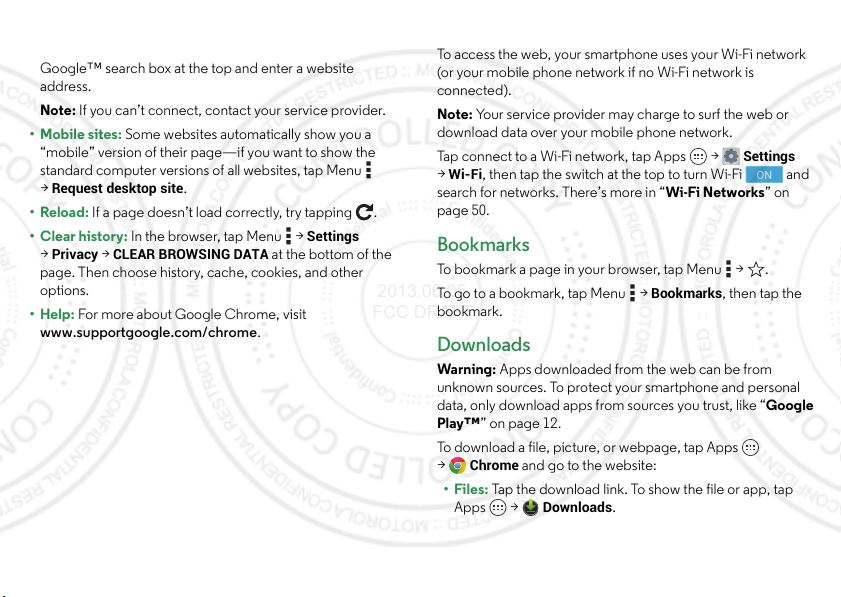
Tip s & tri cks
2013.06.05
FCC DRAFT
• Home screen shortcut: In the home screen, tap the
Google™ search box at the top and enter a website
address.
Note: If you can’t connect, contact your service provider.
• Mobile sites: Some websites automatically show you a
“mobile” version of their page—if you want to show the
standard computer versions of all websites, tap Menu
Request desktop site
>
•Reload: If a page doesn’t load correctly, try tapping .
•Clear history: In the browser, tap Menu >
Privacy >CLEAR BROWSING DATA
>
page. Then choose h istory, cache, cookies, and other
options.
• Help: For more about Google Chrome, visit
www.supportgoogle.com/chrome.
.
Settings
at the bottom of the
Web connection
To access the web, your smartphone uses your Wi-Fi network
(or your mobile phone network if no Wi-Fi network is
connected).
Note: Your service provider may charge to surf the web or
download data over your mobile phone network.
Settings
Tap connect to a Wi-Fi network, tap Apps >
Wi-Fi
, then tap the switch at the top to turn Wi-Fi and
>
search for networks. There’s more in “Wi-Fi Networks” on
page 50.
Bookmarks
To bookmark a page in your browser, tap Menu > .
To go to a bookmark, tap Menu >
bookmark.
Bookmarks
, then tap the
ON
Downloads
War ning : Apps downloaded from the web can be from
unknown sources. To protect your smartphone and personal
data, only download apps from sources you trust, like “Google
Play™” on page 12.
To download a file, picture, or webpage, tap Apps
Chrome
>
•Files: Tap the download link. To show the file or app, tap
Apps >
and go to the website:
Downloads
.
37Browse
Page 10

• Pictures: Tap and hold it to choose
2013.06.05
FCC DRAFT
the picture, tap Apps >
Save image
Gallery >Download
. To show
To download apps or smartphone updates, see “Download
apps” on page 12 or “Update your smartphone” on page 14.
Browser options
To change your browser security settings, text size, and other
options, tap Menu >
Settings
.
Safe surfing & searching
Keep track of what your browser and searches show:
• Browse incognito: To open a tab that won’t appear in your
browser or search history, tap Apps >
>Menu >
New Incognito tab
.
• Browser history, cache, and passwords: To c l ea r y ou r
browser history and other saved information, tap Apps
Chrome
>
BROWSING DATA
>Menu >
Settings >Privacy >CLEAR
.
• Automatic form completion: When you enter your name
in an online form, your browser can automatically enter your
address information. If you don’t want that, tap Apps
Chrome
>
>Menu >
tap the switch at the top to turn it .
Settings >Autofill forms
OFF
•Browser pop-ups: To stop pop-up windows from opening,
Chrome
tap Apps >
settings
38 Browse
>
Block pop-ups
>Menu >
.
Chrome
Settings >Content
.
, then
•Voice search: Tap the search box at the top of the browser
X
screen, then tap
>.
Page 11
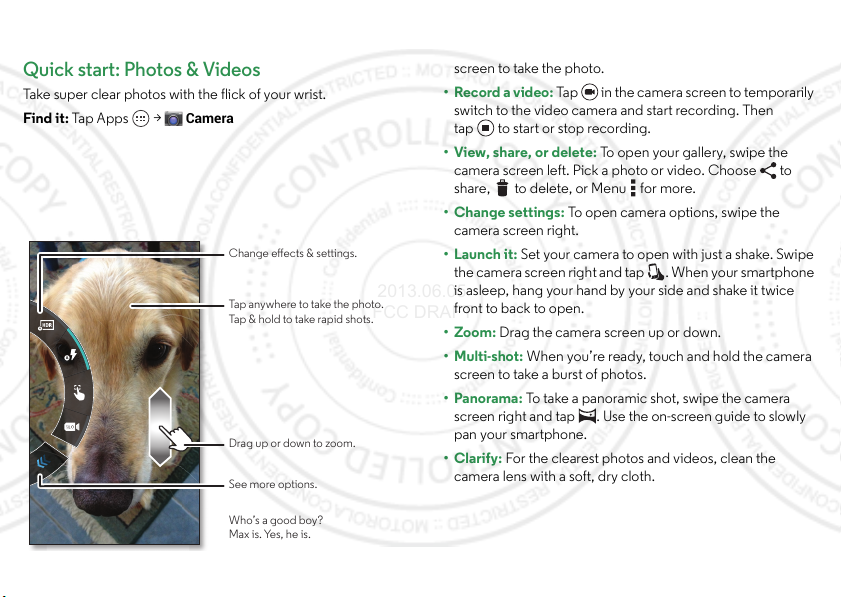
Photos & videos
Change eects & settings.
Tap anywhere to take the photo.
Tap & hold to take rapid shots.
Who’s a good boy?
Max is. Yes, he is.
Drag up or down to zoom.
See more options.
2013.06.05
FCC DRAFT
Quick start: Photos & Videos
Take super clear photos with the flick of your wrist.
Find it: Tap Apps >
Camera
Tips & tricks
• Take a photo: Open the camera, then tap anywhere on the
screen to take the photo.
• Record a video: Ta p in the camera screen to temporarily
switch to the video camera and start recording. Then
tap to start or stop recording.
• View, share, or delete: To open your gallery, swipe the
camera screen left. Pick a photo or video. Choose to
share, to delete, or Menu for more.
• Change settings: To op en camera options, swipe the
camera screen right.
• Launch it: Set your camera to open with just a shake. Swipe
the camera screen right and tap . When your smartphone
is asleep, hang your hand by your side and shake it twice
front to back to open.
• Zoom: Drag the camera screen up or down.
• Multi-shot: When you’re ready, touch and hold the camera
screen to take a burst of photos.
• Panorama: To take a panoramic shot, swipe the camera
screen right and tap . Use the on-screen guide to slowly
pan your smartphone.
• Clarify: For the clearest photos and videos, clean the
camera lens with a soft, dry cloth.
39Photos & videos
Page 12
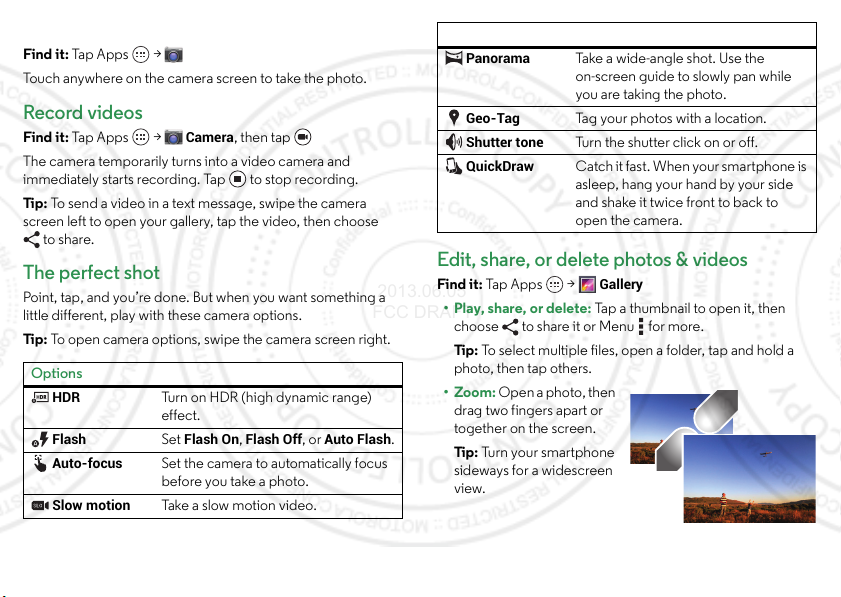
Take photos
2013.06.05
FCC DRAFT
Find it: Tap Apps >
Touch anywhere on the camera screen to take the photo.
Camera
Record videos
Find it: Tap Apps >
The camera temporarily turns into a video camera and
immediately starts recording. Tap to stop recording.
Tip : To send a video in a text message, swipe the camera
screen left to open your gallery, tap the video, then choose
to share.
Camera
, then tap
The perfect shot
Point, tap, and you’re done. But when you want something a
little different, play with these camera options.
Tip : To open camera options, swipe the camera screen right.
Options
HDR
Flash
Auto-focus
Slow motion
40 Photos & videos
Turn on HDR (high dynamic range)
effect.
Set
Flash On, Flash Off
Set the camera to automatically focus
before you take a photo.
Tak e a slow mo ti on video.
, or
Auto Flash
Options
Panorama
Geo-Tag
Shutter tone
QuickDraw
Take a wide-angle shot. Use the
on-screen guide to slowly pan while
you are taking the photo.
Tag your photos with a location.
Turn the shutter click on or off.
Catch it fast. When your smartphone is
asleep, hang your hand by your side
and shake it twice front to back to
open the camera.
Edit, share, or delete photos & videos
Find it: Tap Ap ps >
• Play, share, or delete: Tap a thumbnail to open it, then
choose to s hare it or Menu for more.
Ti p: To select multiple files, open a folder, tap and hold a
photo, then tap others.
• Zoom: Open a photo, then
drag two fingers apart or
.
together on the screen.
Ti p: Turn your smartphone
sideways for a widescreen
view.
Gallery
Page 13
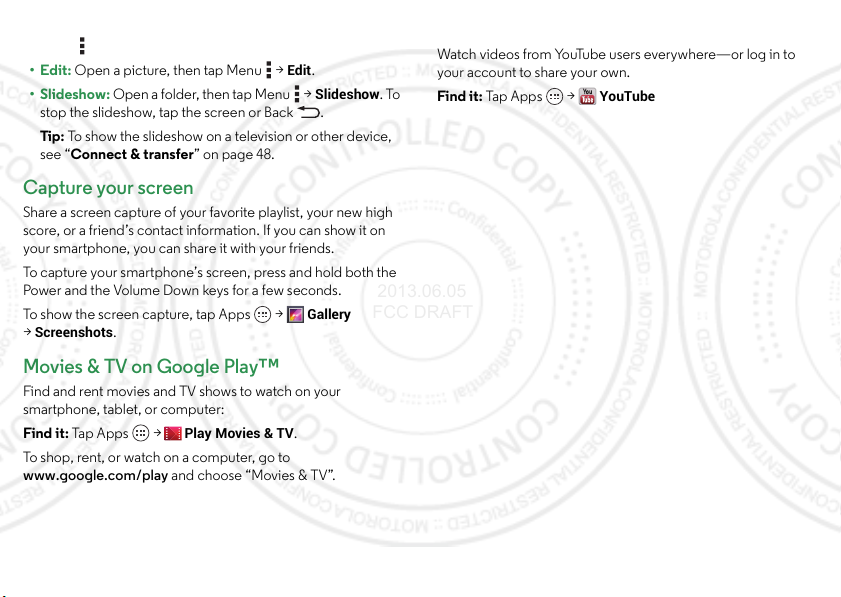
• Wallpaper or contact photo: Open a picture, then tap
2013.06.05
FCC DRAFT
Menu >
•Edit: Open a picture, then tap Menu >
• Slideshow: Open a folder, then tap Menu >
stop the slideshow, tap the screen or Back .
Tip : To show the slideshow on a television or other device,
see “Connect & transfer” on page 48.
Set picture as
.
Edit
.
Slideshow
. To
Capture your screen
Share a screen capture of your favorite playlist, your new high
score, or a friend’s contact information. If you can show it on
your smartpho ne, you can share it with your friends.
To capture your smartphone’s screen, press and hold both the
Power and the Volume Down keys for a few seconds.
Gallery
To show the screen capture, tap Apps >
Screenshots
>
.
Movies & TV on Google Play™
Find and rent movies and TV shows to watch on your
smartphone, tablet, or computer:
Find it: Tap Apps >
To shop, rent, or watch on a computer, go to
www.google.com/play and choose “Movies & TV”.
Play Movies & TV
.
Yo u Tu b e ™
Watch videos from YouTube users everywhere—or log in to
your account to share your own.
Find it: Tap Ap ps >
YouTube
41Photos & videos
Page 14

Music on Google Play™
Allie’s mix
PLAYLIST
Last added
PLAYLIST
Allie live shows
PLAYLIST
Portland
PLAYLIST
road trip
PLAYLIST
summer songs
PLAYLIST
Last added
Allie’s mix
Allie live shows
Portland
road trip
summer songs
PLAYLISTS
R
ECENN
T
All music
Take It Or Leave It
The Rolling Stones
Pause, play & more.
Search
Settings
Shop
Tap for options.
Swipe left or right for songs,
playlists, genres, & more.
2013.06.05
FCC DRAFT
Quick start: Music
Music everywhere—stream it, buy it, save it, play it. Listen and
create playlists anytime.
Find it: Tap Apps >
To access your Google Play™ Music with a computer, visit
www.google.com/music.
42 Music on Google Play™
Play Music
Tips & tricks
•Go back: When you open a song or artist list, tap in the
top left to go back.
• Shuffle or repeat: During a song, tap the screen to show
shuffle and repeat at the bottom. Tap once to
repeat the current song list, or twice to repeat only the
current song.
•Volume: Press the volume keys.
• Hide the music player: To use another app while your
music plays, tap Home . To return to the music player,
drag down the status bar and tap the song title.
• Home screen: Control music playback from the home
screen by adding the
Google Play Music
widget.
•Shop: Tap to shop for more music.
• Playlists: Tap and hold a song in your library to add it to a
playlist or show other options. To edit, rename, or delete a
playlist, tap and hold its name in the music library.
• During a flight: Press and hold the Power key >
mode
to turn off all your network and wireless connections
Airplane
and listen to music during a flight.
• File types: Your smartphone can play MP3, M4A, AAC,
AAC+, MIDI, and WAV files.
Note: Copyright—do you have the right? Always follow the
rules. See “Content Copyright” in your legal and safety
information.
Page 15

Books on Google Play™
MY BOOKS
RECOMMENDED
Pride and Prejudice
Jane Austen
Pride and Prejudice
Alice’s Adventures in Wonderland
Lewis Carroll
See all
Great Expectations
Charles Dickens
Google Play
Open options.
Tap a book to open
& start reading.
Tap to download the book
to your smartphone.
Tap to delete the local copy
of the book stored on your
smartphone.
Shop for books.
2013.06.05
FCC DRAFT
Quick start: Books
Read your favorite books, magazines, and newspapers when
and where you want.
Play Books
Find it: Tap Apps >
Tips & tricks
•Turn pages: While reading the book, turn the pages by
swiping them.
• Recent page : When you open a book, it shows the last page
you were reading.
• Table of contents: Tap a book page, then tap Menu to
open its table of contents or your book display op tions.
•Close: To return to your book list, tap in the top left.
•Shop: To shop for books, tap Apps >
Play Books
then tap in the top right.
Browse by category, or tap and search for a title or
author. Tap a book to show details. Then, tap the book’s
OPEN
price to buy it (or tap
to open a free book). After you
confirm a purchase, the book is added to your library.
• Magazines: Tap Apps >
Play Magazines
.
,
43Books on Google Play ™
Page 16

Locate & navigate
Chicago
Oak Park
Cicero
Evanston
La Grange
Wilmette
Burbank
Lincolnwood
ak La
Clear Map
Make Available Offline
Settings
Help
Maps
See more map &
navigation options.
Center the map on your location.
See more map details.
Get directions.
Search maps.
See options & settings.
Find restaurants & more.
2013.06.05
FCC DRAFT
Quick start: Locate & navigate
Must. Have. Coffee. Find a nearby cafe, get directions or
step-by-step navigation using the Google Maps™ you know
and trust.
A
Chicago
Chicago
Maps
Find it: Tap Apps >
Lincolnwood
Lincolnwood
Oak Park
Oak Park
Cicero
Cicero
La Grange
La Grange
Burbank
Burbank
Oak Lawn
Oak Lawn
44 Locate & navigate
Wilmette
Wilmette
Evanston
Evanston
Chicago, IL
Tips & tricks
• Find an address: Enter the address in the search box at the
top. The map moves to show the address.
• Get directions: Find an address on the map, tap it, then tap
.
• Save an address: Tap the address, then tap the star by its
Maps
name. To show your sta rred places, tap
My Places
. Tap a star to remove it.
and choose
• Zoom: To zoom in or out, drag two fingers together or apart
on the screen.
• Turn and tilt: Rotate two fingers on the map to turn it or
drag down/up to tilt.
• Send your location: To tell others where you are, tap your
location on the map, tap the
Send location to others
choose
My Location
bubble, then
.
• Find nearby businesses and attractions: Tap at the
bottom.
• Identify address: Tap and hold a spot on the map to show
the nearest address.
Help
• Get map help: Ta p Me nu >
.
Page 17

Google+ Local™
2013.06.05
FCC DRAFT
Google+ Local lets you find the restaurants, cafes, bars, and
attractions that are close to you:
Find it: Tap Apps >
Tip : In
Maps
, just tap at the bottom.
Local
Google Maps™ with Navigation beta
Get spoken turn-by-turn directions to the destination you
specify.
STARRED
Navigation
Navigation
shows a
places, open Google Maps, find
Find it: Tap Apps >
Speak, type, or select your destination.
map and starts telling you directions.
Tip : To add to your
an address, then tap the next to it.
To exit navigation or see other options, tap at the bottom.
Tap to show gas stations and other points along the way.
Note: Using a mobile device or accessory while driving may
cause distraction and may be illegal. Always obey the laws and
drive safely.
For more, go to www.google.com/mobile/navigation.
Google Latitude™
Google Latitude lets you see where your friends and family are
on Google Maps™. Plan to meet up, check that they got home
safely, or just stay in touch. Don’t worry, your location is not
shared unless you agree to it. After you join Google Latitude,
you can invite your friends to view your location, or accept their
invitations.
Maps
, tap
Maps
To join Google Latitude, tap Apps >
Latitude
the top, then choose
.
To use Google Latitude after you join, tap Apps >
Maps
at the top, then choose
tap
Latitude
:
• To add friends, tap .
Select from Contacts
Ta p
or
Add via email address
friend will receive an email notice.
• To remove friends, tap next to their name.
• To share your location when you receive a request, you can
Accept and share back
choose
Accept, but hide my location
theirs),
but see theirs), or
Don’t accept
• To hide your location, tap Menu >
Location reporting >Do not update your location
>
• To disable location sharing, tap Menu >
Settings
, and uncheck
(show your location and see
(hide your location,
(hide both locations).
Location Settings
Location
Enable location sharing
at
Maps
. Your
.
.
,
45Locate & navigate
Page 18

Work
2013.06.05
FCC DRAFT
Corporate sync
If you use Microsoft® Office Outlook on your work computer,
your smartphone can synchronize email, events, and contacts
with your Microsoft Exchange server.
• To add your
• To choose what to sync from your
Apps >
check options like
Corporate
Quickoffice™
Use Quickoffice to open and edit files online.
Find it: Tap Apps >
Tap a file or folder to open it, or tap and hold a file for options.
You can edit most text or spreadsheet files:
• To place your cursor, tap the text.
• To select text, double-tap it.
• To open a keyboard, format text, save the file, or choos e
other options, tap Menu .
Office network
To connect your office network with a Virtual Private Network
connection, see “Virtual Private Networks (VPN)” on
page 55.
46 Work
account, see “Email” on page 31.
Settings >Corporate
Calendar, Contacts
Corporate
, tap your account, then
, or
Quickoffice
account, tap
Email
.
Google Drive™
Massive amounts of storage. Easy access. Upload pictures,
docs, and other files to the web, so you can a ccess them from a
computer or other Android devices. Tap Apps >
Visit http://drive.google.com.
Drive
Clock
Find it: Tap Ap ps >
•Alarm: Touch an alarm to edit it, or touch to add a new
alarm.
When an alarm sounds, touch to turn it off or snooze
for ten minutes.
• Settings: To change your alarm sound, snooze delay, or
other settings, touch Menu >
•Timer: Fo r a t ime r, to uch .
•Stopwatch: For a s topw atc h, tou ch .
Tip : To find out what an icon means, touch and hold it. To set
your current date, time, time zone, and formats, touch Apps
Settings
>
>
Date & time
Clock
> (in the lower left)
Settings
.
.
.
Page 19

Calendar
1723456
22 2823 24 25 26
27
29 530 1234
6127891011
15 2116 17 18 19 20
814910111213
SUN FRITHUWEDTUEMON SAT
September 2013
25
9
I
TH
UWET
T
New event
Settings
Calendars to display
Search
Refresh
Calendar Menu
Change the calendar view.
Other calendar events
appear in dierent colors.
Scroll to see other months.
2013.06.05
FCC DRAFT
See events stored on your smartphone and in your online
calendars, all together in one place.
, or
Calendar
Agenda
DONE
.
New event
.
Find it: Tap Apps >
• Change the view: Tap the date at the top left to choose
Day, Week, Month
• Go to today’s date: Tap at the top of the screen.
•Add events: Fr om any view, t ap Menu >
event details, then tap
, enter
• Show, edit, or delete events: Tap an event to open it, then
tap edit or delete .
• Show, hide, or add calendars: Tap Me nu >
display
to show or hide calendars from your Google™
Calendars to
account. You can use a computer to add or remove
calendars on your Google account at
www.google.com/calendar.
Calendar
Tip : Add a
WIDGETS
>
widget to your home screen. Tap Apps
, then tap and hold the
Calendar
widget to add it to
your home scre en.
1
47Work
Page 20

Connect & transfer
Settings
WIRELESS & NETWORKS
DEVICE
OFF
ON
ON
Airplane mode
Wi-Fi
Connected to “RT1422”
Connected to “Headset1”
Bluetooth
Data usage
Live Notifications
Share Center
Sound
Display
Storage
More...
Change Wi-Fi settings.
Change Bluetooth settings.
Turn Wi-Fi or Bluetooth
power or .
ON
OFF
Turn to disable all
wireless connections.
Turn on portable Wi-Fi hotspot,
NFC, and more.
ON
2013.06.05
FCC DRAFT
Quick start: Connect & transfer
Connect accessories, computers, networks, and more.
Find it: Tap Apps >
48 Connect & transfer
Settings
Tips & tricks
• Bluetooth® devices: To connect a Bluetooth headset,
keyboard, or other device, tap
•Wi-Fi networks: To connect, tap
Bluetooth
Wi-Fi
.
.
• Wi-Fi hotspot: To make your smartphone a hotspot, tap
More >Tethering & Mobile Hotspot
Hotspot
. You can change hotspot security.
, then check
Mobile
•USB cable: Your smartphone’s micro USB port lets you
exchange media and other files with a connected com puter.
To change the type of USB connection, tap Apps
Settings >Storage
>
connection
.
>Menu >
USB computer
• Automatic connections: When Bluetooth® or Wi- Fi power
ON
is , your smartphone automatically reconnects to
available devices or networks it has used before.
• Airplane mode: Need to shut down wireless connections
quickly? Drag the status bar down and tap >
Airplane mode
>
Or, touch and hold the Power key >
.
Airplane mode
Settings
.
Page 21

Bluetooth® wireless
ON
2013.06.05
FCC DRAFT
Turn Bluetooth power on/off
Find it: Tap Apps >
switch to turn it
Tip : To extend battery life or stop connections, turn the
Bluetooth switch when you’re not using it.
Connect devices
The first time you connect a Bluetooth device, follow these
steps:
1 Make sure the device you are pairing with is in discoverable
mode (for details, refer to the guide that came with the
device).
2 Tap Apps >
3 Make sure the switch at the top is , then tap
FOR DEVICES
4 Tap a found device to connect it (if necessary, tap
enter a passkey like
Tip : Tap next to a device to rename it.
When the device connects, the Bluetooth status indicator
turns blue .
To automatically disconnect or reconnect a device anytime,
just turn it off or on.
Settings
ON
OFF
Settings >Bluetooth
.
0000
).
, then tap the
.
Bluetooth
SEARCH
Pair
or
Note: Using a mobile device or accessory while driving may
cause distraction and may be illegal. Always obey the laws and
drive safely.
Manage devices
To manually reconnect your smartphone with a paired device,
tap the device name in the
To manually disconnect your smartphone from a paired device,
tap the device name in the devices list, then tap
To remove a paired device, tap next to the device name in
PAIRED DEVICES
the
To change the name your smartphone shows to other devices,
tap Apps >
on, then tap Menu >
Rename
tap
.
AVAILABLE DEVICES
list, then tap
Settings >Bluetooth
Rename phone
Unpair
list.
OK
.
.
, turn Bluetooth power
. Enter a name and
Let devices find your smartphone
To let a Bluetooth device discover your smartphone:
1 Tap Apps >
Settings >Bluetooth
.
2 Tap your smartphone’s name at the top to switch between
Not visible to other Bluetooth devices
nearby Bluetooth devices
(for two minutes).
and
Visible to all
Transfer files
•Photos or videos: Open the photo or video, then
tap >
Bluetooth
.
49Connect & tr ansfer
Page 22

• People: Tap Apps >
ON
OFF
2013.06.05
FCC DRAFT
tap Menu >
Share >Bluetooth
People
, tap a person, then
.
Wi-Fi Networks
Wi-Fi enhanced connectivity
When you use the browser or other Internet apps, your
smartphone scans for Wi-Fi networks (even when Wi-Fi is
turned off) and prompts you to switch to a Wi-Fi network. If you
have a usage-based data plan, you can conserve your monthly
data allowance by using a Wi-Fi connection.
Turn Wi-Fi power on/off
Find it: Tap Apps >
to turn it .
Note: To extend battery life, turn the Wi-Fi switch when
you’re not using it.
Connect to networks
To find networks in your range:
1 Tap Apps >
Tip : To show your smartphone’s MAC address and Wi-Fi
settings, tap Menu >
2 Make sure the switch at the top is , then tap
3 Tap a found network to connect it (if necessary,
Network SSID, Security
enter
Connect
tap
50 Connect & transfer
).
Settings
, then tap the
Settings >Wi-Fi
Advanced
.
, and
Wi-Fi
.
ON
Wireless password
switch
SCAN
.
, and
When your smartphone connects, the Wi-Fi status
indicator appears in the status bar.
Note: If you see a question mark in the Wi-Fi status
indicator , drag down the statu s bar, tap the network, and
enter the network’s password.
Tip : When Wi-Fi power is on, your smartphone automatically
reconnects to available networks it has used before.
Manage networks
To remove a network, tap it in the list, then tap
To manage your networks, tap Apps >
turn Wi-Fi power on, then tap Menu >
Forget
.
Settings >Wi-Fi
Manage Networks
.
Wi-Fi hotspot
Your can make your smartphone a Wi-Fi hotspot to provide
portable, convenient internet access to other Wi-Fi enabled
devices.
Note: Keep it secure. To protect your smartphone and hotspot
from unauthorized access, it is strongly recommended that you
set up hotspot security (WPA2 is the most secure), including
password.
Find it: Tap Ap ps >
Mobile Hotspot
1 Your smartphone turns off
and check
network for internet access. Tap
Configure Mobile Hotspot
>
• SSID: Enter a unique name for your hotspot.
Settings >More>Tethering &
Mobile Hotspot
Wi-Fi
power and uses the mobile
Mobile Hotspot Settings
to set up security:
,
Page 23

• Security: Select the type of security you want:
2013.06.05
FCC DRAFT
WPA2
. For
WPA2
, enter a unique password that others
Open
or
will need to access your Wi-Fi hotspot.
WPA2
Note:
is recommended by IEEE.
• Channel: If you notice interference after your hotspot
has been active for a while, try different channels.
Save
2 Ta p
when the settings are complete.
When your Wi-Fi hotspot is active, other Wi-Fi enabled devices
SSID
can connect by entering your hotspot’s
Security
type, and entering the correct
, selecting a
Wireless password
.
Wi-Fi modes
For those who like to get a bit more technical, your smartphone
supports the following Wi-Fi modes: 802.11a, b, g, n.
USB cables
Note: Copyright—do you have the right? Always follow the
rules. See “Content Copyright” on page 65.
To load music, pictures, videos, documents, or other files from
your computer, connect your smartphone to your computer
with a USB cable. To change the type of USB connection (if
necessary), tap Apps >
USB computer connection
>
Note: Make sure to connect the smartphone to a high power
USB port. Typically, these are located directly on your
computer.
Settings >Storage
.
>Menu
Note: The first time you use a USB connection, your computer
may indicate that drivers are being installed. Follow any
prompts you see to complete the installation. This may take a
few min utes.
• For Microsoft® Windows® XP, Windows Vista, and
Windows 7: On your computer, choose Start, then select
Windows Explorer from your list of programs. In Windows
Explorer, your smartphone will appear as a connected drive
(mass storage device) where you can drag and drop files, or
it will appear as an MTP or PTP device that lets you use
Windows Media Player to transfer files. For more
instructions or driver files, visit
www.motorola.com/mydroidrazrm.
• For Apple™ Macintosh™: Use Android File Transfer,
available at www.android.com/filetransfer.
Share your data connection
Your computer can access the internet through your
smartphone’s mobile network—you just need a USB cable.
Tip : To share a Wi-Fi connection, see “Wi- Fi hotspot” on
page 50.
1 Connect your smartphone to your computer using a USB
cable.
Note: If your computer is running something older than
Microsoft® Windows® 7 or Apple™ Macintosh™ OSX, it
might require special configuration.
51Connect & tr ansfer
Page 24

2 On your smartphone, tap Apps >
OFF
Data usage
Aug 27 - Sep 25
Data usage cycle
Sep 19
-
25: about 38.65MB used, as
measured by your phone. Your carrier’s data
usage accounting may differ.
Email 14.46MB
Chrome 9.68MB
Android OS 7.15MB
Set data restrictions &
turn o auto-sync data.
Drag the white bars to
change date ranges.
Tap an app to show or
restrict background data.
2013.06.05
FCC DRAFT
Wi-Fi
make sure the
Settings
3 In
USB tethering
switch is set to .
, tap
Tethering & Mobile Hotspot
to start the connection.
To stop the connection, uncheck
Settings
, then check
USB tethering
, then
, then
disconnect your smartphone from your computer.
Data use
You can track the amount of data uploaded and downloaded
by your smartphone.
Note: Usage information is provided to help you manage your
smartphone. This may not match the amounts charged by your
service provider, as they’re not measured in the same way.
Find it: Tap Ap ps >
Settings >Data usage
52 Connect & transfer
The graph shows data use on your mobile network. Below the
graph, apps are listed from h ighest to lowest data use.
Tip : Apps that use a lot of data might also use a lot of battery
power.
Some apps transfer data in the background when you're not
viewing them—to stop an app from doing this, tap it and then
Restrict background data
check
.
Page 25

To turn off background data use for all apps, just tap Menu
1
0
8
0
P
V
I
D
E
O
f
/
2
.
4
1
0
M
E
G
A
P
I
X
E
L
S
2013.06.05
FCC DRAFT
Restrict background data
>
.
NFC
Near Field Communication
technology lets you instantly share
content (like web links, contacts, and
photos), information, and more, by
touching the back of your
smartphone to another
NFC-enabled device.
Settings
Find it: Tap Apps >
More
, and make sure that
>
NFC
is
checked
Share with Android Beam™
Use Android Beam to share content on your smartphone with
another NFC-enabled smartphone or tablet.
1 Tap Apps >
tap the power switch to turn it .
Settings >More >Android Beam
ON
2 Open the screen with the content you want to share (such as
a photo or web page).
3 Touch the back of your smartphone to the back of the other
device.
When the devices connect, you’ll see
your smartphone.
4 Tap your screen to share your content.
NFC
Antenna
(on back)
Touch to Beam
, then
on
Receive with NFC
Receive web links, e-coupons, brochures, maps, and more
from an NFC tag. Look for the NFC logo on posters, signs,
store displays, and other places. Just touch the back of your
smartphone to the logo to receive its tag information.
Bluetooth & Wi-Fi one-touch setup
Just touch the back of your smartphone to an NFC-enabled
Bluetooth device or Wi-Fi access point to automatically pair or
connect with the device.
Mobile payment
You can use any secure payment app to pay for your purchase
(whe re avail able).
Look for the NFC logo to confirm that you can make a mobile
payment. Touch the back your smartphone to the payment
device to pay for your purchase.
Security
Mobile payments, wireless connections, and content sharing
all demand security:
•Range: NFC only works over a short range (about
4 cm/1.5 inches), so it's unlikely you’ll connect by
mistake—if you did, you would still have to accept the
connection to send or receive information.
• Encryption: Your smartphone uses the latest security,
encryption, and authentication features to protect your
53Connect & tr ansfer
Page 26

personal information for mobile payments and content
you@gmail.com
My Drive
Shared with me
Starred
Recent
Offline
My Drive
Create a document, or change
encryption and other settings.
Document
Drawing
Presentation
Spreadsheet
Other File Type
Back
Share, send,
rename,
download offline,
and more.
2013.06.05
FCC DRAFT
sharing.
Yo u r c l o ud
One account with access to everything,
everywhere—smartphone, tablet, computer.
Sync your Google™ account
When you log in to the same Google account, all devices can
get to all the same apps, movies, books, and music from
“Google Play™” on page 12—plus you share the same
Google Drive™, Gmail™, Google Calendar™, and other
Google services. To add a Google account to your
smartphone, tap Apps >
Google
.
>
Google Drive™
Google Drive is everywhere you are—on the web, in your
home, at the office, and on the go. Your files are protected in
your Google account.
If you don’t have
Apps >
54 Connect & transfer
Drive
Play Store
Settings >Add account
, you can download it for free. Tap
, tap and search on Google Drive.
Find it: Tap Ap ps >
•Create: To create a new doc, tap Menu >
• Download or share: Tap next to a file to share it, make it
• Upload from your smartphone: Tap Me nu >
Drive
available offline, and more. Tap
Offline
documents on your smartphone.
Upload
to choose a song, file, picture, or other file to
>
upload.
New
.
to show offline
New...
Page 27

• Upload from your computer: On your computer, log in to
2013.06.05
FCC DRAFT
http://drive.google.com to create or upload files and
documents.
Refresh
• Refresh a file list: Tap M en u >
changes from other users or your computer.
in a file list to show
Smartphone & tablet
Your Android™ smartphone and tablet can work together, to
help you get the most out of both:
• Your cloud: Access to all your stuff on both devices. See
“Yo ur c lo u d” on page 54.
• Transfer media and files: Upload files to your “Google
Drive™” on page 54 from any Android device on your
Google account.
• Smartphone hotspot: If you have a Wi-Fi tablet, turn your
smartphone into a Wi-Fi hotspot to let your tablet access the
internet anywhere—see “Wi-Fi hotspot” on page 50.
• Bluetooth® accessories: If you have a Bluetooth keyboard
or other accessories to use with your tablet, remember you
can use them with your smartphone too. To connect them,
see “Bluetooth® wireless” on page 49.
DLNA™ media devices
Use DLNA Certified com puters, TVs,
and other devices to show the
videos and pictures stored on your
smartphone.
1 Make su re your sm artphone is conne cted to a Wi -Fi networ k
that has another DLNA Certified device.
Gallery
2 Tap Apps >
you want to show.
3 Tap at the top of the screen.
Your smartphone searches for DLNA devices on your
network.
4 Choose a device to connect.
For more about DLNA devices, visit www.dlna.org.
, then open the picture or video
Virtual Private Networks (VPN)
A VPN lets you access files on a secured network (like an office
network with a firewall). Contact the network administrator to
ask for VPN settings, and any additional apps or other
requirements.
To enter VPN settings, tap Apps >
VPN
. Choose the type of VPN and enter settings from the
>
network administrator. The network is stored in the
that you can select it whenever you need to connect.
Settings >More...
VPN
list so
55Connect & tr ansfer
Page 28

Mobile network
Security
Screen lock
Slide
Encrypt phone
Require a numeric PIN or password to decrypt
your phone each time you power it on
Encrypt SD card
Protect the data on your memory card
SCREEN SECURITY
ENCRYPTION
SIM/RUIM CARD LOCK
Owner info
Set up SIM card lock
PASSWORDS
Make passwords visible
Your info can show on
the lock screen.
Change your screen lock to
use a slide, facial recognition,
a pattern, PIN, password, or
no lock.
Encrypt the data stored on
your smartphone or microSD
memory card.
2013.06.05
FCC DRAFT
You should not need to change any network settings. Contact
Verizon Wireless for help.
Tap Apps >
Settings >More... >Mobile networks
show network settings options.
Airplane mode
Use airplane mode to turn all your wireless connections
off—useful when flying. Press and hold the Power key
Airplane mode
>
Note: When you select airplane mode, all wireless services are
disabled. You can then turn Wi-Fi and/or Bluetooth® power
back on, if permitted by your airline. Other wireless voice and
data services (such as calls and text messages) remain off in
airplane mode. Emergency calls to your region’s emergency
number can still be made.
56 Protect
.
to
Protect
Quick start: Protect
Make sure your information is protected, in case your
smartphone is lost or stolen.
Find it: Tap Ap ps >
The easiest way to protect your smartphone is to use
lock
. You can choose facial recognition, a pattern, or a PIN to
unlock your smartpho ne.
Settings >Security & Screen Lock
Screen
Page 29

Tip s & tri cks
2013.06.05
FCC DRAFT
•Face unlock: Unlock your smartphone by looking at it! Tap
Apps >
lock
>
• Forgotten pattern, PIN, or password: If you f orget your
pattern, PIN, or password, you can enter your Google™
account email and password to unlock the smartphone (see
“Can’t unlock?” on page 57.
Settings >Security & Screen Lock >Screen
Face Unlock
and follow the prompts.
Screen lock
To keep your smartphone secure, you can make the
touchscreen lock when it goes to sleep.
Find it: Tap Apps >
Screen lock
>
None
•
Default
•
Face Unlock
•
Follow the prompts to capture your face and enter a PIN or
password (for backup or to change the lock setting). When
the screen is dark, press the Power key, then frame your face
in the square at the bottom to unlock.
Note: This feature is less secure than a pattern, PIN, or
password.
Pattern
•
, then select the lock type:
: Turn off the screen lock.
: Tap and flick to
: Look at your smartphone to unlock it.
: Draw a pattern to unlock.
Settings >Security & Screen Lock
Unlock
.
•
PIN
: Enter four to sixteen digits to unlock.
Password
•
unlock.
To change when your touchscreen goes to sleep, see “Pow er
key” on page 17.
Note: You can make emergency calls on a locked smartphone
(see “Emergency calls” on page 26). A l ocked smartphone still
rings, but you need to unlock it to answer.
: enter four to sixteen letters, digits, or symbols to
Can’t unlock?
Fac e un loc k: If your smartphone doesn’t recognize your face,
you’ll be prompted to enter your backup pattern or PIN code
to unlock it.
Pattern, PIN, or password: If you forget your pattern, PIN, or
password, you can enter your Google™ account email and
password to unlock the smartphone.
If you don’t have a Google™ account on your smartphone,
contact Verizon Wireless to have your device factory reset.
War ning : A factory reset will delete all data on your
smartphone.
57Protect
Page 30

SIM lock
2013.06.05
FCC DRAFT
Note: Your smartphone’s four-digit SIM PIN code is or iginally
set to 1111. You should change this code to keep your
smartphone secure.
Caution: If you enter an incorrect SIM PIN code three times,
your smartphone locks your SIM card and asks for your PIN
unlock code. Contact Verizon Wireless for your PIN unlock
code.
To set a SIM card PIN that you must enter when you turn on
your smartphone:
Find it: Tap Apps >
Set up SIM card lock >Lock SIM card
>
To set your SIM PIN, enter a 4 -digit code. To change your code,
Change SIM PIN
choose
Settings >Security & Screen Lock
.
Encrypt your smartphone
Caution: If you forget your encryption code, you cannot
recover the data stored on your smartphone or memory card.
Encrypting your files can take an hour or more. Leave your
smartphone plugged in, and be careful not to interrupt the
process.
Encryption protects the accounts, settings, apps, and files on
your smartphone, so that people cannot access them if your
smartphone is stolen.
58 Protect
To encrypt your smartphone and require a PIN or password
whenever you turn on your smartphone:
Find it: Tap Ap ps >
Encrypt phone
>
Settings >Security & Screen Lock
Backup & restore
Your Google™ account data is backed up online. So, if you
reset or replace your smartphone, just log in to your Google
account to restore the contacts, events, and other details you
synced with the account. To choose what syncs with the
account, tap Apps >
Google account, and check things to sync. Please note that
text messages, call logs, and items stored on your smartphone
will not be restored. To restore your Google Play™ Store apps,
see “Take Care of your apps” on page 14.
Settings >Google
, tap your
Reset
To reset your smartphone to factory settings and erase all the
data on your smartphone, tap Apps >
Privacy >Factory Data Reset >Reset Phone
>
War ning : All downloaded apps and user data on your
smartphone will be deleted. Data on your micro SIM card and
microSD memory card will not be deleted.
Settings
.
Page 31

Want more?
2013.06.05
FCC DRAFT
Troubleshooting
Get more!
There’s more help, updates, and information right here:
• Tutorials & Help: Get guided tutorials and help topics—tap
Apps >
•Updates: Get smartphone updates, PC software, online
help, guides, and more at
www.motorola.com/mydroidrazrultra.
• Accessories: Find accessories for your smartphone at
www.motorola.com/mobility.
•Apps: Ta p A pp s >
•News: Get the latest news, apps, tips & tricks, videos and so
much more—join us on:
Yo uT u b e™ www.youtube.com/motorola
Facebook® www.facebook.com/motorola
Twitter www.twitter.com/motomobile
Google+™ www.google.com/+
Tip s & tri cks
• Google™ help: In Google™ apps like Gmail™, Google
Play™ Store, and Google Ma ps, tap Menu >
also view the Google help centers online at
www.google.com/support.
Help
and select a tab.
Play Store
.
Help
Crash recovery
In the unlikely event that your smartphone stops responding to
touches and key presses, try a reboot—press and h old both the
Power and the Volume Down keys for about 10 seconds. If
necessary, hold the Power key to turn your smartphone back
on.
Service & repairs
If you have questions or need assistance, we’re here to help.
Go to www.motorola.com/support, where you can select
from a number of customer care options. You can also contact
the Motorola Customer Support Center at: 1-800-734-5870
(United States), 1-888-390-6456 (TTY/TDD United States for
hearing impaired), or 1-800-461-4575 (Canada).
. You can
59Want more?
Page 32

Safety, Regulatory & Legal
2013.06.05
FCC DRAFT
Battery Use & Safety
Battery Use & Safety
War nin g:
Your mobile device contains a battery that s hould only be removed by a Motorola
approved service center or recycler.
•
Don’t try to remove or replace the battery yourself. Attempting to remove or replace the
battery may damage the battery and may cause burning and injury.
•
Don’t try to take apart or fix your phone. Attempting to take apart or fix your phone may
damage the battery and may cause burning and i njury.
•
Don’t crush, bend, or expose your phone to hea t or liquid. This may damage the battery
and may cause burning and injury.
Battery Charging
Battery Charging
Notes for charging your product’s battery:
•
During charging, keep your mobile device and charger near room temperature for
efficient battery charging.
•
New batteries are not fully charged.
•
New batteries or batteries stored for a l ong time may take more time to charge.
•
Motorola batteries and charging systems have circuitr y that protects the battery from
damage from overcharging.
Third Party Accessories
Third Party Accessories
Using third party accessories, i ncluding but not limited to batteries, chargers , headsets,
covers, cases, screen protectors, and memory cards, may impact your mobile device’s
performance. Using a non-Motorola battery or charger may present a risk of fire, explosion,
leakage, or other hazard. Motorola’s warranty doesn’t cover damage to the phone caused by
non-Motorola batteries and/or chargers. For a list of Motorola accessories, visit
www.motorola.com/us/consumers/Accessories/accessories,en_US,sc.html
(in English only).
Driving Precautions
Driving Precautions
Responsible and safe driving is your primary responsibility when driving a vehicle. Making
calls or using applications while driving may cause distraction, and may be prohibited or
restricted in certain areas—always obey local laws and regulations for the use of mobile
devices and accessories in the vehicle.
60 Troubleshooting
While driving, ALWAYS:
•
Keep your eyes on the road.
•
Use a handsfree device if available or required by law in your area.
•
Enter destination information into a navigation device
•
Use voice activated features (such as voice dial) and speaking features (such as audible
directions), if available.
•
Concentrate on driving, and stop using the mobile device if you can’t concentrate.
Pull over safely before using your mobile device to send messages, surf the web, or use other
applications.
Seizures, Blackouts & Eyestrain
Seizures, Blackouts & Eyestrain
To reduce eyestrain and avoid headaches, it is always a good idea to hold the screen a
comfortable distance from your eyes, use in a well- lit area, and take frequent breaks.
Some people may be susceptible to seizures or blackouts (even if they have never had one
before) when exposed to flashing lights or light patterns, such as when playing vi deo games,
or watching videos with flashing-light effects.
Discontinue use and consult a physician if any of the following symptoms occur: seizures,
blackout, convulsion, eye or muscle twitching, loss of awareness, or disorientation.
Caution About High Volume Usage
High Volume
War nin g:
Exposure to loud noise from any source for extended periods of time
may affect your hearing. The louder the sound, the less time is required before
your hearing could be affected. To protect your hearing:
•
Limit the amount of time you use headsets or headphones at high volume.
•
Avoid turning up the volume to block out noisy surroundings.
•
Turn the volume down if you can’t hear people speaking near you.
If you experience hearing discomfort, including t he sensation of pressure or fullness in your
ears, ringing in your ears, o r muffled speech, you should stop listening to the device thro ugh
your headset or headphones and have your hearing checked.
Repetitive Motion
Repetitive Motion
When you repetitively perform actions, such as pressing keys, you may experience
discomfort in your hands, arms, shoulders, ne ck, or other parts of your body. If you continue
to have discomfort during or after such u se, stop use and see a physician.
Children
Children
Keep your mobile device and its accessories away from small children.
are not toys and may be hazardous to small children. For example, a choking hazard may exist
for small, d etachable parts.
before
driving.
These product s
Page 33

Supervise access.
032374o
032375o
2013.06.05
FCC DRAFT
prevent loss of data or unexpected charges for data or application purchases.
Glass Parts
Glass Parts
Some parts of your mobile device may be made of glass. This glass may break if the product
receives a substantial impact. If glass breaks, don’t attempt to service the device yourself.
Stop using your mobile device until the glass is replaced by a qualified service center.
Use & Care
Use & Care
To care for your Motorola mobile device, please observe the following:
If a child does use your mobile device, monitor their access to help
liquids
Don’t expose your mobile device to water, rain, extreme humidity, sweat, or
other liquids.
drying
Don’t try to dry your mobile device using a microwave oven, conventional
oven, or dryer.
extreme heat or cold
Don’t store or use your mobile device in temperatures below -10°C (14°F) or
above 60°C (140°F). Don’t recharge your mobile device in temperatures below
0°C (32°F) or above 45°C (113°F).
dust and di rt
Don’t expose your mobile device to dust, dirt, sand, food, or similar materials.
cleaning
To clean your mobile device, use only a dry soft cloth. Don’t use alcohol or
other cleaning solutions.
shock and vibration
Don’t drop your mobile device or expose it to strong vibration.
protection
To help protect your mobile device, always make sure that all connector and
compartment covers are closed and secure, and a void carrying it with hard
objects such as keys or coins.
Operational Warnings
Operati on al Wa rni ngs
Obey all posted signs when using mobile devices in public areas.
Potentially Explosive Areas
Potentially explosive areas are often, but not always, posted a nd can include blasting areas,
fueling stations, fueling areas (such as below decks on boats), fuel or chemical transfer or
storage facilities, or a reas where the air contains chemicals or parti cles, such as grain dust, or
metal powders.
Turn off your mobile device before entering such an area, and do not charge batteries. In
such areas, sparks can occur and cause an explosion or fire.
Symbol Key
Your charger, mobile device, device display, user’s guide, or packaging may contain
symbols, defined as follows:
Symbol Definitio n
Important safety information follows.
Your battery or mobile device may require recycling in
accordance with local laws. Contact your local regulatory
authorities for more information.
Don’t dispose of your battery or mobile device with your
household waste. See “Disposal & Recycling” for more
information.
For indoor use only.
Listening at high volume to music or voice through a headset
may damage your hearing.
61Troubleshooting
Page 34

Radio Frequency (RF) Energy
2013.06.05
FCC DRAFT
RF Energy
Exposure to RF Energy & Device Operation
Your mobile device contains a transmitter and receiver of RF energy. It i s designed to comply
with regulatory requirements concerning human RF exposure.
For optimal device performance, and to stay within the RF exposure guidelines:
•
Hold your mobile phone like a landline when talking on it.
•
When using the mobile phone next to your body (other than in your hand or against your
head), maintain a distance of 2.5 cm (1 i nch) from your body to be consistent with how
the mobile phone is tested for compliance with RF exposure requirements.
•
If you use you r mobil e phone w ith an accesso ry case or hol der, make s ure the access ory is
free of metal.
Follow Instructions to Avoid Interference Problems
Turn off your mobile device in any location where posted notices instr uct you to do so, such
as hospitals or health care facilities.
In an aircraft, turn off your mobile device whenever instructed to do so by airline s taff. If your
mobile device offers an airplane mode or similar feature, consult airline staff about using it in
flight.
Medical Devices
If you use an implantable pacemaker or defi brillator, consult your healthcare provider and the
device manufacturer’s directions before using this mobile device.
Persons with a pacemaker or defibrillator should observe the following precautions:
•
ALWAYS keep the mobile device more than 20 centimeters (8 inches) from the
pacemaker or defibrillator when the mobile device i s turned ON.
•
Use the ear opposite the pacemaker or defibril lator to minimize the potential for
interference.
•
Turn OFF the mobile device immediately if you have any reason to suspect that
interference is taking place.
62 Troubleshooting
Specific Absorption Rate (FCC & IC)
SAR (FCC & IC)
YOUR MOBILE DEVICE MEETS FCC AND IC LIMITS FOR
EXPOSURE TO RADIO WAVES.
Your mobile device is a radio transmitter and receiver. It is desi gned not to exceed the limits
for exposure to radio waves (radio frequency electromagnetic fields) adopted by the Federal
Communications Commission (FCC) and Industry Canada (IC). These limits include a
substantial safety margin designed to assure the safety of all persons, regardless of age
and healt h.
The radio wave exposure guidelines use a uni t of measurement known as the Specific
Absorption Rate, or SAR. The SAR limit for mobile devices is 1.6 W/kg.
Tests for SAR are conducted using standard operating positions with the device transmitting
at its highest certified power level in all tested frequency bands. The highest SAR values
under the FCC and IC guidelines for your device model are l isted below:
Head SAR Wi-Fi (2.4 GHz) 1.54 W/kg
Body-worn SAR CDMA (1900 MHz), Wi-Fi, Bluetooth 0.32 W/kg
During use, the actual SAR values for your device are usually well below the values stated.
This is because, for purposes of system efficiency and to minimize interference on the
network, the operating power of your mobile device is automati cally decreased when full
power is not needed for the call. The lower the power output of the device, the lower its SAR
value.
If you are interested in further reducing your RF exposure then you can easil y do so by
limiting yo ur usage or simpl y using a hands-f ree kit to keep t he device away from th e head
and body.
Addit ional inf ormation can be foun d at
www.motorola.com/rf health
.
Page 35

European Union Directives Conformance
0168
Product
Approval
Number
2013.06.05
FCC DRAFT
Statement
EU Conformance
The following CE compliance information is applicable to Motorola mobile devices that carry
one of the following CE marks:
0168
0168
Hereby, Motorola declares that this product is in compliance with:
•
The essential requirements and other relevant provisions of Directive 1999/5/EC
•
All other relevant EU Di rectives
For products that support Wi-Fi 802.11a (as defined in your product information): This device
is restricted to indoor use when operating in the 5.15 to 5.25 GHz (802.11a) Wi-Fi frequency
band.
The following gives an example of a typical Product Approval Number:
You can view your product’s Declaration of Conformity (DoC) to Directive 1999/5/EC (to
R&TTE Directive) at
the Product Approval Number from your product’s label in the “Search” bar on the website.
www.motorola.com/rtte
(in English only). To find your DoC, enter
FCC Notice to Users
FCC Notice
The following statement a pplies to all products that bear the FCC logo and/or FCCID
on the product label.
This equipment has been tested and found to comply with the l imits for a Class B digital
device, pursuant to part 15 of the FCC Rules. See 47 CFR Sec. 15.105(b). These limits are
designed to provide reasonable protection against harmful interference in a residential
installation. This equipment genera tes, uses and can radiate radio frequency energy and, if
not installed and used in accordance with the instructions, may cause harmful interference to
radio communic ations. However, there is no guaran tee that interference will not occu r in a
particular installation. If this equipment does cause harmful interference to radio or television
reception, which can be determined by turning the equipment of f and on, the user is
encouraged to try to correct the interference by one or more of the following measures:
•
Reorient or relocate the receiving antenna.
•
Increase the separation between the equipment a nd the receiver.
•
Connect the equipment to an outlet on a circuit dif ferent from that to which the receiver
is connected.
•
Consult the dealer or an experienced radio/TV technician for help.
This device complies with part 15 of the FCC Rules. Operation is subject to the following two
conditions: (1) This device may not cause harmful interference, and (2) this device must
accept any interference received, including interference that may cause undesired
operation. See 47 CFR Sec. 15.19(a)(3).
Motorola has not approved any changes or modifications to this device by the user. Any
changes or modifications could void the user’s authority to operate the equipment. See 47
CFR Sec. 15.21.
For products that support Wi-Fi 802.11a (as defined in product information): In the United
States, do not use your device outdoors while connected to an 802.11a Wi-Fi network. The
FCC prohibits such outdoor use since frequencies 5. 15-5.25 GHz can cause interference
with Mobile Satellite Services (MSS). Public Wi-Fi access points in this range are optimized
for indoor use.
Industry Canada Notice to Users
Industry Canad a Noti ce
This device complies with Industry Canada l icence-exempt RSS standard(s). Operation is
subject to the following two conditions: (1) This device may not cause interf erence and (2)
This device must accept any interference, i ncluding interference that may cause undesired
operation of the device. See RSS-Gen, Section 7.1.3. This Class B digital apparatus complies
with Canadian ICES-003.
63Troubleshooting
Page 36

Software Notices
2013.06.05
FCC DRAFT
Software Notices
Warning against unlocking the bootloader or altering a product's operating system
software:
Motorola strongly recommends against altering a product's operating system,
which includes unlocking the bootlo ader, rooting a device or running any operating software
other than the approved versions i ssued by Motorola and its partners. Su ch alterations may
permanently damage your product, cause your product to be unsafe and/or cause your
product to malfunction. In such c ases, neither the product nor any damage resulting
therefrom will be covered by warranty.
Important FCC information:
will impact its FCC grant of equipment authorization. The FCC grant is based on the
product's emission, modulation, and transmission cha racteristics, including: power levels,
operating frequencies and bandwidths, SAR levels, duty-cycle, transmission modes (e.g.,
CDMA, GSM), and intended method of using the product (e.g., how the product is held or
used in proximity to the body). A change to any of these factors will invalidate the FCC grant.
It is illegal to operate a transmitting product without a valid grant.
Location Services
Location
Motorola mobile devices can provide information about their approximate location to
applications, using sources including GPS, AGPS, and Wi-Fi. GPS (Global Positioning
System) uses government-operated satellites that are subject to changes implemented in
accordance with Department of Defense policy a nd the Federal Radio Navigation Plan.
These changes may affect the performance of l ocation technology on your mobile device.
AGPS (Assisted Global Positioning System) uses your wireless service provider’s network to
improve GPS performance. Airtime, data fees, and/or additi onal charges may apply in
accordance with your service plan. Contact your wireless service provider for details. Your
mobile device can also use Wi-Fi signals to determine your approximate location, using
information from known and available Wi-Fi networks.
Mobile devices transmit locati on-based information when connected to a wireless network
or when using other location technologies like GPS. If you use applications that require
location-based information su ch as driving directions, your mobile device will provide
location information to them. These applications may share l ocation information with third
parties, including your wireless service provider, applications providers, Motorola, and other
third parties providing services.
Emergency Calls
When you make an emergency call, the cellular network may activate the AGPS technology
in your mobile device to tell the emergency responders your approximate location.
AGPS has limitations and
•
Always tell the emergency responder your location to the best of your ability; and
•
Remain on the phone for as long as the emergency responder instructs you.
64 Troubleshooting
You must not make or enable any changes to the product that
might not work in your area
. Therefore:
Navigation
Naviga tio n
If your Motorola mobile device provides navigation features, note that mapping infor mation,
directions, and other navigational data may contain inaccurate or incomplete data. In some
countries, complete information may not be available. Therefore, you should visually confirm
that the navigational instructions are consistent wi th what you see. All drivers should pay
attention to road conditions, closures, traffic, and all other factors that may impact driving.
Always obey posted road signs.
Privacy & Data Security
Privacy & Data Security
Motorola understands that privacy and data security are important to everyone. Because
some features of your mobile device may affect your privacy or data security, please follow
these recommendations to enhance protection of your information:
• Monitor access:
have unmonitored access. Use your device’s security and lock fea tures, where available.
• Keep software up to date:
or software fix for your mobile device that updates the device’s security, install it as soon
as possible.
• Secure Personal Information:
various locations, including your SIM card, memory card, and phone memory. Be sure to
remove or clear all personal information before you recycle, return, or give away your
device. You can also backup your personal data to transfer to a new device.
Note:
www.motorola.com/suppor t
•Online accounts:
account for information on how to manage the account, and how to use security features
such as remote wipe and device location (where available).
• Applications and updates:
trusted sources only. Some apps can impact your mobile device’s performance and/or
have access to private information including account details, call da ta, location details,
and network reso urces.
•Wireless:
Also, when using your device as a hotspot (where available), use network security. These
precautions will help prevent unauthorized access to your device.
• Location-based information:
such as GPS, AGPS or Wi-Fi, can transmit location-based information. See “Location
Services” for more details.
Keep your mobile device with you and don’t leave it where others may
If Motorola or a software/application vendor releases a patch
Your mobile device can store personal information in
For information on how to backup or wipe data from your mobile device, go to
Some mobile devices provide a Motorola online account. Go to your
Choose your apps and updates carefull y, and install from
For mobile devices with Wi-Fi features, only connect to trusted Wi-Fi networks.
Mobile devices enabled with location based technologies
Page 37

• Other infor mation your device may transmit:
2013.06.05
FCC DRAFT
testing and other diagnostic (incl uding location-based) information, and other
non-personal information to Motorola or other third-party servers. This information is used
to help improve products and services offered by Motorola.
If you have further questions about how using your mobile device may impact your privacy or
data security, please contact Motorola at
service provider.
Disposal & Recycling
Recycling
Mobile Devices & Accessories
Please don’t dispose of mobi le devices or electrical accessories (such as chargers,
headsets, or batteries) with your household waste.
batteries, either separately or within a mobile device, in a fire because they
may explode.
Mobile devices or electrical accessories should be disposed of in
accordance with the national col lection and recycling schemes operated by your
local or regional a uthority. Or, you may return unwanted Motorola mobile devices and
electrical accessories to any Motorola Approved Service Center in your region. For details on
approved national recycling schemes and Motorola recycling activities, go to:
www.motorola.com/recycling
Packaging & Product Guides
Product packaging and product guides should only be disposed of in accordance with
national collection and recycl ing requirements. Please contact your regional authorities for
more details.
Hearing Aid Compatibility with Mobile Phones
Hearing Aid Compatibility
Please visit
www.motorola.com/hacphones
model.
Software Copyright
Software Copyright
Motorola products may include copyrighted Motorola and third-party software stored in
semiconductor memories or other media. Laws in t he United States and other countries
preserve for Motorola and third-party software providers certain exclusive rights for
copyrighted software, such as th e exclusive rights to distribute or reproduce the copyrighted
software. Accordingly, any copyrighted software contained in Motorola products may not be
modified, reverse-engineered, distributed, or reproduced in any manner to the extent
allowed by law. Furthermore, the purchase of Motorola products shall not be deemed to
grant either directly or by implication, estoppel, or otherwise, any li cense under the
copyrights, patents, or patent applications of Motorola or any third-party software provider,
Your mobile device may also transmit
privacy@m otorola.com
Warning: Never dispose of
or see the user’s guide for your phone
, or contact your
except for the normal, non-exclusive, royalty-free license to use that arises by operation of law
in the sale of a product.
Content Copyright
Content Copyrigh t
The unauthorized copying of copyrighted materials is contrary to the provisions of the
Copyright Laws of the United States and other co untries. This device is intended solely for
copying non-copyrighted materials, materials in which you own the copyright, or materials
which you are authorized or legally permitted to copy. If you are uncertain about your right to
copy any material, please contact your lega l advisor.
Open Source Software Information
OSS Information
For instructions on how to obtain a copy of any source code being made publi cly available by
Motorola related to software used in this Motorola mobile device, you may send your request
in writing to the address belo w. Please make sure that the request includes the model
number and the software version number.
MOTOROLA MOBILITY LLC
OSS Management
600 North US Hwy 45
Libertyville, IL 60048
USA
The Motorola website
information regarding Motorola's use of open source.
Motorola has created the
interaction with the software community-at-large.
To view additional information regarding licenses, a cknowledgments and required copyright
notices for open source packages used in this Motorola mobile device, please go to
Apps >
addition, this Motorola device may include sel f-contained applications that present
supplemental notices for open source packages us ed in those applications.
Export Law Assurances
Export L aw
This product is controlled under the export regulations of the United States of America and
Canada. The Governments of the United States of America and Canada may restrict the
exportation or re-exportation of this product to certain destinations. For further information
contact the U.S. Department of Commerce or the Canadian Department of Foreign Affairs
and Internat ional Trade.
opensource.motorola.com
opensource.motorola.com
Settings >About phone >Legal information >Open source licenses
(in English only) also contains
website to serve as a portal for
. In
65Troubleshooting
Page 38

Product Registration
2013.06.05
FCC DRAFT
Registration
Product registration i s an important step toward enjoying your new Motorola produc t.
Registering permits us to contact you for product or software updates and allows you to
subscribe to updates on new products or special promotions. Registration is not required for
warranty coverage.
Please retain your ori ginal dated sales receipt for your records. For warranty service of your
Motorola product you will need to provide a copy of your dated sales receipt to confirm
warranty status.
Thank you for choosing a Motorola product.
Service & Repairs
Service & Repairs
If you have questions or need assistance, we're here to help.
Go to
www.motorola.com/support
care options. You can also contact the Motorola Customer Support Center at 1-800-734-5870
(United States), 1-888-390-6456 (TTY/TDD United States for hearing impaired), or
1-800-461-4575 (Canada).
How to Obtain Service or Other Information
1. Please access and review the o nline Customer Support section of Motorola's consumer
website prior to requesting warranty service.
2. If the Product is still not functioning properly after making use of this resource, please
contact the Warrantor listed at the Motorola website or the contact information for the
corresponding location.
3. A representative of Motorola, or of a Motorola Authorized Repair Center, will help
determine whether your Product requir es service. You may be required to download, or
otherwise obtain and accept software updates from Motorola or a Motorola Authorized
Repair Center. You are responsibl e for any applicable carrier ser vice fees incurred while
obtaining the required downloads. Complying with the warranty process, repair
instructions and accepting such software updat es is required in order to receive additional
warranty support.
4. If the software update doesn’t fi x the problem, you will receive instructions on how to s hip
the Product to a Motorola Authorized Repair Center or other entity.
5. To obtain warranty service, as permitted by applicable law, you are required to include: (a)
a copy of your receipt, bill of sale or other comparable proof of purchase; (b) a written
description of the problem; (c) the name of your service provider, if applicable; (d) your
address and telephone number. In the event the Product is not covered by the Motorola
Limited Warranty, Motorola wi ll inform the consumer of the availabil ity, price and other
conditions applicable to the repair of the Product.
To obtain service or other information, please access and review the online Customer
Support section of Motorola's consumer websit e at www.motorola.com
66 Troubleshooting
, where you can select from a number of customer
Motorola Mobility LLC Limited Global Warranty
Mobile Phones
Global Warr anty
Note: This Limited Warranty is not applicable in Quebec, Canada.
FOR CONSUMERS WHO ARE COVERED BY CONSUMER PROTECTION LAWS OR
REGULATIONS IN THEIR COUNTRY OF PURCHASE OR, IF DIFFERENT, THEIR
COUNTRY OF RES IDENCE, THE BEN EFITS CONFERRE D BY THIS LIM ITED
WARRANTY ARE IN ADDITION TO ALL RIGHTS AND REMEDIES CONVEYED BY
SUCH CONSUMER PROTECTION LAWS AND REGULATIONS.
Who is Covered?
This Limited Warranty extends only to the first consumer purchaser of the Product, and is not
transferable.
What Does this Limited Warranty Cover?
Motorola Mobility LLC or its subsidiaries' warranty obligations are limited to the terms and
conditions set forth herein. Subject to the exclusions contained below, Motorola Mobility
LLC or its subsidiaries (”Motorola”) warrant this Mobile Phone, and any in-box accessories
which accompany such Mobil e Phone (”Product”) against de fects in materials and
workmanship, under normal consumer use, for a period of ONE (1) YEAR from the date of
retail purchase by the original end-user purchaser, or the period of time required by the laws
of the country where the Product is purchased, whichever is longer (”Warranty Period”).
Repairs made under this Limited Warranty are covered for the balance of the original
Warranty Period, or 90 days from the date of service, whichever is longer. Any upgrade to the
original product will be covered only for the duration of the original Warranty Period.
This Limited Warranty is only available in the country where the Product was purchased.
Motorola may provide service outside the country of purchase, to the extent that it is possible
and under the terms and conditions of the country of purchase.
This Limited Warranty applies only to new Products which are a) manufactured by or for
Motorola as identified by the “Motorola” trademark, tra de name, or logo legally affixed to
them; b) purchased by consumers from an authorized reseller o r distributor of Motorola
Products; and c) accompanied by this written Limited Warranty.
What Will Motorola Do?
If a covered defect or damage arises and a valid warranty claim is received within the
applicable Warranty Period, Motorola, at its sole option, unless otherwise required by
applicable law, will either (1) repair, at no charge, the defect or damage using new, used or
reconditioned/refurbished functionally equivalent replacement parts; or (2) exchange the
Product with a replacement Product that is new or which has been
reconditioned/refurbished or o therwise remanufactured from new or used parts and is
.
functionally equivalent to the original Product; or (3) refund the purchase price of any
Products covered by the terms and conditions of this Limited Warranty.
Page 39

Products, parts and supporting documentation provided to Motorola as part of the warranty
2013.06.05
FCC DRAFT
process, shall become the property of Motorola, and may not be returned. When a
replacement or refund is given, the Product for which the replacement or refund is provided
must be returned to Motorola and shall become the property of Motorola.
Exclusions (Products and Accessories)
This warranty does not apply to:
(a)
Consumabl e parts
time unless failure has occurred due to a defect in materials or workmanship. As wit h all
batteries, the maximum capacity of the ba ttery will decrease with time and use; this i s not a
defect. Only defective batteries a nd batteries that leak are covered by this warranty.
(b)
Cosmetic da mage
cosmetic damage.
(c)
Damage caused by use with non-Motorola products.
from the use of non-Motorola branded or certified Products, accessories or other peripheral
equipment, including without limita tion housings, parts, or software, are excluded from
coverage.
(d)
Damage caused by accident, abuse, misuse, liquid contact, fire, earthquake or other
external causes
the Product outside their permitted or intended uses as defined by Motorola, including but
not limited to as set forth by Motorola in the Products' User Manual, Quick Start Guide,
Online Tutorials, and other documentation), improper storage (e.g. subjecting the Product to
extreme temperatures), abuse or neglect (e.g. broken/bent/missing
clips/fasteners/connectors); impact damage (e.g. dropping the Product) (ii) contact with
liquids, water, rain, extreme humidity, heavy perspiration o r other moisture; sand, food, dirt
or similar substances (except for Products sold as resistant to such substances, but only to the
extent the damage was not caused by incorrectly securing the phone's protective elements
or subjecting the Product to conditions beyond its stated specifications or limits); (iii) use of
the Products for commercial rental purposes; or (iv) external causes or act s which are not the
fault of Motorola, including but not limited to flood, fire, earthquake, tornado or other acts of
God, are excluded from coverage.
(e)
Unauthorized Service or Modification.
testing, adjustment, installation, maintenance, alteration, or modification in any way,
including but not limited to tampering with or altering the software, by someone other than
Motorola, or its authorized servi ce centers, are excluded from coverage. Notwithstanding
the foregoing, any Product which has had its bootloader unlocked, or whose operating
system has been altered, including any failed attempts to unlock the bootloader or alter such
operating system, is not covered by this warranty, regardless of whether such modifications
are authorized, approved, or otherwise sanctio ned by Motorola.
(f)
A product or part that has been modified in any manner without the written
permission of Motorola.
, such as batteries or protective coatings designed to diminish over
, including but not limited to s cratches, dents, cracks or other
Defects or damage that result
; including but not limited to: (i) improper usage or operation (e.g. operating
Defects or damage resulting from service,
Products that have been al tered in any manner so as to prevent
Motorola from determining whether such Products are covered under the terms of this
Limited Warranty are excluded from coverage. The forgoing shall include but not be limited
to (i) serial numbers, date t ags or other manufacturer coding that has been removed, altered
or obliterated; (ii) mismatched or duplicated serial numbers; or (iii) broken seals or other
evidence of tampering. Do not open the Product or attempt to repair the Product yourself;
such conduct may cause damage that is not covered by this warranty.
(g)
Normal wear and tear or otherwise due to the normal aging of the Product.
(h)
Defects, damages, or the f ailure of the Product due to any communication serv ice or
network you subscribe to or use with the Products.
(i)
All software, incl uding operating system software, third -party software, applicat ions,
and all other software of any kind.
“AS AVAILABLE,” “WITH ALL FAULTS” and without a warranty of any kind. The Limited
Warranty does not apply to any non-Motorola product or any so ftware, even if packaged or
sold with the Motorola hardware, un less otherwise required by applicable local l aw.
(j)
Products that have been refurbished, reconditioned, or remanufactured
Products repaired or replaced pursuant to the terms of this Limited Warranty.
If damage is outside the scope of warranty coverage, repair services may be available, but all
costs associated with such out of warranty repair will be your responsibility.
What Other Limitations are There?
•
TO THE EXTENT PERMITTED BY APPLICABLE LAW, THIS LIMITED WARRANTY AND
THE REMEDIES SET FORTH HEREIN ARE EXCLUSIVE AND IN LIEU OF ALL OTHER
WARRANTIES AND REMEDIES, WHETHER ORAL OR WRITTEN, STATUTORY,
EXPRESS OR IMPLIED. NO ORAL OR WRITTEN REPRESENTATIONS MADE BY
MOTOROLA OR ANY SELLER, RESELLER OR DISTRIBUTOR OF T HE PRODUCTS,
INCLUDING EMPLOYEES AND AGENTS THEREOF, SHALL CREATE ANY ADDITIONAL
WARRANTY OBLIGATIONS, INCREASE THE SCOPE, OR OTHERWISE MODIFY IN
ANY MANNER THE TERMS OF THIS LIMITED WARRANTY.
•
TO THE EXTENT PERMITTED BY APPLICABLE LAW, MOTOROLA SPECIFICALLY
DISCLAIMS ANY AND ALL STATUTORY OR IMPLIED WARRANTIES, INCLUDING,
WITHOUT LIMITATION, WARRANTIES OF MERCHANTABILITY, FITNESS FOR A
PARTICULAR PURPOSE, NONINFRINGEMENT AND ALL WARRANTIES AGAINST
HIDDEN OR LATENT DEFECTS. WHERE SUCH STATUTORY OR IMPLIED
WARRANTIES CANNOT LAWFULLY BE DISCLAIMED, THEN TO THE EXTENT
PERMITTED BY LAW, ALL SUCH WARRANTIES SHALL BE LIMITED IN DURATION TO
THE DURATION OF THE EXPRESS LIMITED WARRANTY CONTAINED HEREIN AND
THE REMEDIES OF REPAIR, REPLACEMENT, OR REFUND AS DETERMINED BY
MOTOROLA IN ITS SOLE DISCRETION SHALL BE THE EXCLUSIVE REMEDY OF THE
CONSUMER.
•
TO THE EXTENT PERMITTED BY APPLICABLE LAW, MOTOROLA DOES NOT
WARRANT THAT THE OPERATION OF ANY PRODUCTS OR SOFTWARE COVERED
Software distributed by Motorola is provided “AS-IS” and
, except for
67Troubleshooting
Page 40

UNDER THIS LIMITED WARRANTY WILL MEET YOUR REQUIREMENTS, WORK IN
2013.06.05
FCC DRAFT
COMBINATION WITH ANY HARDWARE OR SOFTWARE APPLICATIONS OR THIRD
PARTY SERVICES, BE UNINTERRUPTED, ERROR-FREE, OR WITHOUT RISK TO, OR
LOSS OF, ANY INFORMATION, DATA, SOFTWARE OR APPLICATIONS CONTAINED
THEREIN, OR THAT DEFECTS IN THE PRODUCTS OR SOFTWARE WILL BE
CORRECTED.
•
TO THE EXTENT PERMITTED BY APPLICABLE LAW, IN NO EVENT SHALL MOTOROLA
BE LIABLE, WHETHER IN CONTRACT, TORT OR UNDER OTHER LEGAL THEORY
(INCLUDING NEGLIGENCE), FOR DAMAGES IN EXCESS OF THE PURCHASE PRICE
OF THE PRODUCTS, OR FOR ANY INDIRECT, INCIDENTAL, SPECIAL OR
CONSEQUENTIAL DAMAGES OF ANY KIND, OR LOSS OF REVENUE OR PR OFITS;
LOSS OF BUSINESS; BUSINESS INTERRUPTION; LOSS OF OPPORTUNITY; LOSS OF
GOODWILL; LOSS OF REPUTATION; LOSS OF, DAMAGE TO, OR CORRUPTION OF
INFORMATION, DATA, SOFTWARE OR APPLICATIONS (INCLUDING ANY COSTS
ASSOCIATED WITH RECOVERING, PROGRAMMING, OR REPRODUCING ANY
INFORMATION, DATA, SOFTWARE OR APPLICATIONS STORED ON OR USED WITH
MOTOROLA PRODUCTS, OR ANY FAILURE TO MAINTAIN THE CONFIDENTIALITY
OF ANY INFORMATION OR DATA STORED ON THE PRODUCTS); OR OTHER
FINANCIAL LOSS ARISING OUT OF OR IN CONNECTION WITH THE ABILITY OR
INABILITY TO USE THE PRODUCTS.
•
SOME STATES OR JURISDICTIONS DO NOT ALLOW THE LIMITATION OR
EXCLUSION OF INCIDENTAL OR CONSEQUENTIAL DAMAGES, OR THE EXCLUSION
OR LIMITATION ON THE LENGTH OF AN IMPLI ED WARRANTY, OR THE LIMITATION
OR EXCLUSION OF DAMAGES FOR PERSONAL INJURIES CAUSED BY
NEGLIGENCE, SO THE ABOVE LIMITATIONS OR EXCLUSIONS MAY NOT APPLY TO
YOU. THIS WARRANTY GIVES YOU SPECIFIC LEGAL RIGHTS, AND YOU MAY ALSO
HAVE OTHE R RIGHTS THAT VARY FROM STATE OR JURISDI CTION.
•DATA BACKUP:
INCLUDING BUT NOT LIMITED TO PERSONAL CONTACTS, ADDRESS BOOKS,
PICTURES , MUSIC AND GAMES WILL B E ERASED DURING THE REPAIR PROCESS,
AND CAN NOT BE REINSTALLED BY MOTOROLA. TO AVOID LOSING SUCH
INFORMATION, DATA, SOFTWARE OR OTHER APPLICATIONS PLEASE CREATE A
BACK UP BEFORE YOU DELIVER YOUR PRODUCT FOR WARRANTY SERVICE,
REMOVE ANY CONFIDENTIAL, PROPRIETARY OR PERSONAL INFORMATION AND
DISABLE ANY SECURITY PASSWORDS. YOU WILL BE RESPONSIBLE FOR
REINSTALLING ALL SUCH INFORMATION, DATA, SOFTWARE, OTHER APPLICATIONS
AND PASSWORDS. MOTOROLA AND/OR ITS AUTHORIZED SERVICE CENTERS ARE
NOT RESPONSIBLE FOR THE LOSS OR MISUSE OF ANY DATA, FILES, CONTENT,
APPLICATIONS AND PROGRAMS WHEN THE PRODUCT IS DELIVERED FOR
WARRANTY SERVICE. YOUR PRODUCT OR A REPLACEMENT PRODUCT WILL BE
RETURNED TO YOU AS YOUR PRODUCT WAS CONFIGURED WHEN ORIGINALLY
68 Troubleshooting
ALL INFORMATION, DATA, SOFTWARE OR OTHER APPLICATIONS,
PURCHASED, SUBJECT TO APPLICABLE SOFTWARE UPDATES. MOTOROLA MAY
INSTALL OPERATING SYSTEM SOFTWARE UPDATES AS PART OF WARRANTY
SERVICE THAT MAY PREVENT THE PRODUCT FROM REVERTING TO AN EARLIER
VERSION OF THE OPERATING SYSTEM SOFTWARE. THIRD PARTY APPLICATIONS
INSTALLED ON THE PRODUCT MAY NOT BE COMPATIBLE OR WORK WITH THE
PRODUCT AS A RESULT OF THE OPERATING SYSTEM SOFTWARE UPDATE.
MOTOROLA AND ITS AUTHORIZED SERVICE CENTERS ARE NOT RESPONSIBLE FOR
THE LOSS OF, OR INABILITY TO USE, SUCH INFORMATION, DATA, SOFTWARE OR
OTHER A PPLICATI ONS.
• WARNING AGAINST UNLOCKING THE BOOTLOADER OR ALTERING A
PRODUCT'S OPERATING SYSTEM SOFTWARE:
RECOMMENDS AGAINST ALTERING A PRODUCT'S OPERATING SYSTEM, WHICH
INCLUDES UNLOCKING THE BOOTLOADER, ROOTING A DEVICE OR RUNNING
ANY OPERATING SOFTWARE OTHER THAN THE APPROVED VERSIONS ISSUED BY
MOTOROLA AND ITS PARTNERS. SUCH ALTERATIONS MAY PERMANENTLY
DAMAGE YOUR PRODUCT, CAUSE YOUR PRODUCT TO BE UNSAFE AND/OR
CAUSE YOUR PRODUCT TO MALF UNCTION. IN SUCH CAS ES, NEITHER THE
PRODUCT N OR ANY DAMAGE RESU LTING THEREF ROM WILL BE C OVERED BY THIS
WARRANTY.
• IMPORTANT FCC INFORMAT ION:
CHANGES TO THE PRODUCT THAT WILL IMPACT ITS FCC GRANT OF EQUIPMENT
AUTHORIZATION. THE FCC GRANT IS BASED ON THE PRODUCT'S EMISSION,
MODULATION, AND TRANSMISSION CHARACTERISTI CS, INCLUDING: POWER
LEVELS, OPERATING FREQUENCIES AND BANDWIDTHS, SAR LEVELS, DUTY-CYCLE,
TRANSMISSION MODES ( E.G., CDMA, GSM), AND INT ENDED METHOD OF USING
THE PRODUCT (E.G., HOW THE PRODUCT IS HELD OR USED IN PROXIMITY TO THE
BODY). A CHANGE TO ANY OF THESE FACTORS WILL INVALIDATE THE FCC
GRANT. IT IS ILLEGAL TO OPERATE A TRANSMITTING PRODUCT WI THOUT A VALID
GRANT.
YOU MUST NOT MAKE OR ENABLE ANY
MOTOROLA STRONGLY
Page 41

Copyright & Trademarks
2013.06.05
FCC DRAFT
Copyright & Trademarks
Motorola Mobility LLC
Consumer Advocacy Office
600 N US Hwy 45
Libertyville, IL 60048
www.motorola.com
Note:
Do not ship your product to the above address. If you need to return your product for
repairs, replacement, or warranty service, please contact the Motorola Customer Support
Center at:
1-800-734-5870 (United States)
1-888-390-6456 (TTY/TDD United States for hearing impaired)
1-800-461-4575 (Canada)
Certain features, services and appli cations are network dependent and may not be available
in all areas; additio nal terms, conditions and/or charges may apply. Contact your service
provider for details.
All features, functionality, and other product specifications, as well as the information
contained in this guide, are based u pon the latest available information and believed to be
accurate at the time of printing. Motorola reserves the right to change or modify a ny
information or specifications without notice or obligation.
Note:
The images in this guide are examples only.
MOTOROLA and the Stylized M Logo are trademarks or registered trademarks of Motorola
Trademark Holdings, LLC. Android, Google and other trademarks are owned by Google Inc.
The Android robot is reproduced or modified from work created and shared by Google and
used according to terms described in the Creative Commons 3.0 Attribution License. All
other product or service names are the property of their respective owners.
© 2013 Motorola Mobility LLC. All rights reserved.
Caution:
Motorola does not take responsibility for changes/modification to the transceiver.
Product ID: Droid RAZR ULTRA (Model XT1080)
and Droid RAZR ULTRA MAXX (Model XT1080)
Manual Number: 68XXXXXXXX-X
69Troubleshooting
Page 42

2013.06.05
FCC DRAFT
