Page 1
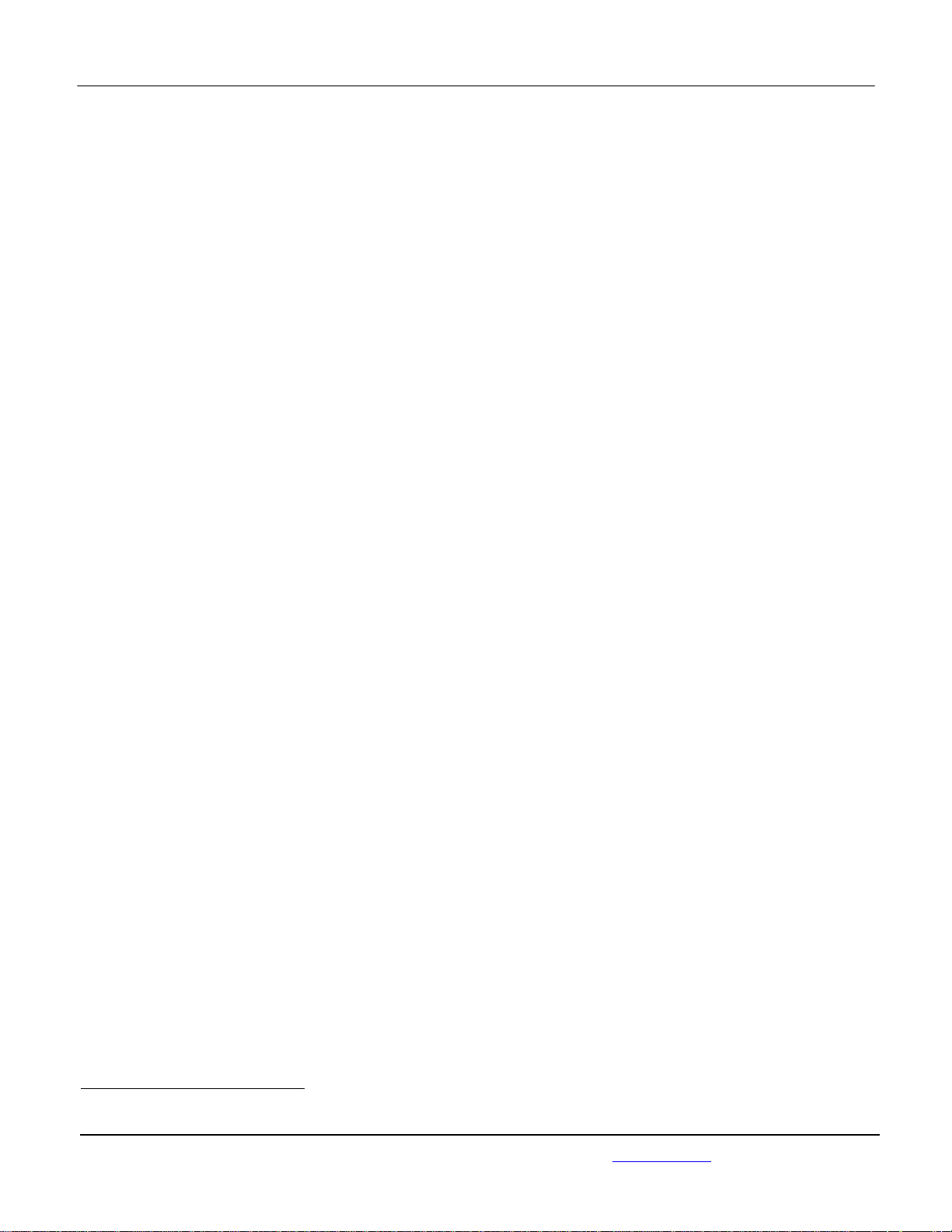
APPLICANT: MOTOROLA MOBILITY LLC FCC ID: IHDT56PB2
Temporary Confidentiality Requested
Exhibit 8: Draft User’s Manual -- 47 CFR 2.1033(b)(3)
The attached User’s Manual is the final production-intended version of the generic Motorola
International English User Manual. This guide will be adapted to carrier-specific versionsi, but the key
information herein will be retained. Translations into other languages will also be done to support the
needs of other markets. Minor revisions may be made to these manuals, prior to and subsequent to,
placing this product onto the market. Selected portions of the User Guide can be found as indicated
below:
8.1 Safety and Regulatory Section: Page 59
8.2 Specific Absorption Rate (SAR) Data: Page 62
8.3 Guidance for use with Hearing Aids
(Pursuant to 47 CFR 20.19(f)(1):
Page 21, 64
i
Motorola Mobility attests that the User’s Guide provided with product shipping into Canada will provide any required Industry
Canada notices and/or statements in both English and French, per the requirements of RSS-Gen.
Motorola Mobility LLC; 8000 W. Sunrise Blvd, Suite A; Plantation, FL 33322, USA www.motorola.com
Page 8 - 1
Page 2
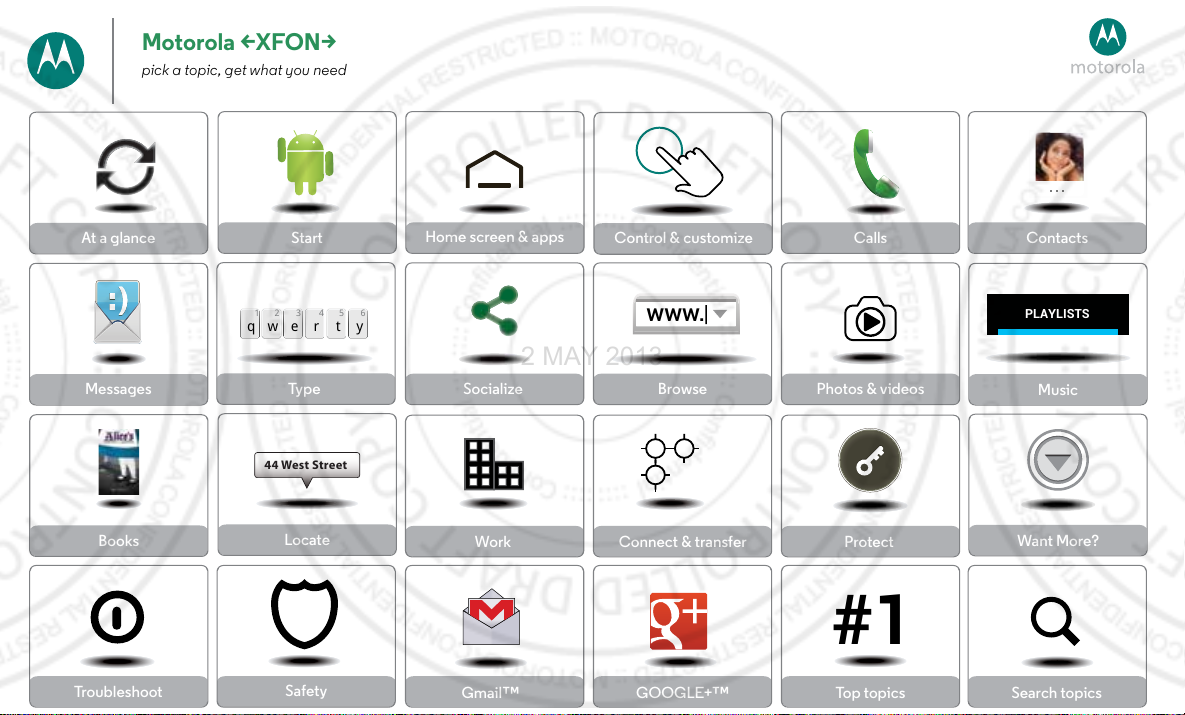
Motorola <XFON>
2 MAY 2013
pick a topic, get what you need
At a glance
Messages
Books
Troubleshoot
Start
qwe r t y
45 612 3
Type
44 West Street
Locate
Safety
Home screen & apps
Control & customize
www.
Socialize Browse Photos & videos
Work Connect & transfer
Gmail™ GOOGLE+™
Calls Contacts
PLAYLISTS
Music
Protect
Want More?
#1
Top topics Search topics
Page 3
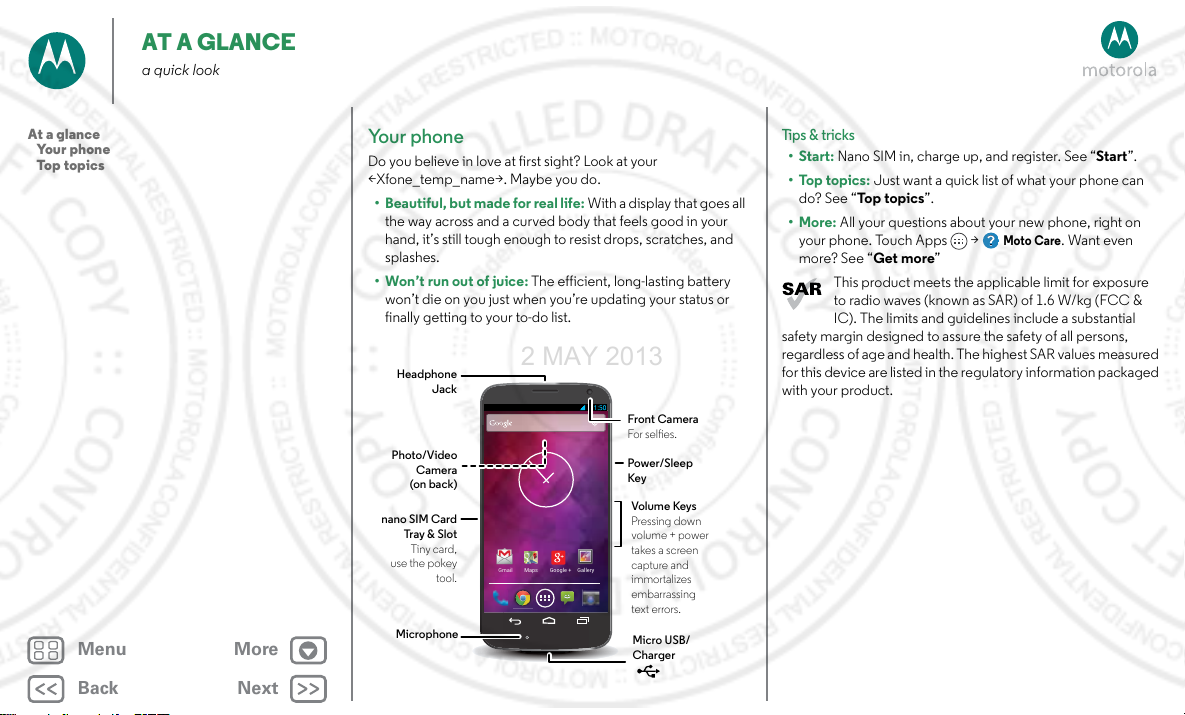
AT A GLANCE
Gmail Maps Google + Gallery
Headphone
Jack
Volume Keys
Pressing down
volume + power
takes a screen
capture and
immortalizes
embarrassing
text errors.
Power/Sleep
Key
Front Camera
For seles.
Photo/Video
Camera
(on back)
nano SIM Card
Tray & Slot
Tiny card,
use the pokey
tool.
Micro USB/
Charger
Microphone
2 MAY 2013
a quick look
At a glance
Your phone
Top topics
Menu More
Back
Next
Your phone
Do you believe in love at first sight? Look at your
<Xfone_temp_name>. Maybe you do.
• Beautiful, but made for real life: With a display that goes all
the way across and a curved body that feels good in your
hand, it’s still tough enough to resist drops, scratches, and
splashes.
• Won’t run out of juice: The efficient, long-lasting battery
won’t die on you just when you’re updating your status or
finally getting to your to-do list.
Tips & tricks
•Start: Nano SIM in, charge up, and register. See “Start”.
•Top topics: Just want a quick list of what your phone can
do? See “To p t o pi cs”.
•More: All your questions about your new phone, right on
Moto Care
your phone. Touch Apps >
. Want even
more? See “Get more”
This product meets the applicable limit for exposure
to radio waves (known as SAR) of 1.6 W/kg (FCC &
IC). The limits and guidelines include a substantial
safety margin designed to assure the safety of all persons,
regardless of age and health. The hi ghest SAR values measured
for this device are listed in the regulatory information packaged
with your product.
Page 4
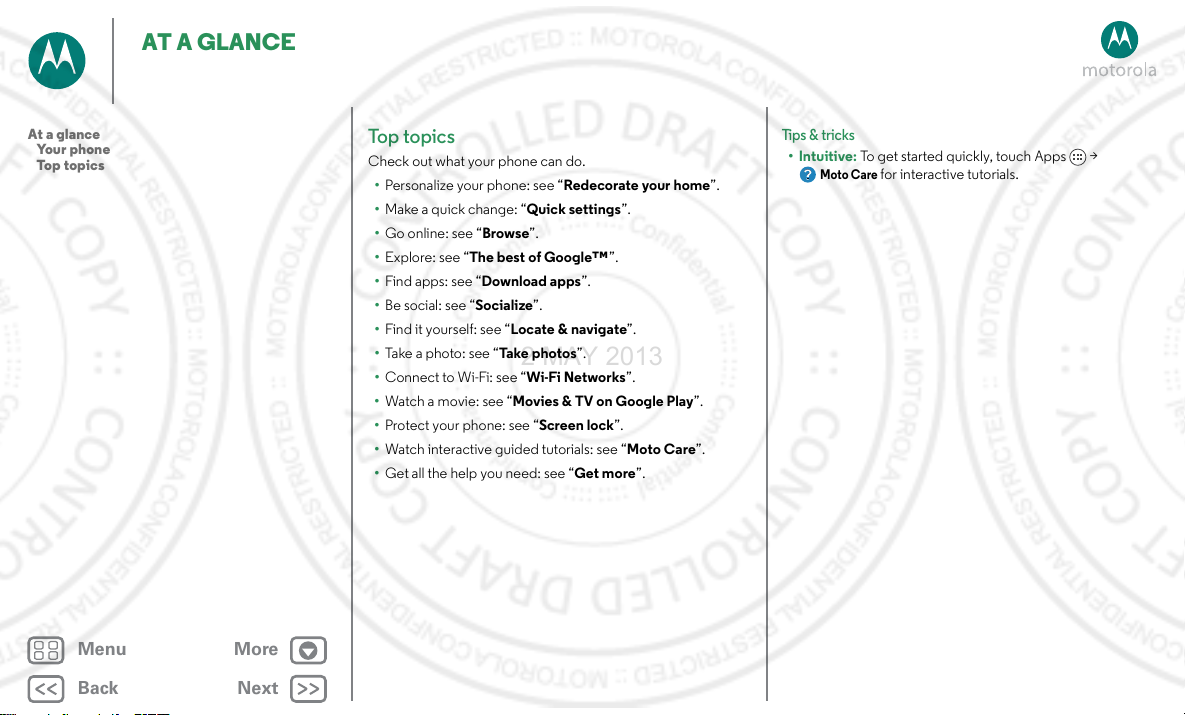
AT A GLANCE
2 MAY 2013
At a glance
Your phone
Top topics
Menu More
Back
Next
Top topics
Check out what your phone can do.
• Personalize your phone: see “Redecorate your home”.
• Make a quick change: “Quick settings”.
• Go online: see “Browse”.
• Explore: see “The best of Google™”.
• Find apps: see “Download apps”.
• Be social: see “Socialize”.
• Find it yourself: see “Locate & navigate”.
• Take a photo: see “Take photos”.
• Connect to Wi-Fi: see “Wi-Fi Networks”.
• Watch a movie: see “Movies & TV on Google Play”.
• Protect your phone: see “Screen lock”.
• Watch interactive guided tutorials: see “Moto Care”.
• Get all the help you need: see “Get more”.
Tips & tricks
•Intuitive: To get started quickly, touch Apps >
Moto Care
for interactive tutorials.
Page 5
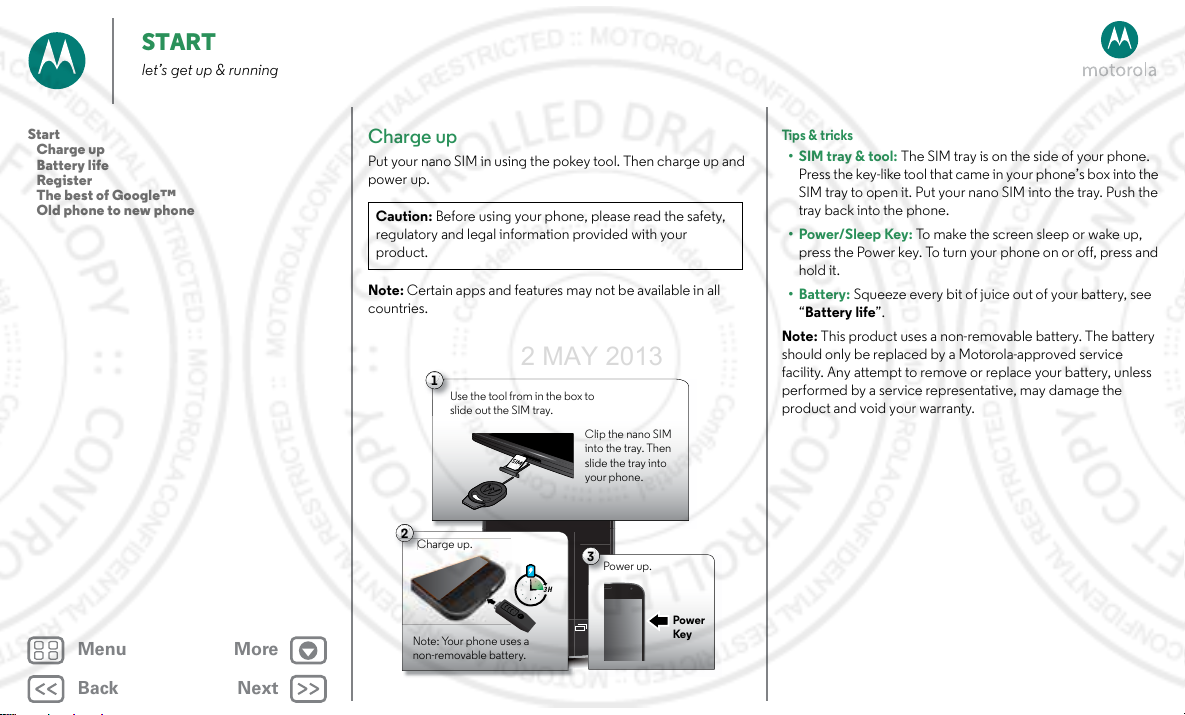
START
1
Use the tool from in the box to
slide out the SIM tray.
Clip the nano SIM
into the tray. Then
slide the tray into
your phone.
2
Charge up.
Note: Your phone uses a
non-removable battery.
3 H
3
Power up.
C
Power
Key
2 MAY 2013
let’s get up & running
Start
Charge up
Battery life
Register
The best of Google™
Old phone to new phone
Menu More
Back
Next
Charge up
Put your nano SIM in using the pokey tool. Then charge up and
power up.
Caution: Before using your phone, please read the safety,
regulatory and legal information provided with your
product.
Note: Certain apps and features may not be available in all
countries.
harge up.
Tip s & tr icks
• SIM tray & tool: The SIM tray is on the side of your phone.
Press the key-like tool that came in your phone’s box into the
SIM tray to open it. Put your nano SIM into the tray. Push the
tray back into the phone.
•Power/Sleep Key: To make the screen sleep or wake up,
press the Power key. To turn your phone on or off, press and
hold it.
• Battery: Squeeze every bit of juice out of your battery, see
“Battery life”.
Note: This product uses a non-removable battery. The battery
should only be replaced by a Motorola-approved service
facility. Any attempt to remove or replace your battery, unless
performed by a service representative, may damage the
product and void your warranty.
Page 6
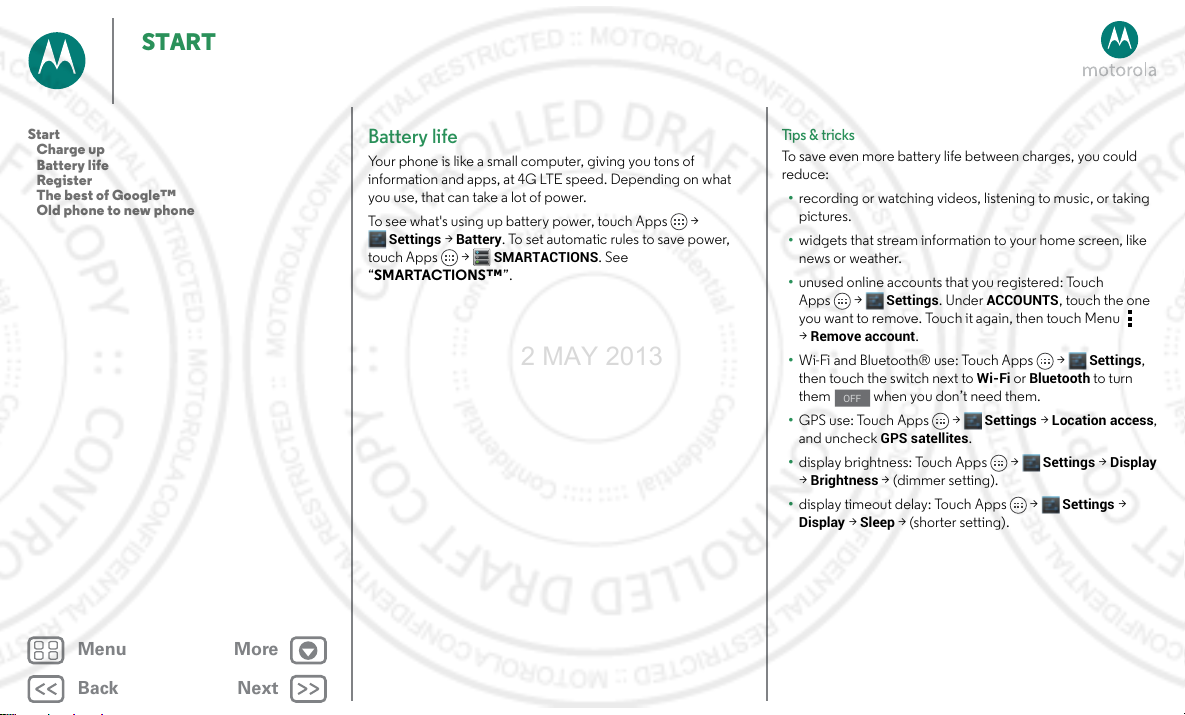
START
OFF
2 MAY 2013
Start
Charge up
Battery life
Register
The best of Google™
Old phone to new phone
Menu More
Back
Next
Battery life
Your phone is like a small computer, giving you tons of
information and apps, at 4G LTE speed. Depending on what
you use, that can take a lot of power.
To see what's using up battery power, touch Apps >
Settings
>
Battery
. To set automatic rules to save power,
touch Apps >
“SMARTACTIONS™”.
SMARTACTIONS
. See
Tips & tricks
To save even more battery life between charges, you could
reduce:
• recording or watching videos, listening to music, or taking
pictures.
• widgets that stream information to your home screen, like
news or weather.
• unused online accounts that you registered: Touch
Apps >
you want to remove. Touch it again, then touch Men u
Remove account
>
• Wi-Fi and Bluetooth® use: Touch Apps >
then touch the switch next to
them when you don’t need them.
• GPS use: Touch Apps >
and uncheck
• display brightness: Touch Apps >
Brightness
>
• display timeout delay: Touch Apps >
Display
Settings
GPS satellites
> (dimmer setting).
>
Sleep
> (shorter setting).
.
. Under
ACCOUNTS
Wi-Fi
Settings
.
or
Bluetooth
>
Location access
Settings
, touch the one
Settings
to turn
>
Display
Settings
>
,
,
Page 7
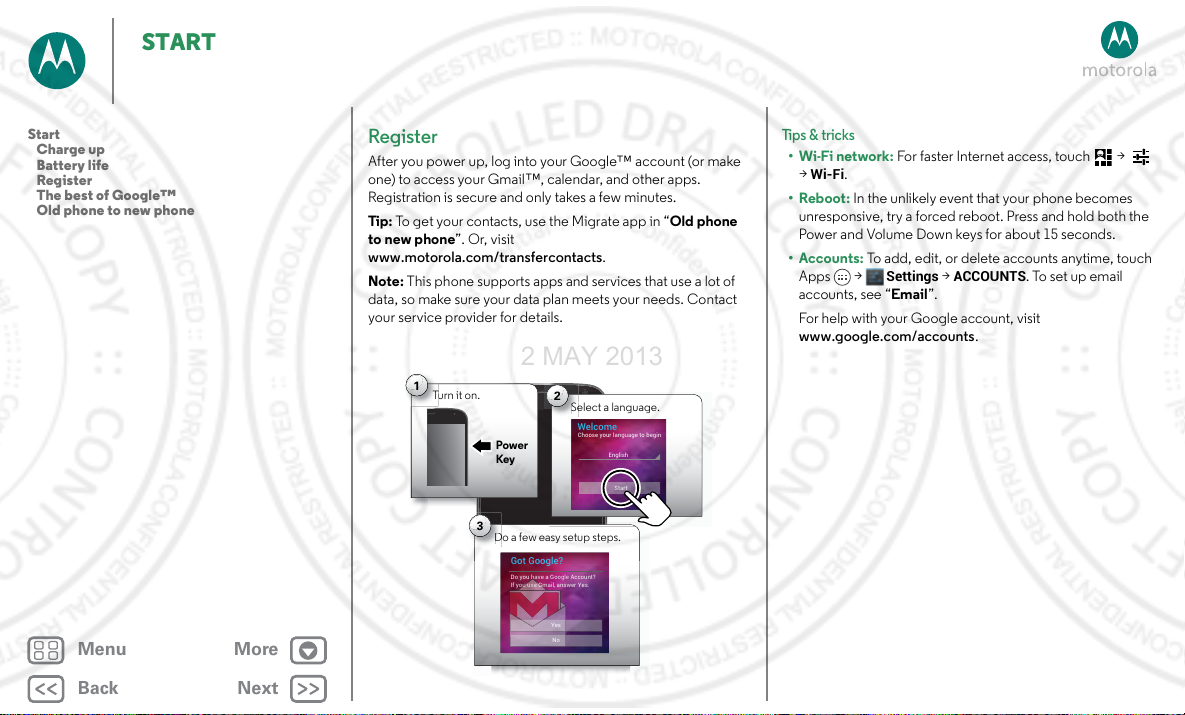
START
T
D
Se
2 MAY 2013
Start
Charge up
Battery life
Register
The best of Google™
Old phone to new phone
Menu More
Back
Next
Register
After you power up, log into your Google™ account (or make
one) to access your Gmail™, calendar, and other apps.
Registration is secure and only takes a few minutes.
Tip : To get your contacts, use the Migrate app in “Old phone
to new phone”. Or, visit
www.motorola.com/transfercontacts.
Note: This phone supports apps and services that use a lot of
data, so make sure your data plan meets your needs. Contact
your service provider for details.
1
Turn it on.
3
Do a few easy setup steps.
Power
Key
Got Google?
Do you have a Google Account?
If you use Gmail, answer Yes.
2
Select a language.
Welcome
Choose your language to begin
Yes
No
English
Start
Tips & tricks
•Wi-Fi network: For faster Internet access, touch >
Wi-Fi
.
>
•Reboot: In the unlikely event that your phone becomes
unresponsive, try a forced reboot. Press and hold both the
Power and Volume Down keys for about 15 seconds.
• Accounts: To add, edit, or delete accounts anytime, touch
Apps >
Settings >ACCOUNTS
. To set up email
accounts, see “Em ail”.
For help with your Google account, visit
www.google.com/accounts.
Page 8
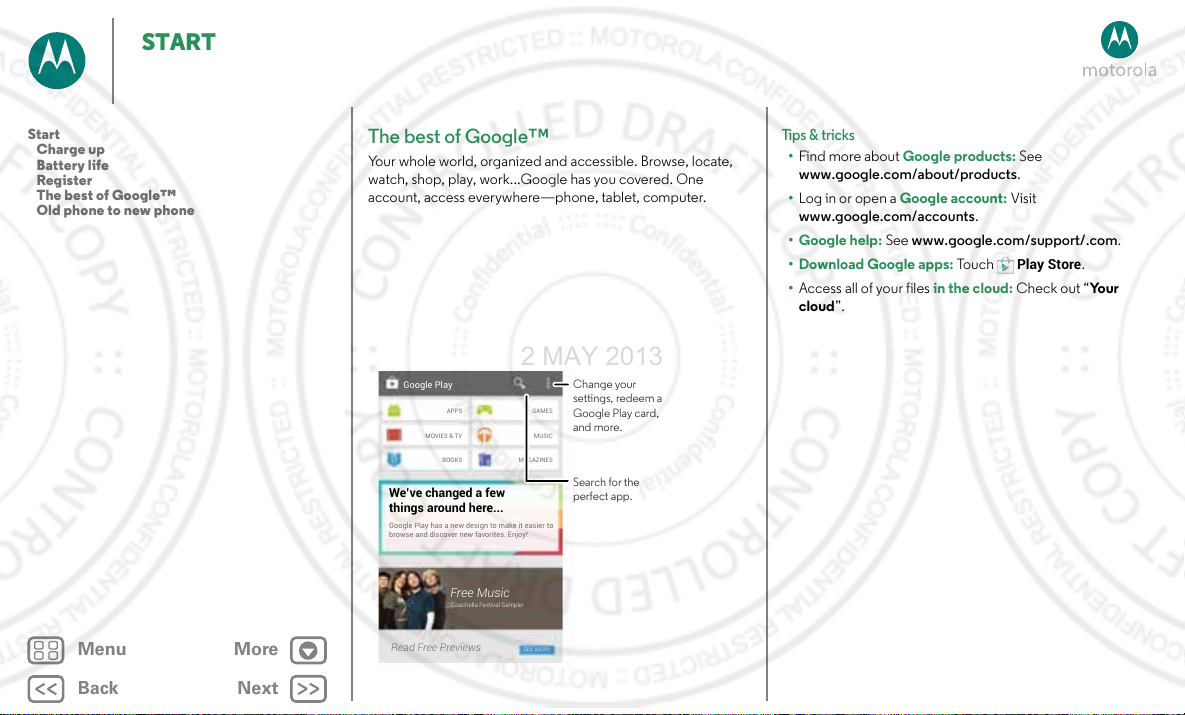
START
2 MAY 2013
Start
Charge up
Battery life
Register
The best of Google™
Old phone to new phone
Menu More
Back
Next
The best of Google™
Your whole world, organized and accessible. Browse, locate,
watch, shop, play, work...Google has you covered. One
account, access everywhere—phone, tablet, computer.
GAMES
MUSIC
MAGAZINES
SEE MORE
Change your
settings, redeem a
Google Play card,
and more.
Search for the
perfect app.
Google Play
APPS
MOVIES & TV
BOOKS
We’ve changed a few
things around here...
Google Play has a new design to make it easier to
browse and discover new favorites. Enjoy!
Free Music
Coachella Festival Sampler
Read Free Previews
Tips & tricks
• Fin d more about Google products: See
www.google.com/about/products.
• Log in or open a Google account: Visit
www.google.com/accounts.
• Google help: See www.google.com/support/.com.
• Download Google apps: To uc h
Play Store
.
• Access all of your files in the cloud: Check out “Yo u r
cloud”.
Page 9
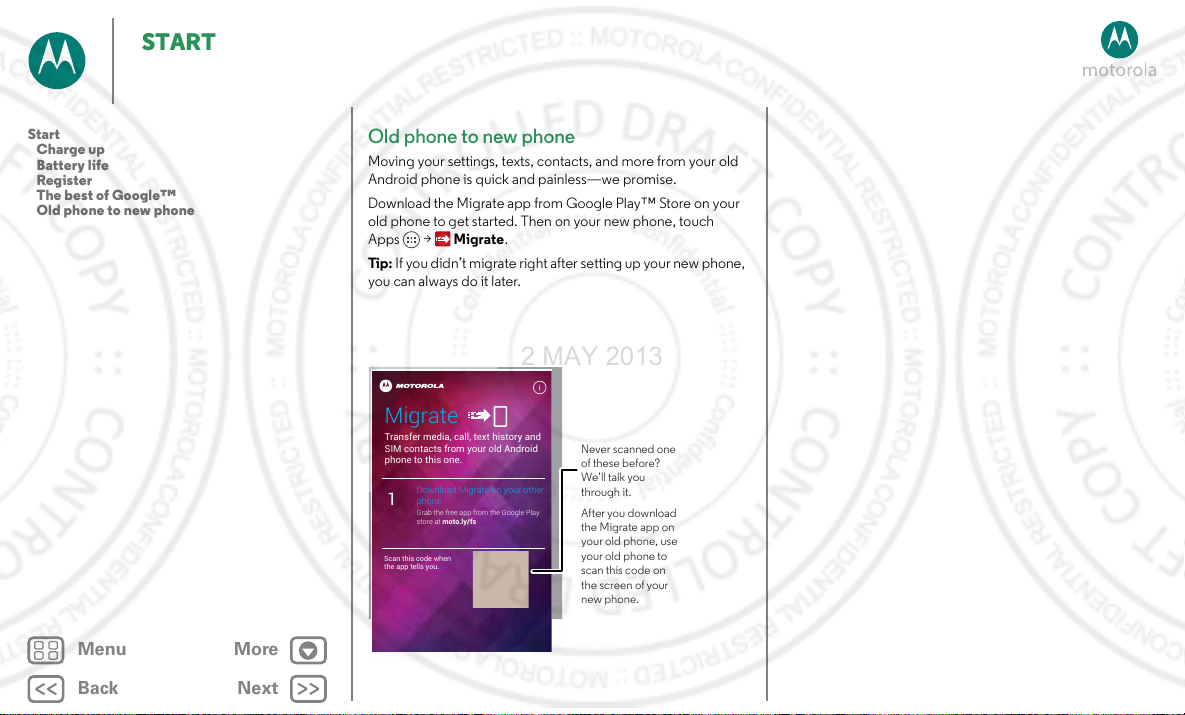
START
Transfer media, call, text history and
SIM contacts from your old Android
phone to this one.
Migrate
Download Migrate on your other
phone
Grab the free app from the Google Play
store at moto.ly/fs
1
Scan this code when
the app tells you.
i
Never scanned one
of these before?
We’ll talk you
through it.
After you download
the Migrate app on
your old phone, use
your old phone to
scan this code on
the screen of your
new phone.
2 MAY 2013
Start
Charge up
Battery life
Register
The best of Google™
Old phone to new phone
Menu More
Back
Next
Old phone to new phone
Moving your settings, texts, contacts, and more from your old
Android phone is quick and painless—we promise.
Download the Migrate app from Google Play™ Store on your
old phone to get started. Then on your new phone, touch
Apps > Migrate.
Tip : If you didn’t migrate right after setting up your new phone,
you can always do it later.
Page 10
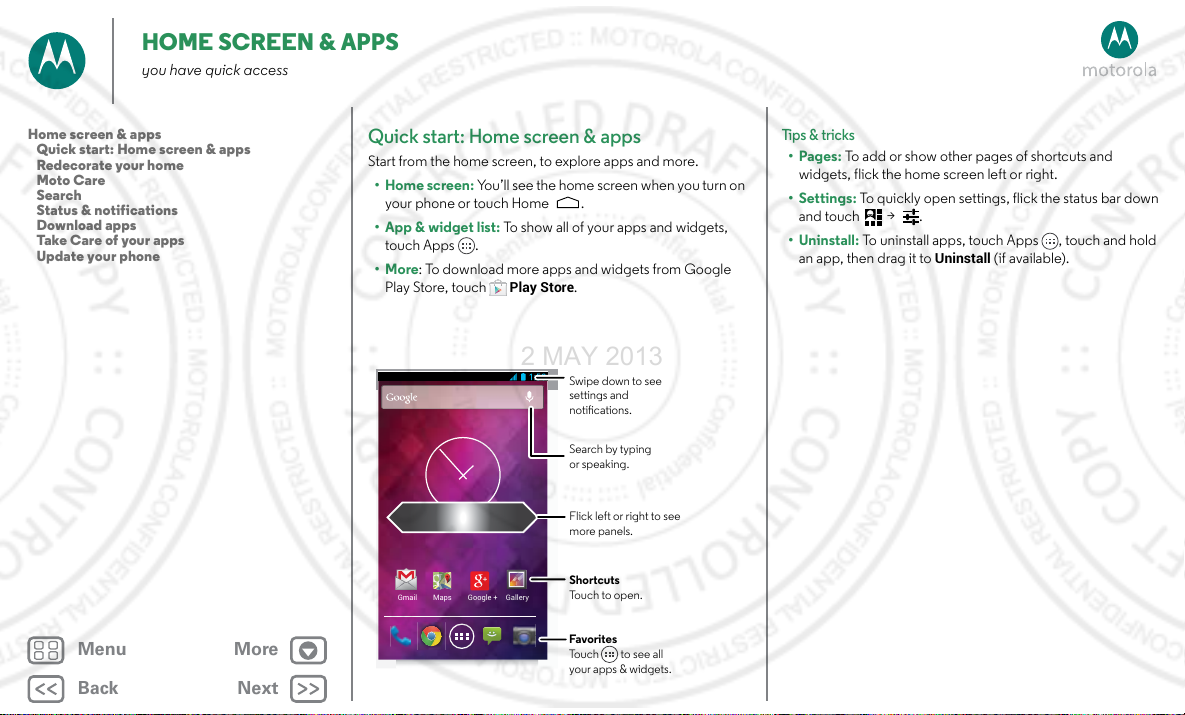
HOME SCREEN & APPS
2 MAY 2013
you have quick access
Home screen & apps
Quick start: Home screen & apps
Redecorate your home
Moto Care
Search
Status & notifications
Download apps
Take Care of your apps
Update your phone
Menu More
Back
Next
Quick start: Home screen & apps
Start from the home screen, to explore apps and more.
• Home screen: You’ll see the home screen when you turn on
your phone or touch Home .
• App & widget list: To show all of your apps and widgets,
touch Apps .
•More: To download more apps and widgets from Google
Play Store, touch
Gmail Maps Google + Gallery
Play Store
.
Swipe down to see
settings and
notications.
Search by typing
or speaking.
Flick left or right to see
more panels.
Shortcuts
Touch to open.
Favorites
Touch to see all
your apps & widgets.
Tips & tricks
•Pages: To add or show other pages of shortcuts and
widgets, flick the home screen left or right.
• Settings: To quickly open settings, flick the status bar down
and touch > .
• Uninstall: To uninstall apps, touch Apps , touch and hold
Uninstall
an app, then drag it to
(if available).
Page 11
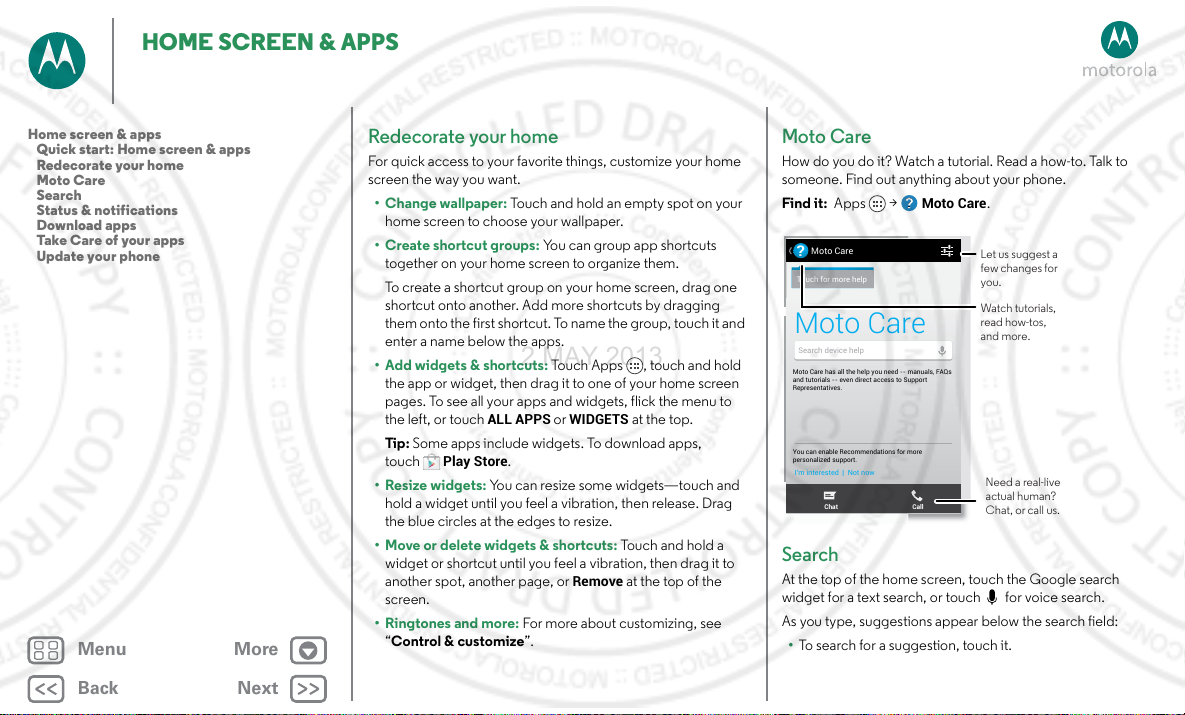
HOME SCREEN & APPS
U
,
, APRIL 4
Moto Care has all the help you need -- manuals, FAQs
and tutorials -- even direct access to Support
Representatives.
You can enable Recommendations for more
personalized support.
I’m interested | Not now
Moto Care
?
Touch for more help
Search device help
Chat Call
Moto Care
Let us suggest a
few changes for
you.
Watch tutorials,
read how-tos,
and more.
Need a real-live
actual human?
Chat, or call us.
2 MAY 2013
Home screen & apps
Quick start: Home screen & apps
Redecorate your home
Moto Care
Search
Status & notifications
Download apps
Take Care of your apps
Update your phone
Menu More
Back
Next
Redecorate your home
For quick access to your favorite things, customize your home
screen the way you want.
• Change wallpaper: Touch and hold an empty spot on your
home screen to choose your wallpaper.
• Create shortcut groups: You can group app shortcuts
together on your home screen to organize them.
To create a shortcut group on your home screen, drag one
shortcut onto another. Add more shortcuts by dragging
them onto the first shortcut. To name the group, touch it and
enter a name below the apps.
• Add widgets & shortcuts: Touch Apps , touch and hold
the app or widget, then drag it to one of your home screen
pages. To see all your apps and widgets, flick the menu to
the left, or touch
Tip : Some apps include widgets. To download apps,
touch
• Resize widgets: You can resize some widgets—touch and
hold a widget until you feel a vibration, then release. Drag
the blue circles at the edges to resize.
• Move or delete widgets & shortcuts: Touch and hold a
widget or shortcut until you feel a vibration, then drag it to
another spot, another p ag e, or
screen.
•Ringtones and more: For more about customizing, see
“Control & customize”.
ALL APPS
Play Store
or
WIDGETS
at the top.
.
Remove
at the top of the
Moto Care
How do you do it? Watch a tutorial. Read a how-to. Talk to
someone. Find out anything about your phone.
Find it: Apps >
Moto Care
.
Search
At the top of the home screen, touch the Google search
widget for a text search, or touch for voice search.
As you type, suggestions appear below the search field:
• To search for a suggestion, touch it.
Page 12
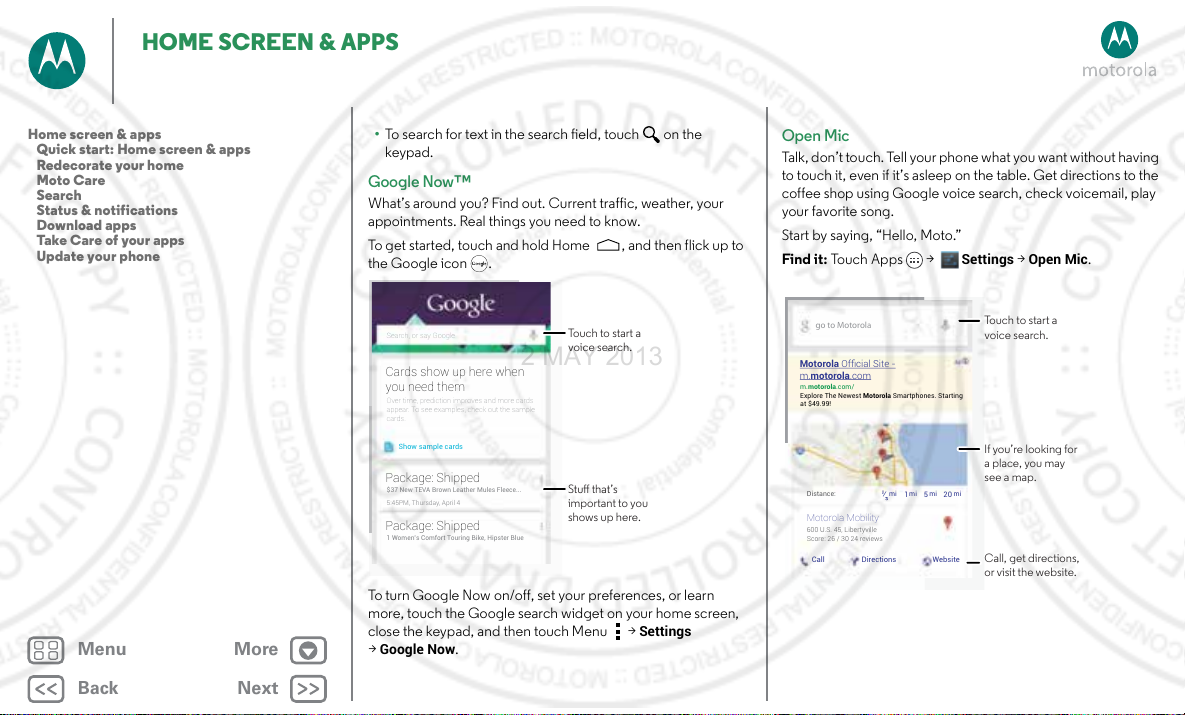
HOME SCREEN & APPS
Search, or say Google
Show sample cards
Over time, prediction improves and more cards
appear. To see examples, check out the sample
cards.
Cards show up here when
you need them
$37 New TEVA Brown Leather Mules Fleece...
5:45PM, Thursday, April 4
Package: Shipped
1 Women’s Comfort Touring Bike, Hipster Blue
Package: Shipped
Touch to start a
voice search.
Stu that’s
important to you
shows up here.
2 MAY 2013
Home screen & apps
Quick start: Home screen & apps
Redecorate your home
Moto Care
Search
Status & notifications
Download apps
Take Care of your apps
Update your phone
Menu More
Back
Next
• To search for text in the search field, touch on the
keypad.
Google Now™
What’s around you? Find out. Current traffic, weather, your
appointments. Real things you need to know.
To get started, touch and hold Home , and then flick up to
the Google icon .
To turn Google Now on/off, set your preferences, or learn
more, touch the Google search widget on your home screen,
close the keypad, and then touch Menu >
Google Now
>
.
Settings
Open Mic
Talk , don’t touch. Tell your phone what you want w ithout having
to touch it, even if it’s asleep on the table. Get directions to the
coffee shop using Google voice search, check voicemail, play
your favorite song.
Start by saying, “Hello, Moto.”
Settings
>
Open Mic
Find it: To u c h Ap ps >
go to Motorola
Motorola Official Site -
m.motorola.com
m.motorola.com/
Explore The Newest Motorola Smartphones. Starting
at $49.99!
Distance: mi
Motorola Mobility
600 U.S. 45, Libertyville
Score: 26 / 30 24 reviews
Call Directions Website
½
mi mi mi
1520
Touch to start a
voice search.
If you’re looking for
a place, you may
see a map.
Call, get directions,
or visit the website.
.
Page 13
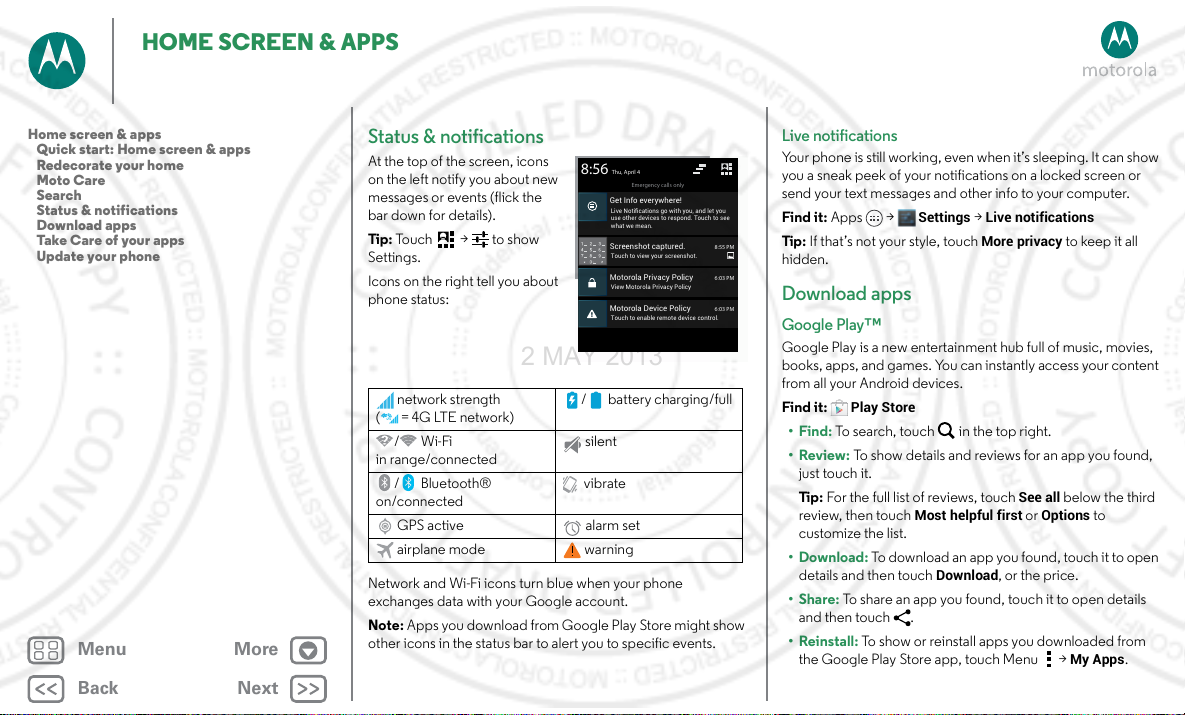
HOME SCREEN & APPS
Screenshot captured.
Touch to view your screenshot.
Motorola Privacy Policy
View Motorola Privacy Policy
Motorola Device Policy
Touch to enable remote device control.
Emergency calls only
Thu, April 4
8:55 PM
6:03 PM
6:03 PM
Get Info everywhere!
Live Notifications go with you, and let you
use other devices to respond. Touch to see
what we mean.
8:56
2 MAY 2013
Home screen & apps
Quick start: Home screen & apps
Redecorate your home
Moto Care
Search
Status & notifications
Download apps
Take Care of your apps
Update your phone
Menu More
Back
Next
Status & notifications
At the top of the screen, icons
on the left notify you about new
messages or events (flick the
bar down for details).
Tip : To uc h > t o s ho w
Settings.
Icons on the right tell you about
phone status:
network strength
(=4G LTE network)
/Wi-Fi
in range/connected
/Bluetooth®
on/connected
GPS active alarm set
airplane mode warning
Network and Wi-Fi icons turn blue when your phone
exchanges data with your Google account.
Note: Apps you download from Google Play Store might show
other icons in the status bar to alert you to specific events.
/ battery charging/full
silent
vibrate
Live notifications
Your phone is still working, even when it’s sleeping. It can show
you a sneak peek of your notifications on a locked screen or
send your text messages and other info to your computer.
Settings
>
Find it: Apps >
Tip : If that’s not your style, touch
Live notifications
More privacy
to keep it all
hidden.
Download apps
Google Play™
Google Play is a new entertainment hub full of music, movies,
books, apps, and games. You can instantly access your content
from all your Android devices.
Find it:
•Find: To search, touch in the top right.
•Review: To show details and reviews for an app you found,
• Download: To download an app you found, touch it to open
•Share: To share an app you found, touch it to open details
• Reinstall: To show or reinstall apps you downloaded from
Play Store
just touch it.
Tip : For the full list of reviews, touch
review, then touch
Most helpful first
See all
or
Options
customize the list.
details and then touch
Download
, or the price.
and then touch .
the Google Play Store app, touch Menu >
below the third
to
My Apps
.
Page 14
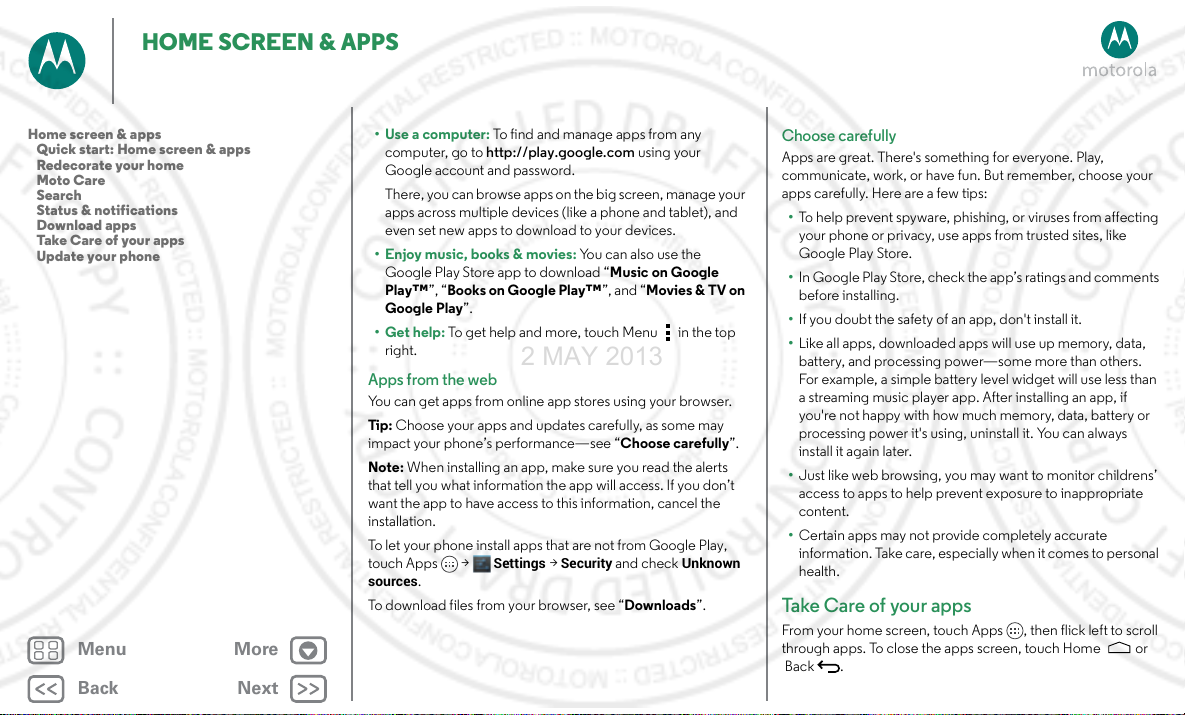
HOME SCREEN & APPS
2 MAY 2013
Home screen & apps
Quick start: Home screen & apps
Redecorate your home
Moto Care
Search
Status & notifications
Download apps
Take Care of your apps
Update your phone
Menu More
Back
Next
•Use a computer: To find and manage apps from any
computer, go to http://play.google.com using your
Google account and password.
There, you can browse apps on the big screen, mana ge your
apps across multiple devices (like a phone and tablet), and
even set new apps to download to your devices.
• Enjoy music, books & movies: You can also use the
Google Play Store app to download “Music on Google
Play™”, “Books on Google Play™”, and “Movies & TV on
Google Play”.
•Get help: To get help and more, touch Menu in the top
right.
Apps from the web
You can get apps from online app stores using your browser.
Tip : Choose your apps and updates carefully, as some may
impact your phone’s performance—see “Choose carefully”.
Note: When installing an app, make sure you read the alerts
that tell you what information the app will access. If you don’t
want the app to have access to this information, cancel the
installation.
To let your phone install apps that are not from Google Play,
touch Apps >
sources
.
To download files from your browser, see “Downloads”.
Settings
>
Security
and check
Unknown
Choose carefully
Apps are great. There's something for everyone. Play,
communicate, work, or have fun. But remember, choose your
apps carefully. Here are a few tips:
• To help prevent spyware, phishing, or viruses from affecting
your phone or privacy, use apps from trusted sites, like
Google Play Store.
• In Google Play Store, check the app’s ratings and comments
before installing.
• If you doubt the safety of an app, don't install it.
• Like all apps, downloaded apps will use up memory, data,
battery, and processing power—some more than others.
For example, a simple battery level widget will use less than
a streaming music player app. After installing an app, if
you're not happy with how much memory, data, battery or
processing power it's using, uninstall it. You can always
install it again later.
• Just like web browsing, you may want to monitor c hildrens’
access to apps to help prevent exposure to inappropriate
content .
• Certain apps may not provide completely accurate
informat ion. Take ca re, especially whe n it comes to pers onal
health.
Take Ca re of yo ur app s
From your home screen, touch Apps , then flick left to scroll
through apps. To close the apps screen, touch Home or
Back .
Page 15
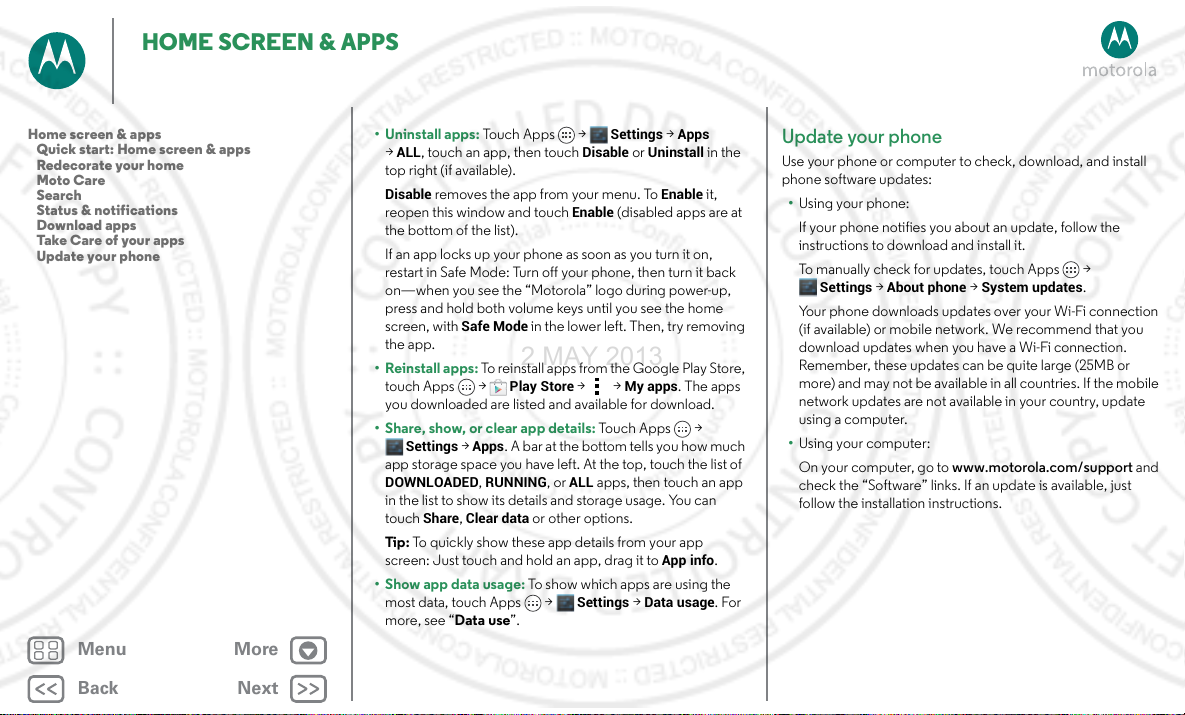
HOME SCREEN & APPS
2 MAY 2013
Home screen & apps
Quick start: Home screen & apps
Redecorate your home
Moto Care
Search
Status & notifications
Download apps
Take Care of your apps
Update your phone
Menu More
Back
Next
• Uninstall apps: To uc h A p ps >
ALL
, touch an app, then touch
>
top right (if available).
Disable
removes the app from your menu. To
reopen this window and touch
the bottom of the list).
If an app locks up your phone as soon as you turn it on,
restart in Safe Mode: Turn off your phone, then turn it back
on—when you see the “Motorola” logo during power-up,
press and hold both volume keys until you see the home
screen, with
the app.
• Reinstall apps: To reinsta ll apps f rom the Go ogle Play Store,
touch Apps >
you downloaded are listed and available for download.
• Share, show, or clear app details: Touch Apps >
app storage space you have left. At the top, touch the list of
DOWNLOADED, RUNNING
in the list to show its details and storage usage. You can
touch
Tip : To quickly show these app details from your app
screen: Just touch and hold an app, drag it to
•Show app data usage: To show which apps are using the
most data, touch Apps >
more, see “Data use”.
Safe Mode
Settings
>
Apps
Share, Clear data
in the lower left. Then, try removing
Play Store
. A bar at the bottom tells you how much
, or
or other options.
Settings >Apps
Disable
or
Uninstall
Enable
> >
ALL
apps, then touch an app
Settings >Data usage
Enable
(disabled apps are at
My apps
. The apps
App info
in the
it,
.
. For
Update your phone
Use your phone or computer to check, download, and install
phone software updates:
• Using your phone:
If your phone notifies you about an update, follow the
instructions to download and install it.
To manually check for updates, touch Apps >
Settings
>
About phone
Your phone downloads updates over your Wi-Fi connection
(if available) or mobile network. We recommend that you
download updates when you have a Wi-Fi connection.
Remember, these updates can be quite large (25MB or
more) and may not be available in all countries. If the mobile
network updates are not available in your country, update
using a computer.
• Using your computer:
On your computer, go to www.motorola.com/support and
check the “Software” links. If an update is available, just
follow the installation instructions.
>
System updates
.
Page 16
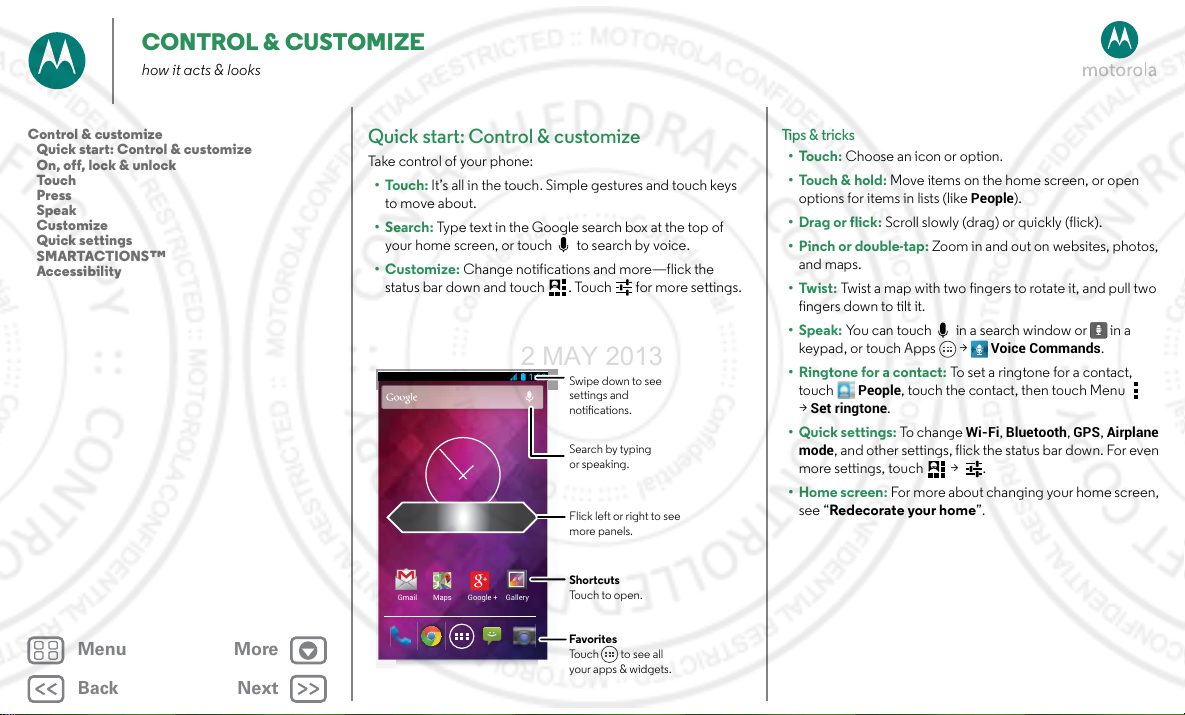
CONTROL & CUSTOMIZE
2 MAY 2013
how it acts & looks
Control & customize
Quick start: Control & customize
On, off, lock & unlock
Touch
Press
Speak
Customize
Quick settings
SMARTACTIONS™
Accessibility
Menu More
Back
Next
Quick start: Control & customize
Take control of your phone:
•Touch: It’s all in the touch. Simple gestures and touch keys
to move about.
•Search: Type text in the Google search box at the top of
your home screen, or touch to search by voice.
•Customize: Change notifications and more—flick the
status bar down and touch . Touch for more settings.
Swipe down to see
settings and
notications.
Search by typing
or speaking.
Flick left or right to see
more panels.
Shortcuts
Gmail Maps Google + Gallery
Touch to open.
Favorites
Touch to see all
your apps & widgets.
Tips & tricks
•Touch: Choose an icon or option.
•Touch & hold: Move items on the home screen, or open
People
options for items in lists (like
).
•Drag or flick: Scroll slowly (drag) or quickly (flick).
•Pinch or double-tap: Zoom in and out on websites, photos,
and maps.
•Twist: Twist a map with two fingers to rotate it, and pull two
fingers down to tilt it.
•Speak: You can touch in a search window or in a
keypad, or touch Apps >
Voice Commands
.
•Ringtone for a contact: To set a ringtone for a contact,
People
touch
Set ringtone
>
• Quick settings: To ch a ng e
mode
, and other settings, flick the status bar down. For even
, touch the contact, then touch Menu
.
Wi-Fi, Bluetooth, GPS, Airplane
more settings, touch > .
• Home screen: For more about changing your home screen,
see “Redecorate your ho me”.
Page 17
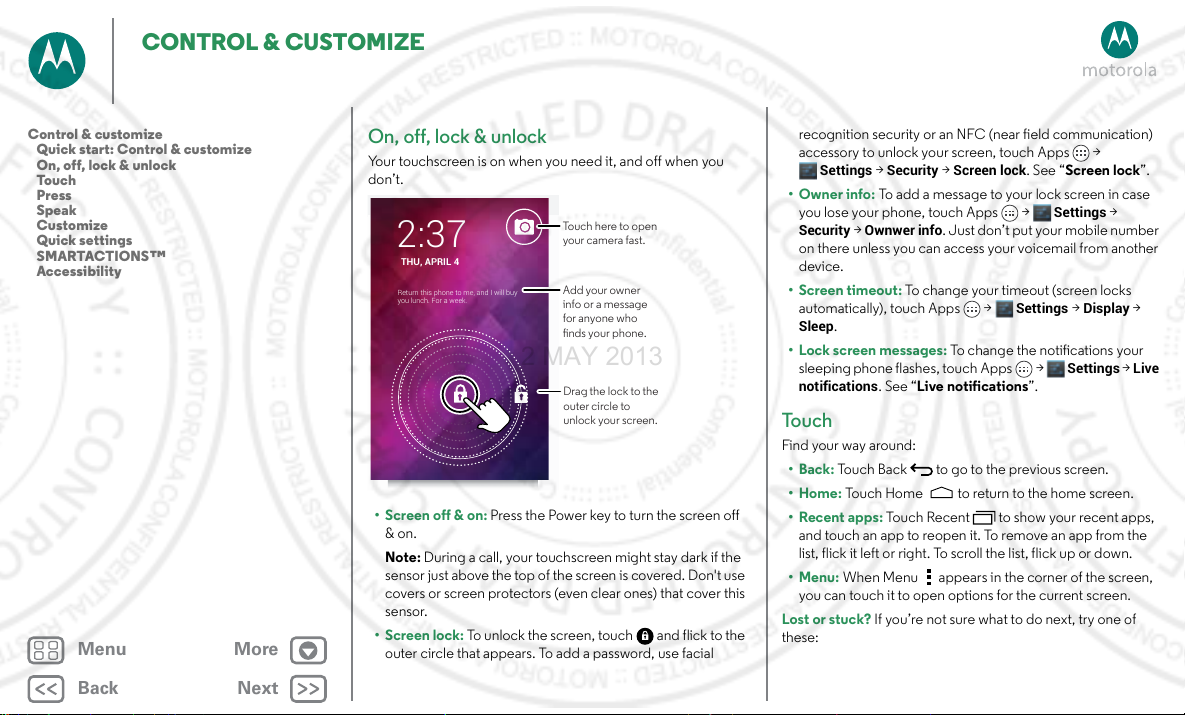
CONTROL & CUSTOMIZE
THU, APRIL 4
2:37
Return this phone to me, and I will buy
you lunch. For a week.
Drag the lock to the
outer circle to
unlock your screen.
Touch here to open
your camera fast.
Add your owner
info or a message
for anyone who
nds your phone.
2 MAY 2013
Control & customize
Quick start: Control & customize
On, off, lock & unlock
Touch
Press
Speak
Customize
Quick settings
SMARTACTIONS™
Accessibility
Menu More
Back
Next
On, off, lock & unlock
Your touchscreen is on when you need it, and off when you
don’t.
• Screen off & on: Press the Power key to turn the screen off
& on.
Note: During a call, your touchscreen might stay dark if the
sensor just above the top of th e screen is covered. Don't use
covers or screen protectors (even clear ones) that cover this
sensor.
• Screen lock: To unlock the screen, touch and flick to the
outer circle that appears. To add a password, use facial
recognition security or an NFC (near field communication)
accessory to unlock your screen, touch Apps >
Settings
>
Security
>
Screen lock
•Owner info: To add a message to your lock screen in case
you lose your phone, touch Apps >
Security
>
on there unless you can access your voicemail from another
device.
• Screen timeout: To change your timeout (screen locks
automatically), touch Apps >
Sleep
• Lock screen messages: To change the notifications your
sleeping phone flashes, touch Apps >
notifications
Ownwer info
.
. See “Live notifications”.
. Just don’t put your mobile number
. See “Screen lock”.
Settings
>
Settings
>
Display
Settings
>
To u c h
Find your way around:
•Back: Touch Back to go to the previous screen.
•Home: Touch Home to return to the home screen.
• Recent ap ps: Touch Recent to show your recent apps,
and touch an app to reopen it. To remove an app from the
list, flick it left or right. To scroll the list, flick up or down.
•Menu: When Menu appears in the corner of the screen,
you can touch it to open options for the current screen.
Lost or stuck? If you’re not sure what to do next, try one of
these:
>
Live
Page 18
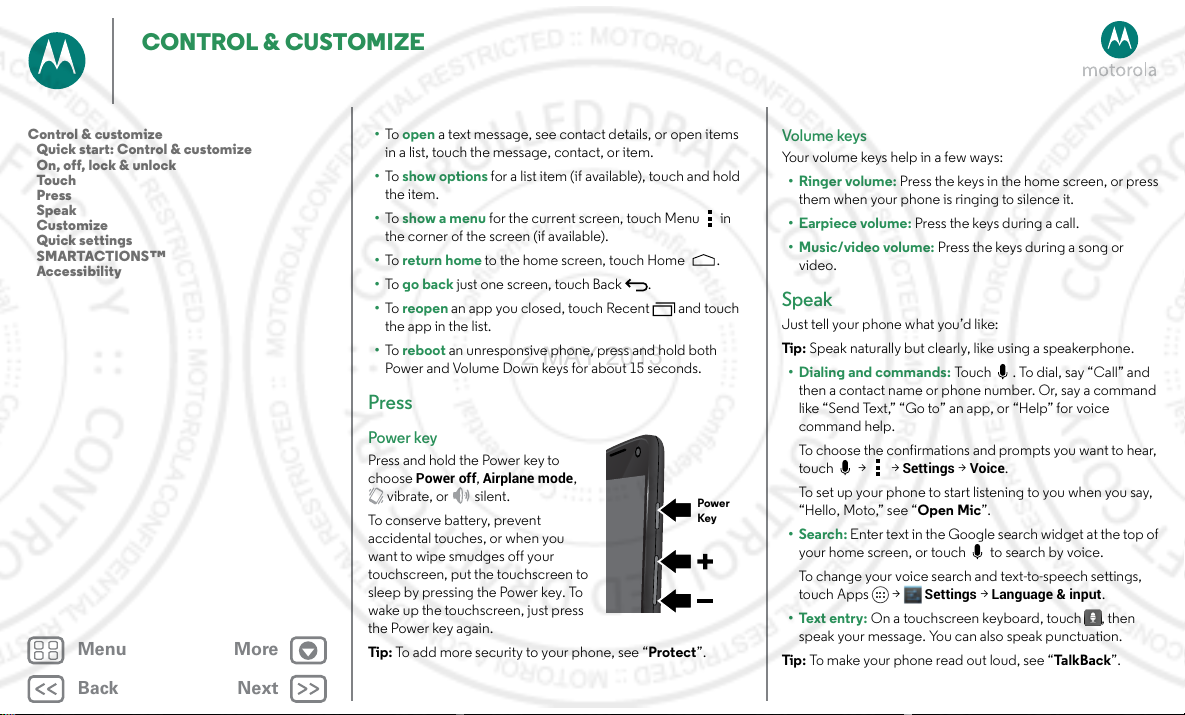
CONTROL & CUSTOMIZE
Power
Key
2 MAY 2013
Control & customize
Quick start: Control & customize
On, off, lock & unlock
Touch
Press
Speak
Customize
Quick settings
SMARTACTIONS™
Accessibility
Menu More
Back
Next
• To open a text message, see contact details, or open items
in a list, touch the message, contact, or item.
• To show options for a list item (if available), touch and hold
the item.
• To show a menu for the current screen, touch Menu in
the corner of the screen (if available).
• To return home to the home screen, touch Home .
• To go back just one screen, touch Back .
• To reopen an app you closed, touch Recent and touch
the app in the list.
• To reboot an unresponsive phone, press and hold both
Power and Volume Down keys for about 15 seconds.
Press
Power key
Press and hold the Power key to
Power off, Airplane mode
choose
vibrate, or silent.
To conserve battery, prevent
accidental touches, or when you
want to wipe smudges off your
touchscreen, put the touchscreen to
sleep by pressing the Power key. To
wake up the touchscreen, just press
the Power key again.
Tip : To add more security to your phone, see “Protec t”.
,
Vol ume keys
Your volume keys help in a few ways:
•Ringer volume: Press the keys in the home screen, or press
them when your phone is ringing to silence it.
• Earpiece volume: Press the keys during a call.
• Music/video volume: Press the keys during a song or
video.
Speak
Just tell your phone what you’d like:
Tip : Speak naturally but clearly, like using a speakerphone.
• Dialing and commands: Touch . To dial, say “Call” and
then a contact name or phone number. Or, say a command
like “Send Text,” “Go to” an app, or “Help” for voice
command help.
To choose the confirmations and prompts you want to hear,
touch > >
To set up your phone to start listening to you when you say,
“Hello, Moto,” see “Open Mic”.
•Search: Ente r text in the Google search widget at the top of
your home screen, or touch to search by voice.
To change your voice search and text-to-speech settings,
touch Apps >
• Text entry: On a touchscreen keyboard, touch , then
speak your message. You can also speak punctuation.
Tip : To make your phone read out loud, see “Ta l k B a c k ”.
Settings
Settings
>
Voice
.
>
Language & input
.
Page 19
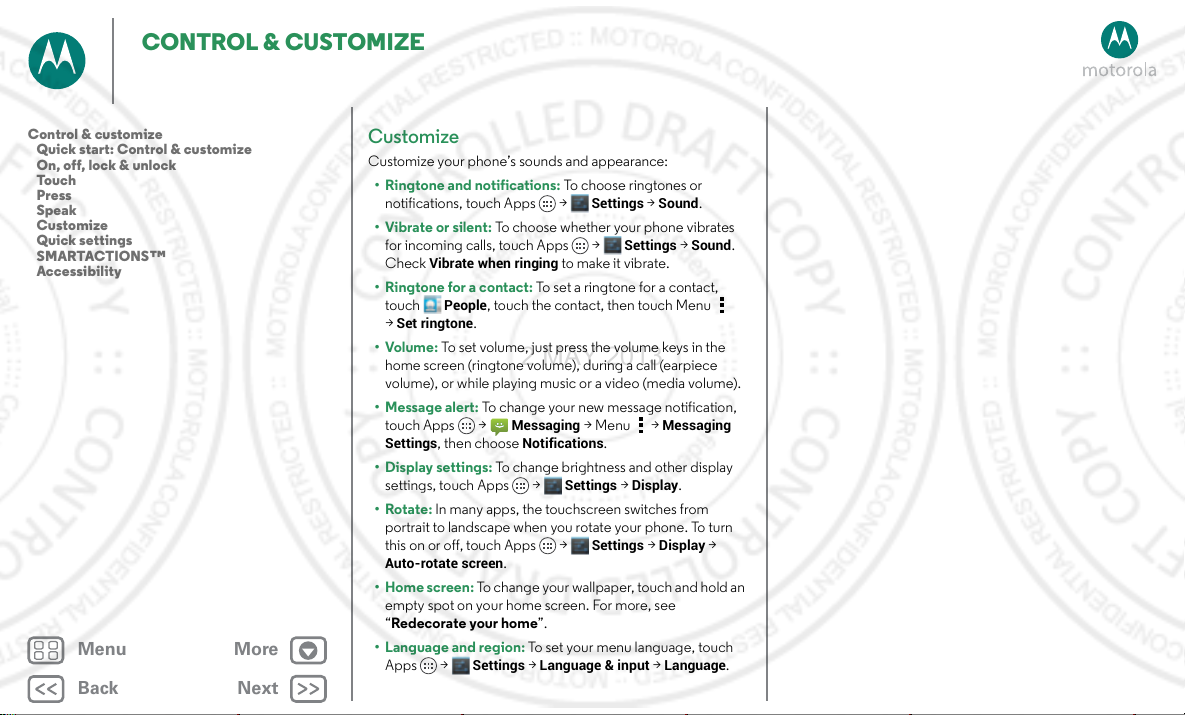
CONTROL & CUSTOMIZE
2 MAY 2013
Control & customize
Quick start: Control & customize
On, off, lock & unlock
Touch
Press
Speak
Customize
Quick settings
SMARTACTIONS™
Accessibility
Menu More
Back
Next
Customize
Customize your phone’s sounds and appearance:
• Ringtone and notifications: To choose ringtones or
notifications, touch Apps >
•Vibrate or silent: To choose whether your phone vibrates
for incoming calls, touch Apps >
Vibrate when ringing
Check
•Ringtone for a contact: To set a ringtone for a contact,
•Volume: To set volume, just press the volume keys in the
• Message alert: To change your new message notification,
• Display settings: To ch ange brightness and other display
•Rotate: In many apps, the touchscreen switches from
• Home screen: To ch ange your wallpaper, touch and h old an
• Language and region: To set your menu language, touch
People
touch
Set ringtone
>
home screen (ringtone volume), during a call (earpiece
volume), or while playing music or a v ideo (media volume).
touch Apps >
Settings
settings, touch Apps >
portrait to landscape when you rotate your phone. To turn
this on or off, touch Apps >
Auto-rotate screen
empty spot on your home screen. For more, see
“Redecorate y our home”.
Apps >
, touch the contact, then touch Menu
.
.
Settings
Messaging
Notifications
>
, then choose
Settings
> Menu >
.
Settings
Settings
Settings
>
Display
to make it vibrate.
Language & input
>
Sound
>
Messaging
.
>
Display
>
Language
.
Sound
>
.
.
Page 20
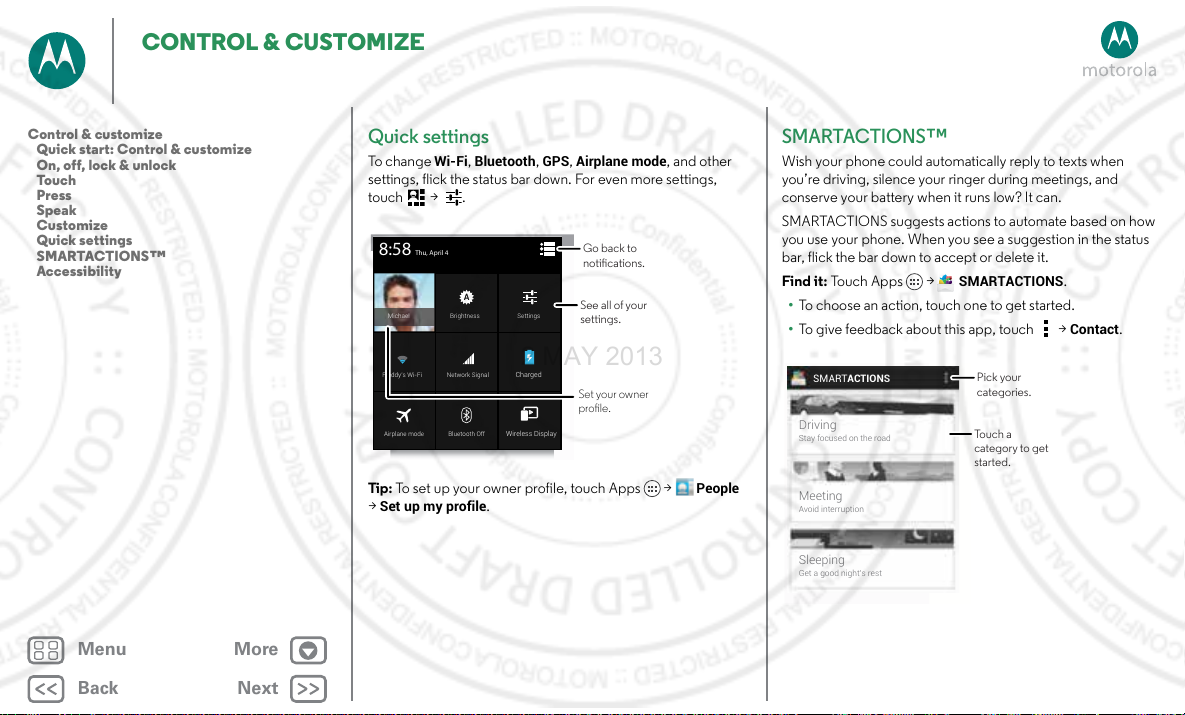
CONTROL & CUSTOMIZE
BrightnessMichael Settings
Bluetooth OffAirplane mode
Wireless Display
Network SignalFreddy’s Wi-Fi Charged
Thu, April 4
8:58
Go back to
notications.
See all of your
settings.
Set your owner
prole.
SMARTACTIONS
Driving
Stay focused on the road
Meeting
Avoid interruption
Sleeping
Get a good night’s rest
Pick your
categories.
Touch a
category to get
started.
2 MAY 2013
Control & customize
Quick start: Control & customize
On, off, lock & unlock
Touch
Press
Speak
Customize
Quick settings
SMARTACTIONS™
Accessibility
Menu More
Back
Next
Quick settings
To c han ge
settings, flick the status bar down. For even more settings,
touch > .
Tip : To set up your owner profile, touch Apps >
>
Wi-Fi, Bluetooth, GPS, Airplane mode
Set up my profile
.
, and other
People
SMARTACTIONS™
Wish your phone could automatically reply to texts when
you’re driving, silence your ringer during meetings, and
conserve your battery when it runs low? It can.
SMARTACTIONS suggests actions to automate based on how
you use your phone. When you see a suggestion in the status
bar, flick the bar down to accept or delete it.
Find it: To u c h Ap ps >
• To choose an action, touch one to get started.
• To give feedback about this app, touch >
SMARTACTIONS
.
Contact
.
Page 21
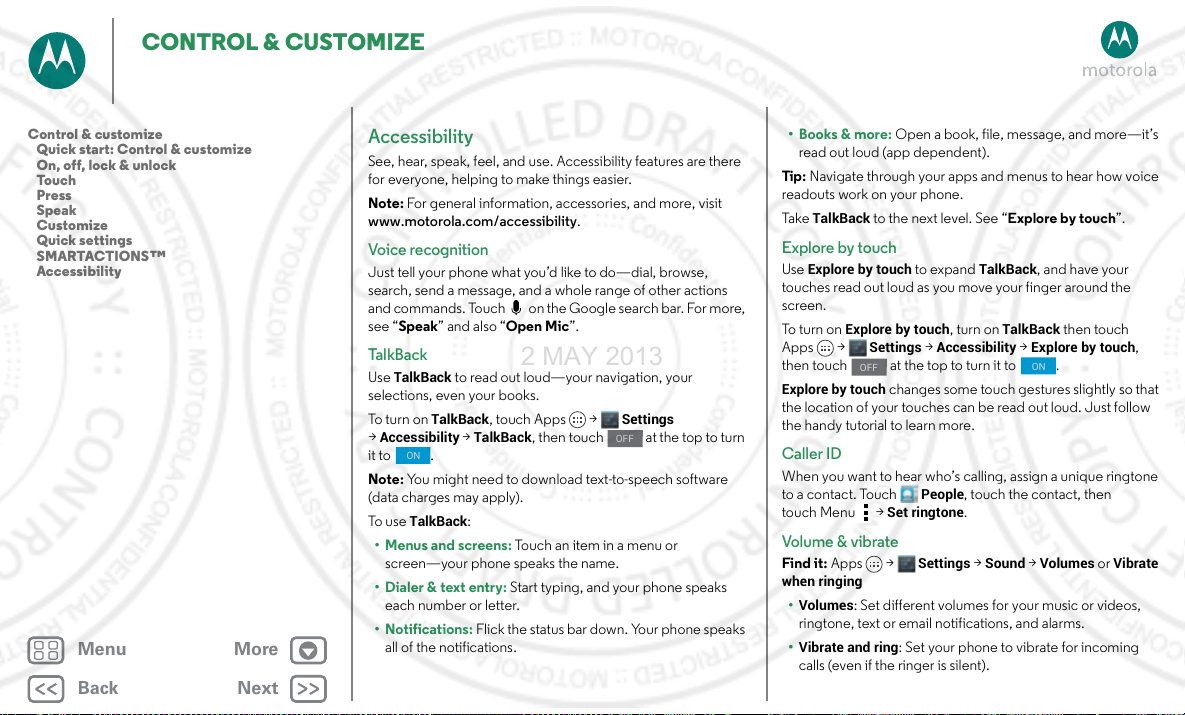
CONTROL & CUSTOMIZE
ON
ON
2 MAY 2013
Control & customize
Quick start: Control & customize
On, off, lock & unlock
Touch
Press
Speak
Customize
Quick settings
SMARTACTIONS™
Accessibility
Menu More
Back
Next
Accessibility
See, hear, speak, feel, and use. Accessibility features are there
for everyone, helping to make things easier.
Note: For general information, accessories, and more, visit
www.motorola.com/accessibility.
Voi ce r eco gni tio n
Just tell your phone what you’d like to do—dial, browse,
search, send a message, and a whole range of other actions
and commands. Touch on the Google search bar. For more,
see “Speak” and also “Open Mic”.
Ta l k B a c k
Use
TalkBack
selections, even your books.
To t ur n on
Accessibility >TalkBack
>
it to .
Note: You might need to download text-to-speech software
(data charges may apply).
To u se
• Menus and screens: Touch an item in a menu or
screen—your phone speaks the name.
• Dialer & text entry: Start typing, and your phone speaks
each number or letter.
• Notifications: Flick the status bar down. Your phone speaks
all of the notifications.
to read out loud—your navigation, your
TalkBack
, touch Apps >
, then touch at the top to turn
TalkBack
:
Settings
OFF
• Books & more: Open a book, file, message, an d more—it’s
read out loud (app dependent).
Tip : Navigate through your apps and menus to hear how voice
readouts work on your phone.
TalkBack
Tak e
to the next level. See “
Explore by touch
”.
Explore by touch
Use
Explore by touch
touches read out loud as you move your finger around the
screen.
To t u rn on
Apps >
then touch at the top to turn it to .
Explore by touch
the location of your touches can be read out loud. Just follow
the handy tutorial to learn more.
Explore by touch
to expand
Settings >Accessibility >Explore by touch
OFF
changes some touch gestures slightly so that
TalkBack
, turn on
, and have your
TalkBack
then touch
,
Caller ID
When you want to hear who’s calling, assign a unique ringtone
to a contact. Touch
touch Menu >
People
Set ringtone
, touch the contact, then
.
Vol ume & v ibrat e
Find it: Apps >
when ringing
•
Volumes
: Set different volumes for your music or videos,
ringtone, text or email notifications, and alarms.
Vibrate and ring
•
calls (even if the ringer is silent).
Settings
>
Sound
>
Volumes
or
Vibrate
: Set your phone to vibrate for incoming
Page 22

CONTROL & CUSTOMIZE
2 MAY 2013
Control & customize
Quick start: Control & customize
On, off, lock & unlock
Touch
Press
Speak
Customize
Quick settings
SMARTACTIONS™
Accessibility
Menu More
Back
Next
Zoom
Get a closer look.
• Pinch to zoom: Pinch to zoom in and on web pages and
photos: To zoom in, touch the screen with two fingers and
then drag them apart. To zoom out, drag your fingers
together.
Tip : To zoom in, you can also double-tap.
•Big text: Show bigger text throughout your phone: touch
Apps >
•Browser: Choose zoom, text size and other accessibility
settings for your browser: touch
Settings >Accessibility
>
Settings >Accessibility >Large text
Chrome
.
>Menu
.
Display brightness
Your phone automatically adjusts the screen brightness when
you’re in bright or dark places. But you can set your own
brightness level instead:
Settings
>
Find it: Apps >
Uncheck
Automatic brightness
Display >Brightness
to set your own level.
Touchscreen & keys
To hear or feel when you touch the screen, touch Apps >
Settings
>
Sound
:
• Touchscreen: To hear screen touches (clicks), select
sounds
.
•Keys: To feel screen keyboard touches (vibrate), select
Vibrate on touch
.
Touch
• Screen lock: To hear when you lock or unlock the screen
(click), select
Screen lock sound
.
Messages
To make text entry even easier, use features like auto-complete,
auto-correct, and auto-punctuate—touch Apps >
Settings
>
keyboard type. Of course if you don’t want to type at all, then
Language & input
use your voice—touch on the touchscreen keyboard.
, then touch next to a
Hearing aids
To help get a clear sound when using a hearing aid or cochlear
implant, your phone may have been rated for use with hearing
aids. If your phone’s box has “Rated for Hearing Aids” printed
on it, then please read the following guidance.
Note: Ratings are not a guarantee of compatibility
(see”Hearing Aid Compatibility with Mobile Phones” in your
legal and safety information). You may also want to consult your
hearing health professional, who should be able to help you get
the best results.
Phone
• Settings: To uc h
aids
.
• Call volume: During a c all, press the side volume keys to set
a call volume that works for you.
>Menu >
Settings >Hearing
Page 23

CONTROL & CUSTOMIZE
2 MAY 2013
Control & customize
Quick start: Control & customize
On, off, lock & unlock
Touch
Press
Speak
Customize
Quick settings
SMARTACTIONS™
Accessibility
Menu More
Back
Next
• Position: During a call, hold the phone to your ear as
normal, and then rotate/move it to get the best position for
speaking and listening.
TTY
You can use your phone in TTY mode with standard teletype
machines. Touch
and select the mode you need:
TTY full
: Type and read text on your TTY device.
•
TTY HCO
•
device and listen to voice replies on your phone’s speaker.
TTY VCO
•
read text re plies on your TTY device.
Note: You’ll need a cable/adapter to connect your TTY device
to the headset jack on your phone.
Refer to your TTY device guide for mode and usage
information.
Phone
>Menu >
: Hearing-Carry-Over—type text on your TTY
: Voice-Carry-Over—speak into your phone and
Settings
>
TTY mode
Apps
Want more? No problem. The Google Play Store provides
access to thousands of apps, and many provide useful
accessibility features.
Find it: Apps >
Play Store
Page 24

CALLS
ABC DEF
GHI JKL MNO
PQRS TUV WXYZ
1 800-734-5870
Dialpad Speaker Mute Hold Add Call
During a call:
Hang up.
Recent Calls & People
Delete numbers you
entered.
Search People
Call
Call Options
Dialpad
Mute
Add Call
Speaker
Hold
2 MAY 2013
when you need to talk
Calls
Quick start: Calls
Make, answer & end calls
Recent calls
Favorites
3-way calls
Your phone number
Emergency calls
Cool down
Menu More
Back
Next
Quick start: Calls
Dial numbers, recent calls, or contacts, all from one app.
Find it:
To make a call, enter a number then touch to call it, or flick
left to access to your previous calls and contacts.
Phone
Tips & tricks
• During a call: Your touchscreen goes dark to avoid
accidental touches. To wake it up, move it away from your
face or press the Power key.
•Multi-task: Touch Home to hide the call display and
look up a phone number, address, or open other apps
during a call. To reopen the call display, flick down the status
bar and touch
Current call
• People: To search your
.
People
, touch ,.
•Voicemail: appears in the status bar when you have new
Phone
voicemail. To hear it, touch
1
.
, then touch and hold
Page 25

CALLS
2 MAY 2013
Calls
Quick start: Calls
Make, answer & end calls
Recent calls
Favorites
3-way calls
Your phone number
Emergency calls
Cool down
Menu More
Back
Next
Make, answer & end calls
When you make or answer a call, you have options:
Phone
• Make a call: To uc h
touch .
To enter the international dialing code (+), touch and
hold . To add a pause or wait after numbers,
touch Menu .
• Answer a call: To uc h a nd fl ic k to .
With call waiting on, touch and flick to to answer the
new call, then touch
current call + Answer
• Ignore a call: Touch and flick to . You can also press
the Power key to ignore the call, or press a volume key to
silence the ring.
• End a call: To uc h .
• During a call: Touch icons at the bottom of the call display
to mute or hold the call. To hide the call display,
touch Home . To reopen it, flick down the status bar and
Current call
touch
Note: When you hold your phone to your ear, the
touchscreen goes dark to avoid accidental touches. When
you move your phone away from your ear, the display lights
up again.
During a call, your touchscreen might stay dark if the sensor
just above the screen is covered. Don't use covers or screen
protectors (even clear ones) that cover this sensor.
.
, enter a number, then
Hold current call + Answer
.
or
End
Recent calls
View your calls (with newest first), to call, text, or store them:
Phone
>
Find it:
• To call a number, touch on the right.
• To send a text message, store the number, or other options,
touch an entry.
• To search the list, touch at the bottom.
• To clear the list, touch Menu >
RECENT
Clear call log
.
Fav or ite s
Find it: Apps >
• To call, text, email, or view contact information, touch the
contac t.
• To edit, share, delete, or set a ringtone for a contact, touch
the contact, then touch Menu .
People
>
3-way calls
During a call, you can start another call, switch between them,
or join them in a 3-way call:
• To answer a second call, touch and flick to . To ignore
it, touch and flick to .
The first call goes on hold if you answer the second call. To
switch between calls, touch .
Page 26

CALLS
2 MAY 2013
Calls
Quick start: Calls
Make, answer & end calls
Recent calls
Favorites
3-way calls
Your phone number
Emergency calls
Cool down
Menu More
Back
Next
• To dial a second call, touch , enter a number or select a
number from recent calls or contacts, then touch .
The first call goes on hold when you touch . To join the
calls after the second call answers, touch .
Your phone number
Find it: Apps >
Phone number
Settings >About phone >Status >My
Emergency calls
Note: Your servic e provider programs one or more emergency
phone numbers that you can call under any circumstances,
even when your phone is locked. Emergency numbers vary by
country. Your pre-programmed emergency nu mber(s) m ay not
work in all locations, and sometimes an emergency call cannot
be placed due to network, environmental, or interference
issues.
1 To u c h
Call
2 Enter the emergency number.
3 Touch to call the emergency number.
Note: Your phone can use location based services (GPS and
AGPS) to help emergency services find you. See “Location
Services” in your legal and safety information.
Phone
or touch Menu >
(if your phone is locked, touch
Emergency call
Emergency
).
Cool down
In very limited circumstances, such as where your phone has
been exposed to extreme heat, you may see “Cool Down”
messages. To avoid possible damage to your battery and
phone, you should follow these instructions until the phone is
within its recommended temperature range. When your
phone is in “Cool Down” mode, only emergency calls can be
made.
Page 27

CONTACTS
ME
A
Set up my profile
297 contacts
Abe Baudo
Astrid Fanning
Anna Medina
Avery Durning
Allie Smyth
Barry Smyth
Create & view groups
of contacts.
Touch to view
contact information,
call, send a text
message, & more.
Search your contacts.
Add a contact.
Sort contacts, change settings,
accounts, & more.
2 MAY 2013
you can be a people person
Contacts
Quick start: Contacts
Create contacts
Call, text, or email contacts
Favorite contacts
Edit, delete, or hide contacts
Get contacts
Share contacts
Groups
Menu More
Back
Next
Quick start: Contacts
Combine informatio n from your Google con tacts and social
networks for quick access to everyone you know.
or
Delete
People
.
Find it:
•Create: Touch at the bottom of the screen.
•Edit or delete: Touch a contact, then touch Menu >
• Call, text, or email: Touch a contact, then touch an option.
Edit
Tips & tricks
•Groups: To show or create a group of contacts, touch ,
then touch the group or at the bottom of the screen.
• Search contacts: From the home screen, just touch the
Google search widget and enter a contact’s name. In the
People
list, touch .
•Send contacts: Touch a contact, then touch Menu >
Share
to send a contact’s details in a message or over a
Bluetooth® connection.
•Shortcuts: Touch Apps , touch
touch and hold the
Contact
WIDGETS
widget. Drag it to your home
screen, then select the contact you want to make a shortcut
for.
•Synchronize: On your computer, upload contacts to your
Google™ account at www.google.com/contacts. On your
Settings
phone, touch Apps >
. Under
choose your Google account, then touch your account
name to sync it if it has not recently been updated. You can
also see these contacts at www.gmail.com.
For help with transferring contacts, see “Old phone to new
phone” or go to www.motorola.com/TransferContacts.
at the top, then
ACCOUNTS
,
Page 28

CONTACTS
2 MAY 2013
Contacts
Quick start: Contacts
Create contacts
Call, text, or email contacts
Favorite contacts
Edit, delete, or hide contacts
Get contacts
Share contacts
Groups
Menu More
Back
Next
Create contacts
Find it:
Touch a text box to type the name and details. When you’re
finished, touch
Note: To import contacts or change where they’re stored, see
“Get contacts”.
People
>
DONE
at the top.
Call, text, or email contacts
Find it:
Touch a contact to see more options. Depending on the
information you have for that person, you can call, text, or send
email. You can also use “Voice recognition”.
People
Favorite contacts
To see your favorite contacts, touch
To tag a favorite, in your contact names list, touch a contact to
open it, then touch next to their name.
People
>.
Edit, delete, or hide contacts
Find it:
• To edit a contact, touch it, then touch Menu >
• To set a special ringtone for the contact, touch it, then touch
People
touch a field to edit it.
Menu >
Set ringtone
Edit
. Then,
.
• To delete the contact, touch it, then touch Menu
Delete
.
>
Contacts from social networks will become hidden if you
Delete
select
permanently, use the social network's app or website.
• To hide the contacts from an account or group in your
People
account type, or touch
always want to hide.
. To view these contacts, or delete them
list, touch Menu >
Contacts to display
Customize
to uncheck groups you
. Touch an
Get contacts
• To add your social networking contacts, add your account in
“Socialize”.
• To add your email contacts, see “Email”.
Tip : If you add a
messages to your coworkers, even if you don’t have them
stored in your contacts.
• To import contacts from your SIM card (if that didn’t happen
automatically): Touch
Import/Export
to confir m.
• To import contacts from your computer, upload the contacts
to your Google account at http://contacts.google.com. On
your phone, touch
Auto-sync app data
http://mail.google.com.
For help with transferring contacts, go to
www.motorola.com/TransferContacts.
Corporate Sync
>
Import contacts from SIM card
People
. You can also see these contacts at
account, you can send
People
>Menu >
>Menu >
. TouchOK
Accounts
>
Page 29

CONTACTS
2 MAY 2013
Contacts
Quick start: Contacts
Create contacts
Call, text, or email contacts
Favorite contacts
Edit, delete, or hide contacts
Get contacts
Share contacts
Groups
Menu More
Back
Next
Share contacts
Send a contact with a Bluetooth connection, text message, or
email:
Find it:
To send a contact, touch it, then touch Menu >
choose how you want to send it.
Note: You can’t send your social network contacts.
People
Share
and
Groups
Create groups of
then find contacts faster by showing one group.
To create or show a group, touch , then touch at the
bottom of the screen.
Contacts
(like “friends,” “family,” or “work”),
Page 30

MESSAGES
Messaging
Change notications and
see other options.
Create a message.
Touch a conversation to
open it, or touch and hold
to delete it.
Touch a sender’s picture
to add them to your
contacts.
2 MAY 2013
say it & go
Messages
Quick start: Messages
Read, reply, forward & delete text messages
Email
Chat
Wireless Emergency Alerts
Menu More
Back
Next
Quick start: Messages
Stay in touch with messages and pictures.
Find it: Apps >
•Create: Touch at the bottom of the screen.
• Attach: When you’re typing a message, touch to attach
a picture, video, or other file.
Messaging
Tips & tricks
• Forward, or save attachments: Open a conversation,
touch and hold a message for more options, such as
copying the text. Touch and hold a picture to save it in your
gallery.
•Voice entry: Just touch a text box, then touch on the
touchscreen keyboard.
• Reply to all in text messages: When you send a text
message to multiple people, you can let everyone see the
other recipients and reply to all, or hide the other recipients
so that replies only go to you. To change this, touch
Apps >
messaging
Messaging
.
>Menu >
Settings >Group
•Text your best friend: Use a widget to text your favorite
WIDGETS
contact quickly: Touch Apps , touch
touch and hold
Direct message
to drag it to your home
at the top,
screen, then choose a contact.
Page 31

MESSAGES
you@gmail.com
Inbox
2
“Star” a message to add it to
the Starred Gmail label.
Choose accounts or folders.
Touch & hold icons to show labels.
Choose multiple messages, then
choose an action at the bottom.
Create an email.
Search Gmail.
Show Gmail labels.
Check Gmail.
Open settings & options.
2 MAY 2013
Messages
Quick start: Messages
Read, reply, forward & delete text messages
Email
Chat
Wireless Emergency Alerts
Menu More
Back
Next
Read, reply, forward & delete text messages
Find it: Apps >
•Open: Touch a conversation to open it.
• Attachments: When you open a message with an
attachment, touch the attachment to open it, or touch and
hold it to save it.
•Reply: Open a conversation, then enter your response in
the text box at the bottom.
•Forward: Open a conversation, touch and hold the
message you want, then touch
• Delete: Touch and hol d a conversation, the n touch at the
bottom. Or, open the conversation, touch and hold one
message and touch
• Settings: Touch Menu >
notifications and other options.
Messaging
Delete
.
Settings
Forward
to change your
.
Email
Check email accounts, and send responses, photos, websites,
and more.
Gmail
or
Find it: Apps >
• Add Gmail accounts: The first time you turned on your
phone, you probably set up or logged in to your Google™
account—that sets up the
but you can add more in Apps >
ACCOUNTS
>
.
Email
Gmail
app for one account,
Settings
Page 32

MESSAGES
A
LERTS
WIRELESS
CAPABLE
EMERGENCY
TM
2 MAY 2013
Messages
Quick start: Messages
Read, reply, forward & delete text messages
Email
Chat
Wireless Emergency Alerts
Menu More
Back
Next
• Add em ail accounts: To ad d a cco un ts for
the prompts when you first open the app or touch
Apps >
then enter details. For Microsoft™ Exchange server work
email accounts, enter details from your IT administrator.
• Change or delete accounts: To change an account’s sync
and notifications, or delete it, touch Apps >
ACCOUNTS
>
Settings
>
Settings >ACCOUNTS >ADD ACCOUNT
, touch an account, then touch Menu
or
Remove account
.
Email
follow
Settings
Chat
Sign in and try a quick chat.
Talk
Find it: Apps >
Your friends list opens, and icons tell you who is available
for text chat, video chat, voice chat, or who
is offline.
•Invite a friend: Touch in the top right, then enter the
email address for a friend’s Google account. They’ll receive
the invitation when they sign into Google Talk™.
• Start a text chat: Touch a name in your list of friends, then
enter text and touch .
• Start a voice or video chat: Tou c h t he v oi ce or
video icon next to a friend’s name.
•Chat from a computer: You can chat from a computer, too.
Find out m ore at www.google.com/talk.
For other chat options, use:
and select your Google account.
•Webbrowser: In your home screen, touch the Google
,
search widget and enter your IM provider’s web site. Once
you’re there, follow the link to sign in.
• Apps: To search for an instant messaging app, touch
Play Store
provider.
. Your IM options will depend on your IM
Wireless Emergency Alerts
Wireless Emergency Alerts, also known
as CMAS or PLAN, is a U.S. national
emergency alert system. Emergency
alerts can pop up to tell you about a
national or local crisis. After you close an
alert, you can reopen it by touching touch Apps >
Settings
>
More
>
Cell broadcasts
Tip : Emergency alerts have a special sound and vibration that
is two seconds long, followed by one second, then another one
second.
To choose which types of alerts you receive, touch Apps >
Settings
>
More
>
governments send these alerts through your service provider.
So you will always receive alerts for the area where you are, an d
you won’t receive alerts if you’re outside of the U.S.
For mor e, v isi t www.ctia.org/consumer_info/safety/.
Cell broadcasts
.
. The U.S. and local
Page 33

TY PE
asdfghj k l
qwe r t y u i op
1234567890
z
xcvbnm
.
?123
... ... ...
:-)
See a dierent
keyboard? It varies
by app. This one is
for texting.
Anne
?123?123
2 MAY 2013
keypad when you need it
Typ e
Quick start: Type
Text entry settings & dictionary
Cut, copy & paste
Menu More
Back
Next
Quick start: Type
When you touch a text box, like in a message or search, you
have keyboard options.
•Type or gesture: Enter letters by touching them one at a
time. Or, enter a word by tracing a path through the letters.
•Close the keyboard: To uc h B ac k .
Tips & tricks
• Keyboard changes: Your touchscreen keyboard changes
depending on whether you’re entering a text message,
email, or other text.
• Move the cursor: Touch a spot in the text to place the
cursor, then drag the arrow under the cursor to move it.
•Copy & paste: Double-tap a word to highlight it (if needed,
drag the ends of the highlight). Touch icons at the top to
select all, cut, copy, or paste (touch and hold the icons to
show labels).
• Your dictionary: To add a word you enter often, enter it,
touch the word in the word list below the text box, then
touch there again to add it to your dictionary.
•Symbols: Touch and hold a key to enter the small number or
symbol at the top of it.
To enter several numbers or symbols, touch .
Page 34

TY PE
Anne Hotel
Text selection
Copy
Cut
Select All
2 MAY 2013
Typ e
Quick start: Type
Text entry settings & dictionary
Cut, copy & paste
Menu More
Back
Next
Tex t en tr y se tt in gs & di ct io n ar y
Choose your keyboard style and edit the dictionary of words
your phone suggests:
Settings
>
Find it: Apps >
• To change the preferences, touch . You can change the
language, automatic punctuation, and more.
• To add or edit the words that your phone suggests and
recognizes , touch
Personal dictionary
Language & input
.
Cut, copy & paste
Cut, copy, and past names, phone numbers, addresses,
quotes, or anything else in a text box.
1 To highlight a word, double-tap it.
To highlight more words, drag the selector arrow at the
edge of the highlight.
2 Touch the icons for cut or copy.
Tip : Touch and hold icons to show labels.
3 Open the text box where you want to paste the text (even if
it’s in a different app).
4 Touch inside the text box, then touch and hold to show the
PASTE
option. Touch
PASTE
to paste the text.
Page 35

SOCIALIZE
What’s hot
Google Maps
25 mins ago
Did you dance today?
Today may be International Dance Day, but for +...
Around the World, One Dance at a Time
Photo Check in Mood Write
Open options.
Update the stream.
We’re making changes
all the time. Your screen
may look a little
dierent. Probably
cooler.
2 MAY 2013
your life & your friends
Socializ e
Quick start: Socialize
Menu More
Back
Next
Quick start: Socialize
Google+™ makes connecting on the web more like
connecting in the real world. Share your thoughts, links and
photos with the right circles.
Find it: Apps >
Google+
Tips & tricks
• Upload photos: Touch Apps >
photo or video. Choo se share >
Gallery
Google+
and touch a
and sele ct your
account.
• Add a widget: In your home screen, touch Apps , touch
Widgets
at the top, then touch and hold
Google+ posts
drag them to your home screen.
•Help: For more about Google+, visit www.google.com/+.
• Other social networks: You can also use Facebook™,
Twitter, and more. Open Google Play Store to find the latest
official apps and widgets.
•Remove accounts: To delete an account (along with its
contacts and messages on your phone), touch Apps >
Settings >ACCOUNTS
account again, then touch Menu >
, select the account. Touch the
Remove account
to
.
Page 36

BROWSE
www.google.com
Web
Restaurants Coffee Bars Fast Food Sho
Images
Chicago, IL - Update precise location
Sign in
Touch a link to select
it. Touch & hold for
more options.
Open options.
Show other browser
tabs, or open a new
one.
2 MAY 2013
explore & find
Browse
Quick start: Chrome™
Web connection
Bookmarks
Downloads
Browser options
Safe surfing & searching
Menu More
Back
Next
Quick start: Chrome™
Find it: Apps >
• Go to a webpage: Touch th e address bar at the top of a
page and enter an address.
• Add or open bookmarks: Open the address bar (flick down
if you don’t see it), then touch Menu > or
Chrome
Bookmarks
Tips & tricks
• Home screen shortcut: In your home screen, touch the
Google search widget at the top and enter a website
address.
Note: If you can’t connect, contact your service provider.
• Mobile sites: Some websites automatically show you a
.
“mobile” version of their page. If you want to see the
standard computer versions of all websites, touch Menu
Request desktop site
>
.
•Reload: If a page doesn’t load correctly, try touch .
•Clear history: In the browser, touch Menu >
Privacy
>
CLEAR BROWSING DATA
at the bottom of the
page. Then choose history, cache, cookies, and other
options.
•Help: For more about G oogle Chrome, visit
www.support.google.com/chrome.
Settings
>
Page 37

BROWSE
2 MAY 2013
Browse
Quick start: Chrome™
Web connection
Bookmarks
Downloads
Browser options
Safe surfing & searching
Menu More
Back
Next
Web connection
To access the web, your phone uses your Wi-Fi network (or
your mobile phone network if no Wi-Fi network is connected).
Note: Your service provider may charge to surf the web or
download data over your mobile phone network.
To connect to a Wi-Fi network, see “Wi-Fi Networks”.
Bookmarks
To bookmark a page in your browser, touch Menu > .
To g o to a bookmark, touch Menu >
the bookmark.
Bookmarks
, then touch
Downloads
Warni ng: Apps downloaded from the web can be from
unknown sources. To protect your phone and personal data,
only download apps from sources you trust, like “Google
Play™”.
Chrome
To download a file, picture, or webpage, touch
go to the website, and then:
•Files: Touch the download link. To show the file or app,
touch Apps >
•Pictures: Touch and hold it to choose
the picture, touch Apps >
To download apps or phone upd ates, see “Download apps” or
“Update your phone”.
Downloads
.
Save image
Gallery >Download
and
. To show
.
Browser options
To change your browser security settings, text size, and other
options, touch Menu >
Settings
.
Safe surfing & searching
Keep track of what your browser and searches show:
• Browse incognito: To open a tab that won’t appear in your
browser or search history, touch
New incognito tab
• Browser history, cache, and passwords: To cle ar yo ur
browser history and other saved information,
touch
• Automatic form completion: When you enter your name
in an online form, your browser can automatically enter your
address information. If you don’t want that,
touch
• Browser pop-ups: To stop pop-up windows from opening,
touch
Block pop-ups
>
•Voice search: Touch the search bar, then touch
Chrome
Chrome
Chrome
.
>Menu >
>Menu >
>Menu >
.
Chrome
Settings
Settings
Settings
>Menu >
>
Privacy
.
>
Auto-fill forms
>
Content settings
X
> .
.
Page 38

PHOTOS & VIDEOS
Touch anywhere to
take the photo.
Touch & hold to
take rapid shots.
See more options.
Change eects &
settings.
Who’s a good boy?
Max is. Yes, he is.
Drag up or
down to zoom.
2 MAY 2013
see it, capture it, share it!
Photos & videos
Quick start: Photos & Videos
Take photos
Record videos
The perfect shot
Edit, share, or delete photos & videos
Capture your screen
Movies & TV on Google Play
YouTube™
Menu More
Back
Next
Quick start: Photos & Videos
Take super clear photos. Send them to your bestie. Or not.
Find it: Apps >
Tip : When your phone is locked, touch on the locked
screen.
Camera
Tips & tricks
• Take a photo: Open the camera, then touch anywhere on
the screen to take the photo.
• Record a video: Touch in the camera to temporarily
switch to the video camera and start recording. Then
touch to start or stop recording.
•View, share, or delete: Touch your last photo/video in the
corner of your viewfinder, or touch Apps >
and touch a photo or video. You can choose share,
delete, Menu , and more.
• Change settings: To open camera options, find the sweet
spot about 2/3 of the way up and drag the side of the screen
toward the middle.
• Zoom: Drag the screen up or down.
• Multi-shot: When you’re ready, touch and hold the sc reen
take a burst of photos.
• Panorama: Take a panoramic shot by opening settings and
touching . Use the on-screen guide to slowly pan your
phone.
•Clarify: For the clearest photos and videos, clean the lens
with a soft, dry cloth.
Gallery
Page 39

PHOTOS & VIDEOS
2 MAY 2013
Photos & videos
Quick start: Photos & Videos
Take photos
Record videos
The perfect shot
Edit, share, or delete photos & videos
Capture your screen
Movies & TV on Google Play
YouTube™
Menu More
Back
Next
Take photos
Find it:
Touch anywhere on the screen to take the photo.
Camera
Record videos
Find it:
The camera temporarily turns into a video camera and
immediately starts recording. Touch to stop recording.
Tip : To send a video in a text message, touch
Apps >
share.
Camera
, then touch .
Gallery
and touch the video, then choose
The perfect shot
Point , touch, and you’re done. But when you want the perfect
shot or something a little different, play with these camera
options:
Options
HDR
Flash
Auto-focus
Slow motion
Panorama
Turn on HDR (High-dynamic-range)
effect.
Set
Flash On, Flash Off
Set the camera to automatically focus
before you take a photo.
Take a slow motion video.
Take a wide-angle shot. Use the
on-screen guide to slowly pan while
you are taking the photo.
, or
Auto Flash
Options
Geo-Tag
Shutter Tone
Quick Draw
Tip : To open camera options, find the sweet spot about 2/3 of
the way up and drag the side of the screen toward the middle.
Tag your photos with a location.
Turn the shutter click on or off.
Catch it fast. Take photos quickly.
Edit, share, or delete photos & videos
Find it: Apps >
•View, share, or delete: Touch a thumbnail to open it, then
choose share or Menu for more.
Tip : To select multiple files, open a folder, touch and hold a
photo, then touch others.
• Zoom: Open a photo,
then drag two fingers
apart or together on the
screen.
Tip : Tu rn th e ph on e
.
sideways for a widescreen
view.
• Wallpaper or contact
photo: Open a picture, then touch Menu >
as
.
•Edit: Open a picture, then touch Menu >
Gallery
Set picture
Edit
.
Page 40

PHOTOS & VIDEOS
2 MAY 2013
Photos & videos
Quick start: Photos & Videos
Take photos
Record videos
The perfect shot
Edit, share, or delete photos & videos
Capture your screen
Movies & TV on Google Play
YouTube™
Menu More
Back
Next
•Slideshow: Open a folder, then Menu >
stop the slideshow, touch the screen.
Tip : To show the slideshow on a television or other device,
see “Connect & transfer”.
Slideshow
. To
Capture your screen
Share a screen capture of your favorite playlist, your new high
score, or a friend’s contact information. If you can show it on
your phone, you can share it with your friends.
To capture your phone’s screen, press and hold the Power and
Volume Down keys at the same time.
Gallery
To see the screen capture, touch Apps >
Screenshots
>
.
Movies & TV on Google Play
Find and rent movies to watch on your tablet or computer:
Find it: Apps >
To shop, rent, or watch on a computer, go to
www.google.com/play and choose “Movies & TV.”
Play Movies & TV
Yo u Tu b e ™
Watch videos from YouTube users everywhere—or log into
your account to share your own.
Find it: Apps >
YouTube
Page 41

MUSIC ON GOOGLE PLAY™
2 MAY 2013
when life needs a soundtrack
Music on Google Play™
Quick start: Music
Menu More
Back
Next
Quick start: Music
Music everywhere—stream it, buy it, save it, play it. Listen and
create playlists anytime.
Find it: Apps >
To access your Google Play Music with a computer, visit
www.google.com/music.
All music
SONGS GENRESPLAYLISTS
Last added
Allie’s mix
Power workout
Portland
road trip
summer songs
Song Title
Artist
Play Music
Flick left or right for songs,
playlists, genres, & more.
Touch for options.
Pause, play, & more.
Search
Shop
Settings
Tips & tricks
•Go back: When you open a song or artist list, touch in
the top left to go back.
•Shuffle or repeat: During a song, touch to show
shuffle and repeat at the bo ttom. Touch once to
repeat the current song list, or twice to repeat only the
current song.
•Volume: Press the volume keys.
• Hide the music player: To u se an ot he r a p p w hi le yo ur
music plays, touch Home . To return to the music
player, flick down the status bar and touch the song title.
• Home screen: Control music playback from the home
screen by adding the
Google Play Music
widget.
•Shop: Touch to shop for more music.
•Playlists: Touch and hold a song in your library to add it to a
playlist or show other options. To edit, delete and rename a
playlist, touch and hold its name in the music library.
• During a flight: Press and hold the Power key >
mode
to turn off all your network and wireless connections
Airplane
and listen to music during a flight.
•File types: Your phone can play MP3, M4A, AAC, AAC+,
MIDI, and WAV files.
Note: Copyright—do you have the right? Always follow the
rules. See “Content Copyright” in your legal and safety
information.
Page 42

BOOKS ON GOOGLE PLAY™
All books
Jane Austen
See all
Pride and Prejudice
Charles Dickens
Great Expectations
Lewis Carroll
Alice’s Adventures in Wonderland
MY BOOKS
RECOMMENDED
Download books.
Change your view and
other options.
Touch a book to open &
start reading.
2 MAY 2013
even thick books fit
Books on Google Play™
Quick start: Books
Menu More
Back
Next
Quick start: Books
Read your favorite books, magazines, and newspapers when
and where you want.
Find it: Apps >
Play Books
Tips & tricks
•Turn pages: While reading the book, turn the pages by
flicking them.
• Recent page: When you open book, it shows the last page
you were reading.
•Table of contents: Touch a book page, then touch Menu
to open its table of contents or your book display options.
•Close: To return to your book list, touch in the top left.
•Shop: To shop for books, touch Apps >
Play Books
then in the top right.
Browse by category, or touch and search for a title or
author. Touch a book to show details. Then, touch the book’s
OPEN
price to buy it (or touch
to open a free book). After
you confirm a purchase, the book is added to your library.
• Magazines: To u c h A pp s >
Play Magazines
.
,
Page 43

LOCATE & NAVIGATE
Chicago
Clear Map
Make available offline
Layers
Settings
Help
GET DIRECTIONS
Chicago, IL
See options,
settings, & more.
Go back a
screen or search
for someplace
else.
2 MAY 2013
where you are, where you’re going
Locate & navigate
Quick start: Locate & navigate
Google+ Local™
Google Maps™ with Navigation beta
Google Latitude™
Menu More
Back
Next
Quick start: Locate & navigate
Must. Have. Coffee. Find a nearby cafe, get directions or
step-by-step navigation using the Google Maps™ you know
and trust.
Find it: Apps >
Maps
Tips & tricks
• Find an address: Enter the address in the search box at the
top. The map moves to show the address.
•Get directions: Find an address on the map, touch it, then
touch .
• Save an address: Touch the address, then touch the star by
Maps
its name. To show your starred places, touch
choose
My Places
. Touch a star to remove it.
and
• Zoom: To zoom in or out, drag two fingers together or apart
on the screen.
•Turn and tilt: Rotate two fingers on map to turn it or drag
down/up to tilt.
•Send your location: To tell others where you are, touch your
location on the map, touch the
Send location to others
choose
My Location
.
bubble, then
• Find nearby businesses or attractions: Touch at the
bottom.
• Identify address: Touch and hold a spot on the map to
show the nearest address.
Help
•Get map help: To uc h M en u >
.
Page 44

LOCATE & NAVIGATE
2 MAY 2013
Locate & navigate
Quick start: Locate & navigate
Google+ Local™
Google Maps™ with Navigation beta
Google Latitude™
Menu More
Back
Next
Google+ Local™
Google+ Local lets you find the restaurants, cafes, bars, and
attractions that are close to you:
Find it: Apps >
Tip : In
Maps
Local
, just touch at the bottom.
Google Maps™ with Navigation beta
Get spoken turn-by-turn directions to the destination you
specify.
Find it: Apps >
Speak, type, or select your destination.
map and starts telling you directions.
Tip : To ad d to y ou r
find an address, then touch the next to it.
To exit navigation or see other options, touch at the bottom.
Touch to show gas stations and other points along the way.
Note: Using a mobile device or accessory while driving may
cause distraction and may be illegal. Always obey the laws and
drive safely.
For more, go to www.google.com/mobile/navigation.
Navigation
STARRED
Navigation
places, open Google Maps™,
shows a
Google Latitude™
Google Latitude lets you see where your friends and family are
on Google Maps™. Plan to meet up, check that they got home
safely, or just stay in touch. Don’t worry, your location is not
shared unless you agree to it. After you join Google Latitude,
you can invite your friends to view your location, or accept their
invitations.
Maps
To join Google Latitude, touch Apps >
Maps
at the top, then choose
To use Google Latitude after you join, touch Apps >
Latitude
:
• To add friends, touch .
Select from Contacts
To u c h
friend will receive an email notice.
• To remove friends, touch next to their name.
• To share your location when you receive a request, you can
Accept and share back
choose
Accept, but hide my location
theirs),
but see theirs), or
• To hide your location, touch Menu >
Location reporting
Latitude
.
or
Add via email address
(show your loca tion an d see
Don’t accept
>
Do not update your location
(hide your location,
(hide both locations).
, touch
. Your
Location Settings
.
>
Page 45

WOR K
2 MAY 2013
get it done anytime
Work
Corporate sync
Quickoffice
Office network
Clock
Calendar
Menu More
Back
Next
Corporate sync
If you use Microsoft™ Office Outlook on your work computer,
your phone can synchronize email, events, and contacts with
your Microsoft Exchange server.
• To add your
• To choose what to sync from your
Apps >
then choose options like
Corporate
account, see “Email”.
Corporate
Settings >ACCOUNTS
Calendar, Contacts
account, touch
, touch your account,
, or
Email
.
Quickoffice
Use
Quickoffice
(opt ional ).
Find it: Apps >
Touch a file or folder to open, or touch and hold a file for
options. You can edit most text or spreadsheet files:
• Place your cursor by touching the text.
• Select text by double-tapping it.
• Open a keyboard, choose formatting, save the file, or
choose other options by touching Menu .
to view and edit files on your memory card
Quickoffice
Office network
To connect your office network with a Virtual Private Network
connection, see “Virtual Private Networks (VPN)”.
Clock
Find it: Apps >
•Alarm: Touch an alarm to edit it, or touch to add a new
alarm.
When an alarm sounds, touch to turn it off or snooze
for ten minutes.
• Settings: To change your alarm sound, snooze delay, or
other settings, touch Menu >
•Timer: For a tim er, to uch .
•Stopwatch: For a stopwatch, touch .
Tip : To find out what an icon means, touch and hold it. To set
your current date, time, time zone, and formats, touch
Apps >
Settings
Clock
> (in the lower left)
Settings
>
Date & time
.
.
Page 46

WOR K
25 126 27 28 29 30
16 2217 18 19 20
21
23 2924 25 26 27 28
30 612345
91510 11 12 13 14
2834567
SUN FRITHUWEDTUEMON SAT
June 2013
30
I
TH
U
WE
D
T
T
New event
Send feedback
Calendars to display
Search
Refresh
Settings
Help
Calendar Menu
Change the calendar view.
Other calendar events
appear in dierent colors.
Scroll to see other months.
2 MAY 2013
Work
Corporate sync
Quickoffice
Office network
Clock
Calendar
Menu More
Back
Calendar
Show events stored on your phone and in your online
calendars, all together in one place.
, or
Calendar
Agenda
.
New event
DONE
.
Find it: Apps >
• Change the view: Touch the date at the top left to choose
Day, Week, Month
•Add events: From any view, touch Menu >
enter event details, then touch
• Show, hide, or add calendars: Touch Menu >
to display
to show or hide calendars from your Google
account. You can use a computer to add or remove
calendars on your Google account at
www.google.com/calendar.
Calendar
Tip : Add a
Apps >
to add it to your home screen.
,
widget to your home screen. Touch
WIDGETS
, then touch and hold the
Calendars
Calendar
widget
• Show, edit, or delete events: Touch an event to open it,
then touch edit or delete .
Next
Page 47

CONNECT & TRANSFER
Wi-Fi
WIRELESS & NETWORKS
DEVICE
Bluetooth
Data usage
More...
Sound
Display
Storage
Settings
ON
ON
Battery
Live Notifications
Change Wi-Fi settings.
Turn Wi-Fi or Bluetooth
power or .
Change Bluetooth settings.
OFF
ON
Turn on a portable
Wi-Fi hotspot.
ON
2 MAY 2013
wired up or wireless
Connect & transfer
Quick start: Connect & transfer
Bluetooth® wireless
Wi-Fi Networks
USB cables
Share your data connection
Data use
NFC
Your cloud
Phone & tablet
DLNA™ media devices
Virtual Private Networks (VPN)
Mobile network
Airplane mode
Menu More
Back
Next
Quick start: Connect & transfer
Connect accessories, computers, networks, and more.
Find it: Apps >
Settings
Tips & tricks
• Bluetooth® devices: To connect a Bluetooth headset,
keypad, or other device, touch
Bluetooth
•Wi-Fi networks: To connect, touch
• Wi-Fi hotspot: To make your phone a hotspot, touch
Tethering & portable hotspot
>
hotspot
. You can change hotspot security.
.
Wi-Fi
.
, then check
More
Portable Wi-Fi
•USB cable: Your phone’s micro USB port lets you exchange
media and other files with a connected computer. To
change the type of USB connection, touch Apps >
Settings >Storage
connection
.
>Menu >
USB computer
• Automatic connections: When Blueto oth or Wi-Fi power is
, your phone automatically reconnects to available
devices or networks it has used before.
•Airplane mode: Need to shut down wireless connections
quickly? Flick the status bar down and touch > >
Airplane mode
Or, touch and hold the Power key >
.
Airplane mode
.
Page 48

CONNECT & TRANSFER
ON
OFF
ON
2 MAY 2013
Connect & transfer
Quick start: Connect & transfer
Bluetooth® wireless
Wi-Fi Networks
USB cables
Share your data connection
Data use
NFC
Your cloud
Phone & tablet
DLNA™ media devices
Virtual Private Networks (VPN)
Mobile network
Airplane mode
Menu More
Back
Next
Bluetooth® wireless
Turn Bluetooth power on/off
Find it: Apps >
switch to turn it
Tip : To extend battery life or stop connections, turn the
Bluetooth them when you’re not using it.
Connect devices
The first time you connect a device, follow these steps:
1 Make sure the device you are pairing with is in discoverable
mode (for details, refer to the guide that came with the
device).
2 Touch Apps >
3 Make sure the switch at the top is , then touch
SEARCH FOR DEVICES
4 Touch a found device to connect it (if necessary, touch
or enter a passkey like
When the device connects, the Bluetooth status indicator
turns blue .
To automatically disconnect or reconnect a device anytime,
just turn it off or on.
Note: Using a mobile device or accessory while driving may
cause distraction and may be illegal. Always obey the laws and
drive safely.
Settings
, then touch the
Settings>Bluetooth
.
0000
).
Bluetooth
.
Pair
Manage devices
To manually reconnect your phone with a paired device, touch
the device name in the
To manually disconnect your phone from a paired device,
touch the device name in the devices list, then touch
To remove a paired device, touch next to the device name
PAIRED DEVICES
in the
To u c h A p p s >
power on, then touch Menu >
and touch
OK
AVAILABLE DEVICES
list, then touch
Settings >Bluetooth
.
list.
Unpair
, turn Bluetooth
Rename phone
.
Let devices find your phone
To let a Bluetooth device discover your phone:
1 To u c h A p p s >
Settings >Bluetooth
.
2 Touch your device name at the top to switch between
visible to other Bluetooth devices
Bluetooth devices
for two minutes.
and
Visible to all nearby
Tr an sf er fi l es
• Photos or videos: Open the photo or video, then
touch >
• People: Tou ch
Menu >
Bluetooth
Share >Bluetooth
.
People
>touch a person, then touch
.
OK
.
. Enter a name
Not
Page 49

CONNECT & TRANSFER
ON
OFF
ON
2 MAY 2013
Connect & transfer
Quick start: Connect & transfer
Bluetooth® wireless
Wi-Fi Networks
USB cables
Share your data connection
Data use
NFC
Your cloud
Phone & tablet
DLNA™ media devices
Virtual Private Networks (VPN)
Mobile network
Airplane mode
Menu More
Back
Next
Wi-Fi Networks
Turn Wi-Fi power on/off
Find it: Apps >
turn it .
Note: To extend battery life, turn Wi-Fi when you’re not
using it.
Connect to networks
To find networks in your range:
1 Touch Apps >
Tip : To see your phone’s MAC address and Wi-Fi settings,
touch Menu >
2 Make sure the switch at the top is , then touch
3 Touch a found network to connect it (if necessary,
Network SSID, Security
enter
Connect
touch
When your phone connects, the Wi-Fi status
indicator appears in the status bar.
Note: If you see a question mark in the Wi-Fi status
indicator , pull down the status bar, touch the network,
and enter the network’s password.
Tip : When Wi-Fi power is on, your phone automatically
reconnects to available networks it has used before
Wi-Fi hotspot
Your can make your phone a Wi-Fi hotspot to provide po rtable,
convenient internet access to other Wi-Fi enabled devices.
Settings
Settings >Wi-Fi
Advanced
).
, then touch the
.
.
, and
Wireless password
Wi-Fi
switch to
SCAN
, and
Note: Keep it secure. To protect your phone and hotspot from
unauthorized access, it is strongly recommended that you set
up hotspot security (WPA2 is the most secure), including
password.
Settings
>
Find i t: Apps >
hotspot
and check
1 Your phone turns off
Portable Wi-Fi hotspot
network for Internet access. Touch
More >Tethering & portable
.
Wi-Fi
power and uses the mobile
Set up Wi-Fi Hotspot
set up security:
• Network SSID—Enter a unique name for your hotspot.
• Security—Select the type of security you want:
WPA2
. For
WPA2
or
, enter a unique password that
others will need to access your Wi-Fi hotspot.
.
Note:
WPA2
is recommended by IEEE.
• Hotspot frequency band—If you notice interference
after your hotspot has been active for a while, try
different channels.
• Password—Create a password with at least eight
characters.
Save
2 To u c h
when the settings are complete.
When your Wi-Fi hotspot is active, other Wi-Fi enabled devices
SSID
can connect by entering your hotspot’s
Security
type, and entering the correct
, selecting a
Password
Wi-Fi modes
For those who like to get a bit more technical, your phone
supports the following Wi-Fi modes: 802.11a, b, g, n.
to
Open
.
Page 50

CONNECT & TRANSFER
OFF
2 MAY 2013
Connect & transfer
Quick start: Connect & transfer
Bluetooth® wireless
Wi-Fi Networks
USB cables
Share your data connection
Data use
NFC
Your cloud
Phone & tablet
DLNA™ media devices
Virtual Private Networks (VPN)
Mobile network
Airplane mode
Menu More
Back
Next
USB cables
Note: Copyright—do you have the right? Always follow the
rules. See “Content Copyright”.
To load music, pictures, videos, documents, or other files from
your computer, connect your phone to your computer with a
USB cable. To change the type of USB connection, touch
Apps >
connection
• For Microsoft™ Windows™ XP, Windows Vista, and
Windows 7: On your computer, choose Start, then select
Windows Explorer from your list of programs. In Windows
Explorer, your phone will appear as a connected drive (mass
storage device) where you can drag and drop files, or it will
appear as an MTP or PTP device that lets you use Windows
Media Player to transfer files. For more instructions or driver
files, visit www.motorola.com/myxfon.
• For Apple™ Macintosh™: Use Android File Transfer,
available at www.android.com/filetransfer.
USB connection
Note: The first time you use a USB connection, your computer
may indicate that drivers are being installed. Follow any
prompts you see to complete the installation. This may take a
few minutes.
1 With the home screen showing, conn ect a Motorola micro
USB data cable from your phone’s micro USB port to a USB
Settings >Storage
.
>Menu >
USB computer
port on your computer. Your phone should show in the
status bar.
Note: Make sure to connect the phone to a high power USB
port. Typically, these are located directly on your computer.
To change the type of USB connection if necessary, touch
Apps >
computer connection
Settings >Storage
>
>Menu >
Mass Storage
USB
.
2 Drag and drop files between your computer and the phone
folders. When you’re done, use “Safely Remove Hardware”
before disconnecting the USB cable.
Share your data connection
Your computer can access the internet through your phone's
mobile network—you just need a USB cable.
Tip : To share a Wi-Fi connection, see “Wi-Fi hotspot”.
1 Connect your phone to your computer using a USB cable.
Note: If your computer is running something older than
Microsoft™ Windows™ 7 or Apple™ Macintosh™ OSX, it
might require special configuration.
Settings
2 On your phone, touch Apps >
Wi-Fi
sure the
Settings
3 In
then check
To stop the connection, uncheck
switch is set to .
, touch
More
>
USB tethering
Tethering & portable hotspot
to start the connection.
USB tethering
disconnect yo ur phone fro m your computer.
, then make
,
, then
Page 51

CONNECT & TRANSFER
Data usage
Apr 26 - May 26
Data usage cycle
May 19
-
26: about 16.67MB used
Apr 26 May 26
Google Play Store
14.46MB
Google+
2.21MB
Mobile data
Set mobile data limit
ON
Drag the white bars to
change date ranges.
Turn o roaming or
auto-sync, nd a mobile
hotspot, & more.
Turn o mobile data
or set a usage limit.
2 MAY 2013
Connect & transfer
Quick start: Connect & transfer
Bluetooth® wireless
Wi-Fi Networks
USB cables
Share your data connection
Data use
NFC
Your cloud
Phone & tablet
DLNA™ media devices
Virtual Private Networks (VPN)
Mobile network
Airplane mode
Menu More
Back
Next
Data use
You can track the amount of data uploaded and downloaded
by your phone.
Note: Usage information is provided to help you manage your
phone. This may not match the amounts charged by your
service provider, as they’re not measured in the same way.
Find it: Apps >
Your phone shows a data usage graph, followed by a list of the
apps that are running, from highest data usage down to least.
Touch an app to open its details. Apps that use a lot of data
might also use a lot of battery power.
Settings >Data usage
The data usage screen shows information and settings for data
transferred over your service provider's mobile network.
NFC
Near Field Communication technology lets you instantly share
content (like web links, contacts, and photos), information, and
more, by touching the back of your phone to another
NFC-enabled device.
Share with Android Beam™
Use Android Beam to share content on your phone with
another NFC-enabled phone or tablet.
Note: The other device must support NFC, too.
1 Open the screen that contains the map page or browser
page you want to share.
2 Touch the back of your phone to the back of the other
device.
When the devices connect, you’ll see
Touch to Beam
your phone.
3 Touch your screen to share your content.
Receive with NFC
Receive web links, e-coupons, brochures, maps and m ore from
an NFC tag. Look for the NFC logo on posters, signs, store
displays and other areas. Just touch the back of your phone to
the logo to receive its tag information.
on
Page 52

CONNECT & TRANSFER
2 MAY 2013
Connect & transfer
Quick start: Connect & transfer
Bluetooth® wireless
Wi-Fi Networks
USB cables
Share your data connection
Data use
NFC
Your cloud
Phone & tablet
DLNA™ media devices
Virtual Private Networks (VPN)
Mobile network
Airplane mode
Menu More
Back
Next
Bluetooth & Wi-Fi one-touch setup
Just touch your phone to an NFC-enabled Bluetooth device or
Wi-Fi access point to automatically pair or connect with the
device.
Mobile payment
You can use any secure payment app to pay for your purchase
(where available).
Look for the NFC logo to confirm that you can make a mobile
payment. To uch the back your phone to the payment device to
pay for your purchase.
Security
Mobile payments, wireless connections, and content sharing
all demand security:
•Range: NFC only works over a short range (about
4 cm/1.5 inches), so it's unlikely you’ll connect by
mistake—if you did, you would still have to accept the
connection to send or receive information.
• Encryption: Your phone uses the latest secu rity, encryption,
and authentication features to protect your personal
information for mobile payments and content sharing.
Yo ur cl ou d
One account with access to everything, everywhere—phone,
tablet, computer.
Sync your Google account
When you log in to the same Google account, all devices can
get to all the same apps, movies, books, and music from
“Google Play™”—plus you share the same Gmail, Google
Calendar™, and other Google services. To add accounts to
your phone, touch Apps >
Settings >ACCOUNTS
.
Phone & tablet
Your Android phone and tablet can work together to help you
get the most out of both:
• Transfer media and files: Copy files to your phone and
transfer them to other devices with “Tra ns fe r fi le s”.
• Phone hotspot: If you have a Wi-Fi tablet, turn your phone
into a Wi-Fi hotspot to let your tablet access the Internet
anywhere—see “Wi-Fi hotspot”,
• Bluetooth accessories: If you have a Bluetooth keyboard or
other accessories to use with your ta blet, remember you can
use them with your phone too. To connect them, see
“Bluetooth® wireless”,
DLNA™ media devices
Use DLNA Certified computers, TVs,
and other devices to show the videos
and pictures stored on your phone.
Page 53

CONNECT & TRANSFER
2 MAY 2013
Connect & transfer
Quick start: Connect & transfer
Bluetooth® wireless
Wi-Fi Networks
USB cables
Share your data connection
Data use
NFC
Your cloud
Phone & tablet
DLNA™ media devices
Virtual Private Networks (VPN)
Mobile network
Airplane mode
Menu More
Back
Next
1 Make sure your phone is connected to a Wi-Fi network that
has another DLNA Certified device.
Gallery
2 To uc h Ap p s >
you want to show.
3 Touch at the top of the screen.
Your phone searches for DLNA devices on your network.
4 Choose a device to connect.
For more about DLNA devices, visit www.dlna.org.
, then open the picture or video
Virtual Private Networks (VPN)
A VPN lets you access files on a secured network (like an office
network with a firewall). Contact the network administrator to
ask for VPN settings, and any additional apps or other
requireme nts.
To enter VPN settings, touch Apps >
VPN
. Choose the type of VPN and enter settings from the
network administrator. The network is stored in the
that you can select it whenever you need to connect.
Settings >More
VPN
>
list so
Mobile network
You should not need to change any network settings. Contact
your service provider for help.
Touch Apps >
see network settings options.
Settings >More >Mobile networks
to
Airplane mode
Use airplane mode to turn all your wireless connections
off—useful when flying. Press and hold the Power key
Airplane mode
>
Note: When you select airplane mode, all wireless services are
disabled. You can then turn Wi-Fi and/or Bluetooth power back
on, if permitted by your airline. Other wireless voice and data
services (such as calls and text messages) remain off in airplane
mode. Emergency calls to your region's emergency number
can still be made.
.
Page 54

PROTECT
Security
SCREEN SECURITY
ENCRYPTION
Screen lock
Owner info
Slide
Encrypt phone
Require a numeric PIN or password to decrypt
your phone each time you power it on
PASSWORDS
Set up SIM/RUIM card lock
SIM/RUIM LOCK
DEVICE ADMINISTRATION
Make passwords visible
Device administrators
For a screen lock, you can use
facial recognition, an NFC
device, a pattern, a password,
or other choices.
Add some info to show
on your lock screen.
Encrypt the data
stored on your phone
or memory card.
2 MAY 2013
help keep it safe
Protect
Quick start: Protect
Screen lock
SIM lock
Encrypt your phone
Backup & restore
Reset
Menu More
Back
Next
Quick start: Protect
Make sure your information is protected in case your phone is
lost or stolen.
Settings
>
Find it: Apps >
The easiest way to protect your phone is to use
You can choose facial recognition, a pattern, a PIN, or use an
NFC accessory to unlock your phone.
Security
Screen lock
.
Tips & tricks
•Face unlock: Unlock your phone by looking at it.
Settings
>
Security
>
To u c h A p p s >
Face Unlock
and follow the prompts.
• Forgotten pattern: If you enter the wrong unlock
five times, your device shows a
Forgot pattern?
Screen lock
Pattern
option that
lets you enter your Google account email and password to
unlock your device.
• Forgotten password: Oops. If you forget your password,
you will need to reset your phone (see “Reset”).
>
Page 55

PROTECT
2 MAY 2013
Protect
Quick start: Protect
Screen lock
SIM lock
Encrypt your phone
Backup & restore
Reset
Menu More
Back
Next
Screen lock
To keep your phone secure, you can make the touchscreen
lock when it goes to sleep.
Find it: Apps >
select the lock type:
None
: Turn off the screen lock.
•
Slide
: Flick to the right to unlock.
•
NCF authentication
•
Face Unlock
•
Follow the prompts to capture your face and enter a PIN or
password (for backup or to change the lock setting). When
the screen is dark, press the Power key, then frame your face
in the square at the bottom to unlock.
Note: This feature is less secure than a pattern, PIN, or
password.
Pattern
: Draw a pattern to unlock.
•
PIN
: Enter four to sixteen digits to unlock.
•
Password
•
unlock.
To change when your touchscreen goes to sleep, see “Powe r
key”.
Note: You can make emergency calls on a locked phone (see
“Emergency calls”). A locked phone still rings, but you need
to unlock it to answer.
Settings >Security >Screen lock
: Use an NCF accessory to unlock.
: Look at your phone to unlock it.
: Enter four to sixteen letters, digits, or symbols to
, then
Can’t unlock?
Fac e un loc k: If your phone doesn’t recognize your face, you’ll
be prompted to enter your backup pattern or PIN code to
unlock it.
Pattern, PIN, or password: If you forget your pattern, PIN, or
password, contact your service provider.
SIM lock
Caution: If you enter an incorrect PIN code three times, your
phone locks your SIM card and asks for your PIN unlock code.
Contact your service provider for your PIN unlock code.
To set a SIM card PIN that you must enter when you turn on
your ph one:
Settings
>
Security
>
Find i t: Apps >
card lock
>
Lock SIM card
To set your SIM PIN, enter a 4- digit code. To change your code,
choose
Change SIM PIN
.
Set up SIM/RUIM
Encrypt your phone
Caution: If you forget your encryption code, you c annot
recover the data stored on your phone or optional memory
card. Encrypting your files can take an hour or more. Leave
your phone plugged in, and be careful not to interrupt the
process.
Encryption protects the accounts, settings, apps, and files on
your phone, so that people cannot access them if your phone is
stolen.
Page 56

PROTECT
2 MAY 2013
Protect
Quick start: Protect
Screen lock
SIM lock
Encrypt your phone
Backup & restore
Reset
Menu More
Back
Next
To encrypt your phone and require a PIN or password
whenever you turn on your phone:
Settings
>
Security
>
Find it: Apps >
Encrypt phone
Backup & restore
Your Google account data is backed up online. So, if you reset
or replace your phone, just log into your Google account to
restore the contacts, events, and other details you synced with
the account. To choose what syncs with the account, touch
Apps >
account, and check things to sync. Please note that text
messages, call logs, and i te ms stored on your phone will not be
restored. To restore your Google Play Store apps, see “Ta ke
Care of your apps”.
Settings >ACCOUNTS
, touch your Google
Reset
To reset your phone to factory settings and erase all the data on
your phone, touch Apps >
Factory data reset
Warni ng: All downloaded apps and user data on your phone
will be deleted. Data on the cloud will not be deleted.
>
Reset Phone
Settings
.
>
Backup & reset
>
Page 57

WANT MORE?
2 MAY 2013
there’s always more
Want more?
Get more
Menu More
Back
Next
Get more
There’s more help, updates, and information right here:
Moto Ca re
•Tutorials & answers: Touch Apps >
walk-through tutorials or chat with people who can help.
• Updates: Get phone updates, PC software, online help,
guides, and more at www.motorola.com/myxfon
• Accessories: Find accessories for your phone at
www.motorola.com/mobility.
•Apps: To uc h
•News: Get the latest news, apps, tips & tricks, videos and so
much more—join us on:
Yo u Tu b e ™ www.youtube.com/motorola
Fac eb oo k™ www.facebook.com/motorola
Twitter www.twitter.com/motomobile
Google+™ https://plus.google.com/#s/Motorola
Play Store
.
to get
Tips & tricks
• Google help: In Google apps, touch Menu >
can also view the Google Help Centers online at
www.google.com/support.
Help
. You
Page 58

TR OU BL ES HO OT I NG
2 MAY 2013
we can help
Troubleshooting
Crash recovery
Service & repairs
Menu More
Back
Crash recovery
In the unlikely event that your phone stops responding to
touches and key presses, try a forced reboot—press and hold
both the Power and Volum e Down keys for about 15 seconds. If
necessary, hold the Power key to turn your phone back on.
Service & repairs
If you have questions or need assistance, we’re here to help.
Go to www.motorola.com/repair (United States) or
www.motorola.com/support (Canada), where you can select
from a number of customer care options. You can also contact
the Motorola Customer Support Center at: 1-800-734-5870
(United States), 1-888-390-6456 (TTY/TDD United States for
hearing impaired), or 1-800-461-4575 (Canada).
Next
Page 59

Product Safety & Legal
032375o
2 MAY 2013
safe, smart, protected
Product Safety & Legal
Battery Use & Safety
Battery Charging
Third Party Accessories
Driving Precautions
Seizures, Blackouts & Eyestrain
High Volume
Repetitive Motion
Children
Glass Parts
Operational Warnings
RF Energy
Regulatory Information
Location
Navigation
Privacy & Data Security
Use & Care
Recycling
Perchlorate Label
Hearing Aid Compatibility
Software Copyright
Content Copyright
OSS Information
Export Law
Registration
Service & Repairs
Global Warranty
Copyright & Trademarks
Menu More
Back
Next
Battery Use & Safety
Battery Use & Sa fet y
The following battery use and safet y information applies to all Motorola mobile devices. If
your mobile device uses a non-removable main battery (as stated in your product
information), details related to handling and repl acing your battery should be
disregarded—the battery should only be replaced by a Motorola-approved service facility,
and any attempt to remove or replace your battery, unless performed by a service
representative, may damage the product and void your warranty.
Important: Handle and store batteries properly to avoid injury or damage. Most battery saf ety
issues arise from improper handling of batteries, and particularly from the continued use of
damaged batteries.
DON’Ts
•
Don’t disassemble, crush, punctu re, shred, or otherwise attempt to change the form of
your battery.
•
Don’t use tools, sharp objects, or excessive force to insert or remove the battery as this
can damage the battery.
•
Don’t let the mobile device or battery come i n contact with liquids.* Liquids can get into
the mobile device’s circuits, leading to corrosion.
•
Don’t allow the battery to touch metal objects. If metal objects, such as jewelry, stay in
prolonged contact with the battery contact points, the battery could become very hot.
•
Don’t place your mobile device or battery near a heat source.* High temper atures can
cause the battery to swell, leak, or malfunction.
•
Don’t dry a wet or damp battery with an appliance or heat source, such as a hair dryer or
microwave oven.
DOs
•
Do avoid leaving your mobile device in your car in high temperatures.*
•
Do avoid dropping the mobile device or battery.* Dropping these items, especially on a
hard surface, can potentially cause damage.*
•
Do contact your service provider or Motorola if your mobile device or battery has been
damaged in any of the ways listed here.
* Note: Always make sure that any battery, connec tor and compa rtment covers are closed
and secure to avoid direct exposure of the battery to any of these co nditions, even if your
product information states that your mobile device can resist damage from these conditions.
Important: Motorola recommends you always use Mot orola-branded batteries and chargers
for quality assurance and safeguards. Motorola’s warranty does not cover damage to the
mobile device caused by non-Motorola batteries and/or chargers. To help you identify
authentic Motorola batteries from non-original or counterfeit batteri es (that may not have
adequate safety protection), Motorola provides holograms on its batteries. You should
confirm that any battery you purchase has a “Motorola Original” hologram.
If you see a message on your display such as
Unable to Charge
, take the following steps:
Invalid Battery
or
•
Remove the battery and inspect it to confirm that it has a “Motorola Original” hologram;
•
If there is no hologram, the battery is not a Mo torol a battery;
•
If there is a hologram, repl ace the battery and try charging it again;
•
If the message remains, contact a Motorola authorized s ervice center.
War nin g:
Use of a non-Motorola battery or charger may present a risk of fire, explosion,
leakage, or other hazard.
Proper and safe battery disposal and recycling: Proper battery disposal is not only important
for safety, it benefits the environment. You can recycle your used batteries in many retail or
service provider locations. Additional inf ormation on proper disposal and recycling can be
found at
www.motorola.com/recycl ing
Disposal: Promptly dispose of used batteries in accordance with local regulations.
Contact your local recycling center or national recycling organizations for more
information on how to dispose of batteries.
War nin g:
Never dispose of batteries in a fire because they may ex plode.
Battery Charging
Battery Charging
Notes for charging your product’s battery:
•
During charging, keep your battery and charger near ro om temperature for efficient
battery charging.
•
New batteries are not fully charged.
•
New batteries or batteries stored for a long time may take more time to charge.
•
Motorola batteries and charging systems have circuitry that protects the battery from
damage from overcharging.
Third Party Accessories
Third Party Accessories
Use of third party accessories, including but not limited to batteries, chargers, headsets,
covers, cases, screen protectors and memory cards, may impact your mobile device’s
performance. In some circumstances, third party accessories can be dangerous and may
void your mobile device’s warranty. For a list of Motorola accessories, visi t
www.motorola.com/products
Driving Precautions
Driving Precautions
Responsible and safe driving is your primary responsibility when behind the wheel of a
vehicle. Using a mobile device or accessory for a call or other application while driving may
cause distraction, and may be prohibited or restricted in certain areas—always obey the laws
and regulations on the use of thes e products.
While driving, NEVER:
•
Type, read, enter or review texts, emails, or any other written data.
•
Surf the web.
•
Input navigation information.
Page 60

Product Safety & Legal
2 MAY 2013
Product Safety & Legal
Battery Use & Safety
Battery Charging
Third Party Accessories
Driving Precautions
Seizures, Blackouts & Eyestrain
High Volume
Repetitive Motion
Children
Glass Parts
Operational Warnings
RF Energy
Regulatory Information
Location
Navigation
Privacy & Data Security
Use & Care
Recycling
Perchlorate Label
Hearing Aid Compatibility
Software Copyright
Content Copyright
OSS Information
Export Law
Registration
Service & Repairs
Global Warranty
Copyright & Trademarks
Menu More
•
Perform any other functions that divert your attention from driving.
While driving, ALWAYS :
•
Keep your eyes on the road.
•
Use a handsfree device if available or requ ired by law in your area.
•
Enter destination information into a navigation device before driving.
•
Use voice activated features (such as voice dial) a nd speaking features (such as audible
directions), if available.
•
Obey all local laws and regulations for the use of mobile devices and accessories in the
vehicle.
•
End your call or other task if you cannot concentrate on driving.
Remember to follow the “Smart Practices While Driving” at
www.motorola.com/cal lsmart
Seizures, Blackouts & Eyestrain
Seizures, Blacko uts & Eyes trai n
To reduce eyestrain and avoid headaches, it is always a good idea to hold the sc reen a
comfortable distance from your eyes, use in a well-lit area, and take frequent breaks.
Some people may be susceptible to seizures or blackouts (even if they have never had one
before) when exposed to flashing lights or li ght patterns, such as when playing video games,
or watching videos with flashing-light effects.
Discontinue use and consult a physician if any of the fol lowing symptoms occur: seizures,
blackout, convulsion, eye or muscle twitching, loss of awareness, or disorientation.
If you or someone in your family has experienced seizures or blackouts, please consult with
your physician before using an application that produces flashing-light ef fects on your mobile
device.
Caution About High Volume Usage
High Volume
War nin g:
Exposure to loud noise from any sou rce for extended periods of time
may affect your hearing. The louder the volume sound level, the less time is
required before your hearing could be affected. To protect your hearing:
•
Limit the amount of time you use headsets or headphones at high volume.
•
Avoid turning up the volume to block out noisy surroundings.
•
Turn the volume down if you can’t hear people speaking near you.
If you experience hearing discomfort, including the sensation of pressure or
fullness in your ears, ri nging in your ears, or muffled speech, you should s top listening to the
device through your headset or headphones and have your hearing checked.
For more information about hearing, see our website at
http://direct.motorola.com/hellomoto/nss/AcousticSafety.asp
only).
(in English only).
(in English
Repetitive Motion
Repetiti ve Mot ion
When you repetitively perform actions such as pressing keys or entering finger-written
characters, you may experience occasional discomfort in your hands, arms, shoulders, neck,
or other parts of your body. If you continue to have discomfort during or after such use, sto p
use and see a physician.
Children
Children
Keep your mobile device and its accessories away from small c hildren. These products are
not toys and may be hazardous to small children. For example:
•
A choking hazard may exist for small, detachable parts.
•
Improper use could result in lo ud sounds, possibly causing hearing injury.
•
Improperly handled batteries could overheat and ca use a burn.
Supervise access for older c hildren. Similar to a computer, if an older child does use your
mobile device, you may wa nt to monitor their a ccess to hel p prevent:
•
Exposure to inappropriate apps or content.
•
Improper use of apps or content.
•
Loss of data.
Glass Parts
Glass Parts
Some parts of your mobile device may be made of glass. This glass could break if the product
receives a substantial impact. If glass breaks, do not touch or attempt to remove. Stop usi ng
your mobile device until the glass is replaced by a qualified service center.
Operational Warnings
Operati on al Wa rni ngs
Obey all posted signs when using mobile devices in public areas.
Potentially Explosive Areas
Potentially explosive areas are often, but not always, posted and ca n include blasting areas,
fueling stations, fueling areas (such as below decks on boats), fuel or chemical transfer or
storage facilities, o r areas where the air contains chemicals or particles, such as grain dust, or
metal powders.
When you are in such an area, t urn off your mo bile device, and do not remove, install, or
charge batteries, unless it is a radio product type especially qualified f or use in such areas and
certified as “Intrinsically Saf e” (f or example, Factory Mutual, CSA, or UL approved). In such
areas, sparks can occur and cause an explosion or fire.
Back
Next
Page 61

Product Safety & Legal
032374o
032376o
032375o
2 MAY 2013
Product Safety & Legal
Battery Use & Safety
Battery Charging
Third Party Accessories
Driving Precautions
Seizures, Blackouts & Eyestrain
High Volume
Repetitive Motion
Children
Glass Parts
Operational Warnings
RF Energy
Regulatory Information
Location
Navigation
Privacy & Data Security
Use & Care
Recycling
Perchlorate Label
Hearing Aid Compatibility
Software Copyright
Content Copyright
OSS Information
Export Law
Registration
Service & Repairs
Global Warranty
Copyright & Trademarks
Menu More
Back
Next
Symbol Key
Your bat tery, charger, or mobile device may contain symbols, defined as follows:
Symbol Defi niti on
Important safety information follows.
Do not dispose of your battery or mobile device in a fire.
Your batter y or mobile device may require recycling in
accordance with local laws. Contact your local regulatory
authorities for more information.
Do not dispose of your battery or mobile device wi th your
household waste. See “Recycling” for more information.
Do not use tools.
For indoor use only.
Listening at full volume to music or voice through a headset
may damage your hearing.
Radio Frequency (RF) Energy
RF Energy
Exposure to RF Energy
Your mobile device contains a transmitter and receiver. When it is ON, it receives and
transmits RF energy. When you commu nicate with you r mobile device, the system handling
your call controls the power level at which your mobile device transmits.
Your mobile device is designed to comply with loc al regulatory requirements in your country
concerning exposure of human beings to RF energy.
RF Energy Operational Precautions
For optimal mobile device performance, and to be sure that human exposure to RF energy
does not exceed the guidelines set forth in the relevant standards, always follow these
instructions and precautions:
•
When placing or receiving a phone call, hold your mobile device just like yo u would a
landline phone.
•
If you wear the mobile device on your body, ensure that the device is positioned at least
2.5 cm (1 inch) away from the body, and if you use an access ory case or holder, ensure it is
free of any metal.
RF Energy Interference/Compatibility
Nearly every electronic device is subject to RF energy interference from external sources if
inadequately shielded, designed, or otherwise configu red for RF energy compatibility. In
some circumstances, your mobile device may cause interference with other devices.
Follow Instructions to Avoid Interference Problems
Turn off your mobile device in any lo cation where posted notices instruct you t o do so, such
as hospitals or h ealth care facilities.
In an aircraft, turn of f your mobile device whenever instructed to do so by airline staff. If your
mobile device offers an ai rplane mode or similar feature, consu lt airline staff about usi ng it in
flight.
Medical Devi ces
If you have a medical device, including an implant able medical device such as a pacemaker
or defibrillator, consult your healthcare provider and the device manufacturer’s directions
before using this mobile device.
Persons with implantable medical devices should observe the following precautions:
•
ALWAYS keep the mobile device more than 20 centimeters (8i nches) f rom t he
implantable medical device when the mobile device is turned ON.
•
DO NOT carry the mobile device in the breast pocket.
•
Use the ear opposite the implantable medical device to minimize the potential for
interference.
•
Tur n OFF the mobile device immediately if you have any reason to suspect that
interference is taking place.
Regulatory Information
Regulatory Information
Your Motorola mobile device is designed to comply with national and international
regulatory requirements. For full compliance s tatements and details, please refer to th e
regulatory information in your printed product gu ide.
Page 62

Product Safety & Legal
2 MAY 2013
Product Safety & Legal
Battery Use & Safety
Battery Charging
Third Party Accessories
Driving Precautions
Seizures, Blackouts & Eyestrain
High Volume
Repetitive Motion
Children
Glass Parts
Operational Warnings
RF Energy
Regulatory Information
Location
Navigation
Privacy & Data Security
Use & Care
Recycling
Perchlorate Label
Hearing Aid Compatibility
Software Copyright
Content Copyright
OSS Information
Export Law
Registration
Service & Repairs
Global Warranty
Copyright & Trademarks
Menu More
Back
Next
Specific Absorption Rate (FCC & IC)
SAR (FCC & IC)
YOUR MOBILE DEVICE MEETS FCC AND IC LIMITS
FOR EXPOSURE TO RADIO WAVES.
Your mobile device is a radio transmitter and receiver. It is designed not to exceed the limits
for exposure to radio waves (radio frequency electromagnetic fields) adopted by the Federal
Communications Commission (FCC) and Industry Canada (IC). These limits include a
substantial safety margin designed to assure the safety of all persons, regardless of age and
health.
The radio wave exposure guidelines use a unit of measurement known as the Specific
Absorption Rate, or SAR. The SAR limit for mobile devices is 1.6 W/kg.
Tests for SAR are conducted using standard operating positions with the device transmitting
at its highest cert ified power level in all tested frequency bands. The highest SAR values
under the FCC and IC guidelines for your device model are listed below:
Head SAR Wi-Fi (2.4 GHz) 0.92 W/kg
Body-worn SAR CDMA 1900 Wi-Fi, Bluetooth 0.55 W/kg
During use, the actual SAR val ues for your device are usually well below the values stated.
This is because, for purposes of system efficiency and to minimize interference on the
network, the operating power of your mobile device is automatically decreased when full
power is not needed for the call. The lower the power output of the device, the lower its SAR
value.
If you are interested in further reducing your RF exposure then you can easily do so by
limiting your usage or simply using a hands-free kit to keep the device away from the head
and body.
Additional information can be found at
FCC Notice to Users
FCC Notice
The following statement applies to all products that bear the FCC logo and/or FCC ID on the
product label.
This equipment has been tested and found to comply with the limits for a Class B digital
device, pursuant to part 15 of the FCC Rules. See 47 CFR Sec. 15.105(b). These limits are
designed to provide reasonable protection agai nst harmful interference in a residential
installation. This equipment generates, uses and can radiate radio frequency energy a nd, if
not installed and used in accordance with the instructions, may cause harmful interference to
radio communications. However, there is no guarantee that interference wil l not occur in a
particular installation . If this equipment does cause harmful interference to ra dio or television
reception, which can be determined by turning the equipment off and on, the user is
encouraged to try to correct the interference by one or more of the f ollowing measures:
•
Reorient or relocate the receiving antenna.
www.motorol a.com/rfhealth
.
•
Increase the separation between the equipment a nd the receiver.
•
Connect the equipment to an outlet on a ci rcuit different from that to which the receiver
is connected.
•
Consult the dealer or an experienced radi o/TV technician for help.
This device complies with part 15 of t he FCC Rules. Operation is subject to the following two
conditions: (1) This device may not cause harmful interference, and (2) this device must
accept any interference received, including interference that may cause undesired
operation. See 47 CFR Sec. 15.19(a)(3).
Motorola has not approved any cha nges or modif ications to this device by the user. Any
changes or modifications could void the user’s authority to operate the equipment. See 47
CFR Sec. 15.21.
For products that support Wi-Fi 802.11a (as defined in product information): In the United
States, do not use your device outdoors while connected to an 802.11a Wi-Fi network. The
FCC prohibits such outdoor use since frequencies 5. 15-5.25 GHz can cause interference
with Mobile Satellite Services (MSS). Public Wi-Fi access points in this range are optimized
for indoor use.
Industry Canada Notice to Users
Industry Canad a Noti ce
This device complies with Industry Canada li cense-exempt RSS standard(s). Operation is
subject to the following two conditions: (1) This device may not cause interf erence and (2)
This device must accept any interference, i ncluding interference that may cause undesired
operation of the device. See RSS-GEN 7.1.3. Thi s Class B digital apparatus complies with
Canadia n ICES-003 .
Software Notices
Software Notic es
Warning against un locking the bootlo ader or altering a p roduct's operating sy stem software:
Motorola strongly recommends against altering a product's operating system, which
includes unlocking the bootloader, rooting a device or running any operating software other
than the approved versions issued by Motorola and its partners. Such alterati ons may
permanently damage your product, cause your product to be unsafe and/or cause your
product to malfunction. In such cases, neither the product nor any damage resulting
therefrom will be covered by warranty.
Important FCC information: You must not make or enable any changes to the product that
will impact its FCC grant of equ ipment authorization. The FCC grant is based on the
product's emission, modulation, and transmission characterist ics, including: power levels,
operating frequencies and bandwidths, SAR levels, du ty-cycle, transmission modes (e.g.,
CDMA, GSM), and intended method of using the product (e.g., how the product is held or
used in proximity to the body). A change to any o f these factors will invalidate the FCC grant.
It is illegal to operate a t ransmitting product without a valid grant.
Location Services
Location
The following information is appli cable to Motorola mobile devices that provide location
based functionality. Location sources can i nclude GPS, AGPS and Wi-Fi.
Page 63

Product Safety & Legal
2 MAY 2013
Product Safety & Legal
Battery Use & Safety
Battery Charging
Third Party Accessories
Driving Precautions
Seizures, Blackouts & Eyestrain
High Volume
Repetitive Motion
Children
Glass Parts
Operational Warnings
RF Energy
Regulatory Information
Location
Navigation
Privacy & Data Security
Use & Care
Recycling
Perchlorate Label
Hearing Aid Compatibility
Software Copyright
Content Copyright
OSS Information
Export Law
Registration
Service & Repairs
Global Warranty
Copyright & Trademarks
Menu More
Back
Next
Your mobile device can use Global Positioning System (GPS) signals for location-ba sed
applications. GPS uses satellites controlled by the U.S. government that are subject to
changes implemented in accordance with the Depart ment of Defense policy and the
Federal Radio Navigation Plan. These changes may affect the performance of location
technology on your mobile device.
Your mobi le device can also use Assisted Global Positioning System (AGPS), which obtains
information from the cellular network to improve GPS performance. AGPS uses your wireless
service provider's network and therefore airtime, data charges, and/or additional charges
may apply in accordance with your service plan. Contact your wireless ser vice provider for
details.
Your mobil e device can also use Wi-Fi signals to determine your approximate location, using
information from known and available Wi-Fi networks.
Yo ur L o ca t io n
Location-based information includes information that can be used to determine the
approximate location of a mobile device. Mobile devices which are connected to a wirel ess
network transmit location-based information. Devices enabled with location technology also
transmit location-based information. Additionally, if you use applications that require
location-based information (e.g. driving di rections), such applications transmit
location-based information. This location-based information may be shared with third parties,
including your wireless service provider, applications providers, Motorola, and other third
parties providing services.
Emergency Calls
When you make an emergency call, the cellular network may activate the AGPS technology
in your mobile device to tell the emergency responders your approxima te location.
AGPS has limitations and might not work in your area. Therefore:
•
Always tell the emergency responder your location to the best of your ability; and
•
Remain on the phone for as long as the emergency responder instructs you.
Navigation
Navigation
The following information is applicable to Motorola mobile devices that provide navigation
features.
When using navigation features, note that mapping inf ormation, directions and other
navigational data may contain inaccurate or incomplete data. In some countries, complete
information may not be available. Therefore, you should visually confirm that the navigational
instructions are consistent with what you see. All drivers should pay attention to road
conditions, closures, traffic, and all other factors tha t may impact driving. Always obey
posted road signs.
Privacy & Data Security
Privacy & Data Security
Motorola understands that privacy and data security are important to everyone. Because
some features of your mobile device may affect your privacy or data security, please follow
these recommendations to enhance protection of your information:
•
Monitor access—Keep your mobile device with you and do not leave it where others may
have unmonitored access. Use your device’s security and lock fea tures, where available.
•
Keep software up to date—If Motorola o r a software/application vendor releases a pa tch
or software fix for your mobile device that updates the device’s security, install it as soon
as possibl e.
•
Secure Personal Information—Your mobile device can store personal in formation in
various locations including your SIM card, memory card, and phone m emory. Be sure to
remove or clear all personal information before you recycle, return, or give away your
device. You can also backup your personal data to transfer to a new device.
Note:
For information on how to backup or wipe data from your mobile device, go to
www.motorola.com/support
•
Online accounts—Some mobile devices provide a Motorola onli ne account (such as
MOTOBLUR). Go to your account for information on how to manage the account, and
how to use security features such as remote wipe and device location (where available).
•
Applications and updates—Choose your apps a nd updates carefully, and install from
trusted sources only. Some apps can impact your phone’s performance and/or have
access to private information including account details, call data, location details and
network resources.
•
Wireless—For mobile devices with Wi-Fi features, only connect to trusted Wi-Fi
networks. Also, when using your device as a hotspot (where available) use network
security. These precautions will hel p prevent unauthorized access to your device.
•
Location-based information—Mobile devices enabled with location ba sed technologies
such as GPS, AGPS or Wi-Fi, can transmit location-based information. See “Location
Services” for more details.
•
Other information your device may transmit—Your device may also transmit testing and
other diagnostic (including location-based) information, and other non-pers onal
information to Motorola or other third-party servers. This information is u sed to help
improve products and services offered by Motorola.
If you have further questions regarding how the us e of your mobile device may impact your
privacy or data security, please co ntact Motorola at
your service provider.
privacy@mo torola.com
, or contact
Page 64

Product Safety & Legal
2 MAY 2013
Product Safety & Legal
Battery Use & Safety
Battery Charging
Third Party Accessories
Driving Precautions
Seizures, Blackouts & Eyestrain
High Volume
Repetitive Motion
Children
Glass Parts
Operational Warnings
RF Energy
Regulatory Information
Location
Navigation
Privacy & Data Security
Use & Care
Recycling
Perchlorate Label
Hearing Aid Compatibility
Software Copyright
Content Copyright
OSS Information
Export Law
Registration
Service & Repairs
Global Warranty
Copyright & Trademarks
Menu More
Back
Next
Use & Care
Use & Care
To care for your Motorola mobile device, please observe the following:
liquids
Don’t expose your mobile device to water, rain, extreme humidity, sweat, or
other liquids.
drying
Don’t try to dry your mobile device using a microwave oven, conventional
oven, or dryer, a s this may damage the mobile device.
extreme heat or cold
Don’t store or use your mobile device in temperatures below -10°C (14°F) or
above 60°C (140°F). Don’t recharge your mobile device in temperatures below
0°C (32°F) or above 45°C (113°F).
dust and dirt
Don’t expose your mobile device to dust, dirt, sand, food, or other
inappropriate materials.
cleaning
To cl ean your mobile device, use only a dry soft cloth. Don’t use alcohol or
other cleaning solutions.
shock and vibration
Don’t drop your mobile device.
protection
To help pro tect your mobile device, always make sure that an y battery,
connector and compartment covers are closed and secure.
Recycling
Recycling
Mobile Devices & Accessories
Please do not dispose of mobil e devices or electrical accessories (such as
chargers, headsets, or batteries) with your household waste, or in a fire. These
items should be disposed of in a ccordance with the national collection and
recycl ing sch emes ope rated by your lo cal or r egiona l autho rity. A lterna tively, y ou
may return unwanted mobile devices and electrical accessories to any Motorola
Approved Service Center in your region. Details of Motorola approved natio nal recycl ing
schemes, and further i nformation on Motorola recycling activi ties can be found at:
www.motorola.com/recycli ng
Packaging & Product Guides
Product packaging and product guides should only be disposed of in accordance with
national collection and recycling requirements. Please contact your regional authorities for
more det ails.
California Perchlorate Label
Perchl ora te Lab el
Some mobile phones use an internal, permanent backup battery on the printed circuit board
that may contain very small amounts of perchlorate. In such cases, California law requires the
following label:
Perchlorate Material – special handling may apply when the battery is recycled or disposed
of. See
www.dtsc.ca.gov/hazardouswaste/perchlorate
There is no special handling required by consumers.
Hearing Aid Compatibility with Mobile Phones
Hearing Aid Compatibility
Some Motorola phones are measured for compatibility with hearing aids. If the box for your
particular model has “Rated for Hearing Aids” printed on it, the following explanation applies.
When some mobile phones are used near some hearing devices (hearing aids and cochlear
implants), users may detect a buzzing, humming, or whining noise. Some hearing devices
are more immune than others to this interference noise, and phones also vary in the amount
of interference they generate.
The wireless telephone industry ha s developed ratings for some of their mobile phones, to
assist hearing device users in finding phones that may be compatible with their hearing
devices. Not all phones have been rated. Phones that are rated have the rating on their box or
a label on the box. To maintain the published Hearing Aid Compatibility ( HAC) rating for this
mobile phone, use only the original equ ipment battery model.
This phone has been tested and rated for use with hearing aids for some of the wireless
technologies that it uses. However, there may be some newer wireles s technologies used in
this phone that have not been tested yet for use with hearing aids . It is important to try the
different features of this phone thoroughly and in different locations, using your hearing aid
or cochlear implant, to determine if you hear any interf ering noise. Contact your service
(in English only).
Page 65

Product Safety & Legal
2 MAY 2013
Product Safety & Legal
Battery Use & Safety
Battery Charging
Third Party Accessories
Driving Precautions
Seizures, Blackouts & Eyestrain
High Volume
Repetitive Motion
Children
Glass Parts
Operational Warnings
RF Energy
Regulatory Information
Location
Navigation
Privacy & Data Security
Use & Care
Recycling
Perchlorate Label
Hearing Aid Compatibility
Software Copyright
Content Copyright
OSS Information
Export Law
Registration
Service & Repairs
Global Warranty
Copyright & Trademarks
Menu More
Back
Next
provider or Motorola for information on hearing aid compatibility. If you have questions
about return or exchange policies, contact your service provider or phone retailer.
The ratings are not guarantees. Results will vary depending on the user’s hearing device and
hearing loss. If your hearing device happens to be vulnerable to interference, you may no t be
able to use a rated phone successfully. Trying out the phone with your hearing device is the
best way to evaluate it for your personal needs.
M-Ratings: Phones rated M3 or M4 meet FCC requ irements and are l ikely to genera te less
interference to hearing devices than phones that are not labeled. M4 is the better/higher of
the two ratings.
T-Ratings: Phones rated T3 or T4 meet FCC requirements and are likely to be more usable
with a hearing device’s telecoil (“T Switch” or “Telephone Switch”) than unrated phones. T4
is the better/higher of the two ratings. (Note tha t not all hearing devices have telecoils in
them.)
Hearing devices may also be measured for immunity to this type of interf erence. Your
hearing device manufacturer or hearing health professional may help you find results for your
hearing device. The more immune your hearing aid is, the less likely you are to experience
interference noise from mobile phones.
Software Copyright
Software Copyright
Motorola products may include copyrighted Motorola and third-party software stored in
semiconductor memories or other media. Laws in t he United States and other countries
preserve for Motorola and third-party software providers certain exclusive rights for
copyrighted software, such as the exclusive righ ts to distribute or reproduce the copyrighted
software. Accordingly, any copyrighted software contained in Motorola products may not be
modified, reverse-engineered, distributed, or reproduced in any manner to the extent
allowed by law. Furthermore, the purchase of Motorola products shall not be deemed to
grant either directly or by implication, estoppel, or otherwise, any li cense under the
copyrights, patents, or patent applications of Motorola or any third-party software provider,
except for the normal, non-exclusive, royalty-free license to use that arises by operation of law
in the sale of a product.
Content Copyright
Content Copyright
The una uthorize d copying of copyrighte d materials is contrary to the provisions of the
Copyright Laws of the United States and other countries. This device is intended solely for
copying non-copyrighted materials, materials in which you own the copyright, or materials
which you are authorized or legally permitted to copy. If you are uncertain about your right to
copy any material, please contact your legal advisor.
Open Source Software Information
OSS Information
For instructions on how to obtain a copy of any source code being made publ icly available by
Motorola related to software used in this Motorola mobile device, you may send your request
in writing to the address belo w. Please make sure that the request includes the model
number and the software version number.
MOTOROLA MOBILITY LLC
OSS Management
600 North US Hwy 45
Libertyville, IL 60048
USA
The Motorola website
information regarding Motorola's use of open source.
Motorola has created the
interaction with the software community-at-large.
To vi ew additional information regarding licenses, acknowledgments and required copyright
notices for open source packages used in this Motorola mobile device, please go to
Apps >
Settings >About phone >Legal information >License
Motorola device may include self-contained applicat ions that present supplemental notices
for open source packages used in those applications.
Export Law Assurances
Export L aw
This product is controlled under the export regulations of the United States of America and
Canada. The Governments of the United States of America and Canada may restrict the
exportation or re-exportation of this product to certain destinations. For further information
contact the U.S. Department of Commerce or the Canadian Department of Foreign Affairs
and Internat ional Tr ade.
Product Registration
Registra tion
Online Product Registration:
www.motorola.com/us/prod uctregistration
Product registration is an important step toward enjoying your new Motorola product.
Registering permits us to contact you for product or software updates and allows you to
subscribe to updates on new products or special promotions. Registration is not required for
warranty coverage .
Please retain your original dated sales receipt for your records. For warranty service of your
Motorola product you will need to provide a copy of your dated sales receipt to confirm
warranty statu s.
Thank you for c hoosi ng a Motorola product.
Service & Repairs
Service & Repairs
If you have questions or need assistance, we're here to help.
Go to
www.motorola.com/repair
(Canada), where you can select from a number of custo mer care options. You ca n also
opensource.motorola.com
opensource.motorola.com
(United States) or
(in English only) also contains
website to serve as a portal for
. In addition, this
(in English only)
www.motorola.com/support
Page 66

Product Safety & Legal
2 MAY 2013
Product Safety & Legal
Battery Use & Safety
Battery Charging
Third Party Accessories
Driving Precautions
Seizures, Blackouts & Eyestrain
High Volume
Repetitive Motion
Children
Glass Parts
Operational Warnings
RF Energy
Regulatory Information
Location
Navigation
Privacy & Data Security
Use & Care
Recycling
Perchlorate Label
Hearing Aid Compatibility
Software Copyright
Content Copyright
OSS Information
Export Law
Registration
Service & Repairs
Global Warranty
Copyright & Trademarks
Menu More
Back
Next
contact the Motorola Customer Support Center at 1-800-734-5870 (United States),
1-888-390-6456 (TTY/TDD United States for hearing impaired), or 1-800-461- 4575 (Canada).
How to Obtain Service or Other Information
1. Pl ease access and review the online Customer Support s ection of Motorola's consumer
website prior to requesting warranty service.
2. If the Product is still not functioning properly after making use of this resource, please
contact the Warrantor listed at the Motorola website or the contact information for the
corresponding location.
3. A repr esentative of Motor ola, or of a Motorola Authorized Repair Center, will help
determine whether your Product requir es service. You may be required to download, or
otherwise obtain and accept software updates from Motorola or a Motorola Authorized
Repair Center. You are responsibl e for any applicable carrier ser vice fees incurred while
obtaining the required downloads. Complying with the warranty process, repair
instructions and accepting such software updat es is required in order to receive additional
warranty support.
4. If t he s of twa re u pda te does no t fi x t he pr obl em , yo u wi ll rec eiv e in st ruc tio ns on h ow t o sh ip
the Product to a Motorola Authorized Repair Center or other entity.
5. To obt ain warranty service, as permitted by applicable law, you are required to include: (a)
a copy of your receipt, bill of sale or other comparable proof of purchase; (b) a written
description of the problem; (c) the name of your service provider, if applicable; (d) your
address and telephone number. In the event the Product is not covered by the Motorola
Limited Warranty, Motorola will i nform the consumer of the availability, pri ce and other
conditions applicable to the repair of the Product.
To o btain service or other information, please access and review the onli ne Customer
Support section of Motorola's consumer website at www.motorola.com.
Motorola Mobility LLC Limited Global Warranty
Mobile Phones
Global Warranty
Note: This Limited Warranty is not applicable in Quebec, Canada.
FOR CONSUME RS WHO ARE COVERE D BY CONSUMER PROTECTI ON LAWS OR
REGULATIONS IN THEIR COUNTRY OF PURCHASE OR, IF DIFFERENT, THEIR COUNTRY
OF RESIDENCE, THE BENEFITS CONFERRED BY THIS LIMITED WARRANTY ARE IN
ADDITION TO ALL RIGHTS AND REMEDIES CONVEYED BY SUCH CONSUMER
PROTECTI ON LAWS A ND REGULATI ONS.
Who is Covered?
This Limited Warranty extends only to the first consumer purchaser of the Product, and is not
transferable.
What Does this Limited Warranty Cover?
Motorola Mobility LLC or its subsidiaries' warranty obligations are l imited to the terms and
conditions set forth herein. Subject to the exclusions cont ained below, Motorola Mobility
LLC or its subsidiaries (”Motorola”) warrant this Mobil e Phone, and any in-box accessories
which accompany such Mobil e Phone (”Product”) against de fects in materials and
workmanship, under normal consumer use, for a period of ONE (1) YEAR from the date of
retail purchase by the original end-user purchaser, or the period of time required by the laws
of the country where the Product is purchased, whi chever is longer (”Warranty Period”).
Repairs made under this Limited Warranty are covered for the balance of the original
Warranty Period, or 90 days f rom the date of servi ce, whichever is longer. Any upgrade to the
original product will be covered only for the duration of the original Warranty Period.
This Limited Warranty is only available in the country where the Product was purchased.
Motorola may provide service outside the country of purchase, to the extent that it is possible
and under the terms and conditions of the country of purchase.
This Limited Warranty applies only to new Products which are a) manufactured by or for
Motorola as identified by the ”Motorola” trademark, trade name, or logo legally affixed to
them; b) purchased by consumers from an authorized reseller o r distributor of Motorola
Products; and c) accompanied by this written Limited Warranty.
What Will Motorola Do?
If a covered defect or damage arises and a valid warranty claim is received within the
applicable Warranty Period, Motorola, at its sole option, unless otherwise required by
applicable law, will either (1) repair, at no charge, the defect or damage using new, us ed or
reconditioned/refurbished functi onally equivalent replacement parts; or (2) exchange the
Product with a replacement Product that is new or which has been
reconditioned/refurbished or otherwise remanufactu red f rom new or used parts and is
functionally equivalent to the original Product; or (3) refund the purchase price of any
Products covered by the terms and conditions of this Limited Warranty.
Products, parts and supporting documentatio n provided to Motorola as part of the warranty
process, shall become the property of Motorola, and may not be returned. When a
replacement or refund is given, the Product for which the replacement or refund i s provided
must be returned to Motorola and shall become the property of Motorola.
Exclusions (Products and Accessories)
This warranty does not apply to:
(a) Consumable parts, such as batteries or protective coatings designed to diminish over
time unless failure has occurred due to a def ect in materials or workmanship. As with all
batteries, the maximum capacity of the battery will decrease with time and use; this is not a
defect. Only defective batteries and batteries that leak are covered by this warranty.
(b) Cosmetic damage, including but not limited to scratches, dents, cracks or other
cosmetic damage.
(c) Damage caused by use with non-Motorola products. Defects or damage that result from
the use of non-Motorola branded or certi fied Products, accessories or other peripheral
equipment, including without limitation housings, parts, or software, are excluded from
coverage.
Page 67

Product Safety & Legal
2 MAY 2013
Product Safety & Legal
Battery Use & Safety
Battery Charging
Third Party Accessories
Driving Precautions
Seizures, Blackouts & Eyestrain
High Volume
Repetitive Motion
Children
Glass Parts
Operational Warnings
RF Energy
Regulatory Information
Location
Navigation
Privacy & Data Security
Use & Care
Recycling
Perchlorate Label
Hearing Aid Compatibility
Software Copyright
Content Copyright
OSS Information
Export Law
Registration
Service & Repairs
Global Warranty
Copyright & Trademarks
Menu More
Back
Next
(d) Damage caused by accident, abuse, misuse, liquid contact, fire, earthquake or other
external causes; including but not limited to: (i) improper usage or operation (e.g. operat ing
the Product outside their permitted or intended us es as defined by Motorola, including but
not limited to as set forth by Motorola in t he Products' User Manual, Quick Start Guide,
Online Tutorials, and other documentation), improper storage (e.g. subjecting the Product to
extreme temperatures), abuse or neglect (e.g. broken/bent/missing
clips/fasteners/connectors); impact damage (e.g. dropping the Product) (ii) contact with
liquids, water, rain, extreme humidity, heavy perspiration o r other moisture; sand, food, dirt
or similar substances (except for Products sold as resistant to such substances, but only to the
extent the damage was not caused by incorrectly securing the phone's protective elements
or subjecting the Product to conditions beyond its stated specifications or l imits); (iii) use of
the Products for commercial rental purposes; or (iv) external causes or act s which are not the
fault of Motorola, including but not limited to flood, fire, earthquake, tornado or other ac ts of
God, are excluded from coverage.
(e) Unauthorized Service or Modification. Defects or damage resulting from service, testing,
adjustment, installation, maintenance, alter ation, or modification in any way, including but
not limited to tampering with or altering the software, by someone other than Motorola, or its
authorized service centers, are excluded from coverage. Notwithstanding the foregoing, any
Product which has had its bootloader unlocked, or whose operating system has been a ltered,
including any failed attempts to unlock the bootloader or alter such operating system, is not
covered by this warranty, regardless of whether such modifications are authorized,
approved, or otherwise sanctioned by Motorola.
(f) A product or part that has been modified in any manner without the written permission of
Motorola. Products that have been altered in any manner so as to prevent Motorola from
determining whether such Products are covered under the terms of this Limited Warranty
are excluded from coverage. The forgoing shall include but not be limited to (i) serial
numbers, date tags or other manufacturer coding that has been removed, altered or
obliterated; (ii) mismatched or duplicated serial numbers; or (iii) broken seals or other
evidence of tampering. Do not open the Product or attempt to repair the Product yourself;
such conduct may cause damage that is not covered by this warranty.
(g) Normal wear and tear or otherwi se due to the normal aging of the Product.
(h) Defects, damages, or the failure of the Product due to any communication service or
network you subscribe to or use with the Products.
(i) All soft ware, including operating system software, third-part y software, applications, and
all other software of any kind. Software distributed by Motorola is provided ”AS -IS” and ”AS
AVAILABLE,” ”WITH ALL FAULTS” and without a warranty of any kind. The Limited Warranty
does not apply to any non-Motorola product or any software, even if pac kaged or sold with
the Motorola hardware, unless o therwise required by applicable local la w.
(j) Products that have been refurbished, reconditioned, or remanufactured, except for
Products repaired or replaced pursuant to the terms of this Limited Warranty.
If damage is outside the scope of warranty coverage, repair s ervices may be available, but all
costs associated with such out of warran ty repair will be your responsi bility.
What Other Limitations are There?
•
TO THE EXTENT PERMITTED BY APPLICABLE LAW, THIS LIMITED WARRANTY AND
THE REMEDIES SET FORTH HEREIN ARE EXCLUSIVE AND IN LIEU OF ALL OTHER
WARRANTIES AND REMEDIES, WHETHER ORAL OR WRITTEN, STATUTORY,
EXPRESS OR IMPLIED. NO ORAL OR WRI TTEN REPRESENTATIONS MADE BY
MOTOROLA OR ANY SELLER, RESELLER OR DISTRIBUTOR OF T HE PRODUCTS,
INCLUDING EMPLOYEES AND AGEN TS THEREOF, SHALL CREATE ANY ADDITIONAL
WARRANTY OBLIGATIONS, INCREASE THE SCOPE, OR OTHERWISE MODIFY IN
ANY MANNER THE TERMS OF THIS LIMITED WARRANT Y.
•
TO THE EXTENT PERMITTED BY APPLICABLE LAW, MOTOROLA SPECIFICALLY
DISCLAIMS ANY AND ALL STATUTORY OR IMPLIED WARRANTIES, INCLUDING,
WITHOUT LIMITATION, WARRANTIES OF MERCHANTABILITY, FITNESS FOR A
PARTICULAR PURPOSE, NONINFRINGEMENT AND ALL WARRANTIES AGAINST
HIDDEN OR LATENT DEFECTS. WHERE SUCH STATUTORY OR IMPLIED
WARRANTIES CANNOT LAWFULLY BE DISCLAIMED, THEN TO THE EXTENT
PERMITTED BY LAW, ALL SUCH WARRANTIES SHALL BE LIMITED IN DURATION TO
THE DURATION OF THE EXPRESS LIMITED WARRANTY CONTAINED HEREIN AND
THE REMEDIES OF REPAIR, REPLACEMENT, OR REFUND AS DETERMINED BY
MOTOROLA IN ITS SOLE DISCRETION SHALL BE THE EXCLUSIVE REMEDY OF THE
CONSUMER.
•
TO THE EXTENT PERMITTED BY APPLICABLE LAW, MOTOROLA DOES NOT
WARRANT THAT THE OPERATION OF ANY PRODUCTS OR SOFTWARE COVERED
UNDER THIS LIMITED WARRANTY WILL MEET YOUR REQUIREMENTS, WORK IN
COMBINATION W ITH ANY HARDWARE OR SOFTWARE AP PLICATIONS OR THI RD
PARTY SERVICES, BE UNINTERRUPTED, ERROR-FREE, OR WITHOUT RISK TO, OR
LOSS OF, ANY INFORMATION, DATA, SOFTWARE OR AP PLICATIONS CONTAI NED
THEREIN, OR THAT DEFECTS IN THE PRODUCTS OR SOFTWARE WILL BE
CORRECTED.
•
TO THE EXTENT PERMITTED BY APPLICABLE LAW, IN NO EVENT SHALL MOTOROLA
BE LIABLE, WHETHER IN CONTRACT, TORT OR UNDER OTHER LEGAL THEORY
(INCLUDING NEGLIGENCE), FOR DAMAGES IN EXCESS OF THE PURCHASE PRICE
OF THE PRODUCTS, OR FOR ANY INDIRECT, INCIDENTAL, SPECIAL OR
CONSEQUENTIAL DAMAGES OF ANY KIND, OR LOSS OF REVENUE OR PROFITS;
LOSS OF BUSINESS; BUSINESS INTERRUPT ION; LOSS OF OPPORTUNITY; LOSS OF
GOODWILL; LOSS OF REPUTATION; LOSS OF, DAMAGE TO, OR CORRUPTION OF
INFORMATION, DATA, SOFTWARE OR APPLICATIONS (INCLUDING ANY COSTS
ASSOCIATED WITH RECOVERING, PROGRAMMING, OR REPRODUCING ANY
INFORMATION, DATA, SOFTWARE OR APPLICATIONS STORED ON OR USED WITH
MOTOROLA PRODUCTS, OR ANY FAILURE TO MAINTA IN T HE CONFIDENTIALITY
OF ANY INFORMATION OR DATA STORED ON THE PRODUCTS); OR OTHER
FINANCIAL LOSS ARISING OUT OF OR IN CONNECTION WITH THE ABILI TY OR
INABILITY TO USE THE PRODUCTS.
Page 68

Product Safety & Legal
2 MAY 2013
Product Safety & Legal
Battery Use & Safety
Battery Charging
Third Party Accessories
Driving Precautions
Seizures, Blackouts & Eyestrain
High Volume
Repetitive Motion
Children
Glass Parts
Operational Warnings
RF Energy
Regulatory Information
Location
Navigation
Privacy & Data Security
Use & Care
Recycling
Perchlorate Label
Hearing Aid Compatibility
Software Copyright
Content Copyright
OSS Information
Export Law
Registration
Service & Repairs
Global Warranty
Copyright & Trademarks
Menu More
Back
Next
•
SOME STATES OR J URISDICTIONS DO NOT ALLOW THE LIMITATION OR
EXCLUSION OF INCIDENTAL OR CONSEQUENTIAL DAMAGES , OR THE EXCLUSION
OR LIMITATION ON THE LENGTH OF AN IMPLIED WARRANTY, OR THE L IMITATION
OR EXCLUSION OF DAMAGES FOR PERSONAL INJURIES CAUSED BY
NEGLIGENCE, SO THE ABOVE LIMITATIONS OR EXCLUSIONS MAY NOT APPLY TO
YOU. THIS WARRANTY GIVES YOU SPECIFIC LEGAL RIGHTS , AND YOU MAY ALSO
HAVE OTHE R RIGHTS THAT VARY FROM STATE OR JURISDI CTION.
•
DATA BACKUP: ALL INFORMATION, DATA, SOFTWARE OR OTHER APPLICATIONS,
INCLUDING BUT NOT LIMITED TO PERSONAL CONTACTS, ADDRESS BOOKS,
PICTURES, MUSIC AND GAMES WILL BE ERASED DURING THE REPAIR PROCESS,
AND CAN NOT BE REINSTALLED BY MOTOROLA. TO AVOID LOSI NG SUCH
INFORMATION, DATA, SOFTWA RE OR OTHER APPLICATIONS PLEASE CREATE A
BACK UP BEFORE YOU DELIVER YOUR P RODUCT FOR WARRANTY SERVICE,
REMOVE ANY CONFIDENTIAL, PROPRIETARY OR PERSONAL INFORMATION AND
DISABLE ANY SECURITY PAS SWORDS . YOU WILL BE RESPONSIBLE FOR
REINSTALLING ALL SUCH INFORMATION, DATA, SOFTWARE, OTHER APPLICATI ONS
AND PASSWORDS. MOTOROLA AND/OR ITS AUTHORIZED SERVICE CENTERS ARE
NOT RESPONSIBLE FOR THE LOSS OR MISUSE OF A NY DATA, FILES, CONTENT,
APPLICATIONS AND PROGRAMS WHEN THE PRODUCT IS DELIVERED FOR
WARRANTY SERVICE. YOUR PRODUCT OR A REPLACEMENT PRODUCT WILL BE
RETURNED TO YOU AS YOUR PRODUCT WAS CONFIGURED WHEN ORIGINALLY
PURCHASED, SUBJECT TO APPLICABLE SOFTWARE UPDATES. MOTOROLA MAY
INSTALL OPERATING SYSTEM SOFTWAR E U PDATES AS PAR T OF WARRANTY
SERVICE THAT MAY PREVENT THE PRODUCT FROM REVERTING TO AN EARL IER
VERSION OF THE OPERATING SYSTEM SOF TWARE. THIRD PARTY APPLICATIONS
INSTALLED ON THE PRODUCT MAY NOT BE COMPATIBLE OR WORK WITH THE
PRODUCT AS A RESULT OF THE OPERATING SYSTEM SOFTWARE UPDATE.
MOTOROLA AND ITS AUTHORIZED SERVICE CENTERS ARE NOT RESPONSIBLE FOR
THE LOSS OF, OR INABI LITY TO USE, SUCH INFORMATION, DATA, SOFTWARE OR
OTHER APPLICATIONS.
•
WARNING AGAINST UNLOCKING THE BOOTLOA DER OR ALTERING A PRODUCT'S
OPERATING SYSTEM SOFTWARE: MOTOROLA STRONGLY RECOMMENDS
AGAINST ALTERING A PRODUCT'S OPERATING SYSTEM, WHICH INCLUDES
UNLOCKING THE BOOTLOADER, ROOTING A DEVICE OR RUNNI NG ANY
OPERATING SOFTWARE OTHER THAN THE APPROVED VERSIONS ISSUED BY
MOTOROL A AND ITS PARTNERS. SUCH ALTERATION S MAY PERMANENTLY
DAMAGE YOUR PRODUCT, CAUSE YOUR PRODUCT TO BE UNSAFE AND/OR
CAUSE YOUR PRODUCT TO MALFUNCTION. IN SUCH CASES, NEITHER THE
PRODUCT NOR ANY DAMAGE RESULTING THEREFROM WILL BE COVERED BY THIS
WARRANTY.
•
IMPORTANT FCC INFORMATION: YOU MUST NOT MAKE OR ENABLE ANY
CHANGES TO THE PRODUCT THAT WILL I MPACT ITS FCC GRANT OF EQUIPMENT
AUTHORIZATION. THE FCC GRANT IS BASED ON THE PRODUCT'S EMISSION,
MODULATION, AND TRANSMISSION CHARACTERISTICS , INCLUDING: POWER
LEVELS, OPERATING FREQUENCIES AND BANDWIDTHS, SAR LEVELS, DUTY-CYCLE,
TRANSMISSION MODES ( E.G., CDMA, GSM), AND INT ENDED METHOD OF USING
THE PRODUCT (E.G., HOW THE PRODUCT IS HE LD OR USED IN PROXIMITY TO THE
BODY). A CHANGE TO ANY OF THESE FACTORS WILL INVALIDATE THE FCC
GRANT. IT IS ILLEGAL TO OPERATE A TRANSMITTING PRODUCT WI THOUT A VALID
GRANT.
Page 69

Product Safety & Legal
2 MAY 2013
Product Safety & Legal
Battery Use & Safety
Battery Charging
Third Party Accessories
Driving Precautions
Seizures, Blackouts & Eyestrain
High Volume
Repetitive Motion
Children
Glass Parts
Operational Warnings
RF Energy
Regulatory Information
Location
Navigation
Privacy & Data Security
Use & Care
Recycling
Perchlorate Label
Hearing Aid Compatibility
Software Copyright
Content Copyright
OSS Information
Export Law
Registration
Service & Repairs
Global Warranty
Copyright & Trademarks
Menu More
Back
Next
Copyright & Trademarks
Copyright & Trademarks
Motorola Mobility LLC
Consumer Advocacy Office
600 N US Hwy 45
Libertyville, IL 60048
www.motorola.com
Note:
Do not ship your product to the above address. If you need to return your product for
repairs, replacement, or warranty service, please contact the Motorola Customer Support
Center at:
1-800-734-5870 (United States)
1-888-390-6456 (TTY/TDD United States for hearing impaired)
1-800-461-4575 (Canada)
Certain features, services and appli cations are network dependent and may not be available
in all areas; additio nal terms, conditions and/or charges may apply. Contact your service
provider for details.
All features, functi onality, and other product specifications, as well as the information
contained in this guide, are based u pon the latest available information and believed to be
accurate at the time of printing. Motorola reserves the right to change or modify any
information or specifications without notice or obligation.
Note:
The images in this guide are examples only.
MOTOROLA a nd the Styli zed M Logo are trademarks or registered trademarks of Motorola
Trademark Holdings, LLC. Android, Google and other trademarks are owned by Google Inc.
The Android robot is reproduced or modified from work created and shared by Google and
used according to terms described in the Creative Commons 3.0 Attribution License. All
other product or service names are the property of their respective owners.
© 2013 Motorola Mobil ity LLC. All rights reserved.
Caution:
Motorola does not take responsibility for changes/modification to the transceiver.
© 2013 Motorola Mobil ity LLC. All rights reserved.
Product ID: Motorola X (Model XT1058)
Manual Number: 68017460001-A
