Page 1
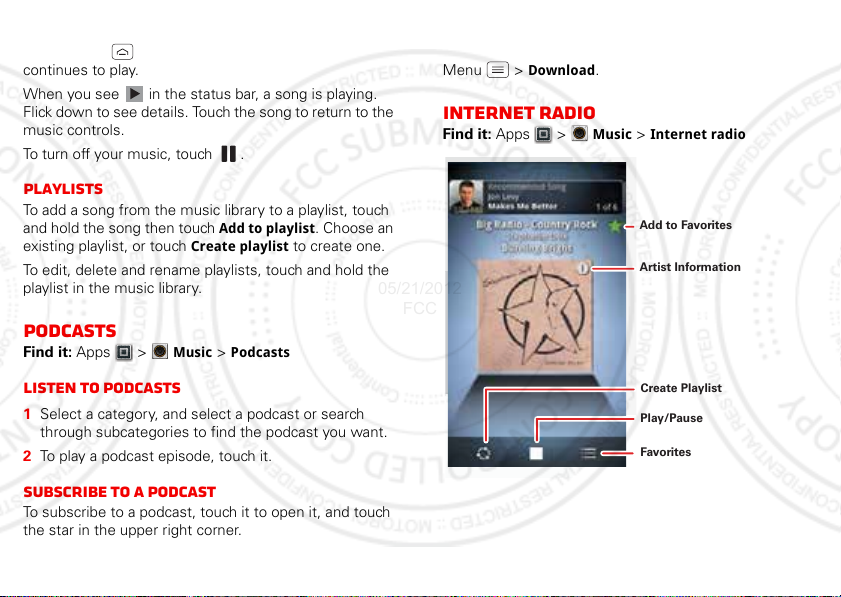
Hide, wake, turn off
Play/Pause
Favorites
Create Playlist
Artist Information
Add to Favorites
05/21/2012
FCC
Touch Home to use another app. Your music
continues to play.
When you see in the status bar, a song is playing.
Flick down to see details. Touch the song to return to the
music controls.
To turn off your music, touch .
Playlists
To add a song from the music library to a playlist, touch
and hold the song then touch
existing playlist, or touch
To edit, delete and rename playlists, touch and hold the
playlist in the music library.
Add to playlist
Create playlist
. Choose an
to create one.
Download a podcast episode
To download a podcast episode, open it, and touch
Menu >
Download
.
Internet Radio
Find it: Apps >
Music
>
Internet radio
Podcasts
Find it: Apps >
Listen to podcasts
1 Select a category, and select a podcast or search
through subcategories to find the podcast you want.
2 To play a podcast episode, touch it.
Subscribe to a Podcast
To subscribe to a podcast, touch it to open it, and touch
the star in the upper right corner.
34 Music
Music
>
Podcasts
Page 2
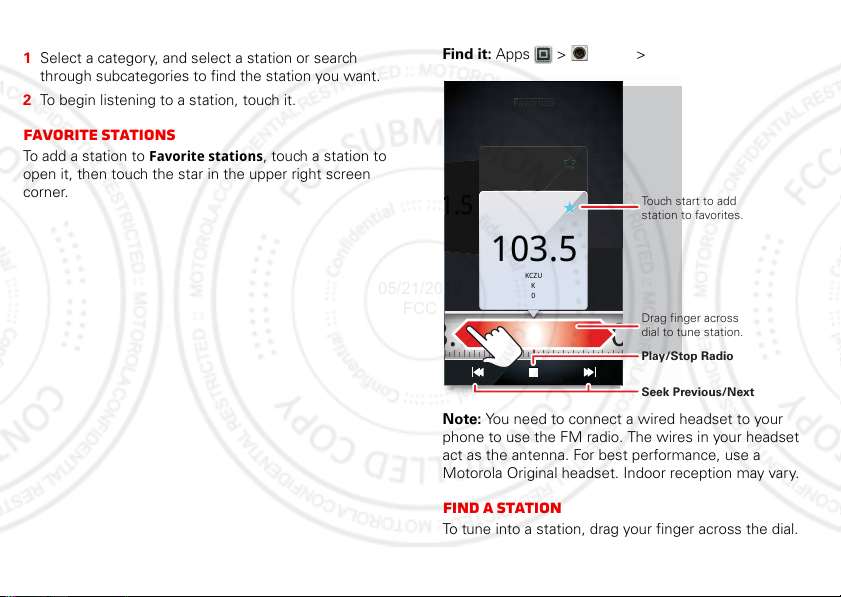
Listen to a Station
Favorites
Favorites
0
08
Touch start to add
station to favorites.
Drag finger across
dial to tune station.
Play/Stop Radio
Seek Previous/Next
05/21/2012
FCC
1 Select a category, and select a station or search
through subcategories to find the station you want.
2 To begin listening to a station, touch it.
Favorite stations
To add a station to
open it, then touch the star in the upper right screen
corner.
Favorite stations
, touch a station to
FM Radio
Find it: Apps >
Favorites
.5
103.5
KCZU
KCZU
K
0
103.5
KCZU
K
0
103.5 1
.0
Note: You need to connect a wired headset to your
phone to use the FM radio. The wires in your headset
act as the antenna. For best performance, use a
Motorola Original headset. Indoor reception may vary.
Music
>
FM radio
Find a station
To tune into a station, drag your finger across the dial.
35Music
Page 3
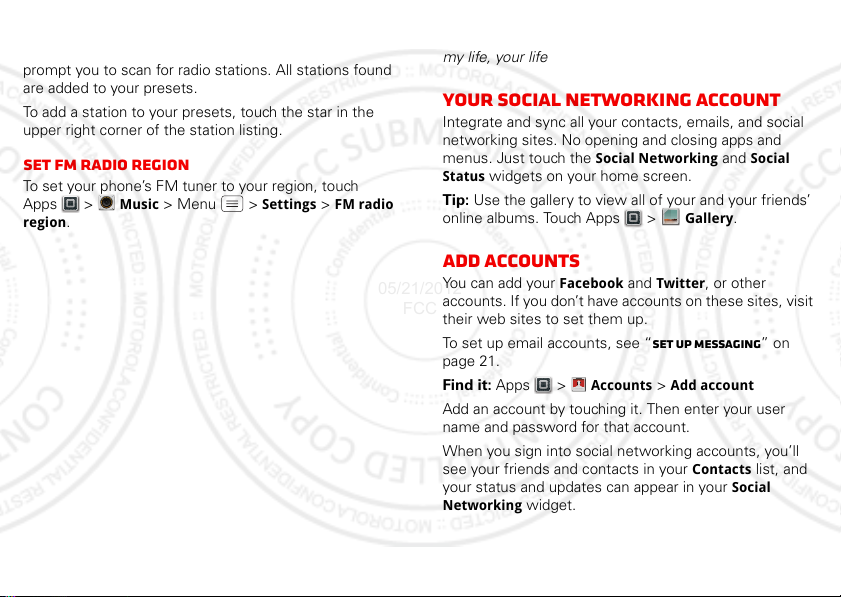
Station Presets
Account Manager
05/21/2012
FCC
The first time you use the FM radio, your phone will
prompt you to scan for radio stations. All stations found
are added to your presets.
To add a station to your presets, touch the star in the
upper right corner of the station listing.
set FM radio region
To set your phone’s FM tuner to your region, touch
Apps >
region
36 Social networking
Music
.
> Menu >
Settings
>
FM radio
Social networking
my life, your life
Your social networking account
Integrate and sync all your contacts, emails, and social
networking sites. No opening and closing apps and
menus. Just touch the
Status
widgets on your home screen.
Tip: Use the gallery to view all of your and your friends’
online albums. Touch Apps >
Add accounts
You can add your
accounts. If you don’t have accounts on these sites, visit
their web sites to set them up.
To set up email accounts, see “Set up messa ging” on
page 21.
Find it: Apps >
Add an account by touching it. Then enter your user
name and password for that account.
When you sign into social networking accounts, you’ll
see your friends and contacts in your
your status and updates can appear in your
Networking
widget.
Social Networking
Facebook
and
Twitter
Accounts >Add account
and
Gallery
, or other
Contacts
Social
.
list, and
Social
Page 4
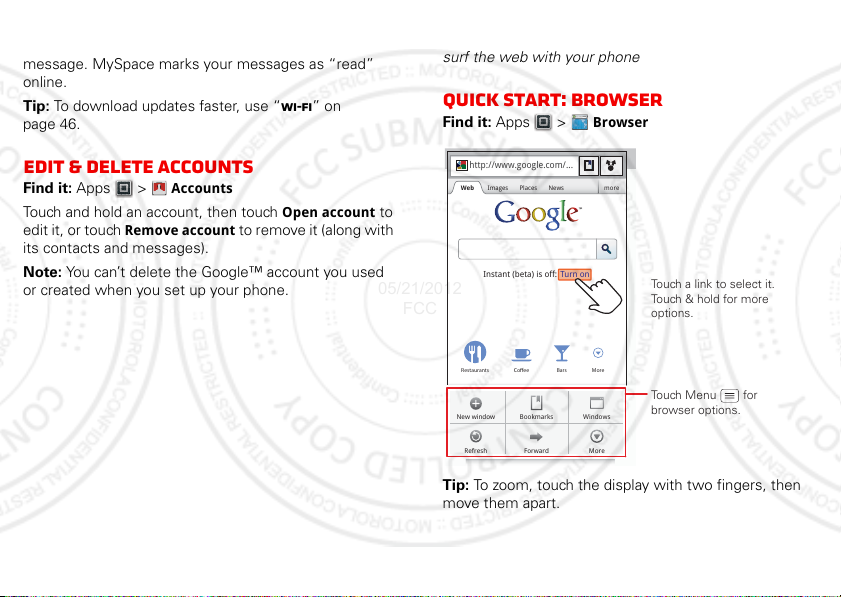
Twitter messages will appear as “read” on your phone,
Account Manager
http
://
.
05/21/2012
FCC
but your phone notifies you when you receive a new
message. MySpace marks your messages as “read”
online.
Tip: To download updates faster, use “Wi-Fi” on
page 46.
Web
surf the web with your phone
Quick start: Browser
Find it: Apps >
www
Browser
Edit & delete accounts
Find it: Apps >
Touch and hold an account, then touch
edit it, or touch
its contacts and messages).
Note: You can’t delete the Google™ account you used
or created when you set up your phone.
Accounts
Remove account
Open account
to rem ove it (a lo ng wi th
to
http://www.google.com/...
Web Images Places News more
Turn onInstant (beta) is off:
Restaurants Coee Bars More
WindowsNew window Bookmarks
Sign in
SettingsiGoogle Help
ForwardRefresh
More
Touch a link to select it.
Touch & hold for more
options.
Touch Menu for
browser options.
Tip: To zoom, touch the display with two fingers, then
move them apart.
37Web
Page 5
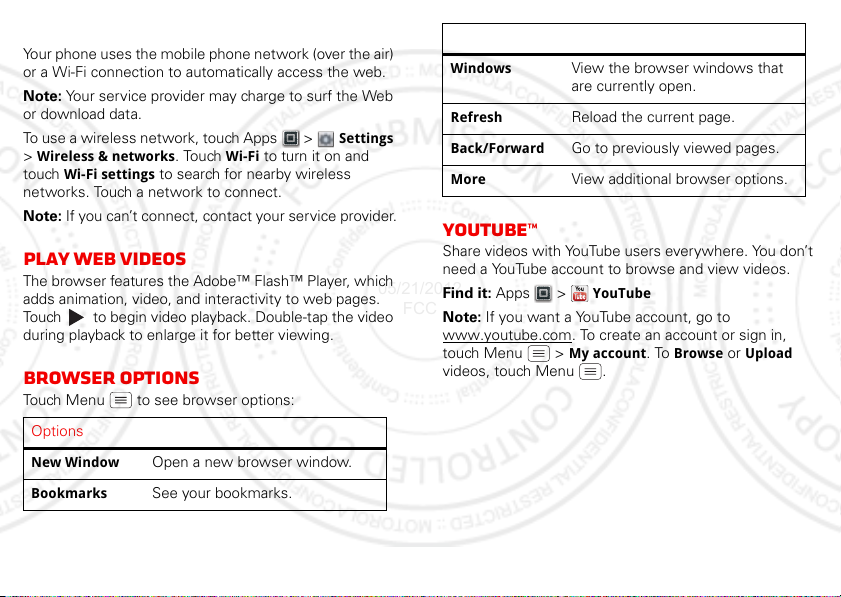
Connect
05/21/2012
FCC
Your phone uses the mobile phone network (over the air)
or a Wi-Fi connection to automatically access the web.
Note: Your service provider may charge to surf the Web
or download data.
To use a wireless network, touch Apps >
>
Wireless & networks
touch
Wi-Fi settings
networks. Touch a network to connect.
Note: If you can’t connect, contact your service provider.
. Touch
Wi-Fi
to search for nearby wireless
to turn it on and
Play web videos
The browser features the Adobe™ Flash™ Player, which
adds animation, video, and interactivity to web pages.
Touch to begin video playback. Double-tap the video
during playback to enlarge it for better viewing.
Browser options
Touch Menu to see browser options:
Options
New Window
Bookmarks
38 Web
Open a new browser window.
See your bookmarks.
Settings
Options
Windows
Refresh
Back/Forward
More
View the browser windows that
are currently open.
Reload the current page.
Go to previously viewed pages.
View additional browser options.
YouTube™
Share videos with YouTube users everywhere. You don’t
need a YouTube account to browse and view videos.
Find it: Apps >
Note: If you want a YouTube account, go to
www.youtube.com. To create an account or sign in,
touch Menu >
videos, touch Menu .
YouTube
My account
. To
Browse
or
Upload
Page 6
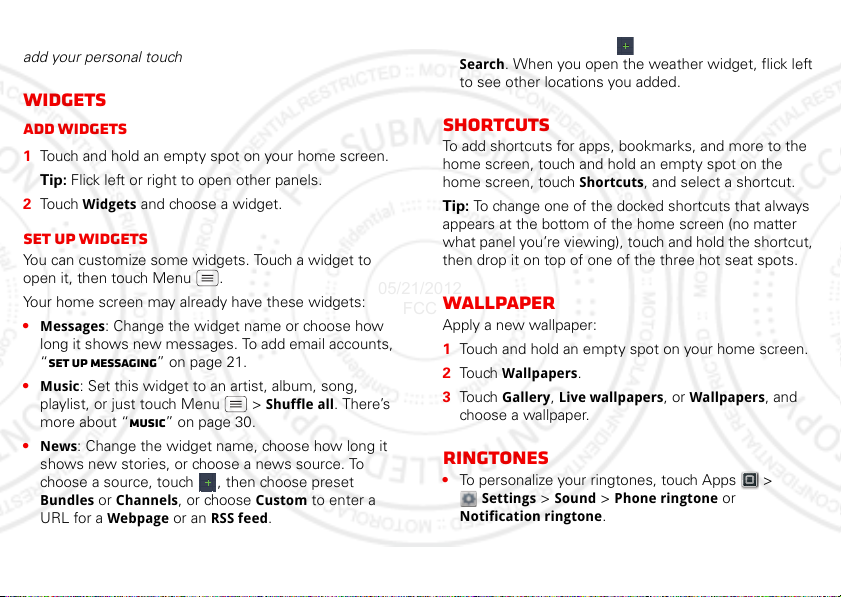
Personalize
05/21/2012
FCC
add your personal touch
Widgets
Add widgets
1 Touch and hold an empty spot on your home screen.
Tip: Flick left or right to open other panels.
2 Touch
Widgets
and choose a widget.
Set up widgets
You can customize some widgets. Touch a widget to
open it, then touch Menu .
Your home screen may already have these widgets:
•
Messages
long it shows new messages. To add email accounts,
“Set up messaging” on page 21.
•
Music
playlist, or just touch Menu >
more about “Music” on page 30.
•
News
shows new stories, or choose a news source. To
choose a source, touch , then choose preset
Bundles
URL for a
: Change the widget name or choose how
: Set this widget to an artist, album, song,
: Change the widget name, choose how long it
or
Channels
Webpage
, or choose
or an
RSS feed
Shuffle all
Custom
.
. There’s
to enter a
•
Weather
: Change temperature units or add locations.
To add locations, touch , enter a city, and touch
Search
. When you open the weather widget, flick left
to see other locations you added.
Shortcuts
To add shortcuts for apps, bookmarks, and more to the
home screen, touch and hold an empty spot on the
home screen, touch
Tip: To change one of the docked shortcuts that always
appears at the bottom of the home screen (no matter
what panel you’re viewing), touch and hold the shortcut,
then drop it on top of one of the three hot seat spots.
Shortcuts
, and select a shortcut.
Wallpaper
Apply a new wallpaper:
1 Touch and hold an empty spot on your home screen.
2 To uc h
Wallpapers
3 To uc h
Gallery, Live wallpapers
choose a wallpaper.
.
, or
Wallpapers
, and
Ringtones
• To personalize your ringtones, touch Apps >
Settings>Sound >Phone ringtone
Notification ringtone
.
or
39Personalize
Page 7
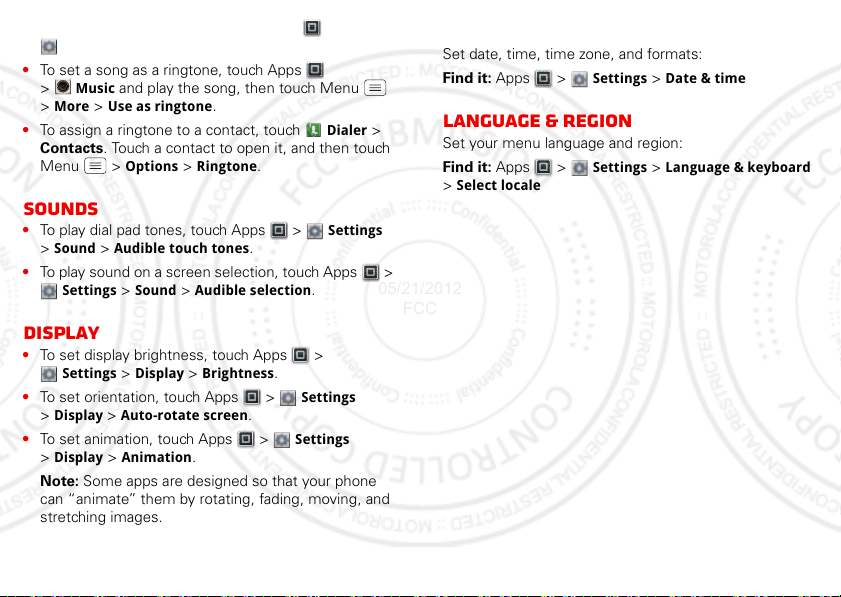
• To set your vibrate options, touch Apps >
05/21/2012
FCC
Settings >Sound >Vibrate
• To set a song as a ringtone, touch Apps
>
Music
>
More
• To assign a ringtone to a contact, touch
Contacts. Touch a contact to open it, and then touch
Menu >
and play the song, then touch Menu
>
Use as ringtone
Options
>
.
Ringtone
.
Dialer
.
Sounds
• To play dial pad tones, touch Apps >
>
Sound >Audible touch tones
• To play sound on a screen selection, touch Apps >
Settings >Sound >Audible selection
.
Settings
.
Display
• To set display brightness, touch Apps >
Settings >Display >Brightness
• To set orientation, touch Apps >
>
Display >Auto-rotate screen
• To set animation, touch Apps >
>
Display >Animation
Note: Some apps are designed so that your phone
can “animate” them by rotating, fading, moving, and
stretching images.
40 Personalize
.
.
Settings
.
Settings
Date & time
Set date, time, time zone, and formats:
Find it: Apps >
>
Language & region
Set your menu language and region:
Find it: Apps >
>
Select locale
Settings >Date & time
Settings >Language & keyboard
Page 8
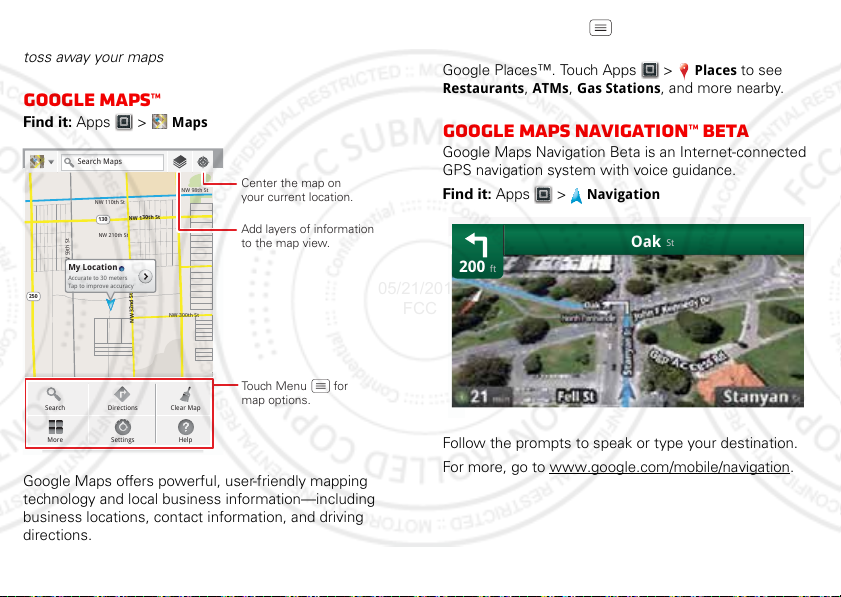
Location
NW 110th St
NW 98th St
NW 130th St
130
250
NW 210th St
NW 300th St
NW 59th St
NW 32nd St
My Location
Accurate to 30 meters
Tap to improve accuracy
Search
More
Directions
Settings
Clear Map
Help
Search Maps
Add layers of information
to the map view.
Center the map on
your current location.
Touch Menu for
map options.
05/21/2012
FCC
toss away your maps
Google Maps™
Find it: Apps >
Google Maps offers powerful, user-friendly mapping
technology and local business information—including
business locations, contact information, and driving
directions.
Maps
For help, touch Menu >
More >Help
.
Tip: Want to know what’s in your immediate area? Try
Google Places™. Touch Apps >
Restaurants, ATMs, Gas Stations
Places
to see
, and more nearby.
Google Maps Navigation™ Beta
Google Maps Navigation Beta is an Internet-connected
GPS navigation system with voice guidance.
Find it: Apps >
ft
200
Follow the prompts to speak or type your destination.
For more, go to www.google.com/mobile/navigation.
Navigation
Oak
St
41Location
Page 9
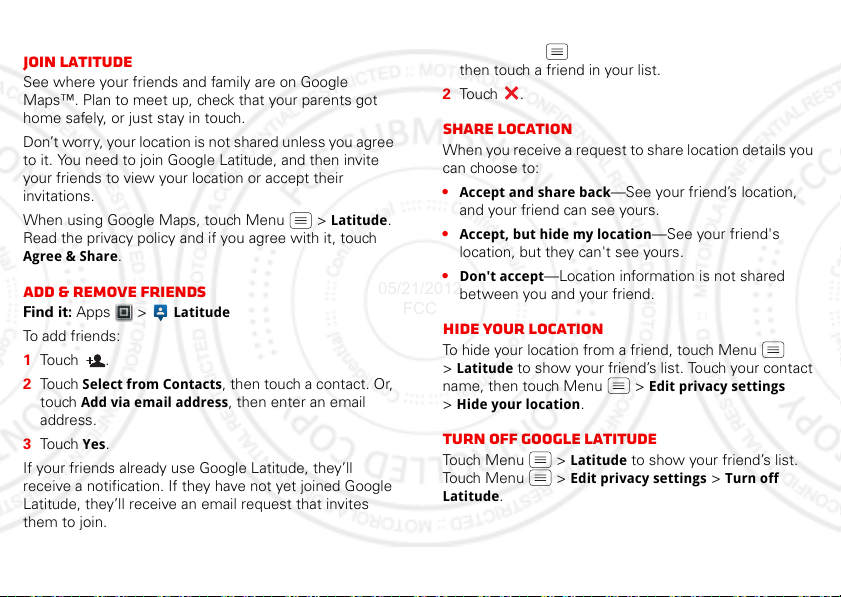
Google Latitude™
05/21/2012
FCC
Join Latitude
See where your friends and family are on Google
Maps™. Plan to meet up, check that your parents got
home safely, or just stay in touch.
Don’t worry, your location is not shared unless you agree
to it. You need to join Google Latitude, and then invite
your friends to view your location or accept their
invitations.
When using Google Maps, touch Menu >
Read the privacy policy and if you agree with it, touch
Agree & Share
.
Add & remove friends
Find it: Apps >
To a d d f ri e n ds :
1 Touch .
2 Touch
Select from Contacts
touch
Add via email address
address.
3 Touch
Yes
.
If your friends already use Google Latitude, they’ll
receive a notification. If they have not yet joined Google
Latitude, they’ll receive an email request that invites
them to join.
42 Location
Latitude
, then touch a contact. Or,
, then enter an email
Latitude
To remove friends:
1 Tou ch M e nu >
Latitude
to show your friend’s list,
then touch a friend in your list.
2 Tou ch .
Share location
When you receive a request to share location details you
can choose to:
•
Accept and share back
.
and your friend can see yours.
•
Accept, but hide my location
—See your friend’s location,
—See your friend's
location, but they can't see yours.
•
Don't accept
—Location information is not shared
between you and your friend.
Hide your location
To hide your location from a friend, touch Menu
>
Latitude
name, then touch Menu >
>
to show your friend’s list. Touch your contact
Hide your location
.
Edit privacy settings
Turn off Google Latitude
Touch Menu >
Touch Menu >
Latitude
.
Latitude
to show your friend’s list.
Edit privacy settings >Turn off
Page 10
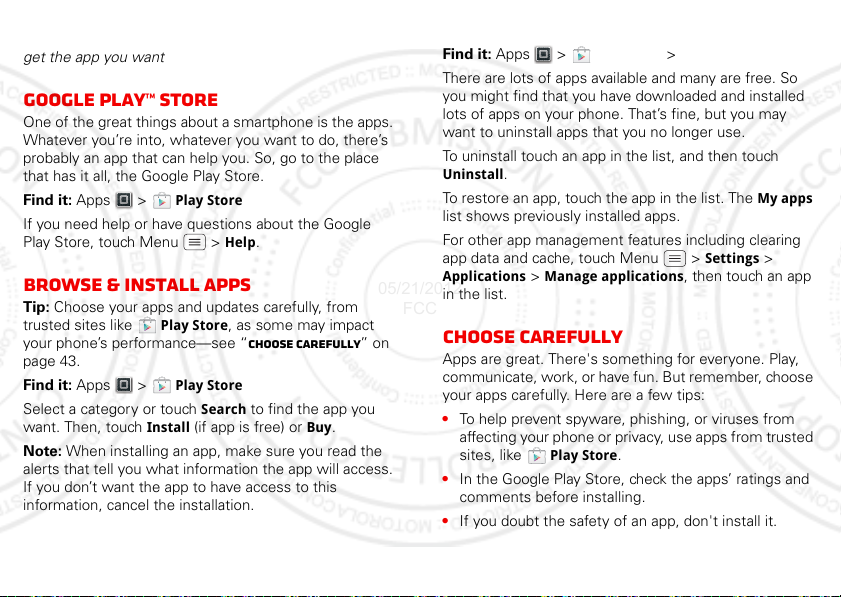
Apps for all
05/21/2012
FCC
get the app you want
Google Play™ store
One of the great things about a smartphone is the apps.
Whatever you’re into, whatever you want to do, there’s
probably an app that can help you. So, go to the place
that has it all, the Google Play Store.
Find it: Apps >
If you need help or have questions about the Google
Play Store, touch Menu >
Browse & install apps
Tip: Choose your apps and updates carefully, from
trusted sites like
your phone’s performance—see “Choose carefully” on
page 43.
Find it: Apps >
Select a category or touch
want. Then, touch
Note: When installing an app, make sure you read the
alerts that tell you what information the app will access.
If you don’t want the app to have access to this
information, cancel the installation.
Play Store
Play Store
Play Store
Search
Install
(if app is free) or
Help
.
, as some may impact
to find the app you
Buy
.
Manage & restore apps
Find it: Apps >
There are lots of apps available and many are free. So
you might find that you have downloaded and installed
lots of apps on your phone. That’s fine, but you may
want to uninstall apps that you no longer use.
To uninstall touch an app in the list, and then touch
Uninstall
.
To restore an app, touch the app in the list. The
list shows previously installed apps.
For other app management features including clearing
app data and cache, touch Menu >
Applications
in the list.
>
Play Store
Manage applications
>
My apps
My apps
Settings
, then touch an app
>
Choose carefully
Apps are great. There's something for everyone. Play,
communicate, work, or have fun. But remember, choose
your apps carefully. Here are a few tips:
• To help prevent spyware, phishing, or viruses from
affecting your phone or privacy, use apps from trusted
sites, like
• In the Google Play Store, check the apps’ ratings and
comments before installing.
• If you doubt the safety of an app, don't install it.
Play Store
.
43Apps for all
Page 11
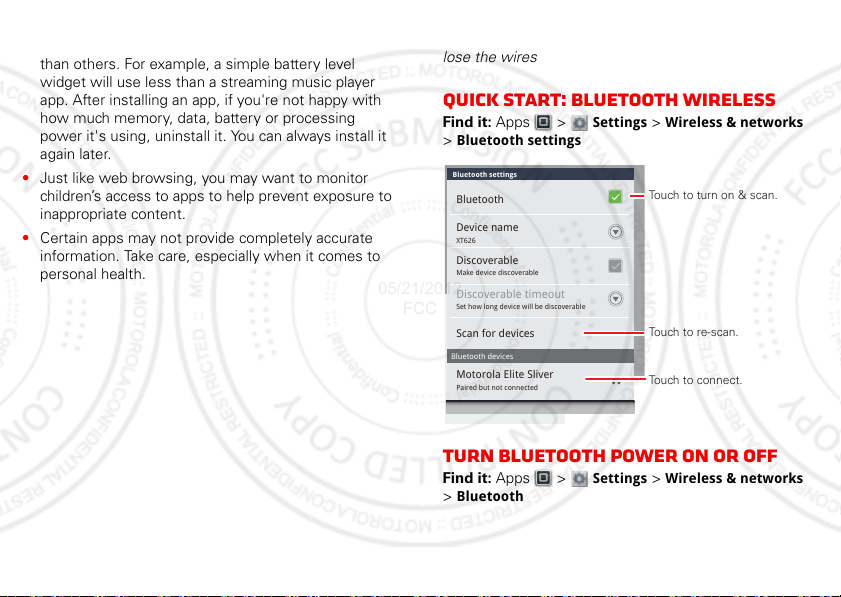
• Like all apps, downloaded apps will use up memory,
Device name
XT626
Make device discoverable
Discoverable
Set how long device will be discoverable
Paired but not connected
Discoverable timeout
Scan for devices
Motorola Elite Sliver
Bluetooth devices
Bluetooth
Bluetooth settings
Touch to turn on & scan.
Touch to re-scan.
Touch to connect.
05/21/2012
FCC
data, battery, and processing power—some more
than others. For example, a simple battery level
widget will use less than a streaming music player
app. After installing an app, if you're not happy with
how much memory, data, battery or processing
power it's using, uninstall it. You can always install it
again later.
• Just like web browsing, you may want to monitor
children’s access to apps to help prevent exposure to
inappropriate content.
• Certain apps may not provide completely accurate
information. Take care, especially when it comes to
personal health.
44 Bluetooth™ wireless
Bluetooth™ wireless
lose the wires
Quick start: Bluetooth wireless
Find it: Apps >
>
Bluetooth settings
Turn Bluetooth power on or off
Find it: Apps >
>
Bluetooth
Settings >Wireless & networks
Settings >Wireless & networks
Page 12
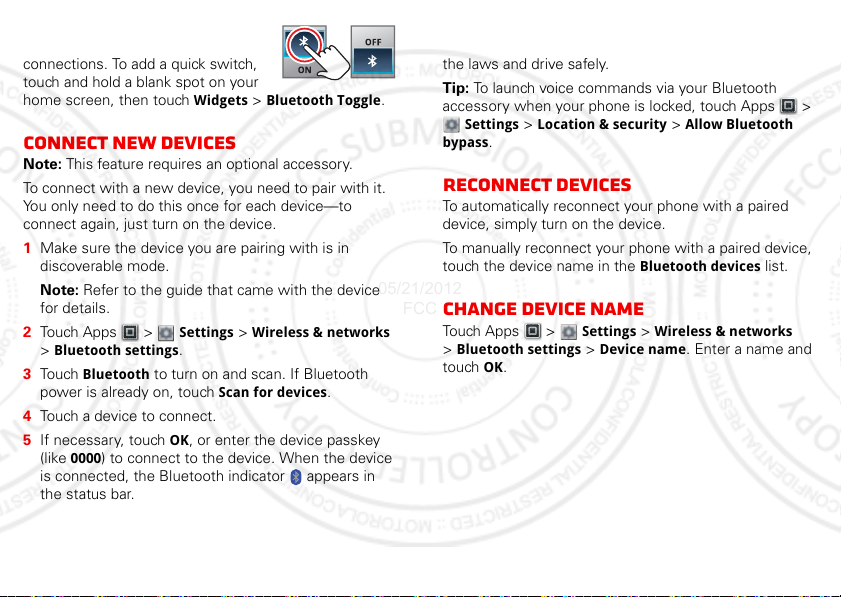
Tip: Turn off Bluetooth power to
05/21/2012
FCC
extend battery life or stop
connections. To add a quick switch,
touch and hold a blank spot on your
home screen, then touch
Widgets
>
Bluetooth Toggle
Connect new devices
Note: This feature requires an optional accessory.
To connect with a new device, you need to pair with it.
You only need to do this once for each device—to
connect again, just turn on the device.
1 Make sure the device you are pairing with is in
discoverable mode.
Note: Refer to the guide that came with the device
for details.
2 Touch Apps >
>
Bluetooth settings
3 Touch
Bluetooth
power is already on, touch
4 Touch a device to connect.
5 If necessary, touch OK, or enter the device passkey
(like
0000
is connected, the Bluetooth indicator appears in
the status bar.
) to connect to the device. When the device
Settings >Wireless & networks
.
to turn on and scan. If Bluetooth
Scan for devices
.
Note: Using a mobile device or accessory while driving
may cause distraction and may be illegal. Always obey
the laws and drive safely.
.
Tip: To launch voice commands via your Bluetooth
accessory when your phone is locked, touch Apps >
Settings >Location & security
bypass
.
>
Allow Bluetooth
Reconnect devices
To automatically reconnect your phone with a paired
device, simply turn on the device.
To manually reconnect your phone with a paired device,
touch the device name in the
Bluetooth devices
list.
Change device name
Touch Apps >
>
Bluetooth settings >Device name
touch OK.
Settings >Wireless & networks
. Enter a name and
45Bluetooth™ wireless
Page 13
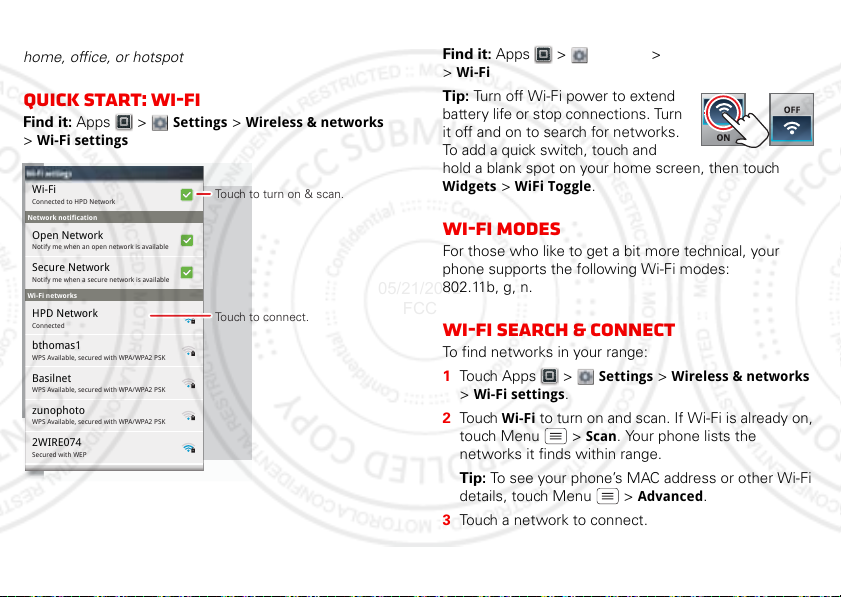
Wi-Fi
Touch to turn on & scan.
Touch to connect.
05/21/2012
FCC
home, office, or hotspot
Quick start: Wi-Fi
Find it: Apps >
>
Wi-Fi settings
Wi-Fi settings
Wi-Fi settings
Wi-Fi
Connected to HPD Network
Network notification
Open Network
Notify me when an open network is available
Secure Network
Notify me when a secure network is available
Wi-Fi networks
HPD Network
Connected
bthomas1
WPS Available, secured with WPA/WPA2 PSK
Basilnet
WPS Available, secured with WPA/WPA2 PSK
zunophoto
WPS Available, secured with WPA/WPA2 PSK
2WIRE074
Secured with WEP
46 Wi-Fi
Settings >Wireless & networks
Turn Wi-Fi on or off
Find it: Apps >
>
Wi-Fi
Tip: Turn off Wi-Fi power to extend
battery life or stop connections. Turn
it off and on to search for networks.
To add a quick switch, touch and
hold a blank spot on your home screen, then touch
Widgets
>
WiFi Toggle
Settings >Wireless & networks
.
Wi-Fi modes
For those who like to get a bit more technical, your
phone supports the following Wi-Fi modes:
802.11b, g, n.
Wi-Fi search & connect
To find networks in your range:
1 Touch Apps >
>
Wi-Fi settings
2 To uc h
Wi-Fi
to turn on and scan. If Wi-Fi is already on,
touch Menu >
networks it finds within range.
Tip: To see your phone’s MAC address or other Wi-Fi
details, touch Menu >
3 Touch a network to connect.
Settings >Wireless & networks
.
Scan
. Your phone lists the
Advanced
.
Page 14

4 If necessary, enter
05/21/2012
FCC
Wireless password
phone is connected to the network, the wireless
indicator appears in the status bar.
Tip: When you are in range and Wi-Fi is on, you will
automatically reconnect to available networks you’ve
connected to before.
Network SSID, Security
, and touch
Connect
. When your
, and
Wi-Fi hotspot
Note: You need to subscribe to Wi-Fi hotspot service to
use this feature. Contact your service provider.
You can set up your phone as a Wi-Fi hotspot to provide
portable, convenient internet access to other Wi-Fi
enabled devices.
Activate hotspot
Find it: Apps >
Hotspot
When your Wi-Fi hotspot is active, other Wi-Fi enabled
devices can connect by entering your hotspot’s
selecting a
Wireless password
Security
Mobile Hotspot >Mobile
type, and entering the correct
.
SSID
,
Setup
Note: Keep it secure. To protect your phone and hotspot
from unauthorized access, it is strongly recommended
that you set up hotspot
secure), including password.
Find it: Apps >
Mobile Hotspot
Touch a setting to modify it:
• Network SSID—Enter a unique name for your
hotspot and touch
• Security—Select the type of security you want, and
touch
Save: WEP, WPA/WPA2 PSK
password. Other users can access your Wi-Fi hotspot
only if they enter the correct password.
Note:
WEP
vulnerable to hacking.
recommended by IEEE.
• Broadcast Channel—Select a channel that minimizes
potential interference. You may need to try different
channels after your hotspot is active for a time.
To uc h
is the weakest option because it is highly
Save
when the settings are complete.
Security (WPA2
Mobile Hotspot >Configure
Next
.
WPA/WPA2 PSK
is the most
. Enter a unique
is
47Wi-Fi
Page 15

Memory card & file
05/21/2012
FCC
management
copy photos, music, and more
Set Primary Storage
You can choose to have your phone store files in its
internal memory, or on a memory card.
Note: If internal memory or your memory card is not set
to be your phone’s primary storage, it will only be
accessible through
connected to your computer as a USB mass storage
device.
To select your phone’s primary storage, touch Apps >
Settings
>
Memory card
Note: Your music, photos, and other files are
automatically stored on your phone’s internal memory.
You can purchase a memory card separately.
Delete or share files on your phone
Find it: Apps >
SD card
Touch a file or folder to open, then touch and hold a file
to
Delete
or
Share
48 Memory card & file management
Files
or when your phone is
Storage
>
Select Primary Storage
Files >Internal phone storage
.
Note: Copyright—do you have the right? Always follow
the rules. See “Content Copyright” on page 69.
Remove or format your memory card
Note: Do not remove your memory card while your
phone is using it or writing files on it.
Before you remove or format your memory card you
need to unmount it. Touch Apps >
card & storage
To format your memory card, touch
Warn ing: All data on your memory card will be deleted.
>
Unmount SD card
Settings >SD
.
Format SD card
.
View & transfer files with
.
or
Motorola phone portal
Your can use Motorola Phone Portal to connect your
phone and computer with a cable or a Wi-Fi network.
Note: Copyright—do you have the right? Always follow
the rules. See “Content Copyright” on page 69.
When you connect your phone or type the Phone Portal
URL into your computer’s browser, you’ll see the Phone
Portal home screen.
Page 16

Recent Photos
See All >>
English (US)
All
ComposeDelete All
Show All recent activity, or only
your SMS (text messages) or
Calls.
Open your recent activity
(Home), Contacts, Photos,
Settings, File Manager, or
Support.
Choose your language.
Open details about your phone’s
network signal, battery, or
memory.
http://###.###.#.###:###
05/21/2012
FCC
Note: Phone Portal works best with Internet Explorer 7
or newer, with Java script and cookies enabled.
Connect through a Wi-Fi network
Note: Most public Wi-Fi networks (like the ones at
coffee shops) don’t let devices connect to each other. In
that case, you need a USB cable connection.
1 Touch Apps >
2 If your phone is
connected to a Wi-Fi
network, it shows a
URL. Use a computer
on the network to
enter the URL in a
browser. It opens the
Phone Portal home
screen.
Tip: When your phone’s Wi-Fi is on, it automatically
reconnects to nearby networks it has used. To turn
Wi-Fi on or off, touch Apps >
Wireless & networks
If your phone is not connected to a Wi-Fi network, it
asks you to connect. Touch OK to open the Wi-Fi
settings screen, then turn on
network to connect.
For network passwords, ask other network users or
administrators. For your phone’s MAC address and
Wi-Fi details, touch Menu >
When your phone is connected ( appears in the
status bar), touch Back to close the settings.
Phone Portal
>
Wi-Fi
.
Wi-Fi
Settings
and touch a
Advanced
>
.
49Memory card & file management
Page 17

Soon, Phone Portal shows a URL at the bottom of
micro-
USB
USB
Photos
Last Sync
06/14/2011
Music
Last Sync
06/14/2011
Device Tools Help
Sync toDevice
All Playlists
Windows Media Player
Selectted Playlists:
XT626(3)
3 Songs
Refresh
Sync
Capacity: 1 GB
Free
8.5 GB
Other
454.7 MB
Podcasts
0.0B
VideosPhotos
XT626 - Internal Storage
Music
0.0B0.0B 12.4 MB
Sync fromDevice
Sync Music from:
Videos
Last Sync
Never
Podcasts
Last Sync
Never
Contacts
Last Sync
Never
Sync to or from your
device.
Sync music,
photos, videos,
or podcasts.
Start the sync.
05/21/2012
FCC
your screen. Using a computer on the same Wi-Fi
network, just type the URL into the browser to open
the Phone Portal home screen.
Connect through a USB cable
1 Turn on your phone and
computer, and connect them
with a USB-to-micro USB
cable.
If your computer needs to
download drivers for your
phone, visit www.motorola.com/support. If a camera
connection window opens, just close it.
2 Once your computer has the correct Motorola drivers,
it opens the Phone Portal home page in your browser.
A Motorola icon appears in your task bar, in the
lower right of your computer screen.
If you have Motorola Media Link, it will launch instead
of Phone Portal. To use Phone Portal, right-click in
your task bar, select “when the phone connects,
launch,” and choose MPP. Disconnect and reconnect
your phone to launch Phone Portal.
If you want to connect your phone as a memory card
rather than using Phone Portal, flick down the status
bar at the top of your screen, touch
connection
50 Memory card & file management
, and choose
USB Mass Storage
USB
.
View & transfer files with
Motorola media link
Motorola Media Link lets you transfer music, podcasts,
videos, and photos between your phone and your
computer. You can also use it to back up your contacts.
• To choose which media types to sync, check the
boxes on the left side of the Media Link window.
• To start the sync, click on the Sync button.
Page 18

• For more information on transferring music with
05/21/2012
FCC
Media Link, see “Transfer music with Motorola Media
Link” on page 31.
Note: You’ll need to have iTunes installed on your
computer to transfer podcasts to your phone.
For help or to download Media Link, visit
www.motorola.com/medialink
Note: Copyright—do you have the right? Always follow
the rules. See “Content Copyright” on page 69.
Tools
stay on top of things
Alarm clock
Find it: Apps >
To turn on an alarm, touch the
check b ox.
When an alarm sounds, select
Dismiss
to turn it off or touch the
screen to snooze for five
minutes.
To add an alarm, touch Menu
>
Add alarm
, then enter alarm
details.
To enable or disable an alarm,
touch the check box.
Alarm & Timer
Alarm
AM
7:00
PM
every day
AM
8:30
PM
Mon, Tue, Wed, Thu, Fri
AM
PM
9:00
Timer
Calculator
Find it: Apps >
12345
Calculator
Your calculator has basic and advanced views. To change
views, touch Menu >
To clear history, touch Menu >
Advanced panel/Basic panel
Clear history
.
.
51Tools
Page 19

Calendar
July 2011
Sun Mon Tue Wed Thu Fri Sat
All calendars
All tasks
Phone task
Show completed
OFF
All tasks
Overdue Due today
Starred By priority Tags
05/21/2012
FCC
Find it: Apps >
Touch to view your calendar
events can by
Week
, or Month.When you
highlight an event, more details
appear.
Tip: Add a calendar widget to
your home screen by touching
and holding an empty space.
Then touch
Widgets >Calendar
Add calendar events
From any view, touch . Enter
the event start time and other details. You can even set a
reminder so you don’t forget about the event. When you
finish entering event details, touch
Calendar
Agenda, Day
,
.
Save
.
Tasks
Find it: Apps >
To add a task, touch .
Touch an icon to view your
tasks by due date, priority,
and more.
Tasks
Quickoffice
Use Quickoffice to create,
view text documents and
spreadsheets.
Find it: Apps >
Create a new file
To create a new file, touch the icon of the type of file you
want to create, then touch
Quickoffice
Create New Document
.
Manage calendar events
To edit an event, touch and hold it, then touch
event
. When you’re done, touch
To delete an event, touch and hold it, then touch
event
.
To go to today, touch >
52 Tools
Save
Show today
.
.
Edit
Delete
Open a document
To open an existing file, touch the icon of the type of file
you want to edit, touch
touch
Recent Documents
SD Card
, to search for a file, or
.
Browse files
To browse files on your memory card, touch
Internal Storage
or
SD Card
. Touch a file or folder to
open, or touch and hold a file for options. You can edit
most text or spreadsheet files.
Browse
>
Page 20

Tips:
05/21/2012
FCC
• Place your cursor by touching the text.
• Select text by double-touching it.
• Choose formatting, save the file, or choose other
options by touching Menu .
To manage your folders and transfer files, see “Memory
card & file management” on page 48.
Accessibility
See, hear, speak, feel, and use. Accessibility features are
there for everyone, helping to make things easier.
Note: For general information, accessories, and more,
visit www.motorola.com/accessibility
Voice recognition
Use your voice—just touch and speak.
• Dialing and commands: Touch Apps >
Commands
name or phone number. Or, say a command from the
list shown, like “
•Search: Touch and hold Search , then say what
you want to search for, like “Motorola accessories”.
• Text entry: Touch a text entry field to open the
touchscreen keypad. Touch , then say what you
want to t ype.
. To dial, say “
Send Text
Call
” and then a contact
” or “
Go To
”.
Voice
Tip: Speak naturally, but clearly. Use the microphone in a
similar way to a speakerphone, so no need to shout or
hold the phone close to your mouth.
To change your voice settings, see “Voice settings” on
page 54.
Voice readouts (TalkBack)
Your navigation and selections, read out loud.
To turn on voice readouts (similar to TalkBack), touch
Apps >
Accessibility
Voice Readouts
Note: You may be asked to download additional
“text-to-speech” software (data charges may apply).
To use voice readouts:
• Menus and screens: In menus and screens, touch an
item to highlight it (the item will be read out loud), and
double-touch to open it.
Note: Touch a home screen widget or shortcut to
open it.
• Dialer & text entry: As you type, each number or
letter is read out loud.
• Notification: When you flick the notifications bar
down, all notifications are read out loud.
Tip: Navigate through your apps and menus to hear how
voice readouts work on your phone.
Settings
>
to enable the settings, then touch
Accessibility
.
. Touch
53Tools
Page 21

To change your voice settings, see “Voice settings” on
05/21/2012
FCC
page 54.
From here, you can set options like speed and
language.
Caller ID
When you want to hear who’s calling:
• Read out loud: Have your caller announced—touch
Apps >
readout
• Ringtones: Assign a unique ringtone to a
contact—touch
contact, then touch Menu >
To change your voice settings, see “Voice settings” on
page 54.
Settings >Call settings >Caller ID
.
Dialer
> Contacts, open a
Options
>
Voice settings
Personalize your voice settings:
• Voice recognition: Touch Apps >
>
Voice input & output >Voice recognizer settings
From here, you can set options like language and
censorship.
• Voice commands: Touch Apps >
Commands
can refine recognition of your voice (
set options like prompts and shortcuts.
•Text-to-speech: Touch Apps >
>
Voice input & output >Text-to-speech settings
54 Tools
>Menu >
Settings
Settings
Voice
. From here, you
Adaptation
Settings
Ringtone
) and
.
Volume & vibrate
Choose volume and vibrate settings that work for you.
Touch Apps >
• Volume: Touch
• Vibrate: Select
.
Tip: To set separate ring and notification volumes,
uncheck
Use incoming call volume for notifications
Settings >Sound
Volume
and use the sliders.
Vibrate
to feel your phone ring.
:
.
Zoom
Get a closer look. Open a magnification window that you
can drag around the screen, or pinch to zoom in on
maps, web pages, and photos.
• Magnification window: Touch Apps >
.
Settings >Accessibility
enable the settings, then touch
• Pinch to zoom: To zoom in, touch the screen with
two fingers and then slide them apart. To zoom out,
drag your fingers together.
. Touch
Zoom Mode
Accessibility
.
to
Display brightness
Set a brightness level that works for you. Touch Apps
>
Settings >Display >Brightness
Automatic brightness
own level.
is unchecked so you can set your
. Make sure that
Page 22

Touchscreen & keys
05/21/2012
FCC
All these touch features are great, and sometimes it’s
nice to hear or feel your touches too. Touch Apps >
Settings >Sound
• Touchscreen: To hear screen touches (click), select
Audible selection
•Keys: To feel key touches (vibrate), select
feedback
•Screen lock: To hear when you lock/unlock the screen
(click), select
:
.
.
Screen lock sounds
Haptic
.
Messages
From a simple text message to IM, email, and more.
Create, send, and receive them all, in one place.
Find it: Apps >
And to make text entry even easier, you can use
features like auto-complete, auto-correct, and
auto-punctuate—touch Apps >
>
Language & keyboard
Built-in keyboard. Of course if you don’t want to type at
all, then use your voice—touch on the keypad.
Messaging >Universal inbox
Settings
>
Multi-touch keyboard
or
Hearing Aids” printed on it, then please read the
following guidance.
Note: Ratings are not a guarantee of compatibility, see
”Hearing Aid Compatibility with Mobile Phones” in your
legal and safety information. You may also want to
consult your hearing health professional, who should be
able to help you get the best results.
•Settings: Touch Menu >
>
HAC mode settings
• Call volume: During a call, press the side volume
keys to set a call volume that works for you.
•Position: During a call, hold the phone to your ear as
normal, and then rotate/move it to get the best
position for speaking and listening.
Settings >Call settings
.
Hearing aids
To help get a clear sound when using a hearing aid or
cochlear implant, your phone may have been rated for
use with hearing aids. If your phone’s box has “Rated for
TTY
You can use your phone in TTY mode with standard
teletype machines. Touch Apps >
settings > TTY mode
and select the mode you need:
Settings >Call
55Tools
Page 23

•
05/21/2012
FCC
TTY Full
: Type and read text on your TTY device.
•
TTY HCO
: Hearing-Carry-Over—type text on your TTY
device and listen to voice replies on your phone’s
speaker.
•
TTY VCO
: Voice-Carry-Over—speak into your phone
and read text replies on your TTY device.
Note: You’ll need a cable/adapter to connect your TTY
device to the headset jack on your phone.
Refer to your TTY device guide for mode and usage
information.
Apps
Want more? No problem. The Google Play™ Store
provides access to thousands of apps, and many provide
useful accessibility features.
Find it: Apps >
Select a category or touch Search to find the app
you want.
Tip: Choose your apps carefully, from trusted sites like
the Google Play Store, as some may impact your
phone’s performance.
56 Management
Play Store
Management
stay in control
Wireless manager
Find it: Apps >
Manage all your wireless connections: Wi-Fi, Bluetooth,
airplane mode, & mobile networks.
Airplane mode
Use airplane mode to turn all your wireless connections
off—useful when flying. Press and hold Power/Lock
>
Airplane mode
Note: When you select airplane mode, all wireless
services are disabled. You can then turn Wi-Fi and/or
Bluetooth back on, if permitted by your airline. Other
wireless voice and data services (such as calls and text
messages) remain off in airplane mode. Emergency calls
to your region's emergency number can still be made.
Tip: To add a quick switch for
Airplane mode
blank spot on your home screen,
then touch
Mode Toggle
Widgets
.
Settings >Wireless & networks
.
, touch and hold a
>
Airplane
Page 24

Phone updates
Use GPS satellites
When locating accurate to street level
Change or disable pattern,PIN, or password security
Allow Voice Commands to be launched via
Bluetooth Multi-function button while device
is locked
When display is off
Change screen lock
Security lock timer
Use tactile feedback
Allow Bluetooth bypass
Set up SIM card lock
Use wireless networks
Location determined by Wi-Fi and/or mobile
networks
Security
SIM card lock
My Location
Location & security settings
Set lock timer.
Set up screen lock.
Bluetooth bypass.
05/21/2012
FCC
Stay up to date with the latest software for your phone.
You can check, download, and install updates using your
phone or your computer:
• Using your phone:
You may get an automatic notification of an available
update on your phone. Follow the instructions to
download and install.
To manually check for updates, touch Apps >
Settings
>
About phone
Your phone downloads any updates over your mobile
network. Remember, these updates can be quite
large (25MB or more) and may not be available in all
countries. If you don’t have an unlimited data plan, or
mobile network updates are not available in your
country, you can update using a computer.
• Using your computer:
On your computer, go to
www.motorola.com/myxt626 and check the
“Software” links. If an update is available, simply
follow the installation instructions.
>
System updates
Security
help keep your phone safe
Quick start: Security
Find it: Apps >
.
Settings >Location & security
57Security
Page 25

Screen lock
05/21/2012
FCC
To prevent accidental touches, you can make the screen
lock when it goes to sleep. Touch Apps >
>
Location & security >Set up screen lock
the lock type:
•
Pattern lock
•
PIN
•
Password lock
Note: You can make emergency calls on a locked phone
(see “Emergency calls” on page 11). A locked phone still
rings, but you need to unlock it to answer.
—draw a pattern to unlock.
—enter a numeric PIN to unlock.
—enter a password to unlock.
Lock pattern
To set the lock pattern, touch
Apps >
>
Location & security >Set up
screen lock
Follow the instructions to draw
your lock pattern.
When prompted, draw the
pattern to unlock the phone.
58 Security
>
Settings
Pattern
.
, then select
Draw an unlock pattern
Settings
PIN lock
To set a PIN, touch Apps >
security
>
Enter a numeric PIN, then confirm it.
When prompted, enter the PIN to unlock the phone.
Set up screen lock >PIN
Settings >Location &
.
Password lock
To set the password, touch Apps >
>
Location & security >Set upscreen lock >Password
Enter a password (up to eight characters), then confirm
it.
When prompted, enter the password to unlock the
phone.
Personalize your lock screen
To change your timeout, touch Apps >
>
Location & security >Security lock timer
touch the screen or press any keys for the amount of
time you select, the screen locks automatically.
Lock & unlock
To lock the screen/phone:
• Press Power/Lock .
• Let the screen time out (don’t press anything).
• Switch off the power.
To unlock the screen/phone, press Power/Lock .
Settings
Settings
. If you don’t
.
Page 26

Forgot your pattern or passcode?
05/21/2012
FCC
If you forget your pattern or passcode, contact your
service provider.
Lock your SIM
To lock your SIM (the next time you power up the phone
you will need to enter your SIM PIN), touch Apps
>
Settings >Location & security >Set up SIM card
lock
>
Lock SIM card
Caution: If you enter an incorrect PIN code three times,
your phone locks your SIM card and asks for your PIN
unlock code.
. Enter your SIM PIN code.
Change SIM PIN
To change your SIM PIN, touch Apps >
Location & security >Set up SIM card lock >Change
SIM PIN
.
Settings
Forgot your SIM PIN?
If you forget your SIM PIN, contact your service provider
to obtain your PIN unlock code. To unlock your SIM card,
enter the PIN unlock code when prompted.
Data Encryption
Protect your personal information by encrypting the data
on your phone’s internal memory and memory card.
Once your information has been encrypted, data stored
on your phone’s internal memory and memory card can
only be accessed on your phone using your screen lock
password, PIN, or unlock pattern.
Note: In order to use the data encryption feature, you
first need to set up your phone’s screen lock.
To encrypt your data, touch Apps >
Location & security
encryption
Note: If you encrypt the data on your memory card, you
will not be able to record video in high definition.
>
and/or
Storage encryption
Data encryption
Settings
>
Device data
.
>
Reset
To reset your phone to factory settings and erase all the
>
data on your phone, touch Apps >
>
Privacy >Factory data reset >Reset phone
Warn ing: All data on your phone will be deleted.
(Nothing on your memory card is deleted.)
Settings
.
59Security
Page 27

Troubleshooting
05/21/2012
FCC
we’re here to help
Crash recovery
In the unlikely event that your phone stops responding
to touches and key presses, try a quick reset. Remove
the back cover and battery (“Assemble & charge” on
page 3), then replace and switch your phone on as usual.
Service & Repairs
If you have questions or need assistance, we're here to
help.
Go to www.motorola.com/repair (United St ates), where
you can select from a number of customer care options.
You can also contact the Motorola Customer Support
Center at 1-800-453-0920 (United States),
1-877-483-2840 (TTY, TDD United States for hearing
impaired), or 1-800-461-4575 (Canada).
60 Troubleshooting
Page 28

Safety, Regulatory & Legal
032375o
05/21/2012
FCC
Battery Use & Safety
Battery Use & Safety
The following battery use and safety information applies to all Motorola mobile devices. If
your mobile device uses a non-removable main battery (as stated in your product
information), details related to handling and replacing your battery should be
disregarded—the battery should only be replaced by a Motorola-approved service facility,
and any attempt to remove or replace your battery may damage the product.
Important: Handle and store batteries properly to avoid injury or damage.
battery safety issues arise from improper handling of batteries, and particularly from the
continued use of damaged batteries.
DON’Ts
• Don’t disassemble, crush, puncture, shred, or otherwise attempt to change the
form of your battery.
• Don’t use tools, sharp objects, or excessive force to insert or remove the battery
as this can damage the battery.
• Don’t let the mobile device or battery come in contact with liquids.*
get into the mobile device’s circuits, leading to corrosion.
• Don’t allow the battery to touch metal objects.
in prolonged contact with the battery contact points, the battery could become very hot.
• Don’t place your mobile device or battery near a heat source.*
can cause the battery to swell, leak, or malfunction.
• Don’t dry a wet or damp battery with an appliance or heat source
dryer or microwave oven.
DOs
• Do avoid leaving your mobile device in your car in high temperatures.*
• Do avoid dropping the mobile device or battery.*
on a hard surface, can potentially cause damage.*
• Do contact your service provider or Motorola if your mobile device or battery
has been damaged in any of the ways listed here.
Always make sure that any battery, connector and compartment covers are closed
*Note:
and secure to avoid direct exposure of the battery to any of these conditions, even if your
product information states that your
conditions.
mobile device
If metal objects, such as j ewelry, stay
High temperatures
, such as a hair
Dropping these items, especially
can resist damage from these
Most
Liquids can
Important: Motorola recommends you always use Motorola-branded batteries and
chargers for quality assurance and safeguards.
damage to the mobile device caused by non-Motorola batteries and/or chargers. To help you
identify authentic Motorola batteries from non-original or counterfeit batteries (that may not
have adequate safety protection), Motorola provides holograms on its batteries. You should
confirm that any battery you purchase has a “Motorola Original” hologram.
If you see a message on your display such as
Unable to Charge
•
Remove the battery and inspect it to confirm that it has a “Motorola Original” hologram;
•
If there is no hologram, the battery is not a Motorola battery;
•
If there is a hologram, replace the battery and try charging it again;
•
If the message remains, contact a Motorola authorized service center.
Warning:
Use of a non-Motorola battery or charger may present a risk of fire, explosion,
leakage, or other hazard.
Proper and safe battery disposal and recycling:
important for safety, it benefi ts the environment. You can recycle your used batteries i n many
retail or service provider locations. Additional information on proper disposal and recycling
can be found at
Disposal:
Promptly dispose of used batteries in accordance with local
regulations. Contact your l ocal recycling center or national recycling organi zations
for more information on how to dispose of batteries.
Warning:
Never dispose of batteries in a fire because they may explode.
Battery Charging
Battery Charging
Notes for charging your product’s battery:
•
During charging, keep your battery and charger near room temperature for efficient
battery charging.
•
New batteries are not fully charged.
•
New batteries or batteries stored for a long time may take more time to charge.
•
Motorola batteries and charging systems have circuitry that protects the battery from
damage from overcharging.
, take the following steps:
www.motorola.com/recycling
Motorola’s warranty does not cover
Invalid Battery
Proper battery disposal is not only
or
Third Party Accessories
Use of third party accessories, including but not limited to batteries, chargers, headsets,
covers, cases, screen protectors and memory cards, may impact your mobile device’s
performance. In some circumstances, third party accessories can be dangerous and may void
61Safety, Regulatory & Legal
Page 29

your mobile device’s warranty. For a list of Motorola accessories, visit
05/21/2012
FCC
www.motorola.com/products
Driving Precautions
Responsible and safe driving is your primary responsibility when behind the wheel of a
vehicle. Using a mobile device or accessory for a call or other application while driving may
cause distraction, and may be prohibited or restricted in certain areas—always obey the
laws and regulations on the use of these products.
While driving, NEVER:
Type, read, enter or review texts, emails, or any other written data.
•
•
Surf the web.
•
Input navigation information.
•
Perform any other functions that divert your attention from driving.
While driving, ALWAYS:
•
Keep your eyes on the road.
•
Use a handsfree device if available or required by law in your area.
•
Enter destination information into a navigation device
•
Use voice activated features (such as voice dial) and speaking features (such as audible
directions), if available.
•
Obey all local laws and regulations for the use of mobile devices and accessories in the
vehicle.
•
End your call or other task if you cannot concentrate on driving.
Remember to follow the “Smart Practices While Driving” at
www.motorola.com/callsmart
(in English only).
before
driving.
Seizures, Blackouts & Eyestrain
To reduce eyestrain and avoid headaches, it is always a good idea to hold the screen a
comfortable distance from your eyes, use in a well-lit area, and take frequent breaks.
Some people may be susceptible to seizures or blackouts (even if they have never had one
before) when exposed to fl ashing lights or light patterns, such as when playing video games,
or watching videos with flashing-light effects.
Discontinue use and consult a physician if any of the following symptoms occur: seizures,
blackout, convulsion, eye or muscle twitching, loss of awareness, or disorientation.
If you or someone in your family has experienced seizures or blackouts, please consult with
your physician before using an a pplication that produces flashing-light effe cts on your mobile
device.
62 Safety, Regulatory & Legal
Caution About High Volume Usage
Warning:
Exposure to loud noise from any source for extended periods of time may affect
your hearing. The louder t he volume sound level, the less time is required before your hearing
could be affected. To protect your hearing:
•
Limit the amount of time you use headsets or headphones at high volume.
•
Avoid turning up the volume to block out noisy surroundings.
•
Turn the volume down if you can’t hear people speaking near you.
If you experience hearing discomfort, including the sensation of pressure or fullness in your
ears, ringing in your ears, or muffled speech, you should stop listening to the device through
your headset or headphones and have your hearing checked.
For more information about hearing, see our website at
direct.motorola.com/hellomoto/nss/AcousticSafety.asp
(in English only).
Repetitive Motion
When you repetitively perform actions such as pressing keys or entering finger-written
characters, you may experience occasional discomfort in your hands, arms, shoulders, neck,
or other parts of your body. If you continue to have discomfort during or after such use, stop
use and see a physician.
Children
Keep your mobile device and its accessories away from small children.
products are not toys and may be hazardous to small children. For example:
•
A choking hazard may exist for small, detachable parts.
•
Improper use could result in loud sounds, possibly causing hearing injury.
•
Improperly handled batteries could overheat and cause a burn.
Supervise access for older children.
your mobile device, you may want to monitor their access to help prevent:
•
Exposure to inappropriate apps or content.
•
Improper use of apps or content.
•
Loss of data.
Similar to a computer, if an older child does use
These
Glass Parts
Some parts of your mobile device may be made of glass. This glass could break if the product
receives a substantial impact. If glass breaks, do not touch or attempt to remove. Stop using
your mobile device until the glass is replaced by a qualified service center.
Page 30

Operational Warnings
032374o
032376o
032375o
05/21/2012
FCC
Obey all posted signs when using mobile devices in public areas.
Potentially Explosive Areas
Potentially explosive areas are often, but not always, posted and can include blasting areas,
fueling stations, fueling areas (such as below decks on boats), fuel or chemical transfer or
storage facilities, or areas where the air contains chemicals or particles, such as grain dust,
or metal powders.
When you are in such an area, turn off your mobile device, and do not remove, install, or
charge batteries, unless it is a radio product type especially qualified for use in such areas
and certified as “Intrinsically Safe” (for example, Factory Mutual, CSA, or UL approved). In
such areas, sparks can occur and cause an explosion or fire.
Symbol Key
Your battery, charger, or mobile device may contain symbols, defined as follows:
Symbol Definition
Important safety information follows.
Do not dispose of your battery or mobile device in a fire.
Your battery or mobile device may require recycling in accordance with
local laws. Contact your local regulatory authorities for more
information.
Do not dispose of your battery or mobile device with your household
waste. See “Recycling” for more information.
Do not use tools.
Symbol Definition
For indoor use only.
Listening at full volume to music or voice through a headset may
damage your hearing.
Radio Frequency (RF) Energy
Exposure to RF Energy
Your mobile device contains a transmitter and receiver. When it is ON, it receives and
transmits RF energy. When you communicate with your mobile device, the system handling
your call controls the power level at which your mobile device transmits.
Your mobile device is designed to comply with local regulatory requirements in your country
concerning exposure of human beings to RF energy.
RF Energy Operational Precautions
For optimal mobile device performance, and to be sure that human exposure to RF energy
does not exceed the guidelines set forth in the relevant standards, always follow these
instructions and precautions:
•
When placing or receiving a phone call, hold your mobile device just like you would a
landline phone.
•
If you wear the mobile device on your body, always place the mobile device in a
Motorola-supplied or approved accessory (e.g. clip, holder, holster, case or arm band). If
you do not use a body-worn accessory supplied or approved by Motorola, ensure that
whatever product is used is free of any metal and that it positions the mobile device at
least 2.5 cm (1 inch) away from the body.
•
Using accessories not supplied or approved by Motorola may cause your mobile device to
exceed RF energy exposure guidelines. For a list of Motorola-supplied or approved
accessories, visit our website at:
Two-Way Radio Operation
Your radio product has been designed and tested to comply with national and international
standards and guidelines regarding human exposure to RF electromagnetic energy, when
www.motorola.com
.
63Safety, Regulatory & Legal
Page 31

operated in the two-way mode (at the face, or at the abdomen when using an audio
05/21/2012
FCC
accessory) at usage factors of up to 50% talk/50% listen.
Transmit no more than the rated duty factor of 50% of the time. To transmit (talk), push the
PTT button. To receive calls, release the PTT button. Transmitting 50% of the time or less, is
important because this radio generates measurable RF energy only when transmitting (in
terms of measuring for standards compliance).
When using your radio product as a traditional two-way radio,
radio product in a vertical position with the microphone 2.5 to 5
cm (1 to 2 inches) away from the lips
RF Energy Interference/Compatibility
Nearly every electronic device is subject to RF energy interference from
external sources if inadequately shielded, designed, or otherwise
configured for RF energy com patibility. In some circumstances, your mobile device may cause
interference with other devices.
Follow Instructions to Avoid Interference Problems
Turn off your mobile device in any location where posted notices instruct you to do so, such
as hospitals or health care facilities.
In an aircraft, turn off your mobile device whenever instructed to do so by airline staff. If your
mobile device offers an airpl ane mode or similar feature, consult airline staff about using it in
flight.
Medical Devices
If you have a medical device, including an implantable medical device such as a pacemaker
or defibrillator, consult your healthcare provider and the device manufacturer’s directions
before using this mobile device.
Persons with implantable medical devices should observe the following precautions:
•
ALWAYS keep the mobile device more than 20 centimeters (8 inches) from the
implantable medical device when the mobile device is turned ON.
•
DO NOT carry the mobile device in the breast pocket.
•
Use the ear opposite the implantable medical device to minimize the potential for
interference.
•
Turn OFF the mobile device immediately if you have any reason to suspect that
interference is taking place.
64 Safety, Regulatory & Legal
.
hold the
Regulatory Information
Your Motorola mobile device is designed to comply with nati onal and international regulatory
requirements. For full compliance statements and details, please refer to the regulatory
information in your printed product guide.
Specific Absorption Rate (FCC & IC)
SAR (IEEE)
YOUR MOBILE DEVICE MEETS FCC AND IC LIMITS FOR
EXPOSURE TO RADIO WAVES.
Your mobile device is a radio transmitter and receiver. It is designed not to exceed the limits
for exposure to radio waves (radio frequency electromagnetic fields) adopted by the Federal
Communications Commission (FCC) and Industry Canada (IC). These limits include a
substantial safety margin designed to assure the safety of all persons, regardless of age and
health.
The radio wave exposure guidelines use a unit of measurement known as the Specific
Absorption Rate, or SAR. The SAR limit for mobile devices is 1.6 W/kg.
Tests for SAR are conducted using standard operating positions with the device transmitting
at its highest certified power level in all tested frequency bands. The highest SAR values
under the FCC and IC guidelines for your device model are listed below:
Head SAR WCDMA 1700, Wi-Fi, Bluetooth 0.55 W/kg
Body-worn SAR WCDMA 1700, Wi-Fi, Bluetooth 0.33 W/kg
During use, the actual SAR values for your device are usually well below the values stated.
This is because, for purposes of system efficiency and to minimize interference on the
network, the operating power of your mobile device is automatically decreased when full
power is not needed for the call. The lower the power output of the device, the lower its SAR
value.
If you are interested in further reducing your RF exposure then you can easily do so by limiting
your usage or simply using a hands-free kit to keep the device away from the head and body.
Additional information can be found at
www.motorola.com/rfhealth
.
Page 32

Specific Absorption Rate (ICNIRP)
0168
[Only Indoor Use Allowed In France
for Bluetooth and/or Wi-Fi]
0168
05/21/2012
FCC
SAR (ICNIRP)
YOUR MOBILE DEVICE MEETS INTERNATIONAL
GUIDELINES FOR EXPOSURE TO RADIO WAVES.
Your mobile device is a radio transmitter and receiver. It is designed not to exceed the limits
for exposure to radio waves (radio frequency electromagnetic fields) recommended by
international guidelines. The guidelines were developed by an independent scientific
organization (ICNIRP) and include a substantial safety margin designed to assure the safety
of all persons, regardless of age and health.
The radio wave exposure guidelines use a unit of measurement known as the Specific
Absorption Rate, or SAR. The SAR limit for mobile devices is 2 W/kg.
Tests for SAR are conducted using standard operating positions with the device transmitting
at its highest certified power level in all tested frequency bands. The highest SAR values
under the ICNIRP guidelines for your device model are listed below:
Head SAR WCDMA 1700 + Wi-Fi + Bluetooth 0.34 W/kg
Body-worn SAR WCDMA 1700 + Wi-Fi + Bluetooth 0.22 W/kg
During use, the actual SAR values for your device are usually well below the values stated.
This is because, for purposes of system efficiency and to minimize interference on the
network, the operating power of your mobile device is automatically decreased when full
power is not needed for the call . The lower the power output of the device, the lower its SAR
value.
If you are interested in further redu cing your RF exposure then you can easily do so by limiting
your usage or simply using a hands-free kit to keep the device away from the head and body.
Additional information can be found at
www.motorola.com/rfhealth
.
European Union Directives Conformance
Statement
EU Conformance
The following CE compliance information is applicable to Motorola mobile devices that carry
one of the following CE marks:
Hereby, Motorola declares that this product is in compliance with:
•
The essential requirements and other relevant provisions of Directive 1999/5/EC
•
All other relevant EU Directives
For products that support Wi-Fi 802.11a (as defined in your product information): This device
is restricted to indoor use when operating in the 5.15 to 5.25 GHz (802.11a) Wi-Fi frequency
band.
The following gives an example of a typical Product Approval Number:
0168
You can view your product’s Declaration of Conformity (DoC) to Directive 1999/5/EC (to
R&TTE Directive) at
the Product Approval Number from your product’s label in the “Search” bar on the website.
FCC Notice to Users
FCC Notice
The following statement applies to all products that bear the FCC logo and/or
FCC ID on the product label.
This equipment has been tested and found to comply with the limits for a Class B digital
device, pursuant to part 15 of the FCC Rules. See 47 CFR Sec. 15.105(b). These limits are
designed to provide reasonable protection against harmful interference in a residential
installation. This equipment generates, uses and can radiate radio frequency energy and, if
www.motorola.com/rtte
Product
Approval
Number
(in English only). To find your DoC, enter
65Safety, Regulatory & Legal
Page 33

not installed and used in accorda nce with the instructions, may cause harmful interference to
05/21/2012
FCC
radio communications. However, there is no guarantee that interference will not occur in a
particular installation. If this equipment does cause harmful interference to radio or
television reception, which can be determined by turning the equipment off and on, the user
is encouraged to try to correct the interference by one or more of the following measures:
•
Reorient or relocate the receiving antenna.
•
Increase the separation between the equipment and the receiver.
•
Connect the equipment to an out let on a circuit different from that to which the recei ver is
connected.
•
Consult the dealer or an experienced radio/TV technician for help.
This device complies with part 15 of the FCC Rules. Operation is subject to the following two
conditions: (1) This device may not cause harmful interference, and (2) this device must
accept any interference received, including interference that may cause undesired operation.
See 47 CFR Sec. 15.19(a)(3).
Motorola has not approved any changes or modifications to this device by the user. Any
changes or modifications could void the user’s authority to operate the equipment. See 47
CFR Sec. 15.21.
For products that support Wi-Fi 802.11a (as defined in product information): In the United
States, do not use your device outdoors while connected to an 802.11a Wi-Fi network. The
FCC prohibits such outdoor use since frequencies 5.15-5.25 GHz can cause interference with
Mobile Satellite Services (MSS). Public Wi-Fi access points in this range are optimized for
indoor use.
Industry Canada Notice to Users
Industry Canada Notice
This device complies with Industry Canada license-exempt RSS standard(s). Operation is
subject to the following two conditions: (1) This device may not cause interference and (2)
This device must accept any interference, including interference that may cause undesired
operation of the device. See RSS-GEN 7.1.5. This Class B digital apparatus complies with
Canadian ICES-003.
Software Notices
Software Copyright Notice
Warning against unlocking the bootloader or altering a product's operating system
Motorola strongly recommends against altering a product's operating system,
software:
which includes unlocking the bootloader, rooting a device or running any operating software
other than the approved versions issued by Motorola and its partners. Such alterations may
permanently damage your product, cause your product to be unsafe and/or cause your
66 Safety, Regulatory & Legal
product to malfunction. In such cases, neither the product nor any damage resulting
therefrom will be covered by warranty.
Important FCC information:
will impact its FCC grant of equipment authorization. The FCC grant is based on the product's
emission, modulation, and transmission characteristics, including: power levels, operating
frequencies and bandwidths, SAR levels, duty-cycle, transmission m odes (e.g., CDMA, GSM),
and intended method of using the product (e.g., how the product is held or used in proximity
to the body). A change to any of these factors will invalidate the FCC grant. It is illegal to
operate a transmitting product without a valid grant.
Location Services
GPS & AGPS
The following information is applicable to Motorola mobile devices that provide location
based functionality. Location sources can include GPS, AGPS and Wi-Fi.
Your mobile device can use Global Positioning System (GPS) signals for location-based
applications. GPS uses satellites controlled by the U.S. government that are subject to
changes implemented in accordance with the Department of Defense policy and the Federal
Radio Navigation Plan. These changes may affect the performance of location technology on
your mobile device.
Your mobile device can also use Assisted Global Positioning System (AGPS), which obtains
information from the cellular network to improve GPS performance. AGPS uses your wireless
service provider's network and therefore airtime, data charges, and/or additional charges
may apply in accordance with your service plan. Contact your wireless service provider for
details.
Your mobile device can also use Wi-Fi signals to determine your approximate location, using
information from known and available Wi-Fi networks.
Your Location
Location-based information includes information that can be used to determine the
approximate location of a mobile device. Mobile devices which are connected to a wireless
network transmit location-based information. Devices enabled with location technology also
transmit location-based information. Additionally, if you use applications that require
location-based information (e.g. driving directions), such applications tr ansmit location-based
information. This location-based information may be shared with third parties, including your
wireless service provider, applications providers, Motorola, and other third parties providing
services.
You must not make or enable any changes to the product that
Page 34

Emergency Calls
05/21/2012
FCC
When you make an emergency call, the cellular network may activate the AGPS technology
in your mobile device to tell the emergency responders your approximate location.
AGPS has limitations and
•
Always tell the emergency responder your location to the best of your ability; and
•
Remain on the phone for as long as the emergency responder instructs you.
Navigation
Navigation
The following information is applicable to Motorola mobile devices that provide navigation
features.
When using navigation features, note that mapping information, directions and other
navigational data may contain inaccurate or incomplete data. In some countries, complete
information may not be avai lable. Therefore, you should visually c onfirm that the navigational
instructions are consistent with what you see. All drivers should pay attention to road
conditions, closures, traffic, and all other factors that may impact driving. Always obey
posted road signs.
Privacy & Data Security
Privacy & Data Security
Motorola understands that privacy and data security are important to everyone. Because
some features of your mobile device may affect your privacy or data security, please follow
these recommendations to enhance protection of your information:
• Monitor access
may have unmonitored access. Use your device’s security and lock features, where
available.
• Keep software up to date
patch or software fix for your mobile device that updates the device’s security, install it as
soon as possible.
• Secure Personal Information
various locations including your SIM card, memory card, and phone memory. Be sure to
remove or clear all personal information before you recycle, return, or give away your
device. You can also backup your personal data to transfer to a new device.
Note:
For information on how to backup or wipe data from your mobile device, go to
www.motorola.com/support
• Online accounts
MOTOBLUR). Go to your account for information on how to manage the account, and how
to use security features such as remote wipe and device location (where available).
might not work in your area
—Keep your mobile device with you and do not leave it where others
—If Motorola or a software/application vendor releases a
—Your mobile device can store personal information in
—Some mobile devices provide a Motorola online account (such as
. Therefore:
• Applications and updates
trusted sources only. Some apps can impact your phone’s performance and/or have
access to private information including account details, call data, location details and
network resources.
•Wireless
—For mobile devices with Wi-Fi features, only connect to trusted Wi-Fi
networks. Also, when using your device as a hotspot (where available) use network
security. These precautions will help prevent unauthorized access to your device.
• Location-based information
technologies such as GPS, AGPS or Wi-Fi, can transmit location-based information. See
“Location Services” for more details.
• Other information your device may transmit
and other diagnostic (including location-based) information, and other non-personal
information to Motorola or other third-party servers. This information is used to help
improve products and services offered by Motorola.
If you have further questions regarding how the use of your mobile device may impact your
privacy or data security, please contact Motorola at
your service provider.
Use & Care
Use & Care
To care for your Motorola mobile device, please observe the following:
liquids
Don’t expose your mobile device to water, rain, extreme humidity, sweat, or
other liquids.
drying
Don’t try to dry your mobile device using a microwave oven, conventional oven,
or dryer, as this may damage the mobile device.
extreme heat or cold
Don’t store or use your mobile device in temperatures below -10°C (14°F) or
above 60°C (140°F). Don’t recharge your mobile device in temperatures below
0°C (32°F) or above 45°C (113°F).
—Choose your apps and updates carefully, and install from
—Mobile devices enabled with location based
—Your device may also transmit testing
privacy@motorola.com
, or contact
67Safety, Regulatory & Legal
Page 35

dust and dirt
05/21/2012
FCC
Don’t expose your mobile device to dust, dirt, sand, food, or other inappropriate
materials.
cleaning
To clean your mobile device, use only a dry soft cloth . Don’t use alcohol or other
cleaning solutions.
shock and vibration
Don’t drop your mobile device.
protection
To help protect your mobile device, always make sure that any battery,
connector and compartment covers are closed and secure.
Recycling
Recycling
Mobile Devices & Accessories
Please do not dispose of mobile devices or electrical accessories (such as
chargers, headsets, or batteries) with your household waste, or in a fire. These
items should be disposed of in accordance with the national collection and
recycling schemes operated by your local or regional authority. Alternatively, you
may return unwanted mobile devices and electrical accessories to any Motorola Approved
Service Center in your region. Details of Motorola approved national recycling schemes, and
further information on Motorola recycling activities can be found at:
www.motorola.com/recycling
Packaging & Product Guides
Product packaging and product guides sh ould only be disposed of in accordance with national
collection and recycling requirements. Please contact your regional authorities for more
details.
68 Safety, Regulatory & Legal
California Perchlorate Label
Perchlorate Label
Some mobile phones use an internal, permanent backup battery on the printed circuit board
that may contain very small amounts of perchlorate. In such cases, California law requires
the following label:
Perchlorate Material – special handling may apply when the battery is recycled or disposed
www.dtsc.ca.gov/hazardouswaste/perchlorate
of. See
There is no special handling required by consumers.
(in English only).
Hearing Aid Compatibility with Mobile
Phones
Hearing Aid Compatibility
Some Motorola phones are measured for compatibility with hearing aids. If the box for your
particular model has “Rated for Hearing Aids” printed on it, the following explanation
applies.
When some mobile phones are used near some hearing devices (hearing aids and cochlear
implants), users may detect a buzzing, humming, or whi ning noise. Some hearing devices are
more immune than others to this interference noise, and phones also vary in the amount of
interference they generate.
The wireless telephone industry has developed ratings for some of their mobile phones, to
assist hearing device users in finding phones that may be compatible with their hearing
devices. Not all phones have been rated. Phones that ar e rated have the rating on their box or
a label on the box. To maintain the published Hearing Aid Compatibility (HAC) rating for this
mobile phone, use only the original equipment battery model.
This phone has been tested and rated for use with hearing aids for some of the wireless
technologies that it uses. However, there may be some newer wireless technologies used in
this phone that have not been tested yet for use with hearing aids. It is important to try the
different features of this phone thoroughly and in different locations, using your hearing aid
or cochlear implant, to determine if you hear any interfering noise. Contact your service
provider or Motorola for i nformation on hearing aid compatibility. If you have questions about
return or exchange policies, contact your service provider or phone retailer.
The ratings are not guarantees. Results will vary depending on the user’s hearing device and
hearing loss. If your hearing device happens to be vulnerable to interference, you may not be
able to use a rated phone successfully. Trying out the phone with your hearing device is the
best way to evaluate it for your personal needs.
M-Ratings:
Phones rated M3 or M4 meet FCC requirements and are likely to generate less
interference to hearing devices than phones that are not labeled. M4 is the better/higher of
the two ratings.
Page 36

T-Ratings:
05/21/2012
FCC
Phones rated T3 or T4 meet FCC requirements and are likely to be more usable
with a hearing device’s telecoil (“T Switch” or “Telephone Switch”) than unrated phones. T4
is the better/higher of the two ratings. (Note that not all hearing devices have telecoils in
them.)
Hearing devices may also be measur ed for immunity to this type of interference. Your hearing
device manufacturer or heari ng health professional may help you find results fo r your hearing
device. The more immune your hearing aid is, the less likely you are to experience
interference noise from mobile phones.
Software Copyright
Software Copyright Notice
Motorola products may include copyrighted Motorola and third-party software stored in
semiconductor memories or other media. Laws in the United States and other countries
preserve for Motorola and third-party software providers certain exclusive rights for
copyrighted software, such as the exclusive rights to distribute or reproduce the copyrighted
software. Accordingly, any copyrighted software contained in Motorola products may not be
modified, reverse-engin eered, distributed, or reproduced in any manner to the extent allowed
by law. Furthermore, the purchase of Motorola products shall not be deemed to grant either
directly or by implication, estoppel, or otherwise, any license under the copyrights, patents,
or patent applications of Motorola or any third-party software provider, except for the normal ,
non-exclusive, royalty-free license to use that arises by operation of law in the sale of a
product.
Content Copyright
Content Copyright
The unauthorized copying of copyrighted materials is contrary to the provisions of the
Copyright Laws of the United States and other countries. This device is intended solely for
copying non-copyrighted materials, materials in which you own the copyright, or materials
which you are authorized or legally permitted to copy. If you are uncertain about your right to
copy any material, please contact your legal advisor.
Open Source Software Information
OSS Information
For instructions on how to obtain a copy of any source code being made publicly available by
Motorola related to software used in this Motorola mobile device, you may send your request
in writing to the address below. Please make sure that the request includes the model
number and the software version number.
MOTOROLA MOBILITY, INC.
OSS Management
600 North US Hwy 45
Libertyville, IL 60048
USA
The Motorola website
information regarding Motorola's use of open source.
Motorola has created the
interaction with the software community-at-large.
To view additional information regarding licenses, acknowledgments and required copyright
notices for open source packages used in this Motorola mobile device, please
press Menu Key >
>
Open source licenses
self-contained applicati ons that present supplemental notices for open sour ce packages used
in those applications.
Export Law Assurances
Export Law
This product is controlled under the export regulations of the United States of America and
Canada. The Governments of the United States of America and Canada may restrict the
exportation or re-exportation of this product to certain destinations. For further information
contact the U.S. Department of Commer ce or the Canadian Department of Foreign Affairs and
International Trade.
Product Registration
Registration
Online Product Registration:
www.motorola.com/us/productregistration
Product registration is an important step toward enjoying your new Motorola product.
Registering permits us to contact you for product or software updates and allows you to
subscribe to updates on new products or special promotions. Registration is not required for
warranty coverage.
Please retain your original dated sales receipt for your records. For warranty service of your
Motorola product you will need to provide a copy of your dated sales receipt to confirm
warranty status.
Thank you for choosing a Motorola product.
opensource.motorola.com
opensource.motorola.com
Settings >About phone >Legal information
. In addition, this Motorola device may include
(in English only) also contains
website to serve as a portal for
(in English only)
Service & Repairs
If you have questions or need assistance, we're here to help.
Go to
www.motorola.com/repair
of customer care options. You can also contact the Motorola Customer Support Center at
(United States), where you can select from a number
69Safety, Regulatory & Legal
Page 37

1-800-453-0920 (United States), 1-877-483-2840 (TTY, TDD United States for hearing
05/21/2012
FCC
impaired), or 1-800-461-4575 (Canada).
How to Obtain Service or Other Information
1. Please access and review the online Customer Support section of Motorola's consumer
website prior to requesting warranty service.
2. If the Product is still not functioning properly after making use of this resource, please
contact the Warrantor listed at the Motorola website or the contact information for the
corresponding location.
3. A representative of Motorola, or of a Motorola Authorized Repair Center, will help
determine whether your Product requires service. You may be required to download, or
otherwise obtain and accept software updates from Motorola or a Motorola Authorized
Repair Center. You are responsible for any applicable carrier service fees incurred while
obtaining the required downloads. Complying with the warranty process, repair
instructions and accepting such sof tware updates is required in order to receive additional
warranty support.
4. If the software update does not fix the problem, you will receive instructions on how to
ship the Product to a Motorola Authorized Repair Center or other entity.
5. To obtain warranty service, as per mitted by applicable law, you are required to incl ude: (a)
a copy of your receipt, bill of sale or other comparable proof of purchase; (b) a written
description of the problem; (c) the name of your service provider, if applicable; (d) your
address and telephone number. In the event the Product is not covered by the Motorola
Limited Warranty, Motorola will inform the consumer of the availability, price and other
conditions applicable to the repair of the Product.
To obtain service or other information, please access and review the online
Customer Support section of Motorola's consumer website at
www.motorola.com
.
Motorola Mobility Inc. Limited Global
Warranty Mobile Phones
Warranty
Note: This Limited Warranty is not applicable in Quebec, Canada.
FOR CONSUMERS WHO ARE COVERED BY CONSUMER PROTECTION LAWS OR
REGULATIONS IN THEIR COUNTRY OF PURCHASE OR, IF DIFFERENT, THEIR
COUNTRY OF RESIDENCE, THE BENEFITS CONFERRED BY THIS LIMITED
WARRANTY ARE IN ADDITION TO ALL RIGHTS AND REMEDIES CONVEYED BY
SUCH CONSUMER PROTECTION LAWS AND REGULATIONS.
70 Safety, Regulatory & Legal
Who is Covered?
This Limited Warranty extends only to the first consumer purchaser of the Product, and is not
transferable.
What Does this Limited Warranty Cover?
Motorola Mobility Inc. or its subsidiaries' warranty obligations are limited to the terms and
conditions set forth herein. Subject to the exclusions contained below, Motorola Mobility Inc
or its subsidiaries ("Motorola") warrant this Mobile Phone, and any in-box accessories which
accompany such Mobile Phone ("Product") against defects in materials and workmanship,
under normal consumer use, for a period of ONE (1) YEAR from the date of retail purchase by
the original end-user purchaser, or the period of time required by the laws of the country
where the Product is purchased, whichever is longer ("Warranty Period").
Repairs made under this Limited Warranty are covered for the balance of the original
Warranty Period, or 90 days from the date of service, whichever is longer. Any upgrade to the
original product will be covered only for the duration of the original Warranty Period.
This Limited Warranty is only available in the country where the Product was purchased.
Motorola may provide service outsi de the country of purchase, to the extent that it is possible
and under the terms and conditions of the country of purchase.
This Limited Warranty applies only to new Products which are a) manufactured by or for
Motorola as identified by the "Motorola" trademark, trade name, or logo legally affixed to
them; b) purchased by consumers from an authorized reseller or distributor of Motorola
Products; and c) accompanied by this written Limited Warranty.
What Will Motorola Do?
If a covered defect or damage arises and a valid warranty claim is received within the
applicable Warranty Period, Motorola, at its sole option, unless otherwise required by
applicable law, will either (1) repair, at no charge, the defect or damage using new, used or
reconditioned/refurbished functionally equivalent replacement parts; or (2) exchange the
Product with a replacement Product that is new or which has been reconditioned/refurbished
or otherwise remanufactured from new or used parts and is functionally equivalent to the
original Product; or (3) refund the purchase price of any Products covered by the terms and
conditions of this Limited Warranty.
Products, parts and supporting documentation provided to Motorola as part of the warranty
process, shall become the property of Motorola, and may not be returned. When a
replacement or refund is given, the Product for which the replacement or refund is provided
must be returned to Motorola and shall become the property of Motorola.
Page 38

Exclusions (Products and Accessories)
05/21/2012
FCC
This warranty does not apply to:
(a)
Consumable parts
time unless failure has occurred due to a defect in materials or workmanship. As with all
batteries, the maximum capacity of the battery will decrease with time and use; this is not a
defect. Only defective batteries and batteries that leak are covered by this warranty.
Cosmetic damage
(b)
cosmetic damage.
Damage caused by use with non-Motorola products.
(c)
from the use of non-Motorola branded or certified Products, accessories or other peripheral
equipment, including without limitation housings, parts, or software, are excluded from
coverage.
Damage caused by accident, abuse, misuse, liquid contact, fire, earthquake or
(d)
other external causes
operating the Product outside their permitted or intended uses as defined by Motorola,
including but not limited to as set forth by Motorola in the Products' User Manual , Quick Start
Guide, Online Tutorials, and other documentation), improper storage (e.g. subjecting the
Product to extreme temperatures), abuse or neglect (e.g. broken/bent/missing
clips/fasteners/connectors); impact damage (e.g. dropping the Product) (ii) contact with
liquids, water, rain, extreme humi dity, heavy perspirat ion or other moisture; sand, food, di rt or
similar substances (except for Products sold as resistant to such substances, but only to the
extent the damage was not caused by incorrectl y securing the phone's protective elements or
subjecting the Product to conditions beyond its stated specifications or limits); (iii) use of the
Products for commercial rental purposes; or (iv) external causes or acts which are not the
fault of Motorola, incl uding but not limited to flood, fire, earthquake, tornado or other acts of
God, are excluded from coverage.
Unauthorized Service or Modification.
(e)
testing, adjustment, installation, maintenance, alteration, or modification in any way,
including but not limited to tampering with or altering the software, by someone other than
Motorola, or its authoriz ed service centers, are excluded from coverage. Notwith standing the
foregoing, any Product which has had its bootloader unlocked, or whose operating system
has been altered, including any failed attempts to unlock the bootloader or alter such
operating system, is not covered by this warranty, regardless of whether such modifications
are authorized, approved, or otherwise sanctioned by Motorola.
A product or part that has been modified in any manner without the written
(f)
permission of Motorola.
Motorola from determining whether such Products are covered under the terms of this
, such as batteries or protective coatings designed to diminish over
, including but not limited to scratches, dents, cracks or other
Defects or damage that result
; including but not limited to: (i) improper usage or operation (e.g.
Defects or damage resulting from service,
Products that have been altered in any manner so as to prevent
Limited Warranty are excluded from coverage. The forgoing shall include but not be limited to
(i) serial numbers, date tags or other manufacturer coding that has been removed, altered or
obliterated; (ii) mismatched or duplicated serial numbers; or (iii) broken seals or other
evidence of tampering. Do not open the Product or attempt to repair the Product yourself;
such conduct may cause damage that is not covered by this warranty.
Normal wear and tear or otherwise due to the normal aging of the Product.
(g)
(h)
Defects, damages, or the failure of the Product due to any communication
service or network you subscribe to or use with the Products.
(i)
All software, including operating system software, third-party software,
applications, and all other software of any kind.
provided "AS-IS" and "AS AVAILABLE," "WITH ALL FAULTS" and without a warranty of any
kind. The Limited Warranty does not apply to any non-Motorola product or any software,
even if packaged or sold with the Motorola hardware, unless otherwise required by
applicable local law.
Products that have been refurbished, reconditioned, or remanufactured
(j)
Products repaired or replaced pursuant to the terms of this Limited Warranty.
If damage is outside the scop e of warranty coverage, repair services may be avail able, but all
costs associated with such out of warranty repair will be your responsibility.
What Other Limitations are There?
•
TO THE EXTENT PERMITTED BY APPLICABLE LAW, THIS LIMITED WARRANTY AND THE
REMEDIES SET FORTH HEREIN ARE EXCLUSIVE AND IN LIEU OF ALL OTHER
WARRANTIES AND REMEDIES, WHETHER ORAL OR WRITTEN, STATUTORY, EXPRESS OR
IMPLIED. NO ORAL OR WRITTEN REPRESENTATIONS MADE BY MOTOROLA OR ANY
SELLER, RESELLER OR DISTRIBUTOR OF THE PRODUCTS, INCLUDING EMPLOYEES AND
AGENTS THEREOF, SHALL CREATE ANY ADDITIONAL WARRANTY OBLIGATIONS,
INCREASE THE SCOPE, OR OTHERWISE MODIFY IN ANY MANNER THE TERMS OF THIS
LIMITED WARRANTY.
•
TO THE EXTENT PERMITTED BY APPLICABLE LAW, MOTOROLA SPECIFICALLY
DISCLAIMS ANY AND ALL STATUTORY OR IMPLIED WARRANTIES, INCLUDING,
WITHOUT LIMITATION, WARRANTIES OF MERCHANTABILITY, FITNESS FOR A
PARTICULAR PURPOSE, NONINFRINGEMENT AND ALL WARRANTIES AGAINST HIDDEN
OR LATENT DEFECTS. WHERE SUCH STATUTORY OR IMPLIED WARRANTIES CANNOT
LAWFULLY BE DISCLAIMED, THEN TO THE EXTENT PERMITTED BY LAW, ALL SUCH
WARRANTIES SHALL BE LIMITED IN DURATION TO THE DURATION OF THE EXPRESS
LIMITED WARRANTY CONTAINED HEREIN AND THE REMEDIES OF REPAIR,
Software distributed by Motorola is
, except for
71Safety, Regulatory & Legal
Page 39

REPLACEMENT, OR REFUND AS DETERMINED BY MOTOROLA IN ITS SOLE DISCRETION
05/21/2012
FCC
SHALL BE THE EXCLUSIVE REMEDY OF THE CONSUMER.
•
TO THE EXTENT PERMITTED BY APPLICABLE LAW, MOTOROLA DOES NOT WARRANT
THAT THE OPERATION OF ANY PRODUCTS OR SOFTWARE COVERED UNDER THIS
LIMITED WARRANTY WILL MEET YOUR REQUIREMENTS, WORK IN COMBINATION
WITH ANY HARDWARE OR SOFTWARE APPLICATIONS OR THIRD PARTY SERVICES, BE
UNINTERRUPTED, ERROR-FREE, OR WITHOUT RISK TO, OR LOSS OF, ANY
INFORMATION, DATA, SOFTWARE OR APPLICATIONS CONTAINED THEREIN, OR THAT
DEFECTS IN THE PRODUCTS OR SOFTWARE WILL BE CORRECTED.
•
TO THE EXTENT PERMITTED BY APPLICABLE LAW, IN NO EVENT SHALL MOTOROLA BE
LIABLE, WHETHER IN CONTRACT, TORT OR UNDER OTHER LEGAL THEORY (INCLUDING
NEGLIGENCE), FOR DAMAGES IN EXCESS OF THE PURCHASE PRICE OF THE PRODUCTS,
OR FOR ANY INDIRECT, INCIDENTAL, SPECIAL OR CONSEQUENTIAL DAMAGES OF ANY
KIND, OR LOSS OF REVENUE OR PROFITS; LOSS OF BUSINESS; BUSINESS
INTERRUPTION; LOSS OF OPPORTUNITY; LOSS OF GOODWILL; LOSS OF REPUTATION;
LOSS OF, DAMAGE TO, OR CORRUPTION OF INFORMATION, DATA, SOFTWARE OR
APPLICATIONS (INCLUDING ANY COSTS ASSOCIATED WITH RECOVERING,
PROGRAMMING, OR REPRODUCING ANY INFORMATION, DATA, SOFTWARE OR
APPLICATIONS STORED ON OR USED WITH MOTOROLA PRODUCTS, OR ANY FAILURE
TO MAINTAIN THE CONFIDENTIALITY OF ANY INFORMATION OR DATA STORED ON THE
PRODUCTS); OR OTHER FINANCIAL LOSS ARISING OUT OF OR IN CONNECTION WITH
THE ABILITY OR INABILITY TO USE THE PRODUCTS.
•
SOME STATES OR JURISDICTIONS DO NOT ALLOW THE LIMITATION OR EXCLUSION OF
INCIDENTAL OR CONSEQUENTIAL DAMAGES, OR THE EXCLUSION OR LIMITATION ON
THE LENGTH OF AN IMPLIED WARRANTY, OR THE LIMITATION OR EXCLUSION OF
DAMAGES FOR PERSONAL INJURIES CAUSED BY NEGLIGENCE, SO THE ABOVE
LIMITATIONS OR EXCLUSIONS MAY NOT APPLY TO YOU. THIS WARRANTY GIVES YOU
SPECIFIC LEGAL RIGHTS, AND YOU MAY ALSO HAVE OTHER RIGHTS THAT VARY FROM
STATE OR JURISDICTION.
• DATA BACKUP:
INCLUDING BUT NOT LIMITED TO PERSONAL CONTACTS, ADDRESS BOOKS, PICTURES,
MUSIC AND GAMES WILL BE ERASED DURING THE REPAIR PROCESS, AND CAN NOT BE
REINSTALLED BY MOTOROLA. TO AVOID LOSING SUCH INFORMATION, DATA,
SOFTWARE OR OTHER APPLICATIONS PLEASE CREATE A BACK UP BEFORE YOU DELIVER
YOUR PRODUCT FOR WARRANTY SERVICE, REMOVE ANY CONFIDENTIAL, PROPRIETARY
OR PERSONAL INFORMATION AND DISA BLE ANY SECURITY PASSWORDS. YOU WILL BE
RESPONSIBLE FOR REINSTALLING ALL SUCH INFORMATION, DATA, SOFTWARE, OTHER
72 Safety, Regulatory & Legal
ALL INFORMATION, DATA, SOFTWARE OR OTHER APPLICATIONS,
APPLICATIONS AND PASSWORDS. MOTOROLA AND/OR ITS AUTHORIZED SERVICE
CENTERS ARE NOT RESPONSIBLE FOR THE LOSS OR MISUSE OF ANY DATA, FILES,
CONTENT, APPLICATIONS AND PROGRAMS WHEN THE PRODUCT IS DELIVERED FOR
WARRANTY SERVICE. YOUR PRODUCT OR A REPLACEMENT PRODUCT WILL BE
RETURNED TO YOU AS YOUR PRODUCT WAS CONFIGURED WHEN ORIGINALLY
PURCHASED, SUBJECT TO APPLICABLE SOFTWARE UPDATES. MOTOROLA MAY
INSTALL OPERATING SYSTEM SOFTWARE UPDATES AS PART OF WARRANTY SERVICE
THAT MAY PREVENT THE PRODUCT FROM REVERTING TO AN EARLIER VERSION OF THE
OPERATING SYSTEM SOFTWARE. THIRD PARTY APPLICATIONS INSTALLED ON THE
PRODUCT MAY NOT BE COMPATIBLE OR WORK WITH THE PRODUCT AS A RESULT OF
THE OPERATING SYSTEM SOFTWARE UPDATE. MOTOROLA AND ITS AUTHORIZED
SERVICE CENTERS ARE NOT RESPONSIBLE FOR THE LOSS OF, OR INABILITY TO USE,
SUCH INFORMATION, DATA, SOFTWARE OR OTHER APPLICATIONS.
• WARNING AGAINST UNLOCKING THE BOOTLOADER OR ALTERING A
PRODUCT'S OPERATING SYSTEM SOFTWARE:
RECOMMENDS AGAINST ALTERING A PRODUCT'S OPERATING SYSTEM, WHICH
INCLUDES UNLOCKING THE BOOTLOADER, ROOTING A DEVICE OR RUNNING ANY
OPERATING SOFTWARE OTHER THAN THE APPROVED VERSIONS ISSUED BY
MOTOROLA AND ITS PARTNERS. SUCH ALTERATIONS MAY PERMANENTLY DAMAGE
YOUR PRODUCT, CAUSE YOUR PRODUCT TO BE UNSAFE AND/OR CAUSE YOUR
PRODUCT TO MALFUNCTION. IN SUCH CASES, NEITHER THE PRODUCT NOR ANY
DAMAGE RESULTING THEREFROM WILL BE COVERED BY THIS WARRANTY.
• IMPORTANT FCC INFORMATION:
TO THE PRODUCT THAT WILL IMPACT ITS FCC GRANT OF EQUIPMENT AUTHORIZATION.
THE FCC GRANT IS BASED ON THE PRODUCT'S EMISSION, MODULATION, AND
TRANSMISSION CHARACTERISTICS, INCLUDING: POWER LEVELS, OPERATING
FREQUENCIES AND BANDWIDTHS, SAR LEVELS, DUTY-CYCLE, TRANSMISSION MODES
(E.G., CDMA, GSM), AND INTENDED METHOD OF USING THE PRODUCT (E.G., HOW THE
PRODUCT IS HELD OR USED IN PROXIMITY TO THE BODY). A CHANGE TO ANY OF THESE
FACTORS WILL INVALIDATE THE FCC GRANT. IT IS ILLEGAL TO OPERATE A
TRANSMITTING PRODUCT WITHOUT A VALID GRANT.
YOU MUST NOT MAKE OR ENABLE ANY CHANGES
MOTOROLA STRONGLY
Page 40

Copyright & Trademarks
05/21/2012
FCC
Motorola Mobility, Inc.
Consumer Advocacy Office
600 N US Hwy 45
Libertyville, IL 60048
www.motorola.com
Note:
Do not ship your product to the above address. If you need to return your product for
repairs, replacement, or warranty service, please contact the Motorola Customer Support
Center at:
1 (800) 453-0920 (United States)
1 (877) 483-2840 (TTY, TDD United States for hearing impaired)
Certain features, services and applications are network dependent and may not be available
in all areas; additional terms, conditions and/or charges may apply. Contact your service
provider for details.
All features, functionality, and other product specifications, as well as the information
contained in this guide, are based upon the latest available information and believed to be
accurate at the time of printing. Motorola reserves the right to change or modify any
information or specifications without notice or obligation.
Note:
The images in this guide are examples only.
MOTOROLA and the Stylized M Logo are trademarks or registered trademarks of Motorola
Trademark Holdings, LLC. Google, the Google logo, Google Maps, Google Talk, Google
Latitude, Gmail, YouTube, Picasa, Google Books, Google Docs, Google Goggles, Google
Finance, Google Places, Google Maps Navigation Beta, Google Calendar, Android and
Android Market are trademarks of Google, Inc. All other product or service names are the
property of their respective owners.
© 2011 Motorola Mobility, Inc. All rights reserved.
Caution:
Motorola does not take responsibility for changes/modification to the transceiver.
Product ID: Motorola XT626
Manual Number: NNTNXXXXA
73Safety, Regulatory & Legal
Page 41

05/21/2012
FCC
Page 42

05/21/2012
FCC
