Page 1
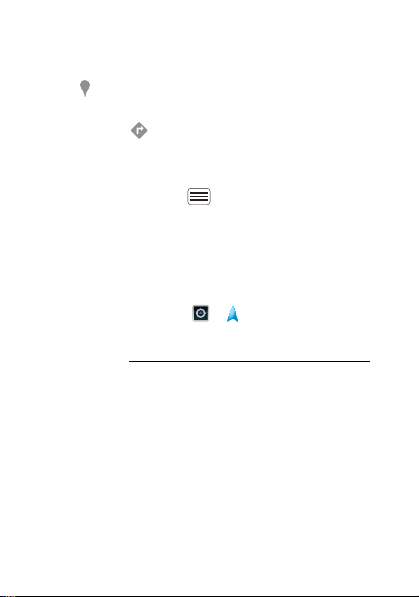
Tip: You can touch and hold a spot on the map to
show the nearest address.
• To find stores, restaurants, and other places near you,
touch at the top.
• To get directions, find an address on the map, touch
it, then touch .
• To save an address for later, touch it, then touch the
star by its name to add it to your
• For help, touch Menu >
Help
My Places
.
.
Google Maps™ with Navigation (beta)
Google Maps™ with Navigation (Beta) is an
Internet-connected GPS navigation system with voice
guidance.
To open navigation, touch >
prompts to speak or type your destination.
For more, go to www.google.com/mobile/navigation
Navigation
. Follow the
.
41Location
Page 2
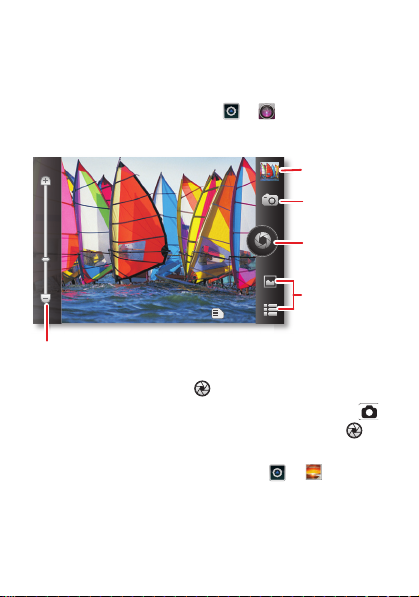
Photos & videos
1442
Open your last
photo or video.
Choose camera
or camcorder.
Capture.
Zoom in/out.
Open options.
see it, capture it, share it!
Quick start: Photos & videos
From the home screen, touch >
the camera.
Camera
to open
• To t a k e a photo, touch .
• To record a video, open the camera, then touch >
Camcorder
to switch to the camcorder. Touch to
start and stop recording.
• To open photos and videos, touch >
Menu
then touch
for options, like
Tip: For the clearest photos and videos, clean the lens
with a soft, dry cloth.
42 Photos & videos
Share
.
Gallery
,
Page 3
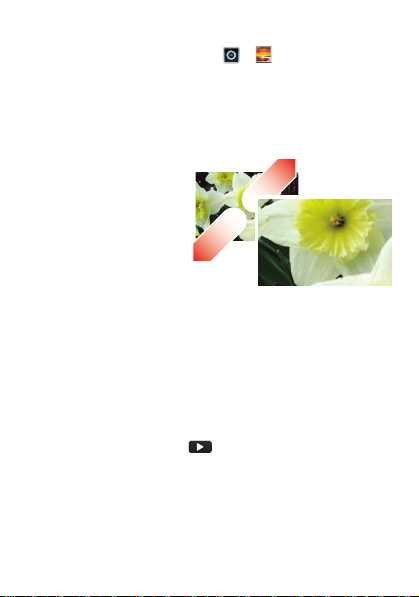
View & share photos & videos
From the home screen, touch >
Flick left and right to show folders. Touch a folder, then
touch a thumbnail image to open, share, or delete it.
Tip: From the viewfinder, you can touch the thumbnail in
the top right to open your last photo or video.
• To zoom in, touch
the screen with two
fingers and then drag
them apart. To zoom
out, drag your fingers
together.
• To send or post the
photo or video,
Menu > Share
touch
To use a Bluetooth or cable connection, see
“connections” on page 49.
• To delete the photo or video, touch
• To set a photo as your wallpaper, touch
Set as > wallpaper
>
• To play a video, touch .
Tip: Turn the smartphone sideways for a widescreen
view.
.
.
Gallery
.
Menu > Delete
Menu > More
.
43Photos & videos
Page 4
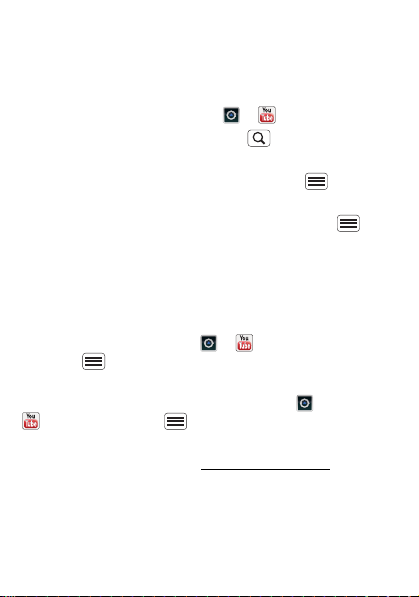
YouTube™
The YouTube user-generated content website lets you
share videos with YouTube users everywhere. You don’t
need a YouTube account to browse and view videos.
YouTube
From the home screen, touch >
• To watch videos, touch Search to find a video.
Touch a video to watch it.
For more video categories, touch Menu >
Browse
.
To watch a video in high quality, touch Menu >
Settings
>
High quality on mobile
.
• To share a video, touch it to open it, touch
Share
top, choose
, then choose how you want to
share it.
• To upload a video from your smartphone to your
YouTube account, touch >
Upload
Menu >
Upload
.
. Touch the video, then touch
YouTube
To sign into your YouTube account, touch >
YouTube
> Menu >
My Channel
Note: If you don’t have an account, touch the link to
create one. For more, visit www.youtube.com
44 Photos & videos
.
More
at the
>
.
.
Page 5

Music
0
Steps
Touch &
Hold
Camera
Cal
0.0
Baby
Top songs from artist
Music videos
Playing nearby
That should be me
Never Say Never
Never say never
Music controls
when music is what you need...
dashboard
You can access all your music on your smartphone, with
the dashboard, just and hold an empty spot on the home
screen, then touch
Motorola widgets
>
Music now
.
45Music
Page 6

Quick start: Music
General
Artists
Albums
Songs
Playlists
Shuffle All
Touch, touch, play—instant music. Just open your music
library, then select what you want to play.
Music+
From the home screen, touch >
My Music
Your music is stored by artists, albums, songs, and
playlists. Touch a category, then touch the song or
playlist you want to play.
• To adjust volume, use the volume keys.
46 Music
.
>
Page 7

• When a song is playing, you touch Menu >
More
to use it as a ringtone.
To edit, delete, or rename playlists, touch >
Music+
>
My Music
touch the
Playlists
tab, then touch
and hold the playlist name.
• To hide the player and use other apps,
touch Home . Your music keeps playing. To return
to the player, flick down the status bar and touch .
Tip: For quick music player controls, touch and hold
an empty spot in your home screen, then choose
Android widgets > Music
.
• To stop the player, touch .
• Before a flight, turn off network and wireless
connections so that you can keep listening to music:
Press and hold Power/Lock Key >
Airplane mode
Note: When you select airplane mode, all wireless
services are disabled. You can then turn Wi-Fi and/or
Bluetooth back on, if permitted by your airline. Other
wireless voice and data services (such as calls and
text messages) remain off in airplane mode.
Emergency calls to your region's emergency number
can still be made.
You can use your smartphone’s 3.5mm headset jack to
connect wired headphones, or go wireless with a
Bluetooth headset.
.
47Music
Page 8

To listen to FM radio stations, plug in a 3.5mm headset
and touch >
headset wire as the radio antenna.
FM Radio
. Your smartphone uses the
Music files
To get songs for your music player, you can download
them from online services or copy them from your
computer. Your music player can play these file formats:
AMR, MP3, AAC, AAC+, eAAC+, or MIDI.
Note: Copyright—do you have the right? Always follow
the rules. See “Content Copyright” in your legal and
safety information.
To copy files from your computer to your smartphone,
you can use “Cable connections” on page 51.
To save a CD on your computer (“rip” the CD), you can
use a program like Microsoft™ Windows™ Media
Player. First, make sure you change the format to MP3
(under Rip > Format in Windows Media Player).
Your music player can play these file formats: AMR,
MP3, AAC, AAC+, eAAC+, or MIDI.
Note: Your smartphone does not support any DRM
protected files.
48 Music
Page 9

connections
Wi-Fi settings
Wi-Fi
Network notification
Notify me when an open network is
available
WPS Connect
Add Wi-Fi network by WPS
Bluetooth settings
Bluetooth
Device name
(Your Phone)
Discoverable
Make device discoverable
Discoverable timeout
Set how long device will be
discoverable
Advanced settings
Setup Bluetooth services
Scan for devices
Bluetooth devices
Pair with this device
(Nearby Bluetooth Device)
(Your Network)
Wi-Fi networks
Turn Bluetooth power on &
scan, or turn off.
Change your phone’s
Bluetooth device name.
Turn Wi-Fi power on
& scan, or turn off.
Re-scan.
Connect a device
found by the scan.
Connect a network
found by the scan.
home, office, or hotspot
Quick start: connections
From the home screen, touch Menu >
Wireless & networks
settings
.
, then
Bluetooth settings
Settings
or
>
Wi-Fi
49connections
Page 10

• To connect Bluetooth devices, touch Menu >
Settings
>
Wireless & networks
Scan for devices
>
(touch
>
Bluetooth
Bluetooth settings
, if it is off). Touch
a device that your smartphone found, to connect it.
• To connect Wi-Fi networks, touch Menu >
Settings
>
(touch
Wireless & networks
Wi-Fi
, if it is off). Touch a network that your
>
Wi-Fi settings
smartphone found, to connect it.
• To use a cable connection, connect your
smartphone’s micro USB port to a standard USB port
on your computer, then use a computer program to
transfer files to and from your smartphone’s memory
card. Your smartphone supports microSD cards up to
32GB.
On your smartphone, flick down the status bar and
touch to enable your smartphone’s memory card.
You can download your smartphone’s driver files from
www.motorola.com/support
.
• To make your smartphone a hotspot that other
devices can use to connect to the Internet, touch
Menu >
Direct
.
Wireless & networks
>
Wi-Fi
Settings
>
Note: Keep it secure. To protect your smartphone and
hotspot from unauthorized access, it is strongly
Security
recommended that you set up hotspot
WPA2
is the most secure), including password.
(
50 connections
Page 11

Wi-Fi modes
For those who like to get a bit more technical, your
smartphone supports the following Wi-Fi modes:
802.11b, g, n.
Cable connections
You can use a cable connection to transfer songs,
pictures, or other files between your smartphone and
computer. You will need a:
• Microsoft™ Windows™ PC or Apple™ Macintosh™.
• Data cable with a standard USB connector on one
end and a micro USB connector on the other end.
• microSD memory card (up to 32GB) inserted in your
smartphone, as shown in “Assemble & charge” on
page 5.
Tip: To see the available memory on your memory
card, from the home screen touch Menu >
Settings
>
Storage
.
To connect your smartphone and computer with a cable:
1 Insert a memory card in your
smartphone, then connect
51connections
Page 12

your smartphone’s micro USB port to a USB port on
your computer.
Note: If your computer asks for your smartphone’s
driver files, you can download them from
www.motorola.com/support
.
2 Your smartphone should show in the status bar.
Flick down the status bar, touch the to enable your
smartphone’s memory card.
3 On your computer, open a program (like Windows™
Media Player for music files, or
Microsoft™ Windows™ Explorer to drag and drop
other files) and use it to transfer your files.
52 connections
Page 13

Security
Device administration
Lock screen with a pattern, PIN, or password
Set up screen lock
Show password as you type
Turn off ephemeris auto download
Visible passwords
Credential storage
Screen unlock
Passwords
Add or remove device administrators
Select device administrators
Security settings
Set up SIM card lock
SIM card lock
Show password letters and
numbers when you enter them
(rather than ***).
Choose a number code required
to turn on your phone.
Set a lock pattern, PIN, or
password required to wake up
the screen.
help keep your smartphone safe
Quick start: Security
From the home screen, touch Menu >
Security
.
• To set a lock pattern, PIN, or password that you
must enter whenever you wake up the screen,
touch Menu >
screen lock
the pattern, PIN, or password.
Note: You can make emergency calls on a locked
smartphone (“Contacts” on page 29). A locked
. Follow the prompts to enter and confirm
Settings
>
Security
Settings
>
Set up
>
53Security
Page 14

smartphone still rings, but you need to unlock it to
answer.
• To set a SIM card PIN that you must enter when you
turn on your smartphone, touch Menu >
Security
>
>
Set up SIM card lock
>
Settings
Lock SIM card
.
Enter your SIM PIN code. To change your code,
choose
Change SIM PIN
.
Caution: If you enter an incorrect PIN code three
times, your smartphone locks your SIM card. To
unlock it, you need a PUK code from your service
provider.
Reset
To reset your smartphone to factory settings and erase
all the data on your smartphone, touch Menu >
Settings
>
Privacy
>
Factory data reset
Warn ing: All downloaded apps and user data on your
smartphone will be deleted.
54 Security
>
Reset phone
.
