Motorola T56NN1 Manual
Tip: You can touch and hold a spot on the map to show the nearest address.
•To find stores, restaurants, and other places near you, touch  at the top.
at the top.
•To get directions, find an address on the map, touch it, then touch  .
.
•To save an address for later, touch it, then touch the star by its name to add it to your My Places.
•For help, touch Menu  > Help.
> Help.
Google Maps™ with Navigation (beta)
Google Maps™ with Navigation (Beta) is an Internet-connected GPS navigation system with voice guidance.
To open navigation, touch  >
>  Navigation. Follow the prompts to speak or type your destination.
Navigation. Follow the prompts to speak or type your destination.
For more, go to www.google.com/mobile/navigation.
Location 41

Photos & videos
see it, capture it, share it!
Quick start: Photos & videos
From the home screen, touch  >
>  Camera to open the camera.
Camera to open the camera.
Open your last photo or video.

 Choose camera or camcorder.
Choose camera or camcorder.
 Capture.
Capture.
Open options.
 1442
1442
Zoom in/out.
•To take a photo, touch  .
.
•To record a video, open the camera, then touch  > Camcorder to switch to the camcorder. Touch
> Camcorder to switch to the camcorder. Touch  to start and stop recording.
to start and stop recording.
•To open photos and videos, touch  >
>  Gallery, then touch Menu for options, like Share.
Gallery, then touch Menu for options, like Share.
Tip: For the clearest photos and videos, clean the lens with a soft, dry cloth.
42 Photos & videos

View & share photos & videos
From the home screen, touch  >
> Gallery.
Gallery.
Flick left and right to show folders. Touch a folder, then touch a thumbnail image to open, share, or delete it.
Tip: From the viewfinder, you can touch the thumbnail in the top right to open your last photo or video.
•To zoom in, touch the screen with two fingers and then drag them apart. To zoom out, drag your fingers together.
•To send or post the
photo or video, touch Menu > Share.
To use a Bluetooth or cable connection, see “connections” on page 49.
•To delete the photo or video, touch Menu > Delete.
•To set a photo as your wallpaper, touch Menu > More
> Set as > wallpaper.
•To play a video, touch  .
.
Tip: Turn the smartphone sideways for a widescreen view.
Photos & videos |
43 |
YouTube™
The YouTube user-generated content website lets you share videos with YouTube users everywhere. You don’t need a YouTube account to browse and view videos. From the home screen, touch  >
>  YouTube.
YouTube.
•To watch videos, touch Search  to find a video. Touch a video to watch it.
to find a video. Touch a video to watch it.
For more video categories, touch Menu  >
>
Browse.
To watch a video in high quality, touch Menu  >
>
Settings > High quality on mobile.
•To share a video, touch it to open it, touch More at the top, choose Share, then choose how you want to share it.
•To upload a video from your smartphone to your
YouTube account, touch  >
>  YouTube > Menu
YouTube > Menu  > Upload. Touch the video, then touch
> Upload. Touch the video, then touch
Upload.
To sign into your YouTube account, touch  >
>
 YouTube > Menu
YouTube > Menu  > My Channel.
> My Channel.
Note: If you don’t have an account, touch the link to create one. For more, visit www.youtube.com.
44 Photos & videos
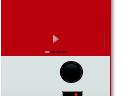
Music
when music is what you need...
dashboard
You can access all your music on your smartphone, with
the dashboard, just and hold an empty spot on the home screen, then touch Motorola widgets > Music now.
Never say never
 Music controls
Music controls
Baby
Top songs from artist
Never Say Never
Music videos
That should be me
Playing nearby
Music 45
