Page 1
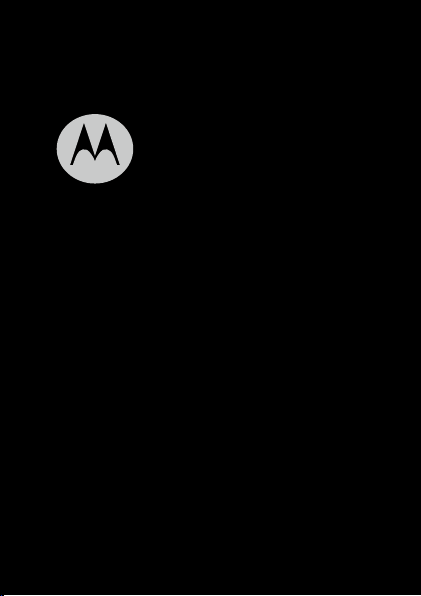
MOTOROLA USER MANUAL
Page 2
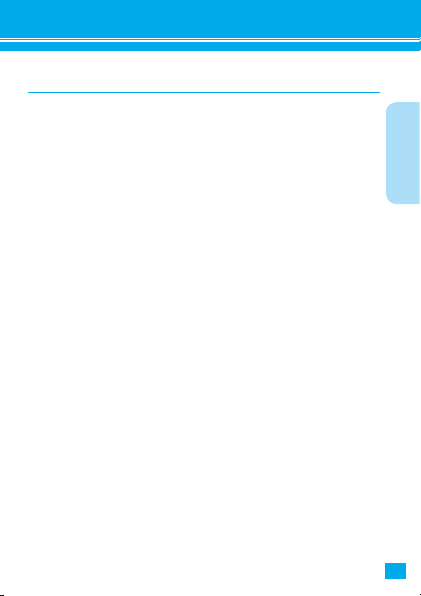
Introduction
HELLOMOTO
Your MOTO MT680 is a brand new ultra thin touchscreen
cell phone, with cool interface, a huge wear-resistant touch
screen, 1GHz processor and high-quality multimedia. You
will have a brand new and fascinating user experience.
Note:● Certain apps and features may not be available in
all countries.
● MT680 looks like a computer. Many of the features,
such as software update, global time, email, and
etc., require special network features. Using network
services involves transmission of data. Before
you start to use your phone, apply for a data-flow
package from your service provider (The package
with billing on time system may charge more.)
Some junk information on the internet may lead to
the frequent wake of your phone and thus inuence
the standby time of the battery. Hence, when you
are not using data service, deactivate data network
through the settings or widgets on the phone to
prevent from the unnecessary billings according to
ow and the extension of the standby time of your
Introduction
1
Page 3
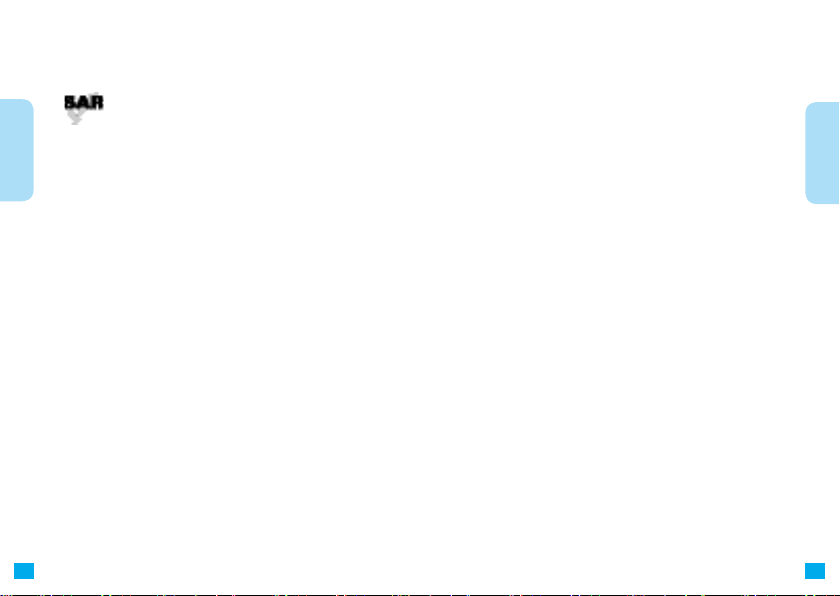
phone as well.
The actual SAR of this device while operating is typically
below the ICNIRP SAR limit 2 W/kg. These
Introduction
guidelines were developed by the independent
scientific organization ICNIRP and include
safety margins designed to assure the protection of all
persons, regardless of age and health. For the SAR data
of this product, refer to the Safety, Regulatory and Legal
information.
Note: To comply with local regulatory requirements
concerning exposure of human beings to RF energy,
if you wear the mobile device on your body, always
place the mobile device in a Motorola-supplied or
approved clip, holder, holster, case, or body harness.
If you do not use a body-worn accessory supplied or
approved by Motorola, keep the mobile device and its
antenna at least 2.5 cm (1 inch) from your body when
transmitting. Note that even if you don't make a call,
your product might receive and transmit RF energy.
This user guide introduces the functions, tips and cautions of
the device. Read the complete user guide before operating the
equipment.
Motorola Service Website:
http://www.motorola.com.cn/service
TEL:
400-810-5050, (021)38784655
Service time:
Monday to Sunday: 9am
8pm.
-
FAX: (010)65668800
If you intend to purchase any Motorola accessory or phone,
visit us onhine at www.motostore.com.cn or dial 4006-
123456.
Certain mobile phone features are dependent on the
capabilities and settings of your service provider’s network.
Additionally, certain features may not be activated by your
service provider, and/or the provider's network settings
may limit the feature’s functionality. Always contact your
service provider about feature availability and functionality.
Motorola reserves the right to change or modify any
information or specications without notice or obligation.
Warning: Any changes or modifications not expressly
approved by Motorola could void the user's
authority to operate this equipment.
Introduction
2
3
Page 4
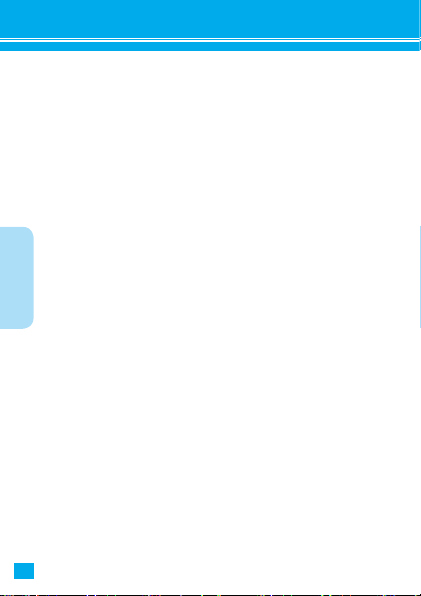
Contents
Introduction ..................................................................................... 1
Quick start ...................................................................................... 5
About this guide ...............................................................................5
Your phone .......................................................................................6
Assemble and charge ......................................................................7
Turn on & off the phone ...................................................................8
Home screen ....................................................................................9
The use of touch screen ................................................................11
Keys ...............................................................................................11
Contents
Applications ....................................................................................12
Text entry .......................................................................................12
Tips & tricks....................................................................................13
Settings .........................................................................................15
Calls ..............................................................................................16
Contacts ....................................................................................... 18
Messaging .................................................................................... 19
Multimedia .................................................................................... 20
Browser ........................................................................................ 21
Wireless & Networks ....................................................................22
Troubleshooting ............................................................................23
Specic Absorption Rate (IEEE) ...................................................26
Safety, Regulatory & Legal ...........................................................29
4
Page 5
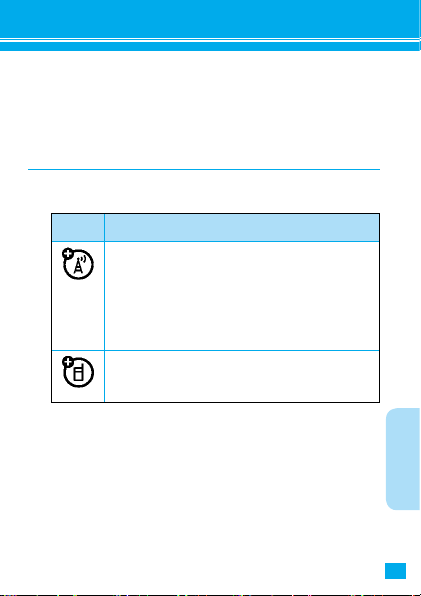
Quick start
Warning: Before using the phone for the rst time, read the
Safety, Regulatory and Legal Information guide included in
the box.
About this guide
Read the guide for the basic functions of the phone.
Symbol Indication
This means a feature is network, UIM card, or
subscription dependent and may not be available
in all areas. Contact your service provider for more
information.
This means a feature requires an optional accessory.
Quick start
5
Page 6
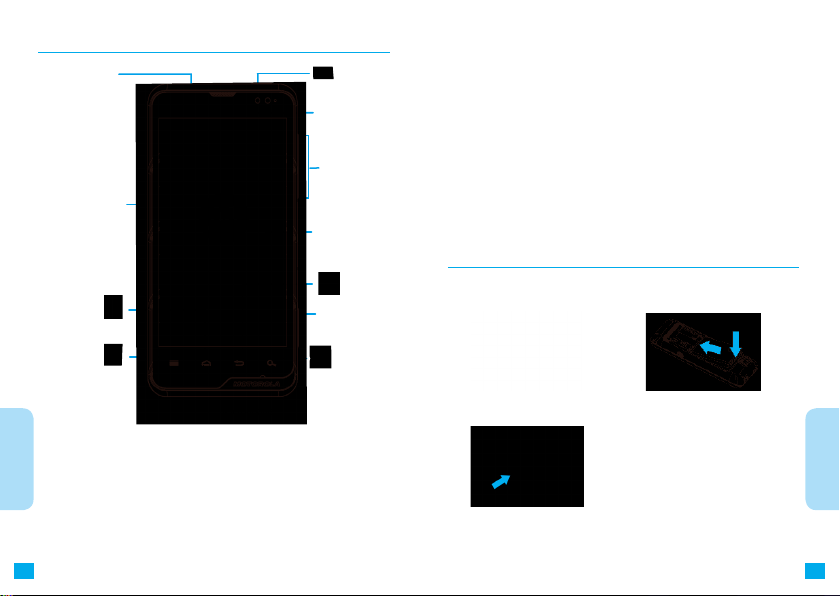
Your phone
3.5mm
Headset Jack
Micro USB
Connector/Charge
Home Key
Power Key
Sensor
Volume Keys
Touch Screen
Back Key
Camera Key
● The phone provides online update service. You
can update your phone at any time. Online update
will not influence your personal information and
data. You might better backup your contacts and
information to SD card before updating. Such
service might bring data ow and fees. For specic
fees, contact your service provider.
● For phone update, PC software, user guide and
online help, visit www.motorola.com/mydefyplus.
Assemble & charge
1 UIM in
2 Battery in
Menu Key
Quick start
Microphone
Note: ● Your phone might look a little different.
● The software of the phone are continuously updated.
Not all functions might be included in this guide. The
guide is for your referece only. For the latest guide, see
http://www.motorola.com.cn/service/product.asp.
6
Search Key
3 Cover on
Quick start
7
Page 7
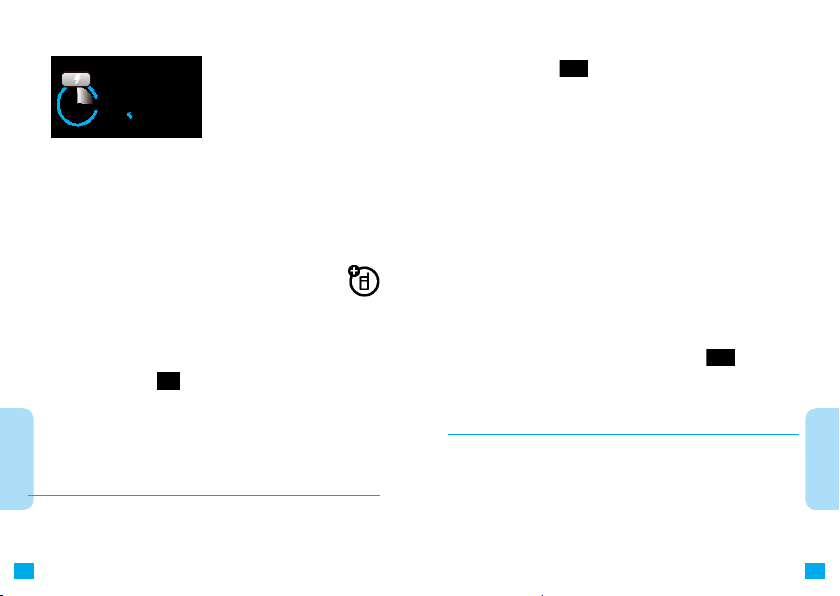
5 Charge up
Note: To protect your phone, ensure that the battery cover
and the covers of all the connectors are closed and
safe.
Tip:
● Memory card:You are provided with a SD card
in the box. Before using the phone, install
the SD card. Else, you might fail to use Camera and
Cancamera normally. Before removing the SD card,
ensure that the SD card is disconnected from the
phone. Press
Quick start
card.
● Battery:For battery installation and more battery
charging details see your Battery Use & Safety.
> Settings > Storage > Erase SD
Turn on & off the phone
Tip: The initialization of the phone might take some time.
Wait patiently.
8
Turn on the phone
Touch and hold (on top of the phone) to power on the
phone.
If you have congured the personal identication number
(PIN) to protect your UIM card from unauthorized use. Then
before switching on the phone, you are prompted to enter
the PIN code of your UIM card.
Note: If you enter an incorrect PIN code three times before
the correct code, your UIM card is disabled. You will
not be able to use your phone. In this case, contact
your service provider for the PUK code to unlock your
PIN code.
Turn off the phone
1 To turn your phone off, press and hold .
2 On the menu, touch and hold Power off.
Home screen
The home screen gives you all your latest information in
one place.You might start to know all the functions of your
phone, dene the home screen with different wallpapers,
and add the applications to the home screen according to
your needs.
Quick start
9
Page 8
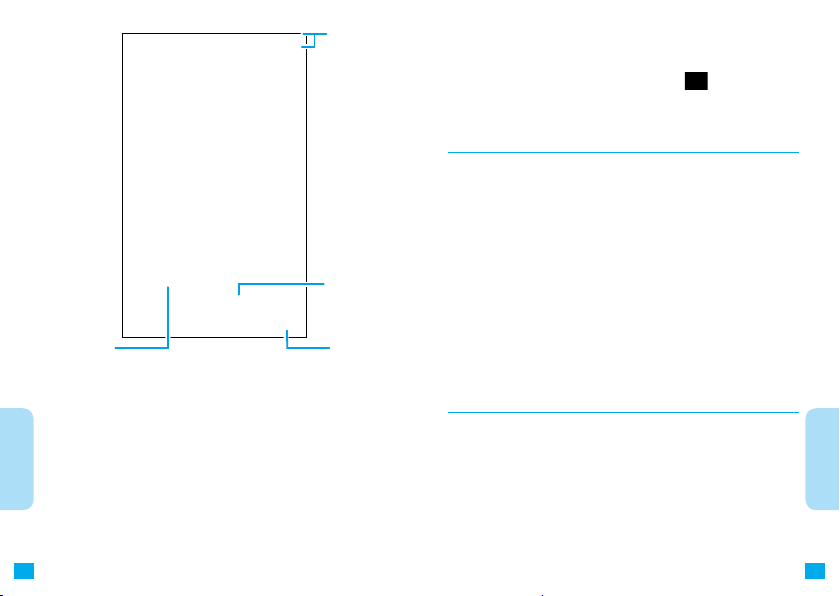
Drag left or
right to view
the extension
of the home
screen.
Status bar
Shortcut
To open the
launcher
the time, new messages or events. Touch and hold to
open the launcher and view the installed applications. On
the interface of any application, press
to return to the
default home screen.
The use of touch screen
You can make operations on the icons, buttons or onscreen keypad with your nger.
● Touch: To select an icon or option.
● Touch and hold: To open an option
● Drag: To slowly scroll or move.
● Glide: To quickly scroll or move.
● Two-nger zoom: Touch and hold the screen with two
ngers, stretch or combine the two ngers to zoom in
and out on maps, websites, and photos.
Note: ● The home screen of your phone might look a little
Quick start
different. Take the actual product as the standard.
● Your phone supports data-intensive applications
and service. You are advised to subscribe to data
ow package according to your needs. For details,
contact your service provider.
The status indicator at the top of the screen noties you of
10
Keys
The four keys at the bottom of the screen help you to use
the multiple functions and shortcuts.
Menu Key: To open the menu options.
Home Key: To return to the home screen.
Back Key: To return to the previous screen.
Search Key: To seach for the text.
Quick start
11
Page 9
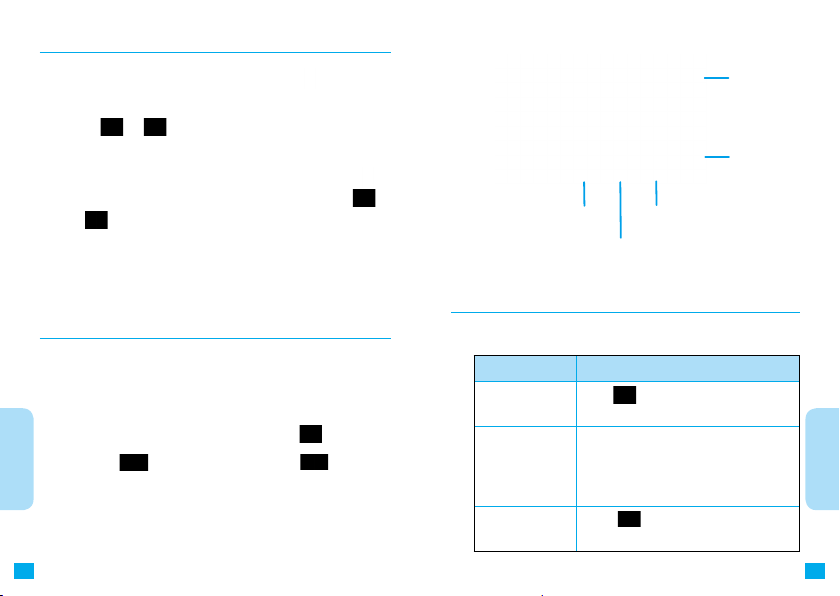
Applications
On the home screen, touch and hold to open the
launcher and view all the installed applications.
Touch
or to close the launcher and return to the
home screen.
● Launcher: To open the launcher, touch and hold
the home screen. To close the launcher, touch
.
Tip: Download the applications from trusted websites.
Some applications might inuence the performance
of your phone.
Text entry
You can edit the text message, and email message and
search for the text with the onscreen keyboard.
To open the onscreen keypad,touch and hold the text entry
Quick start
area. To close the onscreen keypad, press
Tip: Press
drag
Note: If the sensors on the right top of screen are covered,
12
to lock the screen. Press , and then
right to unlock the screen.
it might cause the screen to be shut up. Don't use
protection cup, or protective lm to cover the sensor.
Delete key
To select input
on
or
Space key
Moves the cursor to the next edit dialogue
Number key
method
Tips & tricks
a few handy hints
To... Shortcuts
lock the screen
.
Bluetooth and
GPS
Change themes
Press
> Settings > Location & security
> Set up screen lock.
Touch and press the blank space on the
home screen. On the Add to Home screen
interface, select Motorola widgets >
Bluetooth toggle, or GPS toggle.
> Themes, and select from
Press
Home, Work, or Weekend.
Quick start
13
Page 10

Searching
Press search key , open the search field, touch and
hold the onscreen keypad and input the key word to
search.
text searching
Input the text, touch and hold
Select the searching content
Notications
At the top of the screen is the status bar. Notifications
in the status bar notify you about missed calls, or new
messages and events. Touch and hold, then ick the bar
down to view all the notifications. Touch and hold one
notication to view its details.
Quick start
14
Page 11
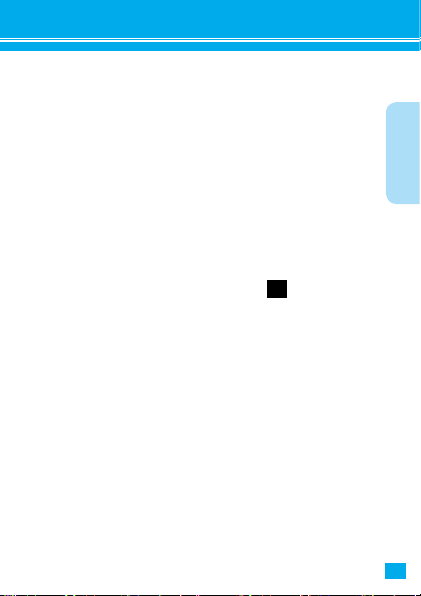
Settings
You can dene widgets, wallpapers, ringtones and others.
● Home screen: Touch and hold the blank space on
the home screen, until Add to Home screen interface
appears.
Tip: To move or delete the shortcuts or widgets on the
home screen, touch and hold the shortcut or widget,
and drag it to another place or the trash can on the
top of the screen.
● Ringtones: Press
Touch and hold the blank space on the
home screen to access the menus on
the home screen.
> Settings > Sound.
Touch to access Settings.
Settings
15
Page 12
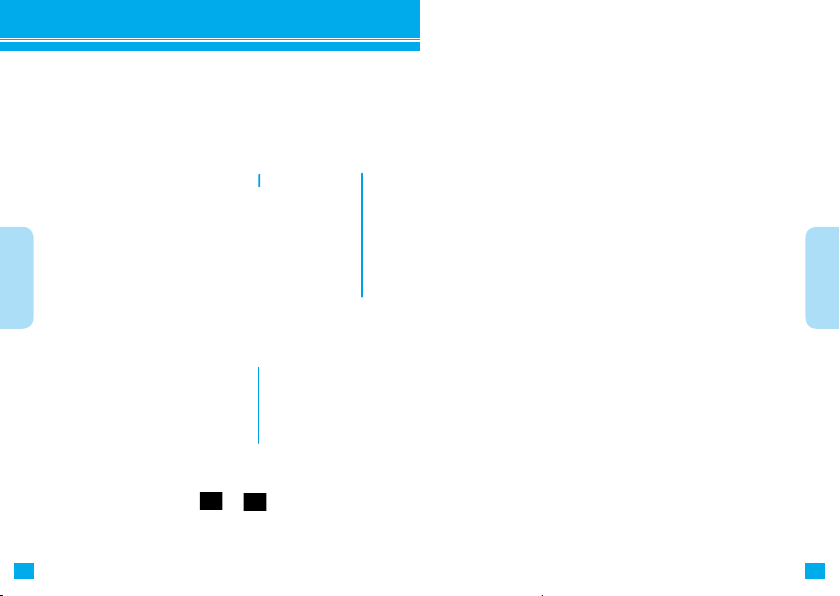
Calls
You can access dial panel, Call log, Contacts, Group and
Favorites.
Find it: Press > Phone
In call
Note: The use of wireless devices and their accessories
may cause distraction. Always obey the laws and
regulations on the use of these products.
Call timer
Calls
Conference call
Tip: During a call, press or to hide the screen of
current call and allows you to use other application.
16
Calls
17
Page 13

Contacts
Find it > Contacts
● Glide: Glide or drag the contacts list.
● Search: Press
and then input the contact's name.
Contacts
18
, to open the keyboad on the screen
Contacts list
Press to access New
contact, Import/Export,
Display options, and etc.
Page 14

Messaging
You can receive and send text message.
Find it: PPress
Press > Settings to make the settings.
> Messaging
Create a new message
Delete message
Message list
Messaging
19
Page 15

Multimedia
You can use multimedia to shoot and share pictures
and videos.Besides, you can listen to music.
● Camera: Press > Camera. To take a picture, press
. .
● Video: Press
shooting and press to stop shooting.
● To view the pictures and videos, press
● Music: Press
> Camcorder. Press to start
> Music.
> Gallery.
View the picture that
was taken
Switch to Camcorder
Multimedia
20
Artist
Page 16

Browser
You can surf the web sites, download files and
application, and nd information from the internet.
● Browser: Press
● Content-rich website: You can surf your favorite
websites with Adobe Flash Player 10.3.
Touch to open browser options.
Note
Your service provider may charge to surf the Web
:●
or download data. For details about the service
and charges, please contact your service provider.
If you can't connect, contact your service provider.
●
> Browser to surf the web.
Connected
Mobile internet: 3G
Browser
21
Page 17

Wireless & Networks
Your phone supports wireless network. Press >
Settings > Wireless & networks.
● Bluetooth: You can connect your phone with a
Bluetooth audio device, such as a handsfree headset
or music system.
Note:● Theuse ofwirelessdevices andtheir
accessories may be prohibited or
Wireless &
Netwroks
22
restricted in certain areas. Always obey the laws
and regulations on the use of these products.
● For informationaboutthe accessories,see
wwww.motorola.com/products.
● WLAN:To havefaster connectiontothewireless
network, select WLAN settings, and your desired net.
Formoreinformation,press
> Settings.
Touchandholdtoturnon
Page 18

Troubleshooting
Troubleshooting
When you have trouble with your phone, you might check
the following troubleshooting information:
Problems Troubleshooting
Has the battery been
charged?
Is the valid UIM card
inserted?
Is your phone ruined
or damped?
Is non Motorolabranded battery and/
or charger used?
Is there signal on
the phone?
What if your voice
can't be heared
during the call?
Battery icon shall have the grid like
there is no grid, charge your battery.
If necessary, switch off your phone and
ensure the valid UIM card is inserted.
Dropping, damping or using non Motorolabranded batteries and/or chargers may
ruin your phone. Motorola’s warranty does
not cover damage to the mobile device
caused by damping with liquid or using
non-Motorola batteries and/or chargers.
There should be at least one grid in the
signal strength icon. If there is no grid, use
your phone where there is strong signal.
Ensure that the call is not configured
to "Hold". Additionally, ensure that the
microphone on your phone is not blocked
by any original accessory or retention.
. If
Troubleshooting
23
Page 19

Refer to the following specic troubleshooting:
Problems Troubleshooting
What if your phone is
stolen?
Press and hold the
power key, but the
phone is not switched
on.
UIM has been inserted.
But the screen still hints
that no UIM card is
inserted.
The screen hints UIM
card is locked. How to
unlock the UIM card?
When performing a
certain function, the
Troubleshooting
phone requires you to
input the lock code.
There are alternate highpitched and low-pitched
voices, when making a
call.
24
Report to the local public security
burea and your service provider.
Ensure that you have pressed and
held
display screen is opened in a few
minutes. If it still doesn't work, check
whether the charged battery is
correctly installed.
The UIM card might be incorrectly
inserted. Check the UIM card and
ensure it is correctly inserted.
Ensure your UIM card is valid.
Switch off the phone, reinsert the UIM
card, and then switch on the phone.
Contact your service provider for PUK.
Input preset lock code "0000" or
"1234". If it still doesn't work, contact
your service provider.
Your phone call doesn't access the
wireless network system.The reason
might be that you make the call when
the phone is just switched on. Wait till
the service provider name appears on
the display and then make the call.
(Power key), until the
Problems Troubleshooting
Fail to dial/receive
a call.
Your phone has
poor receiving
function and
always drops the
line.
Fail to hear the
voice of the other
party during a call.
The display of the
phone is too dark.
The Browser is
activated, but the
screen hints that it
fails to provide the
service.
The Browser is
activated. But the
screen hints that
no response from
server.
Maybe you have activated call restriction. If
you know the password, change the settings.
Or check the UIM card, and ensure the UIM
card is inserted and can normally work.
Ensure that the antenna of your phone is not
destroyed and the phone has strong signal.
Keep away from barriers, such as bridge,
parking garage or high-rise building.
During the call, adjust the volume keys.
Ensure the earpiece is not blocked by any
parenthesis. In some cases, it may caused
by the transmission of calling target or
telecommunication network.
Select
Brightness to adjust the screen brightness.
Your phone might be out of service. Or, the
connected network doesn't support internet
access.
The server may be busy at the moment.
Please wait a moment and try again.
> Settings > Display >
Troubleshooting
25
Page 20

Specic Absorption Rate (IEEE)
Specic Absorption Rate (IEEE)
Your model wireless phone meets the governmental
requirements for exposure to radio waves.
Your mobile device is a radio transmitter and receiver.
It is designed and manufactured to not exceed limits
for exposure to radio frequency (RF) energy set by the
Federal Communications Commission (FCC) of the U.S.
Government and by the Canadian regulatory authorities.
These limits are part of comprehensive guidelines and
establish permitted levels of RF energy for the general
population. The guidelines are based on standards that
were developed by independent scientific organizations
through periodic and thorough evaluation of scientific
studies. The standards include a substantial safety margin
designed for the safety of all persons, regardless of age or
health, and to account for any variations in measurements.
The exposure standard for mobile devices employs a unit
of measurement known as the Specific Absorption Rate
(SAR). The IEEE SAR limit set by the FCC and by the
Canadian regulatory authorities is 1.6 watts per kilogram (W/
kg), averaged over one gram of tissue. Tests for SAR are
conducted using procedures accepted by the FCC and by
26
Industry Canada with the mobile device transmitting at
its highest certied power level in all tested frequencies.
Although the SAR is determined at the highest certified
power level, the actual SAR level of the mobile device
while operating can be below the maximum value. This
is because the mobile device is designed to operate at
multiple power levels so as to use only the power required
to reach the network. In general, the closer you are to a
wireless base station, the lower the power output.
Before a mobile device is available for sale to the public
in the U.S. and Canada, it must be tested and certied to
the FCC and Industry Canada that it does not exceed the
limit established by each government for safe exposure.
The tests are performed in positions and locations (e.g., at
the ear and worn on the body) submitted to the FCC and
available for review by Industry Canada. The highest SAR
value for this mobile device when tested for use at the ear
is 0.592 W/kg, and when worn on the body, as described
in this guide, is 1.17 W/kg. Body-worn measurements
can differ, depending upon available accessories and
regulatory requirements.The SAR information includes the
Motorola testing protocol, assessment procedure, and
27
Page 21

measurement uncertainty range for this product. While
there may be differences between the SAR levels of
various mobile devices and at various positions, they meet
the governmental requirements for safe exposure. Please
note that improvements to this product model could cause
differences in the SAR value for later products; in all cases,
products are designed to be within the guidelines.
Additional information on SAR can be found on the Cellular
Telecommunications & Internet Association (CTIA) Web
site:
http://www.phonefacts.net
or the Canadian Wireless Telecommunications Association
(CWTA) Web site:
http://www.cwta.ca
28
Page 22

Safety, Regulatory & Legal
Important: Handle and store batteries properly to avoid
injury or damage.
Most battery issues arise from improper handling of
batteries, and particularly from the continued use of
damaged batteries.
DON'TS
● Don’t disassemble, crush, puncture, shred, or otherwise
attempt to change the form of your battery.
● Don’t let the mobile device or battery come in contact
with liquids.* Liquids can get into the mobile device’s
circuits, leading to corrosion.
● Don’t allow the battery to touch metal objects. If metal
objects, such as jewelry, stay in prolonged contact with
the battery contact points, the battery could become
very hot.
● Don’t place your mobile device or battery near a heat
source.* High temperatures can cause the battery to
swell, leak, or malfunction.
● Don’t dry a wet or damp battery with an appliance or
heat source, such as a hair dryer or microwave oven.
Safety, Regulatory
& legal
29
Page 23

DOs
● Do avoid leaving your mobile device in your car in high
Safety, Regulatory
& Legal
30
temperatures.*
● Do avoid dropping the mobile device or battery.*
Dropping these items, especially on a hard surface, can
potentially cause damage.*
● Do contact your service provider or Motorola if your
mobile device or battery has been damaged by
dropping, liquids or high temperatures.
Note: Always make sure that the battery compartment and any
connector covers are closed and secure to avoid direct
exposure of the battery to any of these conditions, even
if your product information states that your mobile device
can resist damage from these conditions.
Important: Motorola recommends you always use Motorola-
branded batteries and chargers for quality assurance
and safeguards. Motorola’s warranty does not
cover damage to the mobile device caused by nonMotorola batteries and/or chargers. To help you
identify authentic Motorola batteries from non-original
or counterfeit batteries (that may not have adequate
safety protection), Motorola provides holograms on
its batteries. You should conrm that any battery you
purchase has a “Motorola Original” hologram.
If you see a message on your display such as Invalid
Battery or Unable to Charge, take the following steps:
● Remove the battery and inspect it to conrm that it has
a “Motorola Original” hologram;
● If there is no hologram, the battery is not a Motorola
battery;
● If there is a hologram, replace the battery and try
charging it again;
● If the message remains, contact a Motorola authorized
service center.
Warning:Use of a non-Motorola battery or charger may
present a risk of re, explosion, leakage, or other hazard.
Proper and safe battery disposal and recycling: Proper
battery disposal is not only important for safety, it benets
the environment. You can recycle your used batteries in
many retail or service provider locations. Additional
information on proper disposal and recycling can be found
at www.motorola.com/recycling
Disposal: Promptly dispose of used batteries
in accordance with local regulations.
Contact your local recycling center
or national recycling organizations for more
information on how to dispose of batteries.
Safety, Regulatory
& Legal
31
Page 24

Warning:Never dispose of batteries in a re because they
may explode.
device’s warranty. For a list of Motorola accessories, visit
www.motorola.com/products
Battery Charging
Safety, Regulatory
& Legal
Notes for charging your product's battery:
● During charging, keep your battery and charger near
room temperature for efcient battery charging.
● New batteries are not fully charged.
● New batteries or batteries stored for a long time may
take more time to change.
● Motorola batteries and charging systems have
circuitry that protects the battery from damage from
overcharging.
● The standby time of this device is about 175 hours.
Systematic environment, device settings and the use of
Bluetooth will infulence the actual standby time.
Third Party Accessories
Use of third party accessories, including but not limited
to batteries, chargers, headsets,covers, cases, screen
protectors and memory cards, may impact your mobile
device’s performance. In some circumstances, third party
accessories can be dangerous and may void your mobile
32
Driving Precautions
Responsible and safe driving is your primary responsibility
when behind the wheel of a vehicle. Using a mobile device
or accessory for a call or other application while driving may
cause distraction. Using a mobile device or accessory may
be prohibited or restricted in certain areas, always obey the
laws and regulations on the use of these products.
While driving, NEVER:
● Type or read texts.
● Enter or review written data.
● Surf the web.
● Input navigation information.
● Perform any other functions that divert your attention
from driving.
While driving, ALWAYS:
● Keep your eyes on the road.
● Use a handsfree device if available or required by law
in your area.
● Enter destination information into a navigation device
Safety, Regulatory
& Legal
33
Page 25

before driving.
● Use voice activated features (such as voice dial) and
Safety, Regulatory
& Legal
speaking features (such as audible directions), if
available.
● Obey all local laws and regulations for the use of
mobile devices and accessories in the vehicle.
● End your call or other task if you cannot concentrate on
driving.
Remember to follow the “Smart Practices While Driving” in
this guide and at www.motorola.com/callsmart (in English
only).
Seizures/Blackouts
Some people may be susceptible to epileptic seizures or
blackouts when exposed to ashing lights, such as when
playing videos or games. These may occur even if a person
has never had a previous seizure or blackout.
If you have experienced seizures or blackouts, or if you
have a family history of such occurrences, please consult
with your physician before playing videos or games or
enabling a flashing-lights feature (if available) on your
mobile device.
Discontinue use and consult a physician if any of the following
34
symptoms occur: convulsion,eye or muscle twitching, loss
of awareness, involuntary movements, or disorientation. It is
always a good idea to hold the screen away from your eyes,
leave the lights on in the room, take a 15-minute break every
hour, and stop use if you are tired.
Caution About High Volume Usage
Warning: Exposure to loud noise from any source for
extended periods of time may affect your hearing.
The louder the volume sound level, the less time is
required before your hearing could be affected.
To protect your hearing:
● Limit the amount of time you use headsets or
headphones at high volume.
● Avoid turning up the volume to block out noisy
surroundings.
● Turn the volume down if you can’t hear people
speaking near you.
If you experience hearing discomfort, including the
sensation of pressure or fullness in your ears, ringing in
your ears, or mufed speech, you should stop listening to
the device through your headset or headphones and have
your hearing checked.
Safety, Regulatory
& Legal
35
Page 26

For more information about hearing, see our website at
direct.motorola.com/hellomoto/nss/AcousticSafety.asp (in
English only).
Safety, Regulatory
Repetitive Motion
& Legal
When you repetitively perform actions such as pressing
keys or entering finger-written characters, you may
experience occasional discomfort in your hands, arms,
shoulders, neck,or other parts of your body. If you continue
to have discomfort during or after such use, stop use and
see a physician.
Children
Keep your mobile device and its accessories away from
small children. These products are not toys and may be
hazardous to small children. For example:
● A choking hazard may exist for small, detachable parts.
● Improper use could result in loud sounds, possibly
● Improperly handled batteries could overheat and cause
Similar to a computer, if a child does use your mobile
device, you may want to monitor their access to help
36
causing hearing injury.
a burn.
prevent exposure to inappropriate apps or content.
Glass Parts
Some parts of your mobile device may be made of glass.
This glass could break if the product receives a substantial
impact. If glass breaks, do not touch or attempt to remove.
Stop using your mobile device until the glass is replaced by
a qualied service center.
Operational Warnings
Obey all posted signs when using mobile devices in public
areas.
Potentially Explosive Atmospheres
Areas with potentially explosive atmospheres are often, but
not always, posted and can include fueling areas, such as
below decks on boats, fuel or chemical transfer or storage
facilities, or areas where the air contains chemicals or
particles, such as grain dust, or metal powders.
When you are in such an area, turn off your mobile device,
and do not remove, install, or charge batteries unless it is a
radio product type especially qualied for use in such areas
as “Intrinsically Safe” (for example, Factory Mutual, CSA, or
UL approved). In such areas, sparks can occur and cause
Safety, Regulatory
& Legal
37
Page 27

Safety, Regulatory
& Legal
38
an explosion or re.
Symbol Key
Your battery, charger, or mobile device may contain
symbols, dened as follows:
Symbol Denition
Important safety information follows.
Do not dispose of your battery or mobile
device in a re.
Your battery or mobile device may
require recycling in accordance with
local laws. Contact your local regulatory
authorities for more information.
Do not dispose of your battery or mobile
device with your household waste. See
“Recycling” for more information.
Do not use tools.
For indoor use only.
Radio Frequency (RF) Energy
Exposure to RF Energy
Your mobile device contains a transmitter and receiver. When
it is ON, it receives and transmits RF energy. When you
communicate with your mobile device, the system handling
your call controls the power level at which your mobile device
transmits.
Your mobile device is designed to comply with local regulatory
requirements in your country concerning exposure of human
beings to RF energy.
RF Energy Operational Precautions
For optimal mobile device performance, and to be sure that
human exposure to RF energy does not exceed the guidelines
set forth in the relevant standards, always follow these
instructions and precautions:
● When placing or receiving a phone call, hold your
mobile device just like you would a landline phone.
● If you wear the mobile device on your body, always
place the mobile device in a Motorola-supplied or
approved clip, holder, holster, case, or body harness.
If you do not use a body-worn accessory supplied or
Safety, Regulatory
& Legal
39
Page 28

approved by Motorola, keep the mobile device and its
antenna at least 2.5 cm (1 inch) from your body when
transmitting.
Safety, Regulatory
● Using accessories not supplied or approved by
& Legal
Motorola may cause your mobile device to exceed
RF energy exposure guidelines. For a list of Motorola-
supplied or approved accessories, visit our website at:
www.motorola.com.
RF Energy Interference/Compatibility
Nearly every electronic device is subject to RF energy
interference from external sources if inadequately shielded,
designed, or otherwise congured for RF energy compatibility.
In some circumstances, your mobile device may cause
interference with other devices.
Follow Instructions to Avoid Interference Problems
Turn off your mobile device in any location where posted
notices instruct you to do so.
In an aircraft, turn off your mobile device whenever
instructed to do so by airline staff. If your mobile device
offers an airplane mode or similar feature, consult airline
staff about using it in ight.
Implantable Medical Devices
40
If you have an implantable medical device, such as a
pacemaker or defibrillator, consult your physician before
using this mobile device.
Persons with implantable medical devices should observe
the following precautions:
● ALWAYS keep the mobile device more than 20
centimeters (8 inches) from the implantable medical
device when the mobile device is turned ON.
● DO NOT carry the mobile device in the breast pocket.
● Use the ear opposite the implantable medical device to
minimize the potential for interference.
● Turn OFF the mobile device immediately if you have
any reason to suspect that interference is taking place.
Read and follow the directions from the manufacturer of
your implantable medical device. If you have any questions
about using your mobile device with your implantable
medical device, consult your healthcare provider.
FCC Notice to Users
The following statement applies to all products that bear the
FCC logo on the product label.
This equipment has been tested and found to comply with
the limits for a Class B digital device, pursuant to part 15 of
Safety, Regulatory
& Legal
41
Page 29

Safety, Regulatory
& Legal
42
the FCC Rules. See 47 CFR Sec. 15.105(b). These limits
are designed to provide reasonable protection against
harmful interference in a residential installation. This
equipment generates, uses and can radiate radio frequency
energy and, if not installed and used in accordance with
the instructions, may cause harmful interference to radio
communications. However, there is no guarantee that
interference will not occur in a particular installation. If this
equipment does cause harmful interference to radio or
television reception, which can be determined by turning
the equipment off and on, the user is encouraged to try
to correct the interference by one or more of the following
measures:
● Reorient or relocate the receiving antenna.
● Increase the separation between the equipment and
the receiver.
● Connect the equipment to an outlet on a circuit different
from that to which the receiver is connected.
● Consult the dealer or an experienced radio/TV
technician for help.
This device complies with part 15 of the FCC Rules.
Operation is subject to the following two conditions: (1) This
device may not cause harmful interference, and (2) this
device must accept any interference received, including
interference that may cause undesired operation.
Motorola has not approved any changes or modications to
this device by the user. Any changes or modications could
void the user’s authority to operate the equipment. See 47
CFR Sec. 15.21.
For products that support Wi-Fi 802.11a (as dened in the
product specifications available at www.motorola.com),
the following information applies. This equipment has
the capability to operate Wi-Fi in the 5 GHz Unlicensed
National Information Infrastructure (U-NII) band. Because
this band is shared with MSS (Mobile Satellite Service), the
FCC has restricted such devices to indoor use only (see 47
CFR 15.407(e)). Since wireless hot spots operating in this
band have the same restriction, outdoor services are not
offered. Nevertheless, please do not operate this device in
Wi-Fi mode when outdoors.
Information from the World Health
Organization
"A large number of studies have been performed over the
last two decades to assess whether mobile phones pose
a potential health risk. To date, no adverse health effects
have been established for mobile phone use.”
Safety, Regulatory
& Legal
43
Page 30

Safety, Regulatory
& Legal
44
Source: WHO Fact Sheet 193
Further information: http://www.who.int/emf“
Location Services (GPS & AGPS)
The following information is applicable to Motorola mobile
devices that provide location based (GPS and/or AGPS)
functionality.
Your mobile device can use Global Positioning System
(GPS) signals for location-based applications. GPS uses
satellites controlled by the U.S. government that are subject
to changes implemented in accordance with the Department
of Defense policy and the Federal Radio Navigation Plan.
These changes may affect the performance of location
technology on your mobile device.
Your mobile device can also use Assisted Global
Positioning System (AGPS), which obtains information from
the cellular network to improve GPS performance. AGPS
uses your wireless service provider's network and therefore
airtime, data charges, and/or additional charges may apply
in accordance with your service plan. Contact your wireless
service provider for details.
Your Location
Location-based information includes information that
can be used to determine the approximate location of a
mobile device. Mobile devices which are connected to
a wireless network transmit location-based information.
Devices enabled with GPS or AGPS technology also
transmit location-based information. Additionally, if you use
applications that require location-based information (e.g.
driving directions), such applications transmit locationbased information. This location-based information may be
shared with third parties, including your wireless service
provider, applications providers, Motorola, and other third
parties providing services.
Emergency Calls
When you make an emergency call, the cellular network
may activate the AGPS technology in your mobile device to
tell the emergency responders your approximate location.
AGPS has limitations and might not work in your area.
Therefore:
● Always tell the emergency responder your location to
the best of your ability; and
● Remain on the phone for as long as the emergency
responder instructs you.
Navigation
The following information is applicable to Motorola mobile
Safety, Regulatory
& Legal
45
Page 31

devices that provide navigation features.
When using navigation features, note that mapping
information, directions and other navigational data may
Safety, Regulatory
contain inaccurate or incomplete data. In some countries,
& Legal
complete information may not be available. Therefore, you
should visually confirm that the navigational instructions
are consistent with what you see. All drivers should pay
attention to road conditions, closures, trafc, and all other
factors that may impact driving. Always obey posted road
signs.
Smart Practices While Driving
Check the laws and regulations on the use of mobile
devices and their accessories in the areas where you
drive. Always obey them. The use of these devices may
be prohibited or restricted in certain areas—for example,
handsfree use only may be required. Go to www.motorola.
com/callsmart (in English only) for more information.
Your mobile device lets you communicate by voice and
data—almost anywhere, anytime, wherever wireless
service is available and safe conditions allow. When driving
a car, driving is your rst responsibility. If you choose to use
your mobile device while driving, remember the following
tips:
46
● Get to know your Motorola mobile device and its
features such as speed dial, redial and voice dial. If
available, these features help you to place your call
without taking your attention off the road.
● When available, use a handsfree device. If possible,
add an additional layer of convenience to your
mobile device with one of the many Motorola Original
handsfree accessories available today.
● Position your mobile device within easy reach. Be able
to access your mobile device without removing your
eyes from the road. If you receive an incoming call at
an inconvenient time, if possible, let your voicemail
answer it for you.
● Let the person you are speaking with know you are
driving; if necessary,suspend the call in heavy trafc or
hazardous weather conditions. Rain, sleet,snow, ice,
and even heavy trafc can be hazardous
● Do not take notes or look up phone numbers while
driving. Jotting down a “to do”list or going through your
address book takes attention away from your primary
responsibility—driving safely.
● Dial sensibly and assess the trafc; if possible, place
calls when your car is not moving or before pulling into
trafc. If you must make a call while moving, dial only
Safety, Regulatory
& Legal
47
Page 32

Safety, Regulatory
& Legal
48
a few numbers, check the road and your mirrors, then
continue.
● Do not engage in stressful or emotional conversations
that may be distracting.Make people you are talking
with aware you are driving and suspend conversations
that can divert your attention away from the road.
● Use your mobile device to call for help. Dial 911 or
other local emergency number in the case of re, trafc
accident, or medical emergencies (wherever wireless
phone service is available).
● Use your mobile device to help others in emergencies.
If you see an auto accident, crime in progress, or other
serious emergency where lives are in danger, call 911
or other local emergency number (wherever wireless
phone service is available), as you would want others
to do for you.
● Call roadside assistance or a special non-emergency
wireless assistance number when necessary. If you
see a broken-down vehicle posing no serious hazard,
a broken traffic signal, a minor traffic accident where
no one appears injured, or a vehicle you know to be
stolen, call roadside assistance or other special nonemergency wireless number (wherever wireless phone
service is available).
Privacy & Data Security
Motorola understands that privacy and data security are
important to everyone. Because some features of your
mobile device may affect your privacy or data security,
please followthese recommendations to enhance protection
of your information:
● Monitor access—Keep your mobile device with you and
do not leave it where others may have unmonitored
access. Use your device’s security and lock features,
where available.
● Keep software up to date—If Motorola or a software/
application vendor releases a patch or software x for
your mobile device that updates the device’s security,
install it as soon as possible.
● Secure Personal Information—Your mobile device can
store personal information in various locations including
your SIM card, memory card, and phone memory. Be
sure to remove or clear all personal information before
you recycle, return, or give away your device. You can
also backup your personal data to transfer to a new
device.
Note:
For information on how to backup or wipe data from
your mobile device, go to www.motorola.com/support
Safety, Regulatory
& Legal
49
Page 33

Safety, Regulatory
& Legal
50
● Online accounts—Some mobile devices provide a
Motorola online account (such as MOTOBLUR). Go
to your account for information on how to manage the
account, and how to use security features such as
remote wipe and device location (where available).
● Applications and updates—Choose your apps and
updates carefully, and install from trusted sources only.
Some apps can impact your phone’s performance
and/or have access to private information including
account details, call data, location details and network
resources.
● Wireless—When using your device as a hotspot (where
available) use network security. These precautions will
help prevent unauthorized access to your device.
● Location-based information—Location-based
information includes information that can be used to
determine the approximate location of a mobile device.
Mobile phones which are connected to a wireless
network transmit location-based information. Devices
enabled with GPS or AGPS technology also transmit
location-based information. Additionally, if you use
applications that require location-based information
(e.g. driving directions), such applications transmit
location-based information. This location-based
information may be shared with third parties, including
your wireless service provider, applications providers,
Motorola, and other third parties providing services.
● Other information your device may transmit—Your
device may also transmit testing and other diagnostic
(including location-based) information, and other nonpersonal information to Motorola or other third-party
servers. This information is used to help improve
products and services offered by Motorola. If you have
further questions regarding how the use of your mobile
device may impact your privacy or data security, please
contact Motorola at privacy@motorola.com, or contact
your service provider.
Use & Care
To care for your Motorola mobile device, please observe
the following:
liquids
Don’t expose your mobile device to water, rain,
extreme humidity, sweat, or other liquids. If it does
get wet, don’t try to accelerate drying with the use
of an oven or dryer, as this may damage the mobile
device.
Safety, Regulatory
& Legal
51
Page 34

Safety, Regulatory
& Legal
52
extreme heat or cold
Don’t store or use your mobile device in temperatures
below -10°C (14°F) or above 60°C (140°F). Don’t
recharge your mobile device in temperatures below
0°C (32°F) or above 45°C (113°F).
microwaves
Don’t try to dry your mobile device in a microwave
oven.
dust and dirt
Don’t expose your mobile device to dust, dirt, sand,
food, or other inappropriate materials.
cleaning solutions
To clean your mobile device, use only a dry soft
cloth. Don’t use alcohol or other cleaning solutions.
shock and vibration
Don’t drop your mobile device.
protection
To help protect your mobile device, always make
sure that the battery compartment and any connector
covers are closed and secure.
Recycling
Mobile Devices & Accessories
Please do not dispose of mobile devices or
electrical accessories (such as chargers, headsets,
or batteries) with your household waste, or in a
re. These items should be disposed of in accordance with
the national collection and recycling schemes operated by
your local or regional authority. Alternatively, you may return
unwanted mobile devices and electrical accessories to any
Motorola Approved Service Center in your region. Details of
Motorola approved national recycling schemes, and further
information on Motorola recycling activities can be found
at:www.motorola.com/recycling
Packaging & Product Guides
Product packaging and product guides should only be
disposed of in accordance with national collection and
recycling requirements. Please contact your regional
authorities for more details.
If any description in this guide doesn't accord with your
※
phone. Please take your phone as the standard.
Copyright @ Motorola. All rights reserved.
Motorola reserves the right to change or modify any
Safety, Regulatory
& Legal
53
Page 35

information or specications without notice or obiligation
Motorola reserves the right to change or modify this guide
without notice or obiligation
Safety, Regulatory
& Legal
The manufacturer reserves to the right to change product
specications without notice or obiligation.
Software Copyright Notice
Motorola products may include copyrighted Motorola and
third-party software stored in semiconductor memories
or other media. Laws in the United States and other
countries preserve for Motorola and third-party software
providers certain exclusive rights for copyrighted software,
such as the exclusive rights to distribute or reproduce
the copyrighted software. Accordingly, any copyrighted
software contained in Motorola products may not be
modied, reverse-engineered, distributed, or reproduced in
any manner to the extent allowed by law. Furthermore, the
purchase of Motorola products shall not be deemed to grant
either directly or by implication, estoppel, or otherwise, any
license under the copyrights, patents, or patent applications
of Motorola or any third-party software provider, except for
the normal, non-exclusive, royalty-free license to use that
arises by operation of law in the sale of a product.
54
.
.
Content Copyright
The unauthorized copying of copyrighted materials is
contrary to the provisions of the Copyright Laws of the
United States and other countries. This device is intended
solely for copying non-copyrighted materials, materials in
which you own the copyright, or materials which you are
authorized or legally permitted to copy. If you are uncertain
about your right to copy any material, please contact your
legal advisor.
Safety, Regulatory
& Legal
Motorola Registration by SMS
Dear user:
To provide more convenient after-sale service, after
you purchase a Motorola device and start to use it, the
device will automatically send the IMEI/ESN/MEID in two
registration messages to the designated server of Motorola.
Motorola will provide after-sale service by referring to the
received IMEI/ESN/MEID.
Note: Sending such a registration message charges equal
to sending two messages (For billing information, contact
your service provider.) After you purchase the device, it
means that you have accepted the agreements. For further
information, call Motorola hotline:400-810-5050.
55
Page 36

Safety, Regulatory
& Legal
56
Open Source Software Information
For instructions on how to obtain a copy of any source
code being made publicly available by Motorola related
to software used in this Motorola mobile device, you may
send your request in writing to the address below. Please
make sure that the request includes the model number and
the software version number.
MOTOROLA MOBILITY, INC.
OSS Management
600 North US Hwy 45
Libertyville, IL 60048
USA
The Motorola website opensource.motorola.com (in English
only) also contains information regarding Motorola's use of
open source.
Motorola has created the opensource.motorola.com
to serve as a portal for interaction with the software
community-at-large.
To view additional information regarding licenses,
acknowledgments and required copyright notices for open
source packages used in this Motorola mobile device,
please select
information. In addition, this Motorola device may include
self-contained applications that present supplemental
notices for open source packages used in those
applications.
> Settings > About phone > Legal
Copyright & Trademarks
Certain features, services and applications are network
dependent and may not be available in all areas; additional
terms, conditions and/or charges may apply. Contact your
service provider for details.
All features, functionality, and other product specications,
as well as the information contained in this guide, are
based upon the latest available information and believed to
be accurate at the time of printing. Motorola reserves the
right to change or modify any information or specications
without notice or obligation.
Note: The images in this guide are examples only.
MOTOROLA and the Stylized M Logo are trademarks or
registered trademarks of Motorola Trademark Holdings,
LLC. Android is a trademark of Google, Inc. All other
product or service names are the property of their
respective owners.
© 2012 Motorola Mobility, Inc. All rights reserved.
Warning: Motorola does not take responsibility for changes/
modication to the transceiver.
Safety, Regulatory
& Legal
57
Page 37

WWW.MOTOROLA.COM.CN
w
MOTOROLA
