Page 1
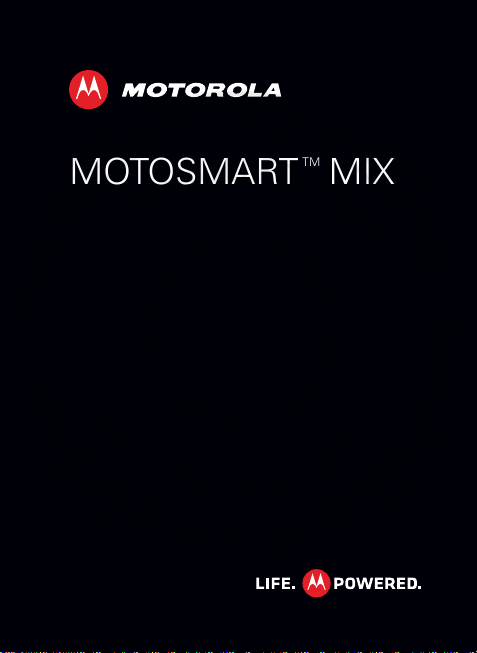
EN
2012.05.16
FCC
MOTOSMART MIX
TM
Page 2
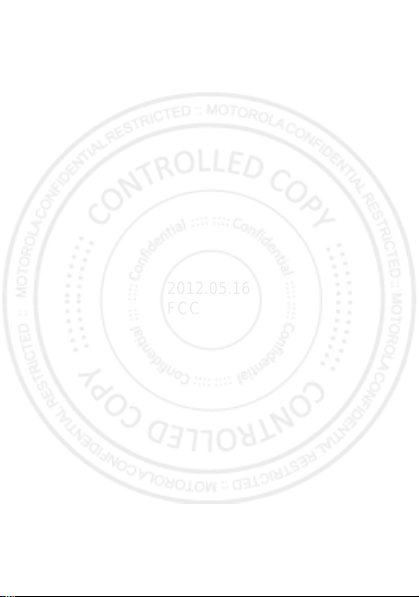
2012.05.16
FCC
Page 3
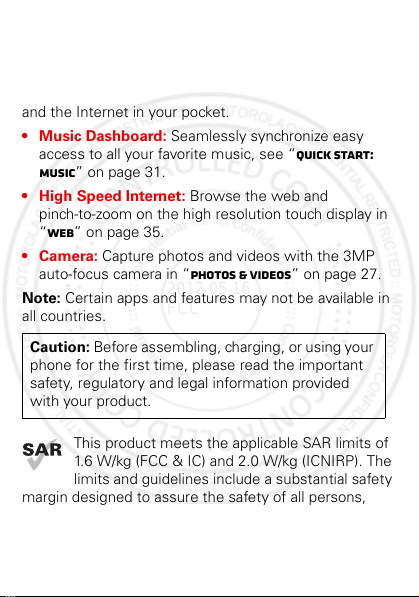
Congratulations
2012.05.16
FCC
MOTOsmart mix
Yo u r MOTOSMART MIX smartphone gives you music
and the Internet in your pocket.
• Music Dashboard: Seamlessly synchronize easy
access to all your favorite music, see “quick start:
music” on page 31.
• High Speed Internet: Browse the web and
pinch-to-zoom on the high resolution touch display in
“Web” on page 35.
• Camera: Capture photos and videos with the 3MP
auto-focus camera in “Photos & videos” on page 27.
Note: Certain apps and features may not be available in
all countries.
Caution: Before assembling, charging, or using your
phone for the first time, please read the important
safety, regulatory and legal information provided
with your product.
This product meets the applicable SAR limits of
1.6 W/kg (FCC & IC) and 2.0 W/kg (ICNIRP). The
limits and guidelines include a substantial safety
margin designed to assure the safety of all persons,
regardless of age and health. The highest SAR values
1Congratulations
Page 4
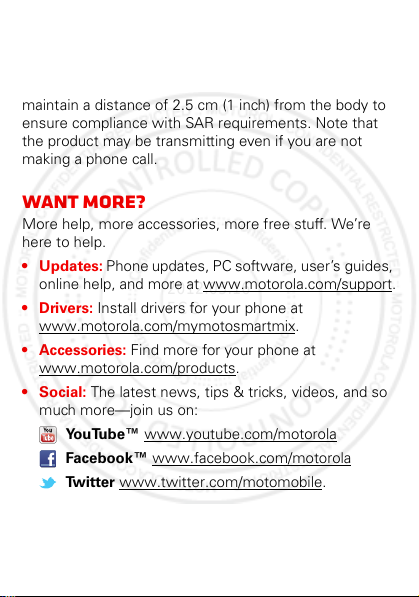
measured for this device are listed in the regulatory
2012.05.16
FCC
information packaged with your product.
Note: When using the product while worn on your body,
either use an approved accessory such as a holster or
maintain a distance of 2.5 cm (1 inch) from the body to
ensure compliance with SAR requirements. Note that
the product may be transmitting even if you are not
making a phone call.
Want more?
More help, more accessories, more free stuff. We’re
here to help.
• Updates: Phone updates, PC software, user’s guides,
online help, and more at www.motorola.com/support.
•Drivers: Install drivers for your phone at
www.motorola.com/mymotosmartmix.
• Accessories: Find more for your phone at
www.motorola.com/products.
•Social: The latest news, tips & tricks, videos, and so
much more—join us on:
YouTube™ www.youtube.com/motorola
Facebook™ www.facebook.com/motorola
Twitter www.twitter.com/motomobile.
2 Congratulations
Page 5
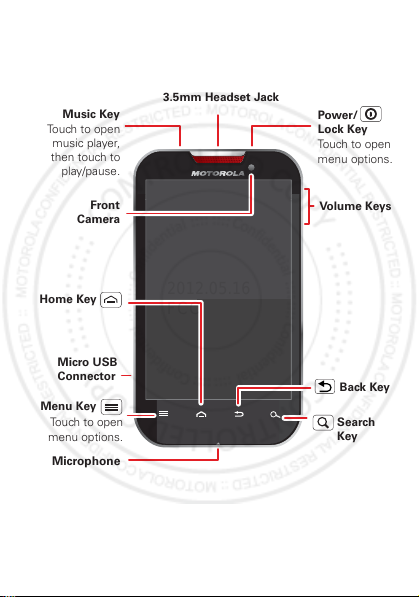
Your smartphone
Back Key
Menu Key
Home Key
Volume Keys
Touch to open
menu options.
Search
Key
Microphone
Front
3.5mm Headset Jack
Power/
Lock Key
Touch to open
menu options.
Micro USB
Connector
Music Key
Touch to open
music player,
then touch to
play/pause.
Camera
2012.05.16
FCC
the important keys & connectors
Note: Your smartphone might look a little different.
3Your smartphone
Page 6
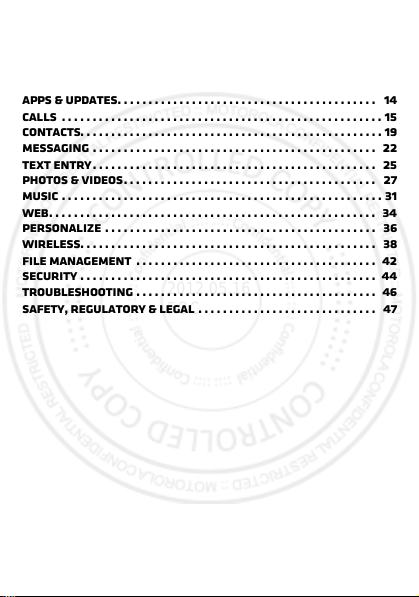
Contents
2012.05.16
FCC
Let’s go . . . . . . . . . . . . . . . . . . . . . . . . . . . . . . . . . . . . . . . . . . . . . . . . . . 5
Touchscreen & keys. . . . . . . . . . . . . . . . . . . . . . . . . . . . . . . . . . . . . . 7
Home screen . . . . . . . . . . . . . . . . . . . . . . . . . . . . . . . . . . . . . . . . . . . . 10
Apps & updates. . . . . . . . . . . . . . . . . . . . . . . . . . . . . . . . . . . . . . . . . . 14
Calls . . . . . . . . . . . . . . . . . . . . . . . . . . . . . . . . . . . . . . . . . . . . . . . . . . . . 15
Contacts. . . . . . . . . . . . . . . . . . . . . . . . . . . . . . . . . . . . . . . . . . . . . . . . . 19
Messaging . . . . . . . . . . . . . . . . . . . . . . . . . . . . . . . . . . . . . . . . . . . . . . 22
Text entry. . . . . . . . . . . . . . . . . . . . . . . . . . . . . . . . . . . . . . . . . . . . . . 25
Photos & videos. . . . . . . . . . . . . . . . . . . . . . . . . . . . . . . . . . . . . . . . . 27
Music . . . . . . . . . . . . . . . . . . . . . . . . . . . . . . . . . . . . . . . . . . . . . . . . . . . . 31
Web. . . . . . . . . . . . . . . . . . . . . . . . . . . . . . . . . . . . . . . . . . . . . . . . . . . . . 34
Personalize . . . . . . . . . . . . . . . . . . . . . . . . . . . . . . . . . . . . . . . . . . . . 36
Wireless. . . . . . . . . . . . . . . . . . . . . . . . . . . . . . . . . . . . . . . . . . . . . . . . 38
File management . . . . . . . . . . . . . . . . . . . . . . . . . . . . . . . . . . . . . . . 42
Security . . . . . . . . . . . . . . . . . . . . . . . . . . . . . . . . . . . . . . . . . . . . . . . . 44
Troubleshooting . . . . . . . . . . . . . . . . . . . . . . . . . . . . . . . . . . . . . . . 46
Safety, Regulatory & Legal . . . . . . . . . . . . . . . . . . . . . . . . . . . . . 47
4 Your smartphone
Page 7
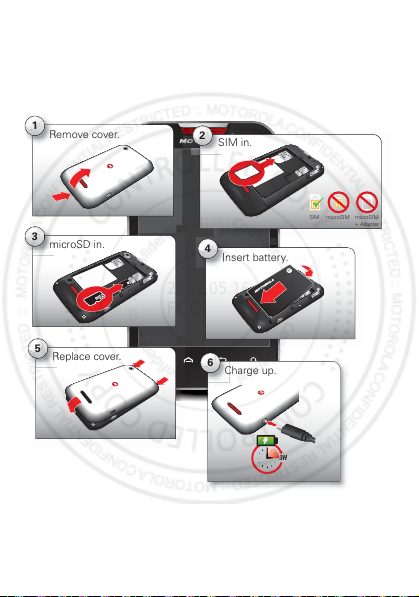
Let’s go
microSD in.
m
3
Remove cover.
R
1
Insert battery.
In
4
Replace cover.
R
5
Charge up.
3H
C
6
2
SIM microSIM microSIM
+ Adapter
SIM in.
2012.05.16
FCC
let’s get you up and running
Assemble & charge
Caution: Please read “Battery Use & Safety” on page 48.
5Let’s go
Page 8
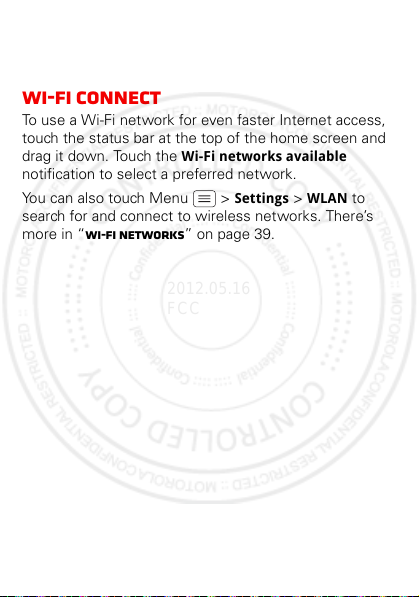
Note: This smartphone supports apps and services that
2012.05.16
FCC
use a lot of data, so make sure your data plan meets
your needs. Contact your service provider for details.
Wi-Fi connect
To use a Wi-Fi network for even faster Internet access,
touch the status bar at the top of the home screen and
drag it down. Touch the Wi-Fi networks available
notification to select a preferred network.
You can also touch Menu > Settings > WLAN to
search for and connect to wireless networks. There’s
more in “Wi-Fi networks” on page 39.
6 Let’s go
Page 9
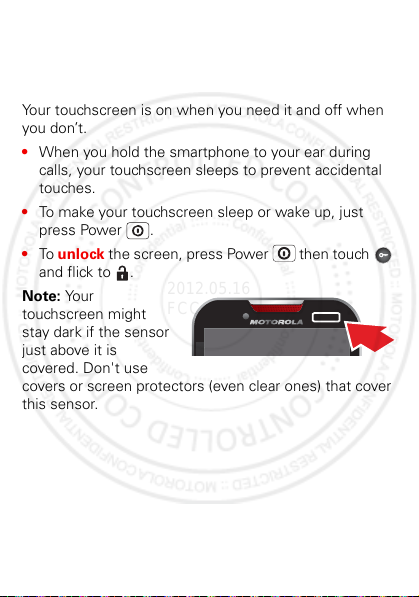
Touchscreen & keys
2012.05.16
FCC
a few essentials
Touchscreen on/off
Your touchscreen is on when you need it and off when
you don’t.
• When you hold the smartphone to your ear during
calls, your touchscreen sleeps to prevent accidental
touches.
• To make your touchscreen sleep or wake up, just
press Power .
• To unlock the screen, press Power then touch
and flick to .
Note: Your
touchscreen might
stay dark if the sensor
just above it is
covered. Don't use
covers or screen protectors (even clear ones) that cover
this sensor.
7Touchscreen & keys
Page 10

Touch tips
Slide two fingers
apart or together
to zoom in or out.
Touch & hold
to show options.
2012.05.16
FCC
It’s all in the touch:
•Touch: Choose an icon or option.
• Touch & Hold: Show options.
•Drag: Scroll or move slowly.
•Flick: Scroll or move quickly.
• Zoom: Slide fingers apart or together to zoom in or
out on web pages, or photos.
Displaying 297 contacts
In case of emergency
A
Abe Baudo
Allie Smyth
Abe Baudo
View contact
Anna Medina
Call contact
Astrid Fanning
Text contact
8 Touchscreen & keys
Page 11

Key tips
Menu
Key
Search
Key
Home
Key
Back
Key
2012.05.16
FCC
Menu, home, back, & search
Touch Home to close
any menu or app and
return to the home
screen. In the home
screen, touch and hold
Home to show the
most recent apps used,
then touch an app to
open it.
Touch Menu to open menu options.
Touch Back to go back.
Touch Search for text search, or touch and hold for
voice search.
Power key menu
Press and hold Power to open the power key menu,
where you can turn off your smartphone (Power off),
turn Airplane mode or Silent mode on and off, or Restart
your smartphone.
9Touchscreen & keys
Page 12

Home screen
Browse
Browser
11:35
Calcul
g
C
r
Gallery
12345
http://www.
Ma
s
psMaps
y
Gallery
Gallery
Galler
y
w
555
5
5
4
4
444
0
0
0
666
6
6
Notifications
Flick down for details.
Status Indicators
Shortcuts dock
Browse your apps.
Widgets
Touch to open. Touch & hold to
move or delete.
Drag or flick to open panels (or
scroll in lists).
2012.05.16
FCC
quick access to the things you need most
Quick start: Home screen
The home screen gives you all your latest information in
one place. It’s what you see when you turn on the
smartphone or touch Home from a menu. It’s
basically like this:
Calculator
ator
Settings
Settings
Messaging
Messagin
Maps
Ma
Note: Your home screen might look a little different.
The home screen extends left and right to give you more
room for adding shortcuts, widgets, and more. Flick the
10 Home screen
Camcorder
amcorde
r
Page 13

home screen left and right to see more panels or to add
2012.05.16
FCC
widgets or shortcuts.
Tip: From the home
screen, touch
Home to see
thumbnails of the
seven home screen
panels. Touch a
thumbnail to go to the
panel.
Use & change your home screen
On your home screen, shortcuts are icons that open
your favorite apps, web bookmarks, contacts, mail
labels, or music playlists. Widgets show you news,
weather, messages, and other updates.
To see other panels of shortcuts and widgets, flick the
home screen left or right. Or, touch Home and touch
a thumbnail to go to the panel.
• To open something, touch it. Touch Home to
return to the home screen.
Tip: When you open a widget, touch Menu to see
any options or settings.
11Home screen
Page 14

• To resize widgets, touch
Kristine Kelley
Not even ready to
go back to school
8
3pm
Budget Meeting
THU
JUL
m
g
THU
JU
L
2:47 PM
Wi-Fi networks available
Select to open Preferred N/W Finder
Jim Somers
Meet me outside the...
Notifications
Clear
Service Provider
October 6, 2012
11:23
2012.05.16
FCC
and hold a corner until you
feel a vibration, then drag.
• To add something or
3p
Budget Meetin
change your wallpaper,
touch and hold an empty
spot until you see the Add
to Home screen
menu.
You can add a folder to organize your shortcuts.
• To move or delete something, touch and hold it until
you feel a vibration, then drag it to another spot,
another panel, or the trash at the top of the
screen.
Shortcuts in the dock at the bottom of the home screen
appear in all panel views. You can change these (except
the app shortcut ). Touch and hold a shortcut, then
select the shortcut you want to replace it.
Smartphone status & notifications
Icons at the top of the
screen notify you about
messages and
smartphone status. To
see your notifications,
touch the status bar and
drag it down. Touch
a notification to select it.
12 Home screen
Page 15

To dismiss a single notification, touch . To dismiss all
2012.05.16
FCC
notifications, touch Clear.
Tip: To see today’s date, touch the status bar at the top
of the screen.
Status bar icons
network strength battery strength
new voicemail new text message
Bluetooth™ on Bluetooth
Wi-Fi connected airplane mode
USB connected alarm set
silent ringer silent ringer, vibrate
mute call speakerphone
connected
on
13Home screen
Page 16

Apps & updates
2012.05.16
FCC
get the app you want
Quick start: Apps & updates
You can find all of your apps in one place. Touch to
open the app menu. To see all of your apps, flick up and
down.
To group your apps, touch All apps, then choose All
apps
, Recent, or Downloaded.
Open and add groups.
All apps
New group
All apps
Recent
Downloaded
To close, touch Home or Back .
Recent apps
Your smartphone remembers the apps that you used
most recently. From the home screen, touch and hold
Home to show the most recent apps used, or touch
> Recent.
14 Apps & updates
Find new apps
on Play Store™.
Create a new group.
Choose which group
you want to view.
Page 17

Calls
2012.05.16
FCC
it’s good to talk
Quick start: Calls
Dialing options
From the home screen, touch Phone.
Phone Call log Contacts Favorites Groups
Julie Smith
Mobile 1-555-555-5555 1 hour ago
ABC
JKL
TUV
+
3
6
9
#
GHI
PQRS
2
5
8
0
1
4
7
*
Lists
Return Call
Backspace
Delete digits you entered.
DEF
Call
Enter a phone number
MNO
& touch here to call it.
(If two SIMs are inserted,
WXYZ
you will see two Call keys.
Choose the SIM you want to
use to call.)
Show/hide dialpad.
Tip: Search for contacts right from the dialpad. For
example, to find Jeff in your contacts list, touch 5-3-3-3.
Matching contacts appear above the dialpad.
15Calls
Page 18

In-call options
Mobiilele555-55555-4570
V
icctoorr HHarr
p
p
p
2012.05.16
FCC
Current call 00:07
Add call DialpadEnd
Victor Harp
Mobile 555-555-4570
MuteRecorder Speaker
Call Timer
End Call
Dialpad
Enter numbers during a call.
Speaker
Turn the speakerphone
on or off.
Mute
Mute or unmute the call.
To use a Bluetooth™ device, touch Menu > Use
Bluetooth
. (The device must be turned on and
previously paired—see “Connect new devices” on
page 41.)
Tip: You can touch Home or Back to leave the
active call display. To reopen it, touch Phone.
16 Calls
Page 19

Note: Using a mobile device or accessory while driving
2012.05.16
FCC
may cause distraction and may be illegal. Always obey
the laws and drive safely.
Make & answer calls
To make a call, touch Phone, enter a number, then
touch .
To answer a call, touch and flick to .
To ignore an incoming call, touch and flick to .
Tip: To silence an incoming call alert, press Power or
the volume keys.
Note: When you hold your smartphone to your ear, the
display goes dark to prevent accidental touches. When
you move it away from your ear, the display lights up
again.
Emergency calls
Note: Your service provider programs one or more
emergency phone numbers that you can call under any
circumstances, even when your smartphone is locked.
Emergency numbers vary by country. Your
pre-programmed emergency number(s) may not work in
all locations, and sometimes an emergency call cannot
be placed due to network, environmental, or
interference issues.
1 Touch Phone (if your smartphone is locked, touch
Emergency Call).
17Calls
Page 20

2 Enter the emergency number.
2012.05.16
FCC
3 Touch to call the emergency number.
Cool down
In very limited circumstances, such as where your
smartphone has been exposed to extreme heat, you
may see “Cool Down” messages. To avoid possible
damage to your battery and smartphone, you should
follow these instructions until the smartphone is within
its recommended temperature range. When your
smartphone is in “Cool Down” mode, only emergency
calls can be made.
18 Calls
Page 21

Contacts
Phone Call log Contacts Favorites Groups
Abe Baudo
Beth Smyth
Brianna Medina
Brittney Fanning
A
B
Displaying 4 contacts
Contacts List
Touch to view contact
information. Touch & hold
to call, send a text message,
& more.
Lists
2012.05.16
FCC
contacts like you’ve never had before
Quick start: Contacts
Find it: > Contacts
Tip: To search the list, touch Menu > Search.
19Contacts
Page 22

Create contacts
Email
2012.05.16
FCC
Find it: > Contacts >Menu >New contact
Add contact
Add contact
Add contact
Phone-only
from Phone
Select a picture
Given name
Family name
Phone
Home
Phone
Email
Done Revert
for the contact.
Add more name details.
Add another number.
Remove this number.
Set the number type.
Touch any entry area to open the touchscreen keypad.
When you’re finished, touch Done.
Edit or delete contacts
Find it: > Contacts
Touch and hold the contact, then touch Edit contact or
Delete contact.
Personalize contacts
Find it: > Contacts
20 Contacts
Page 23

Add a photo: Touch and hold the contact, then touch
2012.05.16
FCC
Edit contact >.
Set a ringtone: Touch the contact, then touch Menu
> Options > Ringtone.
21Contacts
Page 24

Messaging
Text Messaging
Coffee at my place?
Anna Medina
Jan 31, 2012
Multiples
Compose
Settings
Traditional mode
Touch to change
settings and more.
Check for messages now.
Message List
Touch to open a message.
Touch and hold to move,
delete, and more.
Create a message.
2012.05.16
FCC
sometimes it’s best to text or email...
Quick start: Text messaging
From the home screen, touch Messaging.
Tip: To see more messages, flick or drag up.
• To create a text message, touch Messaging >
Compose new message (+). To attach a file, insert a
photo, or other options, touch Menu .
22 Messaging
Page 25

• To open text messages, touch Messaging, then
2012.05.16
FCC
touch the sender’s name.
When you see in the status bar at the top of your
screen, flick down the status bar and touch the new
message to open it.
• To respond to a text message, just open it and enter
your response in the text box at the bottom.
• To forward, copy, and more, touch Messaging,
touch the sender’s name, then touch and hold the
message.
Email
• To set up up an email account, touch > Email
and follow the wizard. To add more standard
accounts, open Email and touch Menu >
Accounts > Menu > Add account. For details,
contact your account provider.
• To open an email, touch > Email. Touch a
message to open it.
Tip: Touch Menu for options, like Refresh or
Search.
• To create an email, touch >
Menu > Compose.
Tip: Touch Menu for options, like Attach or Add
Cc/Bcc
.
Email, then touch
23Messaging
Page 26

Voicemail
2012.05.16
FCC
When you have a new voicemail, appears at the top
of the screen. Drag down the status bar and touch the
New voicemail notification to listen to your voicemail
message.
For your voicemail number or other details, contact your
service provider.
24 Messaging
Page 27

Text entry
d
To
a
11:35
Touch for numbers &
symbols.
Delete
Space
2012.05.16
FCC
keys when you need them
Touchscreen keypad
You can open a keypad on your screen by touching a text
box. To close the keypad, touch Back .
Dinner at Bistro Fant
Sen
25Text entry
Page 28

Input methods
2012.05.16
FCC
To select an input method, touch and hold a text entry
area to open the Edit text menu. Touch Input method,
then touch the method you want.
Typing tips
To .. .
Enter one capital
letter
Enter only capital
letters, until you touch
Shift again
Move the text entry
cursor
Select text Touch and hold text, then
Cut or Copy selected
text
Paste cut or copied
text at cursor location
Delete character to left
of cursor
26 Text entry
Tou ch S h ift .
Touch Shift twice. Touch
again to revert to lowercase.
Touch the text where you
want the cursor to go.
touch Select word or Select
all
.
Touch and hold text, then
touch Cut or Copy.
Touch and hold location to
paste, then touch
Touch Delete (hold to
delete more).
Paste.
Page 29

Photos & videos
Switch between
camera and video.
Tak e
photo.
See your
last photo.
Adjust camera
settings.
2012.05.16
FCC
see it, capture it, share it!
Photos
Take & share photos
Take that family photo, and post it online for everyone
to see.
Find it: > Camera
To take the photo, touch in the viewfinder screen.
27Photos & videos
Page 30

Your smartphone stores the photo, and shows a
2012.05.16
FCC
thumbnail image in the corner of the screen. To see the
photo you just took, touch the thumbnail. Then:
• To set the photo as a wallpaper or contact photo,
touch Menu > More > Set as > Wallpaper.
• To send the photo in a message or post it online,
touch .
• To delete the photo, touch Delete.
28 Photos & videos
