Motorola T56NH1 Users manual
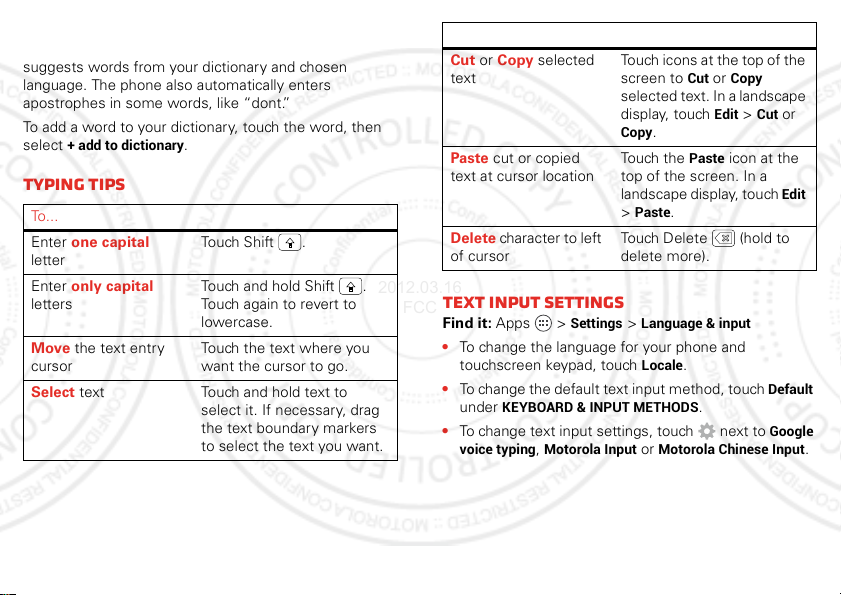
Motorola input
2012.03.16
FCC
Enter text a letter at a time. As you type, your phone
suggests words from your dictionary and chosen
language. The phone also automatically enters
apostrophes in some words, like “dont.”
To add a word to your dictionary, touch the word, then
+ add to dictionary
select
.
Typing tips
To .. .
Enter one capital
letter
Enter only capital
letters
Move the text entry
cursor
Select text Touch and hold text to
Touch Sh i f t .
Touch and hold Shift .
Touch again to revert to
lowercase.
Touch the text where you
want the cursor to go.
select it. If necessar y, drag
the text boundary markers
to select the text you want.
To .. .
Cut or Copy selected
text
Paste cut or copied
text at cursor location
Delete character to left
of cursor
Touch icons at the top of the
screen to
selected text. In a landscape
display, touch
Copy
Touch the
top of the screen. In a
landscape display, touch
>
Touch Delete (hold to
delete more).
.
Paste
.
Cut
Paste
or
Copy
Edit >Cut
icon at the
Text input settings
Find it: Apps >
• To change the language for your phone and
touchscreen keypad, touch
• To change the default text input method, touch
KEYBOARD & INPUT METHODS
under
• To change text input settings, touch next to
voice typing
Settings >Language & input
Locale
,
Motorola Input
or
Motorola Chinese Input
.
.
or
Edit
Default
Google
.
21Text entry
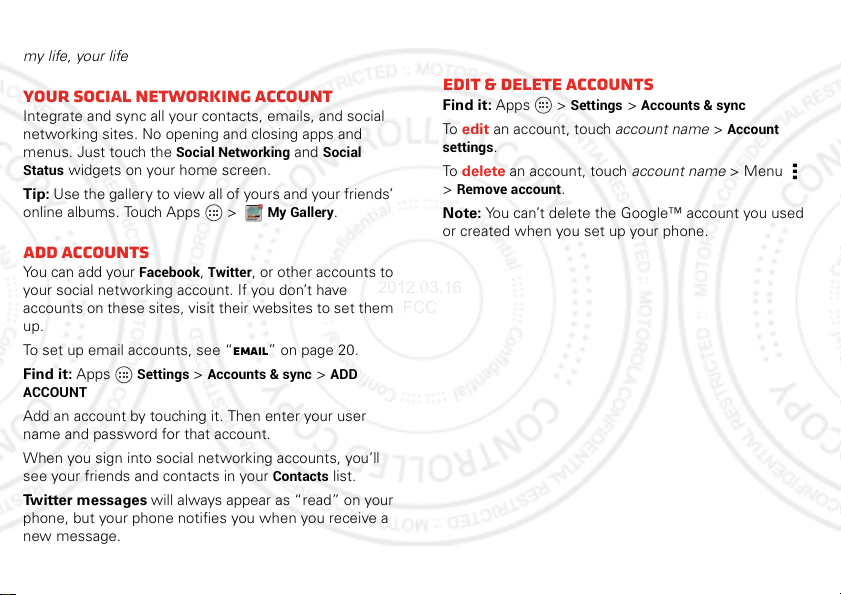
Social networking
2012.03.16
FCC
my life, your life
Your social networking account
Integrate and sync all your contacts, emails, and social
networking sites. No opening and closing apps and
menus. Just touch the
Status
widgets on your home screen.
Tip: Use the gallery to view all of yours and your friends’
online albums. Touch Apps >
Add accounts
You can add your
your social networking account. If you don’t have
accounts on these sites, visit their websites to set them
up.
To set up email accounts, see “Email” on page 20.
Find it: Apps
ACCOUNT
Add an account by touching it. Then enter your user
name and password for that account.
When you sign into social networking accounts, you’ll
see your friends and contacts in your
Twitter messages will always appear as “read” on your
phone, but your phone notifies you when you receive a
new message.
22 Social networking
Social Networking
Facebook, Twitter
Settings >Accounts & sync >ADD
and
Social
My Gallery
, or other accounts to
Contacts
.
list.
Tip: To download updates faster, see “Wi-Fi n etworks”
on page 38.
Edit & delete accounts
Find it: Apps >
To edit an account, touch account name >
settings
.
To delete an account, touch account name >Menu
Remove account
>
Note: You can’t delete the Google™ account you used
or created when you set up your phone.
Settings >Accounts & sync
Account
.
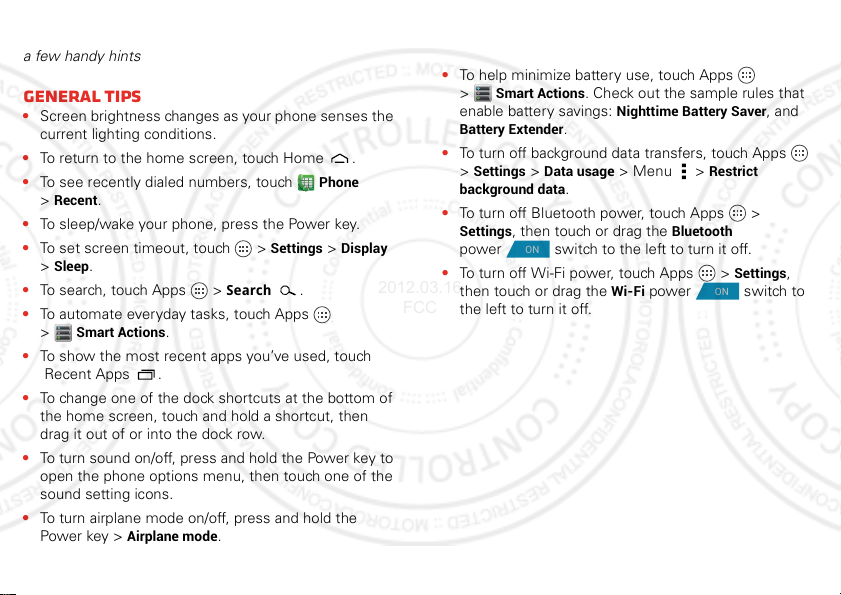
Tips & tricks
ON
ON
2012.03.16
FCC
a few handy hints
General tips
• Screen brightness changes as your phone senses the
current lighting conditions.
• To return to the home screen, touch Home .
• To see recently dialed numbers, touch
Recent
.
>
• To sleep/wake your phone, press the Power key.
• To set screen timeout, touch >
Sleep
.
>
• To search, touch Apps >
• To automate everyday tasks, touch Apps
Smart Actions
>
• To show the most recent apps you’ve used, touch
Recent Apps .
• To change one of the dock shortcuts at the bottom of
the home screen, touch and hold a shortcut, then
drag it out of or into the dock row.
• To turn sound on/off, press and hold the Power key to
open the phone options menu, then touch one of the
sound setting icons.
• To turn airplane mode on/off, press and hold the
Power key >
.
Airplane mode
Search
.
Phone
Settings >Display
.
Battery tips
Want to extend your battery life? Try these:
• To help minimize battery use, touch Apps
Smart Actions
>
enable battery savings:
Battery Extender
• To turn off background data transfers, touch Apps
Settings >Data usage
>
background data
• To turn off Bluetooth power, touch Apps >
Settings
, then touch or drag the
power switch to the left to turn it off.
• To turn off Wi-Fi power, touch Apps >
then touch or drag the
the left to turn it off.
. Check out the sample rules that
Nighttime Battery Saver
.
.
> Menu >
Wi-Fi
power switch to
Restrict
Bluetooth
Settings
, and
,
23Tips & tricks

Digital living
2012.03.16
FCC
connect and enjoy
MotoCast
Stream or download music, pictures, videos, and
documents from your computer directly to your phone.
MotoCast lets you pull content from your home or work
computers at blazing fast 4G LTE speeds, providing
secure, nearly instant remote access to your files.
Note: Copyright—do you have the right? Always follow
the rules. See “Content Copyright” in your legal and
safety information.
Device setup
To get started, touch Apps >
sync
>
ADD ACCOUNT >MotoCast ID
on-screen instructions to create an account on your
phone.
Desktop setup
MotoCast can be installed on one or more
Microsoft® Windows® or Apple Macintosh computers
to stream and download files. Your phone contains the
application that needs to be installed on your computer.
Connect your phone to the computer with a USB cable,
and follow the on-screen instructions to install the
application. When installed, log in to the same account
24 Digital living
Settings >Accounts &
, and follow the
you created on your phone, then select which computer
files you want to share.
Use remote files
You can use your phone’s
My Files
and
on your computer.
apps to access the shared files stored
My Music, My Gallery
,
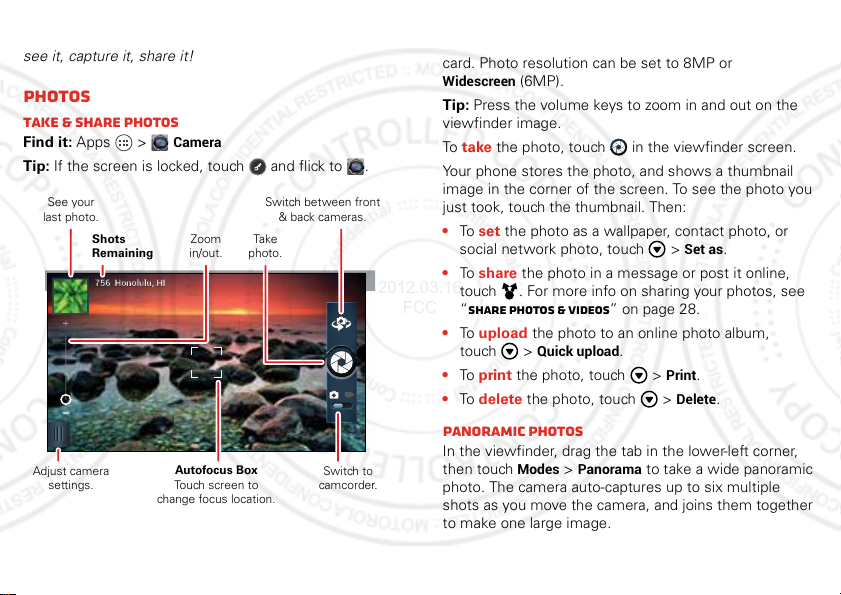
Photos & videos
756 Honolulu, HI756 Honolulu, HI
Switch between front
& back cameras.
Zoom
in/out.
Tak e
photo.
Shots
Remaining
See your
last photo.
Adjust camera
settings.
Autofocus Box
Touch screen to
change focus location.
Switch to
camcorder.
2012.03.16
FCC
see it, capture it, share it!
Photos
Take & share photos
Find it: Apps >
Tip: If the screen is locked, touch and flick to .
Camera
Note: Photos are stored in your phone’s internal
memory, unless you switch it to a microSD memory
card. Photo resolution can be set to 8MP or
Widescreen
(6MP).
Tip: Press the volume keys to zoom in and out on the
viewfinder image.
To take the photo, touch in the viewfinder screen.
Your phone stores the photo, and shows a thumbnail
image in the corner of the screen. To see the photo you
just took, touch the thumbnail. Then:
• To set the photo as a wallpaper, contact photo, or
Set as
social network photo, touch >
.
• To share the photo in a message or post it online,
touch . For more info on sharing your photos, see
“Share photos & videos” on page 28.
• To upload the photo to an online photo album,
touch >
Quick upload
• To print the photo, touch >
• To delete the photo, touch >
.
Print
.
Delete
.
Panoramic photos
In the viewfinder, drag the tab in the lower-left corner,
then touch
photo. The camera auto-captures up to six multiple
shots as you move the camera, and joins them together
to make one large image.
Modes >Panorama
to take a wide panoramic
25Photos & videos
