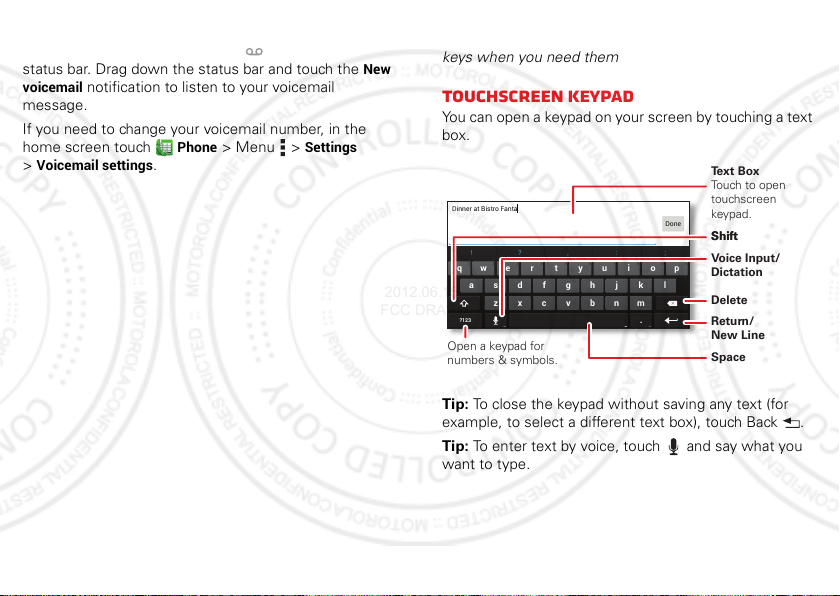
Voicemail
asdfghj kl
zxcvbnm
.
ertyuiopqw
21 09876543
!?,
:;
?123
Dinner at Bistro Fanta
Done
Open a keypad for
numbers & symbols.
Voice Input/
Dictation
Delete
Shift
Space
Return/
New Line
Text Box
Touch to open
touchscreen
keypad.
Shift
2012.06.15
FCC DRAFT
When you have a new voicemail, appears in the
status bar. Drag down the status bar and touch the
voicemail
message.
If you need to change your voicemail number, in the
home screen touch
>
notification to listen to your voicemail
Phone
Voicemail settings
.
>Menu >
Settings
New
Text entry
keys when you need them
Touchscreen keypad
You can open a keypad on your screen by touching a text
box.
Tip: To close the keypad without saving any text (for
example, to select a different text box), touch Back .
Tip: To enter text by voice, touch and say what you
want to type.
25Text entry
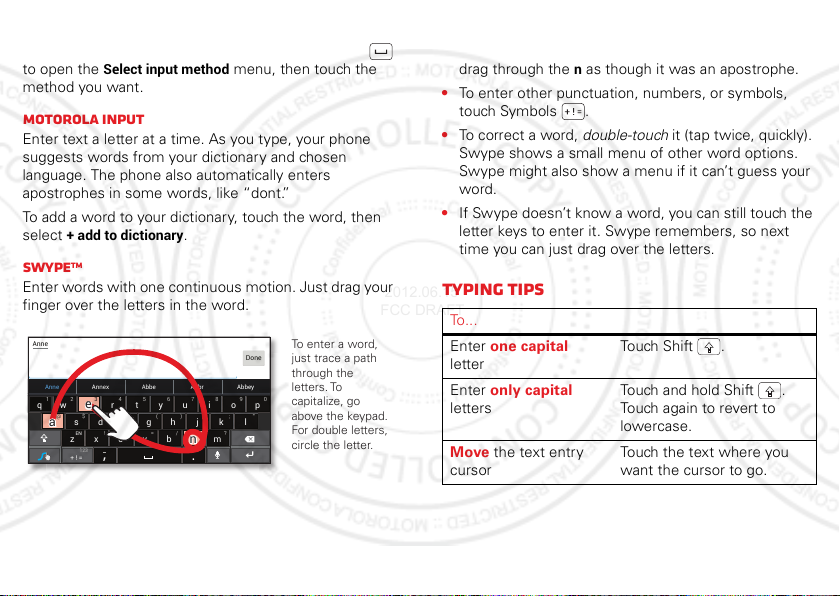
Input methods
Anne Annex AbbeyAbbrAbbe
asdf ghj k l
zxcvbnm
ertyuiopqw
21 09876543
@$&_()
:
;
”
EN
!#= /+
?
+ ! =
Anne
Done
123
To enter a word,
just trace a path
through the
letters. To
capitalize, go
above the keypad.
For double letters,
circle the letter.
+
3
@
+
aa
nn
eeaaee
2012.06.15
FCC DRAFT
To select a text input method, touch and hold Space
to open the
method you want.
Motorola input
Enter text a letter at a time. As you type, your phone
suggests words from your dictionary and chosen
language. The phone also automatically enters
apostrophes in some words, like “dont.”
To add a word to your dictionary, touch the word, then
select
Swype
Enter words with one continuous motion. Just drag your
finger over the letters in the word.
26 Text entry
Select input method
+ add to dictionary
TM
.
menu, then touch the
Tips:
• To enter apostrophes in common words (like “I’ll”),
n
drag through the
as though it was an apostrophe.
• To enter other punctuation, numbers, or symbols,
touch Symbols .
• To correct a word, double-touch it (tap twice, quickly).
Swype shows a small menu of other word options.
Swype might also show a menu if it can’t guess your
word.
• If Swype doesn’t know a word, you can still touch the
letter keys to enter it. Swype remembers, so next
time you can just drag over the letters.
Typing tips
To .. .
Enter one capital
letter
Enter only capital
letters
Move the text entry
cursor
Touch S hi ft .
Touch and hold Shift .
Touch again to revert to
lowercase.
Touch the text where you
want the cursor to go.
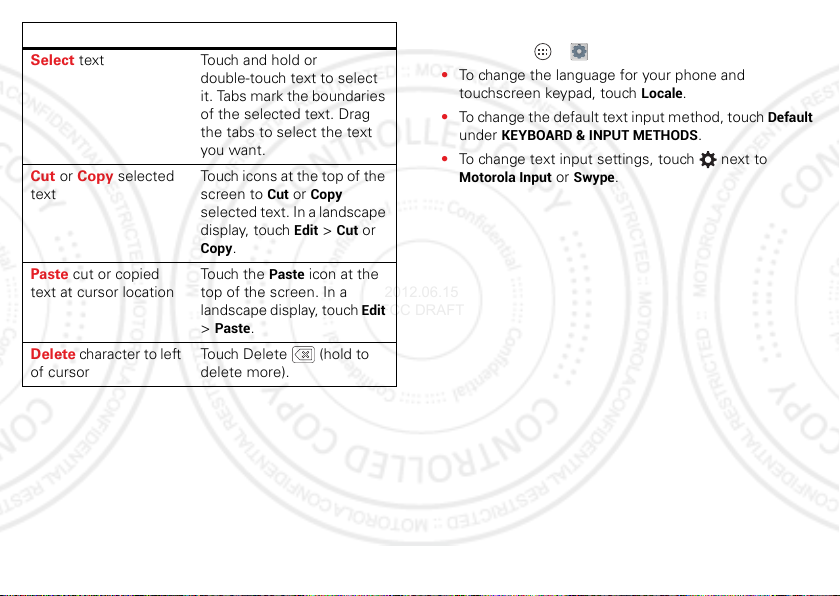
To .. .
2012.06.15
FCC DRAFT
Select text Touch and hold or
double-touch text to select
it. Tabs mark the boundaries
of the selected text. Drag
the tabs to select the text
you want.
Cut or Copy selected
text
Touch icons at the top of the
Cut
screen to
or
selected text. In a landscape
Edit >Cut
Paste
icon at the
Paste cut or copied
text at cursor location
display, touch
Copy
.
Touch the
top of the screen. In a
landscape display, touch
Paste
.
>
Delete character to left
of cursor
Touch Delete (hold to
delete more).
Copy
Text input settings
Find it: Apps >
• To change the language for your phone and
touchscreen keypad, touch
• To change the default text input method, touch
KEYBOARD & INPUT METHODS
under
• To change text input settings, touch next to
Motorola Input
or
Edit
Settings >Language & input
Locale
or
Swype
.
.
Default
.
27Text entry
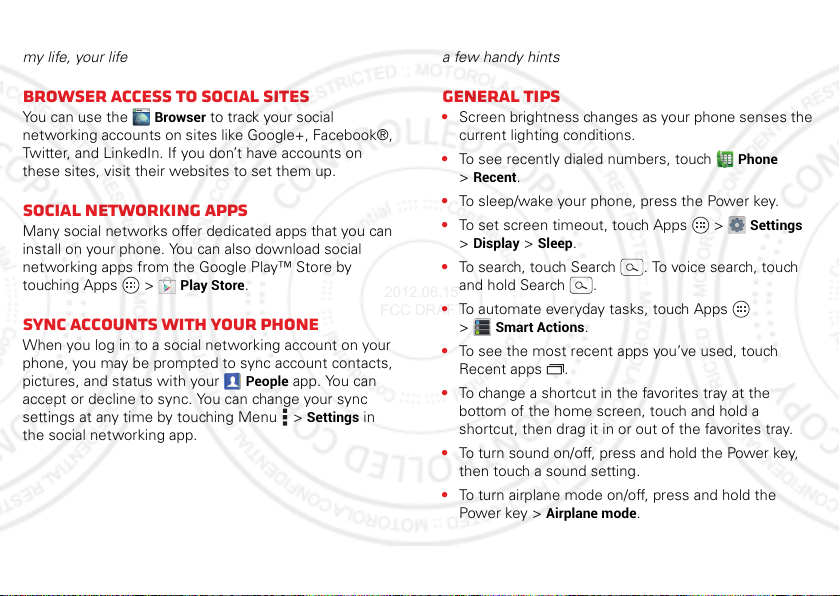
Social networking
2012.06.15
FCC DRAFT
my life, your life
Tips & tricks
a few handy hints
Browser access to social sites
You can use the
networking accounts on sites like Google+, Facebook®,
Twitter, and LinkedIn. If you don’t have accounts on
these sites, visit their websites to set them up.
Browser
to track your social
Social networking apps
Many social networks offer dedicated apps that you can
install on your phone. You can also download social
networking apps from the Google Play™ Store by
touching Apps >
Play Store
.
Sync accounts with your phone
When you log in to a social networking account on your
phone, you may be prompted to sync account contacts,
pictures, and status with your
accept or decline to sync. You can change your sync
settings at any time by touching Menu >
the social networking app.
28 Social networking
People
app. You can
Settings
in
General tips
• Screen brightness changes as your phone senses the
current lighting conditions.
Phone
• To see recently dialed numbers, touch
Recent
.
>
• To sleep/wake your phone, press the Power key.
• To set screen timeout, touch Apps >
Display >Sleep
>
• To search, touch Search . To voice search, touch
and hold Search .
• To automate everyday tasks, touch Apps
Smart Actions
>
• To see the most recent apps you’ve used, touch
Recent apps .
• To change a shortcut in the favorites tray at the
bottom of the home screen, touch and hold a
shortcut, then drag it in or out of the favorites tray.
• To turn sound on/off, press and hold the Power key,
then touch a sound setting.
• To turn airplane mode on/off, press and hold the
Power key >
.
.
Airplane mode
.
Settings
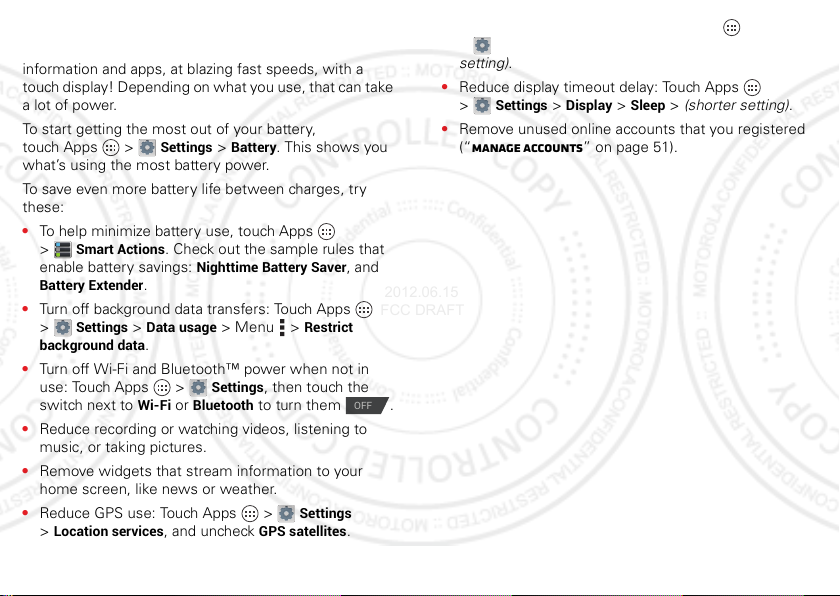
Battery Life
OFF
2012.06.15
FCC DRAFT
Your phone is like a small computer, giving you a lot of
information and apps, at blazing fast speeds, with a
touch display! Depending on what you use, that can take
a lot of power.
To start getting the most out of your battery,
touch Apps >
what’s using the most battery power.
To save even more battery life between charges, try
these:
• To help minimize battery use, touch Apps
Smart Actions
>
enable battery savings:
Battery Extender
• Turn off background data transfers: Touch Apps
Settings >Data usage
>
background data
• Turn off Wi-Fi and Bluetooth™ power when not in
use: Touch Apps >
switch next to
• Reduce recording or watching videos, listening to
music, or taking pictures.
• Remove widgets that stream information to your
home screen, like news or weather.
• Reduce GPS use: Touch Apps >
Location services
>
Settings >Battery
. This shows you
. Check out the sample rules that
Nighttime Battery Saver
.
> Menu >
Restrict
.
Settings
Wi-Fi
or
, and uncheck
Bluetooth
, then touch the
to turn them .
Settings
GPS satellites
, and
.
• Reduce display brightness: Touch Apps
Settings >Display >Brightness
>
> (dimmer
setting).
• Reduce display timeout delay: Touch Apps
Settings >Display >Sleep
>
> (shorter setting).
• Remove unused online accounts that you registered
(“Manage accounts” on page 51).
29Tips & tricks
