Page 1
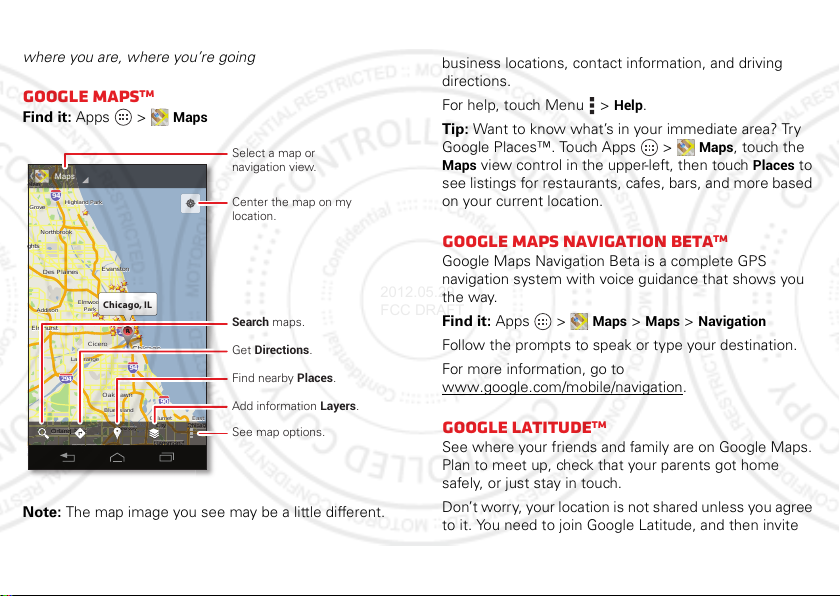
Location
g
Elmhurst
Addison
Cicero
Oak Lawn
East
o
Evanston
Des Plaines
Elmwood
La Grange
Calumet
G
Blue Island
Northbrook
Chicago
Heights
Highland
Highland Park
e
g
o
G
g
e
A
g
C
C
C
Chicago
y
y
yy
yy
Harvey
City
y
yy
CityCity
City
C
yy
City
Orland Park
and
ein
2012.05.29
FCC DRAFT
where you are, where you’re going
Park
Park
Cicero
Cicero
Evanston
Evanston
Chicago, IL
A
290
Chicago
Chicago
94
Oak Lawn
Oak Lawn
Blue Island
Blue Island
Harvey
Harvey
Chicago
Chicago
Heights
Hei
TM
Calumet
Calumet
Hammond
Hammond
hts
City
City
90
Maps
Chicag
Chicag
Highland
Highland
Select a map or
navigation view.
Center the map on my
location.
Search maps.
Get Directions.
Find nearby Places.
Add information Layers.
East
East
See map options.
Google Maps
Find it: Apps >
Maps
lein
lein
94
Highland Park
Highland Park
Grove
Grove
Northbrook
Northbrook
hts
hts
Des Plaines
Des Plaines
Elmwood
Elmwood
Addison
Addison
Oak Park
Oak Park
Elmhurst
Elmhurst
La Grange
La Grange
294
Orland Park
Orland Park
Tinley Park
Tinley Park
55
80
Note: The map image you see may be a little different.
Google Maps offers powerful, user-friendly mapping
technology and local business information—including
business locations, contact information, and driving
directions.
Help
For help, touch Menu >
.
Tip: Want to know what’s in your immediate area? Try
Maps
Google Places™. Touch Apps >
Maps
view control in the upper-left, then touch
, touch the
Places
to
see listings for restaurants, cafes, bars, and more based
on your current location.
Google Maps Navigation Beta
TM
Google Maps Navigation Beta is a complete GPS
navigation system with voice guidance that shows you
the way.
Find it: Apps >
Maps >Maps>Navigation
Follow the prompts to speak or type your destination.
For more information, go to
www.google.com/mobile/navigation
Google Latitude
TM
.
See where your friends and family are on Google Maps.
Plan to meet up, check that your parents got home
safely, or just stay in touch.
Don’t worry, your location is not shared unless you agree
to it. You need to join Google Latitude, and then invite
41Location
Page 2
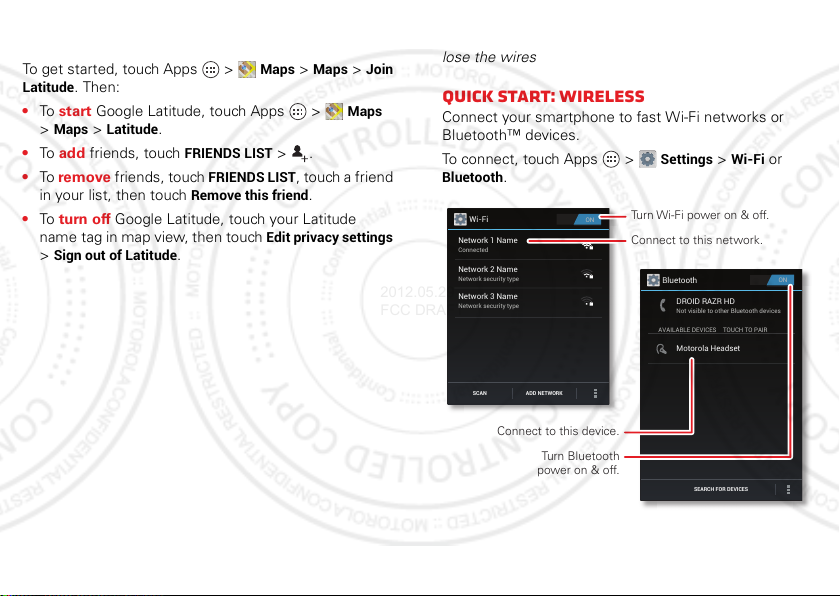
your friends to view your location or accept their
ON
Wi-Fi
Network 1 Name
Connected
Network 2 Name
Network security type
Network 3 Name
Network security type
SCAN ADD NETWORK
ON
Bluetooth
AVAILABLE DEVICES
DROID RAZR HD
Not visible to other Bluetooth devices
TOUCH TO PAIR
Motorola Headset
SEARCH FOR DEVICES
Connect to this network.
Turn Wi-Fi power on & off.
Connect to this device.
Turn Bluetooth
power on & off.
2012.05.29
FCC DRAFT
invitations.
To get started, touch Apps >
Latitude
. Then:
Maps >Maps>Join
• To start Google Latitude, touch Apps >
Maps>Latitude
>
• To add friends, touch
• To rem ove friends, touch
in your list, then touch
.
FRIENDS LIST
FRIENDS LIST
Remove this friend
>.
, touch a friend
• To turn off Google Latitude, touch your Latitude
name tag in map view, then touch
Sign out of Latitude
>
42 Wireless
.
Edit privacy settings
Wireless
lose the wires
Maps
.
Quick start: Wireless
Connect your smartphone to fast Wi-Fi networks or
Bluetooth™ devices.
To connect, touch Apps >
Bluetooth
.
Settings >Wi-Fi
or
Page 3
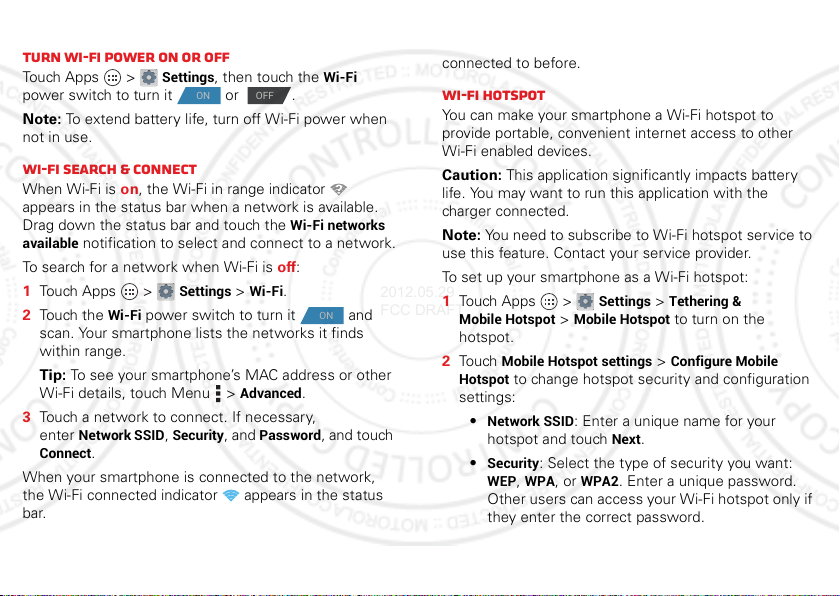
Wi-Fi networks
ON
2012.05.29
FCC DRAFT
Turn Wi-Fi power on or off
Touch Apps >
power switch to turn it or .
Note: To extend battery life, turn off Wi-Fi power when
not in use.
Wi-Fi search & connect
When Wi-Fi is on, the Wi-Fi in range indicator
appears in the status bar when a network is available.
Drag down the status bar and touch the
available
notification to select and connect to a network.
To search for a network when Wi-Fi is off:
1 Touch Apps >
2 Touch the
scan. Your smartphone lists the networks it finds
within range.
Tip: To see your smartphone’s MAC address or other
Wi-Fi details, touch Menu >
3 Touch a network to connect. If necessary,
Network SSID, Security
enter
Connect
.
When your smartphone is connected to the network,
the Wi-Fi connected indicator appears in the status
bar.
Settings
, then touch the
ON OFF
Wi-Fi networks
Settings >Wi-Fi
Wi-Fi
power switch to turn it and
Advanced
, and
.
Password
Wi-Fi
.
, and touch
Tip: When you are in range and Wi-Fi power is on, you
will automatically reconnect to available networks you’ve
connected to before.
Wi-Fi hotspot
You can make your smartphone a Wi-Fi hotspot to
provide portable, convenient internet access to other
Wi-Fi enabled devices.
Caution: This application significantly impacts battery
life. You may want to run this application with the
charger connected.
Note: You need to subscribe to Wi-Fi hotspot service to
use this feature. Contact your service provider.
To set up your smartphone as a Wi-Fi hotspot:
1 Touch Apps >
Mobile Hotspot
hotspot.
Mobile Hotspot settings >Configure Mobile
2 To uc h
Hotspot
to change hotspot security and configuration
settings:
Network SSID
•
hotspot and touch
Security
•
WEP, WPA
Other users can access your Wi-Fi hotspot only if
they enter the correct password.
Settings >Tethering &
>
Mobile Hotspot
to turn on the
: Enter a unique name for your
Next
.
: Select the type of security you want:
, or
WPA2
. Enter a unique password.
43Wireless
Page 4
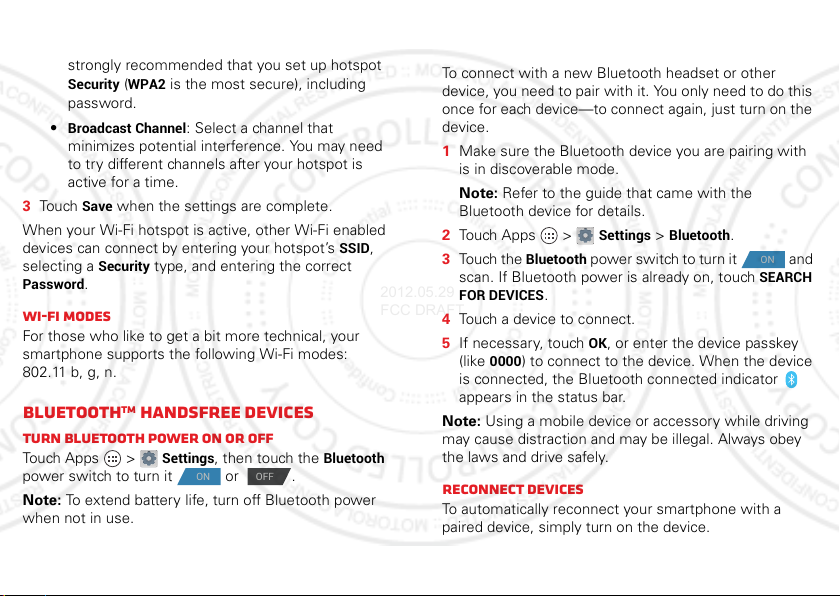
Note: Keep it secure. To protect your smartphone
ON
OFF
2012.05.29
FCC DRAFT
and hotspot from unauthorized access, it is
strongly recommended that you set up hotspot
Security (WPA2
is the most secure), including
password.
•
Broadcast Channel
: Select a channel that
minimizes potential interference. You may need
to try different channels after your hotspot is
active for a time.
Save
3 Touch
when the settings are complete.
When your Wi-Fi hotspot is active, other Wi-Fi enabled
devices can connect by entering your hotspot’s
Security
selecting a
Password
.
type, and entering the correct
Wi-Fi modes
For those who like to get a bit more technical, your
smartphone supports the following Wi-Fi modes:
802.11 b, g, n.
BluetoothTM handsfree devices
Turn Bluetooth power on or off
Touch Apps >
power switch to turn it or .
Note: To extend battery life, turn off Bluetooth power
when not in use.
44 Wireless
Settings
, then touch the
Bluetooth
SSID
Connect new Bluetooth devices
Note: This feature requires an optional accessory.
To connect with a new Bluetooth headset or other
device, you need to pair with it. You only need to do this
once for each device—to connect again, just turn on the
device.
1 Make sure the Bluetooth device you are pairing with
is in discoverable mode.
Note: Refer to the guide that came with the
Bluetooth device for details.
,
2 Touch Apps >
3 Touch the
Bluetooth
Settings >Bluetooth
power switch to turn it and
scan. If Bluetooth power is already on, touch
FOR DEVICES
.
.
ON
SEARCH
4 Touch a device to connect.
OK
5 If necessary, touch
0000
(like
) to connect to the device. When the device
, or enter the device passkey
is connected, the Bluetooth connected indicator
appears in the status bar.
Note: Using a mobile device or accessory while driving
may cause distraction and may be illegal. Always obey
the laws and drive safely.
Reconnect devices
To automatically reconnect your smartphone with a
paired device, simply turn on the device.
Page 5
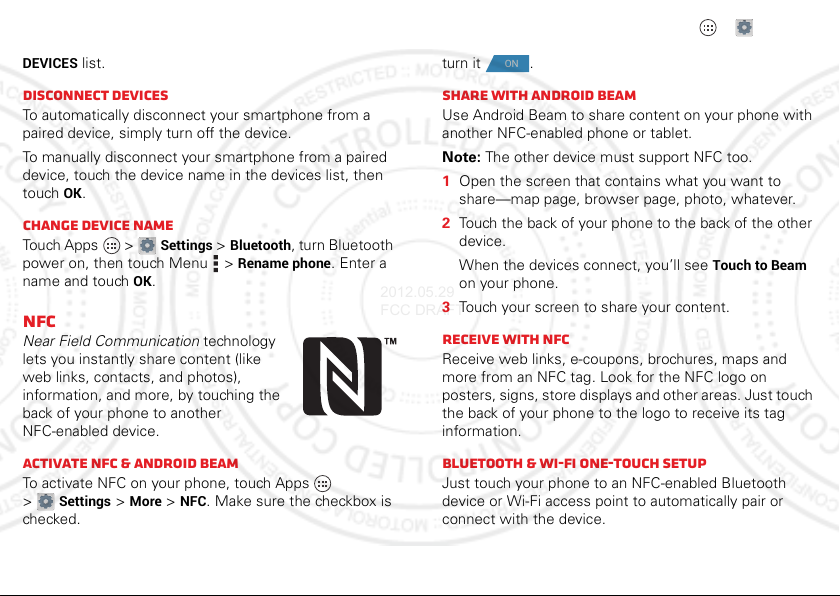
To manually reconnect your smartphone with a paired
ON
2012.05.29
FCC DRAFT
device, touch the device name in the
DEVICES
list.
AVAILABLE
Disconnect devices
To automatically disconnect your smartphone from a
paired device, simply turn off the device.
To manually disconnect your smartphone from a paired
device, touch the device name in the devices list, then
OK
.
touch
Change device name
Touch Apps >
power on, then touch Menu >
name and touch
Settings >Bluetooth
OK
.
, turn Bluetooth
Rename phone
. Enter a
NFC
Near Field Communication technology
lets you instantly share content (like
web links, contacts, and photos),
information, and more, by touching the
back of your phone to another
NFC-enabled device.
Activate NFC & Android Beam
To activate NFC on your phone, touch Apps
Settings >More >NFC
>
checked.
. Make sure the checkbox is
To activate Android Beam, touch Apps >
More >Android Beam
>
, then touch the power switch to
Settings
turn it .
Share with Android Beam
Use Android Beam to share content on your phone with
another NFC-enabled phone or tablet.
Note: The other device must support NFC too.
1 Open the screen that contains what you want to
share—map page, browser page, photo, whatever.
2 Touch the back of your phone to the back of the other
device.
When the devices connect, you’ll see
Touch to Beam
on your phone.
3 Touch your screen to share your content.
Receive with NFC
Receive web links, e-coupons, brochures, maps and
more from an NFC tag. Look for the NFC logo on
posters, signs, store displays and other areas. Just touch
the back of your phone to the logo to receive its tag
information.
Bluetooth & Wi-Fi one-touch setup
Just touch your phone to an NFC-enabled Bluetooth
device or Wi-Fi access point to automatically pair or
connect with the device.
45Wireless
Page 6
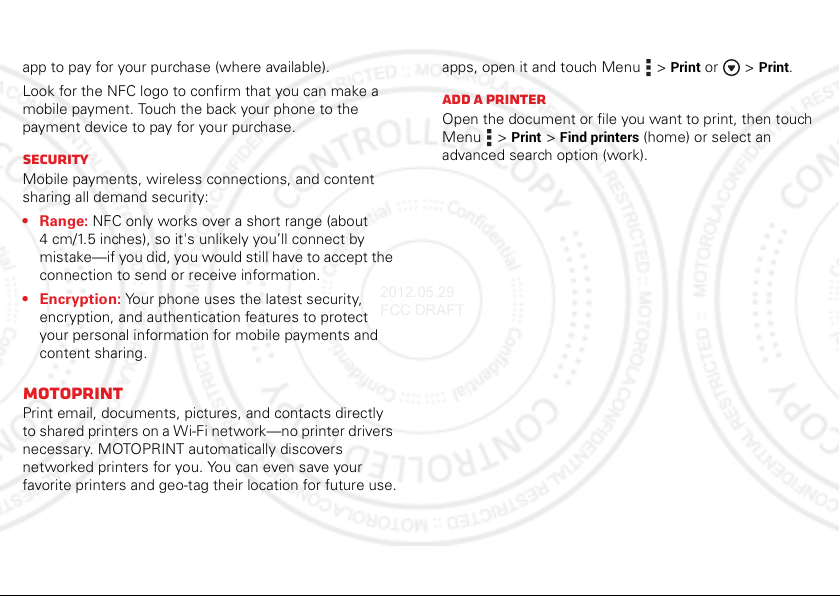
Mobile payment
2012.05.29
FCC DRAFT
You can use Google™ Wallet or another secure payment
app to pay for your purchase (where available).
Look for the NFC logo to confirm that you can make a
mobile payment. Touch the back your phone to the
payment device to pay for your purchase.
Security
Mobile payments, wireless connections, and content
sharing all demand security:
•Range: NFC only works over a short range (about
4 cm/1.5 inches), so it's unlikely you’ll connect by
mistake—if you did, you would still have to accept the
connection to send or receive information.
• Encryption: Your phone uses the latest security,
encryption, and authentication features to protect
your personal information for mobile payments and
content sharing.
MOTOPRINT
Print email, documents, pictures, and contacts directly
to shared printers on a Wi-Fi network—no printer drivers
necessary. MOTOPRINT automatically discovers
networked printers for you. You can even save your
favorite printers and geo-tag their location for future use.
46 Wireless
Print a document or file
To print something from the
apps, open it and touch Menu >
Email, Quickoffice
Print
or >
, or
Gallery
Print
.
Add a printer
Open the document or file you want to print, then touch
Menu >
advanced search option (work).
Print >Find printers
(home) or select an
Page 7
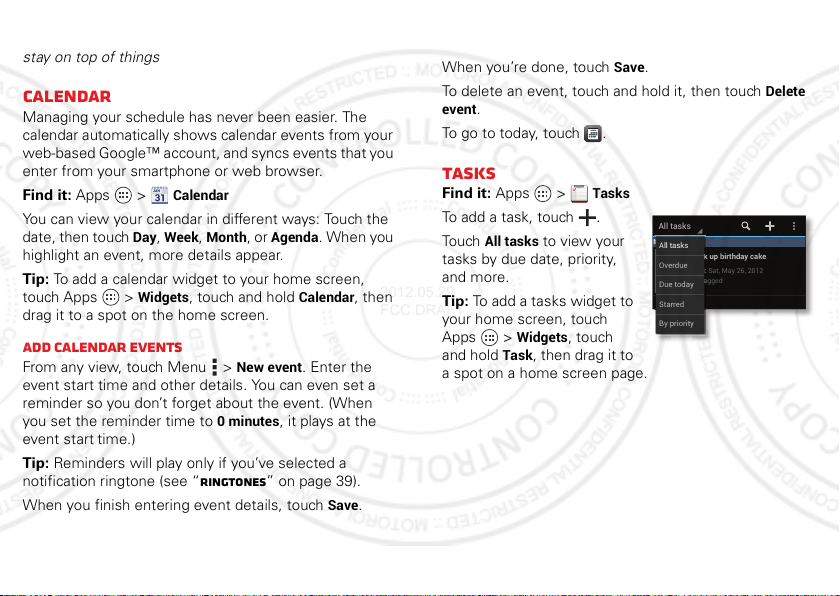
Tools
)
e
t
a
2012.05.29
FCC DRAFT
stay on top of things
Calendar
Managing your schedule has never been easier. The
calendar automatically shows calendar events from your
web-based Google™ account, and syncs events that you
enter from your smartphone or web browser.
Find it: Apps >
You can view your calendar in different ways: Touch the
date, then touch
highlight an event, more details appear.
Tip: To add a calendar widget to your home screen,
touch Apps >
drag it to a spot on the home screen.
Add calendar events
From any view, touch Menu >
event start time and other details. You can even set a
reminder so you don’t forget about the event. (When
you set the reminder time to
event start time.)
Tip: Reminders will play only if you’ve selected a
notification ringtone (see “Ringtones” on page 39).
When you finish entering event details, touch
Calendar
Day, Week, Month
Widgets
, touch and hold
0minutes
, or
Agenda
New event
, it plays at the
. When you
Calendar
. Enter the
Save
, then
.
Manage calendar events
To edit an event, touch and hold it, then touch
When you’re done, touch
To delete an event, touch and hold it, then touch
event
.
To go to today, touch .
Save
.
Tasks
Find it: Apps >
To add a task, touch .
All tasks
To uc h
tasks by due date, priority,
and more.
Tip: To add a tasks widget to
your home screen, touch
Apps >
and hold
Widgets
Task
a spot on a home screen page.
Tasks
to view your
, touch
, then drag it to
All tasks
May 26 (1)
y 26 (1
All tasks
Overdue
Due today
Starred
By priority
Pick up birthday cake
c
Due: Sat, May 26, 2012
Untagged
n
Edit event
Delete
.
47Tools
Page 8
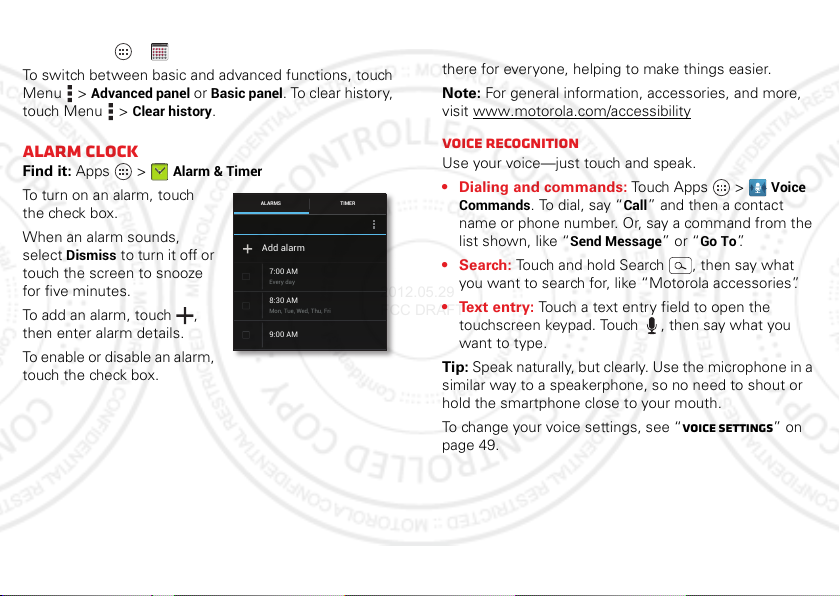
Calculator
12345
Every day
7:00 AM
9:00 AM
8:30 AM
Add alarm
Mon, Tue, Wed, Thu, Fri
TIMERALARMS
2012.05.29
FCC DRAFT
Find it: Apps >
To switch between basic and advanced functions, touch
Menu >
Advanced panel
touch Menu >
Calculator
or
Clear history
Basic panel
.
. To clear history,
Alarm clock
Find it: Apps >
To turn on an alarm, touch
the check box.
When an alarm sounds,
Dismiss
select
touch the screen to snooze
for five minutes.
To add an alarm, touch ,
then enter alarm details.
To enable or disable an alarm,
touch the check box.
48 Tools
Alarm & Timer
to turn it off or
Accessibility
See, hear, speak, feel, and use. Accessibility features are
there for everyone, helping to make things easier.
Note: For general information, accessories, and more,
visit www.motorola.com/accessibility
Voice recognition
Use your voice—just touch and speak.
• Dialing and commands: Touch Apps >
Commands
. To dial, say “
Call
” and then a contact
name or phone number. Or, say a command from the
list shown, like “
Send Message
” or “
Go To
•Search: Touch and hold Search , then say what
you want to search for, like “Motorola accessories”.
• Text entry: Touch a text entry field to open the
touchscreen keypad. Touch , then say what you
want to type.
Tip: Speak naturally, but clearly. Use the microphone in a
similar way to a speakerphone, so no need to shout or
hold the smartphone close to your mouth.
To change your voice settings, see “Voice settings” on
page 49.
Voice
”.
Page 9
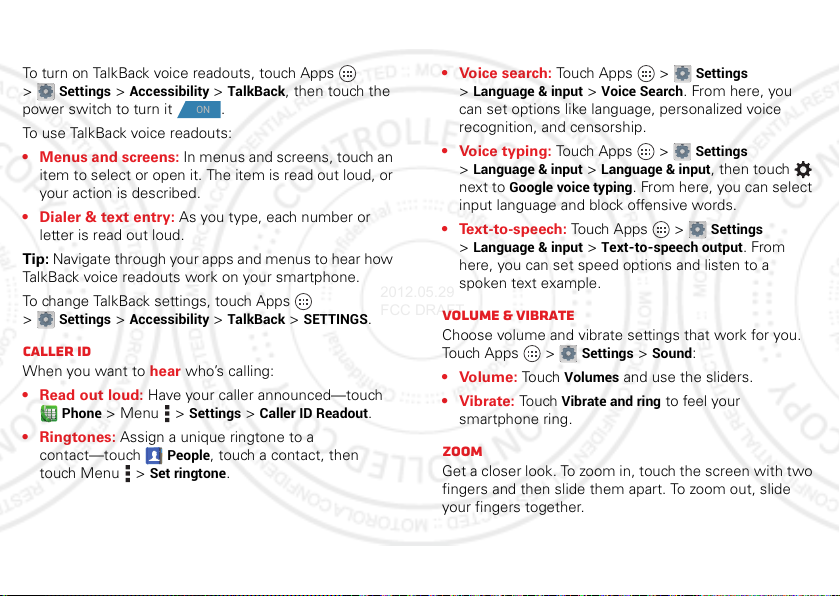
TalkBack (voice readouts)
2012.05.29
FCC DRAFT
Your navigation and selections, read out loud.
To turn on TalkBack voice readouts, touch Apps
Settings >Accessibility >TalkBack
>
power switch to turn it .
ON
, then touch the
To use TalkBack voice readouts:
• Menus and screens: In menus and screens, touch an
item to select or open it. The item is read out loud, or
your action is described.
• Dialer & text entry: As you type, each number or
letter is read out loud.
Tip: Navigate through your apps and menus to hear how
TalkBack voice readouts work on your smartphone.
To change TalkBack settings, touch Apps
Settings >Accessibility >TalkBack >SETTINGS
>
.
Caller ID
When you want to hear who’s calling:
• Read out loud: Have your caller announced—touch
Phone
>Menu >
• Ringtones: Assign a unique ringtone to a
contact—touch
touch Menu >
Settings >Caller ID Readout
People
Set ringtone
, touch a contact, then
.
.
Voice settings
Personalize your voice settings:
Settings
• Voice search: Touch Apps >
Language & input >Voice Search
>
. From here, you
can set options like language, personalized voice
recognition, and censorship.
Settings
• Voice typing: To u ch Apps >
Language & input >Language & input
>
Google voice typing
next to
. From here, you can select
, then touch
input language and block offensive words.
Settings
• Text-to-speech: Tou ch Ap ps >
Language & input >Text-to-speech output
>
. From
here, you can set speed options and listen to a
spoken text example.
Volume & vibrate
Choose volume and vibrate settings that work for you.
Touc h App s >
•Volume: Touch
• Vibrate: Touch
smartphone ring.
Settings >Sound
Volumes
and use the sliders.
Vibrate and ring
:
to feel your
Zoom
Get a closer look. To zoom in, touch the screen with two
fingers and then slide them apart. To zoom out, slide
your fingers together.
49Tools
Page 10

Display brightness
2012.05.29
FCC DRAFT
Set a brightness level that works for you. Touch Apps
Settings >Display >Adjust brightness level
>
sure that
Automatic brightness
is unchecked so you can
set your own level.
Touchscreen & keys
All these touch features are great, and sometimes it’s
nice to hear or feel your touches too. Touch Apps
Settings >Sound
>
:
• Touchscreen: To hear screen touches (click), select
Touch sounds
•Keys: To feel key touches (vibrate), select
touch
.
Vibrate on
.
• Screen lock: To hear when you lock/unlock the screen
(click), select
Screen lock sound
.
Messages
From a simple text message to IM, email, and more.
Create, send, and receive them all on your smartphone.
And to make text entry even easier, you can use
features like auto-correct, auto-punctuate, and
auto-capitalization—touch Apps >
Language & input
>
, then touch next to
Of course if you don’t want to type at all, then use your
voice—touch on the touchscreen keypad.
50 Tools
Settings
Motorola input
. Make
Hearing aids
To help get a clear sound when using a hearing aid or
cochlear implant, your phone may have been rated for
use with hearing aids. If your phone’s box has “Rated for
Hearing Aids” printed on it, then please read the
following guidance.
Note: Ratings are not a guarantee of compatibility. See
“Hearing Aid Compatibility with Mobile Phones” in your
legal and safety information. You may also want to
consult your hearing health professional, who should be
able to help you get the best results.
Phone
• Settings: Touch
Mode Settings
to turn hearing aid compatibility mode
on or off. HAC mode optimizes your phone for use
with a hearing aid.
• Call volume: During a call, press the side volume
keys to set a call volume that works for you.
.
>Menu >
Settings >HAC
Page 11

• Position: During a call, hold the phone to your ear as
2012.05.29
FCC DRAFT
normal, and then rotate/move it to get the best
position for speaking and listening.
TTY
You can use your phone in TTY mode with standard
teletype machines. Touch
TTY mode
>
TTY Full
•
TTY HCO
•
and select the mode you need:
: Type and read text on your TTY device.
: Hearing-Carry-Over—type text on your TTY
device and listen to voice replies on your
smartphone’s speaker.
TTY VCO
•
: Voice-Carry-Over—speak into your
smartphone and read text replies on your TTY device.
Note: You’ll need a cable/adapter to connect your TTY
device to the headset jack on your smartphone.
Refer to your TTY device guide for mode and usage
information.
Phone
> Menu >
Settings
Apps
Want more? No problem. Google Play™ Store provides
access to hundreds of thousands of apps, and many
provide useful accessibility features.
Find it: Apps >
Select a category or touch Search to find the app
you want.
Tip: Choose your apps carefully, from trusted sites, like
Play Store
, as some may impact your smartphone’s
performance.
Play Store
51Tools
Page 12

Management
2012.05.29
FCC DRAFT
stay in control
Memory card & file management
Your photos, videos, and other files are automatically
stored in your smartphone’s internal memory. You can
set individual applications (camera, camcorder, etc.) to
store files on a microSD memor y card. To install a
microSD card, go to “Assemble & charge” on page 3.
Tip: To move media from internal memory to a
microSD card, touch Apps >
Manage internal storage
>
.
Download remote files
Use MotoCast to download documents and files from
your computer to your smartphone.
Find it: Apps >
For more information about using MotoCast, see
“MotoCast sync & transfer” on page 31.
Files >Remote storages
Delete or share files on your smartphone
Find it: Apps >
Touch a file or folder to open, then touch and hold a file
Delete
or
to
52 Management
Share
Files >Device storage
.
Settings >Storage
or
SD card
Remove or erase a microSD card
Note: Do not remove a microSD card while your
smartphone is using it or writing files on it.
Before you remove or erase a microSD card you need to
unmount it. Touch Apps >
Unmount SD card
>
To erase a microSD card, touch Apps >
Storage >Erase SD card
>
Warn ing: All data on the microSD card will be deleted.
USB connection
You can connect your smartphone to a computer with a
USB cable.
Note: The first time you use a USB connection, your
computer may indicate that drivers are being installed.
Follow any prompts you see to complete the installation.
This may take a few minutes.
1 With the home screen showing, connect a Motorola
micro USB data cable from your smartphone’s micro
USB port to a USB port on your computer. Your
smartphone should show in the status bar.
Note: Make sure to connect the smartphone to a high
power USB port. Typically, these are located directly
on your computer.
2 Your smartphone and microSD memory card appear
as two separate removable disks on your computer.
.
Settings >Storage
.
Settings
Page 13

Drag and drop files between your computer and the
Data usage
ON
Mobile data
Set mobile data limit
May 26 - Jun 26
Data usage cycle
Jun 19
-
26: about 38.65MB used
May 26 Jun 26
Measured by your phone. Your carrier’s data
usage accounting may differ.
Browser
Email
14.46MB
7.28MB
limit
4.0
GB
warning
1.5
GB
Activate mobile data limit.
Turn on/off
mobile data usage.
Touch an app to see details
& restrict background data.
Drag bars to set a data
usage warning (orange)
or limit (red).
Drag the white bars to see
data usage for the specified
time period.
Select data usage cycle.
2012.05.29
FCC DRAFT
smartphone or microSD card folders. When you’re
done, use “Safely Remove Hardware” before
disconnecting the USB cable.
Note: You can’t use files on the microSD card while your
smartphone is connected to the computer.
Manage accounts
To add email or other accounts on your smartphone,
touch Apps >
ACCOUNT
.
Add an account by touching it. Enter your user name and
password, then follow the prompts to set up the
account.
To edit an account, touch account name >
settings
.
To delete an account, touch account name >Menu
Remove account
>
Note: You can’t delete the Google™ account you used
or created when you set up your smartphone.
Data usage
You can track the amount of data uploaded and
downloaded by your smartphone, and set a limit on your
monthly data usage to avoid overage charges from your
service provider.
Settings >Accounts & sync >ADD
.
Account
Note: Usage information is provided to help you manage
your smartphone. This may not match the amounts
charged by your service provider, as they’re not
measured in the same way.
Find it: Apps >
Settings >Data usage
The data usage app shows information and settings for
data transferred over your service provider's mobile
network.
53Management
Page 14

Tip: You can also track Wi-Fi and ethernet data usage in
2012.05.29
FCC DRAFT
separate tabs, by touching Apps >
usage
usage
>Menu >
.
Show Wi-Fi usage
Settings >Data
or
Show Ethernet
Set a data usage warning
Touch Apps >
the right side of the orange bar up/down to set the data
warning level. You'll receive a notification when your
data usage reaches the specified level.
Settings >Data usage
, then drag
Set a data usage limit
Touch Apps >
data limit
, then drag the right side of the red bar
up/down to set the data usage limit.
When you reach your data usage limit, mobile data is
turned off automatically and many of your smartphone’s
features won't work correctly. You'll receive a
notification when mobile data is turned off.
Settings >Data usage >Set mobile
Restrict background data usage by app
Some apps transfer data in the background, when you're
not using them. You can restrict background data usage
for individual apps to help reduce your overall data
usage.
Touch Apps >
down to see which apps are transferring data over the
mobile network. Touch an app, then touch
background data
54 Management
Settings >Data usage
.
, and scroll
Restrict
Restrict all background data
You can restrict background data for all apps across all
available networks (mobile, Wi-Fi, and Ethernet).
Find it: Apps >
Restrict background data
>
Caution: Restricting all background data can cause
some features to stop working altogether.
Settings >Data usage
.
>Menu
Wireless manager
Find it: Apps >
& NETWORKS
Manage all your wireless connections: Wi-Fi,
Bluetooth™, mobile data, airplane mode, and mobile
hotspot.
section
Airplane mode
Use airplane mode to turn all your wireless connections
off—useful when flying. Press and hold the Power key
Airplane mode
>
Note: When you select airplane mode, all wireless
services are disabled. You can then turn Wi-Fi and/or
Bluetooth back on, if permitted by your airline. Other
wireless voice and data services (such as calls and text
messages) remain off in airplane mode. Emergency calls
to your region's emergency number can still be made.
Settings
, then go to the
.
WIRELESS
Page 15

Network
2012.05.29
FCC DRAFT
You should not need to change any network settings.
Contact your service provider for help.
Touch Apps >
networks
to see network settings options.
Settings >More... >Mobile
Security
help keep your smartphone safe
Quick start: Security
Find it: Apps >
Security
SCREEN SECURITY
Screen lock
Slide
Owner info
Allow Bluetooth bypass
Allow voice commands to be launched
via Bluetooth multi-function button
while device is locked
ENCRYPTION
Encrypt phone
Require a numeric PIN or password to decrypt
your phone each time you power it on
Encrypt SD card
Protect the data on your memory card
SIM CARD LOCK
Set up SIM card lock
Settings >Security
Select & set up a
screen lock method.
Enter text to appear
on the lock screen.
Encrypt the data stored on
your phone or microSD
memory card.
55
Page 16

Screen lock
2012.05.29
FCC DRAFT
You can make the touchscreen lock when it goes to
sleep. Touch Apps >
lock
, then select the lock type:
None
: Turn off the screen lock.
•
Slide
: Flick to the right to unlock.
•
Face Unlock
•
Pattern
•
PIN
•
Password
•
: Look at your smartphone to unlock it.
: Draw a pattern to unlock.
: Enter digits to unlock.
: Enter letters, digits, or symbols to unlock.
Note: You can make emergency calls on a locked
smartphone (see “Emergency calls” on page 19). A
locked smartphone still rings, but you need to unlock it
to answer.
Face unlock
Use face recognition to unlock your smartphone.
Note: This feature is less secure than a pattern, PIN, or
password.
To get started, touch Apps >
Screen lock >Face Unlock >Set it up
>
Follow the prompts and look at the front camera lens.
When face capture is complete, choose a pattern or PIN
(for backup and to change the lock setting).
56
Settings >Security >Screen
Settings >Security
.
To unlock the phone, flick to the right and look at the
front camera lens.
Pattern
To set the lock pattern, touch
Settings
Apps >
Security >Screen lock
>
Pattern
.
>
Follow the instructions to
draw your lock pattern.
When prompted, draw the
pattern to unlock the
smartphone.
Draw an unlock pattern
PIN
To set a PIN, touch Apps >
Screen lock >PIN
>
.
Enter a numeric PIN, then confirm it.
When prompted, enter the PIN to unlock the
smartphone.
Password
To set the password, touch Apps >
Security >Screen lock >Password
>
Enter a password (up to eight characters), then
confirm it.
Settings >Security
.
Settings
Page 17

When prompted, enter the password to unlock the
2012.05.29
FCC DRAFT
smartphone.
Personalize your lock screen
To change your timeout, touch Apps >
Display >Sleep
>
any keys for the amount of time you select, the screen
locks automatically.
. If you don’t touch the screen or press
Settings
Lock & unlock
To lock your smartphone screen, do any one of these:
• Press the Power key.
• Let the screen time out (don’t press anything).
• Switch off the power.
To unlock your smartphone screen, press the Power key
to wake the touchscreen display, then perform the
unlock procedure required by the lock screen (slide, face
unlock, pattern, PIN, or password).
Can’t unlock your smartphone?
Face unlock: If your smartphone doesn’t recognize your
face, you’ll be prompted to enter your backup pattern or
PIN code to unlock it.
Pattern, PIN, or password: If you forget your pattern,
PIN, or password, contact your service provider.
SIM Lock
Caution: If you enter an incorrect PIN code three times,
your phone locks your SIM card and asks for your PIN
unlock code. Contact your service provider for your PIN
unlock code.
To set a SIM card PIN that you must enter when you
turn on your phone:
Find it: Apps >
card lock
>
Lock SIM card
To set your SIM PIN, enter a 4-digit code. To change your
code, choose
Settings >Security >Set up SIM
Change SIM PIN
.
Encrypt Your Phone
Caution: If you forget your encryption code, you cannot
recover the data stored on your phone or microSD
memory card. Encrypting your files can take an hour or
more. Leave your phone plugged in, and be careful not
to interrupt the process.
Encryption protects the accounts, settings, apps, and
files on your phone, so that people cannot access them
if your phone is stolen.
To encrypt your phone and require a PIN or password
whenever you turn on your phone:
Find it: Apps >
phone
Settings >Security >Encrypt
57
Page 18

Restore your phone
2012.05.29
FCC DRAFT
If you reset or replace your phone, just log into your
Google™ account to restore the contacts, events, and
other details you synced with the account. To choose
what syncs with the account, touch Apps
Settings >Accounts & sync
>
account, and check things to sync. Please note that text
messages, call logs, and items stored on your phone will
not be restored. To restore your Google Play™ Store
apps, see “Manage & restore apps” on page 15.
, touch your Google
Reset
To reset your smartphone to factory settings and erase
all the data on your smartphone, touch Apps
Settings >Privacy >Factory data reset >Reset
>
phone
.
Warn ing: All data on your smartphone will be deleted.
(Nothing on the microSD memory card is deleted.)
58
Troubleshooting
we’re here to help
Crash recovery
In the unlikely event that your smartphone stops
responding to touches and key presses, try a forced
reboot—press and hold both the Power key and the
down volume key for up to 10 seconds.
Service & Repairs
If you have questions or need assistance, we're here to
help.
Go to www.motorola.com/repair
www.motorola.com/support
select from a number of customer care options. You can
also contact the Motorola Customer Support Center at
1-800-734-5870 (United States), 1-888-390-6456 (TDD
United States for hearing impaired), or 1-800-461-4575
(Canada).
(United States) or
(Canada), where you can
Page 19

Safety, Regulatory & Legal
032375o
2012.05.29
FCC DRAFT
Battery Use & Safety
Battery Use & Safety
The following battery use and safety information applies to all Motorola mobile devices. If
your mobile device uses a non -removable main battery (as stated in your product
information), details related to handling and replacing your battery should be
disregarded—the battery should only be replaced by a Motorola-approved service facility,
and any attempt to remove or replace your battery may damage the product.
Important: Handle and store batteries properly to avoid injury or damage.
battery safety issues arise from improper handling of batteries, and particularly from the
continued use of damaged batteries.
DON’Ts
• Don’t disassemble, crush, puncture, shred, or otherwise attempt to change the
form of your battery.
• Don’t use tools, sharp objects, or excessive force to insert or remove the battery
as this can damage the battery.
• Don’t let the mobile device or battery come in contact with liquids.*
get into the mobile device’s circuits, leading to corrosion.
• Don’t allow the battery to touch metal objects.
in prolonged contact with the battery contact points, the battery could become very hot.
• Don’t place your mobile device or battery near a hea t source.*
can cause the battery to swell, leak, or malfunction.
• Don’t dry a wet or damp battery with an appliance or heat source
dryer or microwave oven.
DOs
• Do avoid leaving your mobile device in your car in high temperatures.*
• Do avoid dr opping the mobile device or battery.*
on a hard surface, can potentially cause damage.*
• Do contact your service provider or Motorola if your mobile device or battery
has been damaged in any of the ways listed here.
* Note:
Always make sure that any battery, connector and compartment covers are closed
and secure to avoid direct exposure of the battery to any of these conditions, even if your
product information states that your
conditions.
mobile device
If metal objects, such as j ewelry, stay
High temperatures
, such as a hair
Dropping these items, especially
can resist damage from these
Most
Liquids can
Important: Motorola recommends you always use Motorola-branded batteries and
chargers for quality assurance and safeg uards.
damage to the mobile device caused by non-Motorola batteries and/or chargers. To help you
identify authentic Motorola batteries from non-original or counterfeit batteries (that may not
have adequate safety protection), Motorola provides holograms on its batteries. You should
confirm that any battery you purchase has a “Motorola Original” hologram.
If you see a message on your display such as
Unable to Charge
•
Remove the battery and inspect it to confirm that it has a “Motorola Original” hologram;
•
If there is no hologram, the battery is not a Motorola battery;
•
If there is a hologram, replace the battery and try charging it again;
•
If the message remains, contact a Motorola authorized service center.
Warning:
leakage, or other hazard.
Proper and safe battery disposal and recycling:
important for safety, it benefits the environment. You can recycle your used batteries in many
retail or service provider locations. Additional information on proper disposal and recycling
can be found at
Disposal:
regulations. Contact your local recycling cente r or national recycling organizations
for more information on how to dispose of batteries.
Warning:
Battery Charging
Battery Charging
Notes for cha rging your product’s battery:
•
During charging, keep your battery and charger near room temperature for efficient
battery charging.
•
New batteries are not fully charged.
•
New batteries or batteries stored for a long time may take more time to charge.
•
Motorola batteries and charging systems have circuitry that protects the battery from
damage from overcharging.
, take the following steps:
Use of a non-Motorola battery or charger may present a risk of fire, explosion,
www.motorola.com/recycling
Promptly dispose of used batteries in accordance with local
Never dispose of batteries in a fire because they may explode.
Motorola’s warranty does not cover
Invalid Battery
or
Proper battery disposal is not only
Third Party Accessories
Use of third party accessories, including but not limited to batteries, chargers, headsets,
covers, cases, screen protectors and memory cards, may impact your mobile device’s
performance. In some circumstances, third party accessories can be dangerous and may void
59Safety, Regulatory & Legal
Page 20

your mobile device’s warranty. For a list of Motorola accessories, visit
2012.05.29
FCC DRAFT
www.motorola.com/products
Driving Precautions
Responsible and safe driving is your primary responsibility when behind the wheel of a
vehicle. Using a mobile device or accessory for a call or other application while driving may
cause distraction, and may be prohibited or restricted in certain areas—always obey the
laws and regulations on the use of these products.
While driving, NEVER:
•
Type, read, enter or review texts, emails, or any other written data.
•
Surf the web.
•
Input navigation information.
•
Perform any other functions that divert your attention from driving.
While driving, ALWAYS:
•
Keep your eyes on the road.
•
Use a handsfree device if available or required by law in your area.
•
Enter destination information into a navigation device
•
Use voice activated features (such as voice dial) and speaking features (such as audible
directions), if available.
•
Obey all local laws and regulations for the use of mobile devices and accessories in the
vehicle.
•
End your call or other task if you cannot concentrate on driving.
Remember to follow the “Smart Practices While Driving” at
www.motorola.com/callsmart
(in English only).
before
driving.
Seizures, Blackouts & Eyestrain
To reduce eyestrain and avoid headaches, it is always a good idea to hold the screen a
comfortable distance from your eyes, use in a well-lit area, and take frequent breaks.
Some people may be susceptible to seizures or blackouts (even if they have never had one
before) when exposed to flashing lights or light patterns, such as when playing video games,
or watching videos with flashing-light effects.
Discontinue use and consult a physician if any of the following symptoms occur: seizures,
blackout, convulsion, eye or muscle twitching, loss of awareness, or disorientation.
If you or someone in your family has experienced seizures or blackouts, please consult with
your physician before using an application that produces flashing-light effects on your
mobile device.
60 Safety, Regulatory & Legal
Caution About High Volume Usage
Warning:
Exposure to loud noise from any source for extended periods of time may affect
your hearing. The louder the volume sound level, the less time is required before your hearing
could be affected. To protect your hearing:
•
Limit the amount of time you use headsets or headphones at high volume.
•
Avoid turning up the volume to block out noisy surroundings.
•
Turn the volume down if you can’t hear people speaking near you.
If you experience hearing discomfort, including the sensation of pressure or fullness in your
ears, ringing in your ears, or muffled speech, you should stop listening to the device through
your headset or headphones and have your hearing checked.
For more information about hearing, see our website at
direct.motorola.com/hellomoto/nss/AcousticSafety.asp
(in English only).
Repetitive Motion
When you repetitively perform actions such as pressing keys or entering finger-written
characters, you may experience occasional discomfort in your hands, arms, shoulders, neck,
or other parts of your body. If you continue to have discomfort during or after such use, stop
use and see a physician.
Children
Keep your mobile device and its accessories away from small children.
products are not toys and may be hazardous to small children. For example:
•
A choking hazard may exist for small, detachable parts.
•
Improper use could result in loud sounds, possibly causing hearing injury.
•
Improperly handled batteries could overheat and cause a burn.
Supervise access for older children.
your mobile device, you may want to monitor their access to help prevent:
•
Exposure to inappropriate apps or content.
•
Improper use of apps or content.
•
Loss of data.
Similar to a computer, if an older child does use
These
Glass Parts
Some parts of your mobile device may be made of glass. This glass could break if the product
receives a substantial impact. If glass breaks, do not touch or attempt to remove. Stop using
your mobile device until the glass is replaced by a qualified service center.
Page 21

Operational Warnings
032374o
032376o
032375o
2012.05.29
FCC DRAFT
Obey all posted signs when using mobile devices in public areas.
Potentially Explosive Areas
Potentially explosive areas are often, but not always, posted and can include blasting areas,
fueling stations, fueling areas (such as below decks on boats), fuel or chemical transfer or
storage facilities, or areas where the air contains chemicals or particles, such as grain dust,
or metal powders.
When you are in such an area, turn off your mobile device, and do not remove, install, or
charge batteries, unless it is a radio product type especially qualified for use in such areas
and certified as “Intrinsically Safe” (for example, Factory Mutual, CSA, or UL approved). In
such areas, sparks can occur and cause an explosion or fire.
Symbol Key
Your battery, charger, or mobile device may contain symbols, defined as follows:
Symbol Definition
Important safety information follows.
Do not dispose of your battery or mobile device in a fire.
Your battery or mobile device may require recycling in accordance with
local laws. Contact your local regulatory authorities for more
information.
Do not dispose of your battery or mobile device with your household
waste. See “Recycling” for more information.
Do not use tools.
Symbol Definition
For indoor use only.
Radio Frequency (RF) Energy
Exposure to RF Energy
Your mobile device contains a transmitter and receiver. When it is ON, it receives and
transmits RF energy. When you communicate with your mobile device, the system handling
your call controls the power level at which your mobile device transmits.
Your mobile device is designed to comply with local regulatory requirements in your country
concerning exposure of human beings to RF energy.
RF Energy Operational Precautions
For optimal mobile device performance, and to be sure that human exposure to RF energy
does not exceed the guidelines set forth in the relevant standards, always follow these
instructions and precautions:
•
When placing or receiving a phone call, hold your mobile device just like you would a
landline phone.
•
If you wear the mobile device on your body, always place the mobile device in a
Motorola-supplied or approved accessory (e.g. clip, holder, holster, case or arm band). If
you do not use a body-worn accessory supplied or approved by Motorola, ensure that
whatever product is used is free of any metal and that it positions the mobile device at
least 2.5 cm (1 inch) away from the body.
•
Using accessories not supplied or approved by Motorola may cause your mobile device to
exceed RF energy exposure guidelines. For a list of Motorola-supplied or approved
accessories, visit our website at:
RF Energy Interference/Compatibility
Nearly every electronic device is subject to RF energy interference from external sources if
inadequately shielded, designed, or otherwise configured for RF energy compatibility. In
some circumstances, your mobile device may cause interference with other devices.
www.motorola.com
.
61Safety, Regulatory & Legal
Page 22

Follow Instructions to Avoid Interference Problems
2012.05.29
FCC DRAFT
Turn off your mobile device in any location where posted notices instruct you to do so, such
as hospitals or health care facilities.
In an aircraft, turn off your mobile device whenever instructed to do so by airline staff. If your
mobile device offers an airplane mode or similar feature, consult airline staff about using it in
flight.
Medical Devices
If you have a medical device, including an implantable medical device such as a pacemaker
or defibrillator, consult your healthcare provider and the device manufacturer’s directions
before using this mobile device.
Persons with implantable medical devices should observe the following precautions:
•
ALWAYS keep the mobile device more than 20 centimeters (8 inches) from the
implantable medical device when the mobile device is turned ON.
•
DO NOT carry the mobile device in the breast pocket.
•
Use the ear opposite the implantable medical device to minimize the potential for
interference.
•
Turn OFF the mobile device immediately if you have any reason to suspect that
interference is taking place.
Specific Absorption Rate (FCC & IC)
SAR (IEEE)
YOUR MOBILE DEVICE MEETS FCC AND IC LIMITS FOR
EXPOSURE TO RADIO WAVES.
Your mobile device is a radio transmitter and receiver. It is designed not to exceed the limits
for exposure to radio waves (radio frequency electromagnetic fields) adopted by the Federal
Communications Commission (FCC) and Industry Canada (IC). These limits include a
substantial safety margin designed to assure the safety of all persons, regardless of age and
health.
The radio wave exposure guidelines use a unit of measurement known as the Specific
Absorption Rate, or SAR. The SAR limit for mobile devices is 1.6 W/kg.
Tests for SAR are conducted using standard operating positions with the device transmitting
at its highest certified power level in all tested frequency bands. The highest SAR values
under the FCC and IC guidelines for your device model are listed below:
Head SAR Wi-Fi 1.41 W
Body-w
orn SAR LTE B4 1.52 W
62 Safety, Regulatory & Legal
/kg
/kg
During use, the actual SAR values for your device are usually well below the values stated.
This is because, for purposes of system efficiency and to minimize interference on the
network, the operating power of your mobile device is automatically decreased when full
power is not needed for the call. The lower the power output of the device, the lower its SAR
value.
If you are interested in further reducing your RF exposure then you can easily do so by limiting
your usage or simply using a hands-free kit to keep the device away from the head and body.
Additional information can be found at
www.motorola.com/rfhealth
.
European Union Directives Conformance
Statement
EU Conformance
The following CE compliance information is applicable to Motorola mobile devices that carry
one of the following CE marks:
0168
[Only Indoor Use Allowed In France
0168
Hereby, Motorola declares that this product is in compliance with:
•
The essential requirements and other relevant provisions of Directive 1999/5/EC
•
All other relevant EU Directives
For products that support Wi-Fi 802.11a (as defined in your product information): This device
is restricted to indoor use when operating in the 5.15 to 5.25 GHz (802.11a) Wi-Fi frequency
band.
The following gives an example of a typical Product Approval Number:
0168
for Bluetooth and/or Wi-Fi]
Product
Approval
Number
Page 23

You can view your product’s Declaration of Conformity (DoC) to Directive 1999/5/EC (to
2012.05.29
FCC DRAFT
R&TTE Directive) at
the Product Approval Number from your product’s label in the “Search” bar on the website.
FCC Notice to Users
FCC Notice
The following statement applies to all products that bear the FCC logo and/or FCC
ID on the product label.
This equipment has been tested and found to comply with the limits for a Class B digital
device, pursuant to part 15 of the FCC Rules. See 47 CFR Sec. 15.105(b). These limits are
designed to provide reasonable protection against harmful interference in a residential
installation. This equipment generates, uses and can radiate radio frequency energy and, if
not installed and used in accordance with the instructions, may cause harmful interference to
radio communications. However, there is no guarantee that interference will not occur in a
particular installation. If this equipment does cause harmful interference to radio or
television reception, which can be determined by turning the equipment off and on, the user
is encouraged to try to correct the interference by one or more of the following measures:
•
Reorient or relocate the receiving antenna.
•
Increase the separation between the equipment and the receiver.
•
Connect the equipment to an outlet on a circuit different from that to which the receiver is
connected.
•
Consult the dealer or an experienced radio/TV technician for help.
This device complies with part 15 of the FCC Rules. Operation is subject to the following two
conditions: (1) This device may not cause harmful interference, and (2) this device must
accept any interference received, including interference that may cause undesired operation.
See 47 CFR Sec. 15.19(a)(3).
Motorola has not approved any changes or modifications to this device by the user. Any
changes or modifications could void the user’s authority to operate the equipment. See 47
CFR Sec. 15.21.
For products that support Wi-Fi 802.11a (as defined in product information): In the United
States, do not use your device outdoors while connected to an 802.11a Wi-Fi network. The
FCC prohibits such outdoor use since frequencies 5.15-5.25 GHz can cause interference with
Mobile Satellite Services (MSS). Public Wi-Fi access points in this range are optimized for
indoor use.
www.motorola.com/rtte
(in English only). To find your DoC, enter
Industry Canada Notice to Users
Industry Canada Notice
This device complies with Industry Canada license-exempt RSS standard(s). Operation is
subject to the following two conditions: (1) This device may not cause interference and (2)
This device must accept any interference, including interference that may cause undesired
operation of the device. See RSS-GEN 7.1.5. This Class B digital apparatus complies with
Canadian ICES-003.
Software Notices
Software Copyright Notice
Warning against unlocking the bootloader or altering a product's operating system
software:
Motorola strongly recommends against altering a product's operating system,
which includes unlocking the bootloader, rooting a device or running any operating software
other than the approved versions issued by Motorola and its partners. Such alterations may
permanently damage your product, cause your product to be unsafe and/or cause your
product to malfunction. In such cases, neither the product nor any damage resulting
therefrom will be covered by warranty.
Important FCC information:
will impact its FCC grant of equipment authorization. The FCC grant is based on the product's
emission, modulation, and transmission characteristics, including: power levels, operating
frequencies and bandwidths, SAR levels, duty-cycle, transmission modes (e.g., CDMA, GSM),
and intended method of using the product (e.g., how the product is held or used in proximity
to the body). A change to any of these factors will invalidate the FCC grant. It is illegal to
operate a transmitting product without a valid grant.
Location Services
GPS & AGPS
The following information is applicable to Motorola mobile devices that provide location
based functionality. Location sources can include GPS, AGPS and Wi-Fi.
Your mobile device can use Global Positioning System (GPS) signals for location-based
applications. GPS uses satellites controlled by the U.S. government that are subject to
changes implemented in accordance with the Department of Defense policy and the Federal
Radio Navigation Plan. These changes may affect the performance of location technology on
your mobile device.
Your mobile device can also use Assisted Global Positioning System (AGPS), which obtains
information from the cellular network to improve GPS performance. AGPS uses your wireless
service provider's network and therefore airtime, data charges, and/or additional charges
may apply in accordance with your service plan. Contact your wireless service provider
for details.
You must not make or enable any changes to the product that
63Safety, Regulatory & Legal
Page 24

Your mobile device can also use Wi-Fi signals to determine your approximate location, using
2012.05.29
FCC DRAFT
information from known and available Wi-Fi networks.
Your Location
Location-based information includes information that can be used to determine the
approximate location of a mobile device. Mobile devices which are connected to a wireless
network transmit location-based information. Devices enabled with location technology also
transmit location-based information. Additionally, if you use applications that require
location-based information (e.g. driving directions), such applications transmit location-based
information. This location-based information may be shared with third parties, including your
wireless service provider, applications providers, Motorola, and other third parties providing
services.
Emergency Calls
When you make an emergency call, the cellular network may activate the AGPS technology
in your mobile device to tell the emergency responders your approximate location.
AGPS has limitations and
•
Always tell the emergency responder your location to the best of your ability; and
•
Remain on the phone for as long as the emergency responder instructs you.
Navigation
Navigation
The following information is applicable to Motorola mobile devices that provide navigation
features.
When using navigation features, note that mapping information, directions and other
navigational data may contain inaccurate or incomplete data. In some countries, complete
information may not be available. Therefore, you should visually confirm that the navigational
instructions are consistent with what you see. All drivers should pay attention to road
conditions, closures, traffic, and all other factors that may impact driving. Always obey
posted road signs.
64 Safety, Regulatory & Legal
might not work in your area
. Therefore:
Privacy & Data Security
Privacy & Data Security
Motorola understands that privacy and data security are important to everyone. Because
some features of your mobile device may affect your privacy or data security, please follow
these recommendations to enhance protection of your information:
• Monitor access
may have unmonitored access. Use your device’s security and lock features, where
available.
• Keep software up to date
patch or software fix for your mobile device that updates the device’s security, install it as
soon as possible.
• Secure Personal Information
various locations including your SIM card, memory card, and phone memory. Be sure to
remove or clear all personal information before you recycle, return, or give away your
device. You can also backup your personal data to transfer to a new device.
Note:
www.motorola.com/support
• Online accounts
MOTOBLUR). Go to your account for information on how to manage the account, and how
to use security features such as remote wipe and device location (where available).
• Applications and updates
trusted sources only. Some apps can impact your phone’s performance and/or have
access to private information including account details, call data, location details and
network resources.
•Wireless
networks. Also, when using your device as a hotspot (where available) use network
security. These precautions will help prevent unauthorized access to your device.
• Location-based information
technologies such as GPS, AGPS or Wi-Fi, can transmit location-based information. See
“Location Services” for more details.
• Other information your device may transmit
and other diagnostic (including location-based) information, and other non-personal
information to Motorola or other third-party servers. This information is used to help
improve products and services offered by Motorola.
If you have further questions regarding how the use of your mobile device may impact your
privacy or data security, please contact Motorola at
your service provider.
—Keep your mobile device with you and do not leave it where others
—If Motorola or a software/application vendor releases a
—Your mobile device can store personal information in
For information on how to backup or wipe data from your mobile device, go to
—Some mobile devices provide a Motorola online account (such as
—Choose your apps and updates carefully, and install from
—For mobile devices with Wi-Fi features, only connect to trusted Wi-Fi
—Mobile devices enabled with location based
—Your device may also transmit testing
privacy@motorola.com
, or contact
Page 25

Use & Care
2012.05.29
FCC DRAFT
Use & Care
To care for your Motorola mobile device, please observe the following:
liquids
Don’t expose your mobile device to water, rain, extreme humidity, sweat, or
other liquids.
drying
Don’t try to dry your mobile device using a microwave oven, conventional oven,
or dryer, as this may damage the mobile device.
extreme heat or cold
Don’t store or use your mobile device in temperatures below -10°C (14°F) or
above 60°C (140°F). Don’t recharge your mobile device in temperatures below
0°C (32°F) or above 45°C (113°F).
dust and dirt
Don’t expose your mobile device to dust, dirt, sand, food, or other inappropriate
materials.
cleaning
To clean your mobile device, use only a dry soft cloth. Don’t use alcohol or other
cleaning solutions.
shock and vibration
Don’t drop your mobile device.
protection
To help protect your mobile device, always make sure that any battery,
connector and compartment covers are closed and secure.
Recycling
Recycling
Mobile Devices & Accessories
Please do not dispose of mobile devices or electrical accessories (such as
chargers, headsets, or batteries) with your household waste, or in a fire. These
items should be disposed of in accordance with the national collection and
recycling schemes operated by your local or regional authority. Alternatively, you
may return unwanted mobile devices and electrical accessories to any Motorola Approved
Service Center in your region. Details of Motorola approved national recycling schemes, and
further information on Motorola recycling activities can be found at:
www.motorola.com/recycling
Packaging & Product Guides
Product packaging and product guides should only be disposed of in accordance with national
collection and recycling requirements. Please contact your regional authorities for more
details.
California Perchlorate Label
Perchlorate Label
Some mobile phones use an internal, permanent backup battery on the printed circuit board
that may contain very small amounts of perchlorate. In such cases, California law requires
the following label:
Perchlorate Material – special handling may apply when the battery is recycled or disposed
of. See
www.dtsc.ca.gov/hazardouswaste/perchlorate
There is no special handling required by consumers.
(in English only).
Hearing Aid Compatibility with Mobile
Phones
Hearing Aid Compatibility
Some Motorola phones are measured for compatibility with hearing aids. If the box for your
particular model has “Rated for Hearing Aids” printed on it, the following explanation
applies.
When some mobile phones are used near some hearing devices (hearing aids and cochlear
implants), users may detect a buzzing, humming, or whining noise. Some hearing devices are
more immune than others to this interference noise, and phones also vary in the amount of
interference they generate.
The wireless telephone industry has developed ratings for some of their mobile phones, to
assist hearing device users in finding phones that may be compatible with their hearing
65Troubleshooting
Page 26

devices. Not all phones have been rated. Phones that are rated have the rating on their box or
2012.05.29
FCC DRAFT
a label on the box. To maintain the published Hearing Aid Compatibility (HAC) rating for this
mobile phone, use only the original equipment battery model.
This phone has been tested and rated for use with hearing aids for some of the wireless
technologies that it uses. However, there may be some newer wireless technologies used in
this phone that have not been tested yet for use with hearing aids. It is important to try the
different features of this phone thoroughly and in different locations, using your hearing aid
or cochlear implant, to determine if you hear any interfering noise. Contact your service
provider or Motorola for information on hearing aid compatibility. If you have questions about
return or exchange policies, contact your service provider or phone retailer.
The ratings are not guarantees. Results will vary depending on the user’s hearing device and
hearing loss. If your hearing device happens to be vulnerable to interference, you may not be
able to use a rated phone successfully. Trying out the phone with your hearing device is the
best way to evaluate it for your personal needs.
M-Ratings:
Phones rated M3 or M4 meet FCC requirements and are likely to generate less
interference to hearing devices than phones that are not labeled. M4 is the better/higher of
the two ratings.
T-Ratings:
Phones rated T3 or T4 meet FCC requirements and are likely to be more usable
with a hearing device’s telecoil (“T Switch” or “Telephone Switch”) than unrated phones. T4
is the better/higher of the two ratings. (Note that not all hearing devices have telecoils in
them.)
Hearing devices may also be measured for immunity to this type of interference. Your hearing
device manufacturer or hearing health professional may help you find results for your hearing
device. The more immune your hearing aid is, the less likely you are to experience
interference noise from mobile phones.
Software Copyright
Software Copyrig ht Notice
Motorola products may include copyrighted Motorola and third-party software stored in
semiconductor memories or other media. Laws in the United States and other countries
preserve for Motorola and third-party software providers certain exclusive rights for
copyrighted software, such as the exclusive rights to distribute or reproduce the copyrighted
software. Accordingly, any copyrighted software contained in Motorola products may not be
modified, reverse-engineered, distributed, or reproduced in any manner to the extent allowed
by law. Furthermore, the purchase of Motorola products shall not be deemed to grant either
directly or by implication, estoppel, or otherwise, any license under the copyrights, patents,
or patent applications of Motorola or any thi rd-party software provider, exc ept for the normal,
66 Troubleshooting
non-exclusive, royalty-free license to use that arises by operation of law in the sale of
aproduct.
Content Copyright
Content Copyright
The unauthorized copying of copyrighted materials is contrary to the provisions of the
Copyright Laws of the United States and other countries. This device is intended solely for
copying non-copyrighted materials, materials in which you own the copyright, or materials
which you are authorized or legally permitted to copy. If you are uncertain about your right to
copy any material, please contact your legal advisor.
Open Source Software Information
OSS Information
For instructions on how to obtain a copy of any source code being made publicly available by
Motorola related to software used in this Motorola mobile device, you may send your request
in writing to the address below. Please make sure that the request includes the model
number and the software version number.
MOTOROLA MOBILITY, INC.
OSS Management
600 North US Hwy 45
Libertyville, IL 60048
USA
The Motorola website
information regarding Motorola's use of open source.
Motorola has created the
interaction with the software community-at-large.
To view additional information regarding licenses, acknowledgments and required copyright
notices for open source packages used in this Motorola mobile device, please
press Menu Key >
>
Open source licenses
applications that present supplemental notices for open source packages used in those
applications.
Export Law Assurances
Export Law
This product is controlled under the export regulations of the United States of America and
Canada. The Governments of the United States of America and Canada may restrict the
exportation or re-exportation of this product to certain destinations. For further information
contact the U.S. Department of Commerce or the Canadian Department of Foreign Affairs and
International Trade.
opensource.motorola.com
opensource.motorola.com
Settings >About phone >Legal information
. In addition, this Motorola device may include self-contained
(in English only) also contains
website to serve as a portal for
Page 27

Product Registration
2012.05.29
FCC DRAFT
Registrati on
Online Product Registration:
www.motorola.com/us/productregistration
Product registration is an important step toward enjoying your new Motorola product.
Registering permits us to contact you for product or software updates and allows you to
subscribe to updates on new products or special promotions. Registration is not required for
warranty coverage.
Please retain your original dated sales receipt for your records. For warranty service of your
Motorola product you will need to provide a copy of your dated sales receipt to confirm
warranty status.
Thank you for choosing a Motorola product.
(in English only)
Service & Repairs
If you have questions or need assistance, we're here to help.
Go to
www.motorola.com/repair
www.motorola.com/support
customer care options. You can also contact the Motorola Customer Support Center at
1-800-734-5870 (United States), 1-888-390-6456 (TTY/TDD United States for hearing
impaired), or 1-800-461-4575 (Canada).
How to Obtain Service or Other Information
1. Please access and review the online Customer Support section of Motorola's consumer
website prior to requesting warranty service.
2. If the Product is still not functioning properly after making use of this resource, please
contact the Warrantor listed at the Motorola website or the contact information for the
corresponding location.
3. A representative of Motorola, or of a Motorola Authorized Repair Center, will help
determine whether your Product requires service. You may be required to download, or
otherwise obtain and accept software updates from Motorola or a Motorola Authorized
Repair Center. You are responsible for any applicable carrier service fees incurred while
obtaini ng the required downloads. Complying with the warranty process, repair
instructions and accepting such software updates is required in order to receive addi tional
warranty support.
4. If the software update does not fix the problem, you will receive instructions on how to
ship the Product to a Motorola Authorized Repair Center or other entity.
5. To obtain warranty service, as permitted by applicable law, you are required to include: (a)
a copy of your receipt, bill of sale or other comparable proof of purchase; (b) a written
(United States) or
(Canada), where you can select from a number of
description of the problem; (c) the name of your service provider, if applicable; (d) your
address and telephone number. In the event the Product is not covered by the Motorola
Limited Warranty, Motorola will inform the consumer of the availability, price and other
conditions applicable to the repair of the Product.
To obtain service or other information, please access and review the online
Customer Suppor t section of Motorola's consumer website at www.motorola.com.
Motorola Mobility Inc. Limited Global
Warranty Mobile Phones
Warranty
Note: This Limited Warranty is not applicable in Quebec, Canada.
FOR CONSUMERS WHO ARE COVERED BY CONSUMER PROTECTION LAWS OR
REGULATIONS IN THEIR COUNTRY OF PURCHASE OR, IF DIFFERENT, THEIR
COUNTRY OF RESIDENCE, THE BENEFITS CONFERRED BY THIS LIMITED
WARRANTY ARE IN ADDITION TO ALL RIGHTS AND REMEDIES CONVEYED BY
SUCH CONSUMER PROTECTION LAWS AND REGULATIONS.
Who is Covered?
This Limited Warranty extends only to the first consumer purchaser of the Product, and is not
transferable.
What Does this Limited Warranty Cover?
Motorola Mobility Inc. or its subsidiaries' warranty obligations are limited to the terms and
conditions set forth herein. Subject to the exclusions contained below, Motorola Mobility Inc
or its subsidiaries ("Motorola") warrant this Mobile Phone, and any in-box accessories which
accompany such Mobile Phone ("Product") against defects in materials and workmanship,
under normal consumer use, for a period of ONE (1) YEAR from the date of retail purchase by
the original end-user purchaser, or the period of time required by the laws of the country
where the Product is purchased, whichever is longer ("Warranty Period").
Repairs made under this Limited Warranty are covered for the balance of the original
Warranty Period, or 90 days from the date of service, whichever is longer. Any upgrade to the
original product will be covered only for the duration of the original Warranty Period.
This Limited Warranty is only available in the country where the Product was purchased.
Motorola may provide service outside the country of purchase, to the extent that it is possible
and under the terms and conditions of the country of purchase.
This Limited Warranty applies only to new Products which are a) manufactured by or for
Motorola as identified by the "Motorola" trademark, trade name, or logo legally affixed to
67Troubleshooting
Page 28

them; b) purchased by consumers from an authorized reseller or distributor of Motorola
2012.05.29
FCC DRAFT
Products; and c) accompanied by this written Limited Warranty.
What Will Motorola Do?
If a covered defect or damage arises and a valid warranty claim is received within the
applicable Warranty Period, Motorola, at its sole option, unless otherwise required by
applicable law, will either (1) repair, at no charge, the defect or damage using new, used or
reconditioned/refurbished functionally equivalent replacement parts; or (2) exchange the
Product with a replacement Product that is new or which has been reconditioned/refurbished
or otherwise remanufactured from new or used parts and is functionally equivalent to the
original Product; or (3) refund the purchase price of any Products covered by the terms and
conditions of this Limited Warranty.
Products, parts and supporting documentation provided to Motorola as part of the warranty
process, shall become the property of Motorola, and may not be returned. When a
replacement or refund is given, the Product for which the replacement or refund is provided
must be returned to Motorola and shall become the property of Motorola.
Exclusions (Products and Accessories)
This warranty does not apply to:
(a)
Consumable parts
time unless failure has occurred due to a defect in materials or workmanship. As with all
batteries, the maximum capacity of the battery will decrease with time and use; this is not a
defect. Only defective batteries and batteries that leak are covered by this warranty.
(b)
Cosmetic damage
cosmetic damage.
(c)
Damage caused by u se with non-Motorola products.
from the use of non-Motorola branded or certified Products, accessories or other peripheral
equipment, including without limitation housings, parts, or software, are excluded from
coverage.
(d)
Damage caused by accident, abuse, misuse, liquid contact, fire, earthquake or
other external causes
operating the Product outside their permitted or intended uses as defined by Motorola,
including but not limited to as set forth by Motorola in the Products' User Manual, Quick Start
Guide, Online Tutorials, and other documentation), improper storage (e.g. subjecting the
Product to extreme temperatures), abuse or neglect (e.g. broken/bent/missing
clips/fasteners/connectors); impact damage (e.g. dropping the Product) (ii) contact with
liquids, water, rain, extreme humidity, heavy perspiration or other moisture; sand, food, dirt or
similar substances (except for Products sold as resistant to such substances, but only to the
68 Troubleshooting
, such as batteries or protective coatings designed to diminish over
, including but not limited to scratches, dents, cracks or other
Defects or damage that result
; including but not limited to: (i) improper usage or operation (e.g.
extent the damage was not caused by incorrectly securing the phone's protective elements or
subjecting the Product to conditions beyond its stated specifications or limits); (iii) use of the
Products for commercial rental purposes; or (iv) external causes or acts which are not the
fault of Motorola, including but not limited to flood, fire, earthquake, tornado or other acts of
God, are excluded from coverage.
(e)
Unauthorized Service or Modification.
testing, adjustment, installation, maintenance, alteration, or modification in any way,
including but not limited to tampering with or altering the software, by someone other than
Motorola, or its authorized service centers, are excluded from coverage. Notwithstanding the
foregoing, any Product which has had its bootloader unlocked, or whose operating system
has been altered, including any failed attempts to unlock the bootloader or alter such
operating system, is not covered by this warranty, regardless of whether such modifications
are authorized, approved, or otherwise sanctioned by Motorola.
(f)
A product or part that has been modified in any manner without the written
permission of Motorola.
Motorola from determining whether such Products are covered under the terms of this
Limited Warranty are excluded from coverage. The forgoing shall include but not be limited to
(i) serial numbers, date tags or other manufacturer coding that has been removed, altered or
obliterated; (ii) mismatched or duplicated serial numbers; or (iii) broken seals or other
evidence of tampering. Do not open the Product or attempt to repair the Product yourself;
such conduct may cause damage that is not covered by this warranty.
(g)
Normal wear and tear or otherwise due to the normal aging of the Product.
(h)
Defects, damages, or the failure of the Product due to any communication
service or n etwork you subscribe to or use with the Products.
(i)
All software, including operating system software, third-party software,
applications, and all other software of any kind.
provided "AS-IS" and "AS AVAILABLE," "WITH ALL FAULTS" and without a warranty of any
kind. The Limited Warranty does not apply to any non-Motorola product or any software,
even if packaged or sold with the Motorola hardware, unless otherwise required by
applicable local law.
(j)
Products that hav e been refurbished, recondit ioned, or remanufactured
Products repaired or replaced pursuant to the terms of this Limited Warranty.
If dama ge is outside t he scope of warr anty coverage, repair servi ces may be availa ble, but all
costs associated with such out of warranty repair will be your responsibility.
Products that have been altered in any manner so as to prevent
Defects or damage resulting from service,
Software distributed by Motorola is
, except for
Page 29

What Other Limitations are There?
2012.05.29
FCC DRAFT
•
TO THE EXTENT PERMITTED BY APPLICABLE LAW, THIS LIMITED WARRANTY AND THE
REMEDIES SET FORTH HEREIN ARE EXCLUSIVE AND IN LIEU OF ALL OTHER
WARRANTIES AND REMEDIES, WHETHER OR AL OR WRITTEN, STATUTORY, EXPRESS OR
IMPLIED. NO ORAL OR WRITTEN REPRESENTATIONS MADE BY MOTOROLA OR ANY
SELLER, RESELLER OR DISTRIBUTOR OF THE PRODUCTS, INCLUDING EMPLOYEES AND
AGENTS THEREOF, SHALL CREATE ANY ADDITIONAL WARRANTY OBLIGATIONS,
INCREASE THE SCOPE, OR OTHERWISE MODIFY IN ANY MANNER THE TERMS OF THIS
LIMITED WARRANTY.
•
TO THE EXTENT PERMITTED BY APPLICABLE LAW, MOTOROLA SPECIFICALLY
DISCLAIMS ANY AND ALL STATUTORY OR IMPLIED WARRANTIES, INCLUDING,
WITHOUT LIMITATION, WARRANTIES OF MERCHANTABILITY, FITNESS FOR A
PARTICULAR PURPOSE, NONINFRINGEMENT AND ALL WARRANTIES AGAINST HIDDEN
OR LATENT DEFECTS. WHERE SUCH STATUTORY OR IMPLIED WARRANTIES CANNOT
LAWFULLY BE DISCLAIMED, THEN TO THE EXTENT PERMITTED BY LAW, ALL SUCH
WARRANTIES SHALL BE LIMITED IN DURATION TO THE DURATION OF THE EXPRESS
LIMITED WARRANTY CONTAINED HEREIN AND THE REMEDIES OF REPAIR,
REPLACEMENT, OR REFUND AS DETERMINED BY MOTOROLA IN ITS SOLE DISCRETION
SHALL BE THE EXCLUSIVE REMEDY OF THE CONSUMER.
•
TO THE EXTENT PERMITTED BY APPLICABLE LAW, MOTOROLA DOES NOT WARRANT
THAT THE OPERATION OF ANY PRODUCTS OR SOFTWARE COVERED UNDER THIS
LIMITED WARRANTY WILL MEET YOUR REQUIREMENTS, WORK IN COMBINATION
WITH ANY HARDWARE OR SOFTWARE APPLICATIONS OR THIRD PARTY SERVICES, BE
UNINTERRUPTED, ERROR-FREE, OR WITHOUT RISK TO, OR LOSS OF, ANY
INFORMATION, DATA, SOFTWARE OR APPLICATIONS CONTAINED THEREIN, OR THAT
DEFECTS IN THE PRODUCTS OR SOFTWARE WILL BE CORRECTED.
•
TO THE EXTENT PERMITTED BY APPLICABLE LAW, IN NO EVENT SHALL MOTOROLA BE
LIABLE, WHETHER IN CONTRACT, TORT OR UNDER OTHER LEGAL THEORY (INCLUDING
NEGLIGENCE), FOR DAMAGES IN EXCESS OF THE PURCHASE PRICE OF THE PRODUCTS,
OR FOR ANY INDIRECT, INCIDENTAL, SPECIAL OR CONSEQUENTIAL DAMAGES OF ANY
KIND, OR LOSS OF REVENUE OR PROFITS; LOSS OF BUSINESS; BUSINESS
INTERRUPTION; LOSS OF OPPORTUNITY; LOSS OF GOODWILL; LOSS OF REPUTATION;
LOSS OF, DAMAGE TO, OR CORRUPTION OF INFORMATION, DATA, SOFTWARE OR
APPLICATIONS (INCLUDING ANY COSTS ASSOCIATED WITH RECOVERING,
PROGRAMMING, OR REPRODUCING ANY INFORMATION, DATA, SOFTWARE OR
APPLICATIONS STORED ON OR USED WITH MOTOROLA PRODUCTS, OR ANY FAILURE
TO MAINTAIN THE CONFIDENTIALITY OF ANY INFORMATION OR DATA STORED ON THE
PRODUCTS); OR OTHER FINANCIAL LOSS ARISING OUT OF OR IN CONNECTION WITH
THE ABILITY OR INABILITY TO USE THE PRODUCTS.
•
SOME STATES OR JURISDICTIONS DO NOT ALLOW THE LIMITATION OR EXCLUSION OF
INCIDENTAL OR CONSEQUENTIAL DAMAGES, OR THE EXCLUSION OR LIMITATION ON
THE LENGTH OF AN IMPLIED WARRANTY, OR THE LIMITATION OR EXCLUSION OF
DAMAGES FOR PERSONAL INJURIES CAUSED BY NEGLIGENCE, SO THE ABOVE
LIMITATIONS OR EXCLUSIONS MAY NOT APPLY TO YOU. THIS WARRANTY GIVES YOU
SPECIFIC LEGAL RIGHTS, AND YOU MAY ALSO HAVE OTHER RIGHTS THAT VARY FROM
STATE OR JURISDICTION.
• DATA BACKUP:
INCLUDING BUT NOT LIMITED TO PERSONAL CONTACTS, ADDRESS BOOKS, PICTURES,
MUSIC AND GAMES WILL BE ERASED DURING THE REPAIR PROCESS, AND CAN NOT BE
REINSTALLED BY MOTOROLA. TO AVOID LOSING SUCH INFORMATION, DATA,
SOFTWARE OR OTHER APPLICATIONS PLEASE CREATE A BACK UP BEFORE YOU DELIVER
YOUR PRODUCT FOR WARRANTY SERVICE, REMOVE ANY CONFIDENTIAL, PROPRIETARY
OR PERSONAL INFORMATION AND DISABLE ANY SEC URITY PASSWORDS. YOU WILL BE
RESPONSIBLE FOR REINSTALLING ALL SUCH INFORMATION, DATA, SOFTWARE, OTHER
APPLICATIONS AND PASSWORDS. MOTOROLA AND/OR ITS AUTHORIZED SERVICE
CENTERS ARE NOT RESPONSIBLE FOR THE LOSS OR MISUSE OF ANY DATA, FILES,
CONTENT, APPLICATIONS AND PROGRAMS WHEN THE PRODUCT IS DELIVERED FOR
WARRANTY SERVICE. YOUR PRODUCT OR A REPLACEMENT PRODUCT WILL BE
RETURNED TO YOU AS YOUR PRODUCT WAS CONFIGURED WHEN ORIGINALLY
PURCHASED, SUBJECT TO APPLICABLE SOFTWARE UPDATES. MOTOROLA MAY
INSTALL OPERATING SYSTEM SOFTWARE UPDATES AS PART OF WARRANTY SERVICE
THAT MAY PREVENT THE PRODUCT FROM REVERTING TO AN EARLIER VERSION OF THE
OPERATING SYSTEM SOFTWARE. THIRD PARTY APPLICATIONS INSTALLED ON THE
PRODUCT MAY NOT BE COMPATIBLE OR WORK WITH THE PRODUCT AS A RESULT OF
THE OPERATING SYSTEM SOFTWARE UPDATE. MOTOROLA AND ITS AUTHORIZED
SERVICE CENTERS ARE NOT RESPONSIBLE FOR THE LOSS OF, OR INABILITY TO USE,
SUCH INFORMATION, DATA, SOFTWARE OR OTHER APPLICATIONS.
• WARNING AGAINST UNLOCKING THE BOOTLOADER OR ALTERING A
PRODUCT'S OPERATING SYSTEM SOFTWARE:
RECOMMENDS AGAINST ALTERING A PRODUCT'S OPERATING SYSTEM, WHICH
INCLUDES UNLOCKING THE BOOTLOADER, ROOTING A DEVICE OR RUNNING ANY
OPERATING SOFTWARE OTHER THAN THE APPROVED VERSIONS ISSUED BY
MOTOROLA AND ITS PARTNERS. SUCH ALTERATIONS MAY PERMANENTLY DAMAGE
YOUR PRODUCT, CAUSE YOUR PRODUCT TO BE UNSAFE AND/OR CAUSE YOUR
ALL INFORMATION, DATA, SOFTWARE OR OTHER APPLICATIONS,
MOTOROLA STRONGLY
69Troubleshooting
Page 30

PRODUCT TO MALFUNCTION. IN SUCH CASES, NEITHER THE PRODUCT NOR ANY
2012.05.29
FCC DRAFT
DAMAGE RESULTING THEREFROM WILL BE COVERED BY THIS WARRANTY.
• IMPORTANT FCC INFORMATION:
TO THE PRODUCT THAT WILL IMPACT ITS FCC GRANT OF EQUIPMENT AUTHORIZATION.
THE FCC GRANT IS BASED ON THE PRODUCT'S EMISSION, MODULATION, AND
TRANSMISSION CHARACTERISTICS, INCLUDING: POWER LEVELS, OPERATING
FREQUENCIES AND BANDWIDTHS, SAR LEVELS, DUTY-CYCLE, TRANSMISSION MODES
(E.G., CDMA, GSM), AND INTENDED METHOD OF USING THE PRODUCT (E.G., HOW THE
PRODUCT IS HELD OR USED IN PROXIMITY TO THE BODY). A CHANGE TO ANY OF THESE
FACTORS WILL INVALIDATE THE FCC GRANT. IT IS ILLEGAL TO OPERATE A
TRANSMITTING PRODUCT WITHOUT A VALID GRANT.
70 Troubleshooting
YOU MUST NOT MAKE OR ENABLE ANY CHANGES
Copyright & Trademarks
Motorola Mobility, Inc.
Consumer Advocacy Office
600 N US Hwy 45
Libertyville, IL 60048
www.motorola.com
Note:
Do not ship your product to the above address. If you need to return your product for
repairs, replacement, or warranty service, please contact the Motorola Customer Support
Center at:
1-800-734-5870 (United States)
1-888-390-6456 (TTY/TDD United States for hearing impaired)
1-800-461-4575 (Canada)
Certain features, services and applications are network dependent and may not be available
in all areas; additional terms, conditions and/or charges may apply. Contact your service
provider for details.
All features, functionality, and other product specifications, as well as the information
contained in this guide, are based upon the latest available information and believed to be
accurate at the time of printing. Motorola reserves the right to change or modify any
information or specifications without notice or obligation.
Note:
The images in this guide are examples only.
MOTOROLA and the Stylized M Logo are trademarks or registered trademarks of Motorola
Trademark Holdings, LLC. DROID is a trademark of Lucasfilm Ltd. and its related companies.
Used under license. LTE is a trademark of ETSI. Google, the Google logo, Google Maps,
Google Talk, Google Latitude, Gmail, YouTube, Picasa, Google Books, Google Docs, Google
Goggles, Google Finance, Google Places, Google Maps Navigation Beta, Google Calendar,
Android and Google Play are trademarks of Google, Inc. All other product or service names
are the property of their respective owners.
© 2012 Motorola Mobility, Inc. All rights reserved.
Caution:
Motorola does not take responsibility for changes/modification to the transceiver.
Product ID: DROID RAZR HD (Model XT926)
Manual Number: 68016987001-A
