Page 1
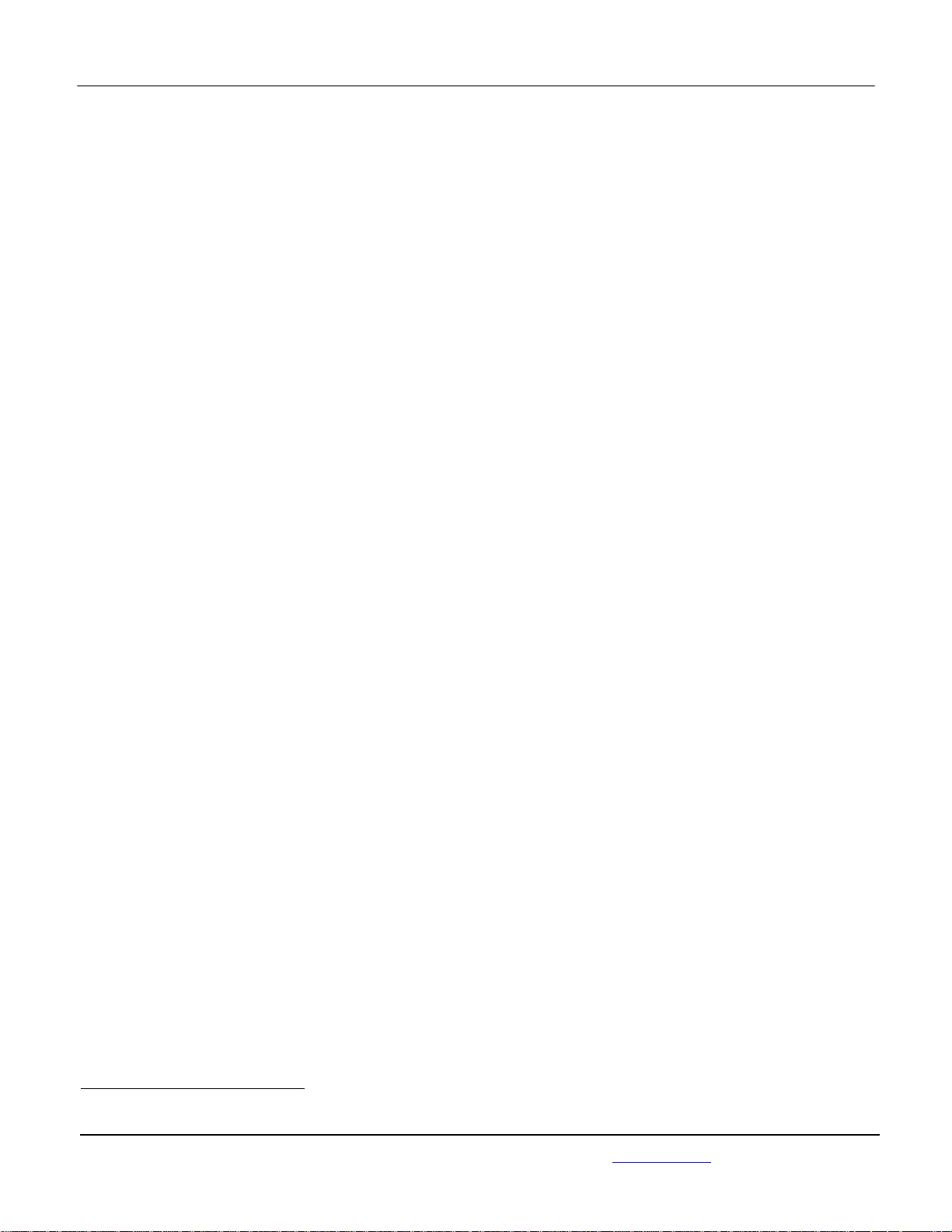
APPLICANT: MOTOROLA MOBILITY, LLC. FCC ID: IHDT56NG7
Temporary Confidentiality Requested
Exhibit 8: Draft User’s Manual -- 47 CFR 2.1033(b)(3)
The attached User’s Manual is the final production-intended version of the generic Motorola
International English User Manual. This guide will be adapted to carrier-specific versionsi, but the key
information herein will be retained. Translations into other languages will also be done to support the
needs of other markets. Minor revisions may be made to these manuals, prior to and subsequent to,
placing this product onto the market. Selected portions of the User Guide can be found as indicated
below:
8.1 Safety and Regulatory Section: Part 3, Page 21
8.2 Specific Absorption Rate (SAR) Data: Part 3, Page 24
8.3 Guidance for use with Hearing Aids
(Pursuant to 47 CFR 20.19(f)(1):
Part 3, Page 12, 27
i
Motorola Mobility attests that the User’s Guide provided with product shipping into Canada will provide any required Industry
Canada notices and/or statements in both English and French, per the requirements of RSS-Gen.
Motorola Mobility, Inc.; 8000 W. Sunrise Blvd, Suite A; Plantation, FL 33322, USA www.motorola.com
Page 8 - 1
Page 2
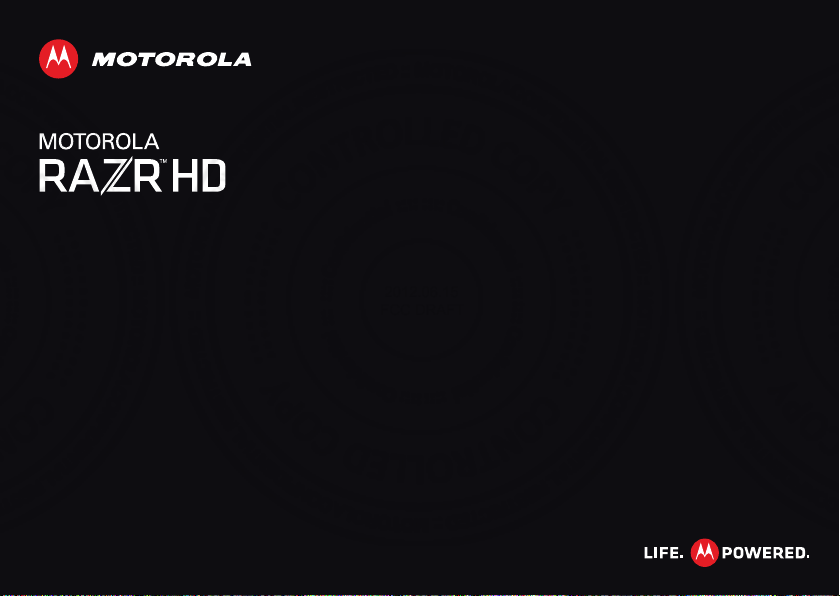
2012.06.15
FCC DRAFT
Page 3
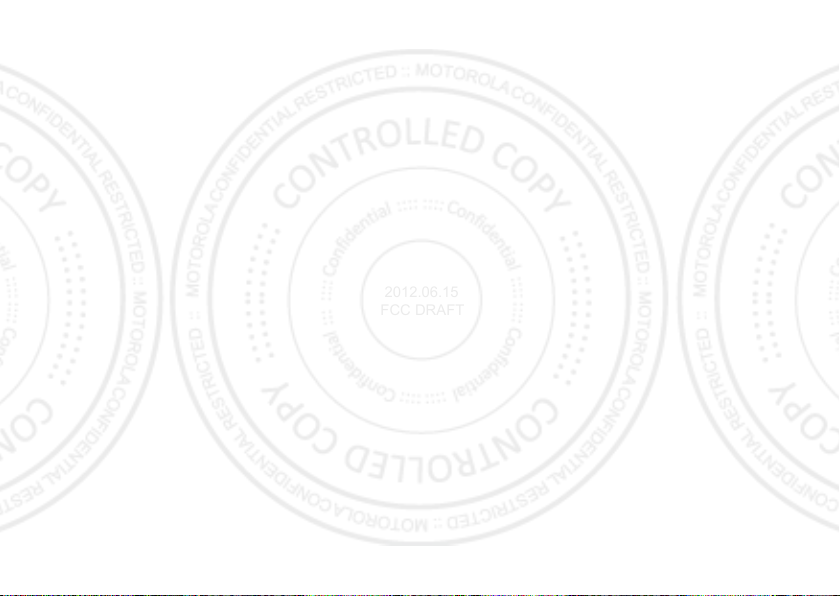
2012.06.15
FCC DRAFT
Page 4
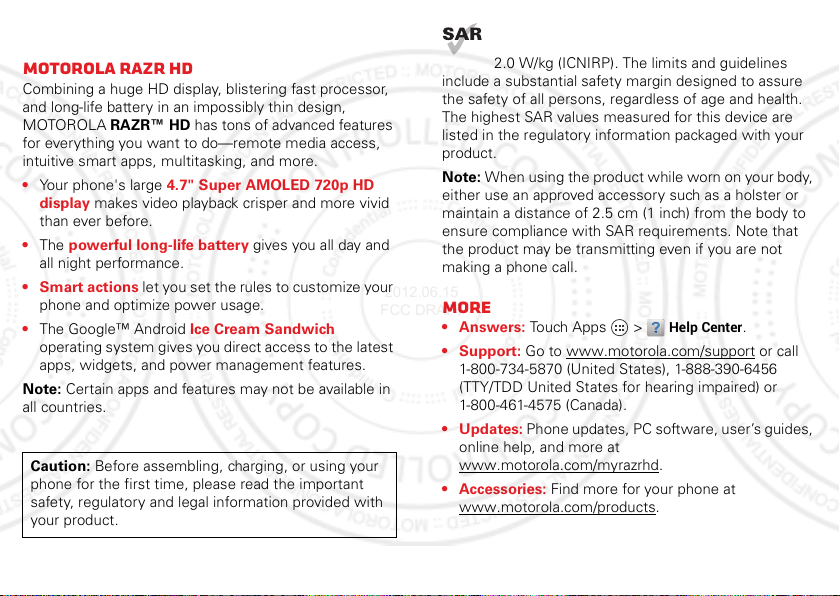
Congratulations
2012.06.15
FCC DRAFT
MOTOROLA RAZR HD
Combining a huge HD display, blistering fast processor,
and long-life battery in an impossibly thin design,
MOTOROLA RAZR™ HD has tons of advanced features
for everything you want to do—remote media access,
intuitive smart apps, multitasking, and more.
• Your phone's large 4.7" Super AMOLED 720p HD
display makes video playback crisper and more vivid
than ever before.
• The powerful long-life battery gives you all day and
all night performance.
• Smart actions let you set the rules to customize your
phone and optimize power usage.
• The Google™ Android Ice Cream Sandwich
operating system gives you direct access to the latest
apps, widgets, and power management features.
Note: Certain apps and features may not be available in
all countries.
Caution: Before assembling, charging, or using your
phone for the first time, please read the important
safety, regulatory and legal information provided with
your product.
This product meets the applicable limit for
exposure to radio waves (known as SAR) of
2.0 W/kg (ICNIRP). The limits and guidelines
include a substantial safety margin designed to assure
the safety of all persons, regardless of age and health.
The highest SAR values measured for this device are
listed in the regulatory information packaged with your
product.
Note: When using the product while worn on your body,
either use an approved accessory such as a holster or
maintain a distance of 2.5 cm (1 inch) from the body to
ensure compliance with SAR requirements. Note that
the product may be transmitting even if you are not
making a phone call.
More
•Answers: Touch Apps >
• Support: Go to www.motorola.com/support
1-800-734-5870 (United States), 1-888-390-6456
(TTY/TDD United States for hearing impaired) or
1-800-461-4575 (Canada).
• Updates: Phone updates, PC software, user’s guides,
online help, and more at
www.motorola.com/myrazrhd
• Accessories: Find more for your phone at
www.motorola.com/products
Help Center
.
.
.
or call
1Congratulations
Page 5
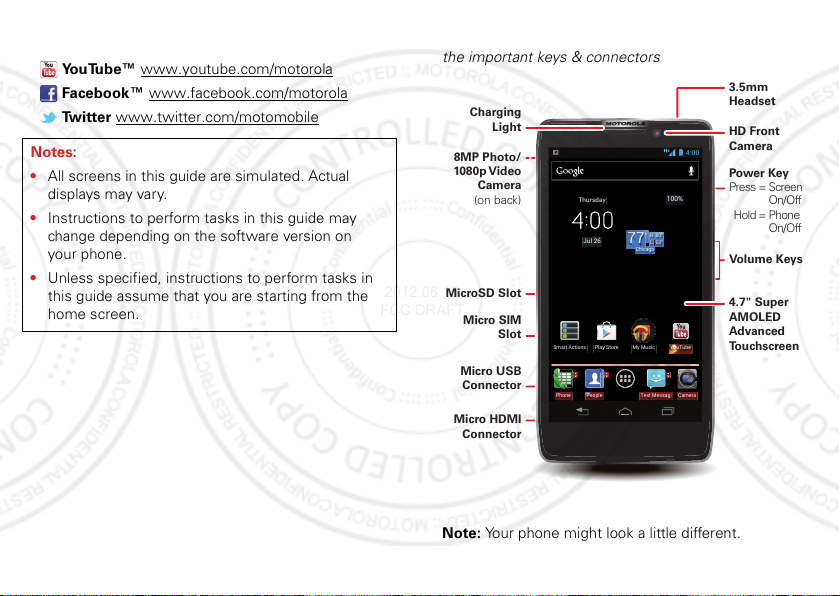
•Social: The latest news, tips & tricks, videos, and so
63°L
80°H
77
°
Chicago
100%
Jul 26
Thursday
My MusicSmart Actions Play Store YouTube
PeoplePhone CameraText Messagi
4:00
Micro USB
Connector
Micro HDMI
Connector
HD Front
Camera
MicroSD Slot
Micro SIM
Slot
Charging
Light
8MP Photo/
1080p Video
Camera
(on back)
Volume Keys
4.7" Super
AMOLED
Advanced
To u chscreen
Power Key
Press = Screen
On/Off
Hold = Phone
On/Off
3.5mm
Headset
2012.06.15
FCC DRAFT
much more—join us on:
YouTube™ www.youtube.com/motorola
Facebook™ www.facebook.com/motorola
Tw i t t e r www.twitter.com/motomobile
Notes:
• All screens in this guide are simulated. Actual
displays may vary.
• Instructions to perform tasks in this guide may
change depending on the software version on
your phone.
• Unless specified, instructions to perform tasks in
this guide assume that you are starting from the
home screen.
Your phone
the important keys & connectors
2 Your phone
Note: Your phone might look a little different.
Page 6
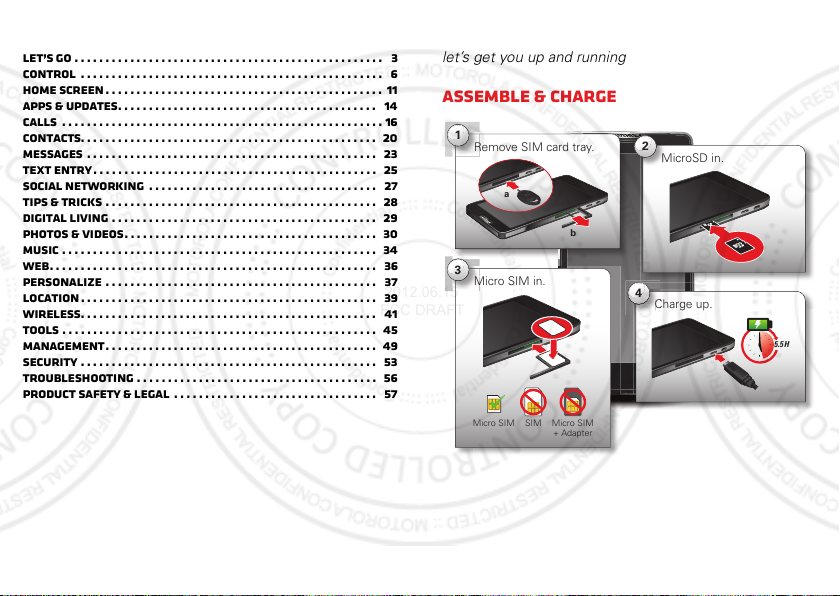
Contents
M
M
R
C
2012.06.15
FCC DRAFT
Let’s go . . . . . . . . . . . . . . . . . . . . . . . . . . . . . . . . . . . . . . . . . . . . . . . . . . 3
Control . . . . . . . . . . . . . . . . . . . . . . . . . . . . . . . . . . . . . . . . . . . . . . . . . 6
Home screen . . . . . . . . . . . . . . . . . . . . . . . . . . . . . . . . . . . . . . . . . . . . . 11
Apps & updates. . . . . . . . . . . . . . . . . . . . . . . . . . . . . . . . . . . . . . . . . . 14
Calls . . . . . . . . . . . . . . . . . . . . . . . . . . . . . . . . . . . . . . . . . . . . . . . . . . . . 16
Contacts. . . . . . . . . . . . . . . . . . . . . . . . . . . . . . . . . . . . . . . . . . . . . . . . 20
Messages . . . . . . . . . . . . . . . . . . . . . . . . . . . . . . . . . . . . . . . . . . . . . . . 23
Text entry . . . . . . . . . . . . . . . . . . . . . . . . . . . . . . . . . . . . . . . . . . . . . . 25
Social networking . . . . . . . . . . . . . . . . . . . . . . . . . . . . . . . . . . . . . 27
Tips & tricks . . . . . . . . . . . . . . . . . . . . . . . . . . . . . . . . . . . . . . . . . . . . 28
Digital living . . . . . . . . . . . . . . . . . . . . . . . . . . . . . . . . . . . . . . . . . . . 29
Photos & videos. . . . . . . . . . . . . . . . . . . . . . . . . . . . . . . . . . . . . . . . . 30
Music . . . . . . . . . . . . . . . . . . . . . . . . . . . . . . . . . . . . . . . . . . . . . . . . . . . 34
Web. . . . . . . . . . . . . . . . . . . . . . . . . . . . . . . . . . . . . . . . . . . . . . . . . . . . . 36
Personalize . . . . . . . . . . . . . . . . . . . . . . . . . . . . . . . . . . . . . . . . . . . . 37
Location . . . . . . . . . . . . . . . . . . . . . . . . . . . . . . . . . . . . . . . . . . . . . . . . 39
Wireless. . . . . . . . . . . . . . . . . . . . . . . . . . . . . . . . . . . . . . . . . . . . . . . . 41
Tools . . . . . . . . . . . . . . . . . . . . . . . . . . . . . . . . . . . . . . . . . . . . . . . . . . . 45
Management. . . . . . . . . . . . . . . . . . . . . . . . . . . . . . . . . . . . . . . . . . . . 4 9
Security . . . . . . . . . . . . . . . . . . . . . . . . . . . . . . . . . . . . . . . . . . . . . . . . 53
Troubleshooting . . . . . . . . . . . . . . . . . . . . . . . . . . . . . . . . . . . . . . . 56
Product Safety & Legal . . . . . . . . . . . . . . . . . . . . . . . . . . . . . . . . . 57
Let’s go
let’s get you up and running
Assemble & charge
1
Remove SIM card tray.
a
b
3
Micro SIM in.
SIM
Micro SIM Micro SIM
+ Adapter
2
4
Charge up.
MicroSD in.
5.5 H
3Let’s go
Page 7
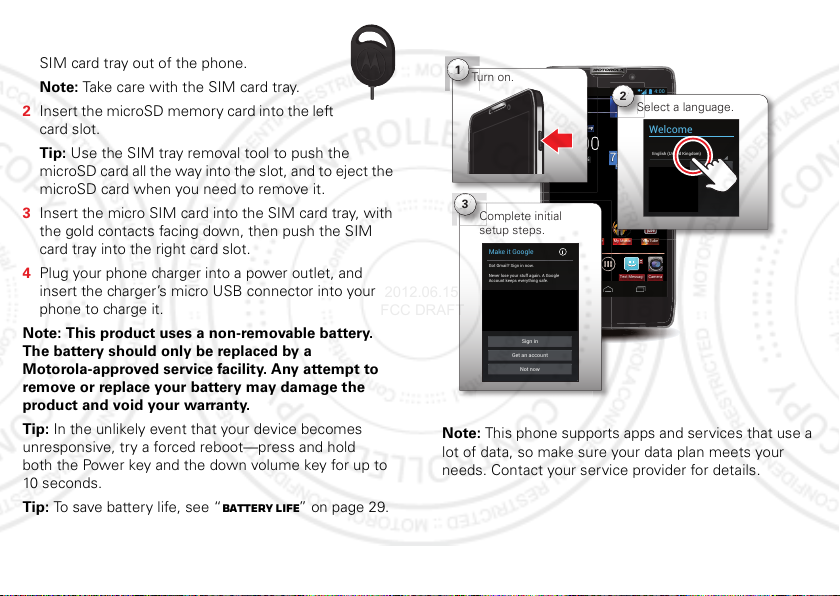
63°L
80°H
77
°
Chicago
100%
Jul 26
Thursday
My MusicSmart Actions Play Store YouTube
PeoplePhone CameraText Messagi
4:00
C
4:00
Select a language.
S
e
2
e
Complete initial
setup steps.
3
Make it Google
Got Gmail? Sign in now.
Never lose your stuff again. A Google
Account keeps everything safe.
Sign in
Not now
Get an account
6
a
y
1
Turn on.
2012.06.15
FCC DRAFT
1 Insert the SIM tray removal tool into the hole
to unlock the SIM card tray, then slide the
SIM card tray out of the phone.
Note: Take care with the SIM card tray.
2 Insert the microSD memory card into the left
card slot.
Tip: Use the SIM tray removal tool to push the
microSD card all the way into the slot, and to eject the
microSD card when you need to remove it.
3 Insert the micro SIM card into the SIM card tray, with
the gold contacts facing down, then push the SIM
card tray into the right card slot.
4 Plug your phone charger into a power outlet, and
insert the charger’s micro USB connector into your
phone to charge it.
Note: This product uses a non-removable battery.
The battery should only be replaced by a
Motorola-approved service facility. Any attempt to
remove or replace your battery may damage the
product and void your warranty.
Tip: In the unlikely event that your device becomes
unresponsive, try a forced reboot—press and hold
both the Power key and the down volume key for up to
10 seconds.
Tip: To save battery life, see “Battery Life” on page 29.
4 Let’s go
Set up & go
Welcome
English (United Kingdom)
Start
Note: This phone supports apps and services that use a
lot of data, so make sure your data plan meets your
needs. Contact your service provider for details.
Page 8

Initial setup
ON
2012.06.15
FCC DRAFT
Create or log in to your Google™ account to get access
to all of your Google services, like Gmail™, Google+,
Google Play™, and more. Registration is secure and only
takes a few minutes. Your Gmail contacts are synced to
your phone when you log in to your Google account.
To set up additional personal email accounts or a
corporate email account, follow the on-screen
instructions.
For more information about setting up accounts on your
phone, see “Manage accounts” on page 51.
Wi-Fi connect
To use a Wi-Fi network for even faster Internet access,
touch the status bar at the top of the home screen and
drag it down. Touch the
notification to select a preferred network.
You can also touch Apps >
touch the
and connect to wireless networks. There’s more
in “Wi-Fi networks” on page 42.
Wi-Fi
Wi-Fi networks available
Settings >Wi-Fi
power switch to turn it , to scan
Cool content & more
Browse hundreds of thousands of the coolest apps on
the planet, and download the newest music, movies,
books, magazine, and games, all from Google Play™.
Touch Apps >
Play Store
.
Download new apps with “Browse & install apps” on
page 14. You can install a microSD memory card in your
phone, and load it up with photos, videos, and music
from your computer (see “Memory card & file
management” on page 50).
, then
5Let’s go
Page 9
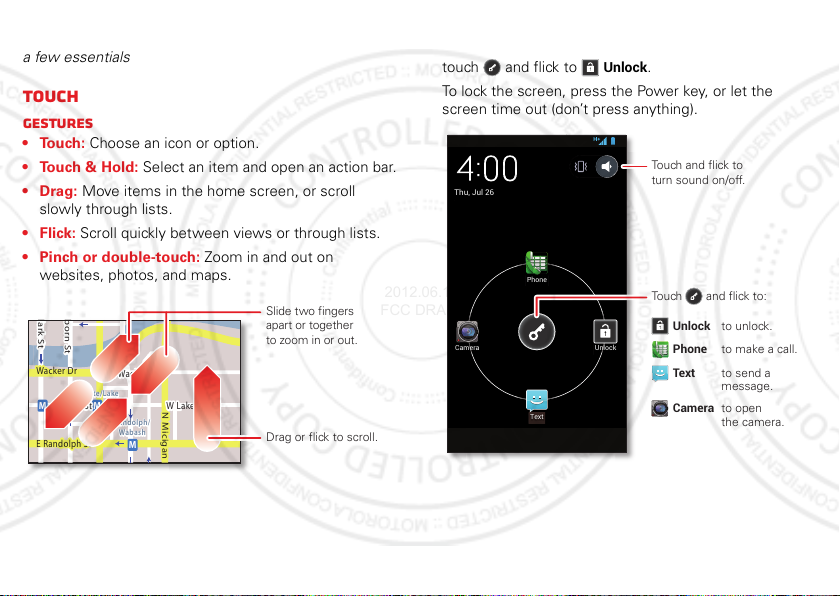
Control
Slide two fingers
apart or together
to zoom in or out.
Drag or flick to scroll.
Thu, Jul 26
Phone
Text
UnlockCamera
Touch and flick to
turn sound on/off.
Touch and flick to:
Unlock to unlock.
Phone to make a call.
Text to send a
message.
Camera to open
the camera.
2012.06.15
FCC DRAFT
a few essentials
Touch
Gestures
• Touch: Choose an icon or option.
• Touch & Hold: Select an item and open an action bar.
•Drag: Move items in the home screen, or scroll
slowly through lists.
•Flick: Scroll quickly between views or through lists.
• Pinch or double-touch: Zoom in and out on
websites, photos, and maps.
lark St
born St
Unlock & lock touchscreen
To unlock the screen, press the Power key, then
touch and flick to
To lock the screen, press the Power key, or let the
screen time out (don’t press anything).
Unlock
.
Wacker D r
State/Lake
W Lake St W Lake St
M
E Randolph St
6 Control
M
Lake
M
E Wacker Pl
Randolph/
Wabash
M
N Micigan
Page 10

Home, back, recent apps, and menu
2012.06.15
FCC DRAFT
Touch Home to
close a menu or app
and return to the home
screen.
Touch Back to go
back one screen.
Touch Recent apps
to see the most recent
Back
Home
Recent
Apps
apps you’ve used, then
touch an app to re-open it.
Tip: To remove an item from the recent apps list, flick it
left or right.
In some apps, you can touch Menu to open menu
options, and touch to start a search.
Touchscreen on/off
To save your battery, prevent accidental touches, or
when you want to wipe smudges off your touchscreen,
put the touchscreen to sleep by pressing the Power key.
To wake up the touchscreen, just press the Power key
again.
To change how long your phone waits before the screen
goes to sleep automatically, touch Apps
Settings >Display >Sleep
>
Tip: To make the screen lock when it goes to sleep, see
“Screen lock” on page 54.
.
Note: Your
touchscreen might stay
dark if the sensor just
above it is covered.
Don't use covers or
screen protectors (even clear ones) that cover
this sensor.
Rotate the screen
When you turn your phone, the touchscreen can rotate
to stay right-side up:
Find it: Apps >
screen
Settings >Display >Auto-rotate
Press
Power key menu
Press and hold the Power key to turn off your phone
Power off
(
phone into low-power
and off, or change the sound setting.
), turn off all wireless connections and put the
Sleep
mode, turn
Airplane mode
on
7Control
Page 11

Volume keys
2012.06.15
FCC DRAFT
Press the volume keys to change
ring volume (in the home screen) or
earpiece volume (during a call).
When playing music or videos, press
the volume keys to adjust media
volume.
Tip: When your phone rings, press a
volume key to quickly silence your
ringtone.
Speak
Voice actions
You can do a lot of things just by talking to your
phone—call or text your friends, get directions, set an
alarm, and more.
1 Touch in the Google™ Search widget in the home
screen.
2 Say what you want to do.
If voice actions doesn’t understand what you said, it
shows a list of search terms and actions you can touch
to choose.
Some actions, like “send email” and “note to self,”
prompt you to complete the action by saying or typing
more information.
8 Control
Voice Action Commands
Say Followed by
words you
Example: “Motorola accessories.”
want to
search for
contact
name
Example: “Mike LeBeau” (opens
Mike’s contact card).
“Call” Contact name & optionally, “home”,
“mobile”, or “work.”
Example: “Call Mike LeBeau at
home.”
“Call” Digits of a phone number.
Example: “Call 650 555 1234.”
“Call” Business name.
Example: “Call Ruth’s Floral Shop.”
“Map of” Address, name, business name, type
of business, or other location.
Example: “Map of Golden Gate Park,
San Francisco.”
Page 12

Say Followed by
2012.06.15
FCC DRAFT
“Directions
to” or
“Navigate
to”
Address, name, business name, type
of business, or other destination.
Example: “Directions to 1299 Colusa
Avenue, Berkeley, California,” or
“Navigate to Union Square, San
Francisco.”
“Go to” Search string or URL.
Example: “Go to Google.com.”
“Send text”
or “Send
SMS”
“To” & contact names, “Message” &
message text (speak punctuation).
Example: “Send text to Hugh Briss,
subject, new shoes, message, I can’t
wait to show you my new shoes,
period.”
“Send
email”
One or more of: “To” & contact
names, “Cc” & contact names, “Bcc”
& contact names, “Subject” & subject
text, “Message” & message text
(speak punctuation).
Example: “Send email to Hugh Briss,
subject, new shoes, message, I can’t
wait to show you my new shoes,
period.”
Say Followed by
“Note to
self”
Message text.
Example: “Note to self: remember
the milk.”
“Set alarm” “Time” or “for” & time (such as
“10:45 a.m.” or “20 minutes from
now”), “Label” & name of alarm.
Example: “Set alarm for 7:45 p.m.,
label, switch the laundry.”
“Listen to” Words to search YouTube for (such as
the name of a song, artist, or album).
Example: “Listen to: Black Hole Sun.”
For more information, touch Apps >
Help >Help Center >Tutorial
>
.
Search
>
Voice text entry
Touch a text entry field to open the touchscreen keypad.
Touch , then say what you want to type. You can
speak for as long as you like, pause whenever you want,
and dictate punctuation to create correct sentences.
9Control
Page 13

Smart actions
SAVE CANCEL
Meeting Rule
TRIGGERS
ACTIONS
Calendar events
from all calendars
Location
Select a location
Ringer volume
Silent - Vibrate
Touch here to add
Auto reply text
“Auto-reply: In a mtg, I’ll...
See Smart Actions options.
Save your changes.
Add triggers (like events,
times, or places) that
activate the actions.
Deactivate triggers or
actions by dragging them
to the right.
Add actions (like silencing
the ringer) to make them
happen when trigger
conditions are met.
2012.06.15
FCC DRAFT
Tired of doing the same tasks over and over again? Let
smart actions do them for you. You can create rules to
do things, like automatically dim the touch screen when
the battery is low, set your ringer to vibrate at work, or
send auto-reply messages when you’re busy.
Find it: Apps >
Touch to create a smart actions rule.
10 Control
Smart Actions
For more information, touch Apps >
Help
>Menu >
.
Smart Actions
Quick tips
If you’re not sure what to do next, try one of these:
To .. .
Open a text message,
see contact details, or
open items in a list.
See options for the
current screen (if
available).
Select an item and
open an action bar
(if available).
Go back to the home
screen.
Wake up your phone. Press the Power key.
Reboot an
unresponsive phone.
Touch the message,
contact, or item.
Touch Menu .
Touch & hold the item.
Tou ch Ho m e .
Press and hold the
Power key and the down
volume key for up to
10 seconds.
Page 14

Home screen
2012.06.15
FCC DRAFT
quick access to the things you need most
Quick start: Home screen
The home screen gives you all your latest information in
one place. It’s what you see when you turn on your
phone or touch Home .
4:00
Status Bar
Notifications
Thursday
Jul 26
77
Chicago
My MusicSmart Actions Play Store YouTube
PeoplePhone CameraText Messagi
100%
80°H
°
63°L
Drag this bar down
to see details.
Widget
Flick left or right to see
more pages of shortcuts
& widgets.
Shortcuts
Touch to open.
Favorites Tray
Touch Apps to see
all your apps & widgets.
Back
Home
Recent Apps
Note: Your home screen might look a little different.
Use & change your home screen
Shortcuts on the home screen are icons that open your
favorite apps. Widgets are apps or tools that provide
additional phone functionality and live content.
People
Some shortcuts (like
can open by flicking up or down on the shortcut—look
for quick view arrows next to the shortcut.
To see other pages of shortcuts and widgets, flick the
home screen left or right.
• Add, reorder, or delete pages: From your home
screen touch Home . Touch to add a page.
Touch and hold an existing page, then drag it left or
right to reorder. Drag a page up to
• Add shortcuts & widgets: Touch Apps , touch and
hold an app or widget, then drag it to a spot on a
home screen page.
• Create shortcut folders: To create a folder of
shortcuts on your home screen, touch and hold a
shortcut, then drag it on top of another shortcut. To
add more shortcuts, drag them onto the folder. To
name the folder, touch it and enter a name at the
bottom.
• Resize widgets: You can resize some
widgets—touch and hold a widget until you feel a
) have a quick view that you
Remove
.
11Home screen
Page 15

vibration, then release. Drag the blue diamonds at the
July 26, 2012
New voicemail
Dial *86
10:41 AM
Wi-Fi networks available
Select a Preferred Network
11:20 AM
Jim Somers: Meeting time?
paul.wang.6@gmail.com
11:23 AM
3 new messages
Yahoo!
10:49 AM
3
6
1
4:00
2012.06.15
FCC DRAFT
edges to resize.
• Move or delete shortcuts & widgets: Touch and
hold a shortcut or widget until you feel a vibration,
then drag it to another spot, another page, or
at the top of the screen.
• Change wallpaper: Touch and hold an empty spot on
the home screen.
Shortcuts in the favorites tray at the bottom of the home
screen appear in all home screen pages. You can drag
shortcuts or folders in or out of the favorites tray (except
Apps ) for instant access from any home page.
Search
Touch the Google™ Search widget in the home screen
(or touch Apps >
search text.
As you type, suggestions appear below the search field:
• To search for a suggestion, touch it.
12 Home screen
Search
), then start typing your
Touch here to enter text.
Touch to search
by voice.
Remove
• To add a suggestion to the search field, touch the
arrow beside it.
• To search for the text in the search field, touch on
the touchscreen keypad.
The browser shows a list of search results.
To set where Google™ Search looks on your phone,
touch Menu >
Settings >Searchable items
Google Search privacy settings, touch Menu >
Google Search
>
.
Phone status & notifications
Icons at the top right of
the home screen show
status information, like
signal strength, battery
level, and time.
Icons at the top left show
messages and app
notifications. To see your
notifications, touch the
status bar and drag it
down. Touch a
notification to select it.
Tip: To remove a notification from the list, flick it left or
right. To clear all notifications, touch .
. To adjust
Settings
Page 16

Status & notification icons
2012.06.15
FCC DRAFT
network (full signal) H+ (fastest data)
Wi-Fi in range Wi-Fi connected
Bluetooth™ on Bluetooth
connected
GPS active warning
USB connected background
data sync
active call missed call
airplane mode microSD card
new text message alarm set
new email calendar event
reminder
new voicemail music player active
vibrate speakerphone on
sound off call muted
battery (charging) downloading
battery (full charge)
Tip: Network and Wi-Fi connection icons turn blue when
your phone exchanges data with your Google™ account.
Note: Apps you download from Google Play™ may
show other icons in the status bar to alert you to specific
events.
13Home screen
Page 17

Apps & updates
ALL APPS
WIDGETS
All apps
New group
Downloaded
Frequent
Add to Home
Select the apps screen view.
Choose the app group
you want to see.
Find new apps
on Google Play™.
Create a new app group.
Add app group shortcut
to home screen.
2012.06.15
FCC DRAFT
get the app you want
Quick start: Apps & updates
Touch Apps in any home screen page, then flick left
or right to see all your apps.
All apps
In the apps screen, touch
groups.
to view or create app
Browse & install apps
One of the great things about a smartphone is the apps.
Whatever you’re into, whatever you want to do, there’s
probably an app that can help you. So, go to the place
that has it all, Google Play™ Store, where you can
choose from hundreds of thousands of apps.
Find it: Apps >
Scroll to and touch the app you want to install. Then,
Install
touch
(if app is free) or
New apps that you install are added to the apps screen.
Tip: Choose your apps and updates carefully, from
trusted sites, like
your phone’s performance—see “Choose carefully” on
page 15.
Note: When installing an app, make sure you read the
alerts that tell you what information the app will access.
If you don’t want the app to have access to this
information, cancel the installation.
Play Store
Play Store
Buy
.
, as some may impact
To add an app group shortcut to the home screen, touch
its name in the apps screen and touch
To close the apps screen, touch Home or Back .
14 Apps & updates
Add to home
.
Create shortcut folders
You can use home screen folders to logically group and
store your app shortcuts in a single location.
To create a shortcut folder in the home screen, drag one
shortcut onto another to put them both in a folder. To
add other shortcuts, drag them onto the folder icon.
Page 18

To name the folder, touch it and enter a name at the
2012.06.15
FCC DRAFT
bottom.
Recent apps
Touch Recent apps to see the most recent apps
you’ve used, then touch an app to re-open it.
Tip: To remove an item from the recent apps list, flick it
left or right.
Manage & restore apps
Touch Apps >
Touch an app to see its file size, access permissions, and
other details, then touch
(for apps you downloaded),
To reinstall apps from Google Play, touch Apps
Play Store
>
that you have previously purchased from Google Play are
listed and available for download.
Settings >Apps
Disable, Force stop, Uninstall
Clear cache
, then touch Menu >
.
, or other options.
My Apps
. Apps
Choose carefully
Apps are great. There's something for everyone. Play,
communicate, work, or have fun. But remember, choose
your apps carefully. Here are a few tips:
• To help prevent spyware, phishing, or viruses from
affecting your phone or privacy, use apps from trusted
sites, like
Play Store
.
• In
Play Store
comments before installing.
• If you doubt the safety of an app, don't install it.
• Like all apps, downloaded apps will use up memory,
data, battery, and processing power—some more
than others. For example, a simple battery level
widget will use less than a streaming music player
app. After installing an app, if you're not happy with
how much memory, data, battery or processing
power it's using, uninstall it. You can always install it
again later.
• Just like web browsing , you may want to monitor
children’s access to apps to help prevent exposure to
inappropriate content.
• Certain apps may not provide completely accurate
information. Take care, especially when it comes to
personal health.
, check an app’s ratings and
15Apps & updates
Page 19

Update my phone
2012.06.15
FCC DRAFT
You can check, download, and install phone software
updates using your phone, or using your computer:
• Using your phone:
You may get an automatic notification of an available
update on your phone. Simply follow the instructions
to download and install.
To manually check for updates, touch Apps
Settings >About phone >System updates
>
Your phone downloads any updates over your mobile
network. Remember, these updates can be quite
large (25MB or more) and may not be available in all
countries. If you don’t have an unlimited data plan, or
mobile network updates are not available in your
country, you can update using a computer.
• Using your computer:
On your computer, go to
www.motorola.com/myrazrhd
“Software” links. If an update is available, follow the
installation instructions.
16 Calls
and check the
Calls
it’s good to talk
Quick start: Calls
In the home screen, touch
Tip: When the phone is locked, touch and flick
Phone
to
.
.
Phone
.
Page 20

Dialer
Victor Harp
Mobile (555) 555-4570
00:12
MuteBluetooth Speaker
Add call
DialpadEnd call
Call Timer
End Call
Connect to a Bluetooth
headset or car kit.
Mute/Unmute
Speakerphone On/Off
Add another person
for a conference call.
Enter numbers during a call.
2012.06.15
FCC DRAFT
DIALER PHONEBOOKRECENT
Most recent
Victor Harp
Mobile 555-555-4570
1 2
GHI
4
PQRS
7
During a call
See phone options.
June 26, 2012
ABC
3
JKL
5
6
TUV
8
9
0
Flick the screen left or right
to see dialer, recent calls, or
phonebook.
DEF
MNO
Add Number to Contacts
WXYZ
Call
Enter a phone number
& touch here to call it.
Voice Dial
Tip: Search for contacts right from the dialpad! For
example, to find
Jeff
Matching contacts appear above the number field.
in your contacts list, touch 5-3-3-3.
To use a Bluetooth™ device, touch
Bluetooth
. (The
device must be turned on and previously paired—see
“Connect new Bluetooth devices ” on page 43.)
17Calls
Page 21

Tip: You can touch Home or Back to leave the
2012.06.15
FCC DRAFT
active call display. To reopen it, touch Home
Phone
>
.
Note: Using a mobile device or accessory while driving
may cause distraction and may be illegal. Always obey
the laws and drive safely.
Make & answer calls
To make a call, touch
touch .
Tip: When the phone is locked, touch and flick to
to make a call.
Tip: When you hold your phone to your ear, the display
goes dark to prevent accidental touches. When you
move the phone away from your ear, the display lights
up again.
To answer a call, touch and flick to .
To send an incoming call to your voicemail, touch
and flick to .
To send a pre-set text
message to the caller,
touch and flick to .
Select a message to
immediately send it.
18 Calls
Phone
, enter a number, then
Can’t talk now. What’s up?
I’ll call you right back.
I’ll call you later.
Can’t talk now. Call me later?
Custom message...
Tip: To silence an incoming call alert, press the
Power key or the volume keys.
Recent calls
Find it:
• To call a number, touch next to the entry.
• To see call details, touch the entry.
• To send a text message, create a contact, view a
• To search the recent calls list, touch .
• To clear the list, touch Menu >
Phone >Recent
contact, or other options, touch and hold the entry.
Clear list
.
Favorites
Find it: Apps >
• To call, text, email, or view contact information, touch
the contact.
• To edit, share, delete, or set a ringtone for a contact,
touch the contact, then touch Menu .
People >FAVORITES
Conference calls
To start a conference call, call the first number. After the
call connects, touch
select it from contacts or favorites. When the next
number answers, touch
Add call
. Dial the next number, or
Merge
.
Page 22

Your phone number
2012.06.15
FCC DRAFT
Find it: Apps >
My Phone number
>
Settings >About phone >Status
Emergency calls
Note: Your service provider programs one or more
emergency phone numbers that you can call under any
circumstances, even when your phone is locked.
Emergency numbers vary by country. Your
pre-programmed emergency number(s) may not work in
all locations, and sometimes an emergency call cannot
be placed due to network, environmental, or
interference issues.
1 Touch
Emergency Call
2 Enter the emergency number.
3 Touch to call the emergency number.
Note: Your phone can use location based services (GPS
and AGPS) to help emergency services find you. See
“Location Services” on page 60.
Phone
(if your phone is locked, touch
).
Cool down
In very limited circumstances, such as where your
phone has been exposed to extreme heat, you may see
“Cool Down” messages. To avoid possible damage to
your battery and phone, you should follow these
instructions until the phone is within its recommended
temperature range. When your phone is in “Cool Down”
mode, only emergency calls can be made.
More calling features
Feature
speed dial Your phone can store nine phone
voice dial Touch in the Google™ Search
international
calls
numbers that you can call with a
single keypress. To store a speed
dial number, touch
>Menu >
insert a number in an empty speed
dial slot.
To call a speed dial number, touch
and hold the single-digit speed dial
number in the dialer.
widget, then say the contact name,
business name, or phone number
you want to call.
If your phone service includes
international dialing, press and hold
to insert your local international
access code (indicated by
enter the country code and phone
number.
Speed dial setup
Phone
, and
+
). Then
0
19Calls
Page 23

Feature
2012.06.15
FCC DRAFT
voicemail To listen to your voicemail
messages, touch & hold
dialer.
20 Contacts
1
in the
Contacts
be a people person
Quick start: Contacts
Find it: Apps >
GROUPS FAVORITESPEOPLE
ME
Set up my profile
A
Abe Baudo
Allie Smyth
Anna Medina
Astrid Fanning
Avery Durning
B
People
297 contacts
A
B
C
D
E
F
G
H
I
J
K
L
M
N
O
P
Q
R
S
T
U
V
W
X
Y
Z
Create & view
groups of contacts.
Contacts List
Touch to view contact
information, call, send a text
message, & more.
Touch a letter to jump to
contact names that start
with that letter.
See more options.
Add contacts.
Search for contacts.
Page 24

Transfer contacts
2012.06.15
FCC DRAFT
Get all your contacts, all in one place. Here are a few
helpful hints:
• Use Gmail™
When you first set up your phone and sign in to your
Google™ account, all your Gmail contacts are synced
automatically with your People app. After that, your
contacts stay in sync whether you make changes on
your phone, from another device, or from a web
browser. Most contact applications for mobile phones
and email accounts allow you to export your contacts
as a “.csv” file. You can then use Gmail to import the
file. For more details, go to
www.motorola.com/transfercontacts
Gmail account on your computer and select “Help”.
• More
There are other methods and tools to help you at
www.motorola.com/transfercontacts
or log in to your
.
Link contacts
You might have two or more contacts for the same
person, maybe a Gmail contact who is also stored on
your phone, or one friend with two email addresses. To
combine these contacts:
Find it: Apps >
Touch a contact to open it, touch Menu >
>Menu >
Join
People
Edit
, then touch the second contact.
Call or email contacts
Find it: Apps >
• To call a contact, touch the contact’s name, then
touch the number you want to call. To send a text
message, touch next to the number.
• To email a contact, touch the contact’s name, then
touch the contact’s email address.
People
View & use contacts
Find it: Apps >
• To find a contact, touch and type the contact
name.
Touch a contact to open its details. You can start a call
or message by touching the phone number,
message , or email address.
• To change which group of contacts is shown (like
contacts
or contacts from your Gmail account) touch
Menu >
• To change how you view the list of contacts, touch
Menu >
Contacts to display
Settings >Display options
People
.
.
All
21Contacts
Page 25

Create contacts
your.account@gmail.com
Google contact
SAVE CANCEL
Add contact
PHONE
EMAIL
ADDRESS
EVENTS
Name
Add organization
Add new
Email
Address
Date
MOBILE
HOME
BIRTHDAY
HOME
Phone
Set a contact picture.
Set the number type.
Remove this number.
Set the contact type.
Add another number.
2012.06.15
FCC DRAFT
Find it: Apps >
People
are backed up, and are accessible from every device you
>
use to access your Google account.
Favorites
To add a contact to your favorites list, touch the contact
to open it, then touch .
To see your favorites list:
Find it: Apps >
People >FAVORITES
Edit or delete contacts
Find it: Apps >
Delete
or
People
> contact >Menu >
Edit
Touch any entry area to open the touchscreen keypad.
When you’re finished, touch
Where are contacts saved? Your phone saves new
contacts in its memor y, and syncs them remotely with
your Google™ account. Contacts on the Google Server
22 Contacts
Done
.
Synchronize contacts
When you change one of your contacts, your phone
automatically updates your other accounts. When you
change a contact in one of your other accounts, your
phone updates the contact information in your
app.
People
Page 26

Personalize contacts
2012.06.15
FCC DRAFT
Find it: Apps >
Add a photo: Tou c h contact >Menu >
Set a ringtone: Touch contact > Menu >
People
Edit
>.
Set ringtone
Groups
Find it: Apps >
You can put your contacts into groups (like “Friends” or
“Family”) to make it easier to find them.
To create a new group, touch Apps >
GROUPS
>
>.
People >GROUPS
> group name
People
Messages
sometimes it’s best to text, or IM, or email . . .
Read & reply to messages
.
Find it: Apps >
Tip: When the phone is locked, touch and flick
Text
to
• To open a text message and all of its replies, touch it.
• To respond to a text message, open it and enter your
• To delete a message, touch and hold to select it, then
• To adjust messaging options, touch Apps
.
response in the text box at the bottom.
drag it to the trash can in the upper right corner.
Text Messaging
>
Create messages
Find it: Apps >
Enter the recipient and message. Touch Menu to
smiley
,
Set priority
To add an attachment, touch in the upper right corner.
Text Messaging
>Menu >
Text Messaging
, or
Add subject
Messaging settings
.
.
>
Insert
23Messages
Page 27

Send & receive MESSAGE attachments
2012.06.15
FCC DRAFT
To send a file in a message, open a new message and
touch in the upper right corner.
When you receive a message with an attachment, open
the message and touch the file name to download it.
Touch the name again to open it. Some file types can be
converted to HTML for faster viewing, and your phone
will show
While viewing the attachment, touch it to save it, share
it, and more.
Tip: To send and receive large attachments faster, use a
Wi-Fi connection (see “Wi-Fi networks” on page 42).
Get HTML version
.
Gmail
The first time you turned on your phone, you probably
set up or logged in to your Google™ Gmail™ account.
If not, you can set up a Gmail account by touching
Apps >
ACCOUNT
To read and reply to messages on your Gmail account,
touch Apps >
Tip: For more information, touch Apps >
>Menu >
24 Messages
Settings >Accounts & sync >ADD
>
Google
.
Gmail
.
Help
.
Gmail
Email
You can set up multiple email accounts on your phone.
Tou ch A p p s >
ACCOUNT
• Select
• Select
To read and reply to messages on your email accounts,
touch Apps >
, then:
Corporate
work email accounts. Enter details from your IT
administrator.
Tip: You might need to enter your domain name and
user name (like domain/username).
Email
account details, contact the account provider.
Settings >Accounts & sync >ADD
for Microsoft™ Exchange server
for your personal email accounts. For
Email
.
Instant messages
To send and receive instant messages, you can use
Google Talk™.
Find it: Apps >
Tip: You can also download an instant messaging app
from Google Play™.
Talk
