Page 1

MOTOROLA
28 March 2012
DEFY PRO
EN
TM
Page 2

28 March 2012
Page 3
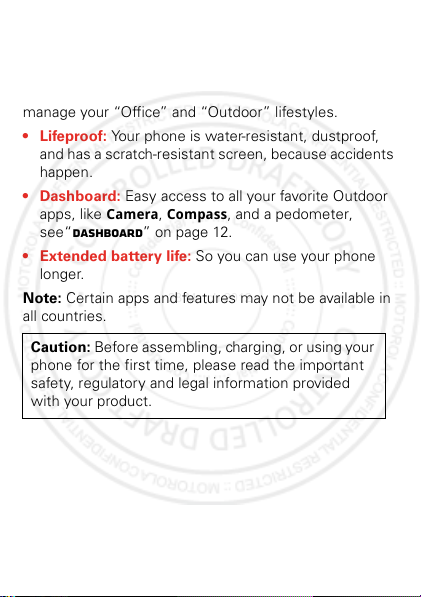
Congratulations
28 March 2012
MOTOROLA DEFY™ PRO
Yo u r MOT OROL A DEFY PRO helps you seamlessly
manage your “Office” and “Outdoor” lifestyles.
• Lifeproof: Your phone is water-resistant, dustproof,
and has a scratch-resistant screen, because accidents
happen.
• Dashboard: Easy access to all your favorite Outdoor
apps, like
see“Dashboard” on page 12.
• Extended battery life: So you can use your phone
longer.
Note: Certain apps and features may not be available in
all countries.
Caution: Before assembling, charging, or using your
phone for the first time, please read the important
safety, regulatory and legal information provided
with your product.
Camera, Compass
, and a pedometer,
1Congratulations
Page 4
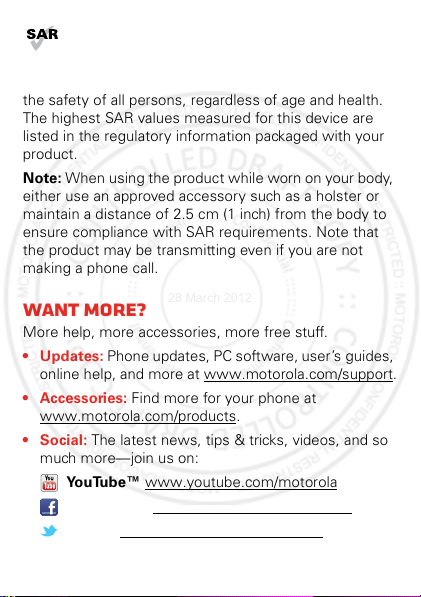
This product meets the applicable limit for
28 March 2012
exposure to radio waves (known as SAR) of
2.0 W/kg (ICNIRP). The limits and guidelines
include a substantial safety margin designed to assure
the safety of all persons, regardless of age and health.
The highest SAR values measured for this device are
listed in the regulatory information packaged with your
product.
Note: When using the product while worn on your body,
either use an approved accessory such as a holster or
maintain a distance of 2.5 cm (1 inch) from the body to
ensure compliance with SAR requirements. Note that
the product may be transmitting even if you are not
making a phone call.
Want more?
More help, more accessories, more free stuff.
• Updates: Phone updates, PC software, user’s guides,
online help, and more at www.motorola.com/support
• Accessories: Find more for your phone at
www.motorola.com/products
•Social: The latest news, tips & tricks, videos, and so
much more—join us on:
YouTube™ www.youtube.com/motorola
Facebook™ www.facebook.com/motorola
Twitter www.twitter.com/motomobile
2 Congratulations
.
.
Page 5
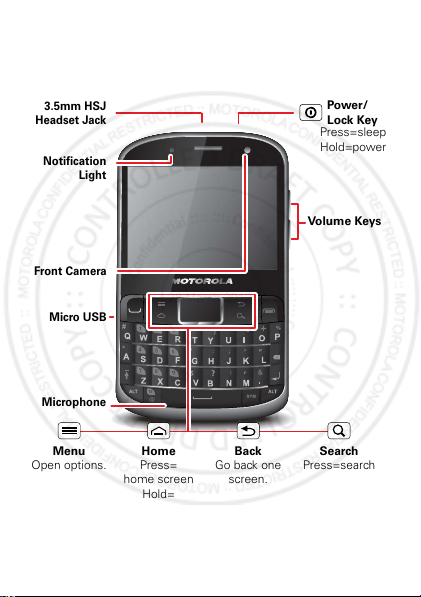
Your phone
@
#
*
Front Camera
Notification
Light
Microphone
Volume Keys
Micro USB
3.5mm HSJ
Headset Jack
Menu
Open options.
Home
Press=
home screen
Hold=
recent apps
Search
Press=search
Back
Go back one
screen.
Power/
Lock Key
Press=sleep
Hold=power
28 March 2012
the important keys & connectors
3Your phone
Page 6
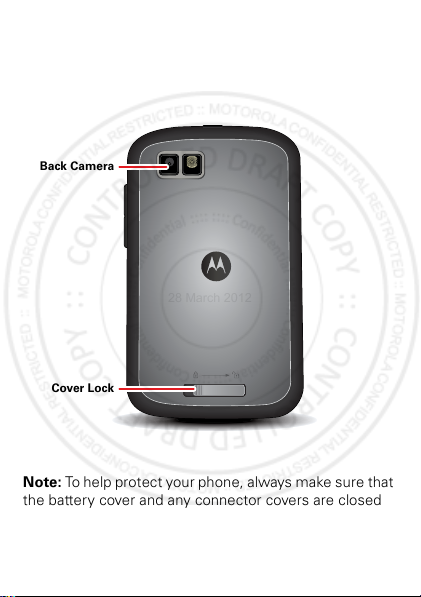
Back Camera
28 March 2012
Cover Lock
Note: To help protect your phone, always make sure that
the battery cover and any connector covers are closed
and secure.
4 Your phone
Page 7
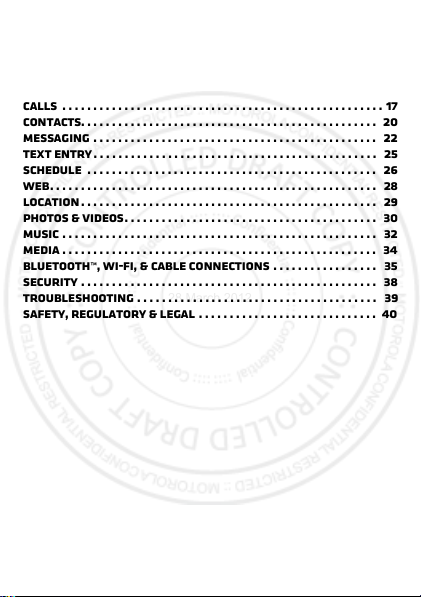
Contents
28 March 2012
Let’s go . . . . . . . . . . . . . . . . . . . . . . . . . . . . . . . . . . . . . . . . . . . . . . . . . . 6
Home screen & apps . . . . . . . . . . . . . . . . . . . . . . . . . . . . . . . . . . . . . 10
Personalize . . . . . . . . . . . . . . . . . . . . . . . . . . . . . . . . . . . . . . . . . . . . . 16
Calls . . . . . . . . . . . . . . . . . . . . . . . . . . . . . . . . . . . . . . . . . . . . . . . . . . . . 17
Contacts. . . . . . . . . . . . . . . . . . . . . . . . . . . . . . . . . . . . . . . . . . . . . . . . 20
Messaging . . . . . . . . . . . . . . . . . . . . . . . . . . . . . . . . . . . . . . . . . . . . . . 22
Text entry . . . . . . . . . . . . . . . . . . . . . . . . . . . . . . . . . . . . . . . . . . . . . . 25
Schedule . . . . . . . . . . . . . . . . . . . . . . . . . . . . . . . . . . . . . . . . . . . . . . . 26
Web. . . . . . . . . . . . . . . . . . . . . . . . . . . . . . . . . . . . . . . . . . . . . . . . . . . . . 28
Location . . . . . . . . . . . . . . . . . . . . . . . . . . . . . . . . . . . . . . . . . . . . . . . . 29
Photos & videos. . . . . . . . . . . . . . . . . . . . . . . . . . . . . . . . . . . . . . . . . 30
Music . . . . . . . . . . . . . . . . . . . . . . . . . . . . . . . . . . . . . . . . . . . . . . . . . . . 32
Media . . . . . . . . . . . . . . . . . . . . . . . . . . . . . . . . . . . . . . . . . . . . . . . . . . . 34
Bluetooth™, Wi-Fi, & cable connections . . . . . . . . . . . . . . . . . 35
Security . . . . . . . . . . . . . . . . . . . . . . . . . . . . . . . . . . . . . . . . . . . . . . . . 38
Troubleshooting . . . . . . . . . . . . . . . . . . . . . . . . . . . . . . . . . . . . . . . 39
Safety, Regulatory & Legal . . . . . . . . . . . . . . . . . . . . . . . . . . . . . 40
5Contents
Page 8
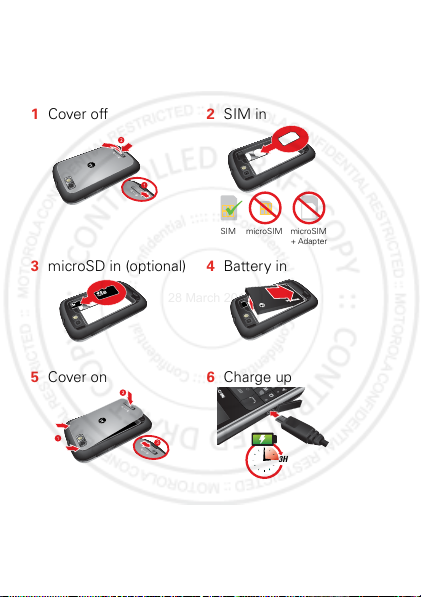
Let’s go
SIM microSIM microSIM
+ Adapter
3
28 March 2012
let’s get you up and running
Assemble & charge
1 Cover off 2 SIM in
3 microSD in (optional) 4 Battery in
5 Cover on 6 Charge up
*
#
3H
Caution: Please read “Battery Use & Safety” on page 40.
6 Let’s go
Page 9
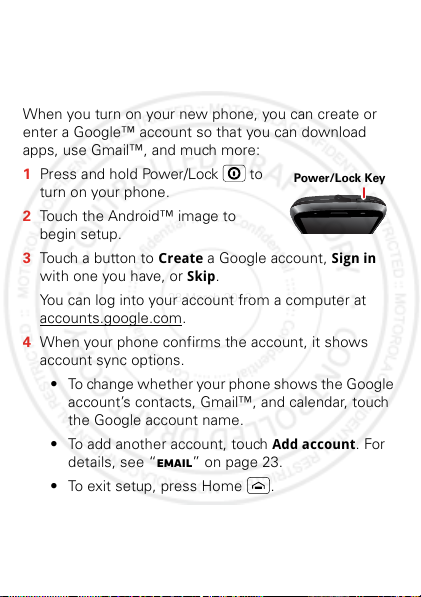
Set up & go
Power/Lock Key
28 March 2012
Note: This phone supports apps and services that use a
lot of data, so make sure your data plan meets your
needs. Contact your service provider for details.
When you turn on your new phone, you can create or
enter a Google™ account so that you can download
apps, use Gmail™, and much more:
1 Press and hold Power/Lock to
turn on your phone.
2 Touch the Android™ image to
begin setup.
Create
3 Touch a button to
with one you have, or
a Google account,
Skip
.
You can log into your account from a computer at
accounts.google.com
.
4 When your phone confirms the account, it shows
account sync options.
• To change whether your phone shows the Google
account’s contacts, Gmail™, and calendar, touch
the Google account name.
• To add another account, touch
details, see “Email” on page 23.
• To exit setup, press Home .
Sign in
Add account
. For
7Let’s go
Page 10
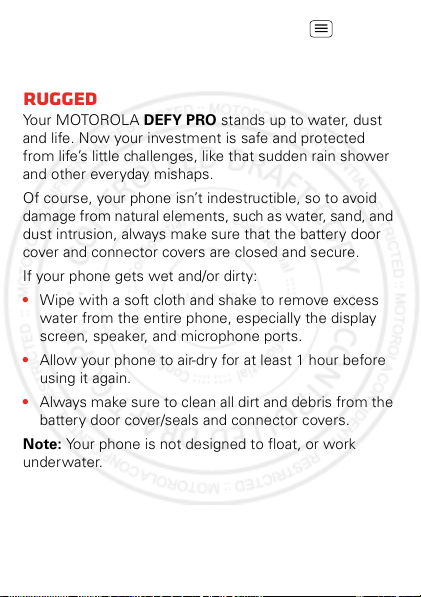
If your phone cannot connect, press Menu >
28 March 2012
Settings
>
change mobile network settings.
Wireless & networks
>
Wi-Fi settings
Rugged
Yo u r MOT OROL A DEFY PRO stands up to water, dust
and life. Now your investment is safe and protected
from life’s little challenges, like that sudden rain shower
and other everyday mishaps.
Of course, your phone isn’t indestructible, so to avoid
damage from natural elements, such as water, sand, and
dust intrusion, always make sure that the battery door
cover and connector covers are closed and secure.
If your phone gets wet and/or dirty:
• Wipe with a soft cloth and shake to remove excess
water from the entire phone, especially the display
screen, speaker, and microphone ports.
• Allow your phone to air-dry for at least 1 hour before
using it again.
• Always make sure to clean all dirt and debris from the
battery door cover/seals and connector covers.
Note: Your phone is not designed to float, or work
underwater.
8 Let’s go
to
Page 11
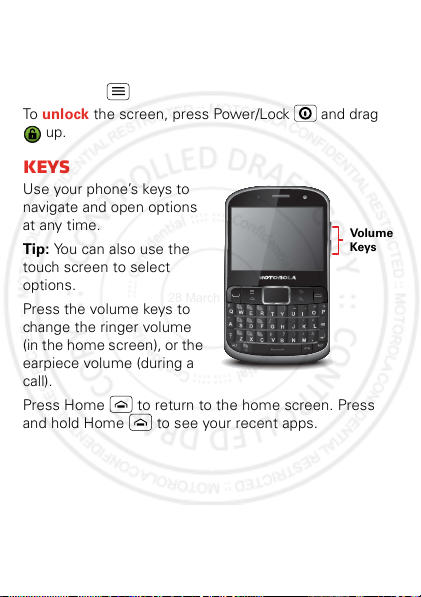
sleep & wake up
@
#
*
Volume
Keys
28 March 2012
Your screen sleeps when you hold it to your ear during a
call, or when it is inactive. To change the sleep delay,
Settings
>
Display
>
press Menu >
Screen timeout
To unlock the screen, press Power/Lock and drag
up.
Keys
Use your phone’s keys to
navigate and open options
at any time.
Tip: You can also use the
touch screen to select
options.
Press the volume keys to
change the ringer volume
(in the home screen), or the
earpiece volume (during a
call).
Press Home to return to the home screen. Press
and hold Home to see your recent apps.
.
9Let’s go
Page 12
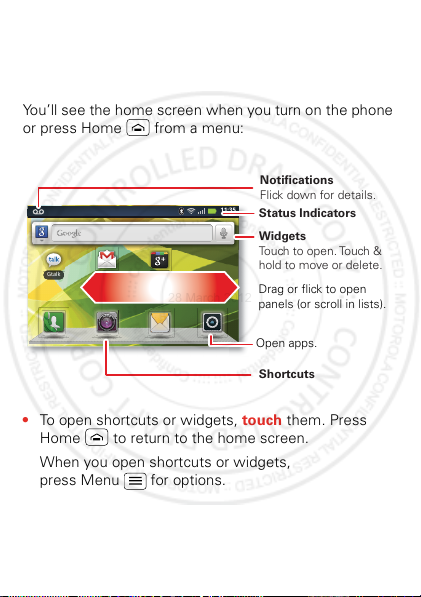
Home screen & apps
Gtalk Gmail
Google+
11:35
Notifications
Flick down for details.
Status Indicators
Shortcuts
Open apps.
Widgets
Touch to open. Touch &
hold to move or delete.
Drag or flick to open
panels (or scroll in lists).
28 March 2012
a few essentials
Quick start: Home screen
You’ll see the home screen when you turn on the phone
or press Home from a menu:
• To open shortcuts or widgets, touch them. Press
Home to return to the home screen.
When you open shortcuts or widgets,
press Menu for options.
10 Home screen & apps
Page 13
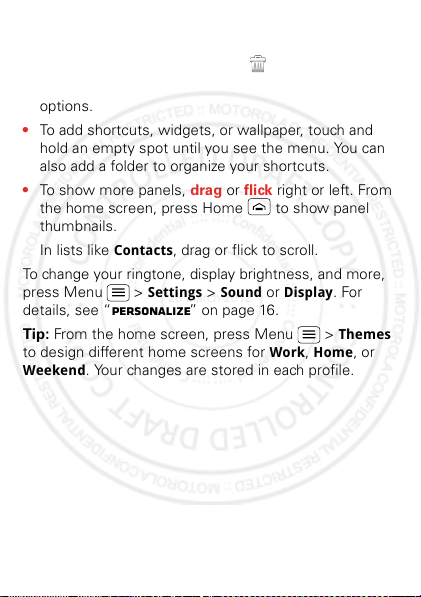
• To move or delete a shortcut or widget, touch and
28 March 2012
hold it until you feel a vibration, then drag it to
another spot, another panel, or at the top.
Contacts
In lists like
, touch and hold list items for
options.
• To add shortcuts, widgets, or wallpaper, touch and
hold an empty spot until you see the menu. You can
also add a folder to organize your shortcuts.
• To show more panels, drag or flick right or left. From
the home screen, press Home to show panel
thumbnails.
Contacts
In lists like
, drag or flick to scroll.
To change your ringtone, display brightness, and more,
Settings
>
Sound
or
Display
press Menu >
. For
details, see “Personalize” on page 16.
Tip: From the home screen, press Menu >
to design different home screens for
Weekend
. Your changes are stored in each profile.
Work, Home
Themes
, or
11Home screen & apps
Page 14
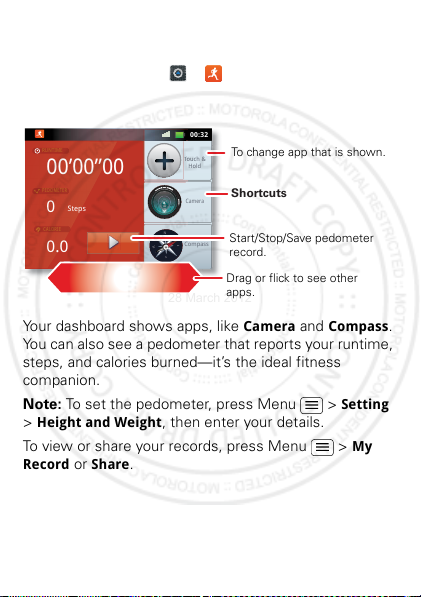
Dashboard
E
PEDOMETER
CALORIE
W
E
S
T
28 March 2012
You can access the outdoor apps on your phone with the
dashboard, just touch >
DashBoard
.
RUNTIM
00’00”00
Steps
0
0.0
Your dashboard shows apps, like
00:32
To change app that is shown.
Touch &
Hold
Shortcuts
Camera
Start/Stop/Save pedometer
Compass
record.
Drag or flick to see other
apps.
Camera
and
Compass
You can also see a pedometer that reports your runtime,
steps, and calories burned—it’s the ideal fitness
companion.
Note: To set the pedometer, press Menu >
Height and Weight
>
, then enter your details.
To view or share your records, press Menu >
Record
or
Share
.
12 Home screen & apps
Setting
My
.
Page 15

Apps
28 March 2012
To sh o w yo u r apps, touch .
• To scroll, flick right or left.
• To open an app, touch it.
• Press Home to return to the home screen.
Tip: To show the last eight apps you opened, press and
hold Home .
To download new apps from Google Play™ Store, touch
Play Store
>
Downloads
touch
downloaded. To download apps from websites, you
need to change your security settings: press Menu
Settings
>
Tip: Choose your apps and updates carefully, from
trusted sites like Google Play Store, as some may
impact your phone’s performance—see “Choose
carefully” on page 14.
Note: When installing an app, make sure you read the
alerts that tell you what information the app will access.
If you don’t want the app to have access to this
information, cancel the installation.
To move or uninstall your apps, press Menu >
Settings
>
an app in the list to show details and options.
. Press Search to find an app, or
to show or reinstall the apps you
>
Applications
Applications
>
Unknown sources
>
Manage applications
.
. Touch
13Home screen & apps
Page 16
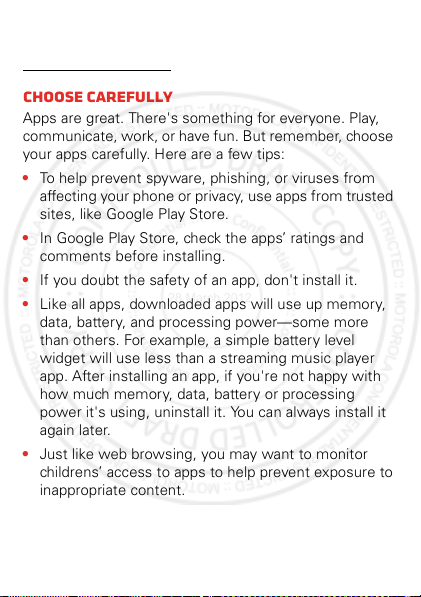
On your computer, you can browse and manage apps for
28 March 2012
all your devices powered by Android™ at
http://play.google.com
.
Choose carefully
Apps are great. There's something for everyone. Play,
communicate, work, or have fun. But remember, choose
your apps carefully. Here are a few tips:
• To help prevent spyware, phishing, or viruses from
affecting your phone or privacy, use apps from trusted
sites, like Google Play Store.
• In Google Play Store, check the apps’ ratings and
comments before installing.
• If you doubt the safety of an app, don't install it.
• Like all apps, downloaded apps will use up memory,
data, battery, and processing power—some more
than others. For example, a simple battery level
widget will use less than a streaming music player
app. After installing an app, if you're not happy with
how much memory, data, battery or processing
power it's using, uninstall it. You can always install it
again later.
• Just like web browsing, you may want to monitor
childrens’ access to apps to help prevent exposure to
inappropriate content.
14 Home screen & apps
Page 17
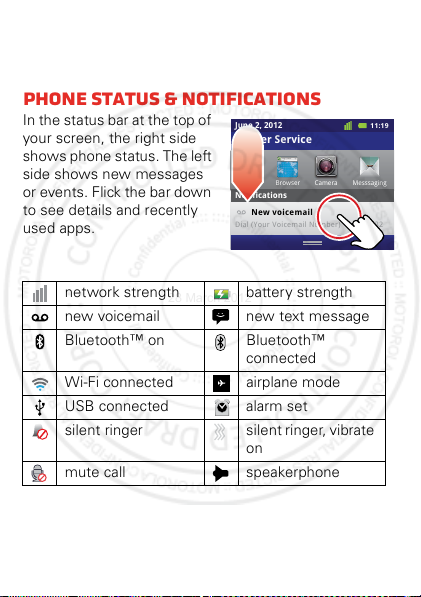
• Certain apps may not provide completely accurate
Notifications
10:32
New voicemail
Dial (Your Voicemail Number)
11:19
June 2, 2012
Carrier Service
MesssagingCameraBrowser
28 March 2012
information. Take care, especially when it comes to
personal health.
Phone status & notifications
In the status bar at the top of
your screen, the right side
shows phone status. The left
side shows new messages
or events. Flick the bar down
to see details and recently
used apps.
network strength battery strength
new voicemail new text message
Bluetooth™ on Bluetooth™
Wi-Fi connected airplane mode
USB connected alarm set
silent ringer silent ringer, vibrate
mute call speakerphone
connected
on
15Home screen & apps
Page 18
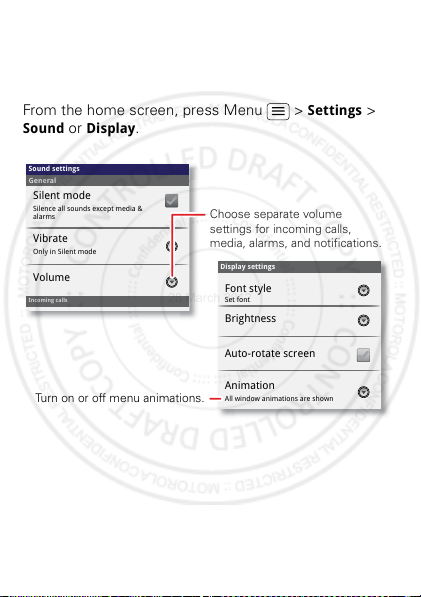
Personalize
Display settings
Brightness
All window animations are shown
Animation
Auto-rotate screen
Sound settings
General
Incoming calls
Only in Silent mode
Vibrate
Volume
Silent mode
Silence all sounds except media &
alarms
Font style
Set font
Choose separate volume
settings for incoming calls,
media, alarms, and notifications.
Turn on or off menu animations.
28 March 2012
add your personal touch
Quick start: Personalize
From the home screen, press Menu >
Sound
or
Display
.
16 Personalize
Settings
>
Page 19
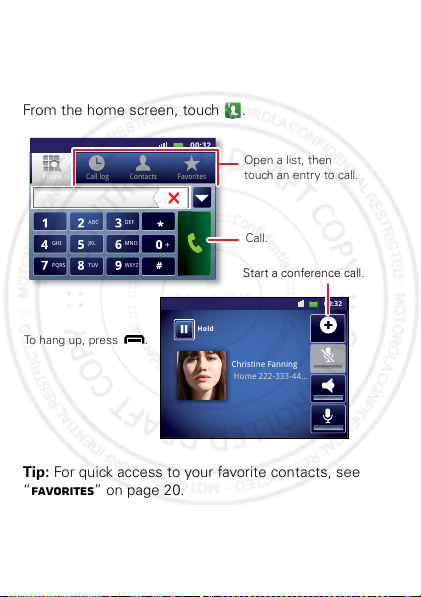
Calls
Christine Fanning
Home 222-333-44...
Contacts FavoritesPhone Call log
ABC DEF
MNO
WXYZ
JKL
TUV
GHI
PQRS
+
11:19
11:19
11:19
11:19
00:32
00:32
Hold
Contacts FavoritesPhone Call log
Open a list, then
touch an entry to call.
Start a conference call.
Call.
To hang up, press .
28 March 2012
it’s good to talk
Quick start: Calls
From the home screen, touch .
Tip: For quick access to your favorite contacts, see
“Favorites” on page 20.
17Calls
Page 20
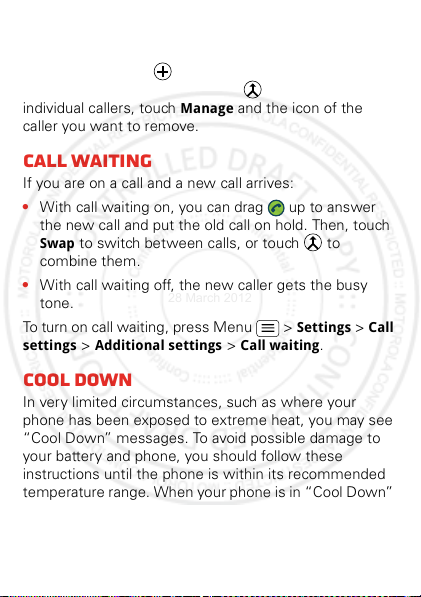
Conference calls
28 March 2012
To start a conference call, call the first number. After
they answer, touch and call the next number. When
the next number answers, touch . To remove
individual callers, touch
caller you want to remove.
Manage
and the icon of the
Call waiting
If you are on a call and a new call arrives:
• With call waiting on, you can drag up to answer
the new call and put the old call on hold. Then, touch
Swap
to switch between calls, or touch to
combine them.
• With call waiting off, the new caller gets the busy
tone.
To turn on call waiting, press Menu >
settings
>
Additional settings
>
Settings
Call waiting
.
Cool down
In very limited circumstances, such as where your
phone has been exposed to extreme heat, you may see
“Cool Down” messages. To avoid possible damage to
your battery and phone, you should follow these
instructions until the phone is within its recommended
temperature range. When your phone is in “Cool Down”
mode, only emergency calls can be made.
18 Calls
>
Call
Page 21
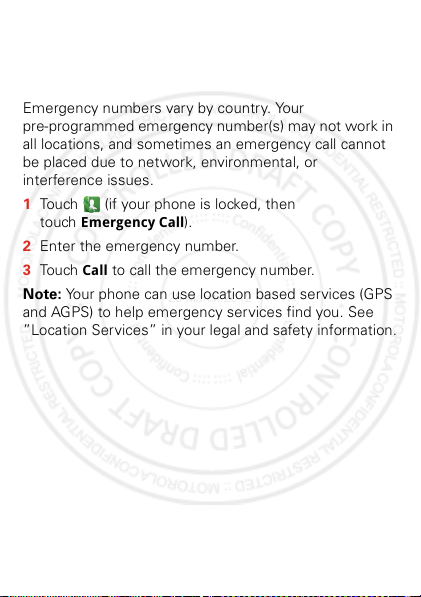
Emergency calls
28 March 2012
Note: Your service provider programs one or more
emergency phone numbers that you can call under any
circumstances, even when your phone is locked.
Emergency numbers vary by country. Your
pre-programmed emergency number(s) may not work in
all locations, and sometimes an emergency call cannot
be placed due to network, environmental, or
interference issues.
1 Touch (if your phone is locked, then
Emergency Call
touch
2 Enter the emergency number.
Call
3 To uc h
to call the emergency number.
Note: Your phone can use location based services (GPS
and AGPS) to help emergency services find you. See
”Location Services” in your legal and safety information.
).
19Calls
Page 22

Contacts
11:19
11:19
00:32
Contacts FavoritesPhone Call log
Displaying 456 contacts
A
B
Arthur Baudo
Barry Smyth
Christine Fanning
Search
New contact
More
Display options
Accounts Import/Export
Drag or flick to scroll
through contacts.
Switch to the dialer, recent
calls, favorites or groups.
Press to search, create,
and more.
28 March 2012
contacts like you’ve never had before
Quick start: Contacts
From the home screen, touch >
Favorites
For quick access to a favorite contact, open the contact,
then touch the star next to their name. To show your
favorites, touch and touch
To add a shortcut to your favorites, touch and hold a
blank spot on your home screen, then touch
Starred contacts
individual contact: Touch and hold a blank spot on your
home screen, then choose
20 Contacts
. You can also add a shortcut for an
Shortcuts
Favorites
Contacts
at the top.
>
Contact
Folders
.
>
.
Page 23

Storage & transfer
28 March 2012
When you create a new contact, your phone asks if you
want to store it in your Google™ account, phone
memory, or SIM card. Contacts in all three places appear
Contacts
in your
• Contacts in your Google™ account can download
when you log into your Google account on a new
Android™ device. You can open these contacts from
any computer at http://contacts.google.com
• Contacts on your SIM card can load to a new device
when you insert your SIM card.
• Contacts in your phone memory stay in your old
phone, unless you export them.
To import or export contacts between your phone
memory and a SIM or memory card, touch
then press Menu >
list, but if you change phones:
Import/Export
.
.
Contacts
,
21Contacts
Page 24

Messaging
Messaging
New message
Compose new message
12254558787
14447772222
You had 1 missed call from
122545458787 ... 17 Aug
Wanna catch something to eat tonight? How about ...
17 Aug
12223334545
Ha! Thanks.
16 Aug
SettingsSearch
Compose
00:32
Drag or flick to scroll.
Press to change
settings and more.
28 March 2012
sometimes it’s best to text or email...
Quick start: Text messaging
From the home screen, touch
Tip: To see more messages, flick or drag up.
Messaging
.
22 Messaging
Page 25

28 March 2012
• To set up
server) accounts, press Menu >
Accounts & sync
the account provider.
To set up standard email accounts (not Gmail™ or
Microsoft™ Exchange), touch >
follow the wizard. To add more standard accounts,
open
Menu >
account provider.
• To open email, touch >
Touch a message to open it.
Tip: Press Menu for options like
Search
• To create an email, touch >
then press Menu >
Tip: Press Menu for options, like
Cc/Bcc
Gmail
which you can open from any computer at
http://mail.google.com
account, press Menu >
touch your Google account, then uncheck
Google
or
Corporate
>
Add account
Email
and press Menu >
Add account
(Microsoft™ Exchange
. For details, contact
. For details, contact the
Email
or
.
Compose
Email
.
.
synchronizes with your Google™ account mail,
. To stop synchronizing with your
Settings
>
Accounts & sync
Settings
Email
Accounts
Gmail
Refresh
or
Attach
Sync Gmail
>
and
or
or
>
.
Gmail
Add
,
,
.
23Messaging
Page 26

Voicemail
28 March 2012
When you have a new voicemail, shows in the status
bar at the top of your screen. To hear voicemails,
touch then touch and hold
If you need to change your voicemail number, in the
home screen press Menu >
Voicemail settings
>
other details, contact your service provider.
24 Messaging
. For your voicemail number or
1
.
Settings
>
Call settings
Page 27

Text entry
as
zxc vbnm
df g h jk l
we rt yu i op
?123
sad
g
j
zcxbvmn
eytuo
p
.
q
Dinner at Bistro Fanta
Done
x
c
11:35
Fanta Fantastic Fantasy Fantasies Vantage Fangs ...
1 234 56 78 90
Open a keypad for
symbols or numbers.
Voice Input/
Dictation
Touch for
more
suggested
words.
28 March 2012
keys when you need them
Quick start: Text entry
Enter letters by using the built-in or by touching the
keypad on the screen.
Text entry dictionary
Your phone’s dictionary stores special words or names
to recognize when you enter them.
To open your dictionary, from the home screen press
Menu >
dictionary
• To add a word, press Menu >
• To edit or delete a word, touch and hold it.
Settings
.
>
Language & keyboard
Add
>
.
User
25Text entry
Page 28

Schedule
Sun
Mon Tue Wed Thu
Sat
Fri
June 2012
28
29
30 31 123
456 8 910
11 12 13 15 16 17
18 19 20 22 23 24
25 26 27 29 30 31
7
14
21
28
7
Day Week Agenda Today MoreMonth
Drag or flick to scroll.
Color indicates events.
Press to choose the
calendar view. Choose More
to create an event or change
settings.
28 March 2012
helping you stay in control
Quick start: Schedule
From the home screen, touch >
Alarm clock
To set an alarm, touch >
alarm.
• To turn an alarm on or off, touch next to it.
details.
• To change an alarm, touch the time.
• To set a snooze period, in the
press Menu >
26 Schedule
• To add an alarm, touch
Add alarm
Settings
Calendar
Clock
, then touch the
, then enter alarm
Alarm Clock
>
Snooze duration
.
list
.
Page 29

When an alarm sounds, touch
28 March 2012
Snooze
to delay it. To cancel a snoozed alarm, drag down
the status bar and touch the alarm name.
Dismiss
to turn it off or
Date & time
To set the date, time, time zone, and formats, press
Menu >
Settings
>
Date & time
.
27Schedule
Page 30

Web
p
:
.
11:35
New window
Refresh
Bookmarks
Exit
Windows
More
Enter a web page URL.
Press to open bookmarks,
windows, and more.
Connection
Mobile Network:
Wi-Fi:
28 March 2012
surf the web with your phone
Quick start: Web
From the home screen, touch >
htt
//www
Browser
Note: Your phone automatically uses your mobile phone
network to connect to the web. Your service provider
may charge to surf the web or download data. If you
can’t connect, contact your service provider. Or, connect
to your Wi-Fi network using “Bluetooth™, Wi-Fi, & cable
connections” on page 35.
Downloads
To download files in your browser, touch a file link or
touch and hold a picture to choose
To show the files you downloaded, touch >
Downloads
. Touch and hold an item to open it, see
details, or remove it from the list.
You can download “App s” on page 13.
28 Web
Save image
.
.
Page 31

Location
h
s
e
D
D
e
e
e
e
e
a
a
a
r
r
b
b
o
o
r
r
n
n
S
S
S
t
Chicago, IL
Search
Clear Map
Directions
More
Settings
Help
Drag or flick to scroll.
Find nearby places.
Show your location.
Show layers on the map.
Press to get
directions, open your
starred places, windows,
and more.
28 March 2012
where you are, and where you’re going
Quick start: Location
From the home screen, touch >
N New St
N Miciga
E S WaterSt
Randolph
St Metra
N Park St
rD submuloC N
E Randolph St
St
h Ave
N Dearborn St
N Clark St
44 West Street
A
Wacker Dr
E Wacker Pl
State/Lake
W Lake St W Lake St
M
M
Lake
Randolph/
Wabash
M
Washington-Blue
M
N Micigan Av
Google Maps™ offers powerful, user-friendly mapping
technology and local business information—including
business locations, contact information, and driving
directions.
Help
Tip: Press Menu >
to learn more.
Maps
.
29Location
Page 32

Photos & videos
28 March 2012
see it, capture it, share it!
Quick start: Photos & videos
From the home screen, touch >
8MO2109
Tip: For the clearest photos and videos, clean the lens
with a soft, dry cloth.
View & share photos & videos
From the home screen, touch >
Flick left and right to show folders. Touch a folder to
show its photos or videos, then touch a thumbnail image
to open, share, or delete it.
Tip: From the viewfinder, you can touch the thumbnail in
the bottom left to open your last photo or video.
30 Photos & videos
Camera
.
Capture.
Touch the
screen to open
options.
Open your last
photo or video.
Zoom in/out.
Gallery
.
Page 33

• To zoom in, touch
28 March 2012
the screen with two
fingers and then drag
them apart. To zoom
out, drag your fingers
together.
• To send or post the
photo or video, touch
Menu>Share
.
To use a Bluetooth or cable connection, see
“Bluetooth™, Wi-Fi, & cable connections” on page 35.
• To delete the photo or video, touch
• To crop or rotate a photo, touch
Menu >Delete
Menu
.
• To play a video, touch .
Tip: Turn the phone sideways for a widescreen view.
.
31Photos & videos
Page 34

Music
12:11
My Music
Song ID
Find & share lyrics
Song Box
Trending
tunewik i
Register / Login
Add Friends
Go to your
music library.
Find more songs
like your favorites.
Share songs and
lyrics with your
friends.
See what’s
hot.
Enter lyrics to
identify a song.
28 March 2012
when music is what you need...
Quick start: Music
From the home screen, touch >
Music
, then choose a song to play it:
While playing music:
• To adjust volume, use the volume keys.
• When a song is playing, press Menu to use it as a
ringtone or press Menu >
to add it to a playlist.
Tip: To edit, delete, or rename playlists, touch the
Playlists
32 Music
tab, then touch and hold the playlist name.
Music
>
More
>
Add to playlist
My
Page 35

• When a song is playing, to share the song or lyrics
28 March 2012
with your friends through a social network, like
Facebook, Twitter, touch
Share Song
or
Share Lyric
• To hide the player and use other apps,
press Home . Your music keeps playing. To return
to the player, flick down the status bar and touch the
song that’s being played.
• To stop the player, touch .
• Before a flight, turn off network and wireless
connections so that you can keep listening to music:
Press and hold Power/Lock >
Airplane mode
Note: When you select airplane mode, all wireless
services are disabled. You can then turn Wi-Fi and/or
Bluetooth back on, if permitted by your airline. Other
wireless voice and data services (such as calls and
text messages) remain off in airplane mode.
Emergency calls to your region's emergency number
can still be made.
You can use your phone’s 3.5mm headset jack to
connect wired headphones, or go wireless with a
Bluetooth headset in “Bluetooth™, Wi-Fi, & cable
connections” on page 35.
To listen to FM radio stations, Plug in a 3.5mm HJS
headset and touch >
FM Radio
. Your phone uses
the headset wire as the radio antenna.
.
.
33Music
Page 36

Media
Local Connecting...
Photo
Video
Music
Show Media
Server List
Touch to open.
Touch to select
category
(Photo, Video,
or Music).
28 March 2012
view and share...
Quick start: Media
From the home screen, touch >
MediaSee
.
• Press Menu to
Upload/Download Manager
Select a Media Player
.
• Touch and hold a thumbnail, then touch
Upload
or
Information
to send to an online media
server or display details.
34 Media
or the
Push to
,
Page 37

Bluetooth™, Wi-Fi, & cable
Bluetooth settings
(Your Phone)
Device name
Make device discoverable
Discoverable
Bluetooth
Discoverable timeout
Wi-Fi networks
Wi-Fi settings
Notify me when an open network is
available
Network notification
Wi-Fi
(Your network)
Turn Bluetooth power on
& scan, or turn off.
Change your phone’s
Bluetooth device name.
Turn Wi-Fi power on
& scan, or turn off.
Connect a network.
28 March 2012
connections
home, office, or hotspot
Quick start: connections
Note: Using a mobile device or accessory while driving
may cause distraction and may be illegal. Always obey
the laws and drive safely.
From the home screen, press Menu >
Wireless & networks
settings
.
, then
Bluetooth settings
Settings
or
>
Wi-Fi
35Bluetooth™, Wi-Fi, & cable connections
Page 38

• To connect Bluetooth devices, press Menu >
28 March 2012
Settings
>
Wireless & networks
Scan for devices
>
(or
Bluetooth
>
Bluetooth settings
, if it is off). Touch a
device to connect it.
• To connect Wi-Fi networks, press Menu >
Settings
>
touch
Wireless & networks
Wi-Fi
, if it is off). Touch a network to connect it.
>
Wi-Fi settings
• To use a cable connection, connect your phone’s
micro USB port to a standard USB port on your
computer, then use a computer program to transfer
files to and from your phone’s memory card (optional).
Your phone supports microSD cards up to 32GB.
On your phone, flick down the status bar and touch
to enable your phone’s memory card.
You can download your phone’s driver files from
www.motorola.com/support
.
• To make your phone a hotspot that other devices can
use to connect to the Internet, press Menu >
Settings
>
portable hotspot
tethering
Wireless & networks
or
Portable Wi-Fi hotspot
. Then, choose to enable
>
Tethering &
.
USB
Note: Keep it secure. To protect your phone and
hotspot from unauthorized access, it is strongly
recommended that you set up hotspot
WPA2
is the most secure), including password.
(
36 Bluetooth™, Wi-Fi, & cable connections
Security
(then
Page 39

Wi-Fi modes
28 March 2012
For those who like to get a bit more technical, your
phone supports the following Wi-Fi modes:
802.11b, g, n.
37Bluetooth™, Wi-Fi, & cable connections
Page 40

Security
Lock screen with a pattern, PIN, or password
Set up screen lock
Turn off ephemeris auto download
Visible passwords
Screen unlock
Passwords
Location & security settings
Set up SIM card lock
SIM card lock
Choose a number
code required to turn
on your phone.
Set a lock pattern,
PIN, or password
required to wake
up the screen.
28 March 2012
help keep your phone safe
Quick start: Security
From the home screen, press Menu >
Location & security
.
Reset
To reset your phone to factory settings and erase all the
data on your phone, press Menu >
Privacy
>
Factory data reset
Warning : All downloaded apps and user data on your
phone will be deleted.
38 Security
>
Reset phone
Settings
Settings
.
>
>
Page 41

Troubleshooting
28 March 2012
we’re here to help
Crash recovery
In the unlikely event that your phone stops responding
to touches and key presses, try a quick reset. Press and
hold Power/Lock , then touch
back cover and battery (“Assemble & charge” on page 6),
then replace and turn on your phone as usual.
Service & repairs
If you have questions or need assistance, we’re here to
help.
Go to www.motorola.com/support
select from a number of customer care options. You can
also contact the Motorola Customer Support Center at
0800 666 8676 (Argentina), 800-201-442 (Chile),
01-800-700-1504 (Colombia), 01 800 021 0000 (México),
0800-100-4289 (Venezuela), or 0-800-52-470 (Perú).
Restart
, or remove the
, where you can
39Troubleshooting
Page 42

Safety, Regulatory & Legal
28 March 2012
Battery Use & Safety
Battery Use & Safety
The following battery use and safety information applies to all Motorola mobile devices. If
your mobile device uses a non-removable main battery (as stated in your product
information), details related to handling and replacing your battery should be
disregarded—the battery should only be replaced by a Motorola-approved service facility,
and any attempt to remove or replace your battery may damage the product.
Important: Handle and store batteries properly to avoid injury or damage.
battery safety issues arise from improper handling of batteries, and particularly from the
continued use of damaged batteries.
DON’Ts
• Don’t disassemble, cru sh, puncture, shred, or otherwise attempt to c hange the
form of your battery.
• Don’t use tools, sharp objects, or excessive force to insert or remove the battery
as this can damage the battery.
• Don’t let the mobile device or battery come in contact with liquids.*
get into the mobile device’s circuits, leading to corrosion.
• Don’t allow the battery to touch metal objects.
in prolonged contact with the battery contact points, the battery could become very hot.
• Don’t place your mobile device or battery near a heat source.*
can cause the battery to swell, leak, or malfunction.
• Don’t dry a wet or damp battery with an appliance or heat source
dryer or microwave oven.
DOs
• Do avoid leaving your mobile device in your car in high temperatures.*
• Do avoid dropping the mobile device or ba ttery.*
on a hard surface, can potentially cause damage.*
• Do contact your service provider or Motorola if your mobile device or battery
has been damaged in any of the ways listed here.
* Note:
Always make sure that any battery, connector and compartment covers are closed
and secure to avoid direct exposure of the battery to any of these conditions, even if your
product information states that your
conditions.
40 Troubleshooting
mobile device
If metal objects, such as j ewelry, stay
High temperatures
, such as a hair
Dropping these items, especially
can resist damage from these
Most
Liquids can
Page 43

Important: Motorola recommends you always use Motorola-branded batteries and
032375o
28 March 2012
chargers for quality assurance and safeguards.
damage to the mobile device caused by non-Motorola batteries and/or chargers. To help you
identify authentic Motorola batteries from non-original or counterfeit batteries (that may not
have adequate safety protection), Motorola provides holograms on its batteries. You should
confirm that any battery you purchase has a “Motorola Original” hologram.
If you see a message on your display such as
Unable to Charge
•
Remove the battery and inspect it to confirm that it has a “Motorola Original” hologram;
•
If there is no hologram, the battery is not a Motorola battery;
•
If there is a hologram, replace the battery and try charging it again;
•
If the message remains, contact a Motorola authorized service center.
Warning:
Use of a non-Motorola battery or charger may present a risk of fire, explosion,
leakage, or other hazard.
Proper and safe battery disposal and recycling:
important for safety, it benefits the environment. You can recycle your used batteries in many
retail or service provider locations. Additional information on proper disposal and recycling
can be found at
Disposal:
Promptly dispose of used batteries in accordance with local
regulations. Contact your local recycling center o r national recycling organizat ions
for more information on how to dispose of batteries.
Warning:
Never dispose of batteries in a fire because they ma y explode.
Battery Charging
Battery Charging
Notes for charging your product’s battery:
•
During charging, keep your battery and charger near room temperature for efficient
battery charging.
•
New batteries are not fully charged.
•
New batteries or batteries stored for a long time may take more time to charge.
•
Motorola batteries and charging systems have circuitry that protects the battery from
damage from overcharging.
, take the following steps:
www.motorola.com/recycling
Motorola’s warranty does not cover
Invalid Battery
Proper battery disposal is not only
or
Third Party Accessories
Use of third party accessories, including but not limited to batteries, chargers, headsets,
covers, cases, screen protectors and memory cards, may impact your mobile device’s
performance. In some circumstances, third party accessories can be dangerous and may void
41Safety, Regulatory & Legal
Page 44

your mobile device’s warranty. For a list of Motorola accessories, visit
28 March 2012
www.motorola.com/products
Driving Precautions
Responsible and safe driving is your primary responsibility when behind the wheel of a
vehicle. Using a mobile device or accessory for a call or other application while driving may
cause distraction, and may be prohibited or restricted in certain areas—always obey the
laws and regulations on the use of these products.
While driving, NEVER:
•
Type, read, enter or review texts, emails, or any other written data.
•
Surf the web.
•
Input navigation information.
•
Perform any other functions that divert your attention from driving.
While driving, ALWAYS:
•
Keep your eyes on the road.
•
Use a handsfree device if available or required by law in your area.
•
Enter destination information into a navigation device
•
Use voice activated features (such as voice dial) and speaking features (such as audible
directions), if available.
•
Obey all local laws and regulations for the use of mobile devices and accessories in the
vehicle.
•
End your call or other task if you cannot concentrate on driving.
Remember to follow the “Smart Practices While Driving” at
www.motorola.com/callsmart
(in English only).
before
driving.
Seizures, Blackouts & Eyestrain
To reduce eyestrain and avoid headaches, it is always a good idea to hold the screen a
comfortable distance from your eyes, use in a well-lit area, and take frequent breaks.
Some people may be susceptible to seizures or blackouts (even if they have never had one
before) when exposed to flashing lights or light patterns, such as when playing video games,
or watching videos with flashing-light effects.
Discontinue use and consult a physician if any of the following symptoms occur: seizures,
blackout, convulsion, eye or muscle twitching, loss of awareness, or disorientation.
If you or someone in your family has experienced seizures or blackouts, please consult with
your physician before using an application that produces flashing-light effects on your mobile
device.
42 Safety, Regulatory & Legal
Page 45

Caution About High Volume Usage
28 March 2012
Warning:
Exposure to loud noise from any source for extended periods of time may affect
your hearing. The louder the volume sound level, the less time is required before your hearing
could be affected. To protect your hearing:
•
Limit the amount of time you use headsets or headphones at high volume.
•
Avoid turning up the volume to block out noisy surroundings.
•
Turn the volume down if you can’t hear people speaking near you.
If you experience hearing discomfort, including the sensation of pressure or fullness in your
ears, ringing in your ears, or muffled speech, you should stop listening to the device through
your headset or headphones and have your hearing checked.
For more information about hearing, see our website at
direct.motorola.com/hellomoto/nss/AcousticSafety.asp
(in English only).
Repetitive Motion
When you repetitively perform actions such as pressing keys or entering finger-written
characters, you may experience occasional discomfort in your hands, arms, shoulders, neck,
or other parts of your body. If you continue to have discomfort during or after such use, stop
use and see a physician.
Children
Keep your mobile device and its acc essories away from small children.
products are not toys and may be hazardous to small children. For example:
•
A choking hazard may exist for small, detachable parts.
•
Improper use could result in loud sounds, possibly causing hearing injury.
•
Improperly handled batteries could overheat and cause a burn.
Supervise access for older childr en.
your mobile device, you may want to monitor their access to help prevent:
•
Exposure to inappropriate apps or content.
•
Improper use of apps or content.
•
Loss of data.
Similar to a computer, if an older child does use
Glass Parts
Some parts of your mobile device may be made of glass. This glass could break if the product
receives a substantial impact. If glass breaks, do not touch or attempt to remove. Stop using
your mobile device until the glass is replaced by a qualified service center.
These
43Safety, Regulatory & Legal
Page 46

Operational Warnings
032374o
032376o
032375o
28 March 2012
Obey all posted signs when using mobile devices in public areas.
Potentially Explosive Areas
Potentially explosive areas are often, but not always, posted and can include blasting areas,
fueling stations, fueling areas (such as below decks on boats), fuel or chemical transfer or
storage facilities, or areas where the air contains chemicals or particles, such as grain dust,
or metal powders.
When you are in such an area, turn off your mobile device, and do not remove, install, or
charge batteries, unless it is a radio product type especially qualified for use in such areas
and certified as “Intrinsically Safe” (for example, Factory Mutual, CSA, or UL approved). In
such areas, sparks can occur and cause an explosion or fire.
Symbol Key
Your battery, charger, or mobile device may contain symbols, defined as follows:
Symbol Definition
Important safety information follows.
Do not dispose of your battery or mobile device in a fire.
Your battery or mobile device may require recycling in accordance with
local laws. Contact your local regulatory authorities for more
information.
Do not dispose of your battery or mobile device with your household
waste. See “Recycling” for more information.
Do not use tools.
44 Safety, Regulatory & Legal
Page 47

Symbol Definition
28 March 2012
For indoor use only.
Radio Frequency (RF) Energy
Exposure to RF Energy
Your mobile device contains a transmitter and receiver. When it is ON, it receives and
transmits RF energy. When you communicate with your mobile device, the system handling
your call controls the power level at which your mobile device transmits.
Your mobile device is designed to comply with local regulatory requirements in your country
concerning exposure of human beings to RF energy.
RF Energy Operational Precautions
For optimal mobile device performance, and to be sure that human exposure to RF energy
does not exceed the guidelines set forth in the relevant standards, always follow these
instructions and precautions:
•
When placing or receiving a phone call, hold your mobile device just like you would a
landline phone.
•
If you wear the mobile device on your body, always place the mobile device in a
Motorola-supplied or approved accessory (e.g. clip, holder, holster, case or arm band). If
you do not use a body-worn accessory supplied or approved by Motorola, ensure that
whatever product is used is free of any metal and that it positions the mobile device at
least 2.5 cm (1 inch) away from the body.
•
Using accessories not supplied or approved by Motorola may cause your mobile device to
exceed RF energy exposure guidelines. For a list of Motorola-supplied or approved
accessories, visit our website at:
RF Energy Interference/Compatibility
Nearly every electronic device is subject to RF energy interference from external sources if
inadequately shielded, designed, or otherwise configured for RF energy compatibility. In
some circumstances, your mobile device may cause interference with other devices.
www.motorola.com
.
45Safety, Regulatory & Legal
Page 48

Follow Instructions to Avoid Interference Problems
28 March 2012
Turn off your mobile device in any location where posted notices instruct you to do so, such
as hospitals or health care facilities.
In an aircraft, turn off your mobile device whenever instructed to do so by airline staff. If your
mobile device offers an airplane mode or similar feature, consult airline staff about using it in
flight.
Medical Devices
If you have a medical device, including an implantable medical device such as a pacemaker
or defibrillator, consult your healthcare provider and the device manufacturer’s directions
before using this mobile device.
Persons with implantable medical devices should observe the following precautions:
•
ALWAYS keep the mobile device more than 20 centimeters (8 inches) from the
implantable medical device when the mobile device is turned ON.
•
DO NOT carry the mobile device in the breast pocket.
•
Use the ear opposite the implantable medical device to minimize the potential for
interference.
•
Turn OFF the mobile device immediately if you have any reason to suspect that
interference is taking place.
Regulatory Information
Your Motorola mobile device is designed to comply with national and international regulatory
requirements. For full compliance statements and details, please refer to the regulatory
information in your printed product guide.
Specific Absorption Rate (FCC & IC)
SAR (IEEE)
YOUR MOBILE DEVICE MEETS FCC AND IC LIMITS FOR
EXPOSURE TO RADIO WAVES.
Your mobile device is a radio transmitter and receiver. It is designed not to exceed the limits
for exposure to radio waves (radio frequency electromagnetic fields) adopted by the Federal
Communications Commission (FCC) and Industry Canada (IC). These limits include a
substantial safety margin designed to assure the safety of all persons, regardless of age and
health.
The radio wave exposure guidelines use a unit of measurement known as the Specific
Absorption Rate, or SAR. The SAR limit for mobile devices is 1.6 W/kg.
46 Safety, Regulatory & Legal
Page 49

Tests for SAR are conducted using standard operating positions with the device transmitting
28 March 2012
at its highest certified power level in all tested frequency bands. The highest SAR values
under the FCC and IC guidelines for your device model are listed below:
Head SAR GSM 1900, Wi-Fi, Bluetooth 1.42 W/kg
Body-worn SAR GSM 850, Wi-Fi, Bluetooth 1.27 W/kg
During use, the actual SAR values for your device are usually well below the values stated.
This is because, for purposes of system efficiency and to minimize interference on the
network, the operating power of your mobile device is automatically decreased when full
power is not needed for the call. The lower the power output of the device, the lower its SAR
value.
If you are interested in further reducing your RF exposure then you can easily do so by limiting
your usage or simply using a hands-free kit to keep the device away from the head and body.
Additional information can be found at
Specific Absorption Rate (ICNIRP)
SAR (ICNIRP)
YOUR MOBILE DEVICE MEETS INTERNATIONAL
GUIDELINES FOR EXPOSURE TO RADIO WAVES.
Your mobile device is a radio transmitter and receiver. It is designed not to exceed the limits
for exposure to radio waves (radio frequency electromagnetic fields) recommended by
international guidelines. The guidelines were developed by an independent scientific
organization (ICNIRP) and include a substantial safety margin designed to assure the safety
of all persons, regardless of age and health.
The radio wave exposure guidelines use a unit of measurement known as the Specific
Absorption Rate, or SAR. The SAR limit for mobile devices is 2 W/kg.
Tests for SAR are conducted using standard operating positions with the device transmitting
at its highest certified power level in all tested frequency bands. The highest SAR values
under the ICNIRP guidelines for your device model are listed below:
www.motorola.com/rfhealth
.
Head SAR UMTS 2100 + Wi-Fi + Bluetooth 1.13 W/kg
Body-worn SAR GSM 850 + Wi-Fi + Bluetooth 0.878 W/kg
47Safety, Regulatory & Legal
Page 50

During use, the actual SAR values for your device are usually well below the values stated.
0168
[Only Indoor Use Allowed In France
for Bluetooth and/or Wi-Fi]
0168
28 March 2012
This is because, for purposes of system efficiency and to minimize interference on the
network, the operating power of your mobile device is automatically decreased when full
power is not needed for the call. The lower the power output of the device, the lower its SAR
value.
If you are interested in further reducing your RF exposure then you can easily do so by limiting
your usage or simply using a hands-free kit to keep the device away from the head and body.
Additional information can be found at
www.motorola.com/rfhealth
.
European Union Directives Conformance Statement
EU Conformance
The following CE compliance information is applicable to Motorola mobile devices that carry
one of the following CE marks:
Hereby, Motorola declares that this product is in compliance with:
•
The essential requirements and other relevant provisions of Directive 1999/5/EC
•
All other relevant EU Directives
For products that support Wi-Fi 802.11a (as defined in your product information): This device
is restricted to indoor use when operating in the 5.15 to 5.25 GHz (802.11a) Wi-Fi frequency
band.
The following gives an example of a typical Product Approval Number:
0168
48 Safety, Regulatory & Legal
Product
Approval
Number
Page 51

You can view your product’s Declaration of Conformity (DoC) to Directive 1999/5/EC (to
28 March 2012
R&TTE Directive) at
the Product Approval Number from your product’s label in the “Search” bar on the website.
FCC Notice to Users
FCC Notice
The following statement applies to all products that bear the FCC logo on the
product label.
This equipment has been tested and found to comply with the limits for a Class B digital
device, pursuant to part 15 of the FCC Rules. See 47 CFR Sec. 15.105(b). These limits are
designed to provide reasonable protection against harmful interference in a residential
installation. This equipment generates, uses and can radiate radio frequency energy and, if
not installed and used in accordance with the instructions, may cause harmful interference to
radio communications. However, there is no guarantee that interference will not occur in a
particular installation. If this equipment does cause harmful interference to radio or
television reception, which can be determined by turning the equipment off and on, the user
is encouraged to try to correct the interference by one or more of the following measures:
•
Reorient or relocate the receiving antenna.
•
Increase the separation between the equipment and the receiver.
•
Connect the equipment to an outlet on a circuit different from that to which the receiver is
connected.
•
Consult the dealer or an experienced radio/TV technician for help.
This device complies with part 15 of the FCC Rules. Operation is subject to the following two
conditions: (1) This device may not cause harmful interference, and (2) this device must
accept any interference received, including interference that may cause undesired operation.
See 47 CFR Sec. 15.19(a)(3).
Motorola has not approved any changes or modifications to this device by the user. Any
changes or modifications could void the user’s authority to operate the equipment. See 47
CFR Sec. 15.21.
For products that support Wi-Fi 802.11a (as defined in your product information): This device
is restricted to indoor use when operating in the 5.15 to 5.25 GHz (802.11a) Wi-Fi frequency
band.
Software Notices
Software Copyrig ht Notice
Warning against unlocking the bootloader or altering a product's operating system
software:
which includes unlocking the bootloader, rooting a device or running any operating software
other than the approved versions issued by Motorola and its partners. Such alterations may
www.motorola.com/rtte
(in English only). To find your DoC, enter
Motorola strongly recommends against altering a product's operating system,
49Safety, Regulatory & Legal
Page 52

permanently damage your product, cause your product to be unsafe and/or cause your
28 March 2012
product to malfunction. In such cases, neither the product nor any damage resulting
therefrom will be covered by warranty.
Important FCC information:
will impact its FCC grant of equipment authorization. The FCC grant is based on the product's
emission, modulation, and transmission characteristics, including: power levels, operating
frequencies and bandwidths, SAR le vels, duty-cycle, transmission modes (e.g., CDMA, GSM),
and intended method of using the product (e.g., how the product is held or used in proximity
to the body). A change to any of these factors will invalidate the FCC grant. It is illegal to
operate a transmitting product without a valid grant.
Location Services
GPS & AGPS
The following information is applicable to Motorola mobile devices that provide location
based functionality. Location sources can include GPS, AGPS and Wi-Fi.
Your mobile device can use Global Positioning System (GPS) signals for location-based
applications. GPS uses satellites controlled by the U.S. government that are subject to
changes implemented in accordance with the Department of Defense policy and the Federal
Radio Navigation Plan. These changes may affect the performance of location technology on
your mobile device.
Your mobile device can also use Assisted Global Positioning System (AGPS), which obtains
information from the cellular network to improve GPS performance. AGPS uses your wireless
service provider's network and therefore airtime, data charges, and/or additional charges
may apply in accordance with your service plan. Contact your wireless service provider for
details.
Your mobile device can also use Wi-Fi signals to determine your approximate location, using
information from known and available Wi-Fi networks.
Your Location
Location-based information includes information that can be used to determine the
approximate location of a mobile device. Mobile devices which are connected to a wireless
network transmit location-based information. Devices enabled with location technology also
transmit location-based information. Additionally, if you use applications that require
location-based information (e.g. driving directions), such applications transmit location-based
information. This location-based information may be shared with third parties, including your
wireless service provider, applications providers, Motorola, and other third parties providing
services.
50 Safety, Regulatory & Legal
You must not make or enable any changes to the product that
Page 53

Emergency Calls
28 March 2012
When you make an emergency call, the cellular network may activate the AGPS technology
in your mobile device to tell the emergency responders your approximate location.
AGPS has limitations and
•
Always tell the emergency responder your location to the best of your ability; and
•
Remain on the phone for as long as the emergency responder instructs you.
Navigation
Navigation
The following information is applicable to Motorola mobile devices that provide navigation
features.
When using navigation features, note that mapping information, directions and other
navigational data may contain inaccurate or incomplete data. In some countries, complete
information may not be available. Therefore, you should visually confirm that the navigational
instructions are consistent with what you see. All drivers should pay attention to road
conditions, closures, traffic, and all other factors that may impact driving. Always obey
posted road signs.
Privacy & Data Security
Privacy & Data Security
Motorola understands that privacy and data security are important to everyone. Because
some features of your mobile device may affect your privacy or data security, please follow
these recommendations to enhance protection of your information:
• Monitor access
may have unmonitored access. Use your device’s security and lock features, where
available.
• Keep software up to date
patch or software fix for your mobile device that updates the device’s security, install it as
soon as possible.
• Secure Personal Information
various locations including your SIM card, memory card, and phone memory. Be sure to
remove or clear all personal information before you recycle, return, or give away your
device. You can also backup your personal data to transfer to a new device.
Note:
For information on how to backup or wipe data from your mobile device, go to
www.motorola.com/support
• Online accounts
MOTOBLUR). Go to your account for information on how to manage the account, and how
to use security features such as remote wipe and device location (where available).
might not work in your area
. Therefore:
—Keep your mobile device with you and do not leave it where others
—If Motorola or a software/application vendor releases a
—Your mobile device can store personal information in
—Some mobile devices provide a Motorola online account (such as
51Safety, Regulatory & Legal
Page 54

• Applications and updates
28 March 2012
trusted sources only. Some apps can impact your phone’s performance and/or have
access to private information including account details, call data, location details and
network resources.
•Wireless
—For mobile devices with Wi-Fi features, only connect to trusted Wi-Fi
networks. Also, when using your device as a hotspot (where available) use network
security. These precautions will help prevent unauthorized access to your device.
• Location-based information
technologies such as GPS, AGPS or Wi-Fi, can transmit location-based information. See
“Location Services” for more details.
• Other information your device may transmit
and other diagnostic (including location-based) information, and other non-personal
information to Motorola or other third-party servers. This information is used to help
improve products and services offered by Motorola.
If you have further questions regarding how the use of your mobile device may impact your
privacy or data security, please contact Motorola at
your service provider.
Use & Care
Use & Care
Your mobile device is designed to resist damage from exposure to certain rugged conditions,
as stated in your product information. However, to help care for your mobile device avoid
prolonged or extreme exposure to those conditions and please observe the following:
protection
To help protect your mobile device, always make sure that any battery,
connector and compartment covers are closed and secure.
drying
Don’t try to dry your mobile device using a microwave oven, conventional oven,
or dryer, as this may damage the mobile device.
cleaning
To clean your mobile device, use only a dry soft cloth. Don’t use alcohol or other
cleaning solutions.
52 Safety, Regulatory & Legal
—Choose your apps and updates carefully, and install from
—Mobile devices enabled with location based
—Your device may also transmit testing
privacy@motorola.com
, or contact
Page 55

Recycling
28 March 2012
Recycling
Mobile Devices & Accessories
Please do not dispose of mobile devices or electrical accessories (such as
chargers, headsets, or batteries) with your household waste, or in a fire. These
items should be disposed of in accordance with the national collection and
recycling schemes operated by your local or regional authority. Alternatively, you
may return unwanted mobile devices and electrical accessories to any Motorola Approved
Service Center in your region. Details of Motorola approved national recycling schemes, and
further information on Motorola recycling activities can be found at:
www.motorola.com/recycling
Packaging & Product Guides
Product packaging and product guides should only be disposed of in accordance with national
collection and recycling requirements. Please contact your regional authorities for more
details.
Software Copyright
Software Copyrig ht Notice
Motorola products may include copyrighted Motorola and third-party software stored in
semiconductor memories or other media. Laws in the United States and other countries
preserve for Motorola and third-party software providers certain exclusive rights for
copyrighted software, such as the exclusive rights to distribute or reproduce the copyrighted
software. Accordingly, any copyrighted software contained in Motorola products may not be
modified, reverse-engineered, distributed, or reproduced in any manner to the extent allowed
by law. Furthermore, the purchase of Motorola products shall not be deemed to grant either
directly or by implication, estoppel, or otherwise, any license under the copyrights, patents,
or patent applications of Motorola or any third-party software provider, except for the normal,
non-exclusive, royalty-free license to use that arises by operation of law in the sale of a
product.
Content Copyright
Content Copyright
The unauthorized copying of copyrighted materials is contrary to the provisions of the
Copyright Laws of the United States and other countries. This device is intended solely for
copying non-copyrighted materials, materials in which you own the copyright, or materials
which you are authorized or legally permitted to copy. If you are uncertain about your right to
copy any material, please contact your legal advisor.
53Safety, Regulatory & Legal
Page 56

Open Source Software Information
28 March 2012
OSS Information
For instructions on how to obtain a copy of any source code being made publicly available by
Motorola related to software used in this Motorola mobile device, you may send your request
in writing to the address below. Please make sure that the request includes the model
number and the software version number.
MOTOROLA MOBILITY, INC.
OSS Management
600 North US Hwy 45
Libertyville, IL 60048
USA
The Motorola website
information regarding Motorola's use of open source.
Motorola has created the
interaction with the software community-at-large.
To view additional information regarding licenses, acknowledgments and required copyright
notices for open source packages used in this Motorola mobile device, please
press Menu Key >
>
Open source licenses
self-contained applications that present supplemental notices for open source packages used
in those applications.
opensource.motorola.com
opensource.motorola.com
Settings >About phone >Legal information
. In addition, this Motorola device may include
(in English only) also contains
website to serve as a portal for
Service & Repairs
If you have questions or need assistance, we're here to help.
Go to
www.motorola.com/support
care options. You can also contact the Motorola Customer Support Center at 0800 666 8676
(Argentina), 800-201-442 (Chile), 01-800-700-1504 (Colombia), 01 800 021 0000 (México),
0800-100-4289 (Venezuela), or 0-800-52-470 (Perú).
How to Obtain Service or Other Information
1. Please access and review the online Customer Support section of Motorola's consumer
website prior to requesting warranty service.
2. If the Product is still not functioning properly after making use of this resource, please
contact the Warrantor listed at the Motorola website or the contact information for the
corresponding location.
3. A representative of Motorola, or of a Motorola Authorized Repair Center, will help
determine whether your Product requires service. You may be required to download, or
otherwise obtain and accept software updates from Motorola or a Motorola Authorized
54 Safety, Regulatory & Legal
, where you can select from a number of customer
Page 57

Repair Center. You are responsible for any applicable carrier service fees incurred while
28 March 2012
obtaini ng the required downloads. Complying with the warranty process, repair
instructions and accepting such software updates is required in order to receive additional
warranty support.
4. If the software update does not fix the problem, you will receive instructions on how to
ship the Product to a Motorola Authorized Repair Center or other entity.
5. To obtain warranty service, as permitted by applicable law, you are required to include: (a)
a copy of your receipt, bill of sale or other comparable proof of purchase; (b) a written
description of the problem; (c) the name of your service provider, if applicable; (d) your
address and telephone number. In the event the Product is not covered by the Motorola
Limited Warranty, Motorola will inform the consumer of the availability, price and other
conditions applicable to the repair of the Product.
To obtain service or other information, please access and review the online
Customer Support section of Motorola's consumer website at
www.motorola.com
.
Motorola Mobility Inc. Limited Global Warranty Mobile Phones
Warranty
FOR CONSUMERS WHO ARE COVERED BY CONSUMER PROTECTION LAWS OR
REGULATIONS IN THEIR COUNTRY OF PURCHASE OR, IF DIFFERENT, THEIR
COUNTRY OF RESIDENCE, THE BENEFITS CONFERRED BY THIS LIMITED
WARRANTY ARE IN ADDITION TO ALL RIGHTS AND REMEDIES CONVEYED BY
SUCH CONSUMER PROTECTION LAWS AND REGULATIONS.
Who is Covered?
This Limited Warranty extends only to the first consumer purchaser of the Product, and is not
transfe rable.
What Does this Limited Warranty Cover?
Motorola Mobility Inc. or its subsidiaries' warranty obligations are limited to the terms and
conditions set forth herein. Subject to the exclusions contained below, Motorola Mobility Inc
or its subsidiaries ("Motorola") warrant this Mobile Phone, and any in-box accessories which
accompany such Mobile Phone ("Product") against defects in materials and workmanship,
under normal consumer use, for a period of ONE (1) YEAR from the date of retail purchase by
the original end-user purchaser, or the period of time required by the laws of the country
where the Product is purchased, whichever is longer ("Warranty Period").
55Safety, Regulatory & Legal
Page 58

Repairs made under this Limited Warranty are covered for the balance of the original
28 March 2012
Warranty Period, or 90 days from the date of service, whichever is longer. Any upgrade to the
original product will be covered only for the duration of the original Warranty Period.
This Limited Warranty is only available in the country where the Product was purchased.
Motorola may provide service outside the country of purchase, to the extent that it is possible
and under the terms and conditions of the country of purchase.
This Limited Warranty applies only to new Products which are a) manufactured by or for
Motorola as identified by the "Motorola" trademark, trade name, or logo legally affixed to
them; b) purchased by consumers from an authorized reseller or distributor of Motorola
Products; and c) accompanied by this written Limited Warranty.
What Will Motorola Do?
If a covered defect or damage arises and a valid warranty claim is received within the
applicable Warranty Period, Motorola, at its sole option, unless otherwise required by
applicable law, will either (1) repair, at no charge, the defect or damage using new, used or
reconditioned/refurbished functionally equivalent replacement parts; or (2) exchange the
Product with a replacement Product that is new or which has been reconditioned/refurbished
or otherwise remanufactured from new or used parts and is functionally equivalent to the
original Product; or (3) refund the purchase price of any Products covered by the terms and
conditions of this Limited Warranty.
Products, parts and supporting documentation provided to Motorola as part of the warranty
process, shall become the property of Motorola, and may not be returned. When a
replacement or refund is given, the Product for which the replacement or refund is provided
must be returned to Motorola and shall become the property of Motorola.
Exclusions (Products and Accessories)
This warranty does not apply to:
(a)
Consumable parts
time unless failure has occurred due to a defect in materials or workmanship. As with all
batteries, the maximum capacity of the battery will decrease with time and use; this is not a
defect. Only defective batteries and batteries that leak are covered by this warranty.
(b)
Cosmetic damage
cosmetic damage.
(c)
Damage caused by u se with non-Motorola products.
from the use of non-Motorola branded or certified Products, accessories or other peripheral
equipment, including without limitation housings, parts, or software, are excluded from
coverage.
56 Safety, Regulatory & Legal
, such as batteries or protective coatings designed to diminish over
, including but not limited to scratches, dents, cracks or other
Defects or damage that result
Page 59

(d)
28 March 2012
Damage caused by accident, abuse, misuse, liquid contact, fire, earthquake or
other external causes
operating the Product outside their permitted or intended uses as defined by Motorola,
including but not limited to as set forth by Motorola in the Products' User Manual, Quick Start
Guide, Online Tutorials, and other documentation), improper storage (e.g. subjecting the
Product to extreme temperatures), abuse or neglect (e.g. broken/bent/missing
clips/fasteners/connectors); impact damage (e.g. dropping the Product) (ii) contact with
liquids, water, rain, extreme humidity, heavy perspiration or other moisture; sand, food, dirt or
similar substances (except for Products sold as resistant to such substances, but only to the
extent the damage was not caused by incorrectly securing the phone's protective elements or
subjecting the Product to conditions beyond its stated specifications or limits); (iii) use of the
Products for commercial rental purposes; or (iv) external causes or acts which are not the
fault of Motorola, including but not limited to flood, fire, earthquake, tornado or other acts of
God, are excluded from coverage.
(e)
Unauthorized Service or Modification.
testing, adjustment, installation, maintenance, alteration, or modification in any way,
including but not limited to tampering with or altering the software, by someone other than
Motorola, or its authorized service centers, are excluded from coverage. Notwithstanding the
foregoing, any Product which has had its bootloader unlocked, or whose operating system
has been altered, including any failed attempts to unlock the bootloader or alter such
operating system, is not covered by this warranty, regardless of whether such modifications
are authorized, approved, or otherwise sanctioned by Motorola.
(f)
A product or part that has been modified in any manner without the written
permission of Motorola.
Motorola from determining whether such Products are covered under the terms of this
Limited Warranty are excluded from coverage. The forgoing shall include but not be limited to
(i) serial numbers, date tags or other manufacturer coding that has been removed, altered or
obliterated; (ii) mismatched or duplicated serial numbers; or (iii) broken seals or other
evidence of tampering. Do not open the Product or attempt to repair the Product yourself;
such conduct may cause damage that is not covered by this warranty.
(g)
Normal wear and tear or otherwise due to the normal aging of the Product.
(h)
Defects, damages, or the failure of the Product due to any communication
service or network you subscribe to or use with the Products.
(i)
All software, including operating system software, third-party software,
applications, and all other software of any kind.
provided "AS-IS" and "AS AVAILABLE," "WITH ALL FAULTS" and without a warranty of any
kind. The Limited Warranty does not apply to any non-Motorola product or any software,
; including but not limited to: (i) improper usage or operation (e.g.
Defects or damage resulting from service,
Products that have been altered in any manner so as to prevent
Software distributed by Motorola is
57Safety, Regulatory & Legal
Page 60

even if packaged or sold with the Motorola hardware, unless otherwise required by
28 March 2012
applicable local law.
(j)
Products that hav e been refurbished, recondit ioned, or remanufactured
Products repaired or replaced pursuant to the terms of this Limited Warranty.
If damage is outside the scope of warranty coverage, repair services may be available, but all
costs associated with such out of warranty repair will be your responsibility.
What Other Limitations are There?
•
TO THE EXTENT PERMITTED BY APPLICABLE LAW, THIS LIMITED WARRANTY AND THE
REMEDIES SET FORTH HEREIN ARE EXCLUSIVE AND IN LIEU OF ALL OTHER
WARRANTIES AND REMEDIES, WHETHER ORAL OR WRITTEN, STATUTORY, EXPRESS OR
IMPLIED. NO ORAL OR WRITTEN REPRESENTATIONS MADE BY MOTOROLA OR ANY
SELLER, RESELLER OR DISTRIBUTOR OF THE PRODUCTS, INCLUDING EMPLOYEES AND
AGENTS THEREOF, SHALL CREATE ANY ADDITIONAL WARRANTY OBLIGATIONS,
INCREASE THE SCOPE, OR OTHERWISE MODIFY IN ANY MANNER THE TERMS OF THIS
LIMITED WARRANTY.
•
TO THE EXTENT PERMITTED BY APPLICABLE LAW, MOTOROLA SPECIFICALLY
DISCLAIMS ANY AND ALL STATUTORY OR IMPLIED WARRANTIES, INCLUDING,
WITHOUT LIMITATION, WARRANTIES OF MERCHANTABILITY, FITNESS FOR A
PARTICULAR PURPOSE, NONINFRINGEMENT AND ALL WARRANTIES AGAINST HIDDEN
OR LATENT DEFECTS. WHERE SUCH STATUTORY OR IMPLIED WARRANTIES CANNOT
LAWFULLY BE DISCLAIMED, THEN TO THE EXTENT PERMITTED BY LAW, ALL SUCH
WARRANTIES SHALL BE LIMITED IN DURATION TO THE DURATION OF THE EXPRESS
LIMITED WARRANTY CONTAINED HEREIN AND THE REMEDIES OF REPAIR,
REPLACEMENT, OR REFUND AS DETERMINED BY MOTOROLA IN ITS SOLE DISCRETION
SHALL BE THE EXCLUSIVE REMEDY OF THE CONSUMER.
•
TO THE EXTENT PERMITTED BY APPLICABLE LAW, MOTOROLA DOES NOT WARRANT
THAT THE OPERATION OF ANY PRODUCTS OR SOFTWARE COVERED UNDER THIS
LIMITED WARRANTY WILL MEET YOUR REQUIREMENTS, WORK IN COMBINATION
WITH ANY HARDWARE OR SOFTWARE APPLICATIONS OR THIRD PARTY SERVICES, BE
UNINTERRUPTED, ERROR-FREE, OR WITHOUT RISK TO, OR LOSS OF, ANY
INFORMATION, DATA, SOFTWARE OR APPLICATIONS CONTAINED THEREIN, OR THAT
DEFECTS IN THE PRODUCTS OR SOFTWARE WILL BE CORRECTED.
•
TO THE EXTENT PERMITTED BY APPLICABLE LAW, IN NO EVENT SHALL MOTOROLA BE
LIABLE, WHETHER IN CONTRACT, TORT OR UNDER OTHER LEGAL THEORY (INCLUDING
NEGLIGENCE), FOR DAMAGES IN EXCESS OF THE PURCHASE PRICE OF THE PRODUCTS,
OR FOR ANY INDIRECT, INCIDENTAL, SPECIAL OR CONSEQUENTIAL DAMAGES OF ANY
58 Safety, Regulatory & Legal
, except for
Page 61

KIND, OR LOSS OF REVENUE OR PROFITS; LOSS OF BUSINESS; BUSINESS
28 March 2012
INTERRUPTION; LOSS OF OPPORTUNITY; LOSS OF GOODWILL; LOSS OF REPUTATION;
LOSS OF, DAMAGE TO, OR CORRUPTION OF INFORMATION, DATA, SOFTWARE OR
APPLICATIONS (INCLUDING ANY COSTS ASSOCIATED WITH RECOVERING,
PROGRAMMING, OR REPRODUCING ANY INFORMATION, DATA, SOFTWARE OR
APPLICATIONS STORED ON OR USED WITH MOTOROLA PRODUCTS, OR ANY FAILURE
TO MAINTAIN THE CONFIDENTIALITY OF ANY INFORMATION OR DATA STORED ON THE
PRODUCTS); OR OTHER FINANCIAL LOSS ARISING OUT OF OR IN CONNECTION WITH
THE ABILITY OR INABILITY TO USE THE PRODUCTS.
•
SOME STATES OR JURISDICTIONS DO NOT ALLOW THE LIMITATION OR EXCLUSION OF
INCIDENTAL OR CONSEQUENTIAL DAMAGES, OR THE EXCLUSION OR LIMITATION ON
THE LENGTH OF AN IMPLIED WARRANTY, OR THE LIMITATION OR EXCLUSION OF
DAMAGES FOR PERSONAL INJURIES CAUSED BY NEGLIGENCE, SO THE ABOVE
LIMITATIONS OR EXCLUSIONS MAY NOT APPLY TO YOU. THIS WARRANTY GIVES YOU
SPECIFIC LEGAL RIGHTS, AND YOU MAY ALSO HAVE OTHER RIGHTS THAT VARY FROM
STATE OR JURISDICTION.
• DATA BACKUP:
INCLUDING BUT NOT LIMITED TO PERSONAL CONTACTS, ADDRESS BOOKS, PICTURES,
MUSIC AND GAMES WILL BE ERASED DURING THE REPAIR PROCESS, AND CAN NOT BE
REINSTALLED BY MOTOROLA. TO AVOID LOSING SUCH INFORMATION, DATA,
SOFTWARE OR OTHER APPLICATIONS PLEASE CREATE A BACK UP BEFORE YOU DELIVER
YOUR PRODUCT FOR WARRANTY SERVICE, REMOVE ANY CONFIDENTIAL, PROPRIETARY
OR PERSONAL INFORMATION AND DISABLE ANY SECURITY PASSWORDS. YOU WILL BE
RESPONSIBLE FOR REINSTALLING ALL SUCH INFORMATION, DATA, SOFTWARE, OTHER
APPLICATIONS AND PASSWORDS. MOTOROLA AND/OR ITS AUTHORIZED SERVICE
CENTERS ARE NOT RESPONSIBLE FOR THE LOSS OR MISUSE OF ANY DATA, FILES,
CONTENT, APPLICATIONS AND PROGRAMS WHEN THE PRODUCT IS DELIVERED FOR
WARRANTY SERVICE. YOUR PRODUCT OR A REPLACEMENT PRODUCT WILL BE
RETURNED TO YOU AS YOUR PRODUCT WAS CONFIGURED WHEN ORIGINALLY
PURCHASED, SUBJECT TO APPLICABLE SOFTWARE UPDATES. MOTOROLA MAY
INSTALL OPERATING SYSTEM SOFTWARE UPDATES AS PART OF WARRANTY SERVICE
THAT MAY PREVENT THE PRODUCT FROM REVERTING TO AN EARLIER VERSION OF THE
OPERATING SYSTEM SOFTWARE. THIRD PARTY APPLICATIONS INSTALLED ON THE
PRODUCT MAY NOT BE COMPATIBLE OR WORK WITH THE PRODUCT AS A RESULT OF
THE OPERATING SYSTEM SOFTWARE UPDATE. MOTOROLA AND ITS AUTHORIZED
SERVICE CENTERS ARE NOT RESPONSIBLE FOR THE LOSS OF, OR INABILITY TO USE,
SUCH INFORMATION, DATA, SOFTWARE OR OTHER APPLICATIONS.
ALL INFORMATION, DATA, SOFTWARE OR OTHER APPLICATIONS,
59Safety, Regulatory & Legal
Page 62

• WARNING AGAINST UNLOCKING THE BOOTLOADER OR ALTERING A
28 March 2012
PRODUCT'S OPERATING SYSTEM SOFTWARE:
RECOMMENDS AGAINST ALTERING A PRODUCT'S OPERATING SYSTEM, WHICH
INCLUDES UNLOCKING THE BOOTLOADER, ROOTING A DEVICE OR RUNNING ANY
OPERATING SOFTWARE OTHER THAN THE APPROVED VERSIONS ISSUED BY
MOTOROLA AND ITS PARTNERS. SUCH ALTERATIONS MAY PERMANENTLY DAMAGE
YOUR PRODUCT, CAUSE YOUR PRODUCT TO BE UNSAFE AND/OR CAUSE YOUR
PRODUCT TO MALFUNCTION. IN SUCH CASES, NEITHER THE PRODUCT NOR ANY
DAMAGE RESULTING THEREFROM WILL BE COVERED BY THIS WARRANTY.
• IMPORTANT FCC INFORMATION:
TO THE PRODUCT THAT WILL IMPACT ITS FCC GRANT OF EQUIPMENT AUTHORIZATION.
THE FCC GRANT IS BASED ON THE PRODUCT'S EMISSION, MODULATION, AND
TRANSMISSION CHARACTERISTICS, INCLUDING: POWER LEVELS, OPERATING
FREQUENCIES AND BANDWIDTHS, SAR LEVELS, DUTY-CYCLE, TRANSMISSION MODES
(E.G., CDMA, GSM), AND INTENDED METHOD OF USING THE PRODUCT (E.G., HOW THE
PRODUCT IS HELD OR USED IN PROXIMITY TO THE BODY). A CHANGE TO ANY OF THESE
FACTORS WILL INVALIDATE THE FCC GRANT. IT IS ILLEGAL TO OPERATE A
TRANSMITTING PRODUCT WITHOUT A VALID GRANT.
Guarantee Policy (Mexico)
Guarantee (Mexico)
This Guarantee Policy represents the only guarantee that applies to personal communication
Products and Accessories of the Motorola Trademark that are purchased in Mexico and
represents any other guarantee contained in the instructions, manuals, guides and/or
warnings contained inside the packaging of said Products and Accessories.
I. Items Covered by this Guarantee
It protects the manufacturing defects and hidden defects of the “Products” and
“Accessories” (such as batteries, antennas, chargers, wired headphones and wireless
devices) of the Motorola trademark, described in the space that for such purpose is
established on the back of this Guarantee Policy, which, covers all of the parts, components,
accessories and labor of Motorola Products, as well as the transportation costs that derive
from fulfilling this policy, within its service network.
The Motorola “Products” that this guarantee protects may be: (a) cellular phones, (b) smart
phones (pocket computer and cellular phone), (c) beepers, (d) two-way radios, (e) wireless
phones.
Motorola, free of charge for you, shall have the option to repair or replace the “Products”,
“Accessories” and components that present problems and are covered by the Guarantee.
60 Safety, Regulatory & Legal
YOU MUST NOT MAKE OR ENABLE ANY CHANGES
MOTOROLA STRONGLY
Page 63

Prior authorization expressed by the service requester, Motorola Comercial, S.A. de C.v. shall
28 March 2012
use used, equally functioning, refurbished, repaired or second hand parts or spare parts to
repair the “Product.” Software updates shall not be provided.
II. Duration of the Guarantee
The duration of the guarantee shall be one year starting from the purchase date of the new
“Product” or “Accessory” at an authorized establishment.
III. Procedure for Exercising the Guarantee
To demand the fulfillment of this guarantee, the address where the “Product” or “Accessory”
was purchased must be sent to the address of the
“Products” and “Accessories” in Mexico
Motorola Comercial, S.A. de C.V.
Bosque de Alisos 125
Col. Bosques de las Lomas
Del. Cuajimalpa de Morelos
C.P. 05120 México, D.F.
Phone Number: (55) 5257-6700
or to the address of the authorized service center (which you can consult free of charge by
calling 01 800 021 0000) and presenting the “Product” or “Accessory” with its parts and
components.
To exercise this guarantee, you must present the “Product” or “Accessory” and this
Guarantee Policy duly sealed by the establishment where it was purchased. In the event that
this policy was not established on the date in which the “Product” or “Accessory” was
purchased, you must present the receipt from this purchase.
IV. Limitations or Exceptions of this Guarantee
The guarantee shall not be valid:
•
When the “Product” or “Accessory” had been used in conditions different than normal
conditions.
•
When the “Product” or “Accessory” had not been operated in accordance with the
accompanying usage instructions.
•
When the “Product” or “Accessory” had been changed or repaired by people who are not
authorized by the national manufacturer, importer or respective responsible retailer
•
Abuse, Misuse and Accidents: Defects or damage that result from abuse, misuse or
accidents, including but not limited to: (a) improper handling, usage, operation or storage
Person Responsible for the
:
61Safety, Regulatory & Legal
Page 64

(e.g. operating the Product or Accessories outside their permitted or intended uses
28 March 2012
including as set forth by Motorola in the Products or Accessories specification sheets or
other documentation, or failing to comply with the Products or Accessories usage
documentation); abuse/neglect (e.g. broken/bent/missing clips/fasteners/connectors); (b)
contact with liquids, water, rain, extreme humidity, heavy perspiration or other moisture,
sand, food, dirt or similar substances caused from incorrectly securing the phone’s
protective elements or subjecting the Products or Accessories to conditions beyond any
stated specification or limits; (c) use of the Products for commercial rental purposes; or (d)
external causes or acts which are not the fault of Motorola, including but not limited to
flood, fire, earthquake, tornado or other acts of God, are excluded from coverage.
Motorola shall notify the consumer if the service request is covered by this guarantee policy;
in the event that it is not covered, Motorola shall inform the consumer of the availability,
prices and other conditions that apply to repairing the “Product.”
Motorola shall only replace the “Product” or “Accessory”, upon turning in the “Product” or
“Accessory” purchased.
For more information about the “Product” that needs repairs that are not covered by this
guarantee, please call 01 800 021 0000.
Product model. “Product” purchase date.
Seal of the authorized distributor or establishment where the “Product” was purchased.
Note:
In other countries, consult the local guarantee laws and regulations and your local
Motorola office.
62 Safety, Regulatory & Legal
Page 65

28 March 2012
Copyright & Trademarks
Motorola Mobility Argentina S.A.
Suipacha 1111 - Piso 18
C1008AAW Buenos Aires
ARGENTINA
www.motorola.com
Certain features, services and applications are network dependent and may not be available
in all areas; additional terms, conditions and/or charges may apply. Contact your service
provider for details.
All features, functionality, and other product specifications, as well as the information
contained in this guide, are based upon the latest available information and believed to be
accurate at the time of printing. Motorola reserves the right to change or modify any
information or specifications without notice or obligation.
Note:
The images in this guide are examples only.
MOTOROLA and the Stylized M Logo are trademarks or registered trademarks of Motorola
Trademark Holdings, LLC. Google, the Google logo, Google Play, Google Maps, Google Talk,
Google Latitude, Gmail, YouTube, Picasa, Google Books, Google Docs, Google Goggles,
Google Finance, Google Places, Google Maps Navigation Beta, Google Calendar, and Android
are trademarks of Google, Inc. All other product or service names are the property of their
respective owners.
© 2012 Motorola Mobility, Inc. All rights reserved.
Caution:
Motorola does not take responsibility for changes/modification to the transceiver.
Product ID: Motorola
Manual Number: 68016865001-A
DEFY PRO
(XT560)
63Safety, Regulatory & Legal
Page 66

64 Safety, Regulatory & Legal
28 March 2012
Page 67

28 March 2012
Page 68

28 March 2012
