Page 1
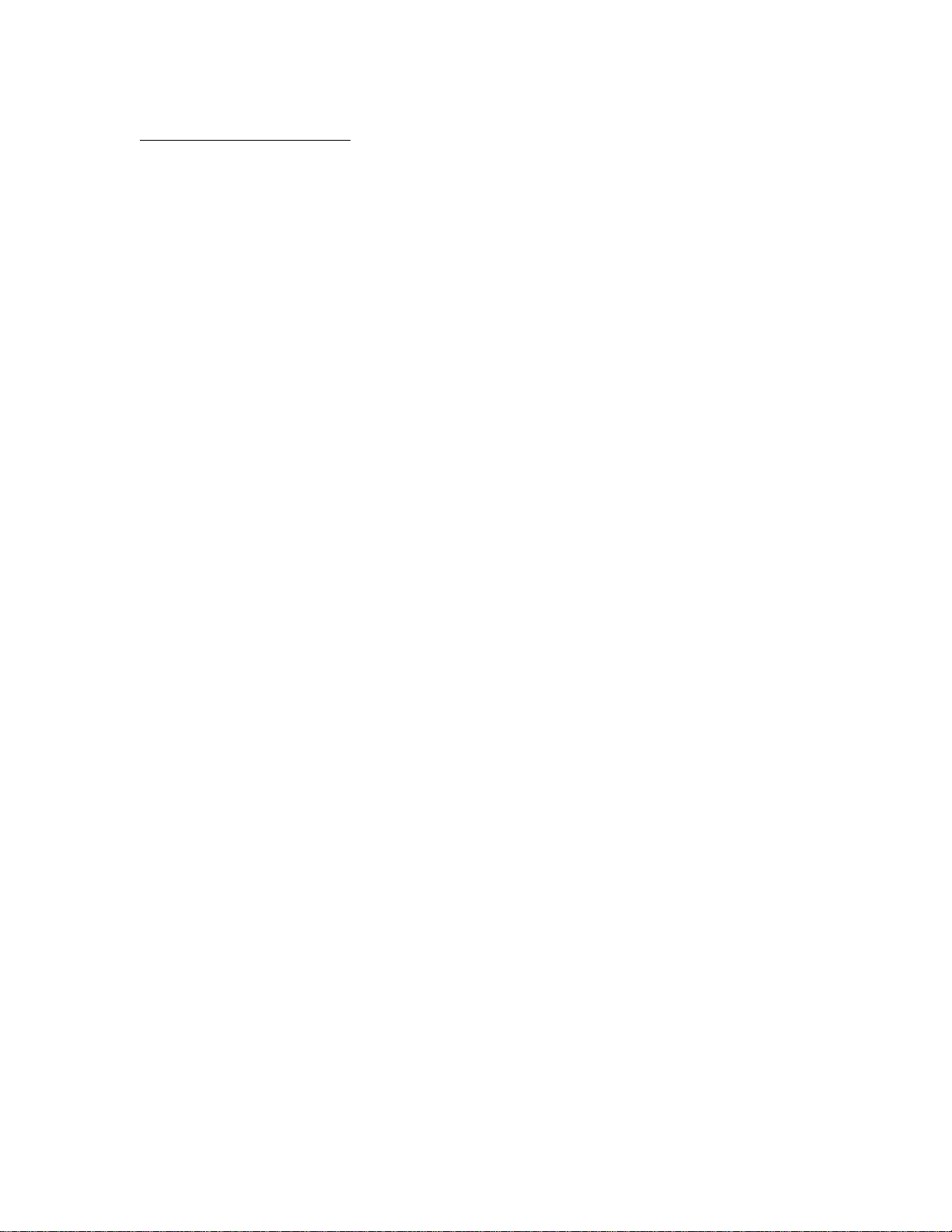
APPLICANT: MOTOROLA MOBILITY, INC. FCC ID: IHDT56NA1
INSTRUCTION MANUAL
A representative version of the user's manual follows:
Exhibit 8
Page 2
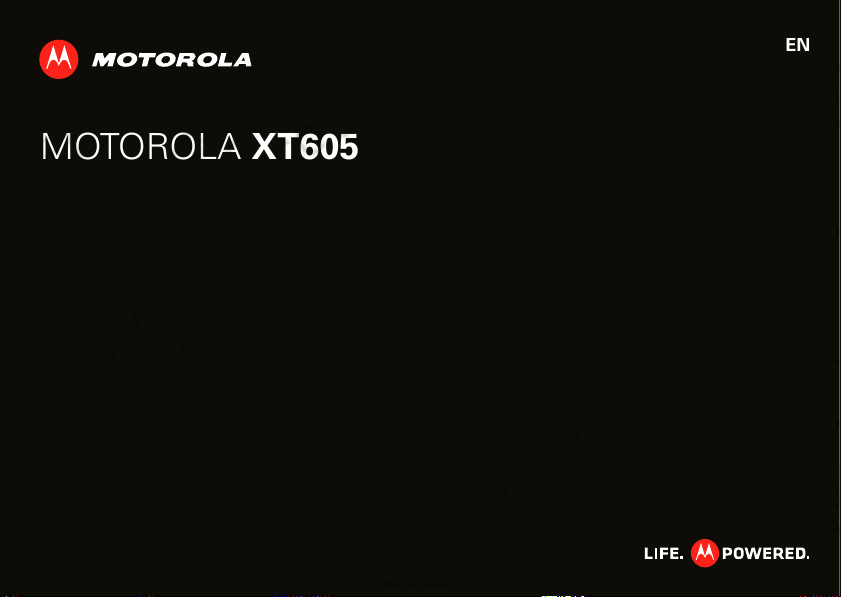
MOTOROLA XT605
January 10, 2012
EN
Page 3
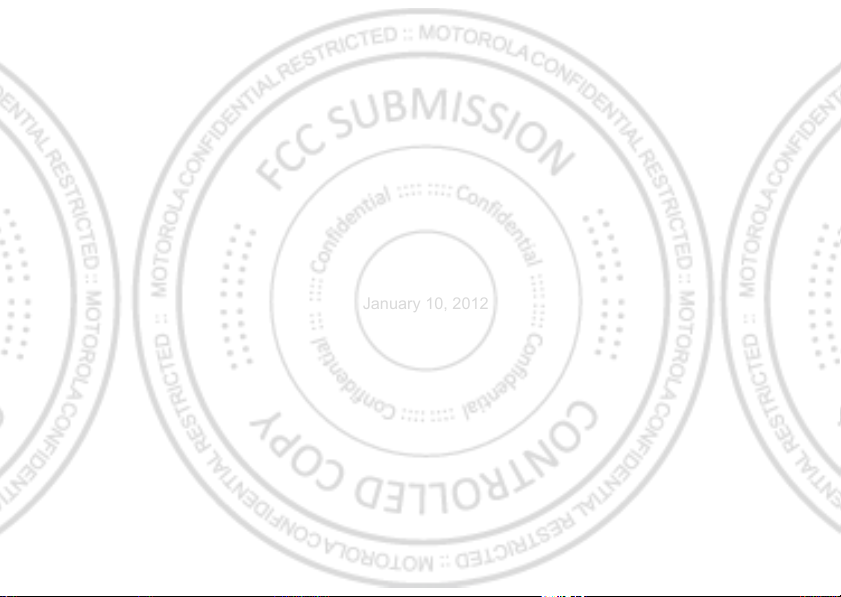
January 10, 2012
Page 4
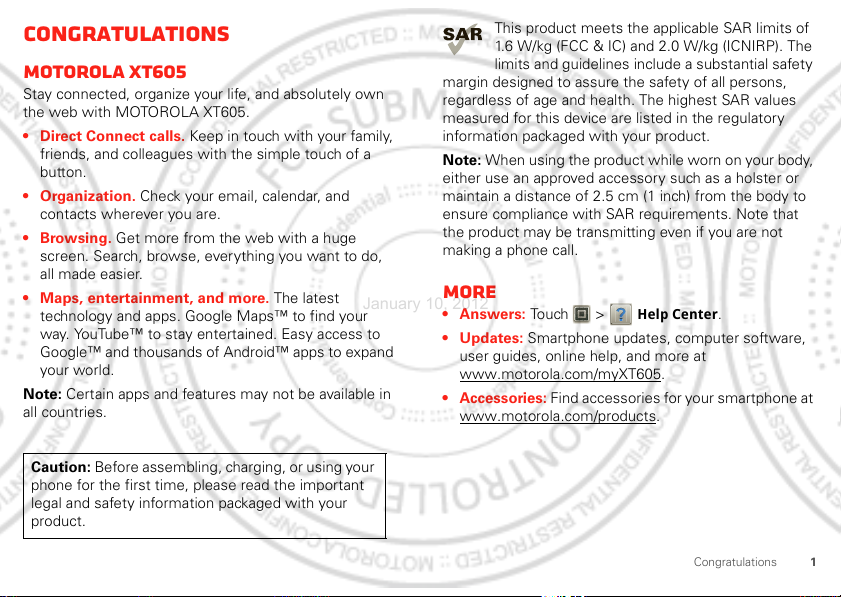
Congratulations
January 10, 2012
MOTOROLA XT605
Stay connected, organize your life, and absolutely own
the web with MOTOROLA XT605.
• Direct Connect calls. Keep in touch with your family,
friends, and colleagues with the simple touch of a
button.
• Organization. Check your email, calendar, and
contacts wherever you are.
•Browsing. Get more from the web with a huge
screen. Search, browse, ever ything you want to do,
all made easier.
• Maps, entertainment, and more. The latest
technology and apps. Google Maps™ to find your
way. YouTube™ to stay entertained. Easy access to
Google™ and thousands of Android™ apps to expand
your world.
Note: Certain apps and features may not be available in
all countries.
Caution: Before assembling, charging, or using your
phone for the first time, please read the important
legal and safety information packaged with your
product.
This product meets the applicable SAR limits of
1.6 W/kg (FCC & IC) and 2.0 W/kg (ICNIRP). The
limits and guidelines include a substantial safety
margin designed to assure the safety of all persons,
regardless of age and health. The highest SAR values
measured for this device are listed in the regulatory
information packaged with your product.
Note: When using the product while worn on your body,
either use an approved accessory such as a holster or
maintain a distance of 2.5 cm (1 inch) from the body to
ensure compliance with SAR requirements. Note that
the product may be transmitting even if you are not
making a phone call.
More
•Answers: Touch >
• Updates: Smartphone updates, computer software,
user guides, online help, and more at
www.motorola.com/myXT605
• Accessories: Find accessories for your smartphone at
www.motorola.com/products
Help Center
.
.
.
1Congratulations
Page 5
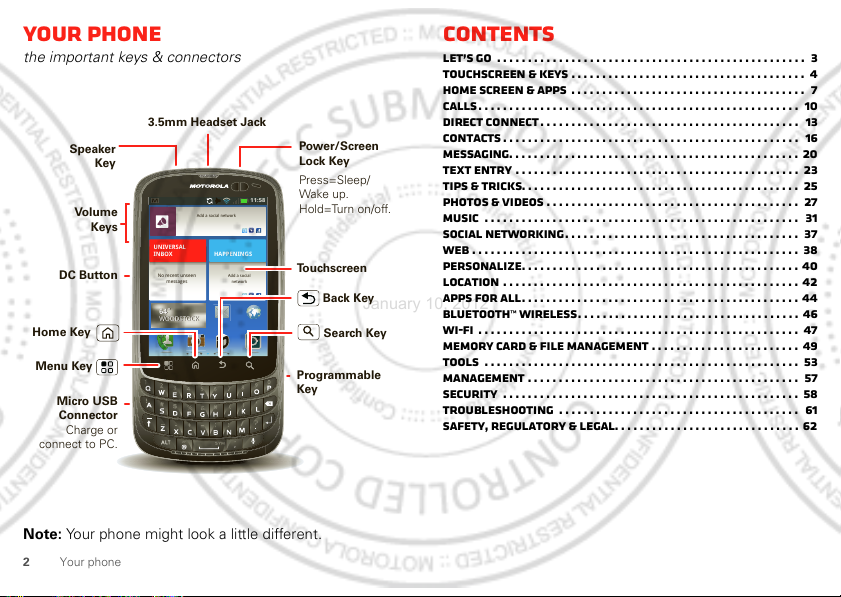
Your phone
11:58
Add a social network
Add a social
network
HAPPENINGS
UNIVERSAL
INBOX
No recent unseen
messages
64˚
WOODSTOCK
64˚
WOODSTOCK
Press=Sleep/
Wake up.
Hold=Turn on/off.
Speaker
Key
Home Key
Back Key
Menu Key
Micro USB
Connector
Charge or
connect to PC.
Volume
Keys
Search Key
DC Button
Programmable
Key
Touchscreen
Power/Screen
Lock Key
3.5mm Headset Jack
January 10, 2012
the important keys & connectors
Note: Your phone might look a little different.
2 Your phone
Contents
Let’s go . . . . . . . . . . . . . . . . . . . . . . . . . . . . . . . . . . . . . . . . . . . . . . . . . . 3
Touchscreen & keys . . . . . . . . . . . . . . . . . . . . . . . . . . . . . . . . . . . . . . 4
Home screen & apps . . . . . . . . . . . . . . . . . . . . . . . . . . . . . . . . . . . . . . 7
Calls. . . . . . . . . . . . . . . . . . . . . . . . . . . . . . . . . . . . . . . . . . . . . . . . . . . . 10
Direct Connect . . . . . . . . . . . . . . . . . . . . . . . . . . . . . . . . . . . . . . . . . . 13
Contacts . . . . . . . . . . . . . . . . . . . . . . . . . . . . . . . . . . . . . . . . . . . . . . . . 16
Messaging. . . . . . . . . . . . . . . . . . . . . . . . . . . . . . . . . . . . . . . . . . . . . . . 20
Text entry . . . . . . . . . . . . . . . . . . . . . . . . . . . . . . . . . . . . . . . . . . . . . . 23
Tips & tricks. . . . . . . . . . . . . . . . . . . . . . . . . . . . . . . . . . . . . . . . . . . . . 25
Photos & videos . . . . . . . . . . . . . . . . . . . . . . . . . . . . . . . . . . . . . . . . . 27
Music . . . . . . . . . . . . . . . . . . . . . . . . . . . . . . . . . . . . . . . . . . . . . . . . . . . 31
Social networking. . . . . . . . . . . . . . . . . . . . . . . . . . . . . . . . . . . . . . 37
Web . . . . . . . . . . . . . . . . . . . . . . . . . . . . . . . . . . . . . . . . . . . . . . . . . . . . . 38
Personalize. . . . . . . . . . . . . . . . . . . . . . . . . . . . . . . . . . . . . . . . . . . . . 40
Location . . . . . . . . . . . . . . . . . . . . . . . . . . . . . . . . . . . . . . . . . . . . . . . . 42
Apps for all. . . . . . . . . . . . . . . . . . . . . . . . . . . . . . . . . . . . . . . . . . . . . 44
Bluetooth™ wireless. . . . . . . . . . . . . . . . . . . . . . . . . . . . . . . . . . . . 46
Wi-Fi . . . . . . . . . . . . . . . . . . . . . . . . . . . . . . . . . . . . . . . . . . . . . . . . . . . . 47
Memory card & file management . . . . . . . . . . . . . . . . . . . . . . . . 49
Tools . . . . . . . . . . . . . . . . . . . . . . . . . . . . . . . . . . . . . . . . . . . . . . . . . . . 53
Management . . . . . . . . . . . . . . . . . . . . . . . . . . . . . . . . . . . . . . . . . . . . 57
Security . . . . . . . . . . . . . . . . . . . . . . . . . . . . . . . . . . . . . . . . . . . . . . . . 58
Troubleshooting . . . . . . . . . . . . . . . . . . . . . . . . . . . . . . . . . . . . . . . 61
Safety, Regulatory & Legal. . . . . . . . . . . . . . . . . . . . . . . . . . . . . . 62
Page 6
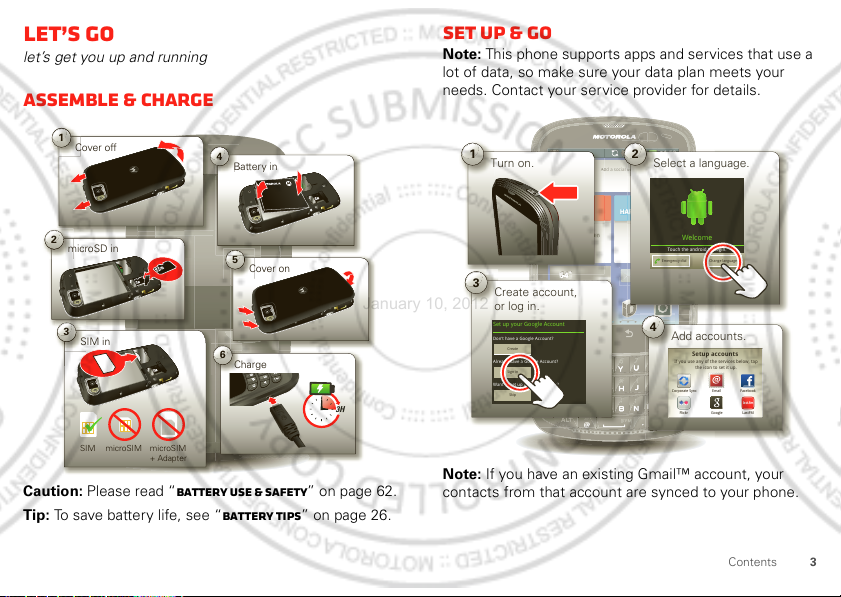
Let’s go
1
Cover off
2
microSD in
3
SIM in
5
Cover on
6
Charge
Battery in
B
4
3H
SIM microSIM microSIM
+ Adapter
11:58
Add a social network
Add a social
network
HAPPENINGS
UNIVERSAL
INBOX
No recent unseen
messages
64˚
WOODSTOCK
64˚
WOODSTOCK
d
HA
A
e
1
Turn on.
al
n
2
Select a language.
646464
3
Create account,
or log in.
Kim Vonesh
Welcome
Touch the android to begin.
Emergency dial Change language
Set up your Google Account
4
Add accounts.
Don’t have a Google Account?
Already have a Google Account?
Want to set up an account later?
Create
Sign in
Skip
If you use any of the services below, tap
the icon to set it up.
Email
Google LastFMFlickr
Corporate Sync Facebook
Setup accounts
last.fm
January 10, 2012
let’s get you up and running
Assemble & charge
Set up & go
Note: This phone supports apps and services that use a
lot of data, so make sure your data plan meets your
needs. Contact your service provider for details.
d a soci
Caution: Please read “Battery Use & Safety” on page 62.
Tip: To save battery life, see “Battery tips” on page 26.
Note: If you have an existing Gmail™ account, your
contacts from that account are synced to your phone.
3Contents
Page 7
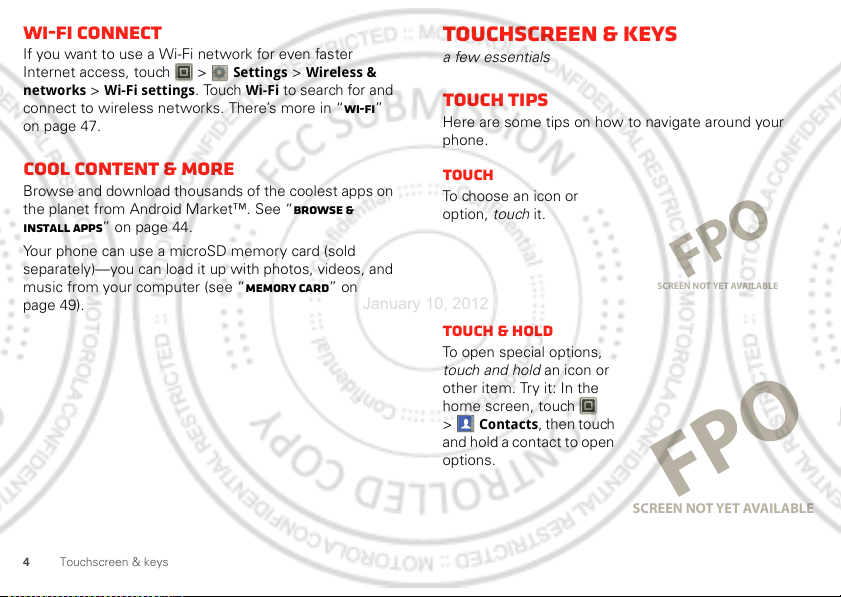
Wi-Fi connect
January 10, 2012
If you want to use a Wi-Fi network for even faster
Internet access, touch >
networks
connect to wireless networks. There’s more in “Wi-Fi”
on page 47.
>
Wi-Fi settings
Settings >Wireless &
. Touch
Wi-Fi
to search for and
Cool content & more
Browse and download thousands of the coolest apps on
the planet from Android Market™. See “Browse &
install apps” on page 44.
Your phone can use a microSD memory card (sold
separately)—you can load it up with photos, videos, and
music from your computer (see “Memory card” on
page 49).
4 Touchscreen & keys
Touchscreen & keys
a few essentials
Touch tips
Here are some tips on how to navigate around your
phone.
Touch
To ch oo s e a n i c o n or
option, touch it.
SCREEN NOT YET AVAILABLE
Touch & hold
To open special options,
touch and hold an icon or
other item. Try it: In the
home screen, touch
Contacts
>
and hold a contact to open
options.
, then touch
SCREEN NOT YET AVAILABLE
Page 8
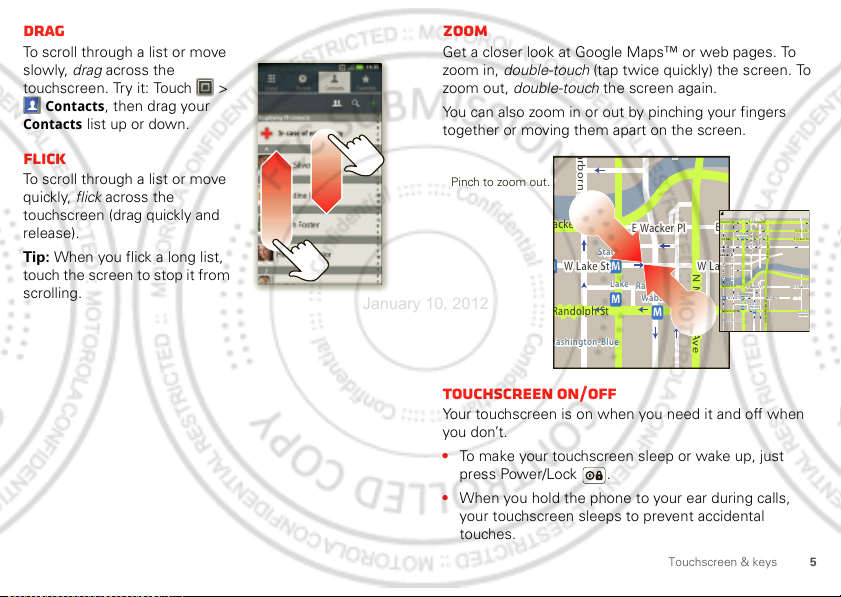
Drag
a
e
Pinch to zoom out.
January 10, 2012
To scroll through a list or move
slowly, drag across the
touchscreen. Try it: Touch >
Contacts
Contacts
, then drag your
list up or down.
Flick
To scroll through a list or move
quickly, flick across the
touchscreen (drag quickly and
release).
Tip: When you flick a long list,
touch the screen to stop it from
scrolling.
Zoom
Get a closer look at Google Maps™ or web pages. To
zoom in, double-touch (tap twice quickly) the screen. To
zoom out, double-touch the screen again.
You can also zoom in or out by pinching your fingers
together or moving them apart on the screen.
rborn St
E Ontario St
N Micigan Ave
Ontario St
E S
Grand Red
N Dearborn St
N Clark St
Wacker Dr
State/Lake
W Lake St W Lake St
M
E Randolph St
Messaging
Washington-Blue
E Ohio St
N Wabash Ave
N Rush St
M
E Grand Av
N Micigan Ave
E S WaterSt
E Wacker Pl
M
N Micigan Ave
Lake
Randolph/
Wabash
M
M
Randolph
St Metra
cker Dr
W Lake St W Lak
andolph St
Messaging
ashington-Blue
State/Lake
M
Lake
M
E Wacker Pl
Randolph/
Wabash
M
Touchscreen on/off
Your touchscreen is on when you need it and off when
you don’t.
• To make your touchscreen sleep or wake up, just
press Power/Lock .
• When you hold the phone to your ear during calls,
your touchscreen sleeps to prevent accidental
touches.
5Touchscreen & keys
Page 9
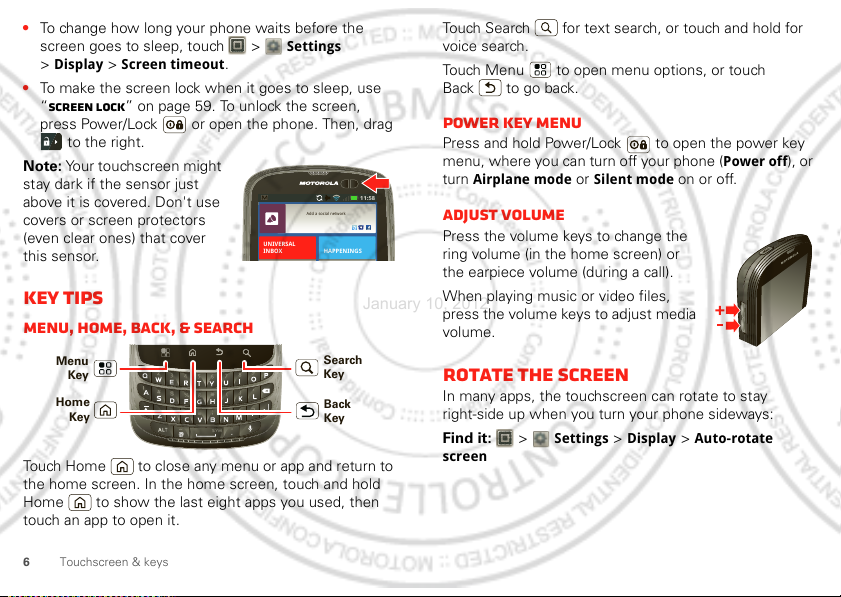
• To change how long your phone waits before the
11:58
Add a social network
HAPPENINGS
UNIVERSAL
INBOX
Menu
Key
Back
Key
Home
Key
Search
Key
January 10, 2012
screen goes to sleep, touch >
Display >Screen timeout
>
.
Settings
• To make the screen lock when it goes to sleep, use
“Screen lock” on page 59. To unlock the screen,
press Power/Lock or open the phone. Then, drag
to the right.
Note: Your touchscreen might
stay dark if the sensor just
above it is covered. Don't use
covers or screen protectors
(even clear ones) that cover
this sensor.
Key tips
Menu, home, back, & search
Touch Home to close any menu or app and return to
the home screen. In the home screen, touch and hold
Home to show the last eight apps you used, then
touch an app to open it.
6 Touchscreen & keys
voice search.
Touch Menu to open menu options, or touch
Back to g o b ack.
Power key menu
Touch Search for text search, or touch and hold for
Press and hold Power/Lock to open the power key
menu, where you can turn off your phone (
Airplane mode
turn
or
Silent mode
on or off.
Power off
), or
Adjust volume
Press the volume keys to change the
ring volume (in the home screen) or
the earpiece volume (during a call).
When playing music or video files,
press the volume keys to adjust media
volume.
Rotate the screen
In many apps, the touchscreen can rotate to stay
right-side up when you turn your phone sideways:
Find it: >
screen
Settings >Display >Auto-rotate
Page 10
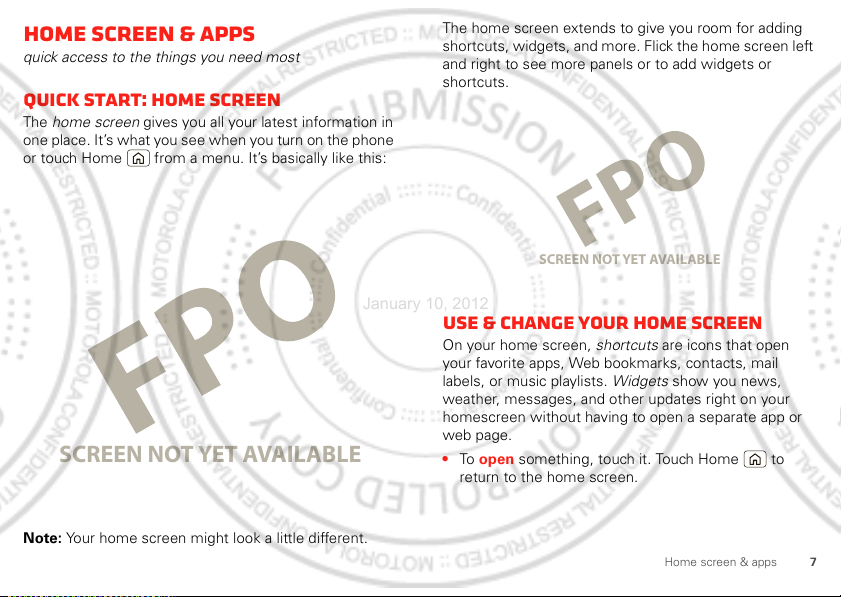
Home screen & apps
January 10, 2012
quick access to the things you need most
Quick start: Home screen
The home screen gives you all your latest information in
one place. It’s what you see when you turn on the phone
or touch Home from a menu. It’s basically like this:
SCREEN NOT YET AVAILABLE
Note: Your home screen might look a little different.
The home screen extends to give you room for adding
shortcuts, widgets, and more. Flick the home screen left
and right to see more panels or to add widgets or
shortcuts.
SCREEN NOT YET AVAILABLE
Use & change your home screen
On your home screen, shortcuts are icons that open
your favorite apps, Web bookmarks, contacts, mail
labels, or music playlists. Widgets show you news,
weather, messages, and other updates right on your
homescreen without having to open a separate app or
web page.
• To open something, touch it. Touch Home to
return to the home screen.
7Home screen & apps
Page 11

Tip: When you open a widget, touch Menu to see
8
3pm
Budget Meeting
THU
JUL
pm
g
THU
JUL
Touch here to enter text.
Touch for more
search options.
Touch to search
by voice.
January 10, 2012
any options or settings (you can choose accounts for
Messages, Social Networking
, or
Calendar
There’s more about social networking widgets in
“Your social networking account” on page 37.
• To resize Motorola widgets,
touch and hold a corner
until you feel a vibration,
then drag.
3
Budget Meetin
• To add something or
change your wallpaper,
touch and hold an empty
spot until you see the
to Home screen
Add
menu.
Tip: You can add a folder to organize your shortcuts.
• The dock holds apps and is always at the bottom of
the home screen. To change one of the shortcuts in
the dock at the bottom of the home screen (except for
the app menu icon ), touch and hold a dock
shortcut for a few seconds, and select an app from
Add to Dock
the
8 Home screen & apps
menu.
SCREEN NOT YET AVAILABLE
widgets).
• To move or delete something, touch and hold it until
you feel a vibration, then drag it to another spot,
another panel, or the trash at the top of the
screen.
Search
Touch Search , or use a Search widget on your home
screen.
Page 12

Phone status & notifications
SCREEN NOT YET AVAILABLE
11:58
Add a social network
HAPPENINGS
UNIVERSAL
INBOX
1:58
January 10, 2012
The status bar at the top of the screen has icons that tell
you about messages and phone status.
To view your notifications,
touch the status bar and
drag it down. Touch
a notification to select it.
Tip: To see today’s date,
touch the status bar at the
top of the screen.
Bluetooth active network (full signal)
GPS active network (roaming)
Wi-Fi active airplane mode
downloading sync active
vibrate alarm set
silent battery (charging)
mute call battery (full charge)
speakerphone active call alert
active DC call group call
Notification light
No need to wake your screen
to see if you have a message.
The notification light blinks
when you have a new
message, email, text
message, an appointment, or
you battery is low.
Apps
You can find all of your apps in one
place. From the home screen, touch
.
To return to the home screen, touch
Home or Back .
SCREEN NOT YET AVAILABLE
9Home screen & apps
Page 13

Recent apps
All apps
New group
All apps
Recent
Downloaded
View apps by group.
Choose which app group
you want to see.
Create a new app group.
Find new apps
on Android Market™.
January 10, 2012
Touch and hold Home to see the most recent apps
you used. Touch an app to open it, or touch Home to
return to the home screen.
Calls
it’s good to talk
Quick start: Calls
Dialing options
From the home screen, touch
Phone
>
Dialer
.
Tip: You can also open recent apps from the app menu.
Recent
Touch >
10 Calls
.
SCREEN NOT YET AVAILABLE
Page 14

In-call options
SCREEN NOT YET AVAILABLE
Create new message
”Sorry I was unable to
answer your call”
”Please call me again
in a few minutes”
Turn off text message
reply
Ok Cancel
”I will call you back in
a few minutes”
Text Message Reply
January 10, 2012
To use a Bluetooth™ device, touch
the device is turned on and paired—see “Connect new
devices” on page 46.)
Note: Using a mobile device or accessory while driving
may cause distraction and may be illegal. Always obey
the laws and drive safely.
Bluetooth
. (Be sure
Tip: You can touch Home or Back to leave the
active call display. To reopen it, touch Home
Phone
>
, or flick down the
Notifications
bar and
touch the Current Call notification.
Make & answer calls
To make a call, touch
number, then touch .
Tip: If the screen is locked, drag to the right.
To answer a call while the display is active, touch
Answer
. When the display is not active, answer by
dragging to the right.
Note: When you hold the phone to your ear, the display
goes dark to prevent accidental touches. When you
move your phone away from your ear, the display lights
up again.
To ignore a call, touch
when the display is active.
Touch if the display is not
active.
If you ignore a call, your phone
gives you the option to send a
text message to the caller.
Select a message and touch
to send it or touch
without sending a message.
Cancel
Phone
Ignore
to exit
Ok
>
Dialer
, enter a
Answer
11Calls
Page 15

You can enable or disable text message reply for ignored
End call
January 10, 2012
calls, touch >
message reply
Text message reply
next to
To create or edit a preset text message reply, touch
messages
.
Settings> Call settings
and check or uncheck the check mark
.
>
Text
Edit
End calls
To uc h
End Call
.
Frequent calls
Find it:
• To call a number, touch .
• To send a text message, view a contact, or other
• To add a contact to
Phone >Favorites
options, touch and hold an entry.
touch the star in the upper right corner. The star turns
Favorites
green.
, select the contact, and
Missed phone call
If you recieve a phone call during a Direct Connect call,
and don’t answer it, you’ll receive a missed call
notification. To return the phone call, touch
and then
Direct Connect call, touch
Return call
when prompted. To continue the
Dismiss
.
End DC Call
Recent calls
Find it:
• To call a number, touch .
• To send a text message, create a contact, view a
• To clear the list, touch Menu >
12 Calls
Phone
>
Call log
contact, or other options, touch and hold an entry.
Clear list
Three way calls
To start a conference call, call the first number. After the
call connects, touch
select it from contacts or favorites. When the next
,
number answers, touch
Add Call
. Dial the next number, or
Merge
.
Your phone number
Find it: >
Phone number
Settings >About phone >Status >My
Emergency calls
Note: Your service provider programs one or more
.
emergency phone numbers that you can call under any
circumstances, even when your phone is locked.
Emergency numbers vary by country. Your
pre-programmed emergency number(s) may not work in
all locations, and sometimes an emergency call cannot
Page 16

be placed due to network, environmental, or
January 10, 2012
interference issues.
1 Touch
touch
2 Enter the emergency number.
3 Touch to call the emergency number.
Note: Your phone can use location based services (GPS
and AGPS) to help emergency services find you. See
“Location Services” on page 67.
Phone
>
Emergency Call
Dialer
(if your phone is locked,
at the bottom of the screen).
Cool down
In very limited circumstances, such as where your
phone has been exposed to extreme heat, you may see
“Cool Down” messages. To avoid possible damage to
your battery and phone, you should follow these
instructions until the phone is within its recommended
temperature range. When your phone is in “Cool Down”
mode, only emergency calls can be made.
Direct Connect
one or more, talk to them all
Direct Connect calls
Direct Connect calls are calls between two people.
Make and answer Direct Connect calls
To make a Direct Connect call:
Phone
>
Dialer
>
Call log
, and enter
, and select
or
Add member
.
• Touch
the recipient’s DC (Direct Connect)
number.
• Touch >
a contact that has a DC number.
• Touch
Favorites
has a DC number.
To talk, press and hold the DC (Direct Connect) Button.
To listen, release the DC Button.
To answer a Direct Connect call, press the DC Button
after the caller has stopped talking.
To add a person to a call, touch
To end a Direct Connect call, do nothing. The call will
end after a few seconds.
Contacts
Phone
, and select an entry that
13Direct Connect
Page 17

DC resume
January 10, 2012
You can extend the automatic timeout of a DC call by
about 30 seconds.
Settings
>
Find it: >
Connect settings
>
Resume DC
Call settings
>
Direct
One touch DC
You can customize the DC Button for quick access to
Direct Connect functions.
Settings
>
Find it: >
Connect settings
Options
Off
Launch DC
Contacts List
Launch DC Call
log list
DC selected
contact
DC most recent
number
14 Direct Connect
>
Call settings
One Touch DC
Turn off
One Touch DC
Open a list of Direct Connect
contacts on your phone.
Open the DC Call log list.
Start a Direct Connect call with
the selected contact.
Start a Direct Connect call with
the most recent DC number in
Call log
the
.
>
.
Direct
Tip: To add a quick switch for
One Touch DC
, touch and
hold a blank spot on your home screen, then touch
Motorola Widgets
>
One Touch DC
.
Alerts
Use alert to tell someone you want to speak to them.
To send a call alert:
Phone
>
Dialer
• Touch
press Menu >
press the DC Button.
• Touch >
Contacts
DC number, touch [Call Alert Icon], and press the DC
Button when prompted.
When you receive a call alert, you can:
•Answer: Press the DC Button to begin a Direct
Connect call with the sender.
• Later: Store the call alert to
•Dismiss: Dismiss the call alert.
Note: Alerts are moved to
minutes of inactivity. You won’t be able to make
phone calls or Direct Connect calls until the call alert
is moved, or you’ve chosen an option.
, enter a DC number, and
Send Alert
. When prompted,
, select a contact containing a
Notifications
Notifications
.
after a few
Page 18

Switch from a Direct Connect call to a
January 10, 2012
phone call
For longer calls, you can switch
from a Direct Connect call to a
phone call if the Direct Connect
call recipient has a phone
number stored in
During a Direct Connect call,
Touch Menu >
Contact
.
Contacts
Call
.
SCREEN NOT YET AVAILABLE
Direct Connect
permissions
You can choose who can
contact you via Direct Connect.
Find it: >
Connect Settings
type
You can set the
want to accept all Direct Connect calls, except those
from people whose Direct Connect numbers you’ve
blocked.
Allow List
Select
calls, except those from people whose Direct Connect
number you’ve added to your
Settings> Call settings
>
Permission settings
Permissions type
if you want to block all Direct Connect
Allow List
to
Block List
>
Direct
>
Permissions
.
if you
To edit your Block or Allow lists, touch >
Settings> Call settings
Permission settings
Note: You can’t edit or add Direct Connect numbers to
the Allow List when the
List
. If the
Contacts
Permission type
> Menu >
edit or add Direct Connect numbers to the
Tip: You can also add Direct Connect Numbers to the
Block or Allow lists from contacts. Touch >
>
Direct Connect Settings
>
Block List
or
Permission type
is set to
Block DC
Allow List
is set to
Allow List
Block List
or
Allow DC
.
Block
, you can’t
.
.
Group calls
Need to talk to more than one person at a time? With
group calls you can talk to up to 20 people at a time.
Contacts
To create a group, touch >
DC Group
save it in your contacts.
Note: If you don’t enter a name for the group, it will be
stored as “Group”.
To make a group call, touch >
select the group you wish to call and press the DC
Button.
Tip: You can also begin a group call with an invite. To
send an invite, touch and hold a group to open the
options menu. Touch
the DC Button.
, and select the group members. Touch
Send invite
. When prompted, push
> > >
Contacts
Save
> ,
>
to
15Direct Connect
Page 19

Interrupts
January 10, 2012
When you want to break into a conversation during a
Direct Connect or group call, you can send the person
talking an interrupt request.
To send an interrupt request, a Direct Connect or group
call, touch Menu >
Interrupt
.
Missed calls, invites, & alerts
If you recieve a Direct Conect or Group call, an alert, or
an invite, you’ll receive a missed DC call notification. To
return the missed call, accept the invite, or reply to the
alert, touch
Button.
Hold current call
, and then press the DC
Set Direct Connect speaker
You can listen to Direct Connect calls
through your phone’s speaker or
earpiece. Press Speaker to turn the
speaker on or off.
16 Contacts
Contacts
contacts like you’ve never had before
Quick start: Contacts
Find it: >
SCREEN NOT YET AVAILABLE
Contacts
Page 20

Transfer contacts
January 10, 2012
Get all your contacts, all in one place. Here’s a few
helpful hints:
• Use Gmail™
All your Gmail contacts will automatically get synced
to your phone. Various computer apps for mobile
phones and email accounts allow you to export your
contacts as a “.CSV” file. You can then use Gmail to
import the file. For more details, go to
www.motorola.com/transfercontacts
Gmail account on your computer and select ”Help”.
• Use a microSD card
You can transfer contacts from your old phone to your
new Motorola phone using your microSD card.
• Use a SIM card
You can transfer contacts from your old phone to your
new Motorola phone using your SIM card.
• More
There are other methods and tools to help you at
www.motorola.com/transfercontacts
Transfer contacts using your microSD card
1 On your old phone, copy all the contacts you want to
transfer to your microSD card.
or log in to your
.
Tip: For Motorola Android™ phones, touch
Contacts
>
> Menu >
Export contacts to:
SD card
Manage Contacts
.
>
2 Insert your microSD card in your new phone, see
“Assemble & charge” on page 3.
3 Import the contacts from your microSD card,
touch >
Contacts
Contacts
> Import contacts from:
>Menu >
SD card
Manage
.
Note: You might have done this during “Set up & go”
on page 3.
Transfer contacts using your SIM card
1 On your old phone, copy all the contacts you want to
transfer your SIM card.
Tip: For Motorola Android™ phones, touch
Contacts
>
> Menu >
Export contacts to:
SIM card
Manage Contacts
.
>
2 Insert your SIM card in your new phone, see
“Assemble & charge” on page 3.
3 Import the contacts from your SIM card, touch
Contacts
>
>Menu >
> Import contacts from:
Manage Contacts
SIM card
.
Note: You might have done this during “Set up & go”
on page 3.
17Contacts
Page 21

Call or email contacts
January 10, 2012
Find it: >
For
View contact, Call contact, Text contact
options, touch and hold the contact.
Contacts
, or other
View & use contacts
When you set up a social networking account, you’ll
know what everybody’s up to and when (see “Social
networking” on page 37). Every time you pick up a call,
check a message, or look up a friend’s contact info, sure,
you’ll see their name and number, but you can see their
social network status and smiling face, too.
Find it: >
Touch a contact to open its details. While viewing
details, you can start a call or message by touching a
phone number or other info.
18 Contacts
Contacts
SORT contacts
To sort contacts or set display options, touch Menu
Display options
>
Filter by
•
see. Select
Contacts with phone numbers
or
Sort list by
•
View contact names as
•
or last name first.
Choose contacts to display
•
use contacts from.
and touch:
: Choose which types of contacts you want to
All contacts, Contacts with DC numbers
.
: sort by first or last name.
: view contacts as first name
: select which source to
,
Page 22

Create contacts
SCREEN NOT YET AVAILABLE
January 10, 2012
Find it: >
Touch any entry area to open the touchscreen keypad.
When you’re finished, touch
Where are contacts saved? Your phone saves new
contacts in its memory and on the Google™ Server. It
also updates your social networking account.
Contacts
>
Save
.
Edit or delete contacts
Find it: >
Touch the contact, then touch Menu >
Delete contact
or
Contacts
Edit contact
.
Synchronize contacts
When you change one of your contacts, your phone
automatically updates your other social networking
accounts. Likewise, if you change a social networking
friend, your phone updates your contacts.
Groups
Find it: >
You can put your
Connect group calls, or a
text messages to a group of people.
Edit Groups
Touch and hold a group to open the options menu. Touch
Edit group
To add a member, touch , and select a contact.
Tip: You can also add a member to a group during a
group call. Touch
.
Contacts
> >
Contacts
into a
Message Group
Add member
DC group
.
for Direct
to easily sent
19Contacts
Page 23

Note: Adding a new member during a group call creates
January 10, 2012
a new group. To save this new group, touch Menu
Save
>
Touch to delete a member.
Delete Groups
Touch and hold a group to open the options menu. Touch
Delete group
20 Messaging
.
Messaging
sometimes it’s best to text, or IM, or email . . .
Quick start: Messaging
Find it: >
Tip: To see more messages, flick or drag up.
Read & reply to messages
Find it: >
Note:
Universal Inbox
together—text, email, and social networking messages.
To show only one type of message, touch a message
type instead of
• To open a text message or social networking
message and all of its replies, touch it.
Messaging >Universal Inbox
SCREEN NOT YET AVAILABLE
Messaging >Universal Inbox
shows all of your messages
Universal Inbox
.
Page 24

• To respond to a message, just open it and enter your
Account Manager
January 10, 2012
response in the text box at the bottom.
To forward a text message, touch and hold a message
in the conversation, then touch
Forward message
For email, touch to choose a reply or forward
option.
• To open options, touch and hold a message.
Create messages
Find it: >
Choose a message type, such as
Facebook
text messages and emails, touch Menu for options,
Insert...
like
Messaging
>
Text Messaging
. Then, enter the recipient and message. In
or
Attach Files
.
Send & receive attachments
To send a file in a message, open a new message and
touch Menu >
When you receive a message with an attachment, open
the message and touch the file name to download it.
Then, touch the name again to open it. Some file
formats can be converted to HTML for faster viewing,
and your phone will show
While viewing the attachment, touch it to save it, share
it, and more.
Insert
.
Get HTML version
.
or
Tip: To send and receive large attachments faster, use a
Wi-Fi connection (see“Wi-Fi” on page 47).
.
Set up messaging
To add email accounts, touch >
account
.
Corporate Sync
•
is for Exchange server work email
Accounts >Add
accounts. Enter details from your IT administrator.
Tip: You might need to enter your domain name with
your user name (like domain/username).
Email
is for most personal email accounts. For
•
account details, contact the account provider.
Note: To add other email accounts to your
widget and
Messaging
>
accounts
>
Universal Inbox
, then touch Menu >
Add account >Email
, touch
.
To change your settings, touch >
Messaging
Manage
Messaging
> Menu , then touch:
Manage accounts
•
Edit Universal Inbox
•
messages in the
Messaging Settings
•
to add or remove an account.
to choose which accounts show
Universal Inbox
.
to set the notification for each
account type and more.
21Messaging
Page 25

Gmail™
SCREEN NOT YET AVAILABLE
January 10, 2012
Create a new email
Find it: >
Enter the recipient email address and message, then
Send
touch
Tip: Touch Menu for options, like
Cc/Bcc
.
Features
search for email
Touch Search .
choose email notifications
Touch Menu >
Email notifications
>
apply a label to a thread
Touch and hold a message, then touch
labels
.
22 Messaging
Gmail
> Menu >
.
More >Settings
.
Compose
Attach
> Gmail account
Change
or
Add
Google Talk™
Google Talk instant messaging lets you chat via instant
message with other Google Talk users on phones or on
the web.
Find it: >
Touch Menu to send invitations, add new friends,
and more.
Tip: You can also download an instant messaging app
from the Android Market™.
Talk
Page 26

Voicemail
Delete
Enter
Shift
Space
Symbols
Alternate
Voice
January 10, 2012
When you have a new voicemail, appears at the top
of your screen. Drag down the notification bar and touch
the notification.
If you need to change your voicemail number, in the
home screen touch >
Voicemail settings
>
Settings >Call settings
.
Text entry
keys when you need them
Device keypad
Typing tips
To .. .
Enter symbols chosen from
a list
Enter alternate characters
in the corners of keys
Enter several alternate
characters, until you press
Alternate again
Enter one capital letter Press Shift
Press Alternate +
Space
Press Alternate
Press Alternate
twice
23Text entry
Page 27

To .. .
zxcvbnm
asdfghjk l
qwe r t yu i o p
.
?123
then
them
than themselvesthence theme themes themed turned
...
Done
See you then
11:35
Delete
Return
Space
Symbols/Numbers
Shift
Text Entry
Touch to
open
touchscreen
keyboard.
January 10, 2012
Enter only capital letters,
until you press Shift
again
Delete a character (hold to
delete more)
Start a new line (email or
text messaging)
Select text, Cut, Copy, or
Paste
24 Text entry
Press Shift twice
Press Delete
Press Return
Touch and hold a
blank spot in a text
entry area
Touchscreen keypad
Turn your phone on its side, and you can open a keypad
on your screen by touching a text field, or touching and
holding Menu . To close the keypad, touch Back .
Typing tips
To .. .
Enter alternate
characters
Enter one capital
letter
From the number keypad,
touch Alternate . Touch
ALT
again to return to
numbers.
Tou ch Sh i f t .
Page 28

To .. .
x
January 10, 2012
Enter only capital
letters, until you touch
Shift Lock again
Select text Touch and hold text to
Cut or Copy selected
text
Paste cut or copied
text
Move the cursor Touch the location you
Delete a character
(hold to delete more)
Touch Shift Lock
twice. Touch again to
revert to lowercase.
select it.
Touch and hold text, then
Cut
or
touch
Touch and hold location to
paste then touch
want to go to.
Touch Delete .
Copy
Text input settings
Find it: To u c h >
• To edit your dictionary, touch
• To change the language and the style for your
touchscreen keypad, touch
• To change input method and settings, touch
Multi-touch keyboard
Settings >Language & keyboard
User dictionary
Select locale
or
Built-in keyboard
.
Paste
.
Tips & tricks
a few handy hints
General tips
To .. .
Return to home
screen
See recently dialed
.
.
.
numbers
Sleep/wake your
phone
Set screen timeout Tou ch >
Search Tou ch Se a r c h .
Use voice search Touch and hold Voice .
See rece ntly opened
apps
Tou ch Ho m e .
To uc h
Press Power/Lock .
>
timeout
Touch and hold Home .
Phone >Call log
Settings
Display >Screen
.
.
25Tips & tricks
Page 29

To .. .
January 10, 2012
Choose apps for
Quick Launch Area
First touch and hold an app
icon in the Quick Launch
Area for a few seconds.
Then, select an app from
Add to Dock
the
menu.
Tu r n sound on/off Press and hold
Power/ Lock
Tu r n airplane mode
on/off
Silent mode
>
Press and hold
Power/ Lock
Airplane mode
>
.
.
Battery tips
Want to extend your battery life? Try these:
• To select a battery profile that suits your phone use,
touch >
Battery mode
>
• To turn off automatic applications sync, touch >
Settings >Battery & data manager >Data
delivery
• To turn off Bluetooth power, touch >
Wireless & networks >Bluetooth
>
26 Tips & tricks
Settings >Battery & data manager
.
.
.
Settings
• To turn off Wi-Fi, touch >
networks
>
Wi-Fi
.
Settings >Wireless &
Page 30

Photos & videos
January 10, 2012
see it, capture it, share it!
Photos
Take & share photos
Take that family photo, and post it online for everyone to
see.
Note: To get the clearest photos, wipe the lens clean
with a soft, dry cloth before you take a photo.
Find it: Press Camera
SCREEN NOT YET AVAILABLE
To take the photo, touch .
Note: Photos are stored on your phone’s internal
memory unless you switch it to a microSD memory card
(sold separately).
unless you change it.
Open your gallery and touch and hold a photo to view
options.
Options
Set as
Add to album
Share
Delete
Picture Resolution
To set the photo as a wallpaper,
contact photo, or social network
photo.
To upload the photo to an online
photo album.
To send the photo in a message
or post it online. For more info on
sharing your photos, see “Share
photos & videos” on page 31.
To delete the photo.
is
Large
or
5MP
,
27Photos & videos
Page 31

Camera Settings
January 10, 2012
You can make adjustments to optimize your shot. Touch
Menu to see these options.
Options
Settings
Effects
Scenes
Modes
28 Photos & videos
Set
Picture Resolution
Geo-tag
setting.
Change photo look:
Black and White, Negative
and
Normal
, and
more.
Adjust in different environments:
Auto, Portrait, Landscape, Sport
and more. Touch the screen
when finished to return to the
viewfinder.
Chose from
Panorama
Single shot
, or
to take multiple shots
of wide scenes and join them
together to make one large
image.
Tip: When using Panorama
mode, use
Capture Direction
specify how shots will be joined:
Move up, Move right, Move left
Move down
.
Options
Brightness
Flash
Switch to
,
Camcorder
Set
Flash On, Flash Off
Flash
.
, or
Flick the switch below to
toggle between photo and
camcorder.
Auto
Tag photos
,
to
,
Tag your photos with location information.
Settings
>
Geo-tag
Touch Menu >
.
