Page 1
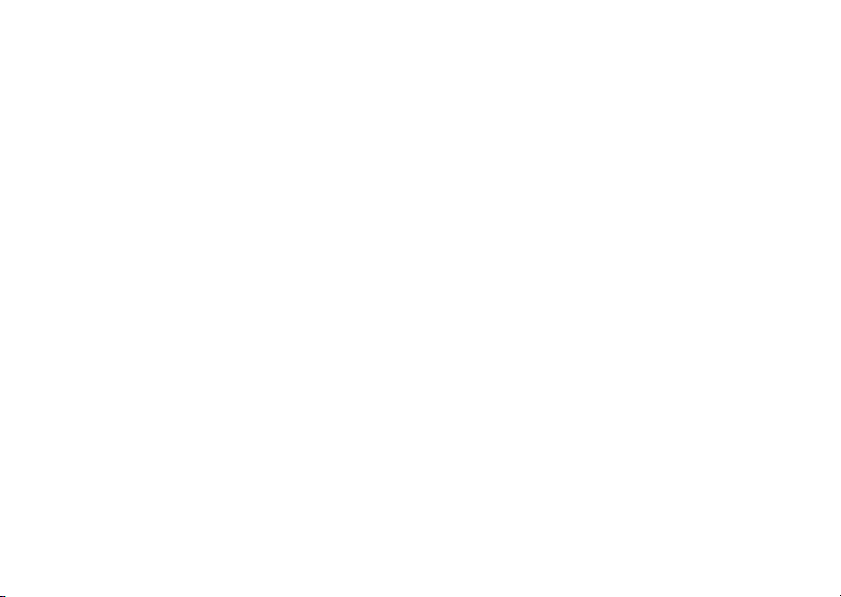
MOTOROLA XT530 (Domino+ for EMARA)
User Guide 2011 May 27
Dummy Page - To be discarded before printing
Use this template with A6MotoLandscapeProduct1 StructApps.
See the Reference Pages for template user instructions.
Page 2
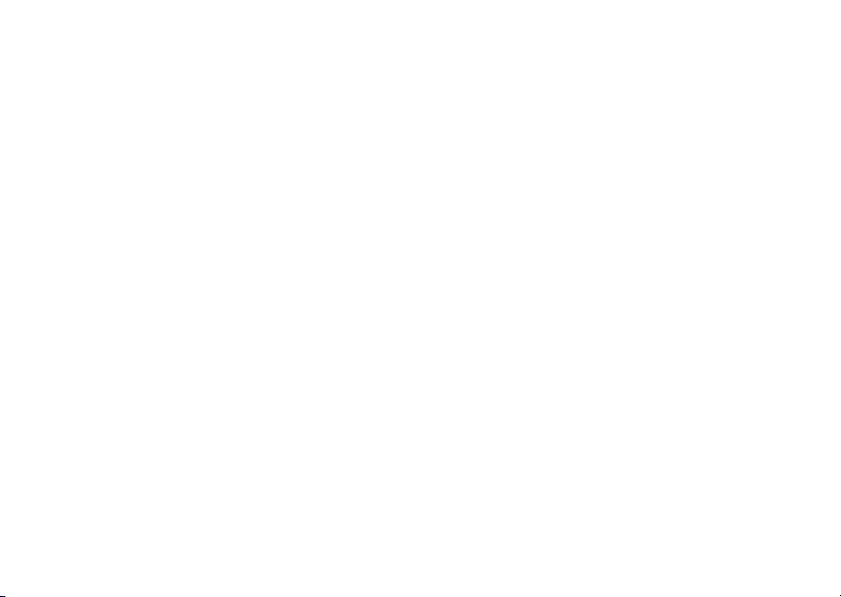
Page 3
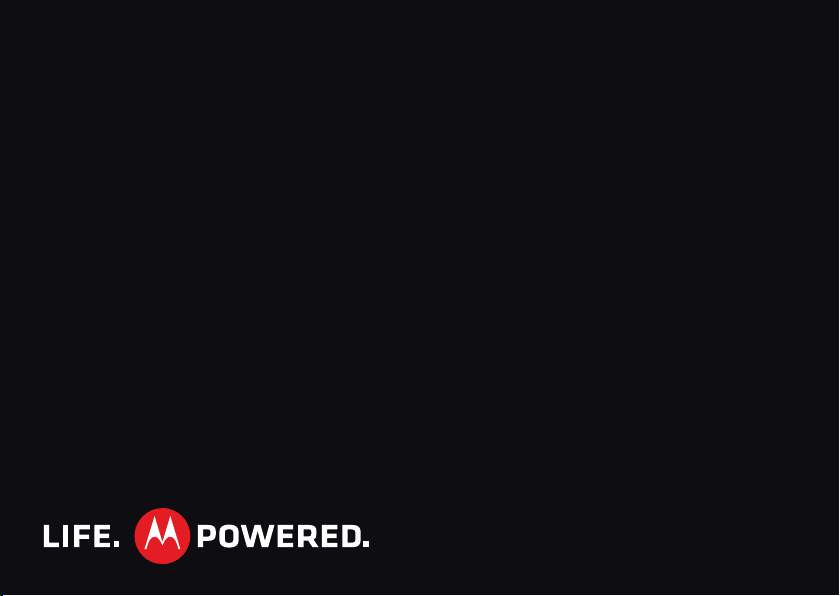
MOTOROLA XT530
Page 4

Page 5

Congratulations
MOTOROLA XT530
Your MOTOROLA XT530 phone delivers more for your
work and play!
• Search: Touch Search to search across your
apps, contacts, web, and maps—or just enter the
address for a place or a web page.
Market
• Apps: Open
social networking apps to keep in touch (like
Facebook™ or Twitter), or find something else you
like with “Apps” on page 5!
• Touch Display: Browse the web and pinch to zoom
on the 8.9cm HVGA touch display in “Web” on
page 18.
• Camera: Capture photos and videos with the 5MP
auto-focus camera with flash in “Photos & videos”
on page 20.
Note: Some apps and features might not be available
in all countries.
Caution: Before assembling, charging, or using your
phone for the first time, please read the important
legal and safety information packaged with your
product.
to download games for fun,
More
• Support: Phone updates, PC software, online help
and more at www.motorola.com/support
• Accessories: Find accessories for your phone at
www.motorola.com/products
.
.
1Congratulations
Page 6

Your phone
the important keys & connectors
3.5mm OMTP
Headset Jack
Front Camera
Notification
Light
Flash=missed
call, new
message, or
other
notification
Micro USB
Power/Sleep
Key
Hold=power
Press=sleep
Volume Keys
Light Sensor
Camera Key
Microphone
Contents
Let’s go. . . . . . . . . . . . . . . . . . . . . . . . . . . . . . . . . . . . . . . . . . . . . . . . . 3
Home screen & apps . . . . . . . . . . . . . . . . . . . . . . . . . . . . . . . . . . . . 5
Personalize. . . . . . . . . . . . . . . . . . . . . . . . . . . . . . . . . . . . . . . . . . . . 7
Calls . . . . . . . . . . . . . . . . . . . . . . . . . . . . . . . . . . . . . . . . . . . . . . . . . . . 8
Contacts . . . . . . . . . . . . . . . . . . . . . . . . . . . . . . . . . . . . . . . . . . . . . . . 11
Messaging. . . . . . . . . . . . . . . . . . . . . . . . . . . . . . . . . . . . . . . . . . . . . 12
Text entry . . . . . . . . . . . . . . . . . . . . . . . . . . . . . . . . . . . . . . . . . . . . 14
Schedule . . . . . . . . . . . . . . . . . . . . . . . . . . . . . . . . . . . . . . . . . . . . . . 17
Web . . . . . . . . . . . . . . . . . . . . . . . . . . . . . . . . . . . . . . . . . . . . . . . . . . . 18
Location . . . . . . . . . . . . . . . . . . . . . . . . . . . . . . . . . . . . . . . . . . . . . . 19
Photos & videos . . . . . . . . . . . . . . . . . . . . . . . . . . . . . . . . . . . . . . . 20
Music. . . . . . . . . . . . . . . . . . . . . . . . . . . . . . . . . . . . . . . . . . . . . . . . . . 22
Bluetooth™, Wi-Fi, & cable connections. . . . . . . . . . . . . . . . 24
Security. . . . . . . . . . . . . . . . . . . . . . . . . . . . . . . . . . . . . . . . . . . . . . . 27
Tips & tricks. . . . . . . . . . . . . . . . . . . . . . . . . . . . . . . . . . . . . . . . . . . 28
Troubleshooting. . . . . . . . . . . . . . . . . . . . . . . . . . . . . . . . . . . . . . 30
Safety, Regulatory & Legal. . . . . . . . . . . . . . . . . . . . . . . . . . . . 31
Menu
Open options.
Home
Touch=
home screen
Hold=
recent apps
Back
Go back one
screen.
Search
Touch=text
Hold=voice
Note: Your phone might look a little different. Your
phone requires OMTP headsets.
2 Your phone
Page 7

Let’s go
let’s get you up and running
Assemble & charge
1 Cover off 2 SIM in
3 microSD in (may
already be inserted)
5 Cover on 6 Charge up
4 Batte r y in
Caution: Please read “Battery Use & Safety” on
page 31.
Tip: To save battery life, see “Battery tips” on
page 28.
Set up & go
Note: This phone supports data-intensive apps and
services. It is strongly recommended that you
purchase a data plan that meets your needs. Contact
your service provider for details.
When you turn on your new phone, you can create or
enter a Google™ account so that you can download
apps, use Gmail™, and much more:
1 Press and hold Power to turn
on your phone.
2 Touch the Android™ image to
begin setup.
Create
3 Touch a button to
Google account,
you have, or
3-6H
To create an account later, touch Menu >
Settings
Google
Skip
>
Accounts & sync
. You can log into your account from a
computer at accounts.google.com
Sign in
.
a
with one
>
Add account
.
Power
Key
>
3Let’s go
Page 8

4 Enter details to create or sign into your account.
Menu
Open options.
Home
Touch=
home screen
Hold=
recent apps
Search
Touch=text
Hold=voice
Back
Go back one
screen.
When your phone confirms the account, it shows
account sync options.
• To change whether your phone shows the
Google account’s contacts, Gmail™, and
calendar, touch the Google account name.
• To add another account, touch
Add account
. For
details, see “Email” on page 13.
• To exit setup touch Home .
If your phone cannot connect, you can touch Menu
Wireless settings
>
to change mobile network
settings.
Power & sleep
Your screen sleeps when
you hold it to your ear
during a call, or when it is
inactive. To change the
sleep delay, touch
Settings
Menu >
Display
>
timeout
Screen
.
>
Unlock
Silence
Power/Sleep
Key
Hold=power
Press=sleep or
wake up
Keys
Use your phone’s keys to
navigate and open
options at any time.
Press the volume keys to
change the ringer volume
(in the home screen), or
the earpiece volume
(during a call).
From any screen, press
the camera key on the right side of the phone to open
the camera.
Touch Home to return to the home screen. Touch
and hold Home to see your recent apps.
Volume Keys
Camera Key
4 Let’s go
Page 9

Home screen & apps
11:19
BrowserContacts Market Maps
Notifications
Flick down for details.
Status Indicators
Shortcuts
Open the app menu.
Widgets
Touch to open. Touch & hold to
move or delete.
Drag or flick to open panels (or
scroll in lists).
a few essentials
Use your home screen for quick access to apps,
search, and more. Download social networking apps
(like Facebook™ or Twitter) to keep in touch!
Quick start: Home screen
You’ll see the home screen when you turn on the
phone or touch Home from a menu:
• To open shortcuts or widgets, touch them. Touch
Home to return to the home screen.
When you open shortcuts or widgets,
touch Menu for options.
• To move or delete shortcuts or widgets, touch and
hold them until you feel a vibration, then drag it to
another spot, another panel, or at the bottom.
In lists like
Contacts
, touch and hold list items for
options.
• To add shortcuts, widgets, or wallpaper, touch and
hold an empty spot until you see the menu. You can
also add a folder to organize your shortcuts.
• To show more panels, drag or flick right or left.
Touch and hold to show panel thumbnails.
In lists like
Contacts
, drag or flick to scroll.
To change your ringtone, display brightness, and more,
Settings
>
Sound
or
Display
touch Menu >
. For
details, see “Personalize” on page 7.
Apps
To show your app menu, touch .
• To scroll through the menu, flick up or down.
• To open an app, touch an icon.
5Home screen & apps
Page 10

• To group your apps, touch Menu >
Clear
Notifications
10:32
New voicemail
Dial (Your Voicemail Number)
11:19
groups
>
Add New Group
, then enter the name (to
Manage
close the display keyboard, touch Back ). In the
app menu, touch and hold an app to drag it to the
group’s tab. Touch the group’s tab to open it.
• To close the app menu, touch Back .
Tip: To show the last eight apps you opened, touch
and hold Home .
To download new apps from Android Market™, touch
Market
>
touch
Downloads
. Touch Search to find an app, or
to show or reinstall the apps you
downloaded. To download apps from websites, you
need to change your security settings: Touch
Menu >
sources
.
Applications
>
Unknown
Settings
>
Warning: Apps downloaded from the web can be from
unknown sources. To protect your phone and personal
data, only download apps from sources you trust.
To move or uninstall your apps, touch Menu >
Settings
>
Applications
>
Manage applications
an app in the list to show details and options.
On your computer, you can browse and manage apps
for all your devices powered by Android™ at
.
market.android.com
6 Home screen & apps
Phone status & notifications
In the status bar at the top
of your screen, the right
side shows phone status.
The left side shows new
messages or events (for
details, flick the bar down).
network strength battery strength
new voicemail new text message
Bluetooth™ on Bluetooth
connected
Wi-Fi connected airplane mode
USB connected alarm set
silent ringer silent ringer, vibrate
on
mute call speakerphone
. Touch
