Page 1
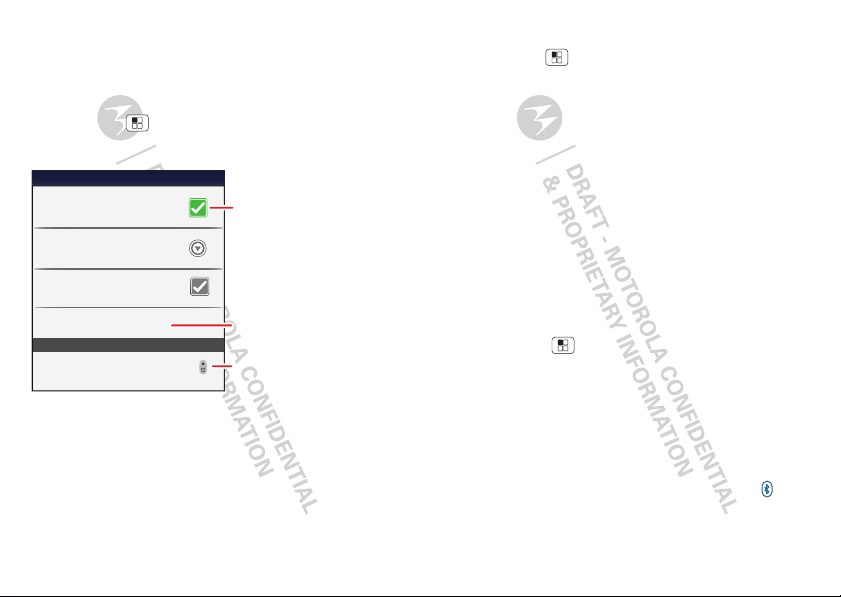
Bluetooth® wireless
Bluetooth devices
Bluetooth settings
Motorola Phone
Device name
Scan for devices
Make device discoverable
Discoverable
Bluetooth
Pair with this device
Motorola Headset
Touch to turn on
& off & to scan.
Touch to re-scan.
Touch to connect.
lose the wires
Quick start: Bluetooth wireless
Find it: Menu >
networks
Note: Your smartphone's Bluetooth features and
Bluetooth Class 1 power levels are not allowed for
outdoor operation in France. To avoid unlawful
interference with radio signals, do not use the
Bluetooth features in France unless you are indoors.
>
More >Settings >Wireless &
Bluetooth settings
Turn Bluetooth power on or off
Find it: Menu >
networks
>
Note: To extend battery life, turn Bluetooth power
off when not in use.
More >Settings >Wireless &
Bluetooth
Connect new devices
Note: This feature requires an optional accessory.
To connect with a new device, you need to pair with it.
You only need to do this once for each device—to
connect again, just turn on the device.
1 Make sure the device you are pairing with is in
discoverable mode.
Note: Refer to the guide that came with the device
for details.
2 Touch Menu >
networks
3 Touch
>
Bluetooth
power is already on, touch
4 Touch a device to connect.
5 If necessary, touch
0000
(like
) to connect to the device. When the
device is connected, the Bluetooth indicator
appears in the status bar.
More >Settings >Wireless &
Bluetooth settings
.
to turn on and scan. If Bluetooth
Scan for devices
OK
, or enter the device passkey
.
39Bluetooth® wireless
Page 2
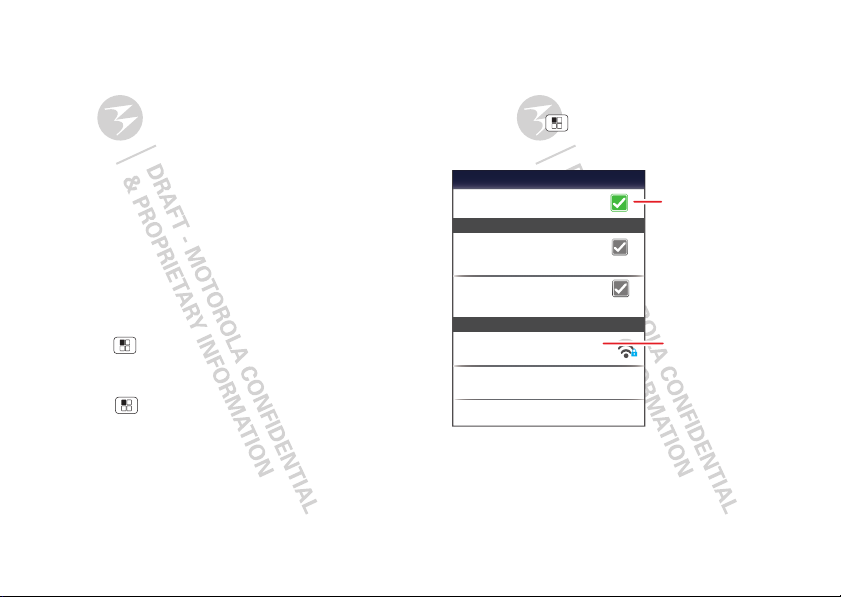
Note: Using a mobile device or accessory while
Wi-Fi networks
Notify me when a secure network is available
Secure Network
Wi-Fi
Jenny’s Coffee Shoppe
Network notification
Notify me when an open network is available
Open Network
Add Wi-Fi network
Manage Networks
Secured with WEP
Wi-Fi settings
Touch to turn on & scan.
Touch to connect.
driving may cause distraction and may be illegal.
Always obey the laws and drive safely.
Wi-Fi®
home, office, or hotspot
Reconnect devices
To automatically reconnect your smartphone with a
paired device, simply turn on the device.
To manually reconnect your smartphone with a paired
device, touch the device name in the
devices
list.
Bluetooth
Disconnect devices
To automatically disconnect your smartphone from a
paired device, simply turn off the device.
To manually disconnect your smartphone from a paired
device, touch the device name in the devices list, then
touch Menu >
Change device name
Touch Menu >
networks
a name and touch
40 Wi-Fi®
>
Disconnect
More >Settings >Wireless &
Bluetooth settings >Device name
OK
.
.
. Enter
Quick start: Wi-Fi
Find it: Menu >
networks
>
Note: Your smartphone’s Wi-Fi features and power
levels are not allowed for outdoor operation in France.
To avoid unlawful interference with radio signals, do
not use the Wi-Fi features in France unless you are
indoors.
More >Settings >Wireless &
Wi-Fi settings
Page 3
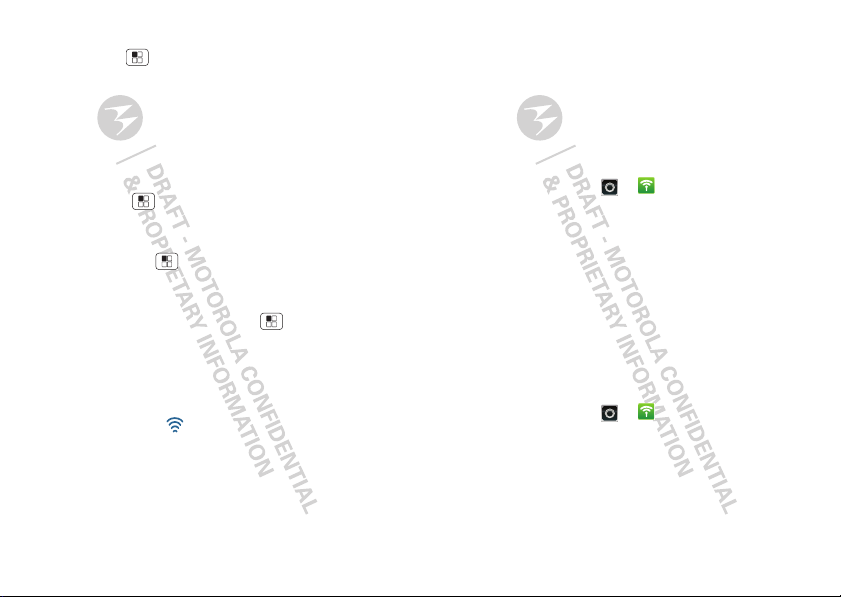
Turn Wi-Fi on or off
Find it: Menu >
networks
>
Note: To extend battery life, turn off Wi-Fi power when
not in use.
More >Settings >Wireless &
Wi-Fi
Wi-Fi search & connect
To find networks in your range:
1 Touch Menu >
networks
2 Touch
>
Wi-Fi
on, touch Menu >
the networks it finds within range.
Tip: To see your smartphone’s MAC address or
other Wi-Fi details, touch Menu >
3 Touch a network to connect.
4 If necessary, enter
Wireless password
smartphone is connected to the network, the
wireless indicator appears in the status bar.
Tip: When you are in range and Wi-Fi is on, you will
automatically reconnect to available networks you’ve
connected to before.
More >Settings >Wireless &
Wi-Fi settings
.
to turn on and scan. If Wi-Fi is already
Scan
. Your smartphone lists
Advanced
Network SSID, Security
, and touch
Connect
, and
. When your
.
Wi-Fi hotspot
Note: You need to subscribe to Wi-Fi hotspot service
to use this feature. Contact your service provider.
You can set up your smartphone as a Wi-Fi hotspot to
provide portable, convenient internet access to other
Wi-Fi enabled devices.
Activate hotspot
Find it:
Launcher icon
Mobile Wi-Fi hotspot
>
When your Wi-Fi hotspot is active, other Wi-Fi enabled
devices can connect by entering your hotspot’s
selecting a
Wireless password
Security
Setup
Note: Risks can be associated with connecting to the
public internet. It is highly recommended that you take
steps to protect your computer from unauthorized
access. To add encryption to your Wi-Fi hotspot:
Launcher icon
Find it:
Configure Wi-Fi hotspot
>
Touch a setting to modify it:
• Network SSID—Enter a unique name for your
hotspot and touch
>
Mobile Hotspot
type, and entering the correct
,
>
Mobile Hotspot
Next
.
SSID
,
41Wi-Fi®
Page 4
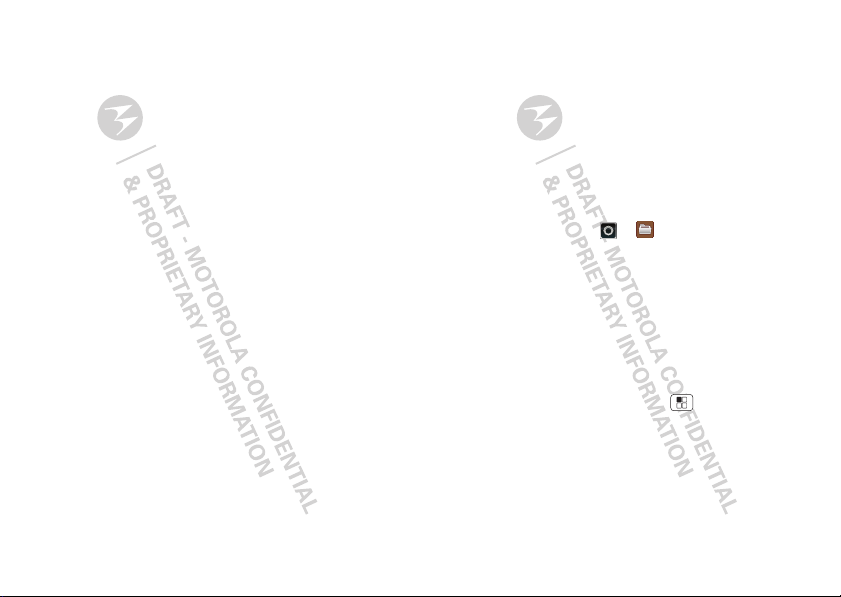
• Security—Select the type of security you want, and
Save: WEP, WPA
touch
password. Other users can access your Wi-Fi
hotspot only if they enter the correct password.
WEP
Note:
highly vulnerable to hacking.
by IEEE.
• Broadcast Channel—Select a channel that
minimizes potential interference. You may need to
try different channels after your hotspot is active for
a time.
Touch
42 Memory card & file management
is the weakest option because it is
Save
when the settings are complete.
, or
WPA2
. Enter a unique
WPA2
is recommended
Memory card & file
management
copy photos, music, and more
Memory card
Note: Your music, photos, and other files are
automatically stored on your smartphone’s internal
memory. You can purchase a memory card separately.
Delete or share files on your smartphone
Find it:
Launcher icon
storage
or
SD card
Touch a file or folder to open, then touch and hold a file
Delete
or
to
Share
Remove or format your memory card
Note: Do not remove your memory card while your
smartphone is using it or writing files on it.
Before you remove or format your memory card you
need to unmount it. Touch Menu >
Settings >SD card & storage >Unmount SD card
>
To format your memory card, touch
Warning: All data on your memory card will be
deleted.
>
Files >Internal phone
.
More
.
Format SD card
.
Page 5

USB connection
You can connect your smartphone to a computer with
a USB cable.
Note: The first time you use a USB connection, your
computer may indicate that drivers are being installed.
Follow any prompts you see to complete the
installation. This may take a few minutes.
1 With your smartphone showing the home screen,
connect a Motorola micro USB data cable from your
smartphone’s micro USB port to a USB port on your
computer. Your smartphone should show in the
status bar.
Note: Make sure to connect the smartphone to a
high power USB port. Typically, these are located
directly on your computer.
2 Drag and drop files between your computer and
smartphone folders. When you’re done, use “Safely
Remove Hardware” before disconnecting the USB
cable.
Note: If you’re using a memory card, you can’t use
the files on your memory card with your smartphone
while it is connected to the computer.
Tools
stay on top of things
Alarm clock
Find it:
Launcher icon
To turn on an alarm, touch the
check b ox .
When an alarm sounds, select
Dismiss
to turn it off or touch
the screen to snooze for five
minutes.
To add an alarm, touch
Menu >
Add alarm
enter alarm details.
To enable or disable an alarm,
touch the check box.
Calculator
Find it:
Launcher icon
Your calculator has basic and advanced views. To
change views, touch Menu >
panel
/
Basic panel
Clear history
>
.
>
Alarm & Timer
Alarm Timer
AM
7:00
PM
every day
AM
PM
8:30
, then
>
Tuesday
AM
9:00
PM
Tue, Fri
Calculator
Advanced
. To clear history, touch Menu
43Tools
Page 6

Calendar
July 2011
Sun Mon Tue Wed Thu Fri Sat
All calendars
Tasks
Due today
Tasks
Overdue
Due today
Starred
By priority
Due on: Fri, May 27, 2011
Pick Up Cake
Find it:
Launcher icon
Touch to view your calendar
events can by
Week
Agenda, Day
. When you highlight an
event, more details appear.
Tip: Add a calendar widget to
your home screen by touching
and holding an empty space.
Then touch
Calendar
>
Motorola widgets
.
Add calendar events
From any view, touch Menu
More >New event
>
other details. You can even set a reminder so you don’t
forget about the event. When you finish entering event
details, touch
Save
Manage calendar events
To edit an event, touch and hold it, then touch
event
. When you’re done, touch
To delete an event, touch and hold it, then
Delete event
touch
To go to today, touch Menu >
44 Tools
>
Calendar
, or
. Enter the event start time and
.
Save
.
.
Today
.
Edit
Tasks
Find it:
Launcher icon
To add a task, touch .
Touch an icon to view your
tasks by due date, priority,
and more.
>
Tasks
Page 7

Management
stay in control
Wireless manager
Find it: Menu >
networks
Manage all your wireless connections: Wi-Fi™,
Bluetooth®, airplane mode, & mobile networks.
Airplane mode
Use airplane mode to turn all your wireless
connections off—useful when flying. Press and hold
Power >
Note: When you select airplane mode, all wireless
services are disabled. You can then turn Wi-Fi and/or
Bluetooth back on, if permitted by your airline. Other
wireless voice and data services (such as calls and text
messages) remain off in airplane mode. Emergency
calls to your region's emergency number (e.g., 911)
can still be made.
More >Settings >Wireless &
Airplane mode
.
Manually switch network mode
(outside the U.S.)
In a few countries where both CDMA and GSM
networks are present or where multiple GSM
networks are available, you may have to manually
switch to the appropriate network to get global data.
For more information, go to
verizonwireless.com/global
To manually switch the network mode on your phone,
touch Menu >
networks
Depending on your network, your phone shows
additional options for network roaming, network
selection, operator selection, and access point names.
>
Network mode >CDMA
.
More >Settings >Wireless &
or
GSM/UMTS
.
Data roaming (outside the U.S.)
Data roaming is turned off for your phone. You can turn
it on to connect to data services when roaming
globally:
Find it: Menu >
Data delivery >Data roaming
>
Note: You may incur significant roaming charges when
this feature is turned on. Go to
verizonwireless.com/global
coverage limitations and features.
More >Settings >Data manager
for rates, countries,
45Management
Page 8

Security
Location & security settings
Security
Lock screen with a pattern, PIN, or password
Set up screen lock
Set up restriction lock
Data encryption
20 minutes
Security lock timer
Manage restriction lock
Passwords
Show password as you type
Visible passwords
Allow Voice Commands to be launched via
Bluetooth Multi-function button while device
is locked
Allow Bluetooth bypass
Protect the data on your phone or memory card.
Requires screen lock
Data encryption
Set lock timer.
Select & set up a
screen lock method.
Touch to see the passwords
you enter.
help keep your smartphone safe
Quick start: Security
Find it: Menu >
security
46 Security
More >Settings >Location &
Screen lock
To prevent accidental touches, you can make the
screen lock when it goes to sleep. Touch Menu
More >Settings >Location & security >Change
>
screen lock
•
•
•
Note: You can make emergency calls on a locked
smartphone (see “Emergency calls” on page 15). A
locked smartphone still rings, but you need to unlock
it to answer.
Lock pattern
To set the lock pattern, touch
Menu >
Location & security >Change
>
screen lock
Follow the instructions to draw
your lock pattern.
When prompted, draw the
pattern to unlock the
smartphone.
, then select the lock type:
Pattern lock
PIN
Password lock
—draw a pattern to unlock.
—enter a numeric PIN to unlock.
—enter a password to unlock.
More >Settings
>
Pattern lock
.
Draw an unlock pattern
Page 9

PIN lock
To set a PIN, touch Menu >
Location & security >Change screen lock >PIN
>
Enter a numeric PIN, then confirm it.
When prompted, enter the PIN to unlock the
smartphone.
More >Settings
.
Password lock
To set the password, touch Menu >
Settings >Location & security >Change screen lock
>
Set password
>
Enter a password (up to eight characters), then confirm
it.
When prompted, enter the password to unlock the
smartphone.
.
More
Personalize your lock screen
To change your timeout, touch Menu >
Settings >Location & security >Security lock
>
timer
. If you don’t touch the screen or press any keys
for the amount of time you select, the screen locks
automatically.
More
Lock & unlock
To lock the screen/smartphone:
• Press Power .
• Let the screen time out (don’t press anything).
• Switch off the power.
To unlock the screen/smartphone, press Power , or
touch Home . Or switch on the smartphone to view
the lock screen.
Forgot your pattern or passcode?
If you forget your pattern or passcode, contact your
service provider.
Reset
To reset your phone to factory settings and erase all
the data on your phone, touch Menu >
Settings >Privacy >Factory data reset >Reset
>
phone
.
Warning: All data on your phone will be deleted.
(Nothing on your memory card is deleted.)
More
Remote wipe a lost or stolen phone
Don't you just hate it when your life is on your phone
and it all goes wrong? Lost, or even worse—stolen! If
necessary, you can use your email account on a
Microsoft™ Exchange ActiveSync 2007 server to clear
the personal data from your phone and memory card.
You need to be assigned permissions before you can
remote wipe data from your phone and memory card.
47Security
Page 10

Contact your IT system administrator for the
information and permissions you need to perform the
remote wipe procedure.
Warning: All downloaded apps and user data on your
phone and memory card will be deleted.
48 Global Phone
Global Phone
Global Phone offers you reliable, consistent voice
service at home and abroad. Use one phone and one
number for voice coverage in more than 220 countries.
Get one bill for both domestic and international calls. In
order to get the full benefits of Global Phone service
you must subscribe to a Global Phone calling plan and
ensure that you have a SIM card installed. Go to
verizonwireless.com/global
coverage limitations and features.
Your phone comes with an installed SIM card that
enables you to make and receive calls and text
messages while traveling outside of the U.S. in
supported destinations. Should your SIM card be lost
or damaged, please install a new SIM card as shown in
“Assemble & charge” on page 3.
Yo u r SI M ( Subscriber Identity Module) card is a small
rectangular plastic card that stores your phone number
and other important information. Do not bend or
scratch your SIM card. Avoid exposing your SIM card
to static electricity, water or dirt. If your SIM card is
lost or damaged while in the U.S., please dial
from your Verizon Wireless device or 1-800-922-0204
from any phone to speak with a Customer Service
Representative. From outside of the U.S., please refer
to the Verizon Wireless Global Support Guide,
welcome letter and calling card that came with your
for rates, countries,
*611
Page 11

device. This will enable you to make calls toll free from
landlines in most countries where we offer Global
Phone service.
Troubleshooting
we’re here to help
Crash recovery
In the unlikely event that your smartphone stops
responding to touches and key presses, try a quick
reset. Remove the back cover and battery (“Assemble &
charge” on page 3), then replace and switch your
smartphone on as usual.
Service & Repairs
If you have questions or need assistance, we're here
to help.
Go to www.motorola.com/repair
www.motorola.com/support
select from a number of customer care options. You
can also contact the Motorola Customer Support
Center at 1-800-734-5870 (United States),
1-888-390-6456 (TTY/TDD United States for hearing
impaired), or 1-800-461-4575 (Canada).
(United States) or
(Canada), where you can
49Troubleshooting
