Page 1
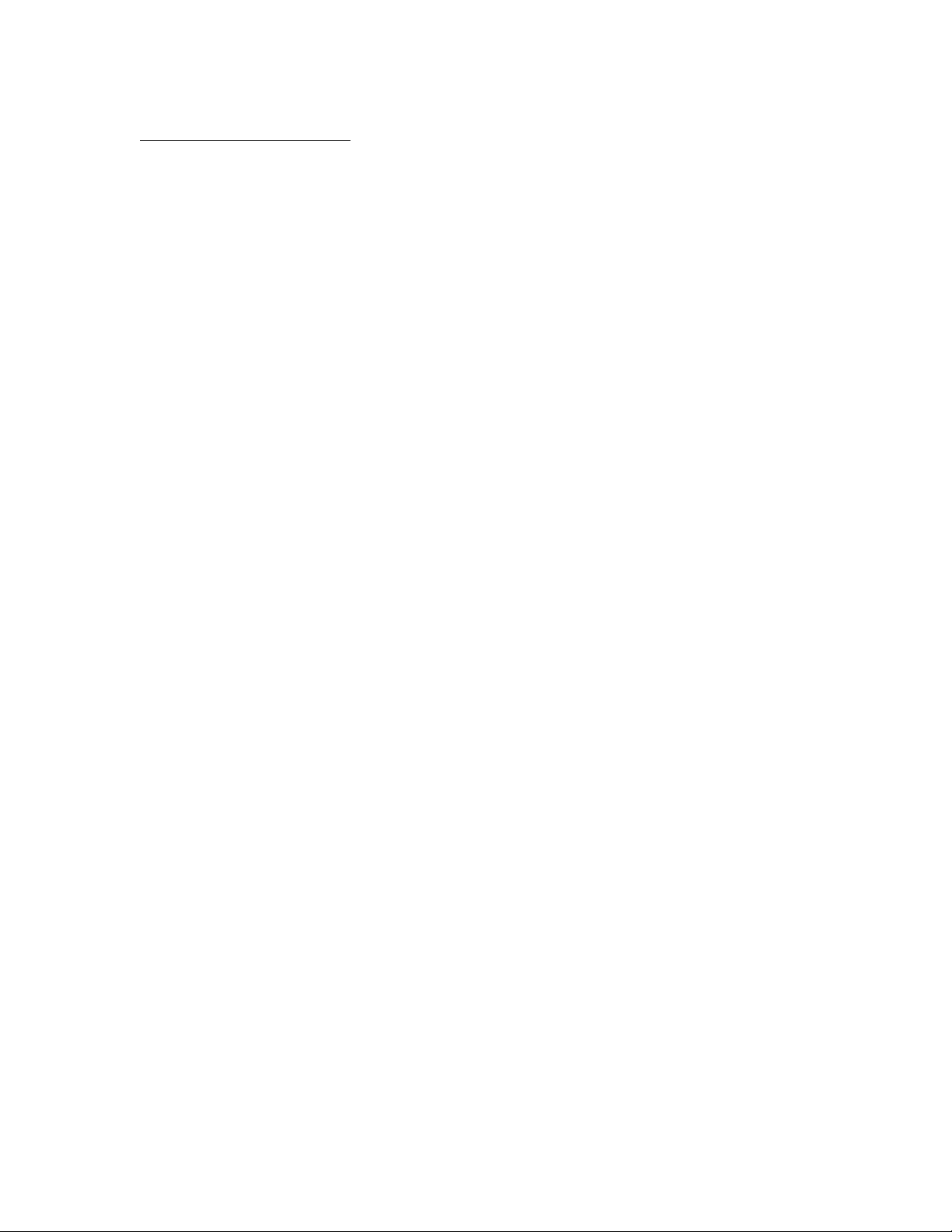
APPLICANT MOTOROLA INC. FCC ID: IHDT56MT1
INSTRUCTION MANUAL
A representative version of the user's manual follows:
Exhibit 8
Page 2
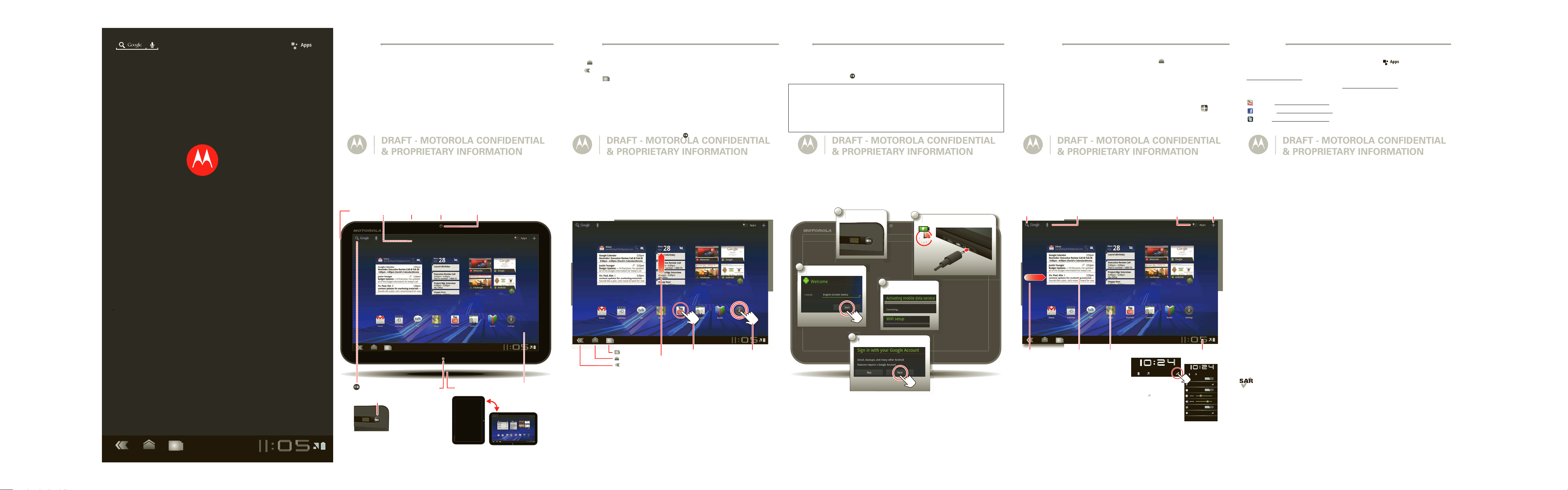
+
LIFE. POWERED.
Side Volume
Keys
Micro USB, Charger,
and HDMI Connectors
Front
Camera
Charging
Indicator
Headphone
Jack
10.1-in. HD
Touchscreen
Rear Power/
Lock Key
Rear
Camera
microSD Slot
& SIM Tray
Always right-side-up,
just turn your tablet.
Press - sleep/wake.
Hold - on/off.
2
Charge.
3H
Select a language.
S
3
Connect via 3G
or Wi-Fi.
C
4
Register or log in.
R
5
Turn on.
T
1
ON
ON
ON
Friday, December 10. 2010
100%
Airplane mode
Lock screen orientation
Notifications
Settings
AUTO
MUTE
WiFi
Text Search
Customize
Voice Search
Open the apps menu.
Notifications &
Quick Settings
Touch the notification
bar to see details and
touch to see quick
settings.
Widgets ShortcutsPanels
Flick left/right or touch
the screen edges to
see more.
Your tablet
MOTOROLA XOOM™ leads a revolution in mobile computing. XOOM features the latest
tablet-optimized Google™ mobile innovations, including Google Maps™ with 3D interaction,
access to over three million Google eBooks™, and Google Talk™ with video and voice chat.
Combine these with a stunning HD touchscreen and super fast connectivity, and you get the
tablet for the next generation—and the one after that.
This guide will get you up and running and give you a quick overview of some of the main
features of your new MOTOROLA XOOM. But it doesn't stop there—see “Want more?” for
help, accessories, and more.
Note: The microSD card slot is not active. A future software upgrade will enable this device to
support microSD cards up to 32GB.
Touch tips
Simple navigation buttons:
• Home : Return to the home screen.
• Back : Return to the previous screen.
• Recent apps : See recent apps. Touch a thumbnail to open the app.
And a versatile, multi-touch touchscreen:
• To u ch: Choose an icon or option.
• To u ch & Hold: Open options or move an item on the home screen.
• Drag/Flick: Scroll or move slowly (drag) or quickly (flick).
• Multi-touch: Why use one finger when you can use two? Pinch to zoom—slide them apart
or together (web, photos). Rotate—turn them (maps). Tilt—pull them up/down (maps).
to
Tip: If your screen goes to sleep, press Power/Lock
wake it up.
Start
Let’s get you up and running. Charge your tablet, turn on and follow the on-screen instructions
to connect and register.
Tip: In the unlikely event that your device becomes unresponsive, try a forced reboot—press
and hold both Power/Lock and the up volume key for three seconds.
Caution: Before assembling, charging or using your product for the first time, please read
the important Safety, Reg ulatory & Legal information provided with your product.
Caution: Only use the charger that came with your tablet. Do NOT attempt to connect a
charger to the Micro USB connector—this is for data transfer only.
Note: The battery should only be replaced by a Motorola-approved service facility. Any
attempt to remove or replace your battery may damage the product.
Home screen
Definitely not an idle screen. Use the home screen to see what’s most important to
you—you’ll see it when you turn on your tablet or touch Home from another screen.
• Widgets: The latest information and updates. Some widgets, like email, let you scroll or
flick through items, so you don't even need to leave the home screen.
• Shortcuts: Your favorite apps, bookmarks, music, and more.
• Panels: Not just one home, but five. Flick left or right to see more panels, and organize
them the way you want.
Tip: Make it your home. To choose your widgets, shortcuts, and wallpaper, touch .
Want more?
More help, more accessories, more free stuff. We’re here to help.
• Answers: Check out the help center on your tablet—touch >
Help Center
• Support: Tablet software updates, PC software, user guides, online help and more at
www.motorola.com/myxoom
• Accessories: Find more for your tablet at
.
www.motorola.com/products
.
• Join us: Get the latest news, apps, tips & tricks, videos and so much more—join us on:
YouTube
www.youtube.com/motorola
Facebook
www.facebook.com/motorola
Twitter
www.twitter.com/motomobile
.
Touch to open.
Touch & hold
to move.
100%
Friday, December 10. 2010
Copyright, Trademarks & SAR
This product mee ts the applicable SAR limit of 1.6 W/kg (IEEE/FCC) and 2.0 W/kg (I CNIRP). The highest SAR values measured for this device are listed
in the legal and safety information packaged with your product.
Certain feat ures, services and applications are network dependent and may not be available in all areas; additional terms, conditions and/or charges may apply.
Contact your service provider for details.
All features, functi onality, and other product specifications, as well as the i nformation contained i n this guide, are base d upon the latest available information and
believed to be accurate at the time of printing. Motorola reserves the right to change or modify any information or specifications without notice or obligation.
Note:
The images in this guide are examples only.
MOTOROLA and the Stylized M Logo are trademarks or registered trademarks of Motorola Trademark Holdings, LLC. Google, the Google logo, Google Maps,
Google Talk, Gmail, YouTube, Android and Android Market are trademarks of Google, Inc. All other product or service names are the property of their respective
owners.
© 2011 Motorola Mobility, Inc. All rights reserved.
Product ID: Motorola XOOM (MZ600)
Manual Number: 68XXXXX473-A
Recent Apps
Home
Back
Flick or drag
to scroll.
Page 3
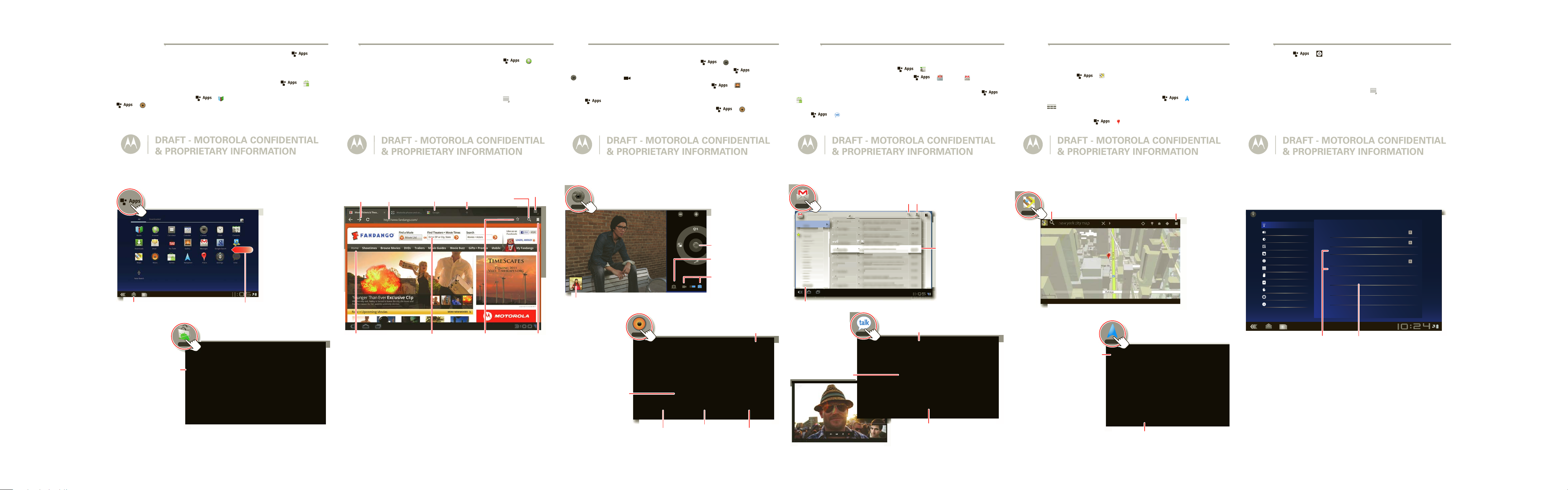
Apps & more
Touch an app to see
details or install it
Touch Market to get more.
T
Market
Touch Apps in the home screen
to open the app menu.
Flick left/right to see
more apps.
Return to the
home screen.
Awaiting Latest
Market Screen
Change camera
(front or back).
Take a photo, or
Start/stop recording.
Choose photo or
video mode.
Touch the thumbnail to
go to the Gallery.
Search & Shop
Play, Pause, Forward, Back
Add to Playlist
View Artist
View Album
Repeat Shuffle
Awaiting Music
Playback Screen
Music
Camera
Android
Mobile
Tablet
test.mcleron@gmail.com
te
Inbox
Priority Inbox
Starred
Important
Chats
Sent
Outbox
Drafts
All Mail
Spam
Trash
Personal
Google Calendar
Reminder: Dinner with Eric @ Thu Dec 23
8pm - mclaren@gmail.com - more details -
g
2011 Training Plan -- Forwarded message -From: Larry Page <lpage@gmail.com>
While your are in Las Vegas -- Try the all
you can eat buffet at Token’s. You always wa...
Blueberry Muffins -- They’re yummy. Just
thought you should know. Cheers, -dan
Sparky and Brea’s travel itinerary --
Patisserie -- I’’ buy. I remembered that you
treated us the last place we dined. Do you ...
Which CES party are you going to after your
drawing? -- Please don’t wait for me becau ...
CONFIDENTIAL: Death ray hardware ver.
2.0 - Don’t share. This is highly confidential ...
Browser bookmark widget -- Hi Mike. Check
out the browser bookmark widget on a hol ...
Important announcement at RGH -- Please
plan to attend a teleconference on Monday @
Larry Page 2
Tom Sullivan
Dan Burleson
Peisun Wu
Romain Guy
Wei Haurg
Alan Boots
Bart Sears
Sergey Brin
Sun 28
Sun 28
Sun 28
Sat 27
Sat 27
Sat 27
Sat 27
Fri 26
n 28S
Sun 28
Fri 26
Fri 26
St
a
Touch an Email to open
it - your folders list changes
to your Email list.
Folders
Contacts
Text & Voice Chat
Start Video Chat
Awaiting Google
Talk Screen
Talk
Gmail
Awaiting Gmail Screen
Search
Create
Email
Pe
i
Ro
m
We
Ala
Bar
Ser
Goo
Lar
Tom
w
a
DanDa
n
tho
p
pa
Pat
trea
h
dra
2.0
Bro
out
I
pl
Re
m
8pm
p
201
Fro
h
u
a
a
i
BluBlu
Scroll Di
Route, Settings, Layers & More
Compass
Awaiting Navigation Screen
Navigation
Maps
Search
Directions, Places, Layers, My Location
Wireless & Networks
Airplane mode
Disable all wireless connections
Wi-Fi
Turn on Wi-Fi
Wi-Fi settings
Set up & manage wireless access points
Bluetooth
Turn on Bluetooth
Bluetooth settings
Manage connections, set device name & discoverablility
Tethering & portable hotspot
Share your tablet’s mobile data connection via USB, Wi-Fi, or Bluetooth
Mobile networks
Set options for roaming, networks, APNs
Proxy Settings
Set the global HTTP proxy and exclusion lists
Sound
Screen
Location & security
Applications
Accounts & sync
Privacy
Storage
Language & input
Accessibility
Date & time
About tablet
Wireless & Networks
Wireless & Networks
Airplane mode
Disable all wireless connections
Wi-Fi
Turn on Wi-Fi
Wi-Fi settings
Set up & manage wireless access points
Bluetooth
Turn on Bluetooth
Bluetooth settings
Manage connections, set device name & discoverablility
Tethering & portable hotspot
Share your tablet’s mobile data connection via USB, Wi-Fi, or Bluetooth
Mobile networks
Set options for roaming, networks, APNs
Proxy Settings
Set the global HTTP proxy and exclusion lists
Sound
Screen
Location & security
Applications
Accounts & sync
Privacy
Storage
Language & input
Accessibility
Date & time
About tablet
Wireless & Networks
Wireless & Networks
Airplane mode
Disable all wireless connections
Wi-Fi
Turn on Wi-Fi
Wi-Fi settings
Set up & manage wireless access points
Bluetooth
Turn on Bluetooth
Bluetooth settings
Manage connections, set device name & discoverablility
Tethering & portable hotspot
Share your tablet’s mobile data connection via USB, Wi-Fi, or Bluetooth
Mobile networks
Set options for roaming, networks, APNs
Proxy Settings
Set the global HTTP proxy and exclusion lists
Sound
Screen
Location & security
Applications
Accounts & sync
Privacy
Storage
Language & input
Accessibility
Date & time
About tablet
Wireless & Networks
Wireless & Networks
Airplane mode
Disable all wireless connections
Wi-Fi
Turn on Wi-Fi
Wi-Fi settings
Set up & manage wireless access points
Bluetooth
Turn on Bluetooth
Bluetooth settings
Manage connections, set device name & discoverablility
Tethering & portable hotspot
Share your tablet’s mobile data connection via USB, Wi-Fi, or Bluetooth
Mobile networks
Set options for roaming, networks, APNs
Proxy Settings
Set the global HTTP proxy and exclusion lists
Sound
Screen
Location & security
Applications
Accounts & sync
Privacy
Storage
Language & input
Accessibility
Date & time
About tablet
Wireless & Networks
Wireless & Networks
Airplane mode
Disable all wireless connections
Wi-Fi
Turn on Wi-Fi
Wi-Fi settings
Set up & manage wireless access points
Bluetooth
Turn on Bluetooth
Bluetooth settings
Manage connections, set device name & discoverablility
Tethering & portable hotspot
Share your tablet’s mobile data connection via USB, Wi-Fi, or Bluetooth
Mobile networks
Set options for roaming, networks, APNs
Proxy Settings
Set the global HTTP proxy and exclusion lists
Sound
Screen
Location & security
Applications
Accounts & sync
Privacy
Storage
Language & input
Accessibility
Date & time
About tablet
Wireless & Networks
Wireless & Networks
Airplane mode
Disable all wireless connections
Wi-Fi
Turn on Wi-Fi
Wi-Fi settings
Set up & manage wireless access points
Bluetooth
Turn on Bluetooth
Bluetooth settings
Manage connections, set device name & discoverablility
Tethering & portable hotspot
Share your tablet’s mobile data connection via USB, Wi-Fi, or Bluetooth
Mobile networks
Set options for roaming, networks, APNs
Proxy Settings
Set the global HTTP proxy and exclusion lists
Sound
Screen
Location & security
Applications
Accounts & sync
Privacy
Storage
Language & input
Accessibility
Date & time
About tablet
Wireless & Networks
Touch to search
and connect.
Bluetooth & Wi-Fi
Touch to create
and connect.
Hotspot
You can find all of your apps in one place. From the home screen, just touch to open
the app menu.
Want more than you see? No problem. Take your pick from thousands of apps, games and
widgets from Android Market™. Not only that, you’ll also have a choice from thousands of
eBooks and music too. And, yes there’s an “and”, many are free. Touch >
Tip: Apps and games will appear in your app menu. Widgets can be added to your home
Books
screen. To read your books, touch >
Music
>
.
. To listen to your music, touch
Market
Web
Surfing on the big screen. Connect over 3G or Wi-Fi for super fast access to all your favorite
sites, and with Flash and video support, you won’t need your PC. Touch >
• Tabs: Desktop-like tabbed browsing. Open multiple tabs in a single browser window, and
switch between them with a simple touch.
.
• Bookmarks: Love that website? Bookmark it. And with bookmark thumbnail views in the
browser and home screen widget, it’s even easier to find what you want.
Tip: If you really love the site, you can share it too, just touch Menu >
• To u ch tips: Touch a link or text field to open it, touch and hold for options. If you need the
page bigger or smaller, you can double touch, or pinch to zoom.
Share
Browser
.
Media
See it, capture it, share it! Then chill out to your favorite tunes.
.
• Photos: Snap killer photos with the 5MP camera. Touch >
• Videos: Capture videos like never before—in amazing 720p HD. Touch >
Camera
, then touch to change to video mode.
• Gallery: View, edit, and share your photos and videos. Touch >
• HDTV: Watch your recorded HD videos on your HDTV. Just connect an HDMI cable and
touch >
Media Share >Start >Television >Play
.
• Music: Touch and play—instant music—online or offline. Touch >
select what you want to play.
Camera
.
Gallery
Music
.
then
Friends
Keep in touch with friends and colleagues the way you want.
• Contacts: First of all, all your important names, numbers and addresses—synched and
backed up with your Google account. Touch > Contacts.
Email
or
Gmail
• Email: Your home and work email accounts. Touch >
• Social networking: Facebook, Twitter, MySpace and lots more. Visit Android Market to
grab the latest official apps and widgets, and see what everyone is up to—touch >
Market
.
• Google Talk: Face-to-face with video calls or a quick IM or voice chat—all over 3G or Wi-Fi.
Talk
Touch >
.
.
Location
Where you are and where you’re going, we’ve got it covered with built-in GPS. Not just A-to-B,
see it from the sky, see it in 3D, see it from the street, and search for the place you need. Of
course, the MOTOROLA XOOM will navigate for you too, quietly, or with voice commands.
Maps
• Google Maps™: Touch >
can also use multi-touch to zoom (slide two fingers apart/together), rotate (turn them) and
tilt (pull them up/down).
• Google Navigation™: Pinpoint navigation all the way. Touch >
Tip: To u ch >
Exit Navigation
to exit the current journey.
• Places: Whether you need a restaurant, hotel, ATM, or your own place, find them, read
reviews, and get details. Touch >
to use the Google Maps you know and love. You
Places
Navigation
.
.
Wireless
Lose the wires—touch >
• Bluetooth™: Connect to an accessory to give you wireless sound, printer, keyboard or
other functionality, or connect to another phone, PC or tablet to share files. Touch
Bluetooth settings
and connect to your accessory or other device.
• Wi-Fi™: For fast internet access, touch
hotspot network. For connection details, touch Menu >
• Hotspot: Share your internet connection and become a hotspot for your friends. Touch
Tethering & portable hotspot >Portable Wi-Fi hotspot
Settings
>
Wireless & Networks
Wi-Fi settings
and connect to a home, office or
.
.
Advanced
.
Back, Forward,
Refresh
Links Text Fields
Touch to open.
Touch to enter a
web address.
Ta bs
Touch to t ype.
Add a Tab
Add as
Bookmark
Search
Menu
Go to
Bookmarks
W
yo
S
W
CO
m
a
Page 4
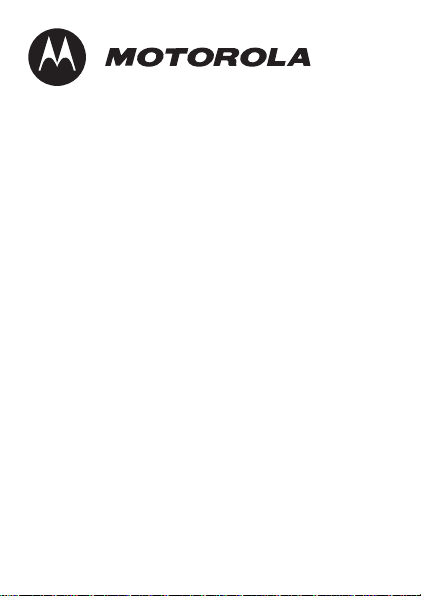
Safety, Regulatory
& Legal
Page 5
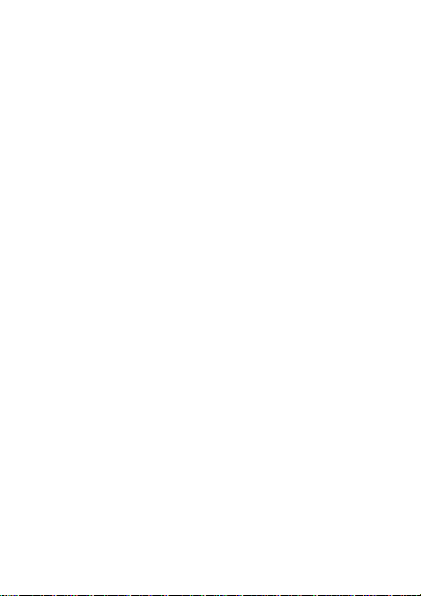
Page 6
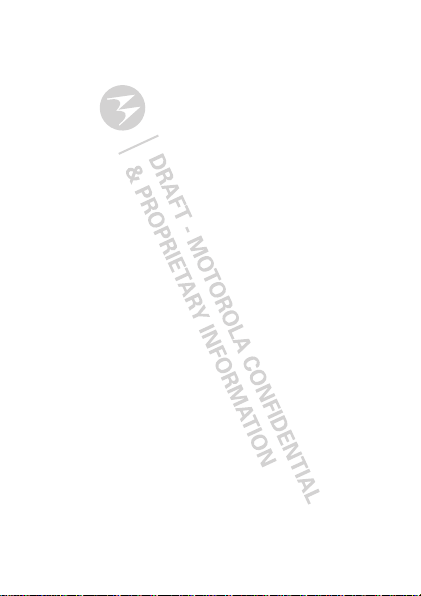
BATTERY USE & SAFETY
DON’Ts
• Don’t let the product come in contact with liquids.
product’s circuits, leading to corrosion.
• Don’t place your product near a heat source.
the battery to swell, leak, or malfunction.
• Don’t dry a wet or damp produ ct with an appliance or heat source
a hair dryer or microwave oven.
DOs
• Do avoid leaving your product in your car in high temperatures.
• Do avoid dropping the product.
surface, can potentially cause damage.*
• Do contact your retailer or Motorola if your product has been damaged by
dropping, liquids or high temperatures.
Warning:
Never dispose of battery powered products in a fire because they may explode.
BATTERY CHARGING
Battery Chargi ng
Notes for charging your product’s battery:
•
During charging, keep your battery and charger near room temperature for
efficient battery charging.
•
New batteries are not fully charged.
•
New batteries or batteries stored for a long time may take more time to charge.
•
Motorola batteries and charging systems have circuitry that protects the battery
from damage from overcharging.
Dropping your product, especially on a hard
Liquids can get into the
High temperatures can cause
, such as
DRIVING PRECAUTIONS
Responsible and safe driving is your primary responsibility when behind the wheel of a
vehicle. Using a mobile device or accessory while driving may cause distraction and may
be prohibited or restricted in certain areas. Always obey the laws and regulations on the
use of these products.
1
Page 7
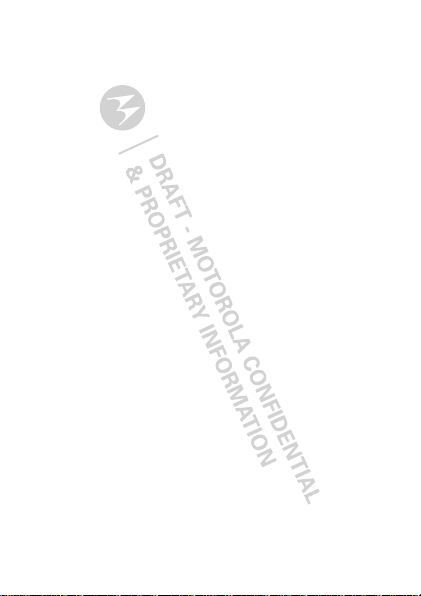
While driving, NEVER:
•
Type or read messages.
•
Enter or review written data.
•
Surf the web.
•
Input navigation information.
•
Perform any other functions that divert your attention from driving.
While driving, ALWAYS:
•
Keep your eyes on the road.
•
Enter destination information into a navigation device
•
Use voice activated features (such as voice commands) and speaking features
(such as audible directions), if available.
•
Obey all local laws and regulations for the use of mobile devices and accessories
in the vehicle.
•
End any task if you cannot concentrate on driving.
Remember to follow the “Smart Practices While Driving” in this guide.
before
driving.
SEIZURES/BLACKOUTS
Some people may be susceptible to epileptic seizures or blackouts when exposed to
flashing lights, such as when playing videos or games. These may occur even if a person
has never had a previous seizure or blackout.
If you have experienced seizures or blackouts, or if you have a family history of such
occurrences, please consult with your physician before playing videos or games or
enabling a flashing-lights feature (if available) on your mobile device.
Discontinue use and consult a physician if any of the following symptoms occur:
convulsion, eye or muscle twitching, loss of awareness, involuntary movements, or
disorientation. It is always a good idea to hold the screen away from your eyes, leave the
lights on in the room, take a 15-minute break every hour, and stop use if you are tired.
2
Page 8
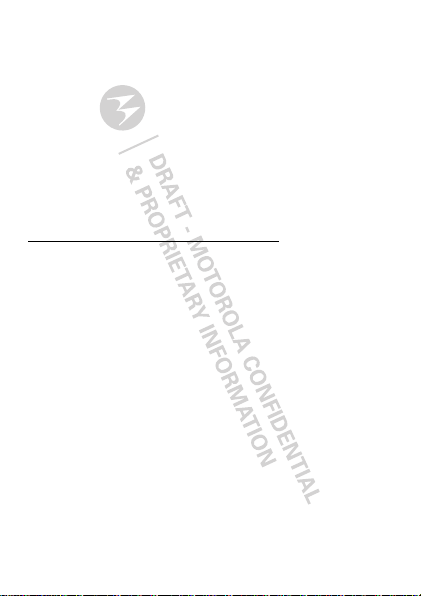
CAUTION ABOUT HIGH VOLUME
USAGE
Warning:
Exposure to loud noise from any source for extended periods of time may affect
your hearing. The louder the volume sound level, the less time is required before your
hearing could be affected. To protect your hearing:
•
Limit the amount of time you use headsets or headphones at high volume.
•
Avoid turning up the volume to block out noisy surroundings.
•
Turn the volume down if you can’t hear people speaking near you.
If you experience hearing discomfort, including the sensation of pressure or fullness in
your ears, ringing in your ears, or muffled speech, you should stop listening to the device
through your headset or headphones and have your hearing checked.
For more information about hearing, see our Web site at
direct.motorola.com/hellomoto/nss/AcousticSafety.asp
(in English only).
REPETITIVE MOTION
When you repetitively perform actions such as pressing keys or entering finger-written
characters, you may experience occasional discomfort in your hands, arms, shoulders,
neck, or other parts of your body. If you continue to have discomfort during or after such
use, stop use and see a physician.
SMALL CHILDREN
Keep your mobile device and its accessories away from small children.
products are not toys and may be hazardous to small children. For example:
•
A choking hazard may exist for small, detachable parts.
•
Improper use could result in loud sounds, possibly causing hearing injury.
•
Improperly handled batteries could overheat and cause a burn.
These
3
Page 9
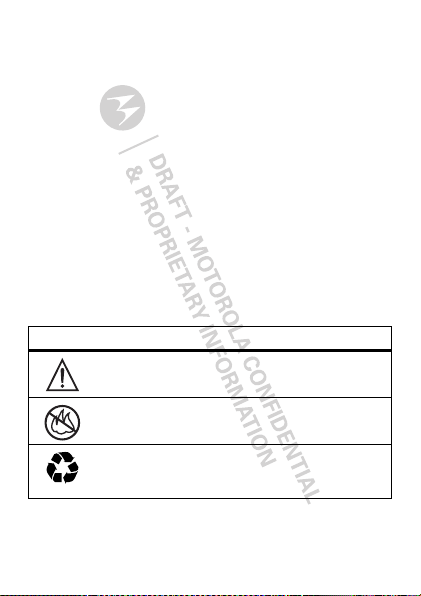
GLASS PARTS
032374o
032376o
032375o
Some parts of your mobile device may be made of glass. This glass could break if the
product is dropped on a hard surface or receives a substantial impact. If glass breaks, do
not touch or attempt to remove. Stop using your mobile device until the glass is replaced
by a qualified service center.
OPERATIONAL WARNINGS
Obey all posted signs when using mobile devices in public areas.
POTENTIALLY EXPLOSIVE ATMOSPHERES
Areas with potentially explosive atmospheres are often, but not always, posted and can
include fueling areas, such as below decks on boats, fuel or chemical transfer or storage
facilities, or areas where the air contains chemicals or particles, such as grain dust, or
metal powders.
When you are in such an area, turn off your mobile device, and do not remove, install, or
charge batteries. In such areas, sparks can occur and cause an explosion or fire.
SYMBOL KEY
Your battery, charger, or mobile device may contain symbols, defined as follows:
Symbol Definition
Important safety information follows.
Do not dispose of your battery or mobile device in a fire.
Your battery or mobile device may require recycling in accordance
with local laws. Contact your local regulatory authorities for more
information.
4
Page 10
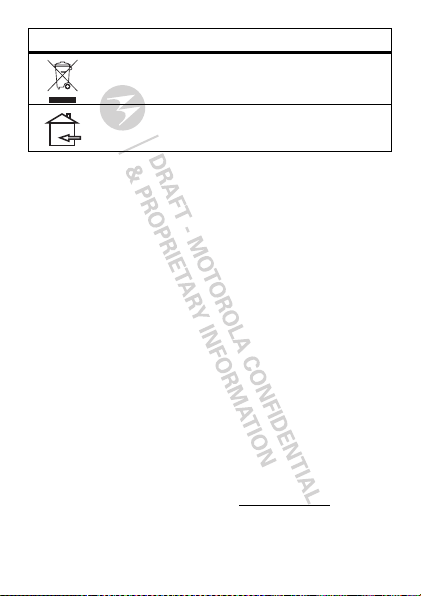
Symbol Definition
Do not dispose of your battery or mobile device with your household
waste. See “Recycling” for more information.
For indoor use only.
RADIO FREQUENCY (RF) ENERGY
EXPOSURE TO RF ENERGY
Your mobile device contains a transmitter and receiver. When it is ON, it receives and
transmits RF energy. When you communicate with your mobile device, the system
handling your network access controls the power level at which your mobile device
transmits.
Your mobile device is designed to comply with local regulatory requirements in your
country concerning exposure of human beings to RF energy.
RF ENERGY OPERATIONAL PRECAUTIONS
For optimal mobile device performance, and to be sure that human exposure to RF energy
does not exceed the guidelines set forth in the relevant standards, always follow these
instructions and precautions:
•
If you use the mobile device placed on your body (such as on your lap), always
place the mobile device in a Motorola-supplied or approved case. If you do not use
a body-worn accessory supplied or approved by Motorola, keep the mobile device
and its antenna at least 2.5 centimeters (1 inch) from your body when
transmitting.
•
Using accessories not supplied or approved by Motorola may cause your mobile
device to exceed RF energy exposure guidelines. For a list of Motorola-supplied or
approved accessories, visit our Web site at:
www.motorola.com
.
5
Page 11

RF ENERGY INTERFERENCE/COMPATIBILITY
Nearly every electronic device is subject to RF energy interference from external sources
if inadequately shielded, designed, or otherwise configured for RF energy compatibility. In
some circumstances, your mobile device may cause interference with other devices.
Follow Instructions to Avoid Interference Problems
Turn off your mobile device in any location where posted notices instruct you to do so.
In an aircraft, turn off your mobile device whenever instructed to do so by airline staff. If
your mobile device offers an airplane mode or similar feature, consult airline staff about
using it in flight.
Implantable Medical Devices
If you have an implantable medical device, such as a pacemaker or defibrillator, consult
your physician before using this mobile device.
Persons with implantable medical devices should observe the following precautions:
•
ALWAYS keep the mobile device more than 20 centimeters (8 inches) from the
implantable medical device when the mobile device is turned ON.
•
DO NOT carry the mobile device in the breast pocket.
•
Use the ear opposite the implantable medical device to minimize the potential for
interference.
•
Turn OFF the mobile device immediately if you have any reason to suspect that
interference is taking place.
Read and follow the directions from the manufacturer of your implantable medical device.
If you have any questions about using your mobile device with your implantable medical
device, consult your healthcare provider.
6
Page 12

SPECIFIC ABSORPTION RATE (IEEE)
SAR (IEEE)
YOUR MOBILE DEVICE COMPLIES WITH REGULATIONS FOR
EXPOSURE TO RADIO WAVES.
Your mobile device is a radio transmitter and receiver. It is designed not to exceed the
limits for exposure to radio waves (radio frequency electromagnetic fields) adopted by the
Federal Communications Commission (FCC) and Industry Canada (IC). These limits include
a substantial safety margin designed to assure the safety of all persons, regardless of age
and health.
The radio wave exposure guidelines use a unit of measurement known as the Specific
Absorption Rate, or SAR. The SAR limit for mobile devices is 1.6 W/kg.
Tests for SAR are conducted using standard operating positions with the device
transmitting at its highest certified power level in all tested frequency bands. The highest
SAR value under the FCC and IC guidelines for your device model is: 1.34 W/kg.
During use, the actual SAR values for your device are usually well below the values
stated. This is because, for purposes of system efficiency and to minimize interference on
the network, the operating power of your mobile device is automatically decreased when
full power is not needed for the wireless connection. The lower the power output of the
device, the lower its SAR value.
The World Health Organization has stated that present scientific information does not
indicate the need for any special precautions for the use of mobile devices. They
recommend that if you are interested in further reducing your exposure then you can
easily do so by limiting your usage. Additional information can be found at
www.who.int/emf
(World Health Organization).
INFORMATION FROM THE WORLD
HEALTH ORGANIZATION
WHO Information
“A large number of studies have been performed over the last two decades to assess
whether mobile phone pose a potential health risk. To date, no adverse health effects
have been established for mobile phone use.”
Source: WHO Fact Sheet 193
Further information:
http://www.who.int/emf
7
Page 13

EUROPEAN UNION DIRECTIVES
0168
[Only Indoor Use Allowed In France
for Bluetooth and/or Wi-Fi]
0168
0168
Product
Approval
Number
CONFORMANCE STATEMENT
EU Conformance
The following CE compliance information is applicable to Motorola mobile devices that
carry one of the following CE marks:
Hereby, Motorola declares that this product is in compliance with:
•
The essential requirements and other relevant provisions of Directive 1999/5/EC
•
All other relevant EU Directives
The above gives an example of a typical Product Approval Number.
You can view your product’s Declaration of Conformity (DoC) to Directive 1999/5/EC (to
R&TTE Directive) at
Approval Number from your product’s label in the “Search” bar on the website.
www.motorola.com/rtte
. To find your DoC, enter the Product
8
Page 14

FCC NOTICE TO USERS
FCC Notice
The following statement applies to all products that have received FCC
approval. Applicable products bear the FCC logo, and/or an FCC ID in the format
FCC ID:xxxxxx on the product label.
Motorola has not approved any changes or modifications to this device by the user. Any
changes or modifications could void the user’s authority to operate the equipment. See 47
CFR Sec. 15.21.
This device complies with part 15 of the FCC Rules. Operation is subject to the following
two conditions: (1) This device may not cause harmful interference, and (2) this device
must accept any interference received, including interference that may cause undesired
operation. See 47 CFR Sec. 15.19(3).
This equipment has been tested and found to comply with the limits for a Class B digital
device, pursuant to part 15 of the FCC Rules. These limits are designed to provide
reasonable protection against harmful interference in a residential installation. This
equipment generates, uses and can radiate radio frequency energy and, if not installed
and used in accordance with the instructions, may cause harmful interference to radio
communications. However, there is no guarantee that interference will not occur in a
particular installation. If this equipment does cause harmful interference to radio or
television reception, which can be determined by turning the equipment off and on, the
user is encouraged to try to correct the interference by one or more of the following
measures:
•
Reorient or relocate the receiving antenna.
•
Increase the separation between the equipment and the receiver.
•
Connect the equipment to an outlet on a circuit different from that to which the
receiver is connected.
•
Consult the dealer or an experienced radio/TV technician for help.
9
Page 15

INDUSTRY CANADA NOTICE TO
USERS
Industry Canada Notice
Operation is subject to the following two conditions: (1) This device may not cause
interference and (2) This device must accept any interference, including interference that
may cause undesired operation of the device. See RSS-GEN 7.1.5. This Class B digital
apparatus complies with Canadian ICES-003.
LOCATION SERVICES (GPS & AGPS)
GPS & AGPS
The following information is applicable to Motorola mobile devices that provide location
based (GPS and/or AGPS) functionality.
Your mobile device may use Global Positioning System (GPS) signals for location-based
applications. GPS uses satellites controlled by the U.S. government that are subject to
changes implemented in accordance with the Department of Defense policy and the
Federal Radio Navigation Plan. These changes may affect the performance of location
technology on your mobile device.
Your mobile device may also use Assisted Global Positioning System (AGPS), which
obtains information from the cellular network to improve GPS performance. AGPS uses
your wireless service provider's network and therefore airtime, data charges, and/or
additional charges may apply in accordance with your service plan. Contact your wireless
service provider for details.
YOUR LOCATION
Location-based information includes information that can be used to determine the
approximate location of a mobile device. Mobile devices which are connected to a
wireless network transmit location-based information. Devices enabled with GPS or
AGPS technology also transmit location-based information. Additionally, if you use
applications that require location-based information (e.g. driving directions), such
applications transmit location-based information. This location-based information may be
shared with third parties, including your wireless service provider, applications providers,
Motorola, and other third parties providing services.
10
Page 16

NAVIGATION
Navigation
The following information is applicable to Motorola mobile devices that provide
navigation features.
When using navigation features, note that mapping information, directions and other
navigational data may contain inaccurate or incomplete data. In some countries, complete
information may not be available. Therefore, you should visually confirm that the
navigational instructions are consistent with what you see. All drivers should pay
attention to road conditions, closures, traffic, and all other factors that may impact
driving. Always obey posted road signs.
SMART PRACTICES WHILE DRIVING
Driving Safety
Check the laws and regulations on the use of mobile devices and their
accessories in the areas where you drive. Always obey them. The use of these
devices may be prohibited or restricted in certain areas—for example,
handsfree use only may be required. Go to www.motorola.com/callsmart
(in English only) for more information.
Note:
Voice call features may not be available on all products.
Your mobile device lets you communicate by voice and data—almost anywhere, anytime,
wherever connection is available and safe conditions allow. When driving a car, driving is
your first responsibility. If you choose to use your mobile device while driving, remember
the following tips:
• Get to know your Motorola mobile device and its features such as voice
commands and “read out loud” features.
to use your device without taking your attention off the road.
• When available, use a handsfree device.
of convenience to your mobile device with one of the many Motorola Original
handsfree accessories available today.
• Position your mobile device within easy reach.
mobile device without removing your eyes from the road. If you receive a call at an
inconvenient time, if possible, let your voicemail answer it for you.
If available, these features help you
If possible, add an additional layer
Be able to access your
11
Page 17

• Let the person you are speaking with know you are driving; if necessary,
suspend the call in heavy traffic or hazardous weather conditions.
sleet, snow, ice, and even heavy traffic can be hazardous.
• Do not take notes or look up phone numbers while driving.
“to do” list or going through your address book takes attention away from your
primary responsibility—driving safely.
• Assess the traffic; if possible, place calls when your car is not moving or
before pulling into traffic.
or voice commands, check the road and your mirrors, then continue.
• Do not engage in stressful or emotional conversations that may be
distracting.
Make people you are talking with aware you are driving and
suspend conversations that can divert your attention away from the road.
PRIVACY & DATA SECURITY
Privacy & Data Se curity
Motorola understands that privacy and data security are important to everyone. Because
some features of your mobile device may affect your privacy or data security, please
follow these recommendations to enhance protection of your information:
• Monitor access
others may have unmonitored access. Lock your device’s keypad where this
feature is available.
• Keep software up to date
releases a patch or software fix for your mobile device that updates the device’s
security, install it as soon as possible.
• Secure Personal Information
information in various locations including your SIM card, memory card, and
internal memory. Be sure to remove or clear all personal information before you
recycle, return, or give away your device. You can also backup your personal data
to transfer to a new device.
Note:
For information on how to backup or wipe data from your mobile device, go
to
www.motorola.com/support
If you must make a call while moving, use contacts
—Keep your mobile device with you and do not leave it where
—If Motorola or a software/application vendor
—Your mobile device can store personal
Rain,
Jotting down a
12
Page 18

• Online accounts
(such as MOTOBLUR). Go to your account for information on how to manage the
account, and how to use security features such as remote wipe and device
location (where available).
• Applications
Applications can have access to private information such as call data, location
details and network resources.
• Location-based information
information that can be used to determine the approximate location of a mobile
device. Products which are connected to a wireless network transmit
location-based information. Devices enabled with GPS or AGPS technology also
transmit location-based information. Additionally, if you use applications that
require location-based information (e.g. driving directions), such applications
transmit location-based information. This location-based information may be
shared with third parties, including your wireless service provider, applications
providers, Motorola, and other third parties providing services.
• Other information your device may transmit
testing and other diagnostic (including location-based) information, and other
non-personal information to Motorola or other third-party servers. This
information is used to help improve products and services offered by Motorola.
If you have further questions regarding how the use of your mobile device may impact
your privacy or data security, please contact Motorola at
contact your service provider.
—Some mobile devices provide a Motorola online account
—Install third party applications from trusted sources only.
—Location-based information includes
—Your device may also transmit
privacy@motorola.com
, or
13
Page 19

USE & CARE
Use & Care
To care for your Motorola mobile device, please observe the following:
liquids
Don’t expose your mobile device to water, rain, extreme humidity, sweat, or
other liquids. If it does get wet, don’t try to accelerate drying with the use of
an oven or dryer, as this may damage the mobile device.
extreme heat or cold
Don’t store or use your mobile device in temperatures below -10°C (14°F) or
above 60°C (140°F). Don’t recharge your mobile device in temperatures
below 0°C (32°F) or above 45°C (113°F)
microwaves
Don’t try to dry your mobile device in a microwave oven.
dust and dirt
Don’t expose your mobile device to dust, dirt, sand, food, or other
inappropriate materials.
cleaning solutions
To clean your mobile device, use only a dry soft cloth. Don’t use alcohol or
other cleaning solutions.
shock and vibration
Don’t drop your mobile device.
protection
To help protect your mobile device, always make sure that the battery
compartment and any connector covers are closed and secure.
14
Page 20

RECYCLING
Recycling
MOBILE DEVICES & ACCESSORIES
Please do not dispose of mobile devices or electrical accessories (such as
chargers, headsets, or batteries) with your household waste, or in a fire.
These items should be disposed of in accordance with the national collection
and recycling schemes operated by your local or regional authority.
Alternatively, you may return unwanted mobile devices and electrical accessories to any
Motorola Approved Service Center in your region. Details of Motorola approved national
recycling schemes, and further information on Motorola recycling activities can be found
at:
www.motorola.com/recycling
PACKAGING & PRODUCT GUIDES
Product packaging and product guides should only be disposed of in accordance with
national collection and recycling requirements. Please contact your regional authorities
for more details.
CALIFORNIA PERCHLORATE LABEL
Perchlorate Label
Some mobile devices use an internal, permanent backup battery on the printed circuit
board that may contain very small amounts of perchlorate. In such cases, California law
requires the following label:
Perchlorate Material – special handling may apply when the battery is recycled or
disposed of. See
www.dtsc.ca.gov/hazardouswaste/perchlorate
There is no special handling required by consumers.
HEARING AID COMPATIBILITY WITH
MOBILE DEVICES
Hearing Aid Compatibility
Some Motorola products are measured for compatibility with hearing aids. If the box for
your particular model has “Rated for Hearing Aids” printed on it, the following
explanation applies.
When some mobile devices are used near some hearing devices (hearing aids and
cochlear implants), users may detect a buzzing, humming, or whining noise. Some hearing
15
Page 21

devices are more immune than others to this interference noise, and mobile devices also
vary in the amount of interference they generate.
The mobile devices industry has developed ratings for some of their products, to assist
hearing device users in finding products that may be compatible with their hearing
devices. Not all mobile devices have been rated. Products that are rated have the rating
on their box or a label on the box. To maintain the published Hearing Aid Compatibility
(HAC) rating for this mobile devices, use only the original equipment battery model.
The ratings are not guarantees. Results will vary depending on the user’s hearing device
and hearing loss. If your hearing device happens to be vulnerable to interference, you may
not be able to use a rated product successfully. Trying out the mobile device with your
hearing device is the best way to evaluate it for your personal needs.
M-Ratings:
Products rated M3 or M4 meet FCC requirements and are likely to generate
less interference to hearing devices than products that are not labeled. M4 is the
better/higher of the two ratings.
T-Ratings:
Products rated T3 or T4 meet FCC requirements and are likely to be more
usable with a hearing device’s telecoil (“T Switch” or “Telephone Switch”) than unrated
products. T4 is the better/higher of the two ratings. (Note that not all hearing devices
have telecoils in them.)
Hearing devices may also be measured for immunity to this type of interference. Your
hearing device manufacturer or hearing health professional may help you find results for
your hearing device. The more immune your hearing aid is, the less likely you are to
experience interference noise from mobile devices.
SOFTWARE COPYRIGHT NOTICE
Software Copyright Notice
Motorola products may include copyrighted Motorola and third-party software stored in
semiconductor memories or other media. Laws in the United States and other countries
preserve for Motorola and third-party software providers certain exclusive rights for
copyrighted software, such as the exclusive rights to distribute or reproduce the
copyrighted software. Accordingly, any copyrighted software contained in Motorola
products may not be modified, reverse-engineered, distributed, or reproduced in any
manner to the extent allowed by law. Furthermore, the purchase of Motorola products
shall not be deemed to grant either directly or by implication, estoppel, or otherwise, any
license under the copyrights, patents, or patent applications of Motorola or any
16
Page 22

third-party software provider, except for the normal, non-exclusive, royalty-free license to
use that arises by operation of law in the sale of a product.
CONTENT COPYRIGHT
Content Copyright
The unauthorized copying of copyrighted materials is contrary to the provisions of the
Copyright Laws of the United States and other countries. This device is intended solely for
copying non-copyrighted materials, materials in which you own the copyright, or materials
which you are authorized or legally permitted to copy. If you are uncertain about your right
to copy any material, please contact your legal advisor.
OPEN SOURCE SOFTWARE
INFORMATION
OSS Inf orma tion
For instructions on how to obtain a copy of any source code being made publicly available
by Motorola related to software used in this Motorola mobile device, you may send your
request in writing to the address below. Please make sure that the request includes the
model number and the software version number.
MOTOROLA MOBILITY, INC.
OSS Management
600 North US Hwy 45
Libertyville, IL 60048
USA
The Motorola website
Motorola's use of open source.
Motorola has created the
interaction with the software community-at-large.
To view additional information regarding licenses, acknowledgments and required
copyright notices for open source packages used in this Motorola mobile device, please
touch
Apps >Settings >About tablet >Legal information
>
Open source licenses
self-contained applications that present supplemental notices for open source packages
used in those applications.
opensource.motorola.com
opensource.motorola.com
also contains information regarding
website to serve as a portal for
. In addition, this Motorola device may include
17
Page 23

EXPORT LAW ASSURANCES
Export Law
This product is controlled under the export regulations of the United States of America
and Canada. The Governments of the United States of America and Canada may restrict
the exportation or re-exportation of this product to certain destinations. For further
information contact the U.S. Department of Commerce or the Canadian Department of
Foreign Affairs and International Trade.
PRODUCT REGISTRATION
Registration
Online Product Registration:
www.motorola.com/us/productregistration
Product registration is an important step toward enjoying your new Motorola product.
Registering permits us to contact you for product or software updates and allows you to
subscribe to updates on new products or special promotions. Registration is not required
for warranty coverage.
Please retain your original dated sales receipt for your records. For warranty service of
your Motorola Personal Communications Product you will need to provide a copy of your
dated sales receipt to confirm warranty status.
Thank you for choosing a Motorola product.
SERVICE & REPAIRS
If you have questions or need assistance, we're here to help.
Go to
www.motorola.com/repair
(Canada), where you can select from a number of customer care options. You can also
contact the Motorola Customer Support Center at 1-800-734-5870 (United States),
1-888-390-6456 (TTY/TDD United States for hearing impaired), or 1-800-461-4575
(Canada).
18
(United States) or
www.motorola.com/support
Page 24

LIMITED GLOBAL WARRANTY
MOTOROLA TABLET COMPUTER
Warra nty
FOR CONSUMERS WHO ARE COVERED BY CONSUMER PROTECTION LAWS OR
REGULATIONS IN THEIR COUNTRY OF PURCHASE OR, IF DIFFERENT, THEIR
COUNTRY OF RESIDENCE, THE BENEFITS CONFERRED BY THIS LIMITED
WARRANTY ARE IN ADDITION TO ALL RIGHTS AND REMEDIES CONVEYED BY
SUCH CONSUMER PROTECTION LAWS AND REGULATIONS.
Who is Covered?
This Limited Warranty extends only to the first consumer purchaser of the Product, and is
not transferable.
What Does this Limited Warranty Cover?
Motorola's warranty obligations are limited to the terms and conditions set forth herein
and are only available in the country where the Product was purchased. Subject to the
exclusions contained below, Motorola warrants this Tablet Computer ("Product") against
defects in materials and workmanship, under normal consumer use, for a period of ONE
(1) YEAR from the date of retail purchase by the original end-user purchaser ("Warranty
Period").
Products repaired or replaced under this Limited Warranty are covered for the balance of
the original warranty period, or 90 days from the date of service, whichever is longer. Any
upgrade to the original product will be covered only for the duration of the Warranty
Period.
This Limited Warranty applies only to new Products which are a) manufactured by or for
Motorola as identified by the "Motorola" trademark, trade name, or logo legally affixed to
them; b) purchased by consumers from an authorized reseller or distributor of Motorola
Products; and c) accompanied by this written Limited Warranty.
What Will Motorola Do?
If a covered defect or damage arises and a valid warranty claim is received within the
applicable Warranty Period, Motorola, at its sole option, unless otherwise required by
applicable law, will either (1) repair, at no charge, the defect or damage using new, used
or reconditioned/refurbished functionally equivalent replacement parts; or (2) exchange
the Product with a replacement Product that is new or which has been
19
Page 25

reconditioned/refurbished or otherwise remanufactured from new or used parts and is
functionally equivalent to the original Product; or (3) refund the purchase price of any
Products covered by the terms and conditions of this Limited Warranty.
Products, parts and supporting documentation provided to Motorola as part of the
warranty process, shall become the property of Motorola, and may not be returned. When
a replacement or refund is given, the Product for which the replacement or refund is
provided must be returned to Motorola and shall become the property of Motorola.
Exclusions (Products and Accessories)
This warranty does not apply to:
(a)
Consumable parts
50% of their rated capacity within the first year from the date of purchase; or protective
coatings designed to diminish over time unless failure has occurred due to a defect in
materials or workmanship.
(b)
Cosmetic damage
cosmetic damage.
(c)
Damage caused by use with non-Motorola products.
result from the use of non-Motorola branded or certified Products, accessories or other
peripheral equipment, including without limitation housings, parts, or software, are
excluded from coverage.
(d)
Damage caused by accident, abuse, misuse, liquid contact, fire, earthquake
or other external causes
(e.g. operating the Product outside their permitted or intended uses as defined by
Motorola, including but not limited to as set forth by Motorola in the Products' User
Manual, Quick Start Guide, Online Tutorials, and other documentation), improper storage
(e.g. subjecting the Product to extreme temperatures), abuse or neglect (e.g.
broken/bent/missing clips/fasteners/connectors); impact damage (e.g. dropping the
Product) (ii) contact with liquids, water, rain, extreme humidity, heavy perspiration or other
moisture; sand, food, dirt or similar substances; (iii) use of the Products for commercial
rental purposes; or (iv) external causes or acts which are not the fault of Motorola,
including but not limited to flood, fire, earthquake, tornado or other acts of God, are
excluded from coverage.
20
, such as batteries, unless its fully charged capacity falls below
, including but not limited to scratches, dents, cracks or other
Defects or damage that
; including but not limited to: (i) improper usage or operation
Page 26

(e)
Damage caused by unauthorized Service or Modification.
resulting from service, testing, adjustment, installation, maintenance, alteration, or
modification in any way, including but not limited to tampering with or altering the
software, by someone other than Motorola, or its authorized service centers, are excluded
from coverage.
(f)
A product or part that has been modified in any manner without the written
permission of Motorola.
prevent Motorola from determining whether such Products are covered under the terms of
this Limited Warranty are excluded from coverage. The forgoing shall include but not be
limited to (i) serial numbers, date tags or other manufacturer coding that has been
removed, altered or obliterated; (ii) mismatched or duplicated serial numbers; or (iii)
broken seals or other evidence of tampering.
Do not open the Product or attempt to repair the Product yourself; such conduct may
cause damage that is not covered by this warranty.
(g)
Normal wear and tear or otherwise due to the normal aging of the product.
(h)
Defects, damages, or the failure of the Product due to any communication
service or network you subscribe to or use with the Products.
(i)
All software, including operating system software, third-party software,
applications, and all other software of any kind.
provided "AS-IS" and "AS AVAILABLE," "WITH ALL FAULTS" and without a warranty of any
kind. The Limited Warranty does not apply to any non-Motorola product or any software,
even if packaged or sold with the Motorola hardware, unless otherwise required by
applicable local law.
(j)
Products that have been refurbished, reconditioned, or remanufactured.
foregoing does not apply to Products repaired or replaced pursuant to the terms of this
Limited Warranty.
Products that have been altered in any manner so as to
Defects or damage
Software distributed by Motorola is
The
What Other Limitations are There?
TO THE EXTENT PERMITTED BY APPLICABLE LAW:
•
THIS LIMITED WARRANTY AND THE REMEDIES SET FORTH HEREIN ARE
EXCLUSIVE AND IN LIEU OF ALL OTHER WARRANTIES AND REMEDIES,
WHETHER ORAL OR WRITTEN, STATUTORY, EXPRESS OR IMPLIED. NO ORAL OR
WRITTEN REPRESENTATIONS MADE BY MOTOROLA OR ANY SELLER, RESELLER
OR DISTRIBUTOR OF THE PRODUCTS, INCLUDING EMPLOYEES AND AGENTS
21
Page 27

THEREOF, SHALL CREATE ANY ADDITIONAL WARRANTY OBLIGATIONS,
INCREASE THE SCOPE, OR OTHERWISE MODIFY IN ANY MANNER THE TERMS
OF THIS LIMITED WARRANTY.
•
MOTOROLA SPECIFICALLY DISCLAIMS ANY AND ALL STATUTORY OR IMPLIED
WARRANTIES, INCLUDING, WITHOUT LIMITATION, WARRANTIES OF
MERCHANTABILITY, FITNESS FOR A PARTICULAR PURPOSE, NONINFRINGEMEN T
AND ALL WARRANTIES AGAINST HIDDEN OR LATENT DEFECTS. WHERE SUCH
STATUTORY OR IMPLIED WARRANTIES CANNOT LAWFULLY BE DISCLAIMED,
THEN TO THE EXTENT PERMITTED BY LAW, ALL SUCH WARRANTIES SHALL BE
LIMITED IN DURATION TO THE DURATION OF THE EXPRESS LIMITED WARRANTY
CONTAINED HEREIN AND THE REMEDIES OF REPAIR, REPLACEMENT, OR
REFUND AS DETERMINED BY MOTOROLA IN ITS SOLE DISCRETION SHALL BE
THE EXCLUSIVE REMEDY OF THE CONSUMER.
•
MOTOROLA DOES NOT WARRANT THAT THE OPERATION OF ANY PRODUCTS OR
SOFTWARE COVERED UNDER THIS LIMITED WARRANTY WILL MEET YOUR
REQUIREMENTS, WORK IN COMBINATION WITH ANY HARDWARE OR
SOFTWARE APPLICATIONS OR THIRD PARTY SERVICES, BE UNINTERRUPTED,
ERROR-FREE, OR WITHOUT RISK TO, OR LOSS OF, ANY INFORMATION, DATA,
SOFTWARE OR APPLICATIONS CONTAINED THEREIN, OR THAT DEFECTS IN THE
PRODUCTS OR SOFTWARE WILL BE CORRECTED.
•
IN NO EVENT SHALL MOTOROLA BE LIABLE, WHETHER IN CONTRACT, TORT OR
UNDER OTHER LEGAL THEORY (INCLUDING NEGLIGENCE), FOR DAMAGES IN
EXCESS OF THE PURCHASE PRICE OF THE PRODUCTS, OR FOR ANY INDIRECT,
INCIDENTAL, SPECIAL OR CONSEQUENTIAL DAMAGES OF ANY KIND, OR LOSS
OF REVENUE OR PROFITS; LOSS OF BUSINESS; BUSINESS INTERRUPTION; LOSS
OF OPPORTUNITY; LOSS OF GOODWILL; LOSS OF REPUTATION; LOSS OF,
DAMAGE TO, OR CORRUPTION OF INFORMATION, DATA, SOFTWARE OR
APPLICATIONS (INCLUDING ANY COSTS ASSOCIATED WITH RECOVERING,
PROGRAMMING, OR REPRODUCING ANY INFORMATION, DATA, SOFTWARE OR
APPLICATIONS STORED ON OR USED WITH MOTOROLA PRODUCTS, OR ANY
FAILURE TO MAINTAIN THE CONFIDENTIALITY OF ANY INFORMATION OR DATA
STORED ON THE PRODUCTS); OR OTHER FINANCIAL LOSS ARISING OUT OF OR
IN CONNECTION WITH THE ABILITY OR INABILITY TO USE THE PRODUCTS.
22
Page 28

SOME STATES OR JURISDICTIONS DO NOT ALLOW THE LIMITATION OR
EXCLUSION OF INCIDENTAL OR CONSEQUENTIAL DAMAGES, OR THE
EXCLUSION OR LIMITATION ON THE LENGTH OF AN IMPLIED WARRANTY, OR
THE LIMITATION OR EXCLUSION OF DAMAGES FOR PERSONAL INJURIES
CAUSED BY NEGLIGENCE, SO THE ABOVE LIMITATIONS OR EXCLUSIONS MAY
NOT APPLY TO YOU. THIS WARRANTY GIVES YOU SPECIFIC LEGAL RIGHTS,
AND YOU MAY ALSO HAVE OTHER RIGHTS THAT VARY FROM STATE OR
JURISDICTION.
In the event that any term or provision contained in this Limited Warranty is found to be
invalid, illegal or unenforceable by a court of competent jurisdiction, then such provision
shall be deemed modified to the extent necessary to make such provision enforceable by
such court, taking into account the intent of the parties. The invalidity in whole or in part
of any portion of this Limited Warranty shall not impair or affect the validity or
enforceability of the remaining provisions of this Limited Warranty.
How to Obtain Warranty Service or Other Information
1
Please access and review the online Customer Support section of Motorola's
consumer website prior to requesting warranty service.
2
If the Product is still not functioning properly after making use of this resource, please
contact the Warrantor listed at the Motorola website or the contact information for
the corresponding location.
3
A representative of Motorola, or of a Motorola Authorized Repair Center, will help
determine whether your Product requires service. You may be required to download,
or otherwise obtain and accept software updates from Motorola or a Motorola
Authorized Repair Center. You are responsible for any applicable carrier service fees
incurred while obtaining the required downloads. Complying with the warranty
process, repair instructions and accepting such software updates is required in order
to receive additional warranty support.
4
If the software update does not fix the problem, you will receive instructions on how
to ship the Product to a Motorola Authorized Repair Center or other entity.
5
To obtain service, as permitted by applicable law, you are required to include: (a) a
copy of your receipt, bill of sale or other comparable proof of purchase; (b) a written
description of the problem; (c) the name of your service provider, if applicable; (d) your
address and telephone number. In the event the Product is not covered by this
23
Page 29

Warranty, Motorola will inform the consumer of the availability, price and other
conditions applicable to the repair of the Product.
ALL INFORMATION, DATA, SOFTWARE OR OTHER APPLICATIONS, INCLUDING
BUT NOT LIMITED TO PERSONAL CONTACTS, ADDRESS BOOKS, PICTURES,
MUSIC AND GAMES WILL BE ERASED DURING THE REPAIR PROCESS, AND
CAN NOT BE REINSTALLED BY MOTOROLA.
software or other applications please create a back up before you deliver your Product for
warranty service, and disable any security passwords. You will be responsible for
reinstalling all such information, data, software, other applications and passwords. Your
Product or a replacement Product will be returned to you as your Product was configured
when originally purchased, subject to applicable software updates. Motorola may install
operating system software updates as part of warranty service that may prevent the
Product from reverting to an earlier version of the operating system software. Third party
applications installed on the Product may not be compatible or work with the Product as a
result of the operating system software update. Motorola and its Authorized Service
Centers are not responsible for the loss of, or inability to use, such information, data,
software or other applications.
To obtain service or other information, please access and review the online
Customer Support section of Motorola's consumer website at
www.motorola.com.
To avoid losing such information, data,
24
Page 30

COPYRIGHT & TRADEMARKS
Motorola Mobility, Inc.
Consumer Advocacy Office
600 N US Hwy 45
Libertyville, IL 60048
www.motorola.com
Note:
Do not ship your product to the above address. If you need to return your product
for repairs, replacement, or warranty service, please contact the Motorola Customer
Support Center at:
1-800-734-5870 (United States)
1-888-390-6456 (TTY/TDD United States for hearing impaired)
1-800-461-4575 (Canada)
Certain features, services and applications are network dependent and may not be
available in all areas; additional terms, conditions and/or charges may apply. Contact your
service provider for details.
All features, functionality, and other product specifications, as well as the information
contained in this guide, are based upon the latest available information and believed to
be accurate at the time of printing. Motorola reserves the right to change or modify any
information or specifications without notice or obligation.
Note:
The images in this guide are examples only.
MOTOROLA and the Stylized M Logo are trademarks or registered trademarks of Motorola
Trademark Holdings, LLC. All other product or service names are the property of their
respective owners.
© 2011 Motorola Mobility, Inc. All rights reserved.
Caution:
Motorola does not take responsibility for changes/modification to the
transceiver.
Product ID: Motorola XOOM™ (MZ604)
Manual Number: 68014768001-A
25
Page 31

26
Page 32

Page 33

www.motorola.com
