Page 1
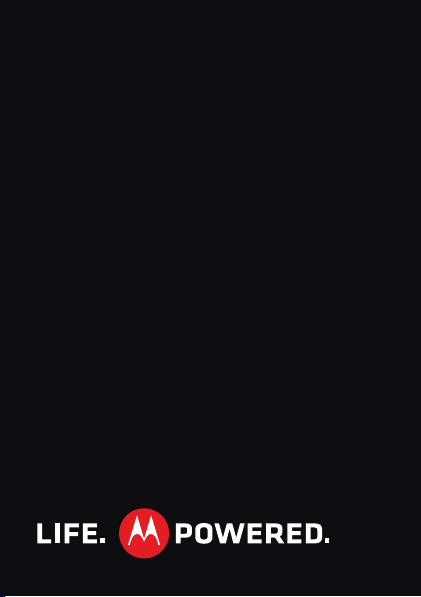
MOTOROLA FIRE
XT311/XT316
™
Page 2
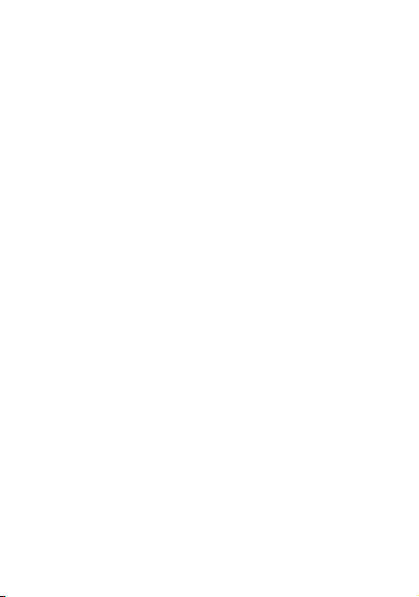
Page 3

Congratulations
MOTOROLA FIRE™
Yo u r M OT O R OLA FIRE phone is loaded with features,
including videos, music, Web access, a powerful set of
business tools, and more—all in a stylish phone
design.
• Mobile video: Record and watch videos, download
or stream videos to watch on your phone.
• Photos: Take and share great photos with a high
performance camera.
•Web: Get more from the Web, with support for
Adobe® Flash® Player. Search, browse, everything
you want to do, all made easier.
Note: Certain apps and features may not be available
in all countries.
Caution: Before assembling, charging, or using your
phone for the first time, please read the important
legal and safety information at the back of this
guide.
1Congratulations
Page 4
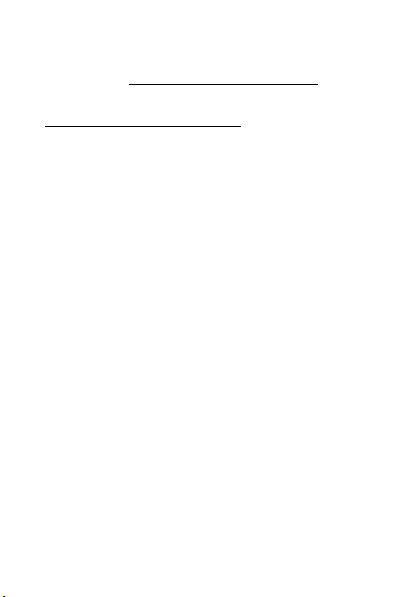
want More?
• Support: Phone updates, PC software, online help
and more at www.motorola.com/support.
• Accessories: Find accessories for your phone at
www.motorola.com/products.
2 Congratulations
Page 5
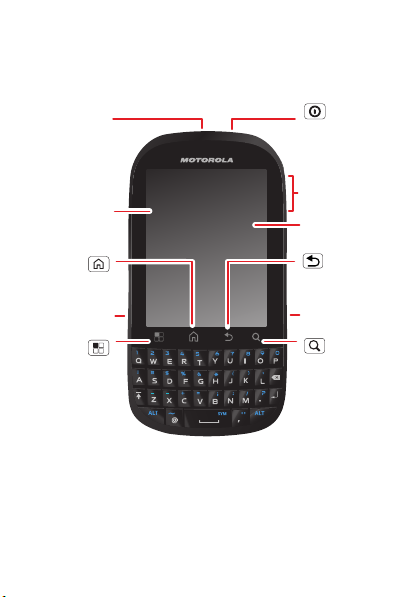
Your phone
Press = sleep.
Hold = turn off.
3.5mm
Headset
Jack
Back Key
Menu Key
Home Key
Touchscreen
Power/
Lock Key
Volume Keys
Touch to open
menu options.
Camera Key
Touch for text
search or hold
for voice search.
Search
Key
Micro USB
Port
Widgets
Note:
Your phone can only use an OMTP headset.
the important keys & connectors
Note: Your phone might look a little different.
3Your phone
Page 6
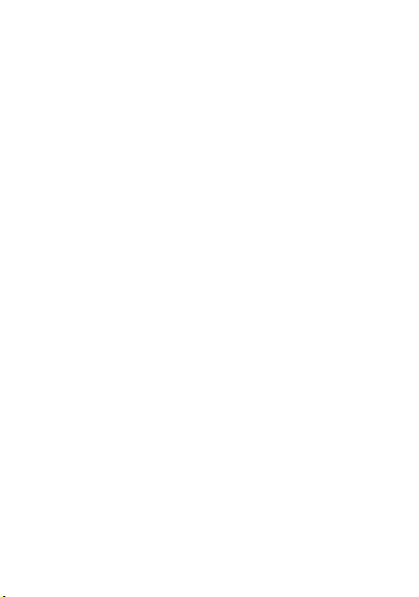
Contents
Let’s go . . . . . . . . . . . . . . . . . . . . . . . . . . . . . . . . 5
Touchscreen & keys. . . . . . . . . . . . . . . . . . . . . . 8
Home screen . . . . . . . . . . . . . . . . . . . . . . . . . . 13
Calls . . . . . . . . . . . . . . . . . . . . . . . . . . . . . . . . . 17
Contacts . . . . . . . . . . . . . . . . . . . . . . . . . . . . . . 22
Messaging . . . . . . . . . . . . . . . . . . . . . . . . . . . . 24
Te entry. . . . . . . . . . . . . . . . . . . . . . . . . . . . . . . 28
Tips & tricks. . . . . . . . . . . . . . . . . . . . . . . . . . . 30
Web. . . . . . . . . . . . . . . . . . . . . . . . . . . . . . . . . . 33
Location . . . . . . . . . . . . . . . . . . . . . . . . . . . . . . 35
Photos & videos. . . . . . . . . . . . . . . . . . . . . . . . 38
Music . . . . . . . . . . . . . . . . . . . . . . . . . . . . . . . . 40
personalize . . . . . . . . . . . . . . . . . . . . . . . . . . . . 43
Connections . . . . . . . . . . . . . . . . . . . . . . . . . . . 46
Security . . . . . . . . . . . . . . . . . . . . . . . . . . . . . . 52
Troubleshooting . . . . . . . . . . . . . . . . . . . . . . . . 54
Safety, Regulatory & Legal . . . . . . . . . . . . . . . 55
4 Contents
Page 7

Let’s go
4H
let’s get you up and running
Assemble & charge
1 Cover off 2 SIM in
3 microSD in (may
already be inserted)
5 Cover on 6 Charge up
4 Battery in
5Let’s go
Page 8

Caution: Please read “Battery Use & Safety” on
page 55.
Tip : To save battery life, see “Battery tips” on
page 31.
Turn it on & off
To turn on your phone, press Power (on the top
left).
To turn off your phone, press and hold Power , then
touch Power off.
Note: This phone supports data-intensive apps and
services. It is strongly recommended that you
purchase a data plan that meets your needs. Contact
your service provider for details.
Unlock
To unlock your phone, touch the unlock icon and
drag it to the right.
Sounds off & on
To turn phone sounds off, touch the sound icon and
drag it to the left.
6 Let’s go
Page 9

Wi-Fi™ connect
You can use a Wi-Fi™ connection for even faster
Internet access. Touch Menu > Settings
> Wireless & networks > Wi-Fi settings. Touch
Wi-Fi to turn it on and search for nearby wireless
networks. Touch a network to connect. There’s more
in “Wi-Fi Networks” on page 49.
7Let’s go
Page 10

Touchscreen & keys
Touchscreen on/off
a few essentials
Your touchscreen is on when you need it and off when
you don’t.
• To make your touchscreen sleep or wake up, just
press Power .
• When you hold the phone to your ear during calls,
your touchscreen sleeps to prevent accidental
touches.
• To let the touchscreen adjust brightness
automatically, touch Menu > Settings
> Display > Brightness and check Automatic
brightness.
Touch tips
Here are some tips on how to navigate around your
phone.
Tou ch
To choose an icon or
option, touch it.
8 Touchscreen & keys
Page 11

Touch & hold
Contacts: A-Z
Arthur Bando
Barry Smyth
Cheyenne Medina
Christine Fanning
All contacts
Arthur Bando
View contact
Add to favorites
Displaying 2 contacts
A
B
C
Arthur Baudo
Barry Smyth
Cheyenne Medina
Christine Fanning
Christopher Somers
To open special options,
touch and hold an icon
or other item. Try it: In
the home screen, touch
> Contacts,
then touch and hold a
contact to open
options.
Drag
To scroll through a list or
move slowly, drag across
the touchscreen. Try it: In
the home screen, touch
> Contacts, then
drag your Contacts list up
or down.
Tip : When you drag or flick
a list, a scroll bar appears
on the right. Drag the scroll
bar to move the list to a
letter A - Z.
Flick
To scroll through a list or move quickly, flick across the
touchscreen (drag quickly and release).
9Touchscreen & keys
Page 12

Tip : When you flick a long list, touch the screen to stop
Messaging Market
N Clark St
Wacker Dr
M
E Ohio St
N Rush St
N Park St
N New St
N Wabash Ave
N Dearborn St
E Grand Ave
E Randolph St
N Micigan Ave
N Micigan Ave
rD submuloC N
W Lake St W Lake St
E Wacker Pl
State/Lake
Grand Red
Lake
Randolph
St Metra
Randolph/
Wabash
Washington-Blue
E S WaterSt
M
M
M
M
E Randolph St
Ontario St
E Ontario St
p
p
h
h
a
d
o
e
a
e
Pinch to zoom out.
it from scrolling.
Pinch-to-zoom
Get a closer look at maps, web pages, or photos. To
zoom in, touch the screen with two fingers and then
slide them apart. To zoom out, drag your fingers
together.
rborn St
10 Touchscreen & keys
cker Dr
W Lake St W Lak
andolph St
Messaging
State/Lake
M
Lake
M
E Wacker Pl
ashington-Blue
Randolph/
Wabash
M
E S
N Micigan Ave
Page 13

Key tips
Back Key
Menu Key
Home Key
Touch to open
menu options.
Touch for text
search.
Search
Key
Menu, home, back & search
Touch Home to close any menu or app and return
to the home screen. In the home screen, touch and
hold Home to show the last few apps you used,
then touch an app to open it.
Touch Search for text search.
Touch Menu to open menu options, or touch
Back to go back.
Sleep & wake up
To save your battery, prevent accidental touches, or
when you want to wipe smudges off your
touchscreen, put the touchscreen to sleep by
pressing Power . To wake up the touchscreen, just
press Power again.
To change how long your phone waits before the
screen goes to sleep automatically, touch Menu
> Settings > Display > Screen timeout.
11Touchscreen & keys
Page 14

Power key menu
Volume
Keys
Press and hold Power to open the power key
menu, where you can turn off the phone (Power off),
or turn Silent mode or Flight Mode on or off.
Adjust volume
Press the volume keys to change
the ringer volume (in the home
screen), or the earpiece volume
(during a call).
Rotate the screen
The touchscreen can spin to stay right-side up when
you rotate your phone:
Find it: Menu > Settings > Display
> Auto-rotate screen
12 Touchscreen & keys
Page 15

Home screen
11:19
PersonalEntertai...BusinessDefault
Touch to select music
Notifications
Flick down to see details.
Status Indicators
Touch to see
all your apps.
Touch to open. Touch &
hold to move or delete.
Widgets
quick access to the things you need most
Quick start: Home screen
The home screen gives you all your latest information
in one place. It’s what you see when you turn on the
phone or touch Home from a menu. It’s basically
like this:
Use the widgets, shortcuts, and panels to show
what’s important to you—whether it’s home, work or
play.
13Home screen
Page 16

Use & change your home screen
On your home screen, shortcuts are icons that open
your favorite apps, web bookmarks, contacts, mail
labels, or music playlists. Widgets show you news,
weather, messages, and other updates.
Flick the home screen left or right to open other panels
of shortcuts and widgets.
• To open something, touch it. Touch Home to
return to the home screen.
Tip : When you open a widget, touch Menu to
show any options or settings.
• To add something or change your wallpaper, touch
and hold an empty spot until you see the Add to
Home screen menu.
You can add a folder to organize your shortcuts.
• To move or delete something, touch and hold it
until you feel a vibration, then drag it to another
spot, another panel, or the trash at the bottom of
the screen.
14 Home screen
Page 17

App menu
Quick start: App menu
The app menu shows
you all of your
applications. To open it
from the home screen,
touch .
Flick up and down to see all of your apps. Any new
apps that you download are added to the app menu.
To close the app menu, touch Home or Back .
Running multiple apps
No need to close an app before opening another one.
Your phone runs multiple apps, all at once.
You can open a new app while running another. Touch
Home to return to the home screen, touch to
open the main menu, then touch the app you want. To
switch from one running app to another, touch and
hold Home to see what apps are already open,
then touch the one you want.
Search
To search, touch Search on the front of the phone,
or touch the search widget in the app menu.
15Home screen
Page 18

Phone status & notifications
Clear
Notifications
Notifications
11 June 2011
12:09
10:32
New voicemail
Dial (Your Voicemail Number)
10:32
New voicemail
Dial (Your Voicemail Number)
11 June 2011
12:09
At the top of the screen, icons on the left notify you
about new messages or events (notifications). Icons
on the right tell you about phone status. Flick the bar
down to show notification details.
voicemail message USB connection
Bluetooth™ active Bluetooth
Wi-Fi™ active flight Mode
vibrate mode silent mode
mute call speakerphone
firewall active alarm set
battery (full charge) battery (charging)
16 Home screen
connected
active
Page 19

Calls
Call log
Phone Favorites
Contacts
A
B
C
Arthur Baudo
Barry Smyth
Cheyenne Medina
Christine Fanning
Search
New contact
Accounts
Import/Export
More
Display options
11:19
PM
DialpadAdd call
SpeakerMuteRecord
End
Christine Fanning
Home 222-333-4444
Hold
May, 31 2012
Christine Fanning
Call log
Phone Favorites
Contacts
Open your Contacts, Call Log
(recent calls), or Favorites, then
touch an entry to call.
Hide the dialer to show a list of
both recent calls and Contacts.
Start & stop recording (stored in
a file on your memory card).
Hang up.
Start a conference call.
Call
Delete
it’s good to talk
Quick start: Calls
From the home screen, touch Phone.
17Calls
Page 20

Note: Recording of calls is subject to varying State and
End call
Federal laws regarding privacy and recording of
conversations. Always obey the laws and regulations
on the use of this feature.
• To make a call, touch , enter a number, then
touch .
When dialing, touch Menu to add a pause
(pauses two seconds), or wait (waits for your
confirmation). To enter the international dialing
code, touch and hold .
0
+
• To answer a call, drag to the right.
• During a call, touch Menu to switch to a
Bluetooth headset. Touch Home or Back to
hide the active call display (to reopen it, touch ).
Note: Using a mobile device or accessory while
driving may cause distraction and may be illegal.
Always obey the laws and drive safely.
• To end a call, touch .
• To ignore a call, drag to the left.
Tip : Touch Phone > Favorites, then touch
Menu to edit your Favorites.
Recent calls
To show recent calls, touch Phone > Call log
18 Calls
