Page 1
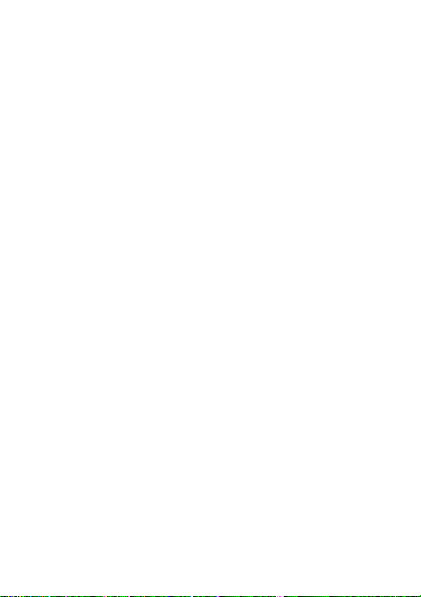
EX223
GSM
GSG
4/21/11
Dummy Page - To be discarded before printing
ITC Notes:
Use this template with A7MotoQSG StructApps.
Page 2
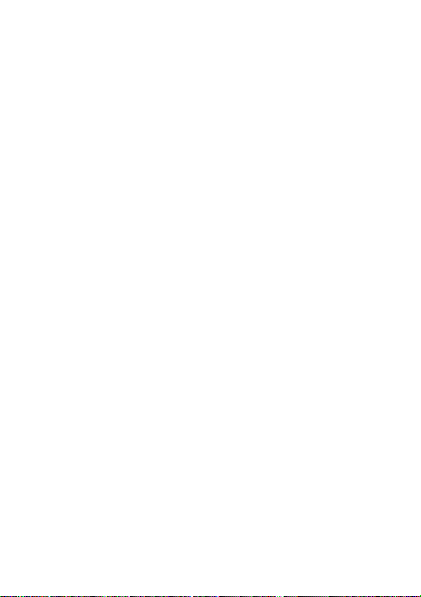
Page 3
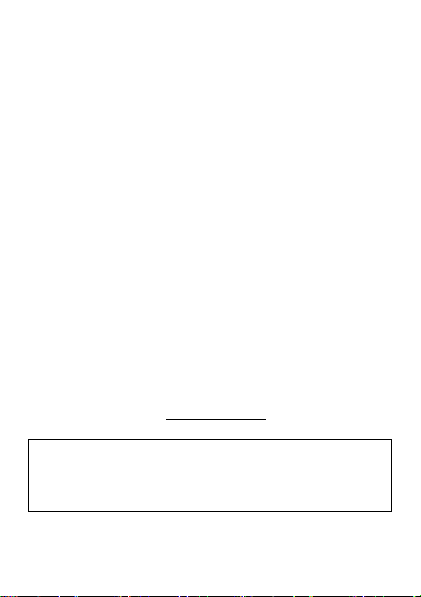
congratulations
The MOTO Brea is a phone with several premium features
including personalization, music, message, browsing, and
more...all in a streamlined QWERTY design.
•
Personaliztion: Unify your work and personal life
with calendar, email and contacts.
•
Message: Use the QWERTY keypad to quickly edit
and exchange messages anywhere.
•
Dual SIM slot: Enable you to use two SIM cards at
the same time without changing them.
We’ve crammed all the main features of your phone into this
handy guide, and in a matter of minutes we’ll show you just
how easy your phone is to use. You may be surprised at what
you discover.
If you’d like to get more information about how to use your
new phone, please visit
Caution:
Before using your phone for the first time, please
read the important
of the
Getting Started Guide.
www.motorola.com
legal and safety information
.
at the back
1
Page 4
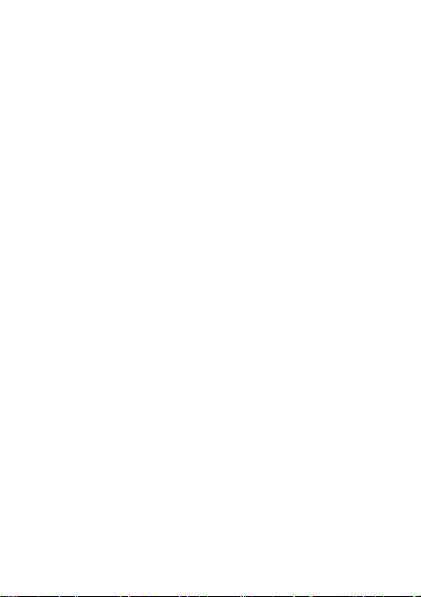
contents
my phone . . . . . . . . . . . . . . . . . . . . . . . . . . . . . . . . . . . . . . . . 3
home screen . . . . . . . . . . . . . . . . . . . . . . . . . . . . . . . . . . . . . . 4
menu map . . . . . . . . . . . . . . . . . . . . . . . . . . . . . . . . . . . . . . . 5
let’s go. . . . . . . . . . . . . . . . . . . . . . . . . . . . . . . . . . . . . . . . . . . 7
basics . . . . . . . . . . . . . . . . . . . . . . . . . . . . . . . . . . . . . . . . . . . 8
calls . . . . . . . . . . . . . . . . . . . . . . . . . . . . . . . . . . . . . . . . . . . . 11
contacts. . . . . . . . . . . . . . . . . . . . . . . . . . . . . . . . . . . . . . . . . 15
customize . . . . . . . . . . . . . . . . . . . . . . . . . . . . . . . . . . . . . . . 16
text entry . . . . . . . . . . . . . . . . . . . . . . . . . . . . . . . . . . . . . . . 19
messages . . . . . . . . . . . . . . . . . . . . . . . . . . . . . . . . . . . . . . . . 21
e-mail . . . . . . . . . . . . . . . . . . . . . . . . . . . . . . . . . . . . . . . . . . 22
camcorder . . . . . . . . . . . . . . . . . . . . . . . . . . . . . . . . . . . . . . 25
media player . . . . . . . . . . . . . . . . . . . . . . . . . . . . . . . . . . . . 27
radio . . . . . . . . . . . . . . . . . . . . . . . . . . . . . . . . . . . . . . . . . . . 30
personal organizer. . . . . . . . . . . . . . . . . . . . . . . . . . . . . . . . 32
security . . . . . . . . . . . . . . . . . . . . . . . . . . . . . . . . . . . . . . . . . 33
troubleshooting . . . . . . . . . . . . . . . . . . . . . . . . . . . . . . . . . . 34
Legal, Safety & Regulatory . . . . . . . . . . . . . . . . . . . . . . . . 35
2
Page 5
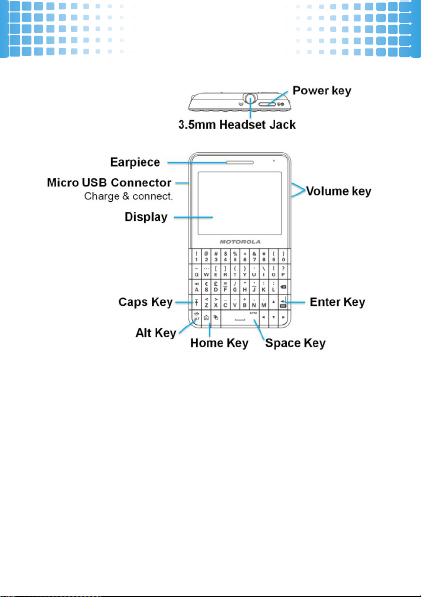
my phone
my phone
Note:
All the illustrations, simulated screen and related images
used in this manual are for reference only. There may be slight
defference between the phone and keys and content of display
used in this manual and those of your phone. Please refer to
your phone for actuality.
3
Page 6
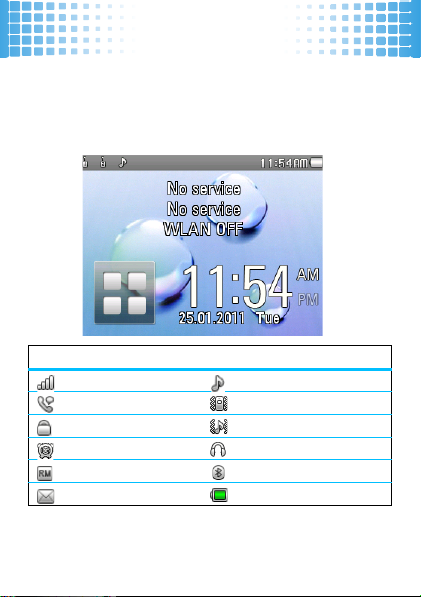
home screen
home screen
keep you updated at all times...
The home screen appears when you turn on the phone. It gives
you all your latest information in one place. Status indicators
can appear on the top of the home screen.
status indicators
Single Strength General Profile
Active Voice Call Meeting Profile
Phone Lock Outdoor Profile
Alarm Lock Headset
Roaming Service Bluetooth
New Messages Batteryt
Note:
Your home screen may look different.
4
Page 7
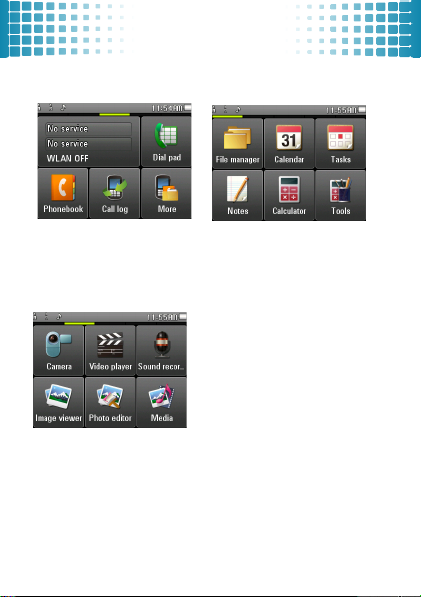
menu map
Main menu 1
menu map
Main menu
3
• Dial pad
• Phonebook
• Call log
• Message
•Email
Main menu
• Camera
• Image viewer
• Video player
• Photo editor
• Sound recorder
• Audio player
• FM radio
•Media
• File manager
•Notes
• Calendar
• Calculator
•Tasks
2
•Alarm
• World clock
• Currency converter
• Unit converter
• Stop watch
• Ebook
• Settings
• Tools
* Slide across screen to
change page of menu.
* Long press icon to change
shortcut of menu.
5
Page 8
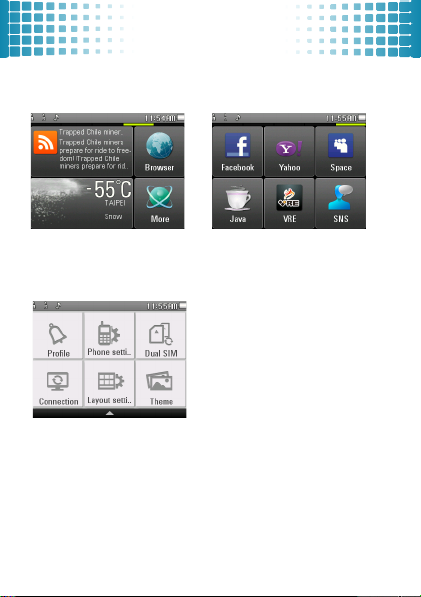
menu map
Main menu 4
Setup menu
6
• Browser
•RSS
• Weather
• Profile
• Connection
• Phone setting
• Layout setting
• Dual SIM
•
Theme
Main menu 5
•
Facebook
•
Yahoo
•
Space
•
Java
•
VRE
•
Twitter
•
Orkut
•
SNS
This is the standard main
menu layout.
menu may be different
Your phone’s
.
Press top edge of screen and
then slide down to open setup
menu.
Page 9
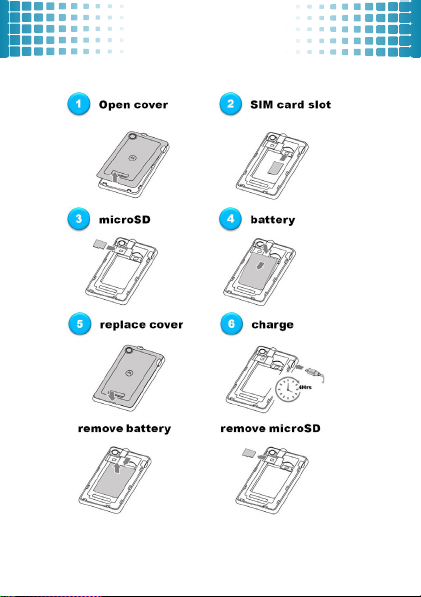
let’s go
let’s go
Note:
Your battery is intentionally tight fitting.
7
Page 10
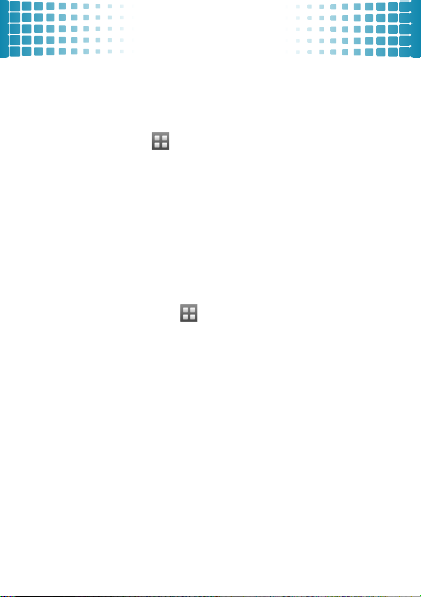
basics
basics
here’s a few essentials:
about this guide
Press the Menu icon to open the Main Menu. Use your
finger to slide to change page of menu, then press the icon to
select the item. Press the Right Soft Key on screen to select
Back
and move up to the previous level.
This guide shows how to locate a menu as follows:
Find it:
Press
Menu icon> Call log > (received calls)
1
Press the Menu icon to open the Main Memu.
2
Press the icon of
3
Press the Navigation Key to scroll or press received calls
on screen to select the received calls.
turn it on & off
Press and hold the Power Key for a few seconds to turn the
phone on and off. If prompted, enter your unlock code to turn it
on.
8
Call log
.
Page 11
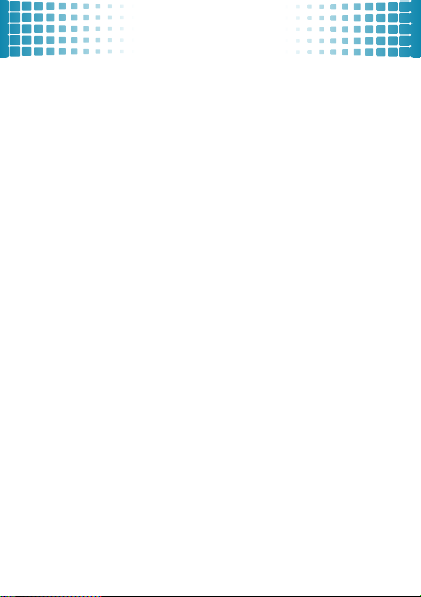
basics
activate SIM cards
Your phone supports the Dual SIM cards mode, enabling you
to use two SIM cards at the same time without changing them.
When two SIM cards are both installed, you can activate one of
two or both SIM cards as well as the flight mode.
Find it:
Press
Menu icon> Top edge of screen then slide
down to open Setup menu> Dual SIM
Note:
If only one SIM card is installed, this SIM card would be
activated as default.
access the main menu
1
From the home screen, press the Menu icon to open the
Main Menu.
2
You can slide across screen to change page of main menu.
You also can long press the icon on menu to change
shortcut of menu.
3
You can press the Right Soft Key on screen to move up
the previous level. You also can press the Home Key to
return to the home screen at anytime.
9
Page 12
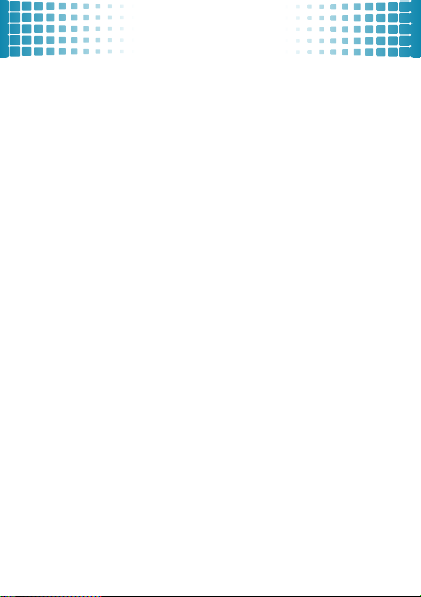
basics
access setup menu
At main menu, you can press top edge of screen and then slide
down to open setup menu of your phone. At setup menu, you
can press bottom edge of screen and then slide up to close
setup menu.
10
Page 13
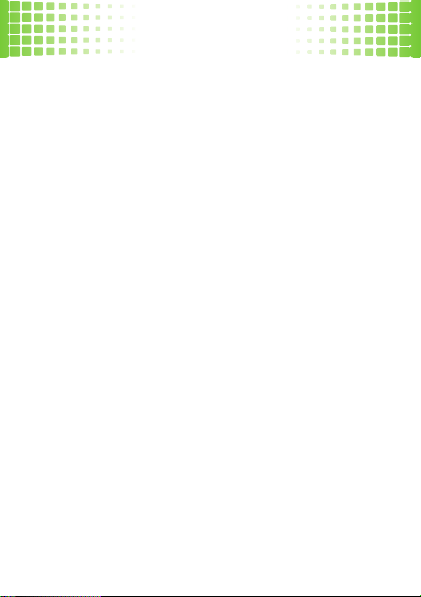
calls
calls
it’s good to talk
make calls
From the home screen, enter a number and press the Call/
Answer Key
Note:
choose which SIM card as voice call.
answer calls
Press the Call/Answer Key on screen when your phone rings or
vibrates.
end calls
Press the End Key on screen when your phone rings or
vibrates.
redial a number
1
2
on screen
If the Dual SIM Open mode is activated, you must
From the home screen, press the Menu icon to open the
Main Menu.
Press icon of call log to access history of calls. You can
select to redial from missed, dialled or received calls
.
11
Page 14
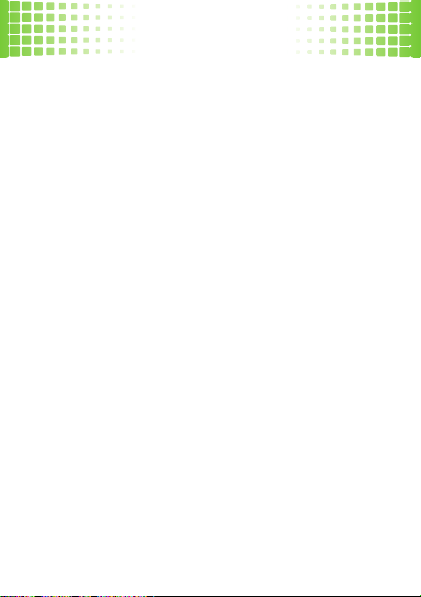
calls
If the Dual SIM Open mode is activated, you must
Note:
choose which SIM card as call history and voice call.
go handsfree
During an active call, press icon of handsfree to turn the
handsfree speaker on. To turn the handsfree speaker off, press
icon of handsfree again
handsfree.
Note:
The use of hadnfree speaker while driving may cause
distraction. Discontinue a call if you can’t concentrate on
driving. Additionally, the use of wireless deivces and their
accessories may be prohibited or restricted in certain areas.
Always obey the laws and regulations on the use of these
products.
speed dial
You can set the speed dial to call the entries in your phonebook.
Find it:
Press
key on screen) > Phonebook settings >Speed dial
1
Select
Status
2
Scroll to the speed dial number (2-9) you want to set, then
press
Edit
12
.
You can also use a wired headset to go
Menu icon> Phonebook > Options (Left soft
to switch it on, then select
.
Set number
.
Page 15
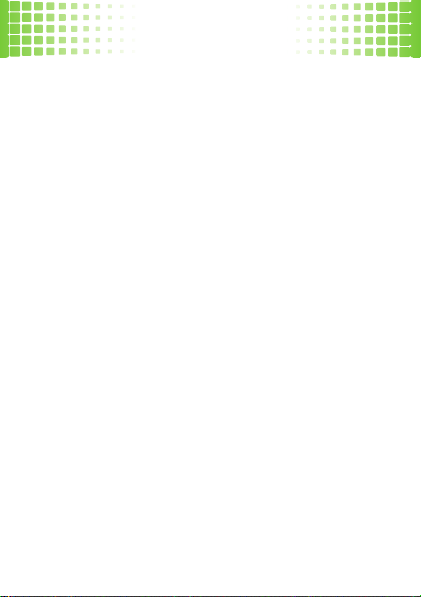
calls
3
Scroll to the desired contact and press OK.
4
To call speed dial entries, press and hold the single-digit
speed dial number for a few seconds.
Note:
Speed dial 1 is reserved for calling your voicemail.
in-call menu
During an active call, you can access the in-call menu by
pressing icons on screen or
•
Hold Single Call: put a call on hold
•
End Single Call: end a call
•
New Call:
•
Phonebook:
•
Messaging: shortcut to
•
Sound Recorder: record your conversation during
an active call
•
DTMF: swith DTMF (Dual Tone Multi-Frequency)
tone dialing system
Note:
menu may be different
make a new call during an active call.
This is the standard main menu layout.
Options
:
.
.
shortcut to phonebook menu.
messaging menu.
.
Your phone’s
.
13
Page 16
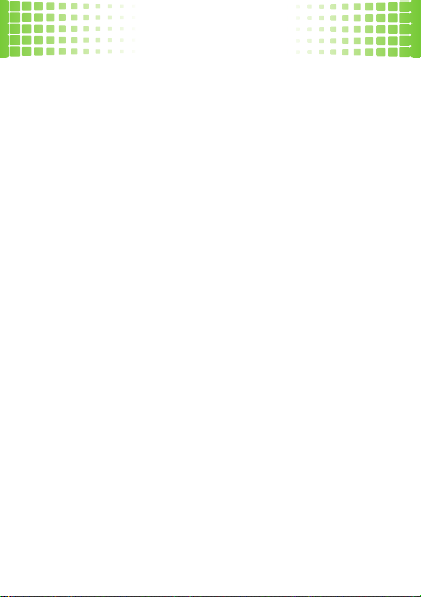
calls
emergency calls
To call an emergency number, enter the emergency number and
press the Call/Answer Key.
Your service provider programs one or more emergency phone
numbers, (such as 112 or 911), that you can call under any
circumstances, even when your phone is locked.
Emergency numbers vary by country. Your phone’s
pre-programmed emergency number(s) may not work in all
locations, and sometimes an
due to network, environmental, or interference issues.
14
emergency
call cannot be placed
Page 17
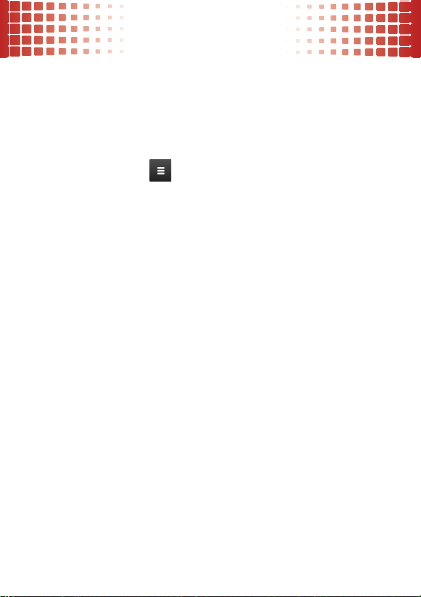
contacts
contacts
met someone new? save their name
save a contact
1
From the home screen, enter a number
2
Press
Options > Save to Phonebook > Add New
Contact.
3
Enter contact details and press
call a contact
Find it:
Press
Menu icon > Phonebook
1
Scroll through the list to highlight a contact.
2
Press the Call/Answer Key on screen.
Note:
If the Dual SIM Open mode is activated, you must
choose which SIM card as voice call.
Tip:
Your phone calls the contact’s default number. If you
stored more than one number for a contact, select the contact to
see other numbers. To dial a number, scroll to it and press the
Call/Answer Key on screen.
Option > Save
.
15
Page 18
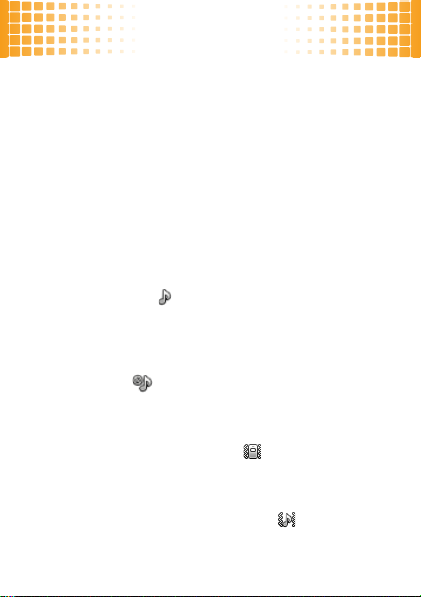
customize
customize
create your personal style
user profiles
Your phone provides 6 different profiles to adapt to different
environment conditions. In each profile, you can set the desired
ring tones and alert types.
1
Press
Menu icon > Setup menu (Press top edge of
screen and then slide down) > Profiles.
•
General: Standard profile as default setting.
After activating this profile, your phone shows
an indicator .
•
Slient: Vibrator and ring tones are set to be off.
After activating this profile, only screen of your
phone shows incoming event
indicator
•
Meeting: Ring tone is set to be off. Only vibrator
is activated. After activating this profile, your
phone shows an indicator
•
Outdoor: The Volume of ring tone and key tone
is set to maximum. After activating this profile,
your phone shows an indicator
16
. Your phone shows an
.
.
Page 19
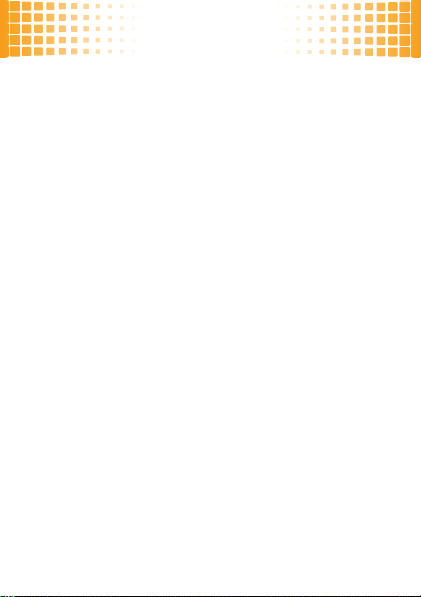
customize
My style: You can set the desired ring tone and
•
alert type when using My style
2
Scroll to a profile you want to customize, then press
Options on screen > Customize
tones and alert types.
•
Alert Type: Select an alert type (Ring only,
Vibrate only, Vibrate and Ring, Vibrate then
ring)
.
•
Ring Type: Select a ring type (Single, Repeat,
Ascending)
•
Tone Settings: Set the ring tones of incoming
call and message respectively for two SIM cards.
You can also select different types of ring tone
for power on/off.
•
Volume: Adjust the volume of ring tone and key
tone
•
Extra Tone: Change the tone of Keytone, Power
on, Power off and System alert
.
.
.
to set the desired ring
.
17
Page 20
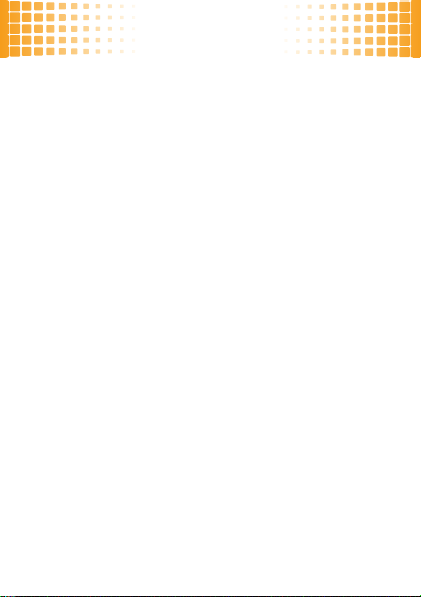
customize
display settings
You can set display settings such as Wallpaper, Screen Saver
and Main Menu Style.
Find it:
Press
Display.
Find it:
Find it:
date & time
You can set home city, date, time and format.
Find it:
Time and date.
language
You can set menu language.
Find it:
Language
Note:
menu may be different
18
Menu icon > Setup menu > Phone Settings >
Press
Menu icon > Setup menu > Layout setting.
Press
Menu icon > Setup menu > Theme.
Press
Menu icon > Setup menu > Phone Settings >
Press
Menu icon > Setup menu > Phone Settings >
.
This is the standard main menu layout.
.
Your phone’s
Page 21

text entry
text entry
give you comfortable and quick typing
With your phone’s QWERTY keypad, you can enter text or
numbers and create messages or notes. When you open the text
input field, an indicator at the top left of the display shows the
text input mode you are currently using.
1
You can change the text input mode by pressing
(Left soft key on screen) > Input Method.
•
abc: Enter the letter shown on a key (such as M).
•
Numeric: Enter the number shown on a key
(such as 0).
•
Insert Symbol: Select the symbol in a list.
2
Use the following keys to acess functions:
•
To delete letters, press the Back Key or Right
soft key on screen.
•
To enter a space, enter the Space Key .
•
To start a new line, press the Enter Key .
•
To enter a capital letters, press the Caps Key .
Press it once for just the next letter, or twice
quickly for all letters.
Options
19
Page 22

text entry
To choose from a list of symbols, press the ALT
•
Key and then Symbol Key .
•
To enter the small symbol at the upper of the
keys, press the Alt Key . Press it once for just
the next letter, or twice quickly for all letters.
Note:
This is the standard input method layout.
may be different
20
.
Yo ur p ho ne
Page 23

messages
messages
it’s good to text
create & send a message
Find it:
Press
Menu icon > More > Messaging > Write
Message
1
To edit a message, use the QWERTY keypad to enter text
or numbers.
2
To insert a picture, sound, video or subject, press
or short cut on screen
3
When you finish the message, press
short cut on screen. You can enter one or more recipients
or choose from your phonebook.
.
Options > Send to
receive a message
When you receive a message, your phone plays an alert and
shows a message indicator at the top of the screen.
1
To read a new message, press
notification area.
2
You can read all received messages in your inbox by press
Menu icon > More > Messaging > Inbox
View
in the message
Options
or
21
Page 24

e-mail
it’s good to text
set up e-mail account
Find it:
Press
Menu icon > More > Email > Option > Email
accounts
1
To add a new account, press
2
Enter your e-mail address, then press
set Protocol, Data account, Incoming server, Outgoing
server, User name, Password and Account name.
3
In
Email
, select the e-mail address you want to activate,
then press
Note:
network service providers.
Options > Connect
E-mail service depends on your e-mail and phone
create & send e-mail
Find it:
Press
Menu icon > More > Email > Option > Write
Email
1
To edite the subject and content, use the QWERTY
keypad to enter text or numbers.
2
To add a picture or file, press
attachments or short cut on screen.
22
Options > New account.
Options > Next
.
Options > Add
to
Page 25

e-mail
3
When you finish the e-mail, press
can enter one or more recipients or choose from your
phonebook.
4
Scroll to one of the recipients and press
Change Type
and/or
Tip:
You can save an e-mail draft that you are composing to
finish and send later. Press
e-mail draft is stored in
. You can set the type of recipients as
Bcc
.
Options > Save to Drafts
Drafts
create & add an e-mail signature
Find it:
Press
Menu icon > More > Email > Option > Email
accounts
Scroll to the account for which you are creating the signature,
then press
Options > Edit > Advance settings > Signature.
receive a message
When you receive an e-mail message, your phone plays an
alert and shows a message indicator at the top of the screen.
1
To read new e-mail, press
area.
Options >Send
Options >
.
View
in the e-mail notification
. You
To, C c
. An
23
Page 26

e-mail
2
You can read all received e-mail in your inbox by pressing
Menu icon > More > Email > Select email account >
Inbox
24
Page 27

camcorder
camcorder
capture your colorful life!
take a photo
1
To open the camera viewfinder, you can find it by
pressing
Menu icon > Slide across screen > Camera.
2
Point the camera lens at the photo subject.
3
Press the Camera Key to take a picture. Your phone
saves the picture and shows it in the camera viewfinder.
4
You can find your stored pictures by pressing
Photo Album.
Note:
Before taking your photo, you can press to adjust
picutre settings, such as
Size, Self-timer, White Balance
Capture Mode, Scene Mode, Image
etc.
>
25
Page 28

camcorder
record a video clip
1
To open the video viewfinder, you can find it by pressing
Menu icon > Slide across screen > Camera.
2
Press > Video Recorder.
3
Point the camera lens at the photo subject.
4
Press the Camcorder Key to begin recording a video.
5
Press to end recording the video altogether, or press
to pause recording and to continue recording.
6
You can find your stored vidoes by pressing
Slide across screen > File Manager > Photo
Card
, then select the folder that contains the stored
videos
.
Before recording your video, you can press to adjust
Note:
video settings, such as
Record Limit, Storage, Video Quality
26
Scene Mode, White Balance, Effects,
Menu icon >
or
etc.
Memory
Page 29

media player
media player
enjoy music anytime and anywhere.
playlists
create a playlist
Find it:
Press
Menu icon > Slide across screen > Media >
Audio Player > Playlists > Options > New
1
Enter a name for the playlist, then press
2
Open the playlist you want to edit, then press
Add
to add music or video files from your phone or
memory card.
play a playlist
In Playlists, tap the playlist you want to play, then tap one of
the songs.
1
In
Playlists
, open the playlist you want to play, then select
one of the music files.
2
Use these keys to control the media player:
controls
previous song
next song
press the
press the
Options > Done.
Options >
27
Page 30

media player
controls
play / pause
volume press the Volume keys (on the right side of
delete a playlist
In
Playlists
Options > Delete.
player settings
When using the media player, you can press
Settings > Player Settings
• Skin:
Switch your desired player skin.
• Shuffle:
•Repeat:
• Sound Effects:
Bass, Classical or Party.
• Bass Enhancement:
enhancement
28
press the or
your phone )
, scroll to the playlist you want to delete, then press
Options >
to set these options.
Set all songs play shuffled or one by one.
Repeat all songs or one selected song.
Set your desired equalizer modes such as
Switch the effect of bass
Page 31

media player
music player tips
You can use other phone features when playing music. But,
using applications like
player off.
If you receive a call while playing music, the music pauses
automatically. You can answer or reject the call and send the
caller to voicemail. Playing will resume when you end the call.
Games
or
FM radio
turns the media
29
Page 32

radio
radio
listen to your favorite channels
1
Plug a wired headset into your phone.
Note:
The FM radio works only when a headset is plugged in.
2
Press
Menu icon >Slide across screen > Media > FM
radio
.
3
Use these keys to control the radio:
controls
tune in a station
previous or next
available station
turn off the radio
volume
4
Press
•
Channel List: Bookmark up to 9 radio channels.
•
Manual Input: Key in channel frequency.
•
Auto Search: Automatically search for available
radio channels and store them to the channel list.
30
press th
e or
e or
press th
press th
e
press the Volume keys (on the right side of
your phone )
Options
to set these options:
Page 33

radio
Settings: Change the switch of loudspeaker,
•
record format, audio quality, and record storage.
•
Scheduler: You can set a schedule to record
your favorite radio programs.
•
Record: Record your favorite radio programs.
•
Appends: Resume the previous recorded file
and continue to record at the same file.
•
File List: Manage the previous recorded files.
31
Page 34

personal organizer
personal organizer
manage your life with these handy tools
calendar
Find it:
Press
Menu icon > Slide across screen > Calendar
1
Press
Options
to add, delete or view the event. You can
set six types of event including
Course, Date, Call
2
When you highlght an event in the calendar, more details
appear at the bottom.
and
tasks
Find it:
Press
Menu icon > Slide across screen > Tasks
You can press
Add
to add tasks
alarms
Find it:
Press
Menu icon > Slide across screen > Tools >
Alarm
You can set the FM radio as your alarm tone by pressing
Alarm Tone > FM radio.
32
Reminder, Meetings,
Anniversary.
.
Edit >
Page 35

security
security
keep your phone secure
lock & unlock phone
You can lock your phone to keep others from using it.
Find it:
Press
Menu icon > Slide across screen > Tools >
Settings > Security Settings > Phone Lock
1
Enter a password to turn this lock on. The Phone Lock is
originally set to
2
In Security Setting, you can change the password by
pressing
lock & unlock keypad
You can lock the keys to prevent any unwanted phone
operations.
Find it:
Press
Settings > Security Settings > Auto keypad lock
1
Select the amount of time for the phone to be inactive
before automatically locking
2
To unlock, press the Space Key and follow the onscreen
instructions.
1234.
Change Password > Phone Password
Menu icon > Slide across screen > Tools >
.
.
33
Page 36

troubleshooting
troubleshooting
we are here to help
crash recovery
In the unlikely event that your phone stops reponding to taps
and key presses, try a quick reset. Remove the back cover and
battery, then replace and turn your phone on as usual.
reset
Find it:
Press
Menu icon > Slide across screen > Tools >
Settings > Restore Factory Settings
Your phone will be reset to factory settings, and all data on
your phone will be deleted.
34
Page 37

Legal, Safety & Regulatory
Legal, Safety & Regulatory
Battery Use & Safety
Battery Use & Safety
Important: Handle and store batteries properly to avoid injury or damage.
Most battery issues arise from improper handling of batteries, and particularly
from the continued use of damaged batteries.
DON’Ts
• Don’t disassemble, crush, puncture, shred, or otherwise attempt to
change the form of your battery.
• Don’t let the phone or battery come in contact with water.
get into the phone’s circuits, leading to corrosion. If the phone and/or
battery get wet, have them checked by your carrier or contact Motorola,
even if they appear to be working properly.
• Don’t allow the battery to touch metal objects.
jewelry, stay in prolonged contact with the battery contact points, the
battery could become very hot.
• Don’t place your battery near a heat source.
damage the phone or the battery. High temperatures can cause the battery
to swell, leak, or malfunction. Therefore:
•
Do
not
dry a wet or damp battery with an appliance or heat source, such
as a hair dryer or microwave oven.
•
Avoid leaving your phone in your car in high temperatures.
Excessive heat can
DOs
• Do avoid dropping the battery or phone.
especially on a hard surface, can potentially cause damage.
• Do contact your service provider or Motorola if your phone or
battery has been damaged from dropping or high temperatures.
Important: Use Motorola Original products for quality assurance and
safeguards.
To aid consumers in identifying authentic Motorola batteries from
non-original or counterfeit batteries (that may not have adequate safety
Dropping these items,
Wate r ca n
If metal objects, such as
35
Page 38

protection), Motorola provides holograms on its batteries. Consumers should
032375o
confirm that any battery they purchase has a “Motorola Original” hologram.
Motorola recommends you always use Motorola-branded batteries and
chargers.
Motorola mobile devices are designed to work with Motorola
batteries. If you see a message on your display such as
Unable to Charge
•
Remove the battery and inspect it to confirm that it has a “Motorola
Original” hologram;
•
If there is no hologram, the battery is not a Motorola battery;
•
If there is a hologram, replace the battery and retry charging it;
•
If the message remains, contact a Motorola authorized service center.
Important:
non-Motorola batteries and/or chargers.
War nin g:
explosion, leakage, or other hazard.
Proper and safe battery disposal and recycling:
only important for safety, it benefits the environment. Consumers may recycle
their used batteries in many retail or service provider locations. Additional
information on proper disposal and recycling may be found on the Web:
, take the following steps:
Motorola’s warranty does not cover damage to the phone caused by
Use of a non-Motorola battery or charger may present a risk of fire,
Invalid Battery
Proper battery disposal is not
• www.motorola.com/recycling
• www.rbrc.org/call2recycle/
Disposal:
Promptly dispose of used batteries in
(in English only)
accordance with local regulations. Contact your local
recycling center or national recycling organizations for
more information on how to dispose of batteries.
War nin g:
Never dispose of batteries in a fire because they may explode.
36
or
Page 39

Battery Charging
Battery Charging
Notes for charging your phone’s battery:
•
When charging your battery, keep it near room temperature. Never expose
batteries to temperatures below 0°C (32°F) or above 45°C (113°F) when
charging.
•
New batteries are not fully charged.
•
New batteries or batteries stored for a long time may take more time to
charge.
•
Motorola batteries and charging systems have circuitry that protects the
battery from damage from overcharging.
Specific Absorption Rate Data (IEEE)
SAR (IEEE)
This model wireless phone meets the government’s requirements for
exposure to radio waves.
Your wireless phone is a radio transmitter and receiver. It is designed and
manufactured not to exceed limits for exposure to radio frequency (RF) energy
set by the Federal Communications Commission (FCC) of the U.S. Government
and by the Canadian regulatory authorities. These limits are part of
comprehensive guidelines and establish permitted levels of RF energy for the
general population. The guidelines are based on standards that were developed
by independent scientific organizations through periodic and thorough
evaluation of scientific studies. The standards include a substantial safety margin
designed to assure the safety of all persons, regardless of age or health.
The exposure standard for wireless mobile phones employs a unit of
measurement known as the Specific Absorption Rate, or SAR. The SAR limit set
by the FCC and by the Canadian regulatory authorities is 1.6 W/kg.1 Tests for
SAR are conducted using standard operating positions accepted by the FCC and
by Industry Canada with the phone transmitting at its highest certified power
level in all tested frequency bands. Although the SAR is determined at the
highest certified power level, the actual SAR level of the phone while operating
can be well below the maximum value. This is because the phone is designed to
operate at multiple power levels so as to use only the power required to reach the
37
Page 40

network. In general, the closer you are to a wireless base station, the lower the
power output.
Before a phone model is available for sale to the public in the U.S. and Canada, it
must be tested and certified to the FCC and Industry Canada that it does not
exceed the limit established by each government for safe exposure. The tests are
performed in positions and locations (e.g., at the ear and worn on the body)
reported to the FCC and available for review by Industry Canada. The highest
SAR value for this model phone when tested for use at the ear is 1.44 W/kg, and
when worn on the body, as described in this user guide, is 0.98 W/kg.
While there may be differences between the SAR levels of various phones and at
various positions, they all meet the governmental requirements for safe exposure.
Please note that improvements to this product model could cause differences in
the SAR value for later products; in all cases, products are designed to be within
the guidelines.
Additional information on Specific Absorption Rates (SAR) can be found on the
Cellular Telecommunications & Internet Association (CTIA) Web site:
2
http://www.phonefacts.net
or the Canadian Wireless Telecommunications Association (CWTA) Web site:
http://www.cwta.ca
1. In the United States and Canada, the SAR limit for mobile phones used by the
public is 1.6 watts/kg (W/kg) averaged over one gram of tissue. The standard
incorporates a substantial margin of safety to give additional protection for the
public and to account for any variations in measurements.
2. The SAR information includes the Motorola testing protocol, assessment
procedure, and measurement uncertainty range for this product.
This device was tested for typical body-worn operations. To comply with RF
exposure requirements, a minimum separation distance of 1.5 cm must be
maintained between the user’s body and the handset, including the antenna.
Third-party belt-clips, holsters, and similar accessories used by the device should
not contain any metallic components. Body-worn accessories that do not meet
these requirements may not comply with RF exposure requirements and should
be avoided.
38
Page 41

Use only the supplied or an approved antenna. Unauthorized antennas,
modifications, or attachments could impair call quality, damage the phone, or
result in violation of FCC regulations. Do not use the phone with a damaged
antenna. If a damaged antenna comes into contact with the skin, a minor burn
may result. Please contact your local dealer for replacement antenna.
To comply with FCC RF exposure compliance requirement, the antenna used for
this transmitter must not be co-located or operating in conjunction with any other
transmitter.
Software Copyright Notice
Software Copyright Notice
Motorola products may include copyrighted Motorola and third-party software
stored in semiconductor memories or other media. Laws in the United States and
other countries preserve for Motorola and third-party software providers certain
exclusive rights for copyrighted software, such as the exclusive rights to
distribute or reproduce the copyrighted software. Accordingly, any copyrighted
software contained in Motorola products may not be modified,
reverse-engineered, distributed, or reproduced in any manner to the extent
allowed by law. Furthermore, the purchase of Motorola products shall not be
deemed to grant either directly or by implication, estoppel, or otherwise, any
license under the copyrights, patents, or patent applications of Motorola or any
third-party software provider, except for the normal, non-exclusive, royalty-free
license to use that arises by operation of law in the sale of a product.
Content Copyright
Content Copyright
The unauthorized copying of copyrighted materials is contrary to the provisions
of the Copyright Laws of the United States and other countries. This device is
intended solely for copying non-copyrighted materials, materials in which you
own the copyright, or materials which you are authorized or legally permitted to
copy. If you are uncertain about your right to copy any material, please contact
your legal advisor.
39
Page 42

Safety & General Information
Safety Information
This section contains important information on the safe and efficient
operation of your mobile device. Read this information before using your
mobile device.
Exposure to Radio Frequency (RF) Energy
Your mobile device contains a transmitter and receiver. When it is ON, it
receives and transmits RF energy. When you communicate with your mobile
device, the system handling your call controls the power level at which your
mobile device transmits.
Your mobile device is designed to comply with local regulatory requirements in
your country concerning exposure of human beings to RF energy.
Operational Precautions
For optimal mobile device performance, and to be sure that human exposure to
RF energy does not exceed the guidelines set forth in the relevant standards,
always follow these instructions and precautions.
Product Operation
When placing or receiving a phone call, hold your mobile device just like you
would a landline phone.
If you wear the mobile device on your body, always place the mobile device in a
Motorola-supplied or approved clip, holder, holster, case, or body harness. If you
do not use a body-worn accessory supplied or approved by Motorola, keep the
mobile device and its antenna at least 2.5 centimeters (1 inch) from your body
when transmitting.
Using accessories not supplied or approved by Motorola may cause your mobile
device to exceed RF energy exposure guidelines. For a list of Motorola-supplied
or approved accessories, visit our Web site at:
www.motorola.com
.
RF Energy Interference/Compatibility
Nearly every electronic device is subject to RF energy interference from external
sources if inadequately shielded, designed, or otherwise configured for RF
energy compatibility. In some circumstances, your mobile device may cause
interference with other devices.
40
Page 43

Follow Instructions to Avoid Interference Problems
Turn off your mobile device in any location where posted notices instruct you to
do so.
In an aircraft, turn off your mobile device whenever instructed to do so by airline
staff. If your mobile device offers an airplane mode or similar feature, consult
airline staff about using it in flight.
Implantable Medical Devices
If you have an implantable medical device, such as a pacemaker or defibrillator,
consult your physician before using this mobile device.
Persons with implantable medical devices should observe the following
precautions:
•
ALWAYS keep the mobile device more than 20 centimeters (8 inches)
from the implantable medical device when the mobile device is turned
ON.
•
DO NOT carry the mobile device in the breast pocket.
•
Use the ear opposite the implantable medical device to minimize the
potential for interference.
•
Turn OFF the mobile device immediately if you have any reason to
suspect that interference is taking place.
Read and follow the directions from the manufacturer of your implantable
medical device. If you have any questions about using your mobile device with
your implantable medical device, consult your healthcare provider.
Driving Precautions
Using a mobile device while driving may cause distraction. End a call if you
can’t concentrate on driving. Input information about your destination and route
prior to your drive. Do not input data or engage in text messaging while driving.
Keep your eyes on the road while driving. Listen to the audible turn-by-turn
directions, if available.
Also, using a mobile device or accessory may be prohibited or restricted in
certain areas. Always obey the laws and regulations on the use of these products.
Responsible driving practices can be found at
English only).
www.motorola.com/callsmart
(in
41
Page 44

Operational Warnings
032374o
032376o
032375o
Obey all posted signs when using mobile devices in public areas.
Potentially Explosive Atmospheres
Areas with potentially explosive atmospheres are often, but not always, posted
and can include fueling areas, such as below decks on boats, fuel or chemical
transfer or storage facilities, or areas where the air contains chemicals or
particles, such as grain dust, or metal powders.
When you are in such an area, turn off your mobile device, and do not remove,
install, or charge batteries. In such areas, sparks can occur and cause an
explosion or fire.
Symbol Key
Your battery, charger, or mobile device may contain symbols, defined as follows:
Symbol Definition
Important safety information follows.
Do not dispose of your battery or mobile device in a fire.
Your battery or mobile device may require recycling in
accordance with local laws. Contact your local regulatory
authorities for more information.
Do not throw your battery or mobile device in the trash.
Do not let your battery, charger, or mobile device get wet.
42
Page 45

Symbol Definition
Listening at full volume to music or voice through a headset
may damage your hearing.
Batteries & Chargers
Caution:
Improper treatment or use of batteries may present a danger of fire,
explosion, leakage, or other hazard. For more information, see “Battery Use &
Safety.”
Keep Your Mobile Device & Its Accessories Away
From Small Children
These products are not toys and may be hazardous to small children. For
example:
•
A choking hazard may exist for small, detachable parts.
•
Improper use could result in loud sounds, possibly causing hearing injury.
•
Improperly handled batteries could overheat and cause a burn.
Glass Parts
Some parts of your mobile device may be made of glass. This glass could break
if the product is dropped on a hard surface or receives a substantial impact. If
glass breaks, do not touch or attempt to remove. Stop using your mobile device
until the glass is replaced by a qualified service center.
Seizures/Blackouts
Some people may be susceptible to epileptic seizures or blackouts when exposed
to flashing lights, such as when playing video games. These may occur even if a
person has never had a previous seizure or blackout.
If you have experienced seizures or blackouts, or if you have a family history of
such occurrences, please consult with your physician before playing video games
or enabling a flashing-lights feature (if available) on your mobile device.
Discontinue use and consult a physician if any of the following symptoms occur:
convulsion, eye or muscle twitching, loss of awareness, involuntary movements,
43
Page 46

or disorientation. It is always a good idea to hold the screen away from your
eyes, leave the lights on in the room, take a 15-minute break every hour, and stop
use if you are tired.
Caution About High Volume Usage
War nin g:
Exposure to loud noise from any source for extended
periods of time may affect your hearing. The louder the volume
sound level, the less time is required before your hearing could be
affected. To protect your hearing:
•
Limit the amount of time you use headsets or headphones at high volume.
•
Avoid turning up the volume to block out noisy surroundings.
•
Turn the volume down if you can’t hear people speaking near you.
If you experience hearing discomfort, including the sensation of pressure or
fullness in your ears, ringing in your ears, or muffled speech, you should stop
listening to the device through your headset or headphones and have your
hearing checked.
For more information about hearing, see our Web site at
hellomoto/nss/AcousticSafety.asp
(in English only).
direct.motorola.com/
Repetitive Motion
When you repetitively perform actions such as pressing keys or entering
finger-written characters, you may experience occasional discomfort in your
hands, arms, shoulders, neck, or other parts of your body. If you continue to have
discomfort during or after such use, stop use and see a physician.
[Nov0109]
Industry Canada Notice to Users
Industry Canada Notice
Operation is subject to the following two conditions: (1) This device may not
cause interference and (2) This device must accept any interference, including
interference that may cause undesired operation of the device. See RSS-GEN
7.1.5.
44
Page 47

FCC Notice to Users
FCC Notice
The following statement applies to all products that have received FCC
approval. Applicable products bear the FCC logo, and/or an FCC ID in the
format FCC-ID:IHDT56MK1x on the product label.
Motorola has not approved any changes or modifications to this device by the
user. Any changes or modifications could void the user’s authority to operate the
equipment. See 47 CFR Sec. 15.21.
This device complies with part 15 of the FCC Rules. Operation is subject to the
following two conditions: (1) This device may not cause harmful interference,
and (2) this device must accept any interference received, including interference
that may cause undesired operation. See 47 CFR Sec. 15.19(3).
This equipment has been tested and found to comply with the limits for a Class B
digital device, pursuant to part 15 of the FCC Rules. These limits are designed to
provide reasonable protection against harmful interference when the equipment
is operated in a commercial environment. This equipment generates, uses and
can radiate radio frequency energy and, if not installed and used in accordance
with the instructions, may cause harmful interference to radio communications.
However, there is no guarantee that interference will not occur in a particular
installation. If this equipment does cause harmful interference to radio or
television reception, which can be determined by turning the equipment off and
on, the user is encouraged to try to correct the interference by one or more of the
following measures:
•
Relocate this device.
•
Increase the separation between the edevice and the receiver.
•
Connect the device into an outlet on a circuit different from that of other
electronics.
•
Consult the dealer or an experienced radio technician for help.
Use & Care
Use & Care
To care for your Motorola phone, please keep it away from:
45
Page 48

liquids of any kind
Don’t expose your phone to water, rain, extreme humidity, sweat, or
other moisture. If it does get wet, don’t try to accelerate drying with
the use of an oven or dryer, as this may damage the phone.
extreme heat or cold
Avoid temperatures below 0°C/32°F or above 45°C/113°F.
microwaves
Don’t try to dry your phone in a microwave oven.
dust and dirt
Don’t expose your phone to dust, dirt, sand, food, or other
inappropriate materials.
cleaning solutions
To clean your phone, use only a dry soft cloth. Don’t use alcohol or
other cleaning solutions.
shock and vibration
Don’t drop your phone.
EU Declaration of Conformity
EU Declaration of Comformity
Hereby, Motorola declares that this phone is in compliance with the essential
requirements and other relevant provisions of Directive 1999/5/EC:
Radio Specifications:
GSM Essential Requirements EN 301 511: V9.0.2
Wideband 2.4 GHz Systems EN 300 328: V1.7.1
46
Page 49

EMC Specifications
Common Technical Requirements EN 301 489-1 V1.8.1
GSM Digital Cellular Radio EN 301 489-7 V1.3.1
Radio Wideband Systems EN 301 489-17 V2.1.1
Safety Specifications
IT Equipment EN 60950-1: 2009
Specific Absorption Rate (SAR) EN 50360: 2008
• EN60950-1:2006+A11:2009
Safety of Information Technology Equipment
• EN50360: (2001)
Product standard to demonstrate the compliance of mobile phones with
the basic restrictions related to human exposure to electromagnetic fields
(300 MHz - 3GHz)
• EN 300 328 V1.7.1: (2006-10)
Electromagnetic compatibility and Radio spectrum Matters (ERM);
Wideband Tansmission systems; Data transmission equipment operating
in the 2,4 GHz ISM band and using spread spectrum modulation
techniques; Harmonized EN covering essential requirements under article
3.2 of the R&TTE Directive
• EN 301 511 V9.0.2: (2003-03)
Global System for Mobile communications (GSM); Harmonized standard
for mobile stations in the GSM 900 and DCS 1800 bands covering
essential requirements under article 3.2 of the R&TTE directive (1999/5/
EC)
• EN 301 489-1 V1.8.1: (2008-04)
Electromagnetic compatibility and Radio spectrum Matters (ERM);
ElectroMagnetic Compatibility (EMC) standard for radio equipment and
services; Part1: Common technical requirements
47
Page 50

• EN 301 489-7 V1.3.1: (2005-11)
Electromagnetic compatibility and Radio spectrum Matters (ERM);
ElectroMagnetic Compatibility (EMC) standard for radio equipment and
services; Part7: Specific conditiona for mobile and portable radio and
ancillary equipment of digital cellular radio telecommunications systems
(GSM and DCS)
• EN 301 489-17 V2.1.1: (2009-05)
Electromagnetic compatibility and Radio spectrum Matters (ERM);
ElectroMagnetic Compatibility (EMC) standard for radio equipment and
services; Part17: Specific conditiona for 2.4 GHz wideband transmission
systems and 5GHz high performance RLAN equipment
• EN 50332-1/-2
Sound pressure test
In Italy the end-user should apply for a license at the national spectrum
authorities in order to obtain authorization to use the device for setting up
outdoor radio links and/or for supplying public access to telecommunications
and/or network services.
This device may not be used for setting up outdoor radio links in France and in
some areas the RF output power may by limited to 10 mW EIRP in the frequency
range of 2454 - 2483.5 MHz. For detailed information the end-user should
contact the national spectrum authoruty in France.
48
Page 51

Česky
[Czech]
Dansk
[Danish]
Deutsch
[German]
Eesti
[Estonian]
English
[Jméno výrobce]
[typ zařízení]
požadavky a dalšími příslušnými
ustanoveními směrnice 1999/5/ES.
Undertegnede
herved, at følgende udstyr
typebetegnelse]
krav og øvrige relevante krav i direktiv
1999/5/EF.
Hiermit erklärt
das Gerät
grundlegenden Anforderungen und den übrigen
einschlägigen Bestimmungen der Richtlinie 1999/5/
EG befindet.
Käesolevaga kinnitab
manufacturer]
equipment]
põhinõuetele ja nimetatud direktiivist tulenevatele
teistele asjakohastele sätetele.
Hereby,
that this
compliance with the essential requirements
and other relevant provisions of Directive
1999/5/EC.
tímto prohlašuje, že tento
je ve shodě se základními
[fabrikantens navn]
[Name des Herstellers]
[Gerätetyp]
seadme
vastavust direktiivi 1999/5/EÜ
[name of manufacturer]
[type of equipment]
[udstyrets
overholder de væsentlige
in Übereinstimmung mit den
[tootja nimi = name of
[seadme tüüp = type of
is in
erklærer
, dass sich
, declares
49
Page 52

Español
[Spanish]
Ελληνική
[Spanish]
Français
[French]
Italiano
[Italian]
Latviski
[Latvian]
Lietuvių
[Lithuanuan]
50
Por medio de la presente
declara que el
requisitos esenciales y cualesquiera otras
disposiciones aplicables o exigibles de la Directiva
1999/5/CE.
ΜΕ ΣΗΝ ΠΑΡΟΤ?Α
ΔΗΛΩΝΕΙ ΟΣΙ
?ΤΜΜΟΡΦΩΝΕΣΑΙ ΠΡΟ? ΣΙ? ΟΤ?ΙΩΔΕΙ?
ΑΠΑΙΣΗ?ΕΙ? ΚΑΙ ΣΙ? ΛΟΙΠΕ? ?ΥΕΣΙΚΕ?
ΔΙΑΣΑΞΕΙ? ΣΗ? ΟΔΗΓΙΑ? 1999/5/ΕΚ.
Par la présente
l'appareil
[type d'appareil]
exigences essentielles et aux autres dispositions
pertinentes de la directive 1999/5/CE.
Con la presente
dichiara che questo
conforme ai requisiti essenziali ed alle altre
disposizioni pertinenti stabilite dalla
direttiva 1999/5/CE.
Ar šo
[name of manufacturer / izgatavotāja
nosaukums]
/ iekārtas tips]
EK būtiskajām prasībām un citiem ar to
saistītajiem noteikumiem.
Šiuo
[manufacturer name]
šis
[equipment type]
reikalavimus ir kitas 1999/5/EB Direktyvos
nuostatas.
[nombre del fabricante]
[clase de equipo]
[type of equipment]
[nom du fabricant]
[nome del costruttore]
deklarē, ka
atbilst Direktīvas 1999/5/
cumple con los
[name of manufacturer]
déclare que
est conforme aux
[tipo di apparecchio]
[type of equipment
deklaruoja, kad
atitinka esminius
è
Page 53

Nederlands
[Dutch]
Malti
[Maltese]
Magyar
[Hungarian]
Polski
[Polish]
Português
[Portuguese]
Slovensko
[Slovenian]
Hierbij verklaart
dat het toestel
overeenstemming is met de essentiële eisen
en de andere relevante bepalingen van
richtlijn 1999/5/EG.
Hawnhekk, [
jiddikjara li dan
jikkonforma mal-ħtiġijiet essenzjali u ma
provvedimenti oħrajn relevanti li hemm
fid-Dirrettiva 1999/5/EC.
Alulírott,
a
[... típus]
követelményeknek és az 1999/5/EC
irányelv egyéb elõírásainak.
Niniejszym
oświadcza, że
z zasadniczymi wymogami oraz
pozostałymi stosownymi postanowieniami
Dyrektywy 1999/5/EC.
[Nome do fabricante]
[tipo de equipamento]
os requisitos.
[Ime proizvajalca]
opreme]
ostalimi relevantnimi določili direktive
1999/5/ES.
[naam van de fabrikant]
[type van toestel]
isem tal-manifattur]
[il-mudel tal-prodott]
[gyártó neve]
megfelel a vonatkozó alapvetõ
[nazwa producenta]
[nazwa wyrobu]
izjavlja, da je ta
v skladu z bistvenimi zahtevami in
in
,
nyilatkozom, hogy
jest zgodny
declara que este
está conforme com
[tip
51
Page 54

Slovensky
[Slovak]
Suomi
[Slovenian]
Svenska
[Sendish]
Hierbij verklaart
dat het toestel
overeenstemming is met de essentiële eisen
en de andere relevante bepalingen van
richtlijn 1999/5/EG.
[Valmistaja = manufacturer]
täten että
tyyppimerkintä]
direktiivin 1999/5/EY oleellisten
vaatimusten ja sitä koskevien direktiivin
muiden ehtojen mukainen.
Härmed intygar
[utrustningstyp]
med de väsentliga egenskapskrav och
övriga relevanta bestämmelser som
framgår av direktiv 1999/5/EG.
[naam van de fabrikant]
[type van toestel]
[type of equipment = laitteen
tyyppinen laite on
[företag]
står I överensstämmelse
in
vakuuttaa
att denna
Motorola Limited Warranty for the
United States and Canada
Warranty
What Does this Warranty Cover?
Subject to the exclusions contained below, Motorola, Inc. warrants its
telephones, pagers, messaging devices, and consumer and professional two-way
radios (excluding commercial, government or industrial radios) that operate via
Family Radio Service or General Mobile Radio Service, Motorola-branded or
certified accessories sold for use with these Products (“Accessories”) and
Motorola software contained on CD-ROMs or other tangible media and sold for
use with these Products (“Software”) to be free from defects in materials and
workmanship under normal consumer usage for the period(s) outlined below.
This limited warranty is a consumer's exclusive remedy, and applies as follows to
52
Page 55

new Motorola Products, Accessories, and Software purchased by consumers in
the United States or Canada, which are accompanied by this written warranty:
Products and Accessories
Products Covered Length of Coverage
Products and Accessories
as defined above, unless
otherwise provided for
below.
Decorative Accessories and
Cases.
Decorative covers,
bezels, PhoneWrap™ covers
and cases.
Monaural Headsets.
buds and boom headsets that
transmit mono sound
through a wired connection.
Consumer and
Professional Two-Way
Radio Accessories.
Products and Accessories
that are Repaired or
Replaced.
One (1) year
the first consumer purchaser of the product
unless otherwise provided for below.
Limited lifetime warranty
of ownership by the first consumer
purchaser of the product.
Ear
Limited lifetime warranty
of ownership by the first consumer
purchaser of the product.
Ninety (90) days
by the first consumer purchaser of the
product.
The balance of the original warranty or
for ninety (90) days
to the consumer, whichever is longer.
from the date of purchase by
from the date of purchase
for the lifetime
for the lifetime
from the date returned
Exclusions (Products and Accessories)
Normal Wear and Tear.
due to normal wear and tear are excluded from coverage.
Batteries.
Only batteries whose fully charged capacity falls below 80% of their
rated capacity and batteries that leak are covered by this limited warranty.
Periodic maintenance, repair and replacement of parts
53
Page 56

Abuse & Misuse.
storage, misuse or abuse, accident or neglect, such as physical damage (cracks,
scratches, etc.) to the surface of the product resulting from misuse; (b) contact
with liquid, water, rain, extreme humidity or heavy perspiration, sand, dirt or the
like, extreme heat, or food; (c) use of the Products or Accessories for commercial
purposes or subjecting the Product or Accessory to abnormal usage or
conditions; or (d) other acts which are not the fault of Motorola, are excluded
from coverage.
Use of Non-Motorola Products and Accessories.
from the use of non-Motorola branded or certified Products, Accessories,
Software or other peripheral equipment are excluded from coverage.
Unauthorized Service or Modification.
service, testing, adjustment, installation, maintenance, alteration, or modification in
any way by someone other than Motorola, or its authorized service centers, are
excluded from coverage.
Altered Products.
that have been removed, altered or obliterated; (b) broken seals or that show
evidence of tampering; (c) mismatched board serial numbers; or
(d) nonconforming or non-Motorola housings, or parts, are excluded from
coverage.
Communication Services.
Accessories or Software due to any communication service or signal you may
subscribe to or use with the Products Accessories or Software is excluded from
coverage.
Defects or damage that result from: (a) improper operation,
Defects or damage that result
Defects or damages resulting from
Products or Accessories with (a) serial numbers or date tags
Defects, damages, or the failure of Products,
Software
Products Covered Length of Coverage
Software.
Applies only to physical defects
in the media that embodies the copy of the
software (e.g. CD-ROM, or floppy disk).
Ninety (90) days
date of purchase.
from the
54
Page 57

Exclusions (Software)
Software Embodied in Physical Media.
will meet your requirements or will work in combination with any hardware or
software applications provided by third parties, that the operation of the software
products will be uninterrupted or error free, or that all defects in the software
products will be corrected.
Software NOT Embodied in Physical Media.
physical media (e.g. software that is downloaded from the internet), is provided
“as is” and without warranty.
No warranty is made that the software
Software that is not embodied in
Who is Covered?
This warranty extends only to the first consumer purchaser, and is not
transferable.
What Will Motorola Do?
Motorola, at its option, will at no charge repair, replace or refund the purchase
price of any Products, Accessories or Software that does not conform to this
warranty. We may use functionally equivalent reconditioned/refurbished/
pre-owned or new Products, Accessories or parts. No data, software or
applications added to your Product, Accessory or Software, including but not
limited to personal contacts, games and ringer tones, will be reinstalled. To avoid
losing such data, software and applications please create a back up prior to
requesting service.
How to Obtain Warranty Service or Other Information
USA Phones:
Canada All Products:
TTY
1-800-331-6456
Pagers:
1-800-548-9954
Two-Way Radios and Messaging Devices:
1-800-353-2729
1-800-461-4575
1-888-390-6456
55
Page 58

For
Accessories
and
Software
above for the product with which they are used.
You will receive instructions on how to ship the Products, Accessories or
Software, at your expense, to a Motorola Authorized Repair Center. To obtain
service, you must include: (a) a copy of your receipt, bill of sale or other
comparable proof of purchase; (b) a written description of the problem; (c) the
name of your service provider, if applicable; (d) the name and location of the
installation facility (if applicable) and, most importantly; (e) your address and
telephone number.
, please call the telephone number designated
What Other Limitations are There?
ANY IMPLIED WARRANTIES, INCLUDING WITHOUT LIMITATION THE
IMPLIED WARRANTIES OF MERCHANTABILITY AND FITNESS FOR A
PARTICULAR PURPOSE, SHALL BE LIMITED TO THE DURATION OF
THIS LIMITED WARRANTY, OTHERWISE THE REPAIR, REPLACEMENT,
OR REFUND AS PROVIDED UNDER THIS EXPRESS LIMITED
WARRANTY IS THE EXCLUSIVE REMEDY OF THE CONSUMER, AND
IS PROVIDED IN LIEU OF ALL OTHER WARRANTIES, EXPRESS OR
IMPLIED. IN NO EVENT SHALL MOTOROLA BE LIABLE, WHETHER IN
CONTRACT OR TORT (INCLUDING NEGLIGENCE) FOR DAMAGES IN
EXCESS OF THE PURCHASE PRICE OF THE PRODUCT, ACCESSORY
OR SOFTWARE, OR FOR ANY INDIRECT, INCIDENTAL, SPECIAL OR
CONSEQUENTIAL DAMAGES OF ANY KIND, OR LOSS OF REVENUE
OR PROFITS, LOSS OF BUSINESS, LOSS OF INFORMATION OR DATA,
SOFTWARE OR APPLICATIONS OR OTHER FINANCIAL LOSS ARISING
OUT OF OR IN CONNECTION WITH THE ABILITY OR INABILITY TO
USE THE PRODUCTS, ACCESSORIES OR SOFTWARE TO THE FULL
EXTENT THESE DAMAGES MAY BE DISCLAIMED BY LAW.
Some states and jurisdictions do not allow the limitation or exclusion of
incidental or consequential damages, or limitation on the length of an
implied warranty, so the above limitations or exclusions may not apply to
56
Page 59

you. This warranty gives you specific legal rights, and you may also have
other rights that vary from state to state or from one jurisdiction to another.
Hearing Aid Compatibility with Mobile
Phones
Hearing Aids
Some Motorola phones are measured for compatibility with hearing aids. If the
box for your particular model has “Rated for Hearing Aids” printed on it, the
following explanation applies.
When some mobile phones are used near some hearing devices (hearing aids and
cochlear implants), users may detect a buzzing, humming, or whining noise.
Some hearing devices are more immune than others to this interference noise,
and phones also vary in the amount of interference they generate.
The wireless telephone industry has developed ratings for some of their mobile
phones, to assist hearing device users in finding phones that may be compatible
with their hearing devices. Not all phones have been rated. Phones that are rated
have the rating on their box or a label on the box.
The ratings are not guarantees. Results will vary depending on the user’s hearing
device and hearing loss. If your hearing device happens to be vulnerable to
interference, you may not be able to use a rated phone successfully. Trying out
the phone with your hearing device is the best way to evaluate it for your
personal needs.
M-Ratings:
Phones rated M3 or M4 meet FCC requirements and are likely to
generate less interference to hearing devices than phones that are not labeled. M4
is the better/higher of the two ratings.
T-R a ti ng s:
Phones rated T3 or T4 meet FCC requirements and are likely to be
more usable with a hearing device’s telecoil (“T Switch” or “Telephone Switch”)
than unrated phones. T4 is the better/higher of the two ratings. (Note that not all
hearing devices have telecoils in them.)
Hearing devices may also be measured for immunity to this type of interference.
Your hearing device manufacturer or hearing health professional may help you
find results for your hearing device. The more immune your hearing aid is, the
less likely you are to experience interference noise from mobile phones.
57
Page 60

Information from the World Health
Organization
WHO Information
Present scientific information does not indicate the need for any special
precautions for the use of mobile phones. If you are concerned, you may want to
limit your own or your children’s RF exposure by limiting the length of calls or
by using handsfree devices to keep mobile phones away from your head and
body.
Source: WHO Fact Sheet 193
Further information:
Product Registration
Registration
Online Product Registration:
www.motorola.com/us/productregistration
Product registration is an important step toward enjoying your new Motorola
product. Registering permits us to contact you for product or software updates
and allows you to subscribe to updates on new products or special promotions.
Registration is not required for warranty coverage.
Please retain your original dated sales receipt for your records. For warranty
service of your Motorola Personal Communications Product you will need to
provide a copy of your dated sales receipt to confirm warranty status.
Thank you for choosing a Motorola product.
Export Law Assurances
Export Law
This product is controlled under the export regulations of the United States of
America and Canada. The Governments of the United States of America and
Canada may restrict the exportation or re-exportation of this product to certain
destinations. For further information contact the U.S. Department of Commerce
or the Canadian Department of Foreign Affairs and International Trade.
58
http://www.who.int/peh-emf
Page 61

Caring for the Environment by Recycling
032376o
Recycling Information
This symbol on a Motorola product means the product should not be
disposed of with household waste.
Disposal of your Mobile Device & Accessories
Please do not dispose of mobile devices or electrical accessories (such
as chargers, headsets, or batteries) with your household waste. Do not
dispose of your battery or mobile device in a fire. These items should
be disposed of in accordance with the national collection and
recycling schemes operated by your local or regional authority. Alternatively,
you may return unwanted mobile devices and electrical accessories to any
Motorola Approved Service Center in your region. Details of Motorola approved
national recycling schemes, and further information on Motorola recycling
activities can be found at:
www.motorola.com/recycling
Disposal of your Mobile Device Packaging &
User’s Guide
Product packaging and user’s guides should only be disposed of in accordance
with national collection and recycling requirements. Please contact your regional
authorities for more details.
California Perchlorate Label
Perchlorate Label
Some mobile phones use an internal, permanent backup battery on the printed
circuit board that may contain very small amounts of perchlorate. In such cases,
California law requires the following label:
Perchlorate Material – special handling may apply. See
hazardouswaste/perchlorate
There is no special handling required by consumers.
Privacy & Data Security
Privacy & Data Security
Motorola understands that privacy and data security are important to everyone.
Because some features of your mobile device may affect your privacy or data
www.dtsc.ca.gov/
59
Page 62

security, please follow these recommendations to enhance protection of your
information:
• Monitor access
where others may have unmonitored access. Lock your device’s keypad
where this feature is available.
• Keep software up to date
releases a patch or software fix for your mobile device that updates the
device’s security, install it as soon as possible.
• Secure personal information
information in various locations including your SIM card, memory card,
and phone memory. Be sure to remove or clear all personal information
before you recycle, return, or give away your device. You can also backup
your personal data to transfer to a new device.
Note:
device, go to
• Online accounts
account (such as MOTOBLUR). Go to your account for information on
how to manage the account, and how to use security features such as
remote wipe and device location (where available).
• Location-based information
information that can be used to determine the approximate location of a
mobile device. Mobile phones which are connected to a wireless network
transmit location-based information. Devices enabled with GPS or AGPS
technology also transmit location-based information. Additionally, if you
use applications that require location-based information (e.g. driving
directions), such applications transmit location-based information. This
location-based information may be shared with third parties, including
your wireless service provider, applications providers, Motorola, and
other third parties providing services.
• Other information your device may transmit
transmit testing and other diagnostic (including location-based)
information, and other non-personal information to Motorola or other
—Keep your mobile device with you and do not leave it
—If Motorola or a software/application vendor
—Your mobile device can store personal
For information on how to backup or wipe data from your mobile
www.motorola.com/support
—Some mobile devices provide a Motorola online
—Location-based information includes
—Your device may also
60
Page 63

third-party servers. This information is used to help improve products and
services offered by Motorola.
If you have further questions regarding how the use of your mobile device may
impact your privacy or data security, please contact Motorola at
privacy@motorola.com
Smart Practices While Driving
Driving Safety
Check the laws and regulations on the use of mobile devices and their
accessories in the areas where you drive. Always obey them. The use of these
devices may be prohibited or restricted in certain areas -- for example,
handsfree use only. Go to www.motorola.com/callsmart (in English only) for
more information.
Your mobile device lets you communicate by voice and data—almost anywhere,
anytime, wherever wireless service is available and safe conditions allow. When
driving a car, driving is your first responsibility. If you choose to use your mobile
device while driving, remember the following tips:
• Get to know your Motorola mobile device and its features such as
speed dial and redial.
call without taking your attention off the road.
• When available, use a handsfree device.
add an additional layer of convenience to your mobile
device with one of the many Motorola Original handsfree
accessories available today.
• Position your mobile device within easy reach.
to access your mobile device without removing your eyes from the road.
If you receive an incoming call at an inconvenient time, if possible, let
your voicemail answer it for you.
• Let the person you are speaking with know you are driving; if
necessary, suspend the call in heavy traffic or hazardous weather
conditions.
hazardous.
, or contact your service provider.
Drive Safe, Call Smart
If available, these features help you to place your
If possible,
Be able
Rain, sleet, snow, ice, and even heavy traffic can be
61
Page 64

• Do not take notes or look up phone numbers while driving.
down a “to do” list or going through your address book takes attention
away from your primary responsibility—driving safely.
• Dial sensibly and assess the traffic; if possible, place calls when your
car is not moving or before pulling into traffic.
while moving, dial only a few numbers, check the road and your mirrors,
then continue.
• Do not engage in stressful or emotional conversations that may be
distracting.
Make people you are talking with aware you are driving and
suspend conversations that can divert your attention away from the road.
• Use your mobile device to call for help.
emergency number in the case of fire, traffic accident, or medical
emergencies (wherever wireless phone service is available).
• Use your mobile device to help others in emergencies.
auto accident, crime in progress, or other serious emergency where lives
are in danger, call 911 or other local emergency number (wherever
wireless phone service is available), as you would want others to do for
you.
• Call roadside assistance or a special non-emergency wireless
assistance number when necessary.
posing no serious hazard, a broken traffic signal, a minor traffic accident
where no one appears injured, or a vehicle you know to be stolen, call
roadside assistance or other special non-emergency wireless number
(wherever wireless phone service is available).
If you must make a call
Dial 911 or other local
If you see an
If you see a broken-down vehicle
62
Jotting
Page 65

Motorola, Inc.
Consumer Advocacy Office
600 N US Hwy 45
Libertyville, IL 60048
www.hellomoto.com
Note:
Do not ship your phone to the above address. If you need to return your
phone for repairs, replacement, or warranty service, please contact the Motorola
Customer Support Center at:
1-800-331-6456 (United States)
1-888-390-6456 (TTY/TDD United States for hearing impaired)
1-800-461-4575 (Canada)
Certain mobile phone features are dependent on the capabilities and settings of
your service provider’s network. Additionally, certain features may not be
activated by your service provider, and/or the provider’s network settings may
limit the feature’s functionality. Always contact your service provider about
feature availability and functionality. All features, functionality, and other
product specifications, as well as the information contained in this user’s guide
are based upon the latest available information and are believed to be accurate at
the time of printing. Motorola reserves the right to change or modify any
information or specifications without notice or obligation.
MOTOROLA and the Stylized M Logo are registered in the US Patent &
Trademark Office. All other product or service names are the property of their
respective owners. The Bluetooth trademarks are owned by their proprietor and
used by Motorola, Inc. under license. Java and all other Java-based marks are
trademarks or registered trademarks of Sun Microsystems, Inc. in the U.S. and
other countries. Microsoft and Windows are registered trademarks of Microsoft
Corporation; and Windows XP is a trademark of Microsoft Corporation.
© 2010 Motorola, Inc. All rights reserved.
Caution:
Changes or modifications made in the radio phone, not expressly
approved by Motorola, will void the user’s authority to operate the equipment.
Manual Number: 68000202648-A
U.S. patent Re. 34,976
63
Page 66

64
