Page 1
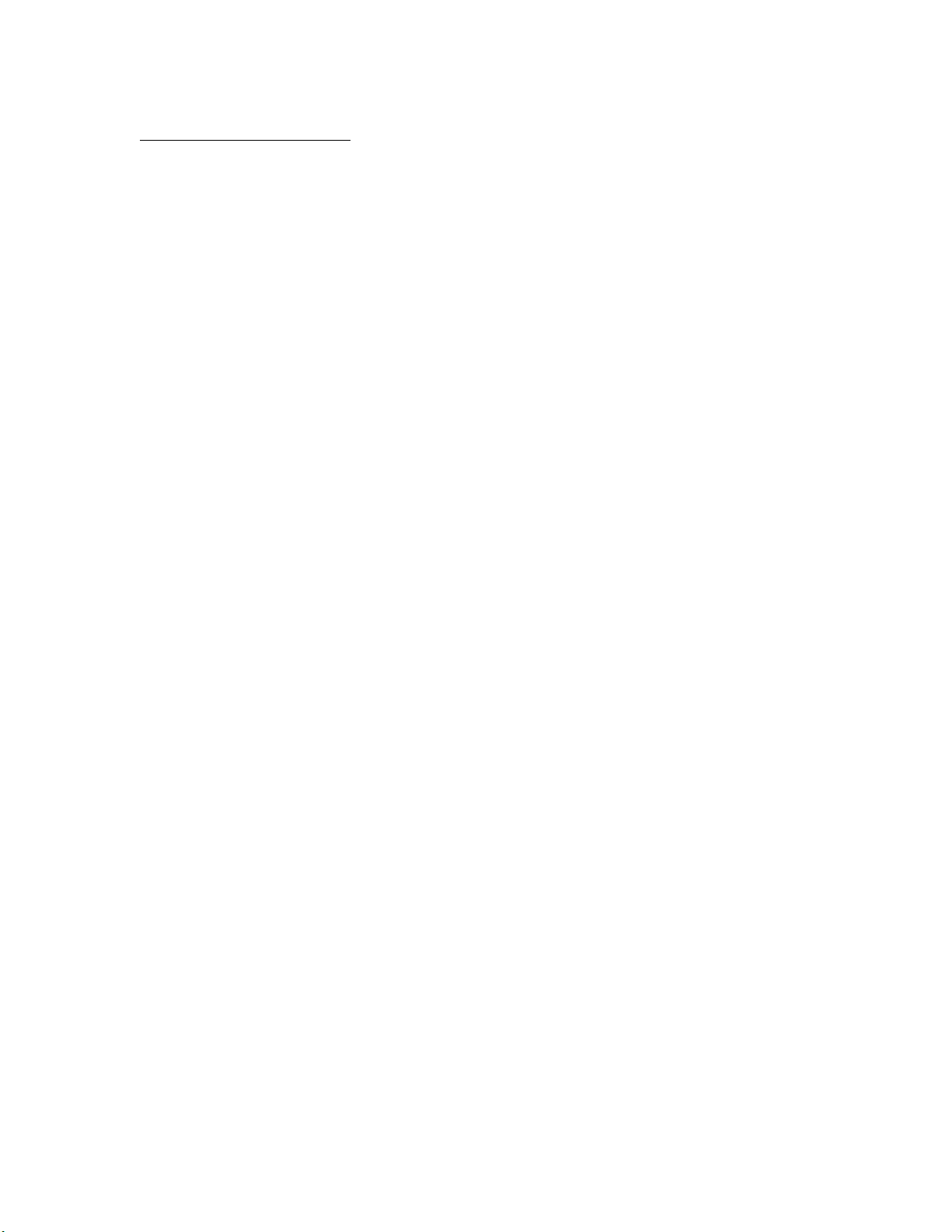
APPLICANT MOTOROLA INC. FCC ID: IHDT56LT1
INSTRUCTION MANUAL
A representative version of the user's manual follows:
Exhibit 8
Page 2

Welcome
Prohibition of Illegal IMEI Modification
Thank you for purchasing Motorola mobile phone with world leading mobile communication technology.
Motorola’s mobile communication equipment are designed and produced in compliance with its strict
in-house standards and the international standards. They are subject to the strict quality tests including
temperature, humidity, shock, dust, vibration and drop tests. We are confident that you will be highly satisfied
with the Motorola products that have been manufactured after such processes. Thank you again for choosing
Motorola, and we hope that you would succeed in your business with your V14w.
※
Some of the contents and the functions in this manual subject to change without prior notice according
to situation.
※
We suggest that you set your phone on vibration at a public place.
Grade B device(Residential communication device) notice
This device is residential (Grade B) device with electromagnetic suitability registration which can be
used in all areas but mainly in the residential area.
Removal or change of IMEI (International Mobile Equipment Identity) installed in the mobile phone
manufactured and supplied by Motorola, or and attempt to reproduce and enter another ESN in the
mobile phone is strictly prohibited and subject to maximum 10-year of imprisonment or a fine up to 20
million won. In addition, such an illegal act may damage the software installed in the phone.
Therefore, customers should care so that you do not damage your phone due to such an illegal act. The
product which is illegally modified is excluded from any free or paid service warranted by Motorola.
32
Page 3
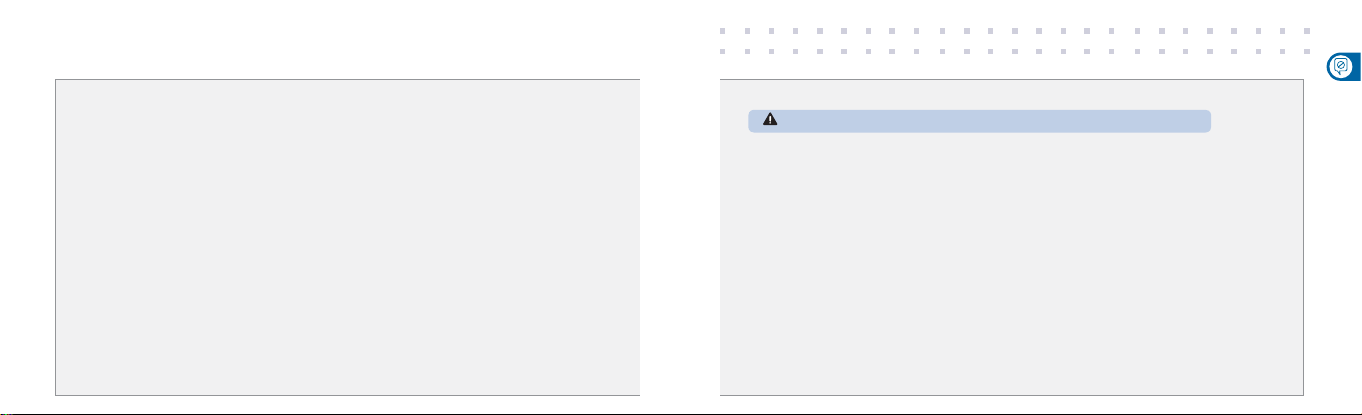
Safety Information
Read this ‘Safety information’ carefully for your own safety and to prevent possible property damage.
CAUTION
• Do not lend your phone to other person.
• Follow appropriate cell phone etiquette in public places.
• If any problem occurs with your phone, contact designated service center.
• If your phone is lost or stolen, report your mobile service provider immediately.
• Do not use unauthorized devices with your phone.
- Unauthorized battery charger, stereo earphone, USB data cable, batteries or any other unauthorized devices may
decrease your product’s performance and may result in product malfunction.
• Do not use your earphone for extended hours.
- If you are exposed to loud sound for extended period of time, it may damage your hearing.
• Make sure to save important data separately.
- Saved phone numbers or other data can get lost due to user’s carelessness or other unexpected problems.
• Make sure to keep your phone in dry places (with relatively low humidity) at all time.
- If either mobile phone or battery is immersed in ‘liquid’, the color of immersion-checking label attached on your mobile
phone or battery will be changed. In this case, you will loose the privilege of receiving free service by Motorola.
• For normal operation of the touchscreen, do not attach any protection film. Also, be careful with the moisture
and use the touchscreen with clean and dry hands.
This product should not be added with any separate equipment that may cause an alteration to its original
44
performance as described on type registration.
CAUTION FOR USING BATTERY
Please keep the following directions to avoid of heating, fire and explosion.
CAUTION
• Contact the manufacturer or retail store immediately when you find swollen battery which can be dangerous.
• Use authentic charger only.
• Do not place the battery near heating apparatus. (Do not put the battery in microwave.)
• In summer, do not place the battery in the car.
• Do not place or use the battery in a place with high temperature and humidity such as spa.
• Do not let metal products such as necklace, coin, key and watch contact the battery terminal.
• Use lithium battery guaranteed by mobile device manufacture company.
• Do not disjoint, compress or penetrate the battery.
• Do not give strong impact such as dropping the battery.
• Do not expose the battery in a temperature over 60°C.
• Make sure the battery does not get wet.
• If the battery is placed in a low temperature for long time, duration of the battery may get shorter.
RECOMMENDED GUIDELINE FOR CHARGING METHOD
• Do not charge the battery in the way which is not instructed in the user’s manual.
- Fire or explosion may occur.
Safety Information
55
Page 4
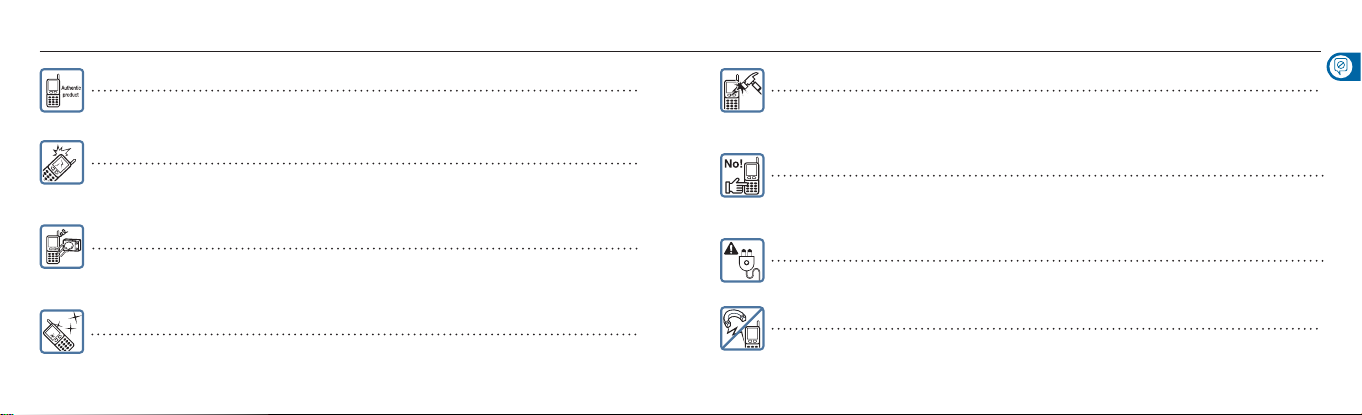
To use the mobile phone safely for a long time
Use authentic products only.
Using an unauthorized battery or charger may shorten a life cycle of the cell phone or deteriorate its
performance, so the safety of the product cannot be guaranteed
Be careful not to damage a mobile phone display.
Some parts of your mobile device may be made of glass. This glass could break if the product is dropped on a
hard surface or receives a substantial impact. If the glass breaks, do not touch or attempt to remove. Stop using
your mobile device until the glass is replaced by a qualified service center.
Do not dry your mobile phone with a heating apparatus.
If you dry a wet mobile phone or battery with a heating apparatus, it may cause explosion or damage to your
phone. In this case, do not turn on power, separate a battery from the phone and contact a service center
designated by Motorola.
Keep the mobile phone clean at all times.
If there are foreign substances on metal parts of a charger or battery, the phone may not be charged properly.
•
Use smooth cloth to clean the mobile phone and do not use flammable chemicals (i.e. alcohol, benzene,
•
66
thinner, etc.) for cleaning.
Do not give a strong impact to the mobile phone, disassemble or modify it.
Giving a strong impact or dropping the mobile phone or battery may cause malfunction or explosion.
In case of disassembling or modifying the mobile phone on your won discretion, you will lose privilege to receive
free service.
Do not use the mobile phone while charging.
If you use the mobile phone while charging it with a charger or USB data cable, there is a risk of electric
shock or fire.
Make sure that you use the mobile phone after disconnecting it from a USB data cable or charger.
Be cautious when you use a USB data cable.
If you connect the phone with PC via a USB data cable, there is a risk of electric shock depending on the
grounding status of the PC’s power.
Do not place your phone near items containing magnetic components.
Placing the phone near magnetic components may cause product malfunction or battery discharge which can
lead to performance decrease.
Safety Information
77
Page 5
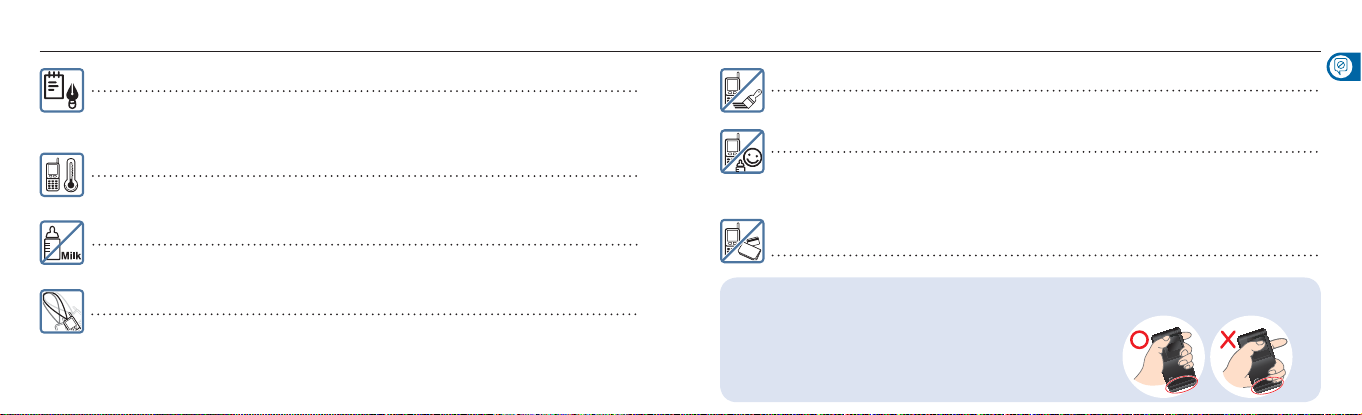
To use the mobile phone safely for a long time
Make sure to back up all the data stored in your mobile phone.
• Saved data (i.e. phone numbers or pictures etc.) can be deleted unexpectedly due to user’s carelessness,
software upgrade or product repair etc.
• Manufacturer shall not be responsible for such data loss.
Use and keep the phone at room temperature.
If a mobile phone or battery is placed in a hot or cold place, it may shorten product’s life or decrease its
performance.
Keep the phone out of animals or children’s reach.
If children or animals suck or bite the mobile phone or battery, they may run into a risk of having an electric
shock or exposure to electromagnetic waves.
Take extra precautions when you hang the phone on the neck.
You may tumble over as the necklace is caught by the doors of a car or a subway.
88
Do not paint or put any sticker on your mobile phone.
• Such action may damage your phone’s joints and your phone may not open or close properly.
• Paint or metallic content on the phone may cause an allergic reaction to your body.
Keep the phone, charger and battery out of children’s reach.
• If they put a battery in their mouth or use a damaged battery, it may harm their body and there is a risk of
electric shock or exposure to electric magnetic waves.
• Make sure children do not swallow any parts of the phone such as covers. It may stuck in their throat or
cause them to suffocate.
Do not place your phone near credit cards, phone cards, bank books or other materials that
contain magnetic strips.
Data stored in your phone may be damaged by the magnetic strips.
Do not hold or block the intenna with your hands or body during a call.
• If you hold the bottom part of the phone (where intenna is located) during a call or data transfer, it may decrease the perfor
mance, heat the battery and battery consumption may increase.
• If you attach materials, such as metallic stickers, that may affect intenna,
it may decrease the quality of the call.
• Hold the phone in proper position during a call. If you put the phone between your
head and shoulder or use it in improper position, it may affect the quality of the call.
Safety Information
99
Page 6
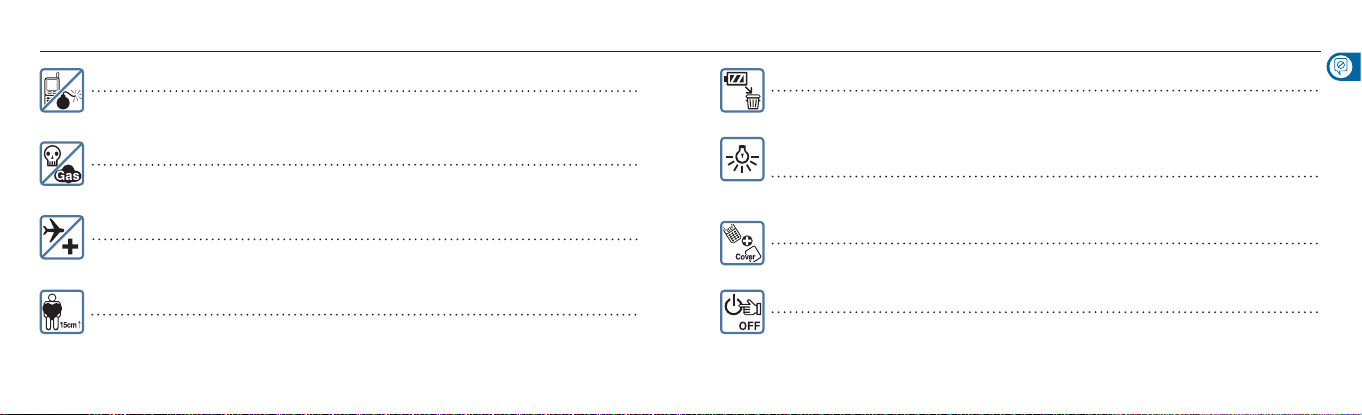
To use the mobile phone safely for a long time
1010
Do not use your phone in areas with potentially explosive atmospheres.
When you are in construction sites or military areas where high RF devices are often used, turn off your
mobile phone and follow instructions and signs.
Do not use the mobile phone near inflammable materials.
Do not use your phone or do not attach accessories on it in areas with a potentially explosive
atmosphere including gas stations, areas with leaking gas, and decks on boats.
Do not use the mobile phone in a prohibited area such as an airplane and hospital.
Radio frequency emitted from your phone may affect some of the devices used in an airplane or
hospital, which may cause accidents.
Do not use the mobile phone near pacemaker.
• Electromagnetic waves from your mobile phone may affect a pacemaker when the phone is used
within 15cm (6 inches) from the pacemaker.
• Make sure to keep your mobile phone at least 15cm away from the pacemaker and use your mobile
phone on the opposite side of the device if it is inevitable to use a mobile phone.
A chargeable battery is consumable.
The repetition of charging/discharging will gradually shorten its operation time.
When charging a battery with a TTA-approved standard 24-pin charger, the
charger lamp flickers if the battery is not being charged properly.
If appropriate actions are not taken immediately, each device and battery may be damaged.
Mobile phone and battery cover need to be combined at all times.
If not, it may cause malfunction.
In case of separating a battery from the mobile phone, please turn off the power.
If not, it may cause malfunction.
Safety Information
1111
Page 7
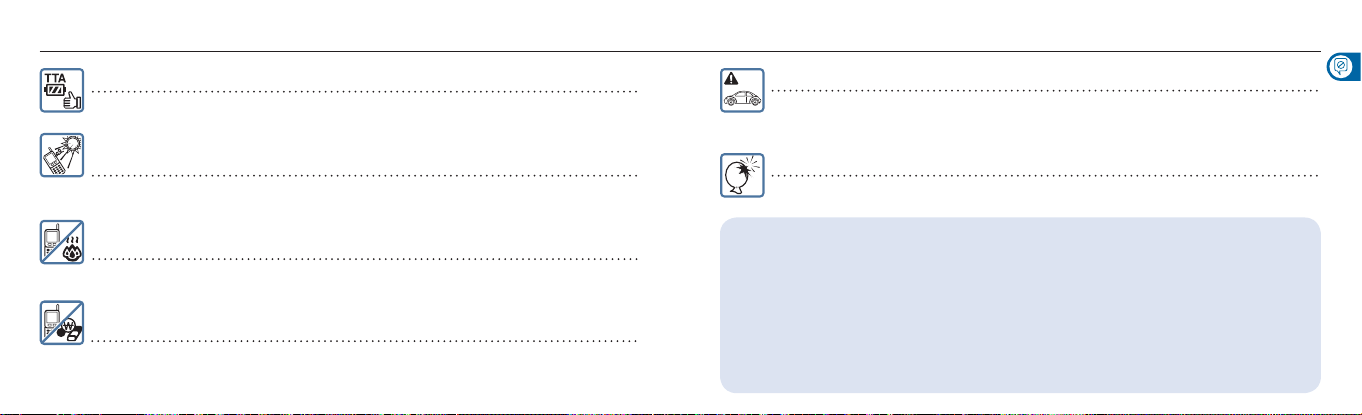
To use the mobile phone safely for a long time
1212
Make sure to use the standard charger with a TTA-mark.
A charger without a TTA-mark may cause an explosion of battery and failure of the phone.
Keep your phone at room temperature of 0°C ~ 40°C, avoiding direct sunlight or
any place with high temperature and humidity.
Appearance is changed and swollen, causing risk of explosion.
Do not place the phone in areas that may get very hot, such as a microwave or
near heating apparatuses.
There is a risk of explosion or fire.
Ensure that charging terminal of the battery does not make contact with other
metallic objects such as a necklace, coin and key.
There is a risk of explosion or fire.
Do not use a mobile phone while driving.
• Using the mobile phone while driving a car is dangerous and such action can cause a car accident.
• You must pay a fine and get demerits in accordance with the Highway Traffic Act if you use your
mobile phone while driving a car. Make sure to follow related regulations and laws.
Do not install a hands-free near air bag.
An air bag inflates with great force in a moment. Do not leave your phone or do not set up the
hands-free kit near the air bag. You may be seriously injured when the air bag is activated.
If you use DMB, camera, camcorder, play media or voice call for long time, your phone may get over heated. If your
phone gets over heated, end the program and use it again after cooling down.
Your phone checks battery temperature on its own for your safety. When the temperature of the battery raises over
55˚C, phone will automatically stop all the functions and notify you to place the phone in cooler area with a pop-up
message. (When the temperature of the battery is between 55˚C to 58˚C, pop-up message will appear and user can
choose to continue or stop the popup and alert sound to occur every 3 minutes.) When the temperature pass over
58˚C, your phone will automatically turns in to cool down mode.
※
What is cool down mode?
It is a state where you can only make emergency calls and your phone will stop all the functions until the temperature of
the battery becomes lower than 50˚C. When the temperature becomes lower than 50˚C, your phone will notify you in a
pop-up message that your phone is back to normal.
Safety Information
1313
Page 8
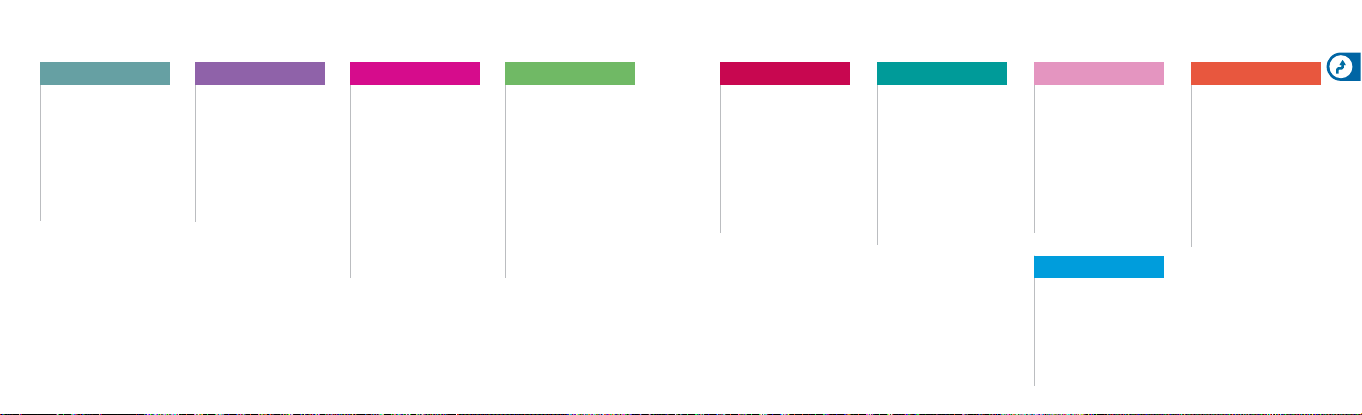
Menu Tables
T service Sound Display Contents My Motto Diary Message Settings
T Roaming ..................... 56
M Service Center .......... 57
T-Service ........................ 57
NATE .............................. 58
W .................................... 61
MelOn ............................ 62
Bluetooth ....................... 65
T bag .............................. 66
14
Ringtone Style ............... 68
Download Ringtone ...... 68
Message Alert ................ 69
Call Alert Style ............... 69
Vibrate Style ................... 69
Volume ........................... 70
Operation Effects .......... 71
Missed Call ..................... 71
Idle/Home Mode ........... 74
Main Display .................. 74
Backgrounds ............... 75
Download Wallpaper .... 75
Menu Style ..................... 76
My Color ......................... 76
External Call Screen ..... 76
Font Style........................ 76
Download Font ............... 77
Dialing Font ................... 77
Backlight Control .......... 77
Visual Coloring ............... 78
Ringtone Box.................. 80
Wallpaper Box ............... 81
Effect Sounds ................. 81
Photo/Movie Album ...... 82
MMS Contents Box ....... 83
ⓜ
Playon ........................ 83
June Contents Box ........ 84
Music Store ................... 88
Game Store .................. 88
Font Box ......................... 88
Bluetooth Box ................ 88
Memory Manager........... 88
TV(TDMB) ....................... 90
Camera .......................... 92
Human Networks ........... 99
E-book ......................... 100
Dictionary ...................... 101
File Viewer .................... 103
Subway Map ............... 104
Flash Game .................. 105
Auto Answering ............ 105
Alarm/Morning Call ...... 108
Easy Alarm ................... 108
Scheduler .................... 109
Memo............................ 110
Voice Recorder ............. 110
Timer ............................. 111
Stopwatch .................... 111
World Time ................... 111
Calculator ..................... 112
Unit Converter .............. 112
Message Box ............... 114
New Message .............. 117
Mobile Messenger ....... 120
e-mail ............................ 120
Upload Messages T bag
Video Chatting Box ...... 120
Report Spam/Service .. 121
Contents Box ............... 121
Settings ......................... 122
.. 120
Phonebook
Search Number ............ 126
Add New Contact ........ 127
Call History/Time .......... 128
Block Number List ...... 128
Memory Usage ............. 128
T bag ............................ 128
Lock/PIN code .............130
Power Save Mode ........130
Call Settings ..................130
Comm Set ....................131
Date/Time Settings .......131
USIM Settings ...............131
Language/언어 ..............132
Moto Customer Service
Reset
..............................132
Phone Information
..132
..........132
Menu Tables
15
Page 9

Contents
IProhibition of Illegal IMEI 3
Safety Information 4
Menu Tables 14
Before Use
Components
Parts of the Phones
Buttons and Functions
Using the Batteries
Removing the battery .....................26
Charging the battery ......................27
Battery charging status ..................28
Battery charging time .....................29
Battery operating time ....................29
Low battery ....................................29
Using the USIM Card .....................30
Inserting the USIM card ..................30
Removing the USIM card ...............30
1616
..................................22
.........................23
....................25
...........................26
Installing the battery .......................26
Basic Operation guide
Power On/Off ...................................34
Power On .......................................34
Power Off ........................................34
Standby Screen ...............................34
Icons on Standby Screen ...............35
Display Description .........................36
Home ...............................................38
Weather/News ................................39
My Menu ...........................................40
Adding menus from the My Menu screen
Adding menus in use .....................40
Entering Text
T
Before entering text .........................41
Entering Korean ..............................41
Entering English ..............................42
Entering numbers ............................42
Entering special characters .............42
.................................41
..40
Phone
Video call ..........................................44
Before Use ......................................44
Making a video call..........................44
Receiving video calls .......................45
Using functions during a video call ..45
Video chat ......................................46
Record/capture ...............................46
Voice call ..........................................48
Before Use ......................................48
Making a voice call ..........................48
Receiving a voice call ......................50
Receiving a call with a stereo earphone ..
Answer Options
Using speaker phone ......................51
Adjusting volume.............................51
Using menus in the call list ...............53
Using menus after entering a number
Missed calls ......................................54
.................................51
..54
T Service
T Roaming ........................................56
Select system .................................56
Roaming auto dial ...........................56
Roaming dual clock ........................56
Network settings .............................56
M Service Center ..............................57
T Service ...........................................57
NATE ................................................58
Favorites .........................................59
50
Programs ........................................59
ⓜPlayon ........................................60
W ......................................................61
e-mail ............................................61
Mobile messenger ...........................61
june video ......................................61
Real-time TV ..................................62
T bag ............................................62
tossi ...............................................62
june content box .............................62
T Service _
MelOn ..............................................62
Library.............................................63
MelOn ............................................63
MelOn Player sereen and buttons ...64
Bluetooth ..........................................65
Setting Bluetooth action ..................66
Connecting Bluetooth device ..........66
T bag ...............................................66
Cont’d
Sound
Selecting ringtone ............................68
Downloading ringtones ....................68
Downloading ringtones from 700 service
Message Alert ..................................69
Call Alert Style .................................69
Vibrate Style ....................................69
Etiquette mode ...............................70
Volume .............................................70
Operation Effects .............................71
Missed Call ......................................71
Display
Idle/Home Mode ..............................74
Main Display ....................................74
Wallpapers .....................................74
Clocks/Calendars ...........................74
Backgrounds ....................................75
Download Wallpaper .......................75
Menu style .......................................76
My color ...........................................76
External Call Screen ........................76
Font Style ........................................76
Download Font ................................77
Dialing Font .....................................77
...68
General style ...................................77
Effect sounds ..................................77
Backlight Control .............................77
Visual Coloring..................................78
Contents
1717
Page 10
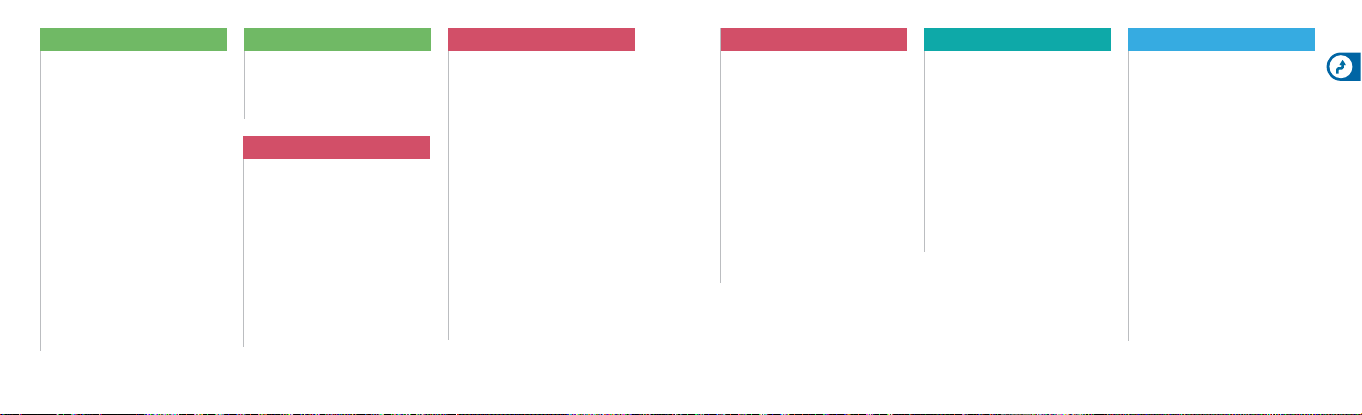
Content box
Ringtone box ...................................80
Live Bell ..........................................80
My Bell ............................................80
Message Alert Type .........................80
Download Ringtone ........................80
Wallpaper Box .................................81
Downloads ......................................81
Live screen......................................81
Download Wallpaper .......................81
Effect Sounds ..................................81
Photo/Movie Album .........................82
Photo album ...................................82
Video album ....................................82
MMS Contents Box .........................83
ⓜ
Playon ..........................................83
june Contents Box ...........................84
NATE Player sereen and menus ......84
Buttons for playing music contents ..86
Music Store .....................................88
Content box _
Game Store .....................................88
Font box ..........................................88
Bluetooth Box ..................................88
Memory Manager ............................88
Cont’d
My Moto
TV(TDMB) ........................................90
Before Use .....................................90
TV Channel ....................................90
Radio Channel ...............................90
Contents Box .................................90
Settings .........................................90
How to enjoy TV (TDMB) ................91
Camera ............................................92
Before Use .....................................92
Take photo .....................................93
Record Movie .................................94
Photo album ..................................95
My Moto _
Video album ....................................96
Mobile Cyworld ...............................97
T bag ..............................................97
tossi ................................................97
Photo frame ...................................98
Visual Coloring ...............................99
T Live Flashcon ..............................99
Settings .........................................99
Help ..............................................99
Human Networks .............................99
Favorite ..........................................100
TOP50 ............................................100
Today’s Contact .............................100
E-book ............................................100
Dictionary ........................................101
English-Korean ...............................101
Korean-English ...............................101
English-English ...............................101
TOEIC ............................................102
Cont’d
My Motto _
My Vocabulary ...............................102
History ...........................................102
Settings .........................................102
File viewer .......................................103
Subway map ...................................104
Viewing map ..................................104
Searching route ..............................104
Flash games ...................................105
Fishing Master ...............................105
Natural Golfer .................................105
Flying PengPeng ............................105
Auto Answering ...............................105
Auto recorded message .................105
My Greeting ...................................106
Settings .........................................106
Cont’d
Organizer
Alarm/Morning Call ..........................108
Easy Alarm ......................................108
Scheduler ........................................109
Memo ..............................................110
Voice Recorder ................................110
Recording a voice memo ...............110
Voice memo list ..............................110
Timer ...............................................111
Stopwatch .......................................111
World time .......................................111
Calculator ........................................112
Unit Converter .................................112
Message
Message Box ....................................114
Inbox ..............................................114
Outbox............................................115
Saved .............................................116
USIM ..............................................116
New Messages .................................117
Menus on the message screen .......117
Attachment .....................................118
Selecting paper ...............................119
Message settings ............................119
Menus on recipeint field ..................119
Mobile Messenger ............................120
e-mail ...............................................120
Upload Messages T bag .................120
Video Chatting Box .........................120
Report Spam/Service
Contents Box....................................121
Settings ...........................................122
............................121
Contents
1818
1919
Page 11
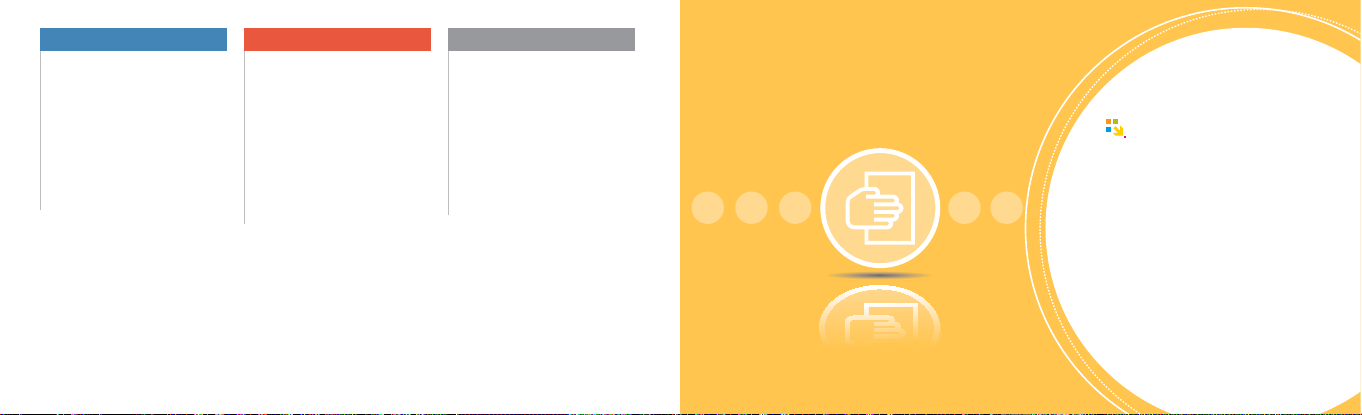
Phonebook
Search Number ................................ 126
Find all ............................................126
Find by group ..................................126
Find by speed dial ...........................126
Add New Contact ............................ 127
Call History/Time ............................. 128
Block Number List ........................... 128
Memory Usage ................................. 128
T bag ................................................ 128
2020
Settings
Lock/PIN code .................................130
Power Save Mode ...........................130
Call Settings ....................................130
Comm Set .......................................131
Date/Time Settings ..........................131
USIM Settings .................................131
Language .........................................132
Moto Customer Service ..................132
Reset ................................................132
Phone Information ............................132
Appendix
Accessories .....................................134
Troubleshooting ...............................134
Specification and Feature ................135
Authentication Label ........................135
Specific Absorption Rate..................136
Motorola Service Center...................137
Collecting wasted-mobile phones ....142
Battery Disposal ...............................143
Safety, Regulatory & Legal ...............144
Before Use
Components ··························· 22
Parts of the Phones ················ 23
Buttons and Functions
Using the Batterie ···················· 26
Using the USIM Card ·············· 30
············ 25
Page 12
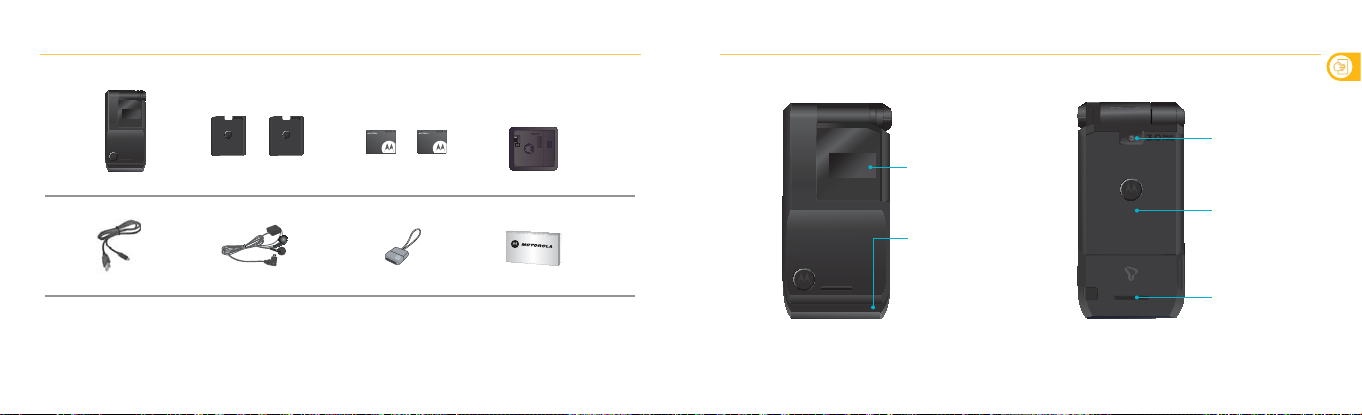
Components
Before using your phone, make sure you have all the components included in your package.
Mobile phone Battery charger
USB data cable
• Above illustration may look slightly different and some of the components are subject to change without notice.
• When you connect the charging adapter to the ‘accessory hole’, be careful not to lose the adapter.
• If you contact 5 PIN terminal of a USB Data cable, which is a basic component, to the PC’s USB port, be aware that your PC may
malfunction (Power off, Reset)
Slim
Battery cover
2222
SlimStandard Standard
battery
Charging adapter
User guideStereo earphone
Parts of the Phone
External LCD
Intenna
(Touching the intenna part during
a call or Bluetooth operation may
cause a deterioration of the call
quality. It will also cause more
communication power than required,
increasing consumption of the
battery.)
External camera
Battery cover
Speaker
안전을 위한 주의사항
Before Use
23
23
Page 13
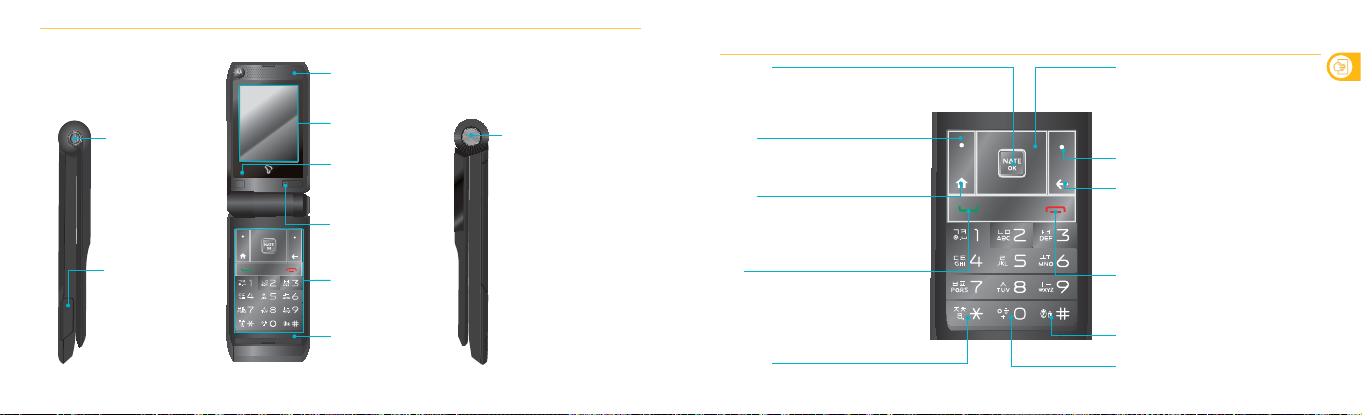
Parts of the Phone (Continued)
Ô
Accessory hole
External connector port
• For connection of a
charging adapter, USB
data cable or stereo
earphone
2424
Receiver
Internal LCD
Light sensor
• The keypad of this product
is not on under the light as
the Light sensor works.
Internal camera
Buttons
Microphone
Wheel button
• Press
- Starting networking function on
the standby window.
- Selecting menu from the
menus list.
• Turn
- Adjusting volume on the
standby screen (Effect Sounds,
Idle Screen, Alarm, Schedule,
Voice, Ringtone
- Moving menu on the menus
list and adjusting volume
during a call.
Buttons and Functions
NATE/OK
• Confirm menu or save
• Press this button on the standby screen to move
to the NATE menu. Press and hold this button on
the standby screen to access NATE Home.
Menu
• Press this button on the standby screen to
activate [Menu].
• Select [My Menu] while using [Menu].
Home
• Press this button on the standby screen to go to
Home screen.
• It also activates the multi-access (simultaneous
work) function.
Call
• Receive or make calls.
• Check the call service record (calls, messages,
wireless Internet).
• Press and hold to dial to the user of the recent
call or received/sent message.
4
Button
• Press and hold to set/release the ‘Etiquette mode.’
Navigation
• Up: Move to the ‘W’ menu
• Down: Move to the ‘Camera’ menu.
• Left: Move to the ‘Message’ menu.
• Right: Move to ‘My Menu’.
• While the menu function is used: Move between
menus
Phonebook
• Select [Phonebook] on the standby screen.
Cancel
• If Widzet/Background is set to Home mode,
move from the standby screen to the Home
screen.
• Go to upper menu.
• Cancel a character input (in the character input
mode).
End
• Power On/Off
• End/reject call
• Move to the standby screen.
# Button
• Press and hold to set/release ‘Lock All.’
0 Button
Press and hold to input ‘+’ during an
international call.
안전을 위한 주의사항
Before Use
25
25
Page 14
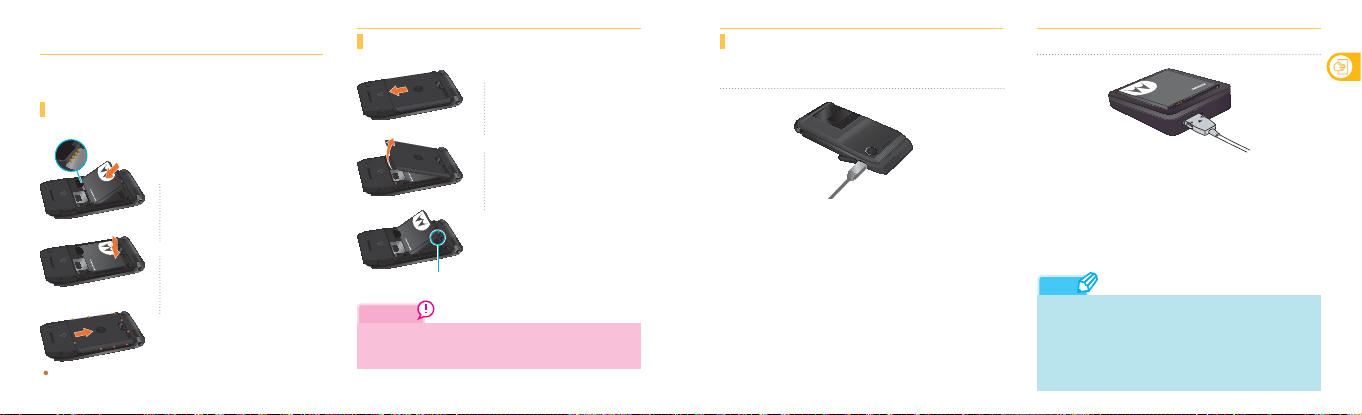
Using the batteries
When you purchase this product, the battery in the package is not fully
charged. Make sure to fully charge the battery.
Installing the battery
Charging terminal
ࢃ The battery charging terminal and
the phone charging terminal should
be engaged.
ࢄ Put the battery back properly.
Push it until it clicks.
ࢅ Place the battery cover on the
battery cover groove and then
push and slide it until it is
Battery cover groove
2626
properly fitted.
Removing the battery
ࢃ Slide the battery cover down in
the direction of the arrow.
Lift up the battery cover.
ࢄ
Slightly lift up the projection
ࢅ
part of the battery separation
groove to remove the battery.
Battery separation groove
Caution
Make sure the power is off when you remove the battery.
- If you remove the battery while the phone is on, it may dam
age your phone.
Charging the battery
Charging with a USB data cable
ࢃ
Open the external connector port cover, and Connect the
USB data cable.
• To charge your phone using the USB data cable, you must
install SKT USB driver in your PC.
You can download the USB driver from Motorola website.
• If you connect your phone and PC by using the USB data
cable, you can transfer files and charge your phone.
ࢄ
Connect the USB data cable to the USB port of your PC.
Charging with a battery charger
ࢃ
Insert the battery into the battery charger.
• When you insert or remove the battery, check and make
sure that the battery is in proper position.
ࢄ
Connect the TTA-certified standard 24-pin charger to the
battery charger.
ࢅ
Connect the power cable of the TTA-certified standard
24-pin charger to the receptacle.
• Red: charging, Green: Charging complete.
Note
• Make sure to use standard travel chargers with a TTA certification
mark. Otherwise, a battery may be exploded and an accident may
occur.
• Travel chargers can be purchased separately to ensure resource
recycling. You can buy travel chargers at the agency where you
purchased the product or at a local service center.
안전을 위한 주의사항
Before Use
27
27
Page 15
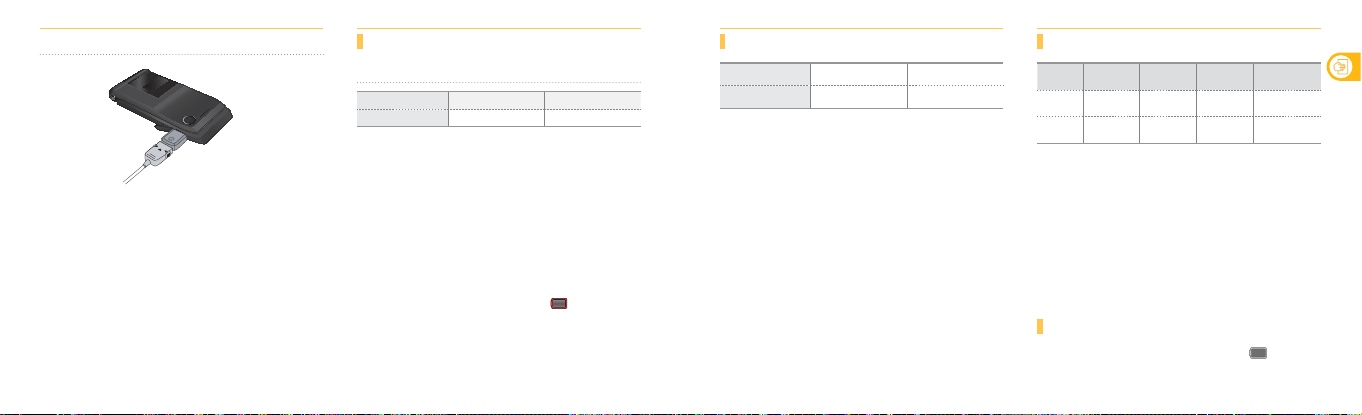
Using the Batteries (Continued)
Ô
Charging with TTA-certified standard 24-pin charger
ࢃ
Open the cover of the external connector port, and
connect the charger adapter.
ࢄ
Connect the TTA-certified standard 24-pin charger to the
charger adapter.
ࢅ
Connect the power plug of the TTA-certified standard 24
charger to the receptacle.
• Red: charging, Green: Charging complete.
2828
Battery charging status
Charging with TTA-approved standard 24-pin charger
Type Charging
Lamp color Red Green
• When lamp blinks in red.
- The charging terminal is not in good contact.
Check if the battery is clean and check the connection sta
tus of the charger before trying to charge the battery again.
- Battery or the other accessories may be damaged.
Contact the service center.
• When lamp is orange.
Battery is being charged in a place too hot or too cold.
When the temperature returns to normal, the lamp turns red
and begins charging again.
- If it is too hot or too cold, the phone automatically stops charging,
and the perimeter of the icon becomes red (
If the tempera ture returns to a room temperature, battery will start
charging again.
Charging complete
).
Battery charging time
Type Slim battery Standard battery
Time Approx. 145 minutes Approx. 165 minutes
•
Charging time can be different depending on the status of the
battery or charger.
• Charging time may increase if the rated voltage of the charger
is low.
• If you use the phone while charging, there is a risk of electric shock
and charging time may increase.
• When you charge the battery completely discharged, the mobile
phone is not turned on until it is charged with available battery
voltage.
Battery operating time
Standard
Voice call
Video call
Type
waiting time
Slim
Approx. 175
battery
Standard
Approx. 210
battery
※
Based on a new battery/Bluetooth mode off
• Above service time of the battery is measured according to
standard set by SKT.
• The Bluetooth function requires more battery power.
• More power is used during a call or while NATE, ⓜPlayon, MP3, TV
(TDMB) is being used. The longer the call time, the shorter standby
time gets.
• Receiving a call will consume as much battery as making a call.
• Standby time may get shorter in out-of-service area.
• Operating time may vary depending on the charge status,
tempera ture (high/low), wave status in the surrounding and the
lighting.
hours
hours
time
Approx. 200
minutes
Approx. 240
minutes
time
Approx. 110
minutes
Approx. 120
minutes
Terrestrial DMB
watching time
Approx. 190
minutes
Approx. 230
minutes
안전을 위한 주의사항
Before Use
Low battery
• If a battery is low the low voltage alarm is on and ( ) icon
will flicker
• When the battery is low, functions may not be able to operate.
Charge the phone immediately.
29
29
Page 16
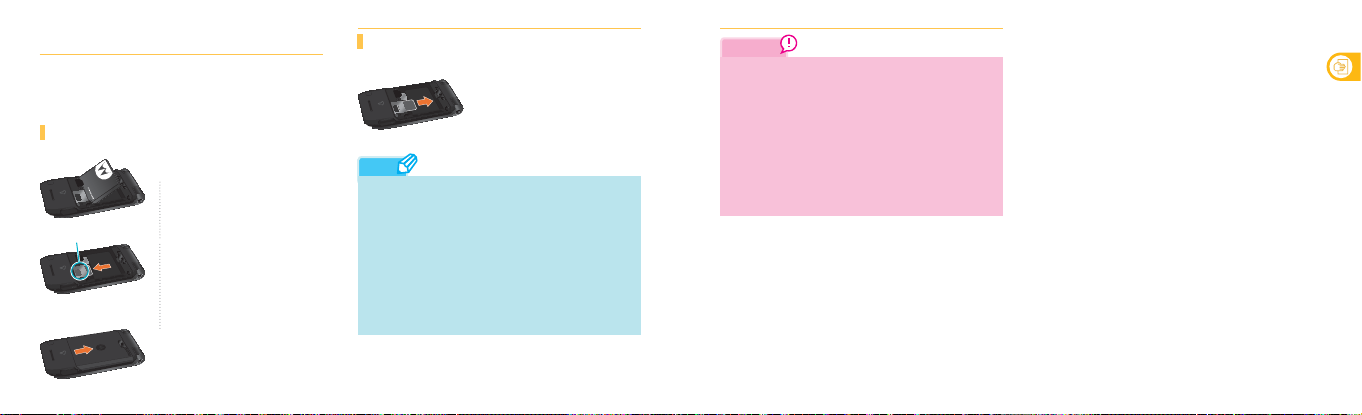
Using the USIM Card
In order to use the phone, you should insert the USIM (Universal
Subscriber Identity Module) card supplied by SKT. However, you can use
emergency calls and basic menus without the USIM card.
Inserting the USIM card
ࢃ Remove the battery cover and the
battery.
USIM card Slot
3030
&$5'
86,0
ࢄ Insert the USIM card into the USIM card
slot in the direction of the arrow.
• Insert the metal terminal of the card in a
downward direction.
ࢅ Put the battery and the battery
cover back.
Removing the USIM card
ࢃ Remove the battery cover and the
battery.
&$5'
86,0
ࢄ Pull out the attached USIM card in
the direction of the arrow.
Note
• Calling and data usage fees are charged to the person registered to
the USIM card. Therefore, be careful not to loose or transfer
ownership. (We do not take responsibility for the financial damage
caused by lost or stolen USIM card.).
• Set the password on your USIM card to prevent other people from
using your USIM card when it is stolen or lost.
(‘Setup USIM card lock’, refer to page 131.)
• Data inside of the USIM card can be damaged when the card gets
scratched or bent .
• Using the USIM card with Transportation card function, may shorten
battery usage time.
Caution
• You are restricted to use the USIM card if you press the wrong
USIM card password three time in a row. In this case, you can
initialize the USIM card by entering the PUK code.
The PUK code (10 digits) is recorded at the bottom of the USIM
protecting plastic when you purchase the USIM card. If you
press the wrong PUK code ten times in a row, you are required
to replace the card. If you forget USIM card password and
PUK code number, you are absolutely required to contact the
agency where the USIM card was issued or SKT.
• For details about USIM cards, contact SKT agencies or service
providers.
안전을 위한 주의사항
Before Use
31
31
Page 17
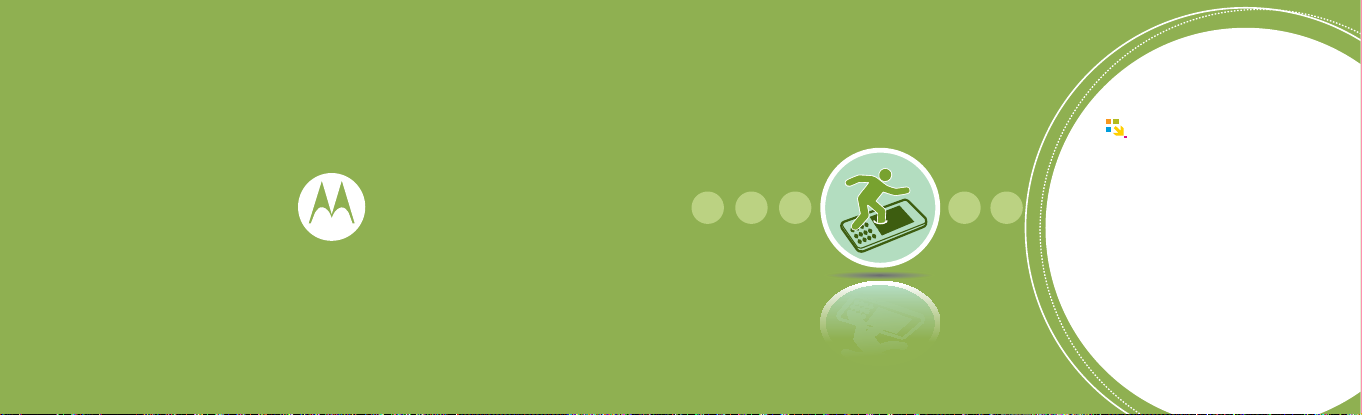
Basic operation guide
Power On/Off ·························· 34
Standby Screen ······················· 34
Display Description ················· 36
Home ······································· 38
My Menu ································· 40
Entering Text ··························· 41
Page 18
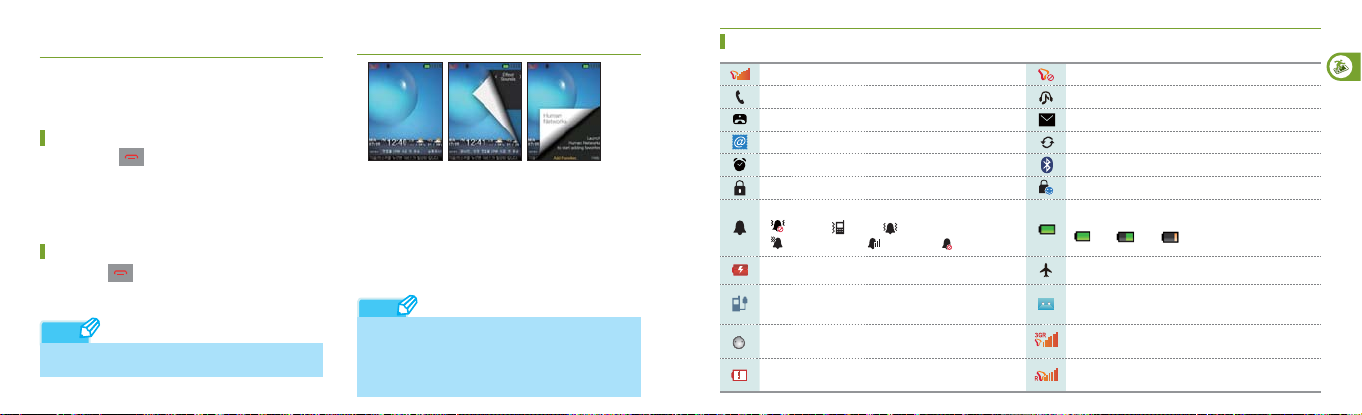
Power On/Off
In order to use the phone, you should insert the USIM (Universal
Subscriber Identity Module) card supplied by SKT. However, you
can use emergency calls and basic menus without the USIM card.
Power on
1) Press and hold while the phone is off
• The user-selected picture is displayed, and then, the screen
switches into the standby screen.
• If you have set the lock for the USIM card, you should enter the
password (PIN) when you switch on power.
(‘USIM setting.’ refer to page 131)
Power off
Press and hold while the phone is on
• The user-selected picture disappears, and the phone is
switched off.
Note
• The power on/off backgrounds can be selected in ‘Bakcgrounds’
(‘Backgrounds’, refer to page 75)
34
Standby Screen
• Weather report and news displayed at the bottom of the
screen are the widgets developed and supplied by SKT.
Refer to ‘Checking weather/news’ for details. (‘Checking
weather/news’, refer to page 39)
• From the standby screen, you can adjust the volume by
turning the wheel button
• From the standby screen, you can use the Human Networks
function by pressing the wheel button.
('Human Networks', refer to page 99)
Note
• The LCD screen may not be displayed clearly if you are under
a light (direct sun light, etc.). The appropriate brightness is that of the
shadowed area or that proper to read books.
• To reduce consumption of battery, the light of the display gets off
automatically if the set time is passed.
Icons on Standby Screen
Indicates the strength of signal in the current location
Voice call status
Video call status
e-mail is received
Alarm is set
The phone is locked.
Current ring mode
Etiquette Vibrate Ring Vibrate
Vibrate then Ring Ring Louder Silent
Being charged with a USB data cable or car charger Airplane mode
USB data cable is connected
(depending on Widget/background setting)
A mobile messenger is received
The charger cable is disconnected or not connected
properly. (Connect the charger cable again.)
Out of the service area
Musical content is being played
Voice message or text message is received
During a data call
Bluetooth is being used
The phone is privacy-locked or service-key-locked
Remaining battery capacity
Full Low Empty
Auto answer function is selected
3G (WCDMA network) service is connected during the
roaming service
General network (other than WCDMA network) service
is connected during the roaming service
Basic Operation guide
35
Page 19
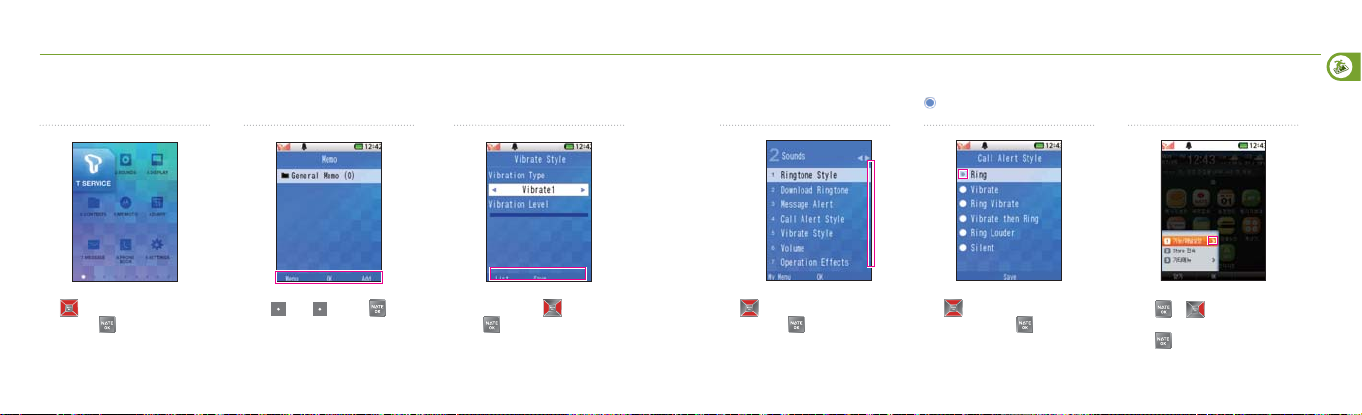
Display Description
Learn how to use the phone according to the display.
Move the cursor and select a menu.
Option menus are displayed on the
bottom.
If there are more options, ◀▶ are
displayed.
If there are too many items to be
displayed in a page, the scroll bar is
displayed.
is displayed if you should select
one out of multiple choices.
> is displayed if there are sub-items in
the selected item.
Basic Operation guide
Use or wheel button to move the
cursor. press
or number of the menu.
36
(Left), (Right) or in the
Press
center.
Select an item with , and then,
press
.
or wheel button to select an item,
Use
and then press
.
Use or wheel button to select an
item, and then press
.
Press or to display the
sub-items. Select a sub-item and
press
or press the number.
37
Page 20
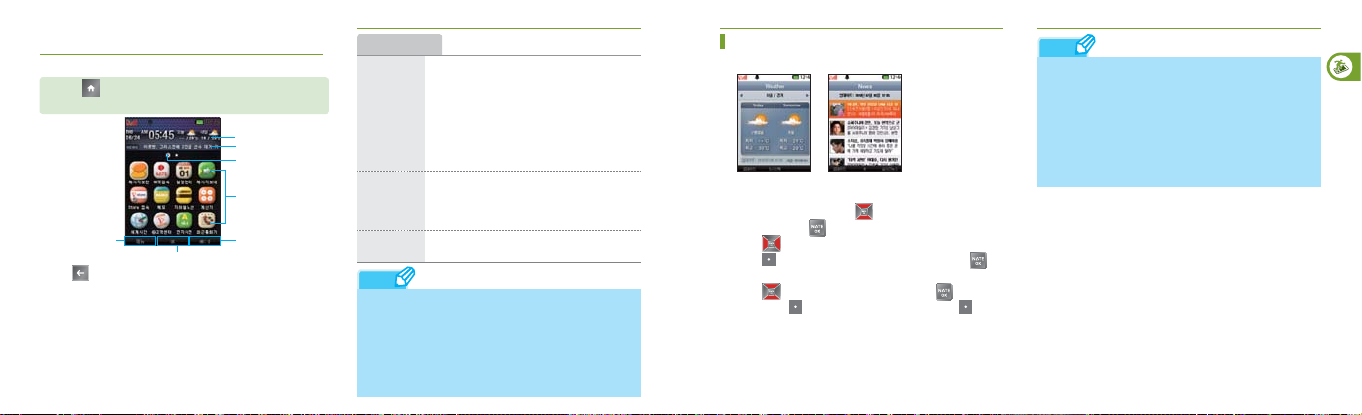
Home
You can use various functions easily and quickly.
Press on the standby screen or while using other
functions.
Weather
News
Panel position
Multi-access
function icons
Menu Execution
•Press on the standby screen to go to Home.
•You can use other functions without closing the current function
(multi-access function).
•You can use various functions on the panel which is expandable to
up to 5 panels.
•You can select weather/news and other information services to be
provided on the standby screen.
•With T Store provided by SKT, you can download various applica
tions including games, information and other convenient functions.
38
Select Function
No. of multi-access
functions in action
Home menus
Function setting: You can select news,
calendar and other multi-access functions on
the standby screen.
Function/
panel setting
Other menus
Reposition icons: You can change positions of
the multi-access icons.
Add short-cut: You can add the functions in
ⓜ
Playon or WAP on the Home screen as the
multi-access functions.
You can download various applications
Access to
provided by SKT. (The downloaded applications
store
are displayed as the multi-access function icons
on the Home screen.)
You can check the new version of the Home
function and the descriptions of the functions.
Note
• Some of the multi-access functions which may affect the safety of
the system may be restricted. Using too many functions at the
same time may slow down the system speed, and some functions
may not work due to lack of the free memory space.
• T store functions will incur data call fee, and downloading
applications will incur additional call fee. (Contact SKT Customer
Service Center or visit the web site of T Store (www.tstore.co.kr) for
details of T store.)
Checking Weather / News
<Weather> <News>
1) On the Home screen, press to select Weather or News
menu, and press
• Press on the weather screen to view local weather report
Press
you can select an desired area as the default weather screen.
• Press
news. Press
you can read the real-time news provided by NATE (data call fee is
charged).
.
(Left) to update the weather report. If you press ,
to select a news title, and then, press to read the
(Left) to update the news. If you press (Right),
Note
• Weather and News are the widgets developed and provided by
SKT. Weather and News are provided on the standby screen in
default, and it is free of change. You can display or hide Weather
and News by selecting the User Setting mode or the Home mode
for the function. ('Idle/Home Mode', refer to page 74)
• Weather and News are updated automatically by the time cycle set
by the service provider.
• You cannot view Weather or News while you are using a
multi-access function
Basic Operation guide
39
Page 21
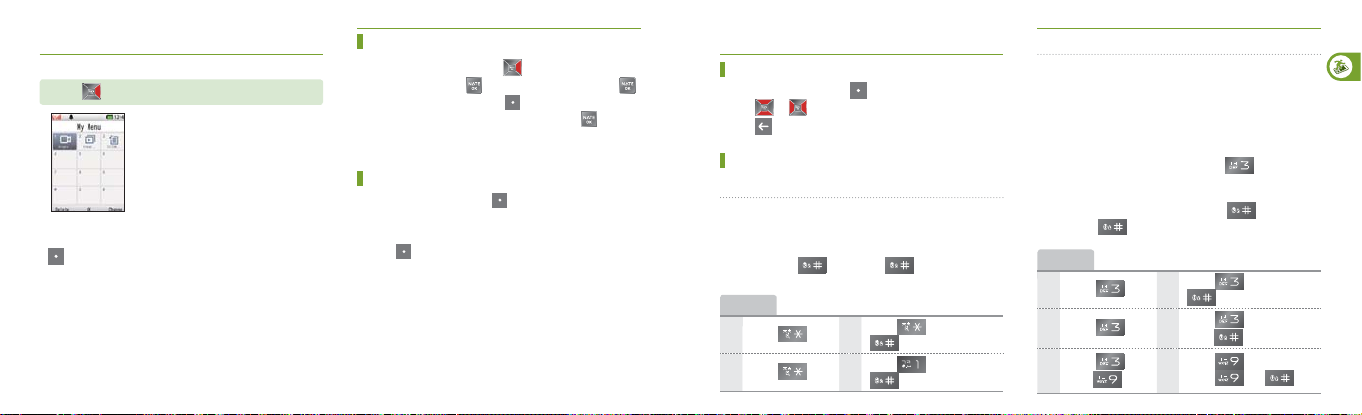
My Menu
You can select up to 12 frequently used menus.
Press on the standby screen.
• If ‘My Menu’ is displayed at the bottom left of the screen while
using a menu, you can add menu to My Menu by pressing
(Left).
• The menus added to My Menu are not deleted from their
original positions.
40
Adding menus from the My Menu screen
1) On the standby screen, press .
2) To add a menu, press
3) Select a sub-menu, and press
• To select an item of the selected sub-menu, press .
4) Press the number key of the icon.
, select a menu, and then press .
(Right).
Adding menu in use
1) On the standby screen, press (Left) to access the main menu.
2) Select a menu.
3) Select a frequently used sub-menu.
(Left), and then press the number button of the icon.
4) Press
Entering Text
Before entering text
• In the text input mode, press (Right) to select an input mode.
or to move the cursor and enter a character.
• Press
to delete a character, or press and hold to delete all.
• Press
Entering Korean
To enter consonants
• In the Korean input mode, press a key once to enter the first
consonant, and press the key twice to enter the hard sound of
the consonant.
• You can enter the second consonant by pressing the first
consonant plus
consonant is selected.
Example
ㅈ
Press once.
ㅉ
Press twice.
. If you press again, the first
Press
Press
, and then,
.
, and then,
.
ㅊ
ㅋ
To enter vowels
• Enter an initial consonant, a medial vowel and a final
consonant in accordance with the Korean orthography.
If the final consonant does not meet the Korean orthography,
it is moved to the initial consonant of the next character.
- Initial consonant: ‘ㅎ’ of ‘홍’
- Medial vowel: ‘ㅗ’ of ‘홍’
- Final consonant: ‘ㅇ’ of ‘홍’
• You can enter the second vowel (‘ㅓ’ for ' ') on the
button by pressing the button twice.
• To enter a diphthong, press the key in the order of the strokes,
or enter the basic vowel, and then, press
• If you press again, the basic vowel is selected.
Example
ㅏ
Press once.
ㅓ
Press
Press
ㅐ
then, .
twice.
and
Press
ㅑ
Press twice, and then,
ㅕ
press .
Press
ㅢ
Press
.
, and then,
.
three times, or
and .
Basic Operation guide
41
Page 22
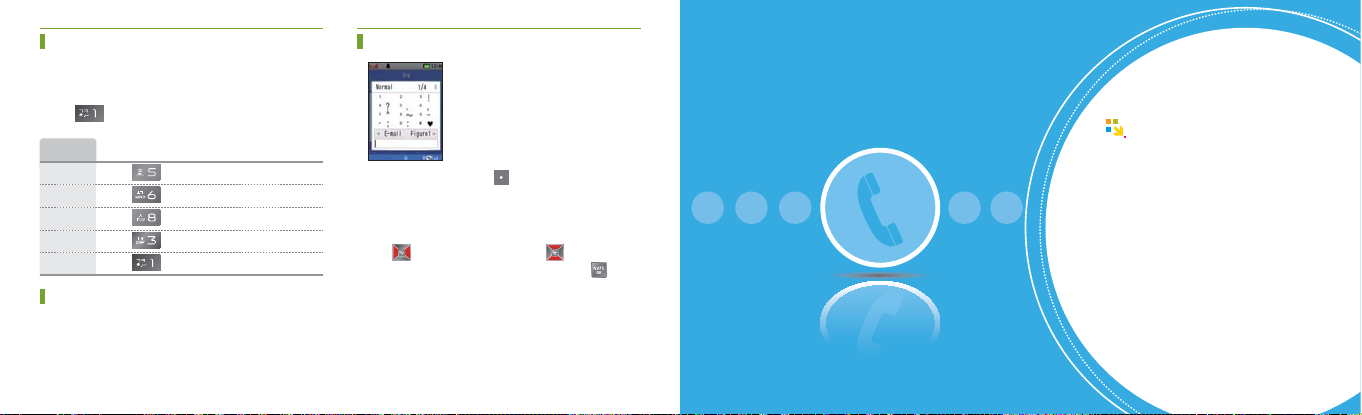
Entering Text (Continued)
Ô
Entering English
• In English lower/upper case mode, press a key once, twice
and three times to write the first, second and third character
on the key, respectively.
• Press
once to enter ‘@’, and twice to enter ‘.’.
Entering special characters
Example
L Press three times.
O Press
V Press
E Press
. Press
three times.
three times.
twice.
twice.
Entering numbers
• In the number input mode, you can enter a number by
pressing the number button.
• In other input modes, press and hold the number button to
enter the number.
42
• In the text input mode, press (Right) to select the character
input mode.
• You can enter the generally used symbols.
(Normal, Figure1, Figure2, Line, Unit, Cirele, Brace, Japan1,
Japan2, ^–^ and E-mail)
• Press
to select a symbol, and press to scroll pages.
• Press the number key of a symbol, and then, press
enter the symbol.
to
Phone
Video Call ································ 44
Voice Call ································· 48
Using Menus in the Call List
Using Menus after Entering a Number
Missed Calls
································ 54
······ 53
54
Page 23
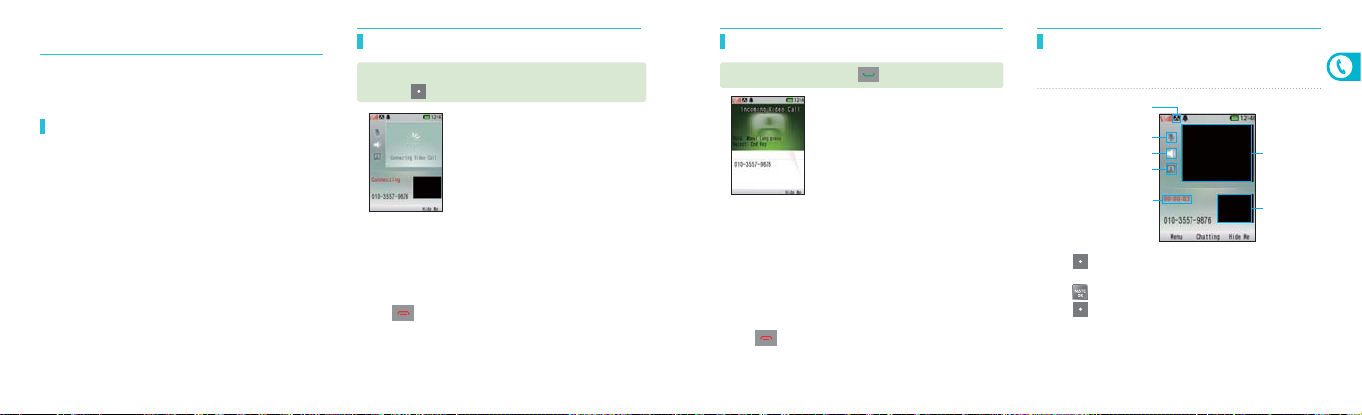
Video call
You can see each other over the phone as talk on the phone
However, the receiver must also have the phone supporting the video
call service.
Before Use
• The video call quality is depending on the states of the base
stations.
• Check if the person you are calling has a video call phone.
If the receiver’s phone does not support the video call service,
a voice call will be connected.
• Use a stereo earphone if you cannot clearly hear the voice due
to an ambient noise.
• The battery consumption can increase drastically depending
on the environment.
Making a video call
Enter a phone number on the standby screen, and
(Right).
press ▶
• When the call is connected, aim the internal camera lens at
you and talk through the speaker phone.
• Use a stereo earphone if you cannot clearly hear the voice due
to an ambient noise.
• A video call is connected only when the receiver’s phone
supports the video call service.
to finish the call.
• Press
Receiving video calls
Open the folder or press to receive a call.
• If you press and hold the wheel button, the ring or vibration
switches into mute.
• To activate the silent operation set on Call Settings, just turn
your phone over. Then, ring or vibration switches into mute.
('Silent operation', refer to page 130)
• When the call is connected, aim the internal camera lens at
you and talk through the speaker phone.
• Use a stereo earphone if you cannot clearly hear the voice due
to an ambient noise.
to finish the call.
• Press
Using functions during a video call
Screen and buttons during a video call
Video call icon
Mute/unmute my voice
Set/cancel speaker phone
Substitutive image
Call time
• Press
(Left) to use other function available during a video
call.
• Press
to use the video chat function.
(Right) to send a substitutive image.
• Press
• The call continues even when you close the folder if a
Bluetooth headset or a stereo earphone is connected to the
phone.
Image of the
other party
Your image
Phone
44
45
Page 24
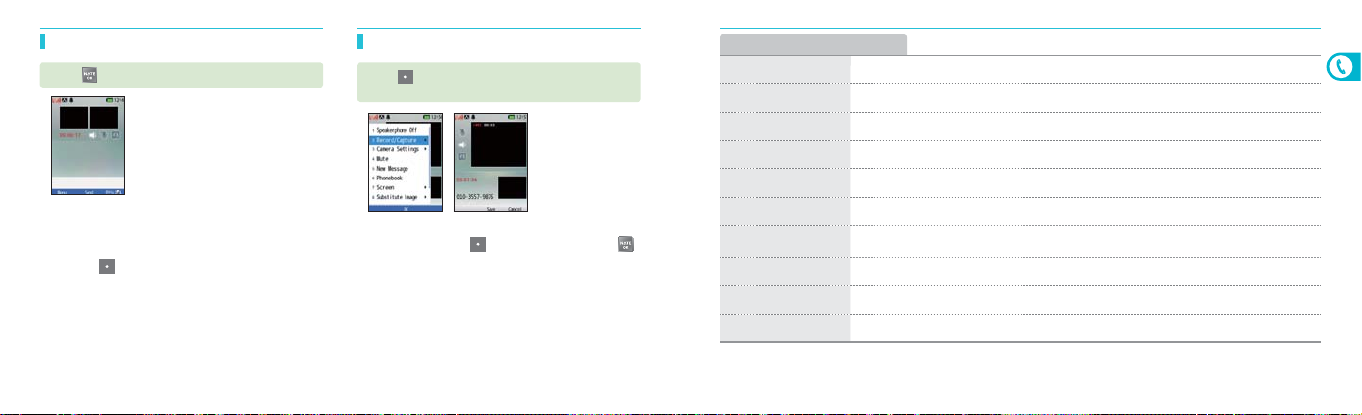
Video call (Continued)
Ô
Video chat
Press during a video call
• You can chat with other person as you see each other over the
phone.
• You can send a text of up to 40 Korean characters or 80 English
characters.
• If you press
functions such as Video call Mode, Speakerphone Off, Mute,
Record/Capture, Hide Me and Phonebook
• The content of the video chat is stored in the video chat box.
• If the number of recorded video chat messages reaches 100,
the messages are deleted one by one from the oldest message.
(Left) during a video chat, you can use various
Record/capture
Press (Left) during a video call ▶ Select Record/
capture
• You can record or capture the image of the other party.
• During recording, press
to save the file in the Video Album in the Image Album Box.
• The captured photo is stored in the Photo Album of the Image
Album Box.
• The image of others recorded during video calls cannot be
used as substitutive images.
(Right) to cancel recording or
Menus available during a video call
Speakerphone Off/On You can use the speaker phone function during a video call.
Record/Capture You can record or capture image of other person, and save the file in the phone.
Camera Settings You can switch external/internal camera, or set zoom, brightness, saturation, effects, reverse function.
Mute You can block my voice during a call.
New Message You can send a message during a call.
Phonebook You can find and manage numbers in the phone.
Screen
Substitutive Image You can set the substitutive image with a photo/video/flashcon stored in the phone.
Send flashcon You can send a flashcon (moving emoticon).
Emotion You can send the image showing your emotion to the other party.
You can select the Enlarge my image, Enlarge other’s image, Other’s image only, or Other's image to
full screen function.
Phone
46
47
Page 25

Voice call
You can use the typical voice call function.
Before Use
• If you press and hold on the standby screen, the last
connected number in the call list is dialed.
• If the phone is set to ‘Lock’, you must enter the password
to place a call. However, you can place emergency calls (111,
112, 113, 119, 125, 127) regardless of the lock function.
48
Making a voice call
To place a call by entering a phone number
Enter a phone number on the standby screen ▶
.
press
• When you start entering a number, the easy calling function
finds the matching number from the recent calls on the list.
You can select a number with
pressing
* Easy calling: This service finds the matching number from the
recent calls on a list as you enter a phone number.
.
and place a call by
To place a call to a number stored in the phonebook
Press (Right) on the standby screen ▶ Select a
phone number. ▶ Press
• You can find a number in the phonebook to place a call.
• If you select a number and press
number’ of the selected person will be dialed.
.
, the ‘representative
To place a call with the speed dial function
On the standby screen, press and hold the last digit
of a speed dial number.
• You can easily place a call with the speed dial number stored
in the phone.
Example :
Speed dial
number 17
Speed dial
number 173
, and then press and hold .
Press
and , and then press
Press
and hold .
To place a call with electronic dialing
Enter a phone number on the standby screen ▶
Enter ‘W’ or ‘P’ with
dialed electronically ▶ Press
• You can have the phone to memorize several numbers
according to the voice announcement when you use ARS.
• You can cancel the electronic dialing by pressing
time during a call.
Example :
The numbers entered after ‘W' are transmitted
W
only when you press
The numbers entered after ‘T’ are transmitted
P
automatically in a short while.
, and enter the number to be
.
at any
or (Left).
Phone
49
Page 26

Voice call (Continued)
Ô
Receiving a voice call
If you receive a call, open the folder ▶ or press .
• If you press and hold the wheel button, the ring or vibration
switches into mute.
• To activate the silent operation set on Call Settings, just turn
your phone over. Then, ring or mute switches into mute.
('Silent operation', refer to page 130)
• If you want to reject an incoming call, press
• If you have subscribed to ‘Calling Line Identification
Presentation’ service, the number of the caller is displayed on
the screen.
.
Note
• You can download background image for incoming calls from
NATE, and change it in ‘Background’ of the ‘Display’ menu.
• Depending on the size of the downloaded image, it may take time
to display the background on the screen.
Receiving a call with a stereo earphone
If a call is incoming, press the button on the stereo
earphone.
• If the call is finished, press or press the button on the
stereo earphone.
• If a call is incoming as the stereo earphone is connected, the
stereo earphone rings even if the phone is set to vibrate.
The call is continued even if you close the folder during a call.
Answer Options
▶
Press (Left)
standby screen
• You can select the call answering option.
Open phone Open the folder to receive a call.
Anykey Press any key except
Send key You must press
After 3 seconds
▶ ▶
to receive a call.
The call is answered automatically in 3 sec
from the ring.
on the
to receive a call.
Using speaker phone
Press during a call.
is displayed when you use the speaker phone. To cancel
•
the function, press
• When you use the speaker phone, the microphone must face
the user at a distance not farther than 30cm.
• This function is released automatically after the call is finished
again.
Adjusting volume
Turn the wheel button during a call.
• You can adjust the volume of the receiving voice.
Phone
50
51
Page 27

Voice call (Continued)
Ô
Menus available during a voice call
New
• You can send a message during a call.
Message
• You can use the Phonebook menu.
- The phonebook edit function and some of
䢢
Phonebook
Record
Mute
DTMF Off
the menus (call me free) are disabled.
* Call me free: For a call from the registered
number, the receiver instead of the caller pays
the call charge.
• You can record the current call.
(You can hear the recorded call in Voice Memo.)
• You can mute my voice during a call.
- To release the function, select Unmute.
is displayed if this function is selected.
-
- This function is released automatically when the
call is finished.
The keytone is muted.
- To release this function, select DTMF On.
is displayed if this function is selected.
-
- This function is released automatically when the
call is finished.
52
Enter my
• You can send your phone number to the other
number
New call
party.
You can place a call to a third party during a
call.
- When the call is connected, the current call
is paused. You can switch the call by pressing
(Right).
- If you press
new call to the party of the current call.
※
The New Call function is not supported if you
have not subscribed for the Multi-call service
of SKT. Please contact SKT Customer
Service Center for details.
(Left), you can connect the
Using menus in the call list
You can use various convenience functions after selecting a number in
the call list.
On the standby screen, press to select a number.
▶
(Left)
Press
New
Message
ⓜ
messanger
Cyworld You can access the mobile Cyworld.
Send/Connect
You can send a message during a call.
Mobile
You can exchange messages in real time.
• e-mail: You can send an e-mail to the selected
number.
• Voice Message Call: You can send a recorded
voice message to the selected number.
(If you send a message call, you will receive a
message call text notice message.)
• Video Message Call: You can send a recorded
video file to the selected number.
• Call Me Free: For a call from the registered
number, the receiver instead of the caller
pays the call charge.
• Number via Message: You can send a
number on a message.
Phonebook
Block number
Note
• The Send e-mail function is available when your e-mail address and
the receivers’ e-mail addresses are all registered.
If the selected number is stored in the phone/
Search
USIM card, you can search the number in the
phonebook.
If the selected number is not stored in the
Save
phone/USIM card, you can add the number
to the phonebook.
You can reject calls from selected numbers.
You can delete a selected number, selected
Delete
numbers, or all numbers.
You can select a number or all numbers in
Select
the call list to send a message or to delete.
Phone
53
Page 28

Using menus after entering a number
You can use various functions after entering a number.
Enter a phone number on the standby screen ▶
(Left).
Press
New Message You can send a message during a call.
messanger
Cyworld You can access the mobile Cyworld.
Connect
54
You can add the entered phone number to the
Save
phonebook.
search
You can find matching entry in the phonebook
Number
with the entered phone number.
You can exchange messages in real time.
• e-mail: You can send an e-mail to the selected
number.
• Voice Message Call: You can send a recorded
voice message to the selected number. (If you
send a message call, you will receive a
Send/
message call TX notice message.)
• Video Message Call: You can send a recorded
video file to the selected number.
• Call Me Free: For a call from the registered
number, the receiver instead of the caller pays
the call charge.
Hide My
Number
Calendar
My number is not displayed on the receiver’s
phone.
Go to
You can go to the ‘Scheduler’ screen for the date
corresponding to the number entered.
Missed calls
If you fail to receive incoming calls, the following message is displayed.
• If you press when the ‘Missed Call’ message box is
displayed, the ‘Received Call’ list is displayed.
• Or you can view the list by selecting
• You can place a call to the number in the missed call list by
pressing
.
in the call list.
T Service
T Roaming ······························· 56
M Service Center ···················· 57
T Service ································· 57
NATE ········································ 58
W ············································· 61
MelOn ······································
Bluetooth ································· 65
T bag ······································· 66
62
Page 29

T Roaming
You can set your phone so that it can be used abroad. Without
subscribing for any service, you can use the phone abroad.
Press (Left) ▶ ▶
Select system
1) Read the caution, and press .
2) Enter a 4-digit password.
• The default password is ‘0000’.
3) Select a system
• If you select Automatic: Roaming service provider will be
searched and selected automatically in the priority order.
• If you select Manual: You can manually select the roaming
service provider from the list of the available roaming service
providers. (Some of the service providers shown in the searched
list may be unavailable to provide the service. If you choose
such service provider, you cannot make a call.
In this case, you must select other service providers or set the
system to ‘Automatic’.)
4) Press after selecting a system.
5656
Note
• If you wish to change the setting for the T roaming service, please
contact the Customer Service Center. Changing the settings at
your own discretion may disable the phone.
• Select other service provider in Select System if the call function is
not supported normally.
• While using an international call, press and hold ( ) to enter the
international call access symbol (+).
Roaming auto dial
• This service allows you to automatically check your current location
and make a call in the same way as you do in your home country
without entering the international call access number and the
national code when you make a call from overseas country to
domestic country. You can make a call from the number in the
contacts or the history list.
Roaming dual clock
• When you use the phone abroad, the roaming dual clock is
displayed on the screen.
Network Settings
• This function is to set a network while you use the phone
roaming abroad.
M Service Center
You can contact M Service Center to receive various customer support
services.
Press (Left) ▶ ▶
• On the standby screen, press **114 and to contact the
M Service Center.
• You can use various services such as View real time fee, View
free call, View charged fee, View point, My information/service
in use, View fee used, Supplementary service/rate system,
News/weather/fortune/lottery, and Connect to operator.
• If you select [Star Map] at the right top of the main screen of
M Service Center, you can receive phone numbers and
detailed locations of the businesses near the current location.
T Service
You can contact M Service Center to receive various customer support
services.
Press (Left) ▶
Register
You can access M Service Center to make or
cancel subscription for supplementary services.
Remove
Configuration
Message Box
Traffic News
Number Plus You can receive another receive-only number.
Note
• You have to subscribe or apply depending on the type of
service. Contact SKT Customer Center or visit www.tworld.
co.kr for details.
You can select available service in M Service
Center.
Video
You can view video messages stored in the
mailbox, or change settings on the mailbox.
You can receive information on expressways,
railroads, ports and the roads in Seoul.
▶
5757
T Service
Page 30

NATE
You can access NATE to search information or download various
contents such as games and ringtones.
Press (Left) ▶ ▶
• Enter a keyword on the Search field at the top of the screen,
and press
• Press
• Press
• You can go to ‘NATE’ directly by pressing
screen.
• You can use various menu functions by selecting an item and
pressing
Note
• Data call rate and information service fee are charged when you
use NATE. Visit M Service Center or contact SKT Customer
Center for further details. Contact SKT Customer Center or visit
www.tworld.co.kr for details.
5858
to view matching information.
to select ‘Favorites’, ‘Program’ or ‘ⓜPlayon’ tab.
to select a sub item.
on the standby
(Left).
NATE menus
Change
Favorites
Delete all You can delete all registered items.
View icons You can select icon or list for display of items.
Set initial
Management
Add folder
Memory
You can change the order of the icons in the
order
Favorites tab.
Add to
You can add a site name or URL to Favorites.
Delete You can delete the selected item.
Reset You can reset the Favorites list.
You can select the website to be displayed on
curser
the initial screen for wireless Internet.
You can change orders of the contents in the
ⓜPlayon tab, move folders, edit folders, and
view information.
You can add a folder to the ⓜPlayon tab.
You can view the number of contents and the
memory of the phone.
Default
You can return the default settings for the
setting
contents in the ⓜPlayon tab.
Favorites
NATE
• You can access NATE to download various contents including
bells, videos and photos, or search information.
Open net
• Open net is the mobile Internet portal consisting of various
Internet sites. You can download free contents, or search sites.
Buttons available for wireless Internet
View browser menus
(Left)
Go to upper layer screen
(Right)
Go to the desired item
or
Press: Select/execute
Press and hold: Go to NATE main
Back to previous screen.
Exit NATE.
Programs
ⓜ
Playon
• You can download various service programs such as games,
messenger and stock news from the ⓜPlayon site, and run
the program without re-accessing NATE.
MelOn
• You can play or manage music files downloaded from MelOn,
or use other services. ('MelOn', refer to page 62)
Game Box
• You can use games downloaded through wireless Internet or PC.
W-Intro
• You can use W menus to use various contents such as ‘e-mail’,
‘mobile messenger’, ‘june video’ and ‘real-time TV’.
T Service
5959
Page 31

NATE (Continued)
Ô
ⓜPlayon
Phone theme
• You can manage and make settings with background images
downloaded from the mobile Internet sites.
Mobile Cyworld
• You can use the mobile Cyworld functions on the phone.
Real-time TV
• You can watch public and cable TV in real time.
DCD Remocon
• If you select the Home mode for the standby screen, you can
view and manage Weather or News contents displayed at the
bottom of the standby screen.
Home Remocon
• If you select the Home mode for the standby screen, you can
upgrade the standby screen settings.
Note
• If you download content from wireless Internet (NATE, june,
ⓜPlayon, etc.) when you have no sufficient free space in
the memory, the ‘Low memory’ message is displayed. In this
case, you can use the memory admin function to delete the
existing content and continue downloading.
• If the memory is full, some of the menus in relation with the
downloaded contents can be disabled.
W
You can use various contents on the phone, such as e-mail,
mobile messenger, june video, real-time TV, T bag, Tossi and
june content box.
Press (Left) ▶ ▶
e-mail
• You can send e-mails or retrieve and manage text, image,
photo and attached file of the received e-mails on the phone.
Mobile messenger
• You can select a person on the phonebook, and exchange
messages in real time.
june video
• You can enjoy various types of content including TV, movie,
music, game, sports and ringtone, and download multimedia
content using the premium service.
• june service screen and content are subject to change
depending on the circumstances of the service providers.
• The default june content provided are not recoverable if you
delete them at your own discretion or by mistake.
• You can check the downloaded june content in the june
content box. You can download any june content from the
web until the june memory gets full.
• If you fail to download a full content, you can resume
downloading.
• You can receive a call while using the june service.
When the call is finished, the june screen is displayed.
• If you wish to download content when the memory is full,
the manager function is started, TSM (memory manager) asks
you if you wish to delete the existing content.
• If you download content from wireless Internet (NATE, june,
ⓜPlayon, Game Box etc.) when you have no sufficient free
space in the memory, the ‘Low memory’ message is
displayed. In this case, you can use the memory admin
function to delete the existing content and continue
downloading. (You cannot delete the protected contents.)
• If you download content, an information service fee is charged.
T Service
6060
6161
Page 32

W (Continued)
Ô
Real-time TV
You can watch public and cable TV in real time.
T bag
You can manage contents stored in T bag, or save contents
from the phone to T bag.
tossi
• tossi is the wired/wireless community service with which you
can share feelings and thoughts with your friends using simple
sentences.
• This service incurs call charge. Refer to the rate information or
visit the tossi web site (http://www.tossi.com) for details.
june content box
You can access the Wireless Internet, download a music content
or MP3 file, or save/manage or play the files downloaded or
received by others.
6262
MelOn
With the wired/wireless integrated service provided by MelOn,
you can search content, streams or downloads MP3 music
content.
(Left) ▶ ▶
• You can manage and play the music content downloaded from
june or MelOn.
is displayed when you use the MelOn player.
•
• You can download the music content as long as the memory
capacity allows.
• You can receive a call while playing the music content. The
phone returns to the music play mode after the call.
• You can control volume by turning the wheel button while the
content is being played. The phone continues playing music
even if you close the folder.
• Once you purchase content, you can download it with no extra
charge for 1 year from My page
or from MelOn website (www.melon.com).
List of purchased content,
▶
Note
• If you download content from MelOn when you have no sufficient
free space in the memory, the ‘Low memory’ message is displayed.
In this case, you can use MelOn to delete the existing content and
continue downloading.
• A content service fee and a data service fee are charged if you
use the MelOn service. See the rate system guide or contact SKT
Customer Center for further information.
Library
• You can view MP3 files in the phone by type.
Play all Plays all the music contents in the phone.
Playlist You can sort out contents as you want.
Music box You can save the downloaded contents.
Artist
You can store music files by artist, album or
Album,
genre in the Playlist or Music box.
Genre
My smart
You can save channels from MelOn channel.
radio
Music video You can save the music video contents.
Language/
audio book
Preferences
Library menus
synchronization
You can save the language and audio book
contents
You can synchronize contents and set the
environment for the memory and the player.
Synchronize
The synchronization function is executed
automatically.
You can set the MelOn menu update,
Set
MelOn chart/latest music download
functions.
Rate table and main features/settings in
Help
related to with MelOn.
MelOn
• You can enjoy download music files from www.melon.com and
enjoy them on the mobile phone.
• You can receive various MP3 files from MelOn.
T Service
6363
Page 33

Melon (Continued)
Ô
MelOn player screen and buttons
Play mode icon
: Plays the files in the list
repeatedly in the order.
: Plays files in the list once in the
order.
: Plays files in the list repeatedly in
a random order.
: Plays the current file repeatedly.
Album
Buttons
(Left) View detailed menus
(Right) Move to the previous screen
6464
Progress bar
Play tool
Up: Select the play mode (repeat in order,
once in order, repeat in random, repeat one).
Down: View play list, or play or delete file
Left: Press and hold - Rewind, Press – Play
the previous file
Right: Press and hold – Fast forward, Press –
Play the next file
Play/Pause
Go to Library
Go to MelOn
Return to the play screen from other screen
during content play.
Move to the message screen.
MelOn Player menus
Preference
information
MelOn page
environment
You can check the list of the contents to be
Playlist
played.
Add to
The content in play will be added to the
Playlist
playlist.
You can set the preference level of the content
being played.
Content
You can view information on the content being
played
Access
Access the MelOn website (disabled during
the content play)
Whether the content continues to be played
Set play
when you close the folder, timer (auto off), light
while the content is being played, etc.
Bluetooth
This short-distance wireless network technology adopts 2.4GHz
for wireless communication between various digital devices
within a certain range. You can download Bluetooth-based game
contents.
▶ ▶
(Left)
• Press to select the Device Connecting, Pan Service,
Settings
• Press
to / disconnected from the recently connected audio device.
• Press
screen.
, and you can make the phone to be connected
, and you can display the Bluetooth action setting
Note
• Description on Bluetooth device contained in this manual is for
typical operation method. Detailed method may differ depending on
individual device.
Refer to the user manual of the individual device for details.
• When the Bluetooth function is used, the phone requires more
battery power. If you don’t use the Bluetooth function, you should
disable the function.
Functions
Search Device: Find and connect with a
Device
Connecting
Pan Service
disconnect
※ Refer to Settings ▶ Usage manual
Bluetooth device near the phone.
Paired List: Manage the registered
devices list and connect the service.
Download and execute the fan contents.
Bluetooth settings, Nomal Settings, Pan
Settings
Setting, My Bluetooth and usage manual
Connect/
Connect to / disconnect from the current
audio
audio device
device
Set
Bluetooth
Set the Bluetooth action of the phone.
action
T Service
6565
Page 34

Bluetooth (Continued)
Ô
Setting Bluetooth action
1) Press on the Bluetooth screen.
• If you check ‘Discoverable mode’ for the Bluetooth mode action,
you can enable the Bluetooth function, and allow search from
other devices.
• If you check ‘Non-discoverable mode’ you can use the Bluetooth
function, but search from other devices is not allowed.
• If you check ‘Off mode’, the Bluetooth function is disabled,
and search from other devices is not allowed.
• When the phone is in the Bluetooth mode, the Bluetooth icon
is displayed.
Connecting Bluetooth device
1) Select New on the Device Connecting device tab.
You can select a Bluetooth device type from ‘All device',
'Headsets', 'PC', 'Cellular phone', 'Pan Device', and 'Printer'.
If you wish to search all types of Bluetooth device, select
‘All device'.
2) Select the target device.
Select the device from the Bluetooth devices list.
Pin code input may be required depending on the device.
3) Use the service once connected.
6666
T bag
You can make backup files for the phonebook, photos and text
messages on T bag of T World.
(Left)
▶ ▶
• To use the T bag service, you should check the phone models
supporting this function on the T world web site, and then,
receive SMS authentication through the phone from the T bag
site.
• Refer to the service guide or the rate guide, or contact the SKT
Customer Center.
Sound
Ringtone Style ·························· 68
Download Ringtone ················· 68
Message Alert ·························· 69
Call Alert Style ·························· 69
Vibrate Style ···························· 69
Volume ····································· 70
Operation Effects ····················
Missed Call ······························ 71
71
Page 35

Ringtone Style
You can select the ringtone.
(Left) ▶ ▶
1) Press , and select the Ringtones list.
• If you press (Right) in ‘Live Bell’ or ‘My Bell’, you can
download ringtones from NATE.
2) Press to select a ringtone.
• As the etiquette mode is released, you can adjust the
volume of the ringtone by turning the wheel button.
• You can manage the live ringtones in the Ringtone Box
menu of the Content Box. (‘Ringtone box', refer to page 80)
3) After selecting a ringtone, press .
Note
• In addition to the default ringtones in the phone, you can download
various ringtones from the service providers.
6868
Download Ringtone
You can download various ringtones from NATE.
(Left) ▶ ▶
1) Access NATE and download ringtones.
• The downloaded files are saved in ‘My Bell’ or ‘Live Bell’
depending on the type of melody.
• You can find the downloaded ringtones in the ‘Ringtone box’
menu of the ‘Content box’. (‘Ringtone box', refer to page 80)
• You can cancel the etiquette mode if you press and hold
when accessing NATE.
Downloading ringtones from 700 service
Enter the phone number of the 700 service
1) Select a ringtone following the voice announcement.
2) Press
You can download ringtone from NATE, following the instructions
displayed.
if the selected ringtone message is received.
▶
Message Alert
You can select the new message tone and the method
(Left) ▶ ▶
1) On the Message Alert screen, press to select a tone.
2) On the Msg Sound in Call, press
method.
• You can select Vibrate, Small Bell or Off
3) Press after the selection.
to select the alert
Call Alert style
You can select ring or vibrate for incoming calls.
(Left) ▶ ▶
1) Press to select an option.
after the selection.
3) Press
• If the Etiquette mode is on, the phone vibrates for receiving calls
even if you change the setting in ‘Call Alert Style’. When the
Etiquette mode is cancelled, the phone returns to the latest setting.
• The message alert tone is depending on the message alert
setting.
Ring/vibrate icons
Ring Vibrate
Ring Vibrate Vibrate then Ring
Ring Louder
Silent
Vibrate Style
You can use various types of vibrate.
(Left) ▶ ▶
1) On the Vibration Type screen, press to select the
vibrate type.
• You can select various vibrate types with different intervals and
rhythms.
2) On the Vibration Level screen, press to select a strength.
after the selection.
3) Press
Sound
6969
Page 36

Type of vibrate (Continued)
Ô
Etiquette mode
Press and hold on the standby screen
(Press and hold again to cancel the mode)
• is displayed on the standby screen.
• You can select the Etiquette mode in order not to be
courteous in public places. You can still hear ring through the
stereo earphone if it is connected to the phone.
• The etiquette mode is maintained when you switch off/on the
phone as the etiquette mode is on.
In the etiquette mode
Vibrate Setting/Vibrate: Power on, ring, alarm, new message
Mute Setting/No ring: Power on, ring, new message alert
No sound: Ring back tone, power off, out of coverage alert, menu
tone, key tone (Same for Vibrate and Mute)
Emergency ring: Emergency message alert (The emergency
message is provided if there is an emergency broke
out in a specific area.) (Same for Vibrate and Mute)
Sound: Photo/video tone (Same for Vibrate and Mute)
7070
Volume
You may adjust volume for each function.
(Left) ▶ ▶
1) Press to select an item.
• Ringtone: Adjust the volume of the ring for incoming calls.
• Message Alert Type: Adjust the volume of the new message alert.
• Effect Sound: Adjust volume of phone operating effect tone.
• Alarm/Schedule: Adjust the volume of alarm.
• Missed: Adjust the volume of the missed call alert.
• Idle Screen: Adjust the volume of the video or the content
selected for the standby screen.
to adjust the volume of the selected item.
2) Press
3) Press
after adjusting the volume.
Note
• If you adjust the volume (effect sound, Idle screen, alarm schedule,
voice, ringtone), the volume menu state is also changed.
• If livescreen is selected for the screen, the standby screen is depending
on the june setting. If the live screen sound is set to OFF, no sound is
heard. (‘june setting’, refer to page 131)
Operation Effects
You can select different alert tones for different situations.
(Left) ▶ ▶
1) Press to select an item.
• Key Tone: You can select the key action tone.
• Power On/Off tone: You can select the tones for power on and
power off. (If you select ‘Off’, no power on/off tone is heard.)
• Folder Sound: Effect tone for folder opening/closing.
• Battery Warning: You can select the alert for low battery.
• Call Connected: You can select the tones for call
connection/disconnection.
• 1 minute Beep: You can select the tone provided when the call
time passes 1 min.
• Out of Service: You can select the alert for out of service area.
2) Press to select the tone of the selected item.
after the selection.
3) Press
Missed call alert
You can set the missed call tone and the counter.
(Left) ▶ ▶
1) On the Missed Call Alert Select screen, press to select
the alert tone.
2) On the Repeat screen, press
after the selection.
3) Press
to select the count.
Sound
7171
Page 37

Display
Idle/Home Mode······················· 74
Main Display ···························· 74
Backgrounds ··························· 75
Download Wallpaper ··············· 75
Menu style ······························· 76
My color ·································· 76
External Call Screen ················ 76
Font Style ································ 76
Download Font ························ 77
Dialing Font ······························ 77
Backlight Control ····················· 77
Visual coloring ·························
78
Page 38

Idle/Home Mode
You can select an image or the Home mode for the standby screen.
(Left) ▶
• In the User configure mode, you can select an image as the
standby screen.
• In the SKT Home mode, you can view free Weather/News
information provided by SKT.
▶
Main Display
You can select the image and clock for the standby screen.
(Left) ▶
Wallpapers
You can select a wallpapers for the standby screen.
1) Press
•
You can select an image from Default, Color Theme, Photo,
Movie, Live Screen or Downloads
7474
▶
to select an item.
•
You can manage Live Screen by selecting ‘Menu ▶
Content Box ▶ Wallpaper Box’.
2) Press to select an image.
3) Press
after the selection.
Clocks/Calendars
You can select the Clock/Information style for the standby screen.
to select an item.
1) Press
•
You can select a style from Premium, Stylish, Simple, or
remove
to select a style.
2) Press
after the selection.
3) Press
Note
• If you select the Home mode for Widget/Wall, or Color Theme for
the wall image, you cannot use Clock/Calendar
• If you select Live Screen or a video for the wall image, the options
are limited (Small clock, Arrow key + Soft key, Soft key + Network
+ User banner, Clock + User banner, and Small arrow key).
Backgrounds
You can select screen image for each phone function.
(Left) ▶
Incoming call You can select the image for incoming calls.
Outgoing call You can select the image for outgoing calls.
Power On You can select the image for power on.
Power Off You can select the image for power off.
NATE You can select the image for accessing NATE.
▶
Download Wallpaper
You can download various wall images from NATE.
(Left) ▶
• You can download wall images from NATE Phone Skin.
• You can find the downloaded images in ‘Wallpaper Box’ of
the ‘Content Box’ or in ‘Phone Theme’ of ‘ⓜPlayon’.
Note
• You can download wall images from NATE until the memory is full.
• It may take time for the phone to display the image on the standby
screen depending on the size of the downloaded image.
▶
Display
7575
Page 39

Menu Style
You can change the menu style on the screen.
(Left) ▶ ▶
1) Press to select a style.
• You can select the Icon of List.
2) Press after the selection.
My Color
The color of the menu wall changes automatically by time slot.
(Left) ▶ ▶
to select an item.
1) Press
• Select Concentrate, Relax, Enegetic, All right, Business, Early
Bird, Study hard, Night owl, Blue, Green, Yellow or Red.
• The menu wall color changes by time slot according to the
selected life pattern.
2) Press after the selection.
7676
External Call Screen
Yu can select Anime or Personalized Stationery to be displayed
on the external LCD screen during a call.
(Left) ▶
1) On the Type Select screen, press and select Anime,
Personalized Stationery, or Releases.
• You can make Personalized Stationery with up to 10 Korean
characters or 20 English characters.
2) On the Occurs screen, press
• The display frequency for the external screen can be 30 sec, 1
min, 2 min, 3 min, 5 min, or Cancel.
3) Press after the selection.
▶
to select the frequency.
Font Style
You can change the display of menus on the screen.
(Left) ▶
1) On the Font Type, press to select a font.
2) On the Font Size screen, press to select a size.
• Press (Right) to preview the font size.
3) Press after the selection.
▶
Download Font
You can download various font types from NATE.
(Left) ▶
• You can find the downloaded font in ‘Font Box’ under
‘Content Box’.
• The font type is applied to the phone as soon as it is
downloaded, and is valid until it is expired (You can extend the
validity).
▶
Dialing Font
You can select the number style displayed on the standby screen
and the effect tone.
(Left) ▶ ▶
General style
You can select the style of number displayed when you press
a dial button.
1) Press
to select a style.
2) Press
after the selection.
Effect Sounds
You can select or cancel the effect tone for dialing action.
1) On the Effect Sounds screen, press
cancel the effect tone.
• Access NATE pressing (Right), and you can download
various effect tones.
• If you have no effect tone downloaded, you can select one
from ‘Basic Content’ only.
2) Press after the selection.
Note
• If you use the effect tone service function, the number style set in
Basic style is not applied.
to select or
Backlight Control
You can set the brightness and time of backlight.
(Left) ▶ ▶
1) Press on the Backlight Duration screen to set the
background light time.
• You can select the backlight timer between 5 sec, 10 sec
and 30 sec.
2) Press on the Display Brightness screen to select thebrightness.
3) Press after the selection.
Display
7777
Page 40

Video coloring/lettering
You can use various supplementary functions for video calls.
(Left) ▶ ▶
• The video coloring service displays the image selected by the
called party on the caller's phone.
• The video lettering service displays the name or alias of the
caller on the called party’s phone.
My Setting box
Preferences
7878
You can set video coloring / lettering with
the edited content.
You can set environment for video coloring /
lettering.
Introduction of video coloring/lettering
Help
service, and subscription for the service
Note
If any one of the following events occurs, the video coloring / lettering
call is switched forcefully into a normal call:
• The called party’s phone is playing a content, such as video.
• SKT MMS is in service.
• The camera function is in use.
• Voice/video call is in use (such as call waiting)
• If it is difficult to operate the video coloring/lettering player due to a
problem of storage, or power management of the phone.
• If the user has selected ‘Live Bell Puls’ (video bell) as the ring tone.
Content box
Ringtone Box ··························· 80
Wallpaper Box ························· 81
Effect Sounds
Photo/Movie Album ················· 82
MMS Contents Box ················· 83
ⓜPlayon ·································· 83
june Content Box ···················· 84
Music Store ····························· 88
Game Store ····························· 88
Font Box ·································· 88
Bluetooth Box ························· 88
Memory Manager ···················· 88
·························· 81
Page 41

Ringtone Box
You can find ringtones downloaded from NATE by list (Live Bell, My Bell).
(Left) ▶ ▶
Live Bell
You can check and manage live ringtones downloaded from NATE.
• Press (Left), and select the functions such as ‘Set Live Bell’,
‘Delete’, ‘Manage content’ and ‘Delete all’.
to move the cursor up or down on the list.
• Press
• You can play the selected live bell ring by clicking
• You can select ‘Live Bell’ or ‘Live Screen’ by pressing
• Any content which is not completely downloaded cannot be
played. You can resume downloading by pressing
8080
(Right).
.
(Right).
My Bell
You can check and manage ringtones downloaded from NATE.
• If you press
‘About ringtone’ and ‘Delete’.
• Press
(Left), you can use the functions such as
(Right), and you can download ringtones from NATE.
Message Alert Type
You can check and manage new message alert tones
downloaded from NATE.
• If you press
‘About ringtone’ and ‘Delete’.
• Press
(Left), you can use the functions such as
(Right), and you can download ringtones from NATE.
Download Ringtone
You can download various ringtones from NATE.
• You can find the downloaded ringtones in ‘Live Bell’, ‘My Bell’
or ‘New Message Alert’ depending on the type of ring.
Wallpaper Box
You can find walls downloaded from NATE.
(Left) ▶ ▶
Downloads
You can check and manage walls downloaded from NATE.
• If you press
of the selected content.
• If you press
NATE.
Live Screen
You can check and manage live screen images downloaded
from NATE.
•
If you press (Left), you can use the functions such as
‘Set display’, ‘Delete’, ‘Manage contents’ and ‘Delete all’.
•
Press to move the cursor up or down on the list.
•
If you press (Right), the Live Screen video is played,
(Left), you can view settings and image data
(Right), you can download wallpaper from
•
You can select ‘Live Bell’ or ‘Live Screen’ by pressing .
•
Any content which is not completely downloaded cannot be
played. You can resume downloading by pressing
(Right).
Download Wallpaper
You can download various wall images from NATE.
•
The downloaded wall images are stored in ‘Downloaded Wall’
or ‘Live Screen’ depending on the type of images.
Effect Sounds
You can check the effect tone/image contents.
(Left) ▶ ▶
• You can check the default contents and the contents
downloaded from NATE.
• Press
(Left) to view and delete (contents from NATE only)
the selected contents.
• Press
(Right), and you can download effect tone contents
from NATE.
8181
Content box
Page 42

Photo/Movie Album
You can find photos or videos taken with the phone.
(Left) ▶ ▶
Photo album
1) Select a folder from albums 1~3 and press .
• Press (Left), and you can use ‘Change Album name’
function.
You can set the folder as the basic folder with
2) Select a photo
• Press (Left), and you can use the functions such
as Send to message, Send/Register, Set as Standby,
Create Slide, File Move, File Info/Manager, File View, File Sort,
Delete
• Select a photo with
(Right), you can use various functions.
8282
(Right).
Video album
1) Select a folder from albums 1~3 and press .
• Press (Left), and you can use ‘Rename Album’ function.
You can set the folder as the basic folder with
2) Select a video file.
• Press (Left), and you can use the functions such as
Send to message, Send/Register, Set as Standby, File Move,
File Info/Manager, File Sort, Delete
• Select a video with
• Any video file of 950 kbyte or smaller or the video file recorded
in the video mail mode can be transmitted on an MMS message.
Note, however, that sending a video file on MMS will incur extra
data fee.
(Right), you can use various functions.
(Right).
MMS Content Box
You can check and manage contents which may be attached to
messages.
(Left) ▶ ▶
• You can download photos, Movie files, music/voice files,
image, aniticons and latest contents from NATE shop.
• Press
access NATE to download contents.
at the top of the screen and you can
ⓜPlayon
You can use the downloaded contents without re-accessing NATE.
(Left) ▶ ▶
• If free memory space is not sufficient, you can download
contents after deleting the existing contents.
• You can receive calls while using a content, and return to the
content after the call is finished.
Phone theme Wall contents folder
Mobile Cyworld You can use Mobile Cyworld functions
Real-time TV You can watch public or cable TV in real time
DCD Remocon
Home Remocon
If you select the Home mode for the standby
screen, you can check and manage Weather
and News contents.
If you select the Home mode for the standby
screen, you can upgrade or reset the
standby screen settings.
Content box
8383
Page 43

june Content Box
You can save, manage or play musical contents received from others or
downloaded from the Internet.
(Left) ▶ ▶
• After selecting a content with , you can play the content by
pressing
• You can download contents until the memory becomes full.
• You can receive calls while using a content, and return to the
content after the call is finished.
• You can adjust volume by turning the wheel button while
content is being played. The phone keeps playing the music
even when you close the folder.
• You can set a repeat section by pressing
again, the selected section is repeated (for vertical play).
• You can use the ‘Play Mode’ function by pressing
while the phone is playing content.
8484
(Right).
. If you press
(Left)
Note
• If you download content from wireless Internet (NATE, june,
ⓜPlayon, etc.) when you have no sufficient free space in the
memory, the ‘Low memory’ message is displayed.
In this case, you can use the memory admin function to delete
the existing content and continue downloading.
• You can listen to music contents through Bluetooth.
NATE Player screen and menus
❶
❷
❸
❹
❺
❻
❼
❽
❾
Screen
❶
❷
❸
❹
❺
❻
❼
❽
❾
Icons used to play contents
The last played content folder
Display menus
Select a function
Display the list of albums selected by you
Display all the contents in the june content box
Content play time
Content file size
Play content
Menus
Delete You can delete the selected content.
Add to
You can save selected contents in My Album.
album
Change
sequence
You can change the order of contents to be
played.
Manage
You can rename content, set/clear lock,
content/
delete, view information, and update lyrics list.
lyrics
Sort You can resort files by type or by date.
Delete all You can delete all contents.
Content box
8585
Page 44

june Content Box (Continued)
Ô
Buttons for playing music contents
For vertical play
On the NATE Player screen, select a content, and
press
(Right).
8686
❶
❷
❸
❹
❶
Pause/Play
❷
Menu
Press: Play previous song
❸
Press and hold: Rewind
❹
Horizontal view (full screen)
❺
Set repeat section
❻
Go to list
❼
Stop (Move to upper menu)
Press: Play next song,
❽
Press and hold: Fast forward
❺
❻
For horizontal play
On the vertical view, press .
❼
❽
Note
• You can adjust volume by turning the wheel button while playing
content. You can pause the content by pressing the wheel button.
• The music is played even if you close the folder while playing
content. The external LCD displays information on the content in
play, and disappears as in a few seconds.
- If you press and hold the wheel button, the external LCD
displays information on the content in play again.
- When the exter nal LCD displays information on the content
in play, you can adjust volume by turning the wheel button,
play the next song by pressing the wheel button, or stop playing
the content by pressing and holding it.
❶
❷
❸
❹
❺
❻
❼
Content box
❽
Button description Button description
❶
Pause/Play
❷
Menu
❸
Vertical view
Press: Play next song,
❹
Press and hold: Fast forward
Press: Play previous song,
❺
Press and hold: Rewind
❻
Go to list
❼
Stop (Move to upper menu)
❽
Set repeat section
8787
Page 45

Music Store
You can manage and play music contents downloaded from MelOn.
(Left) ▶ ▶
• You can view, manage and play songs by type
(‘MelOn’, refer to page 62).
Game Store
You can view and play games stored in the phone.
(Left) ▶ ▶
Flash game You can play the default games in the phone.
You can play the contents downloaded from
ⓜ
Playon
NATE without re-accessing NATE.
Game Box
8888
You can view and play the games downloaded
from Game Zone.
Font box
You can view and manage fonts downloaded from NATE.
(Left) ▶ ▶
• When checking the downloaded font, you can view
information, extend period or delete font by pressing (Left).
• If you select Font Download, you can download fonts from NATE.
Bluetooth Box
You can view or play the contents downloaded from Fan Service.
(Left) ▶ ▶
• Select a content, and press to play it.
Memory Manager
You can check information on internal memory and USIM card memory.
(Left) ▶ ▶
• If you select Internal memory or USIM card memory, the total,
used and free memory are displayed.
My Moto
TV (TDMB) ······························· 90
Camera ···································· 92
Human Networks ···················· 99
E-book ··································· 100
Dictionary ······························ 101
File Viewer ····························· 103
Subway Map ························· 104
Flash Game ··························· 105
Auto Answering ····················· 105
Page 46

TV (TDMB)
You can listen to the radio or watch TV in real time on the phone.
(Left) ▶ ▶
Before Use
• The TV (TDMB) is provided in vertical screen.
• When watching TV (T-DMB), make sure to connect the stereo
earphone that works as an antenna.
• If a call is incoming during watching TV (TDMB), the call
select screen appears. After the call is finished, the TV screen
is displayed again.
• Due to the frequency characteristics, TV (TDMB) signal can
be affected by electromagnetic waves from other electronic
devices. Therefore, keep the phone apart from other electronic
devices.
• If you first use the TV (TDMB) function or if no channel is
saved as you move, the channel search screen is displayed.
You can search and save channels by selecting an area (whole
country or Seoul area).
9090
TV channel
You can select a TV channel from the broadcasting channels list.
Radio channel
You can select a radio channel for the broadcasting channels list.
Contents box
You can watch the content recorded or captured from TV
program.
• You can play and manage recorded TV program.
• You can view and manage images captured from TV program.
Settings
You can set the environment in relation with TV (T-DMB).
Brightness Select the brightness of DMB TV screen.
Last channel
Close folder
When you start the DMB function, the last
channel accessed is displayed on the screen.
The DMB function continues when the folder
is closed.
How to enjoy TV (TDMB)
DMB signal strength
Communication signal strength
Battery and current time
Recording [Press (Right)]
Favorite channel [Press ]
Menu [Press (Left)]
• You can select a channel from the channels list.
(Right) to record the current program.
• Press
The recording time is displayed. Press
save the recording in Recorded Video in the TV Box.
• Press
to select the preset favorite channel.
or turn the wheel button to adjust the volume.
• Press
• Press
to select a channel.
• Press the wheel button to capture the screen, and save the
image in Captured Image in the TV Box.
(Left) to use menus.
• Press
(Right) again to
Menus
Favorites
You can make a call, send a message, search
Calling
phone numbers and check the call list while
watching TV.
Speaker You can hear TV through the speaker phone.
You can capture the current image, and save
Capture
in Captured Image in the TV box.
Sleep
You can set the timer so that TV (TDMB)
Timer
function is automatically closed.
Add to
You can add the current channel to the favorite
channels list.
You can read the guide for the buttons for the
Help
TV (TDMB) function.
My Moto
9191
Page 47

Camera
(Left) ▶ ▶
Before Use
• It is recommended to take the photo of the stationary object.
• Hold the camera with both hands to prevent shaking.
• Use a soft cloth to clean the lens. The lens is easily scratched.
• The camera function increases battery consumption.
• Take the photo in bright indoor/outdoor environment.
When taking a photo at night or in a dark place, set the light as
bright as possible.
9292
Caution
• Do not take a photo or video which may intrude other person’s
privacy. You may have to compensate for intrusion of privacy.
• Taking and distribution of a candid photo via the Internet is a
criminal act and is subject to civil/criminal punishment.
• Do not take a photo or video where it is forbidden.
• In order to prevent the misuse of camera phones, this product
is designed to sound the camera tone in accordance with the
relative regulations.
• Observe the camera etiquette, and do not modify the camera tone
at your discretion.
• Use the camera in a safe place. Avoid the magnetic waves, heat,
or volatile material.
• Be careful that dust or sand should not infiltrate into the phone's
camera lens.
• The camera lens is weak to impact. Do not drop the phone or give
strong impact.
• Avoid direct sun light when using or keeping the phone. The
Camera lens can be damaged due to strong light.
• Moisture may be collected inside the lens due to sudden change
of temperature.
In this case, switch off power, and dry the phone completely
before using the camera.
Take Photo
If you press and hold
appears, on which you can take the photos.
1) Press or the wheel button to take a photo.
2) On the confirmation dialog, press
• Press (Left), and you can send the photo to T bag.
• Press
(The file is named automatically.)
• If a call is incoming while you are taking a photo, you can
answer the call. When the call is finished, the phone does
not return to the camera mode.
on the standby screen, the preview screen
Buttons for camera function
Zoom in/out the subject
(for 480x640 only)
Adjust brightness of the
photo.
Take photos
(Left)
Select menu.
(Right)
Go to Photo album.
.
(Right), and you can send the photo on MMS.
Note
• On the preview screen, you can select the camera mode (Camera,
Movie, Movie Mail, VT Movie, Self VT Movie, Self Movie Mail, Self
Movie, Self Camera
My Moto
Camera menus
Contrast You can adjust Contrast of a photo.
Resolution You can set resolution of a photo.
Smile Shot
Special Effects
The camera automatically recognizes
human face.
You can use various special effects. (If you
have set the special effect function, you
can apply the Face recognition effect, Race
recognition filter, Frame, Filter, Reverse effect
by pressing
select various options for each effect.
. If you press , you can
Serial The camera takes continuous photos.
The camera takes a photo when the timer
Timer
expires.
Night Capture You can select the night photo settings.
9393
Page 48

Camera (Continued)
Ô
Record Movie
Video buttons
Zoom in/out subject
Adjust brightness
Take video
(Left)
Select menu
(Right)
Go to video album
1) To record a video, press or the wheel button.
2) After finishing recording, press
can save the video file by pressing
• Press (Left), and you can send the file on MMS.
• Press
(Right), and you can preview the recorded video.
9494
or the wheel button. You
or the wheel button again.
Note
• The recording time can be different depending on the memory.
• If you close the folder while taking a video, the recording is finished,
and the recorded video is not saved.
• If a call is incoming while taking a video, you can receive the call by
pressing
album.
• After the call, the screen is switched to the video preview.
• Any video file of 950kbyte or smaller or the video file recorded in
the video mail mode can be transmitted on an MMS message.
• On the preview screen, you can select the camera mode Movie,
Movie Mail, VT Movie, Self VT Movie, Self Movie Mail, Self
Movie, Self Camera
. The video file is automatically saved in the Video
Video menus
Contrast You can adjust Contrast of a video
Resolution You can set resolution of a video
Filter You can apply various colors and filter effects
Photo album
1) Select a folder from Albums 1~3 and press
You can view and manage the photos.
• If you press (Right) in the photo preview mode, you can
access Photo album.
2) Select a photo and press to view the photo.
• By pressing , you can enlarge a photo. For the photo of
300x400 or larger, you can enlarge or reduce the photo by
turning the wheel button. You can move position with
• By pressing
as crop, resize, ratate, add effect, and add frame.
(Except captured photos)
(Left), you can use various edit functions, such
Photo album menus
Send to
You can attach a photo to the MMS message
message
.
or .
You can use a photo for various functions.
- e-mail: You can attach a photo to an e-mail
- T bag Upload: You can send a photo to T bag in SKT
Send/
- Cyworld Upload: You can send a photo to Cyworld
Register
Set as Standby
Create Slide
File move
File Info/
Manager
View files
Files sort
Delete
※ An information service fee or an additional data fee is
homepage
- Send via Bluetooth : You can send photos via Bluetooth
- Bluetooth Print: You can printout photos by
connecting the phone to the printer via Bluetooth
You can set a photo as a wallpaper
You can select photos to make slide show
You can move photos between folders
You can view information of the photo, rename
the file, or set protection/lock.
You can select the view method of the photos
in the selected folder
ou can select the sort method of the photos in
Y
the selected folder
You can delete a selected photo or all the photos in a folder except the protected ones
charged when you send a photo with an MMS message or
with e-mail, or send a photo to Cyworld homepage.
My Moto
9595
Page 49

Camera (Continued)
Ô
Video album
1) Select a folder from albums 1~3 and press .
• You can play and manage the video files.
• If you press
access Video album.
2) Select a video file and press
9696
(Right) in the video preview mode, you can
.
Video album menus
Send to
message
Register
Standby
Ringtone
File Move You can move video files between folders
File Info/
Manaager
File view
File sort
You can attach the selected video file to
an MMS message (only the video files of
950kbyte or smaller or those recorded in the
video mail mode)
Send/
You can send the selected video through
Bluetooth
Set as
You can set the selected video to the wall
Set as
You can set the selected video to the video
ringer
You can view information of the video, rename
the file, or set protection/lock
You can select the view method of the videos
in the selected folder
You can select the sort method of the videos
in the selected folder
You can delete a selected videos or all the
Delete
videos in a folder except the protected ones
Video buttons
Pause/Play
Set repeat section
Stop (Move to upper menu)
Rewind
Fast forward
(Left)
Play the previous video
(Right)
Play the next video
Wheel button
Note
• If the phone is in the etiquette mode while playing a video, you
cannot increase the volume unless you cancel the etiquette mode.
• Once you cancel the etiquette mode to play a video, the phone
does not return to the etiquette mode when the video function
is exited.
• If a call is incoming during playing a video, the answer screen
appears. After the call is finished, the play screen is displayed
again.
Adjust volume
Mobile Cyworld
• You can access Mobile Cyworld and upload photos and videos.
• This service incurs service charges. Please contact the service
provider for details.
My Moto
T bag
You can save and manage photos in T bag in the T World web site.
Visit www.tworld.co.kr for details.
tossi
• tossi is the wired/wireless community service with which you
can share feelings and thoughts with your friends using simple
sentences.
• This service incurs call charge. Refer to the rate information or
visit the tossi web site (http://www.tossi.com) for details.
9797
Page 50

Camera (Continued)
Ô
Photo frame
You can use the photo frame function to produce interesting
photos.
Taking framed photos
You can take the framed photos.
1) Press or the wheel button.
• The photo frames are updated monthly without charge. You can
download the new frames from NATE.
• Press
• Press
brightness with
2) Press to save the photo.
• Enter the name and press to save the photo.
9898
to select a photo frame.
(Right) and adjust distance with , and the
.
Photo frame menus
Frame box
Framed photo
Save frame You can save the selected frame
Up/down
Download frame
Agree to receive
information
※ If you use auto-updated frames without purchasing, you
should pay the information service fee every time you save a
framed photo.
- Downloading a frame incurs call charge and information service fee.
You can store and manage the frames
downloaded from NATE
You can store and manage the photos
album
You can reverse a photo up/down.
reverse
You can download frames from NATE.
You can view guidelines on the photo frame
Help
service.
You can agree to receive information on the
updated photo frames
Framed photo album
You can view and manage the framed photos.
1) Select a framed photo, and press
• If you press
functions such as Delete, Delete all, Rename photo
and Set to wall.
(Left) in the list, you can use the
.
Video Coloring
• The video coloring service displays the image selected by the
called party on the caller's phone.
• The video lettering service displays the name or alias of the
caller on the called party’s phone.
T Live Flashcon
• You can view flashcons and substitutive image, download
flashcons fro m NATE, and use it as a substitutive image.
Settings
• You can set the environment in relation with taking photos or videos.
Location
Information
Autosave
Recording
You can add the location Information.
You can save photos and videos automatically
or manually
Call in
You can select the call receiving method while
taking video
Help
You can read the camera button usage guide.
Human Networks
This service helps you contact people on the phonebook periodically,
and shows the people you contact frequently.
(Left) ▶
• Press (Left), and you can use the functions such as Set
Reminder, Help and Reset contact count.
• Press
network.
Note
• Press the wheel button on the standby screen, and you can use the
networking functions.
- If you press
and the last contact info. If you select a person and press the
wheel button, you can get detailed data.
- If you select a person and press
press
- If you press
add the person to your network.
▶
(Right), and you can Search and add a person to the
, you can see the list of people in your network,
(Right), you can send a message.
, you can select a person in the phonebook, and
, you can place a call. If you
My Moto
9999
Page 51

Human Networks (Continued)
Ô
Favorites
• You can view and manage people in your network
• Press
(Left) to change contact cycle, to cancel network
management, to use functions such as Edit Frequency, Remove,
Monthly Graph, Outgoing/Rec. Graph or Reset Contact Count, or
press (Right) to send a message.
TOP50
• You can check and manage people you contact frequently .
• Press
(Left) to change contact cycle, to cancel network
management, to use functions such as Edit Frequency, Remove,
Monthly Graph, Outgoing/Rec. Graph or Reset Contact Count, or
(Right) to send a message.
press
Today’s Contact
• You can check and manage people you should contact today.
100100
E-book
You can read text files on the phone.
See HELP for how to use the function.
(Left) ▶ ▶
• The phone provides the space of up to 200 E-books, with
maximum 1024K per an E-book file.
The number of files to be stored in the phone varies depending
on the file size.
• If you press
Landscape, Auto Page, Go to page, Search by Word, Dictionary,
font/scene select, Help
E-book buttons
Press
(Left), you can use various functions such as
(Left) Menu
Press ( ) or turn
the wheel button
or the wheel
button
(Right) Previous page
Move line
Next page
First page
End page
Dictionary
You can search words with the English-Korean/Korean-English
dictionary.
(Left) ▶
English-Korean
• As you enter English characters, the words starting with the
entered letters are displayed.
• Select a word and press
• You can Tab On/Off by pressing
You can select a word in the description with or ,
and search the word by pressing
• Press
Note
• When you search words with English-Korean, Korean-English,
English-English or Toeic dictionary, you can use the functions
such as Go to Kr-En Dict. (Go to En-Kr Dict for Korean-English
dictionary), Add to My Vocab, My History, My Vocabularyfunction by
pressing
▶
to view description.
(Right).
to return to the previous keyword.
(Left).
.
Korean-English
• As you enter Korean letters, the words starting with the
entered letters are displayed.
• Select a word and press
• You can Tab On/Off by pressing
You can select a word in the description with
and search the word by pressing
to return to the previous keyword.
• Press
to view description.
(Right).
.
or ,
English-English
• As you enter English characters, the words starting with the
entered letters are displayed.
• Select a word and press
• You can Tab On/Off by pressing
You can select a word in the description with or ,
and search the word by pressing
• Press
to return to the previous keyword.
to view description.
(Right).
.
My Moto
101101
Page 52

Dictionary (Continued)
Ô
TOEIC
• You can learn the frequently used words in TOEIC.
• Select a word and press
• You can Tab On/Off by pressing
You can select a word in the description with
search the word by pressing
to return to the previous keyword.
• Press
to view description.
(Right).
.
or , and
My Vocabulary
• You can save words you have searched in dictionaries.
• When searching words in dictionaries, press (Left) and
select the Add to my dictionary note.
• Up to 1000 words are stored in a folder..
• When reading the stored words, press (Left), and you can
use the functions such as Delete (Delete, Delete all), Move to,
Sort (in English/Korean alphabetic order, and in the
order of date), Folder Manager (rename folder, folder lock),
Select (select, select all).
• If the select function is used, press
words, and press
to, Select all, Unselect All and Delete.
(Left) to use the functions such as Move
102102
(Right) to select multiple
History
• You can view and manage the words you have searched
before.
• If the memory is full, the words are deleted automatically from
the oldest message.
(Left) on a previous keyword, and you can use the
• Press
functions such as Add to vocabulary note, Delete (delete,
delete all), Select (select, select all).
• If the select function is used, press (Right) to select
multiple words, and press
as Add to My Vocab, Select all, Unselect All, and Delete.
(Left) to use the functions such
Settings
• You can activate/deactivate the word auto save function,
select font size and set the previous keyword lock.
File viewer
You can view document files (PDF, Text, HTML, Word, Excel, Power
Point, HWP) stored in the internal memory.
(Left) ▶
• In order to use the File Viewer function, you should save a file
in the phone, using the PC Sync program.
You can download the PC Sync program from the Motorola
homepage (www.motorola.com/kr/consumer).
• Select a file in the list and press
name/information, Sort folder/file and Bluetooth function.
Note
• Displayed file may be different from what you see in the PC and
some of the images may be omitted. Also, the file may not be
displayed properly depending on the format and the size of the file.
▶
(Left) to use Delete, File
Button description
(Left) Check Help
(Right) Rotate screen
Hide menu
Move to Upper level
Press to go to the previous page
Press and hold to go to start page
Set to screen
Press to go to the next page
Press and hold to go to the end page
Previous file
Wheel button Zoon in/out
Next file
My Moto
103103
Page 53

Subway Map
The phone provides the nationwide subway route map. Information may
change without prior notice.
※ This phone contains the Seoul Metro map.
(Left) ▶ ▶
Viewing map
• You can enlarge/reduce the map with the wheel button.
• Or you can scroll page with or .
(Right) to search route.
• Press
Refer to ‘Searching route’ for details.
• Press
(Left), and you can use the functions such as Station
info, Lost Property Office, Main Route Map and Searched
Path.
104104
Searching route
1) Press (Right) on the subway map screen.
2) Select the Departure station.
3) Select the Arrival station.
• The route, number of transfers between lines, and expected
time taken are displayed on the screen. The expected time to
destination includes the time taken to move between stations
and to transfer between lines (approx. 5 min), and may vary
depending on the situation.
• When viewing the searched route, press
route with the minimum transfer,
to find the detailed route..
and
(Left) to view the
(Right) to arrive alert,
Flash Game
You can enjoy various flash games on the phone.
(Left) ▶ ▶
Fishing Master
• You can play the fishing game on the phone.
To find out the gaming method and others, press during
the game to see Help..
Natural Golfer
• You can enjoy the feeling of real golf shots with this game.
See HELP for how to play the game.
Flying PengPeng
• In this game, you can jump up piles of stepping stones.
See HELP for how to play the game.
Auto Answering
If you are in the situation not to answer incoming calls, you can
forward the calls to the auto answering function.
(Left) ▶ ▶
Note
• You can answer the call by pressing or while the caller
is recording a message with the auto answering function.
The message recorded by the caller before you answer it is
automatically saved in auto recorded message.
• If a caller leave a recorded message the ‘Missed call’ and
‘Auto recorded message’ are displayed on the screen.
• The ‘No space for recording’ message is displayed if the
memory is low.
Auto Recorded Message
• You can listen to the message recorded with the auto
answering function.
(Left), and you can delete the selected record or
• Press
view name/information..
My Moto
105105
Page 54

Auto Answering (Continued)
Ô
My Greeting
• You can record the auto answer announcement.
• If you record a new greeting, the existing one will be deleted.
• After finishing recording, press
nouncement.
• After recording greeting, ‘Announcement’ of ‘Set Auto
Reply’ must be selected as ‘My Announcement’.
• Press
(Left), and you can reset the recording.
(Right) to check the an
Settings
On Select/deselect the auto answering function.
Greeting
Select a auto answer announcement
Speaker Phone
106106
You can hear the voice recorded by the caller
as the auto answering function is on.
Organizer
Alarm/Morning Call •••••••••• 108
Easy Alarm ••••••••••••••••• 108
Scheduler •••••••••••••••••• 109
Memo •••••••••••••••••••••• 110
Voice Recorder
Timer ••••••••••••••••••••••• 111
Stopwatch ••••••••••••••••• 111
World Time •••••••••••••••••• 111
Calculator ••••••••••••••••••• 112
Unit Converter •••••••••••••• 112
••••••••••••• 110
Page 55

Alarm/Morning Call
You can set the phone to ring at the designated time. You can set the alarm to ring when the timer expires.
(Left) ▶ ▶
1) Press (Right).
2) Set the options.
• If you select ‘Dailyy’ in the ‘Recu.’ field, you can select a day of
the week. Press
time, and set the alarm.
• You can input memo with up to 15 Korean characters or 30
English characters. The memo is displayed when the alarm rings.
3) Press after finishing the setting.
(Right) to select a day of the week, select a
Easy Alarm
(Left) ▶ ▶
1) Select a timer.
• The default is ‘Off’.
• You can enter the timer between 1~999 minutes.
• You can select the ringtone by pressing
to save the simple alarm setting.
2) Press
• The alarm rings once when the selected timer expires.
The alarm is cleared after it rings once.
108108
(Left).
Scheduler
You can view calendar by day, month or year, and check the schedule.
(Left) ▶ ▶
• Select a date, press (Right), and set Schedule,
Anniversary, D-Day or Global schedule.
- Scheduler: The phone provides the alert and displays the memo at
the selected time and interval until the end date.
- Anniversary: The phone provides the alert and displays the memo
at the selected anniversary.
- D-Day: The number of days to or from a specific day is displayed
on the standby screen, and the alert tone rings at the D-day.
- Global schedule: You can set the schedule by comparing the time
of the selected city and the current time of the phone.
• Select a date, press , and you can view the schedule.
(Left), and you can use various menu functions.
• Press
Menus
You can select the monthly, weekly, daily or
View
hourly schedule screen.
View Type
Go to specific
Schedule
※
The menus may vary depending on the display type.
The selected display type is maintained after the scheduler
function is closed.
You can view the schedule by category
(Schedule, Anniversary, D-day, Global
schedule).
You can go to the month of the selected date.
date
Search
You can search schedules with a keyword.
Delete You can delete the schedule (monthly, past, all)
You can view the guide on buttons for the
Help
calendar/schedule function.
Organizer
109109
Page 56

Memo
You can save up to 50 simple memos in the phone.
(Left) ▶ ▶
1) Write a memo by pressing (Right).
• You can enter up to 100 Korean characters and 200 English
characters in a memo.
• You can attach a photo to a memo by pressing
• You can edit a memo by pressing
(Left).
with
2) Press after writing a memo.
• If you press (Left) on the memo list, you can use various
functions such as Search memo, Add folder, Delete, Move,
Set memo, and Set BG Image.
110110
(Left).
, or send or delete it
Voice Recorder
You can record and retrieve voice or sound.
(Left) ▶ ▶
Recording voice memo
1) Press (Right).
to record memo. Press to stop recording and
2) Press
save the memo.
• During recording, you can cancel the recording by pressing .
• If there is an incoming call during recording, the voice recorded
until the call is incoming is saved automatically. You can retrieve
the recorded memo in ‘Voice Memo List’.
• If you select ‘Record voice memo’ when the memory is low,
a message ‘No free space for recording’ is displayed. You can
record voice memo after deleting files in the ‘Voice Memo List’
Voice memo list
• You can play and manage the voice memo files.
• If you press
(Left), you can delete or manage voice memos.
Timer
You can set the alarm timer.
(Left) ▶ ▶
• You can set timer between 00:00~24:00.
• Press
(Left), and you can set My Timer and select a
ringtone.
Stopwatch
Using lap time (the function that saves time in a flash), you can
measure time, and save up to 20 lap times
(Left) ▶ ▶
• Stopwatch continues after you close the folder.
Menus
Start/Pause/Resume
(Right) Reset (to previous screen)
(Left) Counting: Lap time
World Time
You can display the current time of the major cities in the world
(50 countries).
(Left) ▶ ▶
• You can select a city on the world map screen or by pressing
, . Press and you can save the time of the selected
city as the world time.
• Press
(Left), and you can set the summer time of the
selected city.
• Press
(Right), and you can view details of each city.
Organizer
111111
Page 57

Calculator
You can make simple calculation with the phone.
(Left) ▶ ▶
• You can reset the calculator by pressing (Right).
• When entering numbers or symbols, press
character, and press and hold to delete all.
• You can use the mathematical signs more than once in a
calculation.
Calculator
+ x - ÷
)
(Left)
. =
112112
(
to delete a
Unit Converter
You can easily convert various units.
(Left) ▶ ▶
1) Select an item.
• Select Length, Width, Weight, Volume, Temperature, Speed, or
Exchange rate.
2) Enter the value you wish to convert on the figure input field.
3) On the source unit select field, press to select the source unit.
.
4) Press
• Various target units are displayed.
Note
• The phone contains the exchange rate of the date before it is released.
You can enter exchange rates.
[To change exchange rate, move to the source unit select field, and
(Right).]
press
Message
Message Box ••••••••••••••• 114
New Message •••••••••••••• 117
Mobile Messenger •••••••••• 120
e-mail •••••••••••••••••••••• 120
Upload Messages T bag ••••• 120
Video Chatting Box •••••••••• 120
Report spam/Service
Contents Box ••••••••••••••• 121
Settings •••••••••••••••••••• 122
••••••••••• 121
Page 58

Message Box
You can manage the received messages in the phone.
(Left) ▶ ▶
• If you receive a message, the new message icon is displayed
on the standby screen. The new message is placed at the top
of the list.
• If a message contains the phone number, you can place a call
to the number by pressing
• If you press
connected to the voice mailbox, and can listen to the recorded
voice message.
• If you press
message.
• You can enlarge/reduce the text message screen by turning
the wheel button.
114114
when receiving a voice message, you are
when reading a message, you can scroll the
.
Note
• If the Inbox capacity for received messages is exceeded, the
existing messages are deleted automatically from the oldest
message.
• You can set the standby screen to show the content of the new
message by selecting ‘Show msg. details’ in ‘Settings’
('Settings', refer to page 122).
Inbox
• Select a message, and press to read the message.
• If you select a message attached with content, the phone
automatically plays the content.
Inbox icons
New SMS Retrieved SMS
New MMS Retrieved SMS
Inbox menus
Reply
Delete You can delete the selected message.
Forward
Save/move
message
Save phone
number
Mobile
messenger
Video call
Sort/search
message
Regstr/Rpt.
spam
Delete all You can delete all messages in the inbox
Online
inbox(free)
※
Menu items can vary between SMS and MMS.
You can send a reply to the sender of the
message.
You can forward the selected message to
other person.
You can send the message to a message
box or the USIM message box.
You can save the phone number.
You can chat with mobile messenger in real
time.
You can send a video call to the selected
number.
You can change the message sort order
and search messages.
You can register and report spam numbers.
You can access NATE mail box.
Outbox
• You can read and manage the sent messages, temporarily
saved messages, and send failed messages.
• Select a message and press
Outbox icons
Temporary messages
Sent DMS messages
Sent MMS messages
to read the message.
115115
Message
Page 59

Motorola Service Center (Continued)
Ô
Outbox menus
Delete You can delete the selected messages.
Forward
Save phone
number
To msg.
archives
Move to USIM
Search
message
Delete all You can delete all messages in the Outbox.
※
Menu items can vary between SMS and MMS.
You can forward the selected message to
other person.
You can save the phone number in the
phonebook.
You can save the selected messages in a
message box.
You can save the selected messages in a
USIM message box.
You can search messages with name,
number or content.
116116
Saved
• You can read and manage saved messages from Inbox and
Outbox.
• For the sent messages, press
functions such as Delete, Forward, Save phone number, Move
to Outbox, Search message and Delete all.
• For the received messages, press
use the functions such as Reply, Delete, Forward, Save/Move
message, Save sender's phone no., Mobile messenger,
Video call, Search message and Delete all.
(Left), and you can use the
(Left), and you can
USIM
• By selecting ‘Move to USIM’ in the Inbox or Outbox, you
can read and manage messages.
• For the sent messages, press
functions such as Delete, Forward, Save phone number, Move
to Outbox, Search message and Delete all.
• For the received messages, press
use the functions such as Reply, Delete, Forward, Save/Move
message, Save phone number, Mobile messenger, Video call,
Search and Delete all.
(Left), and you can use the
(Left), and you can
New Message
The integrated MMS function enables you to attach content to a long
text message, and send to a mobile phone.
(Left) ▶ ▶
• On the standby screen, press and hold
window appears.
• You can answer a call while you are writing a message, and
return to the message window after the call is finished.
• You can attach 3 images (photo/picture), 1 music file and 1
video file on a message.
• After writing a message, you can preview the message by
pressing
※
SMS and color mail.
(Right).
MMS is SKT’s new multimedia message service integrating
, and the message
Note
MMS fee
For MMS, different MMS rates are charged depending on the
•
type of MMS (Text / Multimedia). Please contact SK Telecom for
details on the rate.
Menus on the message screen
• Every time you press (Right), the text input mode
changes (Korean, Symbol, Number, English upper/lower case).
Menus
Font color You can select a font color with or .
You can download aniticons from NATE, or
Aniticon
send selected aniticons on a message.
You can move between pages by pressing
Text
emoticon
Add number
, and enter emoticons by entering the
numbers.
Select a phone number on the phonebook,
and press
message screen.
to enter the number on the
117117
Message
Page 60

New Message (Continued)
Ô
Used word
Compress
You can select and enter a frequently used
sentence on the message. (You can edit the
sentence in Preferences.)
Avatar
The sender’s character or photo is used for
Settings
the new message alert.
Save as
You can save messages in the Outbox.
draft
Preview You can preview messages you have written.
Enlarge/
You can enlarge/reduce characters by turning
the wheel button.
Attachment
Select , and then, press
• You can attach contents to the messages.
• You can find and manage contents in the Attachment box.
Attach photo
Take photo
Attach movie
Film movie
music/voice
Record voice
You can attach photos in the Attachment box
to a message.
You can take photo, and attach it to a
message.
You can attach a video file in the Attachment
box to a message.
You can record video, and attach it to a
message.
Attach
You can attach a photo downloaded from
Image
NATE to a message.
Attach
You can attach a music or voice file in the
Attachment box to a message.
You can record sound and attach it to a
message.
Selecting paper
Select , and then, press
• You can select a mail paper.
Image paper
My photo
Color paper
No paper You can use a white paper.
Download
content
You can select a picture stored in the phone
and set the picture as the mail paper.
You can select a photo stored in the Photo
paper
Album and set the photo as the mail paper
You can select the background color of the
paper. (Note that the content might not be
identified if the letters are written on the paper
of the same color.)
You can access the NATE content shop and
download the latest content.
Message Settings
Select , and then, press
You can request confirmation for the message, select other
receivers, and reserve transfer.
Menus on recipient field
(Left) and use the functions such as Search by
• Press
name, Call history, Search by group, Input e-mail add, Save as
draft or Preview.
Message
118118
119119
Page 61

Mobile Messenger
You can the real time messenger function without registering friends.
(Left) ▶
• If you press
name/number or entering number.
• If you press
functions such as Chat, Group Chat, Delete, Message box,
SMS management, Preferences, Help, and Receive latest
version.
Note
•
See Help for the mobile messenger service fee and further details.
▶
(Right), you can add an entry by searching
(Left) on the contact list, you can use the
e-mail
You can send/receive or manage e-mails on the phone.
(Left) ▶
• You can attach photos to the e-mail.
• You can view text, image and attached file of the received
e-mail.
120120
▶
Note
• You should register the e-mail account and pay the service charge
to use the e-mail service.
Upload Messages
You can save and manage text messages from the phone in T bag
of T World.
(Left) ▶ ▶
Note
• To use the T bag function, you must be a member of T world. Visit
www.tworld.co.kr for further details.
Video Chatting Box
You can read the chat messages you have saved during a video chat.
(Left) ▶ ▶
• If you press (Left) in the video chat list, you can use the
functions such as Send message, Add phone number, Delete,
Protect/Lock.
Report Spam/Service
To improve convenience and prevent damage caused by spams, you
can report the received spam messages to the Korea Information
Security Agency (KISA)’s Spam Reporting Center.
(Left) ▶ ▶
Spam box You can read the received spam messages.
Report spam
Spam block
settings
Spam filtering
SVC
Help
Note
• Visit KISA Spam Reporting Center home page
(www.118.or.kr) for details of spam report.
Select a spam message in the Inbox or
Spam box, or select a number in the call
list, and report it as a spam number.
You can register phone number or string
to be blocked, or set/release the spam
function.
Before you receive advertising spam
messages, this service blocks them
You can read the guide in relation with
spam report.
Contents Box
You can manage files to be attached to MMS.
(Left) ▶ ▶
• Select
NATE content shop and download latest contents.
• If you press
various functions.
Photo
Movie
Music/
voice
Image
Aniticon
NATE
Shop
and press . You can access the
(Left) while checking content, you can use
You can view and manage the photos that can
be attached to messages.
You can view and manage the videos that can
be attached to messages.
You can view and manage the music/voice files
that can be attached to messages.
You can view and manage pictures downloaded
from NATE.
You can view and manage aniticons
downloaded from NATE.
You can access the NATE content shop and
download the latest contents.
Message
121121
Page 62

Preferences
You can set the environment for the message function.
(Left) ▶ ▶
MMS Settings You can select and set various content when writing messages.
Msg. scene settings When you receive a message, the new service alert is provided with the selected character skin, and the
Signature settings You can attach the designated sentence to the end of the message.
Msg. alert settings You can set new message alert cycle, ring volume and ring type, and download ringtones.
Show msg. details You can set whether to display the message on the standby screen when a message is received.
Autosave sent msg You can set whether to store the sent messages automatically.
• Paper settings
• Avatar settings
•
Font Color: You can select the font color.
•
Transfer-photo size: You can set the size of photos transmitted to the receiver’s phone or wireless
•
MMS conversion alert: You can set the alert tone for conversion from SMS to MMS.
message is displayed on the standby screen.
: You can select the paper of the messages.
: You can send the character or photo with the message.
web (Internet).
Spam block settings You can register phone numbers and strings of the messages you want to block.
•
Block phone number: Check the phone number, press (Left), and enter number, add number or
•
Block phrase: Check the string, and press (Left) to enter the string or delete all.
•
Spam msg. settings: You can activate/deactivate blocking of the phone numbers or strings.
Set sentence You can store and use the frequently used sentences.
Reply autotext You can read and edit frequently used simple sentences.
Set auto-comp You can activate/deactivate the receiver number auto complete function.
delete all.
Message
122122
123123
Page 63

Phonebook
Search Number ••••••••••••• 126
Add New Contact ••••••••••• 127
Call History/Time ••••••••••• 128
Block Number List••••••••••• 128
Memory Usage ••••••••••••• 128
T bag •••••••••••••••••••••• 128
Page 64

Search Number
You can view the list of the stored phone numbers.
(Left) ▶
•
You can view or edit phone numbers.
•
Press (Right) on the standby screen to go to the Find
Phone Number screen.
•
Select a number and press to place a call.
•
Press , and you can select All, Group or Speed dial.
Find all
•
The phone numbers including the characters are listed.
•
You can search phone numbers by entering the first character
of the name.
•
Press (Right), and you can add phone numbers.
126126
▶
Find by group
•
The phone numbers are displayed by group, and you can
search phone numbers in each group.
•
You can add a group by pressing (Right).
•
On the group list, press (Left) to edit, move members,
move/copy to USIM, delete members, or select members.
Find by speed dial
•
Enter the speed dial number on the search screen, and the
phone number is displayed.
•
You can add a speed dial number by pressing (Right).
Menus available while searching phone numbers
Mobile
messenger
Video call You can place a video call to the selected number.
Send/Connect
Add New
Move/Copy to
※
Only the available menus for the selected number are displayed.
You can chat with the selected phone number.
Cyworld You can use the mobile Cyworld service.
You can send an e-mail, place a voice message
call or video message call, use call me free,
send a number on a message (You can send a
selected number on a message), or use the
Bluetooth function.
You can save a new number in the phone.
Contact
You can view the memory (phone / USIM) in
View
which the selected memory is stored. (This menu
is supported on the Find All screen only.)
You can view the phone numbers on a list or a
Sort
thumbnail screen.
You can save a phone number in the USIM
USIM
memory.
You can delete the selected phone numbers or all
Delete
phone numbers.
You can select multiple numbers, and use the
Select
Send message, Bluetooth or Delete function.
Add New Contact
You can save phone numbers in the phone or the USIM card.
(Left) ▶
•
You can save up to 200 phone numbers.
•
If you select ‘Save on Existing Name’ when saving a phone
number on the standby screen, you can add or modify the
existing phone number of the phonebook.
•
Press (Left) to set the number as the representative
number, or press
Phone number icons
Image Name Select group
Mobile number Home number Office number
Other number Fax No. Memo
Select ringtone
Enter date of
anniversary
▶
(Right) to set a speed dial number.
Type of anniversary (anniversary,
birthday, wedding)
!
Email
Phonebook
127127
Page 65

Call History/Time
You can view the call record, call time and number of calls.
(Left) ▶
The call time is counted from the point the ring is generated,
•
and charging begins after the call is connected.
•
‘No Number Info.’ is displayed if the caller is not subscribed for
CLIP (Calling Line Identification Presentation) or the number is
call restricted.
▶
Block Number List
• You can register phone numbers you want to reject.
(Left) ▶
• Press (Right) to add a number to the rejected numbers list.
All Calls You can reject all the incoming calls.
Hidden
Numbers
060
128128
▶
You can reject calls with hidden numbers.
You can reject 060 calls.
4
Memory Usage
• You can check the phonebook memory in the phone or the USIM card.
(Left) ▶
• Press (Left) to reset the memory.
Note that all the phone numbers in the phone or the USIM
card are deleted.
▶
T bag
• You can save and manage phone numbers in T bag in the T World
web site.
(Left) ▶
Note
To use the T bag function, you must be a member of T world.
•
Visit www.tworld.co.kr for further details.
▶
Settings
Lock/PIN code ••••••••••••• 130
Power Save Mode •••••••••• 130
Call Settings •••••••••••••••• 130
Comm Set ••••••••••••••••• 131
Date/Time Settings •••••••••• 131
USIM Settings ••••••••••••••• 131
Language
••••••••••••••••••• 132
Moto Customer Service•••••• 132
Reset •••••••••••••••••••••• 132
Phone Information ••••••••••• 132
Page 66

Lock/PIN Code
You can set lock and change the password to inhibit others from
using your phone.
(Left) ▶
Note
• Make sure to remember the password.
- If you forget your password, you have to visit the A/S center with
an ID card and a documentary evidence of your ID.
(Contact the customer center for the documents required.)
- The password is provided to the phone owner only, Motorola
takes no responsibility for any damage caused due to the leaked
password.
▶
Power Save Mode
You can save battery by minimizing brightness and time of light of the
screen and the keypad.
(Left) ▶
•
If no action is made with the phone within the designated light
timer as the folder is open, the phone automatically switches
into the economy mode, and switches off the light.
130130
▶
Call Settings
This menu provides the integrated call setting functions.
(Left) ▶ ▶
Answer options You can select the call answering method.
Airplane
ModeSet
Silent Operation
Video Call
Settings
International Call
700/060 Barring
Auto Area Code You can select/cancel the auto area code input function.
Duplicate Call
Settings
Set Call wait
You can use all the mobile phone functions except
the communication services.
When the phone rings or sounds the alarm, you
can mute ring or alarm by turning the phone.
You can set various functions (Speaker phone,
Auto switch to voice call, Video call support
notice, Video/voice switch, Screen mode control,
Substitutive image setting) during a video call.
You can select/cancel the international call
Barring
barring function.
You can select/cancel the 700/060 call barring
function.
You can select/cancel the function to log
continuous calls from the same number in a single
record.
You can select/cancel the function that informs
you with sound or vibration of a new call arrived
Alarm
while you are engaged in another call,
Comm Set
The following settings are the integrated menus in relation with the
data function setting.
(Left) ▶ ▶
NATE
You can set the NATE main page and Proxy.
Settings
You can set the environment for multimedia
content stored in the june content box.
Play: Environment for playing contents
Display: Skin and preview mode.
june
Live screen sound: Background sound setting
Setting
Memory: You can view the total internal memory
if Live Screen is used as the
standby screen
and free memory.
Date/Time Settings
You can set the date and time displayed on the phone automatically/
manually.
Preferences
(Left) ▶ ▶
USIM Setting
You can lock the USIM card to prevent unauthorized use of lost or
stolen phone, or select access to the menus.
(Left) ▶ ▶
USIM PIN lock
Change PIN code
Menu access
Restrict USIM
Usage Password
Restrict USIM
Usage
In order to use the phone functions, you
need to enter the PIN when switching on
the phone
You can change PIN used to lock the
USIM card
You can select the phone to allow menu
access without USIM card
You can change the password used to
restrict other USIM
You can restrict other USIM cards
131131
Page 67

Language
You can select the language used in the phone.
(Left) ▶
▶
Moto Customer Service
You can receive the service guide about the phone.
(Left) ▶ ▶
Call Center
Search Service
Center
Troubleshooting Measures against failures of the phone
132132
Motorola Customer Center Tel No. /
operating hours
Information on local service center
Reset
You can reset the phone functions.
(Left) ▶
Restore Default You can reset all settings.
Factory Reset
Nate Cache You can reset NATE cache.
Message You can reset messages in the phone.
Dictionary You can reset memory of the dictionary.
USIM Data
▶
You can reset the phone to the factory
default status.
You can reset messages and phonebook
in the USIM card.
About phone
You can view the model and the S/W version of the phone.
(Left) ▶
•
Press to enter and save personal information.
•
Press (Left) to send the number on a message or to use
the Bluetooth function.
▶
Appendix
Accessories •••••••••••••••• 134
Troubleshooting ••••••••••••• 134
Specifications and Features •• 135
Authentication Label •••••••••
Specific Absorption Rate •••• 136
Motorola Service Center ••••• 137
Collecting wasted-mobile phones ••
Battery Disposal •••••••••••• 143
Safety, Regulatory & Legal •• 143
135
142
Page 68

StandardSlim
Standard battery
USB data
You can purchase optional items at the nearest Motorola service
center or accessory shop. Contact the service provider or visit
Motorola website (www.motorola.com/kr/consumer) for details.
Stereo earphone
cable
Chargingadapter
Bluetooth headsetCar charger
134134
TroubleshootingAccessories
Nothing is displayed on the screen
• Check the battery
No antenna bar is displayed on the screen
• Move to other place and then attempt a call again.
An intermittent warning tone is heard when you place a call.
• There is no call channel or no signal exchanged with a
base station. Hang up the phone, and try again.
Battery operating time does not comply with the User Manual
• The battery operating time reduces slowly as the battery
repeats charging and discharging. The operating time
reduces rapidly if the battery is left in a cold or hot place
for a long time.
Malfunction or failure to turn on the power
• When the signal strength for TDMB is weak, buffering
may occur. Move to another place and try watching again.
Specification and Feature Authentication Label
Wireless
communication
service
Tx frequency (MHz)
Rx frequency (MHz)
TX power
Number of channels
Type of emission
Modulation system
Communication mode Duplex operation system
Oscillation
Power
Exterior, Weight
Operational temperature,
humidity
1942.8~1977.2 2402~2480
2132.8~2167.2 2402~2480
250mW 300uW
879
G7W F1D/G1D
QPSK
When a slim battery is inserted (BC50)
53 X 107.8 X 12.7, 116.4g
When a standard battery
53 X 107.8 X 13.6, 119.6g
-20℃ ~ +50℃, 0%~95%
Bluetooth
GFSK,Pi/
4-DQPSK,
8DPSK
PLL
DC 3.7V
is inserted (BC60)
1. Name of the device (Model): Wireless equipment for
mobile communication, wireless device for wireless data
communication system (V14w)
2. Authentication number: MOT-W-V14w-0510 (B)
3. Trade name of the authenticated party: Motorola Korea Inc.
4. Date of manufacturing: June, 2010
5. Manufacturer/country : Motorola Korea Inc./China
Notice to Users
※
The manufacturer and the installer are not allowed to provide
the service that affects people’s lives since there can be an
interference in this equipment.
Appendix
135135
Page 69

Specific Absorption Rate Motorola Service Center
Your mobile phone meets 2008-37, ‘Requirements for Exposure to Radio Waves,’ set by Korea Communications Commission.
Your mobile device is a radio transmitter and receiver. It is designed and manufactured to not exceed limits for exposure to radio
frequency (RF) energy. These limits are part of comprehensive guidelines and establish permitted levels of RF energy for the
general population. The guidelines are based on standards that were developed by independent scientific organizations through
periodic and thorough evaluation of scientific studies. The standards include a substantial safety margin designed for the safety of
all persons, regardless of age or health, and to account for any variations in measurements.
The exposure standard for mobile devices employs a unit of measurement known as the Specific Absorption Rate (SAR).
The SAR limit is set to 1.6 watts per kilogram (W/kg) according to guideline for this model. Tests for SAR are conducted using
procedures with the mobile device transmitting at its highest certified power level in all tested frequencies.
Although the SAR is determined at the highest certified power level, the actual SAR level of the mobile device while operating can
be below the maximum value. This is because the mobile device is designed to operate at multiple power levels so as to use only
the power required to reach the network.
In general, the closer you are to a wireless base station, the lower the power output is.
Before a mobile device is available for sale to the public, tests to check compliance with those requirements should be conducted.
The tests are performed in certain positions and locations according to methods set by professional standard institutes.
The highest SAR value for this mobile device when tested for use at the ear is 0.21478 W/kg.
While there may be differences between the SAR levels of various mobile devices and at various positions, they meet the
governmental requirements for safe exposure
SAR level of next models may vary thanks to improved functions of the phone but we hope you understand that our products are
designed to satisfy the above guidelines in any case.
136136
Region Service Center Location
Gangnam-gu Samseong
Gwangjin-gu Technomart
Yongsan-gu
Gangbuk-gu Gangbuk
Jongno-gu Jongno
Dongdaemun-gu
Jungnang-gu
Gangdong-gu Gangdong
Seoul
Gangnam-gu Seonneung station
Seocho-gu Gangnamgu
Dongjak-gu Dongjak
Gwanak-gu Gwanak
Yeongdeungpo-gu
Gangseo-gu Gangseo
Seodaemun-gu Shinchon
Eunpyeong-gu Eunpyeong
Namdong-gu Incheon Namdong
Incheon
Bupyeong-gu Bupyeong
Nam-gu Juan
Bucheon Bucheon
Gyeonggi
Suwon
※
Background with
color is designated Motorola wasted mobile phone collecting centers. Locations and addresses of the centers may change without prior notice.
Yongsan I park mall
Dongdaemun
Jungnang
Yeongdeungpo
Dongsuwon
Suwon station
203ho Dongyangparagon2 Floor 499-3 Songjuk-dong Jangan-gu Suwon-si Gyeonggi-do
2 Floor B/D Syopingmol 1beonga 674-26 Anyang1-dong Manan-gu Anyang-si Gyeonggi-do
2 Floor Namyang Building 541-2 541-2 Gojan-dong Danwon-gu Ansan-si Gyeonggi-do
201ho 201ho 2 Floor Sinmyeongsan Building 1142-6 Sanbon-dong Gunpo-si Gyeonggi-do
306ho 306ho 3 Floor Rideoseu Building Rideoseu 158-195ho Gwangmyeong-dong Gwangmyeong-si Gyeonggi-do
402ho Osangeurin Plaza 925-6 Osan-dong Gyeonggi-do
2 Floor 62-17beonji Pyeongtaek-dong Pyeongtaek-si Gyeonggi-do
4761beonji Sujin2-dong Sujeong-gu Seongnam-si Gyeonggi-do
6 Floor Aubi Building Aubi Seohyeon 272-1 Seohyeon-dong Bundang-gu Seongnam-si Gyeonggi-do
211ho 110-2beonji Juyeop-dong Ilsan-gu Goyang-si Gyeonggi-do
403ho Hyeonchang Building 978 Hwajeong-dong Deogyeong-gu Goyang-si Gyeonggi-do
2 Floor Geonjae Building Geonjae 858beonji Bukbyeon-dong Gimpo-si Gyeonggi-do
2 Floor B/D Gwanju 567-2 2-dong Uijeongbu Uijeongbu-si Gyeonggi-do
406ho 4 Floor B/D Dongwonpeulleiseuteisyeon Inchangdong676-6 Guri-si Gyeonggi-do
302ho 3 Floor Sincheon Building 241-5beonji Samga-dong Cheoin-gu Yongin-si Gyeonggi-do
2 Floor 148-11beonji Changjeon-dong Icheonsi Icheon-si Gyeonggi-do
2 2 Floor Yongjeon Building Yongjeon Beonji 172-4 Yongjeon-dong Dong-gu Daejeon-si
Motorola 2 Floor Socheong1beonga Socheong1beonga Building Socheong1beonga 5-2 Seonhwa-dong Jung-gu Daejeon-si
2 Floor Hanyang Plaza Hanyang 835beonji Tanbang-dong Seogu Gwangyeoksi Daejeon-si
1 Floor Wonhong Building 135-19 135-19 Wonseong-dong Cheonan-si Chungcheongnam-do
605-6ho Chwiam-dong Nonsan-si Chungcheongnam-do
Go for 100m from Suwon station toward Byeongjeom. 3rd floor of Sammyeong building under the overpass.
Appendix
137137
Page 70

Motorola Service Center (Continued)
Ô
Region Service Center Location
Suwon Buksuwon 203ho Dongyangparagon2 Floor 499-3 Songjuk-dong Jangan-gu Suwon-si Gyeonggi-do
Anyang Anyang 2 Floor B/D Syopingmol 1beonga 674-26 Anyang1-dong Manan-gu Anyang-si Gyeonggi-do
Ansan Ansan 2 Floor Namyang Building 541-2 541-2 Gojan-dong Danwon-gu Ansan-si Gyeonggi-do
Gunpo Sanbon 201ho 201ho 2 Floor Sinmyeongsan Building 1142-6 Sanbon-dong Gunpo-si Gyeonggi-do
Gwangmyeong Gwangmyeong
Osan Osan 402ho Osangeurin Plaza 925-6 Osan-dong Gyeonggi-do
Pyongtaek Pyongtaek 2 Floor 62-17beonji Pyeongtaek-dong Pyeongtaek-si Gyeonggi-do
Seongnam Seongnam 4761beonji Sujin2-dong Sujeong-gu Seongnam-si Gyeonggi-do
Gyeonggi
Bundang Bundang
Goyang
Gimpo Gimpo 2 Floor Geonjae Building Geonjae 858beonji Bukbyeon-dong Gimpo-si Gyeonggi-do
Uijeongbu Uijeongbu 2 Floor B/D Gwanju 567-2 2-dong Uijeongbu Uijeongbu-si Gyeonggi-do
Guri Guri 406ho 4 Floor B/D Dongwonpeulleiseuteisyeon Inchangdong676-6 Guri-si Gyeonggi-do
Yongin Yongin 302ho 3 Floor Sincheon Building 241-5beonji Samga-dong Cheoin-gu Yongin-si Gyeonggi-do
Yicheon Yicheon 2 Floor 148-11beonji Changjeon-dong Icheonsi Icheon-si Gyeonggi-do
Donggu Daejeon donggu 2 2 Floor Yongjeon Building Yongjeon Beonji 172-4 Yongjeon-dong Dong-gu Daejeon-si
Daejeon
Junggu Daejeon Junggu
Seogu Daejeon Seogu 2 Floor Hanyang Plaza Hanyang 835beonji Tanbang-dong Seogu Gwangyeoksi Daejeon-si
Cheonan Cheonan 1 Floor Wonhong Building 135-19 135-19 Wonseong-dong Cheonan-si Chungcheongnam-do
Chungnam
Nonsan Nonsan 605-6ho Chwiam-dong Nonsan-si Chungcheongnam-do
138138
306ho 306ho 3 Floor Rideoseu Building Rideoseu 158-195ho Gwangmyeong-dong Gwangmyeong-si
Gyeonggi-do
Ilsan 211ho 110-2beonji Juyeop-dong Ilsan-gu Goyang-si Gyeonggi-do
Hwajeong 403ho Hyeonchang Building 978 Hwajeong-dong Deogyeong-gu Goyang-si Gyeonggi-do
6 Floor Aubi Building Aubi Seohyeon 272-1 Seohyeon-dong Bundang-gu Seongnam-si Gyeonggi-do
Motorola 2 Floor Socheong1beonga Socheong1beonga Building Socheong1beonga 5-2 Seonhwa-dong
Jung-gu Daejeon-si
☎
Motorola mobile phone consultant and A/S inquiry Nation wide 1588-6633 Please tell us your product model, error status and your contact number.
We will try our best to solve your questions and provide quick service.
Region Service Center Location
Suwon Buksuwon 203ho Dongyangparagon2 Floor 499-3 Songjuk-dong Jangan-gu Suwon-si Gyeonggi-do
Anyang Anyang 2 Floor B/D Syopingmol 1beonga 674-26 Anyang1-dong Manan-gu Anyang-si Gyeonggi-do
Ansan Ansan 2 Floor Namyang Building 541-2 541-2 Gojan-dong Danwon-gu Ansan-si Gyeonggi-do
Gunpo Sanbon 201ho 201ho 2 Floor Sinmyeongsan Building 1142-6 Sanbon-dong Gunpo-si Gyeonggi-do
Gwangmyeong Gwangmyeong
Osan Osan 402ho Osangeurin Plaza 925-6 Osan-dong Gyeonggi-do
Pyongtaek Pyongtaek 2 Floor 62-17beonji Pyeongtaek-dong Pyeongtaek-si Gyeonggi-do
Seongnam Seongnam 4761beonji Sujin2-dong Sujeong-gu Seongnam-si Gyeonggi-do
Gyeonggi
Bundang Bundang
Goyang
Gimpo Gimpo 2 Floor Geonjae Building Geonjae 858beonji Bukbyeon-dong Gimpo-si Gyeonggi-do
Uijeongbu Uijeongbu 2 Floor B/D Gwanju 567-2 2-dong Uijeongbu Uijeongbu-si Gyeonggi-do
Guri Guri 406ho 4 Floor B/D Dongwonpeulleiseuteisyeon Inchangdong676-6 Guri-si Gyeonggi-do
Yongin Yongin 302ho 3 Floor Sincheon Building 241-5beonji Samga-dong Cheoin-gu Yongin-si Gyeonggi-do
Yicheon Yicheon 2 Floor 148-11beonji Changjeon-dong Icheonsi Icheon-si Gyeonggi-do
Donggu Daejeon donggu 2 2 Floor Yongjeon Building Yongjeon Beonji 172-4 Yongjeon-dong Dong-gu Daejeon-si
Daejeon
Junggu Daejeon Junggu
Seogu Daejeon Seogu 2 Floor Hanyang Plaza Hanyang 835beonji Tanbang-dong Seogu Gwangyeoksi Daejeon-si
Cheonan Cheonan 1 Floor Wonhong Building 135-19 135-19 Wonseong-dong Cheonan-si Chungcheongnam-do
Chungnam
Nonsan Nonsan 605-6ho Chwiam-dong Nonsan-si Chungcheongnam-do
Ilsan 211ho 110-2beonji Juyeop-dong Ilsan-gu Goyang-si Gyeonggi-do
Hwajeong 403ho Hyeonchang Building 978 Hwajeong-dong Deogyeong-gu Goyang-si Gyeonggi-do
306ho 306ho 3 Floor Rideoseu Building Rideoseu 158-195ho Gwangmyeong-dong Gwangmyeong-si
Gyeonggi-do
6 Floor Aubi Building Aubi Seohyeon 272-1 Seohyeon-dong Bundang-gu Seongnam-si Gyeonggi-do
Motorola 2 Floor Socheong1beonga Socheong1beonga Building Socheong1beonga 5-2 Seonhwa-dong
Jung-gu Daejeon-si
Appendix
139139
Page 71

Motorola Service Center (Continued)
Ô
Region Service Center Location
Junggu Jungdaegu 2 Floor Gyeongilgaebal Building 2118-2 Namsan3-dong Junggu Gwangyeoksi Daegu-si
Donggu Dongdaegu 502ho Silla Building 19-4beonji Sincheon3-dong Donggu Gwangyeoksi Daegu-si
Daegu
Bukgu Bukdaegu 2 Floor 281-2 Nowon2ga Bukgu Gwangyeoksi Daegu-si
Seogu Seodaegu 2 Floor 171-4beonji Gamsam-dong Dalseogu Gwangyeoksi Daegu-si
Gyeongsan Gyeongsan 1 Floor 183-18beonji Yasa-dong Yeongcheon-si Gyeongsangbuk-do
Gumi Gumi 1 Floor 189-22 Wonpyeong2-dong Gumi-si Gyeongsangbuk-do
Gyeongbuk
Andong Andong 333-102 Dangbuk-dong Andong-si Gyeongsangbuk-do
Gyeongju Gyeongju 121-21 Noseo-dong Gyeongju-si Gyeongsangbuk-do
Pohang Pohang 732-15beonji Daeheung-dong Buk-gu Pohang-si Gyeongsangbuk-do
Gwangsangu
Namgu Gwangju Namgu 395-16beonji Bangnim-dong Namgu Gwangyeoksi Gwangju Jeollanam-do
Gwangju
Gwangsangu Gwangju Chumdan 209ho Central Building Wolgyedong 867-1 Gwangsangu Gwangyeoksi Gwangju-si
Bukgu Gwangju Bukgu 480-14beonji Sinan-dong Bukgu Gwangyeoksi Gwangju Jeollanam-do
Seogu Gwangju Seogu 647-14 Nongseong-dong Seogu Gwangyeoksi Gwangju Jeollanam-do
Mokpo Hadang 880beonji Sang-dong Mokpo-si Jeollanam-do
Suncheon Suncheon 1 Floor Bonghwa Building 1686-9beonji Jorye-dong Suncheon-si Jeollanam-do
Jeonnam
Yeosu Yeosu 918-4 Gwangmu-dong Yeosu-si jeollanam-do
Haenam Haenam 438-3ho Hae-ri Haenam-eup Haenam-gun Jeollanam-do
Jeonju
Cheonbuk
Iksan Iksan 53-1 3ga Jungang-dong Iksan-si Jeollabuk-do
140140
Gwangju
Gwangsangu
Jeonju Gyeongwon 2 Floor 33-10 3ga Gyeongwon-dong Wansan-gu Jeonju-si Jeollabuk-do
Jeonju Geumam 711-1 Geumam-dong Deokjingu Jeonju Jeollabuk-do
1 Floor 906-6beonji Singa-dong Gwangsangu Gwangyeoksi Gwangju Jeollanam-do
☎
Motorola mobile phone consultant and A/S inquiry Nation wide 1588-6633 Please tell us your product model, error status and your contact number.
We will try our best to solve your questions and provide quick service.
Region Service Center Location
Gunsan Gunsan 2 Floor 845-11 Naun-dong Gunsan-si Jeollabuk-do
Jeongeup Jeongeup 44-59beonji Yeonji-dong Jeongeup-si Jeollabuk-do
Cheonbuk
Namwon Namwon 1048-2beonji Hyanggyo-dong Namwon-si Jeollabuk-do
Gimjae Gimjae 178-13 Yochon-dong Gimje-si Jeollabuk-do
Chuncheon Chuncheon 6 Floor Tawo Seukai 136-2ho Ungyo-dong Chuncheon-si Gangwon-do
Gangneung Gangneung 134-9 2-dong Gyo Gangneung-si Gangwon-do
Gangwon
Wonju Wonju 7 Floor Jiam Building 193-6 Ilsan-dong Wonju-si Gangwon-do
Sokcho Sokcho Hannambilding1 Floor 932-4beonji Gyo-dong Sokcho-si Gangwon-do
Donghae Donghae 3 Floor Saemsil Building Saemsil 851beonji Cheongok-dong Donghae-si Gangwon-do
Jeju Jeju Jeju 4 Floor Jeongju Building 1060-14beonji Ido2-dong Jeju-si Jeju-do
※
Locations and addresses of the service centers may change without notice.
For detailed A/S information, please visit our website (www.motorola.com/kr/consumer).
Customer Support Center
Mobile Phone Customer Support Center
• Mon. ~ Fri. 9:00 ~ 18:00
Sat. 9:00 ~ 13:00 Holidays/Sun. Closed
(Business Hours 9:00 ~ 18:00(Weekdays)
• Technomart Center (Holidays/Sun. Closed)
Weekdays : 10:00 ~ 19:00 /Sat. : 10:00 ~ 14:00
• Yongsan Center (Holidays/Sun. Closed)
Weekdays : 10:30 ~ 19:00 /Sat. : 10:30 ~ 14:00
※
Department store : Closed every first Monday of the month
• Telephone : 1588-6633
Motorola Homepage
䭒 www.motorola.com/kr/consumer
SK Telecom Customer Center
• Customer Center : 1599-0011(Free) / From your mobile phone : 114(Free)
• M Customer Center : From your mobile phone **114 + NATE button
• Internet : www.tworld.co.kr
• Global Roaming : 1599-2011(Free charged)
• Billing Management center : 1599-0500(Free charged)
(Free)
Appendix
141141
Page 72

Collecting wasted-mobile phones
The collected wasted-mobile phones are utilized as resources and the wastes are treated ecologically.
Motorola is willing to do its best to protect the environment not only today but in the future also. We kindly invite you to participate
in this movement for the protection of the environment.
Motorola phone collecting centers
Wasted-mobile
phones collecting
centers
▶▶
Recycling of wasted-mobile phone
Return the old one to the distributor when you purchase a new phone. Visit a near-by representative of the manufacturer or A/S center.
Return your mobile phone to a representative of mobile service provider. Utilize a collecting bag with no charger (arranged in provincial office,
distributor, and representative)
Guidelines for collecting discarded Motorola mobile phones
Please think of the environment when you discard your phones and accessories. Do not discard old mobile phones or
accessories such as battery pack, battery charger, etc., together with household waste. In some countries and areas,
they have established a system to treat useless electronic and electrical products and batteries. Please contact your
area for more information.. If there is no appropriate system available, please send useless mobile phone and acces-
142142
sories to a nearby Motorola service center.
Recycling Plant Recycling
Battery Disposal
When you dispose discharged battery, keep in mind following directions and dispose it safely for your safety and to prevent pollution.
Battery disposal precautions
●
Do not throw away a battery recklessly.
●
Do not burn or dispose a battery in fire. Explosion and fire may occur because of heat.
●
Do not throw away a battery with garbage. Recycle it separately.
●
Do not remodel or reproduce a battery. Toxic material inside of a battery can be leaked.
- Make sure that the toxic material does not contact your skin or eyes. If you are contacted, wash immediately with running water and consult
with doctor.
●
Do not input foreign materials inside a battery and do not soak in water or other liquid.
●
Battery disposal way may vary depending on nations and regions. Follow local laws and regulations when disposing the battery.
Appendix
143143
Page 73

Safety, Regulatory & Legal
Battery Use & Safety
Important: Handle and store batteries properly to avoid
injury or damage.
handling of batteries, and particularly from the continued use
of damaged batteries.
DON’Ts
• Don’t disassemble, crush, puncture, shred, or otherwise
attempt to change the form of your battery.
• Don’t let the phone or battery come in contact with water
Water can get into the phone’s circuits, leading to
corrosion. If the phone and/or battery get wet, have them
checked by your service provider or contact Motorola, even if
they appear to be working properly.*
• Don’t allow the battery to touch metal objects.
If metal objects, such as jewelry, stay in prolonged contact with
the battery contact points, the battery could become very hot.
144144
Most battery issues arise from improper
• Don’t place your battery near a heat source.
Excessive heat can damage the phone or the battery.
High temperatures can cause the battery to swell, leak, or
malfunction. Therefore:
• Do not dry a wet or damp battery with an appliance or heat
source, such as a hair dryer or microwave oven.
• Avoid leaving your phone in your car in high temperatures.
DOs
• Do avoid dropping the battery or phone. Dropping these items,
especially on a hard surface, can potentially cause damage.*
• Do contact your service provider or Motorola if your phone or
battery has been damaged from dropping or high temperatures.
*Note: If the product guide expressly states that your phone is
designed to resist damage from exposure to certain rugged
conditions, such as water immersion, rain, dust, high and low
temperatures, shock, or other conditions, do not exceed the
stated limits, and ensure the stated precautions are taken.
Always make sure that the battery compartment is closed and
secure to avoid direct exposure of the battery to any of these
conditions.
Important: Use Motorola Original products for quality
assurance and safeguards. To aid consumers in identifying
authentic Motorola batteries from non-original or counterfeit
batteries (that may not have adequate safety protection),
Motorola provides holograms on its batteries.
Consumers should confirm that any battery they purchase has a
“Motorola Original” hologram.
Motorola recommends you always use Motorola-branded
batteries and chargers.
Motorola mobile devices are designed to work with Motorola
batteries. If you see a message on your display such as Invalid
Battery or Unable to Charge, take the following steps:
• Remove the battery and inspect it to confirm that it has a
“Motorola Original” hologram;
• If there is no hologram, the battery is not a Motorola battery;
• If there is a hologram, replace the battery and retry charging it;
• If the message remains, contact a Motorola authorized service
center.
Important: Motorola’s warranty does not cover damage to
the phone caused by non-Motorola batteries
and/or chargers.
Warning: Use of a non-Motorola battery or charger may
present a risk of fire, explosion, leakage, or other
hazard.
Proper and safe battery disposal and recycling:
Proper battery disposal is not only important for safety, it
benefits the environment. Consumers may recycle their
used batteries in many retail or service provider locations.
Additional information on proper disposal and recycling may
be found on the Web:
• www.motorola.com/recycling
• www.rbrc.org/call2srecycle/(in English only)
Disposal: Promptly dispose of used batteries in accordance
with local regulations.Contact your local recycling
center or national recycling organizations for
more information on how to dispose of batteries.
Warning: Never dispose of batteries in a fire because they
may explode.
Appendix
145145
Page 74

Battery Charging
Battery Charging Notes for charging your phone’s
battery:
• When charging your battery, keep it near room tempera
ture. Never expose batteries to temperatures below 0°C
(32°F) or above 45°C (113°F) when charging.
• New batteries are not fully charged.
• New batteries or batteries stored for a long time may take
more time to charge.
• Motorola batteries and charging systems have a circuit
that protects the battery from damage from overcharging.
Software Copyright Notice
Motorola products may include copyrighted Motorola and
third-party software stored in semiconductor memories or
other media. Laws in the United States and other countries
preserve for Motorola and third-party software providers
certain exclusive rights for copyrighted software, such as the
exclusive rights to distribute or reproduce the copyrighted
software.
146146
Accordingly, any copyrighted software contained in Motorola
products may not be modified, reverse-engineered, distributed, or reproduced in any manner to the extent allowed by
law. Furthermore, the purchase of Motorola products shall
not be deemed to grant either directly or by implication, or
otherwise, any license under the copyrights, patents, or
patent applications of Motorola or any third-party software
provider.
Content Copyright
The unauthorized copying of copyrighted materials is contrary to the provisions of the Copyright Laws of the United
States and othercountries.
This device is intended solely for copying non-copyrighted
materials, materials in which you own the copyright, or materials which you are authorized or legally permitted to copy.
If you are uncertain about your right to copy any material,
please contact your legal advisor.
Open Source Software Information
OSS Information for instructions on how to obtain a copy of
any source code being made publicly available by Motorola
related to software used in this Motorola mobile device,
you may send your request in writing to the address below.
Please make sure that the request includes the model
number and the software version number.
OSS Management
600 North US Hwy 45
Libertyville, IL 60048
USA
The Motorola website opensource.motorola.com also contains
information regarding Motorola’s use of open source.
Motorola has created the opensource.motorola.com
website to serve as a portal for interaction with the software
community-at-large.
To view additional information regarding licenses, acknowledgments and required copyright notices for open source
packages used in this Motorola mobile device, please tap
Menu Key > Settings > About Phone > Legal information >
Open source licenses.
In addition, this Motorola device may include self-contained
applications that present supplemental notices for open
source packages used in those applications.
GPS/AGPS
Your mobile device can use Global Positioning System
(GPS) signals for location-based applications. GPS uses
satellites controlled by the U.S. government that are subject
to changes implemented in accordance with the Department
of Defense policy and the Federal Radio Navigation Plan.
These changes may affect the performance of location
technology on your mobile device. Your mobile device can
also use Assisted Global Positioning System (AGPS), which
obtains information from the cellular network to improve GPS
performance. AGPS uses your wireless service provider’s
network and therefore airtime, data charges, and/or additional charges may apply in accordance with your service
plan. Contact your wireless service provider for details.
147147
Appendix
Page 75

Your Location
Location-based information includes information that can
be used to determine the approximate location of a mobile
device. Mobile phones which are connected to a wireless
network transmit location-based information. Devices enabled
with GPS or AGPS technology also transmit location-based
information. Additionally, if you use applications that require
location-based information (e.g. driving directions), such
applications transmit location-based information.
This location-based information may be shared with third
parties, including your wireless service provider, applications
providers, Motorola, and other third parties providing services.
Emergency Calls
When you make an emergency call, the cellular network may
activate the AGPS technology in your mobile device to tell the
emergency responders your approximate location.
AGPS has limitations and might not work in your area.
Therefore:
• Always tell the emergency responder your location to the
best of your ability; and
• Remain on the phone for as long as the emergency
responder instructs you.
Performance Tips
䭓 Go outside and away from underground locations, closed
vehicles, structures with metal or concrete roofs, tall
buildings, and foliage.
Indoor performance might improve if you move closer to
windows, but some window sun shielding films can block
satellite signals.
䭓 Move away from radios, entertainment equipment, and
other electronic devices.
Navigation
Motorola strives to provide complete and accurate mapping
information, directions, and other navigational data, using a
combination of governmental and private location information
sources. These sources may contain inaccurate or
incomplete data. In some countries, complete information
may not be available. Therefore, you should visually confirm
that the navigational instructions are consistent with what
you see. All drivers should pay attention to road conditions,
closures, traffic, and all other factors that may impact driving.
Always obey posted road signs
Safety & General Information
This section contains important information on the safe
and efficient operation of your mobile device. Read this
information before using your mobile device.
Exposure to Radio Frequency (RF) Energy
Your mobile device contains a transmitter and receiver.
When it is ON, it receives and transmits RF energy. When
you communicate with your mobile device, the system
handling your call controls the power level at which your
mobile device transmits. Your mobile device is designed to
comply with local regulatory requirements in your country
concerning exposure of human beings to RF energy.
Appendix
148148
149149
Page 76

Operational Precautions
For optimal mobile device performance, and to be sure
that human exposure to RF energy does not exceed the
guidelines set forth in the relevant standards, always follow
these instructions and precautions.
Product Operation
When placing or receiving a phone call, hold your mobile
device just like you do with you landline phone. If you wear
the mobile device on your body, always place the mobile
device in a Motorola-supplied or approved clip, holder, etc.
If you do not use a body-worn accessory supplied or
approved by Motorola, keep the mobile device and its
antenna at least 2.5 centimeters (1 inch) from your body
when transmitting. Using accessories not supplied or
approved by Motorola may cause your mobile device
to exceed RF energy exposure guidelines. For a list of
Motorola-supplied or approved accessories, visit our
Website at: www.motorola.com.
150150
RF Energy Interference/Compatibility
Nearly every electronic device is subject to RF energy
interference from external sources if inadequately shielded,
designed, or otherwise configured for RF energy
compatibility. In some circumstances, your mobile device
may cause interference with other devices.
Follow Instructions to Avoid Interference Problems
Turn off your mobile device in any location where posted
notices instruct you to do so. In an aircraft, turn off your
mobile device whenever instructed to do so by airline staff.
If your mobile device offers an airplane mode or similar
feature, consult airline staff about using it in flight.
Implantable Medical Devices
If you have an implantable medical device, such as a
pacemaker or defibrillator, consult your physician before
using this mobile device. Person with implantable medical
devices should observe the following precautions:
• Always keep the mobile device more than 20
centimeters (8 inches) from the implantable medical
device when the mobile device is turned ON.
• DO not carry the mobile device in the breast pocket.
• Use the ear opposite the implantable medical device to
minimize the potential for interference.
• Turn off the mobile device immediately if you have any
reason to suspect that interference is taking place.
Read and follow the directions from the manufacturer of
your implantable medical device. If you have any questions
about using your mobile device with your implantable
medical device, consult your healthcare provider.
Driving Precautions
Using a mobile device while driving may cause
distraction. End a call if you can’t concentrate on driving.
Input information about your destination and route prior to
your drive. Do not input data or engage in text messaging
while driving. Keep your eyes on the road while driving.
Listen to the audible turn-by-turn directions, if available.
Also, using a mobile device or accessory may be prohibited
or restricted in certain areas. Always obey the laws and
regulations on the use of these products. Responsible
driving practices can be found at www.motorola.com/
callsmart (in English only).
Operational Warnings
Obey all posted signs when using mobile devices in public areas.
Potentially Explosive Atmospheres
Do not use your phone in areas with potentially explosive
atmospheres. When you are in construction sites, military
areas where high RF devices are often used, turn off your
mobile phone and follow instructions and signs.
151151
Appendix
Page 77

Symbol Key
Your battery, charger, or mobile device may contain
symbols, defined as follows:
Symbol Definition
Important safety information.
Do not dispose of your battery or mobile device in a fire.
Your battery or mobile device may require recycling in
accordance with local laws.
Contact your local regulatory authorities for more
information.
Do not throw your battery or mobile device in the trash.
Do not let your battery, charger, or mobile device get wet.
Listening at full volume to music or voice through a
headset may damage your hearing.
Batteries & Chargers
Caution: Improper treatment or use of batteries may present
a danger of fire, explosion, leakage, or other
hazard. For more information, see “Battery Use
& Safety.”
Keep Your Mobile Device & Its Accessories Away From
Children.
These products are not toys and may be hazardous to
children.
• A choking hazard may exist for small, detachable
Ex:
parts.
• Improper use could result in loud sounds, possibly
causing hearing injury.
• Improperly handled batteries could overheat and
cause a burn.
Glass Parts
Some parts of your mobile device may be made of glass.
This glass could break if the product is dropped on a hard
surface or receives a substantial impact. If glass breaks, do
not touch or attempt to remove. Stop using your mobile
device until the glass is replaced by a qualified service
center.
Seizures/Blackouts
Some people may be susceptible to epileptic seizures or
blackouts when exposed to flashing lights, such as when
playing video games. These may occur even if a person
has never had a previous seizure or blackout. If you have
experienced seizures or blackouts, please consult with your
physician. Discontinue use and consult a physician if you
have any symptoms of convulsion, loss of awareness, or
disorientation. It is always a good idea to hold the screen
away from your eyes, leave the lights on in the room, take
a 15-minute break every hour, Stop use the phone if you
are tired.
Caution About High Volume Usage
Warning : Exposure to loud noise from any source for
extended periods of time may affect your hearing.
To protect your hearing:
• Limit the amount of time you use headsets or
headphones at high volume.
• Avoid turning up the volume to block out noisy sur-
roundings.
• Turn the volume down if you can’t hear people speaking
near you.
If you experience hearing discomfort, including the
sensation of pressure or fullness in your ears, ringing in
your ears, or muffled speech, you should stop listening to
the device through your headset or headphones and have
your hearing checked. For more information about
hearing, see our Website at direct.motorola.com/
hellomoto/nss/AcousticSafety.asp (in English only).
Appendix
152152
153153
Page 78

Repetitive Motion
When you repetitively perform actions such as pressing
keys or entering finger-written characters, you may
experience occasional discomfort in your hands, arms,
shoulders, neck, or other parts of your body.
If you continue to have discomfort during or after such use,
stop use and see a physician.
FCC Notice to Users
The following sentences apply to all products with FCC certificates. The applied products will have the FCC logo, each
of which will also have certificate ID like FCC-ID:xxxxxx.
Motorola has not approved any changes or modifications to
this device by the user. Any changes or modifications which
are not approved could void the user’s authority to operate
the equipment. See 47 CFR Sec. 15.21.
This device complies with part 15 of the FCC Rules.
Operation is subject to the following two conditions:
154154
The following sentences apply to all products with FCC certificates. The applied products will have the FCC logo, each
of which will also have certificate ID like FCC-ID:xxxxxx.
Motorola has not approved any changes or modifications to
this device by the user. Any changes or modifications which
are not approved could void the user’s authority to operate
the equipment. See 47 CFR Sec. 15.21.
This device complies with part 15 of the FCC Rules.
Operation is subject to the following two conditions:
(1) This device may not cause harmful interference.
(2) This device must accept any interference received,
including interference that may cause undesired
operation. See 47 CFR Sec. 15.19
(3) This device is a residential (grade B) device with
electromagnetic suitability registration which can be used
in all areas but mainly in the residential area.
This device generates, uses and can radiate radio fre
quency energy and, if not installed and used in
accordance with the instructions, it may cause harmful
interference. If this device does cause harmful
interference by turning the it off and on, the user is
encouraged to try to correct the interference by taking
the following measures:
• Reorient or relocate the receiving antenna.
• Increase the separation between the device and the
receiver.
• Connect the device to an outlet on a circuit different from
that to which the receiver is connected.
• Consult the mobile phone dealer or an experienced TV
technician for help.
Use & Care
To use your Motorola phone for a long period of time, please
keep it away from:
liquids of any kind
Don’t expose your phone to water, rain, extreme
humidity, sweat, or other moisture. If it does get wet, don’t try to
accelerate drying with the use of an oven or dryer. This may damage
the phone.
extreme heat or cold
Avoid temperatures below 0°C/32°F or above 45°C/113°F.
microwaves
Don’t try to dry your phone in a microwave oven.
dust and dirt
Don’t expose your phone to dust, sand, food, or other inappropriate
materials.
cleaning products
To clean your phone, use only a dry soft cloth.
Don’t use alcohol or other cleaning products.
shock and vibration
Don’t drop your phone.
155155
Appendix
Page 79

Information from the World Health Organization
Present information does not include any special
precautions orinformation for the use of mobile phones.
If you are concerned, you may want to limit your own or
your children’s RF exposure by limiting the length of calls or
by keeping mobile phones away from your head and body.
Source: WHO Fact Sheet 193
For more information: http://www.who.int/peh-emf
Caring for the Environment by Recycling
This symbol on a Motorola product means the product
should not be treated as household waste.
Disposal of your Mobile Device & Accessories
Please do not dispose of mobile devices or electrical
accessories (such as chargers, headsets, or batteries)
with your household waste. Do not dispose of your
battery or mobile device in a fire.
These items should be disposed of in accordance with
156156
regulations of the government. Alternatively, you may return
unwanted mobile devices and electrical accessories to any
Motorola Approved Service Center in your region.
Details of Motorola approved national recycling schemes,
and further information on Motorola recycling activities can
be found at: www.motorola.com/recycling
Disposal of your Mobile Device Packaging & Product Guide
Product packaging and product guides should only be
disposed of in accordance with national collection and
recycling requirements. Please contact your regional
authorities for more details.
Privacy & Data Security
Motorola understands that privacy and data security are
important to everyone.
• Monitor access
– Keep your mobile device with you and do not leave it
where others may have unmonitored access. Lock your
device’s keypad where this feature is available.
Motorola understands that privacy and data security are
important to everyone.
• Monitor access
– Keep your mobile device with you and do not leave it
where others may have unmonitored access. Lock your
device’s keypad where this feature is available.
• Keep software up to date
– If Motorola or a software/application vendor releases
a patch or software fix for your mobile device that
updates the device’s
security, install it as soon as possible.
• Secure personal information
– Your mobile device can store personal information in
various
locations including your SIM card, memory card, and
phone
memory. Be sure to remove or clear all personal
information before you recycle, return, or give away
your device. You can also backup your personal data to
transfer to a new device.
• Online accounts
– Some mobile devices provide a Motorola online account
(such as MOTOBLUR) Go to your account for
information on how to
manage the account, and how to use security features
such as remote wipe and device location
(where available).
• Location-based information
– Location-based information includes information that
can be used to determine the approximate location of a
mobile device. Mobile phones which are connected to
a wireless network transmit
location-based information. Devices enabled with GPS
or AGPS technology also transmit location-based
information. Additionally, if you use applications that
require location-based information (e.g. driving
directions), such applications transmit location-based
information. This location-based information may be
shared with third parties, including your wireless service
provider, applications providers, Motorola, and other
third parties providing services.
• Other information
– Your device may also transmit testing and other
diagnostic (including location-based) information, and
other non-personal information to Motorola or other
third-party servers. This information is used to help
improve products and services offered by Motorola.
For more information, please contact Motorola at
privacy@motorola. com, or contact Motorola service
center.
157157
Appendix
Page 80

Smart Practices While Driving
Check the laws and regulations on the use of mobile
devices and their accessories in the areas where you drive.
For more information, please
go to www.motorola.com/callsmart (in English only).
Your mobile device lets you communicate by voice and
data—almost anywhere, anytime,
wherever wireless service is available and safe conditions
allow.
If you choose to use your mobile device while driving,
remember the following tips:
• Get to know your Motorola mobile device and its features
such as speed dial and redial. If available, these features
help you to place your call without taking your attention
off the road.
• When available, use a handsfree device. If possible, use a
handsfree device provided by Motorola.
• Position your mobile device within easy reach. Be able
to access your mobile device without removing your
eyes from the road. If you receive an incoming call at an
inconvenient time, if possible, let your voicemail answer
it for you.
158158
• Let the person on the other line know you are driving;
Don’t make/receive a call in heavy traffic or hazardous
weather conditions. Rain, sleet, snow, ice, and even heavy
traffic can be hazardous.
• Do not take notes or look up phone numbers while driving.
• If possible, place calls when your car is not moving in
heavy traffic.
• While driving, do not engage in stressful or emotional
conversations.
• Use your mobile device to call for help in an emergency.
• Use your mobile device to help others.
Thank you for purchasing a Motorola product.
This product has passed a strict quality control and inspection of the Motorola
Technology Team. If a defect is found in your product during the warranty period, it will be
repaired free of charge at a Motorola Service Center.
Warranty Period
■
Mobile phone terminal : 1 year ■ Other Accessories : 1 year
■
Battery : 6 months
Free Service
Warranty service is available for faults generated under normal usage conditions within
the warranty period. (Except faults not related to product failure, marketing-related faults,
and faults caused from negligence)
Type of defects or trouble (If the product gets faulty under
normal usage conditions within the warranty period)
Critical repair service required within 10 days after purchasing
Critical repair service required within 1 month after purchasing
Critical repair service required within 1 month after exchange
When product exchange is impossible
2 times of detects resulting from the same reason
Three times of detects resulting from the
same reason
Repairable
Five times of detects resulting from the
different reasons
A/S parts are available but repair is
impossible
Repair not
available
Repair is impossible because A/S parts are
not in stock.
Lost of repair request product by the user
※
Refund : Refund purchasing price (Receipt required)
Warranty Policy
Compensation
Under warranty After expiry of warranty
Exchange or
refund
Exchange or
free repair
Free repair Paid service
Exchange or
Exchange or
Exchange or
Refund
refund
refund
refund
N/A
Paid service
Refund the price
deducted by the
depreciation amount
Refund the price
deducted by the
depreciation amount
and added by its 10%
Refund the price
deducted by the
depreciation amount
and added by its 10%
Model Serial No.
Purchase Date
Year/ Month/ Day
Distributor Price
※
When you purchase the product, please fill the blanks on the Warranty Policy
and keep it together with the receipt in order to obtain more beneficial service.
Paid Service
Service charge applies when warranty expires. Furethermore, requesting for service
■
when there is no defects on the product, service charge applies regardless of the
service period.
1. Defects resulting from user’s errors
- Defects caused by careless handling (soaking, impact) or improper repairing and remodeling.
- Defects caused by using improper power supply.
- Defects caused by repairs done at a place other than the Motorola Service Centers.
- Defects caused by using accessories not provided by Motorola.
(Hands free, quick charger, charger, battery, stereo headset, battery cover, etc.)
- Defects or damage resulting from dropping while moving the product.2. Others
- Defects resulting from natural disasters such as fire, earthquake, flood, etc.
- Expiry of life time of consumable (battery, stereo headset, external memory, antenna,
and various accessories)
2. Others
- Defects resulting from natural disasters such as fire, earthquake, flood, etc.
- Expiry of life time of consumable (Battery, stereo headset, external memory, antenna,
and various accessories) This warranty policy is valid in Korea only.
This warranty policy is valid in Korea only.
Customer
