Page 1
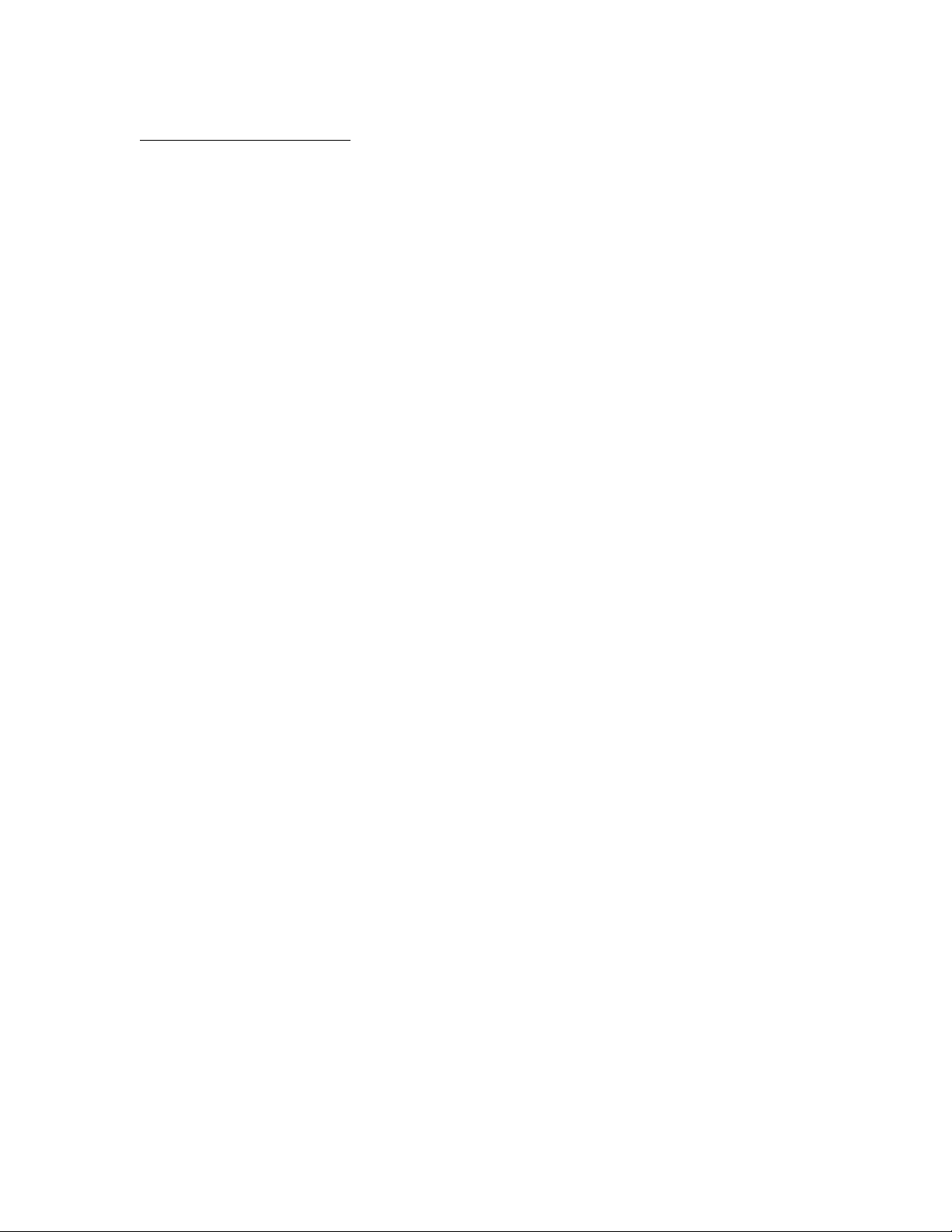
APPLICANT MOTOROLA INC. FCC ID: IHDT56LG1
INSTRUCTION MANUAL
A representative version of the user's manual follows:
Exhibit 8
Page 2
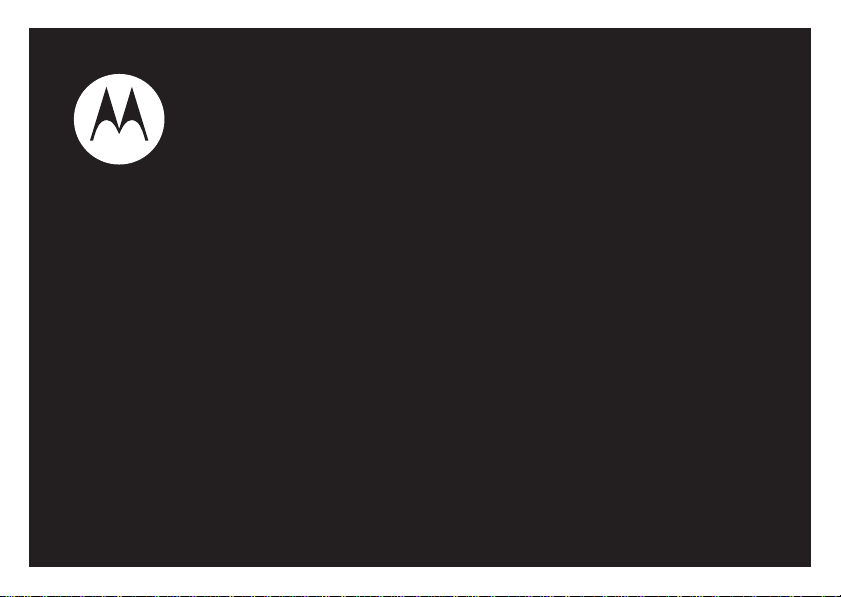
MOTO MT810
TM
User’s Guide
Page 3
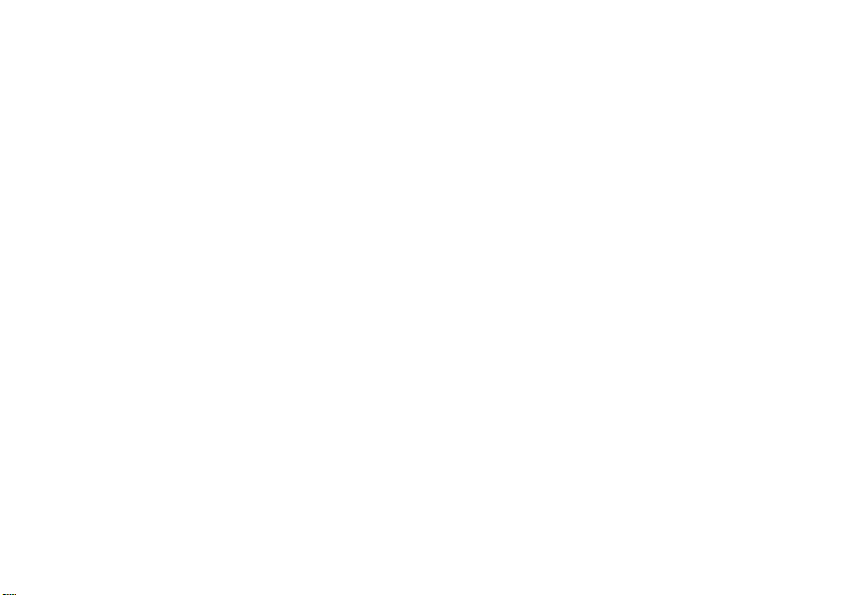
Please note:
This draft documents features as they were available and functioning at the time of production (software version
BHTD_N_02.03.34I).
Page 4
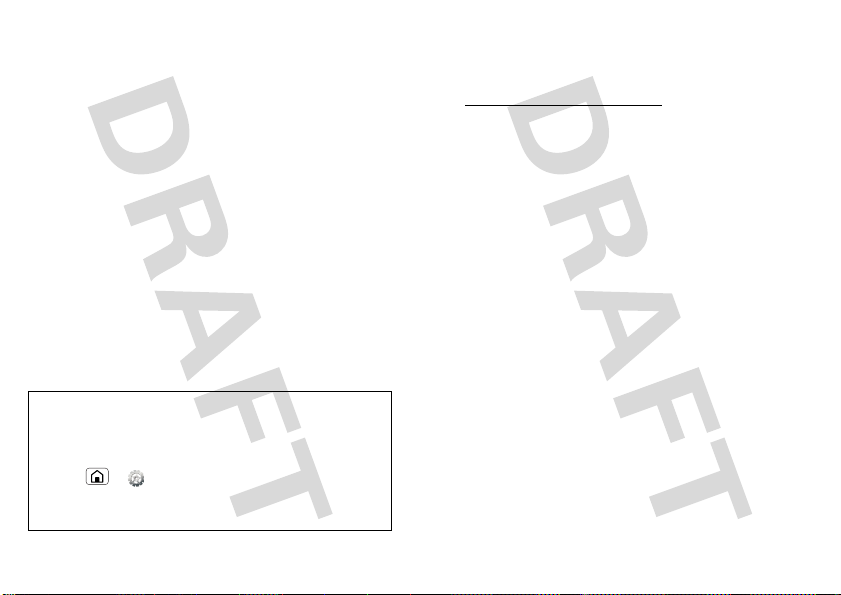
Congratulations
MOTOROLA MT810
The MOTOROLA MT810 lets you multi-task with
premium business features and provides a rich
multimedia and browsing experience.
• Dual touch experience—finger touch on outer flip
screen, stylus touch on inner screen.
• Don’t miss your favorite program, watch TV when
and where you want (“Mobile TV” on page 29).
• Surf the Internet to your heart’s content (“Web” on
page 29).
• Enjoy yourself with powerful features, such as,
Mobile Market, Fetion, 139Mail, Monternet,
DCD, Navigation and Mobil e Stock (“Apps for all”
on page 32).
• Business features—Mobile Reader, Notes,
Dictionary, and Business Card Reader.
Caution: Before assembling, charging or using your
phone for the first time, please read the important
legal and safety information at the back of this
guide. Once your phone is up and running,
Home > Settings > About phone > Legal
information to read the open source notice and
platform information.
More
•Answers:
• Accessories: Find accessories for your phone at
www.motorola.com/products.
1Congratulations
Page 5

Your phone
Micro USB
Connector
Charge or
connect to headset
or PC.
Flip To u chscreen
Power Key
Press to put the
display to sleep, or
hold to turn off.
Stylus
Camera (on back of
phone)
the important keys & connectors
2 Congratulations
Front Camera
Antenna
Phone Touchscreen
Microphone
Menu Key
Home Key
Volume Keys
Task Manager Key
Note: Your phone might look a little different.
Camera Key
Back Key
Page 6
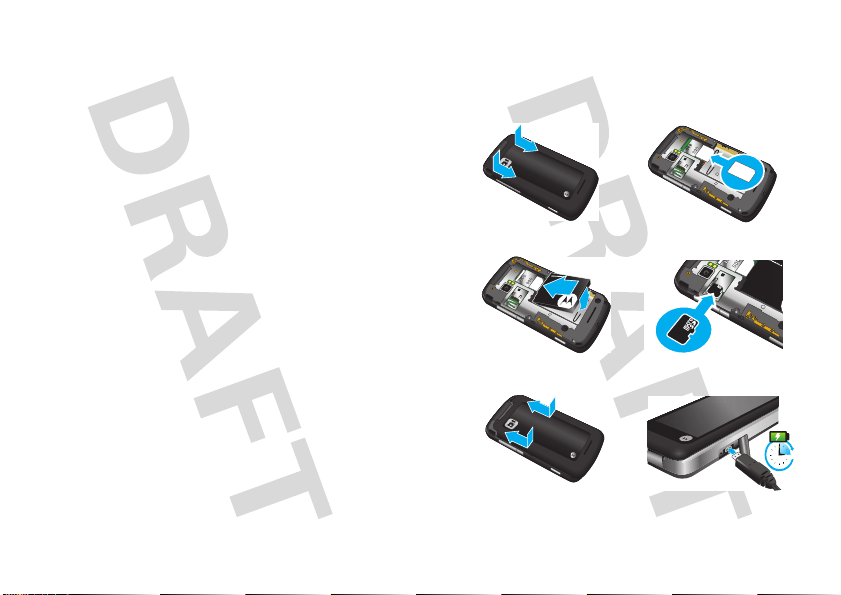
Contents
3H
Your phone . . . . . . . . . . . . . . . . . . . . . . . . . . . . . . . . 2
Let’s go . . . . . . . . . . . . . . . . . . . . . . . . . . . . . . . . . . . 3
Touchscreen & keys . . . . . . . . . . . . . . . . . . . . . . . . . 5
Home screen . . . . . . . . . . . . . . . . . . . . . . . . . . . . . . 7
Calls . . . . . . . . . . . . . . . . . . . . . . . . . . . . . . . . . . . . . 9
Contacts . . . . . . . . . . . . . . . . . . . . . . . . . . . . . . . . . . 13
Messaging . . . . . . . . . . . . . . . . . . . . . . . . . . . . . . . . 15
Text entry . . . . . . . . . . . . . . . . . . . . . . . . . . . . . . . . . 17
Tips & tricks . . . . . . . . . . . . . . . . . . . . . . . . . . . . . . . 19
Personalize . . . . . . . . . . . . . . . . . . . . . . . . . . . . . . . 20
Photos & videos . . . . . . . . . . . . . . . . . . . . . . . . . . . 21
Business tools . . . . . . . . . . . . . . . . . . . . . . . . . . . . 24
Music . . . . . . . . . . . . . . . . . . . . . . . . . . . . . . . . . . . 25
Mobile TV . . . . . . . . . . . . . . . . . . . . . . . . . . . . . . . . 29
Web . . . . . . . . . . . . . . . . . . . . . . . . . . . . . . . . . . . . 29
Apps for all . . . . . . . . . . . . . . . . . . . . . . . . . . . . . . . 32
Bluetooth™ wireless . . . . . . . . . . . . . . . . . . . . . . . 32
Wi-Fi™ . . . . . . . . . . . . . . . . . . . . . . . . . . . . . . . . . . 34
USB & memory card. . . . . . . . . . . . . . . . . . . . . . . . 35
Tools . . . . . . . . . . . . . . . . . . . . . . . . . . . . . . . . . . . . 36
Management . . . . . . . . . . . . . . . . . . . . . . . . . . . . . 38
Security. . . . . . . . . . . . . . . . . . . . . . . . . . . . . . . . . . 39
Troubleshooting . . . . . . . . . . . . . . . . . . . . . . . . . . . 41
Safety, Regulatory & Legal . . . . . . . . . . . . . . . . . . . 42
Let’s go
let’s get you up and running
Assemble & charge
1 cover off 2 SIM in
3 battery in 4 microSD in
5 cover on 6 charge up
Caution: See “Battery Use & Safety” on page 42“.
3Let’s go
Page 7
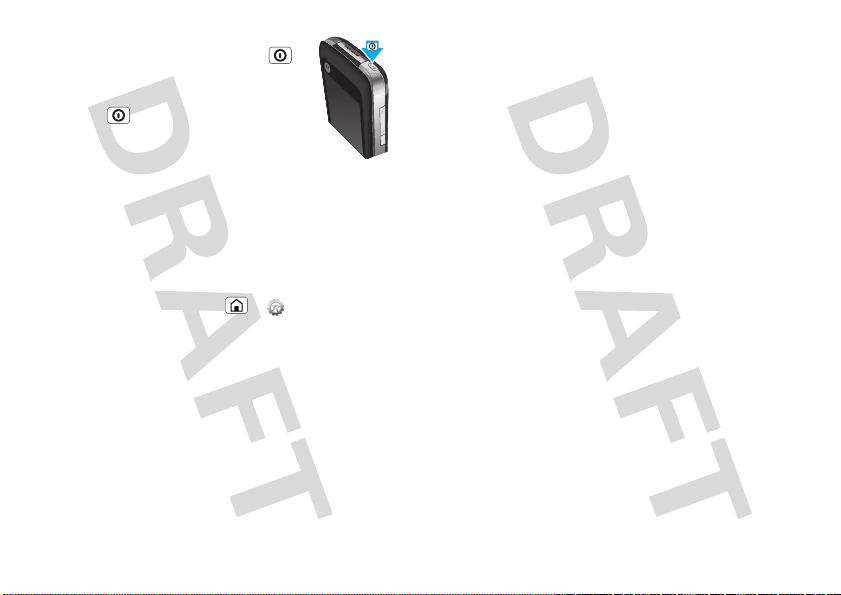
Turn it on & off
To turn on your phone, press Power
(on the top right).
To turn off your phone, press and
hold Power , then touch Power off in
the menu that opens.
Note: This phone supports data-intensive
apps and services. It is strongly
recommended that you purchase a data plan that
meets your needs. Contact your service provider for
details.
Wi-Fi connect
If you want to use a Wi-Fi network for even faster
Internet access, press Home > Settings >
Wireless Lan Settings. Touch WLAN to turn on,
search for and connect to wireless networks. There’s
more in “Wi-Fi™” on page 34.
Cool content & more
Browse and download thousands of the coolest apps
on the planet from the Internet. On top of that, you get
a full HTML browser, so you can surf in style.
Download new apps from the “Web” on page 29. Your
phone comes with 122 MB of internal memor y, and an
optional microSD memory card (upto 16 GB) can be
installed—you can load it up with photos, videos, and
4 Let’s go
music from your computer using “USB drag & drop”
on page 35.
Security
There are plenty of ways to protect your phone and
your information, in “Security” on page 39.
Page 8
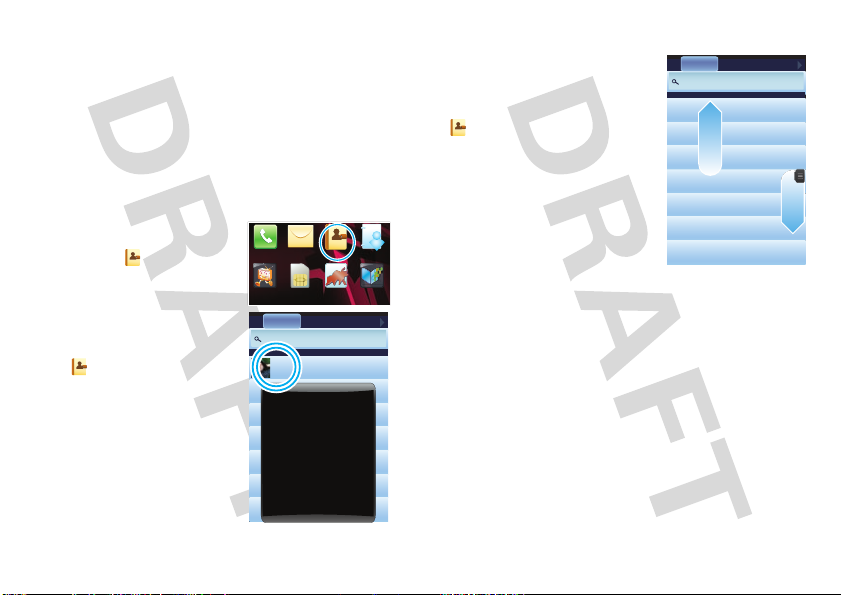
Touchscreen & keys
Phone
Mobile TV
Mobile Stocks
ContactsMessaging My PIM
Phone book
CMCC
STK Apps
Mobile Read.
SIM
Phone book
CMCC
Andrew Carmody
Allen Smith
Anu Shah
Andrea Shunney
Alex Pico
Angelique Bukvic
Ashok Hemdev
SIM - 1112223333
SIM - 3334445555
SIM - 2552552525
SIM - 2223334444
SIM - 8887773333
Please input name
AllAFrequent Groups
SIM - 3223223232
SIM - 4554554545
Voice call
Video call
IP call
Send msg
Send contact
Delete
Alex Pico
Phone book
CMCC
Andrew Carmody
Allen Smith
Anu Shah
Andrea Shunney
Alex Pico
Angelique Bukvic
Ashok Hemdev
SIM - 1112223333
SIM - 3334445555
SIM - 2552552525
SIM - 2223334444
SIM - 8887773333
Please input name
AllAFrequent Groups
SIM - 3223223232
SIM - 4554554545
a few essentials
Touch tips
Here are some tips on how to navigate around your
phone. With the flip closed, you can use your finger to
touch the flip touchscreen. With the flip open, use the
stylus to touch the phone touchscreen.
To uc h
To choose an icon or option,
touch it. Try it: In the home
screen, touch Contacts.
Touch & hold
To open special options, touch
and hold an icon or other item.
Tr y it: In the home screen,
touch Contacts, then
touch and hold a contact to
open options.
Drag
To scroll through a list or move
slowly, drag across the
touchscreen. Tr y it: In the
home screen, touch
Phone book
Contacts, then drag your
CMCC
contacts list up or down.
Tip: When you drag or flick a
list, a scroll bar appears on the
right. Drag the scroll bar to
move the list to a letter A - Z.
Flick
To scroll through a list or move
quickly, flick across the touchscreen (drag quickly and
release).
Tip: When you flick a long list, touch the screen to stop
it from scrolling.
5Touchscreen & keys
Page 9
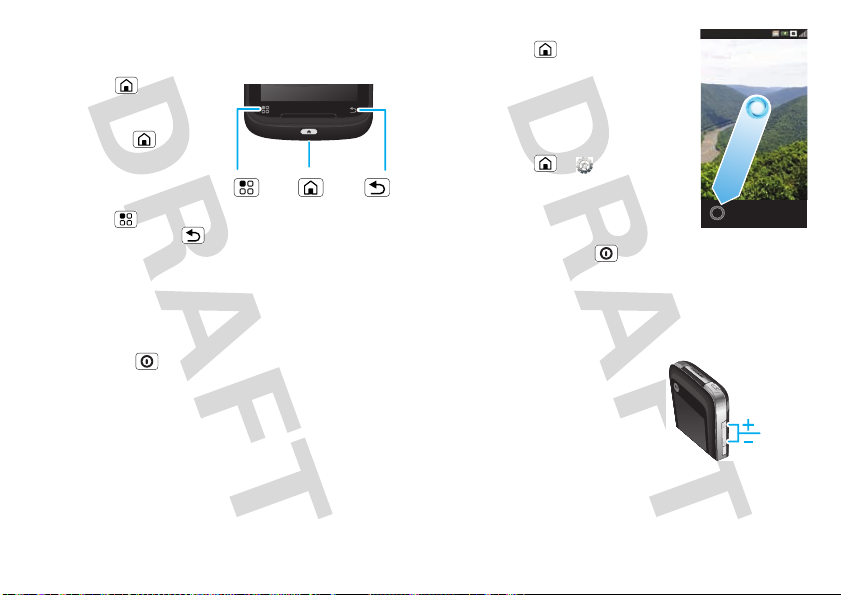
Key tips
Network
15-10-2009 Thursday
09:42
Volume
Keys
Menu, home, & back
Press Home to close
any menu or app and return
to the home screen. Press
and hold Home to show
the last few apps you used,
then touch an app to open
it.
Touch Menu to open
Menu
Key
menu options, or Back
to go back.
Sleep & wake up
To save your battery, prevent accidental touches, or
when you want to wipe smudges off your
touchscreen, put the touchscreen to sleep by
pressing Power .
Home
Key
Back
Key
To wake up the touchscreen,
press Home , then drag the
moving circle to the bottom left
corner of the screen.
Tip: To change how long your
phone waits before the screen
goes to sleep automatically,
press Home > Settings >
Display settings > Screen
timeout.
Power key menu
Press and hold Power to turn off the phone (Power
off), or set the mode (Normal mode, Vibrate mode,
Silent mode, Outdoor mode), or turn on or off
Airplane mode.
Adjust volume
Press the volume keys to
change the ring volume (in the
home screen), or the earpiece
volume (during a call).
6 Touchscreen & keys
Page 10
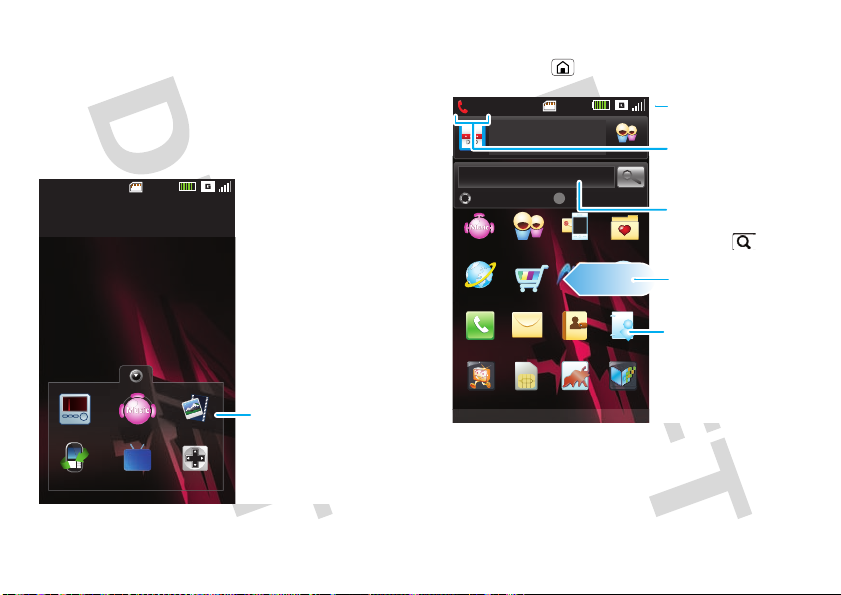
Home screen
14:18
Music Multimedia
CMMB Game
Recent Calls
FM
10:49
04-07-2010 Wed
Shortcut
Touch to open.
Device Search
Search
Mobile Music
Browser MM
Phone Messaging Contacts MY PIM
Mobile Stock
Monternet Navigation
Fetion 139 Mail
Mobile TV
Fetion
Web Search
14:18
My Favorites
Phone book
CMCC
1:39
SIM
STK Apps
Mobile Read.
Status Indicators
Search Field
Touch & enter text,
then touch .
Flick left & right to
open more panels.
Shortcut
Touch to open.
Notifications
Flick this bar down to
see details.
quick access to the things you need most
Quick start: Home screen
The short home screen gives you a few apps to play
with. It’s what you see when you turn on the phone or
close the flip. It’s basically like this:
The home screen gives you all your latest information
in one place. It’s what you see when you open the flip
or press Home from a menu. It’s basically like this:
Use & change your home screen
On your home screen, shortcuts open your favorite
apps, bookmarks, contacts and more.
7Home screen
Page 11
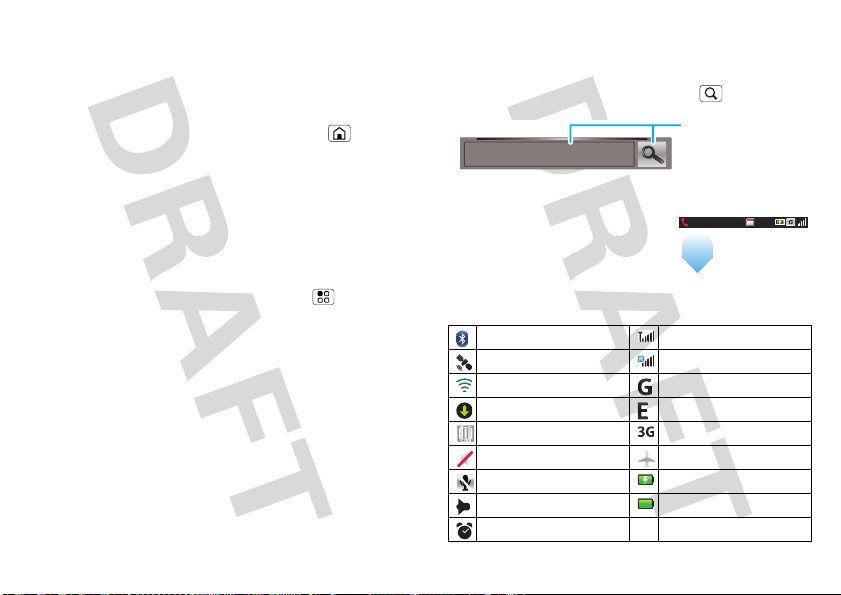
Flick the home screen left/right to see more panels of
10:22
shortcuts.
Tip: You can also touch the numbered squares at the
bottom of the screen and then touch the panel
number.
• To open something, touch it. Press Home to
return to the home screen.
You can find details about the settings for Messages
(“Set up messaging” on page 16) or Mobile Music
(“Music” on page 25).
• To add something, touch and hold an empty spot
until you see the options. You can add apps,
shortcuts, tools, and widgets.
• To change your wallpaper, touch Menu >
Wal lpaper.
• To move or delete something, touch and hold it
until you feel a vibration, then drag it to another
spot, another panel, or into the trash.
8 Home screen
Search
Use the search field on the home screen to search
your phone and the web (Device or Web). To search,
touch the field, enter text, then touch Search.
Type, then touch
Search
the icon for a
text search.
Phone status & notifications
At the top of the screen, icons
on the left notify you about new
messages or events (flick the
bar down for details). Icons on
the right tell you about phone
status:
Bluetooth™ active network (full signal)
GPS active network (roaming)
Wi-Fi active GPRS (fast data)
downloading EDGE (faster data)
vibrate 3G (fastest data)
silent airplane mode
mute call battery (charging)
speakerphone active battery (full charge)
alarm set
Page 12
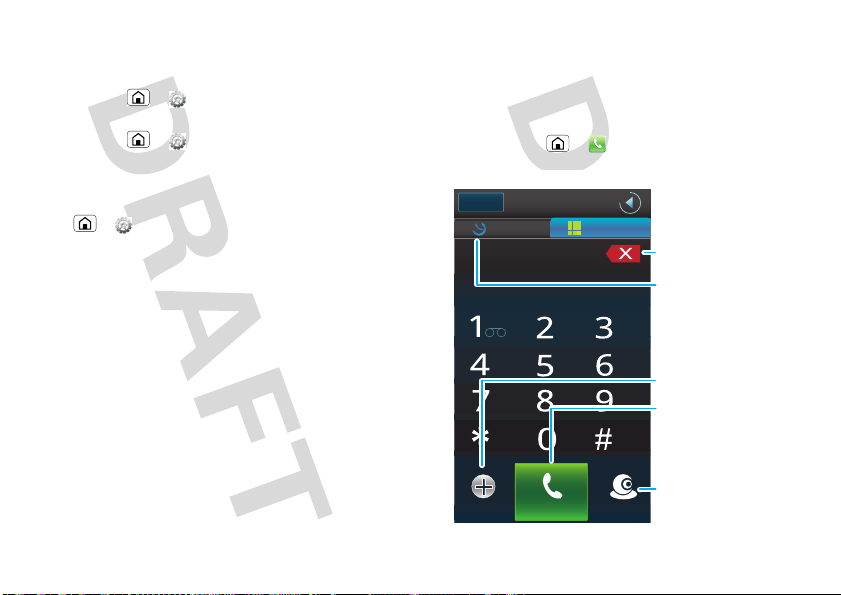
Home settings
Network
No contact records matched
PhoneContacts
Call log Phone
14:09
ABC DEF
JKLGHI MNO
TUVPQRS
Add to contacts
Voice call Video call
PQRS +
WXYZ
WXYZ
Delete
Touch to delete
a digit you entered.
Call History
Touch to open, then
touch an entry to call.
Call
Enter a phone
number, then touch
to make a voice call.
Video Call
Enter a phone
number, then touch
to make a video call.
Create Contacts
Change your homescreen view to Moto home screen
or OMS home screen.
Find it: Home > Settings > Home settings >
Select home > Moto Home
Find it: Home > Settings > Home settings >
Select home > OMS Launcher
Note: Your home screen may vary.
To return to the standard home screen press
Home > Settings > Display settings > Home
settings > Florid Home.
Calls
it’s good to talk
Quick start: Calls
Dialing options
Find it: Home > Phone
9Calls
Page 13
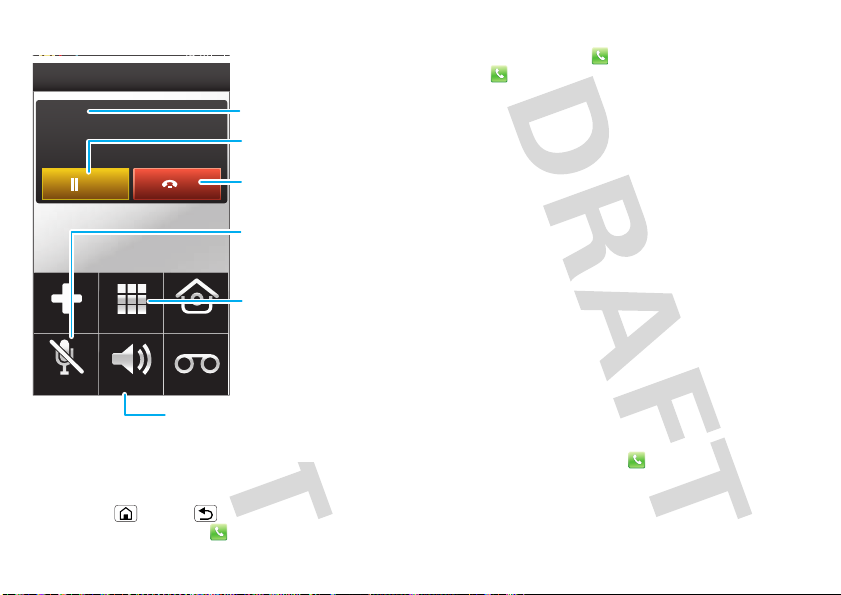
In-call options
End
Hold
02:08
07738809026
New call Home
Mute Speaker Record
Keypad
Phone
14:18
Call Timer
Mute
Touch to mute or
unmute the call.
End Call
Touch to hang up.
Speakerphone
Touch to turn on or off.
Keypad
Touch to open a
dial pad, to
enter numbers
during a call.
Hold Call
Touch to hold call.
Note: Your video call options may be different.
Tip: To use other features during a call, like Contacts,
press Home or Back to hide the active call
display. To reopen it, touch Phone.
10 Calls
Make & answer calls
To make a call, touch Phone, enter a number, then
touch .
To enter the international dialing code, touch and
hold #.
To answer a call, touch Answer.
If your phone is locked, drag up to answer.
Note: When you hold your phone to your ear, the
display goes dark to avoid accidental touches. When
you move your phone away from your ear, the display
lights up again.
End calls
To end a call, touch End. Touch Decl ine to send an
incoming call to voicemail.
Tip: If your phone is locked, drag down to hang up.
Video calls
Make a call and see each other while you talk, you’ll
both need a 3G video phone. If your phone is roaming
on a non-3G network, video calls will not work.
To make a video call, touch Phone, enter a number,
then touch Video cal l. To end a video call, touch End.
Page 14
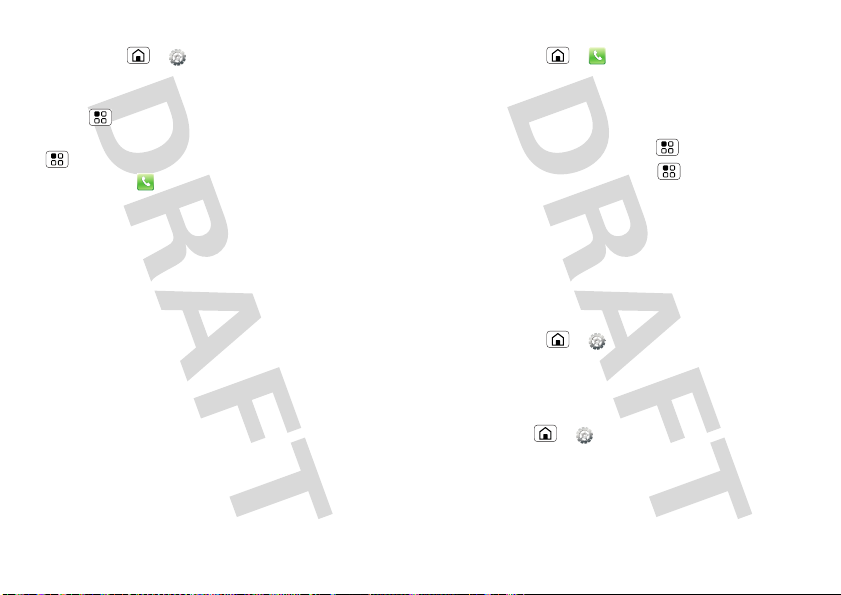
Speed dial
Find it: Home > Settings > Cal l settings >
Speed dial
• To add or edit entries, touch a number, then touch
Menu > Save.
• To clear entries, touch a number, then touch Menu
> Discard.
• To call, touch Phone, then touch a number.
Handsfree
Note: Using a mobile device or accessory while
driving may cause distraction and may be illegal.
Always obey the laws and drive safely.
To use the speakerphone during a call ,
touch Speaker:
Mute, hold & record
During a call:
• To mute the current call, touch Mute.
• To put a call on hold, touch Hold.
• To record the current call, touch Record.
Enter numbers during a call
To enter numbers during a call, touch Keypad and then
touch the number.
Recent calls
Find it: Home > Phone > Call log
• To call a number, touch it.
• To send a text message or contact, make voice or
video call, or other options, touch and hold an entry.
• To filter the list, touch Menu > Category.
• To clear the list, touch Menu > Delete.
Conference calls
To start a conference call, call the first number. After
they answer, touch Hold, then New call and call the
next number. When the next number answers,
touch Merge.
Your phone number
Find it: Home > Settings > Call settings >
My caller number
Your caller ID
To hide your number from the people you call,
press Home > Settings > Cal l settings >
Other basic settings > Cal ler number.
Emergency calls
Note: Your service provider programs one or more
emergency phone numbers (such as 911 or 112) that
11Calls
Page 15
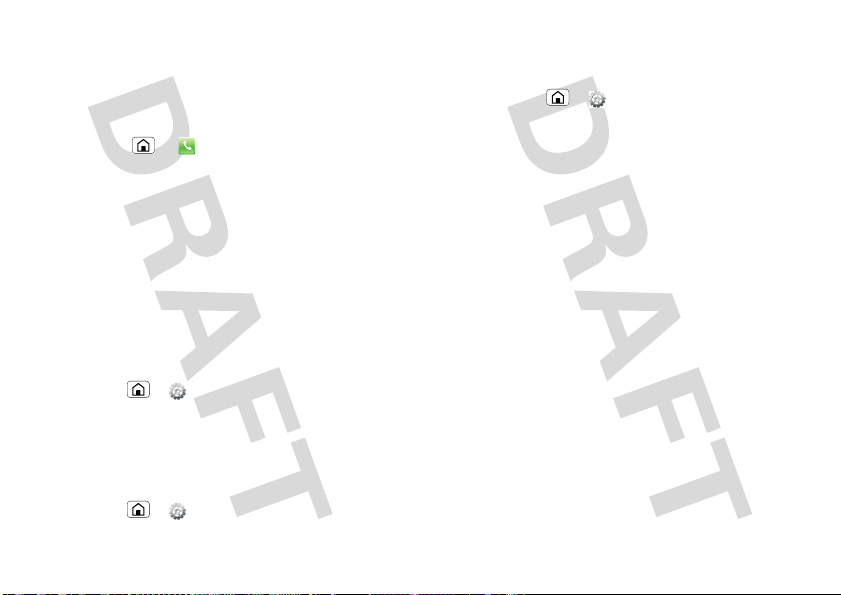
you can call under any circumstances, even when your
phone is locked. Emergency numbers vary by country.
Your pre-programmed emergency number(s) may not
work in all locations, and sometimes an emergency
call cannot be placed due to network, environmental,
or interference issues.
1 Press Home > Phone (if your phone is
locked, touch Emergency).
2 Enter the emergency number.
3 To uc h Cal l to call the emergency number.
Note: Your mobile device can use AGPS satellite
signals to help emergency ser vices find you (“GPS &
AGPS” on page 87).
Call forwarding & waiting
You can for ward calls all the time, or only when your
phone is busy, unanswered, or unreachable (not on the
network):
Find it: Home > Settings > Cal l settings >
Voice call forward ing
When you’re on a call and a second call comes in, Call
waiting lets you answer it by touching Answer. You
can turn off Call waiting, to send second calls straight
to your voicemail:
Find it: Home > Settings > Call settings >
Other basic settings > Cal l waiting
12 Calls
Restrict outgoing calls
To restrict your phone so that it can only dial a few
numbers:
Find it: Home > Settings > Cal l settings >
Fixed dial ing number
• To turn fixed dialing on, touch FDN is disabl ed.
• To add or delete the allowed numbers,
touch Manage FDN list.
Page 16
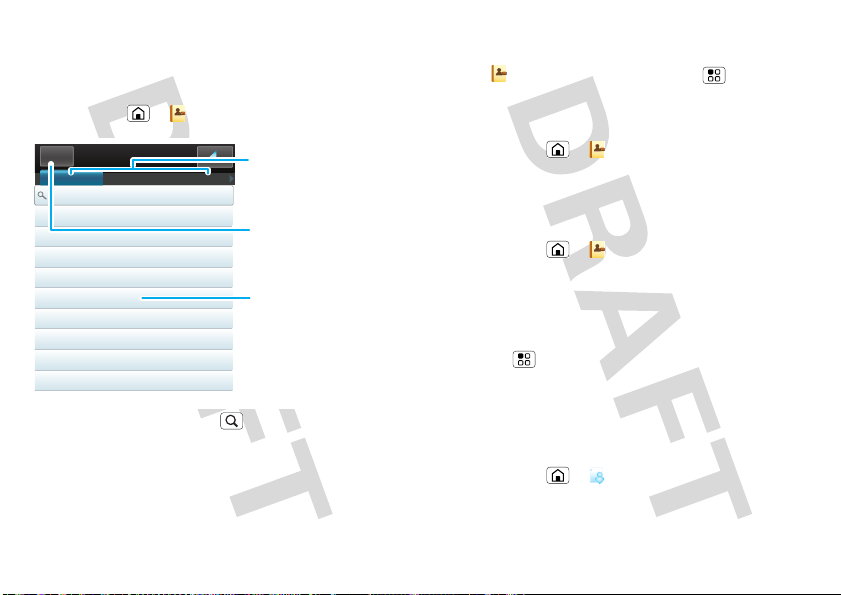
Contacts
Phone book
CMCC
Contacts
Alex Pico
SIM (555) 555-2505)
SIM (555) 555-2506)
SIM (555) 555-2507
SIM (555) 555-2508)
SIM (555) 555-2509)
SIM (555) 555-2510)
Mariana Bukvic
Luke Carmody
Dan Smith
Keith Zang
Kate Shunney
Please input name
All Frequent Groups
New
Group
Touch to choose
which group to
show.
Contacts List
Touch to view
contact
information.
Touch & hold to
call, delete,
and more.
Create contacts
Touch New.
Phone book
CMCC
Phone book
CMCC
contacts like you’ve never had before
Quick start: Contacts
Find it: Home > Contacts
Tip: To search the list, touch to open a display
keypad, then type a name. When you flick or drag this
list, a scroll bar appears on the right. Drag the scroll bar
to move the list faster.
Import contacts from your SIM
If you need to import the contacts from your SIM card,
touch Contacts, then touch Menu > Copy to
phone.
Call, text, or email contacts
Find it: Home > Contacts
For Voice cal l, Video cal l, Send msg, Send contact,
or other options, touch and hold the contact.
View & use contacts
Find it: Home > Contacts
• To filter the contacts by group, touch the filter name
at the top.
• To find a contact, just type the name.
Touch a contact to open their details. Touch
Menu to start a call, send a message, and
more.
Phone book
CMCC
Online contacts
My PIM is a service provided by China Mobile to
synchronize your contacts, calendar and tasks.
Find it: Home > My PIM
13Contacts
Page 17
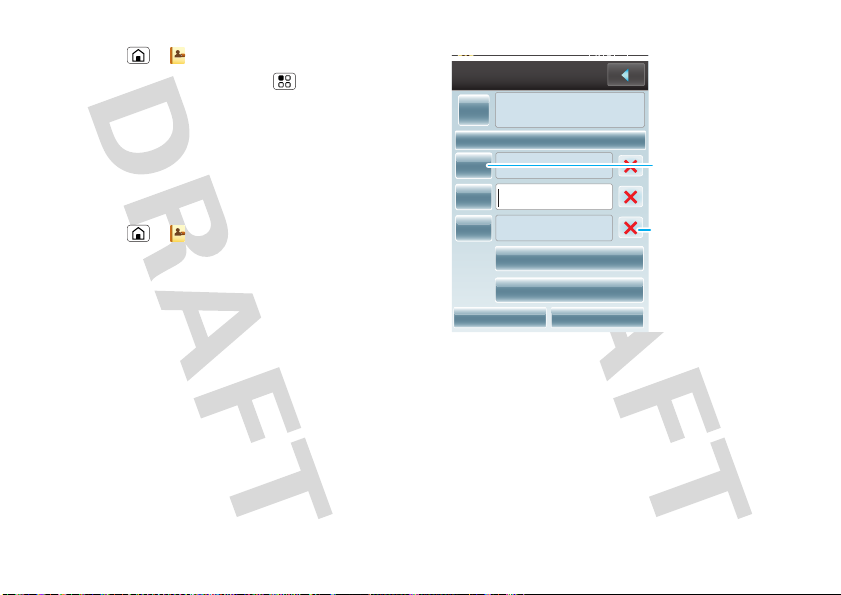
Edit or delete contacts
Phone book
CMCC
14:18
New contact
Add
icon
Name
Number
Email address
IM name
Set ringtone
Set birthday
Save Discard
Mobile
Work
Fetion
Ringtone
Birthday
Stored location: Phone
Touch Mobile to choose a
different type for this entry.
Touch x to remove this
entry.
Find it: Home > Contacts
Touch the contact, then touch Menu > Edit or
Delete. You can set a ringer, address, and other
details.
Where are contacts edited or deleted? Your phone
edits the contacts in its memory. Your changes won’t
affect your SIM card.
Phone book
CMCC
Create contacts
Find it: Home > Contacts > New
14 Contacts
Touch a field to type name and details.
When you’re finished, touch Save.
Where are contacts saved? You can choose where to
save new contacts: Stored location:Phone or Stored
location:SIM card.
Synchronize contacts
When you change one of your Contacts, you can
synchronize your contacts, see “Synchronize with
Backup” on page 75.
Page 18
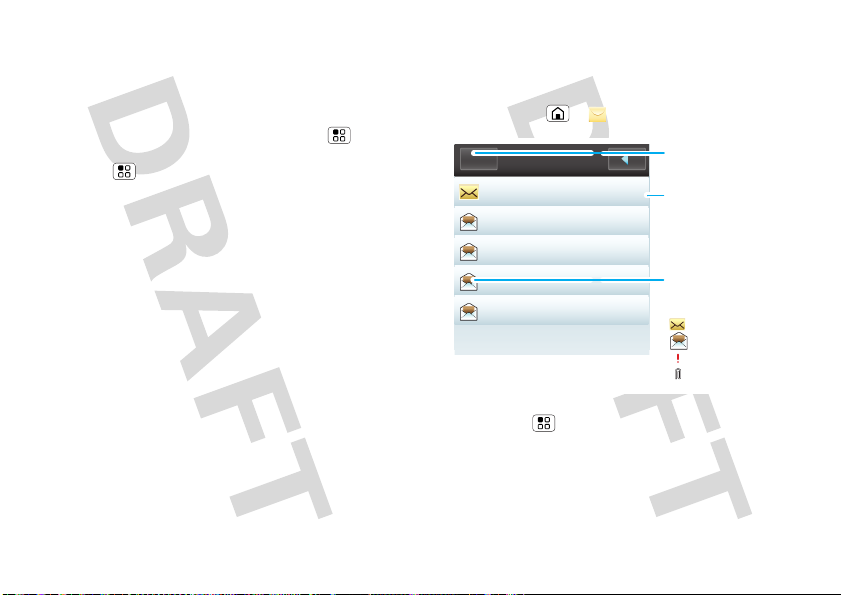
Groups
+444333344444
+441231231234
+444332224444
+444333355555
Voicemail
New 15:31
15:06
14:51
14:48
15-10-2009
Sending you ...
Thank you...
Hello
Voicemail ha...
Inbox (1) 5
New
Message List
Touch to open a
message. Touch &
hold to move,
delete, and more.
Message Status
Icons indicate a
message:
unread
read
urgent
attachment
New Message
Touch New to create a
new message.
You can put your Contacts into groups that you create
(like “friends,” “family,” or “work”). Then, you can find
contacts faster by showing one group at a time.
To create a group in your Contacts, touch Groups >
New. Enter a group name, then touch Menu
> Save. To add members, touch a group name, then
touch Menu > Add.
To show only one group in your Contacts, touch
Groups at the top of your screen and choose the
group name.
Messaging
sometimes it’s best 2 text, or IM, or email . . .
Quick start: Messaging
Find it: Home > Messaging > Inbox
Tip: To switch between folder and message view
touch Menu > Folder view or Message view. To
see more messages, flick or drag up.
Read & reply to messages
Every text and email is automatically delivered to you,
ready for your immediate reply. The best part is you
15Messaging
Page 19

don’t have to dig through any apps, screens or
menus—every message streams right to the phone,
viewable exactly the way you want.
Find it: Home > Messaging > Inbox
• To open a message, touch it.
• To respond to a message, just open it and
touch Menu > Reply. Type your response and
touch Send.
• To open options, touch Menu .
• For email, touch Messaging > Menu >
Enter Mail.
Create messages
Find it: Home > Messaging > New
Choose a message type, then enter the recipient and
message. In text messages and emails,
touch Menu for options, like Add subject,
Add page, or Discard.
Send & receive attachments
To send a file in a message, open a new message and
touch .
When you receive a message with an attachment,
open the message and touch the file name to
download it. Then, touch the name again to open it.
Some file formats can be converted to HTML for faster
16 Messaging
viewing, and your phone will show a button that
says Get HT ML ve rsion .
Tip: To send and receive large attachments faster, use
a Wi-Fi connection, in “Wi-Fi™” on page 34.
Set up messaging
To add email accounts, press Home > Mail >
Others.
Email is for personal email accounts. For account
details, contact the account provider.
Note: While you are using a Wi-Fi network, you cannot
access Yahoo Mail accounts. You can still use your
browser to see these accounts at mail.yahoo.com.
To change your settings, press Home >
Messaging > Menu > Enter mail > Others to
change your user name or password.
Instant messages
To send and receive instant messages, you can use
Fetion or your browser.
• To use the instant messaging app, press
Home > Fetion.
• To use your browser, press Home >
Browser >Menu > Settings, then enter
your provider’s Web site and touch Go. Once you’re
there, follow the link to sign in.
Page 20

Note: Your IM options will depend on your IM provider.
To browse instant messaging apps, go to
www.android.com/market.
Voicemail
When you have a new voicemail, shows at the top
of your screen. To hear the voicemail, press Home
> Phone, then touch and hold your voicemail
number. To set your voicemail number, in the home
screen press Home > Settings > Cal l
settings > Voice mail.
Tex t e n t r y
think keyboard, now think smaller
You can pick which text entry method to use,
Touchscreen keypad or Full screen handwriting.
Find it: Home > Settings > Language and
input > Enable favorite input method
To change your text entry settings touch OPhone
input method (Touchscreen keypad) or Moto input
method (Full screen handwriting).
17Text entry
Page 21

Touchscreen keypad
gg
To:
Send
Enter text here
QWE R Y U I OPT
ASDF HJKLG
ZXC BNMV
EN
?123
Prev Next
Delete
Return
Space
Symbols/Numbers
Shift
Text Entry
Touch to open
the touchscreen
keypad.
To:
Tod
duU
today
k
DEL
5 6
# @
,
SendPrev Next
Delete
Change Input
Method
Numbers
Letter Prediction
Text Entry
Touch & write your
text.
Word Prediction
More Words
Return
Space
To open the keypad, touch a text field. To close the
keypad, touch Back .
Full screen handwriting
To open full screen handwriting, touch a text field. To
close full screen handwriting, touch Back .
18 Text entry
Page 22

Tips & tricks
Shortcuts
a few handy hints
Shortcuts
To...
Return to the home
screen
See recently dialed
numbers
Search Press Home > Search.
Tu rn airplane mode
on/off
Sleep/wake your
phone
Tu rn ringer on/off Press volume keys up/down.
Tu rn AGPS on/off Press Home >
Press Home .
Press Home > Phone
> Call log.
Press and hold Power >
Airplane mode.
To sleep, press Power . To
wake, press Home , then
drag the moving circle to the
bottom left corner of the
screen.
Settings > Location >
Assisted GPS.
To...
Tu rn GPS on/off Press Home >
Delete an app or
shortcut
Settings > Location >
Enable GPS satel l ites.
Touch and hold the app or
shortcut until you feel a
vibration, then drag it to the
trash can.
Battery tips
Your phone is like a small computer, giving you a lot of
information and apps, at 3G speed, with a touch
display! Depending on what you use, that can take a
lot of power. So, if you want to save battery life
between charges, you could reduce:
• recording or watching videos, listening to music, or
taking pictures.
• WiFi™, and Bluetooth™ use: Press Home >
Settings, then touch Bluetooth or Wireless
Lan settings > WLAN to turn them off or on.
• network searching: If you are out of coverage, to
stop your phone from looking for networks, press
and hold Power to open the Power key menu,
then touch Airplane mode.
19Tips & tricks
Page 23

• display brightness: Home > Settings >
Display settings > Brightness > (dimmer setting).
• display timeout delay: Home > Settings >
Display settings > Screen timeout > (shorter
setting).
20 Personalize
Personalize
add your personal touch
Add shortcuts
1 Find an empty spot on your home screen where you
want to add a shortcut. You can flick left or right to
see other panels on your home screen.
2 Touch and hold the empty spot until you see a
menu.
3 To uc h Appl ication, Shortcut, or Native Tool.
4 From the list, touch the app, shortcut, or tool you
want.
Add widgets
1 Find an empty spot on your home screen where you
want to add a widget. You can flick left or right to
see other panels on your home screen.
2 Touch and hold the empty spot until you see the a
menu.
3 To uc h Remote widget.
4 From the list, touch the widget you want.
Profiles
For incoming calls and other events, use profiles to set
ringstyles and volume settings.
Page 24

Find it: Home > Settings > Profiles
ws
A
829
Scenes
Effects
Mode
Flash
A
Touch screen to show photo options.
You can select from the profiles listed profiles. To edit
a profile just touch it. To create a new profile, press
Menu > New.
Sounds
To choose your ringtone and volume press Home
> Settings > Sound settings > Ringtone or
Volume.
Display settings
To set your display brightness and screen timeout
press Home > Settings > Display settings >
Brightness or Screen timeout.
Date & time
Set date, time, time zone, and formats:
Find it: Home > Settings > Date & Time
settings
Language & region
Set your menu language and region:
Find it: Home > Settings > Language and
input > Select Language
Photos & videos
see it, capture it, share it!
Photos
Take & share photos
Take that family photo, and send it to family and
friends.
Find it: Press Camera
To t ak e the photo, press Camera .
Tip: Press the volume keys to zoom in and out.
When you see “Touch image for more options” touch
the screen, then touch Share or Del ete.
21Photos & videos
Page 25

In the viewfinder touch Menu > Gal l ery , then
Pictures
All pictures (47) Camera (31) Picture (15)
sdcard (1)
Categories
Touch a category
to open.
touch a photo.
• To set the photo as a wallpaper, touch Menu >
Wal lpaper.
• To send the photo in a message, touch Menu >
Share. For more info on sharing your photos, see
“Share your photo gallery” on page 22.
• To delete the photo and return to the previous
photo, touch Menu > Delete.
• To show photo details, touch Menu >
Properties.
Photo options
In the viewfinder, touch the screen to see options:
options
Scenes Set to Auto, Portrait, Landscape,
or Night Portrait.
Effects Set to Normal, GrayScale, Sepia,
Flash Turn flash on or off.
or Negative.
Mode Set to Camera, Camcorder, or
Auto Timer.
22 Photos & videos
View your photos
Find it: Home > Pictures
Play a slideshow
Press Home > Pictures, touch a category.
Touch Menu > Sl id eshow to start a slideshow. To
stop the slideshow, touch the display. To return to the
pictures, touch Back .
Share your photo gallery
Find it: Home > Pictures
To send your photo in a message:
1 Touch a category, then touch a photo. Touch
Menu > Share.
2 Choose how you want to share—like Mail,
Messaging or Bluetooth.
Page 26

Manage your photos
Gallery
Gallery
SD
A
04:57:26
Scenes
Effects
Mode
A
Light
Touch screen to show video options.
Find it: Home > Pictures > category
Touch and a photo, then touch Menu :
• To delete the photo, touch Delete.
• To set the photo as wallpaper, touch Wallpaper.
• To view details, touch Properties.
• To set your photo order list, touch Settings > Sort
order.
Tip: To copy photos from your phone to a computer,
go to “USB drag & drop” on page 35.
Edit your photos
Find it: Home > Pictures > category > photo
To crop a photo, touch Menu > Crop, stretch and
drag the crop square to the size you want, then touch
the crop save icon.
To rotate a photo, touch Menu > Rotate.
Videos
Record & share videos
Find it: Home > Camcorder
Tip: To send your video in a message, set the video
quality to Smal l (QVGA): Touch Menu >
Settings > Video Resolution.
To record a video, press Camera . To stop the
video recording, press Camera again.
When you see “Touch video for more options” touch
the screen, then touch to play, Share, or Del ete.
23Photos & videos
Page 27

In the viewfinder touch the screen, then touch
0:00 0:10
Video Controls
Progress Bar
Menu > Gal l ery to see a thumbnail of your
videos.
To play the video, touch the thumbnail.
To delete the video, touch Menu > Delete.
Play your videos
Find it: Home > Videos > video
Manage your videos
Find it: Home > Videos
To delete a video, touch Menu > Delete.
24 Photos & videos
To set your video order by name, touch Menu >
Sort by name.
Page 28

Business tools
12:54
Greatest Day
Take That
The Circus [Delux Version]
00:26 05:07
This song has no lyrics
Mobile Music (Not Login)
Albums
Online Music Local Music
Artists
Tracks
Genres
Playlists
Categories
Touch a category, then
touch a song or playlist.
Music Controls
make work easier
Keep up to date with all your work, with access to
Mobile Reader, Notes, Dictionary, ToDo L ist ,
Quickoffice, and Business Card Reader.
Select apps
Scroll to and touch the app you want to use.
Music
when music is what you need...
Quick start: Music
Touch, touch, play—instant music. Just open your
music library, then select what you want to play.
Find it: Home > Mobile Music
Tip: When a song is playing, you can add it to a playlist
or set as your ringtone. Touch Menu > Add to or
Set ringtone.
25Business tools
Page 29

Set up music
What music transfer tools do I need?
To put music on your computer and then load it on
your phone, you need:
• A Microsoft™ Windows™ PC.
• A USB data cable.
Do I need a memory card?
Your music can be stored on phone’s internal memory
(122 MB) or your memory card. Your phone supports
removable microSD memory cards up to 16 GB
capacity. To make sure your memory card is installed,
go to “Assemble & charge” on page 3.
Tip: To see the available memory on your phone and
memory card, press Home > Settings >
Storage information.
What music file formats can I play?
Your phone can play many types of files: MP3, M4A,
AAC, ACC+, MIDI, WAV, and OGG Vorbis.
Note: Your phone does not support any DRM
protected files.
26 Music
What headphones can I use?
You can go wireless with Bluetooth™ stereo
headphones or speakers (see “Bluetooth™ wireless”
on page 32).
Get music
Transfer using USB
Transfer music files from a computer to your memory
card.
1 With a memory card inserted, and your phone
showing the home screen, connect a Motorola
micro USB data cable from your phone’s micro USB
port to a USB port on your computer. Your phone
should show in the status bar.
Note: Your phone supports Microsoft™ Windows™
XP, and Windows Vista™. Other operating systems
may not be compatible.
2 Your phone shows a USB connection dialog. Touch
UMS mode. You can’t use the files on your memory
card while it is connected.
3 Find “Removable Device” (your memory card) in the
“My Computer” window.
Note: Your phone’s internal memory is also shown
as a “Removable Device”, so highlight and select
“Properties” to check.
Page 30

4 Drag and drop your music to a folder on your
Categories
Touch to list
songs or
playlists.
12:54
Greatest Day
Take That
The Circus [Delux Version]
00:26 05:07
Artist
Album
Song T itle
Music Controls
To t al Song
Time
Progress Bar
Shuffle
Repeat
memory card.
Tip: To help manage your music, create a “Music”
folder on your memory card.
5 When you’re done, use the “Safely Remove
Hardware” feature to finish.
Play music
Music library
Open your music library, then select what you want to
play.
Find it: Home > Mobil e Music
Your music is stored by artists, albums, songs, and
playlists. Touch a category, then touch the song or
playlist you want to play.
Music player
Just touch a song or playlist to get going.
Music player controls
controls
play/pause/stop To u c h / / .
previous/next To u c h / .
fast forward/rewind Touch and hold / .
27Music
Page 31

controls
Change Frequency
T
ouch to scan
up/down
or to change by
0.1/-0.1.
Channel Presets
Touch to go to
channel.
shuffle To u ch .
repeat Tou c h .
volume Press the side volume keys.
add to playlist Touch Menu > Add to.
use as ringtone Touch Menu > Set
ringtone.
Hide, wake, turn off
Press Home to use another app. Your music
continues to play.
When you see in the status bar, a song is playing,
flick down to see details. Touch the song to return to
the music controls.
To turn off your music, touch .
Playlists
To add a song from the music library to a playlist, touch
and hold the song then touch Add to playl ist. Choose
an existing playlist. From the music library you can
create new playlists, touch Playl ists > Menu >
Create.
To add a song to the playlist you're playing, touch
Menu > Add to in the music player.
28 Music
To edit, delete and rename playlists, touch and hold the
playlist, in the music library.
Quick start: Radio
Listen to news and music anywhere, for free.
Find it: Home > FM Radio
To tune stations, touch Menu > More > Scan.
Page 32

To change volume, touch the side volume keys. To use
All Chan.
Fav. Serv. Fav. Cont.
Mobile TV-Unknown Sta...
the loudspeaker, touch Menu > More > By
Loudspeaker.
To turn off the radio, touch Menu > Exit FM.
use radio presets
To store the current station as a preset,
touch Menu > Save Channel.
To go to a preset station, touch the channel number.
To manage presets, touch the channel number, then
touch Menu > Edit Channel.
To clear presets, touch the channel number, then
touch Menu > Clear Chan....
Mobile TV
watch TV anywhere
watch programs
Find it: Home > Mobile TV
No need to worry about missing your favorite
programs, watch TV when and where you want.
To change channels, touch Menu > Service
Manager.
To change volume, press the side volume keys.
To close touch Menu > Exit.
29Mobile TV
Page 33

Web
www.google.com: Google
Web
Google Search
My Location: Off - Turn On
Images Local
View Google in: Mobile
©2009 Google
Classic
Sign in --Preferences Help
News more
Connection
Mobile Network: , ,
Wi-Fi:
Links
Touch to open.
The page is loading.
Web Address
To go to address,
touch Go.
Touch screen to open a
menu where you navigate,
zoom, and more.
Drag or flick to scroll.
Network
14:09
you don’t need a computer, surf the web with your
phone
Quick start: Browser
Find it: Home > Browser
Connect
Your phone uses the mobile phone network (over the
air) to automatically connect to the Web.
Note: This phone supports data-intensive apps and
services. It is strongly recommended that you
purchase a data plan that meets your needs. Contact
your service provider for details.
To use a wireless network, press Home >
Settings > Wireless Lan Settings. Touch WLAN
to turn it on and to search for nearby wireless
networks. Touch a network to connect. There’s more
in “Wi-Fi™” on page 34.
Note: If you can’t connect, contact your service
provider.
30 Web
Page 34

Web touch tips
www.google.com: Google
Zoom In/Out
Add Bookmark
New Window
Page Forward
Page Back
Hide Icons
source/android.com/ - Options
Android Community - Tracking the Android
Platform
pp p
Zoom & navigate
In Web pages, when you scroll (drag or flick), icons
appear at the bottom of your screen.
Browser options
Touch Menu to see browser options:
options
Refresh Reloads the current page.
Home page Set as your home page.
Bookmarks Manage your bookmarks.
History View your history.
Copy text Lets you copy text to clipboard.
Download s View your download history.
Settings Shows more browser options,
such as Set text size.
More Shows More actions and Exit.
Select links
When you touch a link, your
phone outlines it and then
opens it.
Download apps
Warn ing: Apps downloaded from the Web can be
from unknown sources. To protect your phone and
personal data, only download apps from sources you
trust.
Note: Downloaded apps are stored in your phone
memory.
1 If you want to download apps from any Web page,
press Home > Browser > >Settings
> Show security warnings.
31Web
Page 35

2 To launch the browser, press
Home > Browser.
3 Find the app you want to download and touch the
download link.
Manage your downloads
To view files or apps you have downloaded, press
Home > Browser > >Downloads.
To clear your download history, touch Clear l ist. To
cancel, touch Cancel all downloads.
32 Apps for all
Apps for all
got the app you want
China mobile
Get all the fun games and cool apps you want from
China Mobile or the Web (see “Download apps” on
page 31). China mobile provides you with access to
Mobile Market, Fetion, 139Mail, Monternet, DCD,
Mobile Stock, Navigation, Med ia Share, and much
more.
Select apps
Scroll to and touch the app you want to use.
Manage apps
Find it: Home > Settings > Storage
information > Manage storage > Other
appl ications
Touch an app in the list, then touch Uninstal l (for apps
you downloaded), Clear data, or other options.
Page 36

Bluetooth™ wireless
Bluetooth settings
Bluetooth
Discoverable
Device Name
Scan for devices
Bluetooth devices
Motorola H700
Select to turn on Bluetooth
Paired but not connected
Make device discoverable
No name set, using account name
Turn on & scan.
Connect.
lose the wires and go wireless
Quick start: Bluetooth wireless
Find it: Home > Settings > Bluetooth
settings
Turn Bluetooth power on or off
Find it: Home > Settings > Bluetooth
Note: To extend battery life, turn Bluetooth power
off when not in use.
Connect new devices
Note: This feature requires an optional accessory.
To connect with a new device, you need to pair with it.
You only need to do this once for each device—to
connect again, see “Reconnect devices” on page 33.
1 Make sure the device you are pairing with is in
discoverable mode.
Note: Refer to the guide that came with the device
for details.
2 Press Home > Settings > Bluetooth
settings.
3 To uc h Bluetooth to turn on and scan. If Bluetooth is
already on, touch Menu Scan devices.
4 Touch a device to connect.
5 If necessary, touch OK, or enter the device passkey
(like 0000) to connect to the device. When the
device is connected, the Bluetooth indicator
appears in the status bar.
Note: Using a mobile device or accessory while
driving may cause distraction and may be illegal.
Always obey the laws and drive safely.
Reconnect devices
To automatically reconnect your phone with a paired
device, simply turn on the device.
33Bluetooth™ wireless
Page 37

To manually reconnect your phone with a paired
Turn on & scan.
Connect.
device, touch the device name in the Bluetooth
devices list.
Disconnect devices
To automatically disconnect your phone from a paired
device, simply turn off the device.
To manually disconnect your phone from a paired
device, touch the device name in the devices list, then
touch OK to disconnect.
Edit properties
Press Home > Settings > Bluetooth settings
> Device name. Enter a name and touch OK.
Wi-Fi™
home, office, or hotspot
Quick start: Wi-Fi
Find it: Home > Settings > Wireless Lan
Settings
Note: Your phone's Wi-Fi features and power levels
are not allowed for outdoor operation in France. To
avoid unlawful interference with radio signals, do not
use the Wi-Fi features in France unless you are
indoors.
Use a wireless network for fast Internet access and to
download data.
34 Wi-Fi™
Page 38

Turn Wi-Fi on or off
Find it: Home > Settings > Wireless Lan
Settings > WLAN
Note: To extend battery life, turn off Wi-Fi power when
not in use.
Wi-Fi search & connect
To find networks in your range:
Find it: Home > Settings > Wireless Lan
Settings.
1 To uc h WLAN to turn on and scan. If Wi-Fi is already
on, touch Menu > Scan. Your phone lists the
networks it finds within range.
Tip: To see your phone’s Wi-Fi details,
touch Menu > Advanced.
2 Touch a network to connect.
3 If necessary, enter Network SSID, Security, and
Wireless password, and touch Connect. When
your phone is connected to the network, the
wireless indicator appears in the status bar.
Tip: When you are in range and Wi-Fi is on, you will
automatically reconnect to available networks you’ve
connected to before.
USB & memory card
connect your phone and computer, then drag & drop
USB drag & drop
Note: This feature requires an optional accessory.
You can transfer your pictures, videos, music,
ringtones, and more, from your computer to your
phone’s memory card.
Note: Your phone supports Microsoft™ Windows™
XP, and Windows Vista™. Other operating systems
may not be compatible.
1 With a memory card inserted,
and your phone showing the
home screen, connect a
Motorola micro USB data cable
from your phone’s micro USB
port to a USB port on your computer. Your phone
should show in the status bar.
Note: Make sure to connect the phone to a high
power USB port. Typically, these are located directly
on your computer.
2 Your phone shows a USB connection dialog. Touch
UMS mode. You can’t use the files on your memory
card while it is connected.
35USB & memory card
Page 39

3 On your computer, use the “My Computer”
window to find “Removable Disk”.
Note: Your phone’s internal memory is also shown
as a “Removable Device”, so highlight and select
“Properties” to check.
4 Click on the “Removable Disk” icon to access the
memory card.
5 Drag and drop your pictures, videos, music,
ringtones, and more, to your phone folder. To help
manage your files, you can create more folders in
your phone folder.
6 When you’re done, use the “Safely Remove
Hardware” feature to finish.
Memory card
To make sure your memory card is installed, go
to “Assemble & charge” on page 3.
Manage files
Find it: Home > File Manager
Touch a file or folder to open. Touch Menu to create
a New folder, Sort by, Copy, Cut, Delete, or show
Properties and more. Touch Menu > More to
Bluetooth transfer, and more.
36 USB & memory card
Remove or format your memory card
Before you remove or format your memory card, you
need to unmount it. Press Home > Settings >
Storage information >
Unmount/Reject storage card.
To format your memory card, touch Format SD card.
Warn ing: All data on your memory card will be
deleted.
Page 40

Tools
My Favorites
Music
Videos
Pictures
Magic Box
All files
G+ Game
Categories
Touch a category, then
touch a playlist, song,
video, photo, or, file.
12
2
6
6
3999
9
Alarm Clock
11 1
210
9
8
7
3
12
5
4
6
OFF
New
8:00
Every day
stay on top of things
My Favorites
Want to quickly find that family photo or play your
favorite song? All your stuff in one place—just touch to
open what you want.
Find it: Home > My Favorites
Alarm
Find it: Home > Alarm Clock
To turn on an alarm, touch OFF.
When an alarm sounds, touch
Dismiss to turn it off or Snooze
to delay.
To add an alarm, touch New,
then enter alarm details.
Calculator
Find it: Home > Calculator
Sound recorder
Find it: Home > Recorder
To record, touch . To stop the recording, touch ,
then touch Save or Discard.
To play the recording, touch .
Calendar
Find it: Home > Calendar
37Tools
Page 41

Your calendar events can be
viewed in different ways:
Touch Menu > Switch
View. When you highlight an
event in the day and week
views, more details appear.
Add calendar events
From any calendar view, touch
New and enter event details,
then touch Menu > Save.
Manage calendar events
To edit an event, touch and hold it. Edit event details,
then when you’re done, touch Save.
To delete an event, touch and hold it, then touch
Delete.
To go to today touch Menu > Tod ay.
38 Management
Management
stay in control
Airplane mode
Use airplane mode to turn off all your wireless
connections—useful when flying. Press and hold
Power > Airplane mode.
Update my phone
To keep your phone current, software updates may be
available. Press Home > DM Service
> Software Update to see if your phone is up to date.
Network
You should not need to change any network settings.
Contact your service provider for help.
Press Home > Settings > Mobile networks
to show options for roaming networks, network
selection, operator selection, and access point names.
Synchronize with Backup
Find it: Home > Backup
The Backup app on your phone, lets you copy your
information (messages, settings, email, notes, and
contacts) on to your memory card. It’s easy to backup
the information you want to keep up-to-date.
Page 42

1 Touch what you want to backup, such as, Contacts
in phone, SMS in phone, MMS in phone,
Settings, and more.
2 Touch Menu > To S torage Car d.
3 Enter your backup name.
Restore your data from your memory card.
Warn ing: The data on your phone will be overwritten.
1 To uc h Restore > backup name.
2 Touch what you want to restore, such as, Contacts
in phone, SMS in phone, MMS in phone,
Settings, and more.
3 Touch Menu > Restore.
Security
help keep your phone safe
Quick start: Security
Find it: Home > Settings > Security
Security
SIM lock settings
Phone lock settings
Change PIN 2
Change call barring password
Screen timeout
Set your phone to display a timeout screen, and
prevent accidental screen touches or key presses.
Press Home > Settings > Display settings
> Screen timeout. You can also set a phone lock to
prevent others from using your phone.
To set your phone lock, press Home > Settings
> Security > Phone lock settings > Phone lock.
Note: You can make emergency calls on a locked
phone (“Emergency calls” on page 11). A locked
phone still rings, but you need to unlock it to
answer.
Touch to change SIM
code.
Touch to set phone lock.
Touch to change PIN2.
39Security
Page 43

Passcode lock
To set the passcode, press Home > Settings >
Security > Phone lock settings > Phone lock.
Enter a passcode, then touch OK.
When prompted, enter the passcode to unlock the
phone.
Personalize your timeout screen
To change your timeout, press Home >
Settings > Display settings > Screen timeout. If
you don't touch the screen or press any keys for this
amount of time, the screen locks automatically. To
unlock, see “Lock & unlock” on page 39.
To lock when flip is closed, press Home >
Settings > Display settings > Autolock when
fl ip close.
Lock & unlock
To lock the screen/phone, press Power or press
Home > Settings > Security > Phone lock
settings > Lock now.
To unlock the phone:
• Switch the phone on to display the passcode
screen. Enter your passcode and touch Unlock
• Touch Menu to display the passcode screen.
Enter your passcode and touch Unlock.
40 Security
Forgot your passcode?
If you forget your passcode you will need to reset your
phone to its initial factory settings, see “Reset” on
page 40.
Lock your SIM
Enable SIM PIN
To lock your SIM (the next time you power up the
phone you will need to enter your SIM PIN), press
Home > Settings > Security >
SIM lock settings > Lock SIM. Enter your SIM PIN
code.
Caution: If you enter an incorrect PIN code three
times, your phone locks your SIM card and asks for
your PIN unlock code, see “PUK code” on page 40.
Change SIM PIN
To change your SIM PIN, press Home >
Settings > Security > SIM lock settings
> Change PIN2.
PUK code
To unlock your SIM PIN, you need to enter your PIN
unlock code (PUK code) when prompted.
Note: Your PUK code is provided by your service
provider.
Page 44

Reset
To reset your phone to factory settings, press
Home > Settings > Master cl ear & reset >
Master reset.
Warn ing: All data on your phone will be reset to
factory settings.
To erase all the data on your phone, press Home >
Settings > Master clear & reset > Master clear.
Warn ing: All data on your phone will be deleted.
Troubleshooting
we’re here to help
Crash recovery
In the unlikely event that your phone stops responding
to touches and key presses, try a quick reset. Remove
the back cover and battery (“Assemble & charge” on
page 3), then replace and turn on your phone as usual.
Service & repairs
If you have questions or need assistance, go to
www.motorola.com/support, where you can select
from a number of customer care options. You can also
contact the Motorola Customer Support Center at
1-800-331-6456 (United States), 1-888-390-6456
(TTY/TDD United States for hearing impaired), or
1-800-461-4575 (Canada).
41Tr oubleshooting
Page 45

Safety, Regulatory & Legal
032375o
Battery Use & Safety
Battery Use & Safety
Important: Handle and store batteries properly to avoid injury or damage.
Most battery issues arise from improper handling of batteries, and particularly from
the continued use of damaged batteries.
DON’Ts
• Don’t disassemble, crush, puncture, shred, or otherwise attempt to
change the form of your battery.
• Don’t let the phone or battery come in contact with water.
into the phone’s circuits, leading to corrosion. If the phone and/or battery get
wet, have them checked by your service provider or contact Motorola, even if
they appear to be working properly.*
• Don’t allow the battery to touch metal objects.
jewelry, stay in prolonged contact with the battery contact points, the battery
could become very hot.
• Don’t place your battery near a heat source.
phone or the battery. High temperatures can cause the battery to swell, leak, or
malfunction. Therefore:
•
Do
not
dry a wet or damp battery with an appliance or heat source, such as a
hair dryer or microwave oven.
•
Avoid leaving your phone in your car in high temperatures.*
DOs
• Do avoid dropping the battery or phone.
a hard surface, can potentially cause damage.*
• Do contact your service provider or Motorola if your phone or battery
has been damaged from dropping or high temperatures.
* Note:
If the product guide expressly states that your
damage from exposure to certain rugged conditions, such as water immersion, rain,
dust, high and low temperatures, shock, or other conditions, do
stated limits, and ensure the stated precautions are taken. Always make sure that
42
Excessive heat can damage the
Dropping these items, especially on
Water can get
If metal objects, such as
phone
is designed to resist
not
exceed the
the battery compartment is closed and secure to avoid direct exposure of the battery
to any of these conditions.
Important: Use Motorola Original products for quality assurance and
safeguards.
To aid consumers in identifying authentic Motorola batteries from
non-original or counterfeit batteries (that may not have adequate safety protection),
Motorola provides holograms on its batteries. Consumers should confirm that any
battery they purchase has a “Motorola Original” hologram.
Motorola recommends you always use Motorola-branded batteries and
chargers.
Motorola mobile devices are designed to work with Motorola batteries.
If you see a message on your display such as
Unable to Charge
•
Remove the battery and inspect it to confirm that it has a “Motorola Original”
hologram;
•
If there is no hologram, the battery is not a Motorola battery;
•
If there is a hologram, replace the battery and retry charging it;
•
If the message remains, contact a Motorola authorized service center.
Important:
non-Motorola batteries and/or chargers.
Warning:
explosion, leakage, or other hazard.
Proper and safe battery disposal and recycling:
only important for safety, it benefits the environment. Consumers may recycle their
used batteries in many retail or service provider locations. Additional information on
proper disposal and recycling may be found on the Web:
•
www.motorola.com/recycling
•
www.rbrc.org/call2recycle/
Disposal:
regulations. Contact your local recycling center or national recycling
organizations for more information on how to dispose of batteries.
Warning:
Battery Charging
Battery Charging
Notes for charging your phone’s battery:
, take the following steps:
Motorola’s warranty does not cover damage to the phone caused by
Use of a non-Motorola battery or charger may present a risk of fire,
Promptly dispose of used batteries in accordance with local
Never dispose of batteries in a fire because they may explode.
Inval id Battery
(in English only)
or
Proper battery disposal is not
Page 46

•
When charging your battery, keep it near room temperature. Never expose
batteries to temperatures below 0°C (32°F) or above 45°C (113°F) when
charging.
•
New batteries are not fully charged.
•
New batteries or batteries stored for a long time may take more time to charge.
•
Motorola batteries and charging systems have circuitry that protects the battery
from damage from overcharging.
Specific Absorption Rate (IEEE)
SAR (IEEE)
Your model wireless phone meets the governmental
requirements for exposure to radio waves.
Your mobile device is a radio transmitter and receiver. It is designed and
manufactured to not exceed limits for exposure to radio frequency (RF) energy set by
the Federal Communications Commission (FCC) of the U.S. Government and by the
Canadian regulatory authorities. These limits are part of comprehensive guidelines
and establish permitted levels of RF energy for the general population. The
guidelines are based on standards that were developed by independent scientific
organizations through periodic and thorough evaluation of scientific studies. The
standards include a substantial safety margin designed for the safety of all persons,
regardless of age or health, and to account for any variations in measurements.
The exposure standard for mobile device s employs a unit of measurement known as
the Specific Absorption Rate (SAR). The IEEE SAR limit set by the FCC and by the
Canadian regulatory authorities is 1.6 watts per kilogram (W/kg), averaged over one
gram of tissue. Tests for SAR are conducted using procedures accepted by the FCC
and by Industry Canada with the mobile device transmitting at its highest certified
power level in all tested frequencies. Although the SAR is determined at the highest
certified power level, the actual SAR level of the mobile device while operating can
be below the maximum value. This is because the mobile device is designed to
operate at multiple power levels so as to use only the power required to reach the
network. In general, the closer you are to a wireless base station, the lower the
power output.
Before a mobile device is available for sale to the public in the U.S. and Canada, it
must be tested and certified to the FCC and Industry Canada that it does not exceed
the limit established by each government for safe exposure. The tests are performed
in positions and locations (e.g., at the ear and worn on the body) submitted to the
FCC and available for review by Industry Canada. The highest SAR value for this
mobile device when tested for use at the ear is 0.117 W
body,
descr
as
in its
meas
requirements. The SAR information includes the Motorola testing protocol,
assessment procedure, and measurement uncertainty range for this product.
While there may be differences between the SAR levels of various mobile devices
and at various positions, they meet the governmental requirements for safe
exposure. Please note that improvements to this product model could cause
differences in the SAR value for later products; in all cases, products are designed to
be within the guidelines.
Additional information on SAR can be found on the Cellular Telecommunications
& Internet Association (CTIA) Web site:
http://www.phonefacts.net
or the Canadian Wireless Telecommunications Association (CWTA) Web site:
http://www.cwta.ca
ibed in this guide, is 0.93 W/kg. The SAR value for this mobile device
ransmission mode (body-worn use) is 0.306 W
data t
urem
s can differ, depending upon available accessories and regulatory
ent
/kg, and when worn on the
/kg. Body-worn
European Union Directives Conformance
Statement
EU Conformance
[Only Indoor Use
Allowed In France]
Hereby, Motorola declares that this product is in compliance with:
•
The essential requirements and other relevant provisions of Directive 1999/5/EC
•
All other relevant EU Directives
43
Page 47

Product Approval Number from your product’s label in the “Search” bar on the Web
site.
Software Copyright Notice
Software Copyright Notice
Motorola products may include copyrighted Motorola and third-party software
stored in semiconductor memories or other media. Laws in the United States and
other countries preserve for Motorola and third-party software providers certain
exclusive rights for copyrighted software, such as the exclusive rights to distribute
or reproduce the copyrighted software. Accordingly, any copyrighted software
contained in Motorola products may not be modified, reverse-engineered,
distributed, or reproduced in any manner to the extent allowed by law. Furthermore,
the purchase of Motorola products shall not be deemed to grant either directly or by
implication, estoppel, or otherwise, any license under the copyrights, patents, or
patent applications of Motorola or any third-party software provider, except for the
normal, non-exclusive, royalty-free license to use that arises by operation of law in
the sale of a product.
Content Copyright
Content Copyright
The unauthorized copying of copyrighted materials is contrary to the provisions of
the Copyright Laws of the United States and other countries. This device is intended
solely for copying non-copyrighted materials, materials in which you own the
copyright, or materials which you are authorized or legally permitted to copy. If you
are uncertain about your right to copy any material, please contact your legal
advisor.
Open Source Software Information
OSS Information
For instructions on how to obtain a copy of any source code being made publicly
available by Motorola related to software used in this Motorola mobile device, you
may send your request in writing to the address below. Please make sure that the
request includes the model number and the software version number.
MOTOROLA, INC.
OSS Management
600 North US Hwy 45
Libertyville, IL 60048
44
USA
The Motorola website
regarding Motorola's use of open source.
Motorola has created the
portal for interaction with the software community-at-large.
To view additional information regarding licenses, acknowledgments and required
copyright notices for open source packages used in this Motorola mobile device,
please press Home >
>
Legal information >Open source notice
device may include self-contained applications that present supplemental notices
for open source packages used in those applications.
GPS & AGPS
GPS & AGPS
Your mobile device can use Global Positioning System (GPS) signals for
location-based applications. GPS uses satellites controlled by the U.S. government
that are subject to changes implemented in accordance with the Department of
Defense policy and the Federal Radio Navigation Plan. These changes may affect
the performance of location technology on your mobile device.
Your mobile device can also use Assisted Global Positioning System (AGPS), which
obtains information from the cellular network to improve GPS performance. AGPS
uses your wireless service provider's network and therefore airtime, data charges,
and/or additional charges may apply in accordance with your service plan. Contact
your wireless service provider for details.
Your Location
Location-based information includes information that can be used to determine the
approximate location of a mobile device. Mobile phones which are connected to a
wireless network transmit location-based information. Devices enabled with GPS or
AGPS technology also transmit location-based information. Additionally, if you use
applications that require location-based information (e.g. driving directions), such
applications transmit location-based information. This location-based information
may be shared with third parties, including your wireless service provider,
applications providers, Motorola, and other third parties providing services.
opensource.motorola.com
opensource.motorola.com
Settings >About Phone
also contains information
website to serve as a
. In addition, this Motorola
Page 48

Emergency Calls
When you make an emergency call, the cellular network may activate the AGPS
technology in your mobile device to tell the emergency responders your approximate
location.
AGPS has limitations and
•
Always tell the emergency responder your location to the best of your ability; and
•
Remain on the phone for as long as the emergency responder instructs you.
Performance Tips
•
Go outside and away from underground locations, covered vehicles, structures
with metal or concrete roofs, tall buildings, and foliage. Indoor performance
might improve if you move closer to windows, but some window sun shielding
films can block satellite signals.
•
Move away from radios, entertainment equipment, and other electronic devices.
Navigation
Navigation
Motorola strives to provide complete and accurate mapping information, directions,
and other navigational data, using a combination of governmental and private
location information sources. These sources may contain inaccurate or incomplete
data. In some countries, complete information may not be available. Therefore, you
should visually confirm that the navigational instructions are consistent with what
you see. All drivers should pay attention to road conditions, closures, traffic, and all
other factors that may impact driving. Always obey posted road signs.
Safety & General Information
Safety Information
This section contains important information on the safe and efficient
operation of your mobile device. Read this information before using your
mobile device.
Exposure to Radio Frequency (RF) Energy
Your mobile device contains a transmitter and receiver. When it is ON, it receives
and transmits RF energy. When you communicate with your mobile device, the
system handling your call controls the power level at which your mobile device
transmits.
might not work in your area
. Therefore:
Your mobile device is designed to comply with local regulatory requirements in your
country concerning exposure of human beings to RF energy.
Operational Precautions
For optimal mobile device performance, and to be sure that human exposure to RF
energy does not exceed the guidelines set forth in the relevant standards, always
follow these instructions and precautions.
Product Operation
When placing or receiving a phone call, hold your mobile device just like you would
a landline phone.
If you wear the mobile device on your body, always place the mobile device in a
Motorola-supplied or approved clip, holder, holster, case, or body harness. If you do
not use a body-worn accessory supplied or approved by Motorola, keep the mobile
device and its antenna at least 2.5 centimeters (1 inch) from your body when
transmitting.
Using accessories not supplied or approved by Motorola may cause your mobile
device to exceed RF energy exposure guidelines. For a list of Motorola-supplied or
approved accessories, visit our Web site at:
RF Energy Interference/Compatibility
Nearly every electronic device is subject to RF energy interference from external
sources if inadequately shielded, designed, or otherwise configured for RF energy
compatibility. In some circumstances, your mobile device may cause interference
with other devices.
Follow Instructions to Avoid Interference Problems
Turn off your mobile device in any location where posted notices instruct you to do
so.
In an aircraft, turn off your mobile device whenever instructed to do so by airline
staff. If your mobile device offers an airplane mode or similar feature, consult airline
staff about using it in flight.
Implantable Medical Devices
If you have an implantable medical device, such as a pacemaker or defibrillator,
consult your physician before using this mobile device.
Persons with implantable medical devices should observe the following precautions:
www.motorola.com
.
45
Page 49

•
032374o
032376o
032375o
ALWAYS keep the mobile device more than 20 centimeters (8 inches) from the
implantable medical device when the mobile device is turned ON.
•
DO NOT carry the mobile device in the breast pocket.
•
Use the ear opposite the implantable medical device to minimize the potential
for interference.
•
Turn OFF the mobile device immediately if you have any reason to suspect that
interference is taking place.
Read and follow the directions from the manufacturer of your implantable medical
device. If you have any questions about using your mobile device with your
implantable medical device, consult your healthcare provider.
Driving Precautions
Using a mobile device while driving may cause distraction. End a call if you can’t
concentrate on driving. Input information about your destination and route prior to
your drive. Do not input data or engage in text messaging while driving. Keep your
eyes on the road while driving. Listen to the audible turn-by-turn directions, if
available.
Also, using a mobile device or accessory may be prohibited or restricted in certain
areas. Always obey the laws and regulations on the use of these products.
Responsible driving practices can be found at
(in English only).
Operational Warnings
Obey all posted signs when using mobile devices in public areas.
Potentially Explosive Atmospheres
Areas with potentially explosive atmospheres are often, but not always, posted and
can include fueling areas, such as below decks on boats, fuel or chemical transfer or
storage facilities, or areas where the air contains chemicals or particles, such as
grain dust, or metal powders.
When you are in such an area, turn off your mobile device, and do not remove,
install, or charge batteries. In such areas, sparks can occur and cause an explosion
or fire.
46
www.motorola.com/callsmart
Symbol Key
Your battery, charger, or mobile device may contain symbols, defined as follows:
Symbol Definition
Important safety information follows.
Do not dispose of your battery or mobile device in a fire.
Your battery or mobile device may require recycling in
accordance with local laws. Contact your local regulatory
authorities for more information.
Do not throw your battery or mobile device in the trash.
Do not let your battery, charger, or mobile device get wet.
Listening at full volume to music or voice through a headset may
damage your hearing.
Batteries & Chargers
Caution:
Improper treatment or use of batteries may present a danger of fire,
explosion, leakage, or other hazard. For more information, see “Battery Use &
Safety.”
Keep Your Mobile Device & Its Accessories Away
From Small Children
These products are not toys and may be hazardous to small children. For example:
Page 50

•
A choking hazard may exist for small, detachable parts.
•
Improper use could result in loud sounds, possibly causing hearing injury.
•
Improperly handled batteries could overheat and cause a burn.
Glass Parts
Some parts of your mobile device may be made of glass. This glass could break if
the product is dropped on a hard surface or receives a substantial impact. If glass
breaks, do not touch or attempt to remove. Stop using your mobile device until the
glass is replaced by a qualified service center.
Seizures/Blackouts
Some people may be susceptible to epileptic seizures or blackouts when exposed to
flashing lights, such as when playing video games. These may occur even if a person
has never had a previous seizure or blackout.
If you have experienced seizures or blackouts, or if you have a family history of such
occurrences, please consult with your physician before playing video games or
enabling a flashing-lights feature (if available) on your mobile device.
Discontinue use and consult a physician if any of the following symptoms occur:
convulsion, eye or muscle twitching, loss of awareness, involuntary movements, or
disorientation. It is always a good idea to hold the screen away from your eyes,
leave the lights on in the room, take a 15-minute break every hour, and stop use if
you are tired.
Caution About High Volume Usage
Warning:
Exposure to loud noise from any source for extended
periods of time may affect your hearing. The louder the volume sound
level, the less time is required before your hearing could be affected.
To protect your hearing:
•
Limit the amount of time you use headsets or headphones at high volume.
•
Avoid turning up the volume to block out noisy surroundings.
•
Turn the volume down if you can’t hear people speaking near you.
If you experience hearing discomfort, including the sensation of pressure or fullness
in your ears, ringing in your ears, or muffled speech, you should stop listening to the
device through your headset or headphones and have your hearing checked.
For more information about hearing, see our Web site at
direct.motorola.com/hellomoto/nss/AcousticSafety.asp
only).
Repetitive Motion
When you repetitively perform actions such as pressing keys or entering
finger-written characters, you may experience occasional discomfort in your hands,
arms, shoulders, neck, or other parts of your body. If you continue to have discomfort
during or after such use, stop use and see a physician.
[Nov0109]
FCC Notice to Users
FCC Notice
The following statement applies to all products that have received FCC
approval. Applicable products bear the FCC logo, and/or an FCC ID in the
format FCC-ID:xxxxxx on the product label.
Motorola has not approved any changes or modifications to this device by the user.
Any changes or modifications could void the user’s authority to operate the
equipment. See 47 CFR Sec. 15.21.
This device complies with part 15 of the FCC Rules. Operation is subject to the
following two conditions: (1) This device may not cause harmful interference, and (2)
this device must accept any interference received, including interference that may
cause undesired operation. See 47 CFR Sec. 15.19(3).
This equipment has been tested and found to comply with the limits for a Class B
digital device, pursuant to part 15 of the FCC Rules. These limits are designed to
provide reasonable protection against harmful interference in a residential
installation. This equipment generates, uses and can radiate radio frequency energy
and, if not installed and used in accordance with the instructions, may cause
harmful interference to radio communications. However, there is no guarantee that
interference will not occur in a particular installation. If this equipment does cause
harmful interference to radio or television reception, which can be determined by
turning the equipment off and on, the user is encouraged to try to correct the
interference by one or more of the following measures:
•
Reorient or relocate the receiving antenna.
•
Increase the separation between the equipment and the receiver.
(in English
47
Page 51

•
Connect the equipment to an outlet on a circuit different from that to which the
receiver is connected.
•
Consult the dealer or an experienced radio/TV technician for help.
Use & Care
Use & Care
To care for your Motorola mobile device, please observe the following:
liquids of any kind
Don’t expose your mobile device to water, rain, extreme humidity,
sweat, or other moisture. If it does get wet, don’t try to accelerate
drying with the use of an oven or dryer, as this may damage the mobile
device.
extreme heat or cold
Avoid temperatures below 0˚C/32˚F or above 45˚C/113˚F.
microwaves
Don’t try to dry your mobile device in a microwave oven.
dust and dirt
Don’t expose your mobile device to dust, dirt, sand, food, or other
inappropriate materials.
cleaning solutions
To clean your mobile device, use only a dry soft cloth. Don’t use alcohol
or other cleaning solutions.
shock and vibration
Don’t drop your mobile device.
48
Motorola Limited Warranty for the United
States and Canada
Warranty
What Does this Warranty Cover?
Subject to the exclusions contained below, Motorola, Inc. warrants its mobile
telephones (“Products”), Motorola-branded or certified accessories sold for use with
these Products (“Accessories”), and Motorola software contained on CD-ROMs or
other tangible media and sold for use with these Products (“Software”) to be free
from defects in materials and workmanship under normal consumer usage for the
period(s) outlined below. This limited warranty is a consumer's exclusive remedy,
and applies as follows to new Motorola Products, Accessories, and Software
purchased by consumers in the United States or Canada, which are accompanied by
this written warranty:
Products and Accessories
Products Covered Length of Coverage
Products and Accessories
defined above, unless otherwise
provided for below.
Decorative Accessories and
Cases.
Decorative covers,
bezels, PhoneWrap™ covers and
cases.
Monaural Headsets.
and boom headsets that transmit
mono sound through a wired
connection.
Products and Accessories
that are Repaired or
Replaced.
as
One (1) year
the first consumer purchaser of the product
unless otherwise provided for below.
Limited lifetime warranty
lifetime of ownership by the first consumer
purchaser of the product.
Ear buds
Limited lifetime warranty
lifetime of ownership by the first consumer
purchaser of the product.
The balance of the original warranty or
for ninety (90) days
returned to the consumer, whichever is
longer.
from the date of purchase by
for the
for the
from the date
Page 52

Exclusions (Products and Accessories)
Normal Wear and Tear.
due to normal wear and tear are excluded from coverage.
Batteries.
Only batteries whose fully charged capacity falls below 80% of their
rated capacity and batteries that leak are covered by this limited warranty.
Abuse & Misuse.
storage, misuse or abuse, accident or neglect, such as physical damage (cracks,
scratches, etc.) to the surface of the product resulting from misuse; (b) contact with
liquid, water, rain, extreme humidity or heavy perspiration, sand, dirt or the like,
extreme heat, or food; (c) use of the Products or Accessories for commercial
purposes or subjecting the Product or Accessory to abnormal usage or conditions; or
(d) other acts which are not the fault of Motorola, are excluded from coverage.
Use of Non-Motorola Products and Accessories.
from the use of non-Motorola branded or certified Products, Accessories, Software
or other peripheral equipment are excluded from coverage.
Unauthorized Service or Modification.
service, testing, adjustment, installation, maintenance, alteration, or modification in
any way by someone other than Motorola, or its authorized service centers, are
excluded from coverage.
Altered Products.
that have been removed, altered or obliterated; (b) broken seals or that show
evidence of tampering; (c) mismatched board serial numbers; or (d) nonconforming
or non-Motorola housings, or parts, are excluded from coverage.
Communication Services.
Accessories or Software due to any communication service or signal you may
subscribe to or use with the Products Accessories or Software is excluded from
coverage.
Periodic maintenance, repair and replacement of parts
Defects or damage that result from: (a) improper operation,
Defects or damage that result
Defects or damages resulting from
Products or Accessories with (a) serial numbers or date tags
Defects, damages, or the failure of Products,
Software
Products Covered Length of Coverage
Software.
Applies only to physical defects in the
media that embodies the copy of the software (e.g.
CD-ROM, or floppy disk).
Ninety (90) days
the date of purchase.
from
Exclusions (Software)
Software Embodied in Physical Media.
will meet your requirements or will work in combination with any hardware or
software applications provided by third parties, that the operation of the software
products will be uninterrupted or error free, or that all defects in the software
products will be corrected.
Software NOT Embodied in Physical Media.
physical media (e.g. software that is downloaded from the Internet), is provided “as
is” and without warranty.
No warranty is made that the software
Software that is not embodied in
Who is Covered?
This warranty extends only to the first consumer purchaser, and is not transferable.
What Will Motorola Do?
Motorola, at its option, will at no charge repair, replace or refund the purchase price
of any Products, Accessories or Software that does not conform to this warranty. We
may use functionally equivalent reconditioned/refurbished/pre-owned or new
Products, Accessories or parts. No data, software or applications added to your
Product, Accessory or Software, including but not limited to personal contacts,
games and ringer tones, will be reinstalled. To avoid losing such data, software, and
applications, please create a back up prior to requesting service.
How to Obtain Warranty Service or Other
Information
USA All Products, Accessories, and Software:
Canada All Products:
TTY
You will receive instructions on how to ship the Products, Accessories or Software,
at your expense, to a Motorola Authorized Repair Center. To obtain service, you must
include: (a) a copy of your receipt, bill of sale or other comparable proof of purchase;
(b) a written description of the problem; (c) the name of your service provider, if
1-888-390-6456
1-800-461-4575
1-800-331-6456
49
Page 53

applicable; (d) the name and location of the installation facility (if applicable) and,
032376o
most importantly; (e) your address and telephone number.
What Other Limitations are There?
ANY IMPLIED WARRANTIES, INCLUDING WITHOUT LIMITATION THE IMPLIED
WARRANTIES OF MERCHANTABILITY AND FITNESS FOR A PARTICULAR PURPOSE,
SHALL BE LIMITED TO THE DURATION OF THIS LIMITED WARRANTY, OTHERWISE
THE REPAIR, REPLACEMENT, OR REFUND AS PROVIDED UNDER THIS EXPRESS
LIMITED WARRANTY IS THE EXCLUSIVE REMEDY OF THE CONSUMER, AND IS
PROVIDED IN LIEU OF ALL OTHER WARRANTIES, EXPRESS OR IMPLIED. IN NO
EVENT SHALL MOTOROLA BE LIABLE, WHETHER IN CONTRACT OR TORT
(INCLUDING NEGLIGENCE) FOR DAMAGES IN EXCESS OF THE PURCHASE PRICE OF
THE PRODUCT, ACCESSORY OR SOFTWARE, OR FOR ANY INDIRECT, INCIDENTAL,
SPECIAL OR CONSEQUENTIAL DAMAGES OF ANY KIND, OR LOSS OF REVENUE OR
PROFITS, LOSS OF BUSINESS, LOSS OF INFORMATION OR DATA, SOFTWARE OR
APPLICATIONS OR OTHER FINANCIAL LOSS ARISING OUT OF OR IN CONNECTION
WITH THE ABILITY OR INABILITY TO USE THE PRODUCTS, ACCESSORIES OR
SOFTWARE TO THE FULL EXTENT THESE DAMAGES MAY BE DISCLAIMED BY LAW.
Some states and jurisdictions do not allow the limitation or exclusion of
incidental or consequential damages, or limitation on the length of an
implied warranty, so the above limitations or exclusions may not apply to
you. This warranty gives you specific legal rights, and you may also have
other rights that vary from state to state or from one jurisdiction to another.
Information from the World Health
Organization
WHO Information
Present scientific information does not indicate the need for any special precautions
for the use of mobile phones. If you are concerned, you may want to limit your own
or your children’s RF exposure by limiting the length of calls or by using handsfree
devices to keep mobile phones away from your head and body.
Source: WHO Fact Sheet 193
Further information:
Caring for the Environment by Recycling
Recycling Information
50
http://www.who.int/peh-emf
This symbol on a Motorola product means the product should not be
disposed of with household waste.
Disposal of your Mobile Device &
Accessories
Please do not dispose of mobile devices or electrical accessories (such
as chargers, headsets, or batteries) with your household waste. Do not
dispose of your battery or mobile device in a fire. These items should be
disposed of in accordance with the national collection and recycling
schemes operated by your local or regional authority. Alternatively, you may return
unwanted mobile devices and electrical accessories to any Motorola Approved
Service Center in your region. Details of Motorola approved national recycling
schemes, and further information on Motorola recycling activities can be found at:
www.motorola.com/recycling
Disposal of your Mobile Device Packaging &
Product Guide
Product packaging and product guides should only be disposed of in accordance with
national collection and recycling requirements. Please contact your regional
authorities for more details.
PRC Markings
PRC Markings
The disclosure table and symbols below are provided in accordance with Section 5
& 6 of the People’s Republic of China’s “Electronic Industry Marking Standard for
Page 54
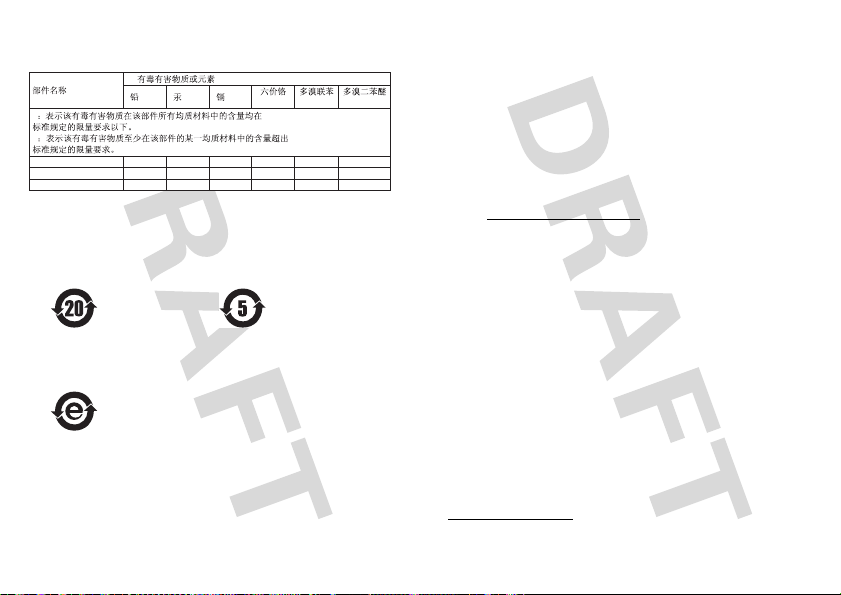
Control of Pollution Caused by Electronic Information Products.” The disclosure table
(Pb) (Hg)
Cellular Phone
Accessories
Battery
(Cd)
(Cr6+) (PBDE)(PBB)
x
x
x
o
o
o
o
o
o
o
o
o
o
o
o
o
o
o
x
o
SJ/T 11363-2006
SJ/T 11363-2006
and symbols shown below cover the electronic information product (EIP) supplied.
The two symbols shown below indicate the product is recyclable and the number
denotes the Environmental Friendly Use Period for the EIP indicated above it.
Cellular Phone & Accessories
(except batteries)
The symbol shown below indicates the product is recyclable and contains no
hazardous material.
Privacy & Data Security
Privacy & Data Security
Motorola understands that privacy and data security are important to everyone.
Because some features of your mobile device may affect your privacy or data
security, please follow these recommendations to enhance protection of your
information:
Battery
• Monitor access
others may have unmonitored access. Lock your device’s keypad where this
feature is available.
• Keep software up to date
releases a patch or software fix for your mobile device that updates the device’s
security, install it as soon as possible.
• Secure personal information
information in various locations including your SIM card, memory card, and
phone memory. Be sure to remove or clear all personal information before you
recycle, return, or give away your device. You can also backup your personal data
to transfer to a new device.
Note:
go to
• Online accounts
(such as MOTOBLUR). Go to your account for information on how to manage the
account, and how to use security features such as remote wipe and device
location (where available).
• Location-based information
information that can be used to determine the approximate location of a mobile
device. Mobile phones which are connected to a wireless network transmit
location-based information. Devices enabled with GPS or AGPS technology also
transmit location-based information. Additionally, if you use applications that
require location-based information (e.g. driving directions), such applications
transmit location-based information. This location-based information may be
shared with third parties, including your wireless service provider, applications
providers, Motorola, and other third parties providing services.
• Other information your device may transmit
testing and other diagnostic (including location-based) information, and other
non-personal information to Motorola or other third-party servers. This
information is used to help improve products and services offered by Motorola.
If you have further questions regarding how the use of your mobile device may
impact your privacy or data security, please contact Motorola at
privacy@motorola.com
—Keep your mobile device with you and do not leave it where
—If Motorola or a software/application vendor
—Your mobile device can store personal
For information on how to backup or wipe data from your mobile device,
www.motorola.com/support
—Some mobile devices provide a Motorola online account
—Location-based information includes
—Your device may also transmit
, or contact your service provider.
51
Page 55

Smart Practices While Driving
Driving Safety
Check the laws and regulations on the use of mobile devices and their
accessories in the areas where you drive. Always obey them. The use of
these devices may be prohibited or restricted in certain areas—for
example, handsfree use only. Go to
(in English only) for more information.
Your mobile device lets you communicate by voice and data—almost anywhere,
anytime, wherever wireless service is available and safe conditions allow. When
driving a car, driving is your first responsibility. If you choose to use your mobile
device while driving, remember the following tips:
• Get to know your Motorola mobile device and its features such as speed
dial and redial.
taking your attention off the road.
• When available, use a handsfree device.
an additional layer of convenience to your mobile device with
one of the many Motorola Original handsfree accessories
available today.
• Position your mobile device within easy reach.
access your mobile device without removing your eyes from the road. If you
receive an incoming call at an inconvenient time, if possible, let your voicemail
answer it for you.
• Let the person you are speaking with know you are driving; if necessary,
suspend the call in heavy traffic or hazardous weather conditions.
sleet, snow, ice, and even heavy traffic can be hazardous.
• Do not take notes or look up phone numbers while driving.
“to do” list or going through your address book takes attention away from your
primary responsibility—driving safely.
• Dial sensibly and assess the traffic; if possible, place calls when your
car is not moving or before pulling into traffic.
moving, dial only a few numbers, check the road and your mirrors, then continue.
52
Drive Safe, Call Smart
www.motorola.com/callsmart
If available, these features help you to place your call without
If possible, add
Be able to
Rain,
Jotting down a
If you must make a call while
• Do not engage in stressful or emotional conversations that may be
distracting.
Make people you are talking with aware you are driving and
suspend conversations that can divert your attention away from the road.
• Use your mobile device to call for help.
number in the case of fire, traffic accident, or medical emergencies (wherever
wireless phone service is available).
• Use your mobile device to help others in emergencies.
accident, crime in progress, or other serious emergency where lives are in
danger, call 911 or other local emergency number (wherever wireless phone
service is available), as you would want others to do for you.
• Call roadside assistance or a special non-emergency wireless
assistance number when necessary.
posing no serious hazard, a broken traffic signal, a minor traffic accident where
no one appears injured, or a vehicle you know to be stolen, call roadside
assistance or other special non-emergency wireless number (wherever wireless
phone service is available).
Dial 911 or other local emergency
If you see an auto
If you see a broken-down vehicle
Page 56

Motorola, Inc.
Consumer Advocacy Office
600 N US Hwy 45
Libertyville, IL 60048
www.hellomoto.com
1-800-331-6456 (United States)
1-888-390-6456 (TTY/TDD United States for hearing impaired)
1-800-461-4575 (Canada)
Certain mobile phone features are dependent on the capabilities and settings of
your service provider’s network. Additionally, certain features may not be activated
by your service provider, and/or the provider’s network settings may limit the
feature’s functionality. Always contact your service provider about feature
availability and functionality. All features, functionality, and other product
specifications, as well as the information contained in this guide, are based upon
the latest available information and believed to be accurate at the time of printing.
Motorola reserves the right to change or modify any information or specifications
without notice or obligation.
MOTOROLA and the Stylized M Logo are registered in the US Patent & Trademark
Office. The Bluetooth trademarks are owned by their proprietor and used by
Motorola, Inc. under license. Microsoft, Windows, Windows Me, and Windows
Vista are registered trademarks of Microsoft Corporation in the United States and
other countries. Google, YouTube, Picasa, Gmail, and the Google logo are
trademarks of Google, Inc. is a Certification Mark of the Wireless Fidelity
Alliance, Inc. All other product or service names are the property of their respective
owners.
© 2010 Motorola, Inc. All rights reserved.
Caution:
Changes or modifications made in the radio phone, not expressly approved
by Motorola, will void the user’s authority to operate the equipment.
Bluetooth ID: _______
Manual Number: 68XXXXX390-A
53
Page 57

www.motorola.com
