Page 1

APPLICANT MOTOROLA INC. FCC ID: IHDT56LE2
INSTRUCTION MANUAL
A representative version of the user's manual follows:
Exhibit 8
Page 2
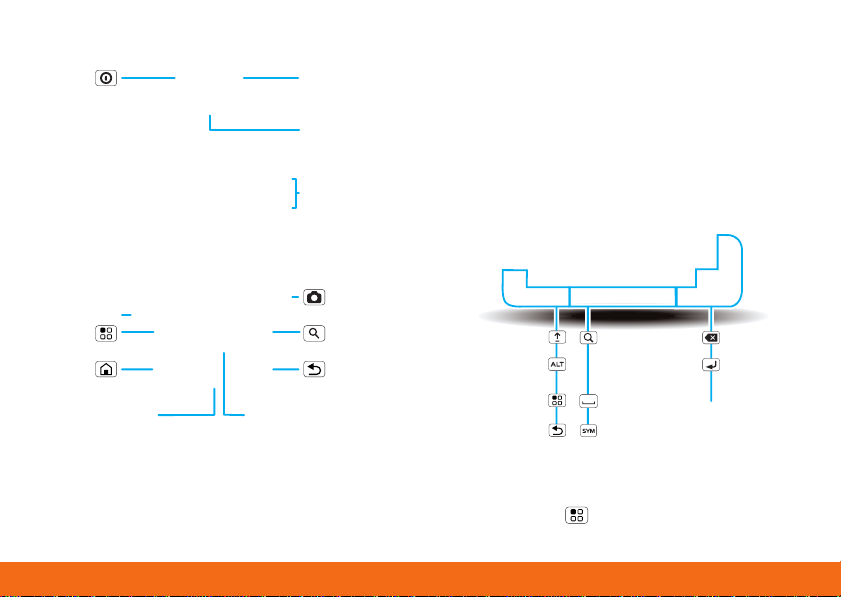
Your Phone 1
DRAFT - MOTOROLA CONFIDENTIAL
& PROPRIETARY INFORMATION
DRAFT - MOTOROLA CONFIDENTIAL
& PROPRIETARY INFORMATION
Your Phone
Microphone
Menu
Home
Micro
USB
Connect
charger
or PC
Charged
or new
message
Volume
3.5mm
Headset
Camera
Back
Power /
Lock
Press=
sleep
Hold=
power
Search
To u ch Pad
Delete
New
Line
Scroll/
Select
Shift
Alternate
Menu
Back
Search
Press=text
Hold=voice
Space
Symbols
Most of what you need is in the touchscreen and
three simple keys: “Menu, home, search, & back” on
page 6.
When you open your phone, the screen rotates:
Note: Your phone might look a little different.
Tip: Your phone can automatically switch to vibrate
mode whenever you place it face-down. To change
this, touch Menu > Settings > Sound & display
> Smart Profile: Face Down to Vibrate.
Page 3
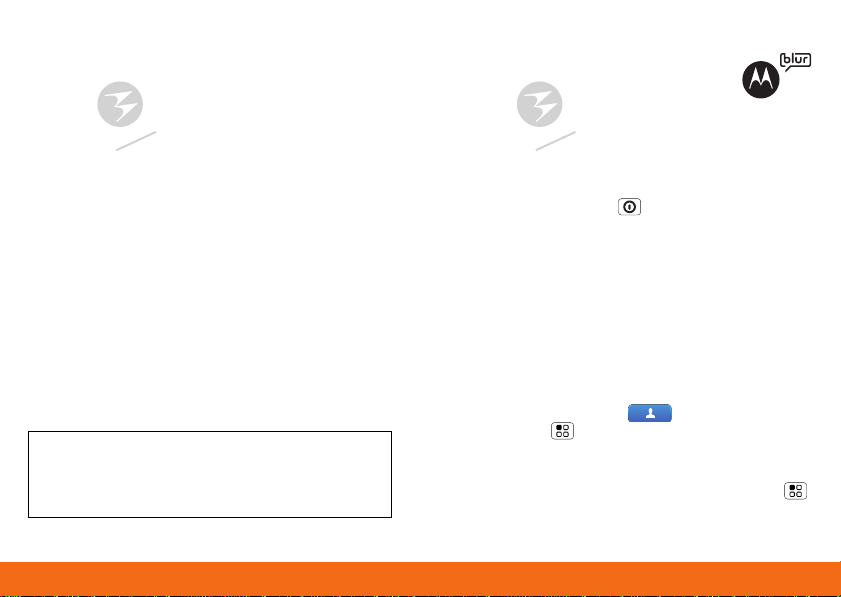
DRAFT - MOTOROLA CONFIDENTIAL
& PROPRIETARY INFORMATION
DRAFT - MOTOROLA CONFIDENTIAL
& PROPRIETARY INFORMATION
Device Setup2
Device Setup
Assemble & Charge
1. Cover off 2. SIM in
3. Battery in 4. Cover on
5. Charge up 6. Power up & log in
Caution: Before assembling, charging or using
your phone for the first time, please read the
Safety, Regulatory, & Legal Information
with your phone.
provided
Start MOTOBLUR
When you first turn on your phone, you
need to create or log into your
MOTOBLUR account. MOTOBLUR brings
together your contacts, email, messages,
and status information from your other accounts. It
then updates all of your accounts when you make
changes. Registration is secure and should only take
a few minutes:
1. Press and hold Power on top of your phone to
turn it on.
2. Select a language.
3. Log in or register: Enter your name, your current
email address (where MOTOBLUR can send
account information), and a new MOTOBLUR
account password.
4. To add an account to MOTOBLUR, touch the
account type, then enter the account’s user name
(or email) and password.
5. After you sign in, touch Contacts, then
touch Menu > Settings > Manage SIM card
> Import SIM card. Touch OK to import your SIM
contacts.
Tip: To see the accounts you added, touch Menu
> Settings > Accounts.
Page 4
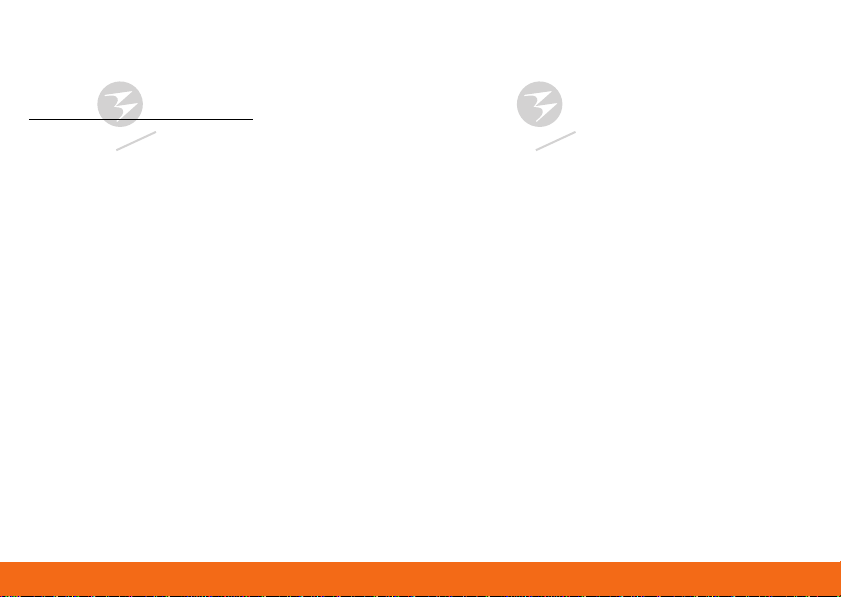
Device Setup 3
DRAFT - MOTOROLA CONFIDENTIAL
& PROPRIETARY INFORMATION
DRAFT - MOTOROLA CONFIDENTIAL
& PROPRIETARY INFORMATION
Your MOTOBLUR Account
You can log into your MOTOBLUR account from a
computer to upload contacts, reset your password,
get help, or even locate your phone:
www.motorola.com/mymotoblur
What is MOTOBLUR?
Only MOTOBLUR syncs contacts, posts, feeds,
messages, e-mails, photos and much more—from
sources like Facebook, Twitter, MySpace, your work
e-mail, Picasa, Photobucket—and automatically
serves it up just the way you want it. No opening and
closing apps and menus, it’s all front and center on
your home screen and integrated throughout the
entire phone so you can communicate anyway you
like.
Cool Content & More
Browse and download thousands of the coolest apps
on the planet from Android. On top of that, you get a
full HTML browser, so you can surf in style.
Your phone comes with a microSD memory card
installed—you can load it up with photos, videos, and
music from your computer using “USB Drag & Drop”
on page 37.
Note: Do not remove your memory card while your
phone is using it or writing files on it.
Security
Your contacts are backed-up on MOTOBLUR, so don’t
worry. Even if you lose your phone, MOTOBLUR can
help you find it or wipe it. When you get your next
MOTOBLUR product, your stored info makes it a snap
to set up with just a username and password.
Of course it doesn't stop there. There are plenty of
ways to protect your phone and your information,
in “Security” on page 40.
Page 5
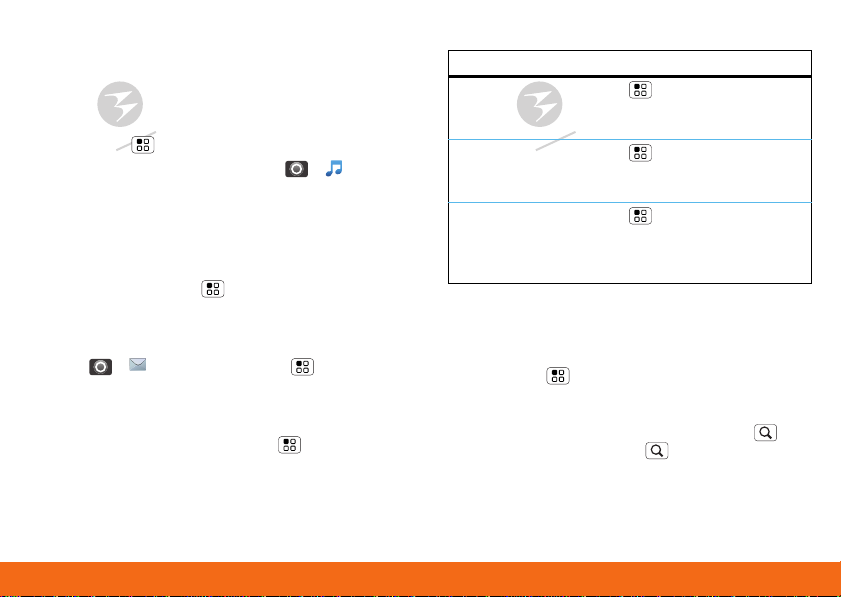
DRAFT - MOTOROLA CONFIDENTIAL
& PROPRIETARY INFORMATION
DRAFT - MOTOROLA CONFIDENTIAL
& PROPRIETARY INFORMATION
Ringtones & Settings4
Ringtones & Settings
Quick Start: Ringtones & Settings
You can customize sound and display settings:
• To set your ringtone and notifications,
touch Menu > Settings > Sound & display.
To use a song as a ringtone, touch > AT&T
Music > Music Player, touch and hold the song
name, then touch Use as phone ringtone.
• To switch to silent mode when you have Screen
lock turned on, you can slide the silence switch
on the unlock screen.,
You can also try Menu > Settings > Sound &
display > Double-Tap to Silence or Smart
Profile: Face Down to Vibrate.
• To set different notifications for message types,
touch > Messaging > Menu >
Messaging Settings > Text Messaging, Email,
or Social Messaging.
• To set your display brightness, orientation,
wallpaper, and more, touch Menu > Settings
> Sound & display.
Sounds
To...
set volume for
media and
videos
hear tones when
you dial
numbers
hear sounds
when you
select screen
items
Menu > Settings > Sound
& display > Media volume
Menu > Settings > Sound
& display > Audible touch
tones
Menu > Settings > Sound
& display > Audible
selection
Display
You can set your display brightness, orientation,
wallpaper, and more.
Find it: Menu > Settings > Sound & display
Quick Launch Shortcuts
To use a quick launch shortcut, press Search and
the assigne d key, like Search and B to launch the
browser.
Page 6
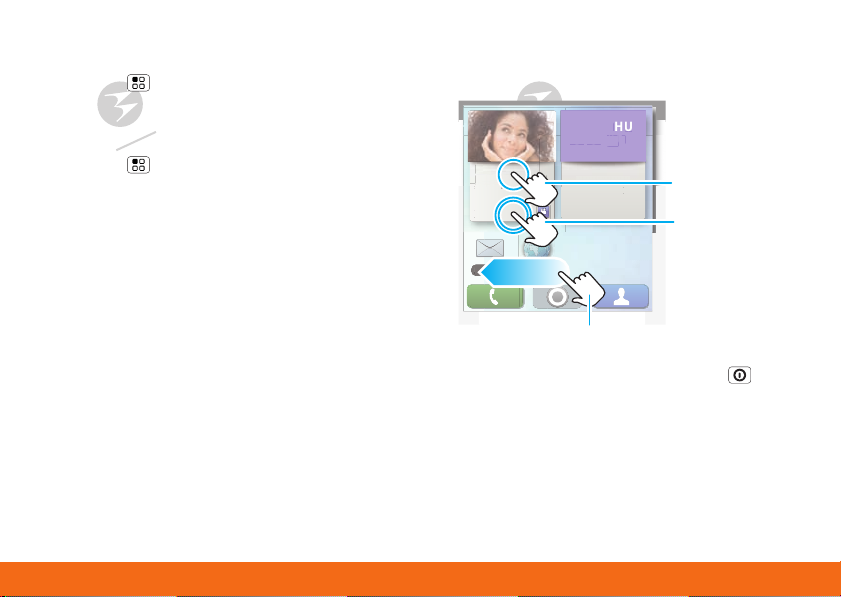
Touchscreen & Keys 5
DRAFT - MOTOROLA CONFIDENTIAL
& PROPRIETARY INFORMATION
DRAFT - MOTOROLA CONFIDENTIAL
& PROPRIETARY INFORMATION
Date & Time
Kristine Kelley
Not even ready to
go back to school
10 minutes ago
No meetings
this week
THU
08
JUL
Browser
Messaging
go back t
l
go
y
y
t
this wee
JU
g
Drag or flick to open panels (or scroll in lists)
Touch to open
Touch & hold
to move items
(or open
options in lists)
Set date, time, time zone, and formats:
Find it: Menu > Settings > Date & time
Language & Region
Set your menu language and region:
Find it: Menu > Settings > Language &
keyboard > Select locale
Touchscreen & Keys
Touchscre en Tips
Kristine Kelle
Not even ready
10 minutes a
Messagin
If your screen goes to sleep, press Power to wake
it up.
Touchpad
You can use the touchpad
to select small items in the
display (like a small link on
a web page), or control a
game without blocking
o schoo
rowser
o
o meetings
k
Page 7
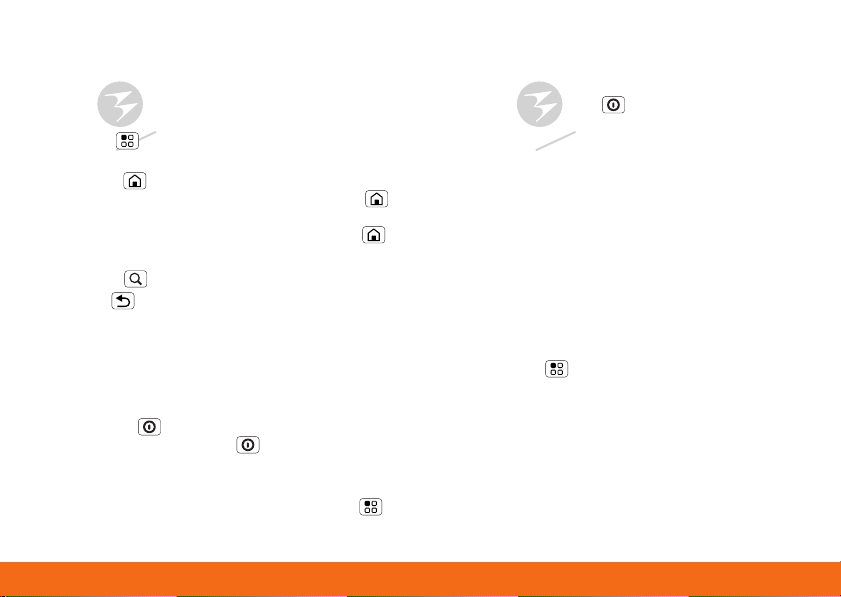
DRAFT - MOTOROLA CONFIDENTIAL
& PROPRIETARY INFORMATION
DRAFT - MOTOROLA CONFIDENTIAL
& PROPRIETARY INFORMATION
Touchscreen & Keys6
your view. Just flick across the pad to scroll or move,
and press the pad to select.
Key Tips
Menu, home, search, & back
Touch Menu to open menu options in your home
screen, lists, and other places.
Touch Home to close any menu or app and
return to the home screen. Touch and hold Home
to show the last few apps you used, then touch an
app to open it. In the home screen, touch Home
to open or close the app menu.
Touch Search to open “Search” on page 8.
Touch Back to go to the previous screen.
Sleep & Wake Up
To save your battery, prevent accidental
touches, or when you want to wipe
smudges off your touchscreen, put the
touchscreen to sleep by
pressing Power . To wake up the
touchscreen, just press Power again, or open the
phone.
To change how long your phone waits before the
screen goes to sleep automatically, touch Menu
> Settings > Sound & display > Screen timeout.
Tip: To make the screen lock when it goes to sleep,
use “Screen Lock” on page 41.
Power Key Menu
Press and hold Power to open the power key
menu, where you can turn off the phone (Power
off), or turn off features (Airplane mode,
Bluetooth, Wi-Fi, or GPS).
Adjust Volume
Press the volume keys to change the ring
volume (in the home screen), or the
earpiece volume (during a call).
Spin the Screen
The touchscreen can spin to stay
right-side up when you rotate your
phone:
Find it: Menu > Settings > Sound &
display > Orientation
Page 8
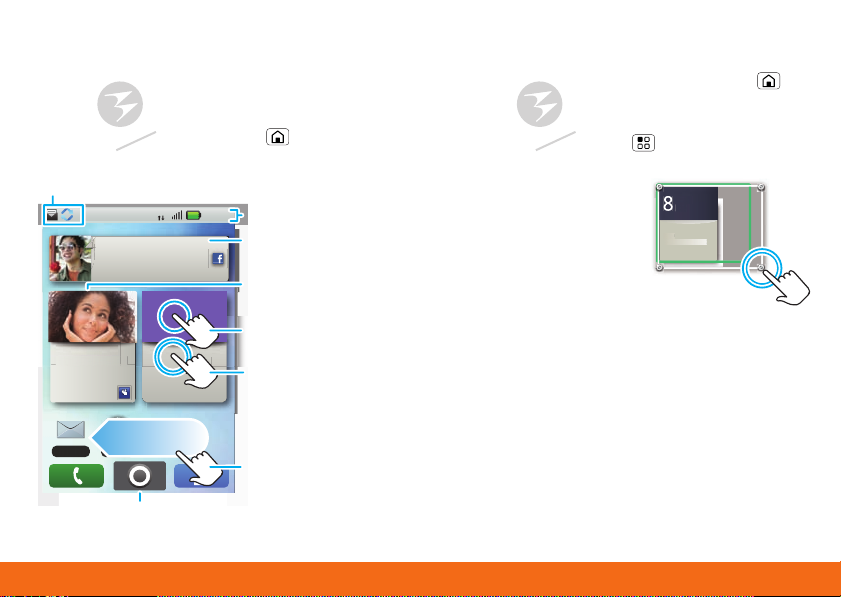
Home Screen 7
DRAFT - MOTOROLA CONFIDENTIAL
& PROPRIETARY INFORMATION
DRAFT - MOTOROLA CONFIDENTIAL
& PROPRIETARY INFORMATION
Home Screen
y
t
m
g
JU
Quick Start: Home Screen
The
home screen
information in one place. It’s what you see when you
turn on the phone or touch Home from a menu.
Flick this bar down to see notifications
Kristine Kelley
Kristine Kelley
Not even ready
Not even ready to
go back to school
10 minutes ago
Messaging
Open the app menu
gives you all your latest
3G
08
No meetings
o meetings
this week
11:35 AM
THU
JUL
Soooo ready to just
chill ALL summer!
o
Browser
11:35
Phone Status
Your Status
Widgets
To u ch to open
To u ch & hold to
move items (or
show options in
lists)
Drag or flick to
open panels (or
scroll in lists)
Use & Change Your Home Screen
In your home screen:
• To open something, touch it. Touch Home to
return to the home screen.
• To change widget options (if available), open the
widget and touch Menu . You can choose a
calendar in calendar widgets.
• To resize a Motorola
widget, touch and hold
a corner until you feel a
vibration, then drag.
• To add something to the
screen, touch and hold
an empty spot until the
menu opens—you can
add shortcuts, widgets, or folders, or change
wallpaper.
THU
JUL
8
Kristine Kelley
Not even ready to
3pm
3p
go back to school
Budget Meetin
Budget Meeting
Page 9
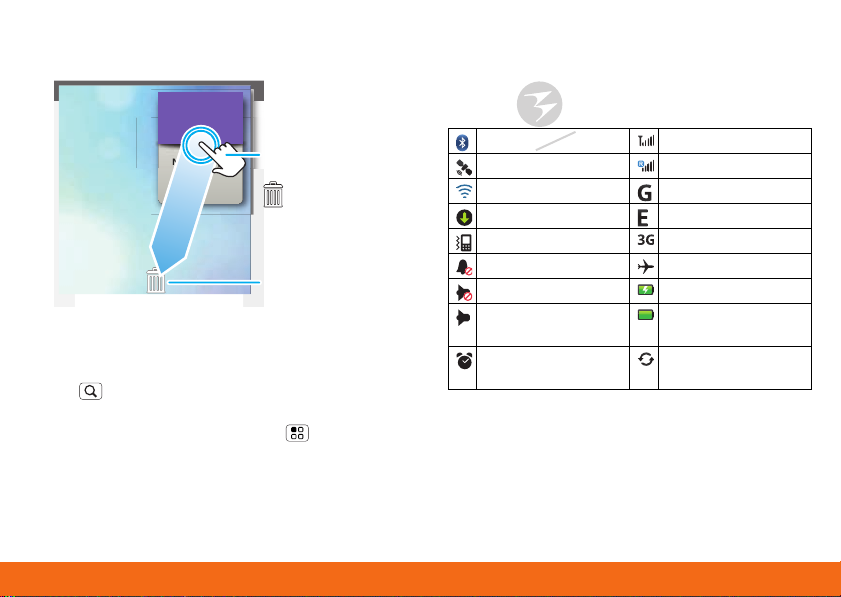
DRAFT - MOTOROLA CONFIDENTIAL
& PROPRIETARY INFORMATION
DRAFT - MOTOROLA CONFIDENTIAL
& PROPRIETARY INFORMATION
Home Screen8
• To move or delete something, touch and hold it
No meetings
this week
THU
08
JUL
To u ch & hold
then drag to
move
Drag a widget or
icon here to
delete it from
your screen
until you feel a vibration, then drag it to another
place, another panel, or to the trash can.
o meeting
Search
To search, use a Search widget (if you have one on
your home screen), or open your phone and press
Search .
Tip: In your app menu or Contacts, you can open
your phone (or touch and hold Menu to open a
touchscreen keypad), then type an entry name to
find it.
Phone Status & Notifications
At the top of the screen, icons on the left notify you
about new messages or events (flick the bar down
for details). Icons on the right tell you about phone
status:
Bluetooth® active network (full signal)
GPS active network (roaming)
Wi-Fi active GPRS (fast data)
downloading EDGE (faster data)
vibrate 3G (fastest data)
silent flight mode
mute call battery (charging)
speakerphone
active
alarm set Google™ sync
Tip: To see today’s date, touch and hold the status
indicators.
battery (full charge)
active
Page 10
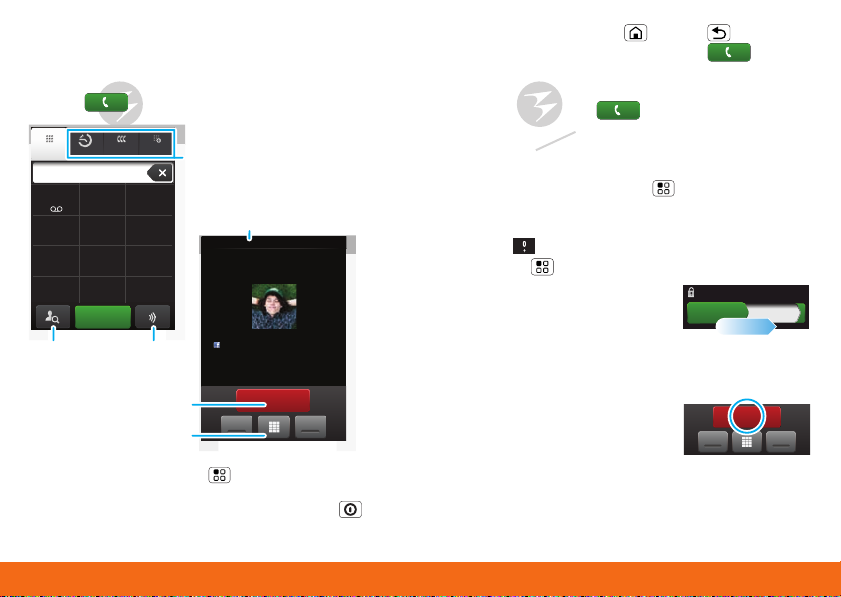
Calls 9
DRAFT - MOTOROLA CONFIDENTIAL
& PROPRIETARY INFORMATION
DRAFT - MOTOROLA CONFIDENTIAL
& PROPRIETARY INFORMATION
Calls
Recent Frequent
Dialer
GHI
ABC DEF
MNO
TUVPQRS WXY
*
+
#
4
123
6
879
0
5
JKL
Call
Spd Dial
Active call ( 00:12 )
Alex Pico
Mobile (555) 555-2505
Just found $100 on the street! Drinks on
me tonight!
End call
SpeakerMute
Call Timer
End Call
Dial Pad
Call Lists
Touch a tab to open a
list
Contacts Voice Dial
Slide to Answer
Press Power/Lock button to ignore
Quick Start: Calls
Find it: Dialer
During a call, touch Menu to choose Hold, New
call, Use Bluetooth, or Voice Quality. When the
touchscreen goes dark, you can press Power to
wake it up.
Tip: You can touch Home or Back to hide the
active call display. To reopen it, touch Dialer.
Make & Answer Calls
To m ake a ca ll , touch Dialer, enter a number,
then touch Call.
You can tell your phone to pause, or wait for your
confirmation, when it dials a number. Just enter
some digits, then press Menu to add a pause or
wait.
Tip: To enter the international dialing code, touch
and hold . To add a pause or wait after numbers,
press Menu .
To answer a call, drag Answer
to the right (when your phone is
unlocked, Answer is just a
touch button).
End Calls
Tou ch End call.
Note: When you hold your
phone to your ear, the display
goes dark to avoid accidental
touches. When you move your phone away from your
ear, the display lights up again.
End call
Mute Speaker
Page 11
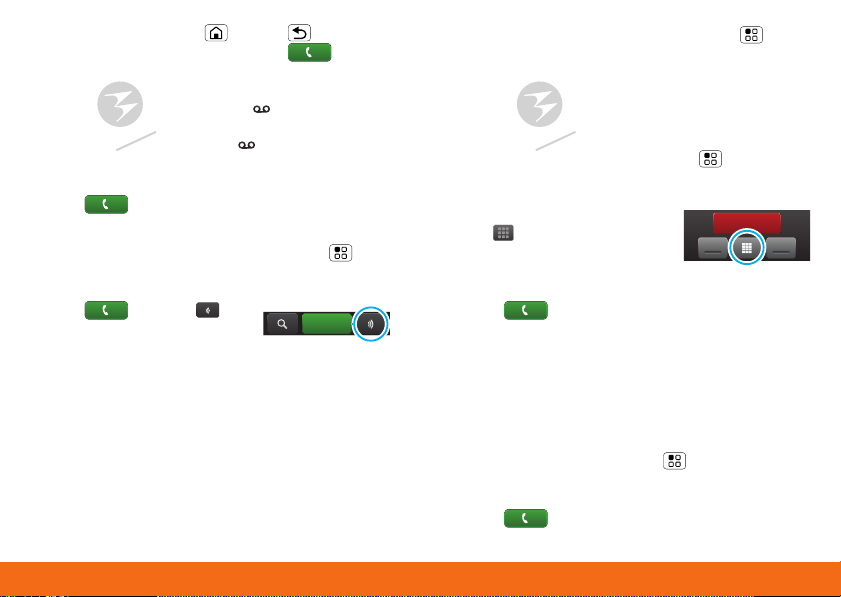
DRAFT - MOTOROLA CONFIDENTIAL
& PROPRIETARY INFORMATION
DRAFT - MOTOROLA CONFIDENTIAL
& PROPRIETARY INFORMATION
Calls10
Tip: You can touch Home or Back to hide the
Call
End call
Mute Speaker
active call display. To reopen it, touch Dialer.
• To use a Bluetooth® device, touch Menu > Use
Bluetooth.
Voicemail
When you have a new voicemail, shows at the top
of your screen. To hear the voicemail, flick down the
notification bar and touch the .
Speed Dial
Find it: Dialer > Spd Dial
• To call a number, touch it.
• To add, edit, or clear entries, touch Menu .
Voice Dial
Find it: Dialer >
Say a number, or a name from
your Contacts.
Handsfree
Note: Using a mobile device or accessory while
driving may cause distraction and may be illegal.
Always obey the laws and drive safely.
During a call:
• To use the speakerphone, touch Speaker.
Mute & Hold
During a call:
• To mute the current call, touch Mute.
• To put a call on hold, touch Menu > Hold.
Enter Numbers During a Call
To enter numbers during a call,
touch and then touch the
dial pad.
Recent Calls
Find it: Dialer > Recent
• To c al l a nu mber, to uc h it.
• To send a text message, create a contact, view a
contact, add the call to speed dial, or other
options, touch and hold an entry.
• To filter the list, touch the view name (like All
calls) at the top.
• To clear the list, touch Menu .
Frequent Calls
Find it: Dialer > Frequent
Page 12
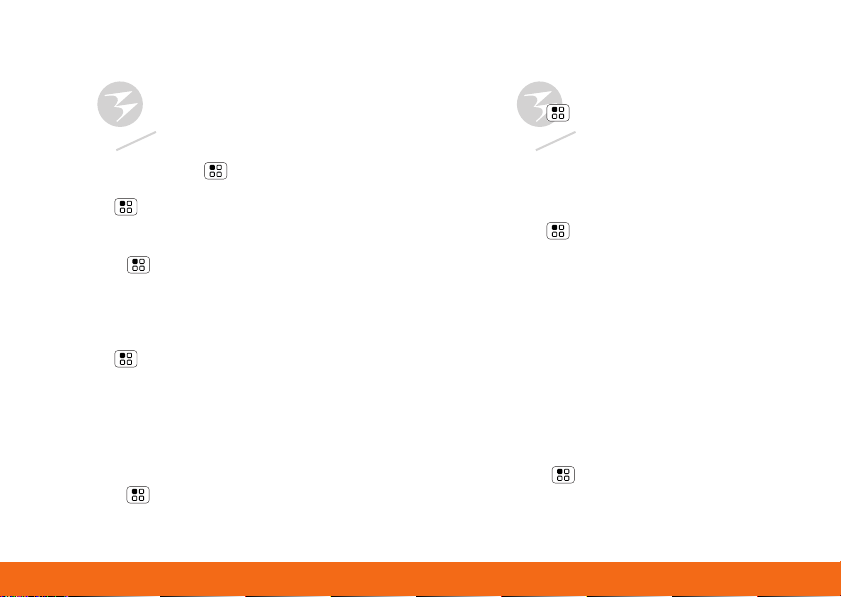
Calls 11
DRAFT - MOTOROLA CONFIDENTIAL
& PROPRIETARY INFORMATION
DRAFT - MOTOROLA CONFIDENTIAL
& PROPRIETARY INFORMATION
• To call a number, touch it.
• To send a text message, view a contact, add the
call to speed dial, or other options, touch and hold
an entry.
Conference Calls
To start a conference call, call the first number. After
they answer, touch Menu > New call and call
the next number. When the next number answers,
touch Menu > Join.
Your Phone Number
Find it: Menu > Settings > About phone >
Status > Phone number
Your Caller ID
To hide your number from the people you call,
touch Menu > Settings > Call settings >
Additional call settings > Caller ID.
Call Forwarding & Waiting
You can forward calls all the time, or only when your
phone is busy, unanswered, or unreachable (not on
the network):
Find it: Menu > Settings > Call settings > Call
forwarding
When you’re on a call and a second call comes in,
Call waiting lets you answer it by touching Answer.
You can turn off Call waiting, to send second calls
straight to your voicemail:
Find it: Menu > Settings > Call settings >
Additional call settings > Call waiting
Restrict Outgoing Calls
To restrict your phone so that it can only dial a few
numbers:
Find it: Menu > Settings > Call settings >
Fixed dialing number
• To turn fixed dialing on, touch FDN disabled.
• To add or delete the allowed numbers,
touch Manage FDN list.
TTY Mode
Your phone can use an optional teletypewriter (TTY)
device, for people who are hard of hearing or have a
speech impairment.
1. Plug the TTY device into the phone’s headset
connector.
2. Touch Menu > Settings > Call settings > TTY
Support and choose a TTY setting.
Page 13
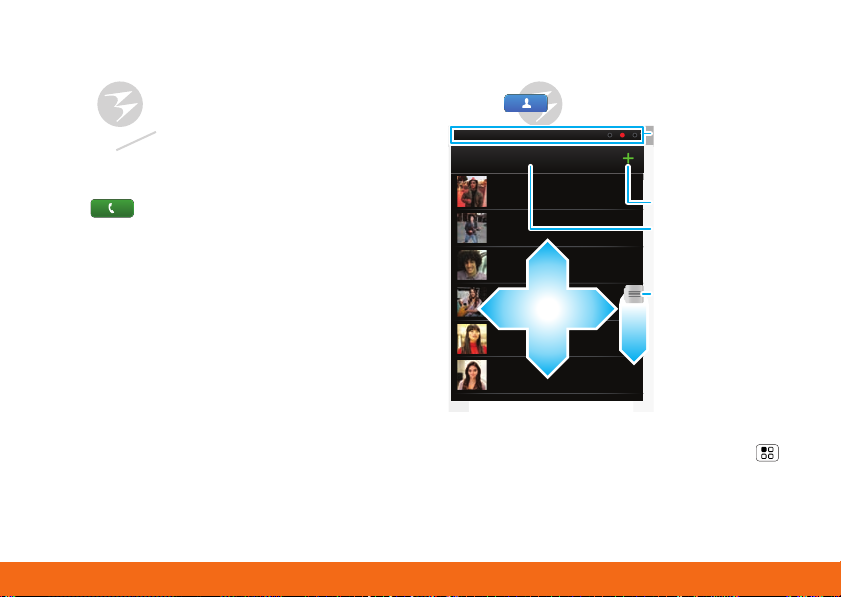
DRAFT - MOTOROLA CONFIDENTIAL
& PROPRIETARY INFORMATION
DRAFT - MOTOROLA CONFIDENTIAL
& PROPRIETARY INFORMATION
Contacts12
Emergency Calls
Contacts: A-Z
Contacts: All contacts
Arthur Baudo
Mary Morgan
Kristin Cullen
Barry Smyth
Kat Bleser
Jim Somers
Flick left or right
to change views
Add a contact
Touch to choose
which group to
show
When you flick
or drag this list,
a scroll tab
appears. Drag it
to scroll faster.
Note: Your service provider programs one or more
emergency phone numbers (such as 911 or 112)
that you can call under any circumstances, even
when your phone is locked. Emergency numbers vary
by country. Your pre-programmed emergency
number(s) may not work in all locations, and
sometimes an emergency call cannot be placed due
to network, environmental, or interference issues.
1. Touch Dialer (if your phone is locked,
touch Emergency Call).
2. Enter the emergency number.
3. Touch Call to call the emergency number.
Note: Your mobile device can use AGPS satellite
signals to help emergency services find you (see the
important legal and safety information packaged
with your phone).
Contacts
Quick Start: Contacts
Find it: Contacts
In your contacts list:
• To edit a contact, open it and touch Menu >
Edit.
• To quickly send an email, delete, and more, touch
and hold a contact.
Page 14
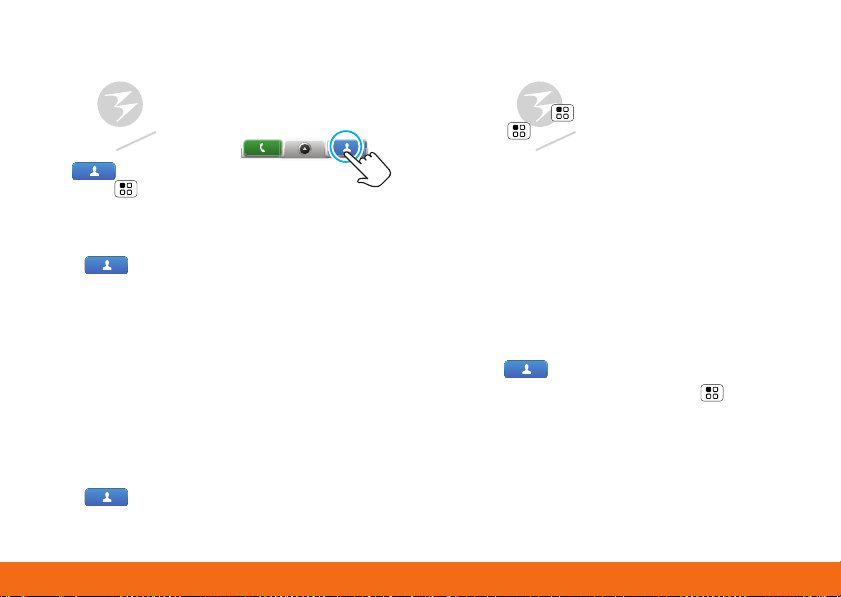
Contacts 13
DRAFT - MOTOROLA CONFIDENTIAL
& PROPRIETARY INFORMATION
DRAFT - MOTOROLA CONFIDENTIAL
& PROPRIETARY INFORMATION
• To search, just type a name.
Import Contacts from Your SIM
Note: You might have already done this during “Start
MOTOBLUR” on page 2.
If you need to import the
contacts from your SIM card,
touch Contacts, then
touch Menu > Settings
> Import from SIM card.
Call, Text, or Email Contacts
Find it: Contacts
For Call, Send Text Message, Email, View
contact, or other options, touch and hold the
contact.
View & Use Contacts
With a MOTOROLA [Gallardo] with MOTOBLUR,
you’ll know what everybody’s up to and when. Every
time you pick up a call, check a message, or look up
a friend’s contact info, sure, you’ll see their name and
number, but you’ll see their social network status
and smiling face, too.
Find it: Contacts
• To filter the contacts by group (All, Facebook, and
so on) touch the filter name at the top.
Tip: To change which account provides the
pictures for your Contacts, from the home screen
touch Menu > Settings > Accounts >
Menu > Picture Source.
• To change the list view, touch History (recently
used), A-Z (list without status), or Status (list with
status) at the bottom.
• To find a contact, just type the name.
Touch a contact to open their details. To start a
call or message, just touch their phone number or
other info. You can touch History, Info, or
Happenings at the bottom of the screen to see
more.
Edit or Delete Contacts
Find it: Contacts
Touch the contact, then touch Menu > Edit or
Delete. You can set a ringer, address, and other
details that will be saved on your phone and your
MOTOBLUR account.
Where are contacts edited or deleted? Your
phone edits the contacts in its memory, and also
updates your MOTOBLUR account. Your changes
won’t affect your SIM card.
Page 15
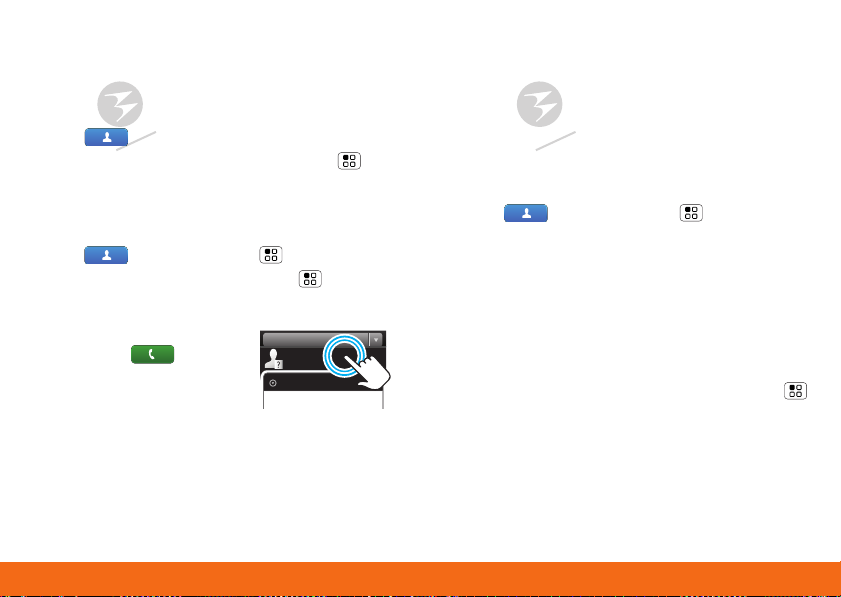
DRAFT - MOTOROLA CONFIDENTIAL
& PROPRIETARY INFORMATION
DRAFT - MOTOROLA CONFIDENTIAL
& PROPRIETARY INFORMATION
Contacts14
Link Contacts
03:33
555-1212
1:05 PM
All calls
5551212
Add to contacts
You might ha ve tw o Contacts for the same person,
maybe a Facebook friend who is also stored on your
SIM card, or one friend with two email addresses. To
combine these two contacts:
Find it: Contacts
Touch a contact to open it, then touch Menu >
Link contact and touch the second entry. Your
MOTOBLUR account remembers this connection.
Create Contacts
Find it: Contacts > Menu > Add contact
Enter contact details, then touch Menu > Save.
Save recent calls as contacts
To save a recent call as a
contact, touch Dialer >
Recent, touch and hold the
call, then choose Add to
contacts.
Synchronize Contacts
When you change one of your Contacts, your phone
automatically updates your MOTOBLUR account
online. Also, your phone updates your Contacts and
MOTOBLUR account whenever you change a friend
in your social networking accounts.
So, you don’t have to do anything to synchronize
your Contacts with your other accounts!
MOTOBLUR takes care of it for you.
Tip: Your phone works best if you have fewer than
2,000 Contacts.
My Details
Find it: Contacts > Menu > View my
details
To edit details, touch them.
Groups
You can put your Contacts into groups that you
create (like “friends,” “family,” or “work”). Then, you
can find contacts faster by showing one group at a
time.
To create a group in your Contacts, touch Menu
> Add group. Enter a group name, then touch Add
to add members.
To show only one group in your Contacts, touch
Contacts at the top of your screen and choose the
group name.
Page 16
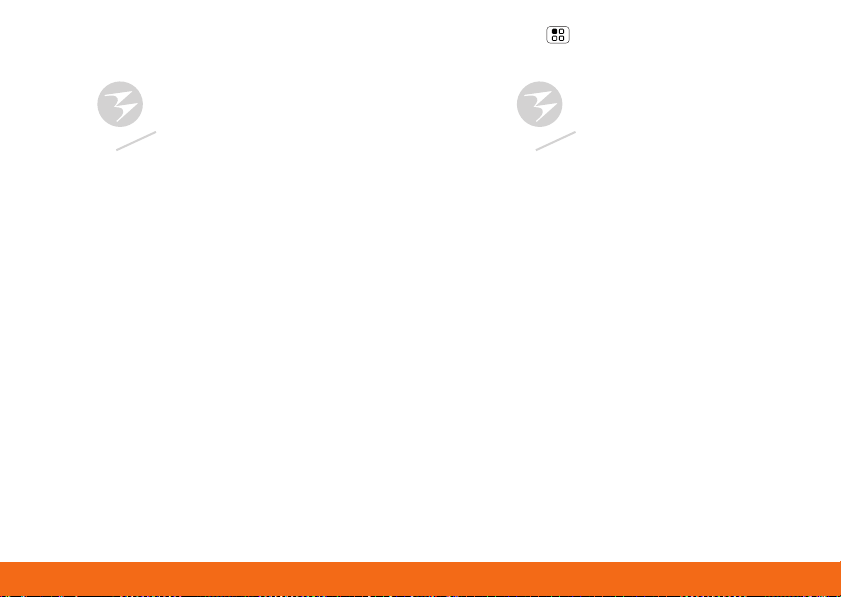
Social Networking 15
DRAFT - MOTOROLA CONFIDENTIAL
& PROPRIETARY INFORMATION
DRAFT - MOTOROLA CONFIDENTIAL
& PROPRIETARY INFORMATION
Social Networking
Update Your Status
After you add a social networking account, you can
update and see your current status in a Social
Status widget on your home screen.
To update your status, just touch your Social Status
widget and enter text. If you have more than one
account, you can use the pull-down menu to limit
which accounts are updated. If you don’t see a
Social Status widget, flick your home screen left or
right to check all panels.
To add a Social Status widget:
1. Touch and hold an empty spot on your home
screen to open the Add to Home screen menu.
2. Touch Widgets > Social Status. The widget
appears in the empty spot and will show your
status the next time your phone updates from the
network.
Add Accounts
You can add your Facebook, MySpace, Twitter, or
other accounts to your phone at any time. If you
don’t have accounts, you can visit their websites to
set them up.
Find it: Menu > Settings > Accounts > Add
account
Sign into your account with the user name or email
and password you set up on that account (the same
as on your computer).
When you sign into social networking accounts,
you’ll see your friends and contacts in your
Contacts list, and your status and updates can
appear in Social Status and Happenings widgets.
Twitter and MySpace messages will always
appear as “read” on your phone, but your phone
notifies you when you receive a new message.
MySpace marks your messages as “read” online.
For email accounts, see “Set Up Email” on page 18.
Tip: To download updates faster, “Connect Wi-Fi
Networks” on page 35.
Page 17
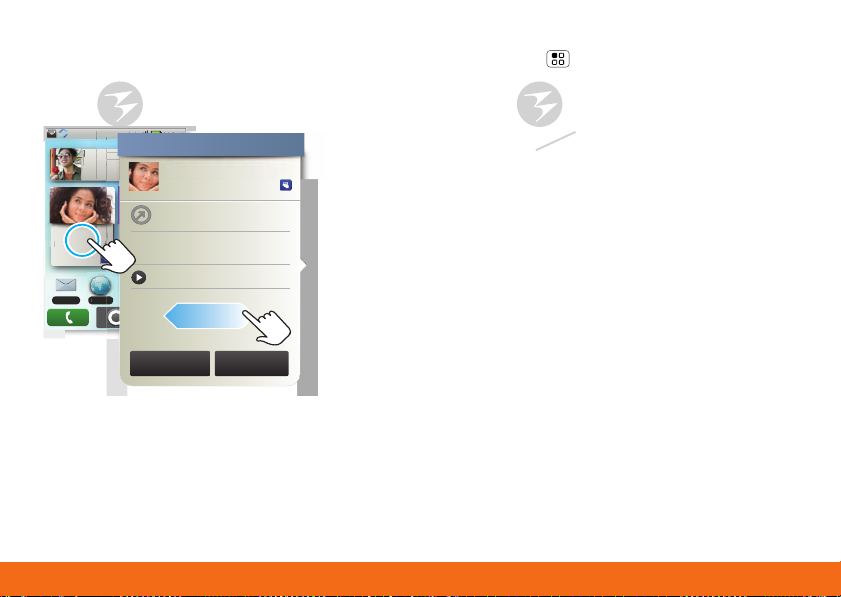
DRAFT - MOTOROLA CONFIDENTIAL
& PROPRIETARY INFORMATION
DRAFT - MOTOROLA CONFIDENTIAL
& PROPRIETARY INFORMATION
Social Networking16
View Account Updates & Features
11:35
3G
11:35 AM
Soooo ready to just
chill ALL summer!
Kristine Kelley
Not even ready to
go back to school
10 minutes ago
e
d
go back t
h
No meetings
this week
y
y
y to
l
THU
08
JUL
Browser
Messaging
r
Kristine Kelley
10 minutes ago
Status update
Kristine Kelley
Not even ready
to go back to school
Comments (3)
y
1 of 24
Happenings
Add Comment Like
After you add a social networking account, you can
see and respond to friends’ updates with a
Happenings widget on your home screen.
o
ALL
Kristine Kell
ot even rea
o sc
oo
When you touch a Happenings widget to open an
update, you can touch on the social network’s icon
to open its website.
Note: Your network or other factors might affect the
speed of widget updates.
Kristine Kelle
Edit & Delete Accounts
Find it: Menu > Settings > Accounts
Touch and hold an account, then touch Open
account to edit it, or touch Remove account to
remove it (along with its contacts and messages).
Page 18
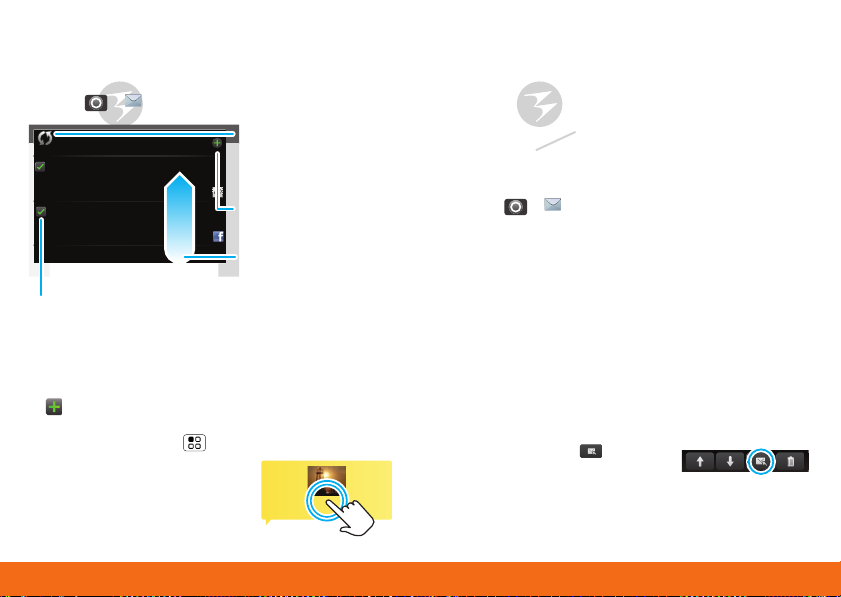
Email & Text Me ssages 17
DRAFT - MOTOROLA CONFIDENTIAL
& PROPRIETARY INFORMATION
DRAFT - MOTOROLA CONFIDENTIAL
& PROPRIETARY INFORMATION
Email & Text Messages
<Subject: Multimedia message>
7:30 PM
Quick Start: Email & Text Messages
Find it: > Messaging > Universal Inbox
Universal Inbox (4)
Alex Pico
Some guys have all the luck - me...
Right now, you’re busy flexing...
Keith Zang
Job
It’s only a freelance gig, but it pays...
Select multiple messages to move, delete
and more
In your inbox:
• To create an email, text, or other message, touch
. Choose the message type, then enter the
recipient and message. In text messages and
emails, touch Menu for options.
• To fo rward, save attachments,
or use other options, open a
message, then touch and
hold it.
Touch to check
for messages
8:34 PM
now
Create a
Sep 25
message
Flick up to see
more
Please don’t text and drive.
Read & Reply to Messages
Every text, email, friend-feed, wall post, and bulletin
is automatically delivered to you, ready for your
immediate reply with the keypad. The best part is you
don’t have to dig through any apps, screens or
menus—every message streams right to the phone,
viewable exactly the way you want.
Find it: > Messaging > Universal Inbox
Note: Universal Inbox shows all of your messages
together—text, email, and social networking
messages. To show only one type of message, touch
a message account type instead of Universal
Inbox.
• To open a message, touch it.
• To respond to a message, just open it and enter
your response in the text box at the bottom.
To forward a text message, touch and hold a
message in the conversation, then touch Forward
message.
For email, touch to
choose a reply or forward
option.
• To open options, touch and hold a message.
Page 19
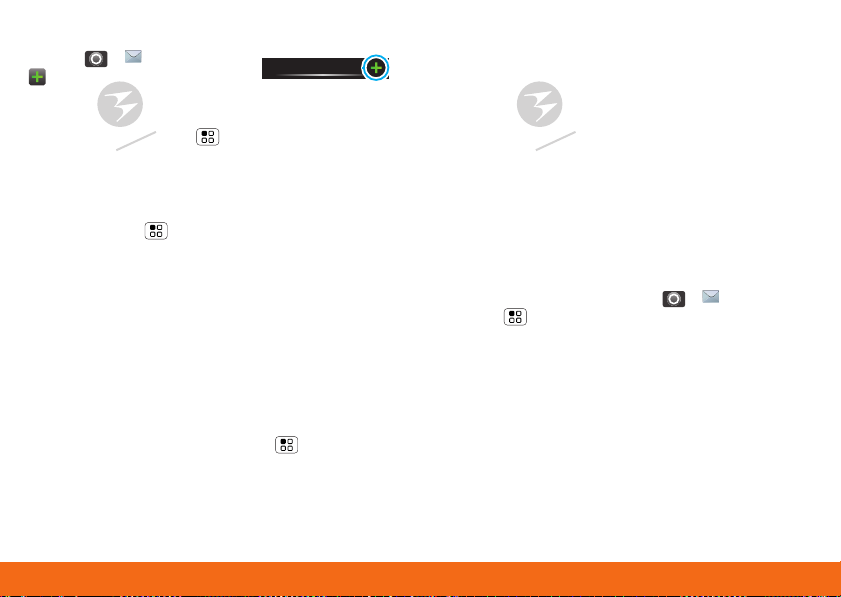
DRAFT - MOTOROLA CONFIDENTIAL
& PROPRIETARY INFORMATION
DRAFT - MOTOROLA CONFIDENTIAL
& PROPRIETARY INFORMATION
Email & Text Messages18
Create Messages
Find it: > Messaging >
Choose a message type. Then,
enter the recipient and message. In text messages
and emails, touch Menu for options like
Insert... or Attach Files.
Messaging
Send & Receive Attachments
To send a file in a message, open a new message
and touch Menu > Insert... or Attach Files.
When you receive a message with an attachment,
open the message and touch the file name to
download it. Then, touch the name again to open it.
Some file formats can be converted to HTML for
faster viewing, and your phone will show a button
that says Get HTML version.
Tip: To send and receive large attachments faster,
“Connect Wi-Fi Networks” on page 35.
Set Up Email
To add email accounts, touch Menu > Settings
> Accounts > Add account.
• Email is for most personal and other accounts
that aren’t on a Microsoft® Exchange Server.
To sign into your account, use the user name or
email and password that you set up on that
account (the same as on your computer). For
account details, contact the account provider.
When you sign into your account, you may see
your friends and contacts in your Contacts list.
• Corporate Sync is for work email accounts on a
Microsoft® Exchange Server. Enter your user and
server details from your business IT department.
Note: Some work accounts might require you to
add a password lock to your phone for security.
To change your settings, touch > Messaging
> Menu , then touch:
• Manage accounts to change your user name or
password (or server settings for email).
• Edit Universal Inbox to choose which accounts
show messages in the Universal Inbox.
• Messaging Settings to set the notification for
each account type (along with other preferences
for email).
To g et Gma il™ in your Messages widget and
Universal Inbox, you’ll need to add it as an Email
account: Touch Messaging Settings > Add
Page 20

Text entry 19
DRAFT - MOTOROLA CONFIDENTIAL
& PROPRIETARY INFORMATION
DRAFT - MOTOROLA CONFIDENTIAL
& PROPRIETARY INFORMATION
account > Email and enter your Gmail™ details. If
you added your Google account too, turn off its
email sync to avoid duplicate email notices:
Tou ch Menu > Settings > Accounts, touch your
Google™ account, and touch the checkmark to turn
off Gmail.
Tip: For social network accounts, see “Add Accounts”
on page 15.
Instant Messages
To send and receive instant messages, you can use
the IM app, Google Talk™, another instant messaging
app, or your browser.
Find it: > IM
• To u se Go og le Tal k, to uc h > Talk. To find
out more, visit www.google.com/talk
• You can also use your web browser. Open your
phone, press Search on the keypad, and enter
your IM provider’s website. Once you’re there,
follow the link to sign in.
Note: Your IM options will depend on your IM
provider. To search for instant messaging apps, touch
> Market.
Text entry
Typing Tips
With the keypad open:
Enter one capital letter Press Shift
Use caps lock, until you
press Shift again
Enter alternate characters
in the corners of keys
Enter several alternate
characters, until you press
Alternate again
Enter symbols Press Symbols
Select text
(Scroll left/right), or
skip pages
(Scroll up/down)
Cut selected text Press and hold >
Copy selected text Press and hold >
Paste cut or copied text Press and hold >
Press Shift twice
Press Alternate
Press Alternate
twice
Press Shift +
Scroll
Cut
Copy
Paste
Page 21

DRAFT - MOTOROLA CONFIDENTIAL
& PROPRIETARY INFORMATION
DRAFT - MOTOROLA CONFIDENTIAL
& PROPRIETARY INFORMATION
Text entry20
Delete a character (hold to
Budget Meet
Meeting Meetings Me
Meet
?123
asdfghj kl
qwe r t yu i o p
z
xcvbnm
. ,
DEL
Delete
New line
Symbols/Numbers
Voice Recognition
Touch this, then speak the recipient’s
name or the text message
Touch to open
the touchscreen
keypad
Press Delete
delete more)
Delete the current line Press Alternate
+ Delete
Jump to the
beginning/end of a line
Start a new line (email or
Press Alternate
+ Scroll
Press
social networking) or send
the message (text
messages)
To change your text entry settings and see the
dictionary of terms you’ve used, from the home
screen, touch Menu > Settings > Language &
keyboard.
Touchscreen Keypad
When your phone is closed, you can open a display
keypad by touching a text field, or touching and
holding Menu . To close the keypad, touch
Back .
Tex t En try Setti ngs
When you use the touchscreen keypad, your phone
suggests words from your dictionary and chosen
language. Your phone also automatically enters
apostrophes in some words, like “dont.”
Find it: Menu > Settings > Language &
keyboard
Page 22

Voice Input & Sear ch 21
DRAFT - MOTOROLA CONFIDENTIAL
& PROPRIETARY INFORMATION
DRAFT - MOTOROLA CONFIDENTIAL
& PROPRIETARY INFORMATION
• To edit your dictionary, touch User dictionary.
?123
z
xc
Call
Text Search
Type, then touch
Voice Search
Touch, then speak
• To change the language and the style for your
touchscreen keypad, touch Select locale.
• To change the sounds, corrections, and other
settings for your touchscreen keypad,
touch Android keyboard.
• To change the automatic correction settings for
your full keypad, touch Device keyboard.
Voice Input & Search
Voice Input
If you open a new message or other
text box when your phone is closed,
you can touch the voice icon on the
display keypad to speak text or
names.
Voice Dial
To use voice dial, touch
Dialer > . Then, say a
phone number or a name from
your Contacts.
Voice Search
To use Google Voice
Search™, touch the voice
icon on a Search widget or
open your phone to press
and hold Search on the
keyp ad.
Your phone searches your
apps, Contacts, and the Web. To change search
settings, touch Menu > Settings > Search.
Page 23

DRAFT - MOTOROLA CONFIDENTIAL
& PROPRIETARY INFORMATION
DRAFT - MOTOROLA CONFIDENTIAL
& PROPRIETARY INFORMATION
Photos & Videos22
Photos & Videos
Photos
Find it: Press and hold the Camera button.
245
New York, New York 10006
3MP
United States
GPS is on
3MP
Resolution (touch to change)
Tag (location or custom tags)
To open your camera’s Settings
and options, touch Menu .
Photos are stored on your microSD
memory card.
After you take a photo, touch the thumbnail:
• To see all your photos, touch Gallery.
• To set the photo as a wallpaper, contact photo, or
social network profile photo, touch Set as.
Photos
Remaining
(depends on
Zoom in
photo resolution
and memory
Capture
card)
Zoom Out
Capture or zoom
• To send the photo in a message or post it online,
touch Share. For more info on sharing your
photos, see “Share Your Photo Gallery” on
page 23.
• To delete the photo and return to the viewfinder,
touch Delete.
Photo Options
In the viewfinder, touch Menu > Settings to
open the camera menu:
options
Store
location in
Save the details of where the
photo was taken.
pictures
Picture
Set the resolution of your photo.
Resolution
Color
Effects
Reset
Settings
Advanced
settings
Choose your color settings, like
None, Negative, or B/W.
Undo all of your camera setting
changes.
Set the Picture Quality of your
photo, or choose your White
Balance light settings, like Auto,
Daylight, or Cloudy..
Page 24

Photos & Videos 23
DRAFT - MOTOROLA CONFIDENTIAL
& PROPRIETARY INFORMATION
DRAFT - MOTOROLA CONFIDENTIAL
& PROPRIETARY INFORMATION
View Your Photos
Gallery
Camera roll
87 items
My Tags
1 tag
Folders
3 folders
All Photos
87 photos
Photos you took
Folders you
created
Scroll down for all photos, videos, and more
Photos you
tagged
Find it: > Gallery
Play a Slideshow
Tou ch > Gallery, touch a picture, then
touch to start a slideshow. To stop the slideshow,
touch the display. To return to the gallery, touch
Back .
Share Your Photo Gallery
Find it: > Gallery
To send your photo in a message or post it online:
1. Touch and hold a photo, then touch Share.
2. Choose how you want to share—like Email,
MySpace, Social sharing or Text Messaging.
Tip: With Social sharing, you can post a photo to
more than one social network at the same time.
Manage Your Photos
Find it: > Gallery
Touch and hold a photo, then:
• To delete the photo, touch Delete.
• To set the photo as a contact picture, social
network profile picture, or wallpaper, touch Set as.
• To open file details, touch Picture Info.
Tip: To copy photos to/from a computer, go to “USB
Drag & Drop” on page 37.
Edit Your Photos
Find it: > Gallery >
picture
> Menu >
Edit
To crop a photo, touch the crop tool, stretch and
drag the crop square to the image you want, then
touch the crop save icon.
Page 25

DRAFT - MOTOROLA CONFIDENTIAL
& PROPRIETARY INFORMATION
DRAFT - MOTOROLA CONFIDENTIAL
& PROPRIETARY INFORMATION
Photos & Videos24
Videos
CIF
New York, New York 10006
United States
Zoom in
Zoom Out
Record
00:30:10
Resolution (touch to change)
Tag (location or custom tags)
CIF
Minutes
Remaining
(depends on
video resolution
and memory
card)
Record or zoom
Find it: > Camcorder
Before you record a video to send in a message,
touch Menu > Settings > Video quality > Low
(for MMS messages).
To record the video, press Camera . To stop the
video recording, press Camera again.
After you record a video, touch the thumbnail:
• To see all your videos, touch Gallery.
• To play the video, touch Play.
• To send the video in a message or post it online,
touch Share. For more info on sharing your
videos, see “Share Your Video Gallery” on page 24.
• To delete the video, touch Delete.
Play Your Videos
Find it: > Gallery >
video
Share Your Video Gallery
Find it: > Gallery
To send your video in a message or post online:
1. Touch & hold a video, then touch Share.
2. Choose how you want to share.
Manage Your Videos
Find it: > Gallery
To delete a video, touch and hold a video, then touch
Delete.
Page 26

Music Player & Radio 25
DRAFT - MOTOROLA CONFIDENTIAL
& PROPRIETARY INFORMATION
DRAFT - MOTOROLA CONFIDENTIAL
& PROPRIETARY INFORMATION
Music Player & Radio
Quick Start: Music Player
Just open your music library and choose what you
want.
Find it: > Music > My Music then choose a
song
Music Artist
Album Title
Song Title
1:14 3:45
Progress Bar
Open Playlist
Shuffle On/Off
Repeat
Off/All/Current
Artist
Album
Song T itle
Music Controls
To t al Song
Time
Tip: When a song is playing, you can add it to a
playlist by touching Menu > Add to playlist.
Set Up Music
Things You Need
To put music on your computer and then load it on
your phone, you need a:
• Microsoft® Windows® PC, or Apple® Macintosh®.
• USB data cable, to connect your phone and
computer.
• microSD memory card in your phone, to store
music (up to 32 GB).
Note: To see the available memory on your
memory card, touch Menu > Settings > SD
card & storage.
File Formats You Can Play
Your phone can play MP3, M4A, AAC, ACC+, MIDI,
WAV, and OGG Vorbis files.
Note: Your phone does not support DRM protected
files.
Headphones You Can Use
You can go wireless with Bluetooth® stereo
headphones or speakers (see “Bluetooth® & Wi-Fi®
Connections” on page 34).
Page 27

DRAFT - MOTOROLA CONFIDENTIAL
& PROPRIETARY INFORMATION
DRAFT - MOTOROLA CONFIDENTIAL
& PROPRIETARY INFORMATION
Music Player & Ra dio26
Get Music
Rip a CD
Not literally. If you’re new to digital music transfer,
this means transferring music from a music CD to
your computer.
To rip a music CD on your computer, you can use
Microsoft® Windows® Media Player. You can
download Windows Media Player from
www.microsoft.com
1. On your computer, open Windows Media Player.
2. Insert a music CD into the computer’s CD
ROM drive.
Note: Make sure you change the format to MP3 in
“Tools > Options > Rip Music (tab) > Format MP3”.
3. In the Windows Media Player window, click on the
“Rip” tab.
4. Highlight the songs you want to import, and click
“Start Rip“.
The songs are imported to the Windows Media
Player Library.
Transfer Using Windows® Media Player
Transfer music files from a computer to your memory
card.
.
Note: Copyright—do you have the right? Always
follow the rules (see the important legal and safety
information packaged with your phone).
1. With a memory card inserted, and your phone
showing the home screen, connect a Motorola
micro USB data cable from your phone’s micro
USB port to a USB port on your computer. Your
phone should show in the status bar.
Note: Your phone supports
Microsoft® Windows® XP, Windows Vista®, and
Apple® Macintosh®. Other operating systems may
not be compatible.
2. Your phone shows a USB connection dialog. Touch
USB drive. You can’t use the files on your memory
card while it is connected.
3. On your computer, open Windows Media Player.
4. On the “Sync” tab, select “More Options”. Under
“Device”, select your phone.
5. Select “Properties”, check the “Create folder
hierarchy on device” box, and click “OK”.
6. Drag your music files over to the “Sync List” and
touch “Start Sync”.
Transfer Using USB
Transfer music files from a computer to your memory
card.
Page 28

Music Player & Radio 27
DRAFT - MOTOROLA CONFIDENTIAL
& PROPRIETARY INFORMATION
DRAFT - MOTOROLA CONFIDENTIAL
& PROPRIETARY INFORMATION
1. With a memory card inserted, and your phone
showing the home screen, connect a Motorola
micro USB data cable from your phone’s micro
USB port to a USB port on your computer. Your
phone should show in the status bar.
Note: Your phone supports
Microsoft® Windows® XP, Windows Vista®, and
Apple® Macintosh®. Other operating systems may
not be compatible.
2. Your phone shows a USB connection dialog. Touch
USB drive. You can’t use the files on your memory
card while it is connected.
3. Find “Removable Device” (your memory card) in
the “My Computer” window.
4. Drag and drop your music to a folder on your
memory card.
Tip: To help manage your music, create a “Music”
folder on your memory card.
5. When you’re done, use the “Safely Remove
Hardware” feature to finish.
Play Music
Music Library
Open your music library, then select what you want
to play.
Find it: > Music > My Music
Your music is stored by artists, albums, songs, and
playlists. Touch a category, then touch the song or
playlist you want to play. Touch Menu > Party
shuffle to randomly play all your songs, or touch
Search to look for a song.
Music Player Controls
controls
play/pause Tou ch / .
previous/next Tou ch / .
fast
forward/rewind
view playlist Tou ch .
shuffle Tou ch .
repeat To uc h .
volume Press the side volume keys.
view library Touch Menu > Library.
turn shuffle on/off Touch Menu > Party
add to playlist Touch Menu > Add to
Touch & hold / .
shuffle.
playlist.
Page 29

DRAFT - MOTOROLA CONFIDENTIAL
& PROPRIETARY INFORMATION
DRAFT - MOTOROLA CONFIDENTIAL
& PROPRIETARY INFORMATION
Music Player & Ra dio28
controls
use as ringtone Touch Men u > Use as
ringtone.
delete To uc h M en u > Delete.
Hide, Wake, Turn Off
Touch Home to use another app. Your music
continues to play.
When you see in the status bar a song is playing,
flick down to see details. Touch the song to return to
the music controls.
To turn off your music touch .
Playlists
To add a song from the music library to a playlist,
touch and hold the song then touch Add to playlist.
Cho ose an existing playlist, or touch New to create a
new playlist.
To add a song to the playlist you're playing, touch
Menu > Add to playlist in the music player.
To edit, delete and rename playlists, touch and hold
the playlist in the music library.
Radio
Find it: > AT&T Radio
AT&T Radio
Welcome to
AT&T Radio
Drag or flick to
scroll through
Favorite Stations
local stations,
Local Radio
genre stations,
talk, and more
AT&T Radio lets you bring 400+ stations anywhere
you go. Enjoy all the best in music, from Hip-Hop and
R&B to Rock, Pop, Latin and more, PLUS the best in
talk radio.
Page 30

Apps & Update s 29
DRAFT - MOTOROLA CONFIDENTIAL
& PROPRIETARY INFORMATION
DRAFT - MOTOROLA CONFIDENTIAL
& PROPRIETARY INFORMATION
Apps & Updates
Apps Games Downloads
Featured
Google Goggles
FREE
Google Inc.
Google Maps
FREE
Google Inc.
FREE
Finance
Google Inc.
11:35
3G
11:35 AM
Soooo ready to just
chill ALL summer!
Kristine Kelley
Not even ready to
go back to school
10 minutes ago
e
go back t
h
No meetings
this week
y
y
y
l
week
THU
08
JUL
Browser
Messaging
Quick Start: App Menu
The app menu shows you all of your applications. To
open it from the home screen, touch . To close it,
touch again.
Tip: To find an app in the app menu, open your
phone (or touch and hold Menu to open a
display keypad), then type the app name.
Your phone can tell you when there’s an updated
app or other phone software. To install the update,
just follow the instructions on your screen.
Find it: > Market
ristine Kell
ot even rea
to
No meetings
o sc
oo
Recent Apps
Touch and hold Home to see the last few apps
you used, then touch the app you want. Touch
Home to return to the home screen.
Android Market™
Get all the fun games and cool apps you want!
Android Market provides access to applications
developed by developers worldwide, so you can find
the app you want.
In Market:
• To find an app, touch the search icon or Menu
> Search. To download, touch the app.
• To reinstall downloaded apps or load your apps on
a new device, touch Downloads.
• To get help, touch Menu > Help.
To manage or remove apps on your phone, touch
Menu > Settings > Applications > Manage
applications. Touch an app in the list, then touch
Page 31

DRAFT - MOTOROLA CONFIDENTIAL
& PROPRIETARY INFORMATION
DRAFT - MOTOROLA CONFIDENTIAL
& PROPRIETARY INFORMATION
Location Apps (GPS)30
Uninstall (for apps you downloaded), Clear cache,
or other options.
Update My Phone
You can check, download, and install phone software
updates.
You may get an automatic notification of an available
update on your phone. Simply follow the instructions
to download and install.
To manually check for updates, touch Menu >
Settings > About phone > System updates.
Your phone downloads any updates over your mobile
network. Remember, these updates can be quite
large (25MB or more) and may not be available in all
countries. If you don’t have an approprate data plan,
or mobile network updates are not available in your
country, you can update using a computer.
Location Apps (GPS)
AT&T Navi gato r
AT&T Navigator, with GPS-enabled directions, gives
you turn-by-turn voice and on-screen driving
directions, navigates around traffic congestion with
automatic re-routing. Plus you can locate and
navigate to restaurants, Wi-Fi hotspots, and more,
from more than 10 million business listings.
Note: AT&T Navigator performs best with a vehicle
adaptor and an antenna mounted on a window
without heavy UV sun protection.
Find it: > AT&T Navigator
1. Enter your (mobile) phone number, name, and
AT&T Navigator PIN, then touch Login.
You received your AT&T Navigator PIN in a text
message when you activated your subscription. To
activate a subscription, visit att.com/navigator
2. After you log in, touch Drive To.
3. Touch Address, then touch Type It.
4. Enter the address for your destination. AT&T
Navigator validates the address and generates
your route.
.
Page 32

Web 31
DRAFT - MOTOROLA CONFIDENTIAL
& PROPRIETARY INFORMATION
DRAFT - MOTOROLA CONFIDENTIAL
& PROPRIETARY INFORMATION
For details about AT&T Navigator, contact AT&T or
Cedar St
rBlvd
N Prospect Ave
N Mecham Ave
Clinton St
S w Ave
S Clifton Ave
S Chester AveS Chester Ave
Elm St E
Busse Hwy
Summit Ave
e Hwy
Hinkley
Field Park
Garden St
Prarie Ave
Stewar
W Cr
ew Ave
Garden St
3rd St
Rotary Park
ler Pl
Grant Pl
N Touhy Ave
S Cumb l d A e
N NW Hwy
Park Ridge
Metra
S
C
r
e
s
c
e
n
t
A
v
e
S
V
i
n
e
A
v
e
V
i
n
e
A
v
e
w
a
r
t
A
v
e
O
a
k
S
t
y
w
N
P
P
P
r
B
B
l
v
v
d
N
t
Hide Traffic
S
w
t
V
A
a
Drag or flick to
scroll.
Touch to show
zoom.
Press to
open a menu
where you can
search, get
directions, find
your location,
and more.
Zoom
h
h
visit
www.wireless.att.com/source/uconnect/navigator/
AT&T Maps
Where am I? What's around here? Don't worry—let
AT&T Maps help you explore your surroundings and
find what you're looking for.
Find it: > AT&T Maps
W
l
Web
Quick Start: Browser
Find it: > Browser
us.m2.yahoo.com: Yahoo!
SEARCH
Search
Searc
Hot Searches
Refresh
Bookmarks
Forward
New Window
Press Menu to open the address bar
and a menu for bookmarks, windows and
more
To go to a web page in the browser, just open your
phone and type the URL address. In your home
screen, open your phone, press Search , then
type.
Connect
Your phone uses the mobile phone network (over the
air) to automatically connect to the web.
Windows
More
Search
Searc
Page 33

DRAFT - MOTOROLA CONFIDENTIAL
& PROPRIETARY INFORMATION
DRAFT - MOTOROLA CONFIDENTIAL
& PROPRIETARY INFORMATION
Web32
Note: Your service provider may charge to surf the
News results for android
Android Developers
7 hours ago
Official site provides the SDK, Developer’s Guide,
Reference, and Android Market for the open ..
developer.android.com/ - Options
SEARCH
Zoom
To zo o m in or
out, slide two
fingers apart or
together
web or download data.
To use a wireless network, touch Menu >
Settings > Wireless controls. Touch Wi-Fi to turn
it on, then touch Wi-Fi settings to search for nearby
wireless networks. Touch a network to connect.
There’s more in “Connect Wi-Fi Networks” on
page 35.
Web Touchscreen Tips
Browser Options
Touch Menu to see browser options:
options
Bookmarks Shows a list of your bookmarks.
New window Opens a new window.
Tou ch Add bookmark... to add
the current page to your list.
options
Refresh Reloads the current page.
More Shows browser options, like Find
on page, Select text, Page
info, Share page, Downloads,
and Settings.
Download Apps
Note: All apps downloaded are stored in your phone
memory.
To download apps:
1. If you want to download apps from any web page,
touch Menu > Settings > Applications >
Unknown sources.
2. To launch the browser, touch > Browser.
3. Find the app you want to download and touch the
download link.
Page 34

AT&T Features & Services 33
DRAFT - MOTOROLA CONFIDENTIAL
& PROPRIETARY INFORMATION
DRAFT - MOTOROLA CONFIDENTIAL
& PROPRIETARY INFORMATION
Manage Your Downloads
To view files or applications you have downloaded,
touch > Browser > > More >
Downloads.
To clear your download history, touch Menu >
Clear list. To cancel, touch Menu > Cancel all
downloads.
AT&T Features & Services
Note: To use AT&T services, you need to turn off
Wi-Fi® power.
• AT&T Maps & Navigator—Check maps and get
driving directions quickly and conveniently.
• Instant Messaging (IM)—Send IMs to your buddy
list using your favorite service.
•Mobile Video—Watch news, sports, weather, and
entertainment video clips.
•MobiTV—Transform your phone into a wireless TV.
• Mobile Banking—Check your account balances,
transfer funds between eligible accounts, view and
pay bills. To find out if your bank supports Mobile
Banking, visit att.com/mobilebanking, or contact
your financial institution.
For information on setting up or using these services,
visit att.com/Tutorials
your local AT&T store or call 1-800-331-0500.
. To add these services, contact
Page 35

DRAFT - MOTOROLA CONFIDENTIAL
& PROPRIETARY INFORMATION
DRAFT - MOTOROLA CONFIDENTIAL
& PROPRIETARY INFORMATION
Bluetooth® & Wi-Fi® Connections34
Bluetooth® & Wi-Fi®
Bluetooth devices
Bluetooth settings
(your phone’s name)
Device name
Pair with this device
(found device name)
Make device discoverable
Discoverable
Scan for devices
Bluetooth
w wh h thth d deveve
e
Turn on & scan
Change your
phone’s
Bluetooth name
Connect
Let Bluetooth
devices find
your phone
Wi-Fi settings
Auto connect
Wi-Fi
Network notification
Notify me when an open network is available
Add Wi-Fi network
AT&T Wi-Fi Hot Spot setting
Wi-Fi networks
A W t
w
Automatically connect to an available AT&T Wi-Fi
Hot Spot
Turn on & scan
Re-scan
Use AT&T Wi-Fi
Hot Spots
Connections
Quick Start: Wireless
To c on ne ct a Bluetooth headset or car kit, touch
Menu > Settings > Wireless controls >
Bluetooth settings.
To c on ne ct to a Wi-Fi network for fast Internet
access and to download data, touch Menu >
Settings > Wireless controls > Wi-Fi settings.
Tip: Airplane mode turns off your Bluetooth, Wi-Fi,
and network connections—useful when flying. Press
and hold Power > Airplane mode.
Turn Bluetooth Power On or Off
Find it: Press and hold Power > Bluetooth
Tip: To extend battery life, turn Bluetooth power
off when not in use.
Connect Bluetooth Devices
Note: This feature requires an optional accessory.
To connect with a new device, you need to pair with
it. You only need to do this once for each device—to
connect again, just turn on the device.
Page 36

Bluetooth® & Wi-Fi® Connections 35
DRAFT - MOTOROLA CONFIDENTIAL
& PROPRIETARY INFORMATION
DRAFT - MOTOROLA CONFIDENTIAL
& PROPRIETARY INFORMATION
1. Make sure the device you are pairing with is in
discoverable mode.
Note: Refer to the guide that came with the
device for details.
2. Touch Men u > Settings > Wireless controls
> Bluetooth settings.
3. Touch Bluetooth to turn on and scan. If
Bluetooth power is already on, touch Scan for
devices.
4. Touch a device to connect.
5. If necessary, touch OK, or enter the device
passkey (like 0000) to connect to the device. When
the device is connected, the Bluetooth indicator
appears in the status bar.
After you connect:
• To reconnect with a device, simply turn on the
device or touch the device name in the
Bluetooth devices list.
• To disconnect a device, simply turn off the device,
or touch the device name in the devices list and
touch Menu > Disconnect.
Turn Wi-Fi Power On or Off
Find it: Press and hold Power > Wi-Fi
Note: To extend battery life, turn off Wi-Fi
power when not in use. To use AT&T services, you
need to turn off Wi-Fi.
Connect Wi-Fi Networks
AT&T Wi-Fi Hot Spots: Access high speed Internet
at Wi-Fi speeds in over 20,000 AT&T Wi-Fi Hot Spots.
They are easy to use. Just follow these easy steps:
1. Make sure Wi-Fi is on and walk into an AT&T Hot
Spot. If you need to turn on Wi-Fi, touch Menu
> Settings > Wireless controls > Wi-Fi.
2. Touch > Browser >Menu > Go, then
type a website address.
Shortcut: From the home screen, open your
phone and press Search , then type a website
address..
AT&T services cannot be accessed over Wi-Fi when
Hot Spot is engaged. You must be disconnected
from Wi-Fi Hot Spot. To turn off Wi-Fi,
press and hold Power > Wi-Fi.
AT&T Hot Spot Locator: To find Hot Spots,
touch > AT&T Wi-Fi Hot Spots, or visit
www.attwifi.com
and select “Find a Hotspot.”
Page 37

DRAFT - MOTOROLA CONFIDENTIAL
& PROPRIETARY INFORMATION
DRAFT - MOTOROLA CONFIDENTIAL
& PROPRIETARY INFORMATION
Memory Card & USB36
Standard Wi-Fi networks: You can still connect
when AT&T Wi-Fi Hot Spots aren’t available:
1. Touch Men u > Settings > Wireless controls
> Wi-Fi settings.
2. Touch Wi-Fi to turn on and scan. If Wi-Fi is already
on, touch Menu > Scan. Your phone lists the
networks it finds within range.
Tip: To see your phone’s MAC address or other
Wi-Fi details, touch Menu > Advanced.
3. Touch a network to connect. If necessary, enter
pass codes from the network administrator and
touch Connect.
When your phone is connected to a Wi-Fi network,
appears in the status bar
Tip: Your phone automatically reconnects networks
you have used when they are in range and Wi-Fi
power is on.
Memory Card & USB
Memory Card
Your phone comes with a removable
memory card already installed. You
need it for some features on your
phone, like Camera.
To manage memory card files, touch > File
Manager > Memory card. Touch a file or folder to
open, touch and hold a file to Delete or Share.
To manage your folders and move stuff around use
your USB connection, see “Memory Card & USB” on
page 36.
Note: Do not remove your memory card while your
phone is using it or writing files on it.
Before you remove or format your memory card you
need to unmount it. Touch Menu > Settings >
SD card & storage > Unmount SD card.
To format your memory card, touch Format SD
card.
Warning: All data on your memory card will be
deleted.
Page 38

Memory Card & USB 37
DRAFT - MOTOROLA CONFIDENTIAL
& PROPRIETARY INFORMATION
DRAFT - MOTOROLA CONFIDENTIAL
& PROPRIETARY INFORMATION
USB Drag & Drop
http://###.###.#.###:###
Note: This feature requires an optional accessory.
You can transfer your pictures, videos, music,
ringtones and more, from your computer to the
memory card in your phone:
1. Connect a Motorola micro USB data
cable from your phone’s micro USB
port to a USB port on your computer.
Note: Make sure to connect the phone to a high
power USB port. Typically, these are located
directly on your computer.
2. Your phone should show in the notification bar.
Flick down the notification bar and touch to
choose a memory card connection. Now, you
should be able to access the memory card from
your computer.
3. On your computer, use the “My Computer” window
to find “Removable Disk”.
4. Click on the “Removable Disk” icon to access the
memory card.
5. Drag and drop your pictures, videos, music,
ringtones, and more, to your phone folder. To help
manage your files, you can create more folders in
your phone folder.
6. When you’re done, use the “Safely Remove
Hardware” feature to finish.
Motorola Phone Portal
Your can use Motorola Phone Portal (MPP) to
connect your phone and computer with a cable or a
Wi-Fi® network. Just connect your phone to your
computer over a Wi-Fi network or a USB cable.
Note: Most public Wi-Fi networks (like the ones at
coffee shops) don’t let devices connect to each
other. In that case, you need a USB connection.
If you use a cable, your
computer might install
drivers. If Motorola MediaLink
lauches instead, right-click
in your task bar, choose to
launch MPP when the phone
connects, then reconnect
your phone to open the MPP home screen..
If you use a Wi-Fi
network, touch >
Phone Portal to
show an MPP URL that
you can enter in any
computer browser on
the network to open
the MPP home screen!
Page 39

DRAFT - MOTOROLA CONFIDENTIAL
& PROPRIETARY INFORMATION
DRAFT - MOTOROLA CONFIDENTIAL
& PROPRIETARY INFORMATION
Synchronize38
Note: MPP works best with Internet Explorer 7 or
Show All recent activity, or only your SMS
(text messages) or Calls.
Open your recent activity (Home),
Contacts, Photos, Settings, File Manager,
or Support.
newer, with Java script and cookies enabled.
Synchronize
Google™ Data Synchronization
The Google apps on your phone give you access to
the same personal information (emails, events, and
contacts) that you have on a computer using Gmail™,
Google Calendar™, and Contacts. It’s easy to
synchronize the Google apps information you want
to keep up-to-date.
Find it: Menu > Settings > Google
synchronization
Touch items to turn synchronization on or off.
Tip: To save battery power, do not touch
Background data.
Synchronize with Microsoft® Office Outlook
If you use Microsoft Office Outlook on your work
computer, your phone can synchronize emails,
events, and contacts with your Microsoft Exchange
Server.
Find it: Menu > Settings > Accounts > Add
account > Corporate Sync
1. Enter your username (username@company.com),
password, email address, and server details (server
address is the same URL you use to access your
Page 40

Tools 39
DRAFT - MOTOROLA CONFIDENTIAL
& PROPRIETARY INFORMATION
DRAFT - MOTOROLA CONFIDENTIAL
& PROPRIETARY INFORMATION
company’s email using the web on your
Alarm Clock
Wake up!
4:00am
Sleep in
7:00am Tuesday
Alarm
9:00am Tue, Fri
computer).
Note: Contact your business IT department for
server details.
2. Touch Next.
Tools
Alarm Clock
Find it: > Alarm & Timer
To turn on an alarm, touch the
check box.
When an alarm sounds, drag
Dismiss to turn it off or Snooze
to delay.
To add an alarm, touch
Menu > Add alarm, then
enter alarm details.
To set a snooze period, touch
the alarm, then touch Menu
> Snooze time.
Calendar
Find it: > Calendar
Page 41

DRAFT - MOTOROLA CONFIDENTIAL
& PROPRIETARY INFORMATION
DRAFT - MOTOROLA CONFIDENTIAL
& PROPRIETARY INFORMATION
Security40
Your calendar events can be
viewed in different ways:
Tou ch Menu > Month,
Agenda, Week, or Day. When
you highlight an event in the day
and week views, more details
appear.
The calendar on your phone can
be synchronized with your
Google Calendar™.
Add Calendar Events
From any calendar view, touch Menu > New
January 2009
Sun
Mon Tue Wed Thu Sat
282930 31 123
456 8910
11 12 13 15 16 17
18 19 20 22 23 24
25 26 27 29 30 31
123 567
Fri
7
14
21
28
4
event. Enter event details and touch Save.
Manage Calendar Events
To edit an event, touch Menu > Edit event. Edit
event details, then when you’re done, touch Save.
To delete an event, touch Menu > Delete event.
To go to today, touch Menu > Today.
Calculator
Find it: > Calculator
Your calculator has two views: basic and advanced.
To change your views, touch Menu > Advanced
panel or Basic panel. To clear history, touch
Menu > Clear history.
Security
Quick Start: Security
Find it: Menu > Settings > Location &
security
You have lots of ways to keep your phone safe.
Location & security settings
Security
Screen lock
Display a screen preventing accidental
touches
Security lock
SIM card lock
Set up SIM card lock
Passwords
Visible passwords
Show password as you type
Credential storage
Use secure credentials
If you lose your phone, you can log into your
MOTOBLUR account from a computer to locate your
You’ll need to
slide the
“unlock” icon
when you turn
on your screen
You’ll enter a
code when you
turn on your
screen
Set SIM card
lock and change
SIM PIN
Page 42

Security 41
DRAFT - MOTOROLA CONFIDENTIAL
& PROPRIETARY INFORMATION
DRAFT - MOTOROLA CONFIDENTIAL
& PROPRIETARY INFORMATION
phone or clear the data on it:
www.motorola.com/mymotoblur
.
Screen Lock
Set your phone to display a lock screen, and prevent
accidental key presses, touch Menu > Settings >
Location & security > Screen lock. You can also
set a security lock to prevent others from using your
phone.
To set your security level, touch Menu > Settings
> Location & security > Security lock > Security
lock type:
• Pattern lock - draw a pattern to unlock.
• Passcode lock - enter a code to unlock.
Note: You can make emergency calls on a locked
phone (“Emergency Calls” on page 12). A locked
phone still rings, but you need to unlock it to
answer.
Lock Pattern
To set the lock pattern, touch
Menu > Settings >
Location & security >
Security lock > Security lock
type > Pattern lock.
Follow the instructions to draw
your lock pattern.
When prompted, draw the
pattern to unlock the phone.
Passcode Lock
To set the passcode, touch Menu > Settings >
Location & security > Security lock > Security
lock type > Passcode lock.
Enter a passcode, then touch Enter. Enter the
passcode again to confirm it, and touch Enter.
When prompted, enter the passcode to unlock the
phone.
Personalize Your Lock Screen
To change your timeout, touch Menu > Settings
> Sound & display > Screen timeout. If you don't
touch the screen or press any keys for this amount of
time, the screen locks automatically. To unlock, see
“Lock & Unlock” on page 42.
Draw an unlock pattern
Page 43

DRAFT - MOTOROLA CONFIDENTIAL
& PROPRIETARY INFORMATION
DRAFT - MOTOROLA CONFIDENTIAL
& PROPRIETARY INFORMATION
Security42
To change your lock screen picture, touch Menu
> Settings > Sound & display > Wallpaper
settings.
Lock & Unlock
To l oc k t he sc reen /p ho ne :
• Press Power .
• Let the screen time out (don’t press anything).
• Switch the power off.
To unlock the screen/phone, press Power , or
switch the phone on to display the lock screen.
Forgot Your Pattern or Passcode?
In the passcode unlock screen, press Menu >
Forgot passcode? to unlock your phone with your
MOTOBLUR email address and MOTOBLUR password.
In the pattern unlock screen, after you enter an
incorrect pattern five times, you can
touch Forgot passcode? to unlock your phone with
your MOTOBLUR email address and MOTOBLUR
password.
Lock Your SIM
Enable SIM PIN
To lock your SIM (the next time you power up the
phone you will need to enter your SIM PIN), touch
Menu > Settings > Location & security > Set
up SIM card lock > Lock SIM card. Enter your SIM
PIN code.
Caution: If you enter an incorrect PIN code three
times, your phone locks your SIM card and asks for
your PIN unlock code, contact AT&T.
Change SIM PIN
To c hange your SIM PIN, touch Menu > Settings
> Location & security > Set up SIM card lock >
Change SIM PIN.
PUK Code
To unlock your SIM PIN, you need to enter your PIN
unlock code (PUK code) when prompted.
Note: Your PUK code is provided by AT&T.
Reset
To reset your phone to factory settings and erase all
the data on your phone, touch Menu > Settings
> SD card & storage > Factory data reset >
Reset phone.
Warning: All downloaded apps and user data on
your phone will be deleted. Data on your memory
card will not be deleted.
Page 44

Security 43
DRAFT - MOTOROLA CONFIDENTIAL
& PROPRIETARY INFORMATION
DRAFT - MOTOROLA CONFIDENTIAL
& PROPRIETARY INFORMATION
Lost, Stolen, Broken, Cleared
Don't you just hate it when your life is on your phone
and it all goes wrong? Lose it, break it, reset it, or
even worse - stolen! Relax, MOTOBLUR can help find
your phone, clear it (if you need to) and best of all,
restore all your stuff.
Note: You cannot track or clear your phone if it is
turned off.
Track Your Phon e
To locate your phone:
1. Log into your MOTOBLUR account:
www.motorola.com/mymotoblur
2. On the phone profile page, follow the link to
locate your phone.
MOTOBLUR locates your phone using GPS and
AGPS .
Remote Clear
To wipe your phone data:
1. Log into your MOTOBLUR account:
www.motorola.com/mymotoblur
.
.
2. On the phone profile page, follow the link to
delete data.
Warning: All downloaded apps and user data on
your phone will be deleted. Data on your memory
card will not be deleted.
Restore Your Phone
If you lose your phone, don’t worry. Your contacts are
backed up on MOTOBLUR.
To restore your contacts and account settings after a
reset, remote clear, or on a new
just log into your existing
note that text messages, downloaded applications, call
logs, and items stored on your phone will not be
restored. To restore your Android Market apps, see
MOTOBLUR phone,
MOTOBLUR account. Please
“Apps & Updates” on page 29.
Page 45

DRAFT - MOTOROLA CONFIDENTIAL
& PROPRIETARY INFORMATION
DRAFT - MOTOROLA CONFIDENTIAL
& PROPRIETARY INFORMATION
Icons & Battery Life44
Icons & Battery Life
At the top of the screen, icons on the left notify you
about new messages or events (flick the bar down
for details). Icons on the right tell you about phone
status:
Bluetooth® active network (full signal)
GPS active network (roaming)
Wi-Fi active GPRS (fast data)
downloading EDGE (faster data)
vibrate 3G (fastest data)
silent flight mode
mute call battery (charging)
speakerphone
active
alarm set Google™ sync
battery (full charge)
active
Things You Can Do
Stop
pocket
dialing
Go home Touch Home to go to the home
Call again Touch Dialer, then touch the
Open
apps again
Open apps
on a plane
Open
options
Find stuff Press Search .
If you put your phone in your pocket,
the touchscreen might get touched
and accidentally call people.
To avoid this, press Power to put
the display to sleep. To wake it up,
press Power again. You can also
set up “Security” on page 40.
screen. There, touch Home again
to open the app menu.
Recent or Frequent tabs.
Touc h a nd h old Ho me t o show
the last few apps you used.
Press and hold Power , then
touch Airplane mode in the menu.
Touch Menu to open your
options for the current screen.
Page 46

Icons & Battery Life 45
DRAFT - MOTOROLA CONFIDENTIAL
& PROPRIETARY INFORMATION
DRAFT - MOTOROLA CONFIDENTIAL
& PROPRIETARY INFORMATION
Skip When you’re in a list like Contacts,
you can press Scroll to scroll up
and down. To skip to the top or
bottom of the list, press
Alternate > Scroll .
Battery Tips
Your phone is like a small computer, giving you a lot
of information and apps, at 3G speed, with a touch
display! Depending on what you use, that can take a
lot of power.
To get the most out of your battery, touch Menu
> Settings > Battery Manager > Battery Profile,
then choose:
• Performance Mode for constant data transfer
and battery use.
• Battery Saver Mode when your battery is low.
• Smart Mode if you want to set Battery Profile
Options that limit your data and wireless
connections during off-peak hours.
Be aware that the following could reduce battery life
between charges:
• recording or watching videos, listening to music or
taking pictures.
• widgets that stream information to your home
screen, like news or weather (“Use & Change Your
Home Screen” on page 7).
• GPS, Wi-Fi, and Bluetooth® use: Press and hold
Power to open the Power key menu, then
touch items to turn them off or on.
• Email updates: Touch Messaging > Menu >
Messaging settings > Email > Get new email
> Every hour.
• Google™ app updates: Touch Menu > Settings
> Google Synchronization > Background data.
• network searching: If you are out of coverage, to
keep your phone from looking for networks, press
and hold Power to open the Power key menu,
then touch Airplane mode.
• display brightness: Touch Menu > Settings >
Sound & display > Brightness >
setting)
.
• display timeout delay: Touch Menu > Settings
> Sound & display > Screen timeout >
setting)
.
(dimmer
(shorter
Page 47

DRAFT - MOTOROLA CONFIDENTIAL
& PROPRIETARY INFORMATION
DRAFT - MOTOROLA CONFIDENTIAL
& PROPRIETARY INFORMATION
Troubleshooting46
Troubleshooting
FAQs
Why can’t I connect my wireless network? Make
sure that Airplane mode is off in the power menu
(press and hold the Power button).
Why can’t I connect to my 3G network? Try
turning your phone off and back on, to make your
phone search for the best local network.
Why can’t I hear sound? While you are on a call or
playing a media file, press the up volume key up.
Crash Recovery
If your phone stops responding, try a quick reset:
Remove the battery (“Assemble & Charge” on
page 2), then put it back in and turn on your phone.
Page 48

Trouble shooting 47
DRAFT - MOTOROLA CONFIDENTIAL
& PROPRIETARY INFORMATION
DRAFT - MOTOROLA CONFIDENTIAL
& PROPRIETARY INFORMATION
Safety, Regulatory & Legal
Battery Use & Safety
Battery Use & Safety
Important: Handle and store batteries properly to avoid injury or
damage.
Most battery issues arise from improper handling of
batteries, and particularly from the continued use of damaged
batteries.
DON’Ts
• Don’t disassemble, crush, puncture, shred, or
otherwise attempt to change the form of your
battery.
• Don’t let the mobile device or battery come in
contact with water.* Water can get into the mobile
device’s circuits, leading to corrosion. If the mobile
device and/or battery get wet, have them checked by
your service provider or contact Motorola, even if they
appear to be working properly.*
• Don’t allow the battery to touch metal objects. If
metal objects, such as jewelry, stay in prolonged
contact with the battery contact points, the battery
could become very hot.
• Don’t place your mobile device or battery near a
heat source.* Excessive heat can damage the mobile
device or the battery. High temperatures can cause
the battery to swell, leak, or malfunction. Therefore:
• Don’t dry a wet or damp battery with an
appliance or heat source, such as a hair dryer or
microwave oven.
DOs
• Do avoid leaving your mobile device in your car
in high temperatures.*
• Do avoid dropping the battery or mobile device.*
Dropping these items, especially on a hard surface,
can potentially cause damage.*
• Do contact your service provider or Motorola if
your mobile device or battery has been damaged
from dropping or high temperatures.
*Note:
Always make sure that the battery compartment is closed and
secure to avoid direct exposure of the battery to any of these
conditions.
Important: Use Motorola Original products for quality assurance
and safeguards.
batteries from non-original or counterfeit batteries (that may not have
adequate safety protection), Motorola provides holograms on its
batteries. Consumers should confirm that any battery they purchase
has a “Motorola Original” hologram.
Motorola recommends you always use Motorola-branded
batteries and chargers.
work with Motorola batteries. If you see a message on your display
such as
steps:
• Remove the battery and inspect it to confirm that it
has a “Motorola Original” hologram;
• If there is no hologram, the battery is not a Motorola
battery;
• If there is a hologram, replace the battery and try
charging it again;
• If the message remains, contact a Motorola authorized
service center.
To aid consumers in identifying authentic Motorola
Motorola mobile devices are designed to
Invalid Battery
or
Unable to Charge
, take the following
Page 49

DRAFT - MOTOROLA CONFIDENTIAL
& PROPRIETARY INFORMATION
DRAFT - MOTOROLA CONFIDENTIAL
& PROPRIETARY INFORMATION
Troubleshooting48
Important:
032375o
Motorola’s warranty does not cover damage to the mobile
device caused by non-Motorola batteries and/or chargers.
Warnin g:
Use of a non-Motorola battery or charger may present a risk
of fire, explosion, leakage, or other hazard.
Proper and safe battery disposal and recycling:
disposal is not only important for safety, it benefits the environment.
Consumers may recycle their used batteries in many retail or service
provider locations. Additional information on proper disposal and
recycling may be found on the Web:
• www.motorola.com/recycling
• www.rbrc.org/call2recycle/ (in English only)
Disposal:
Promptly dispose of used batteries in accordance
with local regulations. Contact your local recycling center or
national recycling organizations for more information on how
to dispose of batteries.
Warnin g:
Never dispose of batteries in a fire because they may
explode.
Battery Charging
Battery Charging
Notes for charging your product’s battery:
• When charging your battery, keep it near room
temperature. Never expose batteries to temperatures
below 0°C (32°F) or above 45°C (113°F) when
charging.
• New batteries are not fully charged.
• New batteries or batteries stored for a long time may
take more time to charge.
• Motorola batteries and charging systems have circuitry
that protects the battery from damage from
overcharging.
Proper battery
Driving Precautions
Responsible and safe driving is your primary responsibility when
behind the wheel of a vehicle. Using a mobile device or accessory for a
call or other application while driving may cause distraction. Using a
mobile device or accessory may be prohibited or restricted in certain
areas, always obey the laws and regulations on the use of these
products.
While driving, NEVER:
• Type or read texts.
• Enter or review written data.
• Surf the web.
• Input navigation information.
• Perform any other functions that divert your attention
from driving.
While driving, ALWAYS:
• Keep your eyes on the road.
• Use a handsfree device if available or required by law
in your area.
• Enter destination information into a navigation device
before driving.
• Use voice activated features (such as voice dial) and
speaking features (such as audible directions), if
available.
• Obey all local laws and regulations for the use of
mobile devices and accessories in the vehicle.
• End your call or other task if you cannot concentrate
on driving.
Remember to follow the “Smart Practices While Driving” in this guide
and at
www.motorola.com/callsmart
(in English only).
Page 50

Trouble shooting 49
DRAFT - MOTOROLA CONFIDENTIAL
& PROPRIETARY INFORMATION
DRAFT - MOTOROLA CONFIDENTIAL
& PROPRIETARY INFORMATION
Seizures/Blackouts
Some people may be susceptible to epileptic seizures or blackouts
when exposed to flashing lights, such as when playing videos or
games. These may occur even if a person has never had a previous
seizure or blackout.
If you have experienced seizures or blackouts, or if you have a family
history of such occurrences, please consult with your physician before
playing videos or games or enabling a flashing-lights feature (if
available) on your mobile device.
Discontinue use and consult a physician if any of the following
symptoms occur: convulsion, eye or muscle twitching, loss of
awareness, involuntary movements, or disorientation. It is always a
good idea to hold the screen away from your eyes, leave the lights on
in the room, take a 15-minute break every hour, and stop use if you are
tired.
Caution About High Volume Usage
Warnin g:
Exposure to loud noise from any source for
extended periods of time may affect your hearing. The
louder the volume sound level, the less time is required
before your hearing could be affected. To protect your
hearing:
• Limit the amount of time you use headsets or
headphones at high volume.
• Avoid turning up the volume to block out noisy
surroundings.
• Turn the volume down if you can’t hear people
speaking near you.
If you experience hearing discomfort, including the sensation of
pressure or fullness in your ears, ringing in your ears, or muffled
speech, you should stop listening to the device through your headset
or headphones and have your hearing checked.
For more information about hearing, see our Web site at
direct.motorola.com/hellomoto/nss/AcousticSafety.asp
(in English only).
Repetitive Motion
When you repetitively perform actions such as pressing keys or
entering finger-written characters, you may experience occasional
discomfort in your hands, arms, shoulders, neck, or other parts of your
body. If you continue to have discomfort during or after such use, stop
use and see a physician.
[Nov0109]
Small Children
Keep your mobile device and its accessories away from small
children.
These products are not toys and may be hazardous to small
children. For example:
• A choking hazard may exist for small, detachable
parts.
• Improper use could result in loud sounds, possibly
causing hearing injury.
• Improperly handled batteries could overheat and
cause a burn.
Glass Parts
Some parts of your mobile device may be made of glass. This glass
could break if the product is dropped on a hard surface or receives a
substantial impact. If glass breaks, do not touch or attempt to remove.
Stop using your mobile device until the glass is replaced by a qualified
service center.
Operational Warnings
Obey all posted signs when using mobile devices in public areas.
Page 51

DRAFT - MOTOROLA CONFIDENTIAL
& PROPRIETARY INFORMATION
DRAFT - MOTOROLA CONFIDENTIAL
& PROPRIETARY INFORMATION
Troubleshooting50
Potentially Explosive Atmospheres
032374o
032376o
032375o
Areas with potentially explosive atmospheres are often, but not always,
posted and can include fueling areas, such as below decks on boats,
fuel or chemical transfer or storage facilities, or areas where the air
contains chemicals or particles, such as grain dust, or metal powders.
When you are in such an area, turn off your mobile device, and do not
remove, install, or charge batteries. In such areas, sparks can occur and
cause an explosion or fire.
Symbol Key
Your battery, charger, or mobile device may contain symbols, defined as
follows:
Symbol Definition
Important safety information follows.
Do not dispose of your battery or mobile device in a
fire.
Your battery or mobile device may require recycling in
accordance with local laws. Contact your local
regulatory authorities for more information.
Do not dispose of your battery or mobile device with
your household waste. See “Recycling” for more
information.
For indoor use only.
Listening at full volume to music or voice through a
headset may damage your hearing.
Radio Frequency (RF) Energy
Exposure to RF Energy
Your mobile device contains a transmitter and receiver. When it is ON, it
receives and transmits RF energy. When you communicate with your
mobile device, the system handling your call controls the power level
at which your mobile device transmits.
Your mobile device is designed to comply with local regulatory
requirements in your country concerning exposure of human beings to
RF energy.
RF Energy Operational Precautions
For optimal mobile device performance, and to be sure that human
exposure to RF energy does not exceed the guidelines set forth in the
relevant standards, always follow these instructions and precautions:
• When placing or receiving a phone call, hold your
mobile device just like you would a landline phone.
• If you wear the mobile device on your body, always
place the mobile device in a Motorola-supplied or
approved clip, holder, holster, case, or body harness. If
you do not use a body-worn accessory supplied or
approved by Motorola, keep the mobile device and its
antenna at least 2.5 centimeters (1 inch) from your
body when transmitting.
• Using accessories not supplied or approved by
Motorola may cause your mobile device to exceed RF
energy exposure guidelines. For a list of
Motorola-supplied or approved accessories, visit our
Web site at: www.motorola.com
.
Page 52

Trouble shooting 51
DRAFT - MOTOROLA CONFIDENTIAL
& PROPRIETARY INFORMATION
DRAFT - MOTOROLA CONFIDENTIAL
& PROPRIETARY INFORMATION
RF Energy Interference/Compatibility
Nearly every electronic device is subject to RF energy interference from
external sources if inadequately shielded, designed, or otherwise
configured for RF energy compatibility. In some circumstances, your
mobile device may cause interference with other devices.
Follow Instructions to Avoid Interference Problems
Turn off your mobile device in any location where posted notices
instruct you to do so.
In an aircraft, turn off your mobile device whenever instructed to do so
by airline staff. If your mobile device offers an airplane mode or similar
feature, consult airline staff about using it in flight.
Implantable Medical Devices
If you have an implantable medical device, such as a pacemaker or
defibrillator, consult your physician before using this mobile device.
Persons with implantable medical devices should observe the
following precautions:
• ALWAYS keep the mobile device more than
20 centimeters (8 inches) from the implantable
medical device when the mobile device is turned ON.
• DO NOT carry the mobile device in the breast pocket.
• Use the ear opposite the implantable medical device
to minimize the potential for interference.
• Turn OFF the mobile device immediately if you have
any reason to suspect that interference is taking place.
Read and follow the directions from the manufacturer of your
implantable medical device. If you have any questions about using your
mobile device with your implantable medical device, consult your
healthcare provider.
Specific Absorption Rate (IEEE)
SAR (IEEE)
Your model wireless phone meets the governmental
requirements for exposure to radio waves.
Your mobile device is a radio transmitter and receiver. It is designed
and manufactured to not exceed limits for exposure to radio frequency
(RF) energy set by the Federal Communications Commission (FCC) of
the U.S. Government and by the Canadian regulatory authorities. These
limits are part of comprehensive guidelines and establish permitted
levels of RF energy for the general population. The guidelines are
based on standards that were developed by independent scientific
organizations through periodic and thorough evaluation of scientific
studies. The standards include a substantial safety margin designed for
the safety of all persons, regardless of age or health, and to account
for any variations in measurements.
The exposure standard for mobile devices employs a unit of
measurement known as the Specific Absorption Rate (SAR). The IEEE
SAR limit set by the FCC and by the Canadian regulatory authorities is
1.6 watts per kilogram (W/kg), averaged over one gram of tissue. Tests
for SAR are conducted using procedures accepted by the FCC and by
Industry Canada with the mobile device transmitting at its highest
certified power level in all tested frequencies. Although the SAR is
determined at the highest certified power level, the actual SAR level of
the mobile device while operating can be below the maximum value.
This is because the mobile device is designed to operate at multiple
power levels so as to use only the power required to reach the
network. In general, the closer you are to a wireless base station, the
lower the power output.
Before a mobile device is available for sale to the public in the U.S. and
Canada, it must be tested and certified to the FCC and Industry Canada
that it does not exceed the limit established by each government for
safe exposure. The tests are performed in positions and locations (e.g.,
at the ear and worn on the body) submitted to the FCC and available
for review by Industry Canada. The highest SAR value for this mobile
Page 53

DRAFT - MOTOROLA CONFIDENTIAL
& PROPRIETARY INFORMATION
Troubleshooting52
device when tested for use at the ear is 0.44___ W/kg, and when worn on
0168
[Only Indoor Use Allowed In France
for Bluetooth and/or Wi-Fi]
the body, as described in this guide, is 0.69___ W/kg. The SAR value for this
m
obile device in its data transmission mode (body-worn use) is 0.
___
W/kg. Body-worn measurements can differ, depending upon
available accessories and regulatory requirements. The SAR
information includes the Motorola testing protocol, assessment
procedure, and measurement uncertainty range for this product.
While there may be differences between the SAR levels of various
mobile devices and at various positions, they meet the governmental
requirements for safe exposure. Please note that improvements to this
product model could cause differences in the SAR value for later
products; in all cases, products are designed to be within the
guidelines.
Additional information on SAR can be found on the Cellular
Telecommunications & Internet Association (CTIA) Web site:
http://www.phonefacts.net
or the Canadian Wireless Telecommunications Association (CWTA)
Web site:
http://www.cwta.ca
DRAFT - MOTOROLA CONFIDENTIAL
& PROPRIETARY INFORMATION
28
Information from the World Health
Organization
WHO Information
“Present scientific information does not indicate the need for any
special precautions for the use of mobile phones. If you are concerned,
you may want to limit your own or your children’s RF exposure by
limiting the length of calls or by using handsfree devices to keep
mobile phones away from your head and body.”
Source: WHO Fact Sheet 193
Further information:
http://www.who.int/peh-emf
European Union Directives
Conformance Statement
EU Conformance
Hereby, Motorola declares that this product is in compliance with:
• The essential requirements and other relevant
provisions of Directive 1999/5/EC
• All other relevant EU Directives
0168
The above gives an example of a typical Product Approval Number.
You can view your product’s Declaration of Conformity (DoC) to
Directive 1999/5/EC (to R&TTE Directive) at
www.motorola.com/rtte
Approval Number from your product’s label in the “Search” bar on the
Web site.
FCC Notice to Users
FCC Notice
The following statement applies to all products that have
received FCC approval. Applicable products bear the FCC logo,
and/or an FCC ID in the format FCC ID:xxxxxx on the product
label.
Product
Approval
Number
. To find your DoC, enter the Product
Page 54

Trouble shooting 53
DRAFT - MOTOROLA CONFIDENTIAL
& PROPRIETARY INFORMATION
DRAFT - MOTOROLA CONFIDENTIAL
& PROPRIETARY INFORMATION
Motorola has not approved any changes or modifications to this device
by the user. Any changes or modifications could void the user’s
authority to operate the equipment. See 47 CFR Sec. 15.21.
This device complies with part 15 of the FCC Rules. Operation is
subject to the following two conditions: (1) This device may not cause
harmful interference, and (2) this device must accept any interference
received, including interference that may cause undesired operation.
See 47 CFR Sec. 15.19(3).
This equipment has been tested and found to comply with the limits
for a Class B digital device, pursuant to part 15 of the FCC Rules. These
limits are designed to provide reasonable protection against harmful
interference in a residential installation. This equipment generates,
uses and can radiate radio frequency energy and, if not installed and
used in accordance with the instructions, may cause harmful
interference to radio communications. However, there is no guarantee
that interference will not occur in a particular installation. If this
equipment does cause harmful interference to radio or television
reception, which can be determined by turning the equipment off and
on, the user is encouraged to try to correct the interference by one or
more of the following measures:
• Reorient or relocate the receiving antenna.
• Increase the separation between the equipment and
the receiver.
• Connect the equipment to an outlet on a circuit
different from that to which the receiver is connected.
• Consult the dealer or an experienced radio/TV
technician for help.
Industry Canada Notice to Users
Industry Canada Noti ce
Operation is subject to the following two conditions: (1) This device
may not cause interference and (2) This device must accept any
interference, including interference that may cause undesired
operation of the device. See RSS-GEN 7.1.5. This Class B digital
apparatus complies with Canadian ICES-003.
GPS & AGPS
GPS & AGPS
Your mobile device can use
location-based applications. GPS uses satellites controlled by the U.S.
government that are subject to changes implemented in accordance
with the Department of Defense policy and the Federal Radio
Navigation Plan. These changes may affect the performance of
location technology on your mobile device.
Your mobile device can also use
(AGPS), which obtains information from the cellular network to improve
GPS performance. AGPS uses your wireless service provider's network
and therefore airtime, data charges, and/or additional charges may
apply in accordance with your service plan. Contact your wireless
service provider for details.
Global Positioning System
(GPS) signals for
Assisted Global Positioning System
You r Loca tion
Location-based information includes information that can be used to
determine the approximate location of a mobile device. Mobile devices
which are connected to a wireless network transmit location-based
information. Devices enabled with GPS or AGPS technology also
transmit location-based information. Additionally, if you use
applications that require location-based information (e.g. driving
directions), such applications transmit location-based information. This
location-based information may be shared with third parties, including
your wireless service provider, applications providers, Motorola, and
other third parties providing services.
Emergency Calls
When you make an emergency call, the cellular network may activate
the AGPS technology in your mobile device to tell the emergency
responders your approximate location.
AGPS has limitations and
might not work in your area
. Therefore:
Page 55

DRAFT - MOTOROLA CONFIDENTIAL
& PROPRIETARY INFORMATION
DRAFT - MOTOROLA CONFIDENTIAL
& PROPRIETARY INFORMATION
Troubleshooting54
• Always tell the emergency responder your location to
the best of your ability; and
• Remain on the phone for as long as the emergency
responder instructs you.
Performance Tips
• Go outside and away from underground locations,
covered vehicles, structures with metal or concrete
roofs, tall buildings, and foliage. Indoor performance
might improve if you move closer to windows, but
some window sun shielding films can block satellite
signals.
• Move away from radios, entertainment equipment, and
other electronic devices.
Navigation
Navigation
When using navigation features, note that mapping information,
directions and other navigational data may contain inaccurate or
incomplete data. In some countries, complete information may not be
available. Therefore, you should visually confirm that the navigational
instructions are consistent with what you see. All drivers should pay
attention to road conditions, closures, traffic, and all other factors that
may impact driving. Always obey posted road signs.
Smart Practices While Driving
Driving Safety
Check the laws and regulations on the use of mobile devices and
their accessories in the areas where you drive. Always obey
them. The use of these devices may be prohibited or restricted in
certain areas—for example, handsfree use only may be required.
Go to
www.motorola.com/callsmart
more information.
(in English only) for
Your mobile device lets you communicate by voice and data—almost
anywhere, anytime, wherever wireless service is available and safe
conditions allow. When driving a car, driving is your first responsibility. If
you choose to use your mobile device while driving, remember the
following tips:
• Get to know your Motorola mobile device and its
features such as speed dial, redial and voice dial.
If available, these features help you to place your call
without taking your attention off the road.
• When available, use a handsfree device. If
possible, add an additional layer of convenience to
your mobile device with one of the many
Motorola Original handsfree accessories available
today.
• Position your mobile device within easy reach. Be
able to access your mobile device without removing
your eyes from the road. If you receive an incoming
call at an inconvenient time, if possible, let your
voicemail answer it for you.
• Let the person you are speaking with know you
are driving; if necessary, suspend the call in
heavy traffic or hazardous weather conditions.
Rain, sleet, snow, ice, and even heavy traffic can be
hazardous.
• Do not take notes or look up phone numbers
while driving. Jotting down a “to do” list or going
through your address book takes attention away from
your primary responsibility—driving safely.
Page 56

Trouble shooting 55
DRAFT - MOTOROLA CONFIDENTIAL
& PROPRIETARY INFORMATION
DRAFT - MOTOROLA CONFIDENTIAL
& PROPRIETARY INFORMATION
• Dial sensibly and assess the traffic; if possible,
pl ace calls when your car is not moving or be fore
pulling into traffic. If you must make a call while
moving, dial only a few numbers, check the road and
your mirrors, then continue.
• Do not engage in stressful or emotional
conversations that may be distracting. Make
people you are talking with aware you are driving and
suspend conversations that can divert your attention
away from the road.
• Use your mobile device to call for help. Dial 911
or other local emergency number in the case of fire,
traffic accident, or medical emergencies (wherever
wireless phone service is available).
• Use your mobile device to help others in
emergencies. If you see an auto accident, crime in
progress, or other serious emergency where lives are
in danger, call 911 or other local emergency number
(wherever wireless phone service is available), as you
would want others to do for you.
• Call roadside assistance or a special
non-emergency wireless assistance number
when necessary. If you see a broken-down vehicle
posing no serious hazard, a broken traffic signal, a
minor traffic accident where no one appears injured,
or a vehicle you know to be stolen, call roadside
assistance or other special non-emergency wireless
number (wherever wireless phone service is available).
Privacy & Data Security
Privacy & Data Security
Motorola understands that privacy and data security are important to
everyone. Because some features of your mobile device may affect
your privacy or data security, please follow these recommendations to
enhance protection of your information:
• Monitor access—Keep your mobile device with you
and do not leave it where others may have
unmonitored access. Lock your device’s keypad where
this feature is available.
• Keep software up to date—If Motorola or a
software/application vendor releases a patch or
software fix for your mobile device that updates the
device’s security, install it as soon as possible.
• Secure Personal Information—Your mobile device
can store personal information in various locations
including your SIM card, memory card, and phone
mem ory. Be sure to remove or clear all personal
information before you recycle, return, or give away
your device. You can also backup your personal data
to transfer to a new device.
Note:
For information on how to backup or wipe data from your
mobile device, go to
•Online accounts—Some mobile devices provide a
Motorola online account (such as MOTOBLUR). Go to
your account for information on how to manage the
account, and how to use security features such as
remote wipe and device location (where available).
•Applications—Install third party applications from
trusted sources only. Applications can have access to
www.motorola.com/support
Page 57

DRAFT - MOTOROLA CONFIDENTIAL
& PROPRIETARY INFORMATION
DRAFT - MOTOROLA CONFIDENTIAL
& PROPRIETARY INFORMATION
Troubleshooting56
private information such as call data, location details
and network resources.
• Location-based information—Location-based
information includes information that can be used to
determine the approximate location of a mobile
device. Mobile phones which are connected to a
wireless network transmit location-based information.
Devices enabled with GPS or AGPS technology also
transmit location-based information. Additionally, if
you use applications that require location-based
information (e.g. driving directions), such applications
transmit location-based information. This
location-based information may be shared with third
parties, including your wireless service provider,
applications providers, Motorola, and other third
parties providing services.
• Other information your device may
transmit—Your device may also transmit testing and
other diagnostic (including location-based)
information, and other non-personal information to
Motorola or other third-party servers. This information
is used to help improve products and services offered
by Motorola.
If you have further questions regarding how the use of your mobile
device may impact your privacy or data security, please contact
Motorola at
provider.
privacy@motorola.com
, or contact your service
Use & Care
Use & Care
To care for your Motorola mobile device, please observe the following:
liquids
Don’t expose your mobile device to water, rain, extreme
humidity, sweat, or other liquids. If it does get wet, don’t try
to accelerate drying with the use of an oven or dryer, as this
may damage the mobile device.
extreme heat or cold
Avoid temperatures below 0°C/32°F or above 45°C/113°F.
microwaves
Don’t try to dry your mobile device in a microwave oven.
dust and dirt
Don’t expose your mobile device to dust, dirt, sand, food, or
other inappropriate materials.
cleaning solutions
To clean your mobile device, use only a dry soft cloth. Don’t
use alcohol or other cleaning solutions.
shock and vibration
Don’t drop your mobile device.
protection
To help protect your mobile device, always make sure that
the battery compartment and any connector covers are
closed and secure.
Page 58

Trouble shooting 57
DRAFT - MOTOROLA CONFIDENTIAL
& PROPRIETARY INFORMATION
DRAFT - MOTOROLA CONFIDENTIAL
& PROPRIETARY INFORMATION
Recycling
Recycling
Mobile Devices & Accessories
Please do not dispose of mobile devices or electrical accessories (such
as chargers, headsets, or batteries) with your household waste, or in a
fire . These i tems should be disposed of in accord ance with the national
collection and recycling schemes operated by your local or regional
authority. Alternatively, you may return unwanted mobile devices and
electrical accessories to any Motorola Approved Service Center in your
region. Details of Motorola approved national recycling schemes, and
further information on Motorola recycling activities can be found at:
www.motorola.com/recycling
Packaging & Product Guides
Product packaging and product guides should only be disposed of in
accordance with national collection and recycling requirements. Please
contact your regional authorities for more details.
California Perchlorate Label
Perchlor ate Lab el
Some mobile phones use an internal, permanent backup battery on
the printed circuit board that may contain very small amounts of
perchlorate. In such cases, California law requires the following label:
Perchlorate Material – special handling may apply when the battery is
recycled or disposed of. See
www.dtsc.ca.gov/hazardouswaste/perchlorate
There is no special handling required by consumers.
Hearing Aid Compatibility with Mobile
Phones
Hearing Aid Compatibility
Some Motorola phones are measured for compatibility with hearing
aids. If the box for your particular model has “Rated for Hearing Aids”
printed on it, the following explanation applies.
When some mobile phones are used near some hearing devices
(hearing aids and cochlear implants), users may detect a buzzing,
humming, or whining noise. Some hearing devices are more immune
than others to this interference noise, and phones also vary in the
amount of interference they generate.
The wireless telephone industry has developed ratings for some of
their mobile phones, to assist hearing device users in finding phones
that may be compatible with their hearing devices. Not all phones have
been rated. Phones that are rated have the rating on their box or a
label on the box. To maintain the published Hearing Aid Compatibility
(HAC) rating for this mobile phone, use only the original equipment
battery model.
The ratings are not guarantees. Results will vary depending on the
user’s hearing device and hearing loss. If your hearing device happens
to be vulnerable to interference, you may not be able to use a rated
phone successfully. Trying out the phone with your hearing device is
the best way to evaluate it for your personal needs.
M-Ratings:
Phones rated M3 or M4 meet FCC requirements and are
likely to generate less interference to hearing devices than phones that
are not labeled. M4 is the better/higher of the two ratings.
T-Ratings:
Phones rated T3 or T4 meet FCC requirements and are
likely to be more usable with a hearing device’s telecoil (“T Switch” or
“Telephone Switch”) than unrated phones. T4 is the better/higher of
the two ratings. (Note that not all hearing devices have telecoils in
them.)
Hearing devices may also be measured for immunity to this type of
interference. Your hearing device manufacturer or hearing health
professional may help you find results for your hearing device. The
more immune your hearing aid is, the less likely you are to experience
interference noise from mobile phones.
Software Copyright Notice
Software Copyright Not ice
Motorola products may include copyrighted Motorola and third-party
software stored in semiconductor memories or other media. Laws in
the United States and other countries preserve for Motorola and
third-party software providers certain exclusive rights for copyrighted
Page 59

DRAFT - MOTOROLA CONFIDENTIAL
& PROPRIETARY INFORMATION
DRAFT - MOTOROLA CONFIDENTIAL
& PROPRIETARY INFORMATION
Troubleshooting58
software, such as the exclusive rights to distribute or reproduce the
copyrighted software. Accordingly, any copyrighted software contained
in Motorola products may not be modified, reverse-engineered,
distributed, or reproduced in any manner to the extent allowed by law.
Furthermore, the purchase of Motorola products shall not be deemed
to grant either directly or by implication, estoppel, or otherwise, any
license under the copyrights, patents, or patent applications of
Motorola or any third-party software provider, except for the normal,
non-exclusive, royalty-free license to use that arises by operation of
law in the sale of a product.
Content Copyright
Content Copyright
The unauthorized copying of copyrighted materials is contrary to the
provisions of the Copyright Laws of the United States and other
countries. This device is intended solely for copying non-copyrighted
materials, materials in which you own the copyright, or materials which
you are authorized or legally permitted to copy. If you are uncertain
about your right to copy any material, please contact your legal
advisor.
Open Source Software Information
OSS Information
For instructions on how to obtain a copy of any source code being
made publicly available by Motorola related to software used in this
Motorola mobile device, you may send your request in writing to the
address below. Please make sure that the request includes the model
number and the software version number.
MOTOROLA, INC.
OSS Management
600 North US Hwy 45
Libertyville, IL 60048
USA
The Motorola website
information regarding Motorola's use of open source.
opensource.motorola.com
also contains
Motorola has created the
serve as a portal for interaction with the software community-at-large.
To view additional information regarding licenses, acknowledgments
and required copyright notices for open source packages used in this
Motorola mobile device, please press Menu Key >
>
About Phone >Legal & Safety >Open source licenses
addition, this Motorola device may include self-contained applications
that present supplemental notices for open source packages used in
those applications.
Export Law Assurances
Export Law
This product is controlled under the export regulations of the United
States of America and Canada. The Governments of the United States
of America and Canada may restrict the exportation or re-exportation
of this product to certain destinations. For further information contact
the U.S. Department of Commerce or the Canadian Department of
Foreign Affairs and International Trade.
Product Registration
Registr ati on
Online Product Registration:
www.motorola.com/us/productregistration
Product registration is an important step toward enjoying your new
Motorola product. Registering permits us to contact you for product or
software updates and allows you to subscribe to updates on new
products or special promotions. Registration is not required for
warranty coverage.
Please retain your original dated sales receipt for your records. For
warranty service of your Motorola Personal Communications Product
you will need to provide a copy of your dated sales receipt to confirm
warranty status.
Thank you for choosing a Motorola product.
opensource.motorola.com
Settings
website to
. In
Service & Repairs
If you have questions or need assistance, we're here to help.
Page 60

Trouble shooting 59
DRAFT - MOTOROLA CONFIDENTIAL
& PROPRIETARY INFORMATION
DRAFT - MOTOROLA CONFIDENTIAL
& PROPRIETARY INFORMATION
Go to
www.motorola.com/repair
www.motorola.com/support
from a number of customer care options. You can also contact the
Motorola Customer Support Center at 1-800-734-5870 (United States Android products), 1-800-331-6456 (United States - all other
products), 1-888-390-6456 (TTY/TDD United States for hearing
impaired - all products), or 1-800-461-4575 (Canada - all products).
(United States) or
(Canada), where you can select
Motorola Limited Warranty for the
United States and Canada
Warranty
What Does this Warranty Cover?
Subject to the exclusions contained below, Motorola, Inc. warrants its
mobile telephones (“Products”), Motorola-branded or certified
accessories sold for use with these Products (“Accessories”), and
Motorola software contained on CD-ROMs or other tangible media and
sold for use with these Products (“Software”) to be free from defects in
materials and workmanship under normal consumer usage for the
period(s) outlined below. This limited warranty is a consumer's
exclusive remedy, and applies as follows to new Motorola Products,
Accessories, and Software purchased by consumers in the United
States or Canada, which are accompanied by this written warranty:
Products and Accessories
Products Covered Length of Coverage
Products and
Accessories
above, unless otherwise
provided for below.
as defined
One (1) year
purchase by the first consumer
purchaser of the product unless
otherwise provided for below.
from the date of
Products Covered Length of Coverage
Decorative Accessories
and Cases.
covers, bezels, PhoneWrap™
covers and cases.
Monaural Headsets.
buds and boom headsets
that transmit mono sound
through a wired
connection.
Products and
Accessories that are
Repaired or Replaced.
Exclusions (Products and Accessories)
Normal Wear and Tear.
replacement of parts due to normal wear and tear are excluded from
coverage.
Batteries.
of their rated capacity and batteries that leak are covered by this
limited warranty.
Abuse & Misuse.
operation, storage, misuse or abuse, accident or neglect, such as
physical damage (cracks, scratches, etc.) to the surface of the product
resulting from misuse; (b) contact with liquid, water, rain, extreme
humidity or heavy perspiration, sand, dirt or the like, extreme heat, or
food; (c) use of the Products or Accessories for commercial purposes
or subjecting the Product or Accessory to abnormal usage or
conditions; or (d) other acts which are not the fault of Motorola, are
excluded from coverage.
Decorative
Only batteries whose fully charged capacity falls below 80%
Defects or damage that result from: (a) improper
Limited lifetime warranty
lifetime of ownership by the first
consumer purchaser of the product.
Ear
Limited lifetime warranty
lifetime of ownership by the first
consumer purchaser of the product.
The balance of the original
warranty or for ninety (90) days
from the date returned to the
consumer, whichever is longer.
Periodic maintenance, repair and
for the
for the
Page 61

DRAFT - MOTOROLA CONFIDENTIAL
& PROPRIETARY INFORMATION
DRAFT - MOTOROLA CONFIDENTIAL
& PROPRIETARY INFORMATION
Troubleshooting60
Use of Non-Motorola Products and Accessories.
damage that result from the use of non-Motorola branded or certified
Products, Accessories, Software or other peripheral equipment are
excluded from coverage.
Unauthorized Service or Modification.
resulting from service, testing, adjustment, installation, maintenance,
alteration, or modification in any way by someone other than Motorola,
or its authorized service centers, are excluded from coverage.
Altered Products.
date tags that have been removed, altered or obliterated; (b) broken
seals or that show evidence of tampering; (c) mismatched board serial
numbers; or (d) nonconforming or non-Motorola housings, or parts, are
excluded from coverage.
Communication Services.
Products, Accessories or Software due to any communication service
or signal you may subscribe to or use with the Products Accessories or
Software is excluded from coverage.
Products or Accessories with (a) serial numbers or
Defects, damages, or the failure of
Defects or
Defects or damages
Software
Products Covered Length of Coverage
Software.
Applies only to physical defects
in the media that embodies the copy of the
software (e.g. CD-ROM, or floppy disk).
Exclusions (Software)
Software Embodied in Physical Media.
the software will meet your requirements or will work in combination
with any hardware or software applications provided by third parties,
that the operation of the software products will be uninterrupted or
error free, or that all defects in the software products will be corrected.
Software NOT Embodied in Physical Media.
embodied in physical media (e.g. software that is downloaded from the
Internet), is provided “as is” and without warranty.
Ninety (90) days
from the date of
purchase.
No warranty is made that
Software that is not
Who is Covered?
This warranty extends only to the first consumer purchaser, and is not
transferable.
What Will Motorola Do?
Motorola, at its option, will at no charge repair, replace or refund the
purchase price of any Products, Accessories or Software that does not
conform to this warranty. We may use functionally equivalent
reconditioned/refurbished/pre-owned or new Products, Accessories or
parts. No data, software or applications added to your Product,
Accessory or Software, including but not limited to personal contacts,
games and ringer tones, will be reinstalled. To avoid losing such data,
software, and applications, please create a back up prior to requesting
service.
How to Obtain Warranty Service or Other
Information
USA All Products, Accessories, and Software:
Canada All Products:
TTY
You will receive instructions on how to ship the Products, Accessories
or Software, at your expense, to a Motorola Authorized Repair Center.
To obtain service, you must include: (a) a copy of your receipt, bill of
sale or other comparable proof of purchase; (b) a written description of
the problem; (c) the name of your service provider, if applicable; (d) the
name and location of the installation facility (if applicable) and, most
importantly; (e) your address and telephone number.
1-800-331-6456
1-800-461-4575
1-888-390-6456
Page 62

Trouble shooting 61
DRAFT - MOTOROLA CONFIDENTIAL
& PROPRIETARY INFORMATION
DRAFT - MOTOROLA CONFIDENTIAL
& PROPRIETARY INFORMATION
What Other Limitations are There?
ANY IMPLIED WARRANTIES, INCLUDING WITHOUT LIMITATION THE
IMPLIED WARRANTIES OF MERCHANTABILITY AND FITNESS FOR A
PARTICULAR PURPOSE, SHALL BE LIMITED TO THE DURATION OF THIS
LIMITED WARRANTY, OTHERWISE THE REPAIR, REPLACEMENT, OR
REFUND AS PROVIDED UNDER THIS EXPRESS LIMITED WARRANTY IS
THE EXCLUSIVE REMEDY OF THE CONSUMER, AN D IS PROVIDED IN LIEU
OF ALL OTHER WARRANTIES, EXPRESS OR IMPLIED. IN NO EVENT
SHALL MOTOROLA BE LIABLE, WHETHER IN CONTRACT OR TORT
(INCLUDING NEGLIGENCE) FOR DAMAGES IN EXCESS OF THE
PURCHASE PRICE OF THE PRODUCT, ACCESSORY OR SOFTWARE, OR
FOR ANY INDIRECT, INCIDENTAL, SPECIAL OR CONSEQUENTIAL
DAMAGES OF ANY KIND, OR LOSS OF REVENUE OR PROFITS, LOSS OF
BUSINESS, LOSS OF INFORMATION OR DATA, SOFTWARE OR
APPLICATIONS OR OTHER FINANCIAL LOSS ARISING OUT OF OR IN
CONNECTION WITH THE ABILITY OR INABILITY TO USE THE PRODUCTS,
ACCESSORIES OR SOFTWARE TO THE FULL EXTENT THESE DAMAGES
MAY BE DISCLAIMED BY LAW.
Some states and jurisdictions do not allow the limitation or
exclusion of incidental or consequential damages, or limitation
on the length of an implied warranty, so the above limitations or
exclusions may not apply to you. This warranty gives you
specific legal rights, and you may also have other rights that
vary from state to state or from one jurisdiction to another.
Page 63

DRAFT - MOTOROLA CONFIDENTIAL
& PROPRIETARY INFORMATION
DRAFT - MOTOROLA CONFIDENTIAL
& PROPRIETARY INFORMATION
Troubleshooting62
Copyright & Trademarks
Motorola, Inc.
Consumer Advocacy Office
600 N US Hwy 45
Libertyville, IL 60048
www.hellomoto.com
Note:
Do not ship your product to the above address. If you need to
return your product for repairs, replacement, or warranty service,
please contact the Motorola Customer Support Center at:
1-800-734-5870 (United States)
1-888-390-6456 (TTY/TDD United States for hearing impaired)
1-800-461-4575 (Canada)
Certain features, services and applications are network dependent and
may not be available in all areas; additional terms, conditions and/or
charges may apply. Contact AT&T for details.
Requires an eligible data plan: Certain services, such as email, web
browsing, and browsing social networking sites incurs data charges,
while messaging incurs Messaging charges. Visual images simulated.
All features, functionality, and other product specifications, as well as
the information contained in this guide, are based upon the latest
available information and believed to be accurate at the time of
printing. Motorola reserves the right to change or modify any
information or specifications without notice or obligation.
MOTOROLA and the Stylized M Logo are registered in the US Patent &
Trademark Office. © 2010 AT&T Intellectual Property. Service provided
by AT&T Mobi li ty. All ri ghts reserved . AT&T, the AT&T lo go an d all oth er
AT&T marks contained herein are trademarks of AT&T Intellectual
Property and/or AT&T affiliated companies. MOTOBLUR and the
MOTOBLUR logo are trademarks of Motorola, Inc. The Bluetooth
trademarks are owned by their proprietor and used by Motorola, Inc.
under license. is a Certification Mark of the Wireless Fidelity
Alliance, Inc. Google, YouTube, Picasa, Gmail, and the Google logo are
trademarks of Google, Inc. Facebook is a trademark of Facebook, Inc.
Microsoft, Windows, Windows Me, and Windows Vista are registered
trademarks of Microsoft Corporation in the United States and other
countries. All other product or service names are the property of their
respective owners.
© 2010 Motorola, Inc. All rights reserved.
Caution:
Changes or modifications made in the radio phone, not
expressly approved by Motorola, will void the user’s authority to
operate the equipment.
Product ID: MOTOROLA
Manual Number: TBD-A
[Gallardo]
with MOTOBLUR (MB508)
